Acer Aspire 1820Tp Users Manual ZE8 SM
1820TP to the manual beb64cfc-1954-411f-ae8a-c8577d47f540
2015-01-25
: Acer Acer-Aspire-1820Tp-Users-Manual-211276 acer-aspire-1820tp-users-manual-211276 acer pdf
Open the PDF directly: View PDF ![]() .
.
Page Count: 214 [warning: Documents this large are best viewed by clicking the View PDF Link!]
- System Specifications
- System Utilities
- Machine Disassembly and Replacement
- Disassembly Requirements
- General Information
- External Module Disassembly Process
- Main Unit Disassembly Process
- Main Unit Disassembly Flowchart
- Removing the Keyboard
- Removing the Hinge Covers
- Removing the Upper Cover
- Removing the Button Board
- Removing the I/O Board
- Removing the Bluetooth Module
- Removing the LED Board
- Removing the CRT Board
- Removing the Mainboard
- Removing the Thermal Module
- Removing the RTC Battery
- Removing the Speaker Modules
- Removing the LCD Module
- LCD Module Disassembly Process
- LCD Reassembly Procedure
- Main Unit Reassembly Process
- Replacing the LCD Module
- Replacing the RTC Battery
- Replacing the Thermal Module
- Replacing the Speakers.
- Replacing the Mainboard
- Replacing the CRT Board.
- Replacing the LED Board
- Replacing the Bluetooth Module
- Replacing the I/O Board
- Replacing the Button Board
- Replacing the Upper Cover
- Replacing the Hinge Covers
- Replacing the Keyboard
- Replacing the 3G Module
- Replacing the WLAN Module
- Replacing the DIMM
- Replacing the Hard Disk Drive
- Replacing the Module Cover
- Replacing the SIM Card
- Replacing the Battery
- Replacing the Dummy Card
- Troubleshooting
- Jumper and Connector Locations
- FRU (Field Replaceable Unit) List
- Model Definition and Configuration
- Test Compatible Components
- Online Support Information
- Index
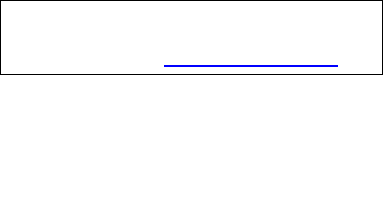
Aspire 1820TP/1420P Series
Service Guide
PRINTED IN TAIWAN
Service guide files and updates are available
on the ACER/CSD web; for more information,
please refer to http://csd.acer.com.tw
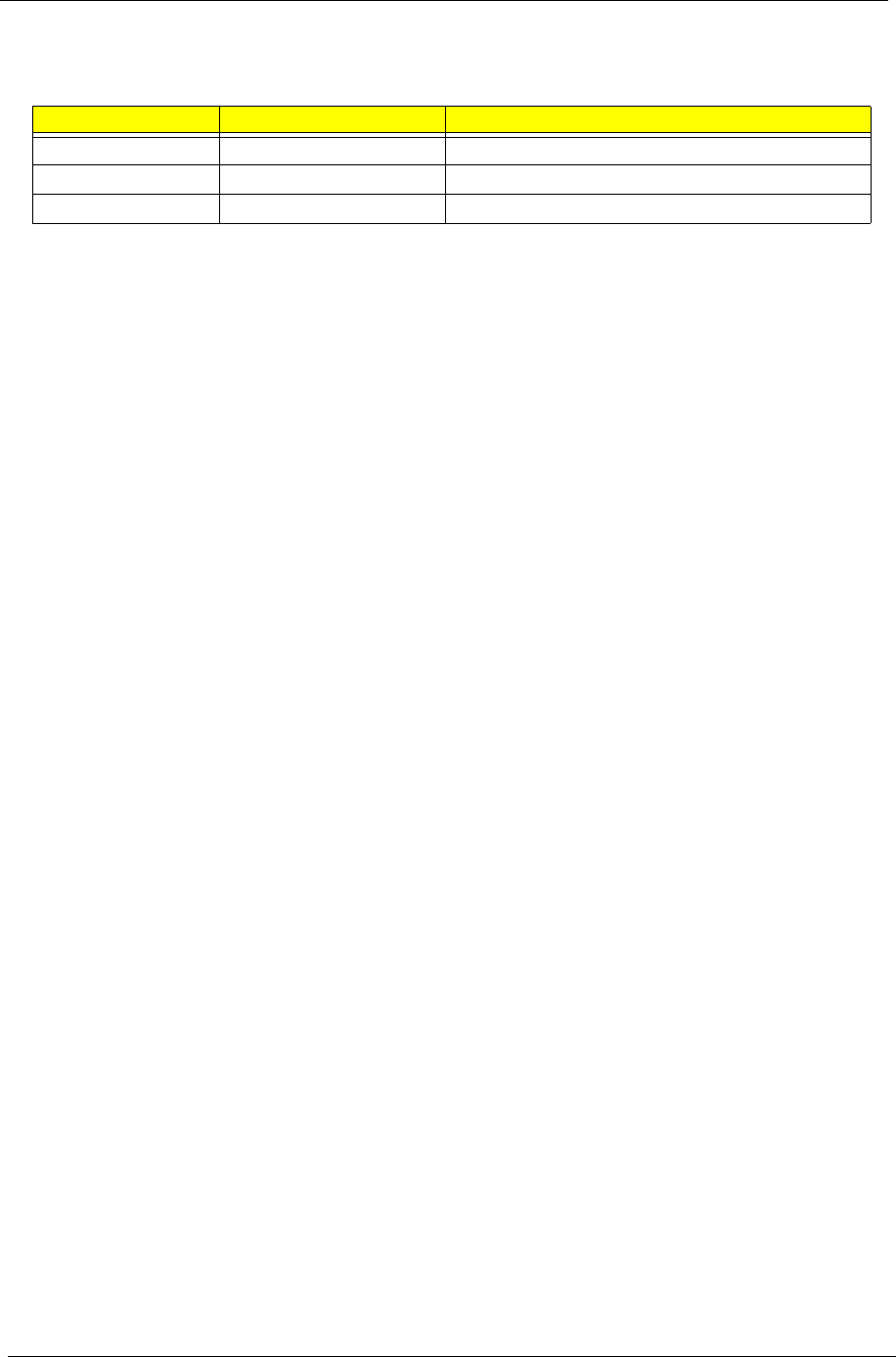
ii
Revision History
Please refer to the table below for the updates made on this service guide.
Date Chapter Updates
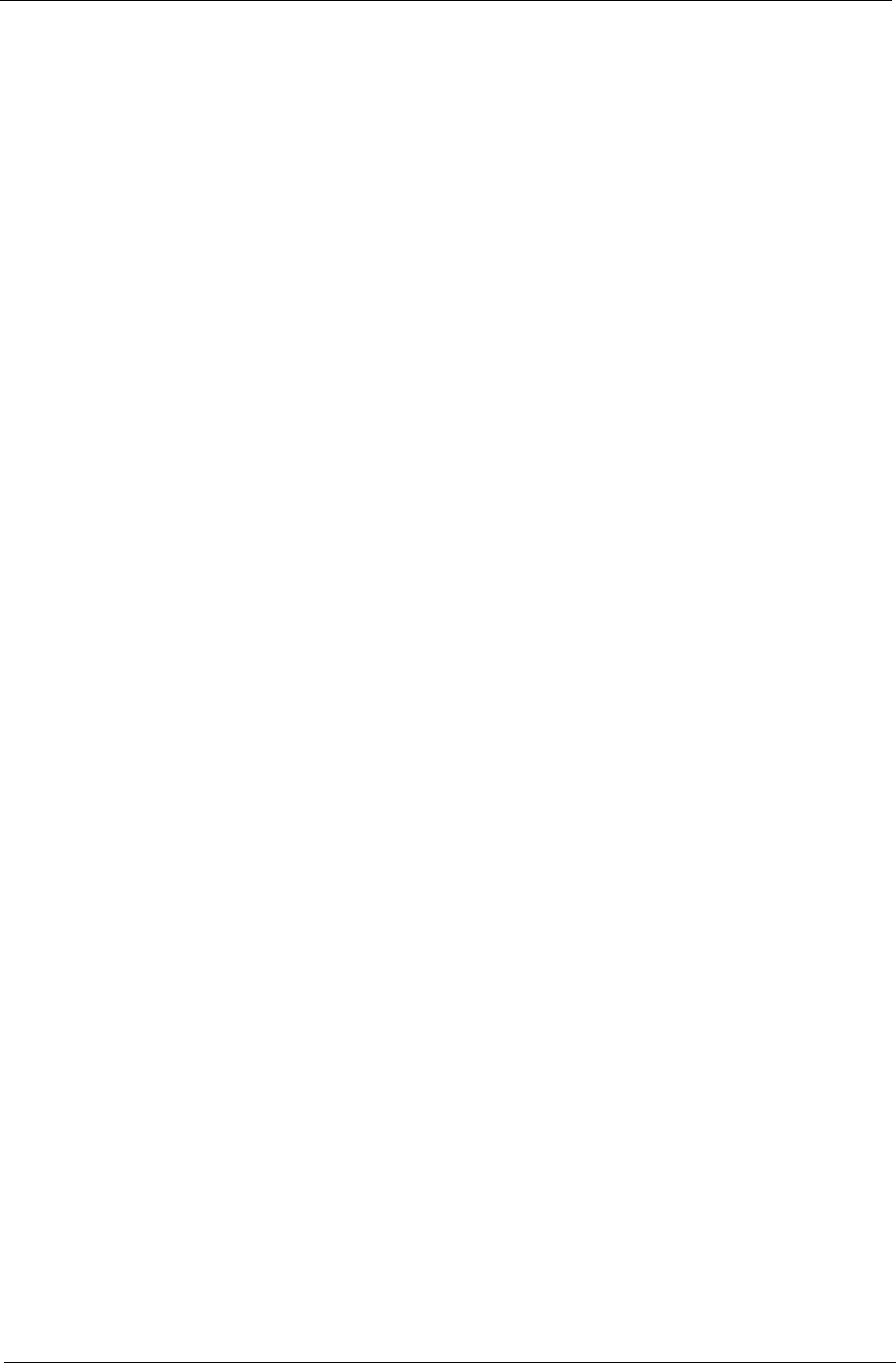
iii
Copyright
Copyright © 2009 by Acer Incorporated. All rights reserved. No part of this publication may be reproduced,
transmitted, transcribed, stored in a retrieval system, or translated into any language or computer language, in
any form or by any means, electronic, mechanical, magnetic, optical, chemical, manual or otherwise, without
the prior written permission of Acer Incorporated.
Disclaimer
The information in this guide is subject to change without notice.
Acer Incorporated makes no representations or warranties, either expressed or implied, with respect to the
contents hereof and specifically disclaims any warranties of merchantability or fitness for any particular
purpose. Any Acer Incorporated software described in this manual is sold or licensed "as is". Should the
programs prove defective following their purchase, the buyer (and not Acer Incorporated, its distributor, or its
dealer) assumes the entire cost of all necessary servicing, repair, and any incidental or consequential
damages resulting from any defect in the software.
Acer is a registered trademark of Acer Corporation.
Intel is a registered trademark of Intel Corporation.
Pentium and Pentium II/III are trademarks of Intel Corporation.
Other brand and product names are trademarks and/or registered trademarks of their respective holders.
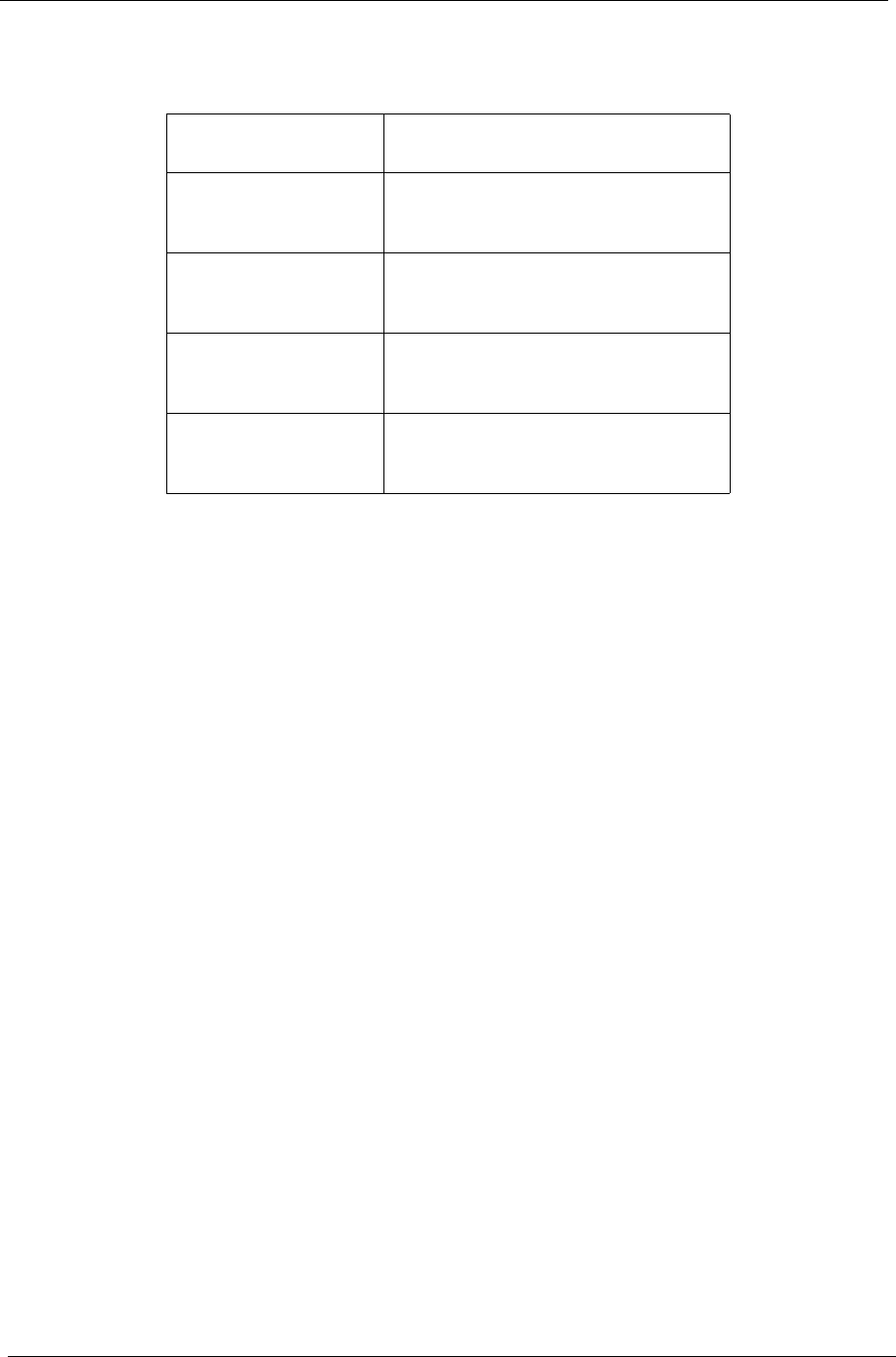
iv
Conventions
The following conventions are used in this manual:
SCREEN MESSAGES Denotes actual messages that
appear on screen.
NOTE Gives bits and pieces of additional
information related to the current
topic.
WARNING Alerts you to any damage that might
result from doing or not doing
specific actions.
CAUTION Gives precautionary measures to
avoid possible hardware or software
problems.
IMPORTANT Reminds you to do specific actions
relevant to the accomplishment of
procedures.
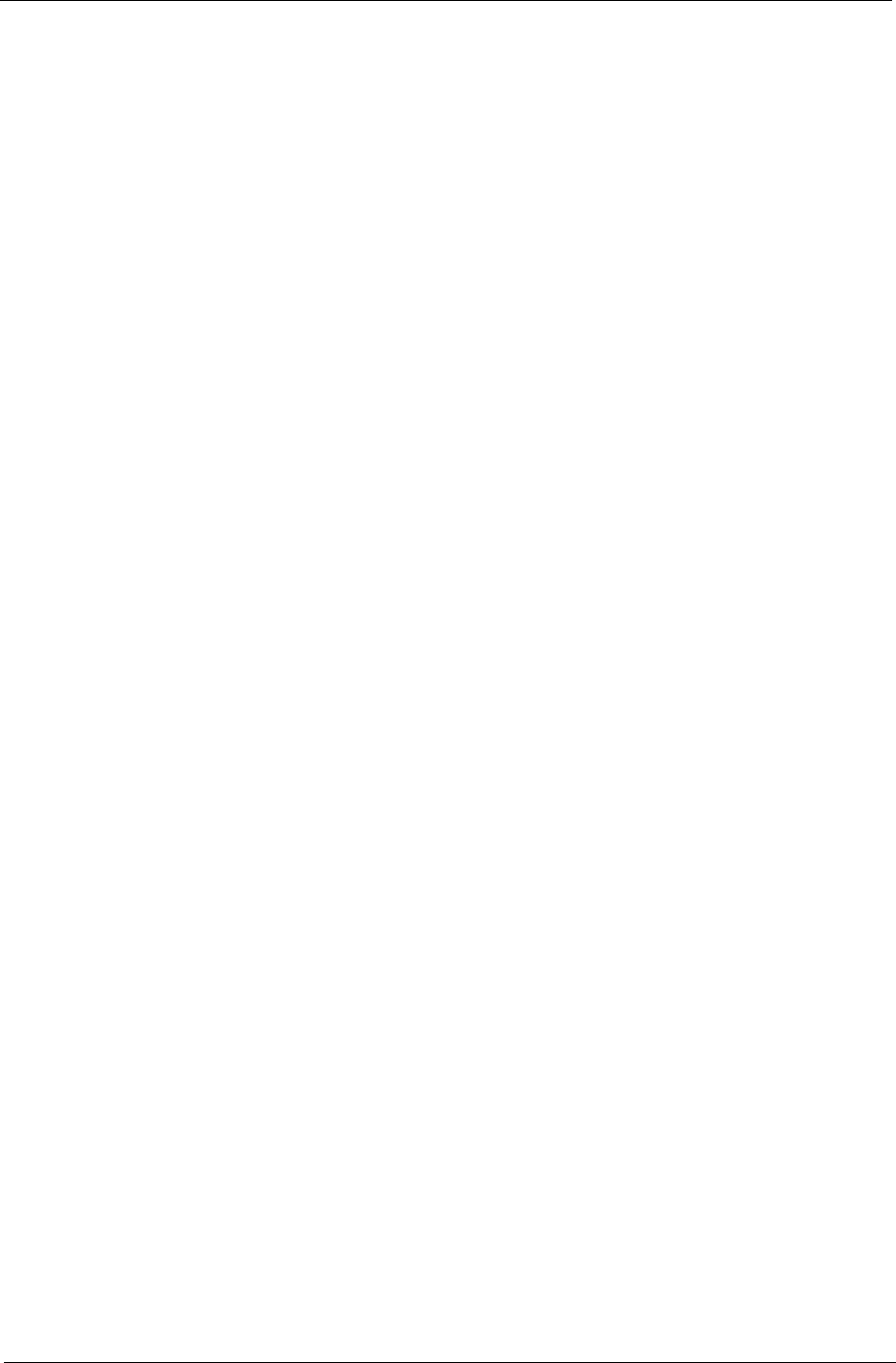
v
Preface
Before using this information and the product it supports, please read the following general information.
1. This Service Guide provides you with all technical information relating to the BASIC CONFIGURATION
decided for Acer's "global" product offering. To better fit local market requirements and enhance product
competitiveness, your regional office MAY have decided to extend the functionality of a machine (e.g.
add-on card, modem, or extra memory capability). These LOCALIZED FEATURES will NOT be covered
in this generic service guide. In such cases, please contact your regional offices or the responsible
personnel/channel to provide you with further technical details.
2. Please note WHEN ORDERING FRU PARTS, that you should check the most up-to-date information
available on your regional web or channel. If, for whatever reason, a part number change is made, it will
not be noted in the printed Service Guide. For ACER-AUTHORIZED SERVICE PROVIDERS, your Acer
office may have a DIFFERENT part number code to those given in the FRU list of this printed Service
Guide. You MUST use the list provided by your regional Acer office to order FRU parts for repair and
service of customer machines.
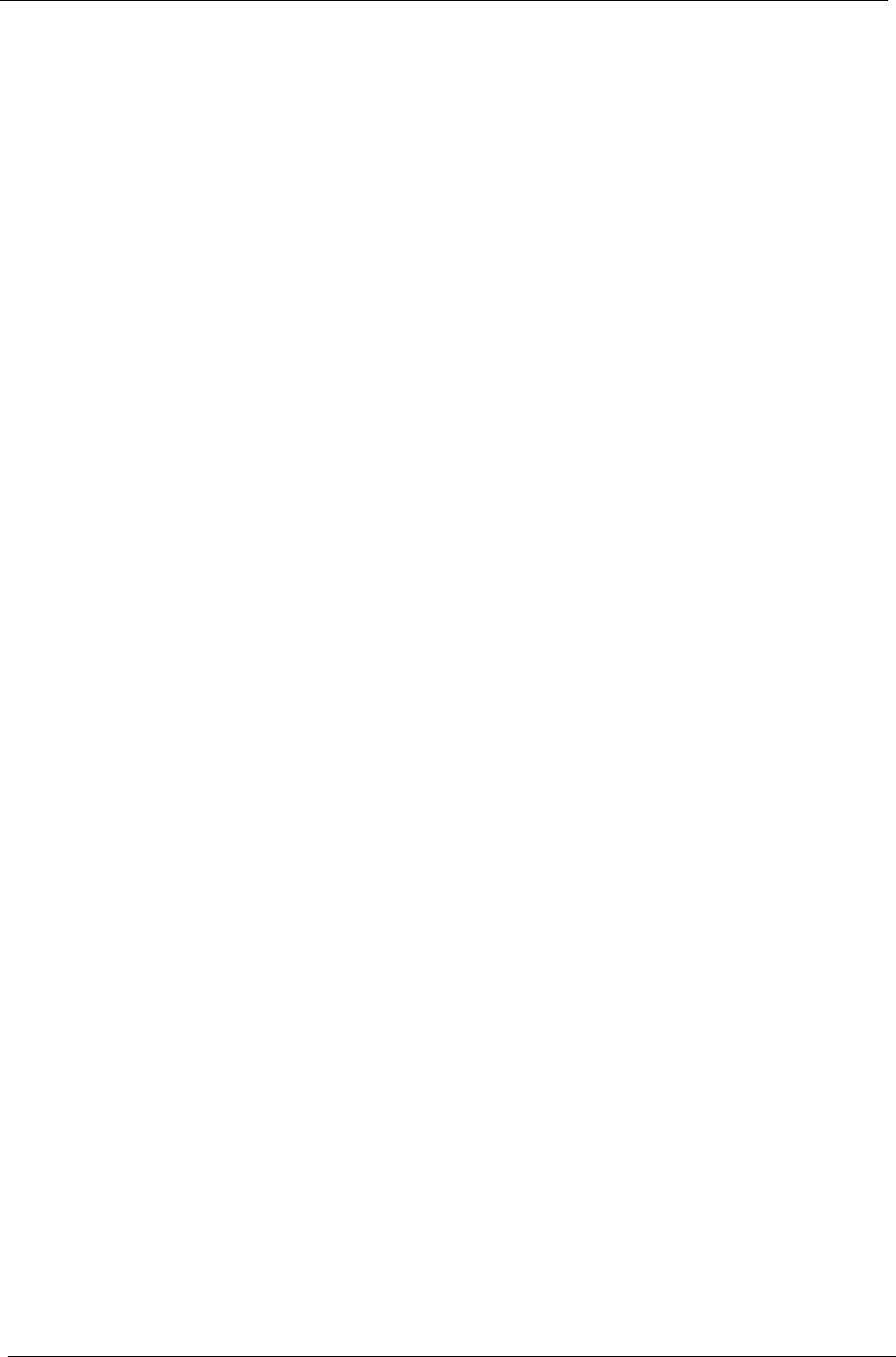
vi
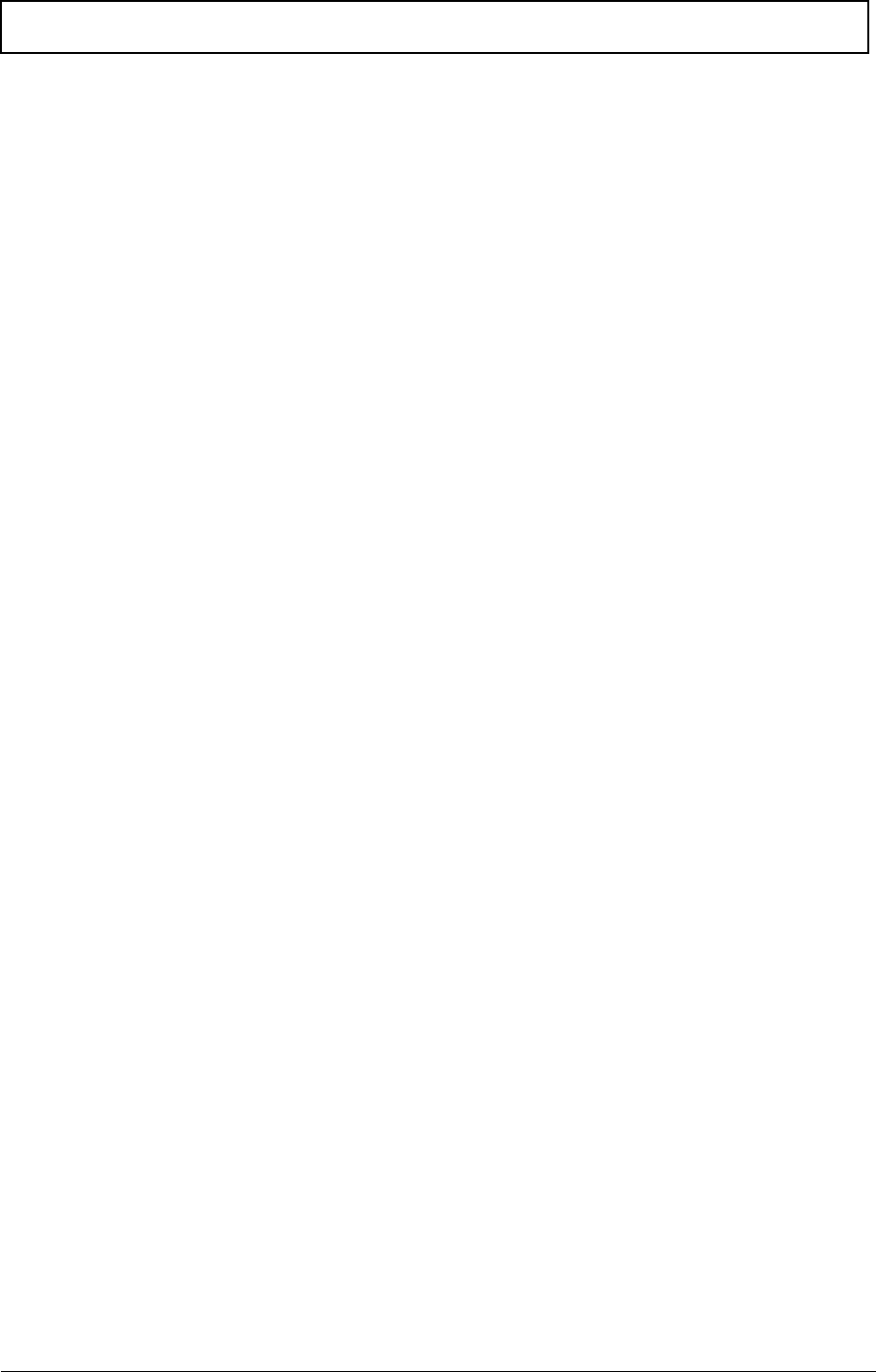
vii
Table of Contents
System Specifications 1
Features . . . . . . . . . . . . . . . . . . . . . . . . . . . . . . . . . . . . . . . . . . . . . . . . . . . . . . . . . . . .1
System Block Diagram . . . . . . . . . . . . . . . . . . . . . . . . . . . . . . . . . . . . . . . . . . . . . . . . .3
Your Notebook Tour . . . . . . . . . . . . . . . . . . . . . . . . . . . . . . . . . . . . . . . . . . . . . . . . . . .4
Front View . . . . . . . . . . . . . . . . . . . . . . . . . . . . . . . . . . . . . . . . . . . . . . . . . . . . . . .4
Closed Front View . . . . . . . . . . . . . . . . . . . . . . . . . . . . . . . . . . . . . . . . . . . . . . . . .5
Left View . . . . . . . . . . . . . . . . . . . . . . . . . . . . . . . . . . . . . . . . . . . . . . . . . . . . . . . .6
Right View . . . . . . . . . . . . . . . . . . . . . . . . . . . . . . . . . . . . . . . . . . . . . . . . . . . . . . .6
Base View . . . . . . . . . . . . . . . . . . . . . . . . . . . . . . . . . . . . . . . . . . . . . . . . . . . . . . .7
Rear View . . . . . . . . . . . . . . . . . . . . . . . . . . . . . . . . . . . . . . . . . . . . . . . . . . . . . . .8
Indicators . . . . . . . . . . . . . . . . . . . . . . . . . . . . . . . . . . . . . . . . . . . . . . . . . . . . . . .8
TouchPad Basics . . . . . . . . . . . . . . . . . . . . . . . . . . . . . . . . . . . . . . . . . . . . . . . . .9
Using the Keyboard . . . . . . . . . . . . . . . . . . . . . . . . . . . . . . . . . . . . . . . . . . . . . . . . . .10
Lock Keys and embedded numeric keypad . . . . . . . . . . . . . . . . . . . . . . . . . . . .10
Windows Keys . . . . . . . . . . . . . . . . . . . . . . . . . . . . . . . . . . . . . . . . . . . . . . . . . .11
Hot Keys . . . . . . . . . . . . . . . . . . . . . . . . . . . . . . . . . . . . . . . . . . . . . . . . . . . . . . .12
Special Keys . . . . . . . . . . . . . . . . . . . . . . . . . . . . . . . . . . . . . . . . . . . . . . . . . . . .13
Hardware Specifications and Configurations . . . . . . . . . . . . . . . . . . . . . . . . . . . . . . .14
System Utilities 23
BIOS Setup Utility . . . . . . . . . . . . . . . . . . . . . . . . . . . . . . . . . . . . . . . . . . . . . . . . . . . .23
Navigating the BIOS Utility . . . . . . . . . . . . . . . . . . . . . . . . . . . . . . . . . . . . . . . . .23
Information . . . . . . . . . . . . . . . . . . . . . . . . . . . . . . . . . . . . . . . . . . . . . . . . . . . . .24
Main . . . . . . . . . . . . . . . . . . . . . . . . . . . . . . . . . . . . . . . . . . . . . . . . . . . . . . . . . .25
Security . . . . . . . . . . . . . . . . . . . . . . . . . . . . . . . . . . . . . . . . . . . . . . . . . . . . . . . .26
Boot . . . . . . . . . . . . . . . . . . . . . . . . . . . . . . . . . . . . . . . . . . . . . . . . . . . . . . . . . . .29
Exit . . . . . . . . . . . . . . . . . . . . . . . . . . . . . . . . . . . . . . . . . . . . . . . . . . . . . . . . . . .30
BIOS Flash Utility . . . . . . . . . . . . . . . . . . . . . . . . . . . . . . . . . . . . . . . . . . . . . . . . . . . .31
DOS Flash Utility . . . . . . . . . . . . . . . . . . . . . . . . . . . . . . . . . . . . . . . . . . . . . . . . .32
WinFlash Utility . . . . . . . . . . . . . . . . . . . . . . . . . . . . . . . . . . . . . . . . . . . . . . . . . .33
Remove HDD/BIOS Password Utilities . . . . . . . . . . . . . . . . . . . . . . . . . . . . . . . . . . . .34
Removing BIOS Passwords: . . . . . . . . . . . . . . . . . . . . . . . . . . . . . . . . . . . . . . . .35
Miscellaneous Utilities . . . . . . . . . . . . . . . . . . . . . . . . . . . . . . . . . . . . . . . . . . . . .36
Machine Disassembly and Replacement 39
Disassembly Requirements . . . . . . . . . . . . . . . . . . . . . . . . . . . . . . . . . . . . . . . . . . . .39
Related Information . . . . . . . . . . . . . . . . . . . . . . . . . . . . . . . . . . . . . . . . . . . . . . .39
General Information . . . . . . . . . . . . . . . . . . . . . . . . . . . . . . . . . . . . . . . . . . . . . . . . . .39
Pre-disassembly Instructions . . . . . . . . . . . . . . . . . . . . . . . . . . . . . . . . . . . . . . .39
Disassembly Process . . . . . . . . . . . . . . . . . . . . . . . . . . . . . . . . . . . . . . . . . . . . .40
External Module Disassembly Process . . . . . . . . . . . . . . . . . . . . . . . . . . . . . . . . . . .41
External Modules Disassembly Flowchart . . . . . . . . . . . . . . . . . . . . . . . . . . . . .41
Removing the Dummy Card . . . . . . . . . . . . . . . . . . . . . . . . . . . . . . . . . . . . . . . .42
Removing the Battery Pack . . . . . . . . . . . . . . . . . . . . . . . . . . . . . . . . . . . . . . . .42
Removing the SIM Card . . . . . . . . . . . . . . . . . . . . . . . . . . . . . . . . . . . . . . . . . . .43
Removing the Module Cover . . . . . . . . . . . . . . . . . . . . . . . . . . . . . . . . . . . . . . .44
Removing the Hard Disk Drive Module . . . . . . . . . . . . . . . . . . . . . . . . . . . . . . . .45
Removing the DIMM Module . . . . . . . . . . . . . . . . . . . . . . . . . . . . . . . . . . . . . . .47
Removing the WLAN Board . . . . . . . . . . . . . . . . . . . . . . . . . . . . . . . . . . . . . . . .48
Removing the 3G Module . . . . . . . . . . . . . . . . . . . . . . . . . . . . . . . . . . . . . . . . . .49
Main Unit Disassembly Process . . . . . . . . . . . . . . . . . . . . . . . . . . . . . . . . . . . . . . . . .51
Main Unit Disassembly Flowchart . . . . . . . . . . . . . . . . . . . . . . . . . . . . . . . . . . . .51
Removing the Keyboard . . . . . . . . . . . . . . . . . . . . . . . . . . . . . . . . . . . . . . . . . . .53
Removing the Hinge Covers . . . . . . . . . . . . . . . . . . . . . . . . . . . . . . . . . . . . . . . .55
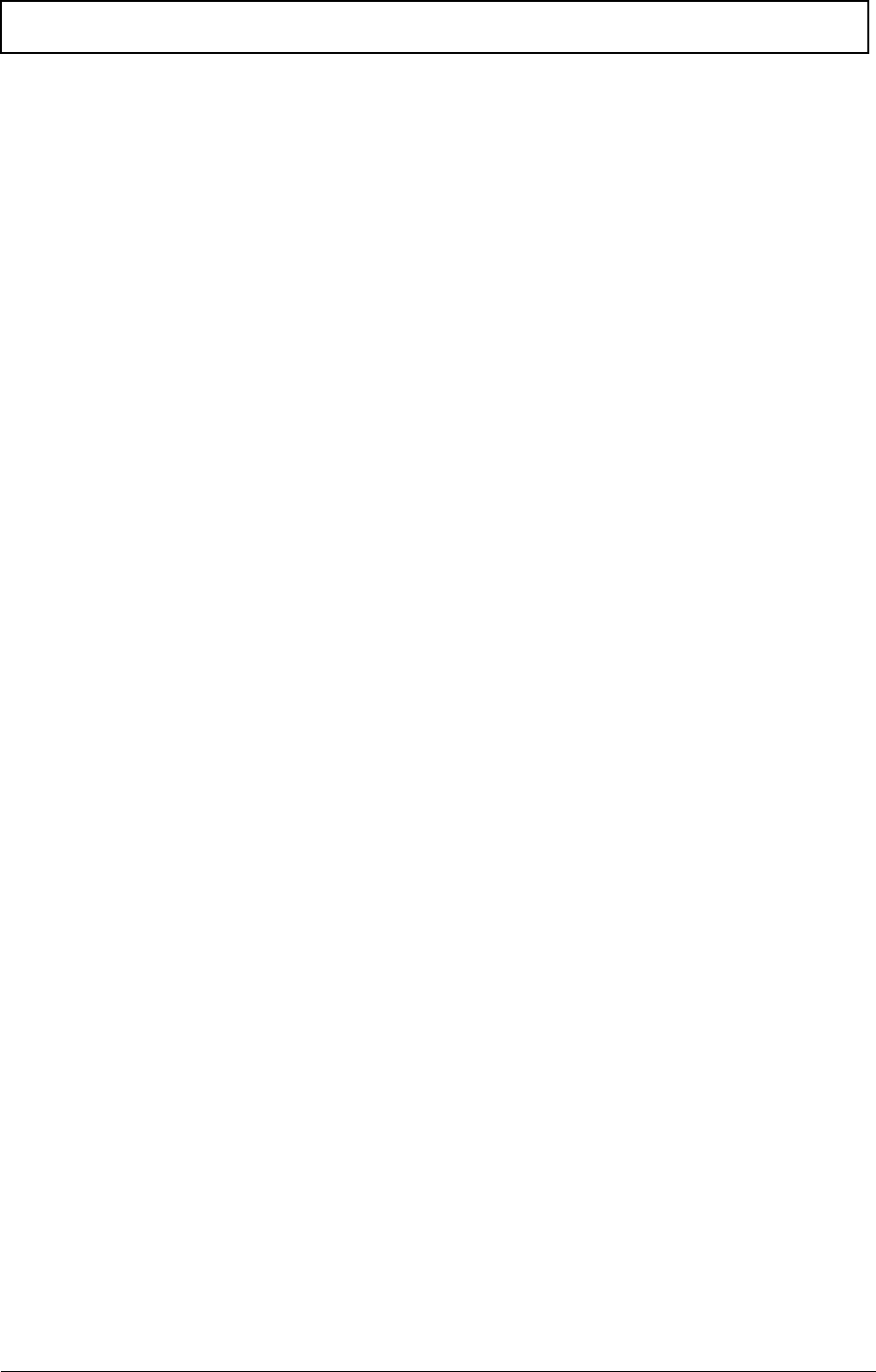
viii
Table of Contents
Removing the Upper Cover . . . . . . . . . . . . . . . . . . . . . . . . . . . . . . . . . . . . . . . .57
Removing the Button Board . . . . . . . . . . . . . . . . . . . . . . . . . . . . . . . . . . . . . . . .61
Removing the I/O Board . . . . . . . . . . . . . . . . . . . . . . . . . . . . . . . . . . . . . . . . . . .65
Removing the Bluetooth Module . . . . . . . . . . . . . . . . . . . . . . . . . . . . . . . . . . . . .67
Removing the LED Board . . . . . . . . . . . . . . . . . . . . . . . . . . . . . . . . . . . . . . . . . .68
Removing the CRT Board . . . . . . . . . . . . . . . . . . . . . . . . . . . . . . . . . . . . . . . . . .71
Removing the Mainboard . . . . . . . . . . . . . . . . . . . . . . . . . . . . . . . . . . . . . . . . . .73
Removing the Thermal Module . . . . . . . . . . . . . . . . . . . . . . . . . . . . . . . . . . . . . .76
Removing the RTC Battery . . . . . . . . . . . . . . . . . . . . . . . . . . . . . . . . . . . . . . . . .77
Removing the Speaker Modules . . . . . . . . . . . . . . . . . . . . . . . . . . . . . . . . . . . . .77
Removing the LCD Module . . . . . . . . . . . . . . . . . . . . . . . . . . . . . . . . . . . . . . . . .78
LCD Module Disassembly Process . . . . . . . . . . . . . . . . . . . . . . . . . . . . . . . . . . . . . .80
LCD Module Disassembly Flowchart . . . . . . . . . . . . . . . . . . . . . . . . . . . . . . . . .80
Removing the LCD Bezel . . . . . . . . . . . . . . . . . . . . . . . . . . . . . . . . . . . . . . . . . .82
Removing the Camera Board . . . . . . . . . . . . . . . . . . . . . . . . . . . . . . . . . . . . . . .85
Removing the Microphone . . . . . . . . . . . . . . . . . . . . . . . . . . . . . . . . . . . . . . . . .86
Removing the LCD Panel . . . . . . . . . . . . . . . . . . . . . . . . . . . . . . . . . . . . . . . . . .86
Removing the LCD Cable . . . . . . . . . . . . . . . . . . . . . . . . . . . . . . . . . . . . . . . . . .88
Removing the LCD Brackets . . . . . . . . . . . . . . . . . . . . . . . . . . . . . . . . . . . . . . . .91
Removing the Touchscreen Board . . . . . . . . . . . . . . . . . . . . . . . . . . . . . . . . . . .92
Removing the Hinge . . . . . . . . . . . . . . . . . . . . . . . . . . . . . . . . . . . . . . . . . . . . . .93
Removing the Antennas . . . . . . . . . . . . . . . . . . . . . . . . . . . . . . . . . . . . . . . . . . .94
LCD Reassembly Procedure . . . . . . . . . . . . . . . . . . . . . . . . . . . . . . . . . . . . . . . . . . .97
Replacing the Antennas . . . . . . . . . . . . . . . . . . . . . . . . . . . . . . . . . . . . . . . . . . .97
Replacing the Hinge . . . . . . . . . . . . . . . . . . . . . . . . . . . . . . . . . . . . . . . . . . . . . .98
Replacing the Touchscreen Board. . . . . . . . . . . . . . . . . . . . . . . . . . . . . . . . . . . .99
Replacing the LCD Brackets . . . . . . . . . . . . . . . . . . . . . . . . . . . . . . . . . . . . . . .100
Replacing the LCD Cable . . . . . . . . . . . . . . . . . . . . . . . . . . . . . . . . . . . . . . . . .101
Replacing the LCD Panel . . . . . . . . . . . . . . . . . . . . . . . . . . . . . . . . . . . . . . . . .103
Replacing the Microphone. . . . . . . . . . . . . . . . . . . . . . . . . . . . . . . . . . . . . . . . .105
Replacing the Camera Board . . . . . . . . . . . . . . . . . . . . . . . . . . . . . . . . . . . . . .106
Replacing the LCD Bezel . . . . . . . . . . . . . . . . . . . . . . . . . . . . . . . . . . . . . . . . .107
Main Unit Reassembly Process . . . . . . . . . . . . . . . . . . . . . . . . . . . . . . . . . . . . . . . .110
Replacing the LCD Module . . . . . . . . . . . . . . . . . . . . . . . . . . . . . . . . . . . . . . . .110
Replacing the RTC Battery . . . . . . . . . . . . . . . . . . . . . . . . . . . . . . . . . . . . . . . .112
Replacing the Thermal Module . . . . . . . . . . . . . . . . . . . . . . . . . . . . . . . . . . . . .112
Replacing the Speakers. . . . . . . . . . . . . . . . . . . . . . . . . . . . . . . . . . . . . . . . . . .113
Replacing the Mainboard . . . . . . . . . . . . . . . . . . . . . . . . . . . . . . . . . . . . . . . . .115
Replacing the CRT Board. . . . . . . . . . . . . . . . . . . . . . . . . . . . . . . . . . . . . . . . .117
Replacing the LED Board . . . . . . . . . . . . . . . . . . . . . . . . . . . . . . . . . . . . . . . . .118
Replacing the Bluetooth Module . . . . . . . . . . . . . . . . . . . . . . . . . . . . . . . . . . . .121
Replacing the I/O Board . . . . . . . . . . . . . . . . . . . . . . . . . . . . . . . . . . . . . . . . . .122
Replacing the Button Board . . . . . . . . . . . . . . . . . . . . . . . . . . . . . . . . . . . . . . .125
Replacing the Upper Cover . . . . . . . . . . . . . . . . . . . . . . . . . . . . . . . . . . . . . . . .128
Replacing the Hinge Covers . . . . . . . . . . . . . . . . . . . . . . . . . . . . . . . . . . . . . . .131
Replacing the Keyboard . . . . . . . . . . . . . . . . . . . . . . . . . . . . . . . . . . . . . . . . . .133
Replacing the 3G Module . . . . . . . . . . . . . . . . . . . . . . . . . . . . . . . . . . . . . . . . .134
Replacing the WLAN Module . . . . . . . . . . . . . . . . . . . . . . . . . . . . . . . . . . . . . .136
Replacing the DIMM . . . . . . . . . . . . . . . . . . . . . . . . . . . . . . . . . . . . . . . . . . . . .137
Replacing the Hard Disk Drive . . . . . . . . . . . . . . . . . . . . . . . . . . . . . . . . . . . . .137
Replacing the Module Cover . . . . . . . . . . . . . . . . . . . . . . . . . . . . . . . . . . . . . . .139
Replacing the SIM Card . . . . . . . . . . . . . . . . . . . . . . . . . . . . . . . . . . . . . . . . . .141
Replacing the Battery . . . . . . . . . . . . . . . . . . . . . . . . . . . . . . . . . . . . . . . . . . . .141
Replacing the Dummy Card . . . . . . . . . . . . . . . . . . . . . . . . . . . . . . . . . . . . . . .142
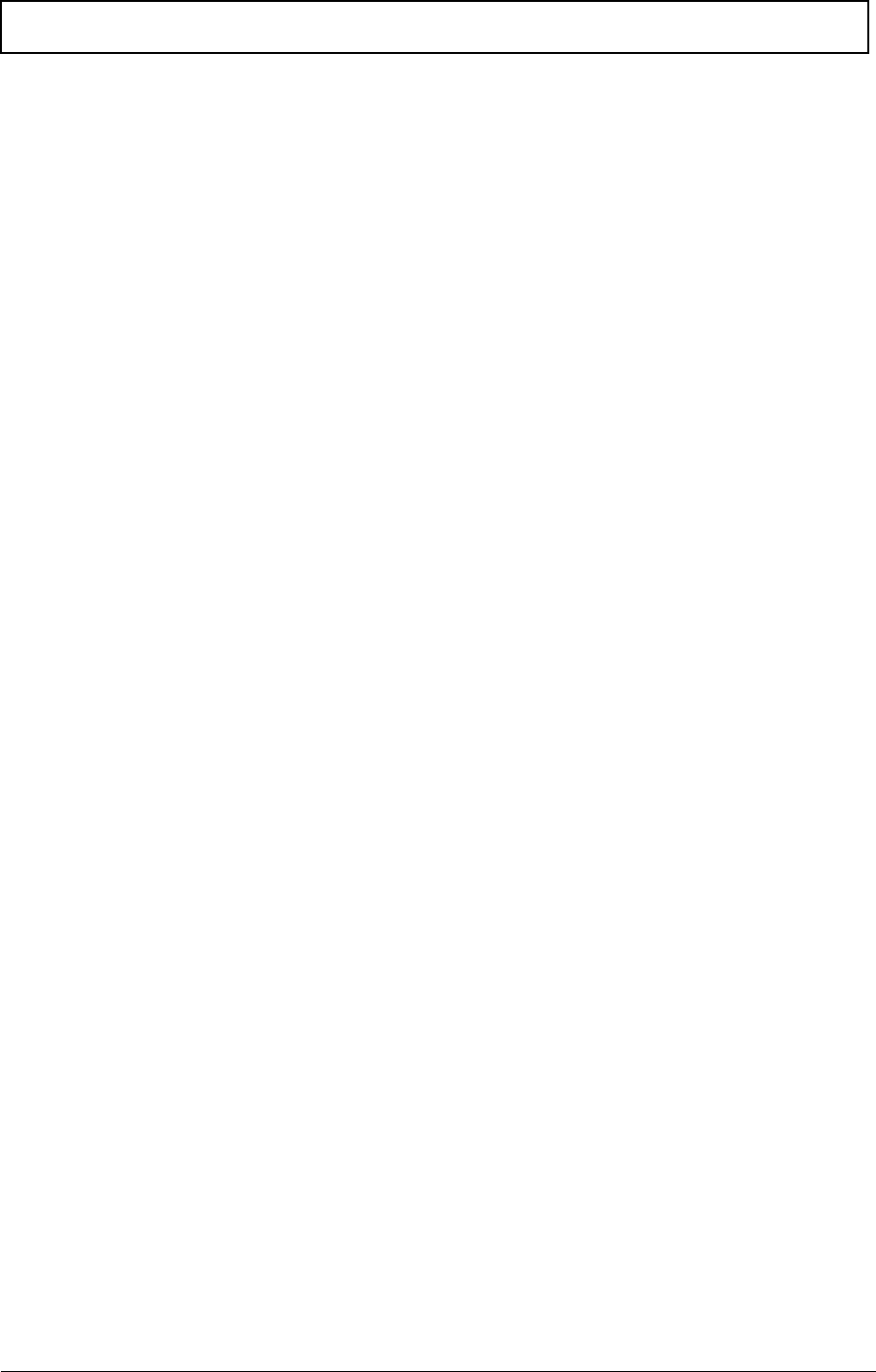
ix
Table of Contents
Troubleshooting 143
Common Problems . . . . . . . . . . . . . . . . . . . . . . . . . . . . . . . . . . . . . . . . . . . . . . . . . .143
Power On Issue . . . . . . . . . . . . . . . . . . . . . . . . . . . . . . . . . . . . . . . . . . . . . . . .144
No Display Issue . . . . . . . . . . . . . . . . . . . . . . . . . . . . . . . . . . . . . . . . . . . . . . . .145
Random Loss of BIOS Settings . . . . . . . . . . . . . . . . . . . . . . . . . . . . . . . . . . . .146
LCD Failure . . . . . . . . . . . . . . . . . . . . . . . . . . . . . . . . . . . . . . . . . . . . . . . . . . . .147
Built-In Keyboard Failure . . . . . . . . . . . . . . . . . . . . . . . . . . . . . . . . . . . . . . . . .148
TouchPad Failure . . . . . . . . . . . . . . . . . . . . . . . . . . . . . . . . . . . . . . . . . . . . . . .149
Internal Speaker Failure . . . . . . . . . . . . . . . . . . . . . . . . . . . . . . . . . . . . . . . . . .150
Internal Microphone Failure . . . . . . . . . . . . . . . . . . . . . . . . . . . . . . . . . . . . . . .151
HDD Not Operating Correctly . . . . . . . . . . . . . . . . . . . . . . . . . . . . . . . . . . . . . .152
USB Failure (Right up/down side) . . . . . . . . . . . . . . . . . . . . . . . . . . . . . . . . . . .153
Other Failures . . . . . . . . . . . . . . . . . . . . . . . . . . . . . . . . . . . . . . . . . . . . . . . . . .153
Intermittent Problems . . . . . . . . . . . . . . . . . . . . . . . . . . . . . . . . . . . . . . . . . . . . . . . .154
Undetermined Problems . . . . . . . . . . . . . . . . . . . . . . . . . . . . . . . . . . . . . . . . . . . . . .154
Post Codes . . . . . . . . . . . . . . . . . . . . . . . . . . . . . . . . . . . . . . . . . . . . . . . . . . . .155
Jumper and Connector Locations 165
Mainboard Top View . . . . . . . . . . . . . . . . . . . . . . . . . . . . . . . . . . . . . . . . . . . . .165
Mainboard Bottom View . . . . . . . . . . . . . . . . . . . . . . . . . . . . . . . . . . . . . . . . . .166
Clearing Password Check and BIOS Recovery . . . . . . . . . . . . . . . . . . . . . . . . . . . .167
Mainboard CMOS Discharge . . . . . . . . . . . . . . . . . . . . . . . . . . . . . . . . . . . . . .167
BIOS Recovery by Crisis Disk . . . . . . . . . . . . . . . . . . . . . . . . . . . . . . . . . . . . .168
FRU (Field Replaceable Unit) List 169
Exploded Diagram . . . . . . . . . . . . . . . . . . . . . . . . . . . . . . . . . . . . . . . . . . . . . . . . . .169
Fru List . . . . . . . . . . . . . . . . . . . . . . . . . . . . . . . . . . . . . . . . . . . . . . . . . . . . . . .171
Model Definition and Configuration 177
Test Compatible Components 191
MS Compatibility Test Report . . . . . . . . . . . . . . . . . . . . . . . . . . . . . . . . . . . . . .194
Online Support Information 199
Index 201
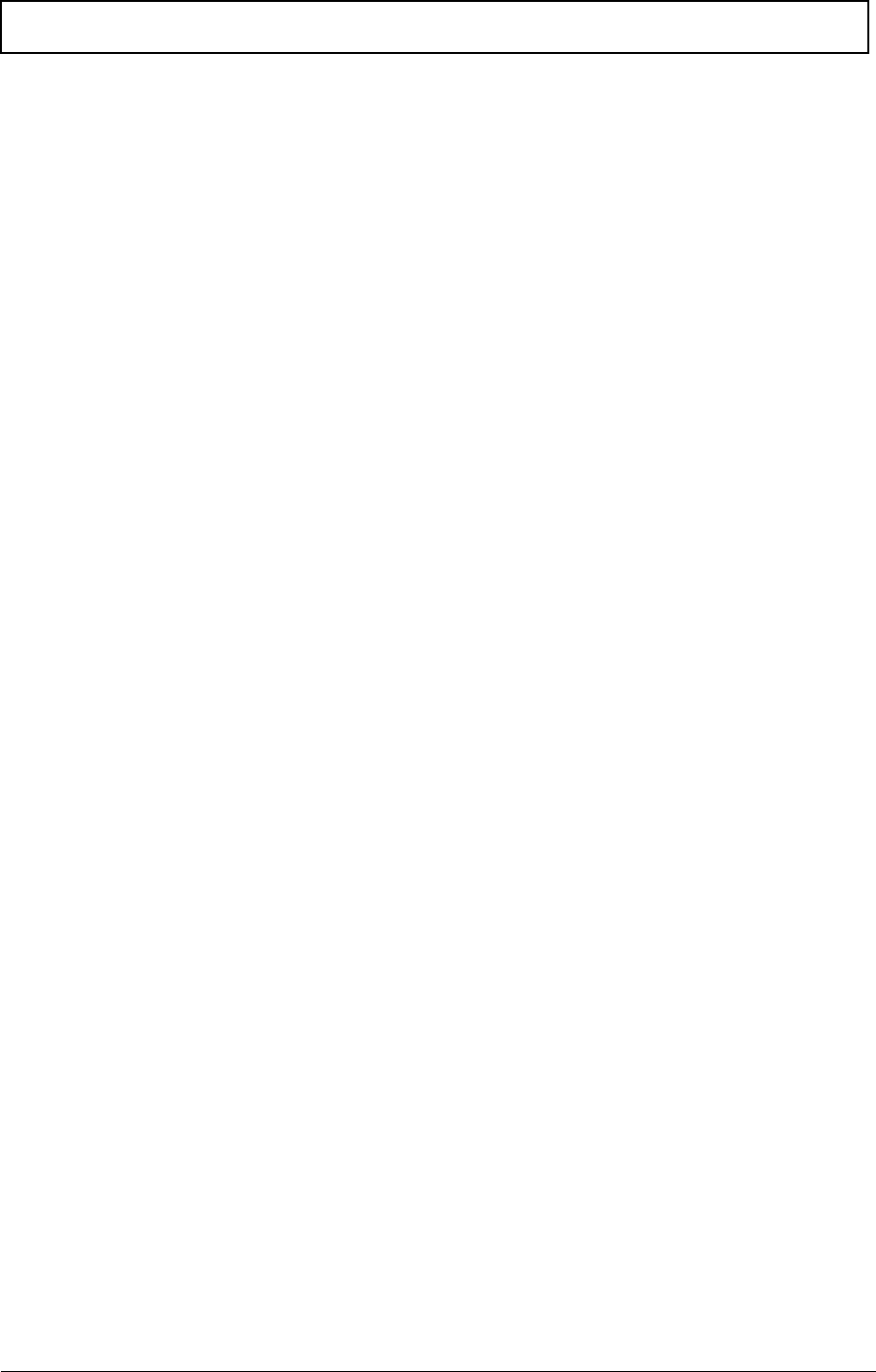
x
Table of Contents
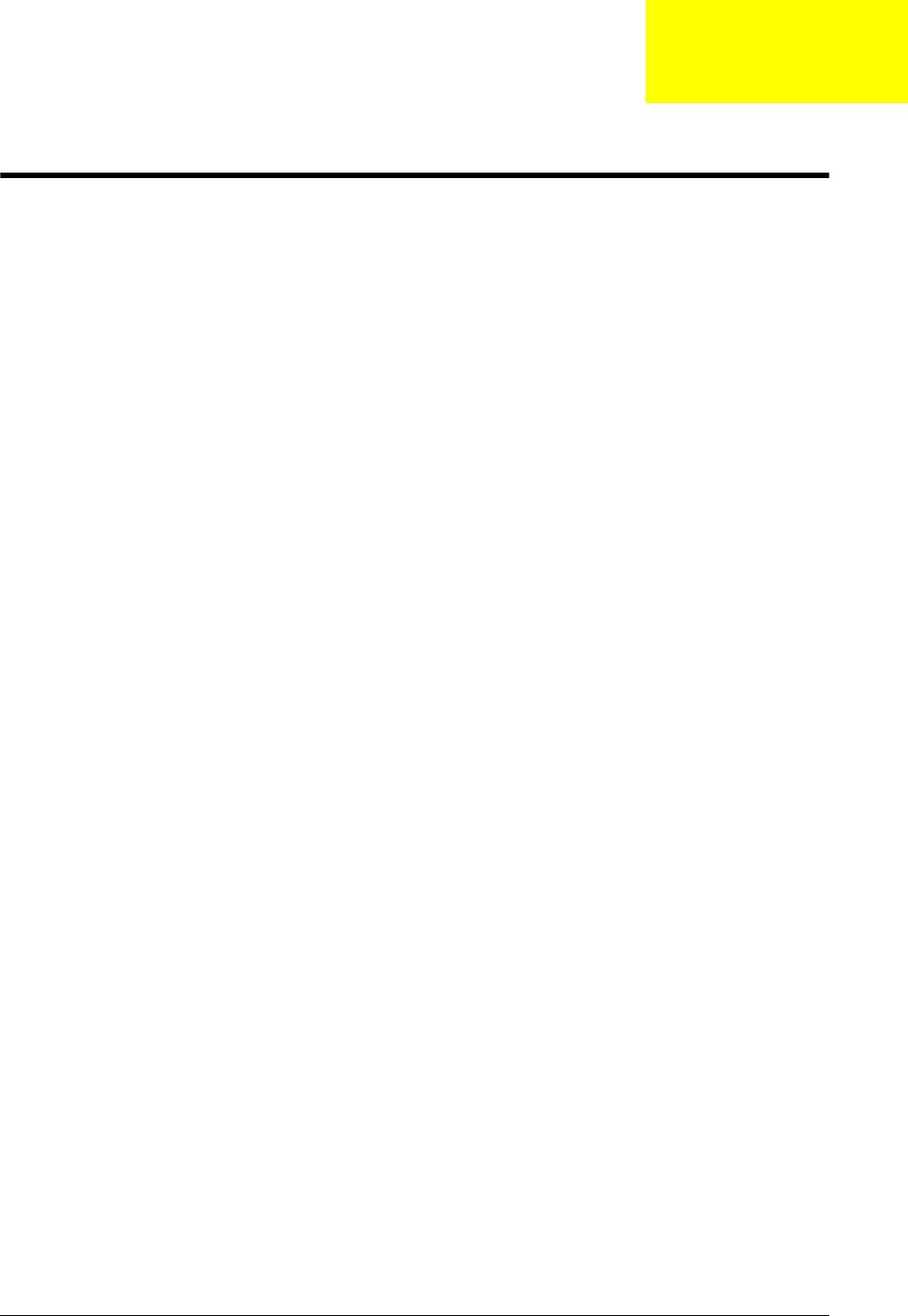
Chapter 1 1
System Specifications
Features
Below is a brief summary of the computer’s many features:
Operating System
• Genuine Windows® 7
Platform
• Intel® Core™2 Duo processor*
• Intel® Pentium® mobile processor*
• Intel® Celeron® mobile processor*
• Mobile Intel® GS45 Express Chipset
System Memory
• Dual-Channel SDRAM support
• Up to 4 GB of DDR3 1066 MHz memory, upgradeable to 8 GB using two soDIMM modules
Display and graphics
• 11.6" HD 1366 x 768
• Convertible display
• Mobile Intel® GS45 Express Chipset
Storage subsystem
• 2.5" hard disk drive
• Multi-in-1 card reader
Audio subsystem
• Optimized 2nd Generation Dolby® Sound Room® audio enhancement
• High-definition audio support
• S/PDIF (Sony/Philips Digital Interface) support for digital speakers
• MS-Sound compatible
• Built-in microphone
Communication
• Integrated Acer Crystal Eye webcam*
• WWAN: UMTS/HSPA at 850/900/1900/2100 MHz and quad-band GSM/GPRS/EDGE (850/900/
1800/1900 MHz)*
Chapter 1
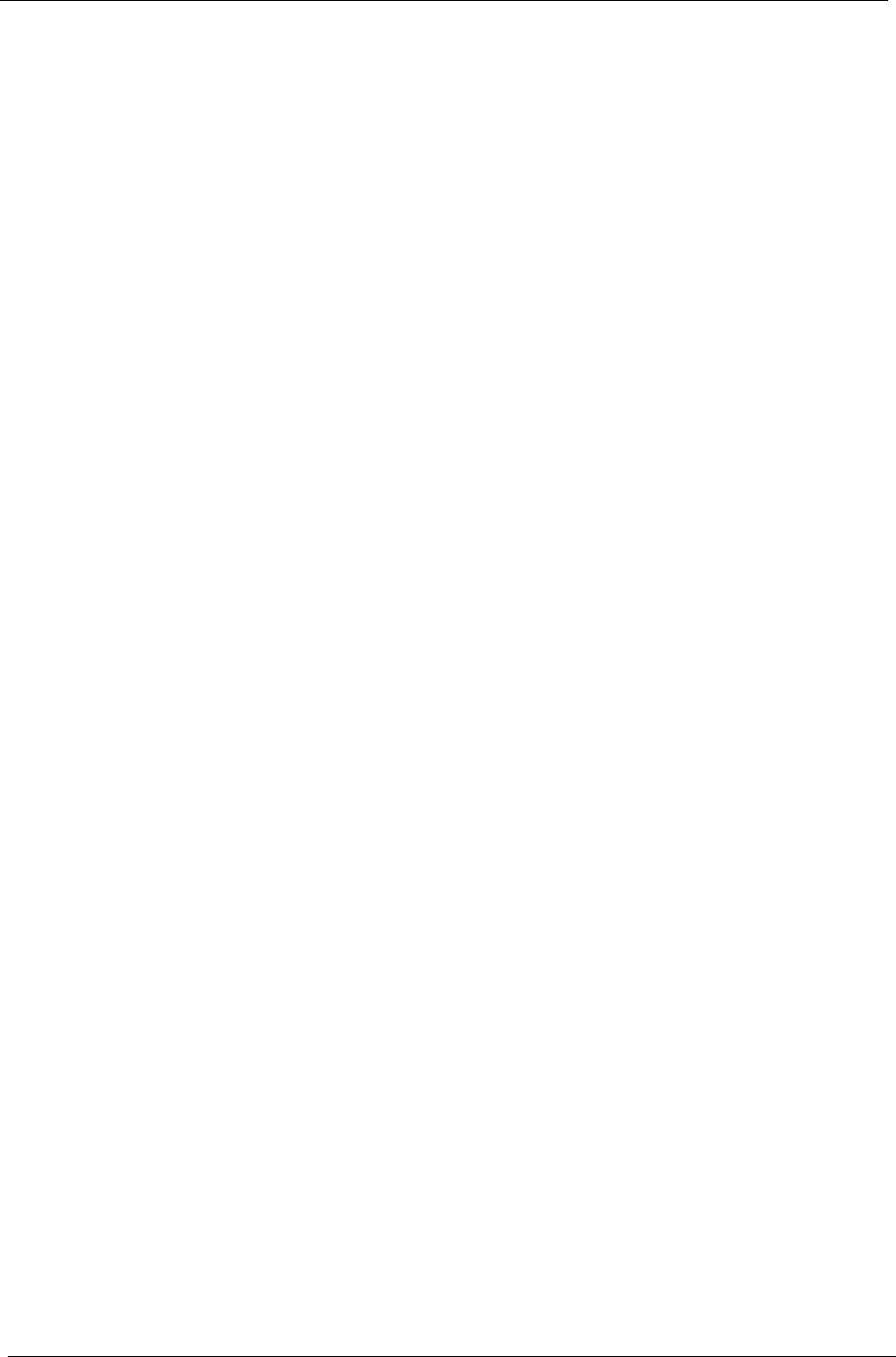
2Chapter 1
•WLAN:
• Intel® WiFi Link 5100 802.11a/b/g/Draft-N*
• Intel® WiFi Link 5100 802.11a/b/g*
• Intel® WiFi Link 1000*
• WPAN: Bluetooth® 2.1+Enhanced Data Rate*
• LAN: Gigabit Ethernet; Wake-on-LAN ready
Privacy control
• BIOS user, supervisor, HDD passwords
• Kensington lock slot
Dimensions and Weight
• 285 (W) 208.9 (D) 28.5/34.5 (H) mm (11.22 x 8.22 x 1.12/1.36 inches)
• 1.72 kg (3.79 lbs.) (non-3G SKU)
Power subsystem
•ACPI 3.0
• 62.16 W 5600 mAh
• 3-pin 30 W AC adapter
• ENERGY STAR®*
Special keys and controls
• 84-/85-/88-key keyboard
• Multi-gesture touchpad pointing device
I/O interface
• Multi-in-1 card reader (SD/MMC/MS/MS PRO/xD)
• USB 2.0 port
• HDMI™ port with HDCP support
• External display (VGA) port
• Headphones/speaker/line-out jack with S/PDIF support
• Microphone-in jack
• Ethernet (RJ-45) port
• DC-in jack for AC adapter
Environment
• Temperature:
• Operating: 5 °C to 35 °C
• Non-operating: -20 °C to 65 °C
• Humidity (non-condensing):
• Operating: 20% to 80%
• Non-operating: 20% to 80%
NOTE: The specifications listed above are for reference only. The exact configuration of the PC
depends on the model purchased.
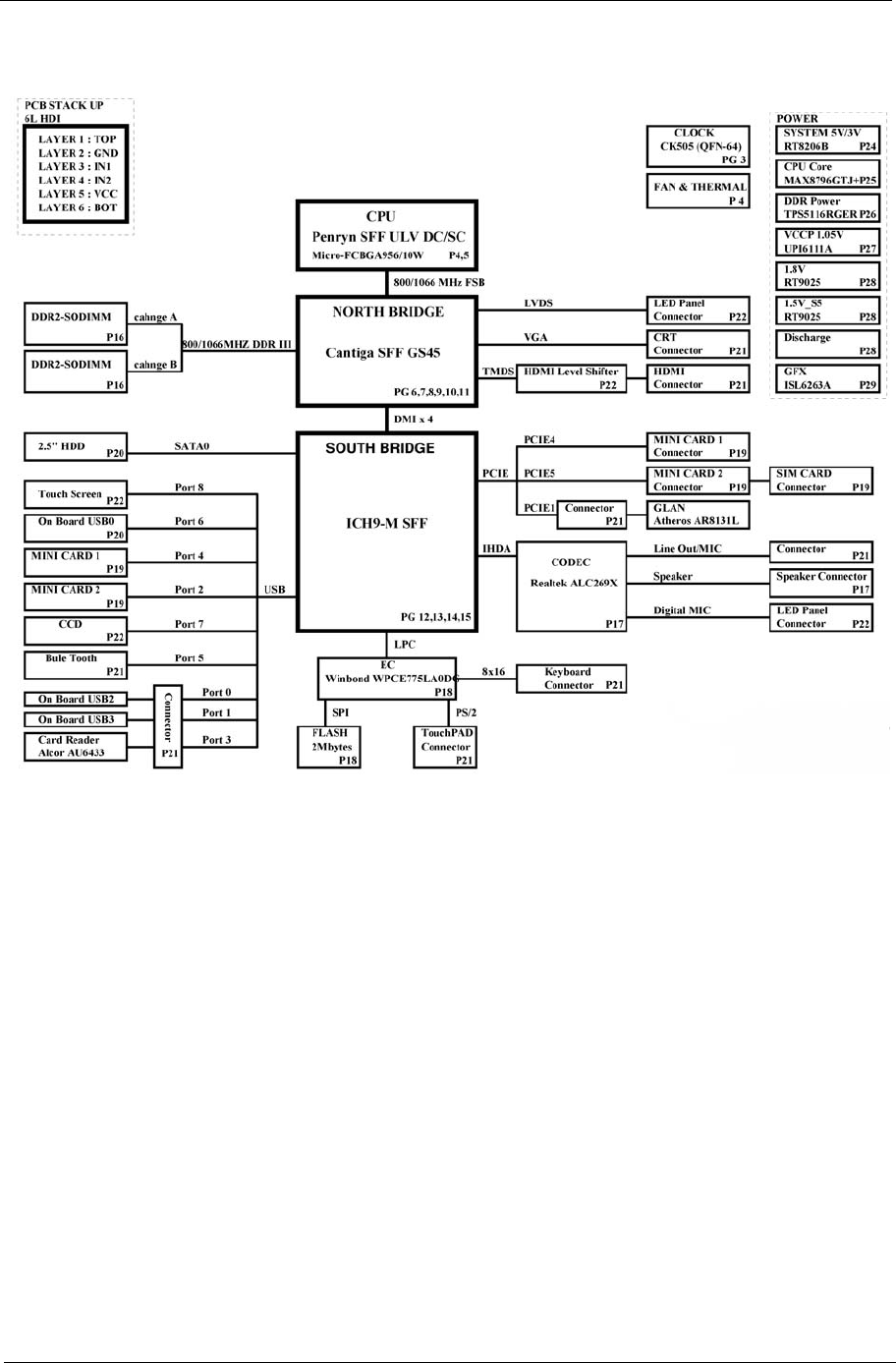
Chapter 1 3
System Block Diagram
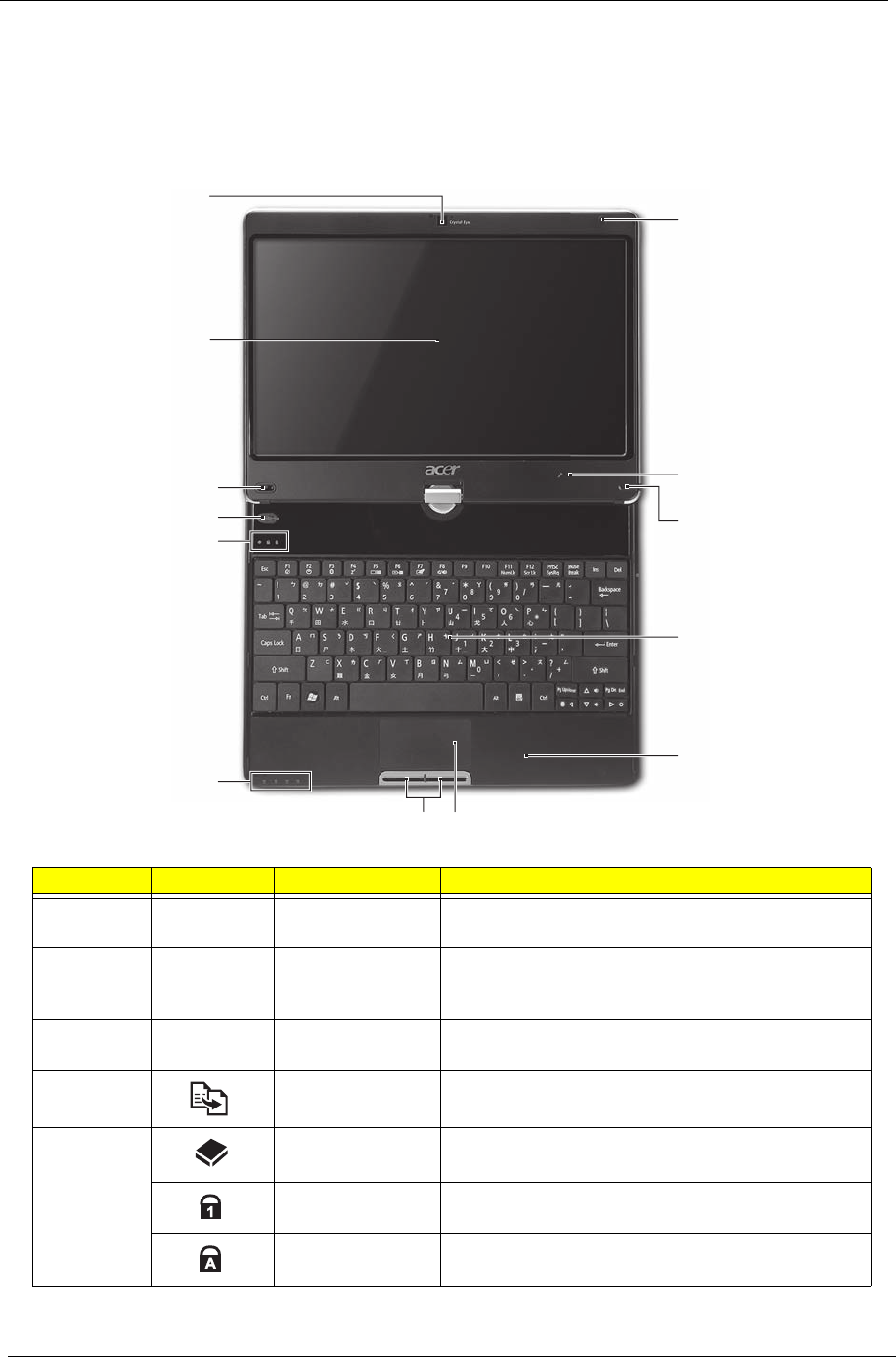
4Chapter 1
Your Notebook Tour
This section provides an overview of the features and functions of the notebook.
Front View
No. Icon Item Description
1 Acer Crystal Eye
webcam Web camera for video communication
2 Display screen Also called Liquid-Crystal Display (LCD), displays
computer output (Configuration may vary by
models).
3 P Programmable
key Launch predefined programs or user defined
programs at the push of a button.
4 Backup key Press to start automatic backup procedure.
5 HDD Indicates when the hard drive is active.
Num Lock Lights up when the Num Lock is activated.
Caps Lock Lights up when Caps Lock is activated.
p
1
2
3
4
5
6
78
9
10
11
12
13
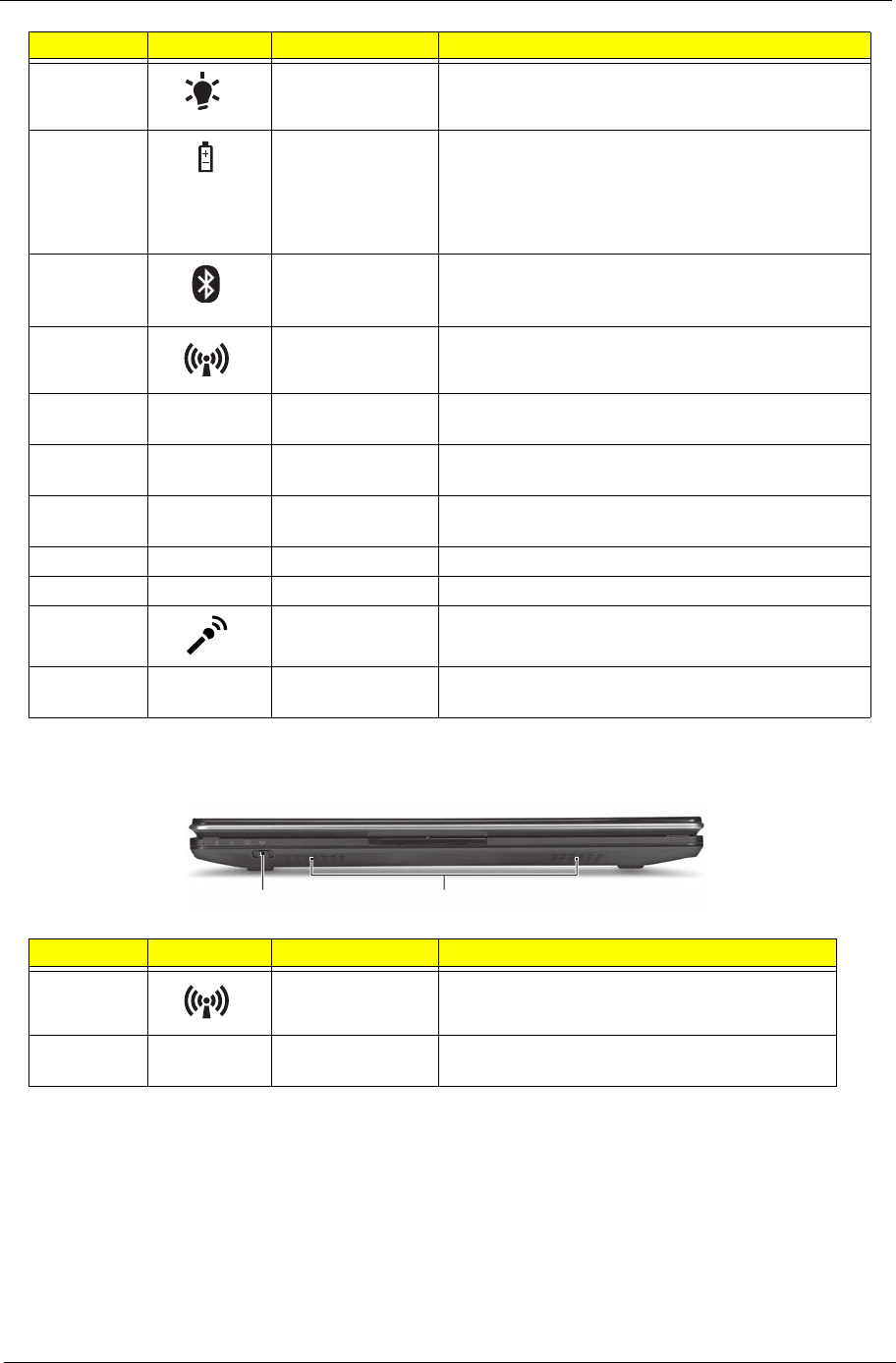
Chapter 1 5
Closed Front View
6 Power Indicated the computer’s power status.
Battery Indicates the computer's battery status.
1. Charging: The light shows amber when the
battery is charging.
2. Fully charged: The light shows blue when in AC
mode.
Bluetooth
communication
indicator
Indicates the status of Bluetooth communication.
(only for certain models)
Communication
indicator Indicates the status of WLAN / 3G communication.
7 Click buttons (left
and right) The left and right buttons function like the left and
right mouse buttons.
8 Touchpad Touch-sensitive pointing device which functions like
a computer mouse.
9 Palmrest Comfortable support area for your hands when you
use the computer.
10 Keyboard For entering data into your computer.
11 Stylus A pen tool for entering data into your computer
12 Microphone Internal microphone for sound recording
13 Magnetic lock A lock that snaps into place to prevent the screen
from inadvertently rotating.
No. Icon Item Description
1 Communication
key Enables / disables the WLAN / 3G functions.
2 Speakers Left and right speakers deliver stereo audio
output.
No. Icon Item Description
12
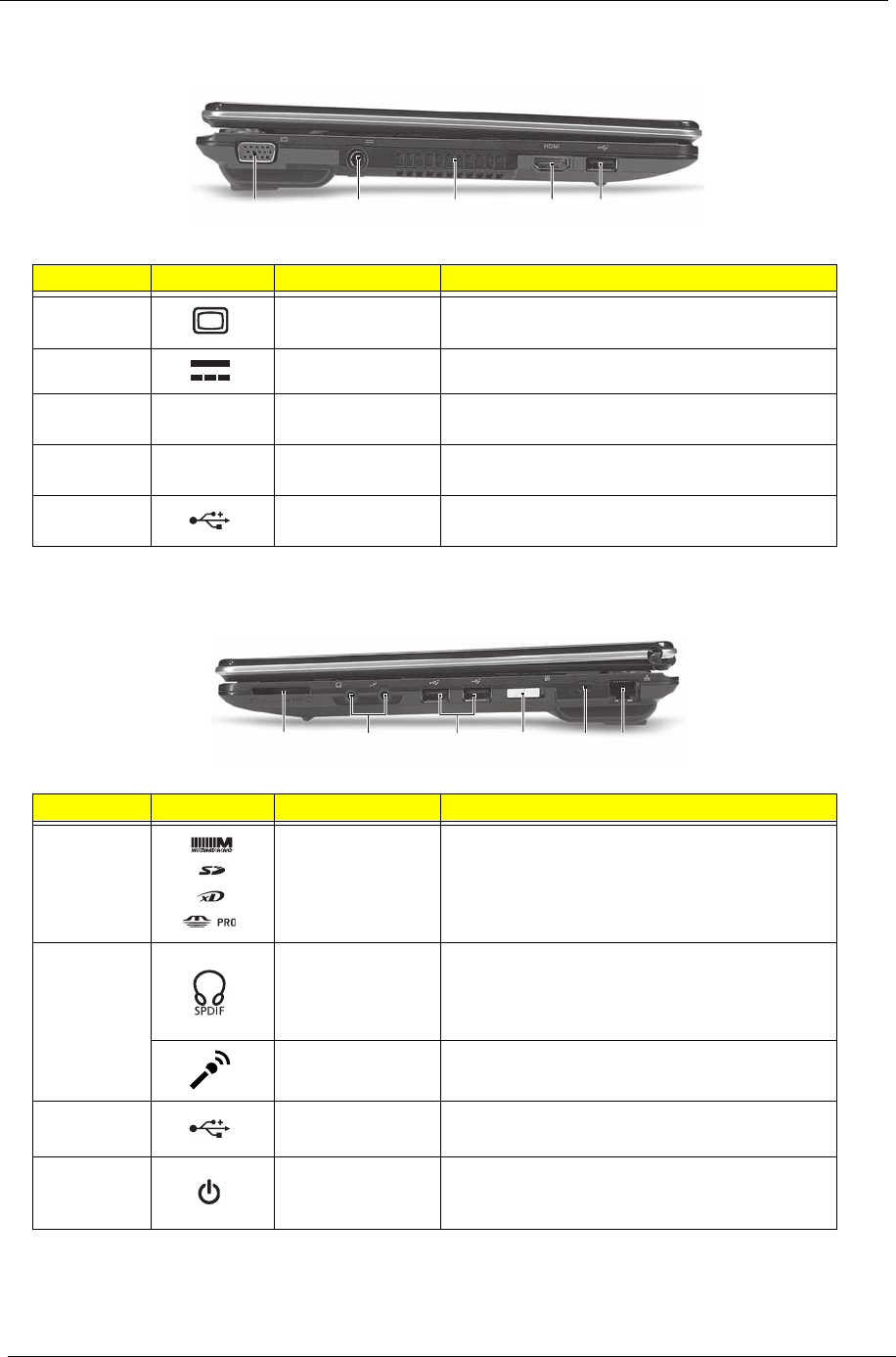
6Chapter 1
Left View
Right View
No. Icon Item Description
1 External display
(VGA) port Connects to a display device (e.g. external
monitor, LCD projector).
2 DC-in jack Connects to an AC adapter
3 Ventilation slots Enable the computer to stay cool, even after
prolonged use.
4HDMI HDMI port Supports high definition digital video
connections.
5 USB 2.0 port Connect to USB 2.0 devices (e.g., USB mouse,
USB camera).
No. Icon Item Description
1 Multi-in-1 card
reader Accepts Secure Digital (SD), MultiMediaCard
(MMC), Memory Stick (MS), Memory Stick
PRO (MS PRO), xD-Picture Card (xD).
Note: Push to remove/install the card. Only one
card can operate at any given time.
2 Headphones/
speaker/line-out
jack with
S/PDIF support
Connects to audio line-out devices (e.g.,
speakers, headphones).
Microphone-in
jack Accepts inputs from external microphones.
3 USB 2.0 port Connects to USB 2.0 devices
(e.g., USB mouse, USB camera).
4 Power button /
indicator Slide the power button to turn the computer on
and off. / Indicates the computer's power
status.
12345
12 3456
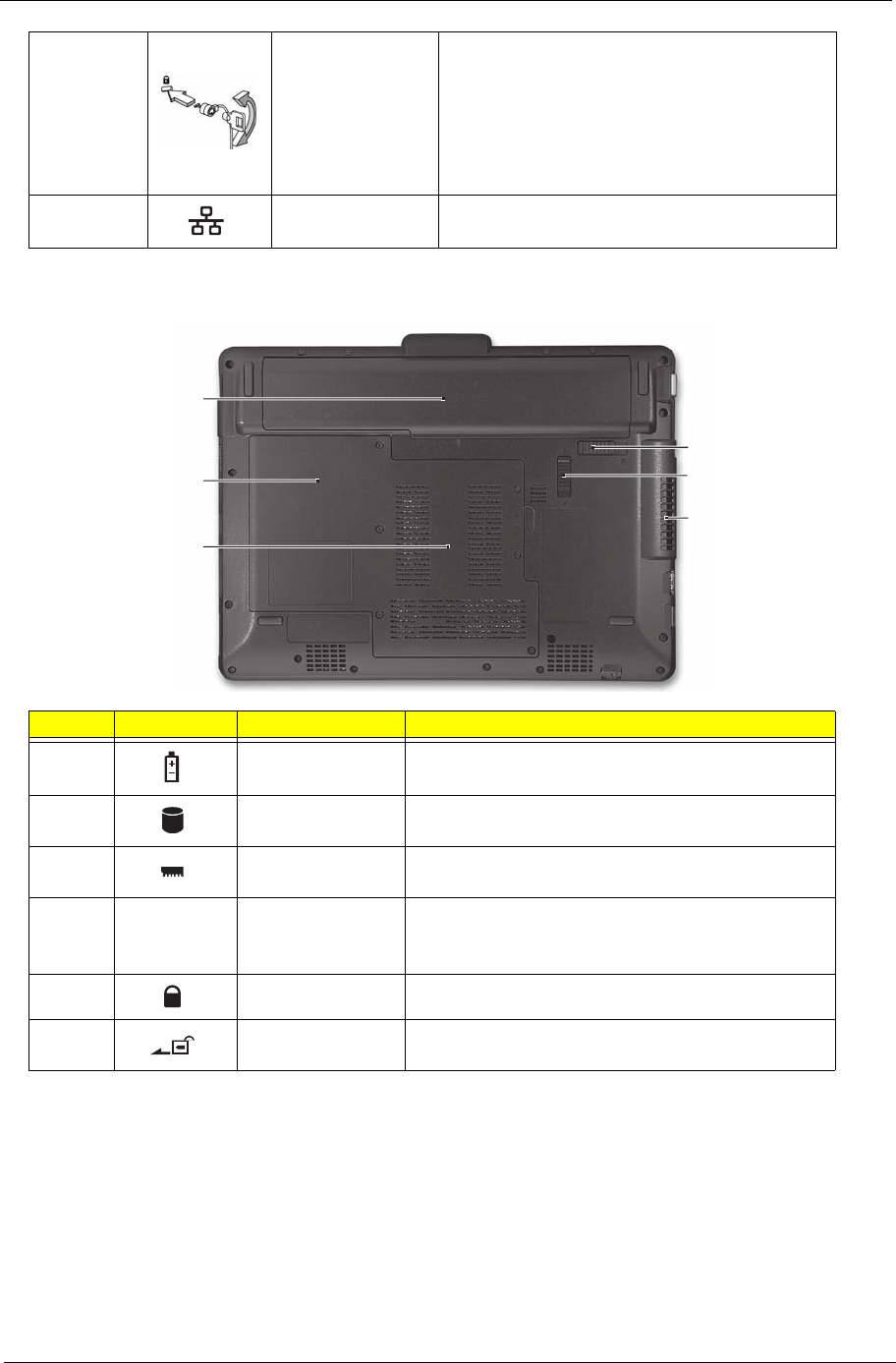
Chapter 1 7
Base View
5 Kensington lock
slot Connects to a Kensington-compatible
computer security lock.
Note: Wrap the computer security lock cable
around an immovable object such as a table or
handle of a locked drawer. Insert the lock into
the notch and turn the key to secure the lock.
Some keyless models are also available.
6 Ethernet (RJ-45)
port Connects to an Ethernet 10/100/1000-based
network.
No. Icon Item Description
1 Battery bay Houses the computer's battery pack.
2 Hard disk bay Houses the computer's hard disk (secured with
screws).
3 Memory
compartment Houses the computer's main memory.
4 Ventilation slots
and cooling fan Enable the computer to stay cool, even after
prolonged use.
Note: Do not cover or obstruct the opening of the fan.
5 Battery lock Locks the battery in position.
6 Battery release
latch Releases the battery for removal.
1
2
3
4
5
6
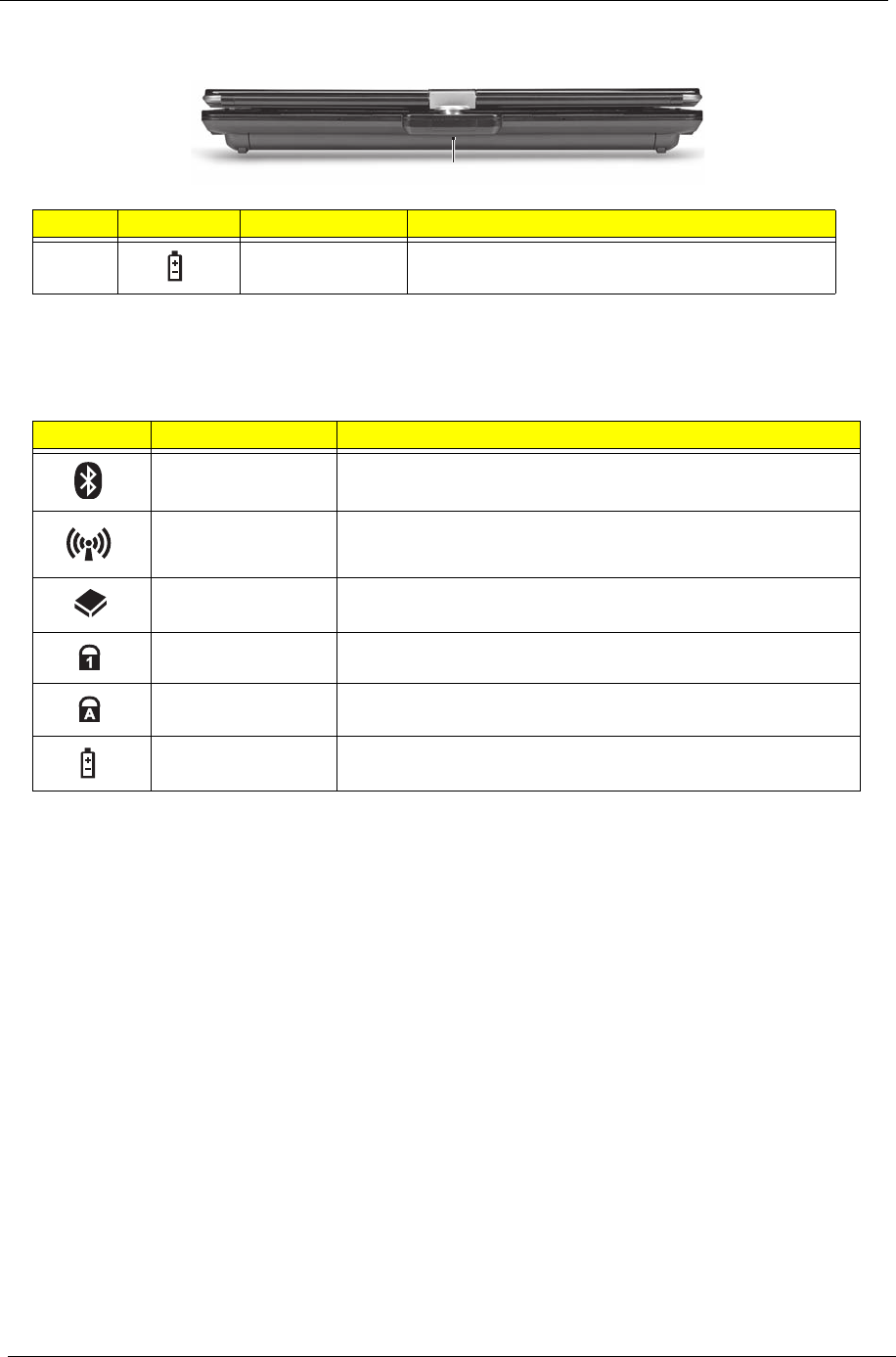
8Chapter 1
Rear View
Indicators
The computer has several easy-to-read status indicators. The battery indicator is visible even when the
computer cover is closed.
NOTE: 1. Charging: The battery light shows amber when the battery is charging. 2. Fully charged: The light
shows green when in AC mode.
No. Icon Item Description
1 Battery bay Houses the computer's battery pack.
Icon Function Description
Bluetooth Indicates the status of Bluetooth communication.
Wireless LAN Indicates the status of Wireless LAN/3G communication.
HDD Indicates when the hard disk drive is active.
Num Lock Lights up when Num Lock is activated.
Caps Lock Lights up when Caps Lock is activated.
Battery Indicates the computer's battery status.
1
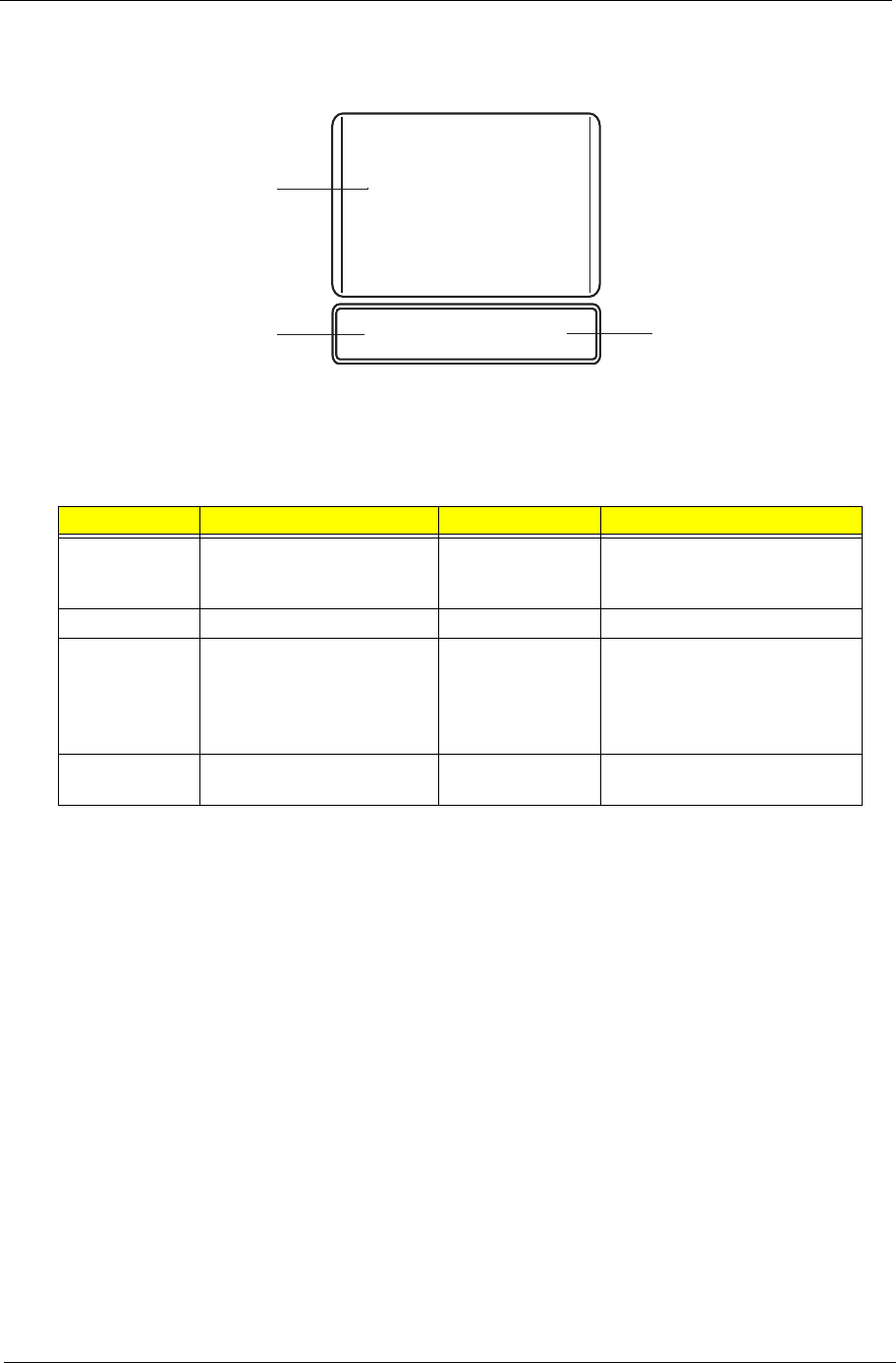
Chapter 1 9
TouchPad Basics
The following items show you how to use the TouchPad:
• Move your finger across the TouchPad (1) to move the cursor.
• Press the left (2) and right (3) buttons located beneath the TouchPad to perform selection and
execution functions. These two buttons are similar to the left and right buttons on a mouse.
Tapping on the TouchPad is the same as clicking the left button.
NOTE: When using the TouchPad, keep it - and your fingers - dry and clean. The TouchPad is sensitive to
finger movement; hence, the lighter the touch, the better the response. Tapping too hard will not
increase the TouchPad’s responsiveness.
Function Left Button (2) Right Button (3) Main TouchPad (1)
Execute Quickly click twice. Tap twice (at the same speed
as double-clicking a mouse
button).
Select Click once. Tap once.
Drag Click and hold, then use
finger on the TouchPad to
drag the cursor.
Tap twice (at the same speed
as double-clicking a mouse
button); rest your finger on
the TouchPad on the second
tap and drag the cursor.
Access
context menu Click once.
1
23
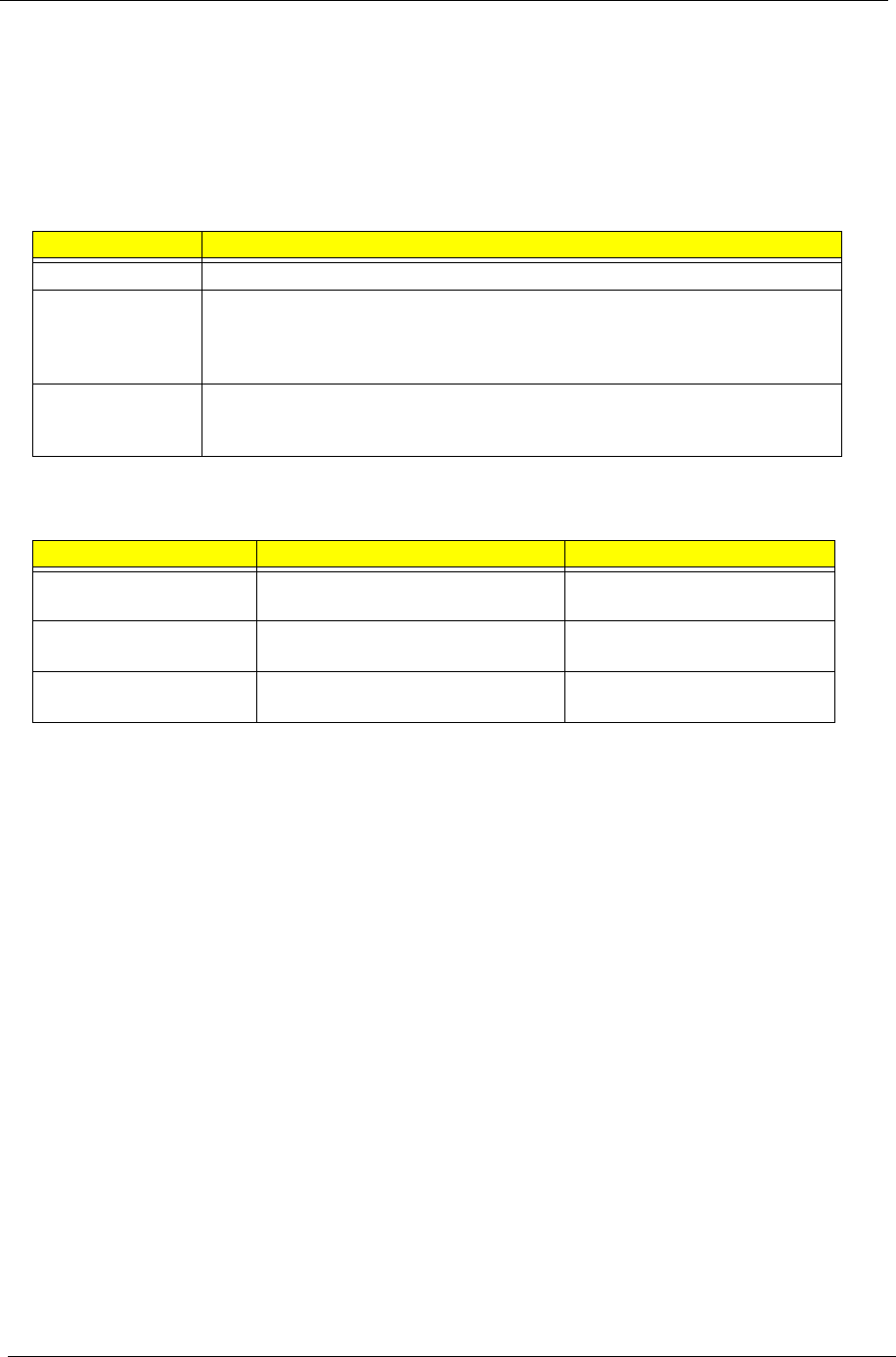
10 Chapter 1
Using the Keyboard
This computer has a close-to-full-sized keyboard and an embedded numeric keypad, separate cursor, lock,
function and special keys.
Lock Keys and embedded numeric keypad
The keyboard has three lock keys which you can toggle on and off.
The embedded numeric keypad functions like a desktop numeric keypad. It is indicated by small characters
located on the upper right corner of the keycaps. To simplify the keyboard legend, cursor-control key symbols
are not printed on the keys.
Lock key Description
Caps Lock When Caps Lock is on, all alphabetic characters typed are in uppercase.
Num Lock
<Fn> + <F11> When Num Lock is on, the embedded keypad is in numeric mode. The keys
function as a calculator (complete with the arithmetic operators +, -, *, and /). Use
this mode when you need to do a lot of numeric data entry. A better solution
would be to connect an external keypad.
Scroll Lock <Fn> +
<F12> When Scroll Lock is on, the screen moves one line up or down when you press
the up or down arrow keys respectively. Scroll Lock does not work with some
applications.
Desired access Num Lock on Num Lock off
Number keys on
embedded keypad Type numbers in a normal manner.
Cursor-control keys on
embedded keypad Hold <Shift> while using cursor-
control keys. Hold <Fn> while using cursor-
control keys.
Main keyboard keys Hold <Fn> while typing letters on
embedded keypad. Type the letters in a normal
manner.
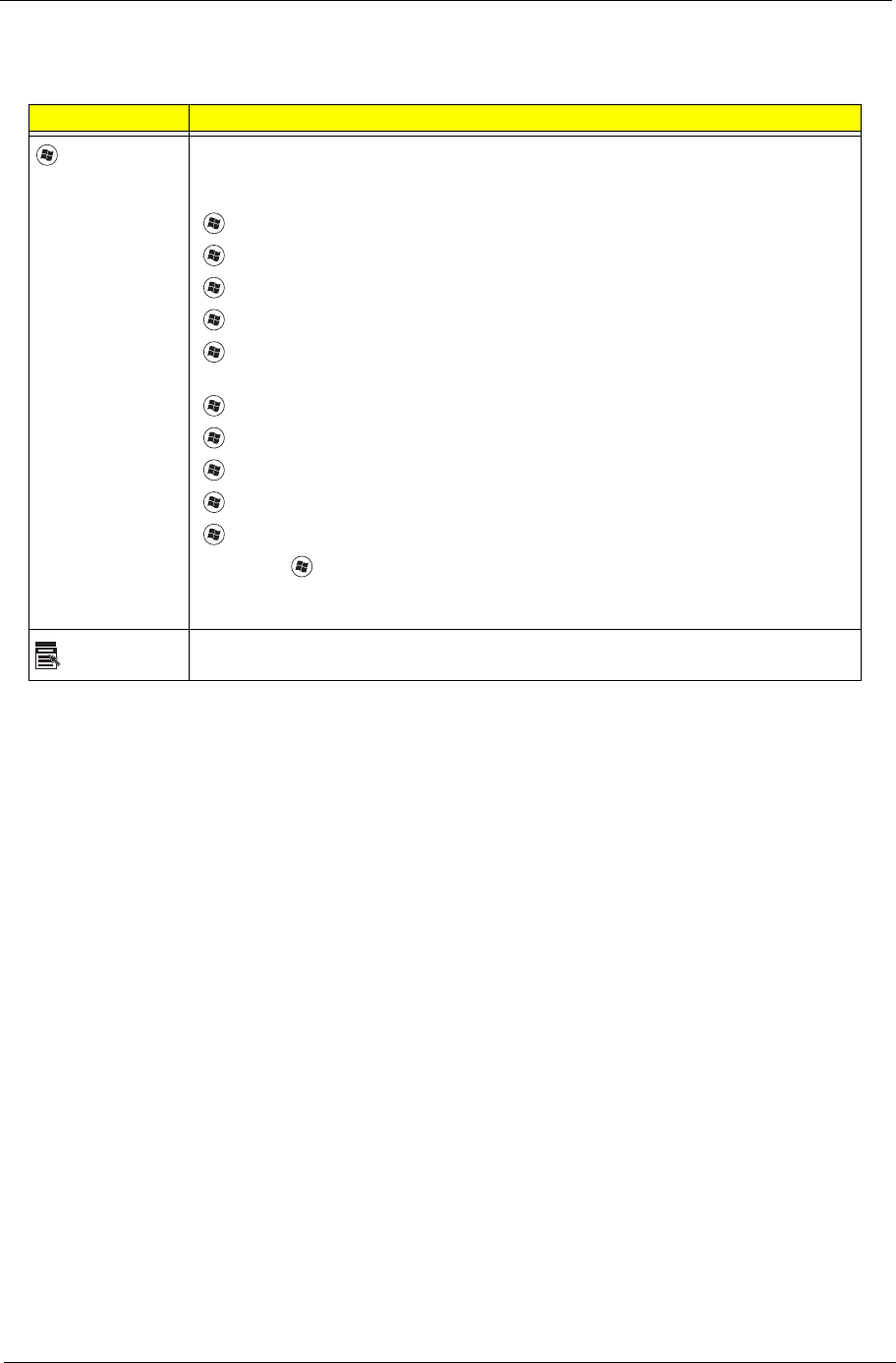
Chapter 1 11
Windows Keys
The keyboard has two keys that perform Windows-specific functions.
Key Description
Windows key Pressed alone, this key has the same effect as clicking on the Windows Start button;
it launches the Start menu. It can also be used with other keys to provide a variety of
functions:
<>: Open or close the Start menu
<> + <D>: Display the desktop
<> + <E>: Open Windows Explore
<> + <F>: Search for a file or folder
<> + <L>: Lock your computer (if you are connected to a network domain), or
switch users (if you're not connected to a network domain)
<> + <M>: Minimizes all windows
<> + <R>: Open the Run dialog box
<> + <U>: Open Ease of Access Center
<> + <BREAK>: Display the System Properties dialog box
<> + <TAB>: Cycle through programs on the taskbar
<CTRL> + <> + <F>: Search for computers (if you are on a network)
Note: Depending on your edition of Windows 7, some shortcuts may not function as
described.
Application
key
This key has the same effect as clicking the right mouse button; it opens the
application's context menu.
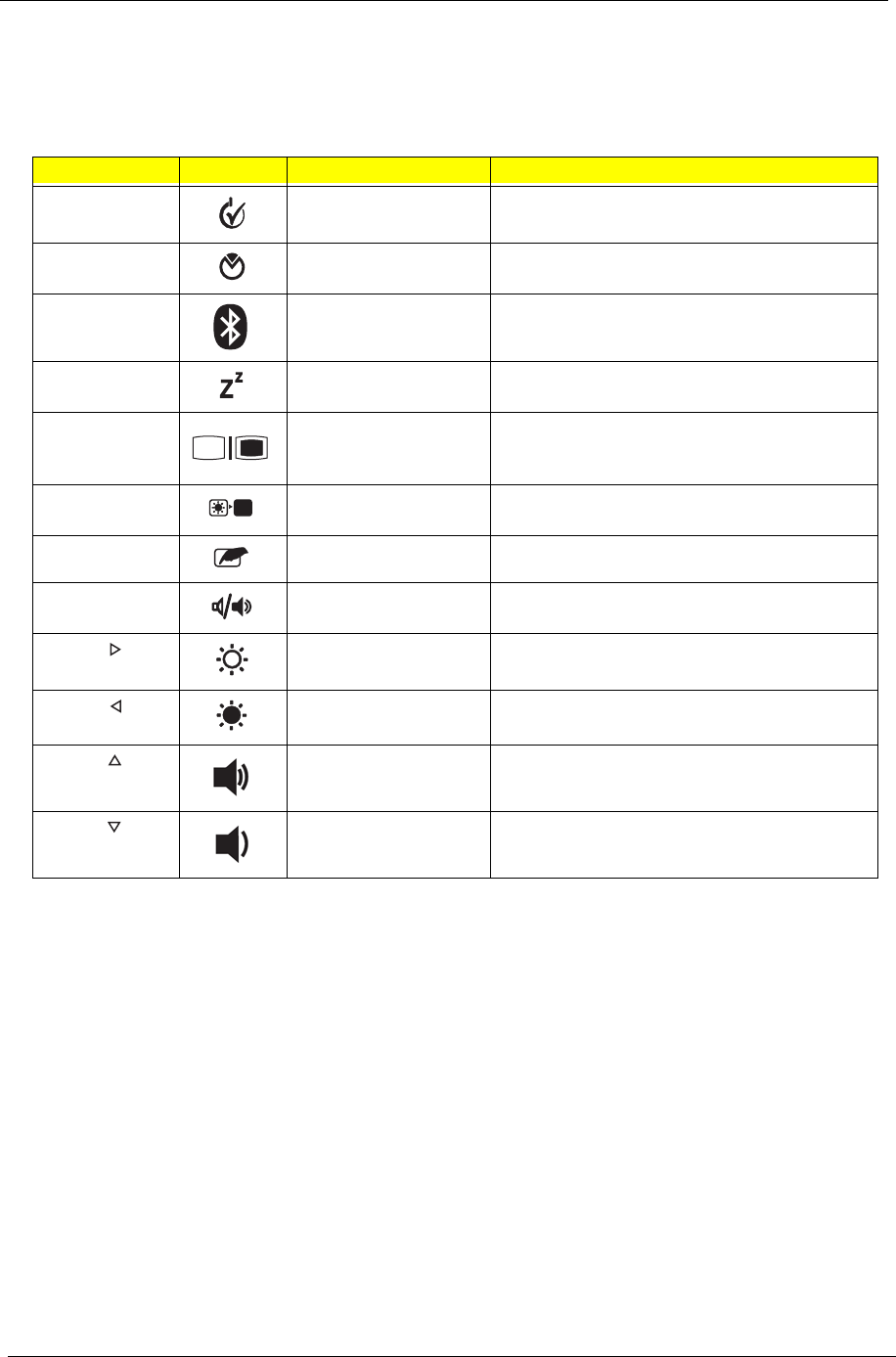
12 Chapter 1
Hot Keys
The computer employs hotkeys or key combinations to access most of the computer's controls like screen
brightness and volume output.
To activate hotkeys, press and hold the <Fn> key before pressing the other key in the hotkey combination.
Hotkey Icon Function Description
<Fn> + <F1> Power management Launch Windows power management.
<Fn> + <F2> System Properties Display the System Properties dialog box.
<Fn> + <F3> Bluetooth
communication switch Enables/disables the Bluetooth function.
<Fn> + <F4> Sleep Puts the computer in Sleep mode.
<Fn> + <F5> Display toggle Switches display output between the display
screen, external monitor (if connected) and
both.
<Fn> + <F6> Screen blank Turns the display screen backlight off to save
power. Press any key to return.
<Fn> + <F7> Touchpad toggle Turns the internal touchpad on and off.
<Fn> + <F8> Speaker toggle Turns the speakers on and off.
<Fn> + < > Brightness up Increases the screen brightness.
<Fn> + < > Brightness down Decreases the screen brightness.
<Fn> + < > Volume up Increases the sound volume.
<Fn> + < > Volume down Decreases the sound volume.
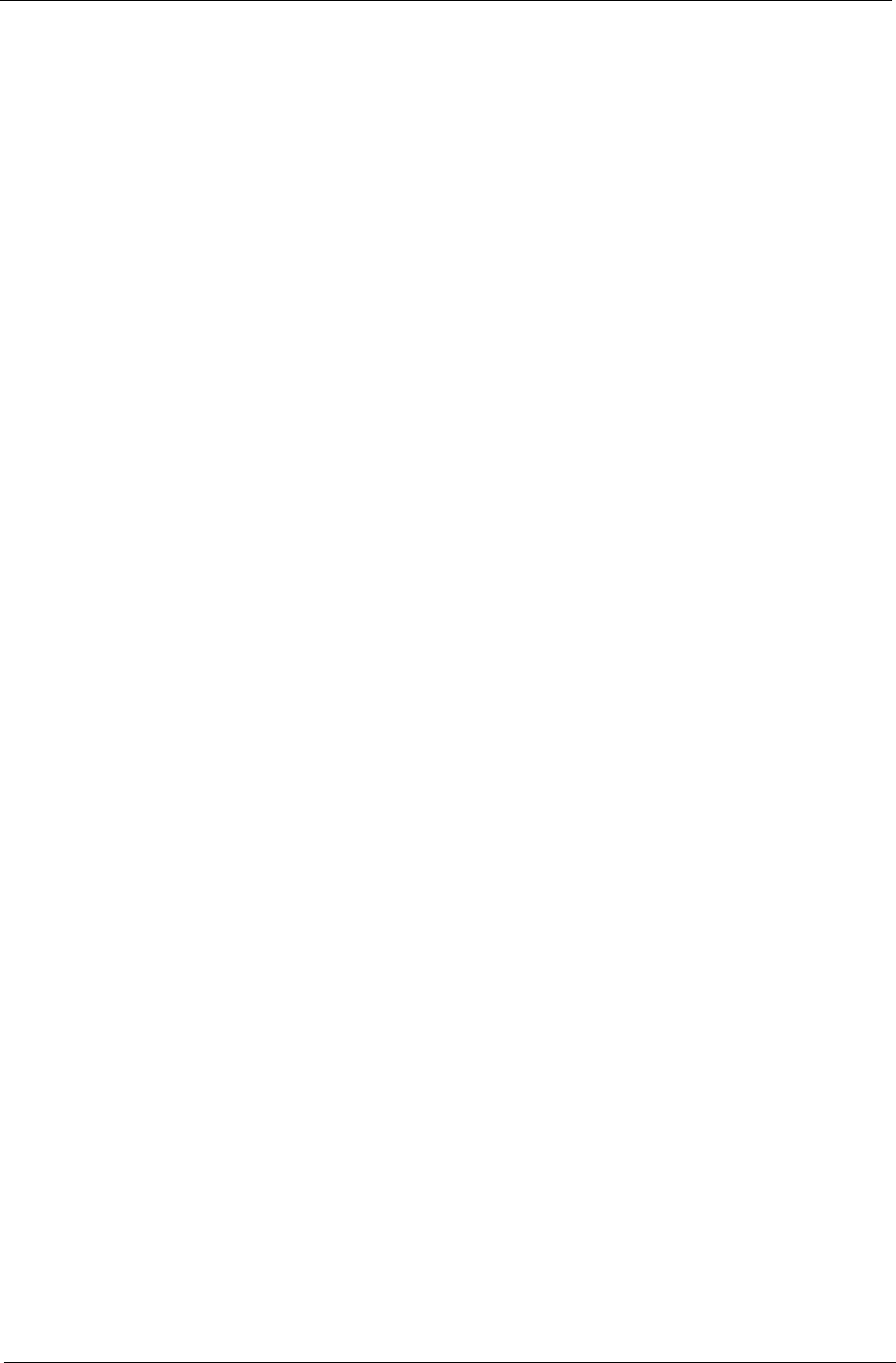
Chapter 1 13
Special Keys
You can locate the Euro symbol and the US dollar sign at the upper-center and/or bottom-right of your
keyboard.
The Euro symbol
1. Open a text editor or word processor.
2. Hold <Alt Gr> and then press the <5> key at the upper-center of the keyboard.
NOTE: Some fonts and software do not support the Euro symbol. See www.microsoft.com/typography/faq/
faq12.htm for more information.
The US dollar sign
1. Open a text editor or word processor.
2. Hold <Shift> and then press the <4> key at the upper-center of the keyboard.
NOTE: This function varies according to the language settings.
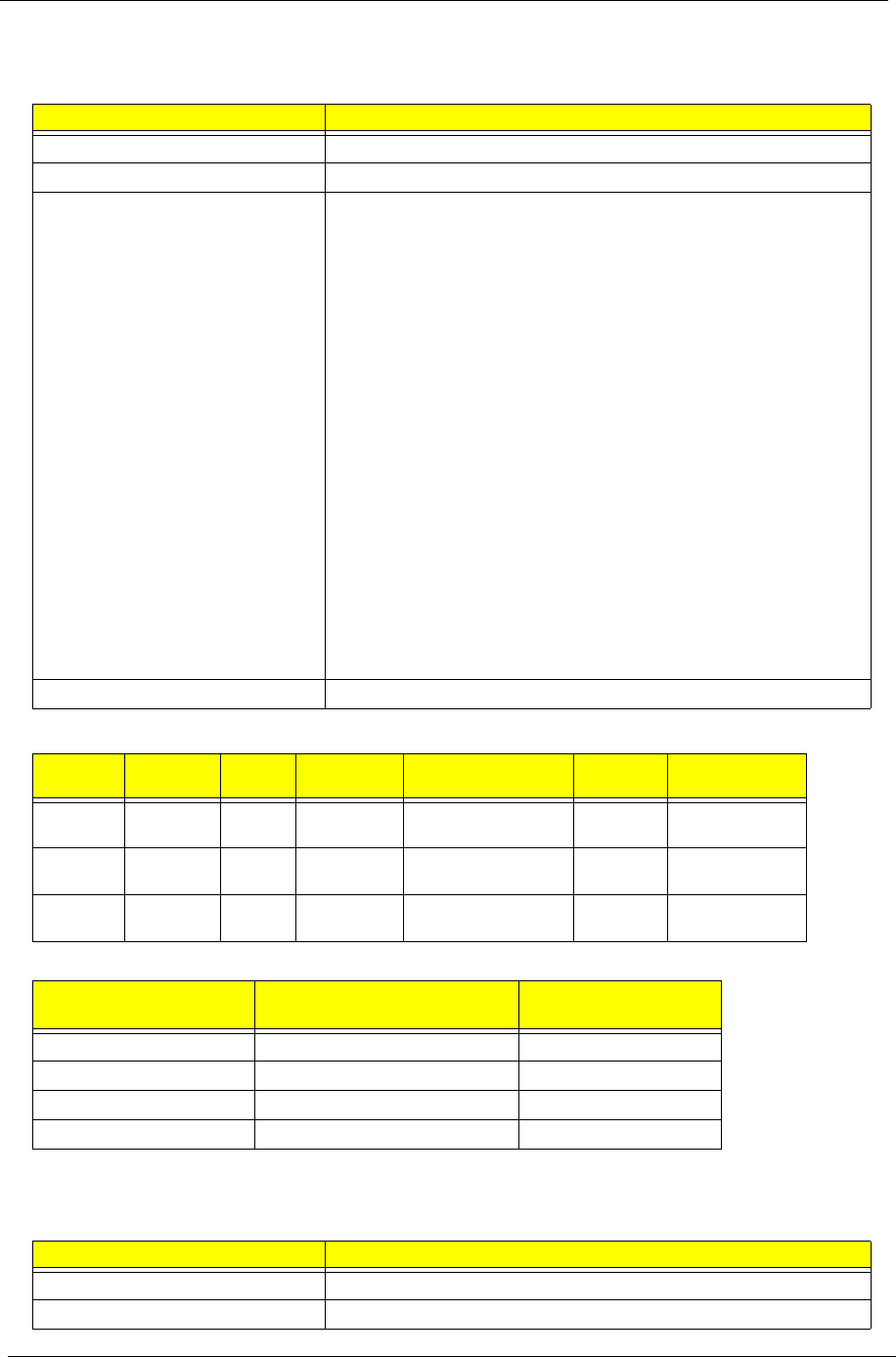
14 Chapter 1
Hardware Specifications and Configurations
Processor
Processor Specifications
CPU Fan True Value Table
Throttling 50%: On = 88°C; Off = 85°C
EC shut down at 95°C; H/W shut down at 98°C
North Bridge Specifications
Item Specification
CPU type Intel Penryn SFF (ULV)
CPU package Micro-FCBGA 956 balls
Features • Supports Intel architecture with Dynamic execution.
• On-die, primary 32-kB instruction cache and 32-kB write-back
data cache.
• On-die, up to 3MB second level shared cache with advanced
transfer cache architecture.
• Streaming SIMD Extensions 2 (SSE2),Streaming SIMD
Extensions 3 (SSE3)
• Supplemental streaming SIMD extensions 3 (SSSE3) and
SSE4.1 instruction sets.
• 800MHz source-synchronous front side bus (FSB)
• Advanced power management features including Enhanced
Intel SpeedStep®
• Technology and dynamic FSB frequency switching.
• Digital thermal sensor (DTS).
• Execute disable bit support for enhanced security.
• Intel® Dynamic Acceleration Technology and Enhanced Multi
Threaded
• Thermal Management (EmTTM).
• Support enhanced Intel Virtualization Technology.
Core Logic • Mobile Intel® GS45 Express Chipset
Item CPU
Speed Cores Cache
Size Package Core
Voltage Acer P/N
SU7300 1.4GHz 1 3MB Micro-FCBGA 956
balls
1.050V-
1.150V
C2DSU7300B
SU4100 1.3GHz 2 2MB Micro-FCBGA 956
balls
1.050V-
1.150V
PMDSU4100B
SU2300 1.2GHz 2 1MB Micro-FCBGA 956
balls
1.050V-
1.150V
CMSU2300B
CPU Temperature
(Celsius) Fan Speed (RPM) SPL Spec (dBA)
38 2400 On
43 3300 26
49 4000 29
56 4500 31
Item Specification
Chipset Intel Crestline GS45 SFF
Package FCBGA 1363 balls
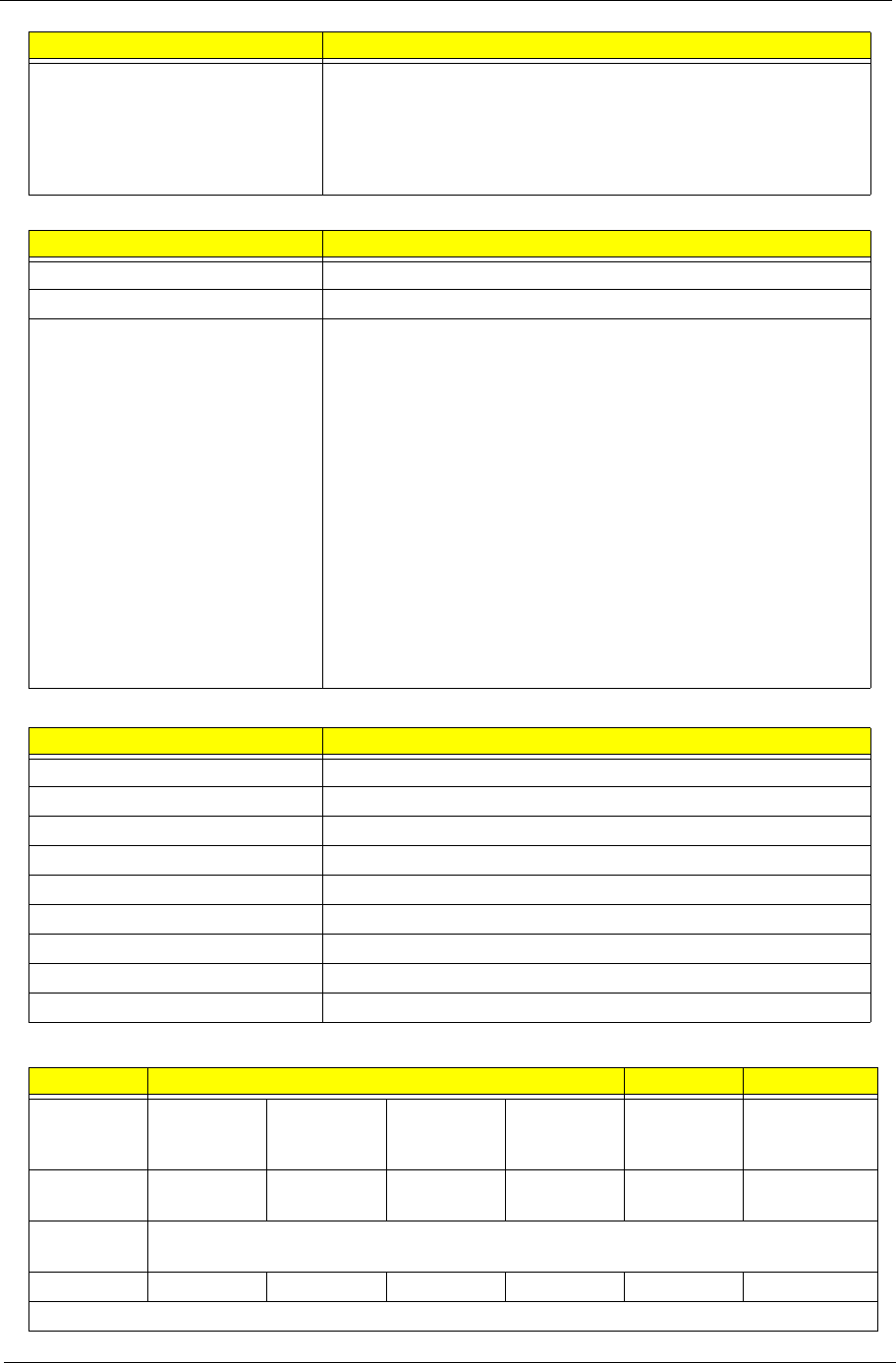
Chapter 1 15
South Bridge Specifications
System Memory
Hard Disk Drive Interface
Features • Processor host bus supports 667/800/1066Mhz FSB support.
• Supports Dual Channel DDR3 SD-RAM at 800/1066MHz.
• Integrated SDRAM controller up to *GB (2 SODIMM support)
• DMI x2 and DMI x4 for connection between GMCH and
ICH9M.
Item Specification
Chipset ICH9M SFF
Package BGA 676 balls
Features • Upstream accelerated Hub architecture interface for access to
GMCH.
• PCI Express Base Specification, Revision 1.1 support.
• PCI 2.3 interface. (4 PCI Request/Grant pairs).
• ACPI Power Management Logic Support. Enhanced DMA
controller, interrupt controller, timers functions.
• Integrated Serial ATA host controllers with independent DMA
operation on six ports and AHCI support.
• USB 1.1 & USB 2.0 Host controllers.
• Supports Intel High Definition Audio (Intel HD Audio) Interface.
• Supports Intel® Matrix Storage Technology.
• Supports Intel® Active Management Technology.
• Low Pin Count (LPC) interface.
• 6 PCIe ports.
Item Specification
Memory size 0MB (No on-board Memory)
DIMM socket number 2 sockets
Supports memory size per socket 2GB
Supports maximum memory size 4GB for 64bit OS (with two 2GB SO-DIMM)
Supports DIMM type DDR3 Synchronous DRAM
Supports DIMM Speed 800 MHz
Supports DIMM voltage 1.5V
Supports DIMM package 204-pin DDR3-800 SO-DIMM
Module Combination Any combination permissible within the above specifications.
Item Specifications
Vendor &
Model
Name
Hitachi
HTS545050B
9A300
Hitachi
HTS545032B
9A300
Hitachi
HTS545025B
9A300
Hitachi
HTS545016B
9A300
Hitachi
HTS543225L
9A300
Hitachi
HTS543216L9
SA00
Capacity
(GB)
500 320 250 160 250 160
Bytes per
sector
512
Data heads 432232
Drive Format
Item Specification
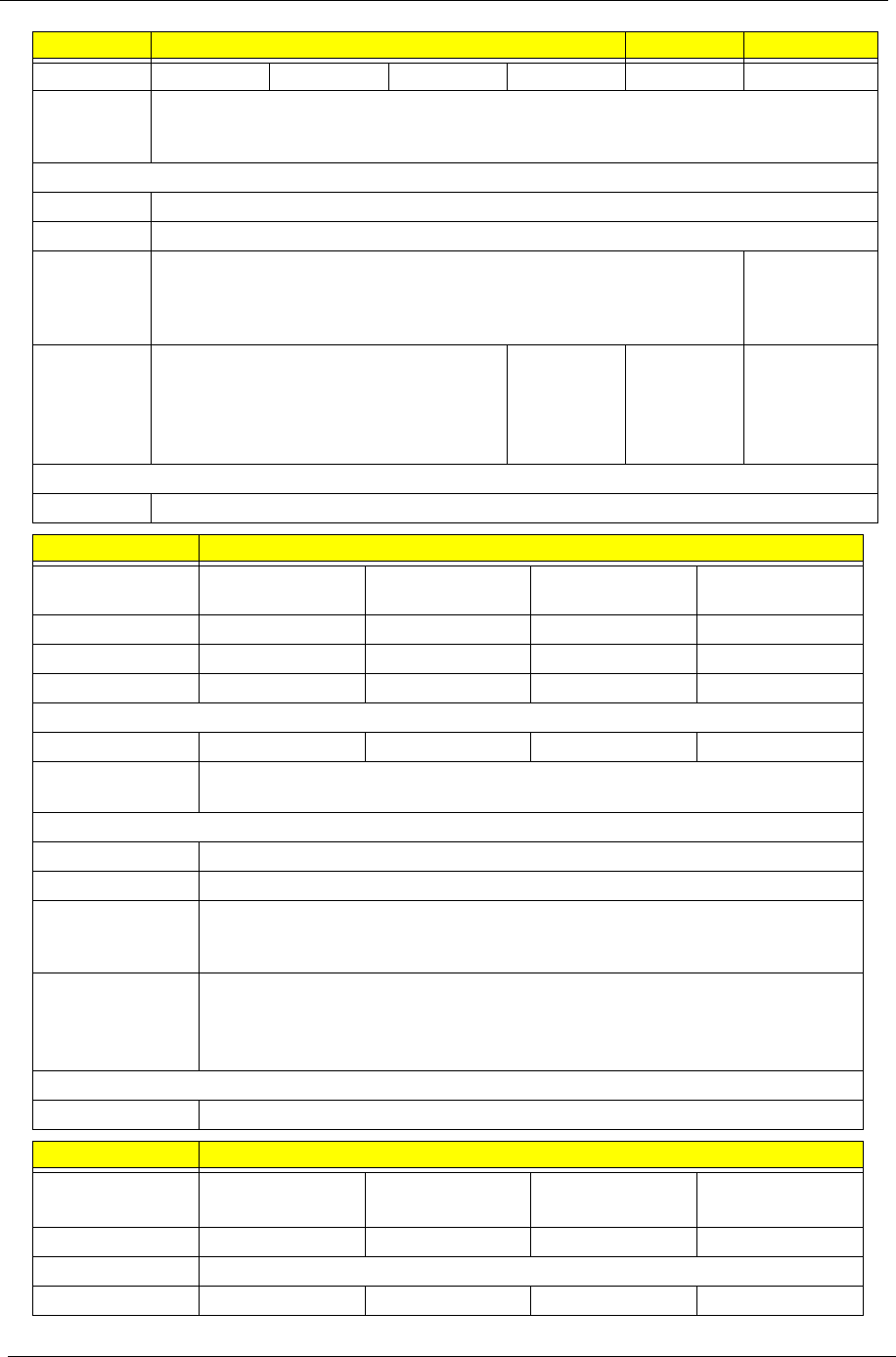
16 Chapter 1
Disks 221121
Spindle
speed
(RPM)
5400
Performance Specifications
Buffer size 8MB
Interface SATA
Internal
transfer
rate (Gbits/
sec., max)
3GB/s maximum 1.5GB/s
maximum
I/O data
transfer
rate
(Mbytes/
sec max)
875 Mbits/s maximum 845 Mbits/s
maximum
775Mbits/s
maximum
729Mbits/s
maximum
DC Power Requirements
Voltage +5.0V ± 5%.
Item Specifications
Vendor & Model
Name
Toshiba
MK1655GSX Toshiba
MK2555GSX Toshiba
MK3255GSX Toshiba
MK5055GSX
Capacity (GB) 160 250 320 500
Bytes per sector 512 512 512 512
Data heads 2244
Drive Format
Disks 1122
Spindle speed
(RPM)
5400
Performance Specifications
Buffer size 8MB
Interface SATA
Internal transfer
rate (Mbits/sec,
max)
363 ~ 952 typical
I/O data transfer
rate
(Mbytes/sec
max)
300
DC Power Requirements
Voltage 5V ±5%
Item Specifications
Vendor & Model
Name
Western Digital
WD1600BEVT-
22ZCTO
Western Digital
WD2500BEVT-22ZCT0 Western Digital
WD3200BEVT-22ZCT0 Western Digital
WD5000BEVT-22ZAT0
Capacity (GB) 160 250 320 500
Bytes per sector 512
Data heads 2434
Item Specifications
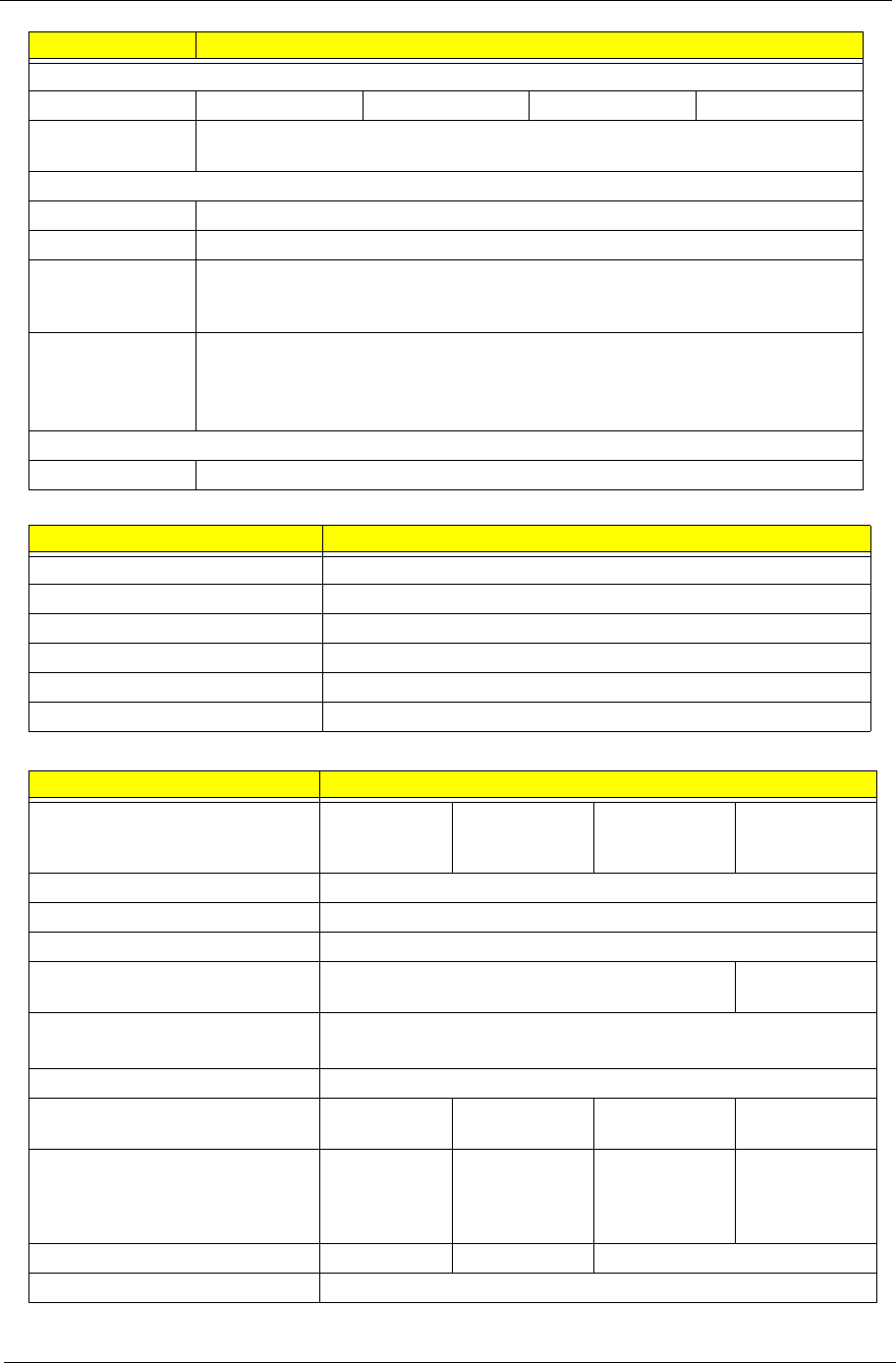
Chapter 1 17
BIOS
LCD 11.6”
Drive Format
Disks 1222
Spindle speed
(RPM)
5400
Performance Specifications
Buffer size 8 MB
Interface SATA
Internal transfer
rate (Mbits/sec,
max)
N/A
I/O data transfer
rate
(Mbytes/sec
max)
300
DC Power Requirements
Voltage 5V ±5%
Item Specification
BIOS vendor Insyde
BIOS ROM type W25X16AVSSIG
BIOS ROM size 16Mb
BIOS package 8 PIN SOIC
Supported Protocols SPI
BIOS password control Set by setup manual
Item Specifications
Vendor/model name AUO
B116XW02 Chi Mei
N116B6-L02 LG
LP116WH1 Samsung
LTN116AT01-
A01
Screen Diagonal (mm) 293.83
Active Area (mm) 256.125 (H) x 144.00 (V)
Display resolution (pixels) 1366x3(RGB) x 768
Pixel Pitch (mm) 0.1875 x 0.1875 0.2265(H) x
0.2265(V)
Typical White Luminance (cd/m2)
also called Brightness
200 typ. (5 points average)
Contrast Ratio 500:1 typ
Response Time (Optical Rise
Time/Fall Time) msec 8 typ / 16
Max 8 typ / 16 Max 9 typ / 16 max 16 typ / 25
max
Typical Power Consumption
(watt) 4.0 max.
(Include
Logic and
Blu power)
N/A 3.18 W Typ. N/A
Weight (without inverter) 255g max. 240g max 255g max.
Physical Size (mm) 268L x 161.5W x 5.0T
Item Specifications
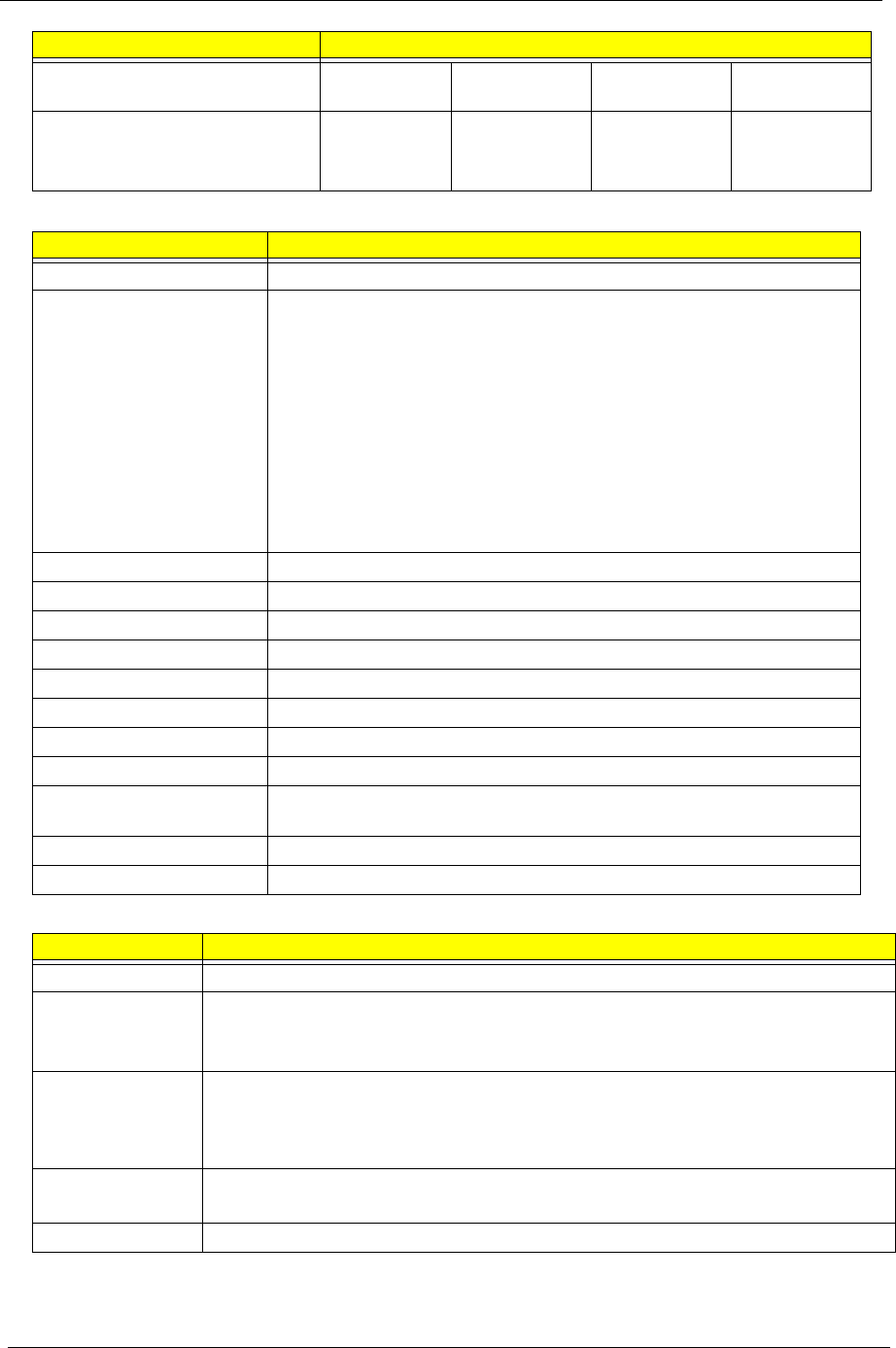
18 Chapter 1
Bluetooth
Audio Interface
Electrical Interface 1 channel
LVDS 3.3V LVDS LVDS LVDS
Viewing Angle (degree)
Horizontal (Right) / (Left)
Vertical (Upper) / (Lower)
45/45
10/30
45/45
20/45
30/30
10/20
45/45
15/35
Item Specification
Bluetooth Controller Foxconn T60H928.33
Features • Fully Qualified Bluetooth v2.1 with Class 2 specification RF output
power.
• Enhanced Data Rate (EDR) compliant.
• Full Piconet and Scatternet operation.
• Integrated PIFA Antenna with better RF performance.
• USB 2.0 compliant interface.
• F/W upgradable via Flash downloads.
• Very low power consumption.
• Support Coexistence with Intel WCS (Wireless Coexistence System)
& AFH (Adaptive Frequency Hopping)
Radio Technology FHSS
Operating Frequency 2.402GHz ~ 2.480GHz
Channel Numbers 79 channels with 1MHz BW
Transmitter Output Power -6~4dBm output power for BT class 2 operation
Coverage 10m (Varies depending on operating environment)
Receiver Sensitivity -75dBm, BER<0.1%
Maximum Receiver Signal -10dBm
Operating Voltage 3.3V+/-0.3V
Working Temperature Operating temp: 0 °C to +70 °C (+32 °F to +158 °F)
Non-operating temp: -10 °C to +75°C (+14 °F to +167 °F)
Interface USB2.0 with JST SM08B-SURS-TF connector
Weight 1.75g
Item Specification
Codec Controller Realtek ALC269X
Compatibility • Headphone-out
• S/PDIF, Line-In and Microphone-In.
• 2 stereo ADCs support 16/20/24-bit PCM format recording simultaneously.
Sampling Rate • All DACs supports 16/20/24-bit, 44.1k/48k/96k/192kHz sample rate.
• Two independent S/PDIF-OUT converters support 16/20/24-bit, 44.1k/48k/
88.2k/96k/192kHz sample rate. One for normal S/PDIF output, the other one
output an independent digital stream to HDMI transmitter.
Internal
Microphone • Digital MICRO PHONE ZK2(HFM-M101-006-L19-G)
• Digital MICRO PHONE ZK2(A-OA2408FM-018)
Internal Speakers • Two Med-High Speakers (1W/4Ù)
Item Specifications
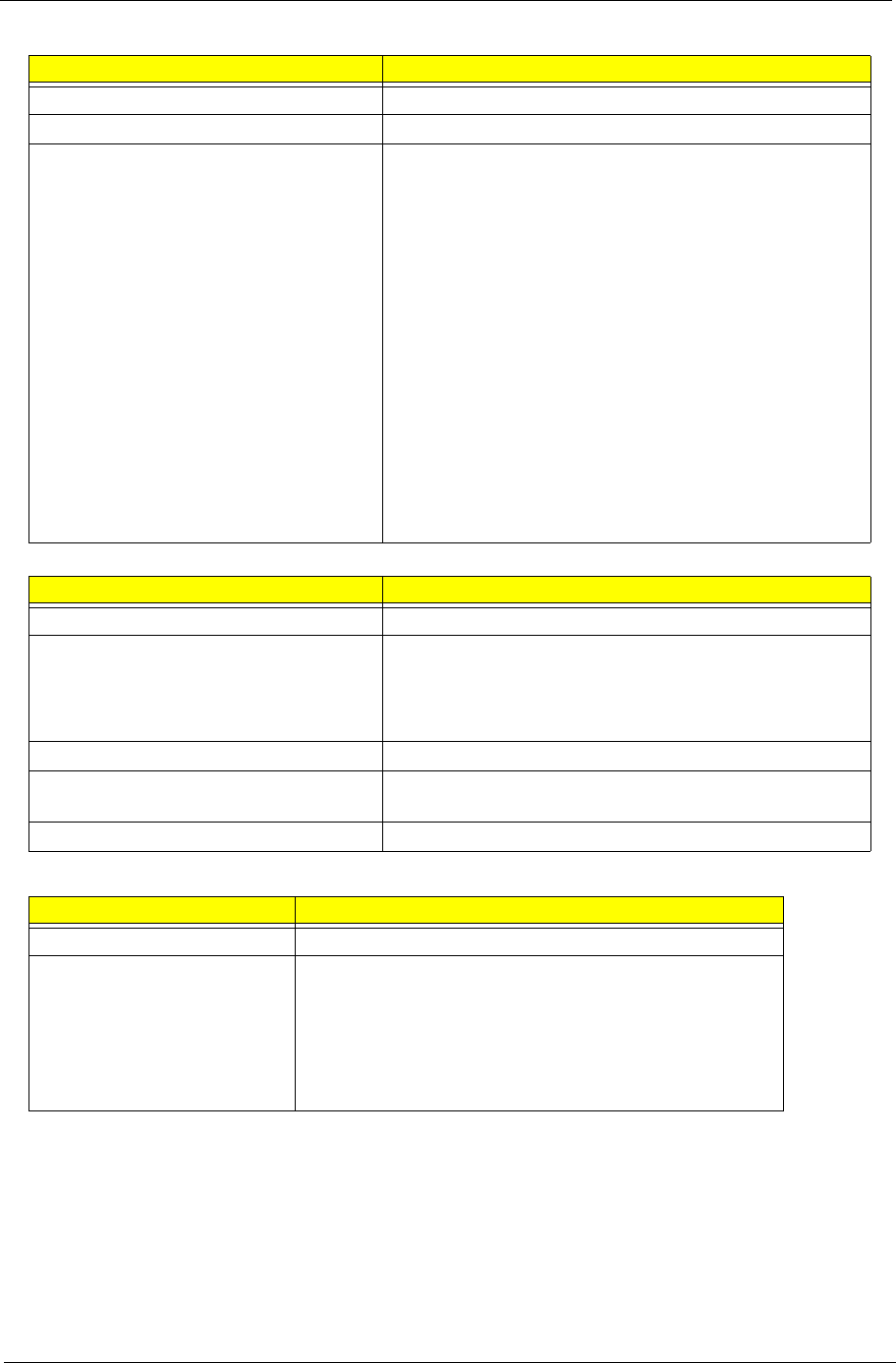
Chapter 1 19
LAN Interface
Keyboard
Media Card Reader
Item Specification
LAN Chipset Atheros AR8131L
Package 48pin QFN
Features • It is an ultra-high performance, ultralow cost, and ultra-
low power fully integrated 10/100/1000 Mbps NIC/LOM
Ethernet.
• The AR8131L combines a 10/100/1000BASE-T GbE
media access controller (MAC), a triplespeed Ethernet
physical layer transceiver (PHY), and a PCI Express bus
interface.
• The AR8131L is compliant with IEEE 802.3u
specification for 10/100 Mbps Ethernet and IEEE
802.3ab specification for 1000 Mbps Ethernet.
• The AR8131L device combines pulse shaping, Tx/Rx
PCS, echo canceller, NEXT canceller, equalizer,
decoder, and timing recovery functions to deliver robust
signal performance in noisy environments.
• The AR8131L GbE controller supports checksum off-load
features for IP, TCP, and UDP, lowering CPU utilization
and optimizing network performance.
Item Specification
Keyboard Controller Winbond WPCE775LA0DG
Total number of keypads US: 86
UK: 86
UI: 86
GERMAN: 86
Windows logo key Yes
Internal & external keyboard work
simultaneously Plug USB keyboard to the USB port directly: Yes
Features • Plug USB keyboard to the USB port directly: Yes
Item Specification
Chipset Alcor AU6433
Features • Fully compatible with USB2.0 High Speed and backward
compatible with USB1.1 specifications
• Supports multiple flash card interfaces, including SD/
MMC/xD/MS.
• Supports single LUN
• 48-pin LQFP

20 Chapter 1
Camera
Wireless LAN
3G Module
Compliance • Complies with USB Device Class Definition for Mass
Storage and Bulk-Transport V1.0
• Complies with Secure Digital Card (SD) specification up
to ver. 2.0(SDHC)
• Complies with MultiMedia Card (MMC) specification up
to ver. 4.2
• Complies with Memory Stick (MS) specification up to ver.
1.43
• Complies with Memory Stick PRO (MS_Pro) specification
up to ver. 1.03
• Complies with Memory Stick PRO-HG (MS PRO-HG)
specification up to ver. 1.01
• Complies with Memory Stick Interface Guideline for PC
peripheral devices with Memory Stick Slot ver. 1.16-00
• Complies with xD-Picture Card (xD) specification up to
version 1.2
Interface • USB 2.0
Power • 3.3V
Item Specifications
Vendor and model Chicony CNF9011/9048 Lite-on 09P2SF001 Suyin CN0316-S30C-
OV06-1
Interface USB 2.0
Optical aperture N/A
Focusing range 17.4 cm - infinity 19 CM - infinity 40 CM - infinity
Dimensions (L x W x H
mm) 68 X 8 X 3.64 mm 68 X 8 X 3.84 mm 65 X 7.9 X 3.8 mm
Sensor type CMOS
Pixel resolution 640X480
Item Specification Specification Specification Specification
Manufacturer Foxconn Foxconn Intel Intel
Type Atheros AR9283 T77H121.01 WiFi Link 1000 Shirley Peak
PHY Mode
Supported b,g,n. b,g,n. b, g, n. a, b, g, n.
Item Specification Specification
Manufacturer Intel Lite-on
Type Wifi Link 5000 Atheros AR5B93
PHY Modes
Supported a, b, g, n. b, g, n.
Item Specifications
3G Module • Qualcomm Gobi1000
• Huawei EM770W
Technical
Standard GSM / GPRS/ EGPRS MSC 12 / DTM Item/ WCDMA R5 / HSDPA 7.2Mbps / HSUPA
5.76Mbps
Item Specification
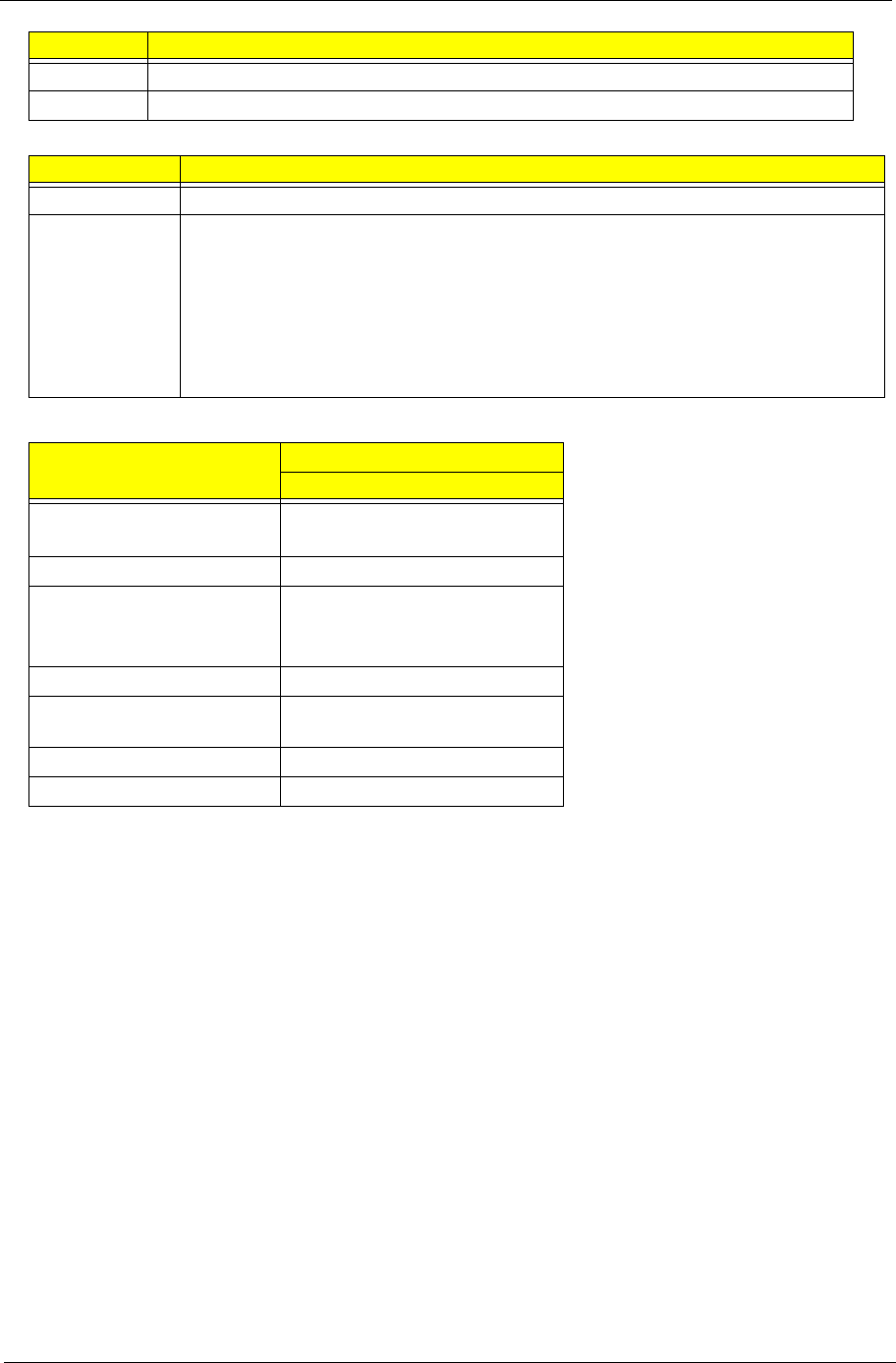
Chapter 1 21
Embedded Controller
Battery
Interface USB 2.0
Antenna 1 x 2
Item Specifications
Chipset Winbond WPCE775LA0DG
Features • Shared SPI BIOS flash memory with page programming support.
• High-accuracy, high-speed ADC.
• Up to 95 GPIO ports (including keyboard scanning) with a variety of wake-up
events (up to 42 wake-up inputs).
• 16-bit RISC core, with up to 4 Mbytes of external address space, running at up to
25 MHz.
• 128-pin LQChipFP
Item Specifications
6 Cell
Vendor & model name SIMPLO UM09F70 3S2P
SANYO UM09F36 3S2P
Battery Type Li-ion
Pack capacity SANYO 6 cell 5600mAh
SAMSUNG 6 cell 5600mAh
LGC 6 cell 5600mAh
Number of battery cell 6
Package configuration 3 cells in series, 2 series in
parallel
Normal voltage 11.1
Charge voltage 12.6
Item Specifications
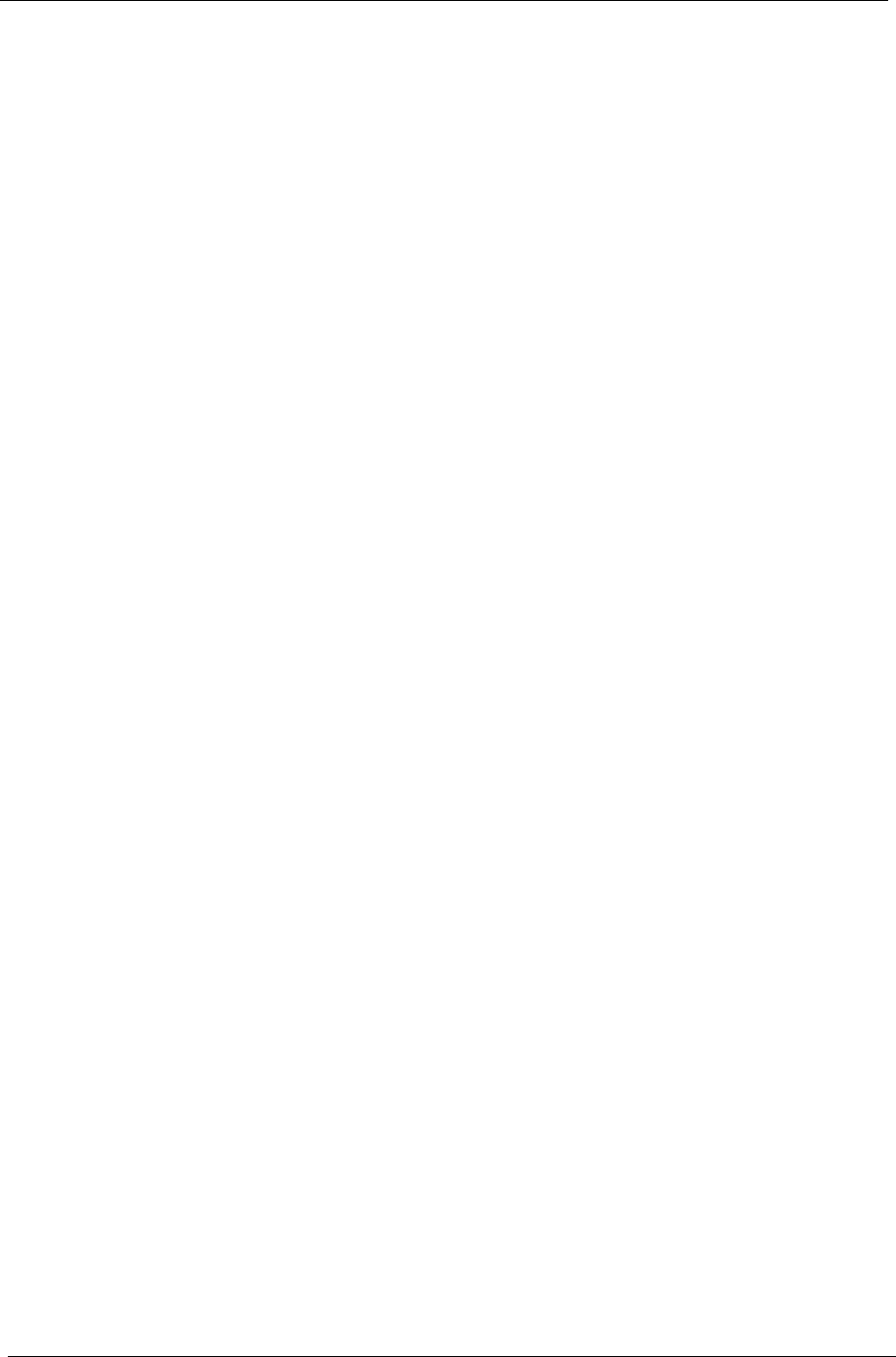
22 Chapter 1
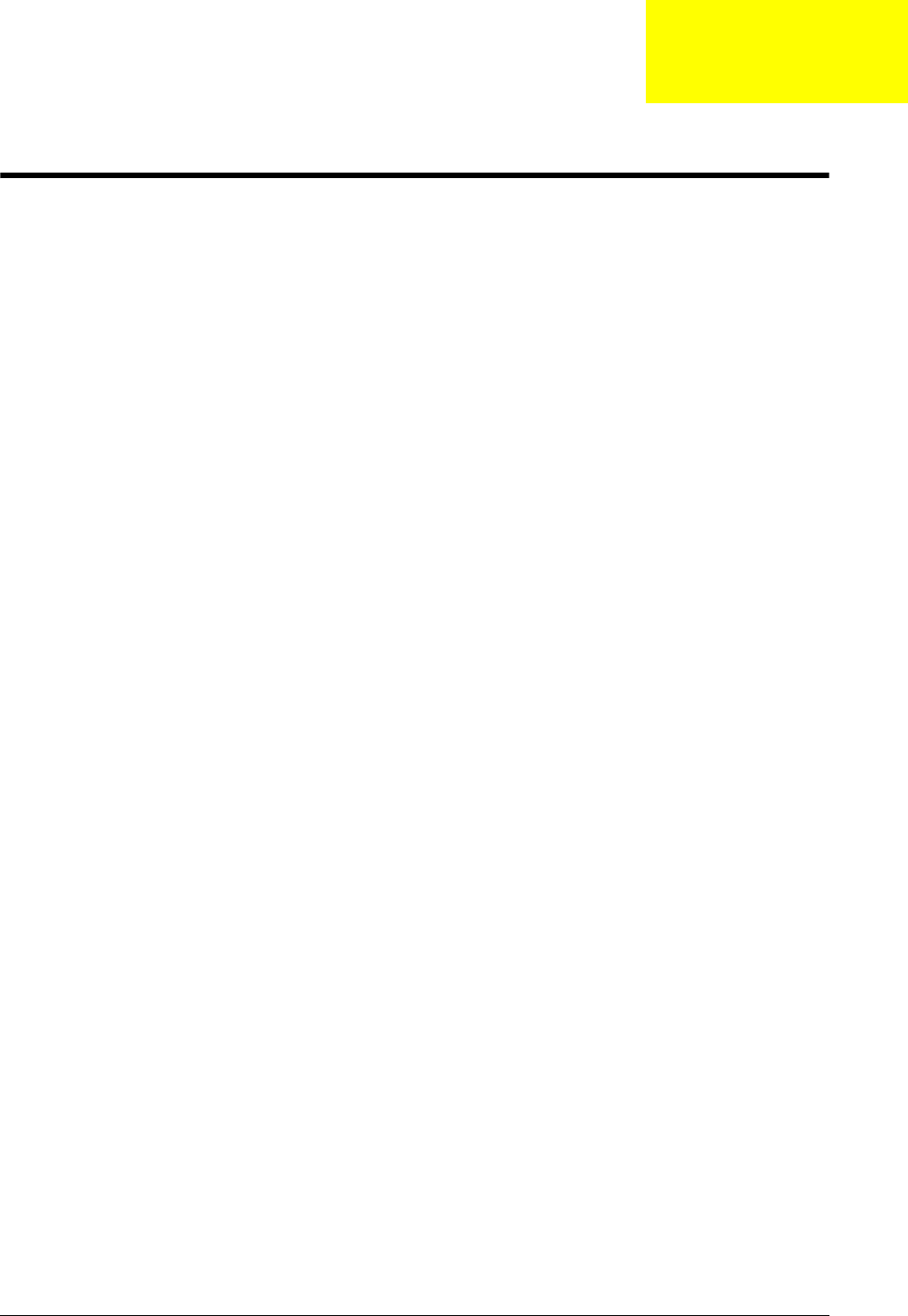
Chapter 2 23
System Utilities
BIOS Setup Utility
The BIOS Setup Utility is a hardware configuration program built into your computer’s BIOS (Basic Input/
Output System).
Your computer is already properly configured and optimized, and you do not need to run this utility. However, if
you encounter configuration problems, you may need to run Setup. Please also refer to Chapter 4
Troubleshooting when problem arises.
To activate the BIOS Utility, press F2 during POST (when Press <F2> to enter Setup message is prompted
on the bottom of screen).
Press F2 to enter setup. The default parameter of F12 Boot Menu is set to “disabled”. If you want to change
boot device without entering BIOS Setup Utility, please set the parameter to “enabled”.
Press <F12> during POST to enter multi-boot menu. In this menu, user can change boot device without
entering BIOS SETUP Utility.
Navigating the BIOS Utility
There are six menu options: Information, Main, Advanced, Security, Power, Boot, and Exit.
Follow these instructions:
•To choose a menu, use the left and right arrow keys.
•To choose an item, use the up and down arrow keys.
•To change the value of a parameter, press F5 or F6.
•A plus sign (+) indicates the item has sub-items. Press Enter to expand this item.
•Press Esc while you are in any of the menu options to go to the Exit menu.
•In any menu, you can load default settings by pressing F9. You can also press F10 to save any
changes made and exit the BIOS Setup Utility.
NOTE: You can change the value of a parameter if it is enclosed in square brackets. Navigation keys for a
particular menu are shown on the bottom of the screen. Help for parameters are found in the Item
Specific Help part of the screen. Read this carefully when making changes to parameter values. Please
note that system information is subject to different models.
Chapter 2
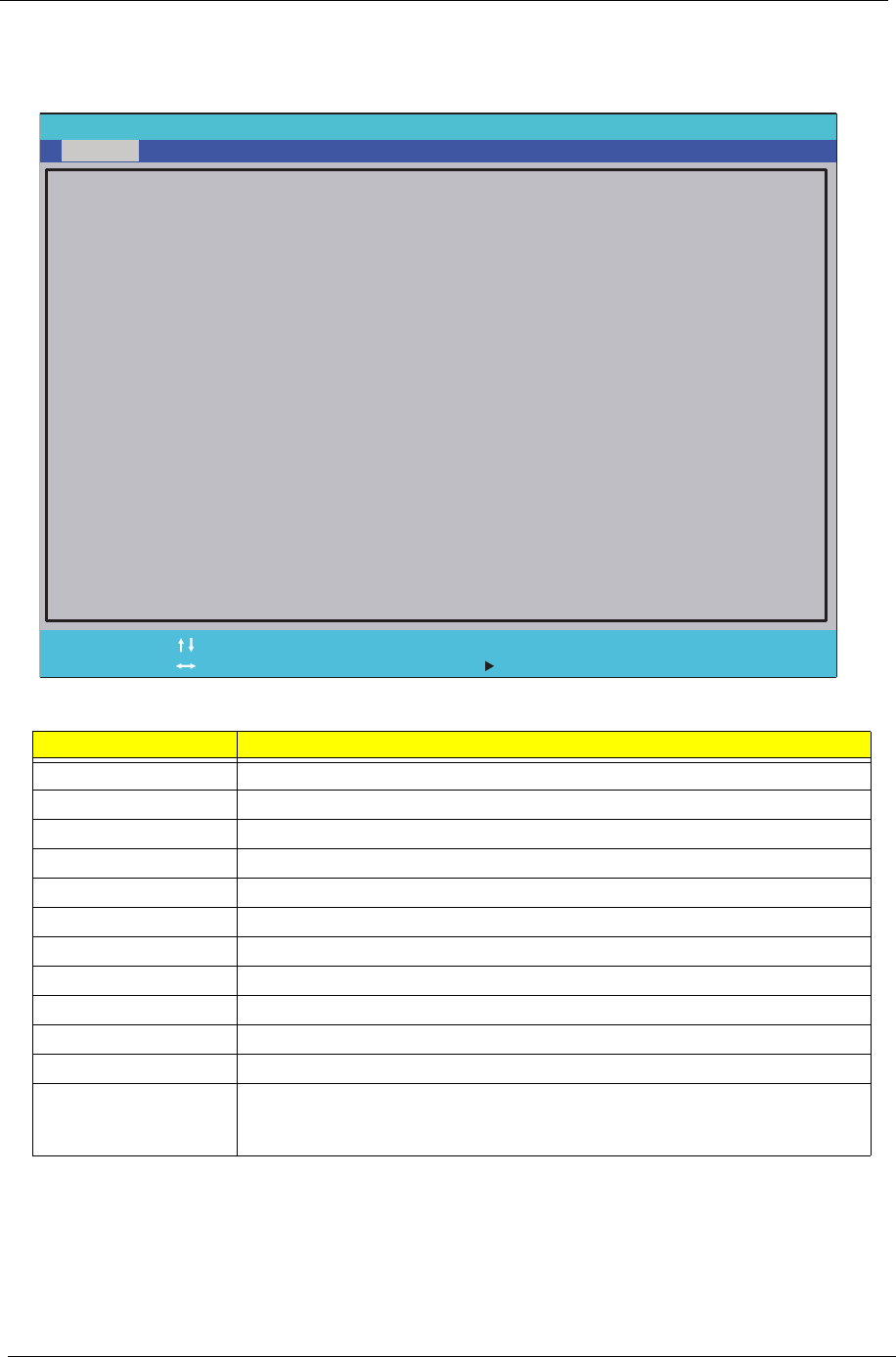
24 Chapter 2
Information
The Information screen displays a summary of your computer hardware information.
NOTE: The system information is subject to different models.
Parameter Description
CPU Type This field shows the CPU type and speed of the system.
CPU Speed This field shows the speed of the CPU.
HDD Model Name This field shows the model name of HDD installed on primary IDE master.
HDD Serial Number This field displays the serial number of HDD installed on primary IDE master.
ATAPI Model Name This field displays the model name of the installed ODD drive.
System BIOS Version Displays system BIOS version.
VGA BIOS Version This field displays the VGA firmware version of the system.
Serial Number This field displays the serial number of this unit.
Asset Tag Number This field displays the asset tag number of the system.
Product Name This field shows product name of the system.
Manufacturer Name This field displays the manufacturer of this system.
UUID Number Universally Unique Identifier (UUID) is an identifier standard used in software
construction, standardized by the Open Software Foundation (OSF) as part of
the Distributed Computing Environment (DCE).
InsydelH20 Setup Utility Rev. 3.5
F1
Esc Help
Exit Select Item
Select Menu Change Values
Select Sub-Menu
Enter F9
F10 Setup Default
Save and Exit
CPU Type: Genuine Intel (R) CPU U2300
CPU Speed: 1.20GHz
IDE 0 Model Name: TOSHIBA MK2555GSX
IDE 0 Serial Number: 89IBP6AKT
ATAPI Model Name: None
System BIOS Version: v0.2103
VGA BIOS Version: Intel V1800
Serial Number: ZE80SK01C191A0792500
Asset Tag Number: 20202
Product Name:
Manufacturer Name : Acer
UUID: A570A794A5554A0BABFDC44254EFC55F
F5/F6
Main Boot Exit
SecurityInformation
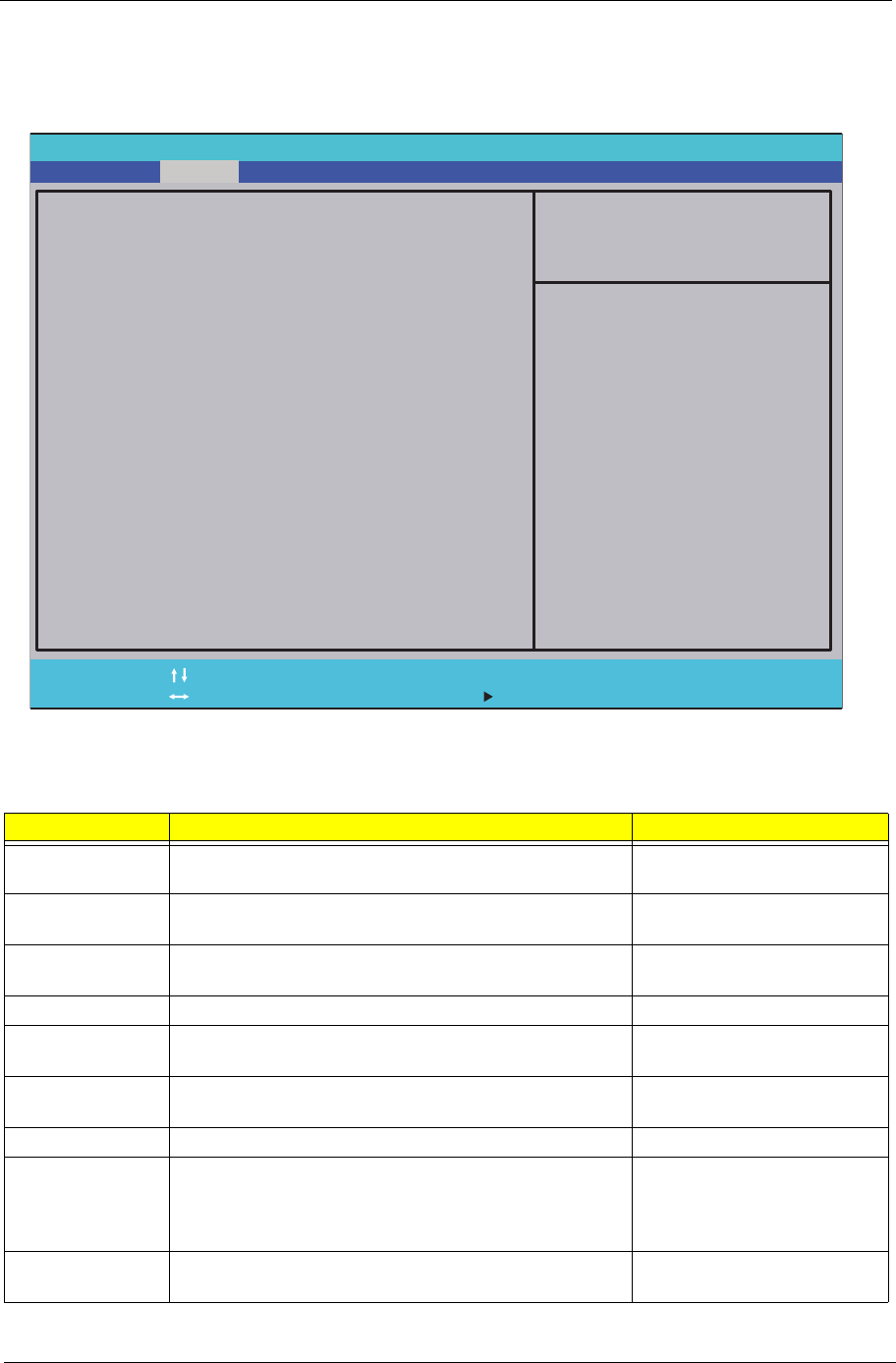
Chapter 2 25
Main
The Main screen allows the user to set the system time and date as well as enable and disable boot option
and recovery.
NOTE: The screen above is for your reference only. Actual values may differ.
The table below describes the parameters in this screen. Settings in boldface are the default and suggested
parameter settings.
Parameter Description Format/Option
System Time Sets the system time. The hours are displayed with 24-
hour format. Format: HH:MM:SS
(hour:minute:second)
System Date Sets the system date. Format MM/DD/YYYY
(month/day/year)
Total Memory This field reports the memory size of the system.
Memory size is fixed to 2048 MB. N/A
Video Memory
Shows the video memory size. VGA Memory size=32 MB
N/A
Quick Boot Allows startup to skip certain tests while booting,
decreasing the time needed to boot the system. Option: Enabled or Disabled
Network Boot Enables, disables the system boot from LAN (remote
server). Option: Enabled or Disabled
F12 Boot Menu Enables, disables Boot Menu during POST. Option: Enabled or Enabled
D2D Recovery Enables, disables D2D Recovery function. The function
allows the user to create a hidden partition on hard disc
drive to store operation system and restore the system
to factory defaults.
Option: Enabled or Disabled
SATA Mode Control the mode in which the SATA controller should
operate. Option: AHCI or IDE
InsydelH20 Setup Utility Rev. 3.5
F1
Esc Help
Exit Select Item
Select Menu Change Values
Select Sub-Menu
Enter F9
F10 Setup Default
Save and Exit
System Time [13:52:10]
System Date [10/06/2009]
Total Memory 2048 MB
Video Memory: [64MB]
Quiet Boot [Enabled]
Network Boot [Enabled]
F12 Boot Menu [Disabled]
D2D Recovery [Enabled]
SATA Mode [AHCI Mode]
F5/F6
Main Boot Exit
SecurityInformation
Item Specific Help
This is the help for the
hour field. Valid range is
from 0 to 23. REDUCE
/ INCREASE : F5/F6
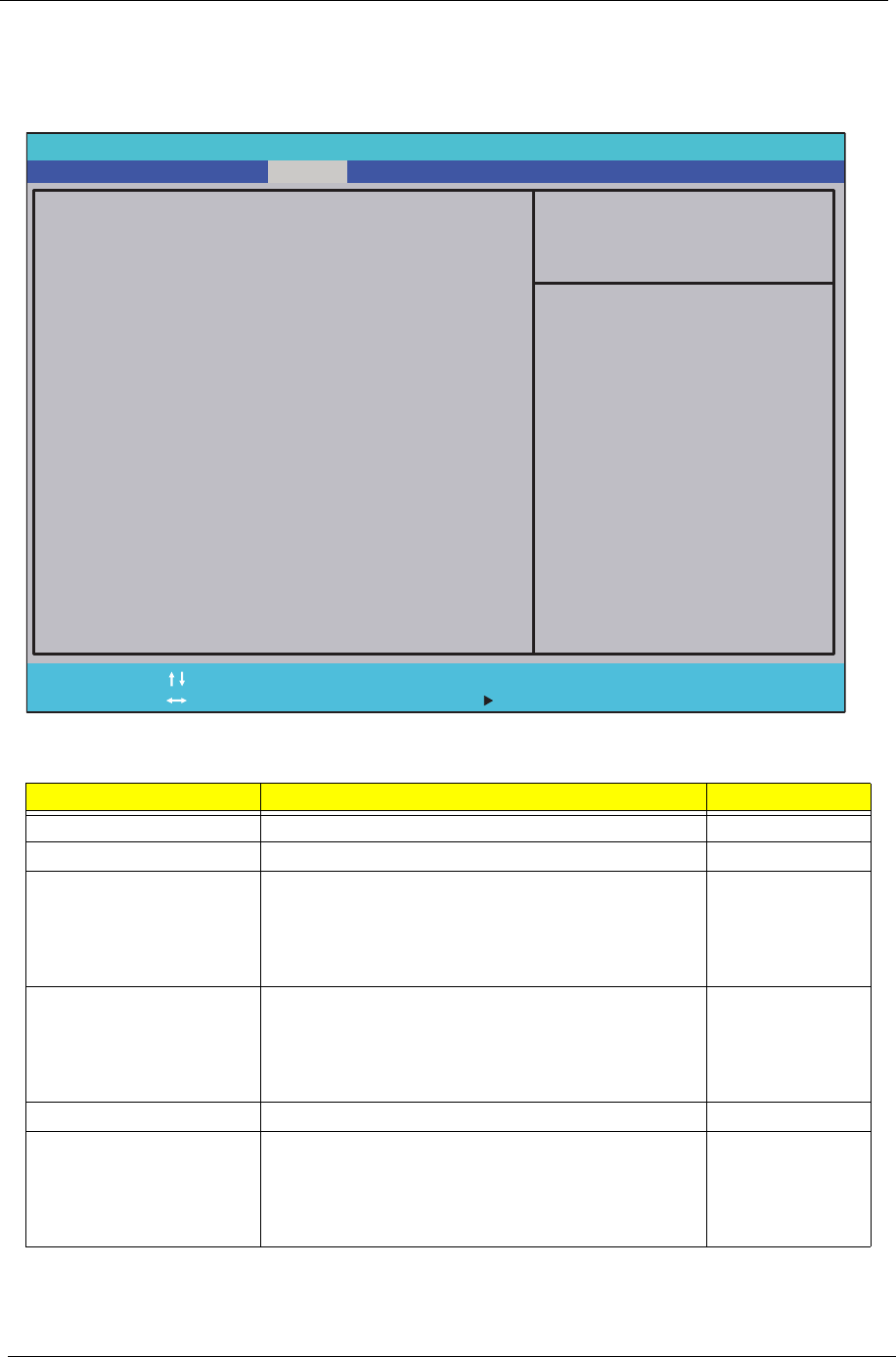
26 Chapter 2
Security
The Security screen contains parameters that help safeguard and protect your computer from unauthorized
use.
The table below describes the parameters in this screen. Settings in boldface are the default and suggested
parameter settings.
NOTE: When you are prompted to enter a password, you have three tries before the system halts. Don’t forget
your password. If you forget your password, you may have to return your notebook computer to your
dealer to reset it.
Parameter Description Option
Supervisor Password Is Shows the setting of the Supervisor password Clear or Set
User Password Is Shows the setting of the user password. Clear or Set
Set Supervisor Password Press Enter to set the supervisor password. When
set, this password protects the BIOS Setup Utility
from unauthorized access. The user can not either
enter the Setup menu nor change the value of
parameters.
Set User Password Press Enter to set the user password. When user
password is set, this password protects the BIOS
Setup Utility from unauthorized access. The user can
enter Setup menu only and does not have right to
change the value of parameters.
Set Hdd Password Enter HDD password.
Power on password Defines whether a password is required or not while
the events defined in this group happened. The
following sub-options are all requires the Supervisor
password for changes and should be grayed out if the
user password was used to enter setup.
Enabled or
Disabled
InsydelH20 Setup Utility Rev. 3.5
F1
Esc Help
Exit Select Item
Select Menu Change Values
Select Sub-Menu
Enter F9
F10 Setup Default
Save and Exit
Supervisor Password Is : Clear
User Password Is : Clear
HDD Password Is : Clear
Set Supervisor Password
Set User Password
Set Hdd Password
Power on password [Disabled]
F5/F6
Main Boot Exit
SecurityInformation
Item Specific Help
Install or Change the
password and the length
of password must be
greater than one word.
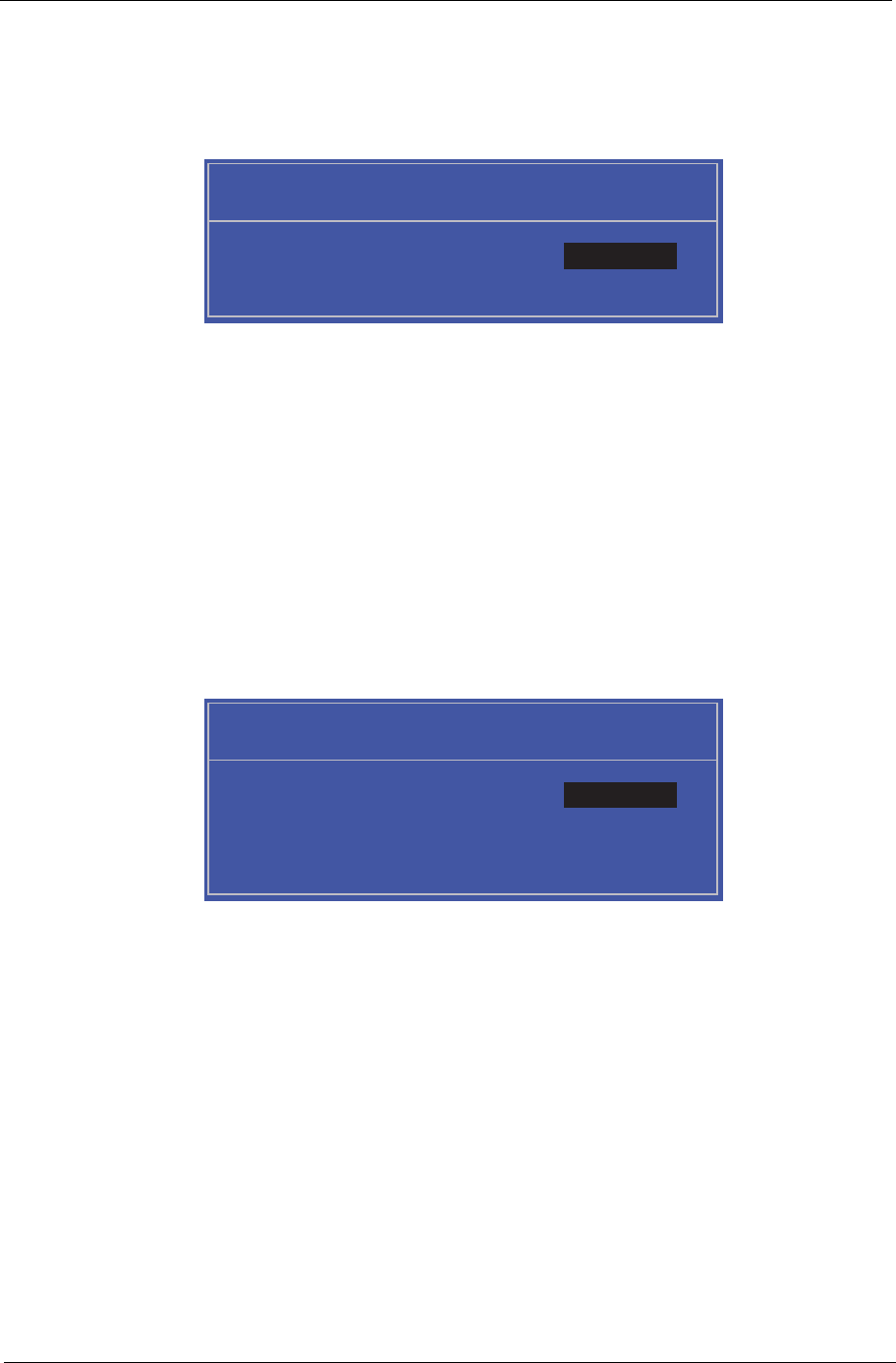
Chapter 2 27
Setting a Password
Follow these steps as you set the user or the supervisor password:
1. Use the ↑ and ↓ keys to highlight the Set Supervisor Password parameter and press the Enter key. The
Set Supervisor Password box appears:
2. Type a password in the “Enter New Password” field. The password length can not exceeds 8
alphanumeric characters (A-Z, a-z, 0-9, not case sensitive). Retype the password in the “Confirm New
Password” field.
IMPORTANT:Be very careful when typing your password because the characters do not appear on the screen.
3. Press Enter. After setting the password, the computer sets the User Password parameter to “Set”.
4. If desired, you can opt to enable the Password on boot parameter.
5. When you are done, press F10 to save the changes and exit the BIOS Setup Utility.
Removing a Password
Follow these steps:
1. Use the ↑ and ↓ keys to highlight the Set Supervisor Password parameter and press the Enter key. The
Set Password box appears:
2. Type the current password in the Enter Current Password field and press Enter.
3. Press Enter twice without typing anything in the Enter New Password and Confirm New Password fields.
The computer then sets the Supervisor Password parameter to “Clear”.
4. When you have changed the settings, press u to save the changes and exit the BIOS Setup Utility.
Set Supervisor Password
Enter New Password [ ][ ]
Confirm New Password [ ]
Set Supervisor Password
Enter Current Password [ ][ ]
Enter New Password [ ]
Confirm New Password [ ][ ]
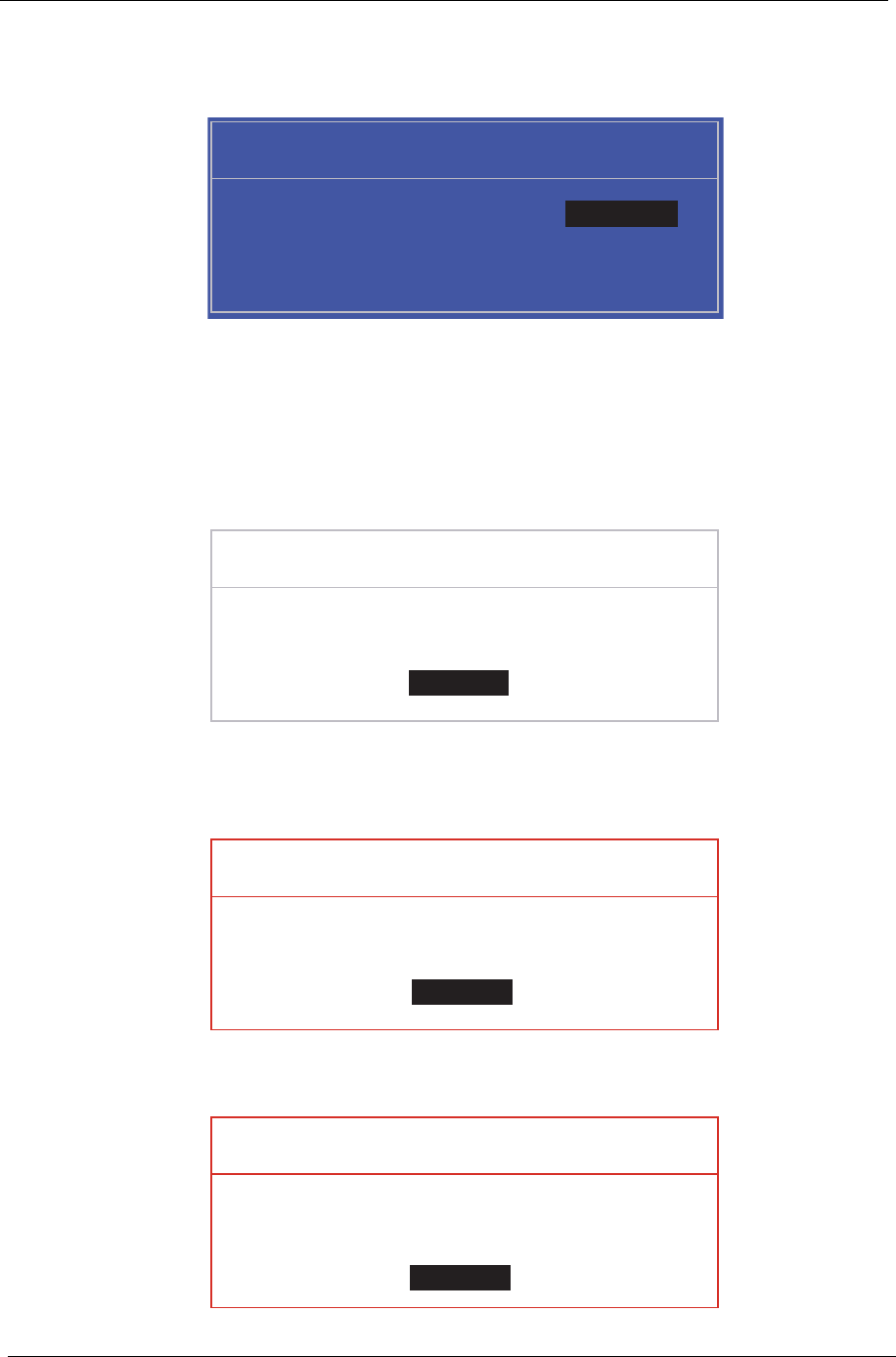
28 Chapter 2
Changing a Password
1. Use the ↑ and ↓ keys to highlight the Set Supervisor Password parameter and press the Enter key. The
Set Password box appears.
2. Type the current password in the Enter Current Password field and press Enter.
3. Type a password in the Enter New Password field. Retype the password in the Confirm New Password
field.
4. Press Enter. After setting the password, the computer sets the User Password parameter to “Set”.
5. If desired, you can enable the Password on boot parameter.
6. When you are done, press F10 to save the changes and exit the BIOS Setup Utility.
If the verification is OK, the screen will display as following.
The password setting is complete after the user presses Enter.
If the current password entered does not match the actual current password, the screen will show you the
Setup Warning.
If the new password and confirm new password strings do not match, the screen displays the following
message.
Set Supervisor Password
Enter Current Password [ ][ ]
Enter New Password [ ]
Confirm New Password [ ][ ]
Setup Notice
Changes have been saved.
[Continue][Continue]
Setup Warning
Invalid Password.
[Continue][Continue]
Setup Warning
Passwords do not match.
Re-enter password.
[Continue][Continue]
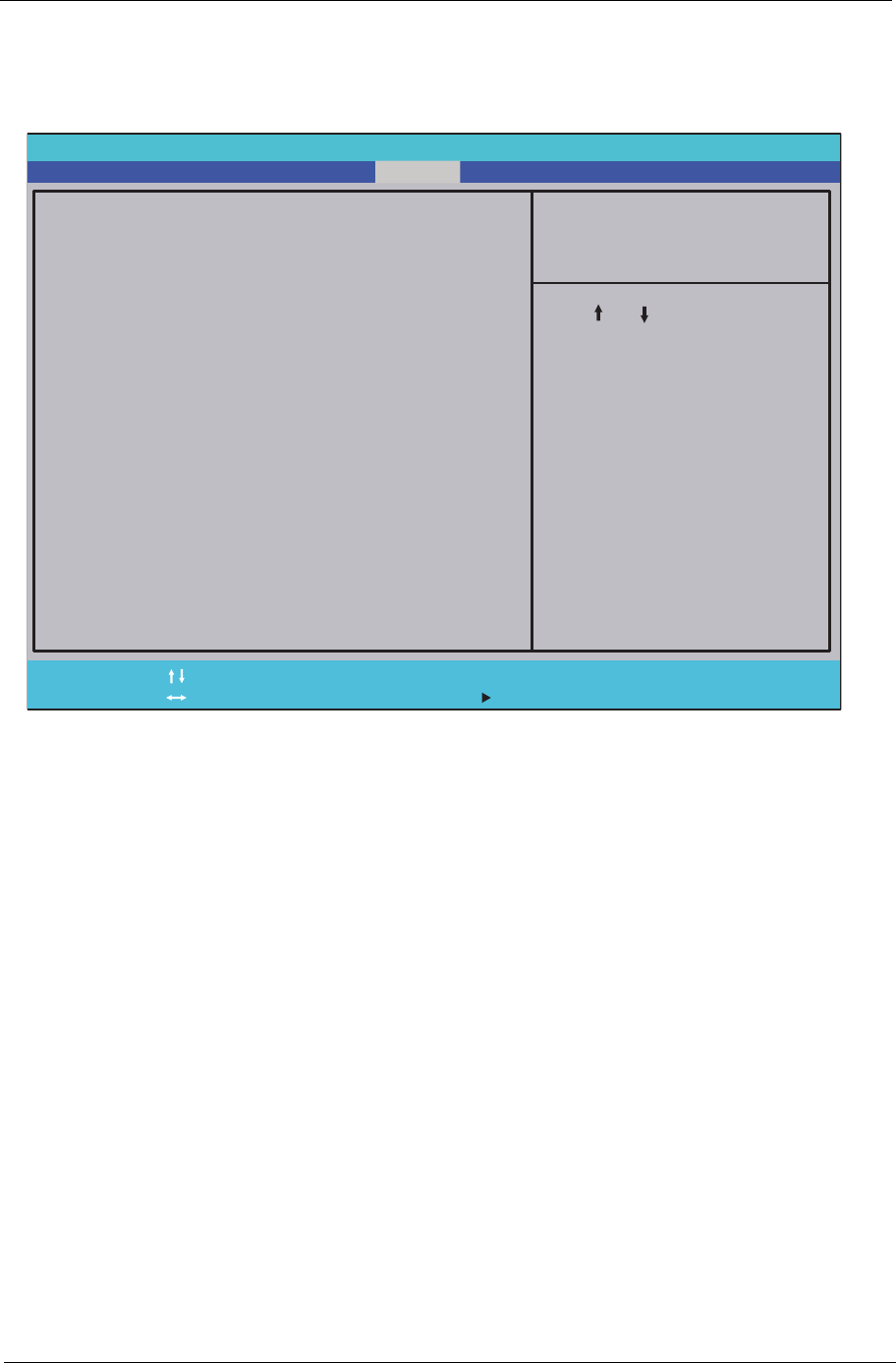
Chapter 2 29
Boot
This menu allows the user to decide the order of boot devices to load the operating system. Bootable devices
includes the USB diskette drives, the onboard hard disk drive and the DVD drive in the module bay.
Follow the on-screen instructions to adjust the order in which the devices boot.
InsydelH20 Setup Utility Rev. 3.5
F1
Esc Help
Exit Select Item
Select Menu Change Values
Select Sub-Menu
Enter F9
F10 Setup Default
Save and Exit
Boot priority order :
1. IDE0 : TOSHIBA MK2555GSX
2. IDE1 :
3. Network Boot : Atheros Boot Agent
4. USB HDD :
5. USB CDROM :
6. USB FDD :
F5/F6
Main Boot Exit
SecurityInformation
Item Specific Help
Use < > or < > to select
a device, then press
<F6> to move it up the
list, or <F5> to move it
down the list. Press
<Esc> to escape the menu
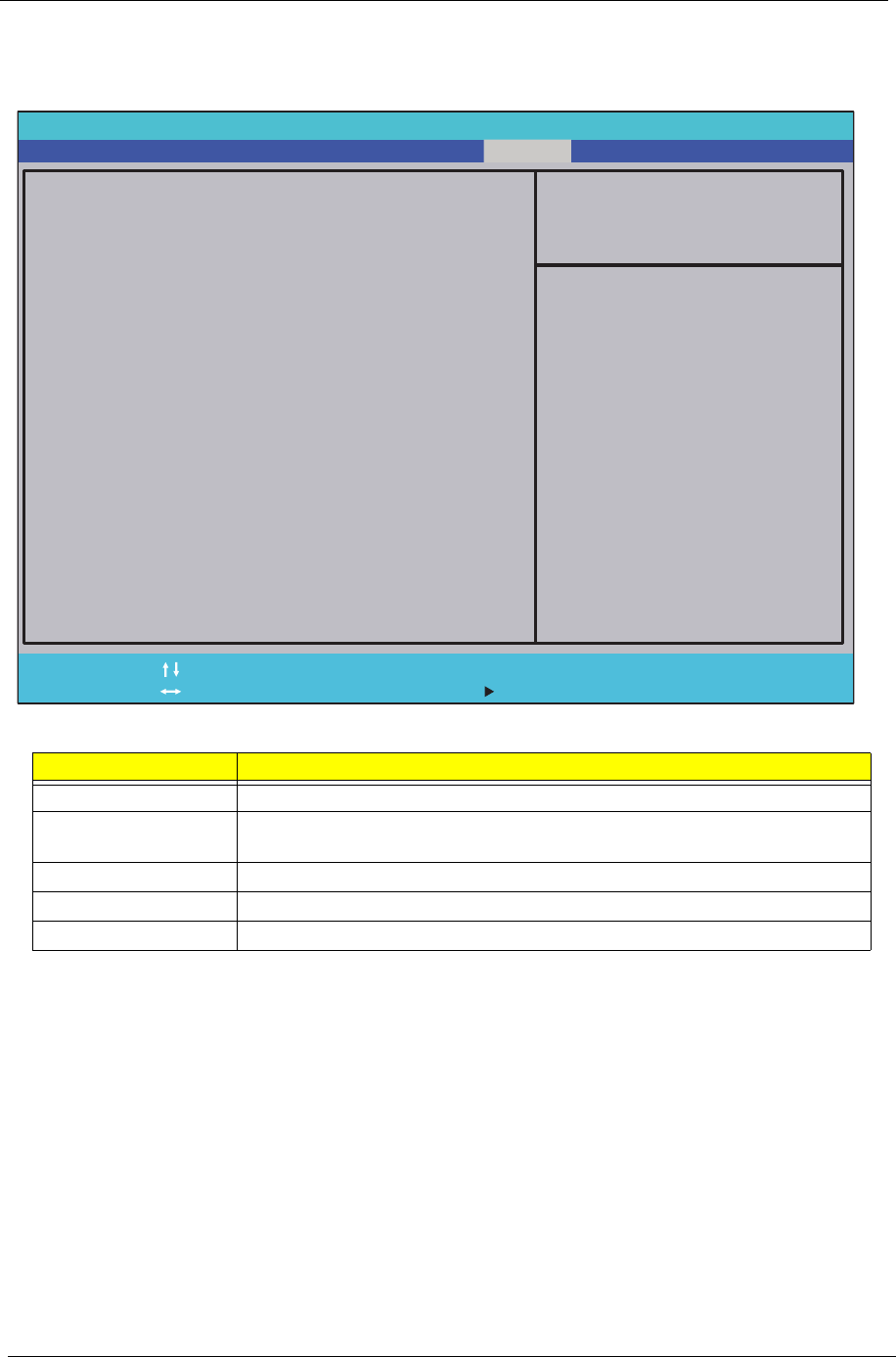
30 Chapter 2
Exit
The Exit screen allows you to save or discard any changes you made and quit the BIOS Utility.
The table below describes the parameters in this screen.
Parameter Description
Exit Saving Changes Exit System Setup and save your changes to CMOS.
Exit Discarding
Changes Exit utility without saving setup data to CMOS.
Load Setup Default Load default values for all SETUP item.
Discard Changes Load previous values from CMOS for all SETUP items.
Save Changes Save Setup Data to CMOS.
InsydelH20 Setup Utility Rev. 3.5
F1
Esc Help
Exit Select Item
Select Menu Change Values
Select Sub-Menu
Enter F9
F10 Setup Default
Save and Exit
Exit Saving Changes
Exit Discarding Changes
Load Setup Defaults
Discard Changes
Save Changes
F5/F6
Main Boot Exit
SecurityInformation
Item Specific Help
Exit system setup and
save your changes.
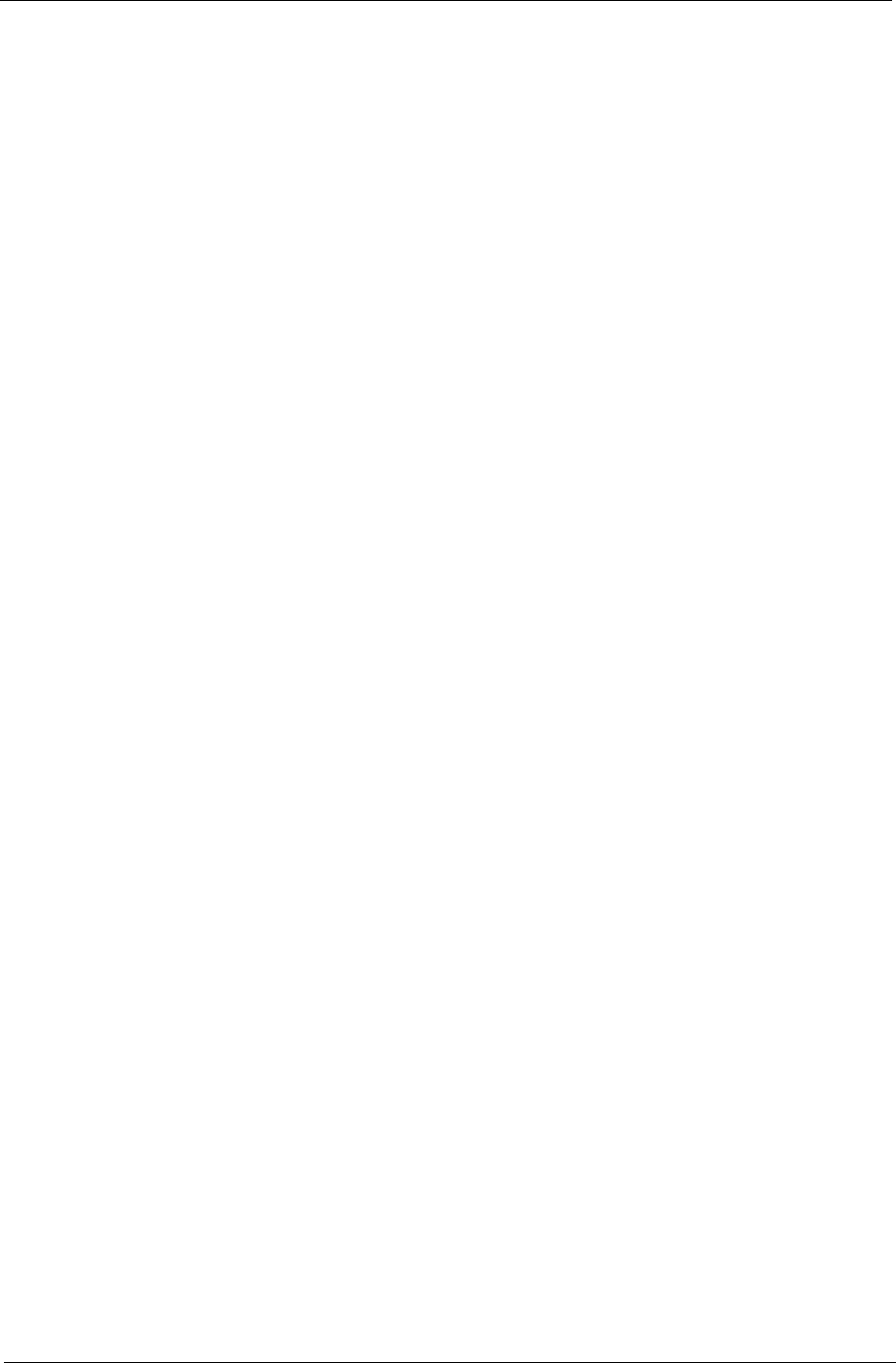
Chapter 2 31
BIOS Flash Utility
The BIOS flash memory update is required for the following conditions:
•New versions of system programs
•New features or options
•Restore a BIOS when it becomes corrupted.
To run the BIOS flash utility:
1. Copy the BIOS flash tool and the BIOS into a USB flash disk.
2. Set the computer to boot from the USB flash disk. See “Boot” on page 29.
3. On boot-up enter at the DOS prompt:
C:\> flashit.exe v3106.fd /dc /beep:2000
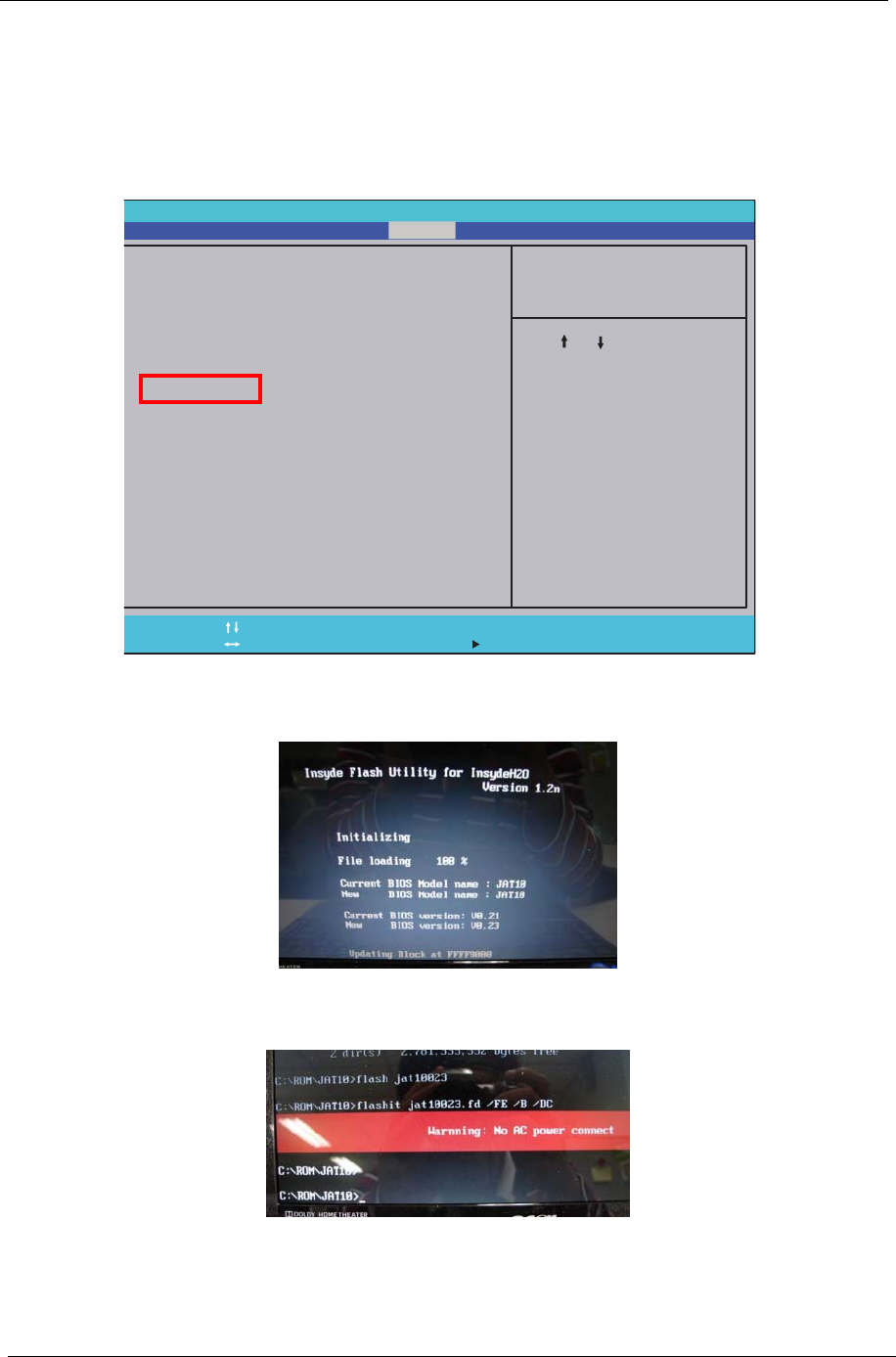
32 Chapter 2
DOS Flash Utility
Perform the following steps to use the DOS Flash Utility:
1. Press F2 during boot to enter the Setup Menu.
2. Select Boot Menu to modify the boot priority order, for example, if using USB HDD to Update BIOS, move
USB HDD to position 1.
3. Execute the FLASH.BAT batch file to update BIOS.
The flash process begins as shown.
4. In flash BIOS, the message Please do not remove AC Power Source displays.
NOTE: If the AC power is not connected, the following message displays.
Plug in the AC power to continue.
5. Flash is complete when the message Flash programming complete displays.
InsydelH20 Setup Utility Rev. 3.5
F1
Esc Help
Exit Select Item
Select Menu Change Values
Select Sub-Menu
Enter F9
F10 Setup Default
Save and Exit
Boot priority order :
1. IDE0 : TOSHIBA MK2555GSX
2. IDE1 :
3. Network Boot : Atheros Boot Agent
4. USB HDD :
5. USB CDROM :
6. USB FDD :
F5/F6
Main Boot Exit
SecurityInformation
Item Specific Help
Use < > or < > to select
a device, then press
<F6> to move it up the
list, or <F5> to move it
down the list. Press
<Esc> to escape the menu
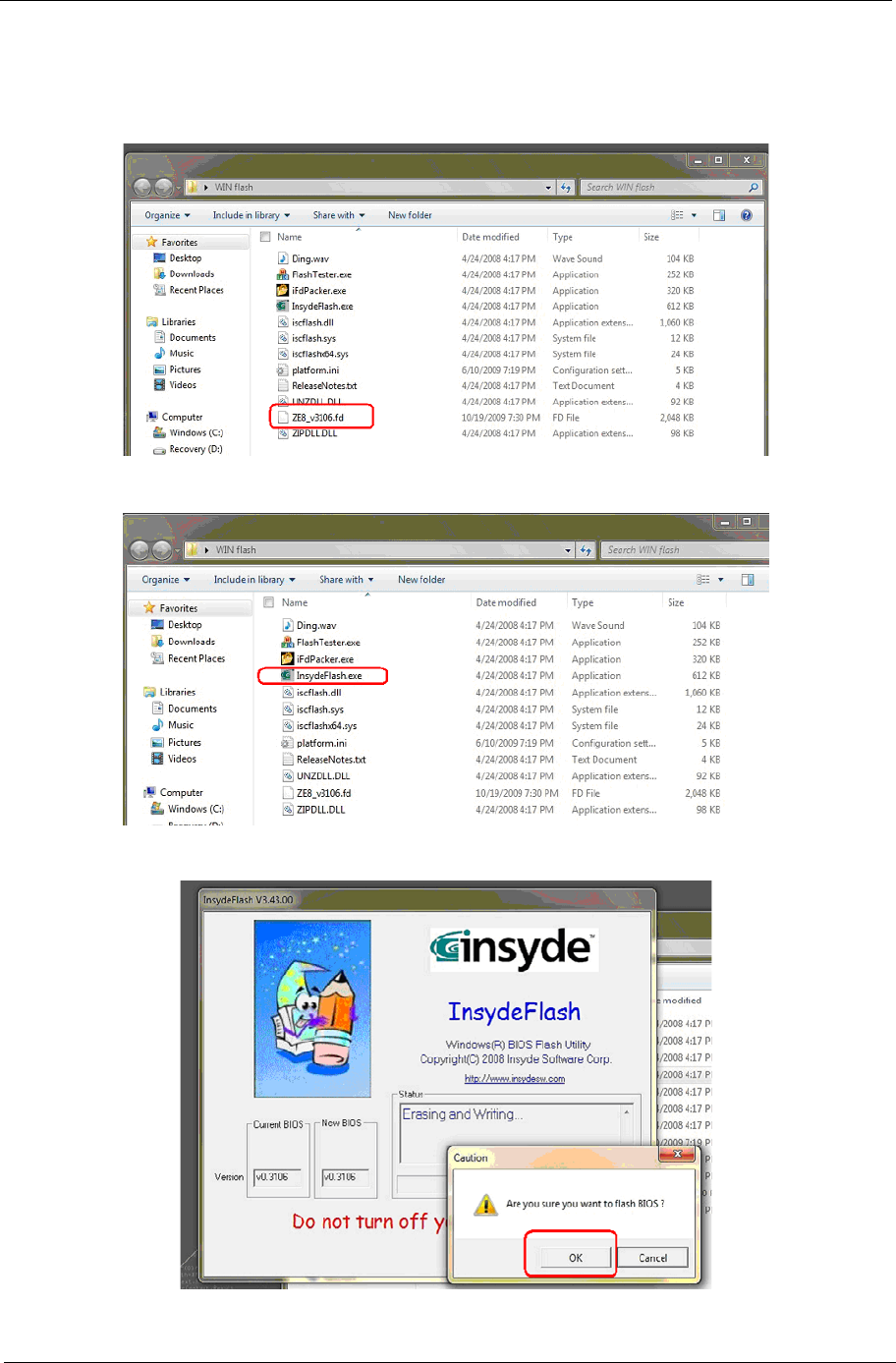
Chapter 2 33
WinFlash Utility
Perform the following steps to use the WinFlash Utility:
1. Put the BIOS:ZE8_v3106.fd file under WinFlash file root.
1. Double click the WinFlash executable.
2. Click OK to begin the update. A progress screen displays.
3. When the process is complete, close all programs and applications and reboot the system.
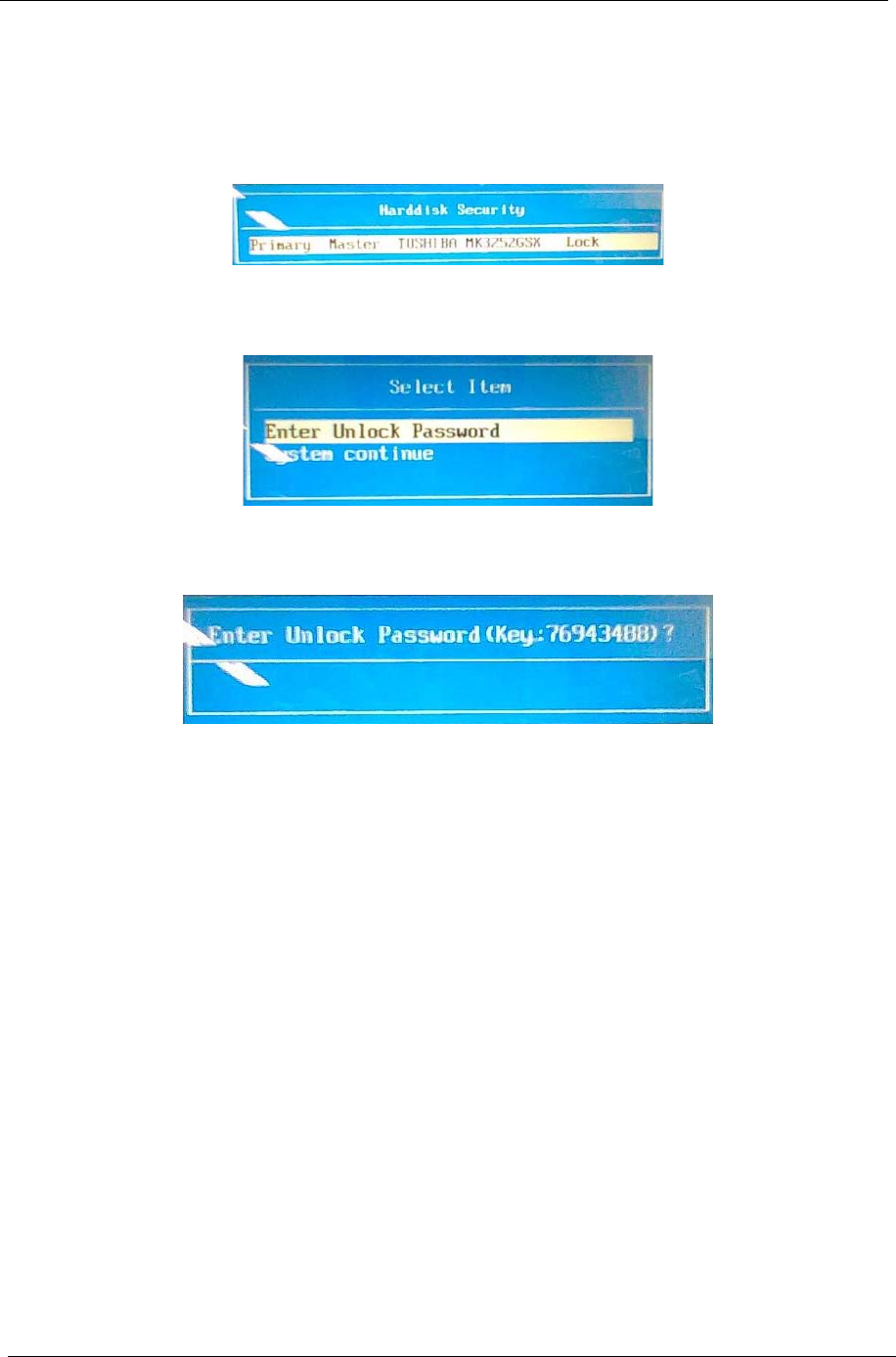
34 Chapter 2
Remove HDD/BIOS Password Utilities
This section provide you with removing HDD/BIOS method:
Remove HDD Password:
When the user keys in the wrong password three times, the system reports the following error code to user.
To unlock the HDD password, perform the following steps:
1. Press Enter to display the Select Item screen.
2. Select Enter Unlock Password and press Enter.
An Unlock Password displays.
3. Make a note of the key, 76943488 in the example.
4. Boot up the system to a removable bootable drive containing DOS and the UnlockHD.EXE program and
open a DOS prompt. For instructions on changing boot priority see “Boot” on page 29.
5. Enter the UnlockHD.EXE command and input the key to create an unlock code. Make a note of the
result, for example 46548274.
6. Reboot to the hard disk and wait for the error code to reappear.
7. Press Enter to display the Select Item screen.
8. Select Enter Unlock Password and press Enter.
9. Enter the unlock code generated by UnlockHD.EXE.
10. Save and exit the BIOS to complete the process.
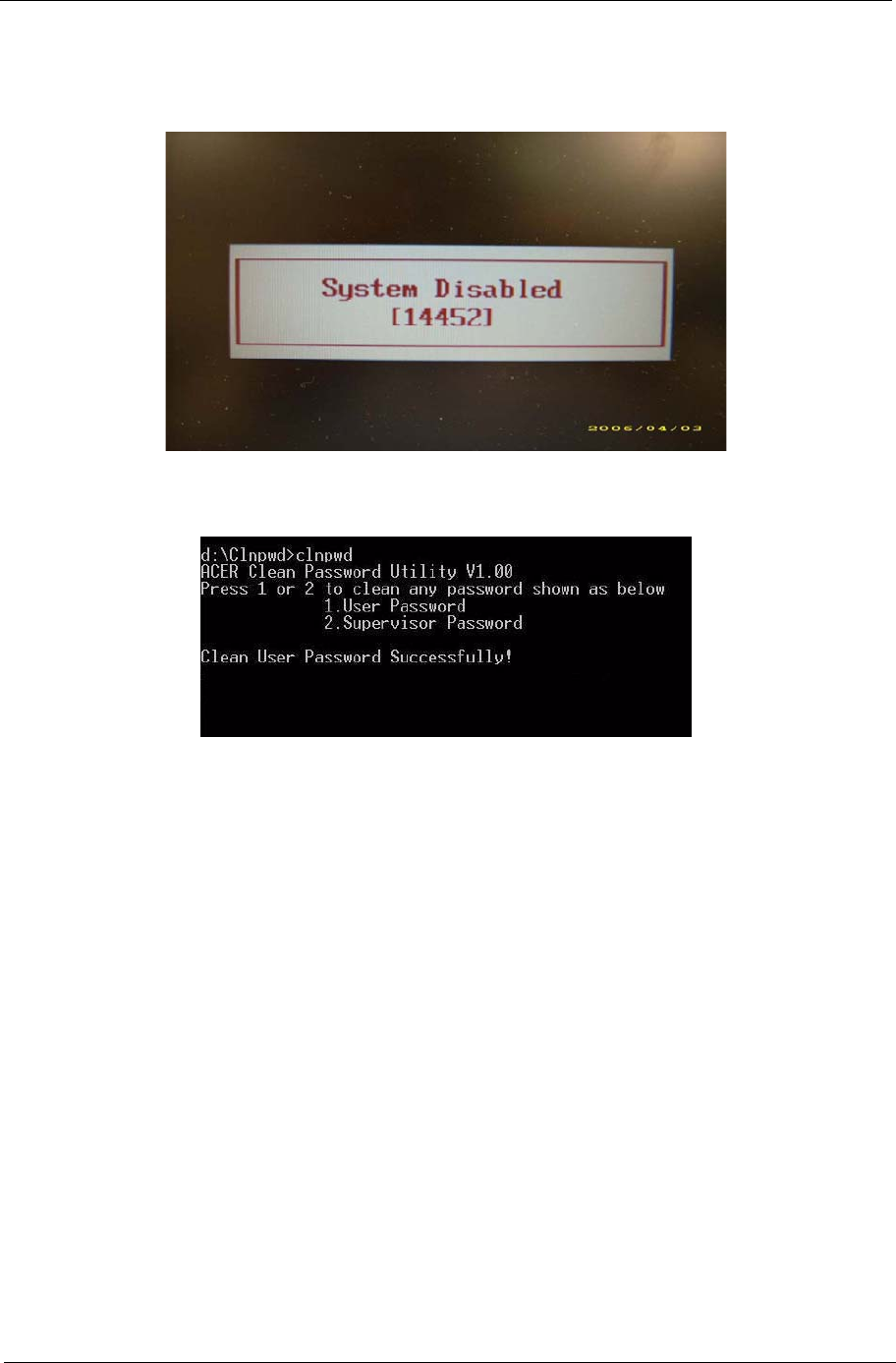
Chapter 2 35
Removing BIOS Passwords:
If you key in the wrong Supervisor Password three times, System Disabled displays on the screen. See the
image below.
To reset the BIOS password, run clnpwd.exe as follows:
1. From a DOS prompt, Execute clnpwd.exe
2. Press 1 or 2 to clean the desired password shown on the screen.
The onscreen message determines whether the function is successful or not.
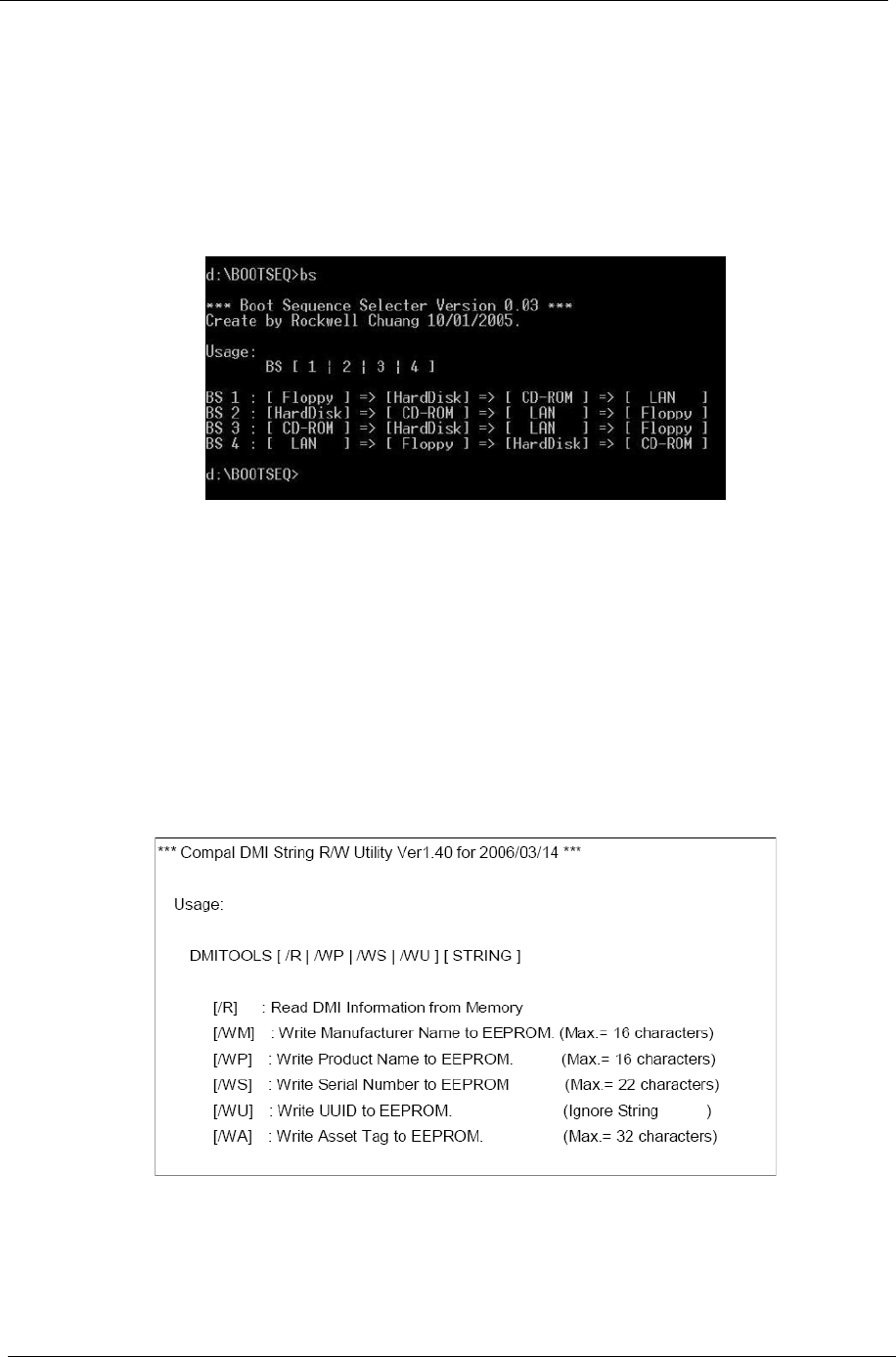
36 Chapter 2
Miscellaneous Utilities
Using Boot Sequence Selector
Boot Sequence Selector allows the boot order to be changes without accessing the BIOS. To use Boot
Sequence Selector, perform the following steps:
1. Enter into DOS.
2. Execute BS.exe to display the usage screen.
3. Select the desired boot sequence by entering the corresponding sequence, for example, enter BS2 to
change the boot sequence to HDD|CD ROM|LAN|Floppy.
Using DMITools
The DMI (Desktop Management Interface) Tool copies BIOS information to eeprom to be used in the DMI pool
for hardware management.
When the BIOS displays Verifying DMI pool data it is checking the table correlates with the hardware before
sending to the operating system (Windows, etc.).
To update the DMI Pool, perform the following steps:
1. Enter into DOS.
2. Execute dmitools.exe. The following messages show dmitools usage:
IMPORTANT:The following write examples (2 to 5) require a system reboot to take effect
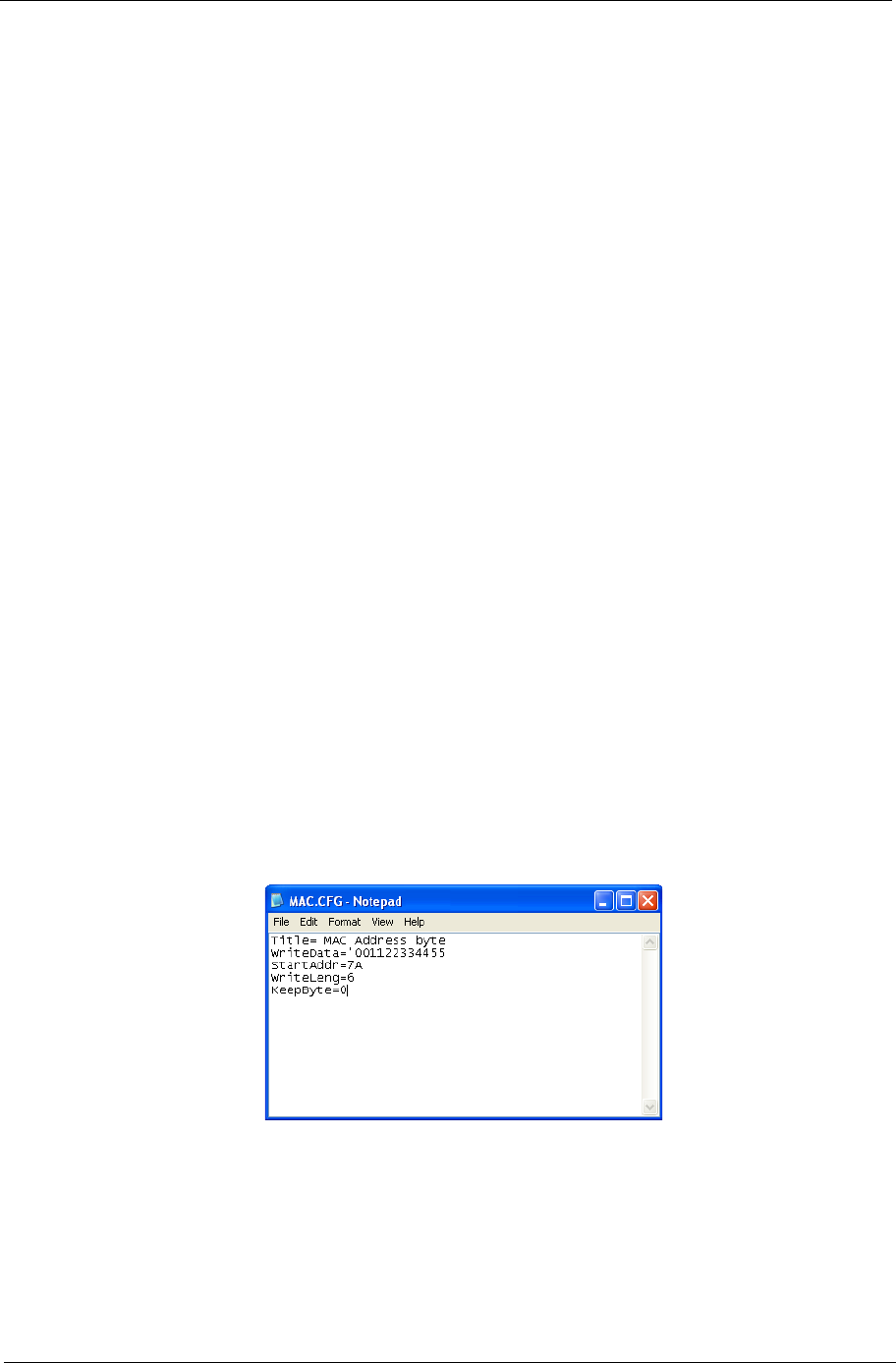
Chapter 2 37
Example 1: Read DMI Information from Memory
Input:
dmitools /r
Output:
Manufacturer (Type1, Offset04h): Acer
Product Name (Type1, Offset05h): Aspire one xxxxx
Serial Number (Type1, Offset07h): 01234567890123456789
UUID String (Type1, Offset08h): xxxxxxxx-xxxx-xxxx-xxxx-xxxxxxxxxxxx
Asset Tag (Type3, Offset04h): Acer Asstag
Example 2: Write Product Name to EEPROM
Input:
dmitools /wp Acer
Example 3: Write Serial Number to EEPROM
Input:
dmitools /ws 01234567890123456789
Example 4: Write UUID to EEPROM
Input:
dmitools /wu
Example 5: Write Asset Tag to EEPROM
Input:
dmitools /wa Acer Asstag
Using the LAN MAC Utility
Perform the following steps to write MAC information to eeprom:
1. Use a text editor, for example Notepad, to edit the MAC.CFG file as shown:
•WriteData= '001122334455' <------- MAC value
•StartAddr=7A <------- MAC address
•WriteLeng=6 <------- MAC value length
•KeepByte=0 <------- can be any value
2. Boot into DOS.
3. Execute MAC.BAT to write MAC information to eeprom.
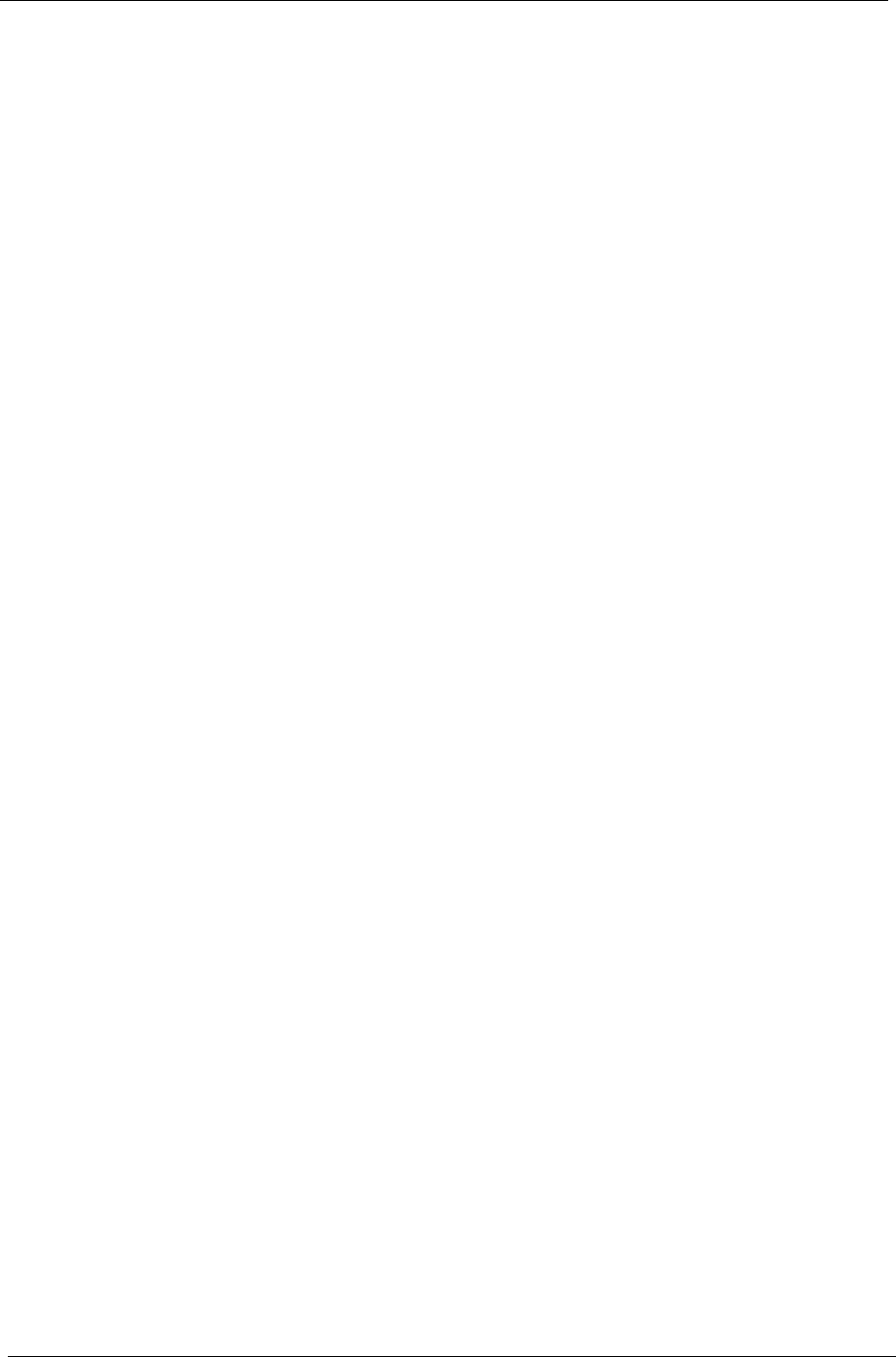
38 Chapter 2

Chapter 3 39
Machine Disassembly and Replacement
This chapter contains step-by-step procedures on how to disassemble the notebook computer for
maintenance and troubleshooting.
Disassembly Requirements
To disassemble the computer, you need the following tools:
• Wrist grounding strap and conductive mat for preventing electrostatic discharge
• Flat screwdriver
• Philips screwdriver
• Plastic flat screwdriver
• Plastic tweezers
NOTE: The screws for the different components vary in size. During the disassembly process, group the
screws with the corresponding components to avoid mismatch when putting back the components.
Related Information
The product previews seen in the disassembly procedures may not represent the final product color or
configuration.
IMPORTANT: Cable paths and positioning may not represent the actual model. During the removal and
replacement of components, ensure all available cable channels and clips are used and that the cables are
replaced in the same position.
General Information
Pre-disassembly Instructions
Before proceeding with the disassembly procedure, make sure that you do the following:
1. Turn off the power to the system and all peripherals.
2. Unplug the AC adapter and all power and signal cables from the system.
3. Place the system on a flat, stable surface.
Chapter 3
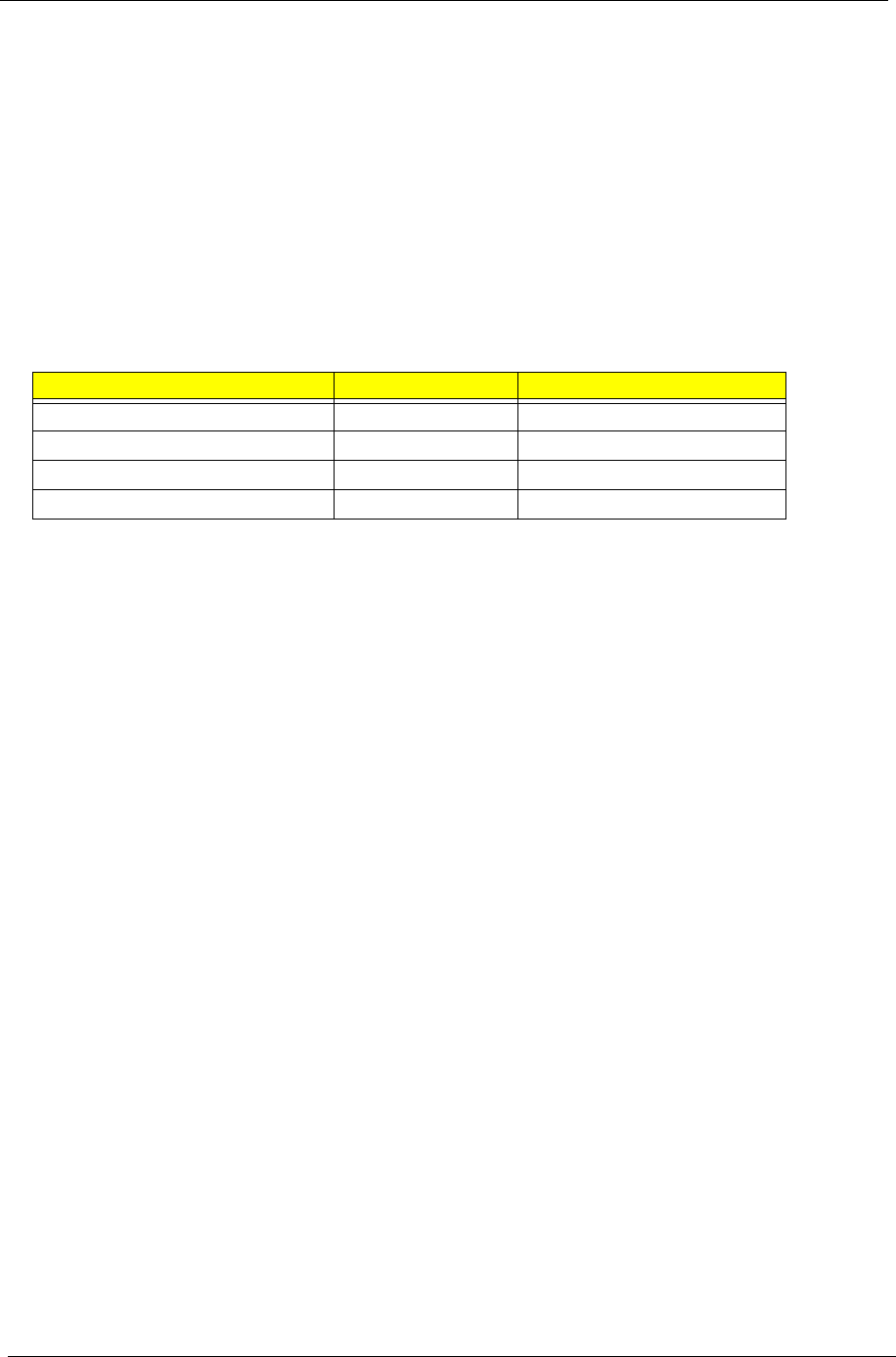
40 Chapter 3
4. Remove the battery pack.
Disassembly Process
The disassembly process is divided into the following sections:
• External components disassembly
• Main unit disassembly
• LCD module disassembly
The flowcharts provided in the succeeding disassembly sections illustrate the entire disassembly sequence.
Observe the order of the sequence to avoid damage to any of the hardware components. For example, if you
want to remove the Mainboard, you must first remove the Keyboard, and LCD Module then disassemble the
inside assembly frame in that order.
Main Screw List
Screw Quantity Part Number
M2*2.5 (silver) 8 86.TPK07.001
M2*3 7 86.ARE07.002
M2*4 26 86.W0107.003
M2*5 24 86.TG607.004
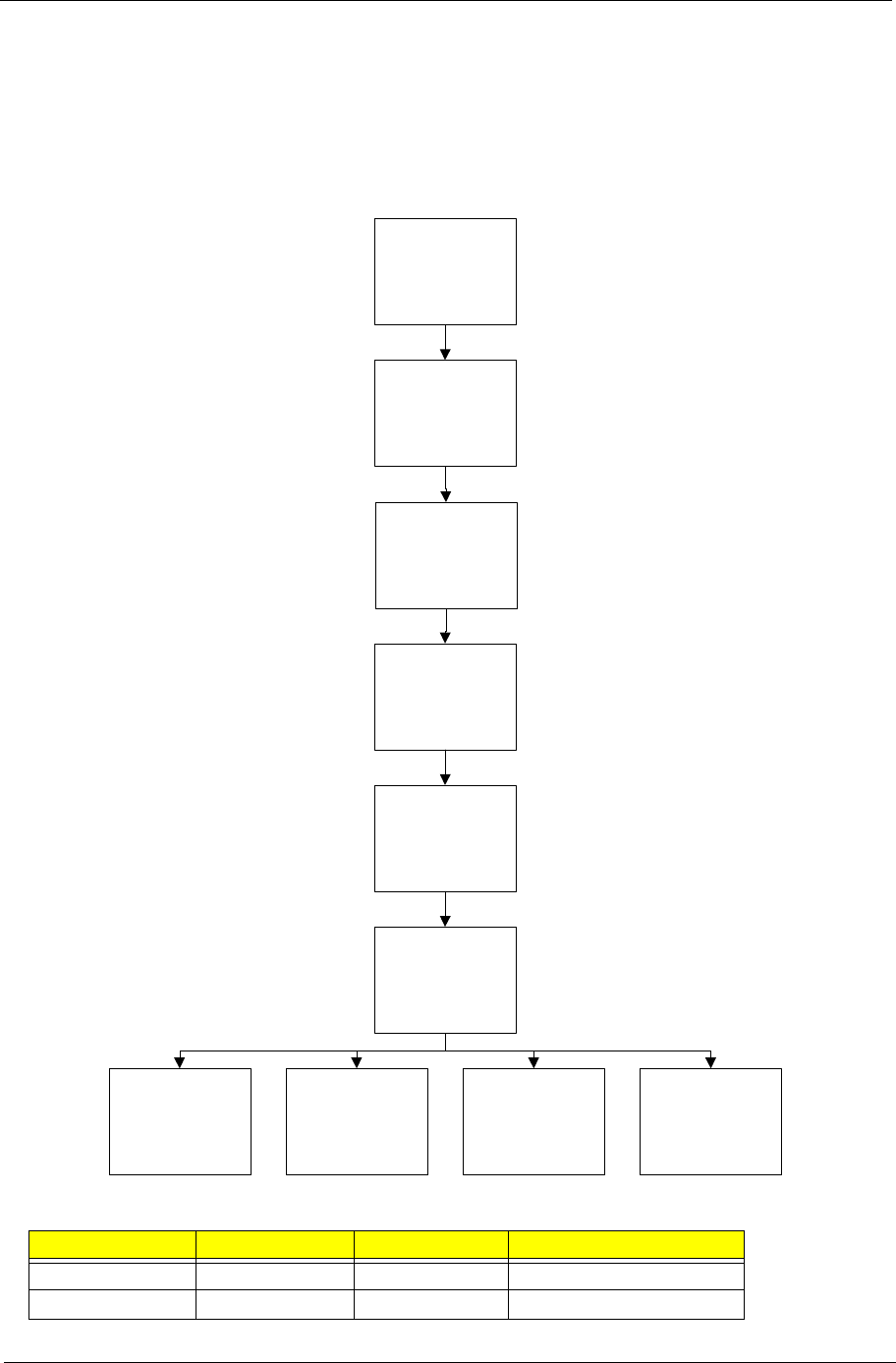
Chapter 3 41
External Module Disassembly Process
NOTE: The product previews seen in the disassembly procedures may not represent the final product color or
configuration.
External Modules Disassembly Flowchart
Screw List
Step Screw Quantity Part No.
WLAN M2*3 1 86.ARE07.002
3G Module M2*3 1 86.ARE07.002
Disconnect power
and signal cables
from system
Remove
Battery
Turn off system
and peripherals
power
Remove
DIMM
Remove
HDD
Remove
Lower Cover
Remove
WLAN Board
Remove
Dummy Card
Remove
3G Board
Remove
SIM Card
(Optional)

42 Chapter 3
Removing the Dummy Card
1. Press the card in to allow it to spring out.
2. Pull the dummy card out.
Removing the Battery Pack
1. Turn the computer over.
2. Slide the battery lock/unlock latch to the unlock position.

Chapter 3 43
3. Slide and hold the battery release latch to the release position (1), grasp the battery edge closest to the
release latch and pull the battery up and away (2).
Removing the SIM Card
1. See “Removing the Dummy Card” on page 42.
2. Press the SIM card in to allow it to spring out.
3. Remove the SIM card.
1
2

44 Chapter 3
Removing the Module Cover
1. Loosen the six (6) captive screws.
2. Pry up the cover in the location indicated.
3. Lift the cover up and away.
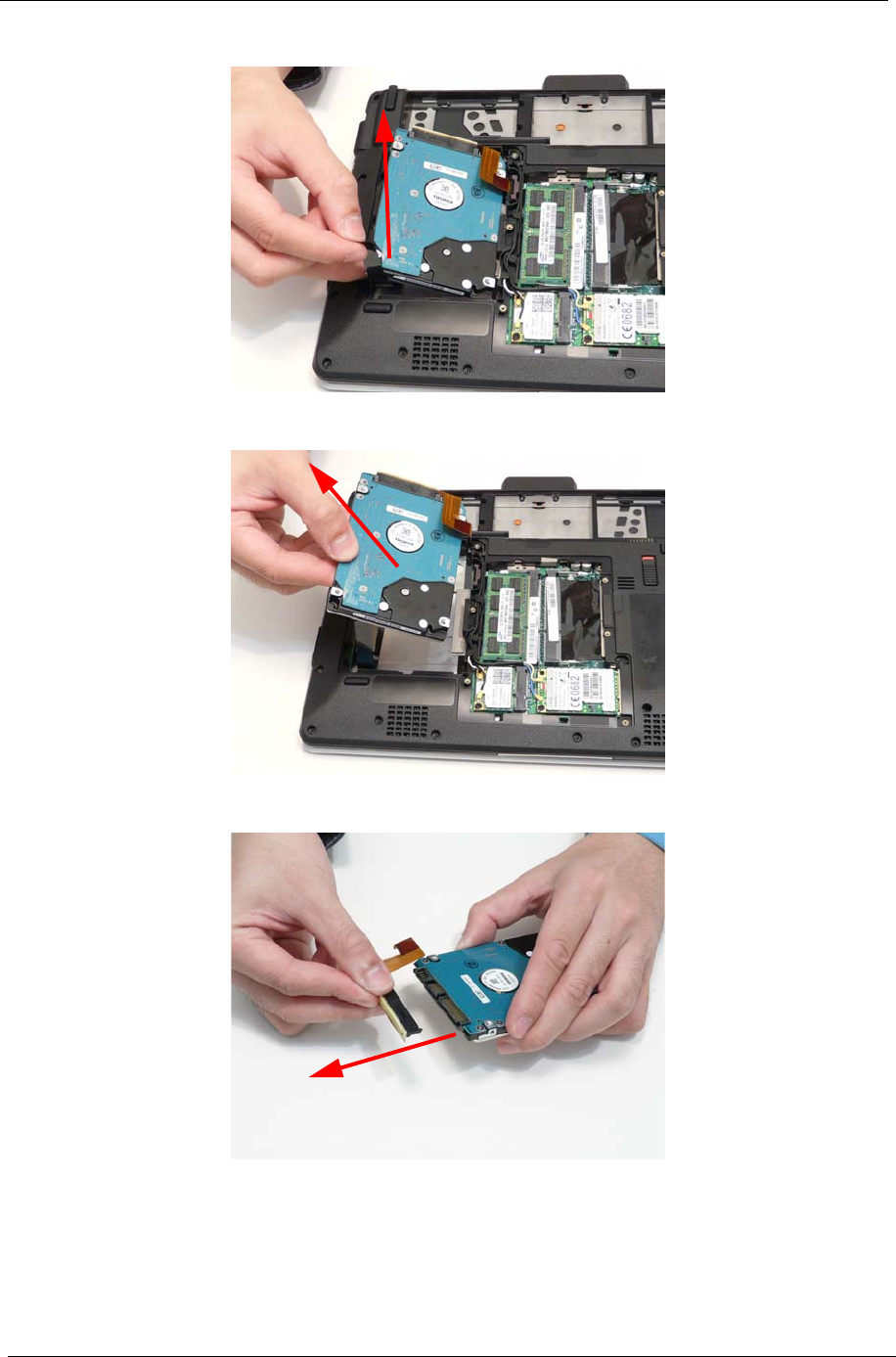
46 Chapter 3
6. Grasp the black tape, pulling up the HDD.
7. Lift the HDD out of the bay.
8. Remove the HDD cable from the HDD.
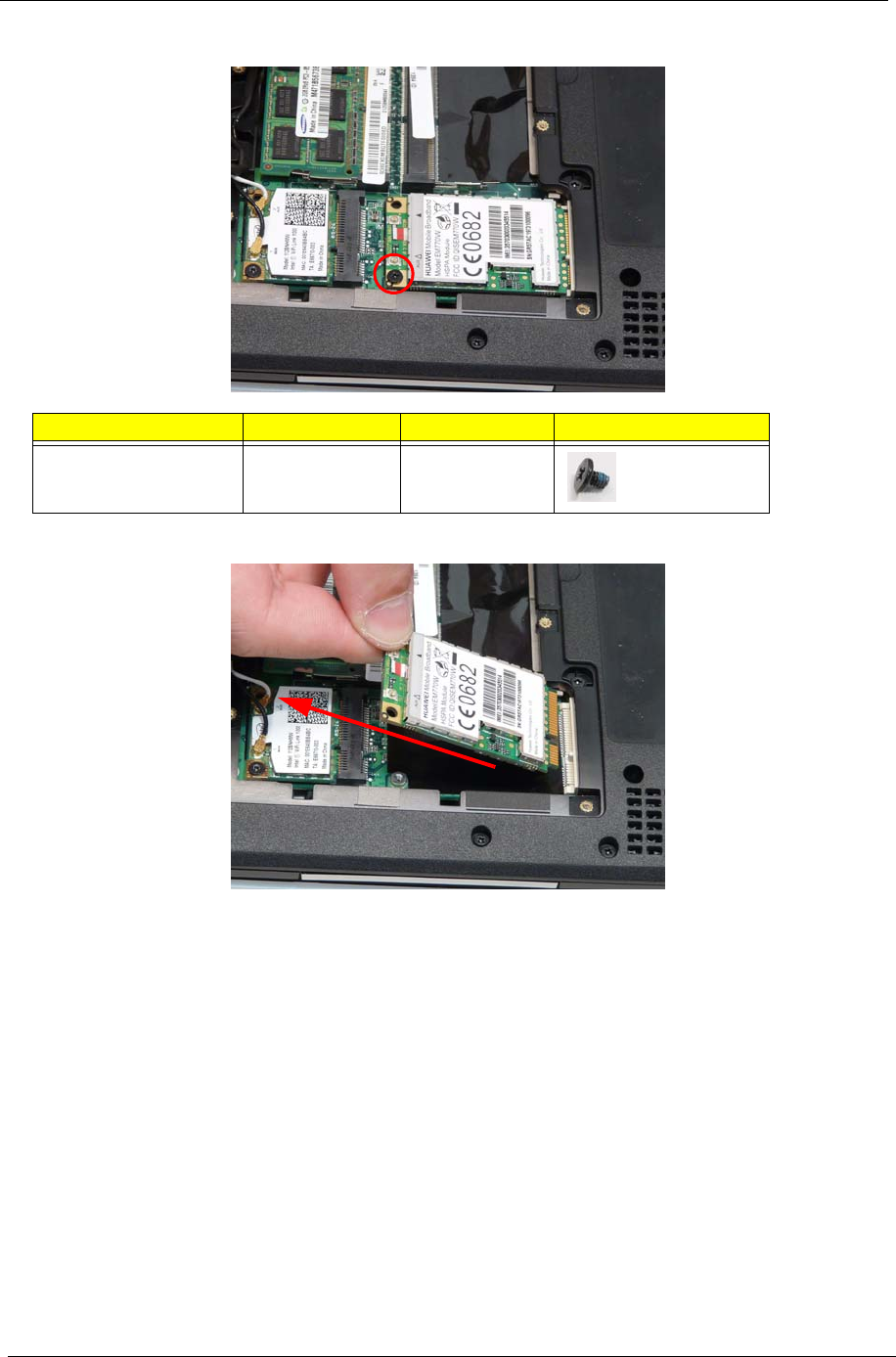
50 Chapter 3
4. Remove the one (1) screw.
5. Remove the 3G module.
Step Screw Quantity Screw Type.
3G Module M2*3 1
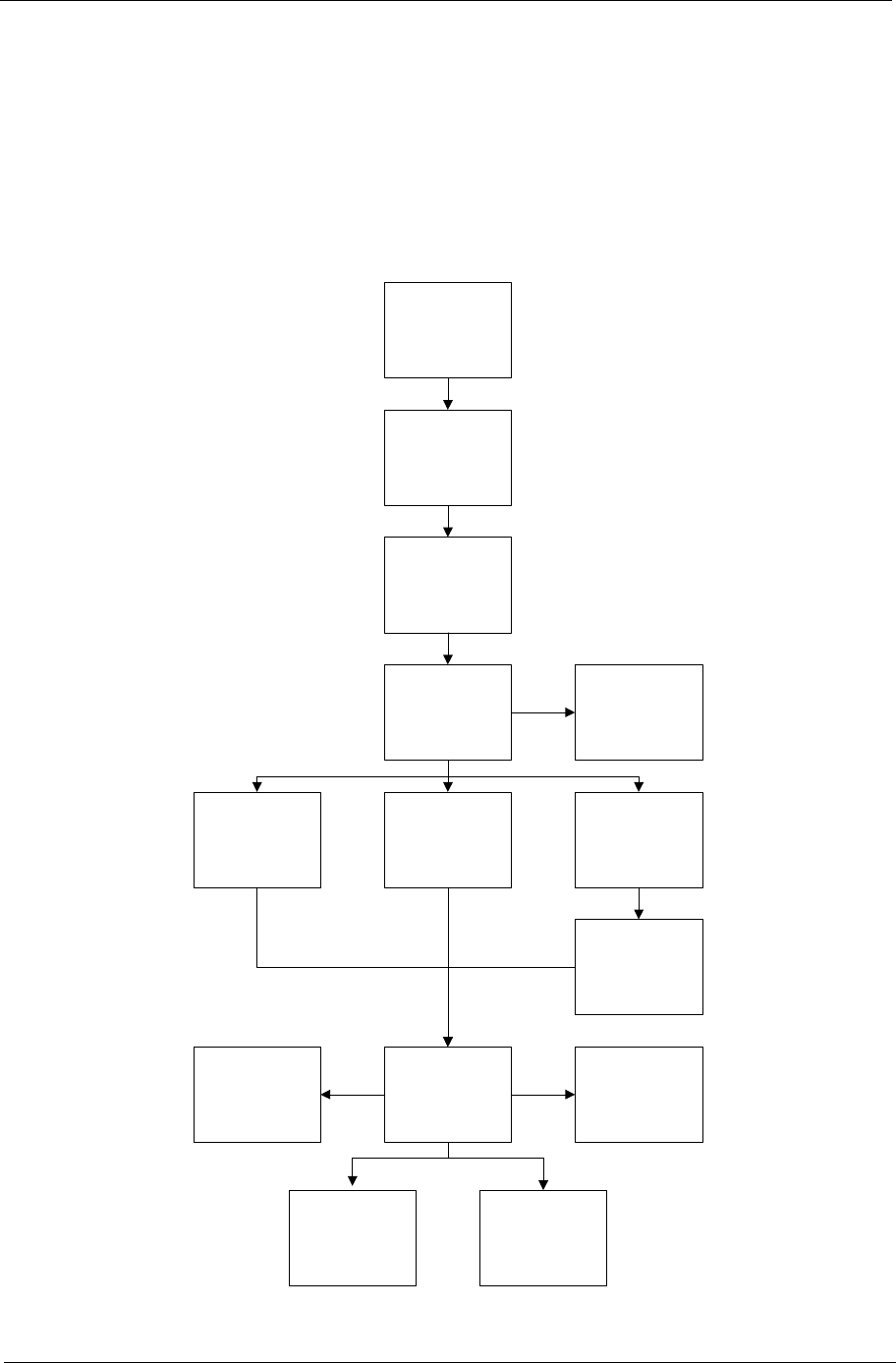
Chapter 3 51
Main Unit Disassembly Process
IMPORTANT: Cable paths and positioning may not represent the actual model. During the removal and
replacement of components, ensure all available cable channels and clips are used and that the cables are
replaced in the same position.
NOTE: The product previews seen in the disassembly procedures may not represent the final product color or
configuration.
Main Unit Disassembly Flowchart
Remove External
Modules before
proceeding
Remove
Mainboard
Remove
Keyboard
Remove
Upper Cover
Remove
Thermal Module
Remove
LCD Module
Remove
Speaker Module
Remove
I/O Board
Remove
RTC Battery
Remove
Bluetooth Module
Remove
Button Board
Remove
LED Board
Remove
CRT Board
Remove
Hinge Covers
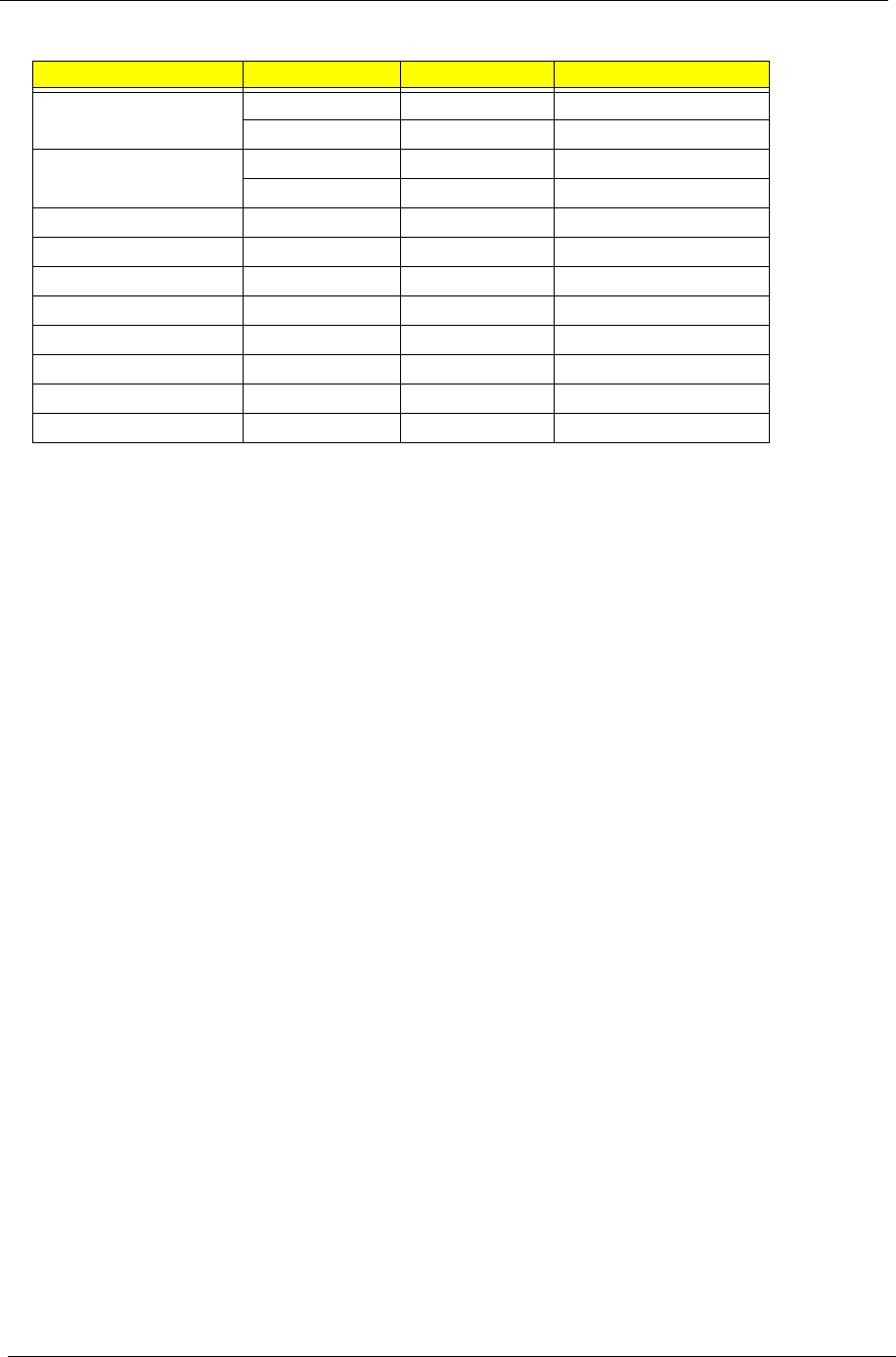
52 Chapter 3
Screw List
Step Screw Quantity Part No.
Lower Cover M2*5 16 86.TPK07.001
M2*4 6 86.W0107.003
Upper Cover M2*5 6 86.TPK07.001
M2*2.5 4 86.TPK07.001
Hinge Cover M2*3 3 86.ARE07.002
Button Board M2*3 2 86.ARE07.002
I/O Board M2*4 1 86.W0107.003
LED Board M2*4 2 86.W0107.003
CRT Board M2*4 1 86.W0107.003
Main Board M2*4 2 86.W0107.003
Speaker M2*3 2 86.ARE07.002
LCD Module M2*4 5 86.W0107.003

Chapter 3 53
Removing the Keyboard
IMPORTANT: The keyboard is easily warped or damaged during the removal process. Take care not to use
excessive force when removing the keyboard and replace if any damage occurs.
1. See “Removing the Dummy Card” on page 42.
2. Push in the four (4) latches on the top edge of the keyboard.
3. Lift the keyboard up and flip over.
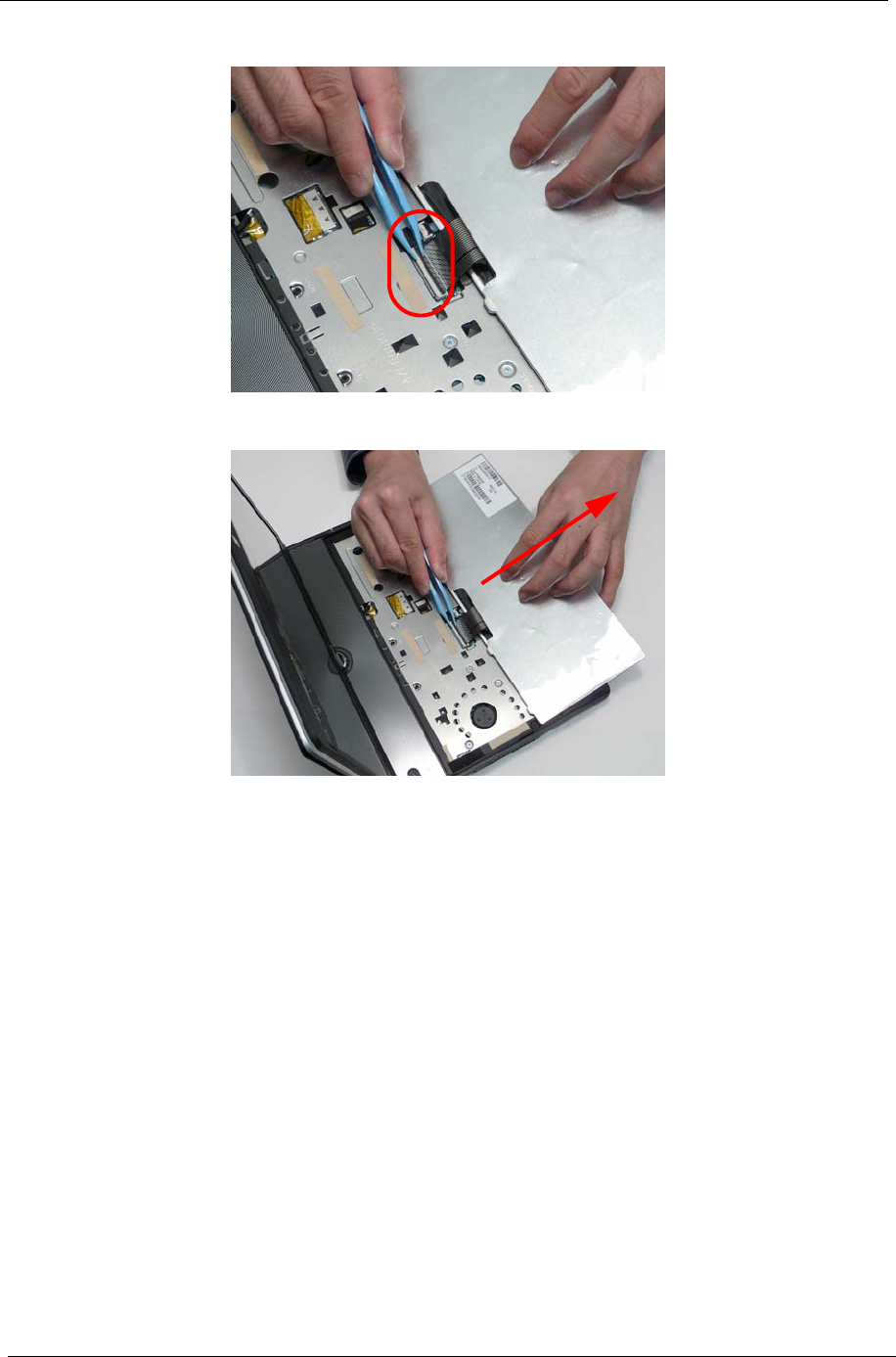
54 Chapter 3
4. Unlock the FCP.
5. Remove the FCP and keyboard.

Chapter 3 55
Removing the Hinge Covers
1. Remove the three (3) screws.
2. Push up on the hinge bezel firmly to loosen the hinge cap.
3. Lift the LCD module to a partially open position.
Step Screw Quantity Screw Type.
Hinge Covers M2*3 3

56 Chapter 3
4. Remove the hinge cap.
5. Remove the hinge bezel.
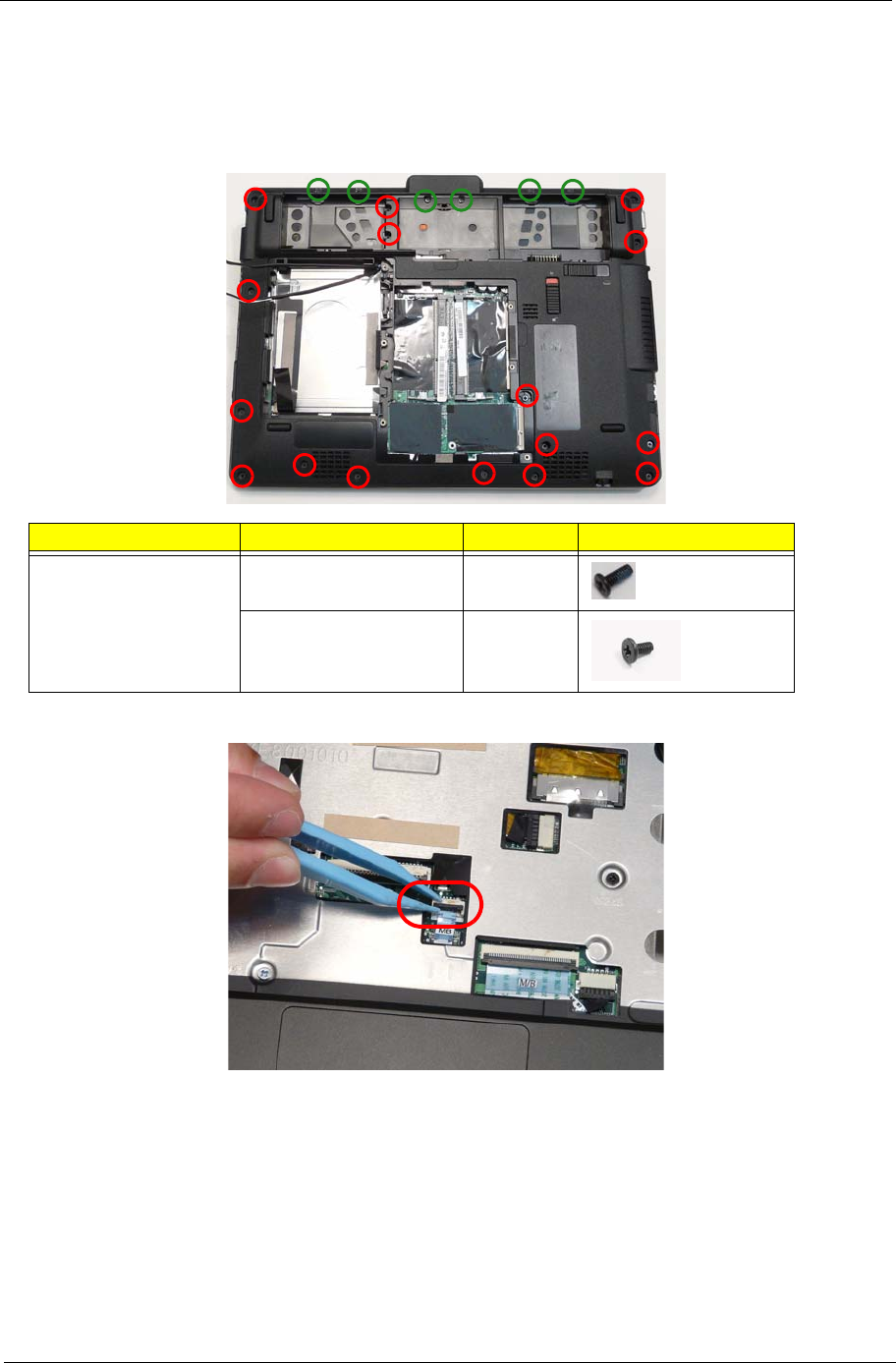
Chapter 3 57
Removing the Upper Cover
1. See “Removing the Keyboard” on page 53.
2. See “Removing the Hinge Covers” on page 55.
3. Remove the twenty-two (22) screws in the lower cover.
4. Flip the computer over and unlock the button board cable.
Step Screw Quantity Screw Type.
Lower Cover M2*5 (Red Call Out) 16
M2*4 (Green Call Out) 6
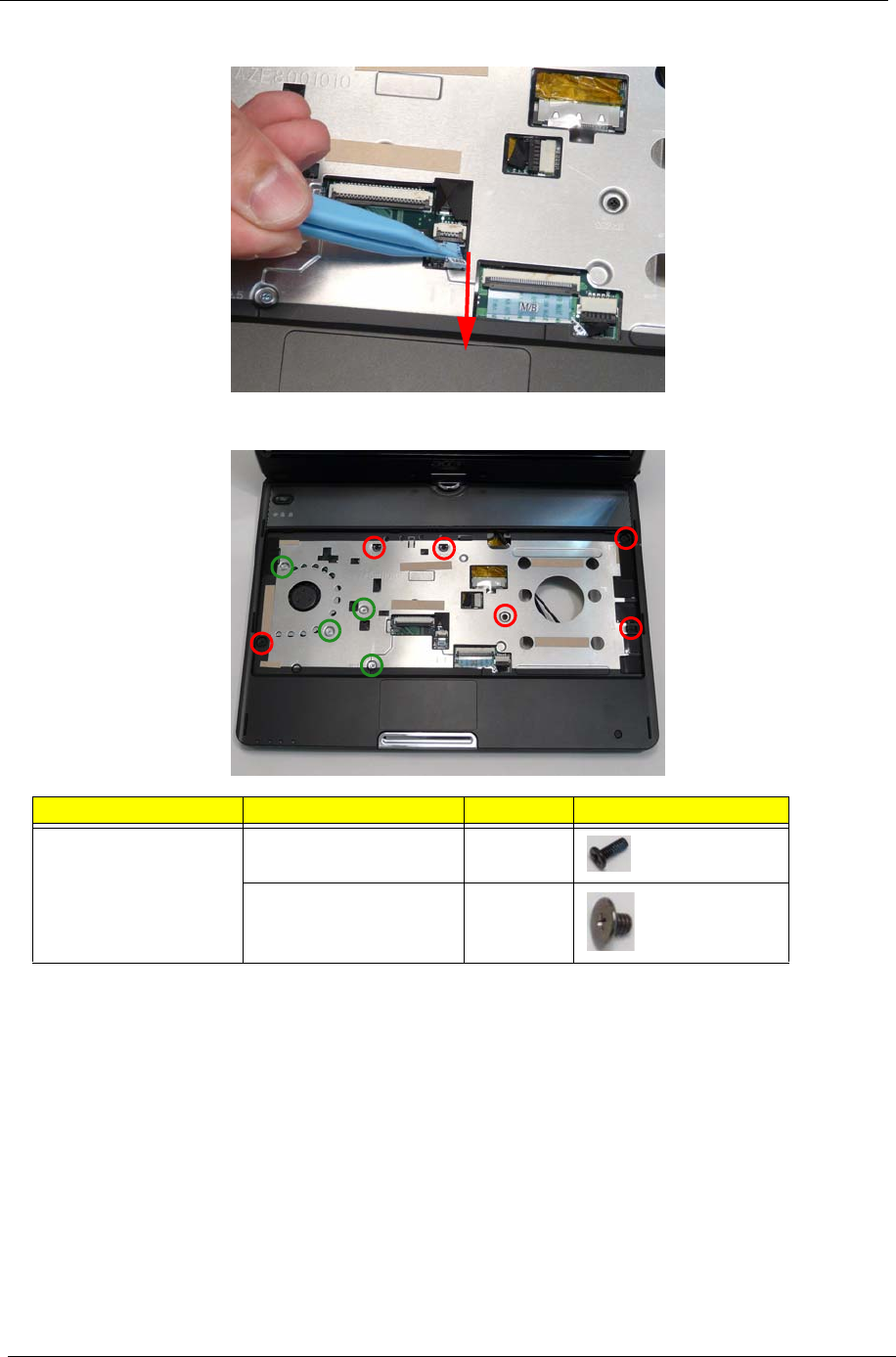
58 Chapter 3
5. Disconnect the button board cable.
6. Remove the ten (10) screws in the upper cover.
Step Screw Quantity Screw Type.
Upper Cover M2*5 (Red Call Out) 6
M2*2.5 (Green Call Out) 4

Chapter 3 59
7. Pry the upper and lower covers apart at the location shown.
8. Pry the front side open.
9. Pry the left side open.
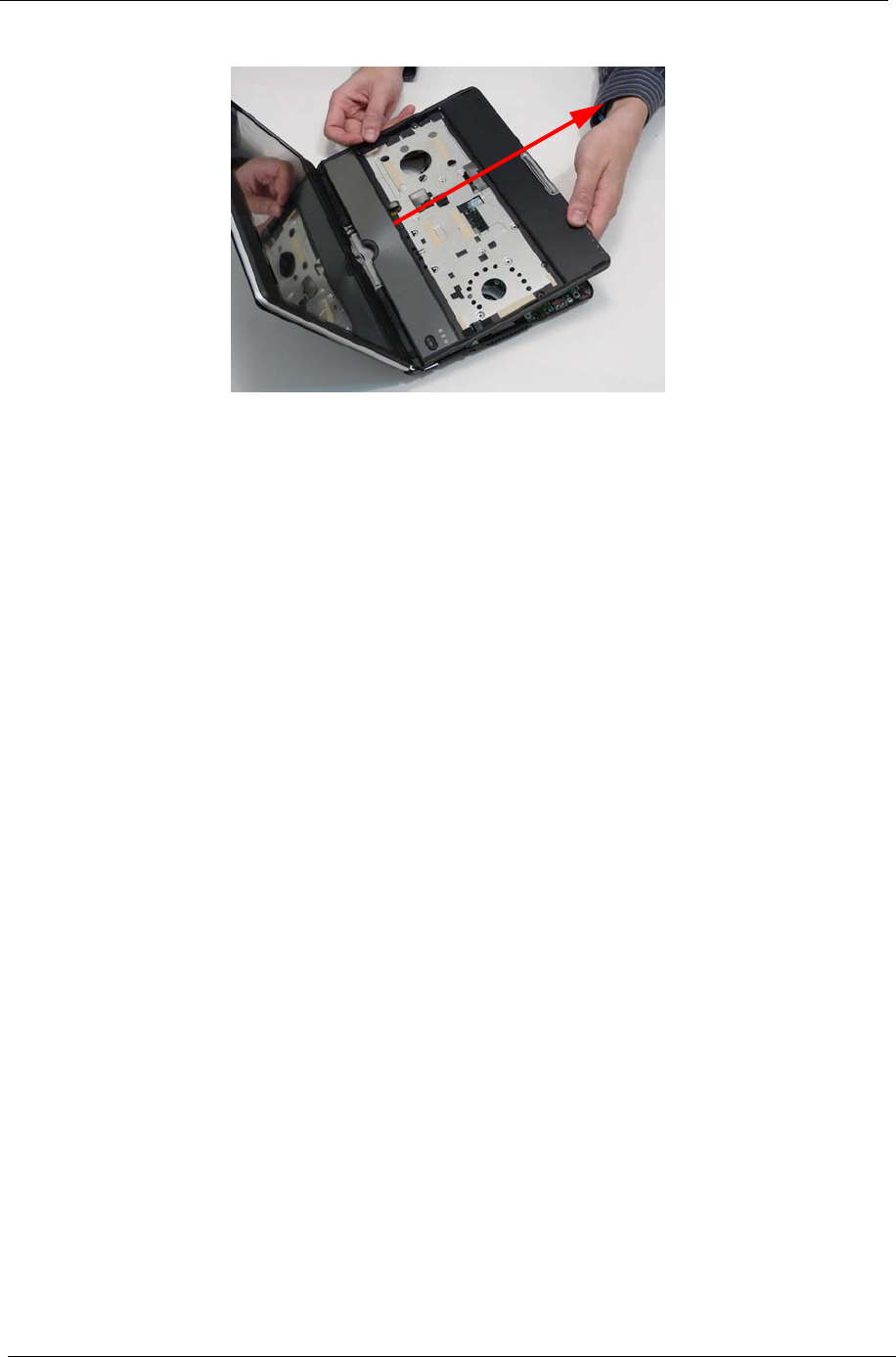
60 Chapter 3
10. Pull the upper cover away.
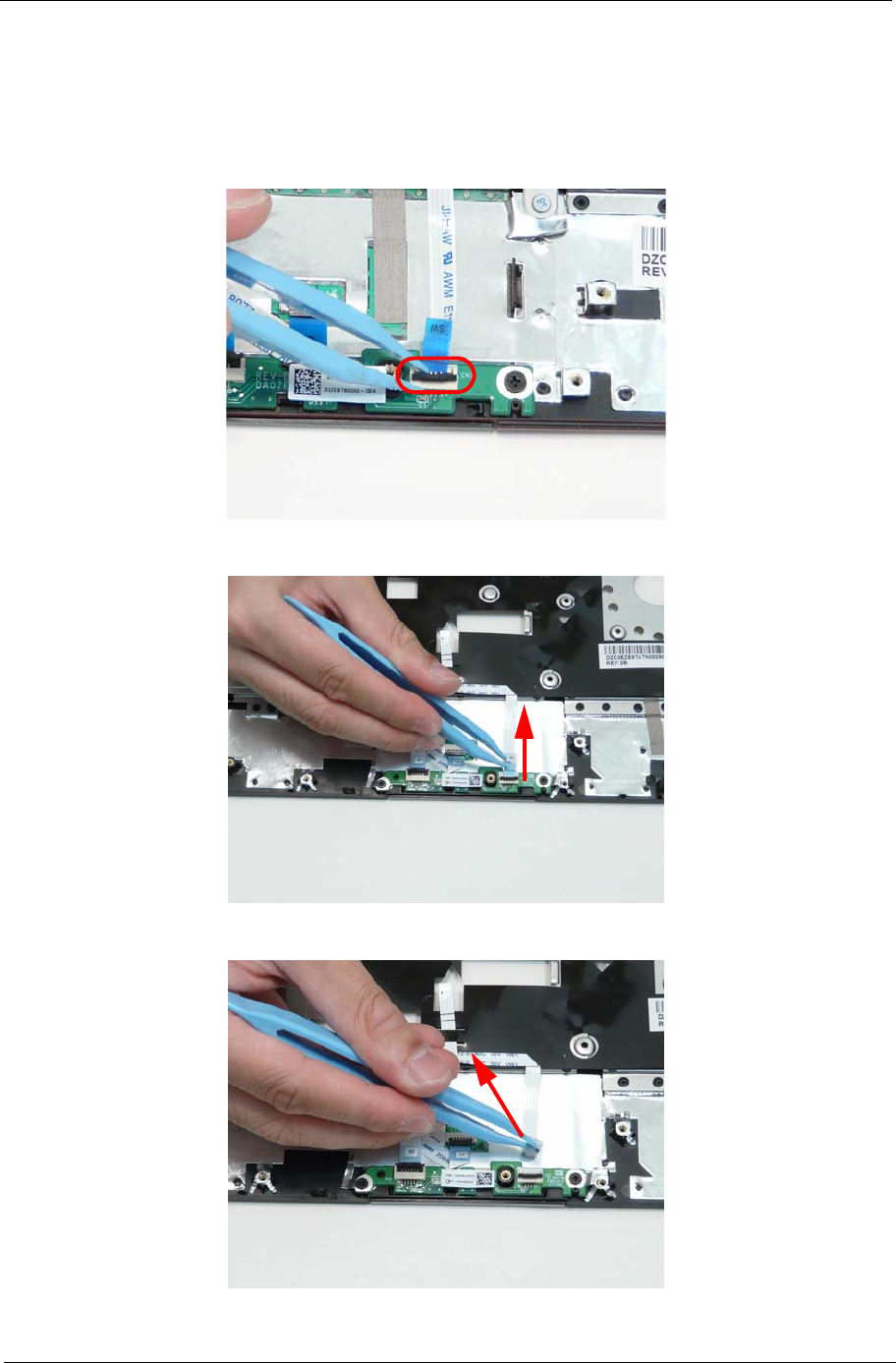
Chapter 3 61
Removing the Button Board
IMPORTANT: The Touchpad Board cannot be removed individually. To replace the Touchpad Board, replace the
entire Upper Cover.
1. See “Removing the Upper Cover” on page 57.
2. Unlock the button board cable.
3. Disconnect the button board cable.
4. Pull the button board cable off the adhesive.
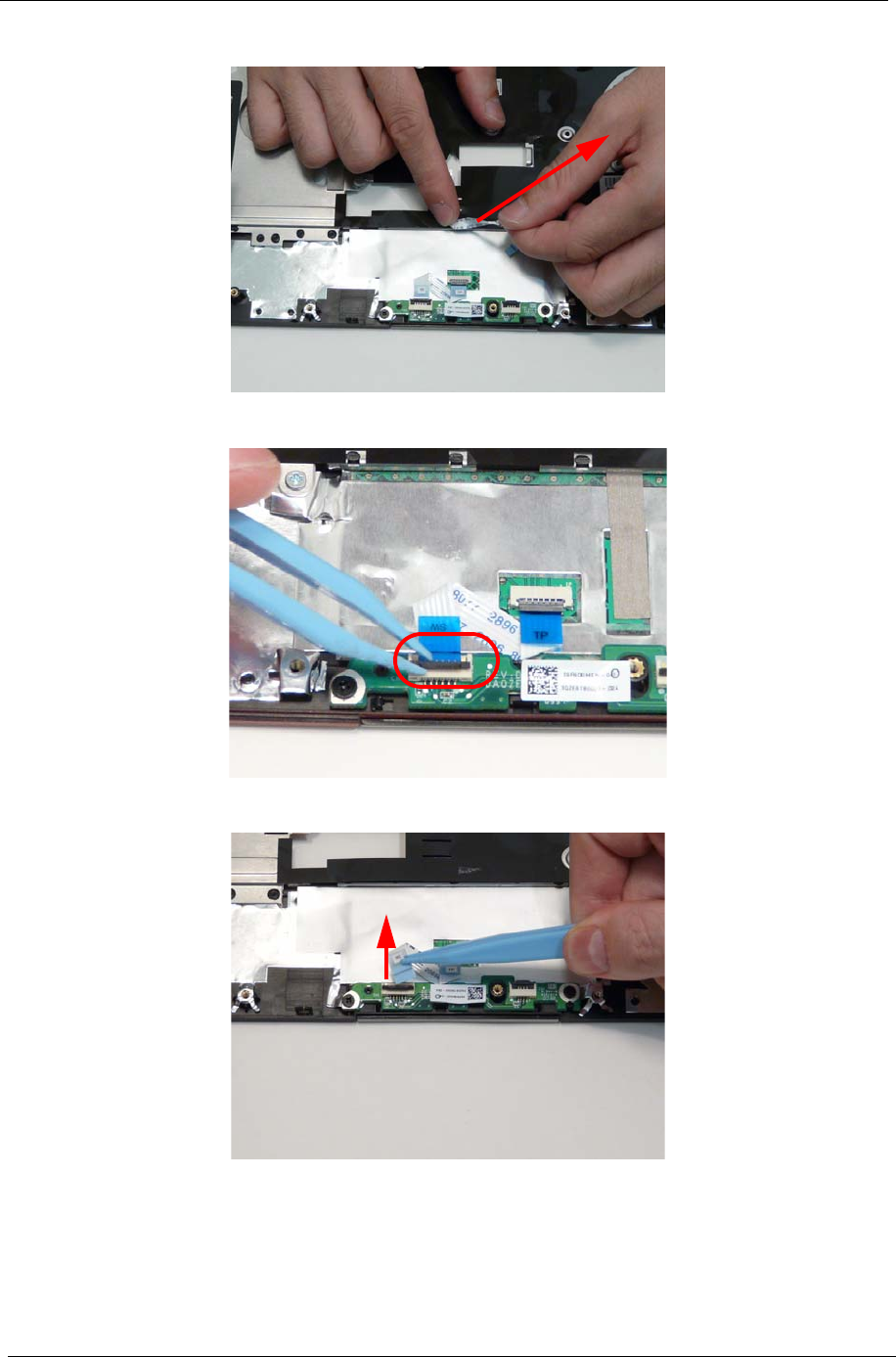
62 Chapter 3
5. Remove the button board cable.
6. Unlock the touchpad cable from the button board.
7. Disconnect the touchpad cable.
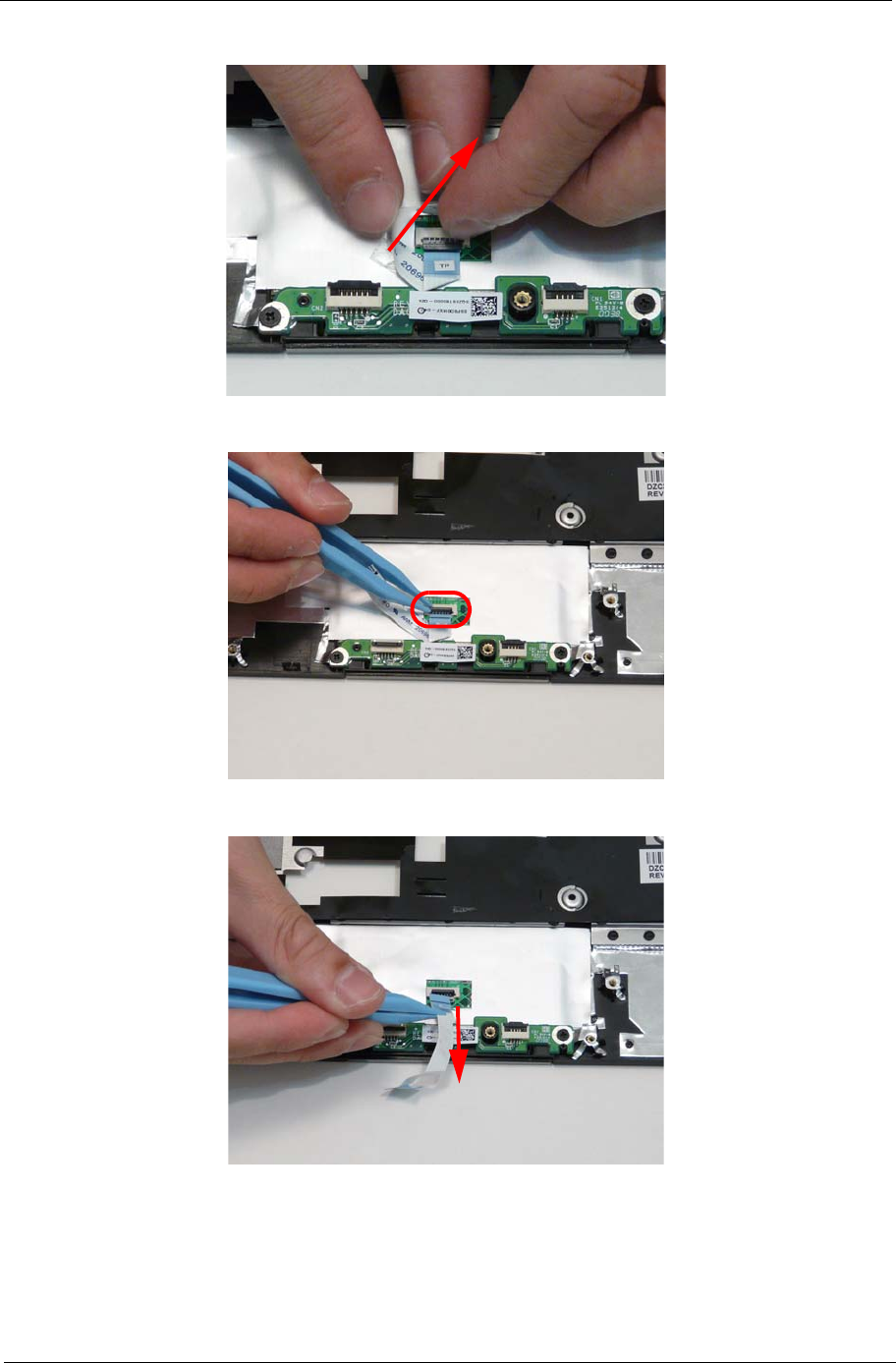
Chapter 3 63
8. Pull the touchpad cable off the adhesive.
9. Unlock the touchpad cable from the touchpad.
10. Remove the touchpad cable.
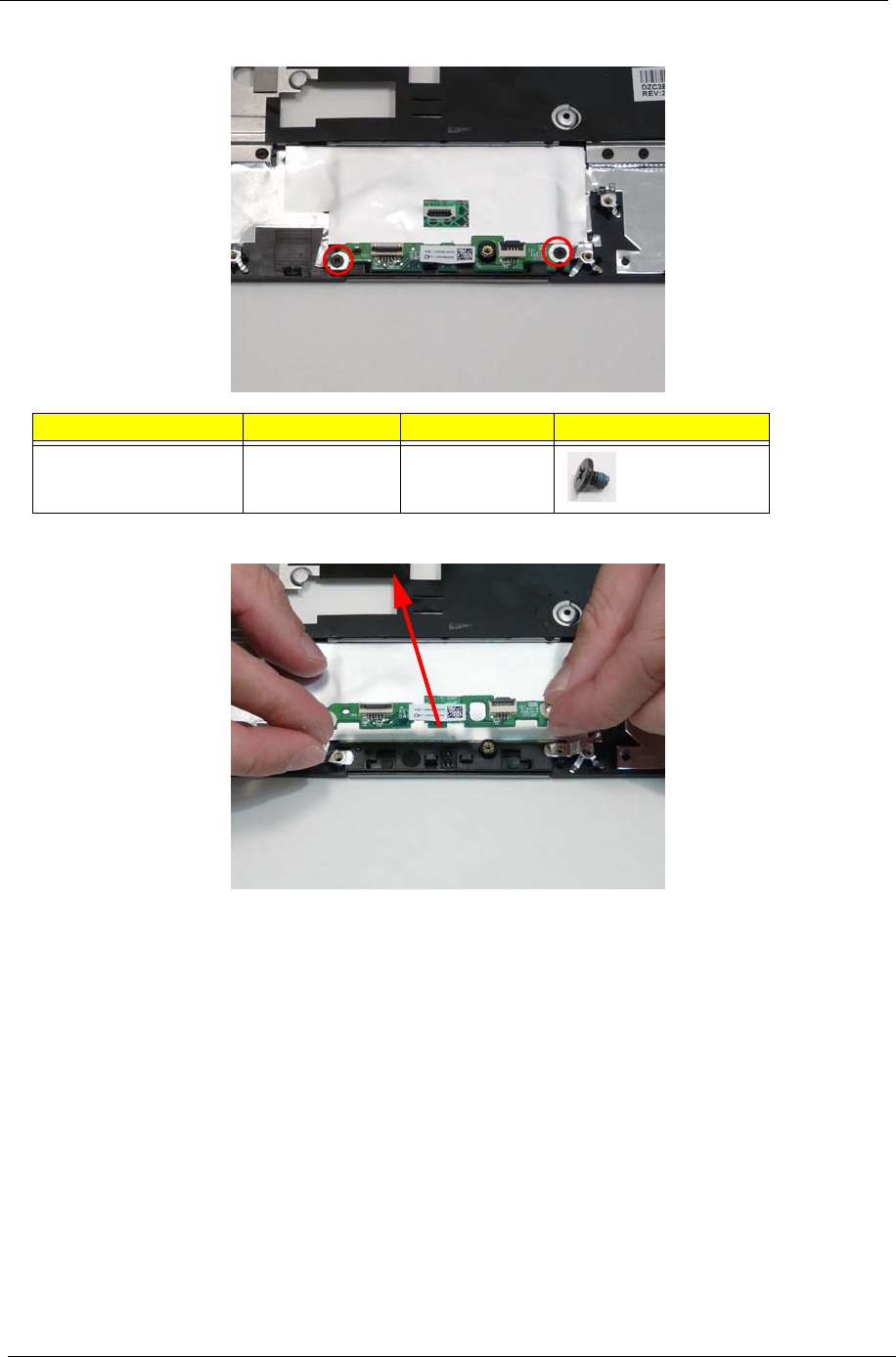
64 Chapter 3
11. Remove the two (2) screws.
12. Remove the button board.
Step Screw Quantity Screw Type.
Button Board M2*3 2

66 Chapter 3
5. Remove the IO cable.
6. Turn the LCD module.
7. Remove the one (1) screw.
Step Screw Quantity Screw Type.
I/O Board M2*4 1
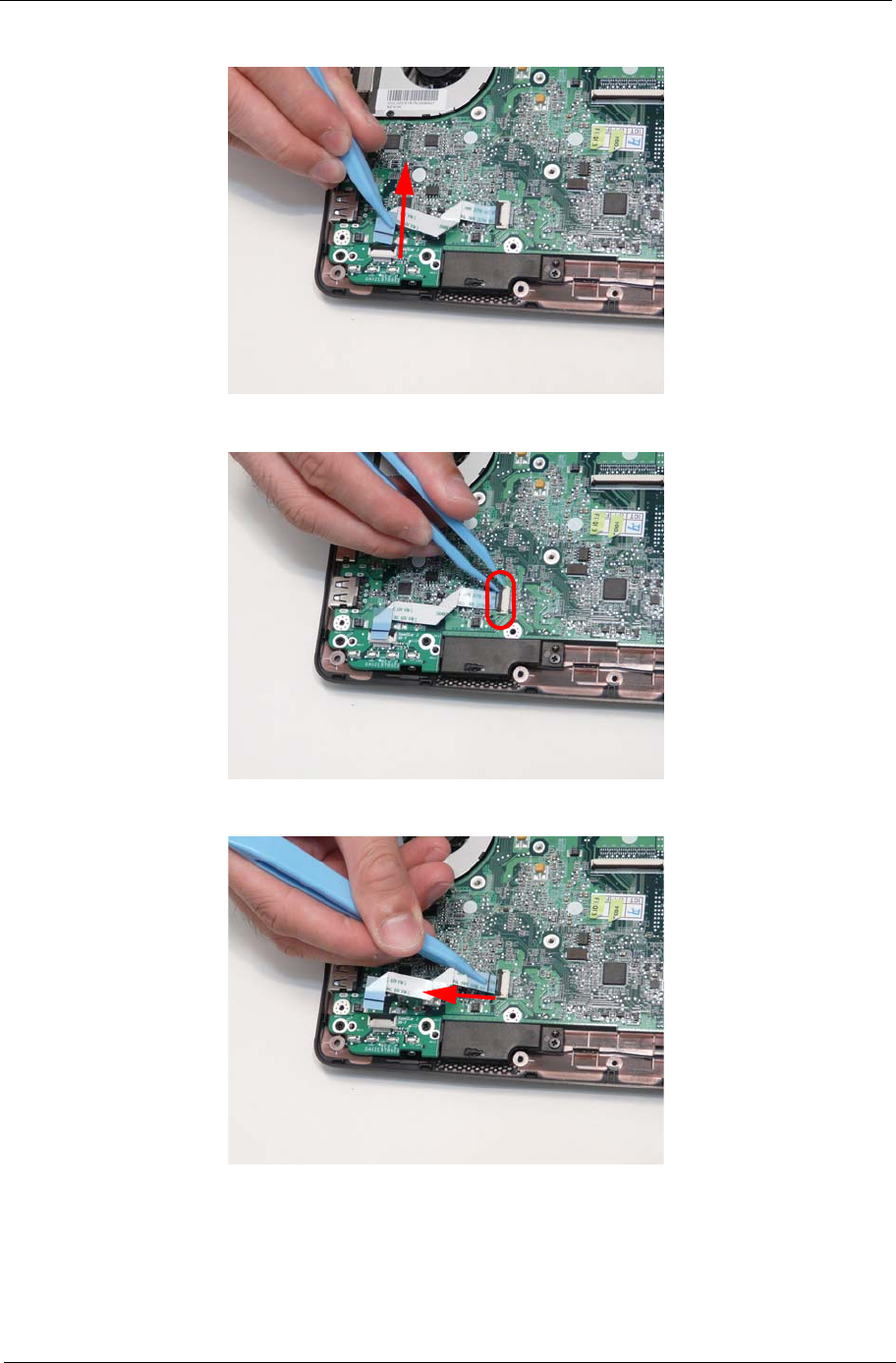
Chapter 3 69
3. Disconnect the LED cable from the LED board connector.
4. Unlock the LED cable main board connector.
5. Remove the LED cable.
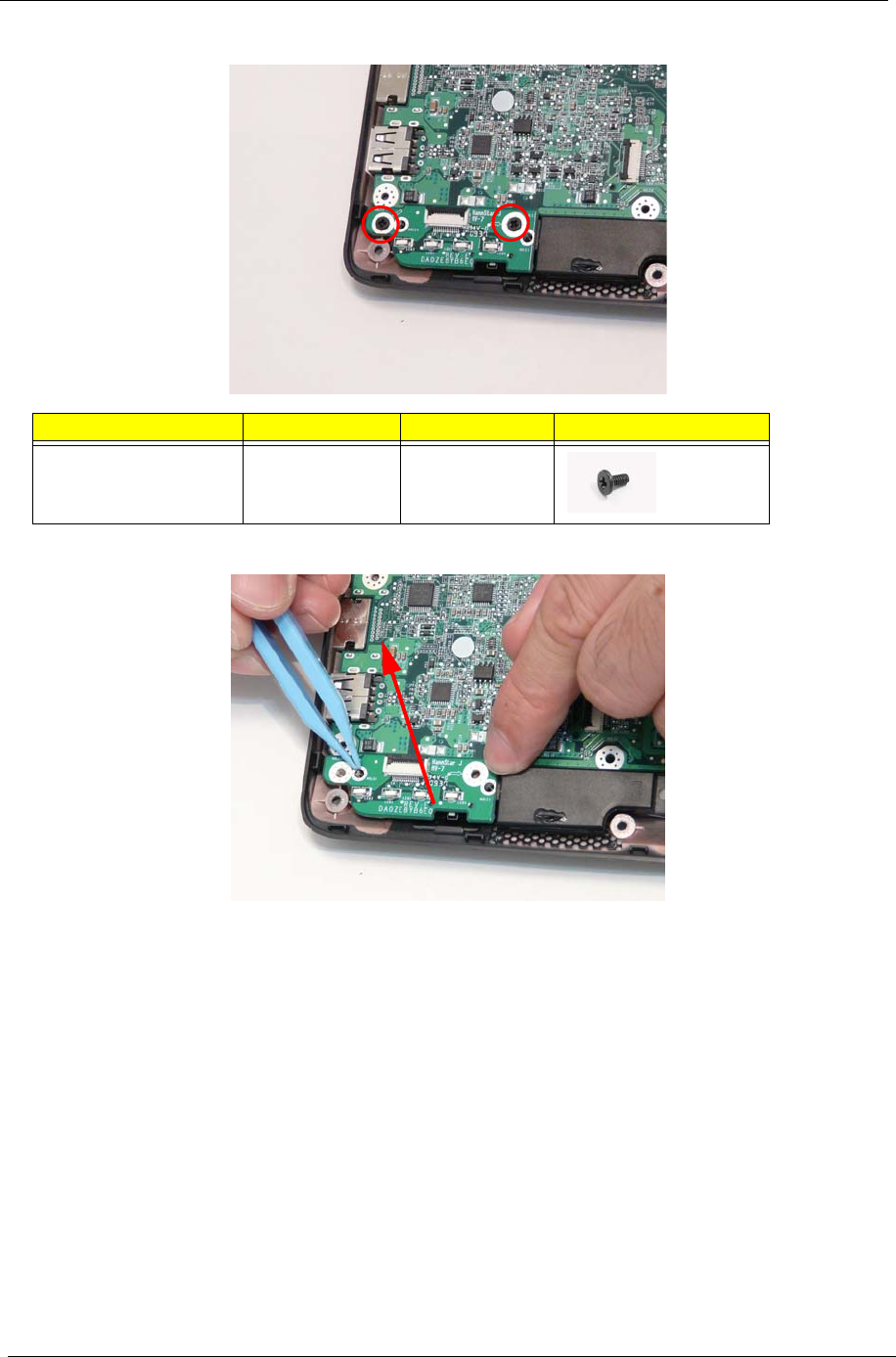
70 Chapter 3
6. Remove the two (2) screws.
7. Remove the LED board.
Step Screw Quantity Screw Type.
LED Board M2*4 2
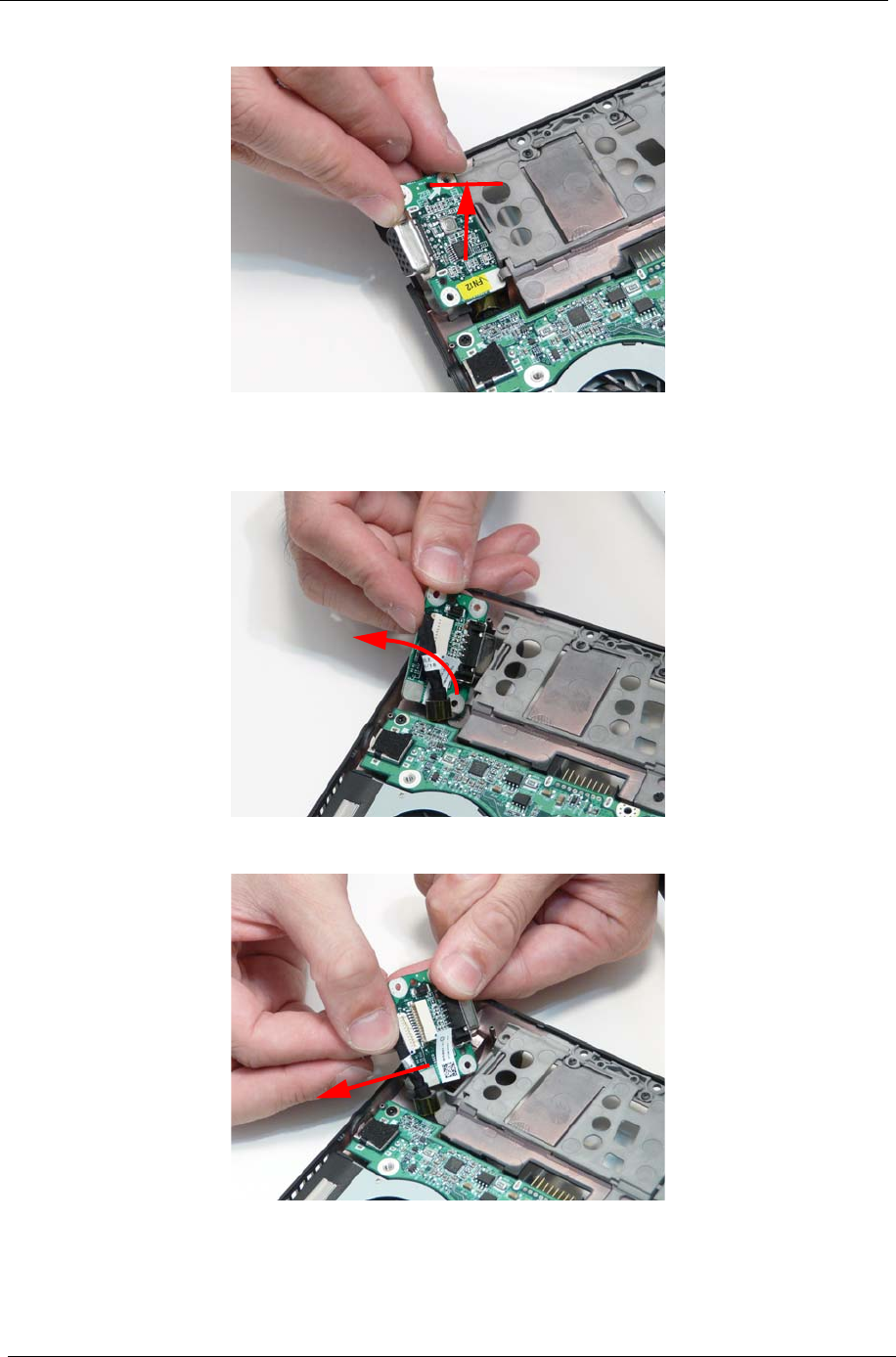
72 Chapter 3
4. Lift the CRT board up one (1) centimetre (0.5 inch).
CAUTION: Do not lift too high and strain the cable and connector still attached.
5. Turn the CRT board over.
6. Remove the CRT cable.
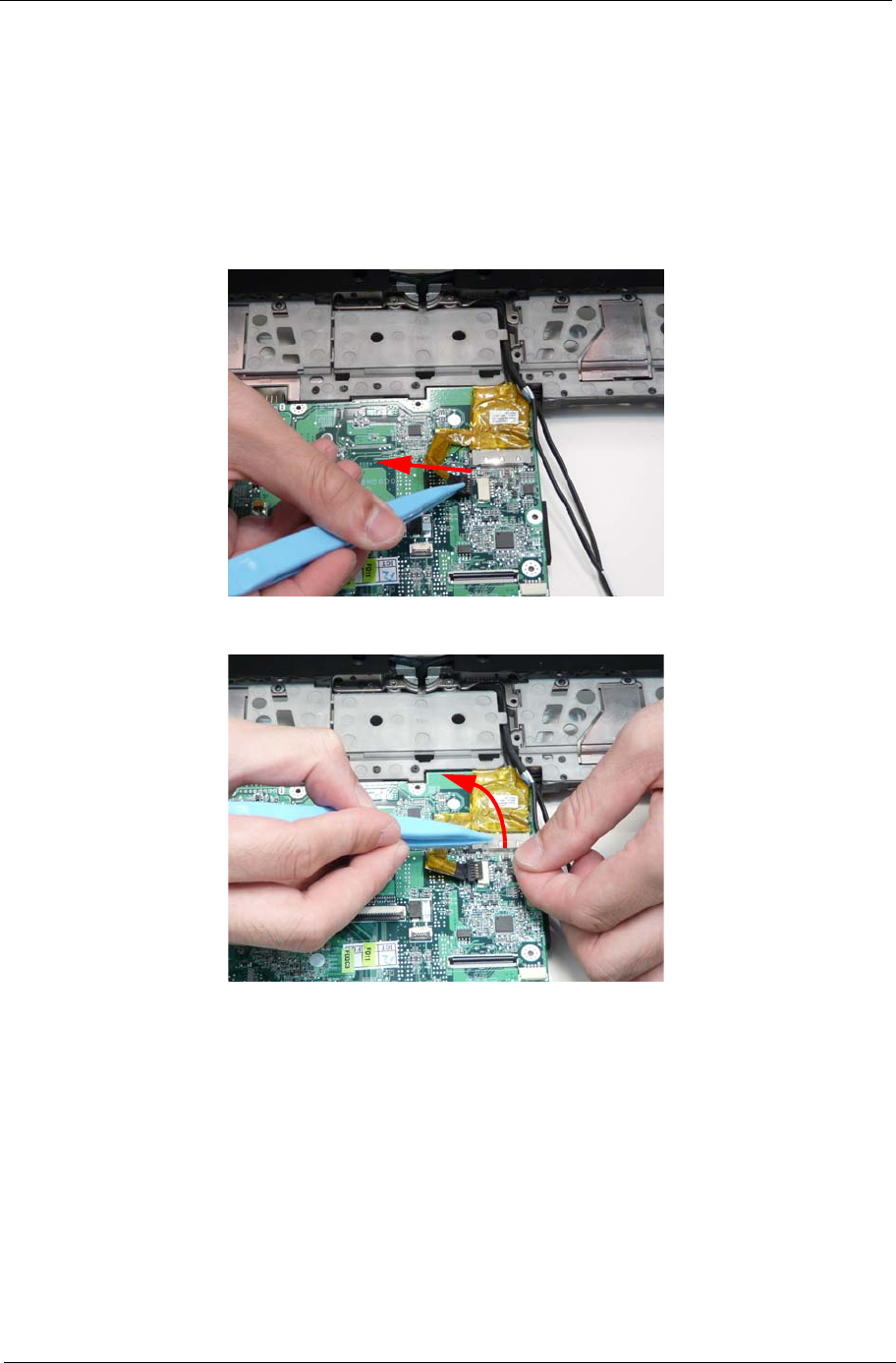
Chapter 3 73
Removing the Mainboard
1. See “Removing the Upper Cover” on page 57.
2. See “Removing the I/O Board” on page 65.
3. See “Removing the Bluetooth Module” on page 67.
4. See “Removing the LED Board” on page 68.
5. See “Removing the CRT Board” on page 71.
6. Disconnect the touchscreen cable.
7. Remove the LCD connector cable clear protective cover.
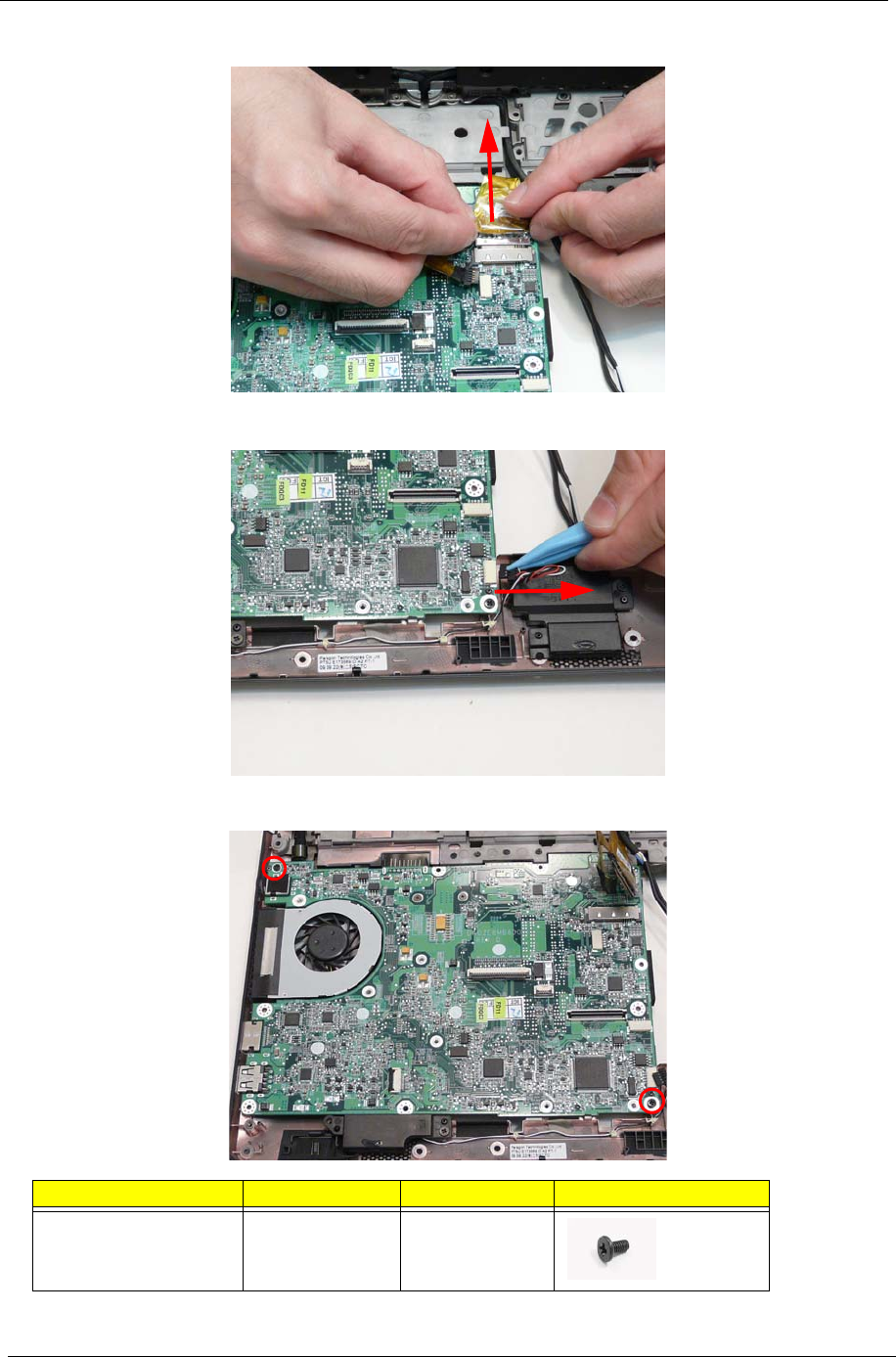
74 Chapter 3
8. Disconnect the LCD cable.
9. Disconnect the speaker cable.
10. Remove the two (2) screws.
Step Screw Quantity Screw Type.
Main Board M2*4 2
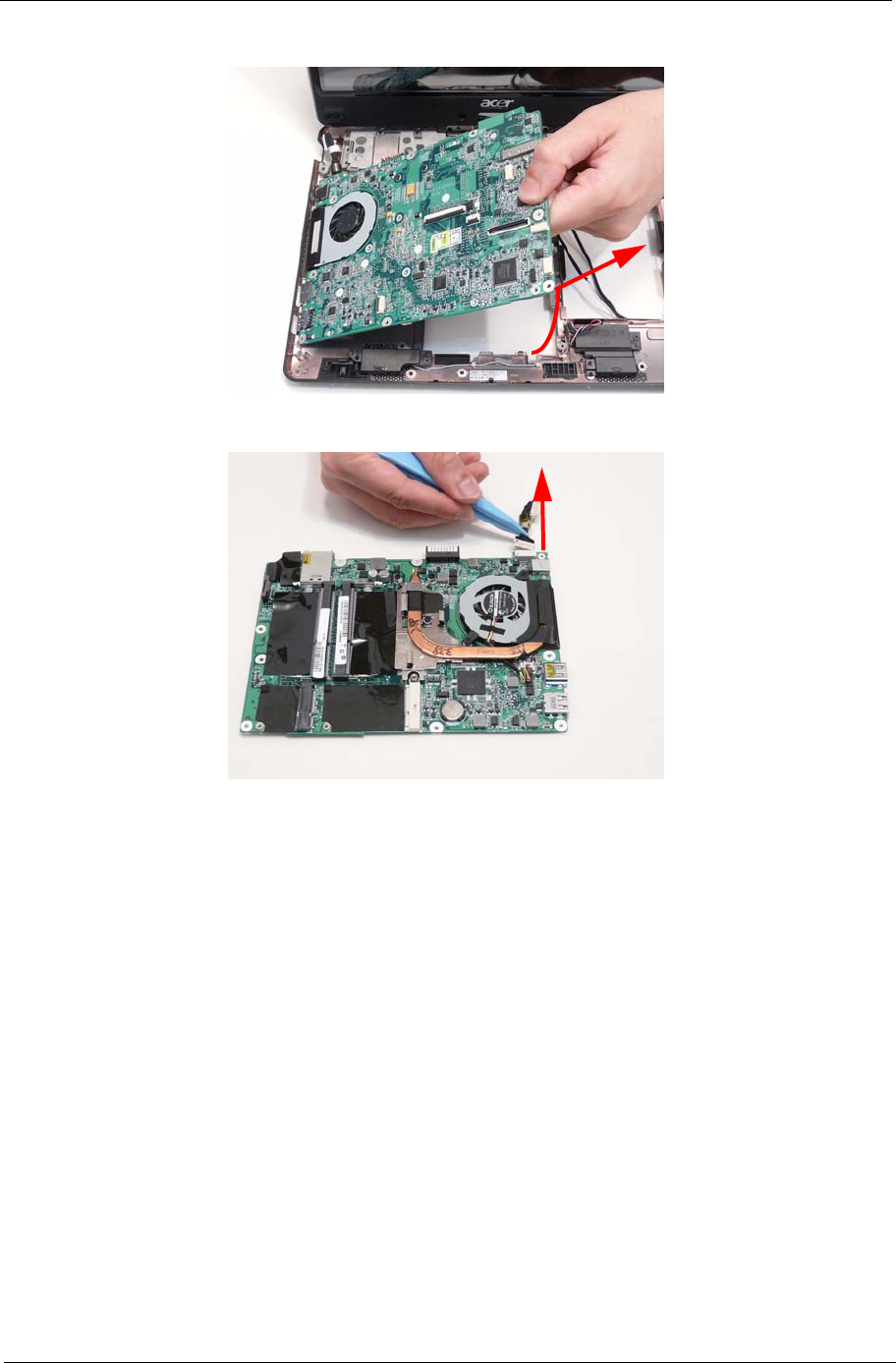
Chapter 3 75
11. Lift up the main board from the inside edge and pull away.
12. Remove the CRT cable.
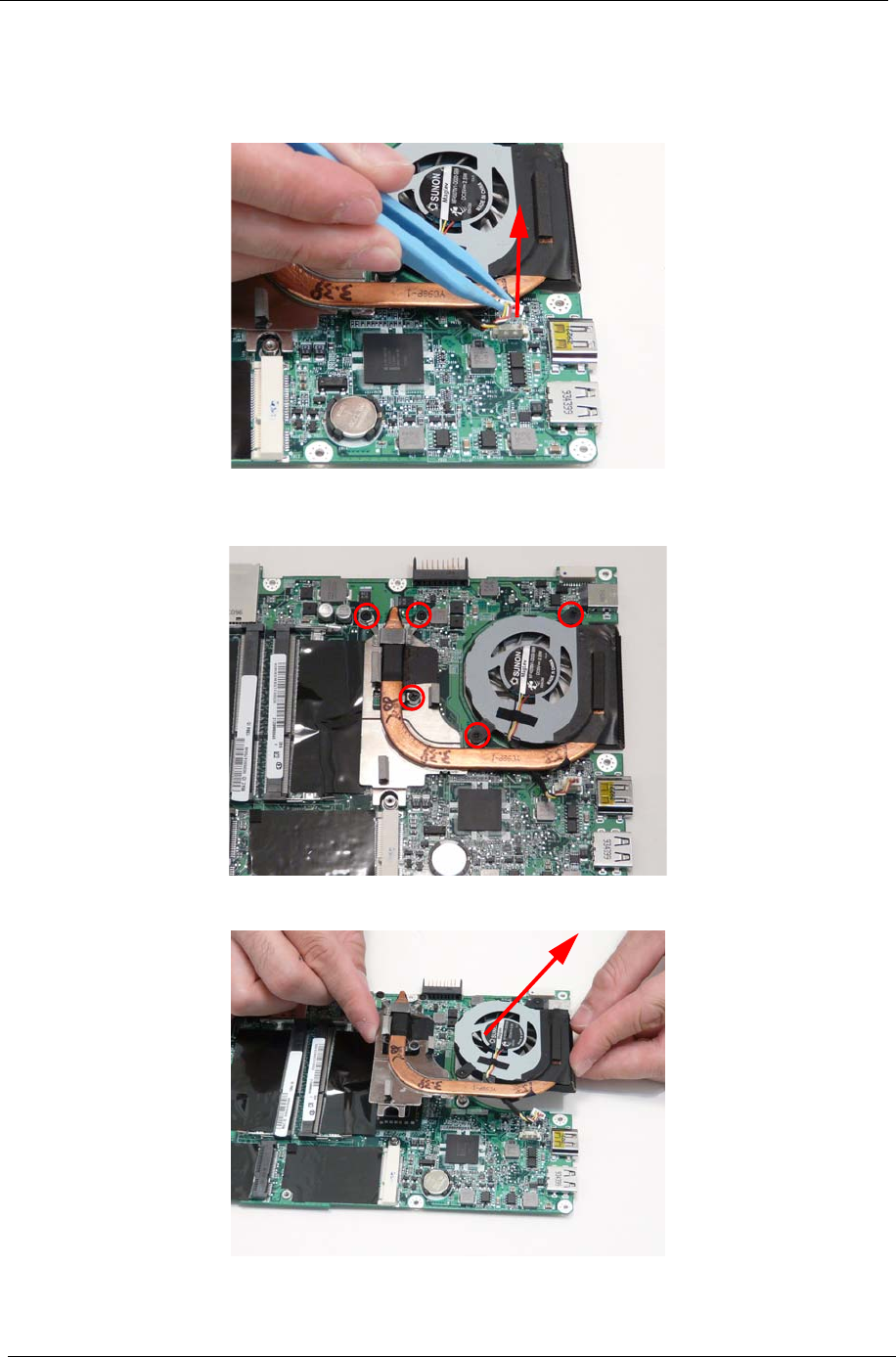
76 Chapter 3
Removing the Thermal Module
1. See “Removing the Mainboard” on page 73.
2. Disconnect the thermal module cable.
3. Loosen the five (5) captive screws. The three (3) captive screws for the CPU connection marked 1,2,3
must be loosened in order: first 3, then 2, then 1.
4. Remove the thermal module.
1
23
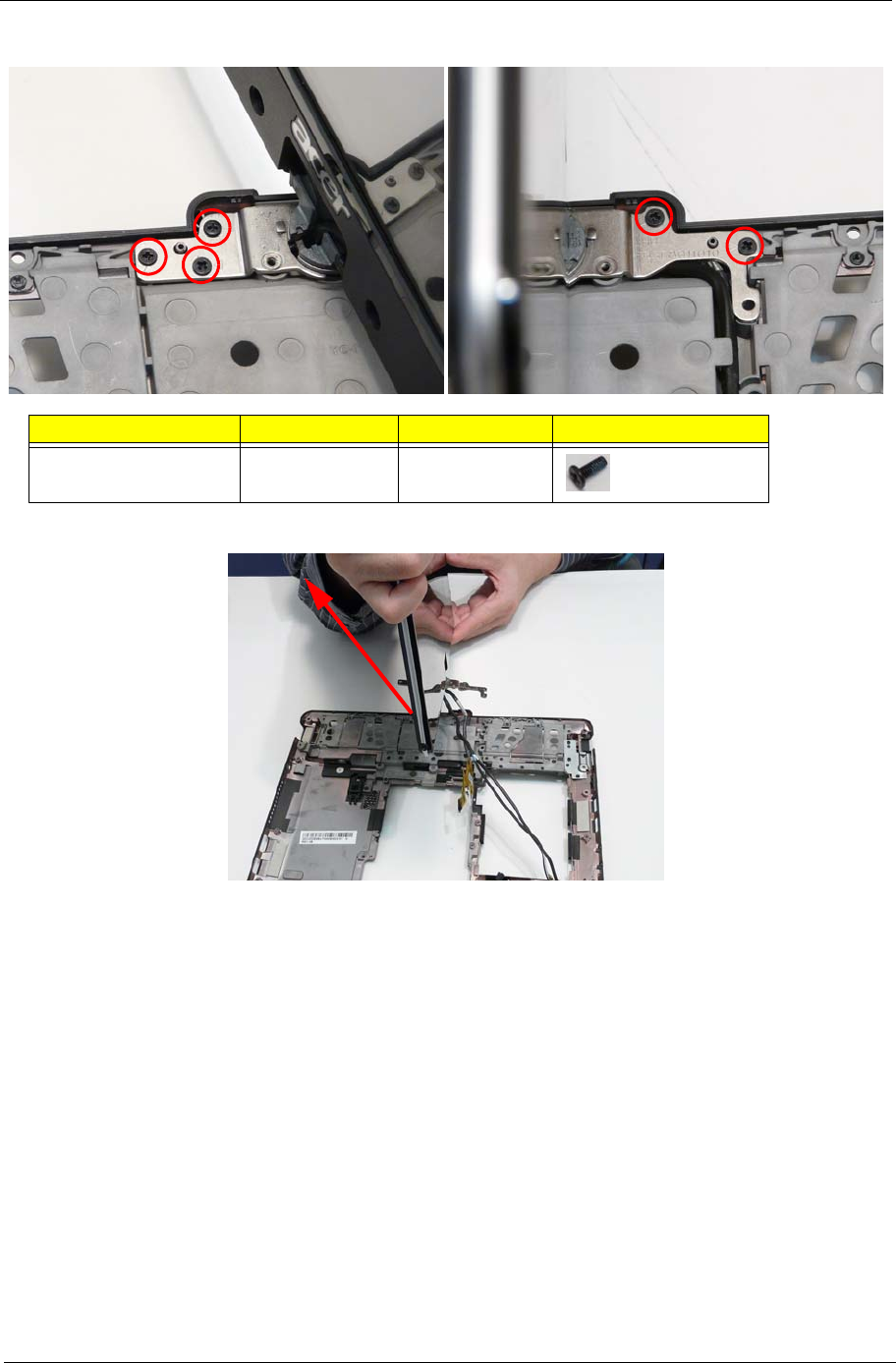
Chapter 3 79
4. Remove the five (5) screws.
5. Remove the LCD module.
Step Screw Quantity Screw Type.
LCD Module M2*5 5
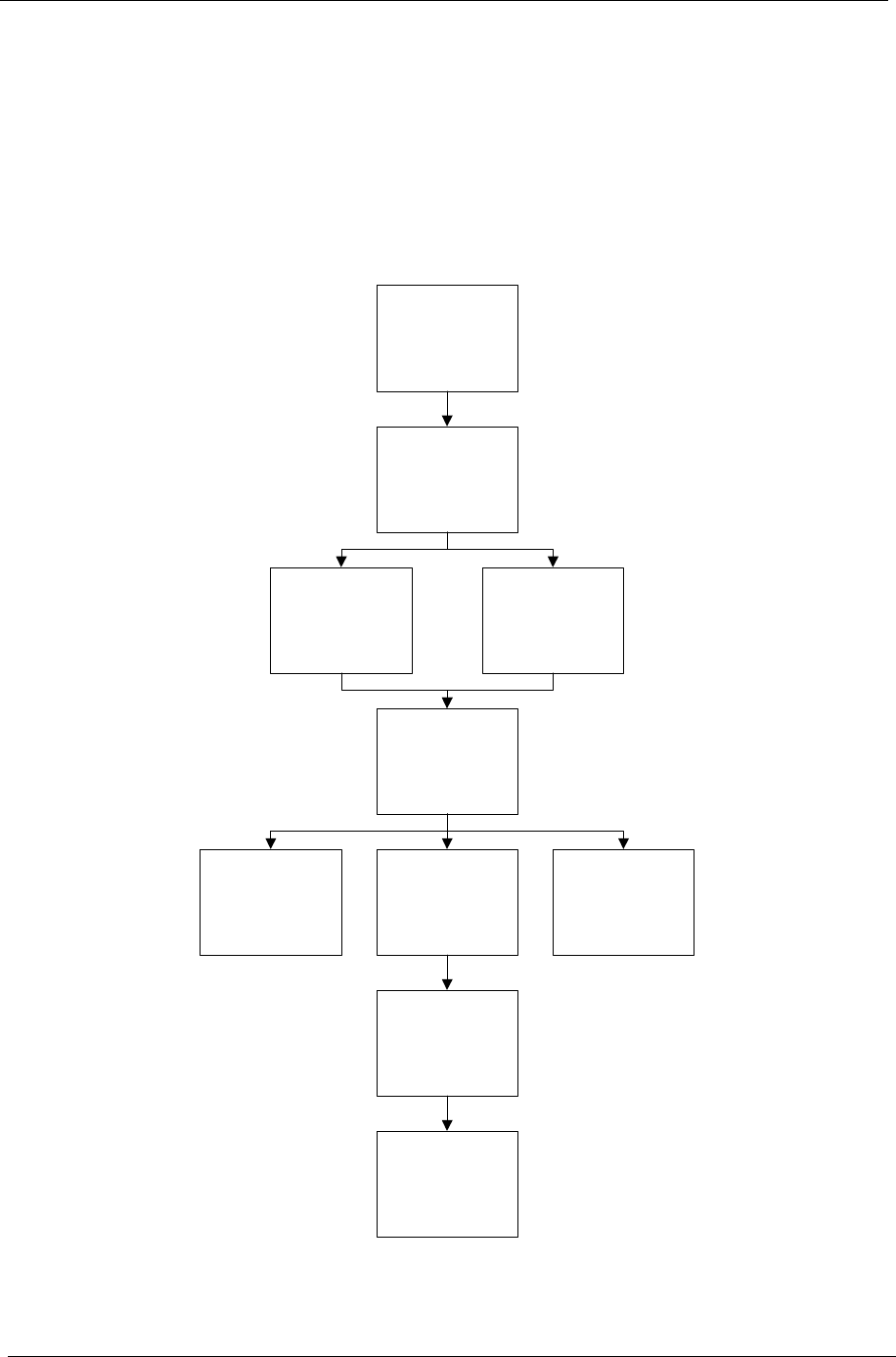
80 Chapter 3
LCD Module Disassembly Process
IMPORTANT: Cable paths and positioning may not represent the actual model. During the removal and
replacement of components, ensure all available cable channels and clips are used and that the cables are
replaced in the same position.
NOTE: The product previews seen in the disassembly procedures may not represent the final product color or
configuration.
LCD Module Disassembly Flowchart
Remove
LCD Brackets
Remove
Camera Module
Remove
LCD FPC Cable
Remove LCD
Module from Main
Unit before
proceeding
Remove
LCD Panel
Remove
Touchscreen
Board
Remove
Microphone
Remove
LCD Module
Bezel
Remove
Hinges
Remove
Antennas
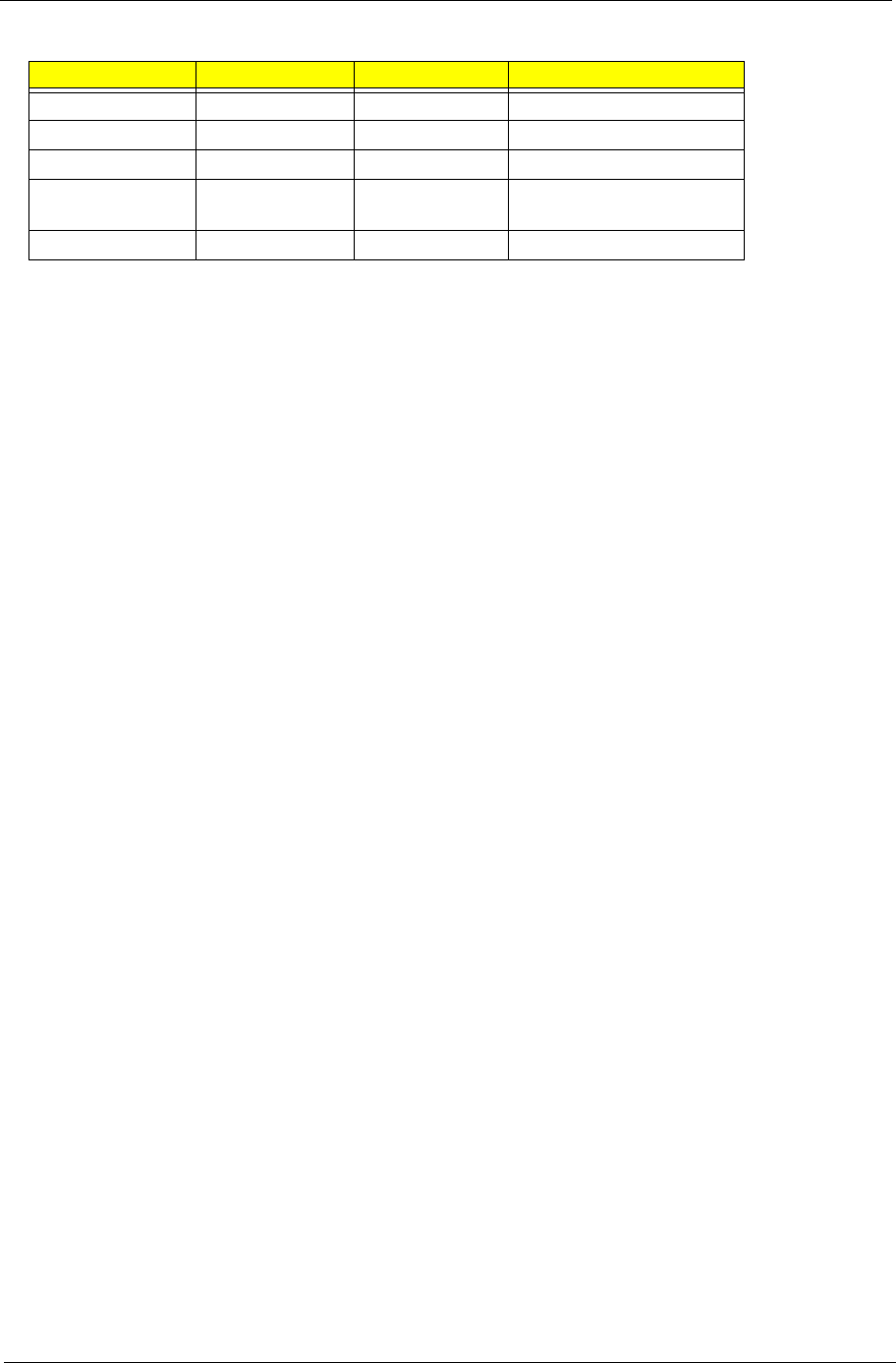
Chapter 3 81
Screw List
Step Screw Quantity Part No.
LCD Bezel M2*5 2 86.TG607.004
LCD Panel M2*4 4 86.W0107.003
LCD Brackets M2*2.5 4 86.TPK07.001
Touchscreen
Board M2*4 2 86.W0107.003
Hinge M2*4 3 86.W0107.003
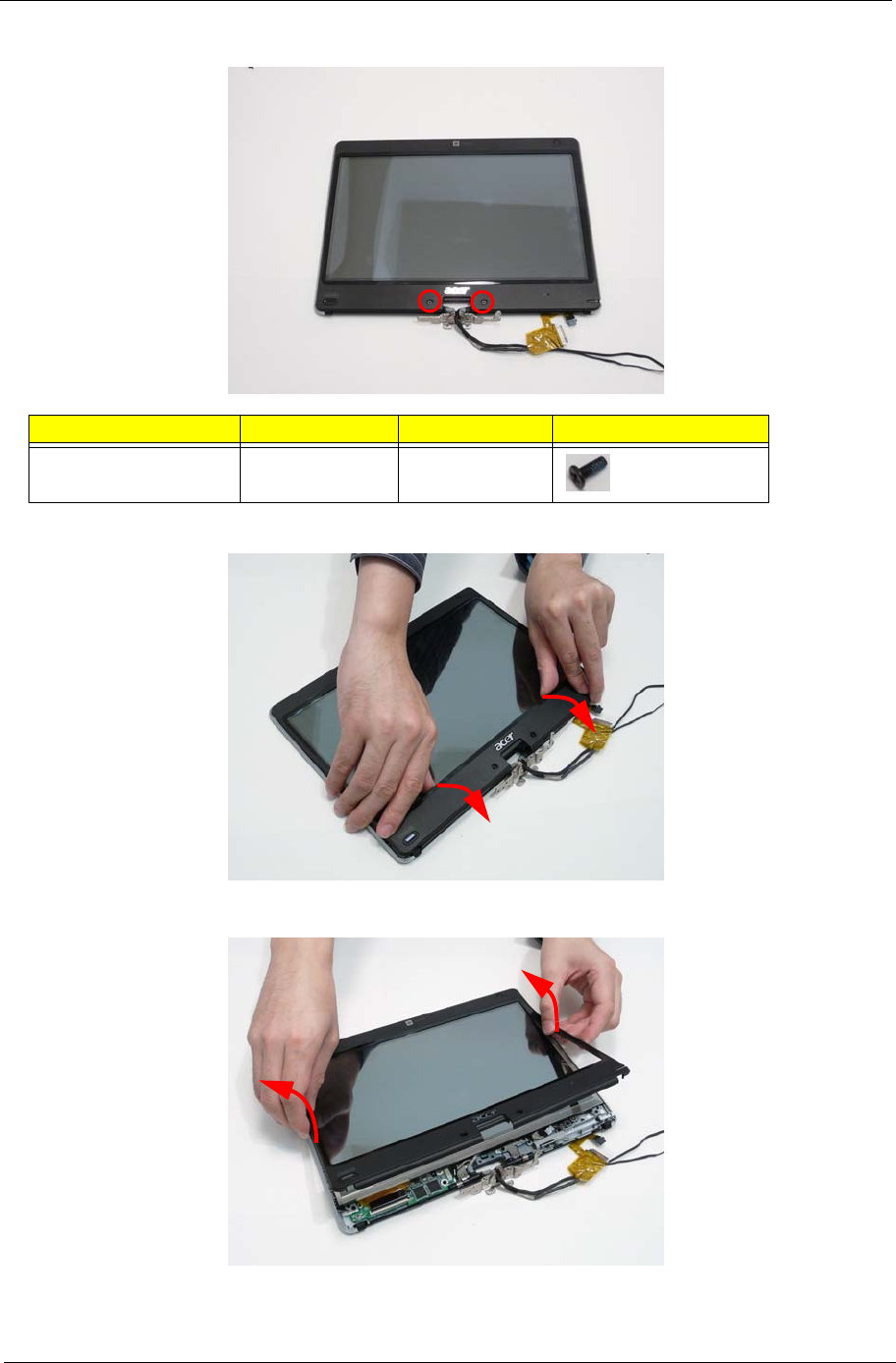
Chapter 3 83
4. Remove the two (2) screws.
5. Pry up the bezel from the bottom edge.
6. Pry up the bezel sides.
Step Screw Quantity Screw Type.
LCD Bezel M2*5 2

84 Chapter 3
7. Pry up the bezel top edge and remove.
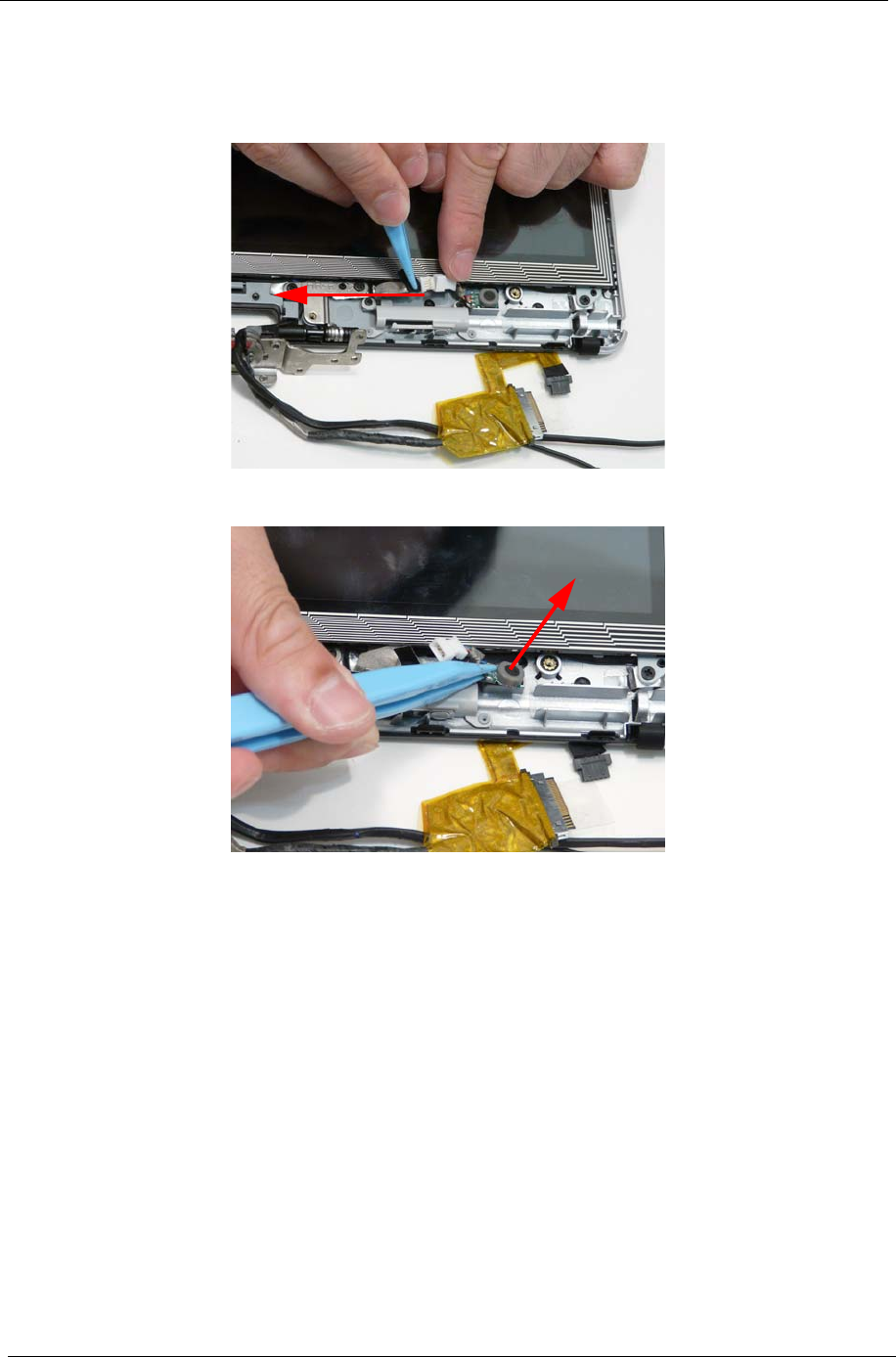
86 Chapter 3
Removing the Microphone
1. See “Removing the LCD Bezel” on page 82.
2. Disconnect the microphone cable.
3. Pry up the microphone from the adhesive.
Removing the LCD Panel
1. See “Removing the Camera Board” on page 85.
2. See “Removing the Microphone” on page 86.
WARNING:The edges of the touchscreen surface are sharp and care should be taken when handling the
panel.
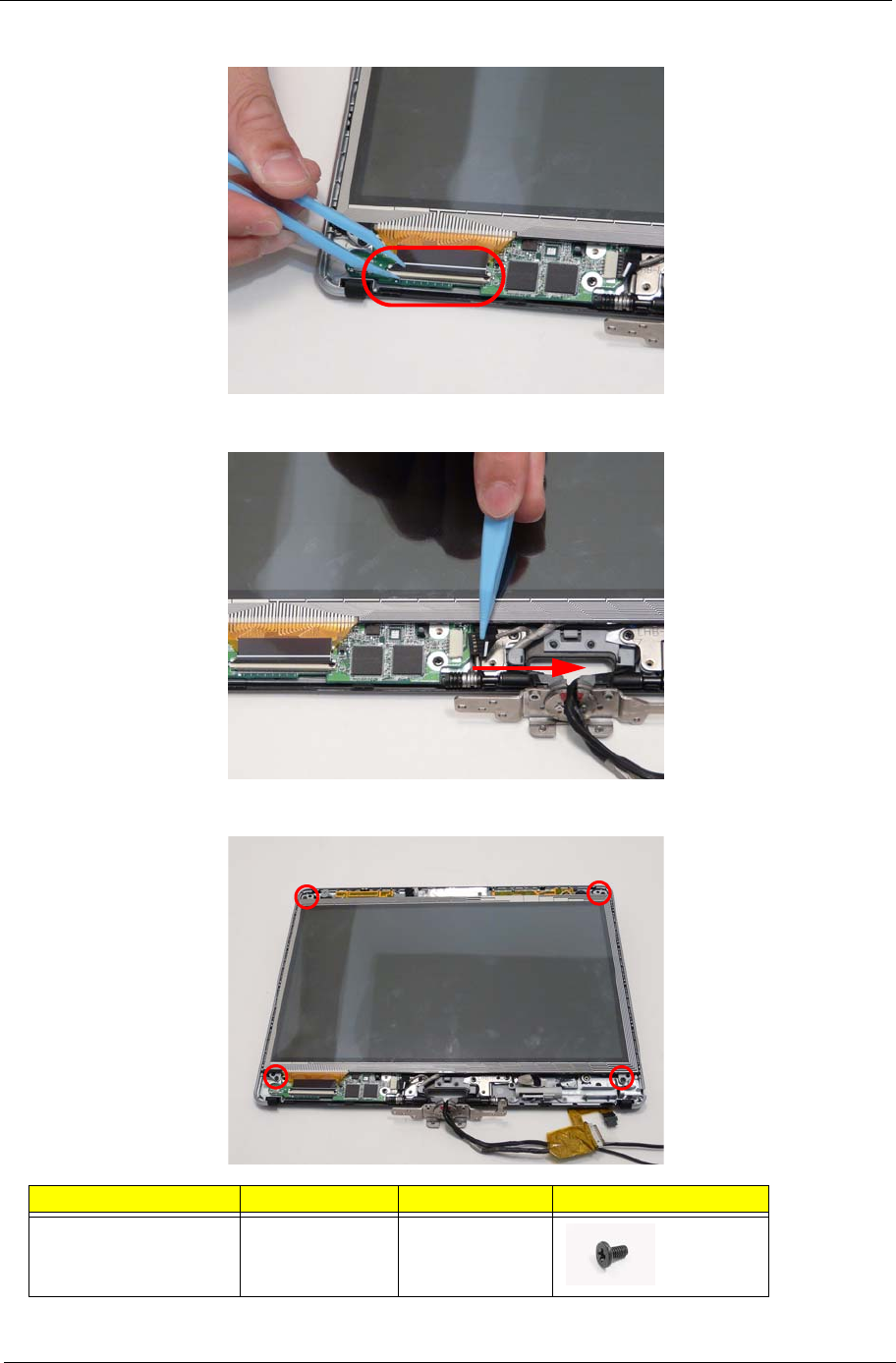
Chapter 3 87
3. Unlock the touchscreen FCP.
4. Disconnect the touchscreen cable.
5. Remove the four (4) screws.
Step Screw Quantity Screw Type.
Touchscreen Board M2*4 4
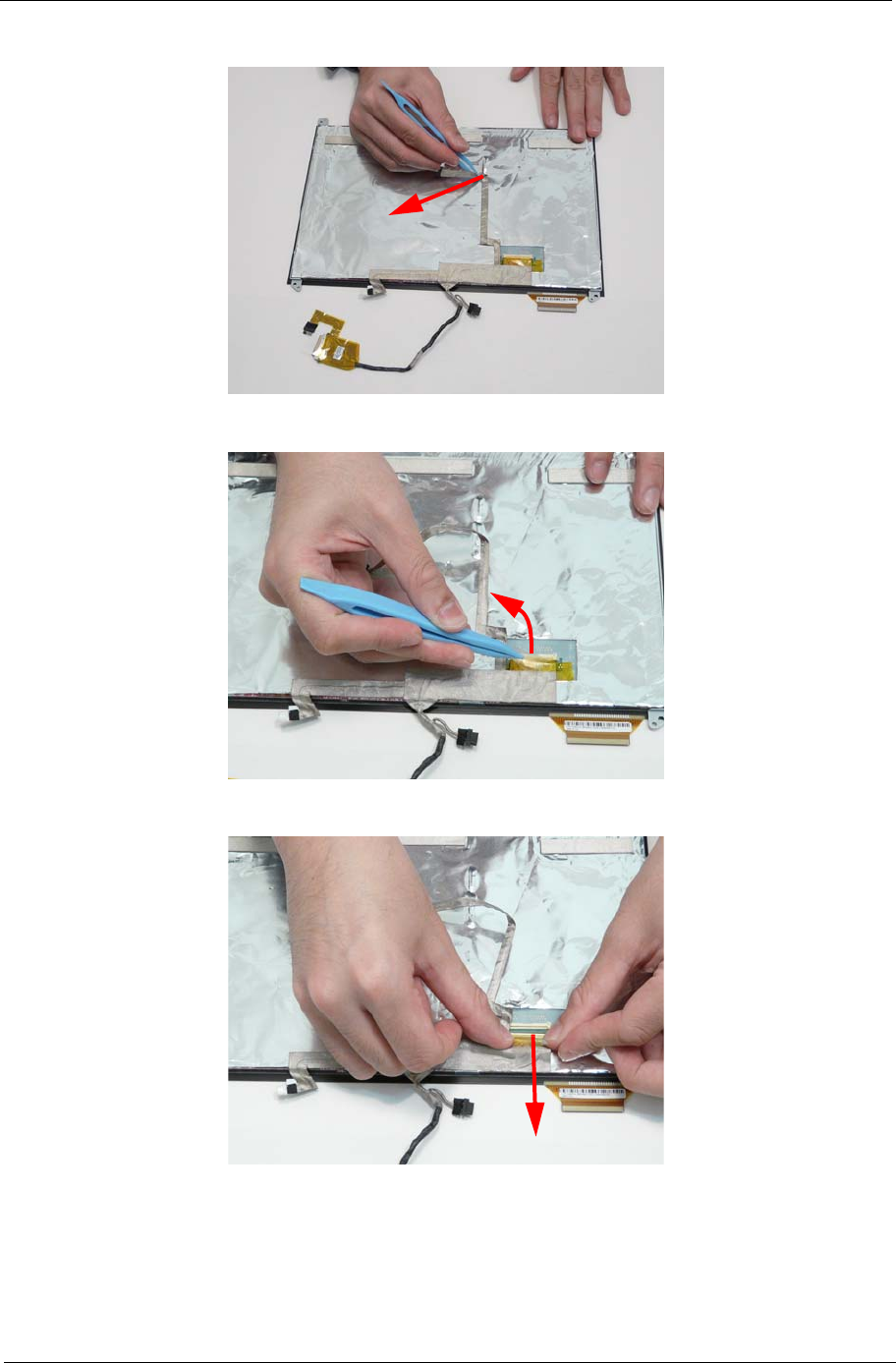
Chapter 3 89
3. Pull the camera cable from the adhesive.
4. Lift up the LCD connector clear protective cover.
5. Disconnect the LCD connector.
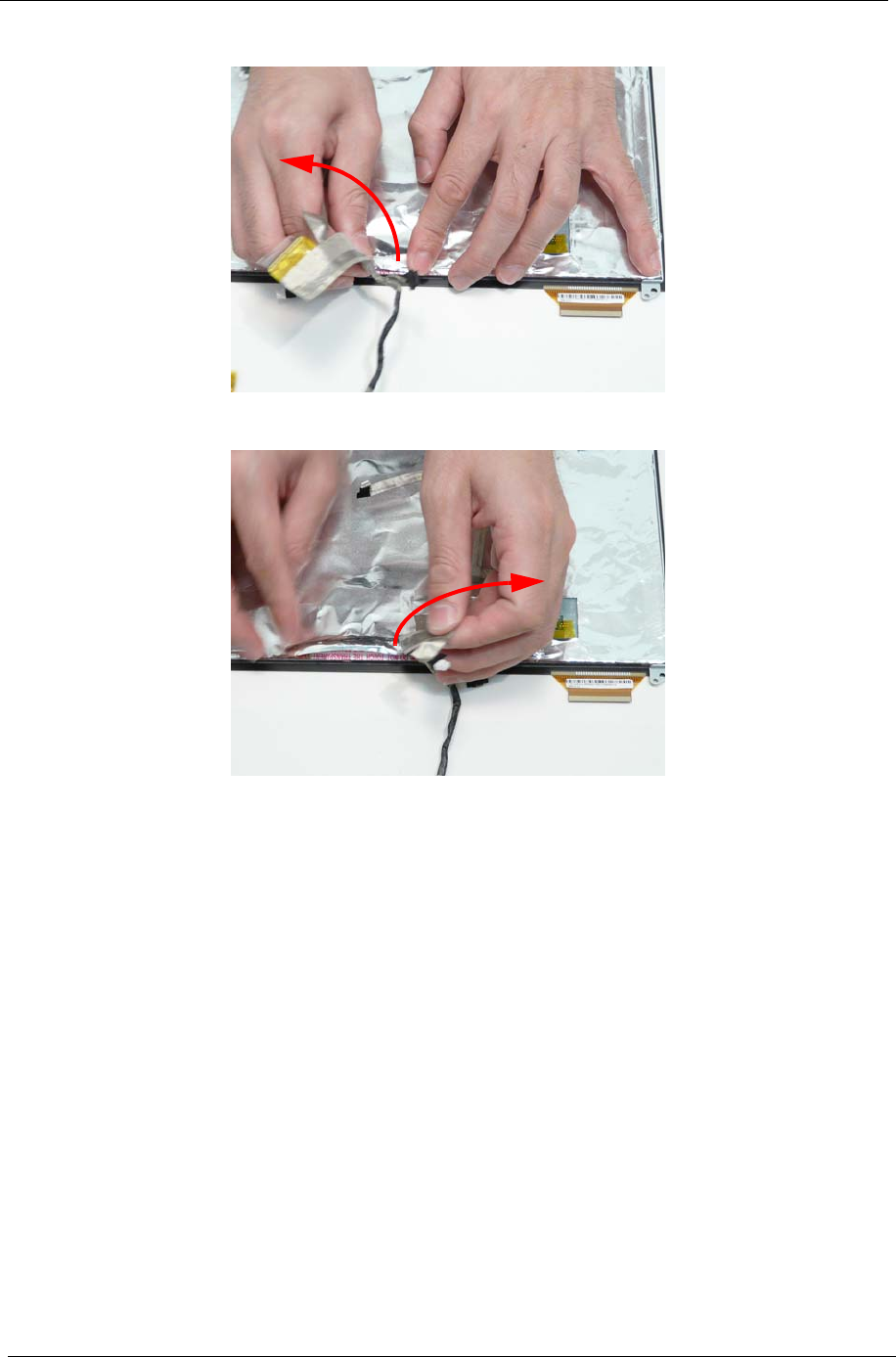
90 Chapter 3
6. Pull up the LCD cable from the adhesive.
7. Pull the touchscreen cable from the adhesive.
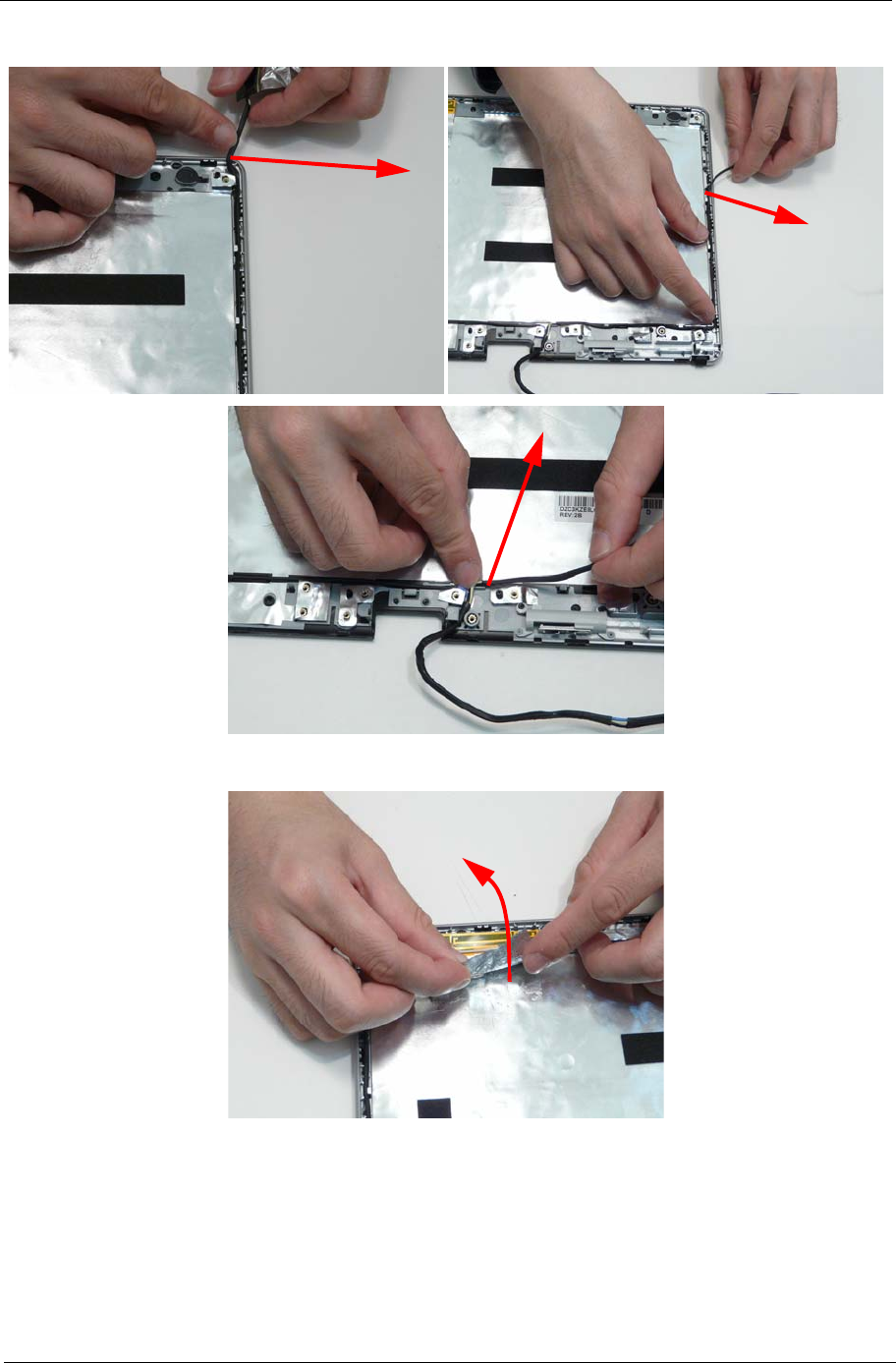
Chapter 3 95
6. Remove the antenna cable from the retention guide hooks.
7. Peel the antenna foil off the cover.

96 Chapter 3
8. Peel the antenna off the adhesive.
9. Remove the antenna cable from the retention guide hooks.
10. Remove both antenna cables from the cover.
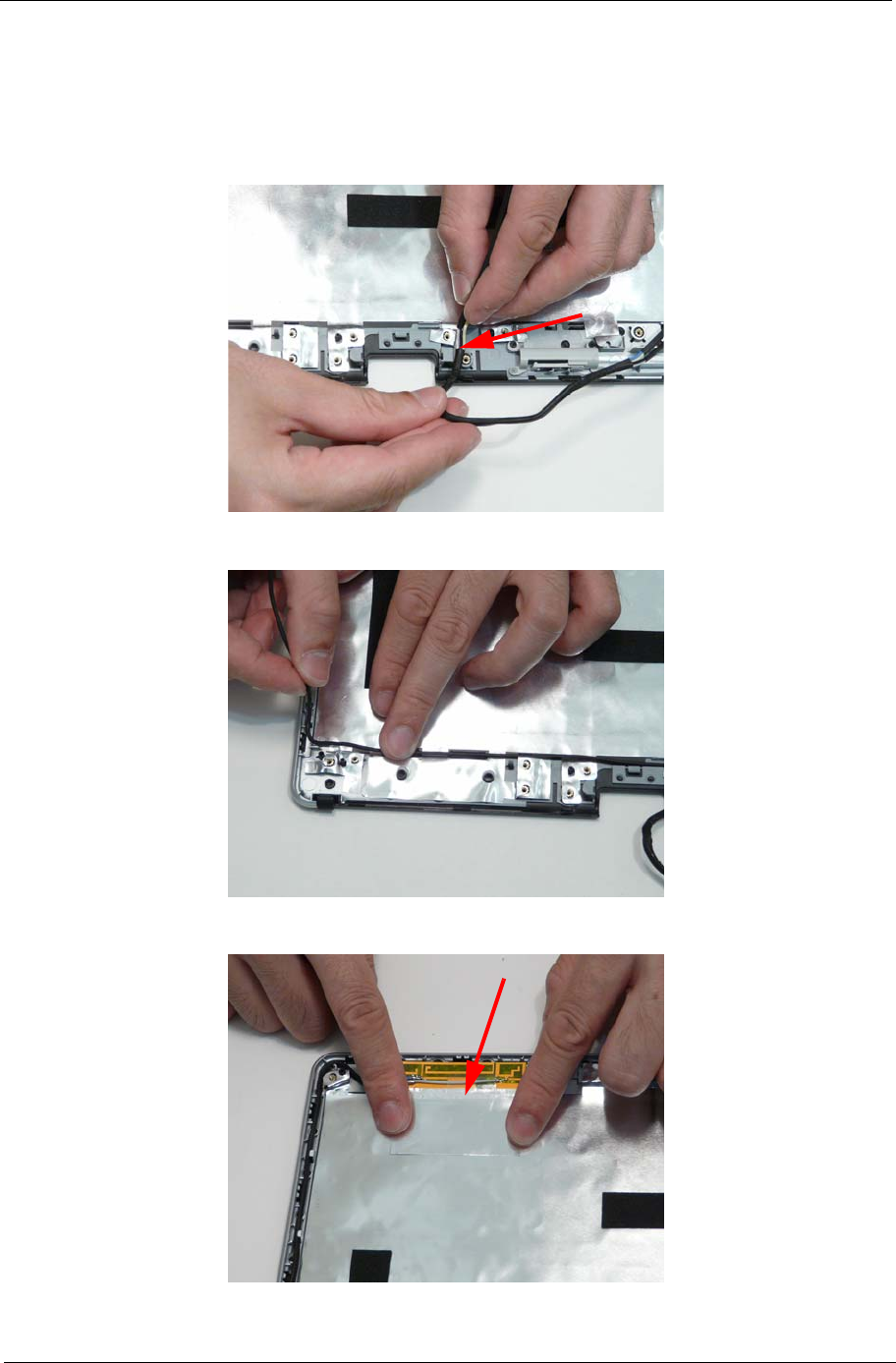
Chapter 3 97
LCD Reassembly Procedure
Replacing the Antennas
1. Lay the two (2) cables under the retention guide exit hook.
2. Lay the left side cable under the retention guide hooks.
3. Adhere the left antenna pad (black cable) to the cover.
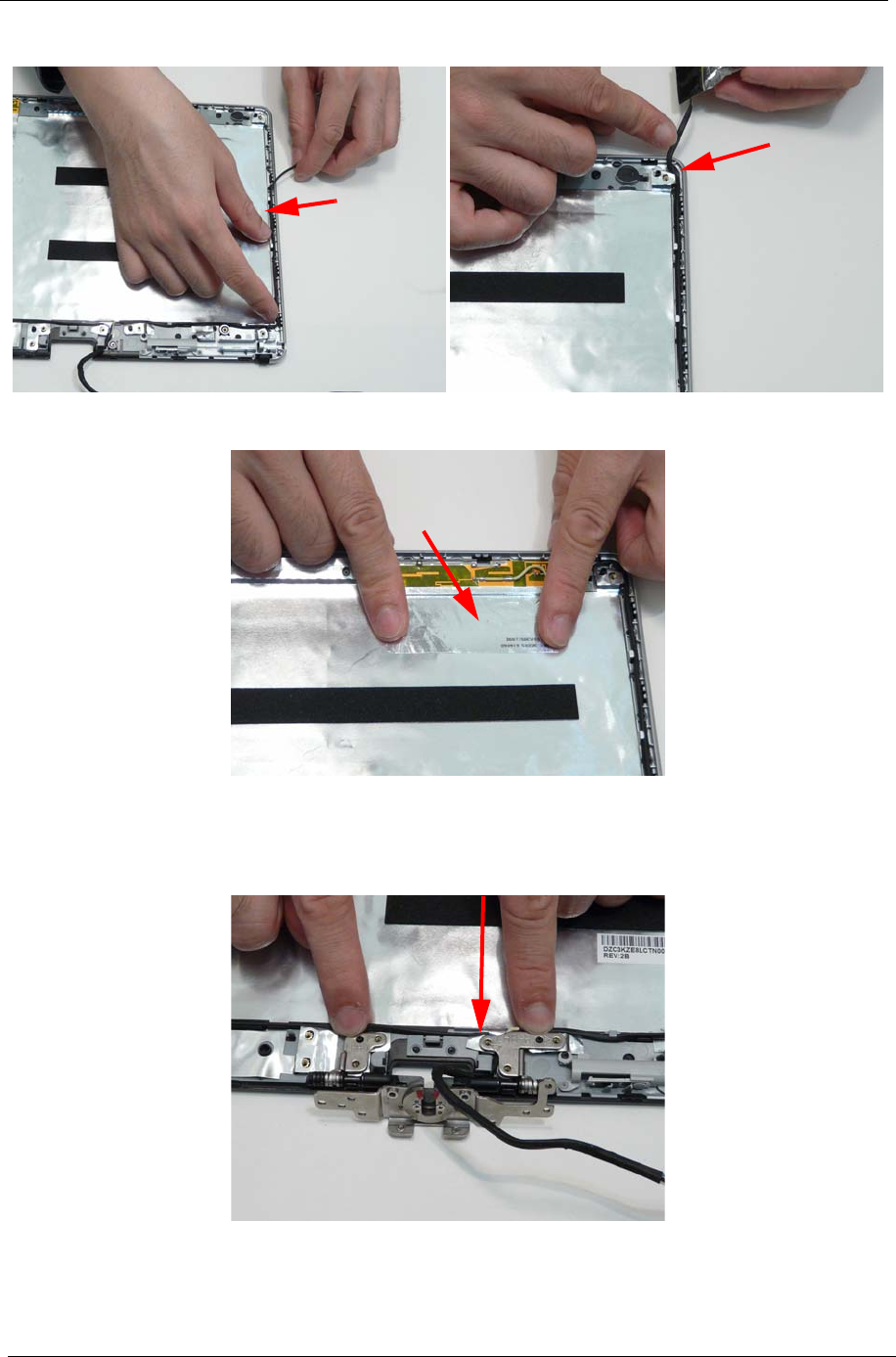
98 Chapter 3
4. Lay the right side cable under the retention guide hooks.
5. Adhere the right side antenna pad (yellow cable) to the cover.
Replacing the Hinge
1. Place the hinge on the cover.
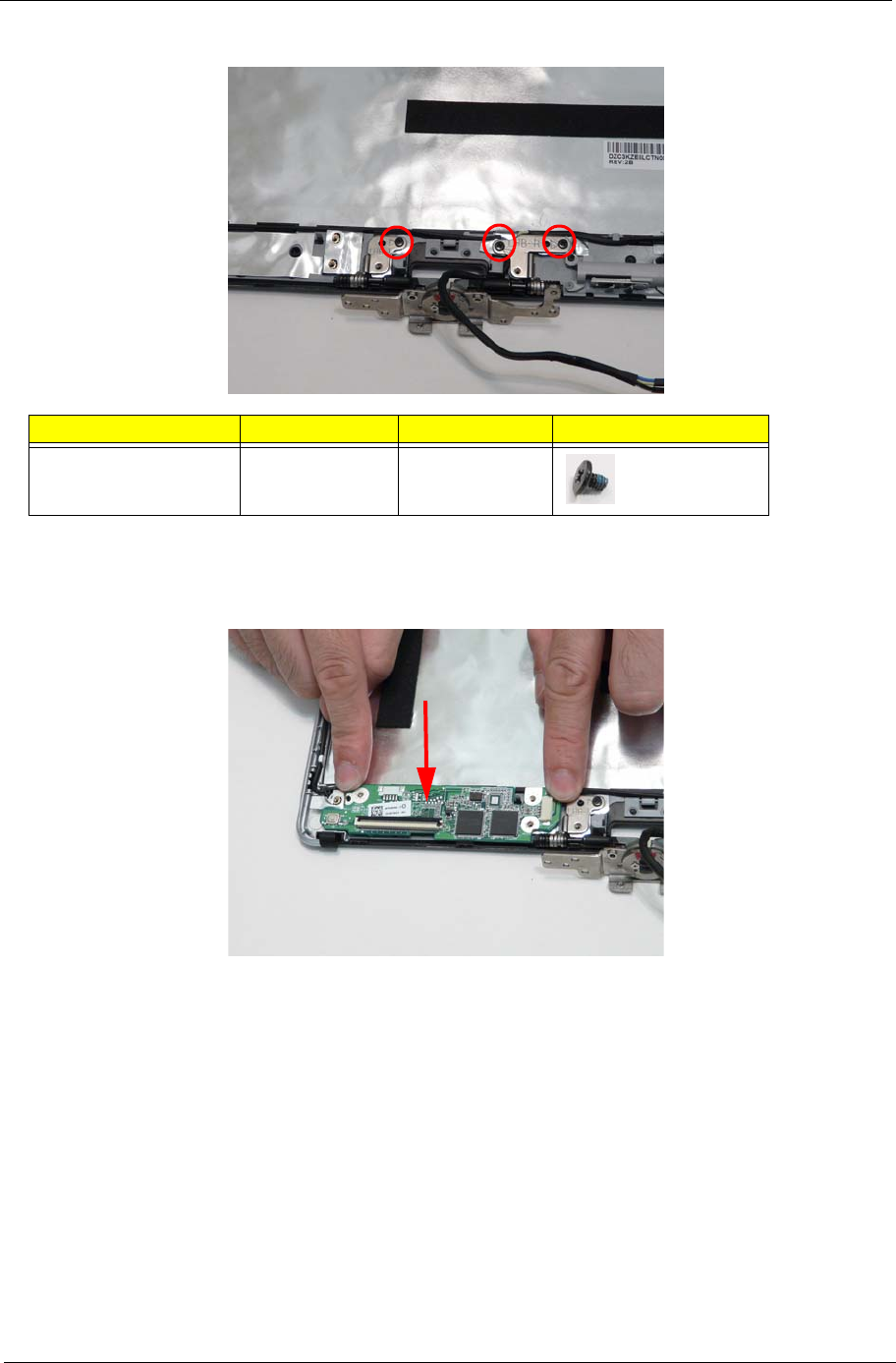
Chapter 3 99
2. Replace the three (3) screws.
Replacing the Touchscreen Board.
1. Place the touchscreen board onto the cover.
Step Screw Quantity Screw Type.
Hinge M2*3 3
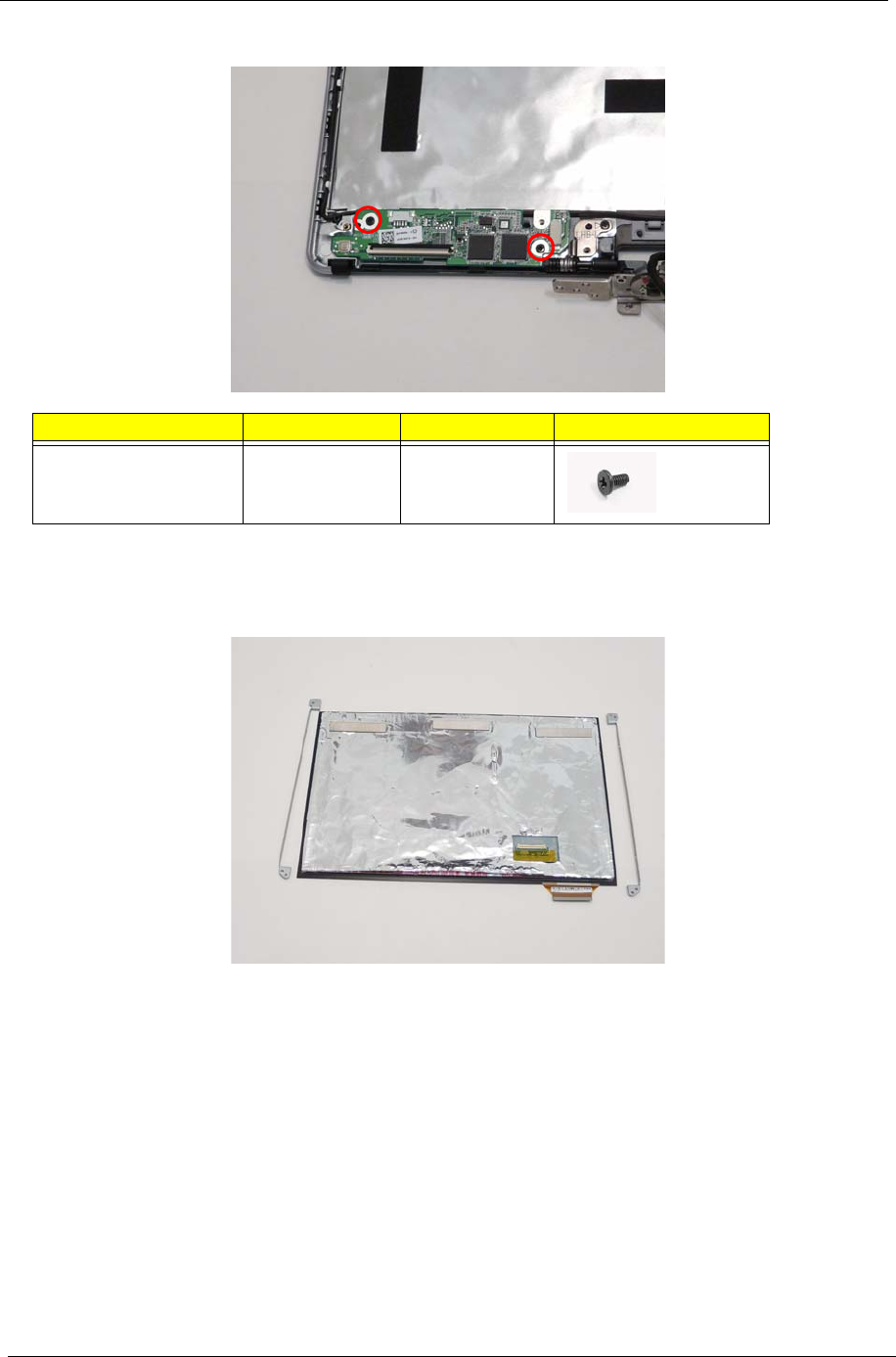
100 Chapter 3
2. Replace the two (2) screws.
Replacing the LCD Brackets
1. Place the two (2) brackets on the panel paying attention to the correct orientation.
Step Screw Quantity Screw Type.
Touchscreen Board M2*4 2
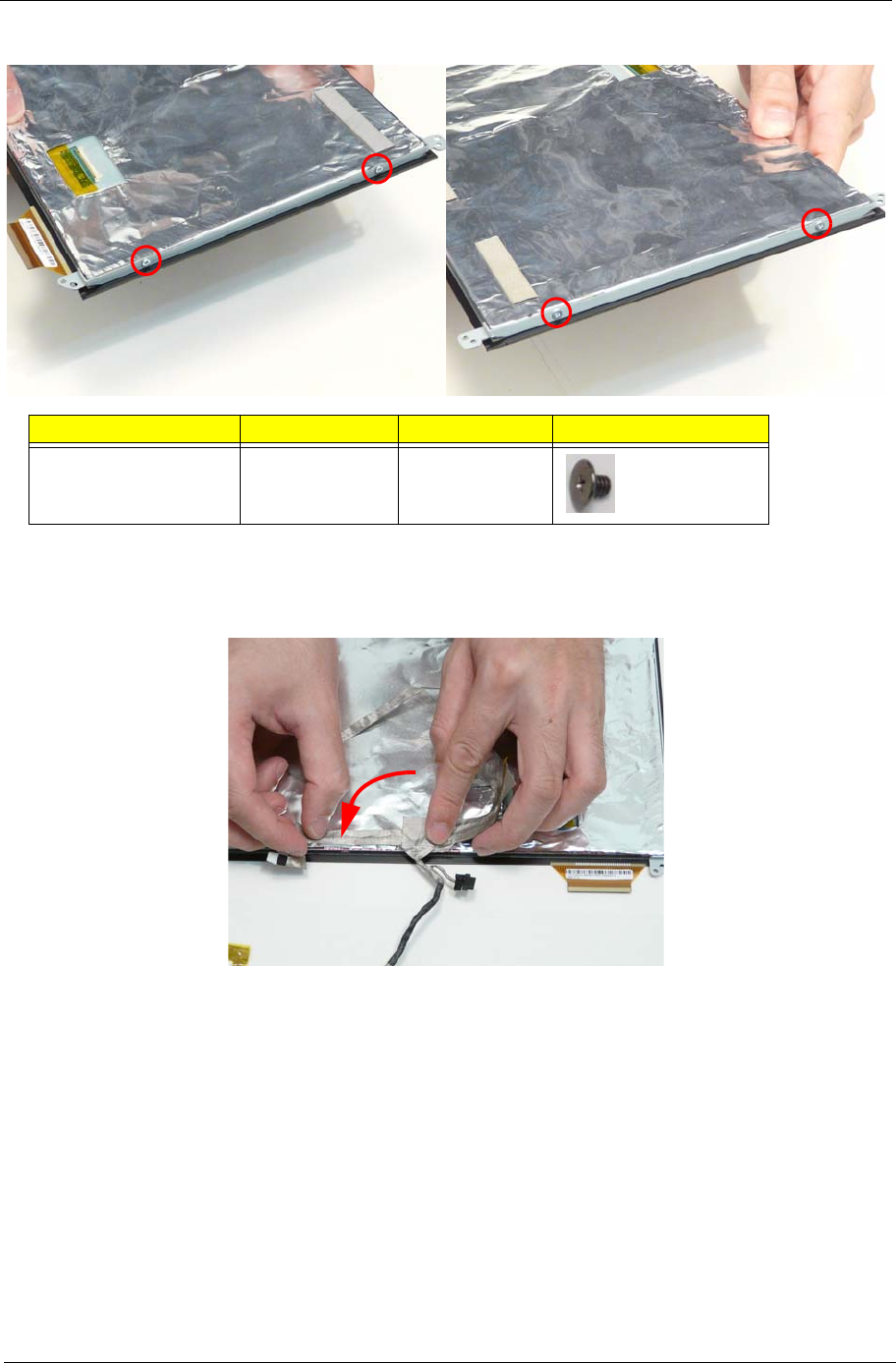
Chapter 3 101
2. Replace the four (4) screws.
Replacing the LCD Cable
1. Adhere the touchscreen cable to the panel.
Step Screw Quantity Screw Type.
LCD Panel Brackets M2*2.5 4
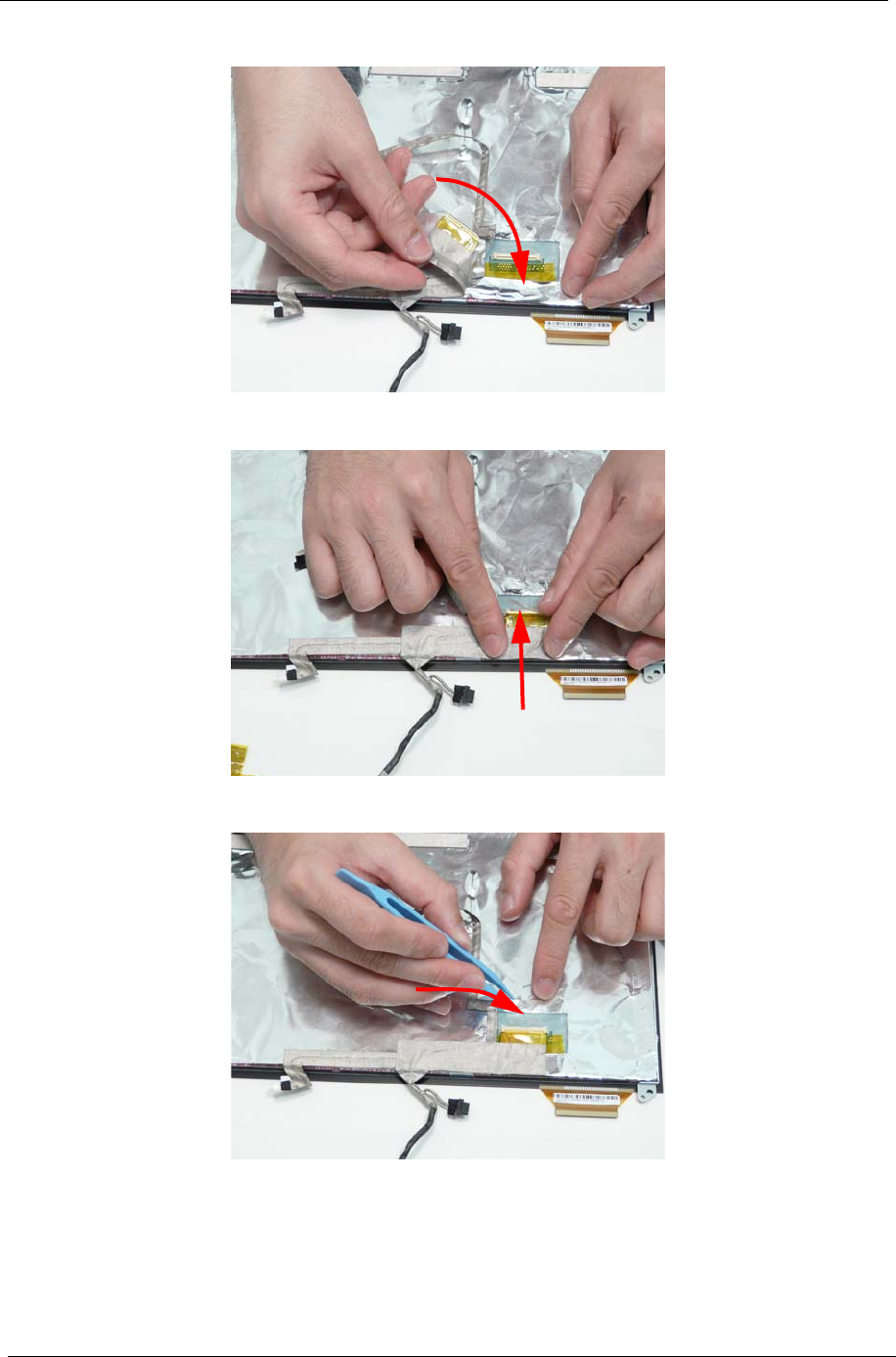
102 Chapter 3
2. Adhere the LCD cable to the panel.
3. Connect the LCD connector to the panel.
4. Adhere the clear protective cover over the LCD connector.
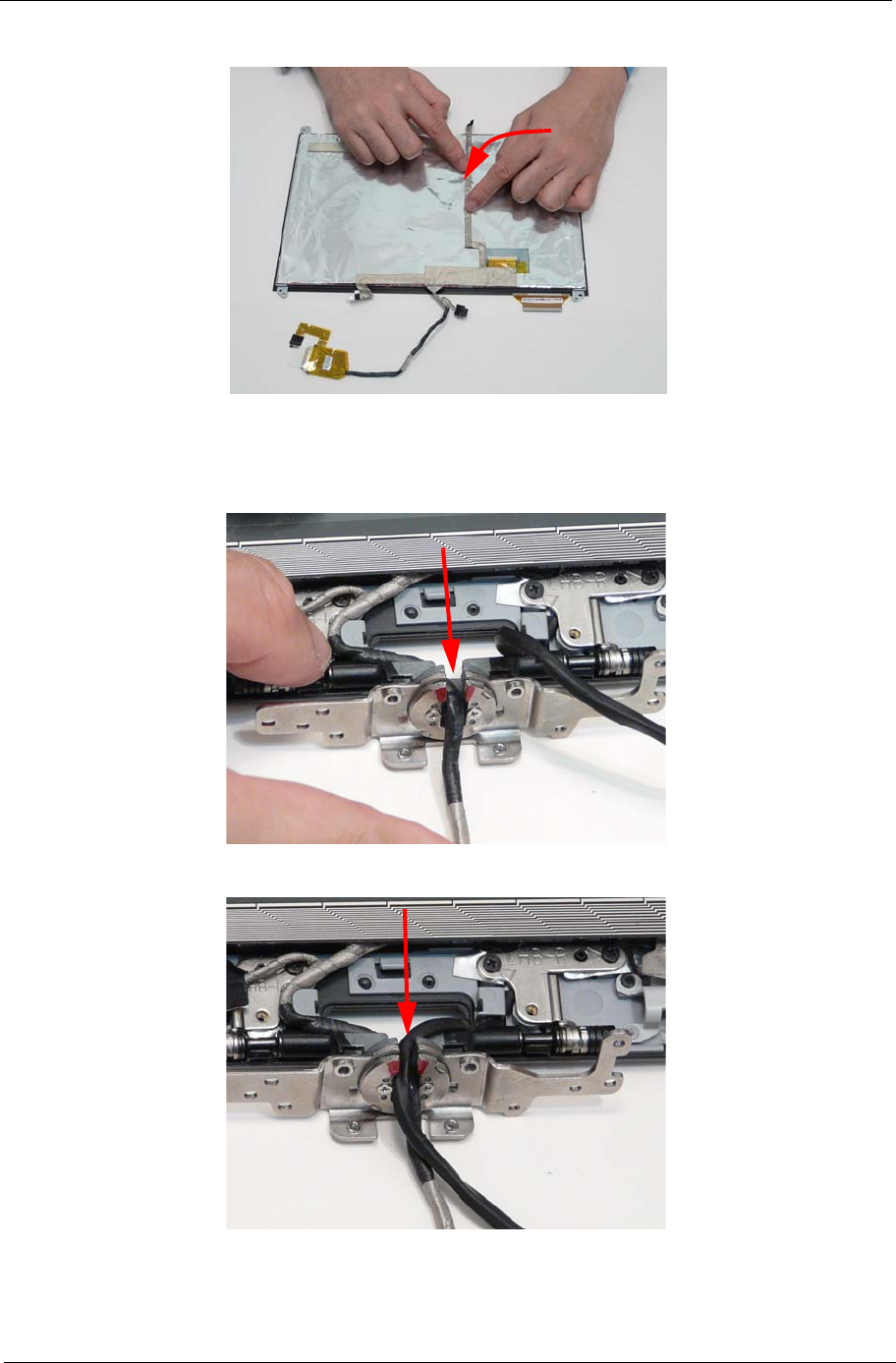
Chapter 3 103
5. Adhere the camera cable to the panel.
Replacing the LCD Panel
1. Lay the LCD cable first through the hinge.
2. Lay the antenna cable through the hinge.
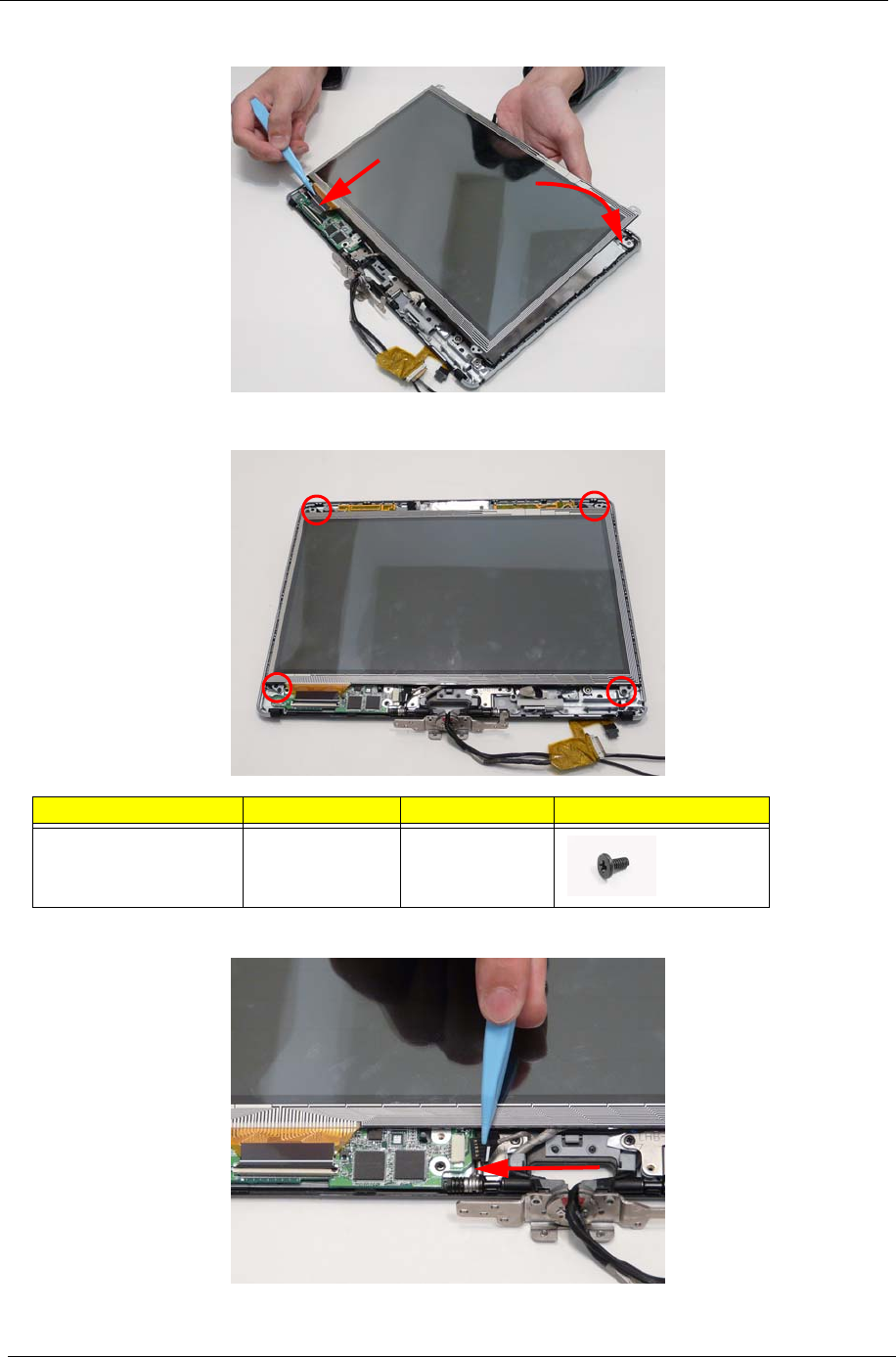
104 Chapter 3
3. Connect the touchscreen FCP (1) and lay the panel down in the cover (2).
4. Replace the four (4) screws.
5. Connect the touchscreen cable.
Step Screw Quantity Screw Type.
LCD Panel M2*4 4
12
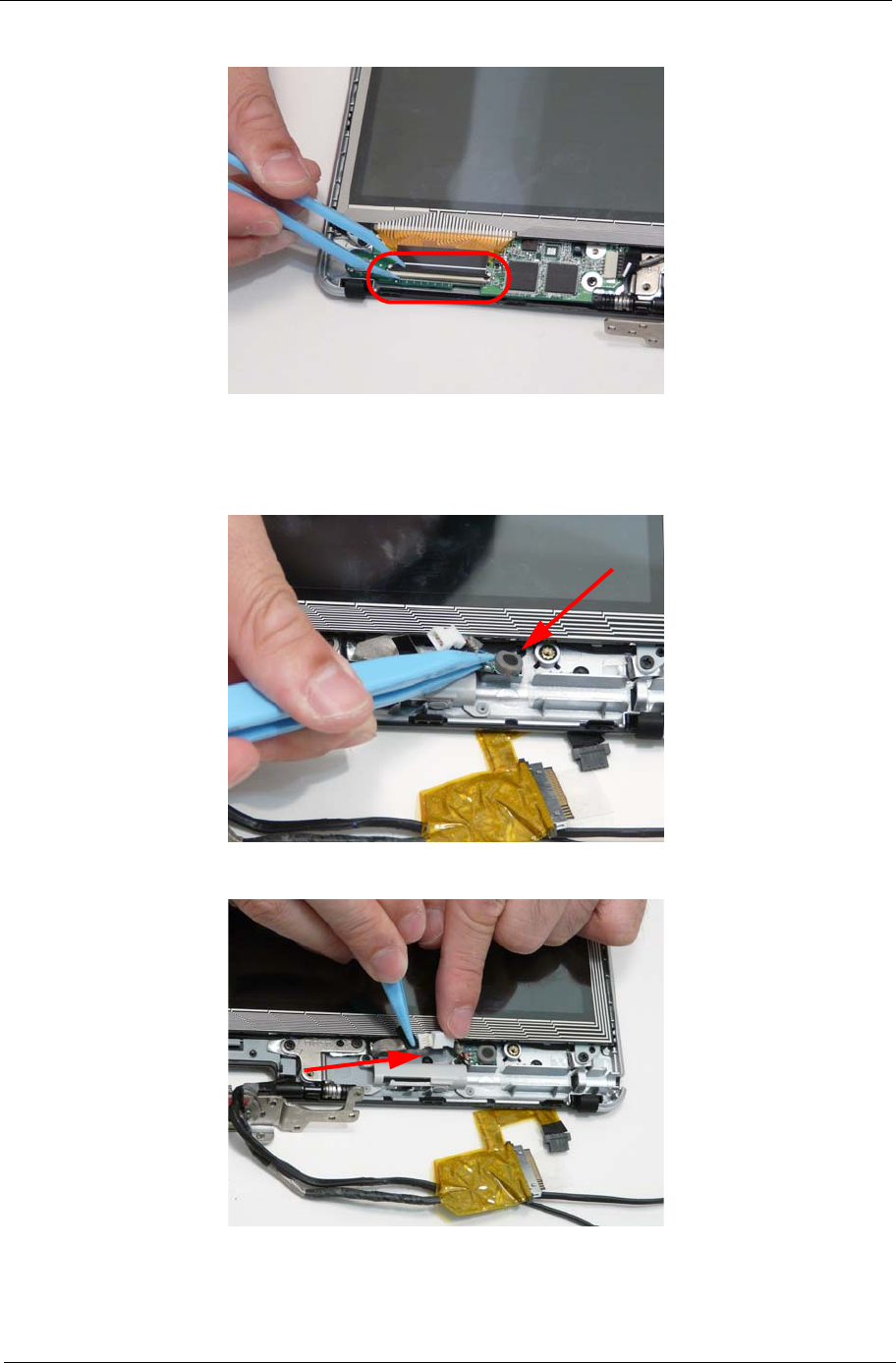
Chapter 3 105
6. Lock the touch screen FCP.
Replacing the Microphone.
1. Adhere the microphone to the cover.
2. Connect the microphone cable.
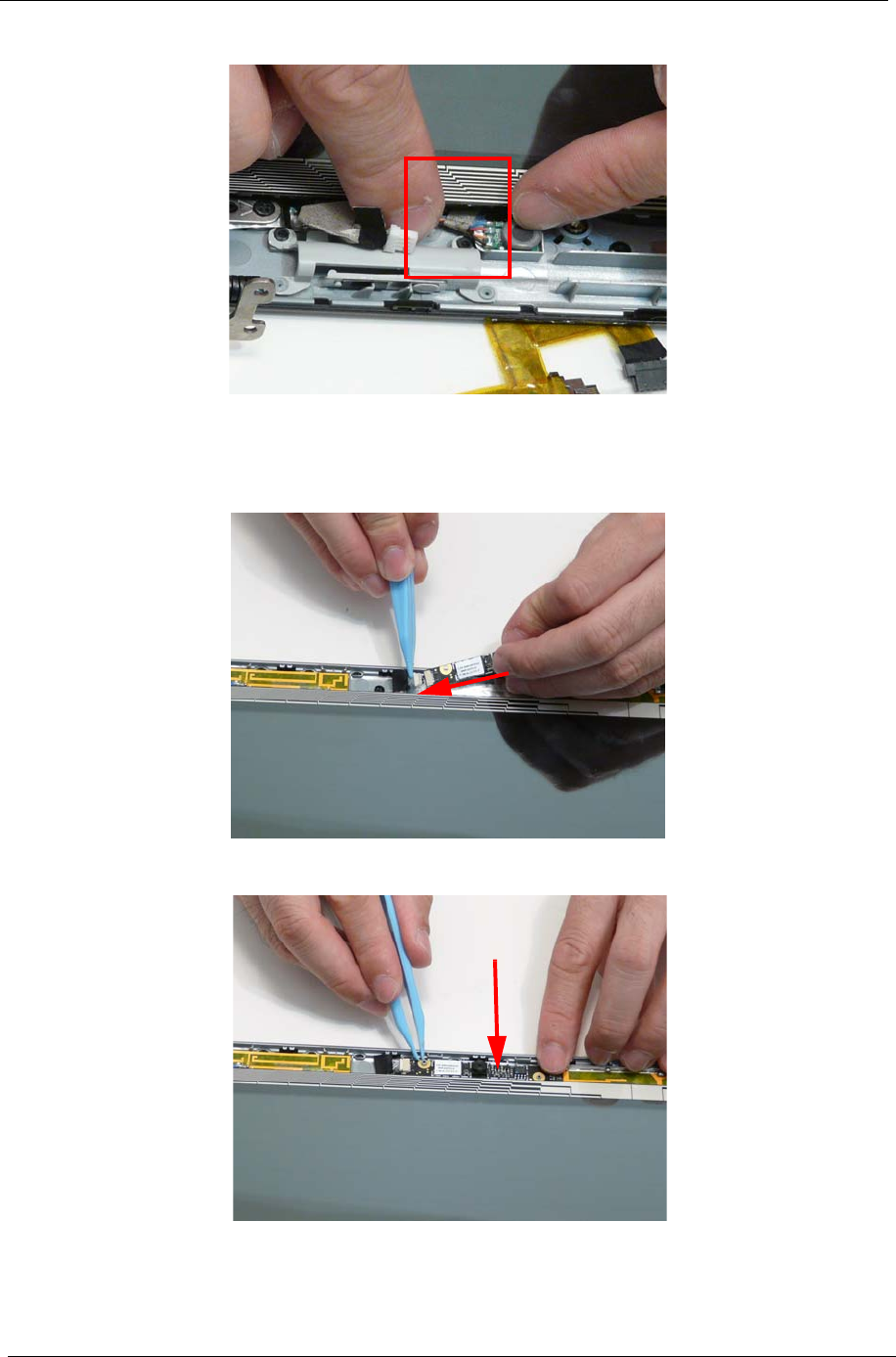
106 Chapter 3
3. Make sure the cable tie is tucked securely under the panel.
Replacing the Camera Board
1. Connect the camera board to the connector.
2. Adhere the camera board to the cover.
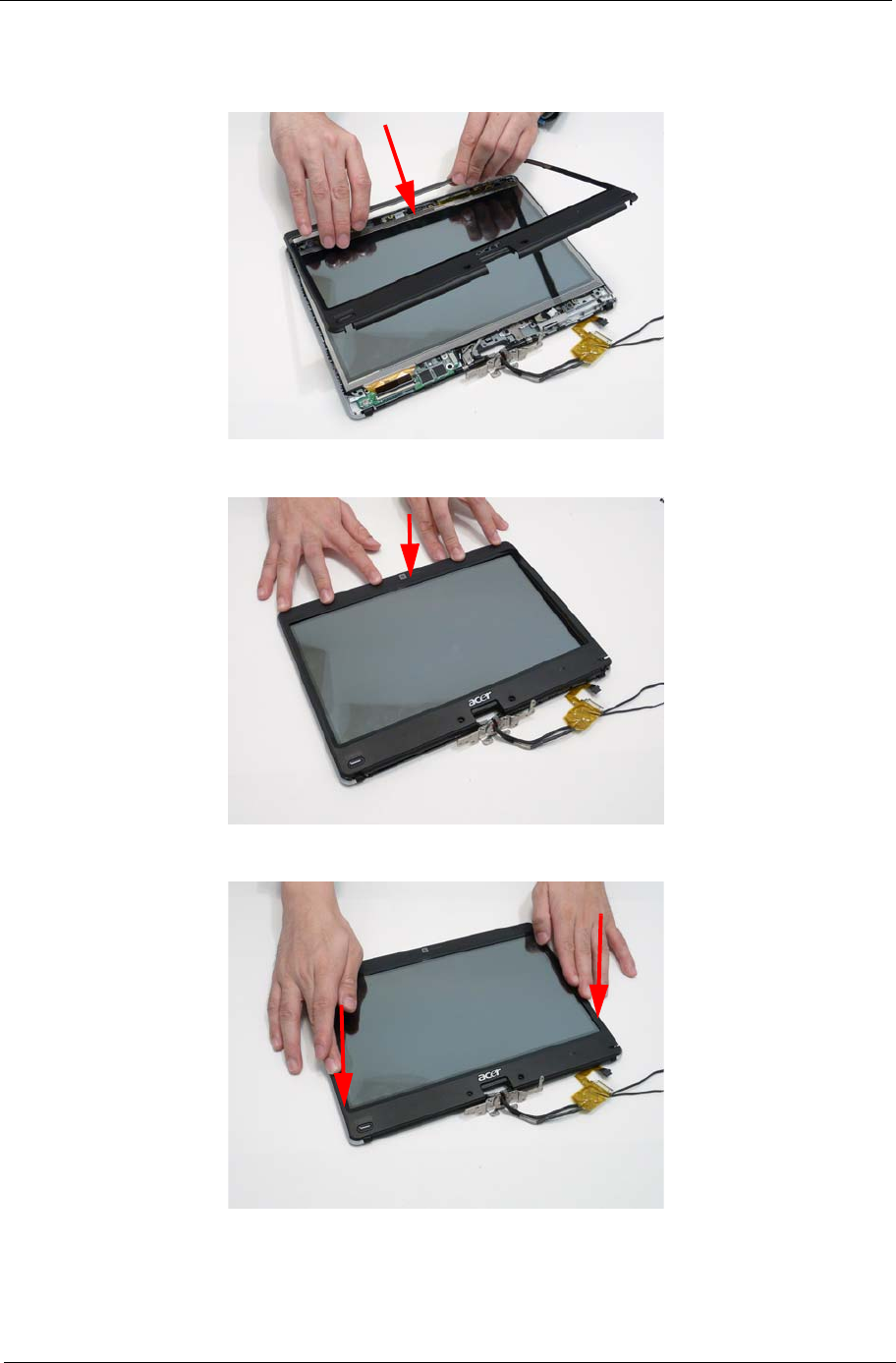
Chapter 3 107
Replacing the LCD Bezel
1. Place the bezel on the cover.
2. Press down on the bezel top edge.
3. Press down the bezel sides.
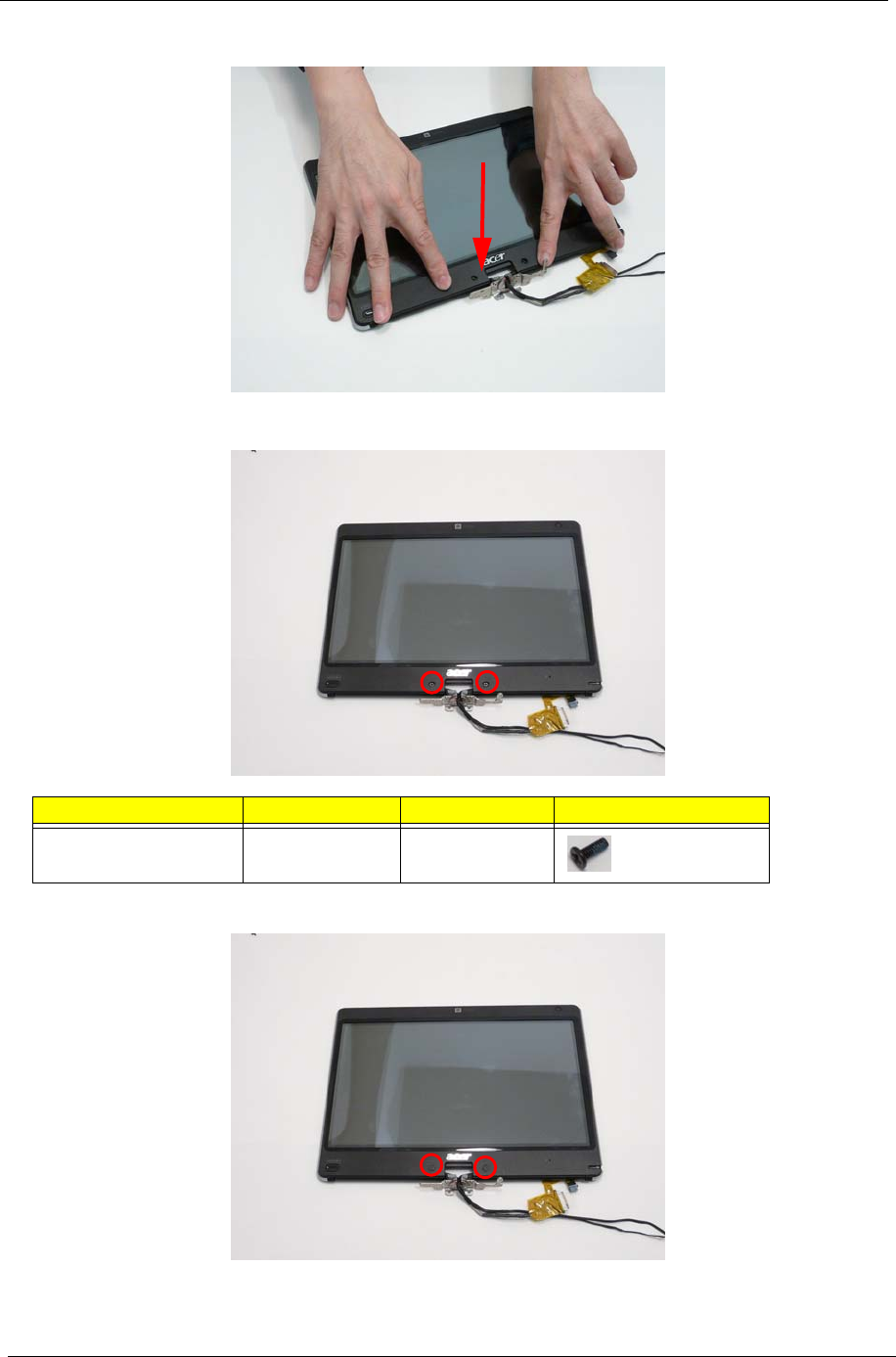
108 Chapter 3
4. Press down the bezel bottom edge.
5. Replace the two screws.
6. Replace the screw covers.
Step Screw Quantity Screw Type.
LCD Bezel M2*5 2

Chapter 3 109
7. Insert the stylus.
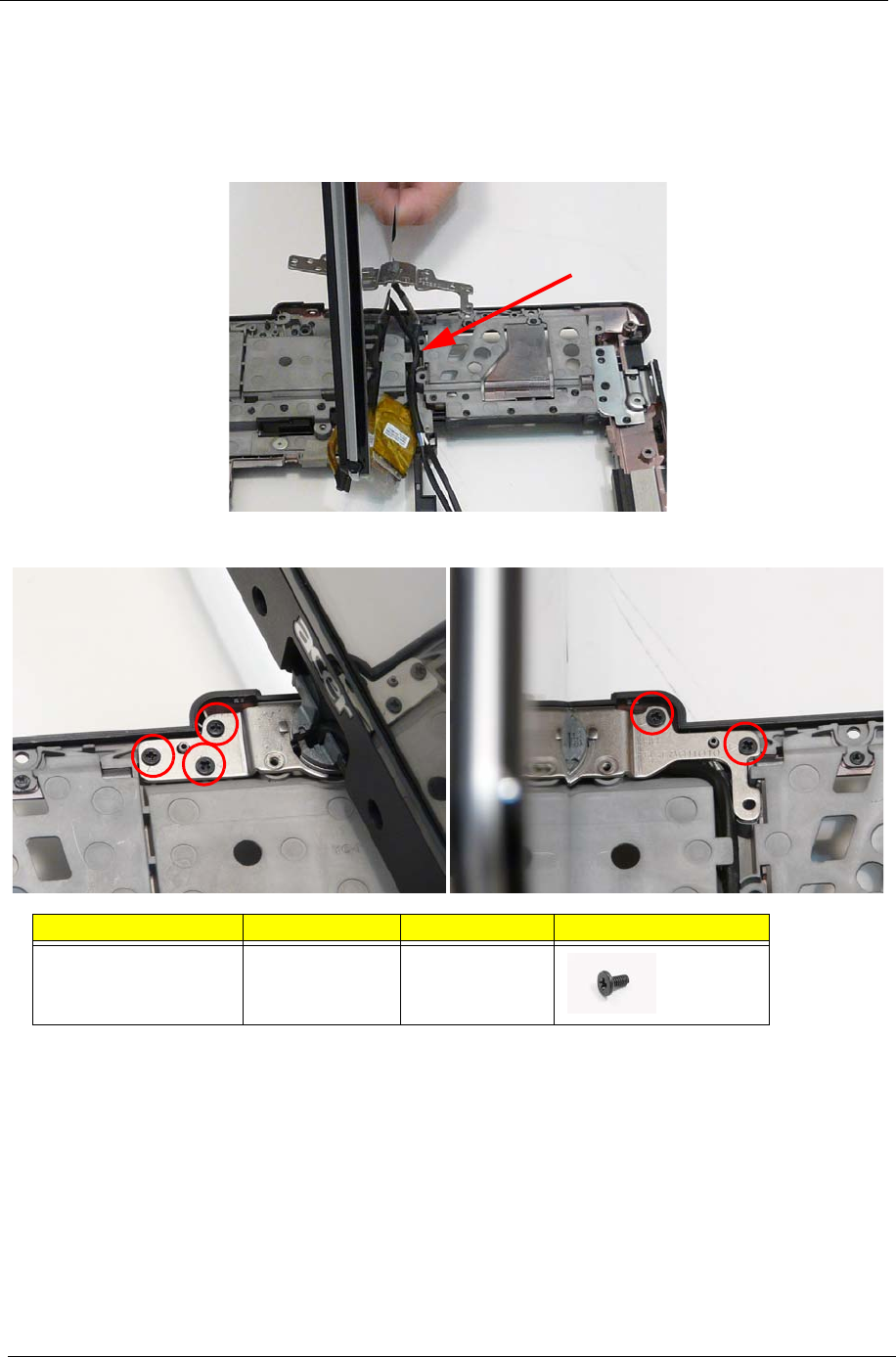
110 Chapter 3
Main Unit Reassembly Process
Replacing the LCD Module
1. Lay the cables into the retention guides. The LCD cable first, then antenna cable on top.
2. Replace the five screws (5).
Step Screw Quantity Screw Type.
LCD Module M2*4 5
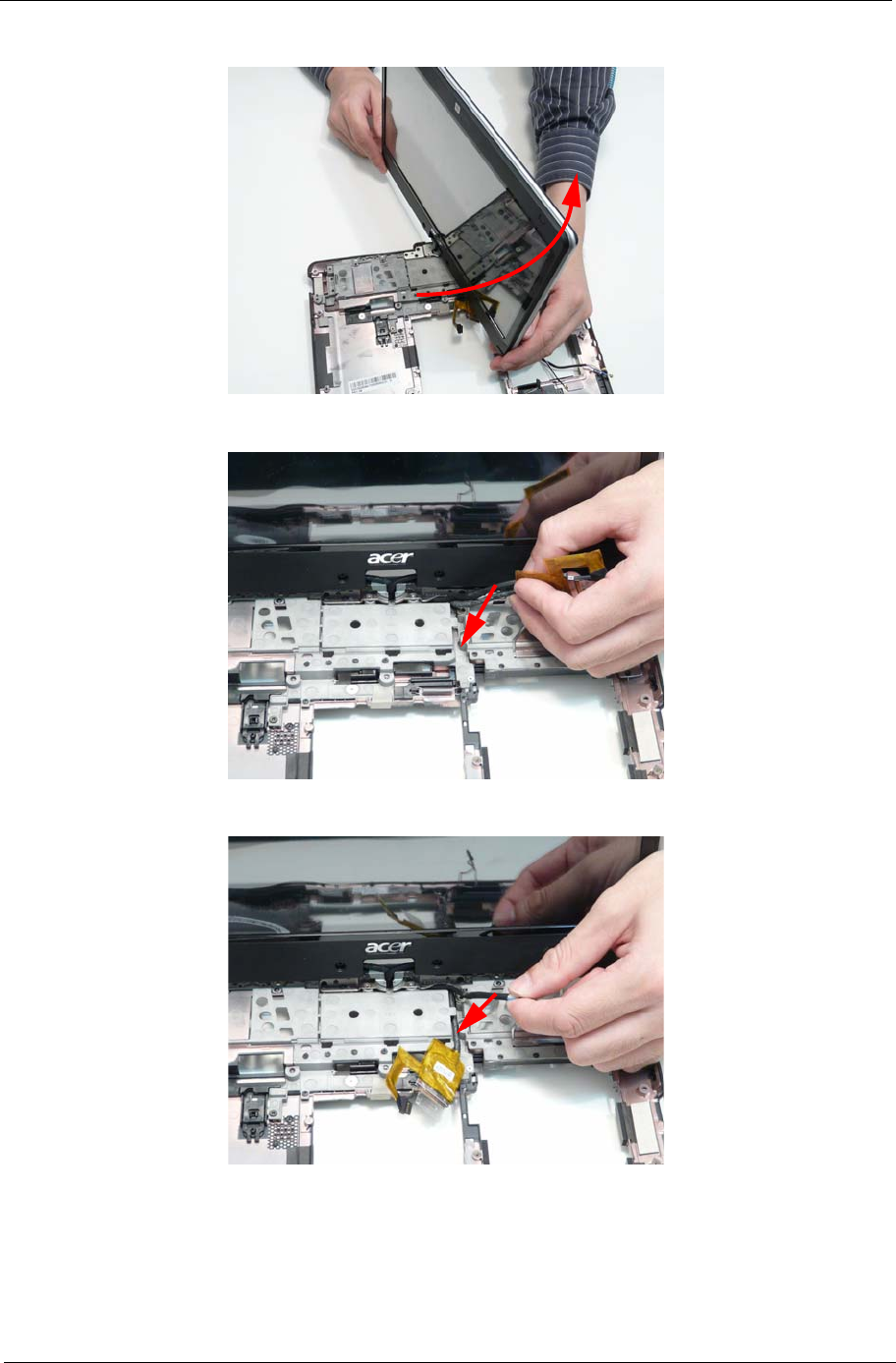
Chapter 3 111
3. Turn the LCD module.
4. Lay the LCD cable in the retention guide.
5. Lay the antenna cable in the retention guide.
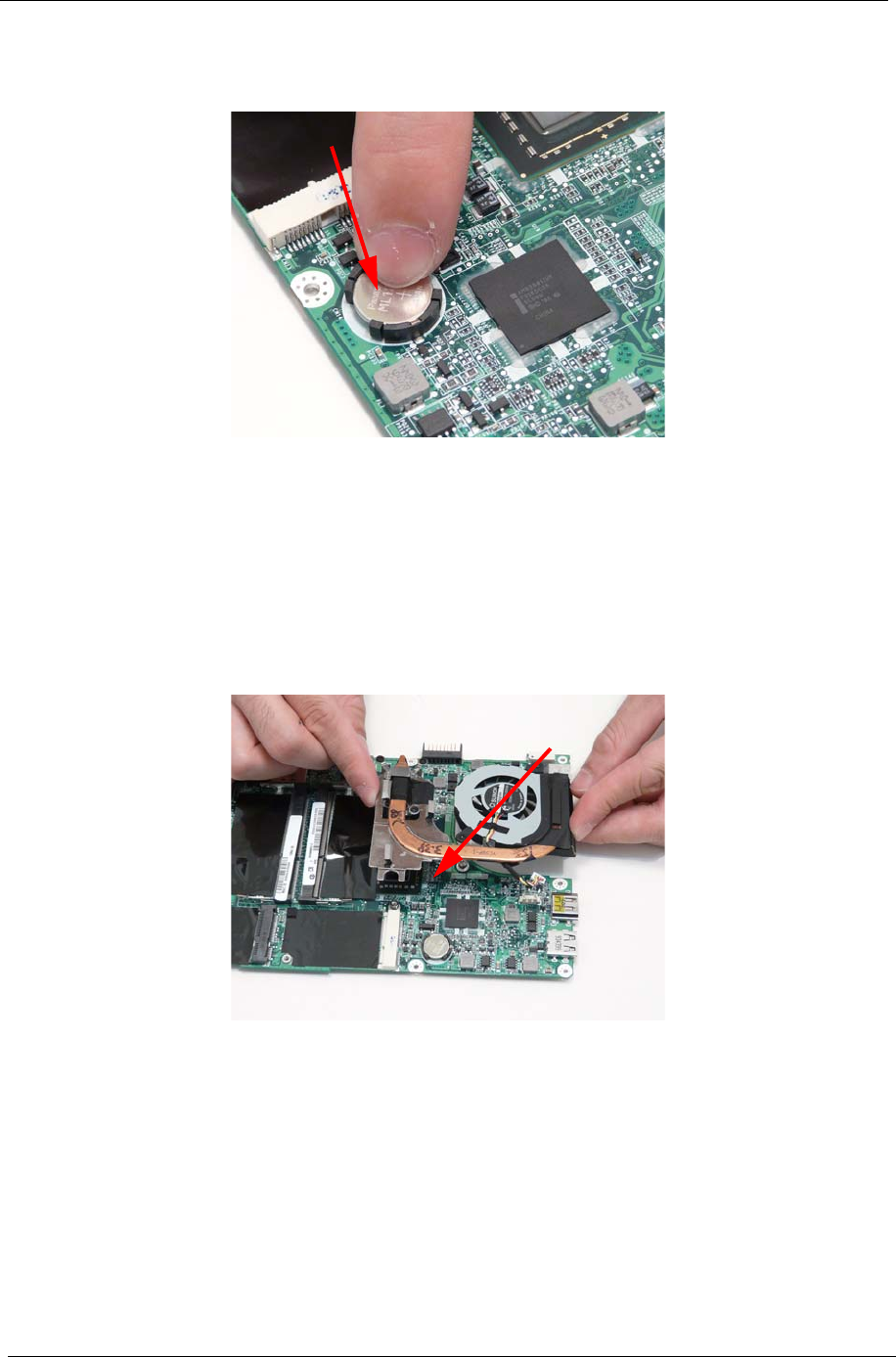
112 Chapter 3
Replacing the RTC Battery
1. Push the RTC battery into the holder.
Replacing the Thermal Module
IMPORTANT: Ensure all heat pads are in place before replacing the Thermal Module.
The following thermal pads are approved for use:
• Eapus XR-PE
1. Remove all traces of thermal grease or pad adhesive from the CPU and thermal module using a lint-free
cloth or cotton swab and Isopropyl Alcohol, Acetone, or other approved cleaning agent.
2. Place the thermal module on the main board.
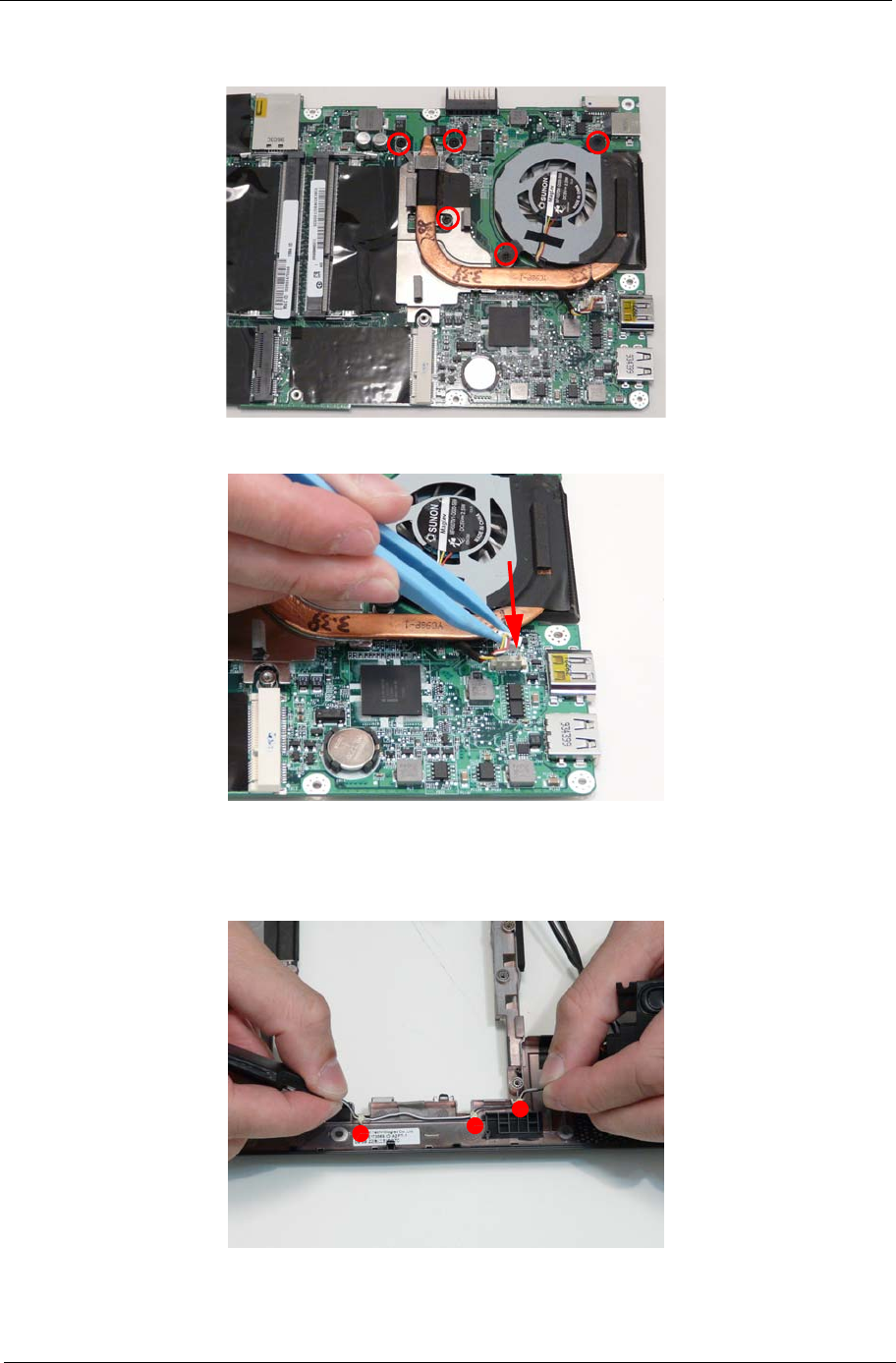
Chapter 3 113
3. Tighten the five (5) captive screws. First tighten the CPU captive screws in order: 1 then 2 then 3. Then
tighten the two (2) other screws.
4. Connect the thermal module cable.
Replacing the Speakers.
1. Lay the speaker cables into the retention guides and apply glue on the retention guide locations.
1
23

114 Chapter 3
2. Place the speaker modules onto the bottom cover.
3. Replace the two (2) screws.
Step Screw Quantity Screw Type.
Speaker M2*3 2
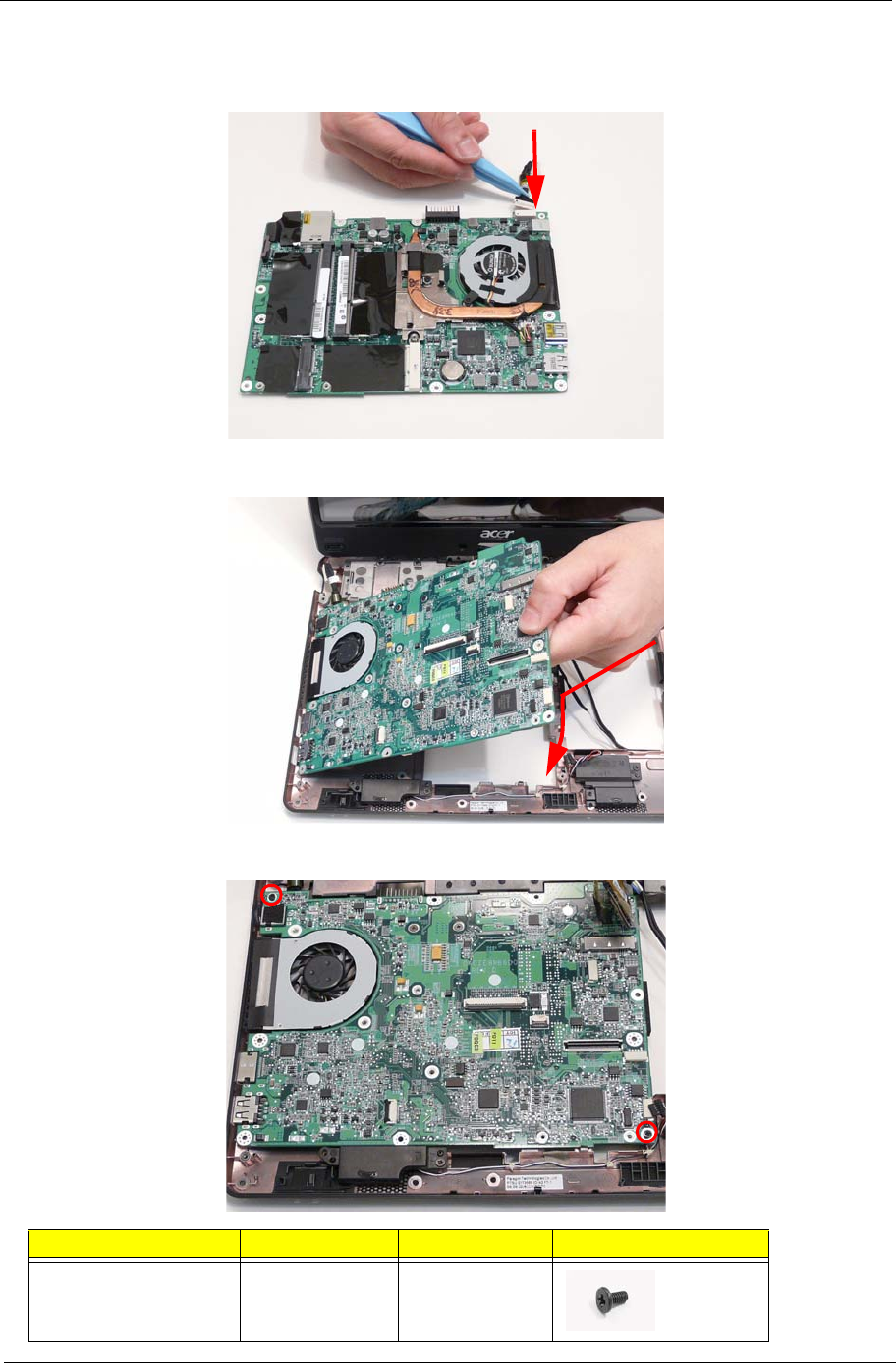
Chapter 3 115
Replacing the Mainboard
1. Connect the CRT board cable.
2. Replace the mainboard into the bottom cover inserting the external connector side first.
3. Replace the two (2) screws.
Step Screw Quantity Screw Type.
Mainboard M2*4 2
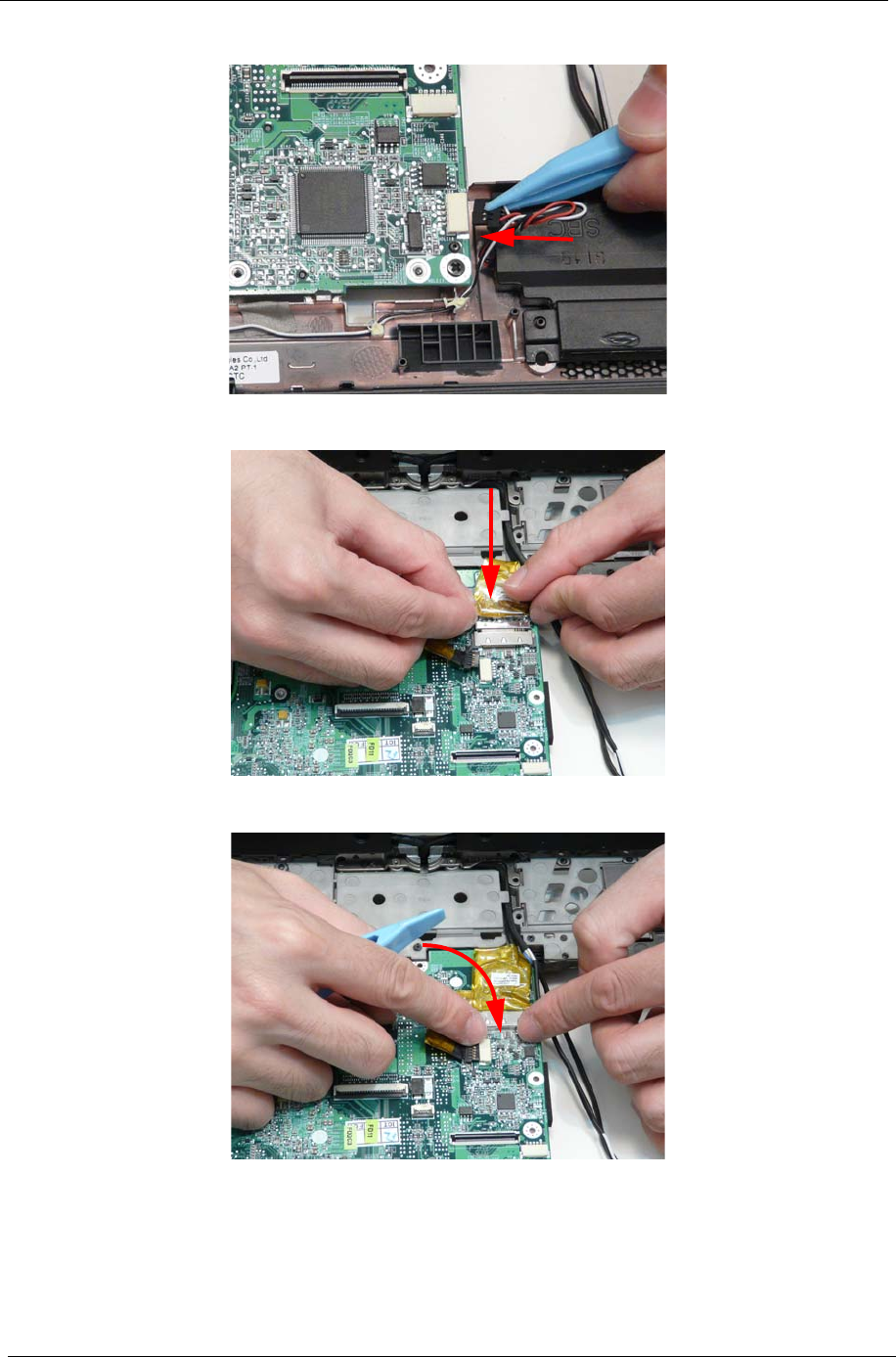
116 Chapter 3
4. Connect the speaker connector.
5. Connect the LCD connector.
6. Adhere the clear protective LCD connector cover.
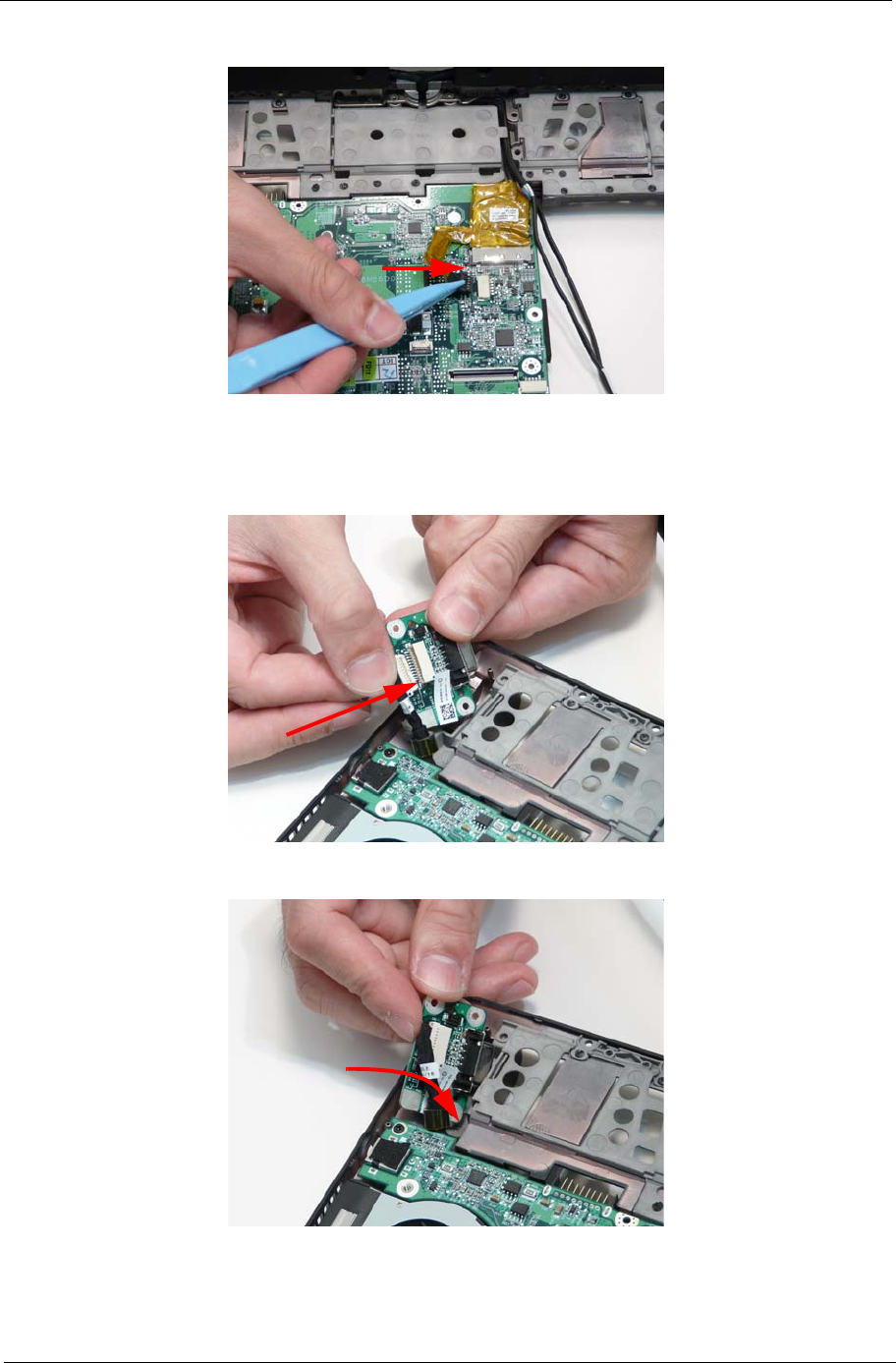
Chapter 3 117
7. Connect the touchscreen cable.
Replacing the CRT Board.
1. Connect the CRT cable.
2. Turn the CRT board over.
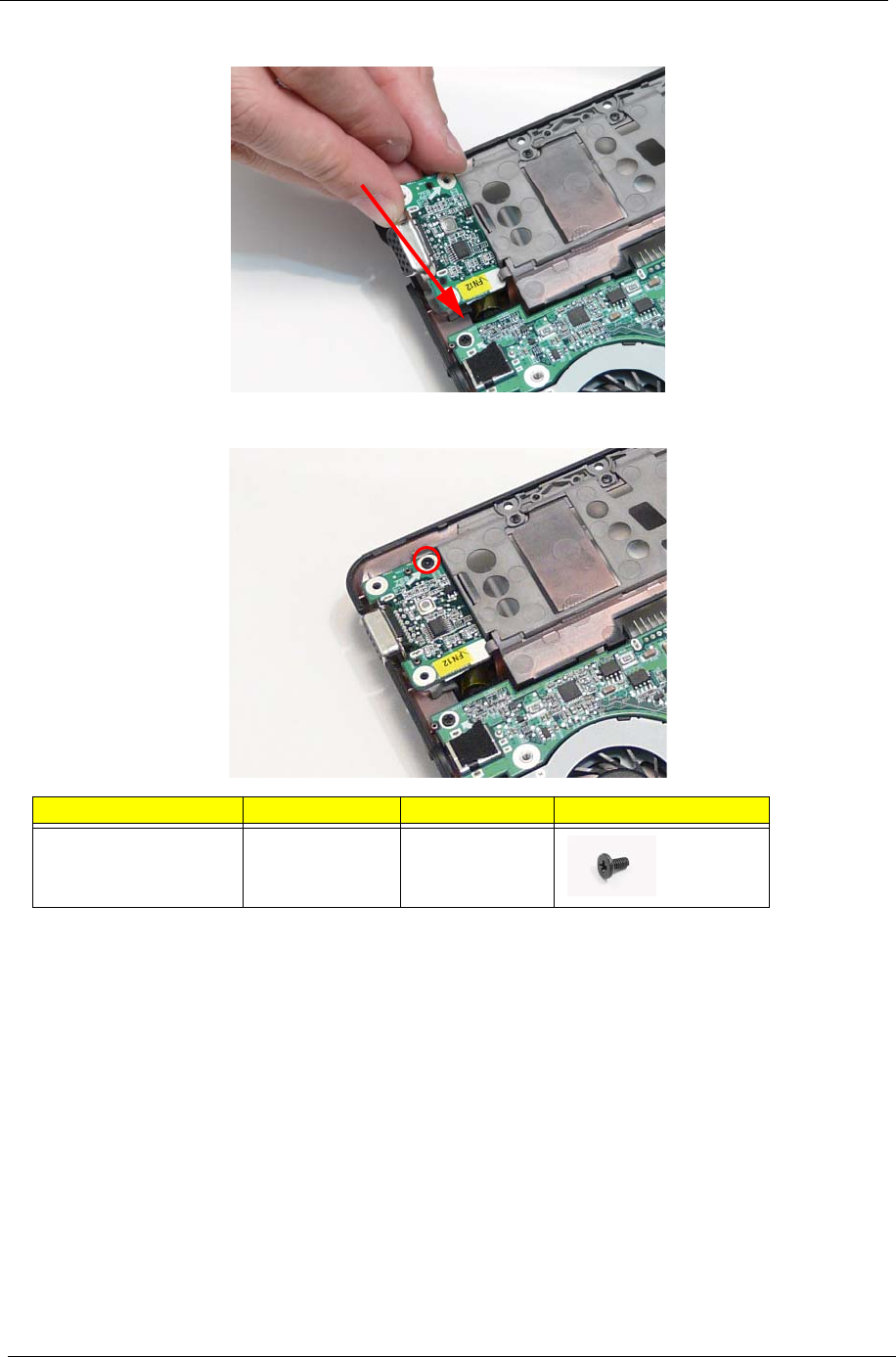
118 Chapter 3
3. Place the CRT board into the cover.
4. Replace the one (1) screw.
Replacing the LED Board
1. Place the LED board onto the cover.
Step Screw Quantity Screw Type.
CRT Board M2*4 1
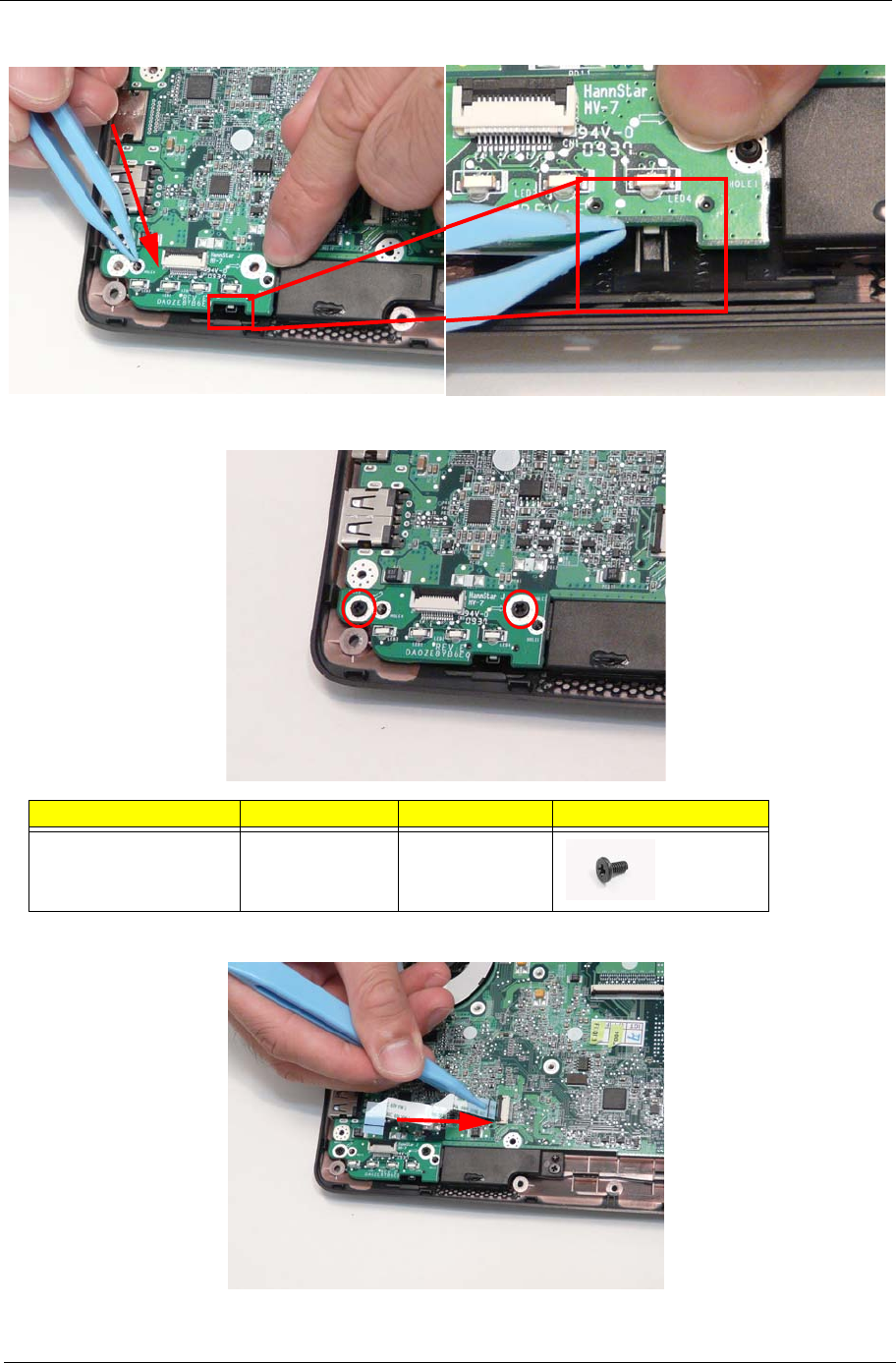
Chapter 3 119
IMPORTANT:Take special care that the slider switch is properly aligned in the bottom case switch cover.
2. Replace the two (2) screws.
3. Replace the LED board cable in the main board connector.
Step Screw Quantity Screw Type.
LED Board M2*4 2
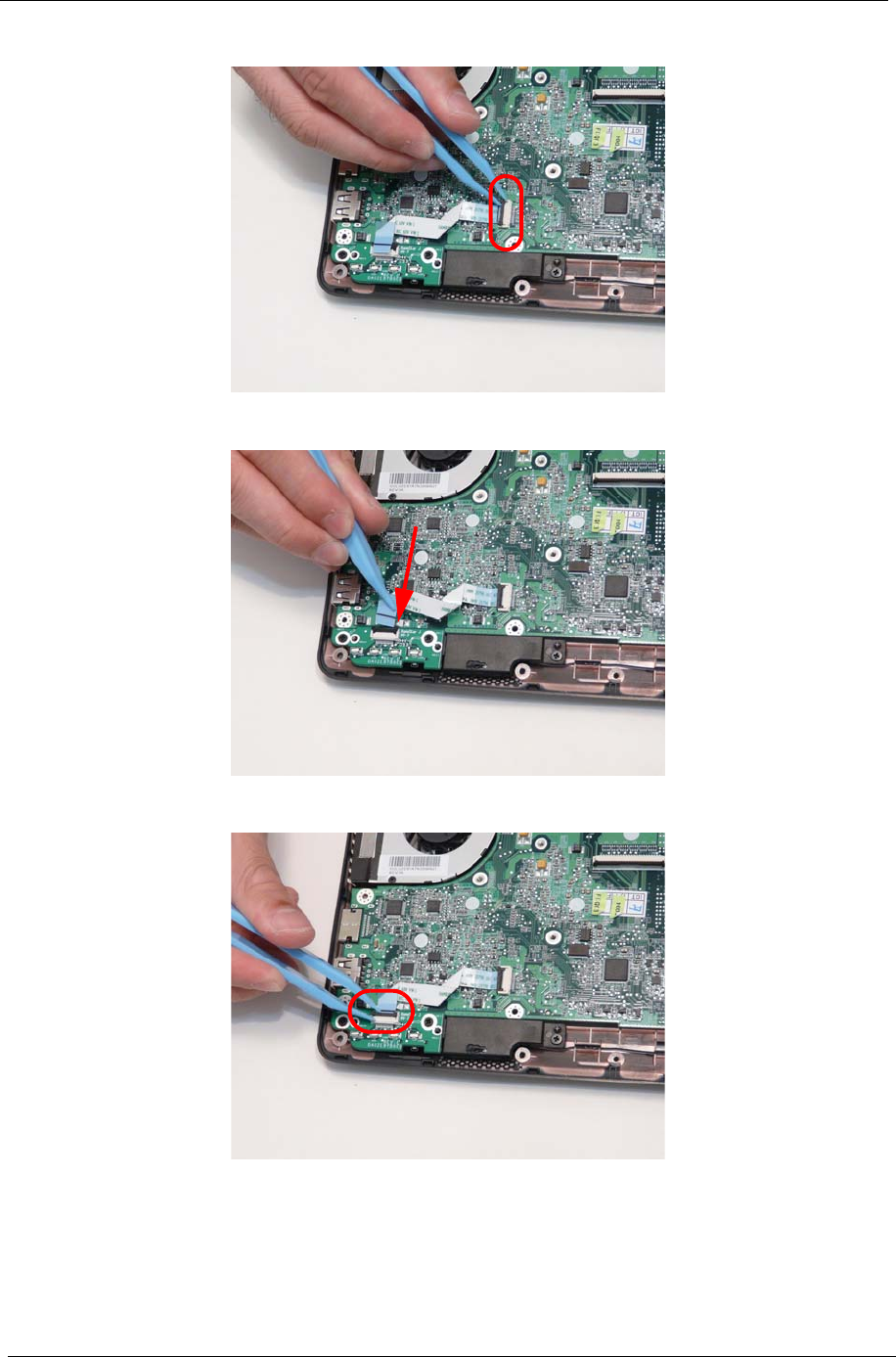
120 Chapter 3
4. Lock the mainboard connector.
5. Replace the LED board cable in the LED board connector.
6. Lock the LED board connector.
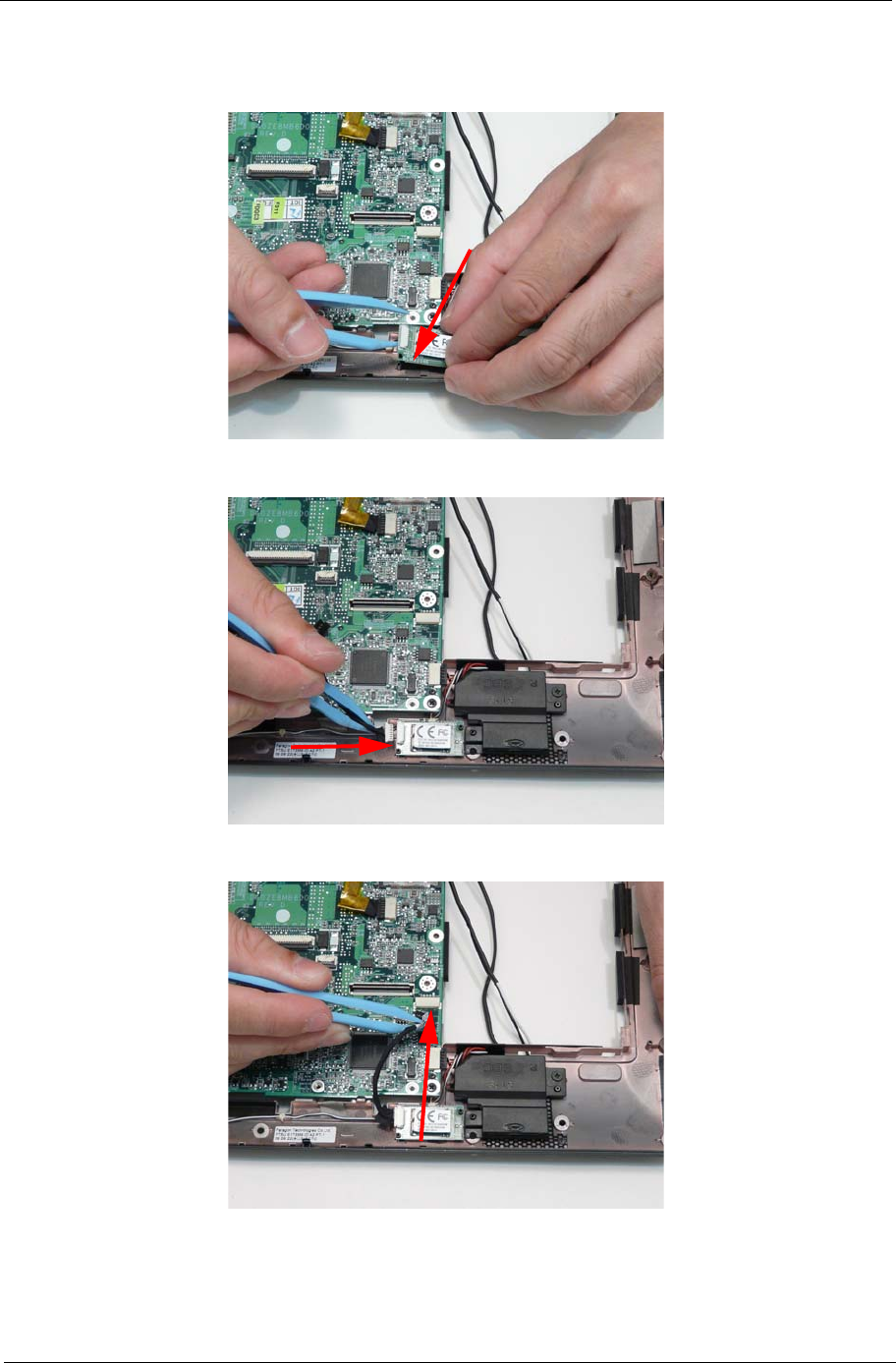
Chapter 3 121
Replacing the Bluetooth Module
1. Adhere the Bluetooth module to the bottom cover.
2. Connect the Bluetooth cable to the Bluetooth module.
3. Connect the Bluetooth cable to the main board.
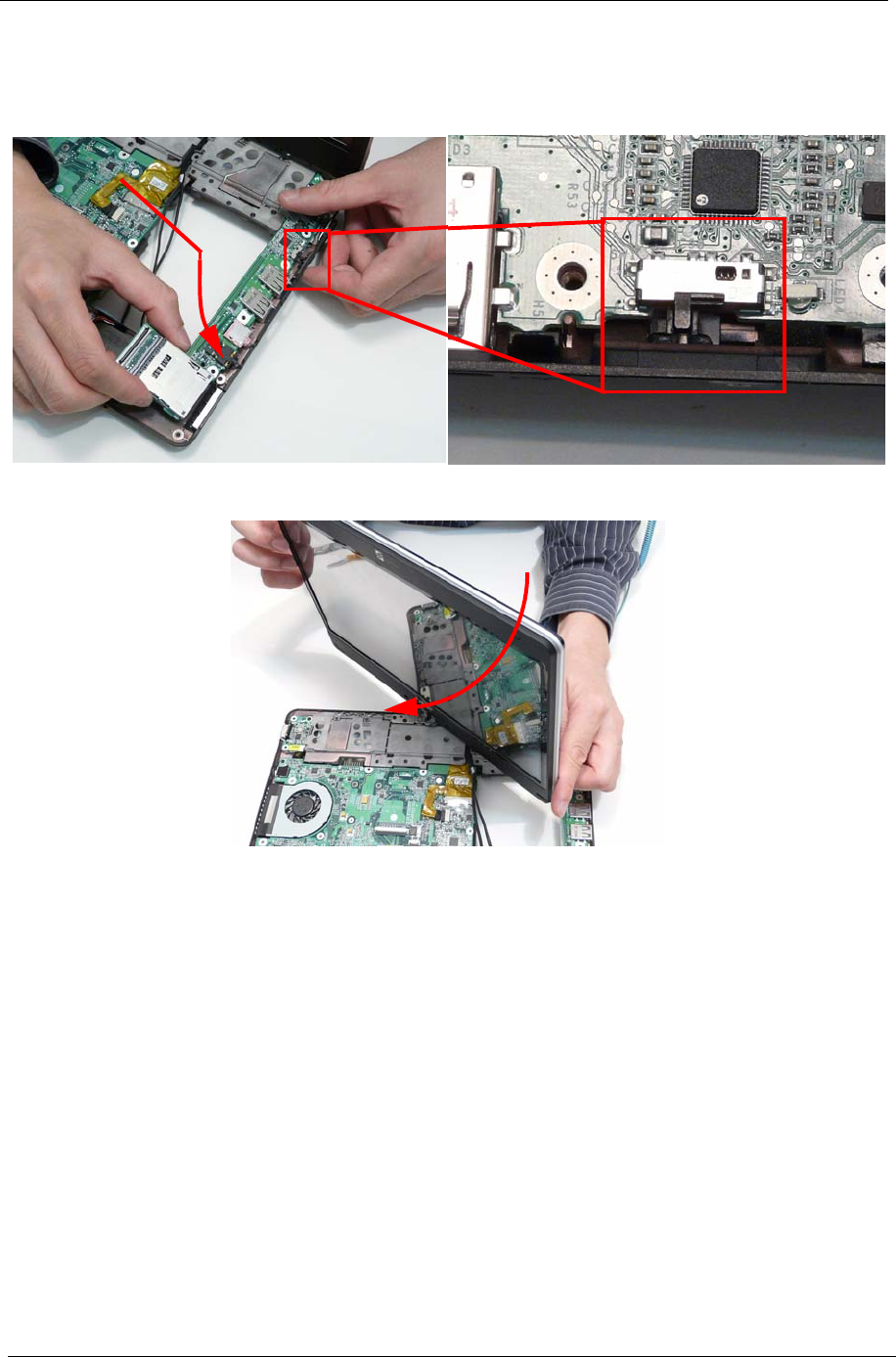
122 Chapter 3
Replacing the I/O Board
1. Replace the I/O board inserting the external port side first.
NOTE: Ensure the power slide switch is properly aligned in the switch cover.
2. Turn the LCD module.
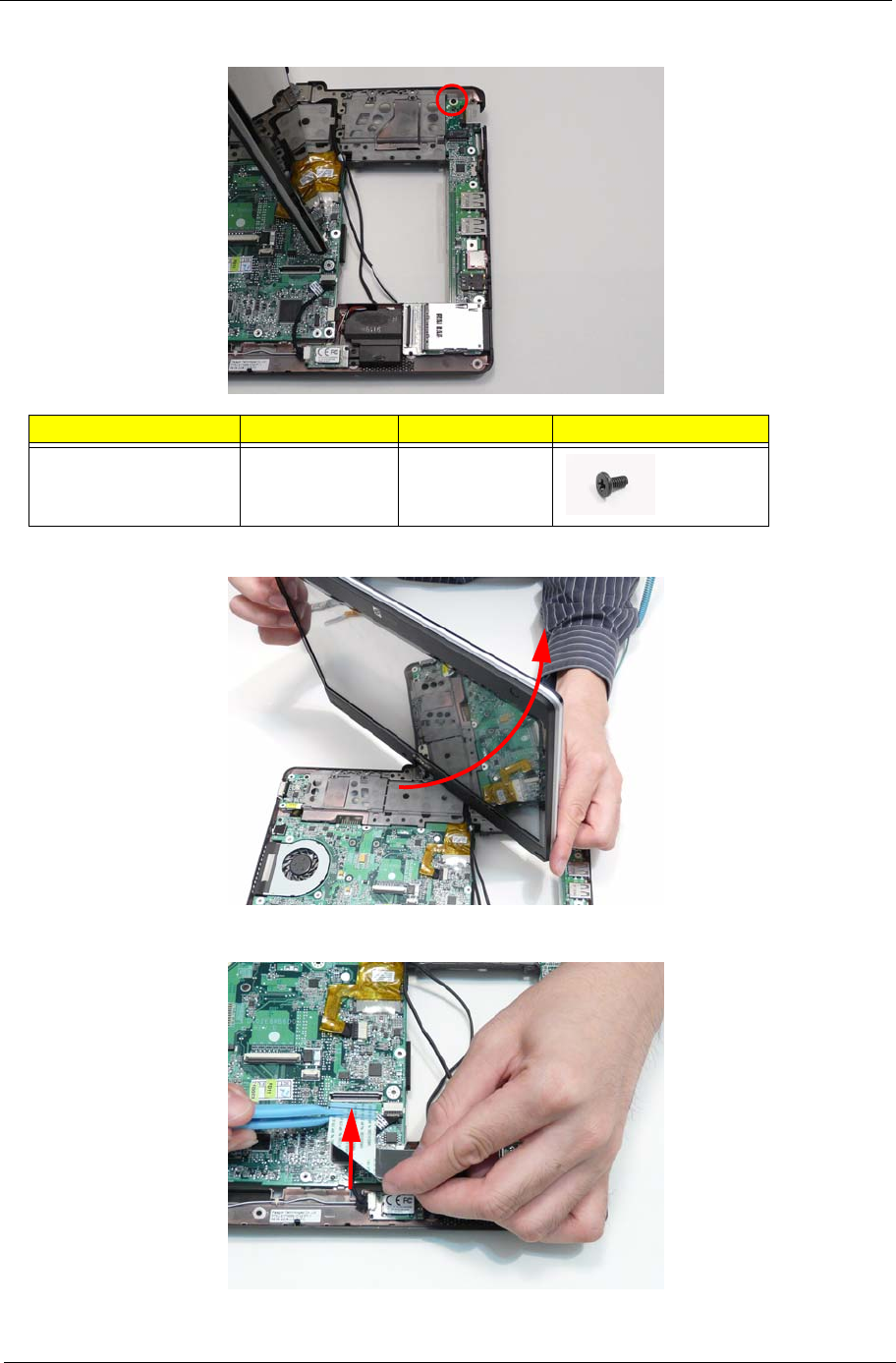
Chapter 3 123
3. Replace the one (1) screw.
4. Turn the LCD module.
5. Replace the I/O cable in the main board connector.
Step Screw Quantity Screw Type.
I/O Board M2*4 1
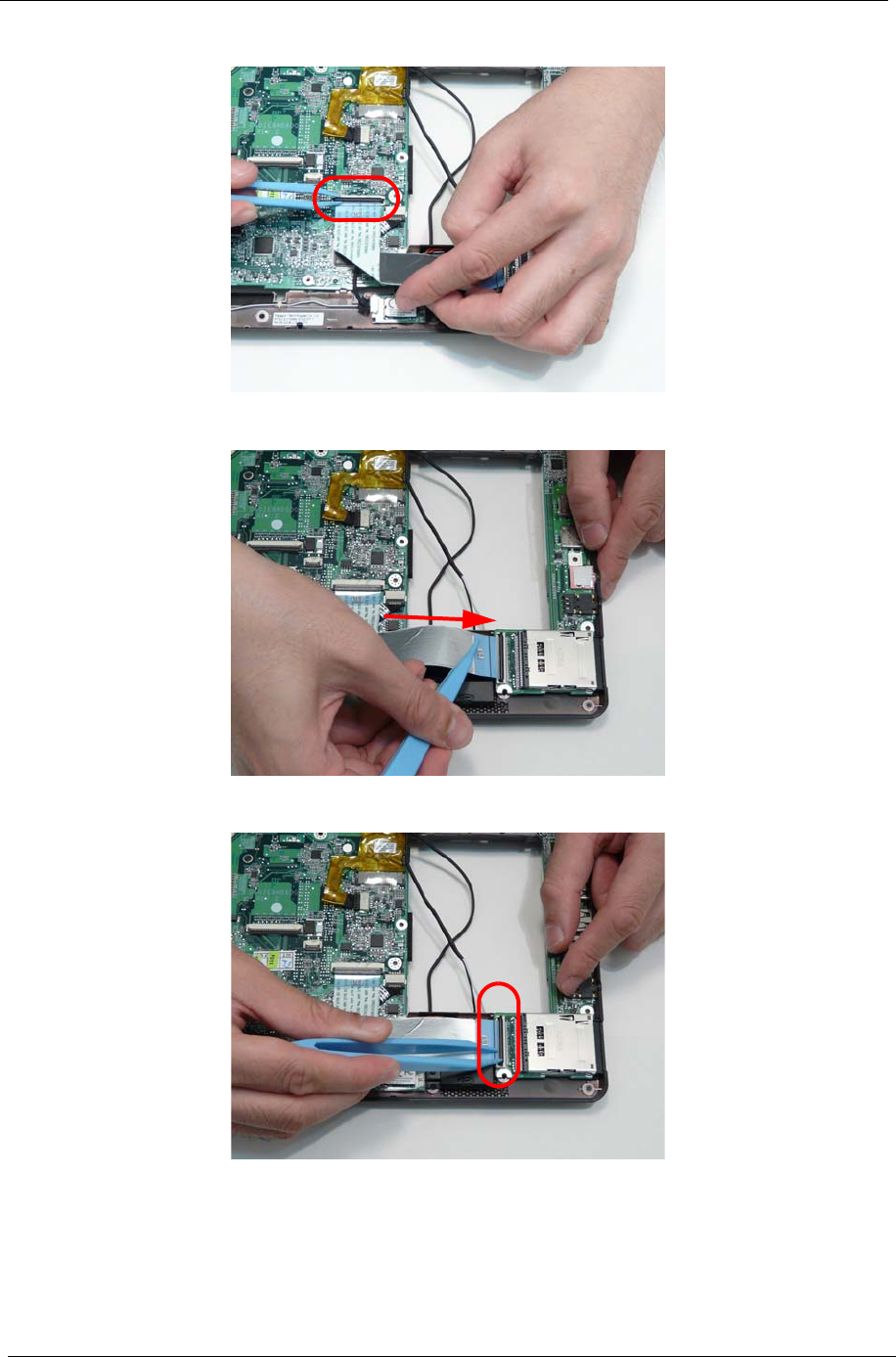
124 Chapter 3
6. Lock the main board connector.
7. Replace the I/O cable in the IO board.
8. Lock the I/O board connector.
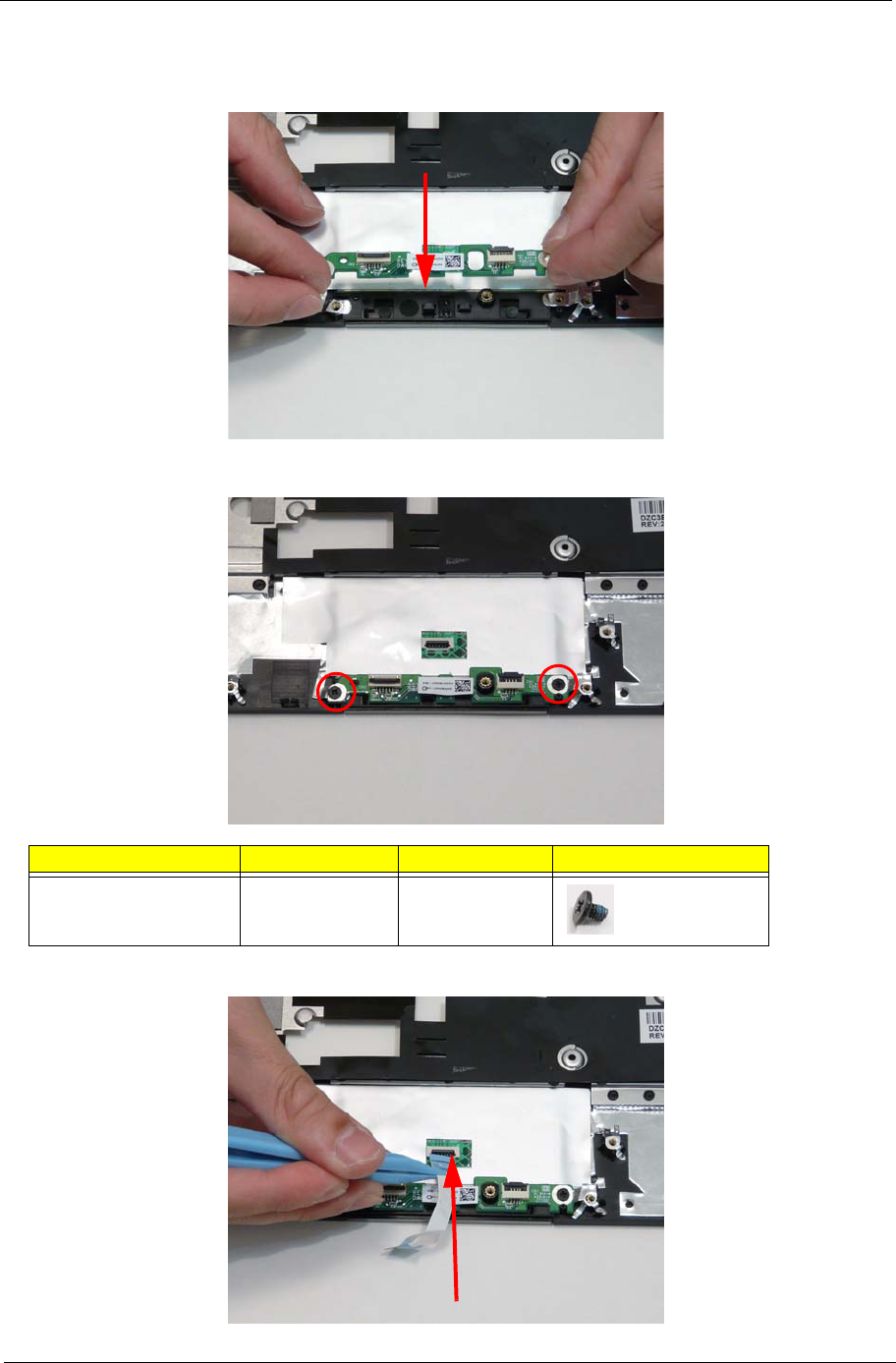
Chapter 3 125
Replacing the Button Board
1. Replace the button board.
2. Replace the two (2) screws.
3. Replace the touchpad cable in the touchpad connector.
Step Screw Quantity Screw Type.
Button Board M2*3 2
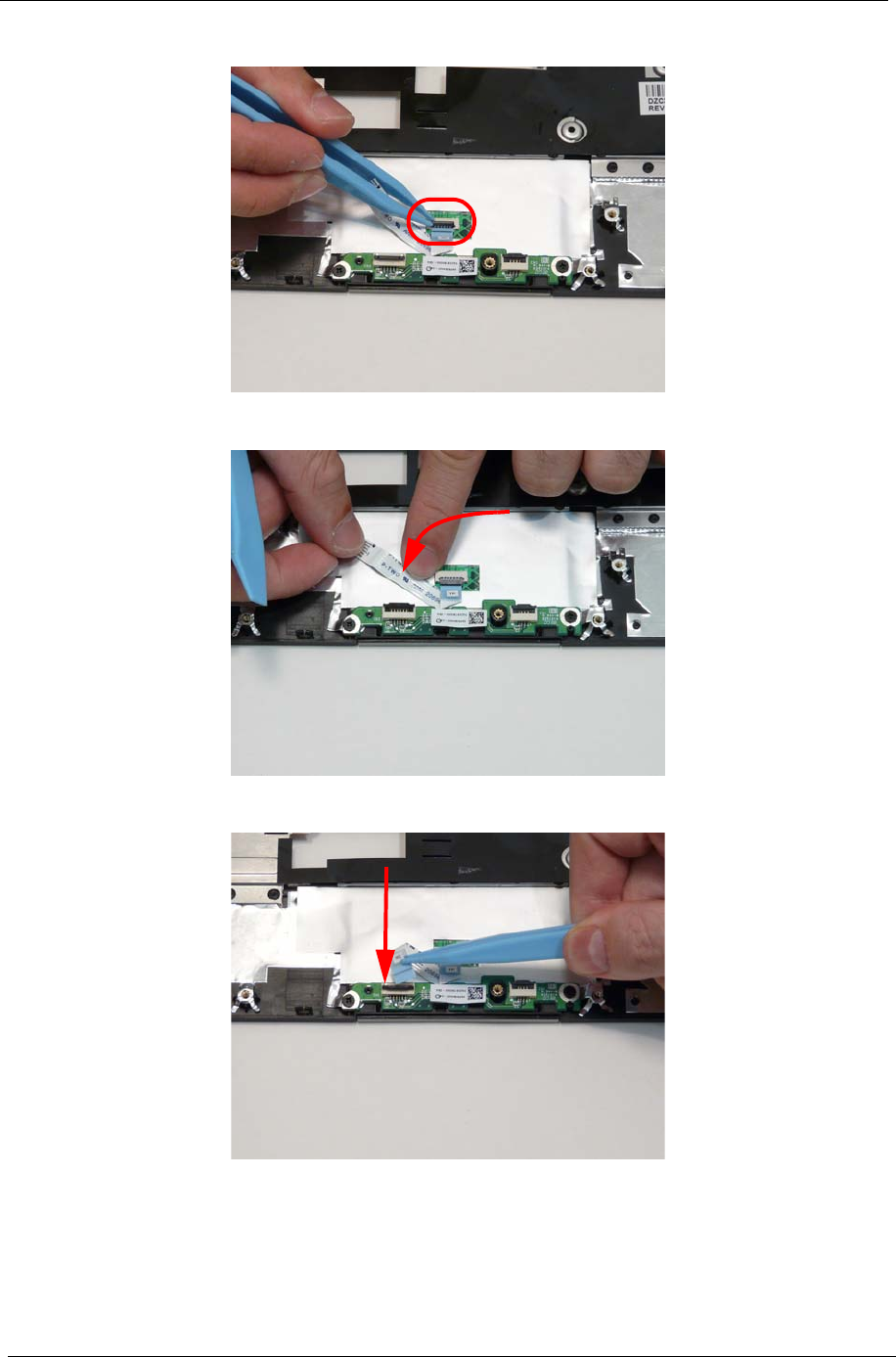
126 Chapter 3
4. Lock the touchpad connector.
5. Adhere the touchpad cable to the upper cover.
6. Replace the touchpad cable in the button board connector.
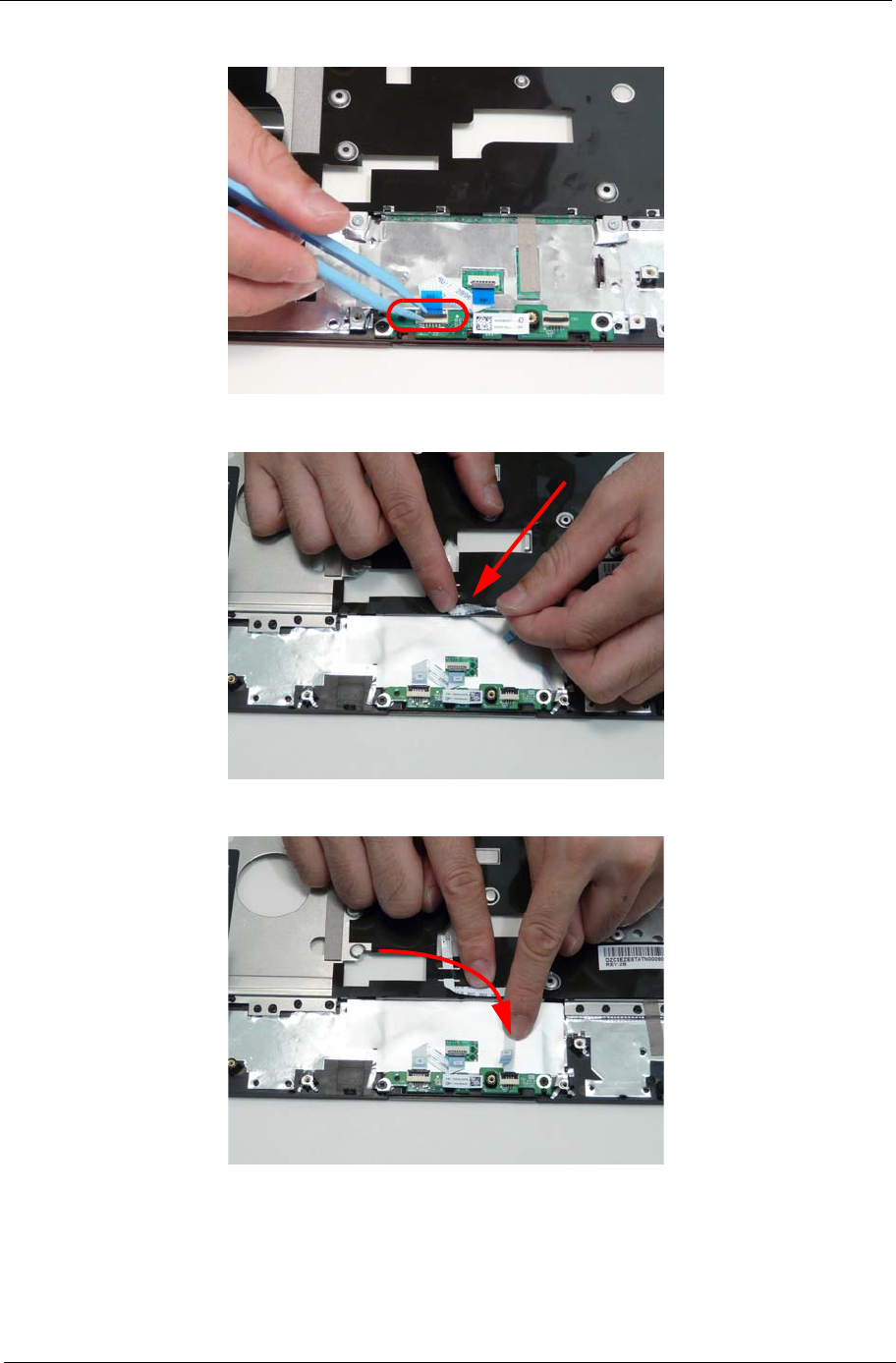
Chapter 3 127
7. Lock the button board connector.
8. Replace the button board cable.
9. Adhere the button board cable to the upper cover.
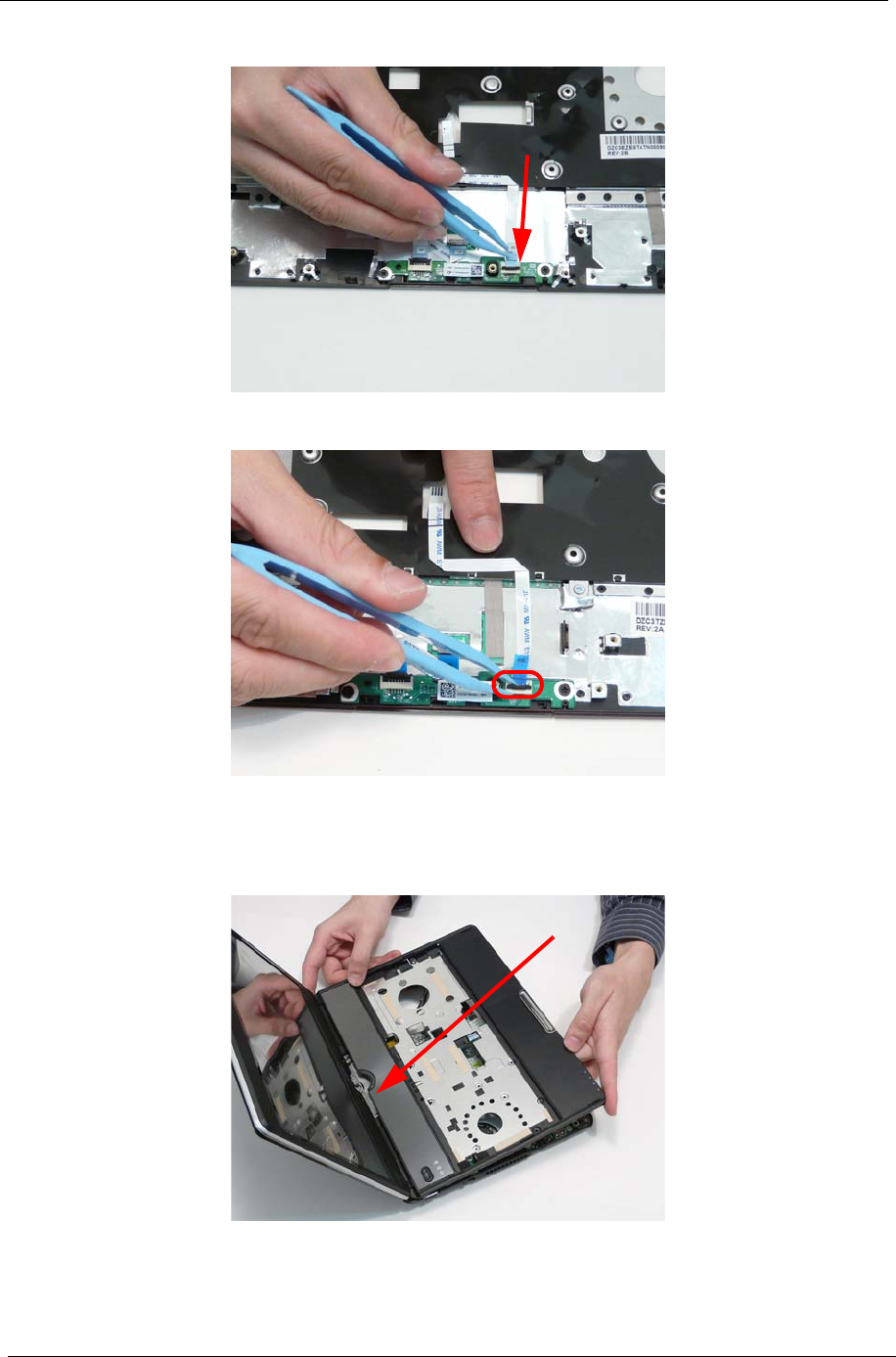
128 Chapter 3
10. Connect the button board cable to the button board connector.
11. Lock the button board connector.
Replacing the Upper Cover
1. Replace the upper cover.
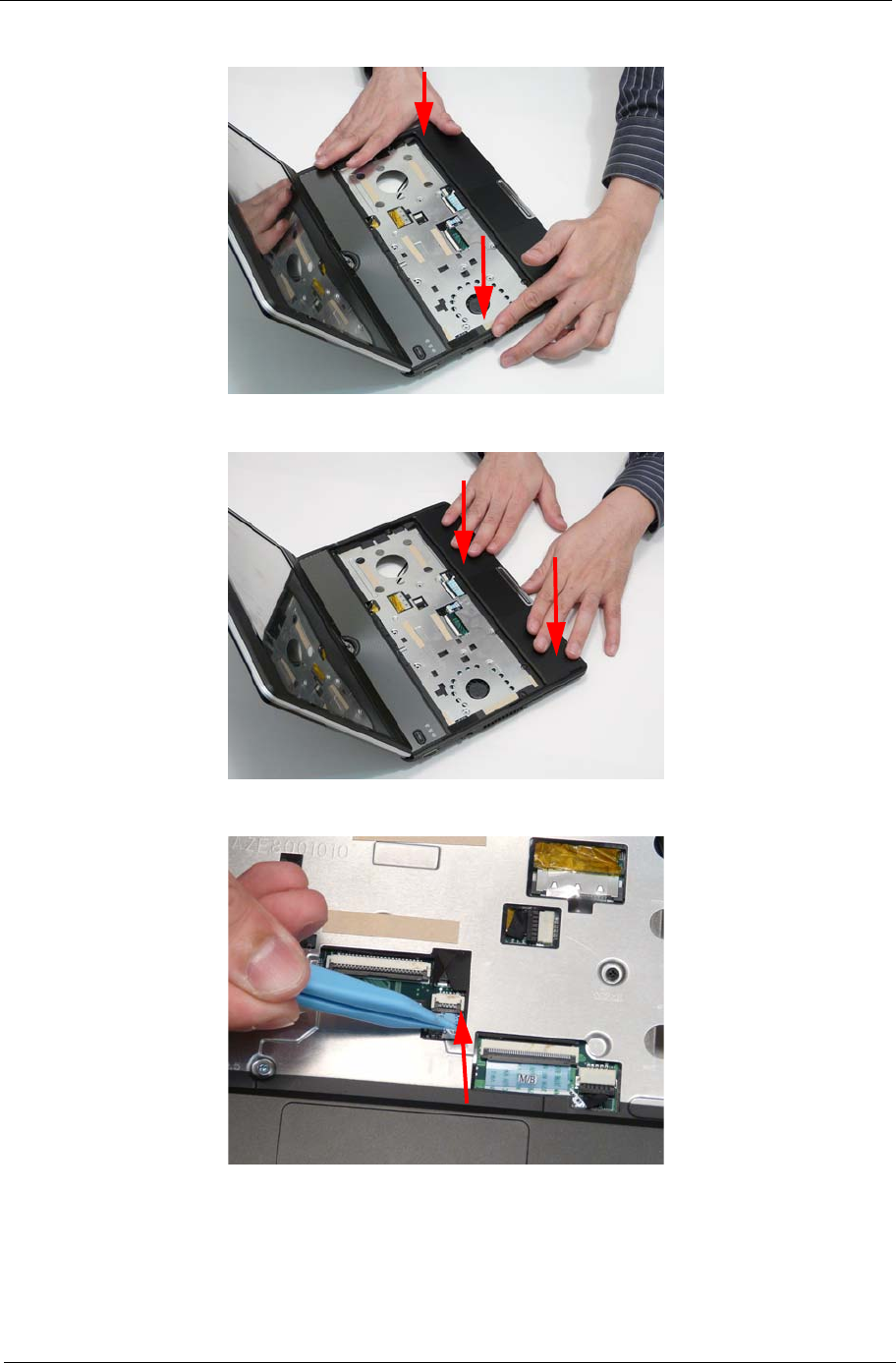
Chapter 3 129
2. Press down on the left and right sides of the upper cover.
3. Press down on the bottom edge of the upper cover
4. Connect the button board cable.
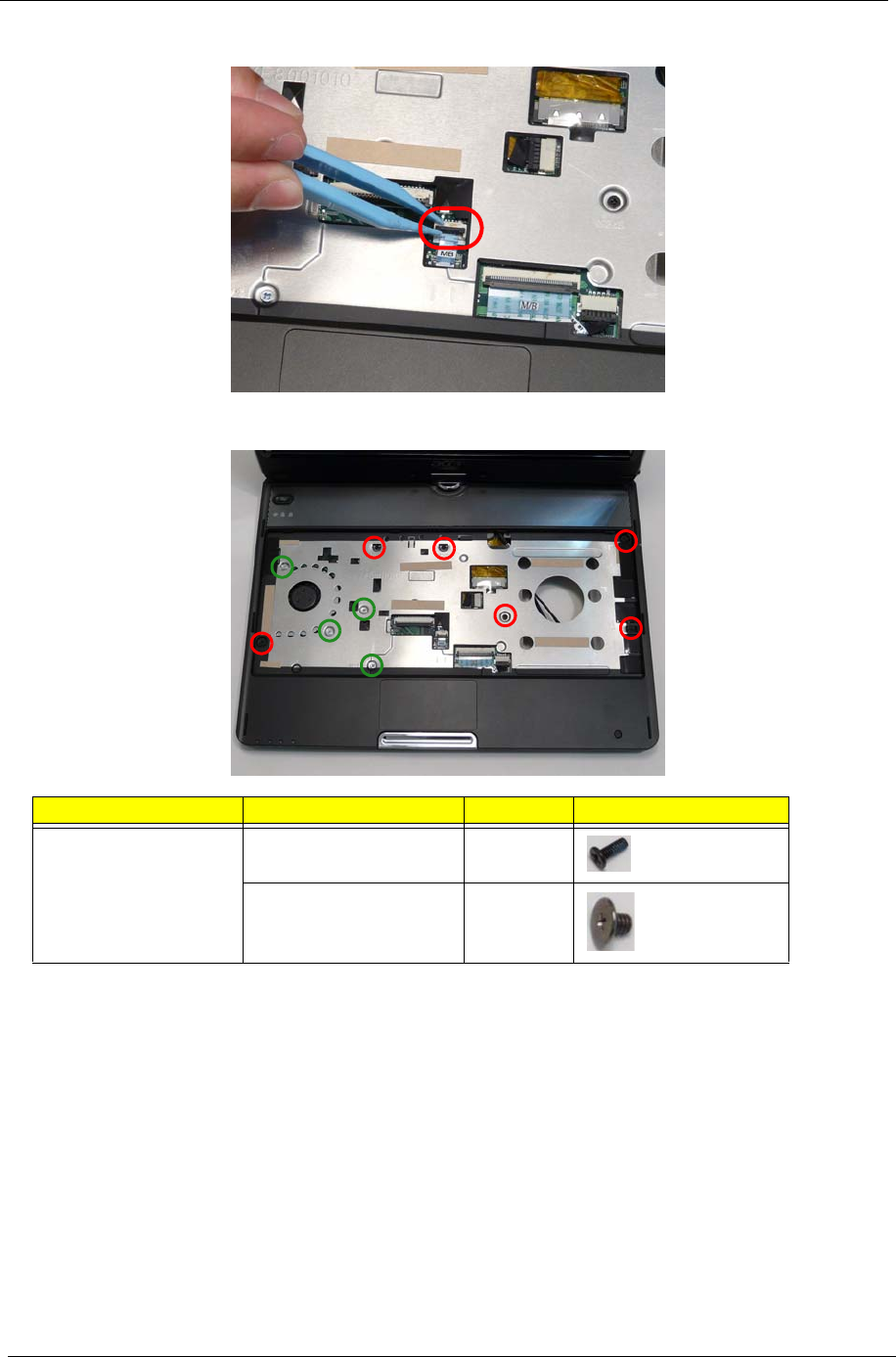
130 Chapter 3
5. Lock the button board cable.
6. Replace the ten (10) screws in the upper cover.
Step Screw Quantity Screw Type.
Upper Cover M2*5 (Red Call Out) 6
M2*2.5 (Green Call Out) 4
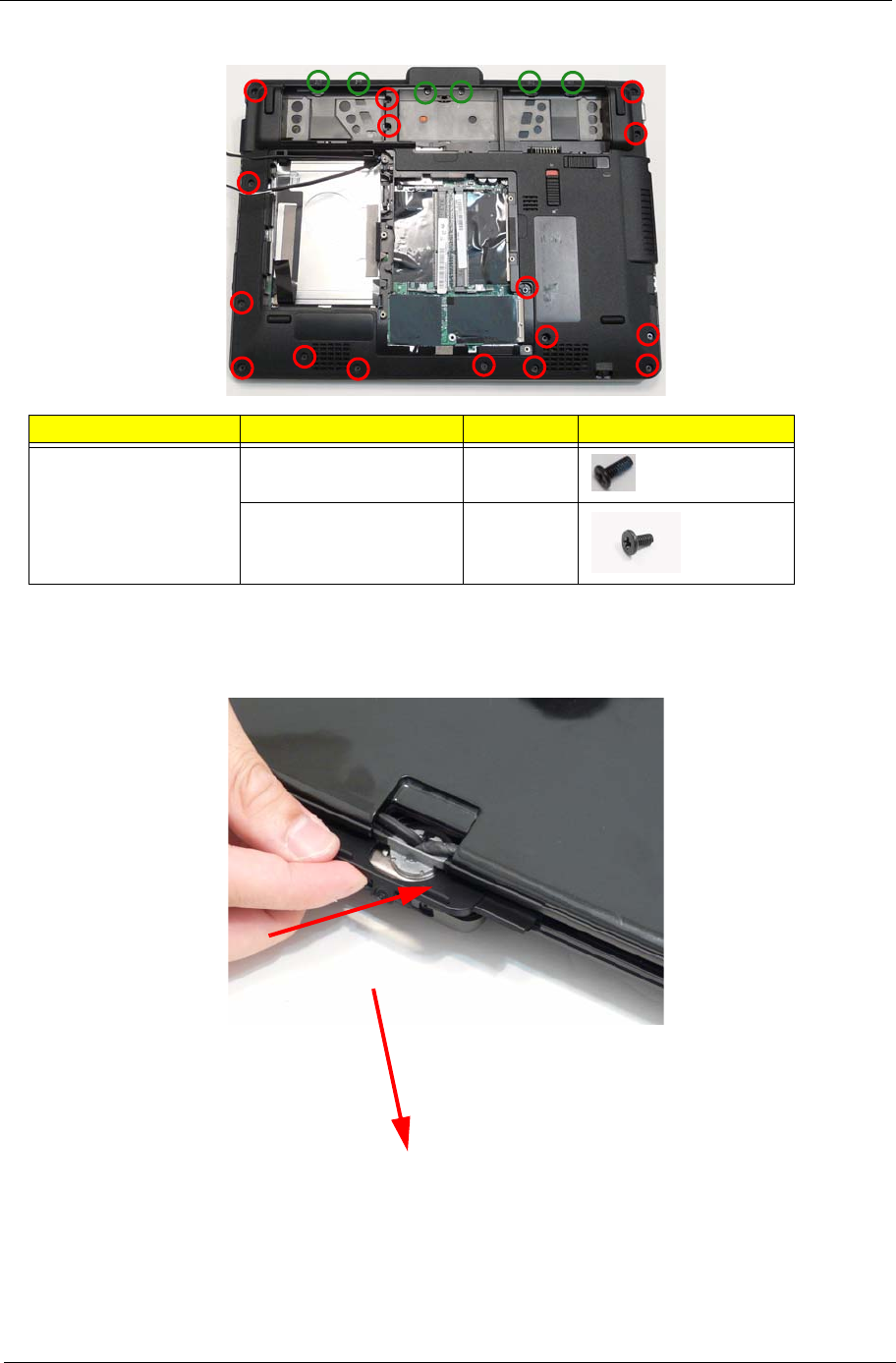
Chapter 3 131
7. Turn the computer over and replace the twenty-two (22) screws in the lower cover.
Replacing the Hinge Covers
1. Replace the hinge bezel.
Step Screw Quantity Screw Type.
Lower Cover M2*5 (Red Call Out) 16
M2*4 (Green Call Out) 6
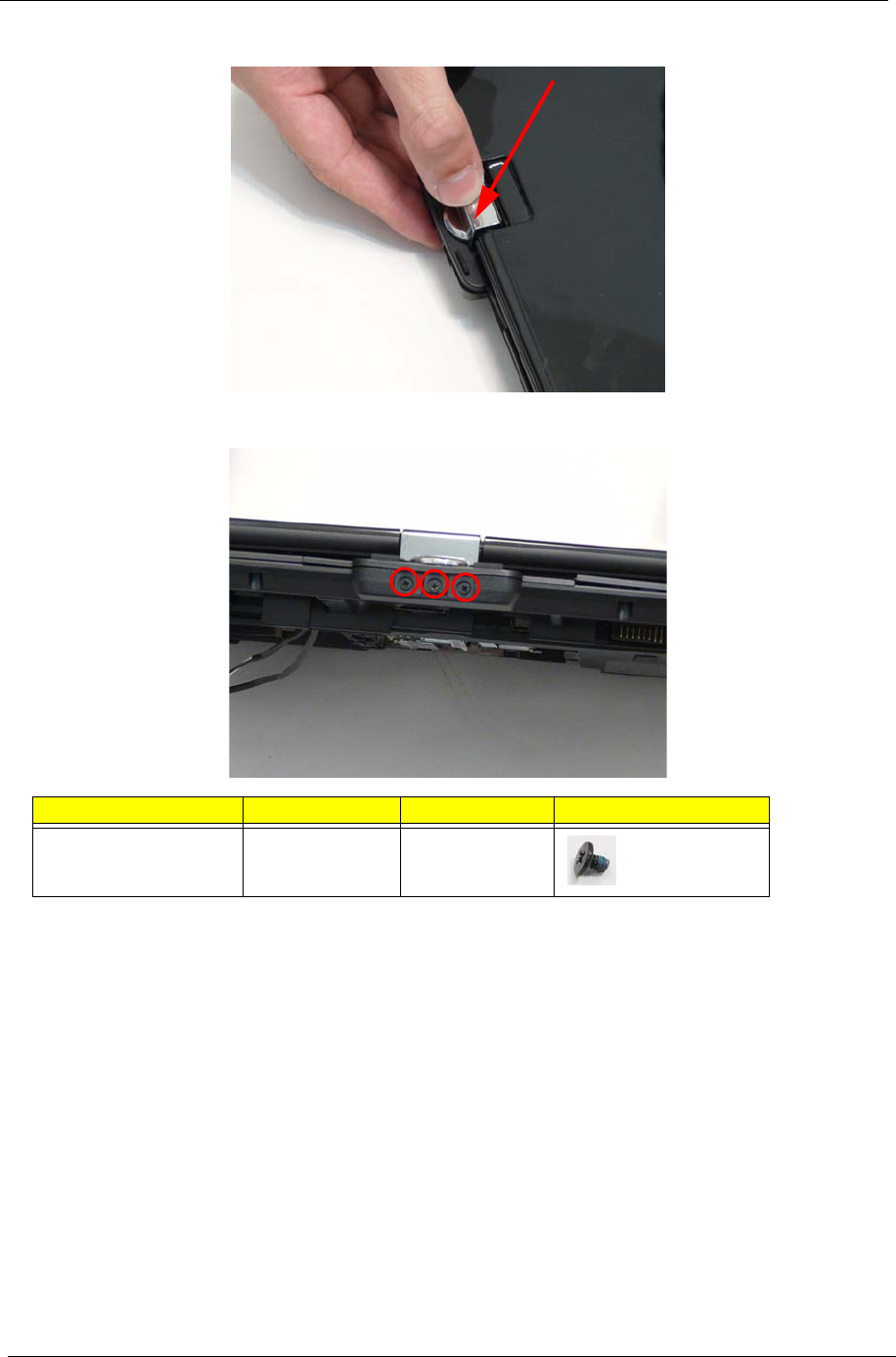
132 Chapter 3
2. Replace the hinge cap.
3. Replace the three (3) screws.
Step Screw Quantity Screw Type.
Hinge Covers M2*3 3
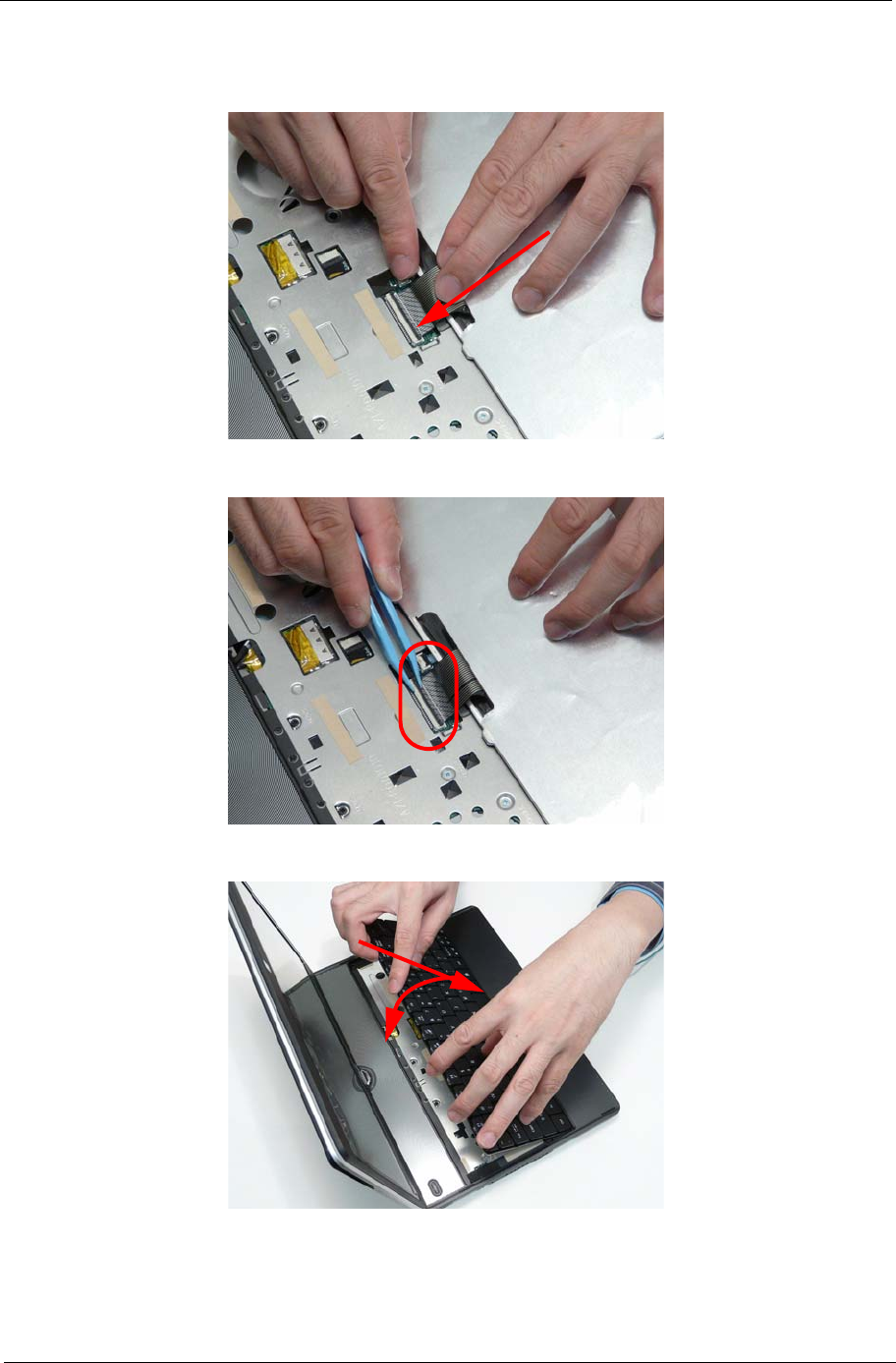
Chapter 3 133
Replacing the Keyboard
1. Replace the keyboard FCP.
2. Lock the keyboard FCP.
3. Flip the keyboard over and insert the front edge of the keyboard.
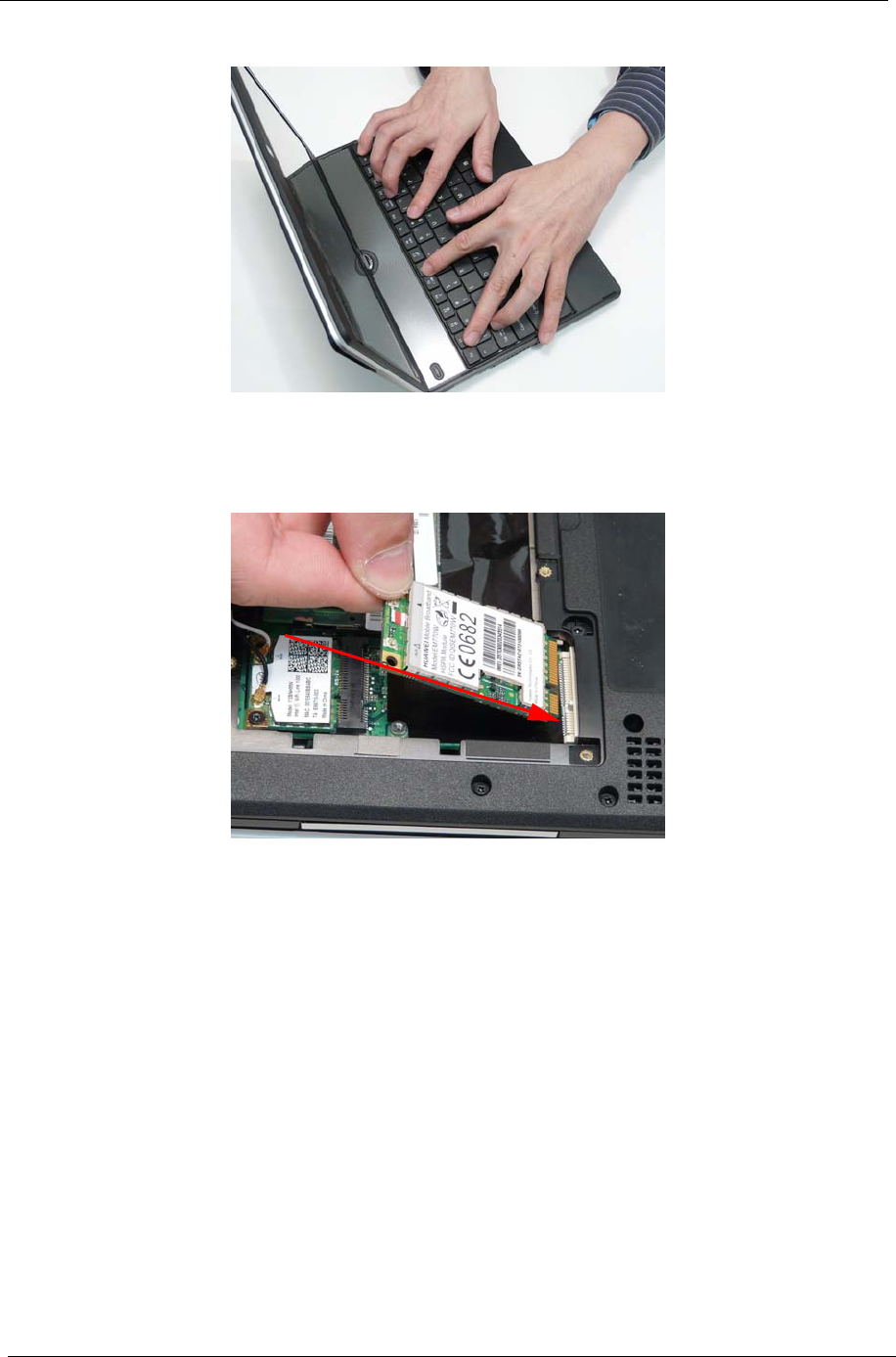
134 Chapter 3
4. Press down the keyboard top edge.
Replacing the 3G Module
1. Replace the 3G module.
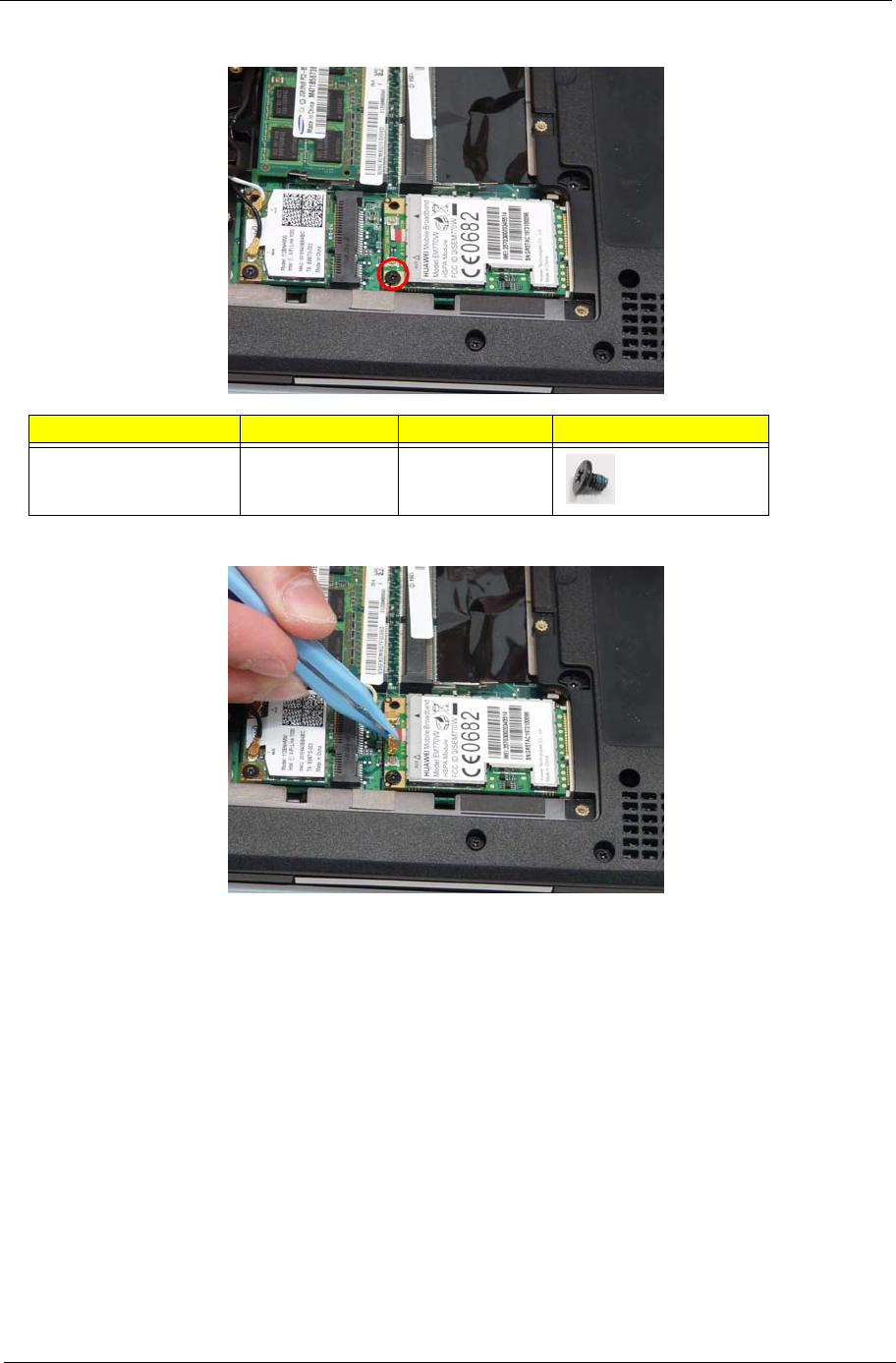
Chapter 3 135
2. Replace the one (1) screw.
3. Connect the cables (Blue cable connects to Aux).
Step Screw Quantity Screw Type.
3G Module M2*3 1
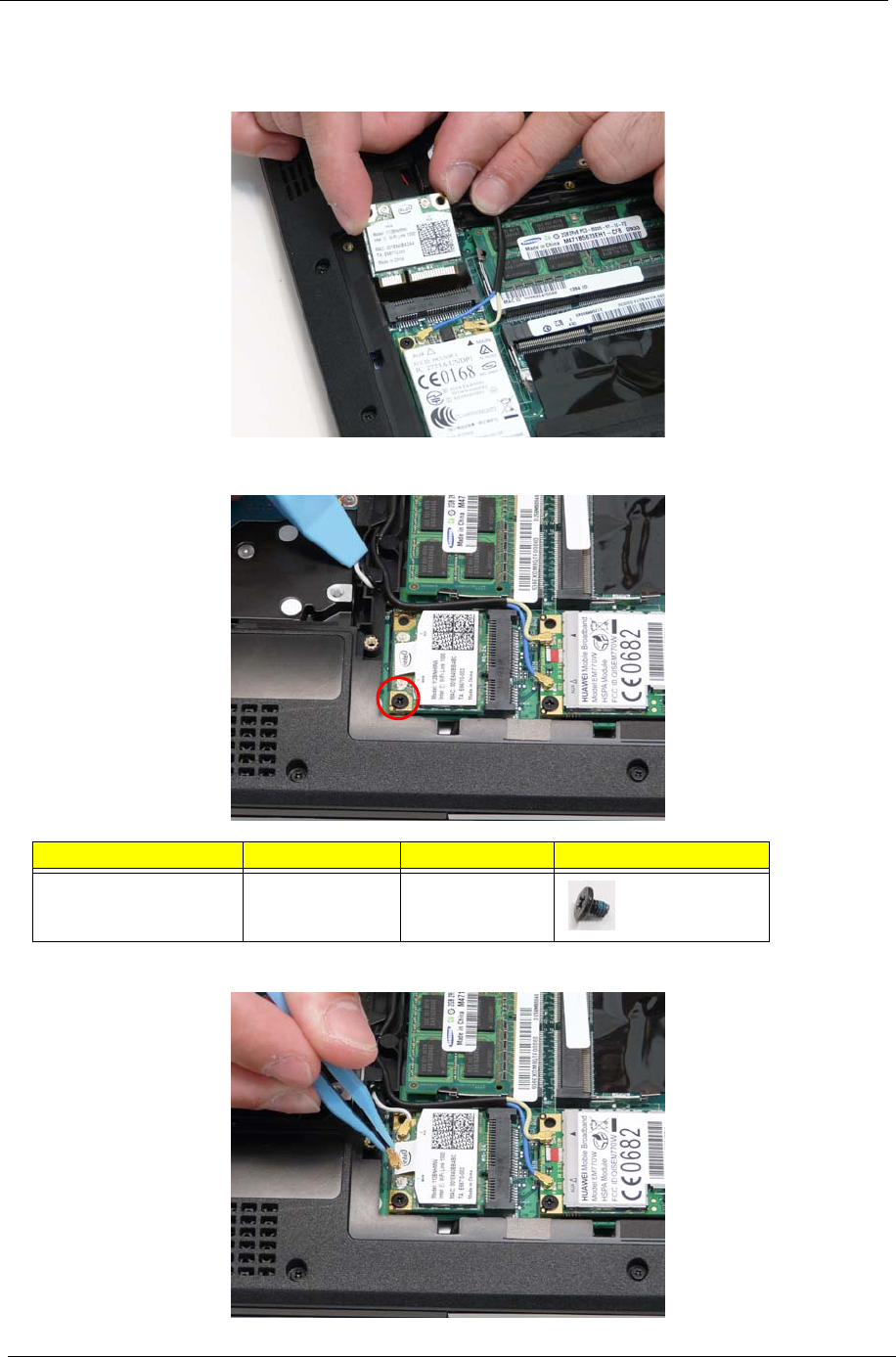
136 Chapter 3
Replacing the WLAN Module
1. Replace the WLAN card.
2. Replace the one (1) screw.
3. Connect the cables (Black cable connects to Main).
Step Screw Quantity Screw Type.
WLAN M2*3 1
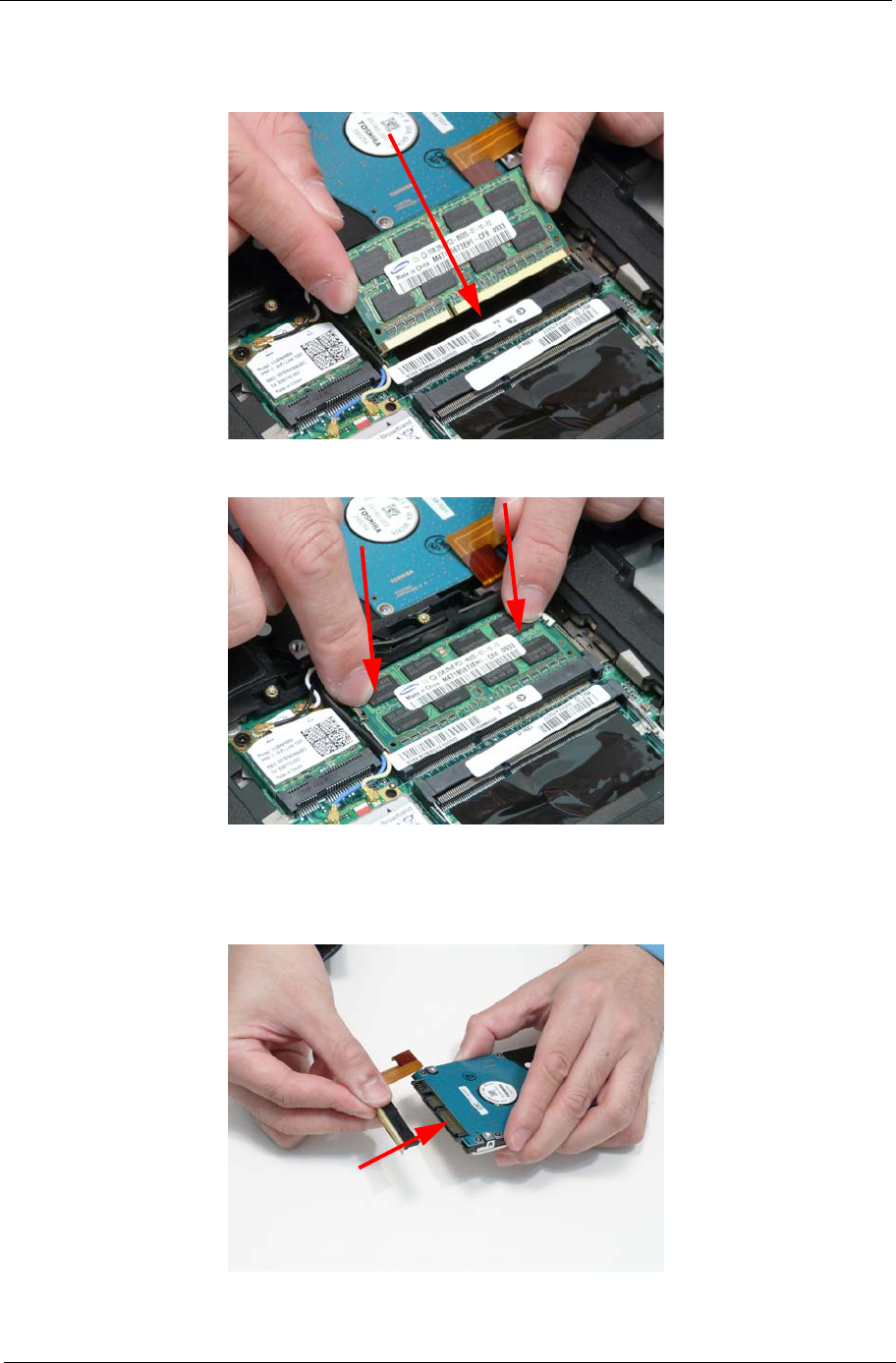
Chapter 3 137
Replacing the DIMM
1. Replace the DIMM module.
2. Press down the DIMM module to lock into place.
Replacing the Hard Disk Drive
1. Replace the HDD FCP.

138 Chapter 3
2. Replace the HDD in the bay.
3. Adhere the black tape.
4. Replace the HDD FCP.
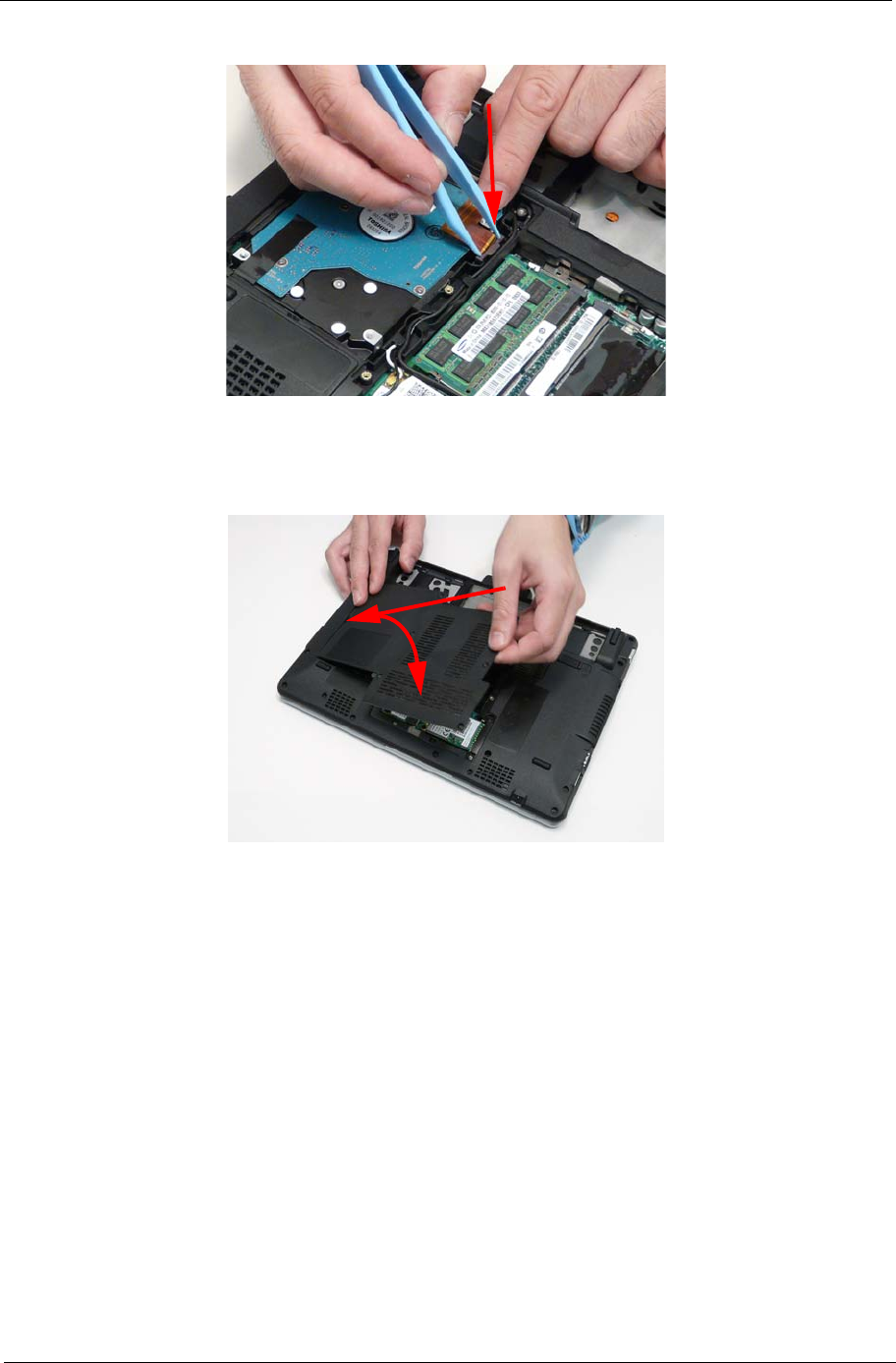
Chapter 3 139
5. Lock the HDD FCP.
Replacing the Module Cover
1. Insert the side of the module cover into the slots.
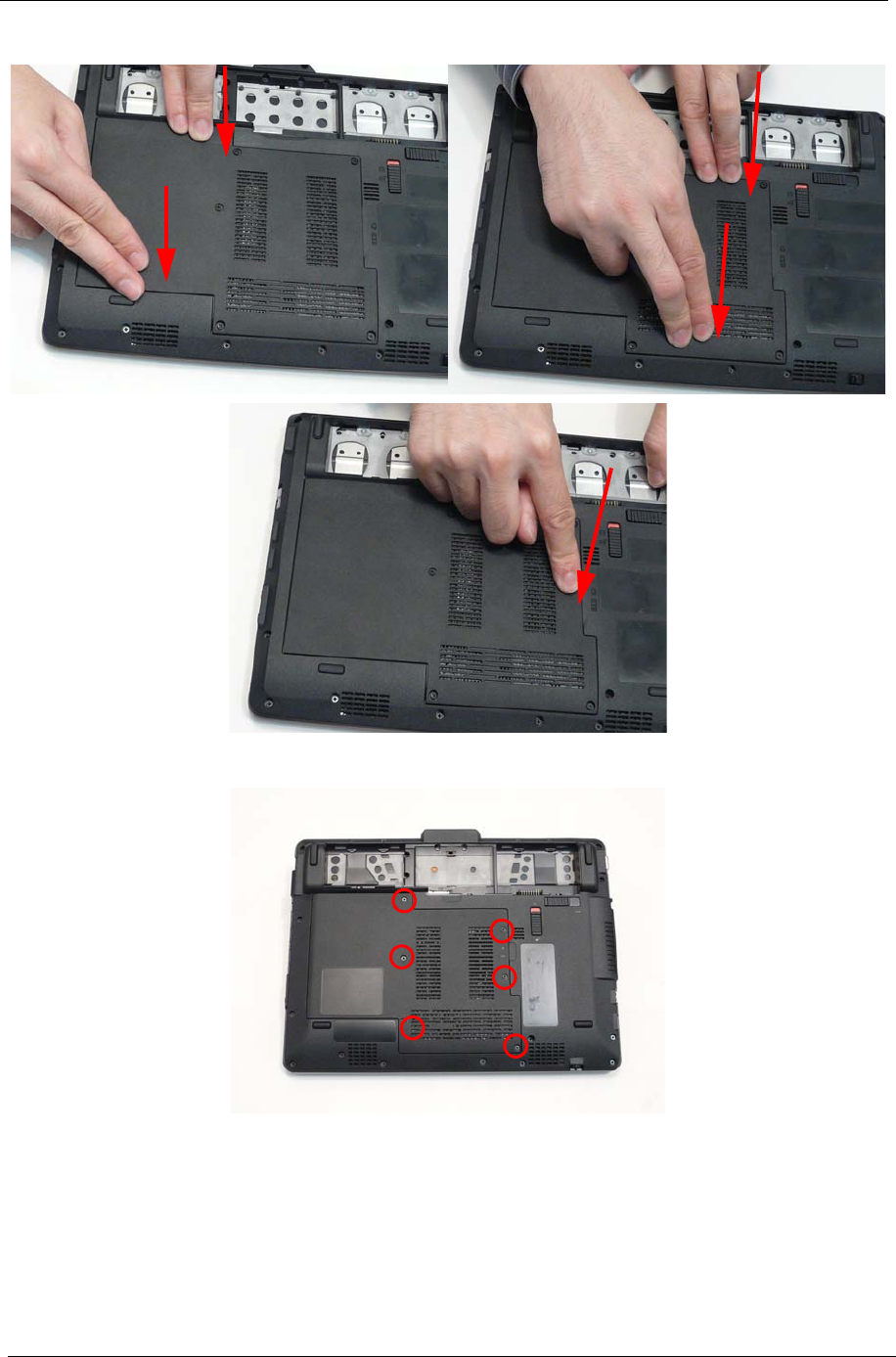
140 Chapter 3
2. Replace the module, pressing firmly around the edges.
3. Tighten the six (6) captive screws.
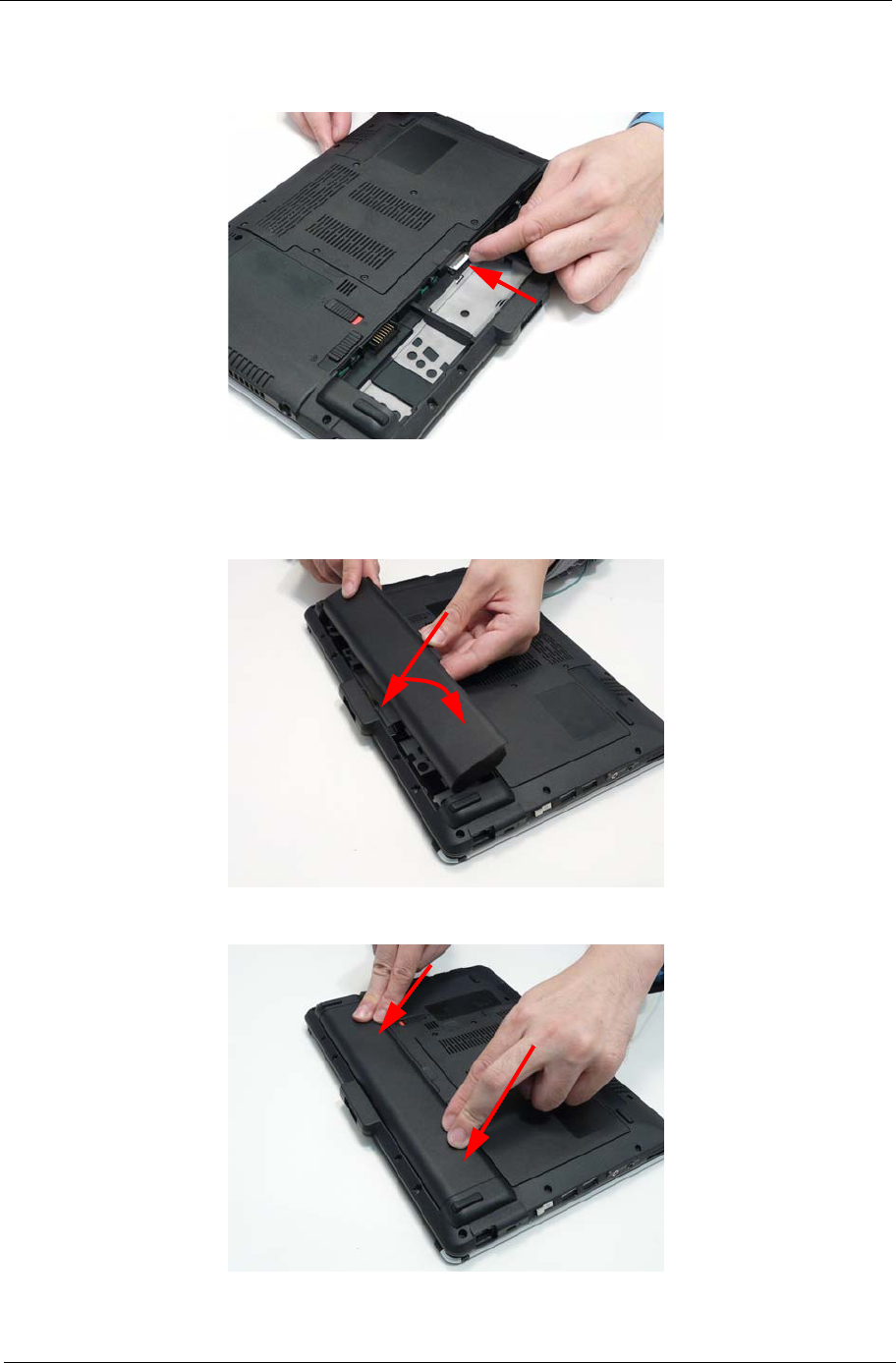
Chapter 3 141
Replacing the SIM Card
1. Insert the SIM card into the slot.
Replacing the Battery
1. Insert the battery outer edge into the slots.
2. Push the battery down into place.
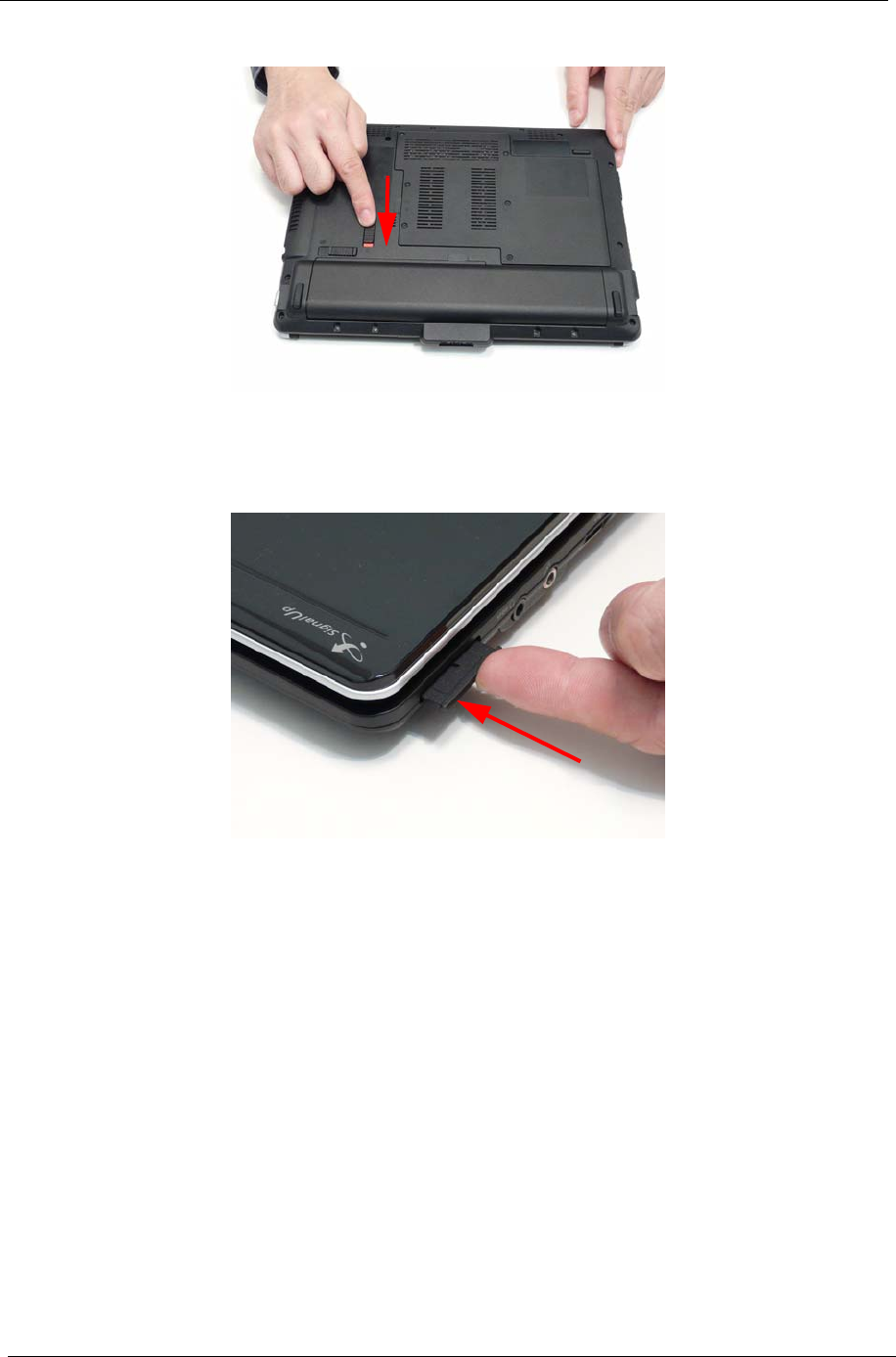
142 Chapter 3
3. Lock the battery.
Replacing the Dummy Card
1. Insert the dummy card into the slot.
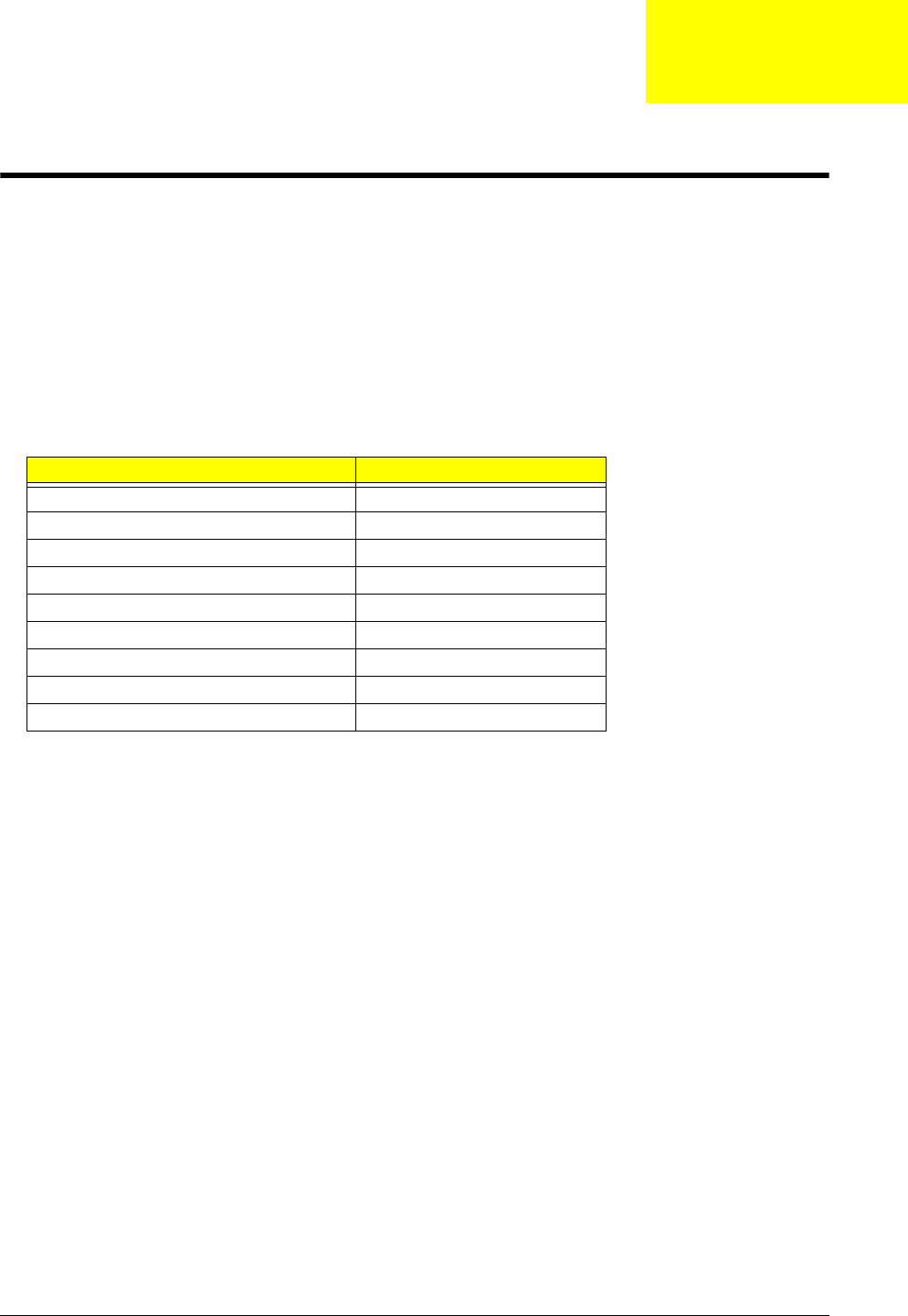
Chapter 4 143
Troubleshooting
Common Problems
Use the following procedure as a guide for computer problems.
NOTE: The diagnostic tests are intended to test only Acer products. Non-Acer products, prototype cards, or
modified options can give false errors and invalid system responses.
1. Obtain the failing symptoms in as much detail as possible.
2. Verify the symptoms by attempting to re-create the failure by running the diagnostic test or by repeating
the same operation.
3. Use the following table with the verified symptom to determine which page to go to.
4. If the Issue is still not resolved, see “Online Support Information” on page 165.
Symptoms (Verified) Go To
Power On Issue Page 144
No Display Issue Page 145
LCD Failure Page 147
Internal Keyboard Failure Page 148
TouchPad Failure Page 149
Internal Speaker Failure Page 150
Internal Microphone Failure Page 151
USB Failure Page 153
Other Function Failure Page 153
Chapter 4
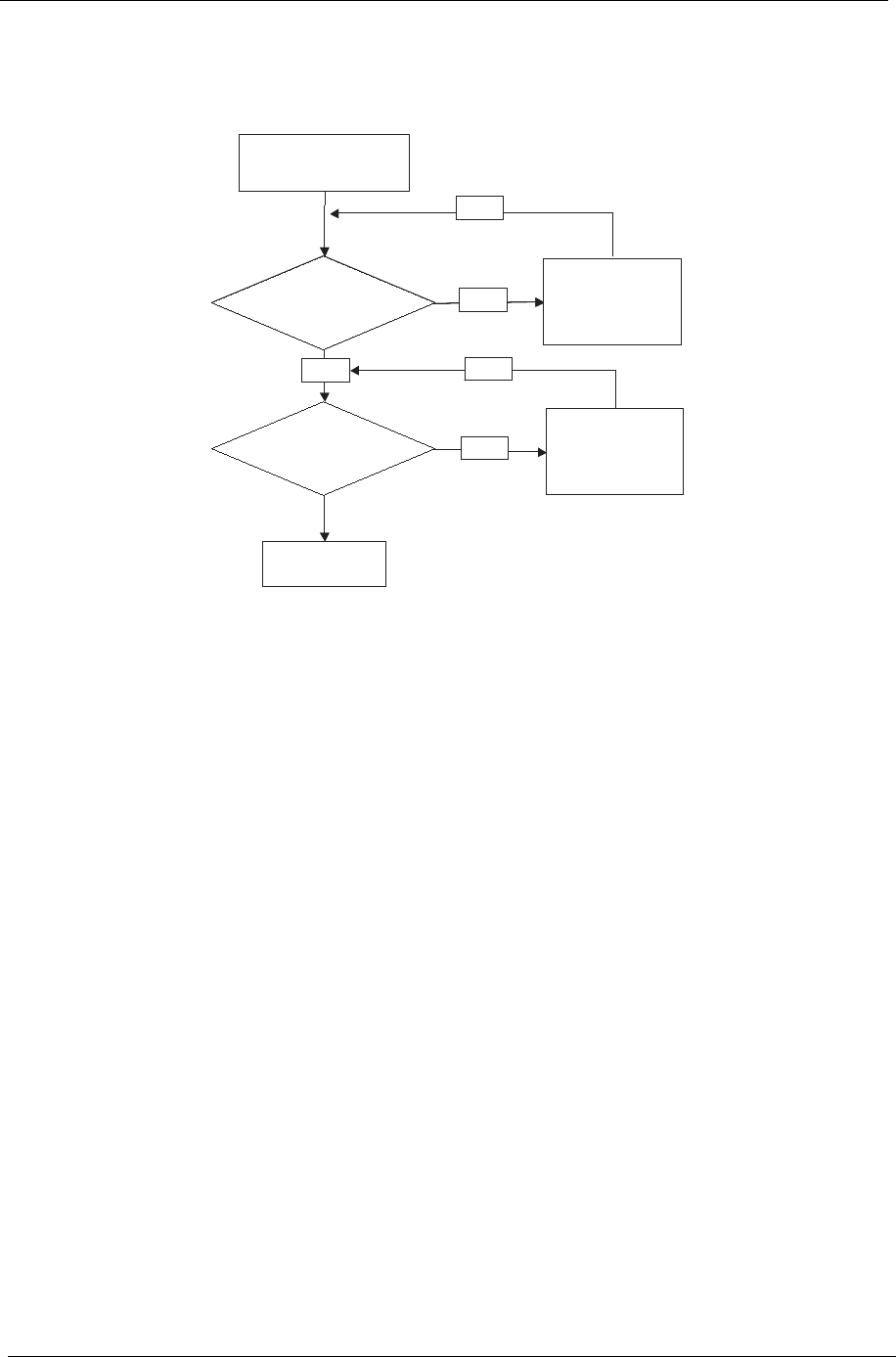
144 Chapter 4
Power On Issue
If the system doesn’t power on, perform the following actions one at a time to correct the problem. Do not
replace non-defective FRUs:
Computer Shuts down Intermittently
If the system powers off at intervals, perform the following actions one at a time to correct the problem.
1. Check the power cable is properly connected to the computer and the electrical outlet.
2. Remove any extension cables between the computer and the outlet.
3. Remove any surge protectors between the computer and the electrical outlet. Plug the computer directly
into a known good electrical outlet.
4. Remove all external and non-essential hardware connected to the computer that are not necessary to
boot the computer to the failure point.
5. Remove any recently installed software.
6. If the Issue is still not resolved, see “Online Support Information” on page 165.
Start
Check
AC/Battery
Power on
Swap AC /Battery
to try
OK
NG
Check
Daughter/B &
FFC Whether
OK
OK
Swap Daughter/B
Re-plug PWR FFC
OK
NG
Swap M/B
Start
Check
AC/Battery
Power on
Swap AC /Battery
to try
OK
NG
Check
Daughter/B &
FFC Whether
OK
OK
Swap Daughter/B
Re-plug PWR FFC
OK
NG
Swap M/B
Start
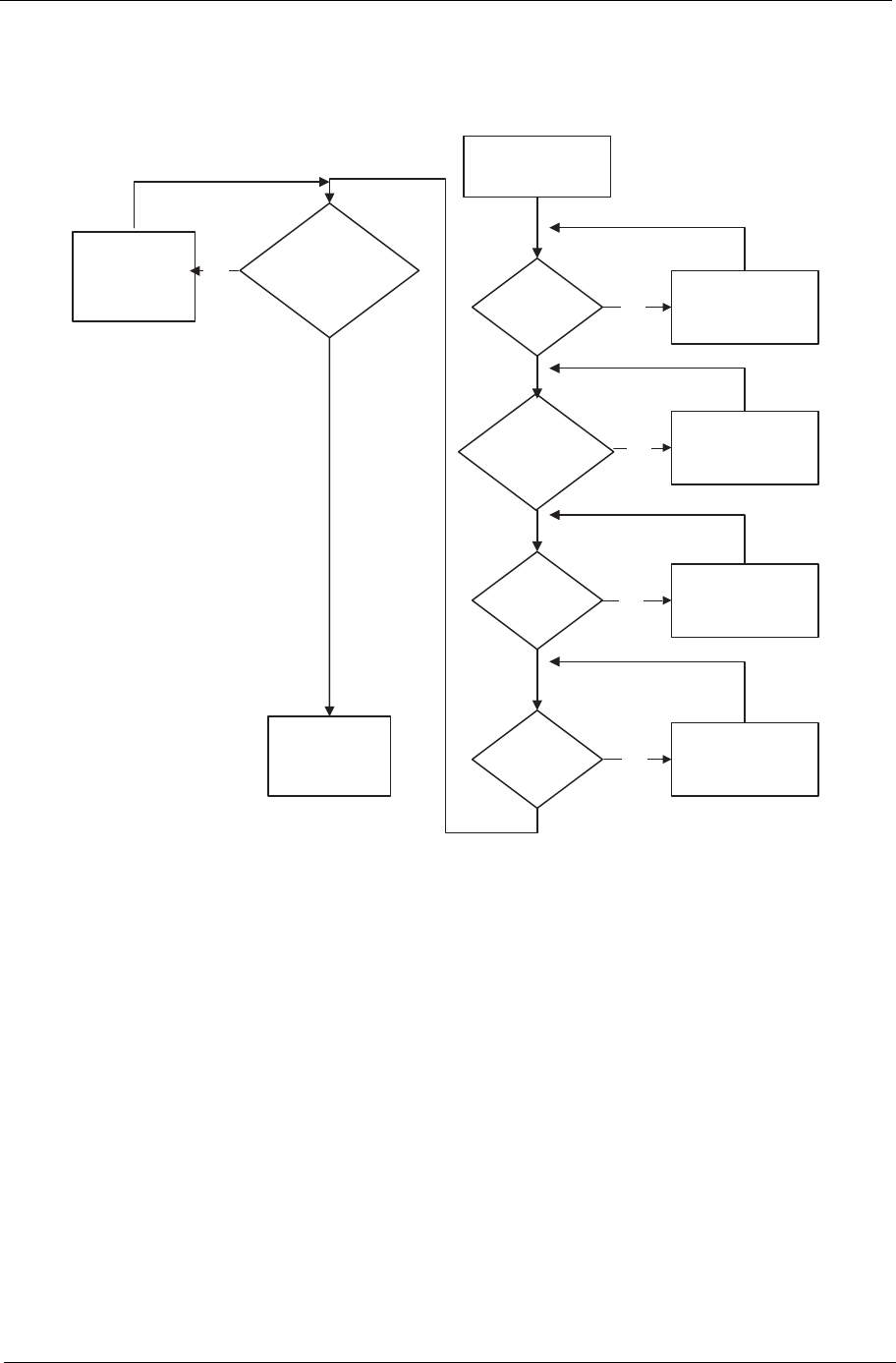
Chapter 4 145
No Display Issue
If the Display doesn’t work, perform the following actions one at a time to correct the problem. Do not replace
non-defective FRUs:
No POST or Video
If the POST or video doesn’t display, perform the following actions one at a time to correct the problem.
1. Make sure that the internal display is selected. On this notebook model, switching between the internal
display and the external display is done by pressing Fn+F5. Reference Product pages for specific model
procedures.
2. Make sure the computer has power by checking at least one of the following occurs:
• Fans start up
• Status LEDs light up
If there is no power, see “Power On Issue” on page 144.
3. Drain any stored power by removing the power cable and battery and holding down the power button for
10 seconds. Reconnect the power and reboot the computer.
4. Connect an external monitor to the computer and switch between the internal display and the external
display is by pressing Fn+F5 (on this model).
If the POST or video appears on the external display, see “LCD Failure” on page 147.
5. Disconnect power and all external devices including port replicators or docking stations. Remove any
memory cards and CD/DVD discs. Restart the computer.
START
Power On ? No Go to No Power
troubleshooting
step
Replace externa
l
DDRAM module
Remove and
replace thermal
module
Replace the
main board
Reconnect
SDRAM Module
LCD Module OK?
Replace LCD
Panel and
Cable
Ext. DDRAM module
connected properly?
Ext. DDRAM
module functional?
CPU Thermal
Module properly
connected?
No
No
No
No
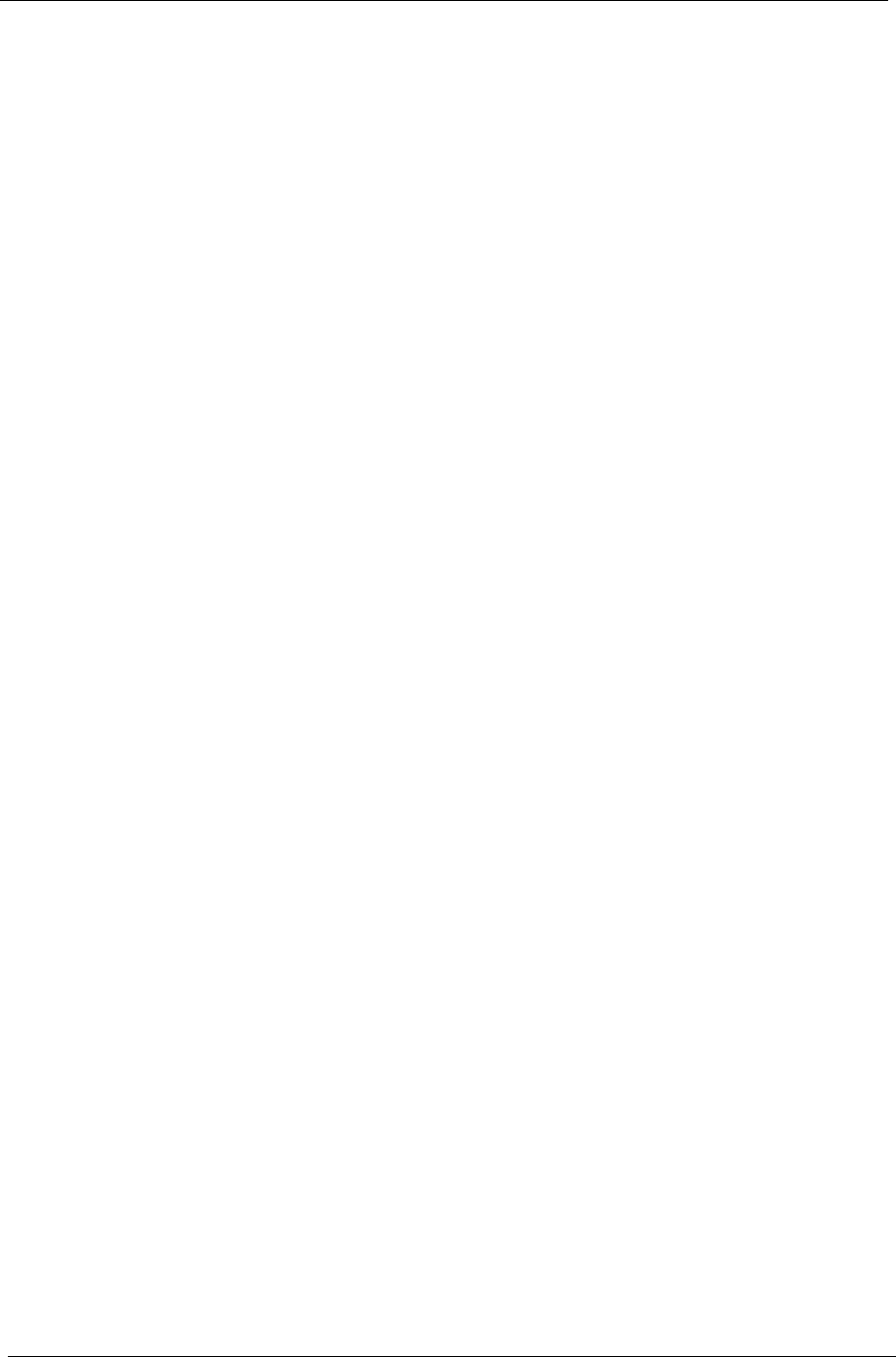
146 Chapter 4
If the computer boots correctly, add the devices one by one until the failure point is discovered.
6. Reseat the memory modules.
7. Remove the drives (see “Disassembly Process” on page 34).
8. If the Issue is still not resolved, see “Online Support Information” on page 165.
Abnormal Video Display
If video displays abnormally, perform the following actions one at a time to correct the problem.
1. Reboot the computer.
2. If permanent vertical/horizontal lines or dark spots display in the same location, the LCD is faulty and
should be replaced. See “Disassembly Process” on page 34.
3. If extensive pixel damage is present (different colored spots in the same locations on the screen), the LCD
is faulty and should be replaced. See “Disassembly Process” on page 34.
4. Adjust the brightness to its highest level. See the User Manual for instructions on adjusting settings.
NOTE: Ensure that the computer is not running on battery alone as this may reduce display brightness.
If the display is too dim at the highest brightness setting, the LCD is faulty and should be replaced. See
“Disassembly Process” on page 34.
5. Check the display resolution is correctly configured:
a. Minimize or close all Windows.
b. If display size is only abnormal in an application, check the view settings and control/mouse wheel
zoom feature in the application.
c. If desktop display resolution is not normal, right-click on the desktop and select
Personalize´ Display Settings.
d. Click and drag the Resolution slider to the desired resolution.
e. Click Apply and check the display. Readjust if necessary.
6. Roll back the video driver to the previous version if updated.
7. Remove and reinstall the video driver.
8. Check the Device Manager to determine that:
• The device is properly installed. There are no red Xs or yellow exclamation marks.
• There are no device conflicts.
• No hardware is listed under Other Devices.
9. If the Issue is still not resolved, see “Online Support Information” on page 165.
10. Run the Windows Memory Diagnostic from the operating system DVD and follow the onscreen prompts.
11. If the Issue is still not resolved, see “Online Support Information” on page 165.
Random Loss of BIOS Settings
If the computer is experiencing intermittent loss of BIOS information, perform the following actions one at a
time to correct the problem.
1. If the computer is more than one year old, replace the CMOS battery.
2. Run a complete virus scan using up-to-date software to ensure the computer is virus free.
3. If the computer is experiencing HDD or ODD BIOS information loss, disconnect and reconnect the power
and data cables between devices.
If the BIOS settings are still lost, replace the cables.
4. If HDD information is missing from the BIOS, the drive may be defective and should be replaced.
5. Replace the Motherboard.
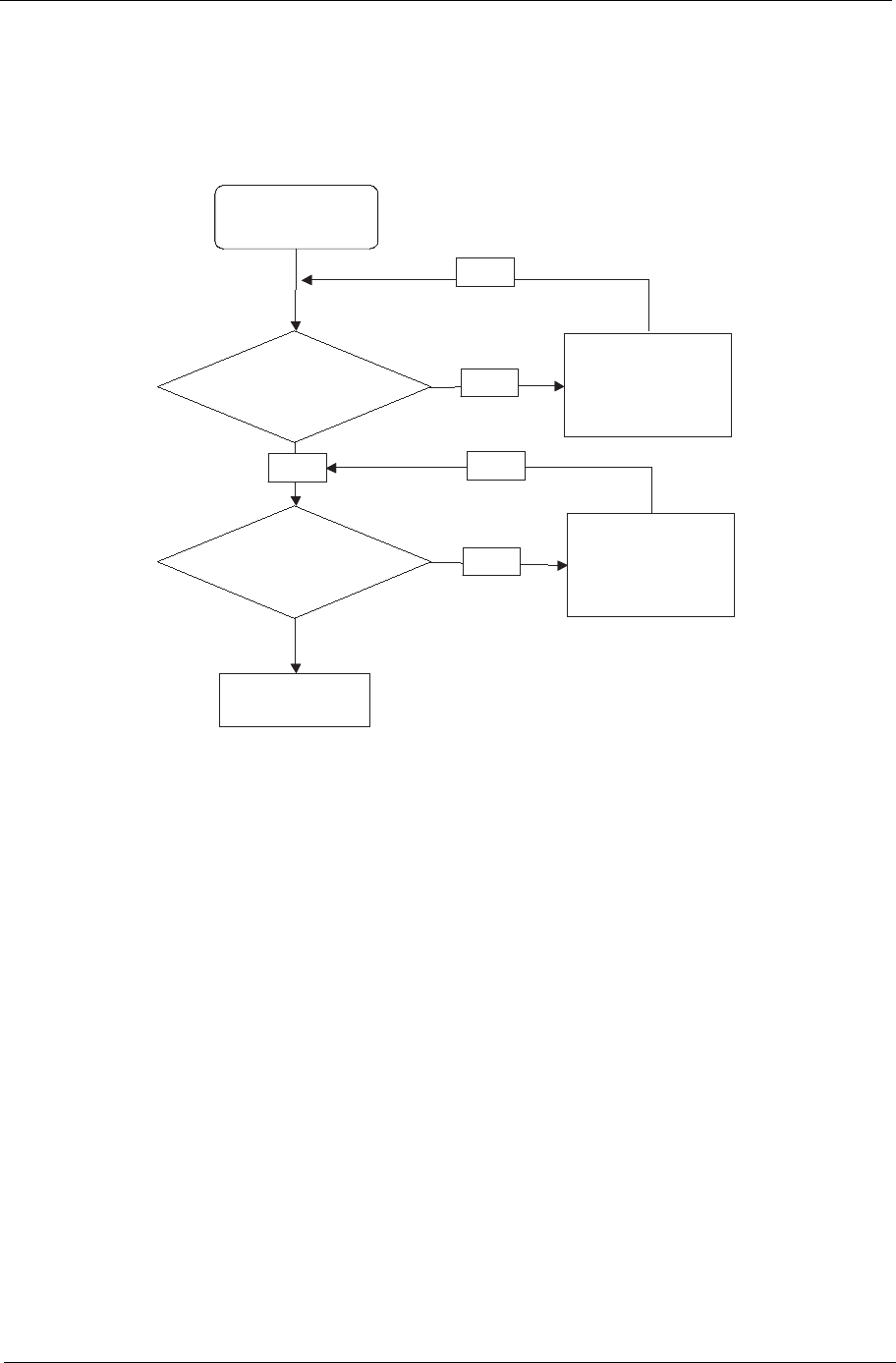
Chapter 4 147
6. If the Issue is still not resolved, see “Online Support Information” on page 165.
LCD Failure
If the LCD fails, perform the following actions one at a time to correct the problem. Do not replace non-
defective FRUs:
Start
Check LCD
module?
Swap
LCD cable /LCD panel
OK
NG
Check MB LCD
connector and
cable ?
OK
Reassemble
Re- plug LCD cable
OK
NG
Swap M/B
Start
Check LCD
module?
Swap
LCD cable /LCD panel
OK
NG
Check MB LCD
connector and
cable ?
OK
Reassemble
Re- plug LCD cable
OK
NG
Swap M/B
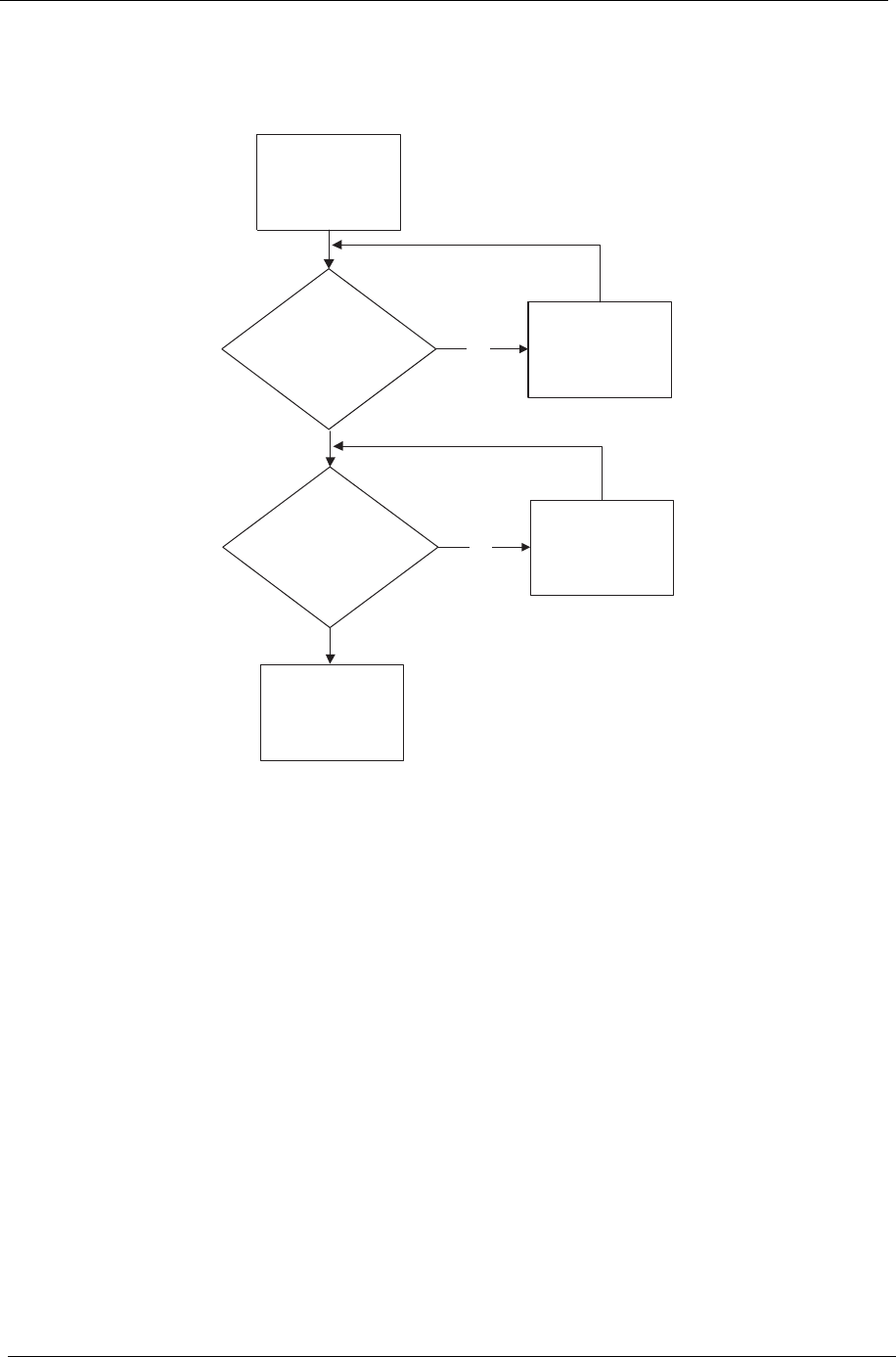
148 Chapter 4
Built-In Keyboard Failure
If the built-in Keyboard fails, perform the following actions one at a time to correct the problem. Do not replace
non-defective FRUs:
Start
Keyboard properly
connected? No Disconnect and
reconnect
Keyboard functioning? No Replace Keyboard
Replace
mainboard
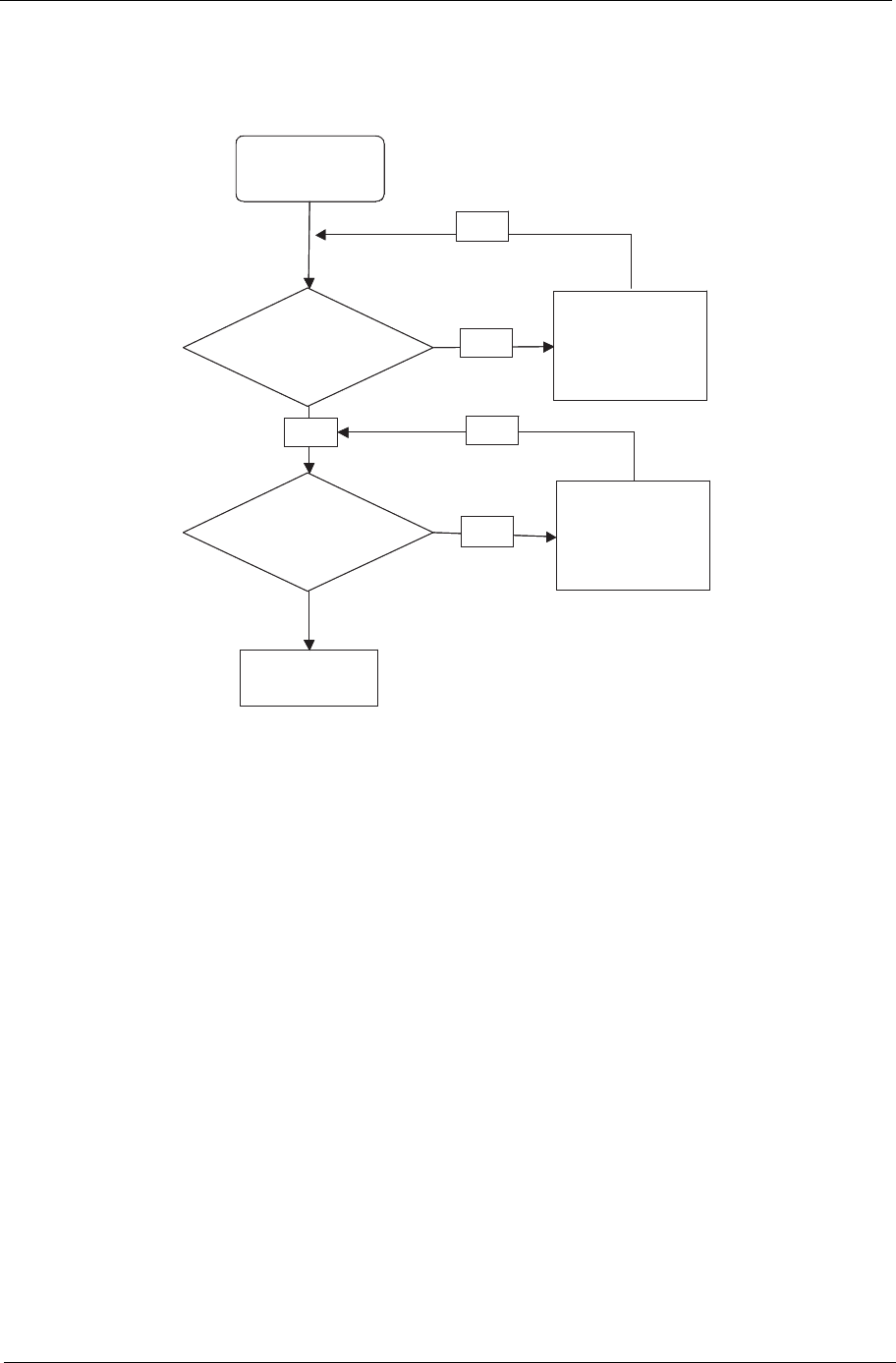
Chapter 4 149
TouchPad Failure
If the TouchPad doesn’t work, perform the following actions one at a time to correct the problem. Do not
replace non-defective FRUs:
Start
Check M/B T/P
FFC
Re-assemble the
T/P FFC to M/B
OK
NG
Check
TouchPad
OK
Swap/Reassemble
the T/P board or
T/P FFC
OK
NG
Swap M/B
Start
Check M/B T/P
FFC
Re-assemble the
T/P FFC to M/B
OK
NG
Check
TouchPad
OK
Swap/Reassemble
the T/P board or
T/P FFC
OK
NG
Swap M/B
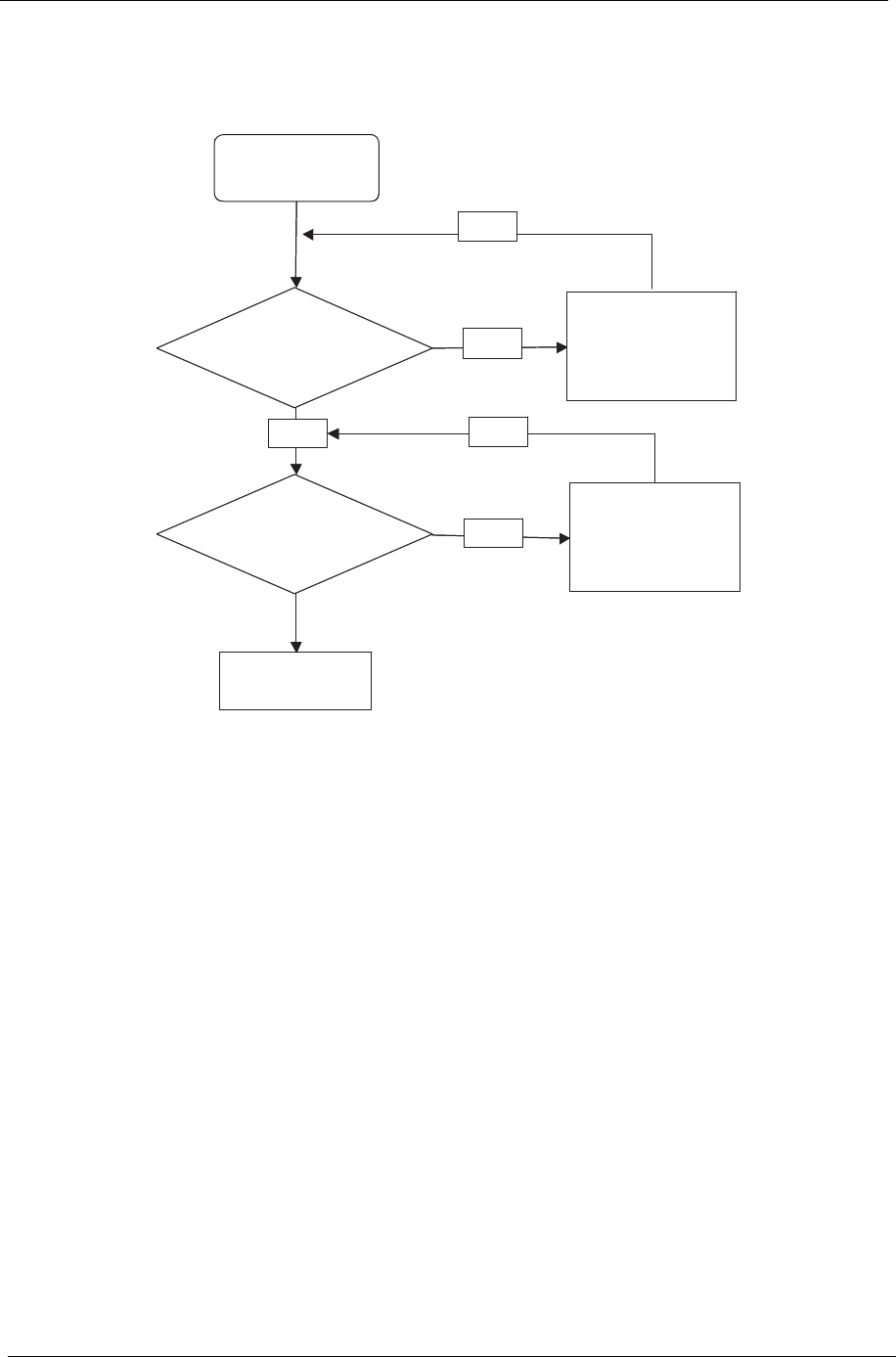
150 Chapter 4
Internal Speaker Failure
If the internal Speakers fail, perform the following actions one at a time to correct the problem. Do not replace
non-defective FRUs:
Sound Problems
If sound problems are experienced, perform the following actions one at a time to correct the problem.
1. Reboot the computer.
2. Navigate to Start´ Control Panel´ System and Maintenance´ System´ Device Manager. Check
the Device Manager to determine that:
• The device is properly installed.
• There are no red Xs or yellow exclamation marks.
• There are no device conflicts.
• No hardware is listed under Other Devices.
3. Roll back the audio driver to the previous version, if updated recently.
4. Remove and reinstall the audio driver.
5. Ensure that all volume controls are set mid range:
a. Click the volume icon on the taskbar and drag the slider to 50. Ensure that the volume is not muted.
b. Click Mixer to verify that other audio applications are set to 50 and not muted.
6. Navigate to Start´ Control Panel´ Hardware and Sound´ Sound. Ensure that Speakers are selected
as the default audio device (green check mark).
NOTE: If Speakers does not show, right-click on the Playback tab and select Show Disabled Devices
(clear by default).
7. Select Speakers and click Configure to start Speaker Setup. Follow the onscreen prompts to configure
the speakers.
Start
Check M/B SPK
cable
Re-assemble the
SPK cable to M/B
OK
NG
Check Logic
Upper/Logic
upper
OK
Swap Logic
lower/Logic upper
OK
NG
Swap M/B
Start
Check M/B SPK
cable
Re-assemble the
SPK cable to M/B
OK
NG
Check Logic
Upper/Logic
upper
OK
Swap Logic
lower/Logic upper
OK
NG
Swap M/B
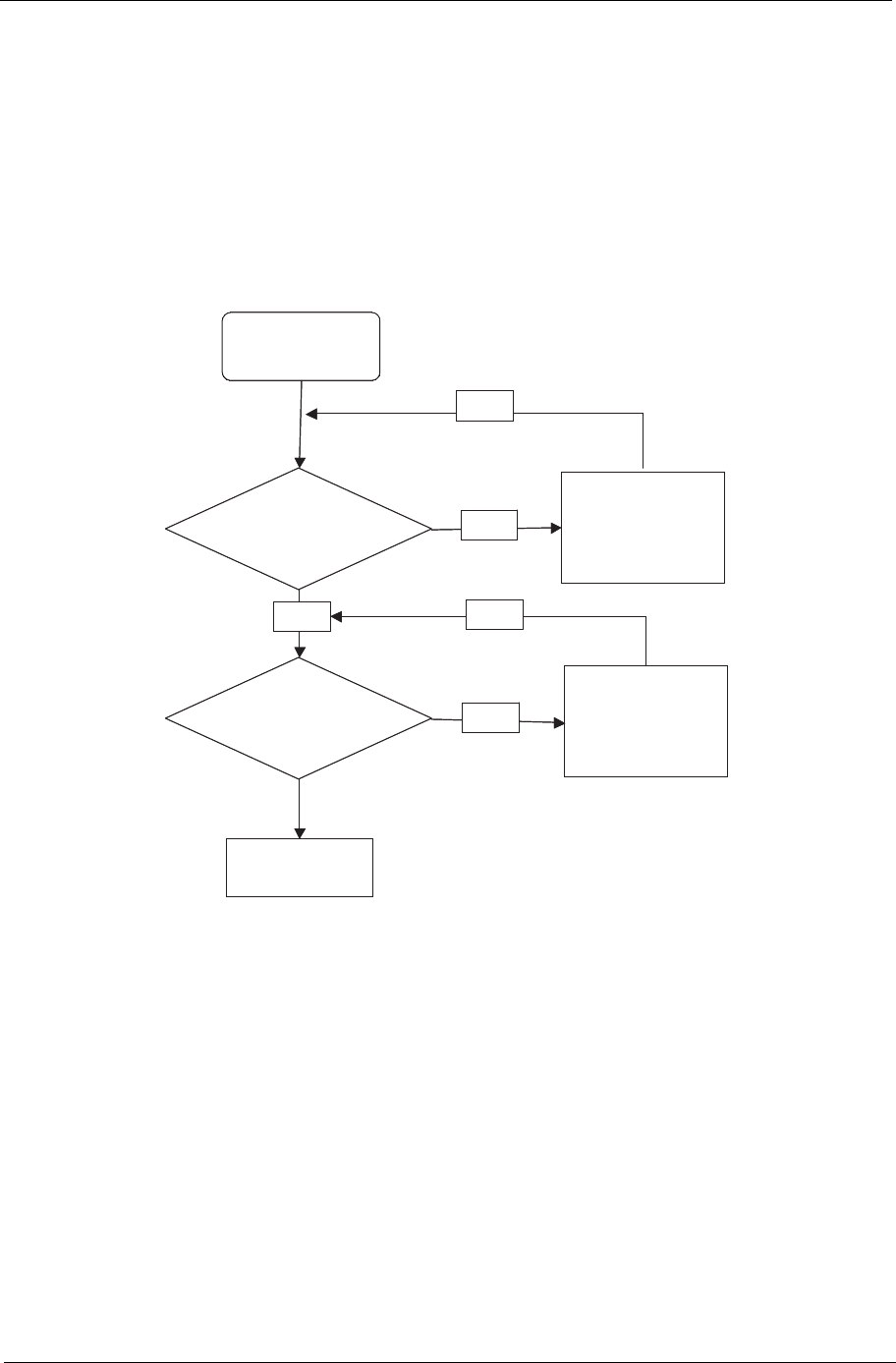
Chapter 4 151
8. Remove and recently installed hardware or software.
9. Restore system and file settings from a known good date using System Restore.
If the issue is not fixed, repeat the preceding steps and select an earlier time and date.
10. Reinstall the Operating System.
11. If the Issue is still not resolved, see “Online Support Information” on page 165.
Internal Microphone Failure
If the internal Microphone fails, perform the following actions one at a time to correct the problem. Do not
replace non-defective FRUs:
Microphone Problems
If internal or external Microphones do no operate correctly, perform the following actions one at a time to
correct the problem.
1. Check that the microphone is enabled. Navigate to Start´ Control Panel´ Hardware and Sound´
Sound and select the Recording tab.
2. Right-click on the Recording tab and select Show Disabled Devices (clear by default).
3. The microphone appears on the Recording tab.
4. Right-click on the microphone and select Enable.
5. Select the microphone then click Properties. Select the Levels tab.
6. Increase the volume to the maximum setting and click OK.
7. Test the microphone hardware:
a. Select the microphone and click Configure.
b. Select Set up microphone.
Start
Check M/B Mic.
cable
Re-assemble the
MIC cable to M/B
OK
NG
Check MIC wire
of LCD module
OK
Swap MIC wire of
LCD module
OK
NG
Swap M/B
Start
Check M/B Mic.
cable
Re-assemble the
MIC cable to M/B
OK
NG
Check MIC wire
of LCD module
OK
Swap MIC wire of
LCD module
OK
NG
Swap M/B
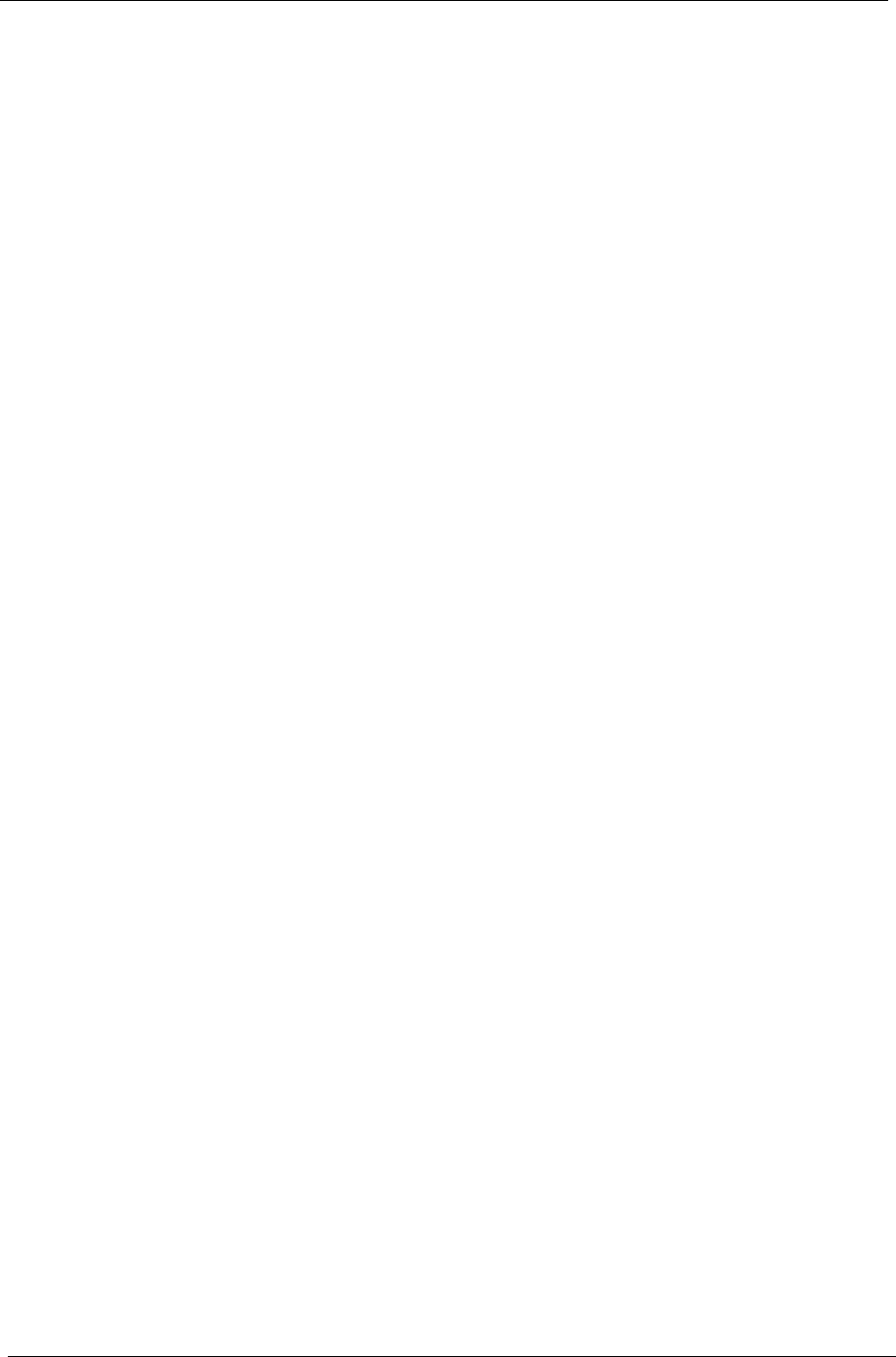
152 Chapter 4
c. Select the microphone type from the list and click Next.
d. Follow the onscreen prompts to complete the test.
8. If the Issue is still not resolved, see “Online Support Information” on page 165.
HDD Not Operating Correctly
If the HDD does not operate correctly, perform the following actions one at a time to correct the problem.
1. Disconnect all external devices.
2. Run a complete virus scan using up-to-date software to ensure the computer is virus free.
3. Run the Windows 7 Startup Repair Utility:
a. insert the Windows 7 Operating System DVD in the ODD and restart the computer.
b. When prompted, press any key to start to the operating system DVD.
c. The Install Windows screen displays. Click Next.
d. Select Repair your computer.
e. The System Recovery Options screen displays. Click Next.
f. Select the appropriate operating system, and click Next.
NOTE: Click Load Drivers if controller drives are required.
g. Select Startup Repair.
h. Startup Repair attempts to locate and resolve issues with the computer.
i. When complete, click Finish.
If an issue is discovered, follow the onscreen information to resolve the problem.
4. Run the Windows Memory Diagnostic Tool. For more information see Windows Help and Support.
5. Restart the computer and press F2 to enter the BIOS Utility. Check the BIOS settings are correct and that
CD/DVD drive is set as the first boot device on the Boot menu.
6. Ensure all cables and jumpers on the HDD and ODD are set correctly.
7. Remove any recently added hardware and associated software.
8. Run the Windows Disk Defragmenter. For more information see Windows Help and Support.
9. Run Windows Check Disk by entering chkdsk /r from a command prompt. For more information see
Windows Help and Support.
10. Restore system and file settings from a known good date using System Restore.
If the issue is not fixed, repeat the preceding steps and select an earlier time and date.
11. Replace the HDD. See “Disassembly Process” on page 34.
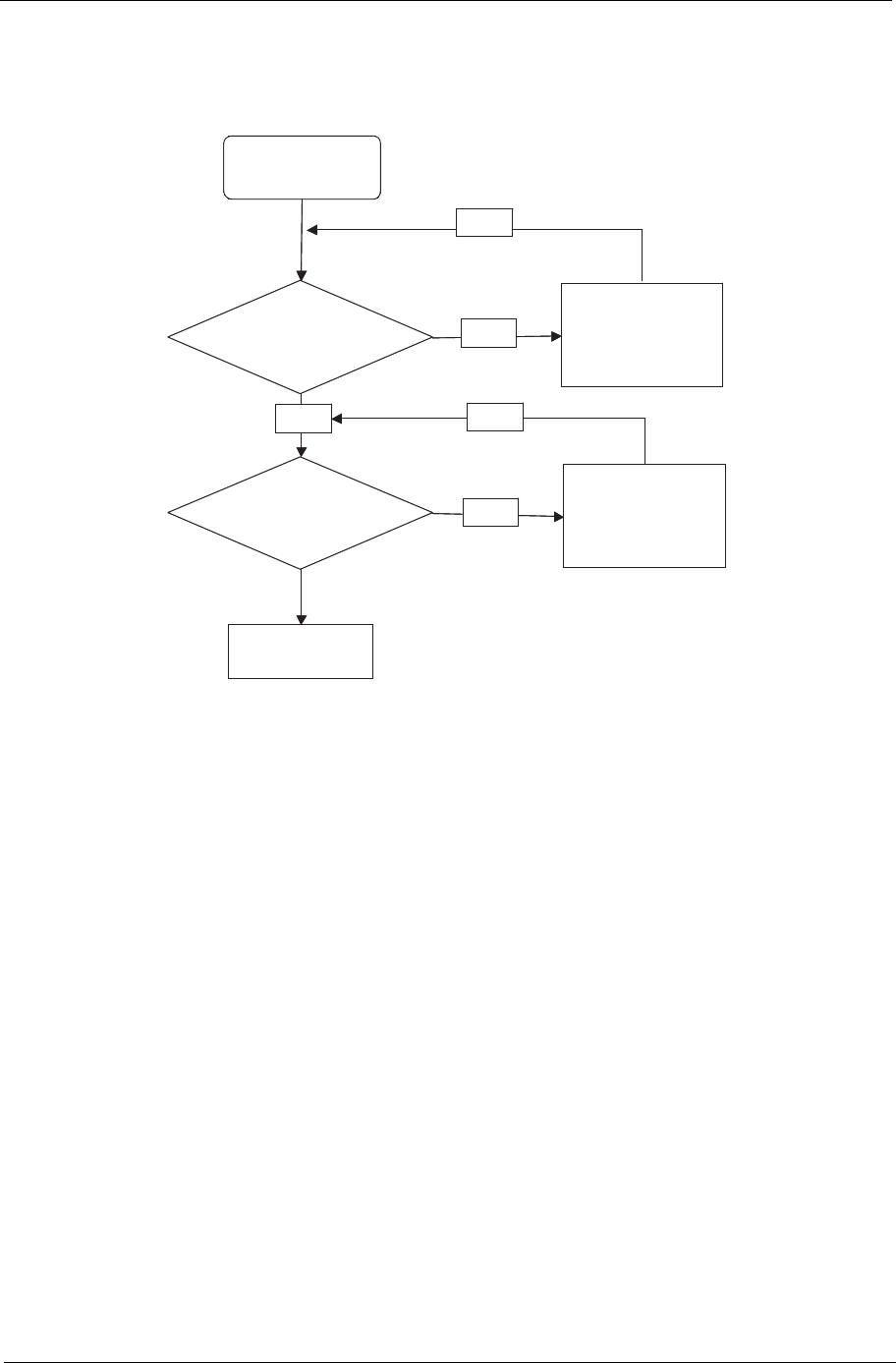
Chapter 4 153
USB Failure (Right up/down side)
If the rightside USB port fails, perform the following actions one at a time to correct the problem. Do not
replace non-defective FRUs:
Other Failures
If the VGA board, LAN Port, external MIC or Speakers, PCI Express Card, 5-in-1 Card Reader or Volume
Wheel fail, perform the following general steps to correct the problem. Do not replace non-defective FRUs:
1. Check whether the drive is OK.
2. Verify that the Test Fixture is ok.
3. Swap the main board and retest.
Start
Check USB/B to
M/B cable
Re-assemble the
USB/B cable to M/B
OK
NG
Check USB/B
OK
Swap USB/B and
USB cable
OK
NG
Swap M/B
Start
Check USB/B to
M/B cable
Re-assemble the
USB/B cable to M/B
OK
NG
Check USB/B
OK
Swap USB/B and
USB cable
OK
NG
Swap M/B

154 Chapter 4
Intermittent Problems
Intermittent system hang problems can be caused by a variety of reasons that have nothing to do with a
hardware defect, such as: cosmic radiation, electrostatic discharge, or software errors. FRU replacement
should be considered only when a recurring problem exists.
When analyzing an intermittent problem, do the following:
1. Run the advanced diagnostic test for the system board in loop mode at least 10 times.
2. If no error is detected, do not replace any FRU.
3. If any error is detected, replace the FRU. Rerun the test to verify that there are no more errors.
Undetermined Problems
The diagnostic problems does not identify which adapter or device failed, which installed devices are incorrect,
whether a short circuit is suspected, or whether the system is inoperative.
Follow these procedures to isolate the failing FRU (do not isolate non-defective FRU).
NOTE: Verify that all attached devices are supported by the computer.
NOTE: Verify that the power supply being used at the time of the failure is operating correctly. (See “Power On
Issue” on page 144.):
1. Power-off the computer.
2. Visually check them for damage. If any problems are found, replace the FRU.
3. Remove or disconnect all of the following devices:
• Non-Acer devices
• Printer, mouse, and other external devices
•Battery pack
• Hard disk drive
•DIMM
• CD-ROM/Diskette drive Module
• PC Cards
4. Power-on the computer.
5. Determine if the problem has changed.
6. If the problem does not recur, reconnect the removed devices one at a time until you find the failing FRU.
7. If the problem remains, replace the following FRU one at a time. Do not replace a non-defective FRU:
• System board
• LCD assembly
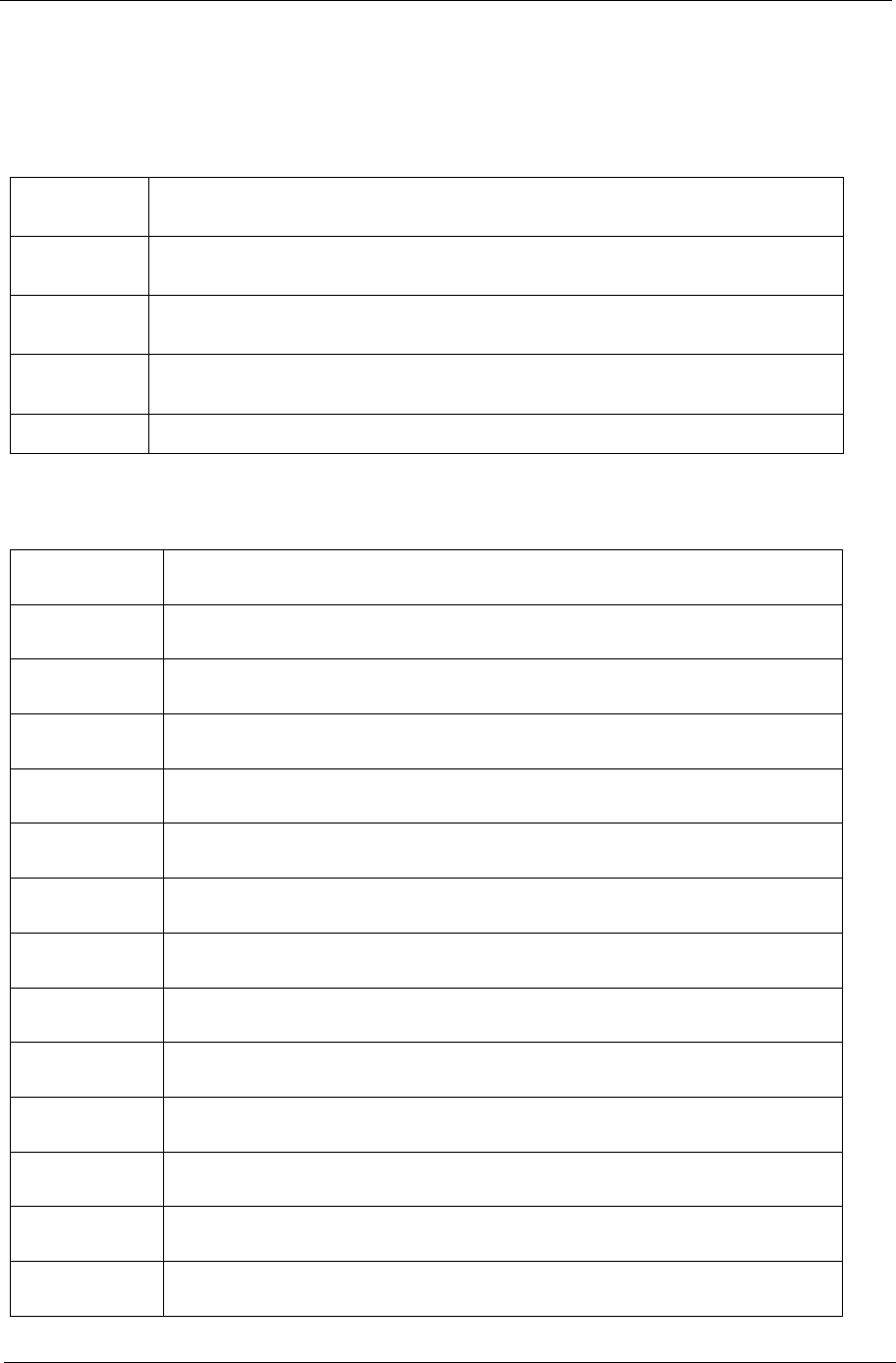
Chapter 4 155
Post Codes
These tables describe the Post Codes and components of the POST process.
Sec:
NO_EVICTION_MODE_DEBUG EQU 1 (CommonPlatform\sec\Ia32\SecCore.inc)
Memory:
DEBUG_BIOS EQU 1 (Chipset\Alviso\MemoryInitAsm\IA32\IMEMORY.INC)
0x
C2 MTRR setup
0x
C3 Enable cache
0x
C4 Establish cache tags
0x
C5 Enter NEM, Place the BSP in No Fill mode, set CR0.CD = 1, CR0.NW = 0.
0xCF Cache Init Finished
0x
A0 First memory check point
0x
01 Enable MCHBAR
0x
02 Check for DRAM initialization interrupt and reset fail
0x
03 Verify all DIMMs are DDR or DDR2 and unbuffered
0x
04 Detect an improper warm reset and handle
0x
05 Detect if ECC SO-DIMMs are present in the system
0x
06 Verify all DIMMs are single or double sided and not asymmetric
0x
07 Verify all DIMMs are x8 or x16 width
0x
08 Find a common CAS latency between the DIMMS and the MCH
0x
09 Determine the memory frequency and CAS latency to program
0x
10 Determine the smallest common TRAS for all DIMMs
0x
11 Determine the smallest common TRP for all DIMMs
0x
12 Determine the smallest common TRCD for all DIMMs
0x
13 Determine the smallest refresh period for all DIMMs
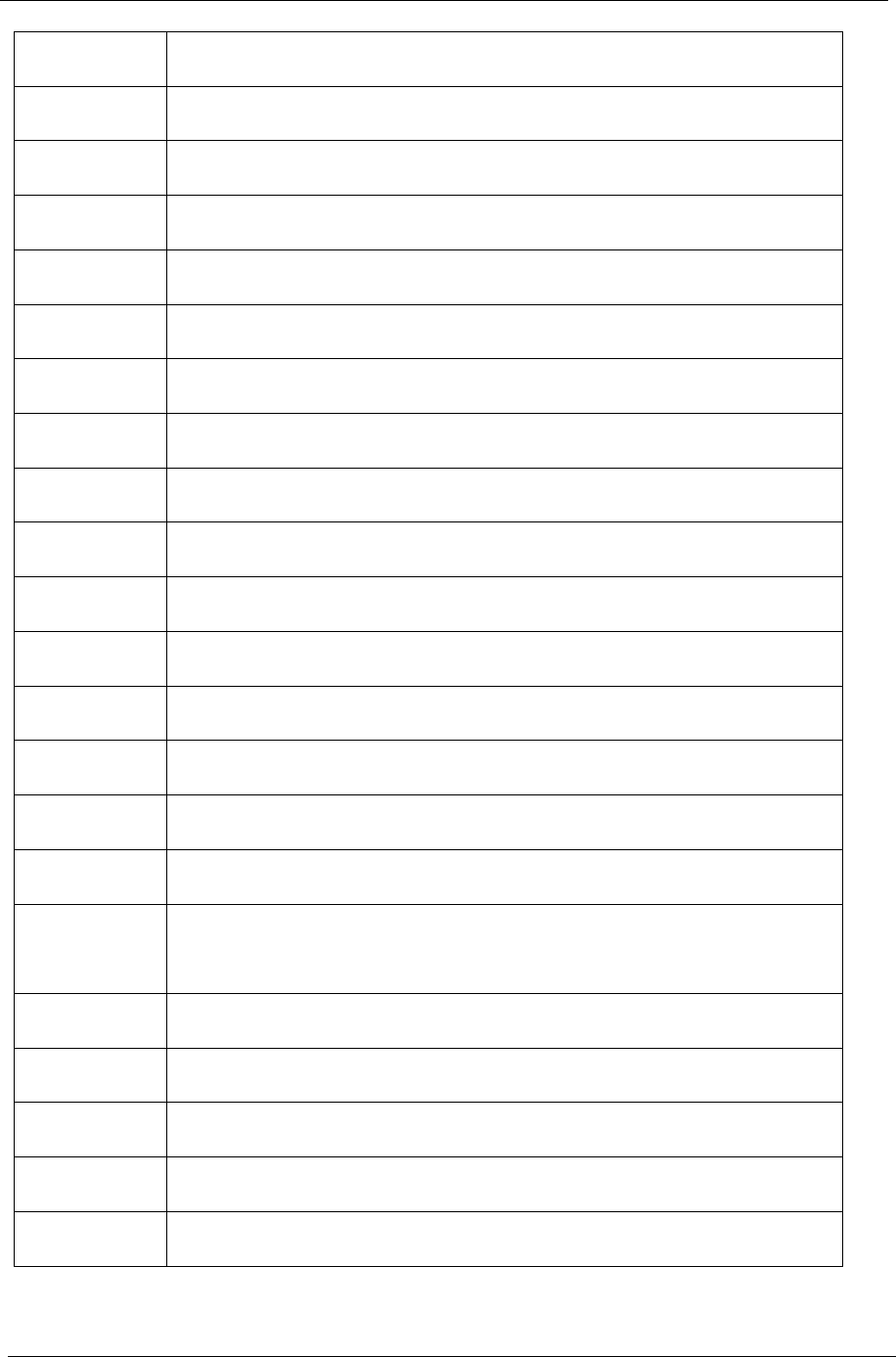
156 Chapter 4
0x
14 Verify burst length of 8 is supported by all DIMMs
0x
15 Determine the smallest tWR supported by all DIMMs
0x
16 Determine DIMM size parameters
0x
17 Program the correct system memory frequency
0x
18 Determine and set the mode of operation for the memory channels
0x
19 Program clock crossing registers
0x
20 Disable Fast Dispatch
0x
21 Program the DRAM Row Attributes and DRAM Row Boundary registers
0x
22 Program the DRAM Bank Architecture register
0x
23 Program the DRAM Timing & and DRAM Control registers
0x
24 Program ODT
0x
25 Perform steps required before memory init
0x
26 Program the receive enable reference timing control register
Program the DLL Timing Control Registers, RCOMP settings
0x
27 Enable DRAM Channel I/O Buffers
0x
28 Enable all clocks on populated rows
0x
29 Perform JEDEC memory initialization for all memory rows
0x
30
0x
31
Perform steps required after memory init
Program DRAM throttling and throttling event registers
0x
32 Setup DRAM control register for normal operation and enable
0x
33 Enable RCOMP
0x
34 Clear DRAM initialization bit in the SB
0x
35 Initialization Sequence Completed, program graphic clocks
0x
AF Disable access to the XMM registers
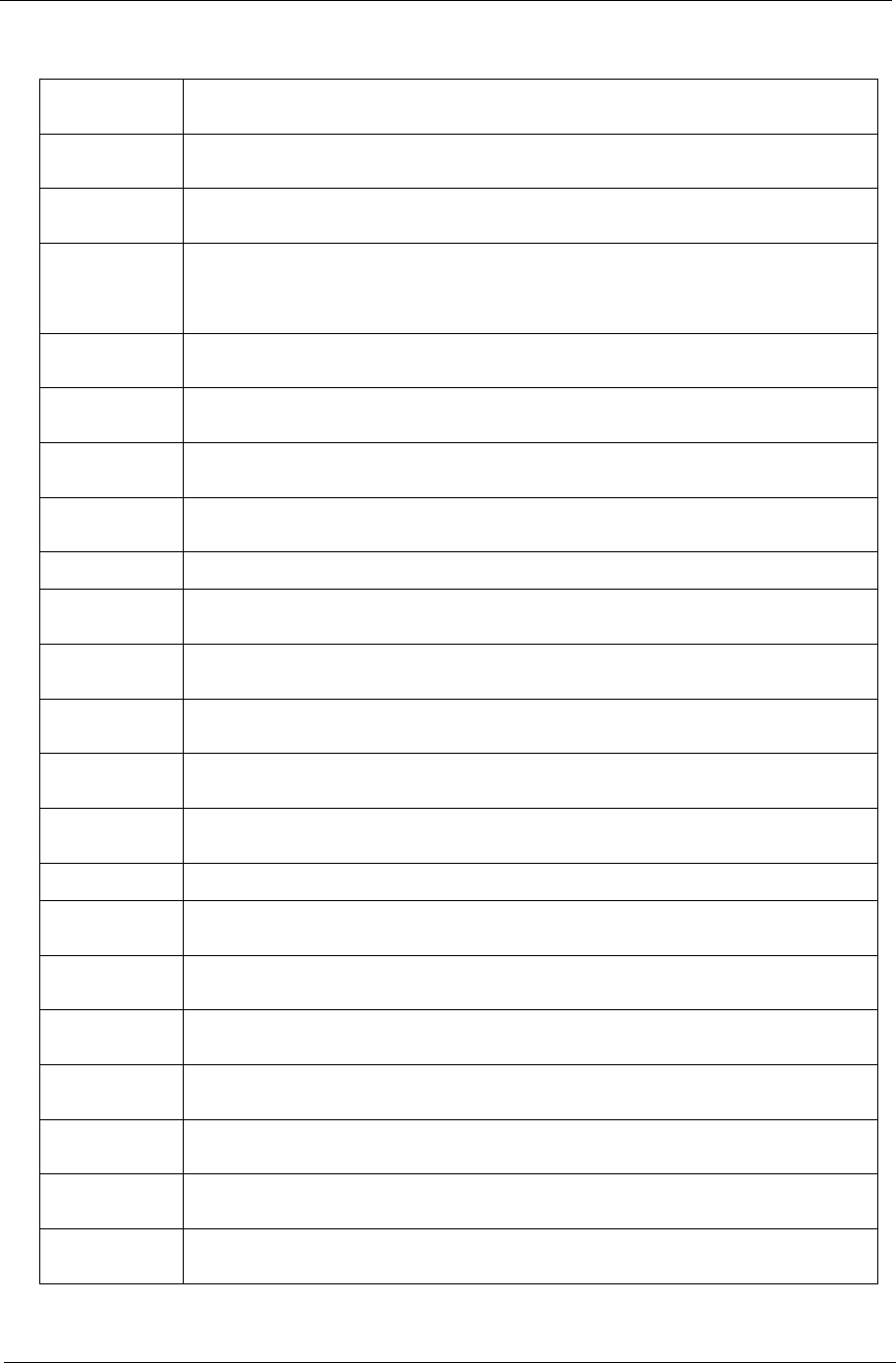
Chapter 4 157
BDS & Specific action:
0x0
0Report the legacy boot is happening
0x1
2Wake up the APs
0x1
3Initialize SMM Private Data and relocate BSP SMBASE
0x2
1
0x2
7
PC init begin at the stage1
Report every memory range do the hard ware ECC init
0x2
8Report status code of every memory range
0x5
0Get the root bridge handle
0x5
1Notify pci bus driver starts to program the resource
0x5
8Reset the host controller
0x5A IdeBus begin initialization
0x7
0Simple Text Output Protocol Functions(VGA class reset)
0x7
1Report that VGA Class driver is being disabled
0x7
2Report that VGA Class driver is being enabled
0x7
8Terminal Console In reset and Console Out reset
0x7
9Report that the remote terminal is being disabled
0x7A Report that the remote terminal is being enabled
0x9
0Keyboard reset
0x9
1USB Keyboard disable
0x9
2Keyboard detection
0x9
3Report that the usb keyboard is being enabled
0x9
4Clear the keyboard buffer
0x9
5Init Keyboard
0x9
8Mouse reset
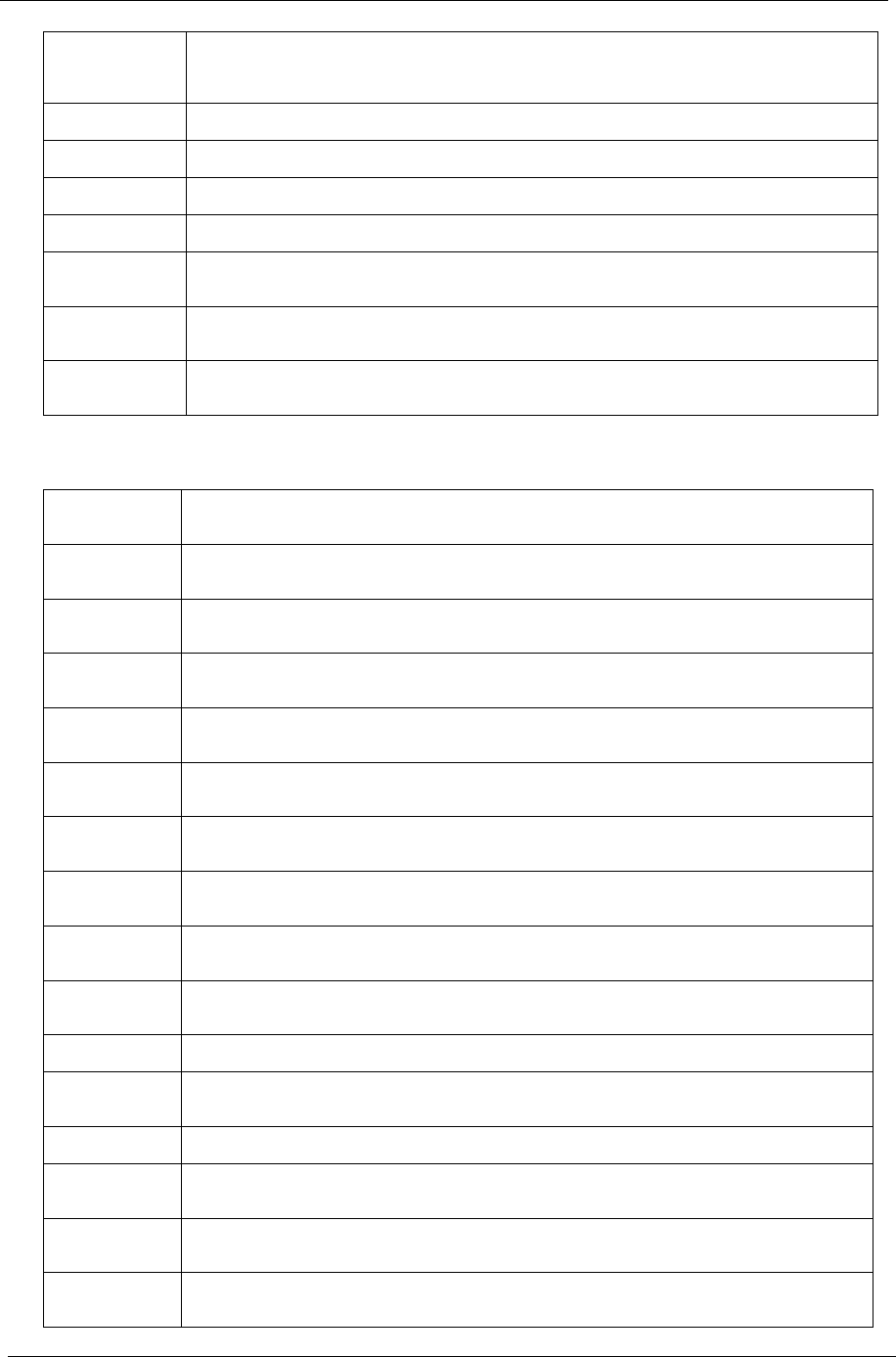
158 Chapter 4
Each PEIM entry point used in 80_PORT
0x9
9
0x9A
Mouse disable
Detect PS2 mouse
0x9B Report that the mouse is being enabled
0xB8 Peripheral removable media reset(ex:IsaFloppy, USB device)
0xB9 Peripheral removable media disable
0xBB Peripheral removable media enable
0xE
4Report Status Code here for DXE_ENTRY_POINT once it is available
0xF
8Report that ExitBootServices() has been called
0xF
9Runtime driver set virtual address map
0x
00
0x
01 PEI_EVENT_LOG
0x
02 PEI_OEM_SERVICE
0x
03 PEI_SIO_INIT
0x
04 PEI_MONO_STATUS_CODE
0x
05 PEI_CPU_IO_PCI_CFG
0x
06 PEI_CPU_IO
0x
07 PEI_PCI_CFG
0x
08 PEI_CPU_PEIM
0x
09 PEI_PLATFORM_STAGE1
0x0A PEI_VARIABLE
0x0B
0x0C PEI_SB_INIT
PEI_CAPSULE
0x0D PEI_PLATFORM_STAGE2
0x0
EPEI_SB_SMBUS_ARP_DISABLED
0x
0F PEI_HOST_TO_SYSTEM
0x
10 PEI_MEMORY_INIT
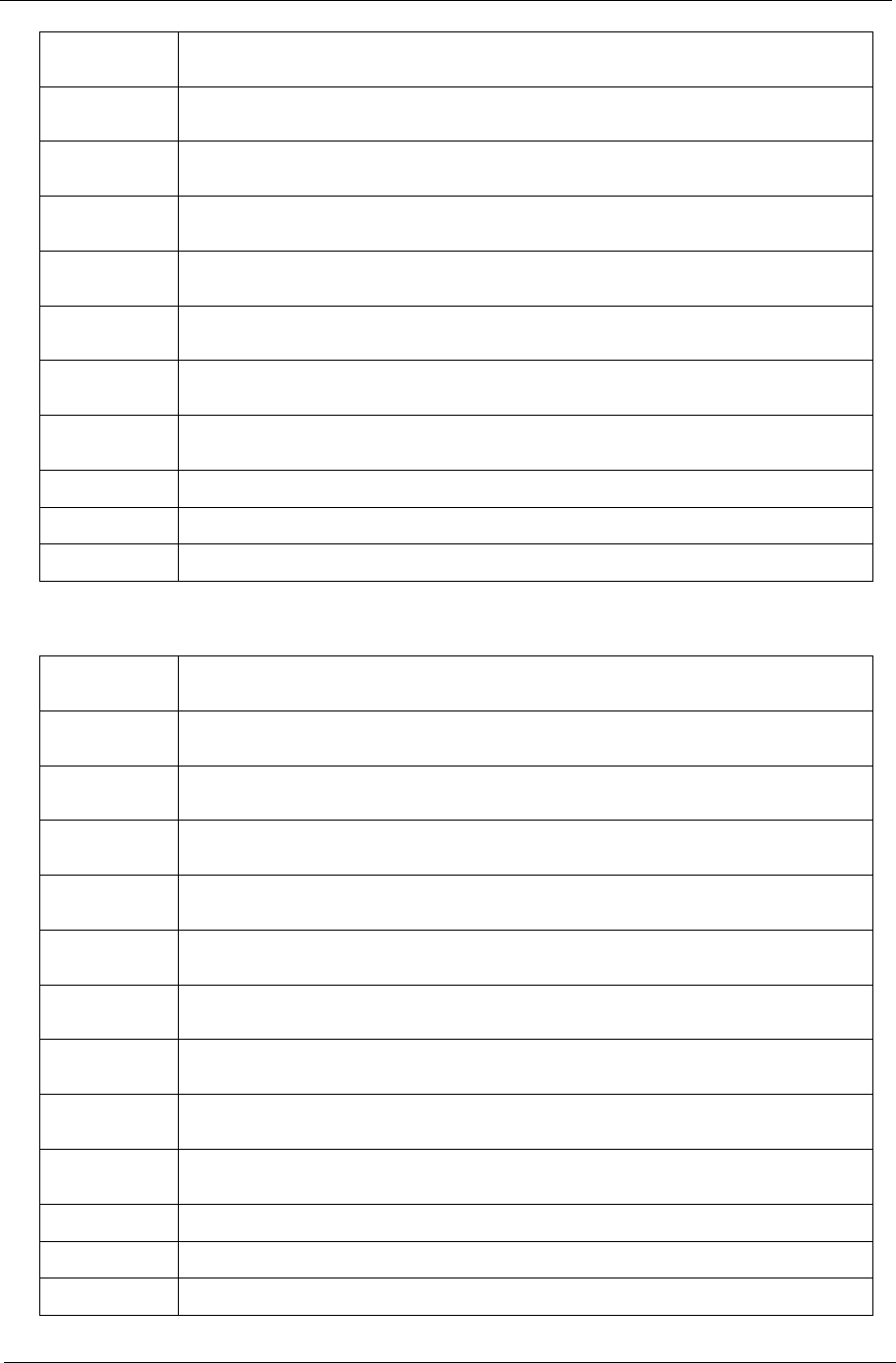
Chapter 4 159
Each Driver entry point used in 80_PORT
0x
11 PEI_S3_RESUME
0x
12 PEI_CLOCK_GEN
0x
13 PEI_OP_PRESENCE
0x
14 PEI_TPM_TCG
0x
15 PEI_FIND_FV
0x
16 PEI_H2O_DEBUG_IO
0x
17 PEI_H2O_DEBUG_COMM
0x
18 PEI_SMM_CONTROL
0x19~0x1F PEI_RESERVED
0x20~0x2E PEI_OEM_DEFINED
0x2F PEI_DXE_IPL
0x
30 RESERVED
0x
31 DXE_CRC32_SECTION_EXTRACT
0x
32 SCRIPT_SAVE
0x
33 ACPI_S3_SAVE
0x
34 SMART_TIMER
0x
35 JPEG_DECODER
0x
36 PCX_DECODER
0x
37 HT_CPU / MP_CPU
0x
38 LEGACY_METRONOME
0x
39 FTWLITE
0x3A RUN_RIME
0x3B MONOTONIC_COUNTER
0x3C WATCH_DOG_TIMER
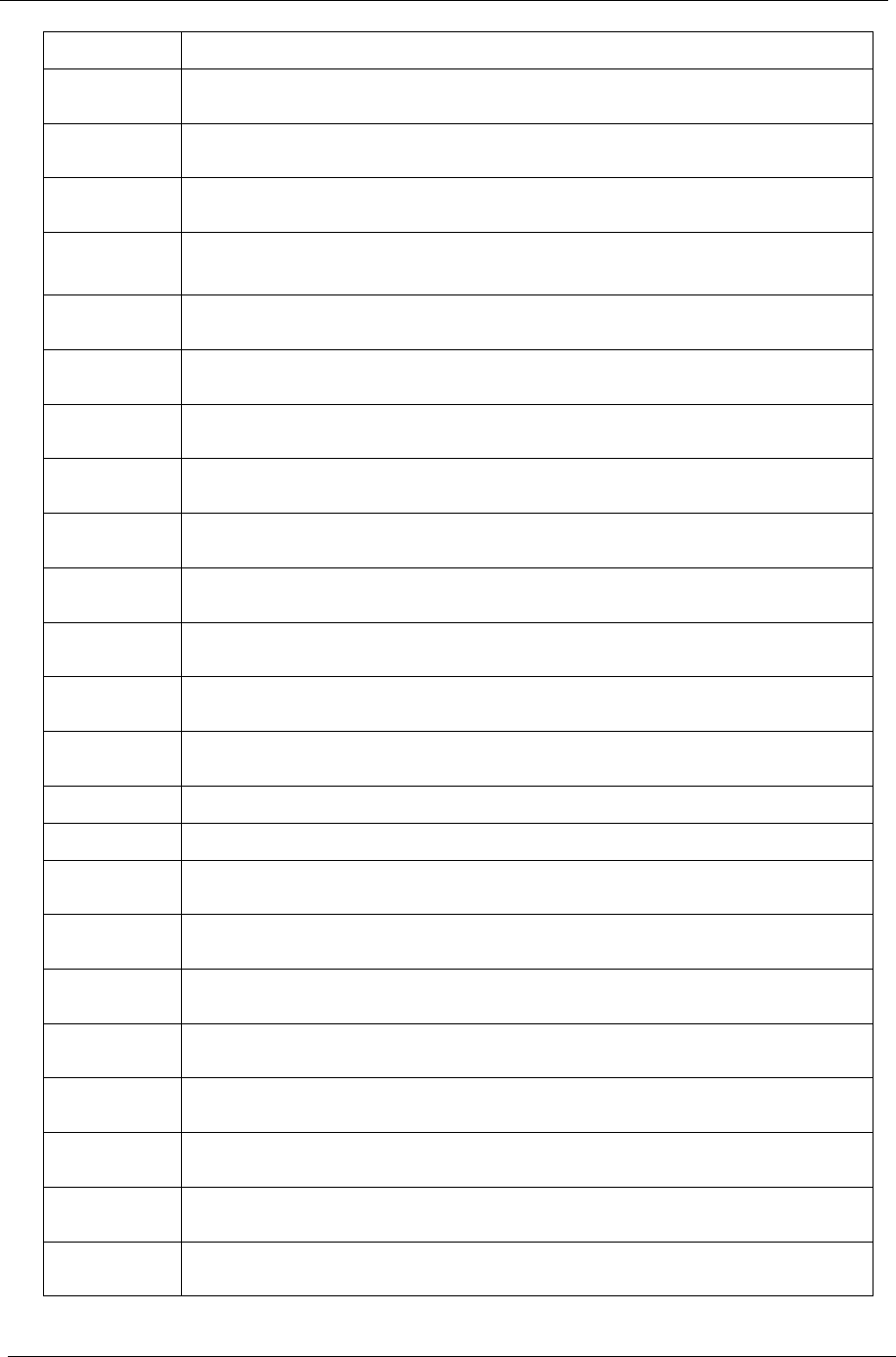
160 Chapter 4
0x3D SECURITY_STUB
0x3
EDXE_CPU_IO
0x
3F CF9_RESET
0x
40 PC_RTC
0x
41 STATUS_CODE
0x
42 VARIABLE
0x
43 EMU_VARIABLE
0x
44 DXE_CHIPSET_INIT
0x
45 DXE_ALERT_FORMAT
0x
46 PCI_HOST_BRIDGE
0x
47 PCI_EXPRESS
0x
48 DXE_SB_INIT
0x
49 IDE_CONTROLLER
0x4A
0x4B SATA_CONTROLLER
SB_SM_BUS
0x4C ISA_ACPI_DRIVER
0x4D ISA_BUS
0x4
EISA_SERIAL
0x
4F IDE_BUS
0x
50 PCI_BUS
0x
51 BOOT_PRIORITY
0x
52 FVB_SERVICE
0x
53 ACPI_PLATFORM
0x
54 PCI_HOT_PLUG
0x
55 DXE_PLATFORM
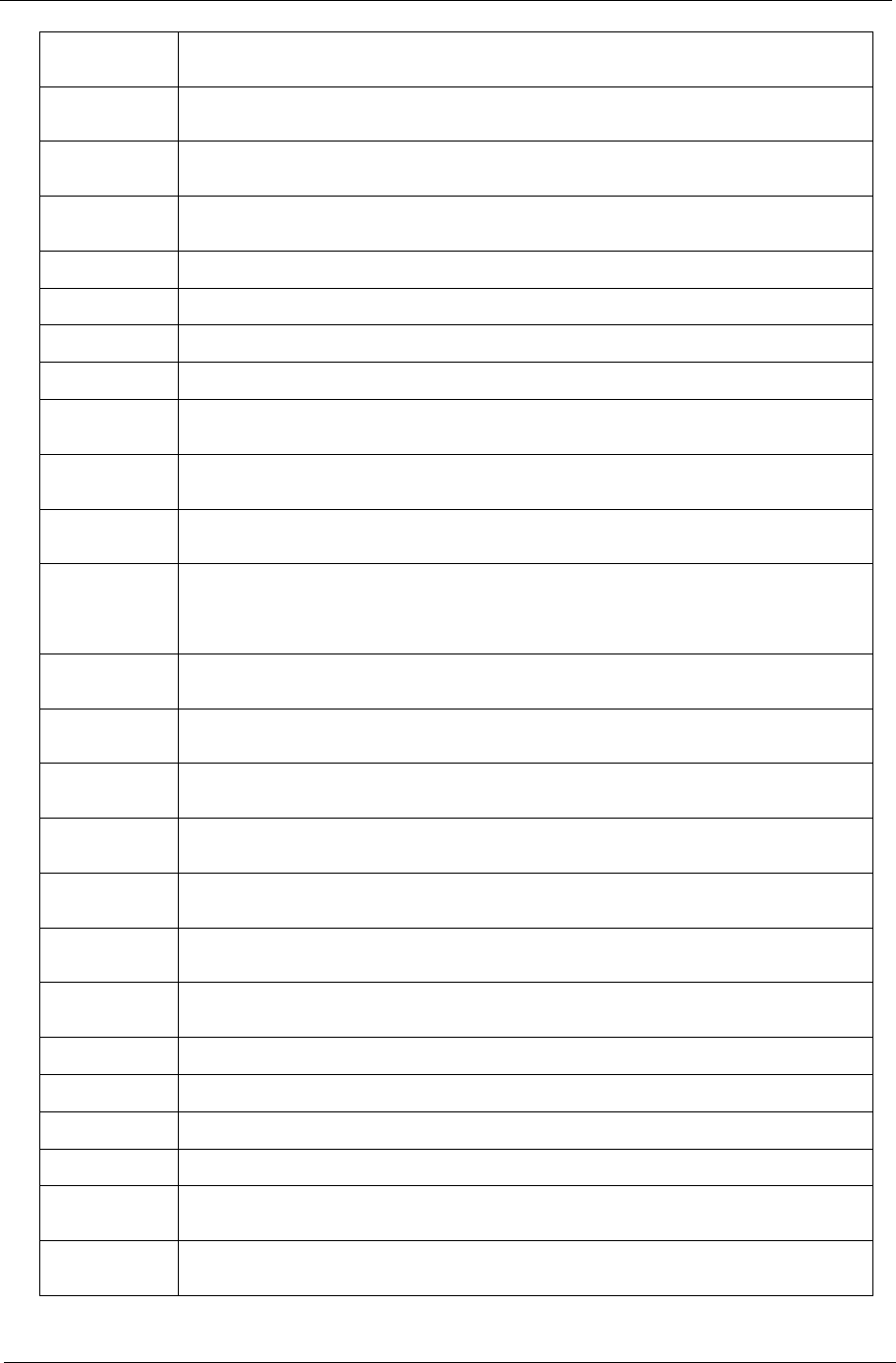
Chapter 4 161
0x
56 PLATFORM_IDE
0x
57 SMBIOS
0x
58 MEMORY_SUB_CLASS
0x
59 MISC_SUB_CLASS
0x5A CON_PLATFORM
0x5B SAVE_MEMORY_CONFIG
0x5C ACPI_SUPPORT
0x5D CON_SPLITTER_UGA_VGA / CON_SPLITTER
0x5
EVGA_CLASS
0x
5F DATA_HUB
0x
60 DISK_IO
0x
61
0x
62
MEMORY_TEST
CRISIS_RECOVERY
0x
63 LEGACY_8259
0x
64 LEGACY_REGION
0x
65 LEGACY_INTERRUPT
0x
66 BIOS_KEYBOARD
0x
67 BIOS_VEDIO
0x
68 MONITER_KEY
0x
69 LEGACY_BIOS
0x6A LEGACY_BIOS_PLATFORM
0x6B PCI_PLATFORM
0x6C ISA_FLOOPY
0x6D PS2_MOUSE
0x6
EUSB_BOT
0x
6F USB_CBI0
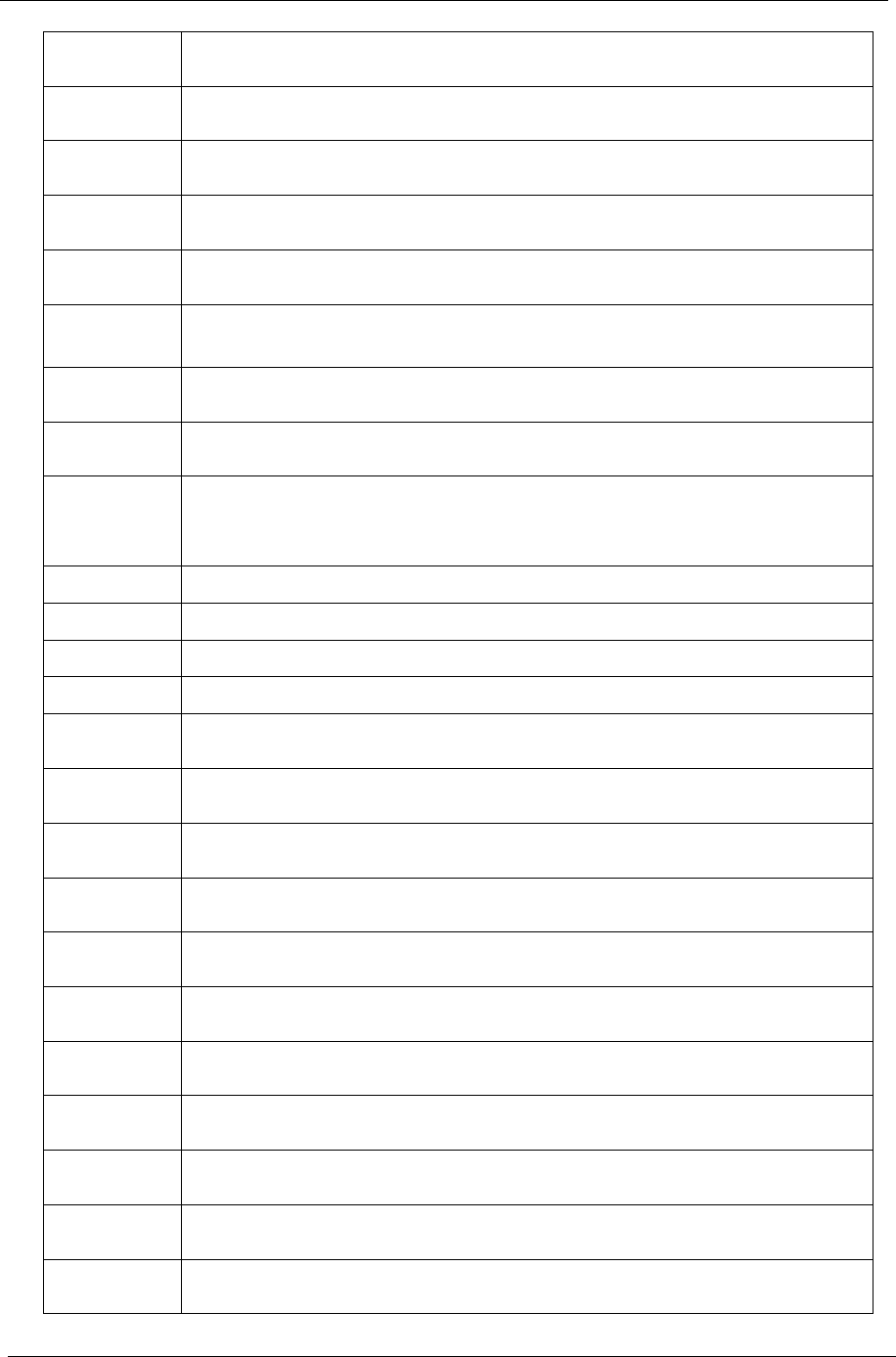
162 Chapter 4
0x
70 USB_CBI1
0x
71 USB_KB
0x
72 USB_MASS_STORAGE
0x
73 BUS_PCI_UHCI
0x
74 USB_MOUSE
0x
75 USB_BUS
0x
76 SETUP_UTILITY
0x
77 FW_BLOCK_SERVICE
0x
78
0x
79
USB_LEGACY_PLATFORM
GRAPHICS_CONSOLE
0x7A TERMINAL
0x7B DATA_HUB_STD_ERR
0x7C FAT
0x7D PARTITION
0x7
EENGLISH
0x
7F FRENCH
0x
80 HII_DATABASE
0x
81 SETUP_BROWSER
0x
82 OEM_SETUP_BROWSER
0x
83 OEM_BADGING_SUPPORT
0x
84 LEGACY_MOUSE
0x
85 BIOS_SNP16
0x
86 BUS_PCI_UNDI
0x
87 SETUP_MOUSE
0x
88 OEM_SETTING
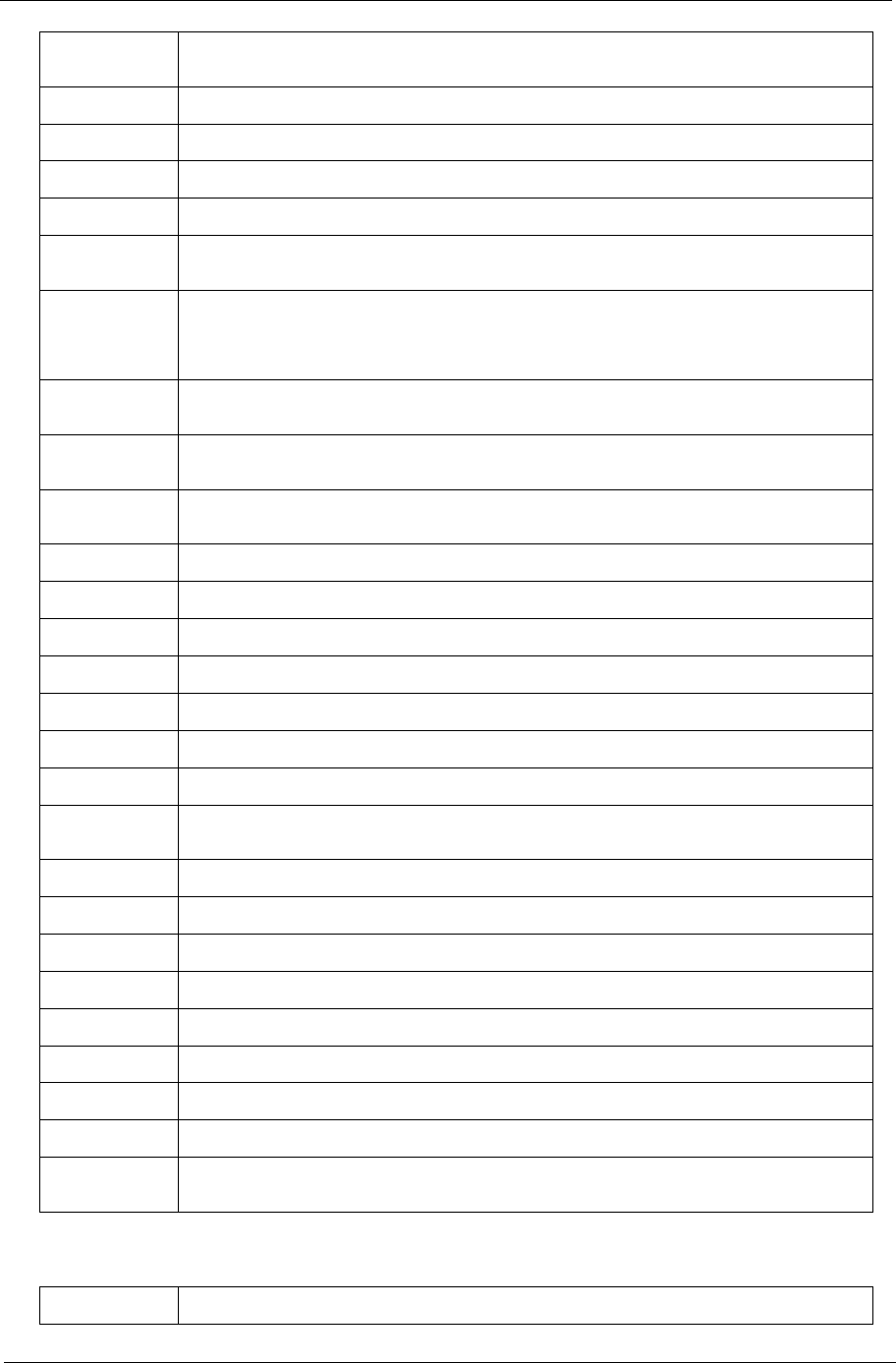
Chapter 4 163
Each SmmDriver entry point used in 80_PORT
0x
89 MONITOR_KEY
0x8A PLATFORM_BDS
0x8B FAULT_TOLERANT_WRITE
0x8C UPDATE_DISPATCHER
0x8D CHINESE
0x8
ETPM_S3_Resume
0x
8F
0x
90
USB_EHCI
SNP_32_64
0x
91 PXE_BC
0x
92 PXE_DHCP4
0x
93 EBC
0x94~0x9F RESERVED
0xA0 DXE_H2O_DEBUG_IO
0xA1 DXE_H2O_DEBUG_IO
0xA2 DXE_TPM_TCG
0xA3 DXE_TPM_PHYSICAL_PRESENCE
0xA4 DXE_OEM_SERVICE
0xA5 DXE_EVENT_LOG
0xA6
0xA7 DXE_ SECURITY_HDD_PASSWORD_SERVICE
DXE_LAN_ASF_INIT
0xA8 DXE_BUS_PCI_SERIAL
0xA9 DXE_LAN_IDER_CONTROLLER
0xAA DXE_LAN_AMT
0xAB DXE_ SECURITY_SYSTEM_PASSWORD_SERVICE
0xAC DXE_ SECURITY_ PASSWORD_CONSOLE
0xAD DXE_ DATA_HUB_RECORD_POLICY
0xAE DXE_TPM_DRIVER
0xAF RESERVED
0xB0
0xB1 JAPANESE
DXE_UNICODE_COLLACTION
0xC0 SMM_ACCESS
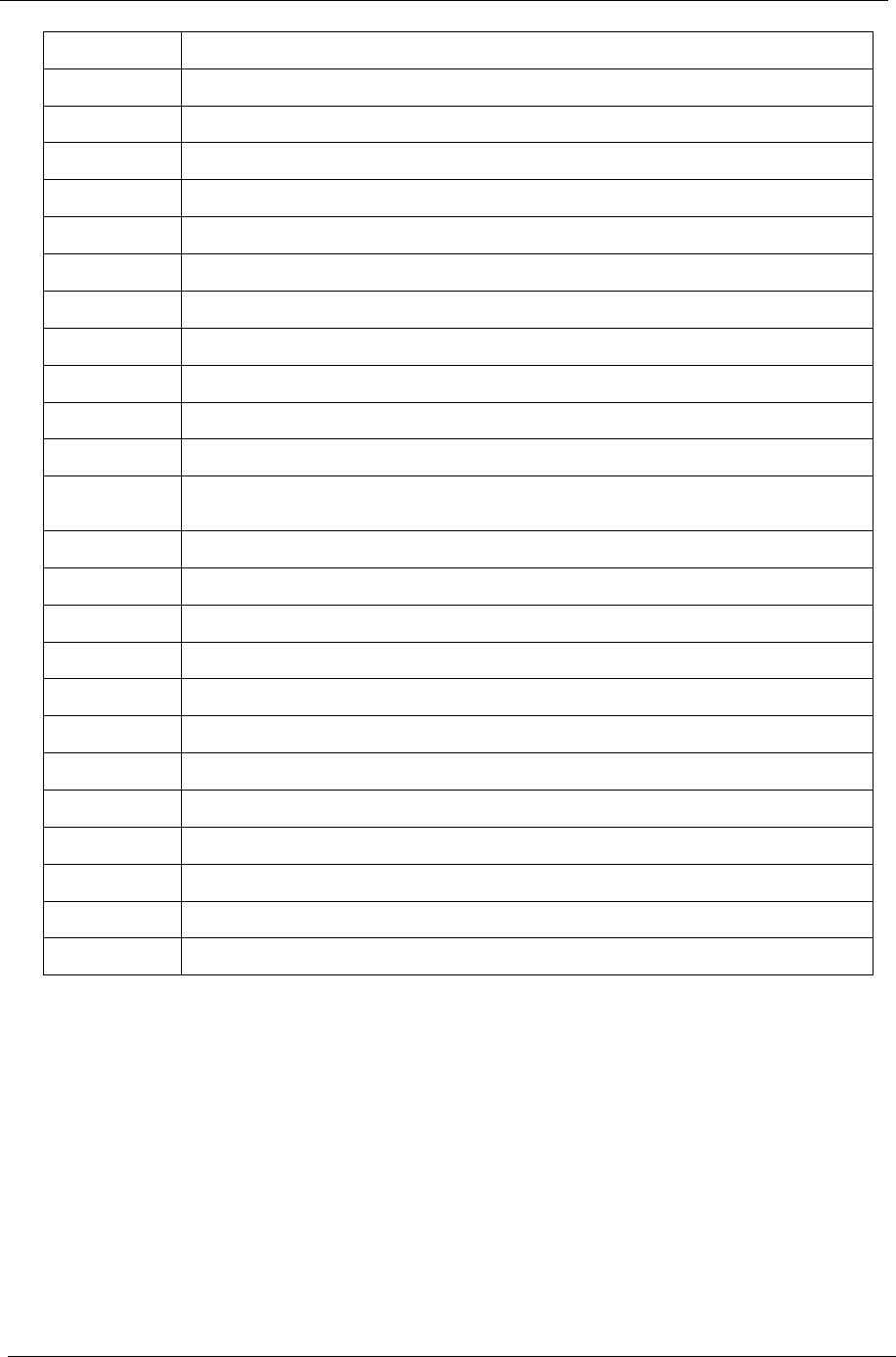
164 Chapter 4
0xC1 SMM_CONTROL
0xC2 SMM_BASE
0xC3 SMMAP
0xC4 SMMCORE
0xC5 SMM_DISPATCH
0xC6 SMM_START
0xC7 SMM_RUNTIME
0xC8 SB_SMM_DISPATCH
0xC9 SMM_THUNK
0xCA SMM_ACPI_SW_CHILD
0xCB SMM_SB_S3_SAVE
0xCC SMM_PLATFORM
0xCD
0xCE SMM_GMCH_MBI
SMM_FW_BLOCK_SERVICE
0xCF SMM_VARIABLE
0xD0 SMM_IHISI
0xD1 SMM_INT15_MICROCODE
0xD2 SMM_PNP
0xD3 SMM_USB_LEGACY
0xD4 SMM_INT13_HDD
0xD5 SMM_INIT_PPM
0xD6 SMM_OHCI1394
0xD7 SMM_ SECURITY_HDD_PASSWORD_SERVICE
0xD8 SMM_OEM_SERVICE
0xD9 SMM_PPM
0xDA SMM_DIGITAL_THERMAL_SENSOR
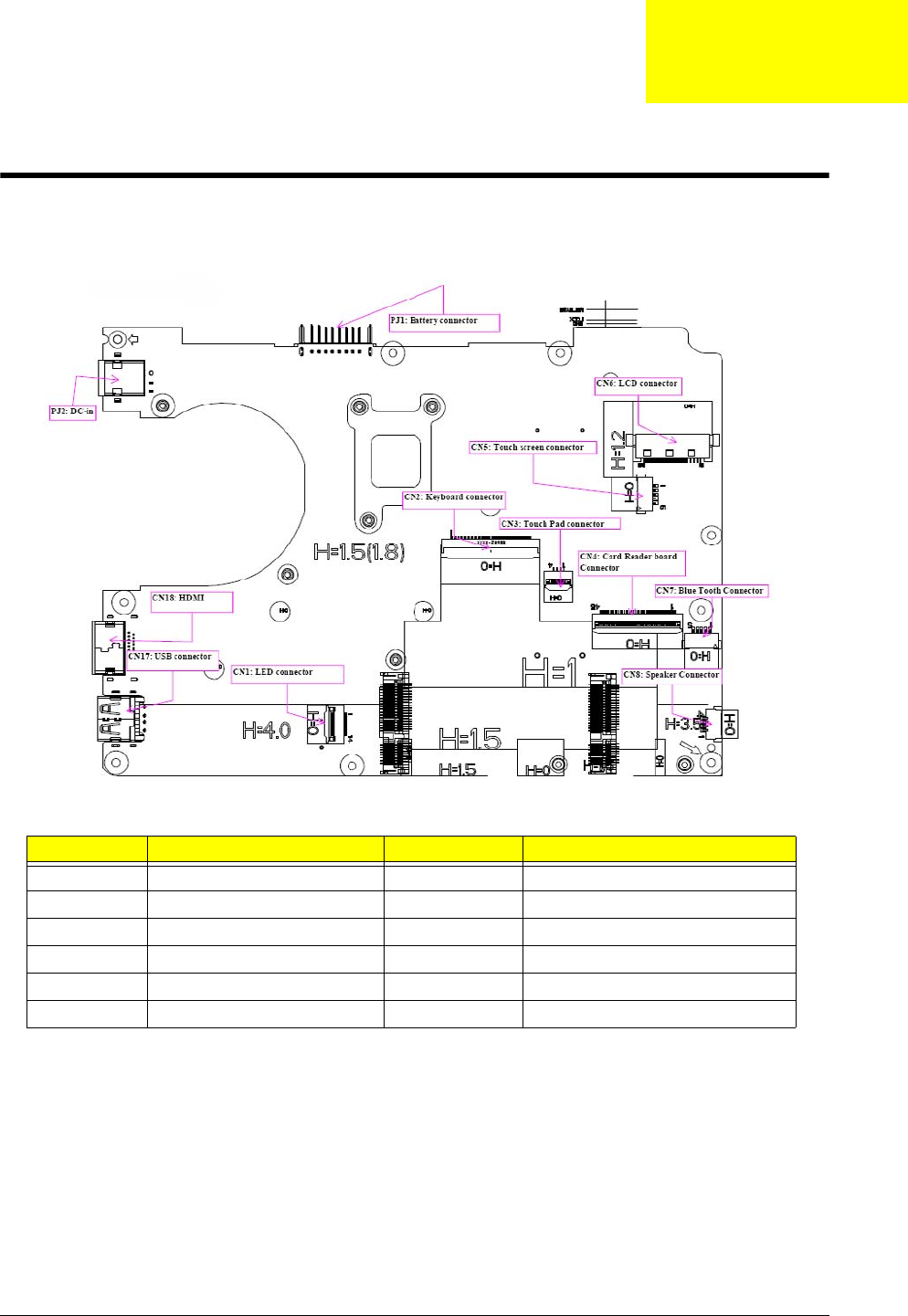
Chapter 5 165
Jumper and Connector Locations
Mainboard Top View
Item Description Item Description
PJ2 DC-in CN1 LED connector
PJ1 Battery connector CN17 USB connector
CN6 LCD connector CN18 HDMI
CN5 Touchscreen connector CN2 Keyboard connector
CN7 Bluetooth connector CN3 Touchpad connector
CN8 Speaker connector CN4 Card reader board connector
Chapter 5
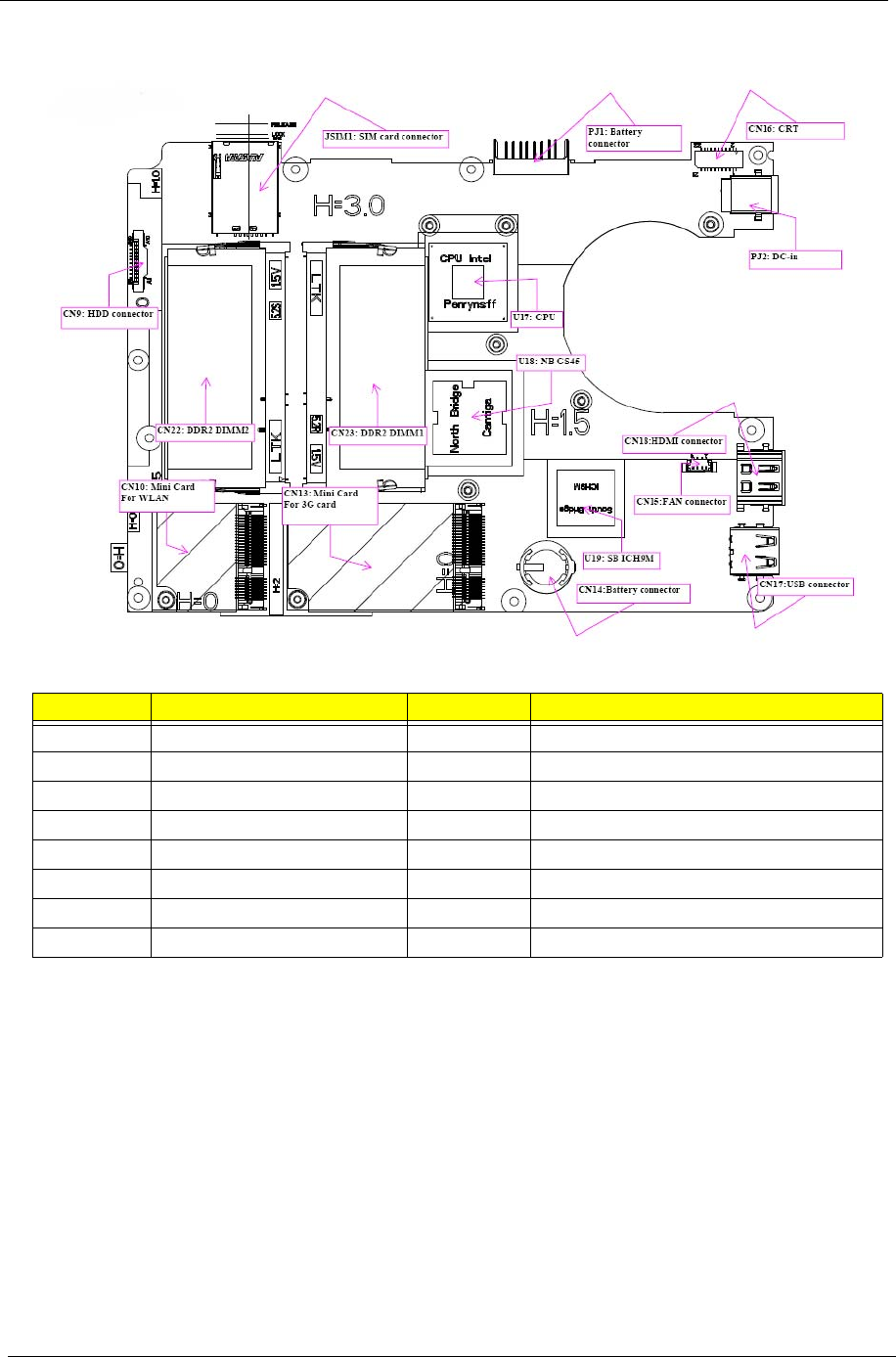
166 Chapter 5
Mainboard Bottom View
Item Description Item Description
CN9 HDD connector CN17 USB connector
JSIM1 SIM card connector CN14 RTC battery connector
PJ1 Battery connector CN13 Mini card for 3G
CN16 CRT CN10 Mini card for WLAN
PJ2 DC-in CN22 DRR2 DIMM2
U17 CPU CN23 DDR2 DIMM1
U18 North Bridge GS45 U19 SB ICH9M
CN18 HDMI connector CN15 Fan connector

Chapter 5 167
Clearing Password Check and BIOS Recovery
This section provides a procedure for clearing the password and BIOS. The Hardware Open Gap on the main
board clears the CMOS of all user settings and restores factory defaults.
Mainboard CMOS Discharge
Discharging the CMOS clears all user settings.
1. Disassemble the notebook and take out the Mainboard. See “Removing the Mainboard” on page 69.
2. Remove the RTC battery. See “Removing the RTC Battery” on page 73.
3. Turn the mainboard over, lift up the DIMM protective cover, and short the G3 pad.
4. Reconnect the RTC battery and reassemble the unit.
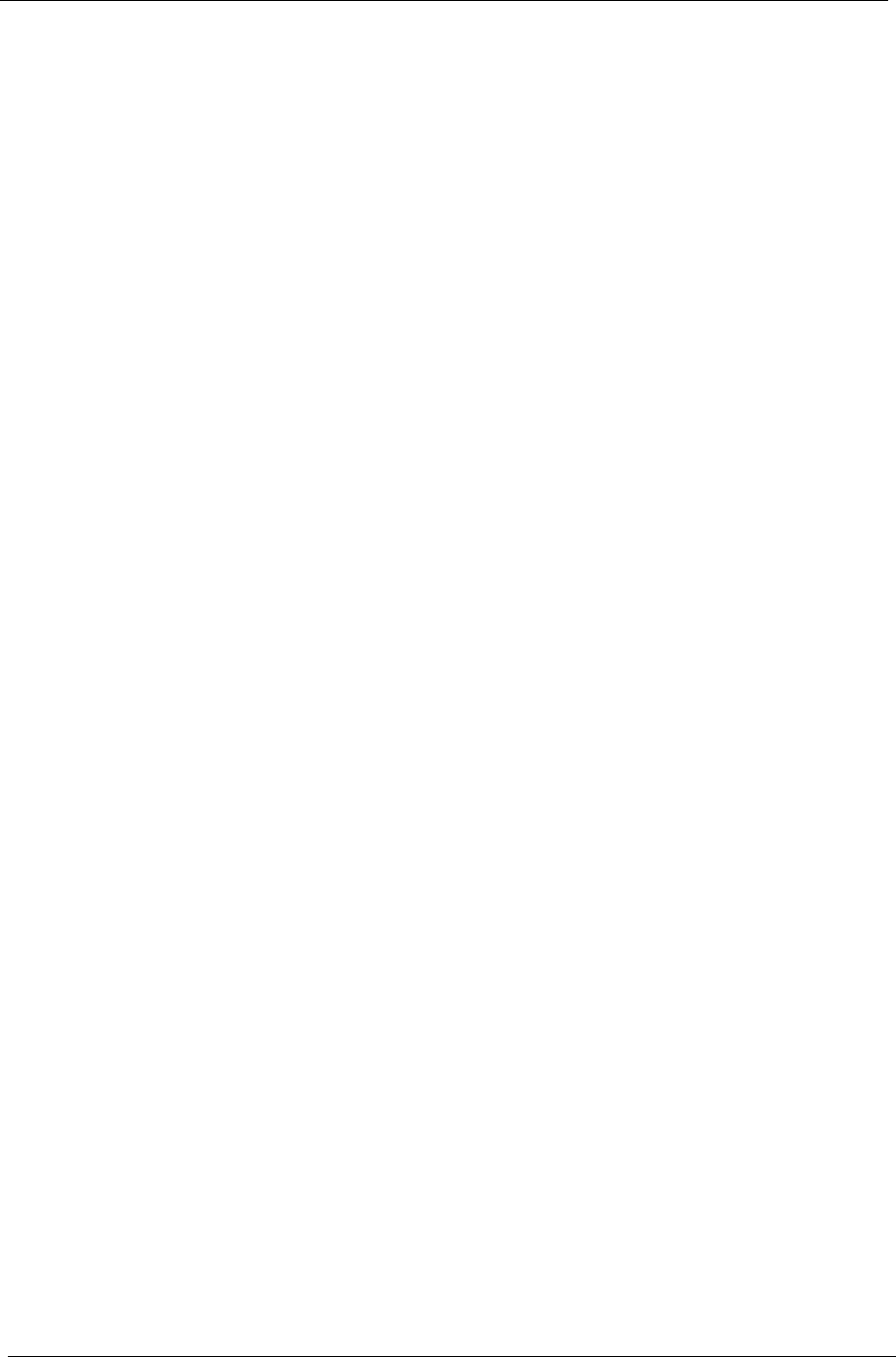
168 Chapter 5
BIOS Recovery by Crisis Disk
BIOS Recovery Boot Block
The BIOS Recovery Boot Block is a special block of BIOS. It is used to boot up the system with minimum BIOS
initialization. Users can enable this feature to restore the BIOS firmware to the factory settings if a BIOS flash
process fails.
BIOS Recovery Hotkey
The system provides a function hotkey: Fn+Esc, to enable the BIOS Recovery process when a system is
powered on during BIOS POST. To use this function, it is strongly recommended to have the AC adapter and
Battery present. If this function is enabled, the system will force the BIOS to enter a special BIOS block, called
Boot Block.
Steps for BIOS Recovery from USB Storage
Before performing this procedure, prepare a Crisis USB key. The Crisis USB key can be made by executing
the Crisis Disk program in a functioning system with a Windows XP, Vista or 7 OS.
IMPORTANT:The Crisis Disk program will overwrite all data on any drive that you use as a crisis disk.
Follow the steps below:
1. Modify the archive name from ZE8 bios to ZE8X64.fd
2. Save ROM file (file name: ZE8X64.fd) to the root directory of the USB storage.
3. Plug the USB storage into a USB port of the machine to have the crisis utility run on.
4. Remove the battery and AC adaptor of the machine.
5. While pressing the Fn + ESC buttons plug in the AC adaptor and then press Power. Keep pressing
Fn+ESC till the power button flashes.
The LED of the USB flash disk flashes for three (3) to seven (7) minutes.
When CRISIS is complete, the system auto restarts with a workable BIOS.
6. Update the latest version BIOS for this machine by the regular BIOS flashing process.
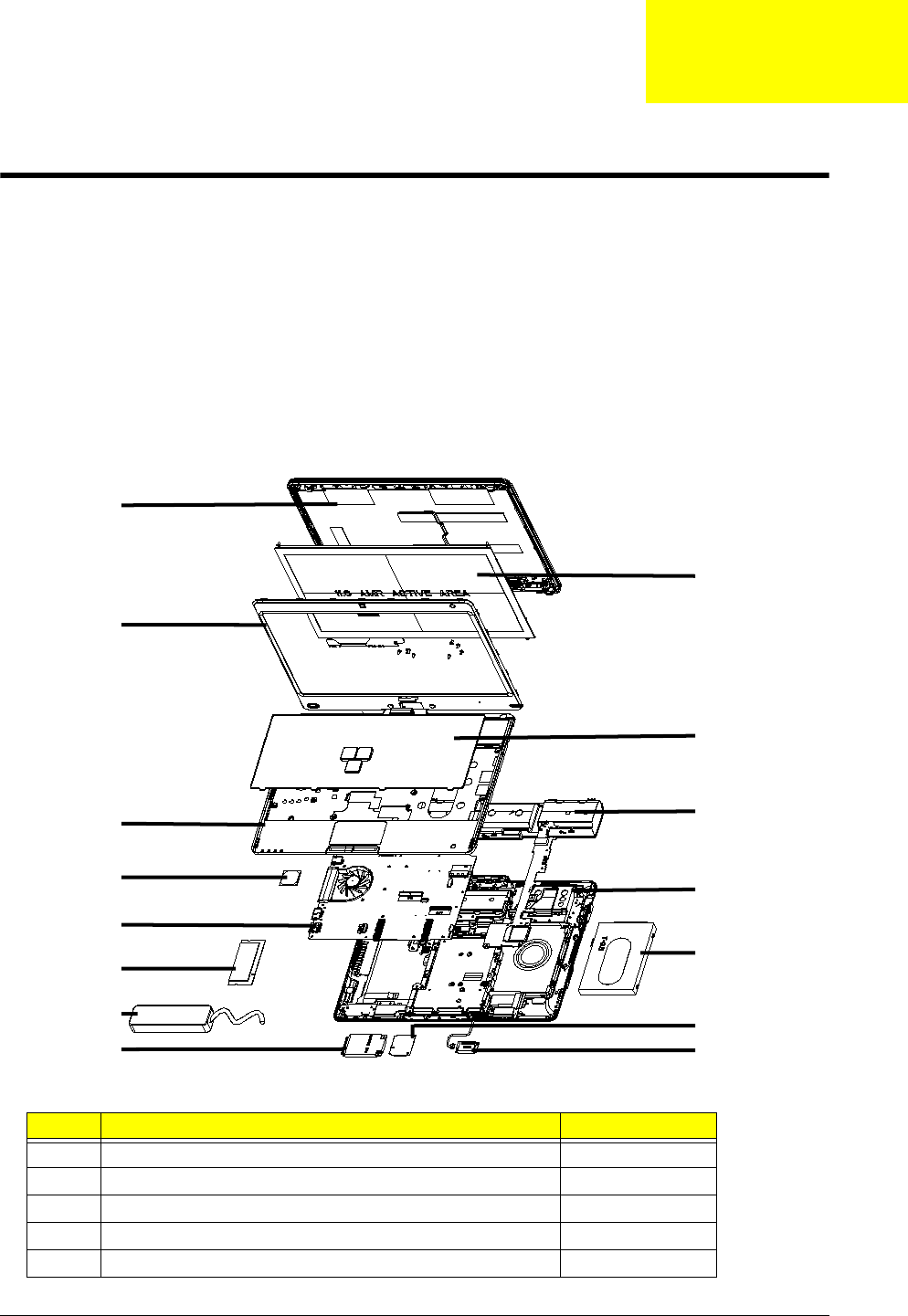
Chapter 6 169
FRU (Field Replaceable Unit) List
This chapter gives you the FRU (Field Replaceable Unit) listing in global configurations of the computer. Refer to this
chapter whenever ordering for parts to repair or for RMA (Return Merchandise Authorization).
Please note that WHEN ORDERING FRU PARTS, you should check the most up-to-date information available on your
regional web or channel. For whatever reasons a part number change is made, it will not be noted on the printed Service
Guide. For ACER AUTHORIZED SERVICE PROVIDERS, your Acer office may have a DIFFERENT part number code from
those given in the FRU list of this printed Service Guide. You MUST use the local FRU list provided by your regional Acer
office to order FRU parts for repair and service of customer machines.
NOTE: To scrap or to return the defective parts, you should follow the local government ordinance or regulations on how to
dispose it properly, or follow the rules set by your regional Acer office on how to return it.
Exploded Diagram
Item Description Acer Part No.
1 LCD cover
2 LCD LK.11605.003
3 LCD Bezel
4 Keyboard Module KB.I110A.026
5 Upper Cover
Chapter 6
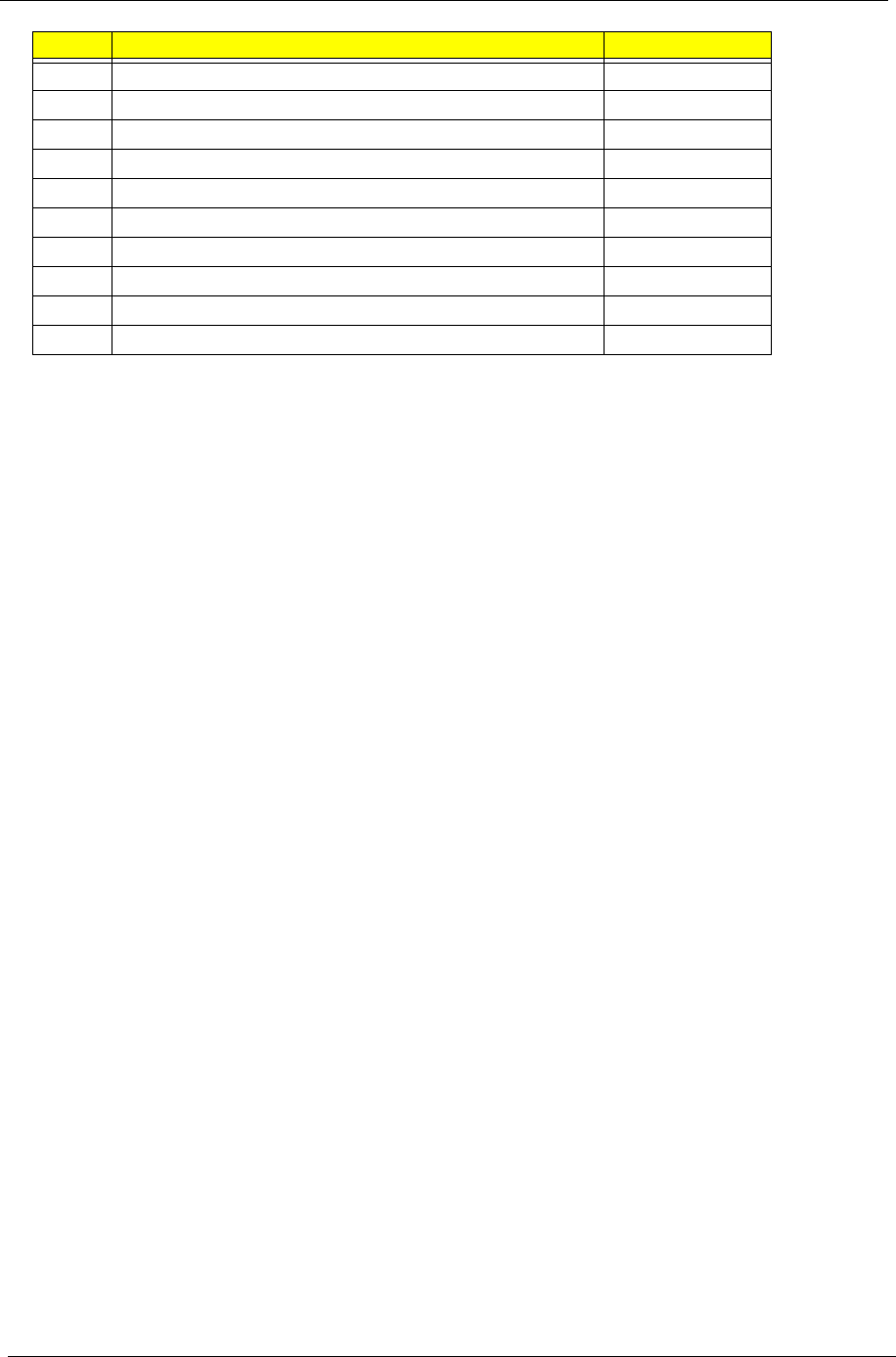
170 Chapter 6
6 Battery Module
7CPU
8 Chassis Assembly
9 PCB Assembly
10 Hard Disk Drive Assembly KH.16001.042
11 RAM DDR3 Module KN.1GB0B.019
12 WLAN Module KI.SPH01.005
13 Adapter AP.03001.001
14 Bluetooth Module BH.21100.004
15 3G Module
Item Description Acer Part No.
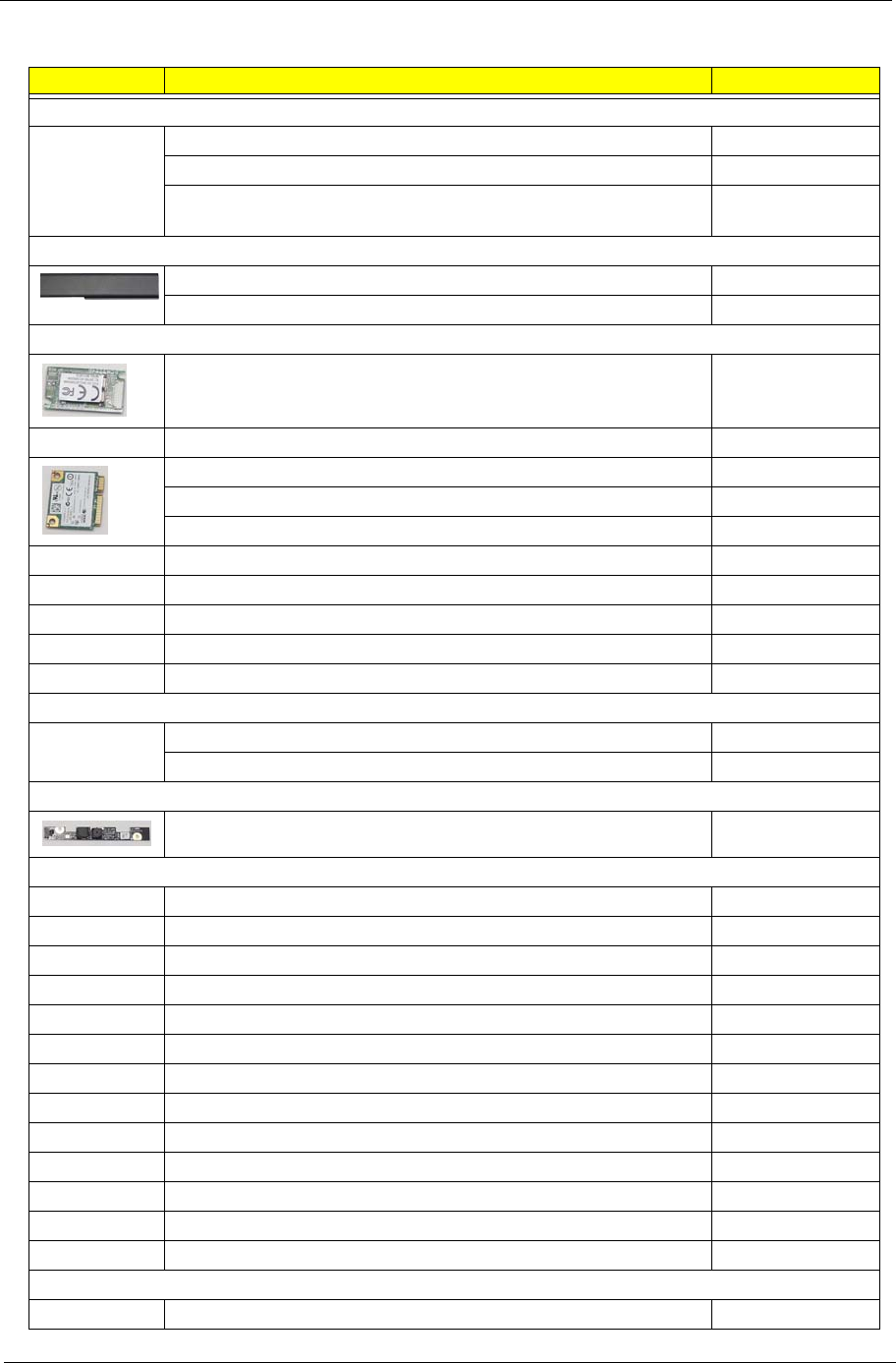
Chapter 6 171
Fru List
CATEGORY PART NAME ACER PART NO.
ADAPTER
ADAPTER DELTA 30W 19V 1.7X5.5X11 BLACK ADP-30JH BA LF AP.03001.001
ADAPTER LITE-ON 30W 1.7X5.5X11 BLACK PA-1300-04AC LF AP.03003.001
ADAPTER HIPRO 30W 19V 1.7X5.5X11 BLACK HP-A0301R3
B1LF LF AP.0300A.001
BATTERY
BOARD
Foxconn Bluetooth FOX BRM 2046 BT2.1 BT.21100.006 ->
BH.21100.004
Lan Intel WLAN 512AG_HMWG Shirley Peak 5100 MM#897072 KI.SPH01.005
Lan Intel WLAN 512AN_HMWG Shirley Peak 5100 MM#895373 KI.SPH01.003
Foxconn Wireless LAN Atheros HB93 1x2 BGN (HM) NI.23600.046
TOUCH PANEL
CCD
CABLE
POWER CORD US 3PIN ROHS 27.TAXV7.001
POWER CORD UK 3PIN 27.A03V7.004
CASE/COVER/BRACKET ASSEMBLY
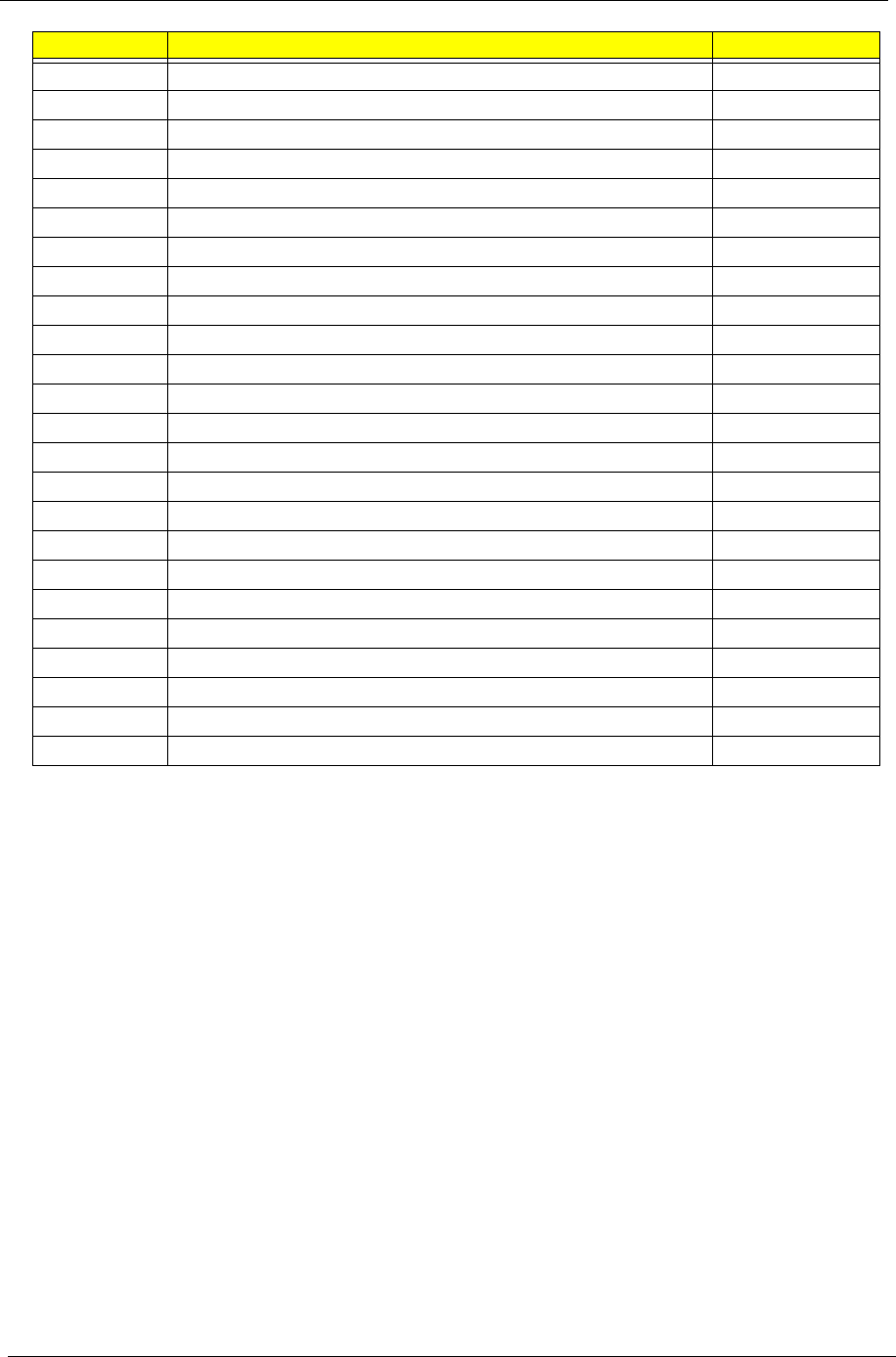
172 Chapter 6
SD DUMMY CARD BK 42.BCC07.004
CATEGORY PART NAME ACER PART NO.
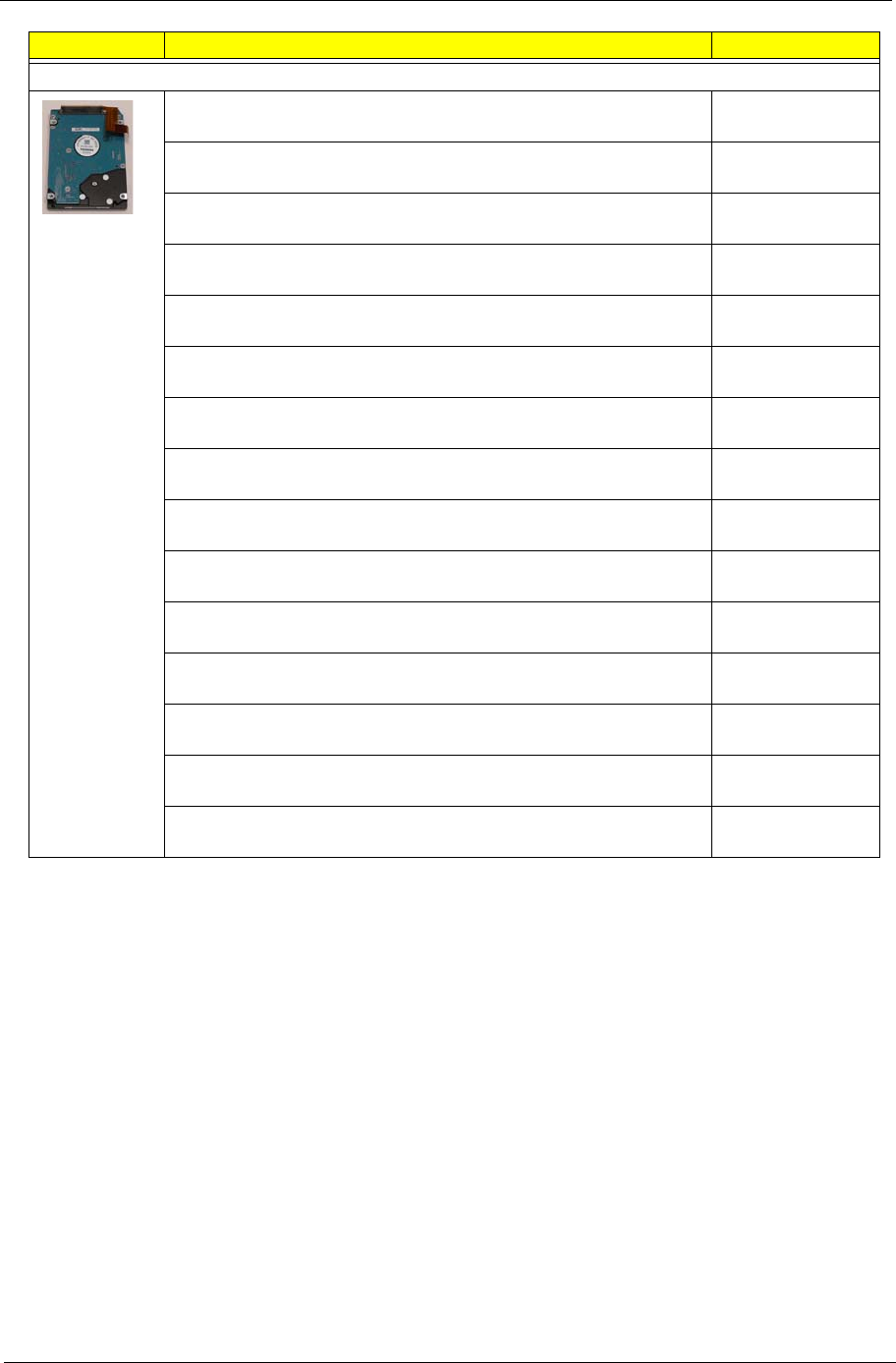
Chapter 6 173
SATA HDD/HARD DISK DRIVE
HDD SEAGATE 2.5" 5400rpm 160GB ST9160314AS Wyatt SATA
LF F/W:0001SDM1 KH.16001.042
HDD TOSHIBA 2.5" 5400rpm 160GB MK1655GSX Libra SATA LF
F/W: FG011J KH.16004.006
HDD HGST 2.5" 5400rpm 160GB HTS545016B9A300 Panther B
SATA LF F/W:C60F Disk imbalance criteria = 0.014g-cm KH.16007.026
HDD WD 2.5" 5400rpm 160GB WD1600BEVT-22ZCTO ML160
SATA LF F/W:11.01A11 KH.16008.022
HDD SEAGATE 2.5" 5400rpm 250GB ST9250315AS Wyatt SATA
LF F/W:0001SDM1 KH.25001.016
HDD TOSHIBA 2.5" 5400rpm 250GB MK2555GSX Libra SATA LF
F/W:FG001J KH.25004.003
HDD HGST 2.5" 5400rpm 250GB HTS545025B9A300 Panther B
SATA LF F/W:C60F Disk imbalance criteria = 0.014g-cm KH.25007.016
HDD WD 2.5" 5400rpm 250GB WD2500BEVT-22ZCT0 ML160
SATA LF F/W:11.01A11 KH.25008.021
HDD SEAGATE 2.5" 5400rpm 320GB ST9320325AS Wyatt SATA
LF F/W:0001SDM1 KH.32001.017
HDD HGST 2.5" 5400rpm 320GB HTS545032B9A300 Panther B
SATA LF F/W:C60F Disk imbalance criteria = 0.014g-cm KH.32007.008
HDD WD 2.5" 5400rpm 320GB WD3200BEVT-22ZCT0 ML160
SATA LF F/W:11.01A11 KH.32008.013
HDD SEAGATE 2.5" 5400rpm 500GB ST9500325AS Wyatt SATA
LF F/W:0001SDM1 KH.50001.011
HDD TOSHIBA 2.5" 5400rpm 500GB MK5055GSX Libra SATA LF
F/W:FG001J KH.50004.001
HDD HGST 2.5" 5400rpm 500GB HTS545050B9A300 Panther B
SATA LF F/W:C60F Disk imbalance criteria = 0.014g-cm KH.50007.010
HDD WD 2.5" 5400rpm 500GB WD5000BEVT-22ZAT0 ML250
SATA LF F/W:01.01A01 KH.50008.013
CATEGORY PART NAME ACER PART NO.
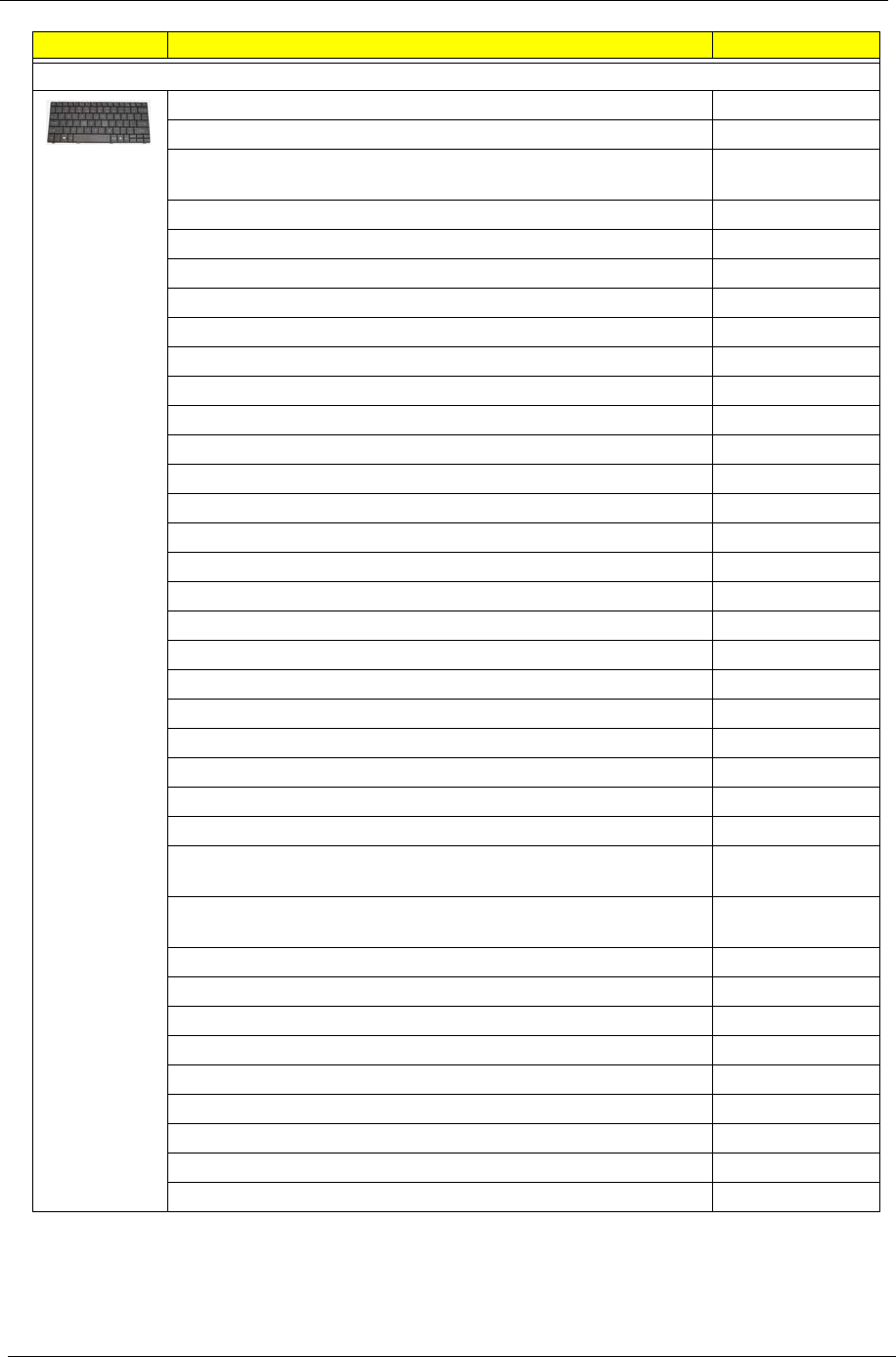
174 Chapter 6
KEYBOARD
Keyboard ACER NT1T JM11 86KS Black Arabic Texture KB.I110A.002
Keyboard ACER NT1T JM11 87KS Black FR/Arabic Texture KB.I110A.008
Keyboard ACER NT1T JM11 87KS Black Brazilian Portuguese
Texture KB.I110A.004
Keyboard ACER NT1T JM11 87KS Black Belgium Texture KB.I110A.003
Keyboard ACER NT1T JM11 87KS Black CZ/SK Texture KB.I110A.005
Keyboard ACER NT1T JM11 86KS Black Chinese Texture KB.I110A.006
Keyboard ACER NT1T JM11 87KS Black Danish Texture KB.I110A.007
Keyboard ACER NT1T JM11 87KS Black French Texture KB.I110A.009
Keyboard ACER NT1T JM11 87KS Black German Texture KB.I110A.010
Keyboard ACER NT1T JM11 86KS Black Greek Texture KB.I110A.011
Keyboard ACER NT1T JM11 87KS Black Hungarian Texture KB.I110A.012
Keyboard ACER NT1T JM11 87KS Black Italian Texture KB.I110A.013
Keyboard ACER NT1T JM11 91KS Black Japanese Texture KB.I110A.014
Keyboard ACER NT1T JM11 87KS Black Nordic Texture KB.I110A.015
Keyboard ACER NT1T JM11 87KS Black Norwegian Texture KB.I110A.016
Keyboard ACER NT1T JM11 87KS Black Portuguese Texture KB.I110A.017
Keyboard ACER NT1T JM11 86KS Black Russian Texture KB.I110A.018
Keyboard ACER NT1T JM11 87KS Black SLO/CRO Texture KB.I110A.019
Keyboard ACER NT1T JM11 87KS Black Spanish Texture KB.I110A.020
Keyboard ACER NT1T JM11 87KS Black Sweden Texture KB.I110A.021
Keyboard ACER NT1T JM11 87KS Black Swiss/G Texture KB.I110A.022
Keyboard ACER NT1T JM11 86KS Black Thailand Texture KB.I110A.023
Keyboard ACER NT1T JM11 87KS Black Turkish Texture KB.I110A.024
Keyboard ACER NT1T JM11 87KS Black UK Texture KB.I110A.025
Keyboard ACER NT1T JM11 86KS Black US International Texture KB.I110A.026
Keyboard ACER NT1T JM11 86KS Black US International w/
Hebrew Texture KB.I110A.027
Keyboard ACER NT1T JM11 87KS Black US w/ Canadian French
Texture KB.I110A.028
CATEGORY PART NAME ACER PART NO.
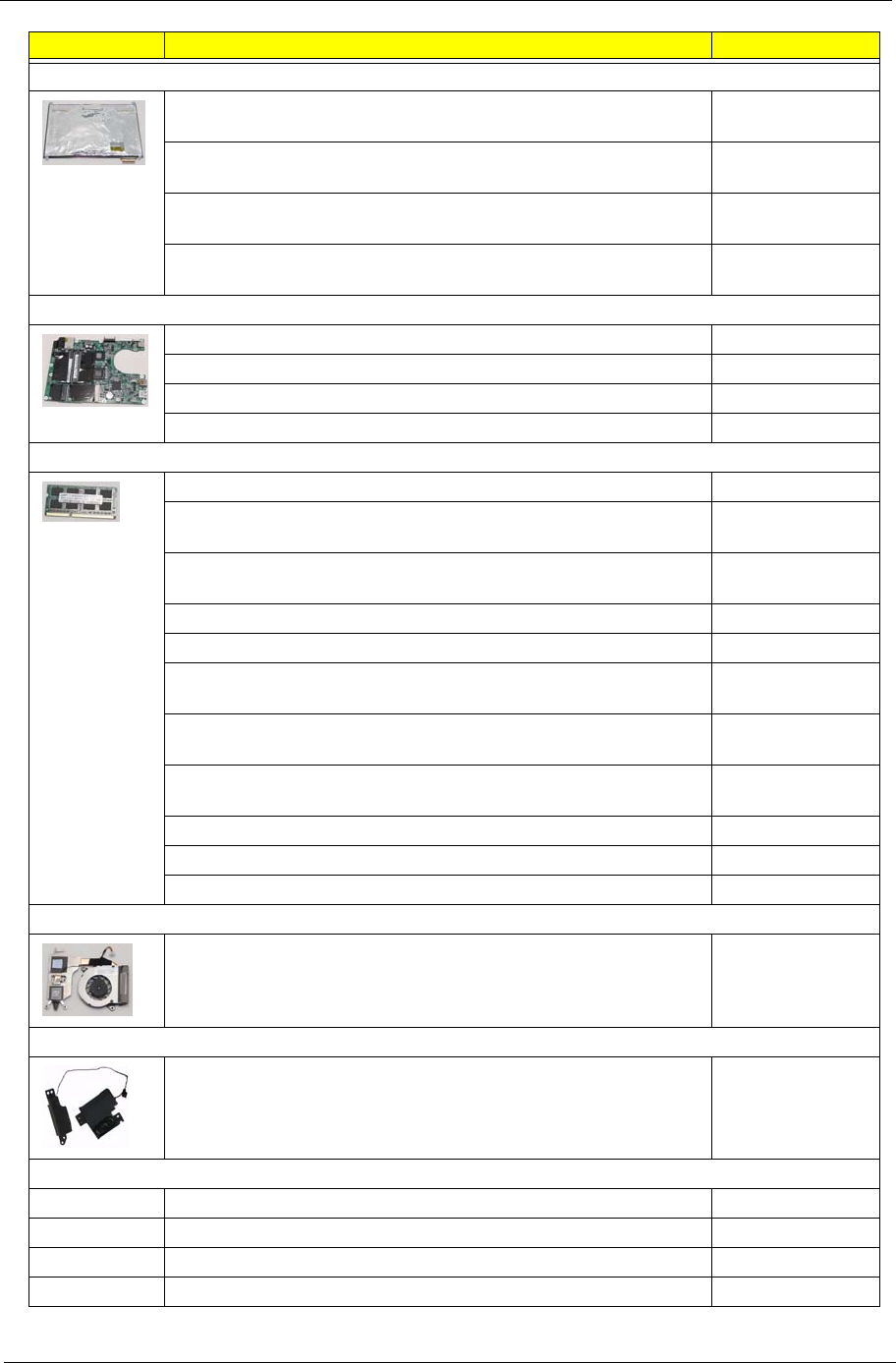
Chapter 6 175
LCD PANEL
LED LCD AUO 11.6" WXGA Glare B116XW02 V0 1A (3G) LF
200nit 8ms 500:1 LK.11605.003
LED LCD SAMSUNG 11.6" WXGA Glare LTN116AT01-A01 LF
200nit 8ms LK.11606.001
LED LCD LPL 11.6" WXGA Glare LP116WH1-TLA1 LF 200nit 8ms
500:1 LK.11608.001
LED LCD CMO 11.6" WXGA Glare N116B6-L02 C2 LF 200nit
10ms 500:1 LK.1160D.005
MAINBOARD
MEMORY
Memory SAMSUNG SO-DIMM DDRIII 1066 1GB
M471B2874DZ1-CF8 LF KN.1GB0B.019
Memory SAMSUNG SO-DIMM DDRIII 1066 1GB
M471B2873EH1-CF8 LF 64*16 0.055um KN.1GB0B.028
Memory SAMSUNG SO-DIMM DDRIII 1066 2GB
M471B5673DZ1-CF8 LF KN.2GB0B.005
Memory SAMSUNG SO-DIMM DDRIII 1066 2GB
M471B5673EH1-CF8 LF 128*8 0.055um KN.2GB0B.012
Memory HYNIX SO-DIMM DDRIII 1066 2GB HMT125S6BFR8C-
G7 N0 LF 128*8 0.055um KN.2GB0G.014
HEATSINK
SPEAKER
MISCELLANEOUS
CATEGORY PART NAME ACER PART NO.
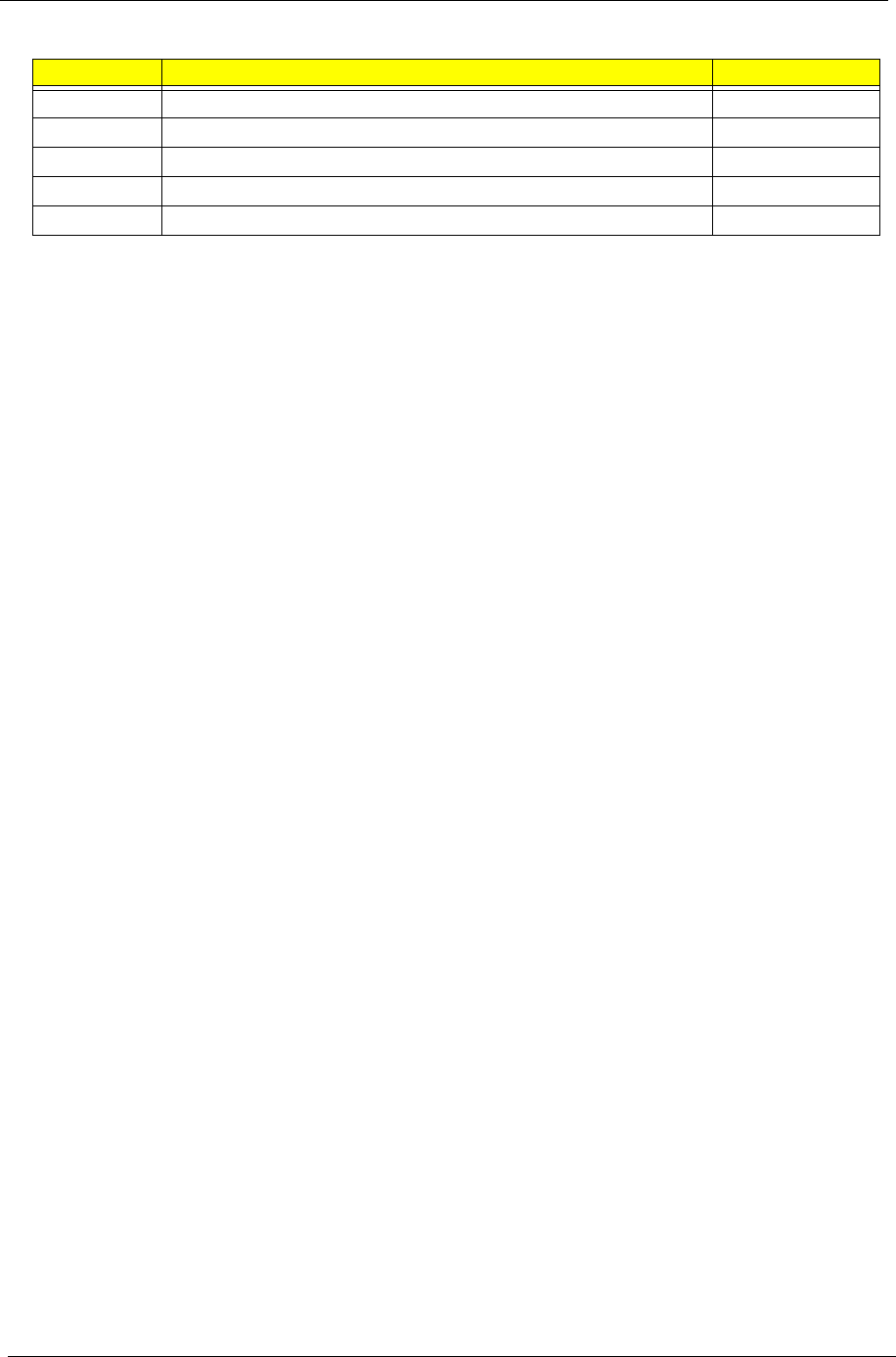
176 Chapter 6
Screwlist
CATEGORY PART NAME ACER PART NO.
SCREW SCREW M2.0*3.0-I(BKAG)(NYLOK IRON 86.ARE07.002
SCREW SCREW 2.0*4.0 86.W0107.003
SCREW SCREW M2.0*2.5-I(BUWZN) 86.TPK07.001
SCREW SCREW M2*5-I(BZN)(NYLOK) 86.TG607.004
SCREW SCREW M2.0*4-I(BZN)(NYLOK)IRON 86.S6507.003
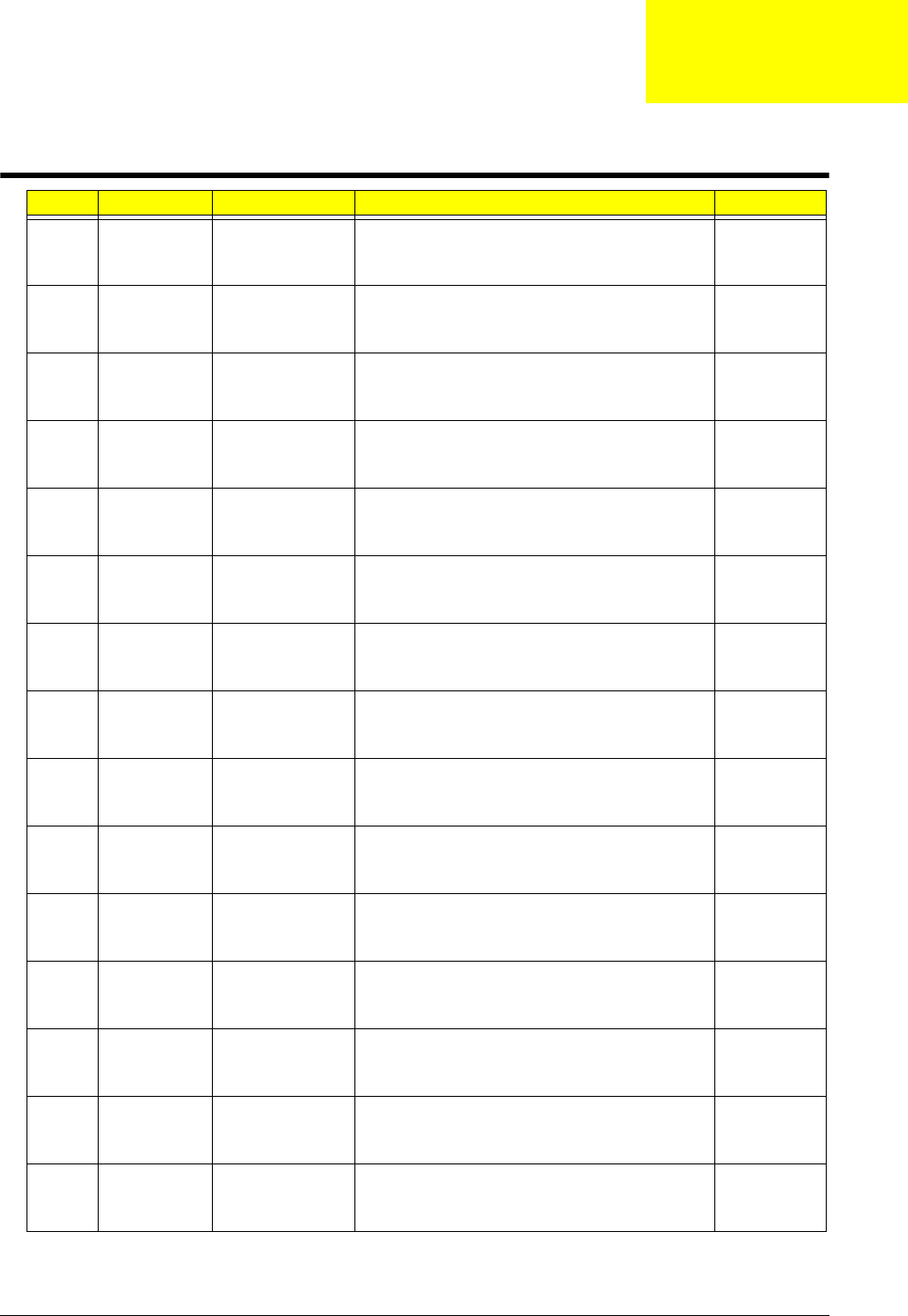
Appendix A 177
Model Definition and Configuration
RO Country Acer Part No Description CPU
TWN GCTWN LX.PND02.003 AS1420P-232G25n W7HP64ATTW1 MC
UMACbb 1*2G/250/BT/6L2.8/5R/
CB_bgn_0.3D_AU_TC11
CMSU230
0B
AAP Australia/
New
Zealand
LX.PND02.002 AS1420P-232G25n W7HP64ATAU1 MC
UMACbb 1*2G/250/BT/6L2.8/5R/
CB_bgn_0.3D_AU_ES61
CMSU230
0B
WW WW S2.PND02.001 AS1420P-232G16n W7HP64AWW1 MC
UMACbb 2*1G/160/BT/6L2.8/5R/
CB_bgn_0.3D_AU_ES62
CMSU230
0B
EME
AFrance LX.PND02.001 AS1420P-233G25n W7HP64ATFR1 MC
UMACbb 2G+1G/250/BT/6L2.8/5R/
CB_bgn_0.3D_AU_FR21
CMSU230
0B
EME
AMiddle East LX.PL902.032 AS1420P-232G25n EM W7HP64EMATME4
MC UMACkk 1*2G/250/BT/6L2.8/5R/
CB_bgn_0.3D_AU_ES61
CMSU230
0B
EME
AMiddle East LX.PL902.033 AS1420P-232G25n EM W7HP64EMATME2
MC UMACkk 1*2G/250/BT/6L2.8/5R/
CB_bgn_0.3D_AU_AR11
CMSU230
0B
EME
AMiddle East LX.PL902.038 AS1420P-232G25n EM W7HP64EMATME2
MC UMACkk 1*2G/250/BT/6L2.8/5R/
CB_bgn_0.3D_AU_ES61
CMSU230
0B
EME
AMiddle East LX.PL902.029 AS1420P-232G25n EM W7HP64EMATME3
MC UMACkk 1*2G/250/BT/6L2.8/5R/
CB_bgn_0.3D_AU_ES81
CMSU230
0B
EME
AMiddle East LX.PL902.035 AS1420P-232G25n EM W7HP64EMATME6
MC UMACkk 1*2G/250/BT/6L2.8/5R/
CB_bgn_0.3D_AU_ES61
CMSU230
0B
EME
AMiddle East LX.PL902.034 AS1420P-232G25n EM W7HP64EMATME2
MC UMACkk 1*2G/250/BT/6L2.8/5R/
CB_bgn_0.3D_AU_AR21
CMSU230
0B
EME
AMiddle East LX.PL902.040 AS1420P-232G25n EM W7HP64EMATME9
MC UMACkk 1*2G/250/BT/6L2.8/5R/
CB_bgn_0.3D_AU_ES81
CMSU230
0B
EME
ATurkey LX.PL902.027 AS1420P-232G25n EM W7HP64EMATTR1
MC UMACkk 1*2G/250/BT/6L2.8/5R/
CB_bgn_0.3D_AU_TR31
CMSU230
0B
EME
ASouth
Africa LX.PL902.037 AS1420P-232G25n EM W7HP64EMATZA4
MC UMACkk 1*2G/250/BT/6L2.8/5R/
CB_bgn_0.3D_AU_ES61
CMSU230
0B
EME
ASouth
Africa LX.PL902.039 AS1420P-232G25n EM W7HP64EMATZA1
MC UMACkk 1*2G/250/BT/6L2.8/5R/
CB_bgn_0.3D_AU_ES81
CMSU230
0B
EME
ASouth
Africa LX.PL902.036 AS1420P-232G25n EM W7HP64EMATZA2
MC UMACkk 1*2G/250/BT/6L2.8/5R/
CB_bgn_0.3D_AU_ES61
CMSU230
0B
Appendix A
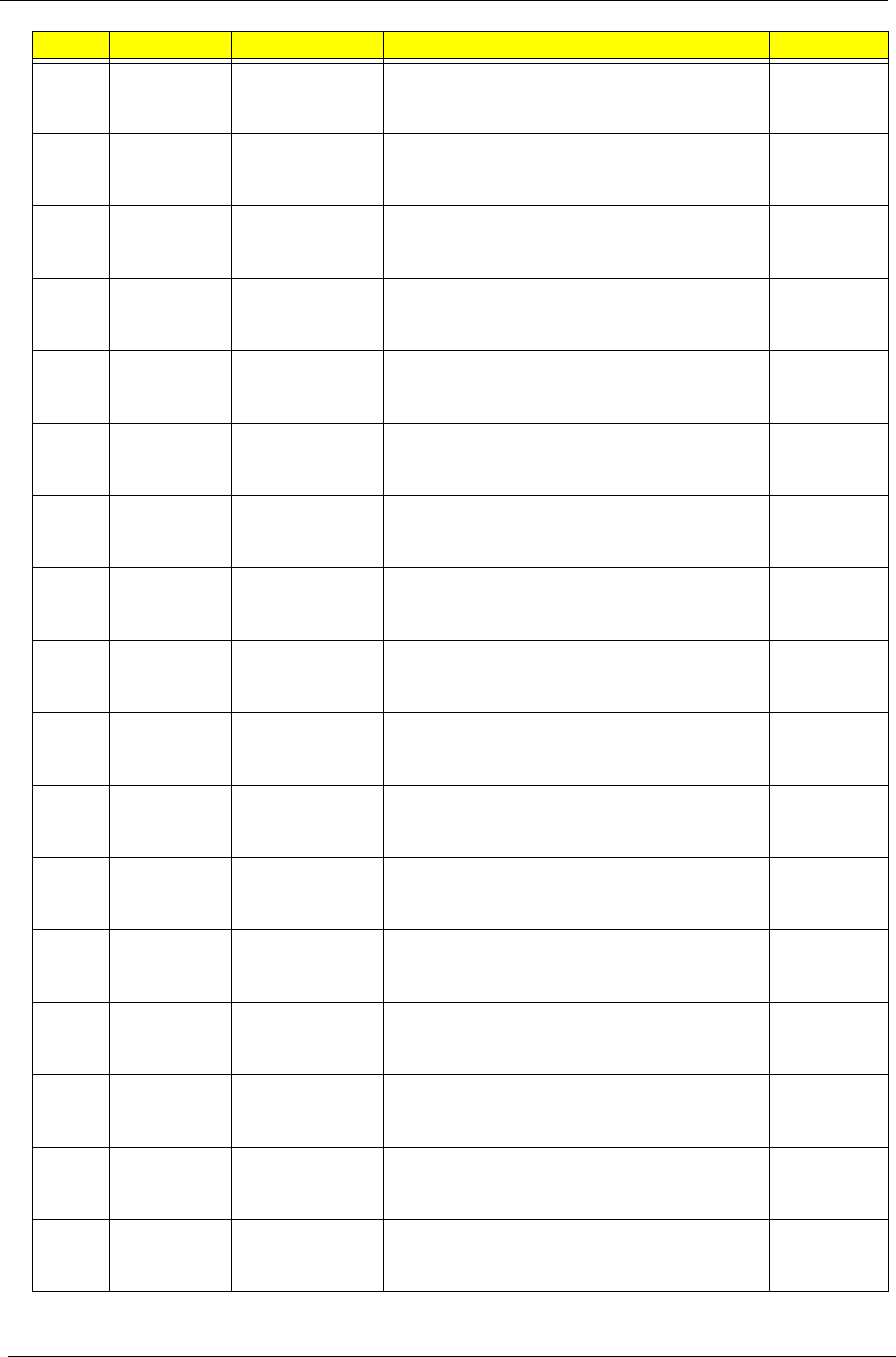
178 Appendix A
EME
ASpain LX.PL902.045 AS1420P-232G25n W7HP64ATES1 MC
UMACkk 1*2G/250/BT/6L2.8/5R/
CB_bgn_0.3D_AUk_ES51
CMSU230
0B
EME
ARussia LX.PL902.044 AS1420P-232G25i W7HP64RUATRU1 MC
UMACkk 1*2G/250/6L2.8/5R/
CB_bg_0.3D_AUk_RU11
CMSU230
0B
EME
ARussia LX.PL902.043 AS1420P-232G16i W7HP64RUATRU1 MC
UMACkk 1*2G/160/BT/6L2.8/5R/
CB_bg_0.3D_AU_RU11
CMSU230
0B
EME
ARussia LX.PL902.042 AS1420P-232G25i W7HP64RUATRU1 MC
UMACkk 1*2G/250/BT/6L2.8/5R/
CB_bg_0.3D_AU_RU11
CMSU230
0B
EME
AFrance LX.PL902.041 AS1420P-233G25n W7HP64ATFR1 MC
UMACkk 2G+1G/250/BT/6L2.8/5R/
CB_bgn_0.3D_AU_FR21
CMSU230
0B
EME
AAlgeria LX.PL902.031 AS1420P-232G25n EM W7HP64EMATDZ1
MC UMACkk 1*2G/250/BT/6L2.8/5R/
CB_bgn_0.3D_AU_ES81
CMSU230
0B
EME
AMiddle East LX.PL902.030 AS1420P-232G25n EM W7HP64EMATME4
MC UMACkk 1*2G/250/BT/6L2.8/5R/
CB_bgn_0.3D_AU_RU61
CMSU230
0B
EME
ABelgium LX.PL902.028 AS1420P-232G25n W7HP64ATBE1 MC
UMACkk 1*2G/250/BT/6L2.8/5R/
CB_bgn_0.3D_AU_NL11
CMSU230
0B
EME
AGermany LX.PL902.026 AS1420P-232G25n W7HP64ATDE1 MC
UMACkk 1*2G/250/BT/6L2.8/5R/
CB_bgn_0.3D_AU_DE11
CMSU230
0B
EME
AEastern
Europe LX.PL902.025 AS1420P-232G25n W7HP64ATEU5 MC
UMACkk 1*2G/250/BT/6L2.8/5R/
CB_bgn_0.3D_AU_RO11
CMSU230
0B
EME
AHungary LX.PL902.024 AS1420P-232G25n W7HP64ATHU1 MC
UMACkk 1*2G/250/BT/6L2.8/5R/
CB_bgn_0.3D_AU_HU11
CMSU230
0B
EME
AIsrael LX.PL902.023 AS1420P-232G25n W7HP64ATIL1 MC
UMACkk 1*2G/250/BT/6L2.8/5R/
CB_bgn_0.3D_AU_HE11
CMSU230
0B
EME
APortugal LX.PL902.022 AS1420P-232G25n W7HP64ATPT1 MC
UMACkk 1*2G/250/BT/6L2.8/5R/
CB_bgn_0.3D_AU_PT11
CMSU230
0B
EME
AFrance LX.PL902.021 AS1420P-232G25n W7HP64ATFR1 MC
UMACkk 1*2G/250/BT/6L2.8/5R/
CB_bgn_0.3D_AU_FR21
CMSU230
0B
EME
AItaly LX.PL902.020 AS1420P-232G25n W7HP64ATIT1 MC
UMACkk 1*2G/250/BT/6L2.8/5R/
CB_bgn_0.3D_AU_IT11
CMSU230
0B
EME
AAustria LX.PL902.019 AS1420P-232G25n W7HP64ATAT1 MC
UMACkk 1*2G/250/BT/6L2.8/5R/
CB_bgn_0.3D_AU_DE61
CMSU230
0B
EME
ALatvia LX.PL902.018 AS1420P-232G25n W7HP64ATLV1 MC
UMACkk 1*2G/250/BT/6L2.8/5R/
CB_bgn_0.3D_AU_RU22
CMSU230
0B
RO Country Acer Part No Description CPU
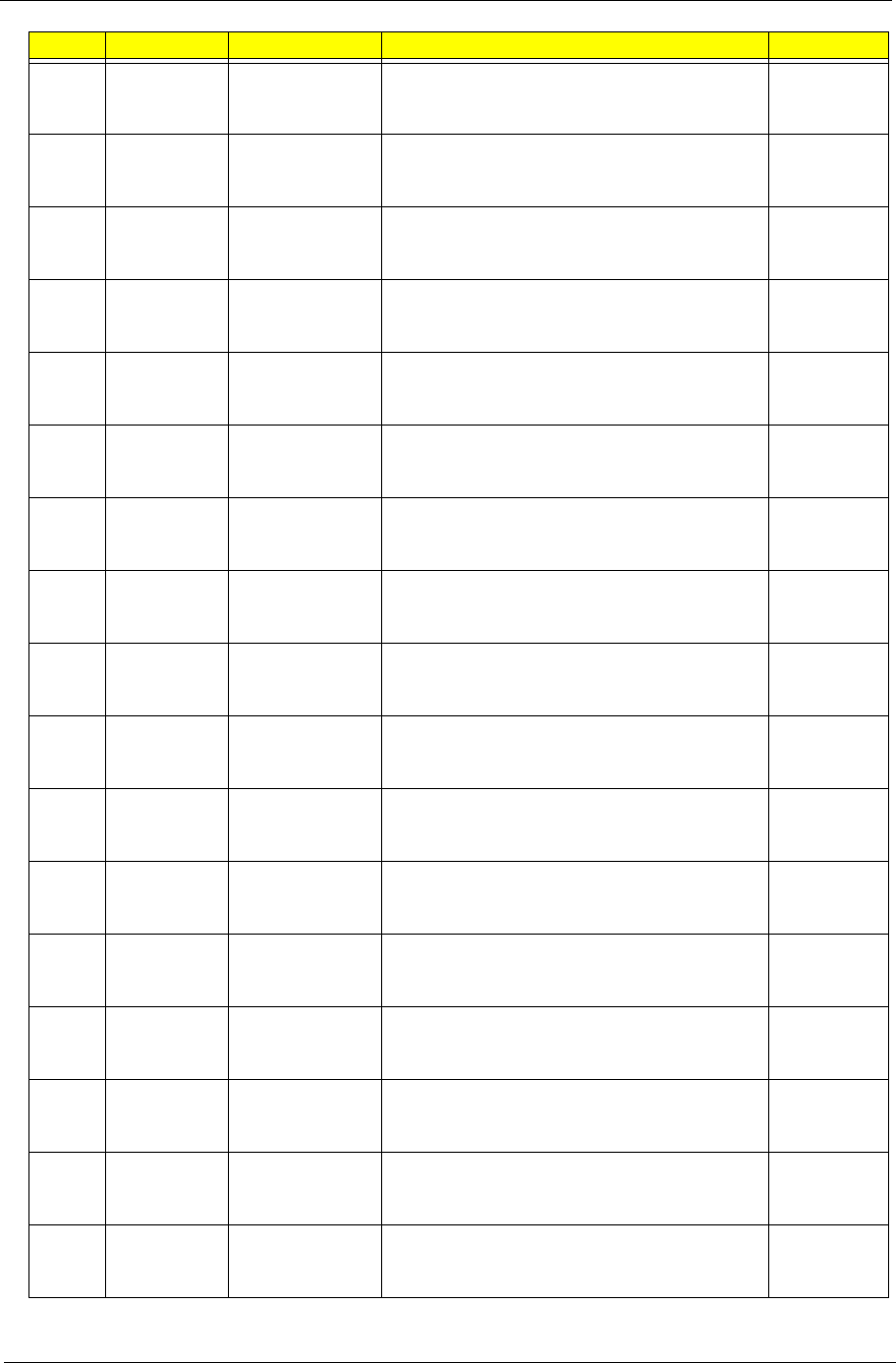
Appendix A 179
EME
AHolland LX.PL902.017 AS1420P-232G25n W7HP64ATNL1 MC
UMACkk 1*2G/250/BT/6L2.8/5R/
CB_bgn_0.3D_AU_NL11
CMSU230
0B
EME
AEastern
Europe LX.PL902.016 AS1420P-232G25n W7HP64ATEU7 MC
UMACkk 1*2G/250/BT/6L2.8/5R/
CB_bgn_0.3D_AU_ENQ1
CMSU230
0B
EME
ACzech LX.PL902.015 AS1420P-232G25n W7HP64ATCZ2 MC
UMACkk 1*2G/250/BT/6L2.8/5R/
CB_bgn_0.3D_AU_SK11
CMSU230
0B
EME
ADenmark LX.PL902.014 AS1420P-232G25n W7HP64ATDK2 MC
UMACkk 1*2G/250/BT/6L2.8/5R/
CB_bgn_0.3D_AU_ENS1
CMSU230
0B
EME
ACyprus LX.PL902.013 AS1420P-232G25n W7HP64ATCY1 MC
UMACkk 1*2G/250/BT/6L2.8/5R/
CB_bgn_0.3D_AU_ES61
CMSU230
0B
EME
AEastern
Europe LX.PL902.012 AS1420P-232G25n W7HP64ATEU5 MC
UMACkk 1*2G/250/BT/6L2.8/5R/
CB_bgn_0.3D_AU_PL71
CMSU230
0B
EME
AEastern
Europe LX.PL902.011 AS1420P-232G25n W7HP64ATEU4 MC
UMACkk 1*2G/250/BT/6L2.8/5R/
CB_bgn_0.3D_AU_SV21
CMSU230
0B
EME
APoland LX.PL902.010 AS1420P-232G25n W7HP64ATPL1 MC
UMACkk 1*2G/250/BT/6L2.8/5R/
CB_bgn_0.3D_AU_PL11
CMSU230
0B
EME
AUK LX.PL902.009 AS1420P-232G25n W7HP64ATGB1 MC
UMACkk 1*2G/250/BT/6L2.8/5R/
CB_bgn_0.3D_AU_EN11
CMSU230
0B
EME
AGreece LX.PL902.008 AS1420P-232G25n W7HP64ATGR1 MC
UMACkk 1*2G/250/BT/6L2.8/5R/
CB_bgn_0.3D_AU_EL31
CMSU230
0B
EME
ASerbia/
Macedonia LX.PL902.007 AS1420P-232G25n W7HP64ATCS1 MC
UMACkk 1*2G/250/BT/6L2.8/5R/
CB_bgn_0.3D_AU_SL11
CMSU230
0B
EME
ASwitzerland LX.PL902.006 AS1420P-232G25n W7HP64ATCH1 MC
UMACkk 1*2G/250/BT/6L2.8/5R/
CB_bgn_0.3D_AU_IT41
CMSU230
0B
EME
AEastern
Europe LX.PL902.004 AS1420P-232G25n W7HP64ATEU7 MC
UMACkk 1*2G/250/BT/6L2.8/5R/
CB_bgn_0.3D_AU_SL11
CMSU230
0B
EME
ALuxembour
gLX.PL902.005 AS1420P-232G25n W7HP64ATLU3 MC
UMACkk 1*2G/250/BT/6L2.8/5R/
CB_bgn_0.3D_AU_IT41
CMSU230
0B
AAP Australia/
New
Zealand
LX.PL902.003 AS1420P-232G25n W7HP64ATAU1 MC
UMACkk 1*2G/250/BT/6L2.8/5R/
CB_bgn_0.3D_AU_ES61
CMSU230
0B
TWN GCTWN LX.PL902.002 AS1420P-232G25n W7HP64ATTW1 MC
UMACkk 1*2G/250/BT/6L2.8/5R/
CB_bgn_0.3D_AU_TC11
CMSU230
0B
WW WW S2.PL907.001 AS1420P-743G32n W7UT64AWW1 MC
UMACkk 1G+2G/320/BT/6L2.8/5R/
CB_bgn_0.3D_AU_ES62
CM743B
RO Country Acer Part No Description CPU
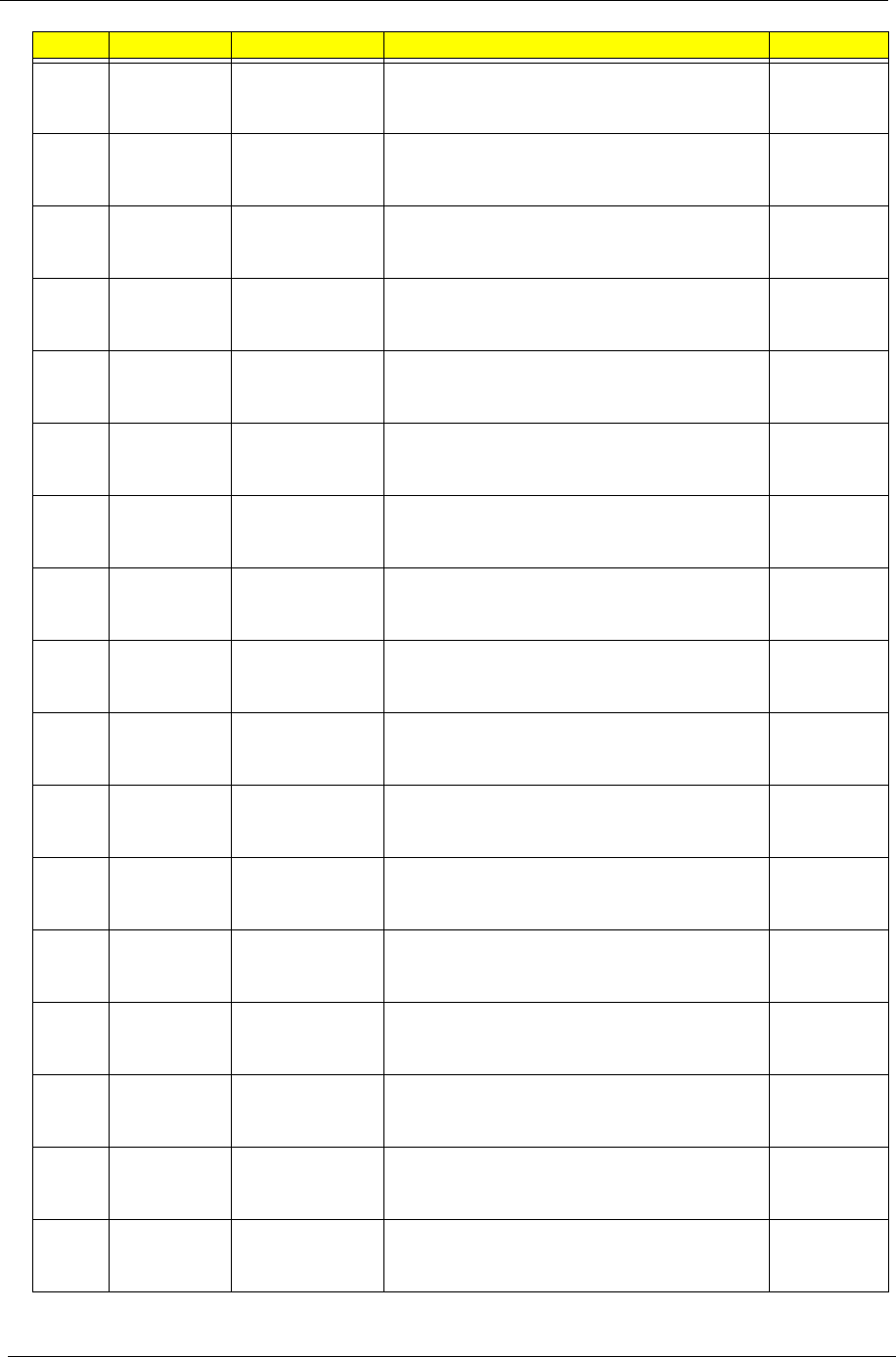
180 Appendix A
WW WW S2.PL907.002 AS1420P-232G25n W7UT64AWW1 MC
UMACkk 2*1G/250/BT/6L2.8/5R/
CB_bgn_0.3D_AU_ES62
CMSU230
0B
WW WW S2.PNE02.001 AS1420P-232G25n W7HP64AWW1 MC
UMACrr 2*1G/250/BT/6L2.8/5R/
CB_bgn_0.3D_AU_ES62
CMSU230
0B
WW WW S2.PNG02.001 AS1420P-232G25n W7HP64AWW1 MC
UMAGCbb 2*1G/250/BT/6L2.8/5R/
CB_bgn_0.3D_E77W_AU_ES62
CMSU230
0B
PA USA LX.PNF07.001 AS1420P-232G25n W7UT64AUS1 MC
UMAGCkk 1*2G/250/BT/6L2.8/5R/
CB_bgn_0.3D_E77MS_AU_ENP1
CMSU230
0B
WW WW S2.PNF02.001 AS1420P-232G25n W7HP64AWW1 MC
UMAGCkk 1*2G/250/BT/6L2.8/5R/
CB_bgn_0.3D_E77W_AU_ES62
CMSU230
0B
WW WW S2.PNH02.001 AS1420P-741G25n W7HP64AWW1 MC
UMAGCrr 1*1G/250/BT/6L2.8/5R/
CB_bgn_0.3D_E77W_AU_ES62
CM743B
TWN GCTWN LX.PNB02.013 AS1820PTZ-412G50n W7HP64ATTW1 MC
UMACbb 1*2G/500_L/BT/6L2.8/5R/
CB_bgn_0.3D_AU_TC11
PMDSU41
00B
TWN GCTWN LX.PNB02.014 AS1820PTZ-412G32n W7HP64ATTW1 MC
UMACbb 1*2G/320/BT/6L2.8/5R/
CB_bgn_0.3D_AU_TC11
PMDSU41
00B
AAP Malaysia LX.PNB02.012 AS1820PTZ-412G32n EM
W7HP64EMATMY1 MC UMACbb 1*2G/320/
BT/6L2.8/5R/CB_bgn_0.3D_AU_ES61
PMDSU41
00B
AAP Malaysia LX.PNB02.011 AS1820PTZ-411G25n EM
W7HP64EMATMY1 MC UMACbb 1*1G/250/
BT/6L2.8/5R/CB_bgn_0.3D_AU_ES61
PMDSU41
00B
CHIN
AHong Kong LX.PNB02.015 AS1820PTZ-412G32n W7HP64ATHK2 MC
UMACbb 1*2G/320/BT/6L2.8/5R/
CB_bgn_0.3D_AUb_ZH34
PMDSU41
00B
CHIN
AChina LX.PNB02.016 AS1820PTZ-414G32n W7HP64SCATCN1
MC UMACbb 2*2G/320/BT/6L2.8/5R/
CB_bgn_0.3D_AUb_SC14
PMDSU41
00B
AAP Singapore LX.PNB02.010 AS1820PTZ-414G32n W7HP64ATSG1 MC
UMACbb 2*2G/320/BT/6L2.8/5R/
CB_bgn_0.3D_AU_ES61
PMDSU41
00B
AAP Singapore LX.PNB02.009 AS1820PTZ-412G32n W7HP64ATSG1 MC
UMACbb 1*2G/320/BT/6L2.8/5R/
CB_bgn_0.3D_AU_ES61
PMDSU41
00B
AAP Singapore LX.PNB02.008 AS1820PTZ-414G25n W7HP64ATSG1 MC
UMACbb 2*2G/250/BT/6L2.8/5R/
CB_bgn_0.3D_AU_ES61
PMDSU41
00B
AAP Singapore LX.PNB02.007 AS1820PTZ-413G16n W7HP64ATSG1 MC
UMACbb 2G+1G/160/BT/6L2.8/5R/
CB_bgn_0.3D_AU_ES61
PMDSU41
00B
AAP Singapore LX.PNB02.006 AS1820PTZ-413G25n W7HP64ATSG1 MC
UMACbb 2G+1G/250/BT/6L2.8/5R/
CB_bgn_0.3D_AU_ES61
PMDSU41
00B
RO Country Acer Part No Description CPU
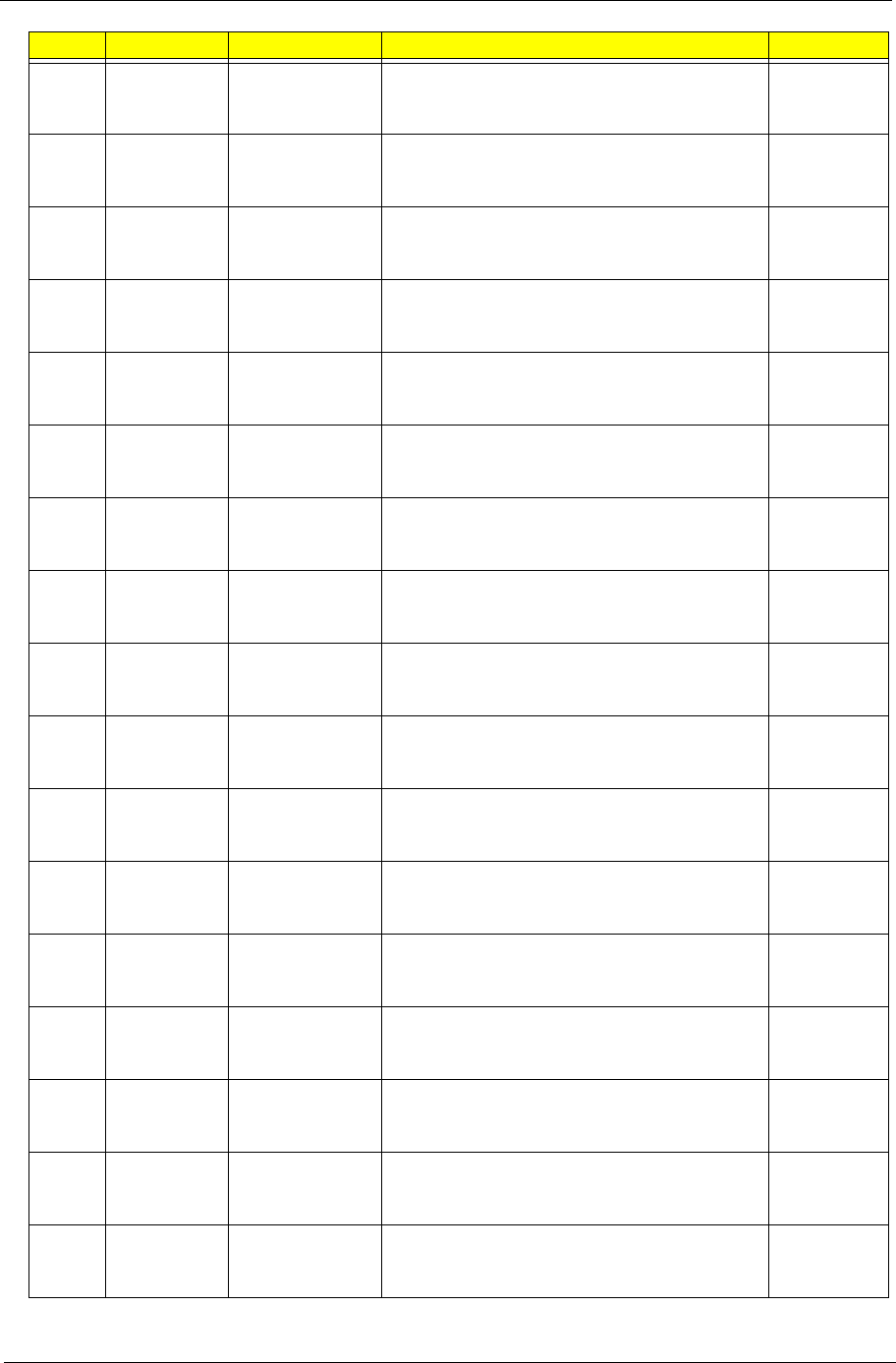
Appendix A 181
AAP Singapore LX.PNB02.005 AS1820PTZ-413G32n W7HP64ATSG1 MC
UMACbb 2G+1G/320/BT/6L2.8/5R/
CB_bgn_0.3D_AU_ES61
PMDSU41
00B
AAP Singapore LX.PNB02.004 AS1820PTZ-412G25n W7HP64ATSG1 MC
UMACbb 1*2G/250/BT/6L2.8/5R/
CB_bgn_0.3D_AU_ES61
PMDSU41
00B
AAP Singapore LX.PNB02.003 AS1820PTZ-412G16n W7HP64ATSG1 MC
UMACbb 1*2G/160/BT/6L2.8/5R/
CB_bgn_0.3D_AU_ES61
PMDSU41
00B
EME
ASpain LX.PNB02.002 AS1820PTZ-413G32n W7HP64ATES1 MC
UMACbb 2G+1G/320/BT/6L2.8/5R/
CB_bgn_0.3D_AU_ES51
PMDSU41
00B
WW WW S2.PNB02.001 AS1820PTZ-414G25n W7HP64AWW1 MC
UMACbb 2*2G/250/BT/6L2.8/5R/
CB_bgn_0.3D_AU_ES62
PMDSU41
00B
EME
AFrance LX.PNB02.001 AS1820PTZ-414G32n W7HP64ATFR1 MC
UMACbb 2*2G/320/BT/6L2.8/5R/
CB_bgn_0.3D_AU_FR21
PMDSU41
00B
EME
AFrance LX.PNA02.001 AS1820PTZ-414G32n W7HP64ATFR1 MC
UMACkk 2*2G/320/BT/6L2.8/5R/
CB_bgn_0.3D_AU_FR21
PMDSU41
00B
CHIN
AHong Kong LX.PNA02.016 AS1820PTZ-412G32n W7HP64ATHK2 MC
UMACkk 1*2G/320/BT/6L2.8/5R/
CB_bgn_0.3D_AUk_ZH34
PMDSU41
00B
AAP Vietnam LX.PNA02.011 AS1820PTZ-412G25n EM
W7HP64EMATVN1 MC UMACkk 1*2G/250/
BT/6L2.8/5R/CB_bgn_0.3D_AU_ES61
PMDSU41
00B
AAP Malaysia LX.PNA02.012 AS1820PTZ-411G25n EM
W7HP64EMATMY1 MC UMACkk 1*1G/250/
BT/6L2.8/5R/CB_bgn_0.3D_AU_ES61
PMDSU41
00B
AAP Malaysia LX.PNA02.013 AS1820PTZ-412G32n EM
W7HP64EMATMY1 MC UMACkk 1*2G/320/
BT/6L2.8/5R/CB_bgn_0.3D_AU_ES61
PMDSU41
00B
CHIN
AChina LX.PNA02.015 AS1820PTZ-414G32n W7HP64SCATCN1
MC UMACkk 2*2G/320/BT/6L2.8/5R/
CB_bgn_0.3D_AUk_SC14
PMDSU41
00B
EME
ASwitzerland LX.PNA02.014 AS1820PTZ-414G32n W7HP64ATCH1 MC
UMACkk 2*2G/320/BT/6L2.8/5R/
CB_bgn_0.3D_AU_IT41
PMDSU41
00B
AAP Singapore LX.PNA02.005 AS1820PTZ-412G32n W7HP64ATSG1 MC
UMACkk 1*2G/320/BT/6L2.8/5R/
CB_bgn_0.3D_AU_ES61
PMDSU41
00B
AAP Singapore LX.PNA02.010 AS1820PTZ-414G25n W7HP64ATSG1 MC
UMACkk 2*2G/250/BT/6L2.8/5R/
CB_bgn_0.3D_AU_ES61
PMDSU41
00B
AAP Singapore LX.PNA02.009 AS1820PTZ-414G32n W7HP64ATSG1 MC
UMACkk 2*2G/320/BT/6L2.8/5R/
CB_bgn_0.3D_AU_ES61
PMDSU41
00B
AAP Singapore LX.PNA02.008 AS1820PTZ-413G32n W7HP64ATSG1 MC
UMACkk 2G+1G/320/BT/6L2.8/5R/
CB_bgn_0.3D_AU_ES61
PMDSU41
00B
RO Country Acer Part No Description CPU

182 Appendix A
AAP Singapore LX.PNA02.007 AS1820PTZ-413G25n W7HP64ATSG1 MC
UMACkk 2G+1G/250/BT/6L2.8/5R/
CB_bgn_0.3D_AU_ES61
PMDSU41
00B
AAP Singapore LX.PNA02.006 AS1820PTZ-413G16n W7HP64ATSG1 MC
UMACkk 2G+1G/160/BT/6L2.8/5R/
CB_bgn_0.3D_AU_ES61
PMDSU41
00B
AAP Singapore LX.PNA02.004 AS1820PTZ-412G25n W7HP64ATSG1 MC
UMACkk 1*2G/250/BT/6L2.8/5R/
CB_bgn_0.3D_AU_ES61
PMDSU41
00B
AAP Singapore LX.PNA02.003 AS1820PTZ-412G16n W7HP64ATSG1 MC
UMACkk 1*2G/160/BT/6L2.8/5R/
CB_bgn_0.3D_AU_ES61
PMDSU41
00B
WW WW S2.PNA02.001 AS1820PTZ-412G50n W7HP64AWW1 MC
UMACkk 2*1G/500_L/BT/6L2.8/5R/
CB_bgn_0.3D_AU_ES62
PMDSU41
00B
EME
ASpain LX.PNA02.002 AS1820PTZ-413G32n W7HP64ATES1 MC
UMACkk 2G+1G/320/BT/6L2.8/5R/
CB_bgn_0.3D_AU_ES51
PMDSU41
00B
CHIN
AHong Kong LX.PNC02.014 AS1820PTZ-412G32n W7HP64ATHK2 MC
UMACrr 1*2G/320/BT/6L2.8/5R/
CB_bgn_0.3D_AUr_ZH34
PMDSU41
00B
AAP Malaysia LX.PNC02.012 AS1820PTZ-411G25n EM
W7HP64EMATMY1 MC UMACrr 1*1G/250/
BT/6L2.8/5R/CB_bgn_0.3D_AU_ES61
PMDSU41
00B
AAP Malaysia LX.PNC02.011 AS1820PTZ-412G32n EM
W7HP64EMATMY1 MC UMACrr 1*2G/320/
BT/6L2.8/5R/CB_bgn_0.3D_AU_ES61
PMDSU41
00B
CHIN
AChina LX.PNC02.013 AS1820PTZ-414G32n W7HP64SCATCN1
MC UMACrr 2*2G/320/BT/6L2.8/5R/
CB_bgn_0.3D_AUr_SC14
PMDSU41
00B
AAP Singapore LX.PNC02.010 AS1820PTZ-414G32n W7HP64ATSG1 MC
UMACrr 2*2G/320/BT/6L2.8/5R/
CB_bgn_0.3D_AU_ES61
PMDSU41
00B
AAP Singapore LX.PNC02.009 AS1820PTZ-414G25n W7HP64ATSG1 MC
UMACrr 2*2G/250/BT/6L2.8/5R/
CB_bgn_0.3D_AU_ES61
PMDSU41
00B
AAP Singapore LX.PNC02.008 AS1820PTZ-413G16n W7HP64ATSG1 MC
UMACrr 2G+1G/160/BT/6L2.8/5R/
CB_bgn_0.3D_AU_ES61
PMDSU41
00B
AAP Singapore LX.PNC02.007 AS1820PTZ-413G25n W7HP64ATSG1 MC
UMACrr 2G+1G/250/BT/6L2.8/5R/
CB_bgn_0.3D_AU_ES61
PMDSU41
00B
AAP Singapore LX.PNC02.005 AS1820PTZ-412G32n W7HP64ATSG1 MC
UMACrr 1*2G/320/BT/6L2.8/5R/
CB_bgn_0.3D_AU_ES61
PMDSU41
00B
AAP Singapore LX.PNC02.006 AS1820PTZ-413G32n W7HP64ATSG1 MC
UMACrr 2G+1G/320/BT/6L2.8/5R/
CB_bgn_0.3D_AU_ES61
PMDSU41
00B
AAP Singapore LX.PNC02.004 AS1820PTZ-412G25n W7HP64ATSG1 MC
UMACrr 1*2G/250/BT/6L2.8/5R/
CB_bgn_0.3D_AU_ES61
PMDSU41
00B
RO Country Acer Part No Description CPU
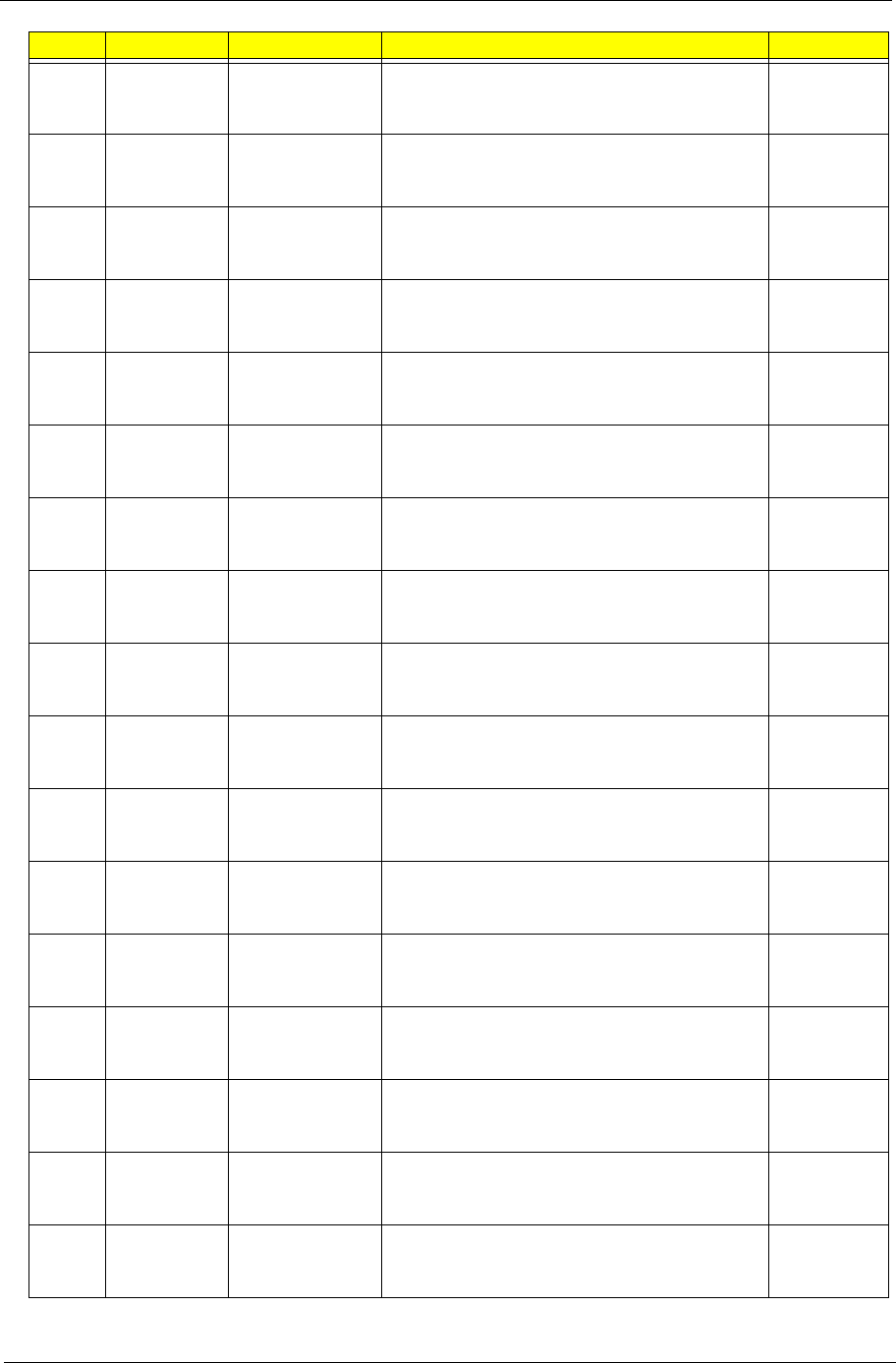
Appendix A 183
AAP Singapore LX.PNC02.003 AS1820PTZ-412G16n W7HP64ATSG1 MC
UMACrr 1*2G/160/BT/6L2.8/5R/
CB_bgn_0.3D_AU_ES61
PMDSU41
00B
EME
ASpain LX.PNC02.002 AS1820PTZ-413G32n W7HP64ATES1 MC
UMACrr 2G+1G/320/BT/6L2.8/5R/
CB_bgn_0.3D_AU_ES51
PMDSU41
00B
WW WW S2.PNC02.001 AS1820PTZ-414G25n W7HP64AWW1 MC
UMACrr 2*2G/250/BT/6L2.8/5R/
CB_bgn_0.3D_AU_ES62
PMDSU41
00B
EME
AFrance LX.PNC02.001 AS1820PTZ-414G32n W7HP64ATFR1 MC
UMACrr 2*2G/320/BT/6L2.8/5R/
CB_bgn_0.3D_AU_FR21
PMDSU41
00B
WW WW S2.PN802.001 AS1820PTZ-414G25n W7HP64AWW1 MC
UMAGCbb 2*2G/250/BT/6L2.8/5R/
CB_bgn_0.3D_E77W_AU_ES62
PMDSU41
00B
AAP Australia/
New
Zealand
LX.PLM02.004 AS1820PTZ-412G25n W7HP64ATAU1 MC
UMAGCkk 1*2G/250/BT/6L2.8/5R/
CB_bgn_0.3D_E77W_AU_ES61
PMDSU41
00B
AAP Australia/
New
Zealand
LX.PLM02.003 AS1820PTZ-412G32n W7HP64ATAU1 MC
UMAGCkk 1*2G/320/BT/6L2.8/5R/
CB_bgn_0.3D_E77W_AU_ES61
PMDSU41
00B
AAP Australia/
New
Zealand
LX.PLM02.002 AS1820PTZ-413G25n W7HP64ATAU1 MC
UMAGCkk 2G+1G/250/BT/6L2.8/5R/
CB_bgn_0.3D_E77W_AU_ES61
PMDSU41
00B
AAP Australia/
New
Zealand
LX.PLM02.001 AS1820PTZ-414G32n W7HP64ATAU1 MC
UMAGCkk 2*2G/320/BT/6L2.8/5R/
CB_bgn_0.3D_E77W_AU_ES61
PMDSU41
00B
WW WW S2.PLM07.001 AS1820PTZ-414G32n W7UT64AWW1 MC
UMAGCkk 2*2G/320/BT/6L2.8/5R/
CB_bgn_0.3D_E77W_AU_ES62
PMDSU41
00B
WW WW S2.PN902.001 AS1820PTZ-413G25n W7HP64AWW1 MC
UMAGCrr 2G+1G/250/BT/6L2.8/5R/
CB_bgn_0.3D_E77W_AU_ES62
PMDSU41
00B
TWN GCTWN LX.PN402.013 AS1820PT-732G50n W7HP64ATTW1 MC
UMACbb 1*2G/500_L/BT/6L2.8/5R/
CB_n2_0.3D_AU_TC11
C2DSU730
0B
CHIN
AHong Kong LX.PN402.014 AS1820PT-732G32n W7HP64ATHK2 MC
UMACbb 1*2G/320/BT/6L2.8/5R/
CB_n2_0.3D_AUb_ZH34
C2DSU730
0B
AAP Australia/
New
Zealand
LX.PN402.002 AS1820PT-732G25n W7HP64ATAU1 MC
UMACbb 1*2G/250/BT/6L2.8/5R/
CB_n2_0.3D_AU_ES61
C2DSU730
0B
AAP Singapore LX.PN402.012 AS1820PT-733G32n W7HP64ATSG1 MC
UMACbb 2G+1G/320/BT/6L2.8/5R/
CB_n2_0.3D_AU_ES61
C2DSU730
0B
AAP Singapore LX.PN402.011 AS1820PT-732G32n W7HP64ATSG1 MC
UMACbb 1*2G/320/BT/6L2.8/5R/
CB_n2_0.3D_AU_ES61
C2DSU730
0B
AAP Singapore LX.PN402.010 AS1820PT-732G25n W7HP64ATSG1 MC
UMACbb 1*2G/250/BT/6L2.8/5R/
CB_n2_0.3D_AU_ES61
C2DSU730
0B
RO Country Acer Part No Description CPU
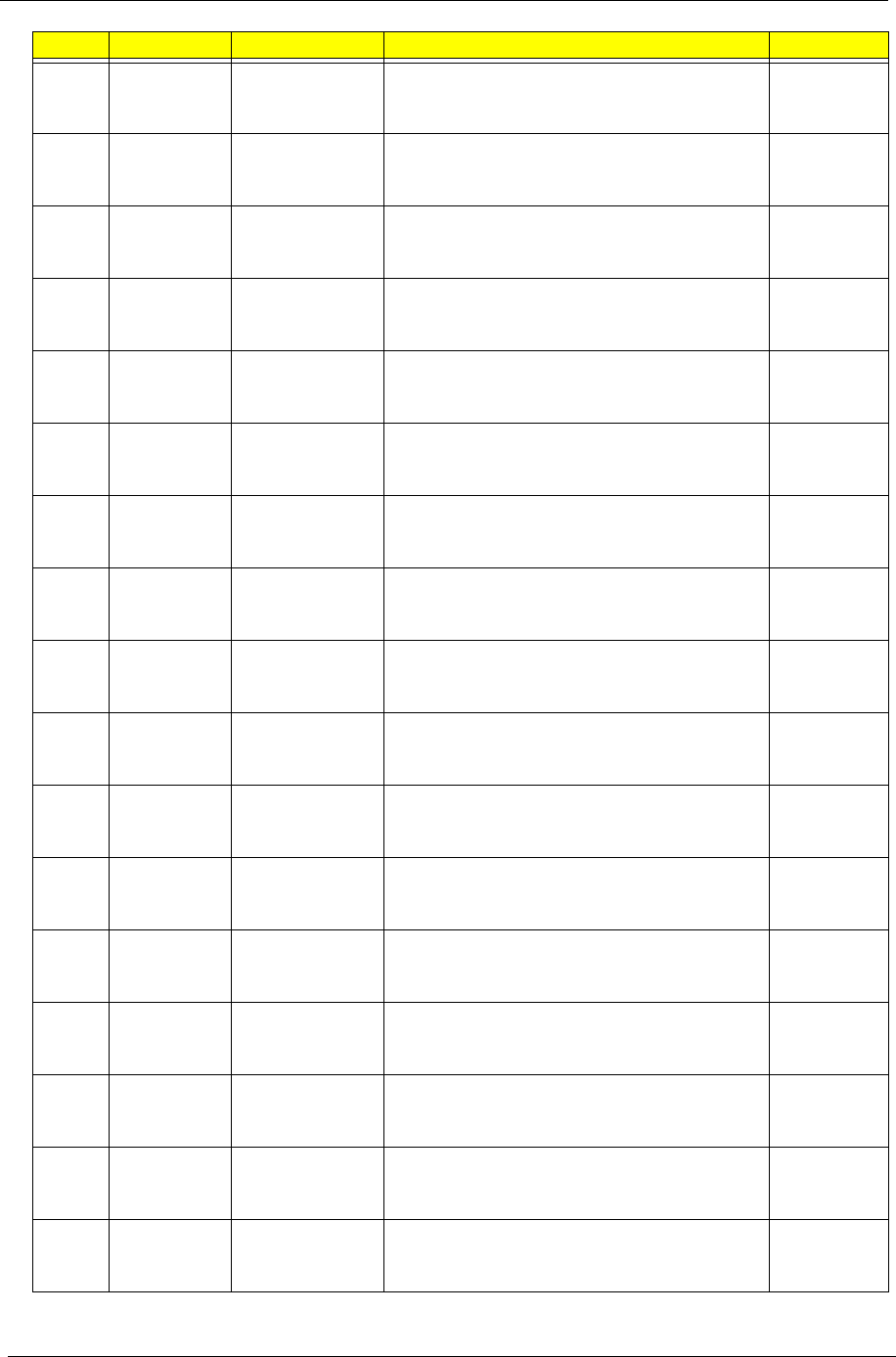
184 Appendix A
AAP Singapore LX.PN402.009 AS1820PT-734G32n W7HP64ATSG1 MC
UMACbb 2*2G/320/BT/6L2.8/5R/
CB_n2_0.3D_AU_ES61
C2DSU730
0B
AAP Singapore LX.PN402.008 AS1820PT-734G25n W7HP64ATSG1 MC
UMACbb 2*2G/250/BT/6L2.8/5R/
CB_n2_0.3D_AU_ES61
C2DSU730
0B
AAP Singapore LX.PN402.007 AS1820PT-733G25n W7HP64ATSG1 MC
UMACbb 2G+1G/250/BT/6L2.8/5R/
CB_n2_0.3D_AU_ES61
C2DSU730
0B
AAP Singapore LX.PN402.006 AS1820PT-732G16n W7HP64ATSG1 MC
UMACbb 1*2G/160/BT/6L2.8/5R/
CB_n2_0.3D_AU_ES61
C2DSU730
0B
AAP Singapore LX.PN402.005 AS1820PT-733G16n W7HP64ATSG1 MC
UMACbb 2G+1G/160/BT/6L2.8/5R/
CB_n2_0.3D_AU_ES61
C2DSU730
0B
EME
AFrance LX.PN402.004 AS1820PT-734G50n W7HP64ATFR1 MC
UMACbb 2*2G/500_L/BT/6L2.8/5R/
CB_n2_0.3D_AU_FR21
C2DSU730
0B
WW WW S2.PN402.001 AS1820PT-732G25n W7HP64AWW1 MC
UMACbb 1*2G/250/BT/6L2.8/5R/
CB_n2_0.3D_AU_ES62
C2DSU730
0B
PA Canada LX.PN402.003 AS1820PT-733G32n W7HP64ATCA2 MC
UMACbb 2G+1G/320/BT/6L2.8/5R/
CB_n2_0.3D_AU_FR81
C2DSU730
0B
EME
AFrance LX.PN402.001 AS1820PT-734G32n W7HP64ATFR1 MC
UMACbb 2*2G/320/BT/6L2.8/5R/
CB_n2_0.3D_AU_FR21
C2DSU730
0B
EME
AMiddle East LX.PN302.029 AS1820PT-734G32n EM W7HP64EMATME4
MC UMACkk 2*2G/320/BT/6L2.8/5R/
CB_n2_0.3D_AU_ES61
C2DSU730
0B
EME
AMiddle East LX.PN302.034 AS1820PT-734G32n EM W7HP64EMATME2
MC UMACkk 2*2G/320/BT/6L2.8/5R/
CB_n2_0.3D_AU_AR11
C2DSU730
0B
EME
AMiddle East LX.PN302.036 AS1820PT-734G32n EM W7HP64EMATME2
MC UMACkk 2*2G/320/BT/6L2.8/5R/
CB_n2_0.3D_AU_ES61
C2DSU730
0B
EME
AMiddle East LX.PN302.025 AS1820PT-734G32n EM W7HP64EMATME3
MC UMACkk 2*2G/320/BT/6L2.8/5R/
CB_n2_0.3D_AU_ES81
C2DSU730
0B
EME
AMiddle East LX.PN302.035 AS1820PT-734G32n EM W7HP64EMATME6
MC UMACkk 2*2G/320/BT/6L2.8/5R/
CB_n2_0.3D_AU_ES61
C2DSU730
0B
EME
AMiddle East LX.PN302.030 AS1820PT-734G32n EM W7HP64EMATME2
MC UMACkk 2*2G/320/BT/6L2.8/5R/
CB_n2_0.3D_AU_AR21
C2DSU730
0B
EME
AMiddle East LX.PN302.038 AS1820PT-734G32n EM W7HP64EMATME9
MC UMACkk 2*2G/320/BT/6L2.8/5R/
CB_n2_0.3D_AU_ES81
C2DSU730
0B
EME
ATurkey LX.PN302.033 AS1820PT-734G32n EM W7HP64EMATTR1
MC UMACkk 2*2G/320/BT/6L2.8/5R/
CB_n2_0.3D_AU_TR31
C2DSU730
0B
RO Country Acer Part No Description CPU
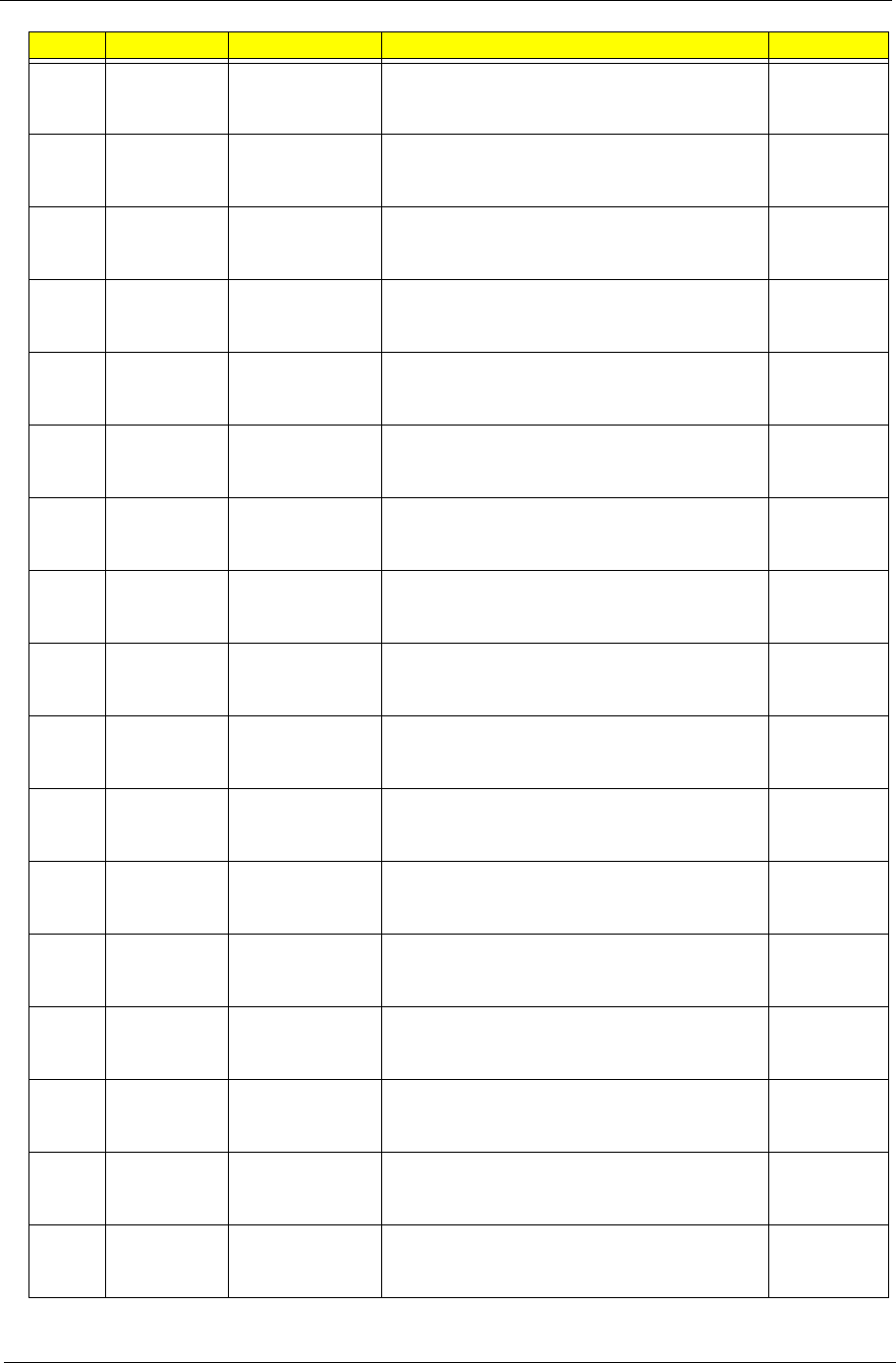
Appendix A 185
EME
ASouth
Africa LX.PN302.032 AS1820PT-734G32n EM W7HP64EMATZA4
MC UMACkk 2*2G/320/BT/6L2.8/5R/
CB_n2_0.3D_AU_ES61
C2DSU730
0B
EME
ASouth
Africa LX.PN302.037 AS1820PT-734G32n EM W7HP64EMATZA1
MC UMACkk 2*2G/320/BT/6L2.8/5R/
CB_n2_0.3D_AU_ES81
C2DSU730
0B
EME
ASouth
Africa LX.PN302.031 AS1820PT-734G32n EM W7HP64EMATZA2
MC UMACkk 2*2G/320/BT/6L2.8/5R/
CB_n2_0.3D_AU_ES61
C2DSU730
0B
CHIN
AChina LX.PN302.057 AS1820PT-734G32n W7HP64SCATCN1 MC
UMACkk 2*2G/320/BT/6L2.8/5R/
CB_n2_0.3D_AUk_SC14
C2DSU730
0B
CHIN
AHong Kong LX.PN302.058 AS1820PT-732G32n W7HP64ATHK2 MC
UMACkk 1*2G/320/BT/6L2.8/5R/
CB_n2_0.3D_AUk_ZH34
C2DSU730
0B
AAP Australia/
New
Zealand
LX.PN302.043 AS1820PT-732G25n W7HP64ATAU1 MC
UMACkk 1*2G/250/BT/6L2.8/5R/
CB_n2_0.3D_AU_ES61
C2DSU730
0B
EME
AGermany LX.PN302.056 AS1820PT-734G32n W7HP64ATDE1 MC
UMACkk 2*2G/320/BT/6L2.8/5R/
CB_n2_0.3D_AUk_DE11
C2DSU730
0B
EME
ASwitzerland LX.PN302.055 AS1820PT-734G50n W7HP64ATCH1 MC
UMACkk 2*2G/500_L/BT/6L2.8/5R/
CB_n2_0.3D_AU_IT41
C2DSU730
0B
AAP Singapore LX.PN302.054 AS1820PT-734G32n W7HP64ATSG1 MC
UMACkk 2*2G/320/BT/6L2.8/5R/
CB_n2_0.3D_AU_ES61
C2DSU730
0B
AAP Singapore LX.PN302.053 AS1820PT-732G32n W7HP64ATSG1 MC
UMACkk 1*2G/320/BT/6L2.8/5R/
CB_n2_0.3D_AU_ES61
C2DSU730
0B
AAP Indonesia LX.PN302.052 AS1820PT-732G50n EM W7HP64EMATID1
MC UMACkk 1*2G/500_L/BT/6L2.8/5R/
CB_n2_0.3D_AU_ID21
C2DSU730
0B
AAP Singapore LX.PN302.050 AS1820PT-733G32n W7HP64ATSG1 MC
UMACkk 2G+1G/320/BT/6L2.8/5R/
CB_n2_0.3D_AU_ES61
C2DSU730
0B
AAP Singapore LX.PN302.051 AS1820PT-734G25n W7HP64ATSG1 MC
UMACkk 2*2G/250/BT/6L2.8/5R/
CB_n2_0.3D_AU_ES61
C2DSU730
0B
AAP Singapore LX.PN302.049 AS1820PT-732G16n W7HP64ATSG1 MC
UMACkk 1*2G/160/BT/6L2.8/5R/
CB_n2_0.3D_AU_ES61
C2DSU730
0B
AAP Singapore LX.PN302.048 AS1820PT-733G25n W7HP64ATSG1 MC
UMACkk 2G+1G/250/BT/6L2.8/5R/
CB_n2_0.3D_AU_ES61
C2DSU730
0B
AAP Singapore LX.PN302.047 AS1820PT-733G16n W7HP64ATSG1 MC
UMACkk 2G+1G/160/BT/6L2.8/5R/
CB_n2_0.3D_AU_ES61
C2DSU730
0B
AAP Singapore LX.PN302.046 AS1820PT-732G25n W7HP64ATSG1 MC
UMACkk 1*2G/250/BT/6L2.8/5R/
CB_n2_0.3D_AU_ES61
C2DSU730
0B
RO Country Acer Part No Description CPU
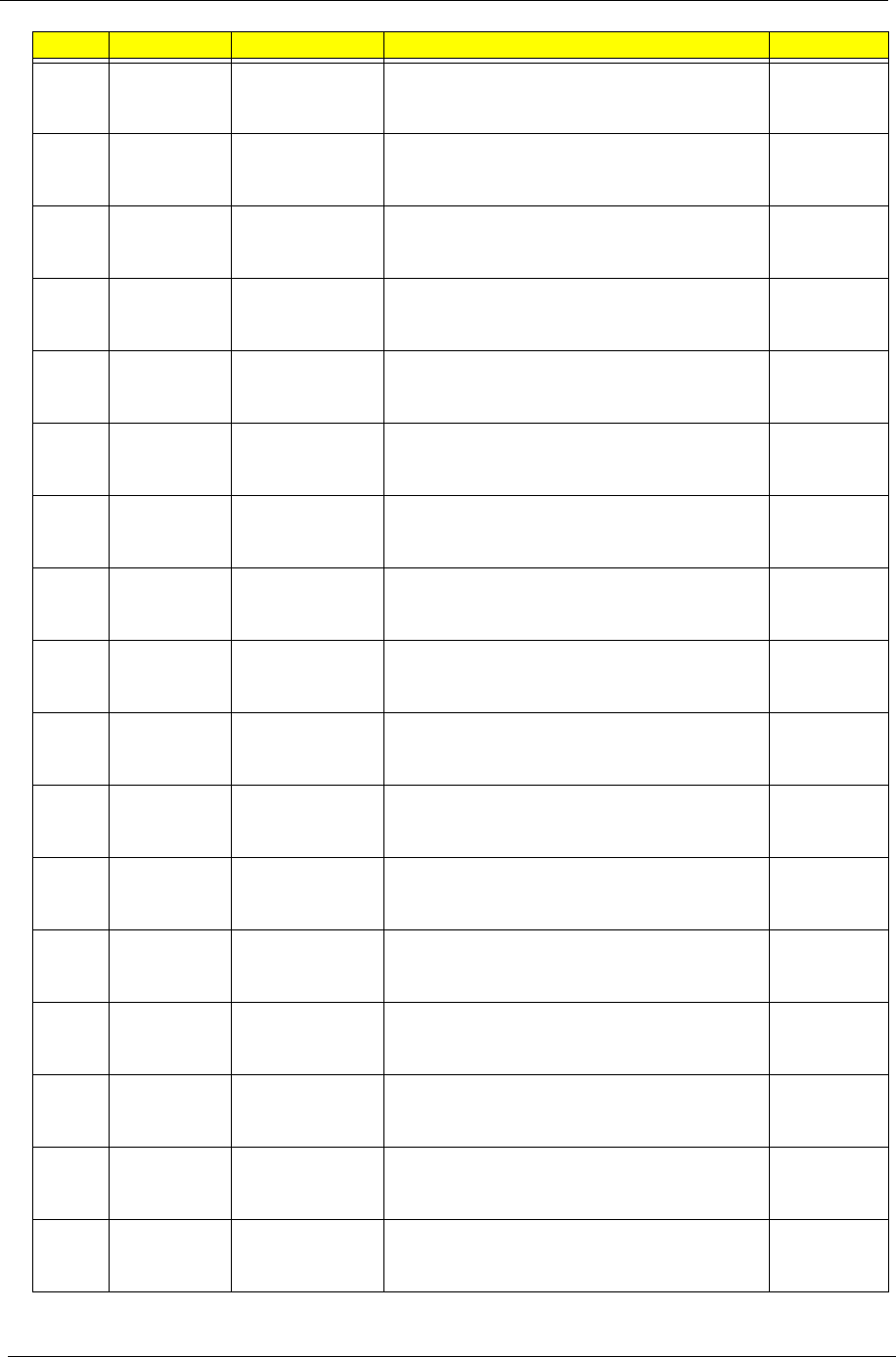
186 Appendix A
AAP Singapore LX.PN302.045 AS1820PT-734G50n W7HP64ATSG1 MC
UMACkk 2*2G/500_L/BT/6L2.8/5R/
CB_n2_0.3D_AU_ES61
C2DSU730
0B
EME
AUK LX.PN302.044 AS1820PT-734G25n W7HP64ATGB1 MC
UMACkk 2*2G/250/BT/6L2.8/5R/
CB_n2_0.3D_AU_EN11
C2DSU730
0B
EME
AFrance LX.PN302.042 AS1820PT-734G50n W7HP64ATFR1 MC
UMACkk 2*2G/500_L/BT/6L2.8/5R/
CB_n2_0.3D_AU_FR21
C2DSU730
0B
WW WW S2.PN302.001 AS1820PT-734G32n W7HP64AWW1 MC
UMACkk 2*2G/320/BT/6L2.8/5R/
CB_n2_0.3D_AU_ES62
C2DSU730
0B
PA Canada LX.PN302.041 AS1820PT-733G32n W7HP64ATCA2 MC
UMACkk 2G+1G/320/BT/6L2.8/5R/
CB_n2_0.3D_AU_FR81
C2DSU730
0B
EME
AMiddle East LX.PN302.027 AS1820PT-734G32n EM W7HP64EMATME4
MC UMACkk 2*2G/320/BT/6L2.8/5R/
CB_n2_0.3D_AU_RU61
C2DSU730
0B
EME
ARussia LX.PN302.040 AS1820PT-734G32i W7HP64RUATRU1 MC
UMACkk 2*2G/320/BT/6L2.8/5R/
CB_abg_0.3D_AU_RU11
C2DSU730
0B
EME
AAlgeria LX.PN302.028 AS1820PT-734G32n EM W7HP64EMATDZ1
MC UMACkk 2*2G/320/BT/6L2.8/5R/
CB_n2_0.3D_AU_ES81
C2DSU730
0B
EME
AUkraine LX.PN302.039 AS1820PT-734G32i W7HP64RUATUK1 MC
UMACkk 2*2G/320/BT/6L2.8/5R/
CB_abg_0.3D_AU_RU61
C2DSU730
0B
EME
AFrance LX.PN302.018 AS1820PT-734G32n W7HP64ATFR1 MC
UMACkk 2*2G/320/BT/6L2.8/5R/
CB_n2_0.3D_AU_FR21
C2DSU730
0B
EME
AGermany LX.PN302.024 AS1820PT-734G32n W7HP64ATDE1 MC
UMACkk 2*2G/320/BT/6L2.8/5R/
CB_n2_0.3D_AU_DE11
C2DSU730
0B
EME
ABelgium LX.PN302.026 AS1820PT-734G32n W7HP64ATBE1 MC
UMACkk 2*2G/320/BT/6L2.8/5R/
CB_n2_0.3D_AU_NL11
C2DSU730
0B
EME
AIsrael LX.PN302.021 AS1820PT-734G32n W7HP64ATIL1 MC
UMACkk 2*2G/320/BT/6L2.8/5R/
CB_n2_0.3D_AU_HE11
C2DSU730
0B
EME
AAustria LX.PN302.016 AS1820PT-734G32n W7HP64ATAT1 MC
UMACkk 2*2G/320/BT/6L2.8/5R/
CB_n2_0.3D_AU_DE61
C2DSU730
0B
EME
AEastern
Europe LX.PN302.023 AS1820PT-734G32n W7HP64ATEU5 MC
UMACkk 2*2G/320/BT/6L2.8/5R/
CB_n2_0.3D_AU_RO11
C2DSU730
0B
EME
APortugal LX.PN302.019 AS1820PT-734G32n W7HP64ATPT1 MC
UMACkk 2*2G/320/BT/6L2.8/5R/
CB_n2_0.3D_AU_PT11
C2DSU730
0B
EME
AHungary LX.PN302.022 AS1820PT-734G32n W7HP64ATHU1 MC
UMACkk 2*2G/320/BT/6L2.8/5R/
CB_n2_0.3D_AU_HU11
C2DSU730
0B
RO Country Acer Part No Description CPU
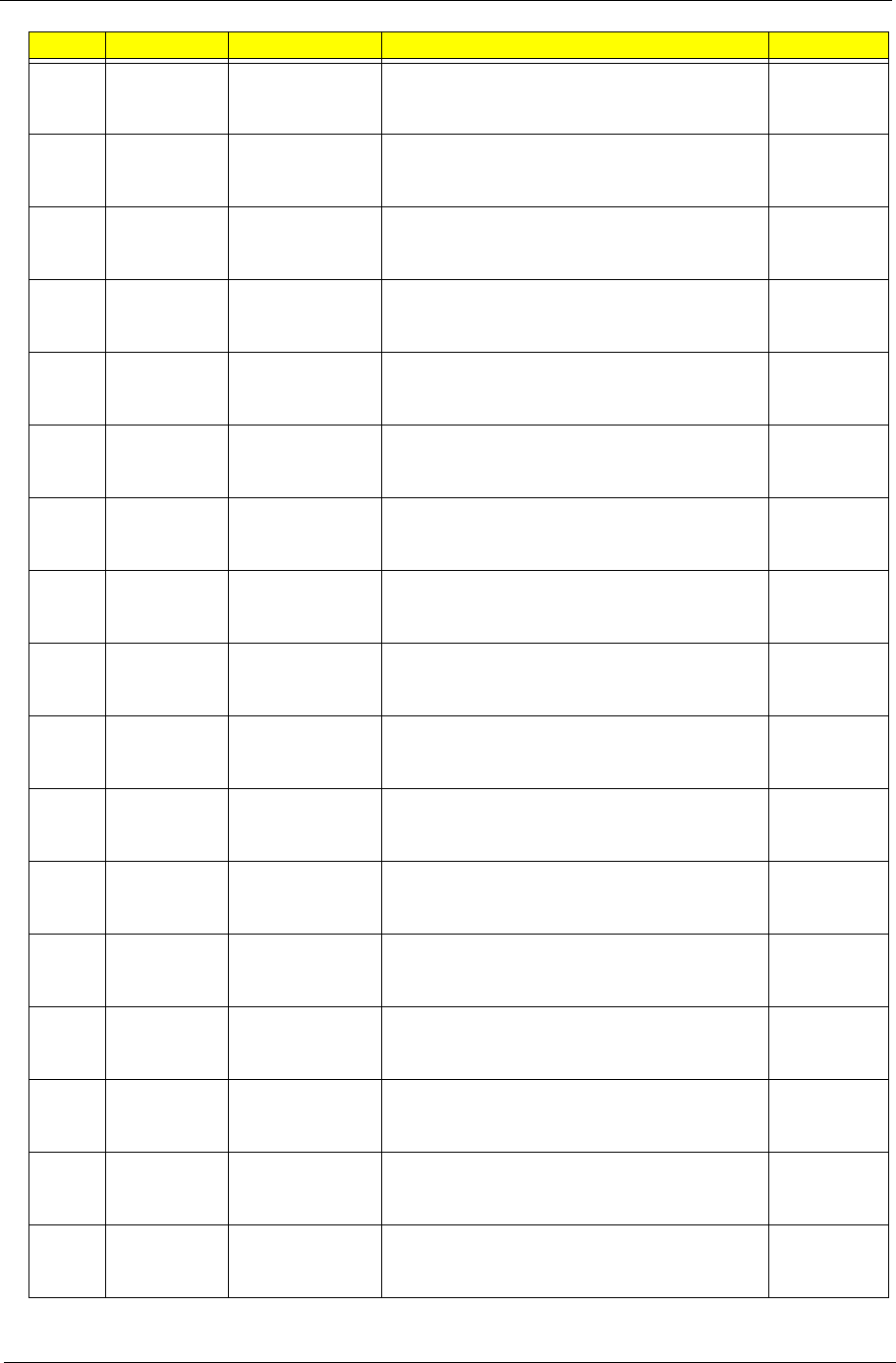
Appendix A 187
EME
ASpain LX.PN302.020 AS1820PT-734G32n W7HP64ATES1 MC
UMACkk 2*2G/320/BT/6L2.8/5R/
CB_n2_0.3D_AU_ES51
C2DSU730
0B
EME
AItaly LX.PN302.017 AS1820PT-734G32n W7HP64ATIT1 MC
UMACkk 2*2G/320/BT/6L2.8/5R/
CB_n2_0.3D_AU_IT11
C2DSU730
0B
EME
AEastern
Europe LX.PN302.009 AS1820PT-734G32n W7HP64ATEU5 MC
UMACkk 2*2G/320/BT/6L2.8/5R/
CB_n2_0.3D_AU_PL71
C2DSU730
0B
EME
AHolland LX.PN302.014 AS1820PT-734G32n W7HP64ATNL1 MC
UMACkk 2*2G/320/BT/6L2.8/5R/
CB_n2_0.3D_AU_NL11
C2DSU730
0B
EME
ACzech LX.PN302.012 AS1820PT-734G32n W7HP64ATCZ2 MC
UMACkk 2*2G/320/BT/6L2.8/5R/
CB_n2_0.3D_AU_SK11
C2DSU730
0B
EME
ALatvia LX.PN302.015 AS1820PT-734G32n W7HP64ATLV1 MC
UMACkk 2*2G/320/BT/6L2.8/5R/
CB_n2_0.3D_AU_RU22
C2DSU730
0B
EME
AEastern
Europe LX.PN302.013 AS1820PT-734G32n W7HP64ATEU7 MC
UMACkk 2*2G/320/BT/6L2.8/5R/
CB_n2_0.3D_AU_ENQ1
C2DSU730
0B
EME
AEastern
Europe LX.PN302.008 AS1820PT-734G32n W7HP64ATEU4 MC
UMACkk 2*2G/320/BT/6L2.8/5R/
CB_n2_0.3D_AU_SV21
C2DSU730
0B
EME
ACyprus LX.PN302.010 AS1820PT-734G32n W7HP64ATCY1 MC
UMACkk 2*2G/320/BT/6L2.8/5R/
CB_n2_0.3D_AU_ES61
C2DSU730
0B
EME
ADenmark LX.PN302.011 AS1820PT-734G32n W7HP64ATDK2 MC
UMACkk 2*2G/320/BT/6L2.8/5R/
CB_n2_0.3D_AU_ENS1
C2DSU730
0B
EME
APoland LX.PN302.007 AS1820PT-734G32n W7HP64ATPL1 MC
UMACkk 2*2G/320/BT/6L2.8/5R/
CB_n2_0.3D_AU_PL11
C2DSU730
0B
EME
ASwitzerland LX.PN302.003 AS1820PT-734G32n W7HP64ATCH1 MC
UMACkk 2*2G/320/BT/6L2.8/5R/
CB_n2_0.3D_AU_IT41
C2DSU730
0B
EME
AGreece LX.PN302.005 AS1820PT-734G32n W7HP64ATGR1 MC
UMACkk 2*2G/320/BT/6L2.8/5R/
CB_n2_0.3D_AU_EL31
C2DSU730
0B
EME
ALuxembour
gLX.PN302.002 AS1820PT-734G32n W7HP64ATLU3 MC
UMACkk 2*2G/320/BT/6L2.8/5R/
CB_n2_0.3D_AU_IT41
C2DSU730
0B
EME
AUK LX.PN302.006 AS1820PT-734G32n W7HP64ATGB1 MC
UMACkk 2*2G/320/BT/6L2.8/5R/
CB_n2_0.3D_AU_EN11
C2DSU730
0B
EME
AEastern
Europe LX.PN302.001 AS1820PT-734G32n W7HP64ATEU7 MC
UMACkk 2*2G/320/BT/6L2.8/5R/
CB_n2_0.3D_AU_SL11
C2DSU730
0B
EME
ASerbia/
Macedonia LX.PN302.004 AS1820PT-734G32n W7HP64ATCS1 MC
UMACkk 2*2G/320/BT/6L2.8/5R/
CB_n2_0.3D_AU_SL11
C2DSU730
0B
RO Country Acer Part No Description CPU
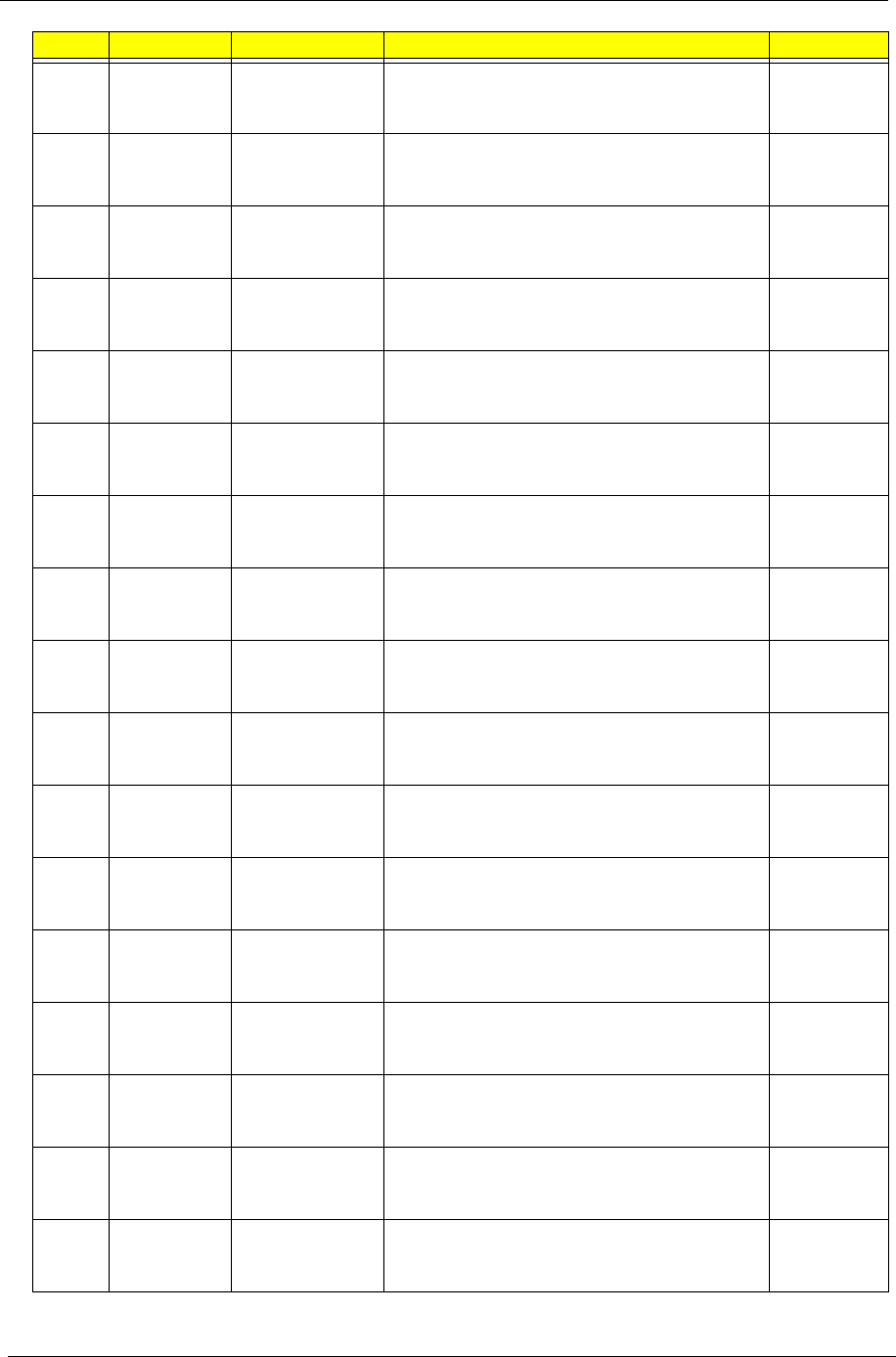
188 Appendix A
AAP Philippines LX.PN502.011 AS1820PT-732G25n EM W7HP64EMATPH1
MC UMACrr 1*2G/250/BT/6L2.8/5R/
CB_n2_0.3D_AU_ES61
C2DSU730
0B
CHIN
AHong Kong LX.PN502.013 AS1820PT-732G32n W7HP64ATHK2 MC
UMACrr 1*2G/320/BT/6L2.8/5R/
CB_n2_0.3D_AUr_ZH34
C2DSU730
0B
CHIN
AChina LX.PN502.012 AS1820PT-734G32n W7HP64SCATCN1 MC
UMACrr 2*2G/320/BT/6L2.8/5R/
CB_n2_0.3D_AUr_SC14
C2DSU730
0B
AAP Singapore LX.PN502.010 AS1820PT-734G25n W7HP64ATSG1 MC
UMACrr 2*2G/250/BT/6L2.8/5R/
CB_n2_0.3D_AU_ES61
C2DSU730
0B
AAP Singapore LX.PN502.009 AS1820PT-734G32n W7HP64ATSG1 MC
UMACrr 2*2G/320/BT/6L2.8/5R/
CB_n2_0.3D_AU_ES61
C2DSU730
0B
AAP Singapore LX.PN502.008 AS1820PT-733G32n W7HP64ATSG1 MC
UMACrr 2G+1G/320/BT/6L2.8/5R/
CB_n2_0.3D_AU_ES61
C2DSU730
0B
AAP Singapore LX.PN502.007 AS1820PT-732G32n W7HP64ATSG1 MC
UMACrr 1*2G/320/BT/6L2.8/5R/
CB_n2_0.3D_AU_ES61
C2DSU730
0B
AAP Singapore LX.PN502.006 AS1820PT-732G25n W7HP64ATSG1 MC
UMACrr 1*2G/250/BT/6L2.8/5R/
CB_n2_0.3D_AU_ES61
C2DSU730
0B
AAP Singapore LX.PN502.005 AS1820PT-733G25n W7HP64ATSG1 MC
UMACrr 2G+1G/250/BT/6L2.8/5R/
CB_n2_0.3D_AU_ES61
C2DSU730
0B
AAP Singapore LX.PN502.004 AS1820PT-733G16n W7HP64ATSG1 MC
UMACrr 2G+1G/160/BT/6L2.8/5R/
CB_n2_0.3D_AU_ES61
C2DSU730
0B
AAP Singapore LX.PN502.003 AS1820PT-732G16n W7HP64ATSG1 MC
UMACrr 1*2G/160/BT/6L2.8/5R/
CB_n2_0.3D_AU_ES61
C2DSU730
0B
EME
AFrance LX.PN502.002 AS1820PT-734G50n W7HP64ATFR1 MC
UMACrr 2*2G/500_L/BT/6L2.8/5R/
CB_n2_0.3D_AU_FR21
C2DSU730
0B
WW WW S2.PN502.001 AS1820PT-734G50n W7HP64AWW1 MC
UMACrr 2*2G/500_L/BT/6L2.8/5R/
CB_n2_0.3D_AU_ES62
C2DSU730
0B
EME
AFrance LX.PN502.001 AS1820PT-734G32n W7HP64ATFR1 MC
UMACrr 2*2G/320/BT/6L2.8/5R/
CB_n2_0.3D_AU_FR21
C2DSU730
0B
EME
AGermany LX.PN602.001 AS1820PT-734G50n W7HP64ATDE1 MC
UMAGCbb 2*2G/500_L/BT/6L2.8/5R/
CB_n2_0.3D_E77W_AU_DE11
C2DSU730
0B
WW WW S2.PN602.001 AS1820PT-733G32n W7HP64AWW1 MC
UMAGCbb 2G+1G/320/BT/6L2.8/5R/
CB_n2_0.3D_E77W_AU_ES62
C2DSU730
0B
AAP Australia/
New
Zealand
LX.PLN02.009 AS1820PT-732G32n W7HP64ATAU1 MC
UMAGCkk 1*2G/320/BT/6L2.8/5R/
CB_n2_0.3D_E77W_AU_ES61
C2DSU730
0B
RO Country Acer Part No Description CPU
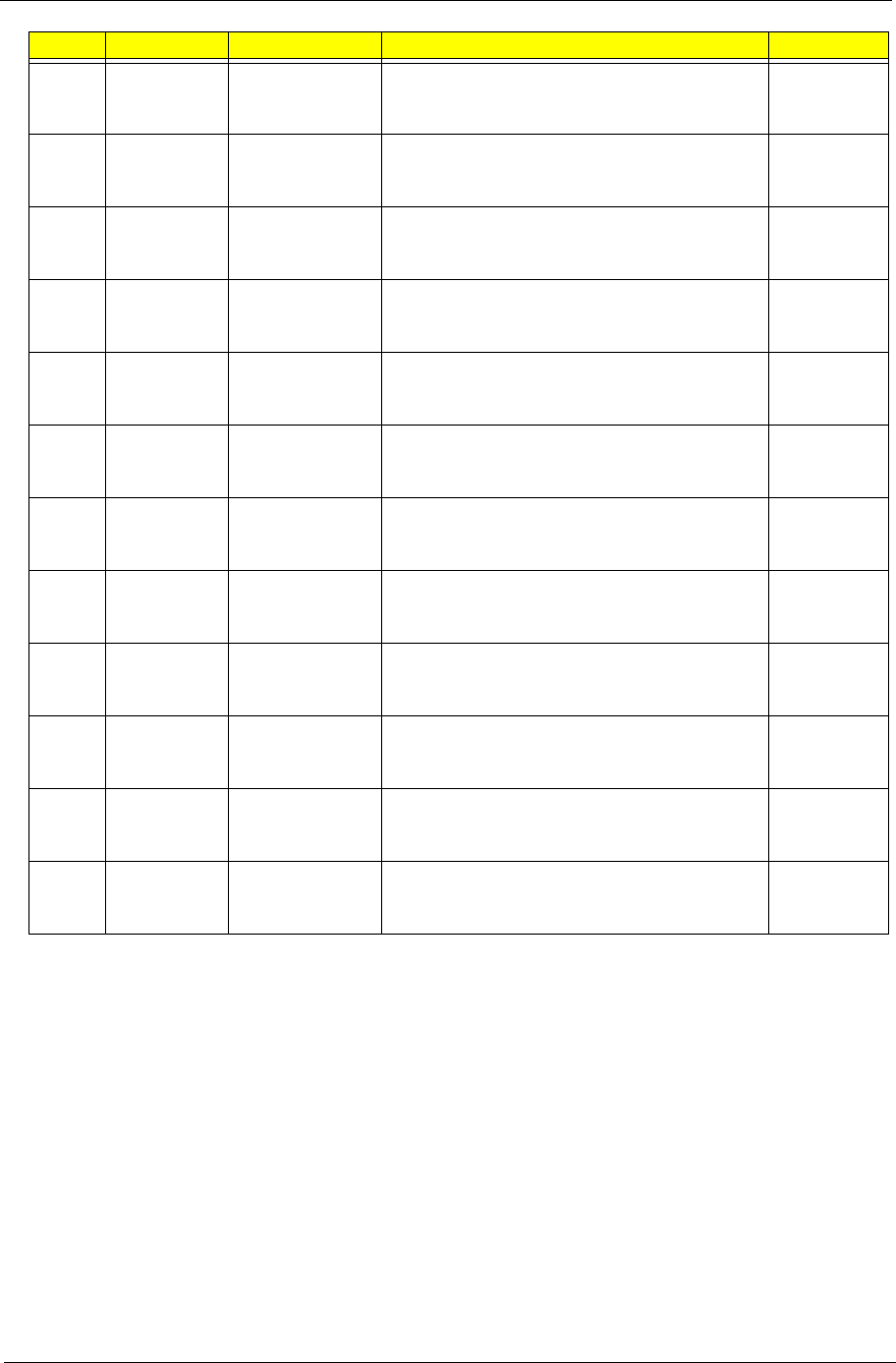
Appendix A 189
AAP Australia/
New
Zealand
LX.PLN02.008 AS1820PT-732G25n W7HP64ATAU1 MC
UMAGCkk 1*2G/250/BT/6L2.8/5R/
CB_n2_0.3D_E77W_AU_ES61
C2DSU730
0B
EME
AUK LX.PLN02.010 AS1820PT-733G16n W7HP64ATGB1 MC
UMAGCkk 2G+1G/160/BT/6L2.8/5R/
CB_n2_0.3D_E77W_AUk_EN11
C2DSU730
0B
EME
AGermany LX.PLN02.007 AS1820PT-734G50n W7HP64ATDE1 MC
UMAGCkk 2*2G/500_L/BT/6L2.8/5R/
CB_n2_0.3D_E77W_AU_DE11
C2DSU730
0B
AAP Australia/
New
Zealand
LX.PLN02.006 AS1820PT-734G50n W7HP64ATAU1 MC
UMAGCkk 2*2G/500_L/BT/6L2.8/5R/
CB_n2_0.3D_E77W_AU_ES61
C2DSU730
0B
AAP Australia/
New
Zealand
LX.PLN02.005 AS1820PT-734G32n W7HP64ATAU1 MC
UMAGCkk 2*2G/320/BT/6L2.8/5R/
CB_n2_0.3D_E77W_AU_ES61
C2DSU730
0B
AAP Thailand LX.PLN02.004 AS1820PT-734G50n EM W7HP64EMATTH1
MC UMAGCkk 2*2G/500_L/BT/6L2.8/5R/
CB_n2_0.3D_G2K_AU_TH41
C2DSU730
0B
AAP Thailand LX.PLN02.003 AS1820PT-734G50n EM W7HP64EMATTH1
MC UMAGCkk 2*2G/500_L/BT/6L2.8/5R/
CB_n2_0.3D_E77W_AU_TH41
C2DSU730
0B
TWN GCTWN LX.PLN02.002 AS1820PT-732G32n W7HP64ATTW1 MC
UMAGCkk 1*2G/320/BT/6L2.8/5R/
CB_n2_0.3D_G2K_AU_TC11
C2DSU730
0B
AAP Singapore LX.PLN02.001 AS1820PT-734G32n W7HP64ATSG1 MC
UMAGCkk 2*2G/320/BT/6L2.8/5R/
CB_n2_0.3D_G2K_AU_ES61
C2DSU730
0B
WW WW S2.PLN07.001 AS1820PT-734G50n W7UT64AWW1 MC
UMAGCkk 2*2G/500_L/BT/6L2.8/5R/
CB_n2_0.3D_G2K_AU_ES62
C2DSU730
0B
EME
AGermany LX.PN702.001 AS1820PT-734G50n W7HP64ATDE1 MC
UMAGCrr 2*2G/500_L/BT/6L2.8/5R/
CB_n2_0.3D_E77W_AU_DE11
C2DSU730
0B
WW WW S2.PN702.001 AS1820PT-734G50i W7HP64AWW1 MC
UMAGCrr 2*2G/500_L/BT/6L2.8/5R/
CB_abg_0.3D_E77W_AU_ES62
C2DSU730
0B
RO Country Acer Part No Description CPU
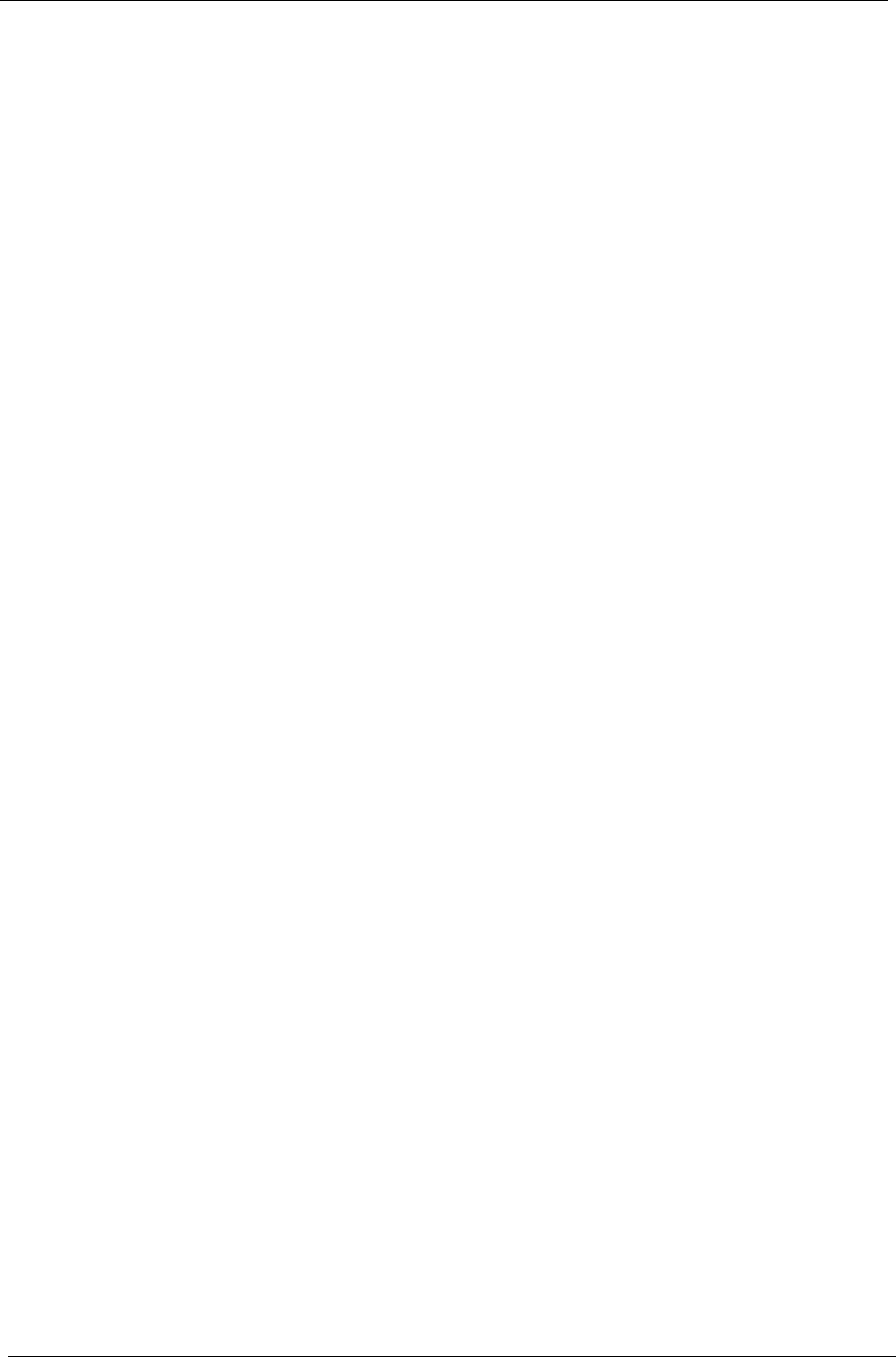
190 Appendix A
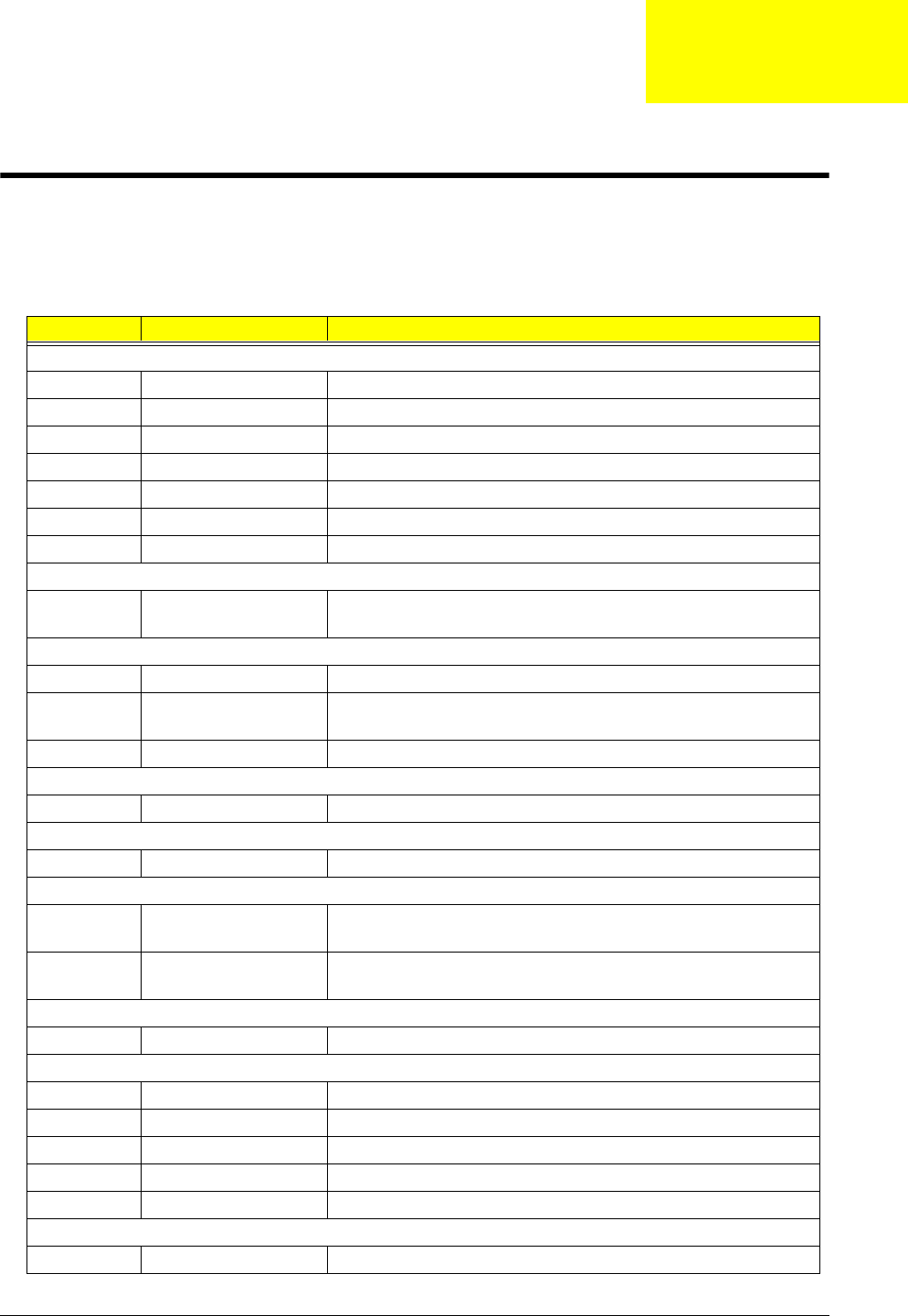
Appendix B 191
Test Compatible Components
This computer’s compatibility is tested and verified by Acer’s internal testing department. All of its system
functions are tested under Windows 7 environment.
Refer to the following lists for components, adapter cards, and peripherals which have passed these tests.
Regarding configuration, combination and test procedures, please refer to the Aspire one series Compatibility
Test Report released by the Acer Mobile System Testing Department.
BRAND Type Description
3G
UNDP-1 3G UNDP-1
Huawei EM770W-MSFT Huawei 3G EM770W-MSFT
Huawei EM770W Huawei EM770W
A cover
ABS UV Black A cover ABS UV Black
ABS UV Blue A cover ABS UV Blue
ABS UV Red ABS UV Red
Accessory
JM12_MS Protection
Bag Accessory JM12_MS Protection Bag
Adapter
DELTA 30W Adapter DELTA 30W 19V 1.7x5.5x11 Black ADP-30JH BA LF
HIPRO 30W Adapter HIPRO 30W 19V 1.7x5.5x11 Black HP-A0301R3 B1LF
LF
LITE-ON 30W Adapter LITE-ON 30W 19V 1.7x5.5x11 Black PA-1300-04AC LF
Audio Codec
Realtek ALC269X Realtek Audio Codec ALC269X
B cover
Normal w/Camera Normal w/Camera
Battery
SANYO 6CELL2.8 Battery SANYO UM-2009F Li-Ion 3S2P SANYO 6 cell 5600mAh
Main COMMON
SIMPLO 6CELL2.8 Battery SIMPLO UM-2009F Li-Ion 3S2P SAMSUNG 6 cell
5600mAh Main COMMON ID:UM09F70
Bluetooth
Foxconn BT 2.1 Foxconn Bluetooth BRM 2046 BT2.1 (T60H928.33) f/w:861
Camera
Chicony 0.3M LDV Chicony 0.3M LDV Lilac_3GA ( CNF9042-G )
Chicony 0.3M LDV Chicony Camera Lilac_2G
Liteon 0.3M LDV Liteon 0.3M LDV Lily_2GA
Liteon 0.3M LDV Liteon Camera Lily_2G
Suyin 0.3M LDV Suyin Camera Rose_2G
Card Reader
5 in 1-Build in 5 in 1-Build in MS, MS Pro, SD, SC, XD
Appendix B
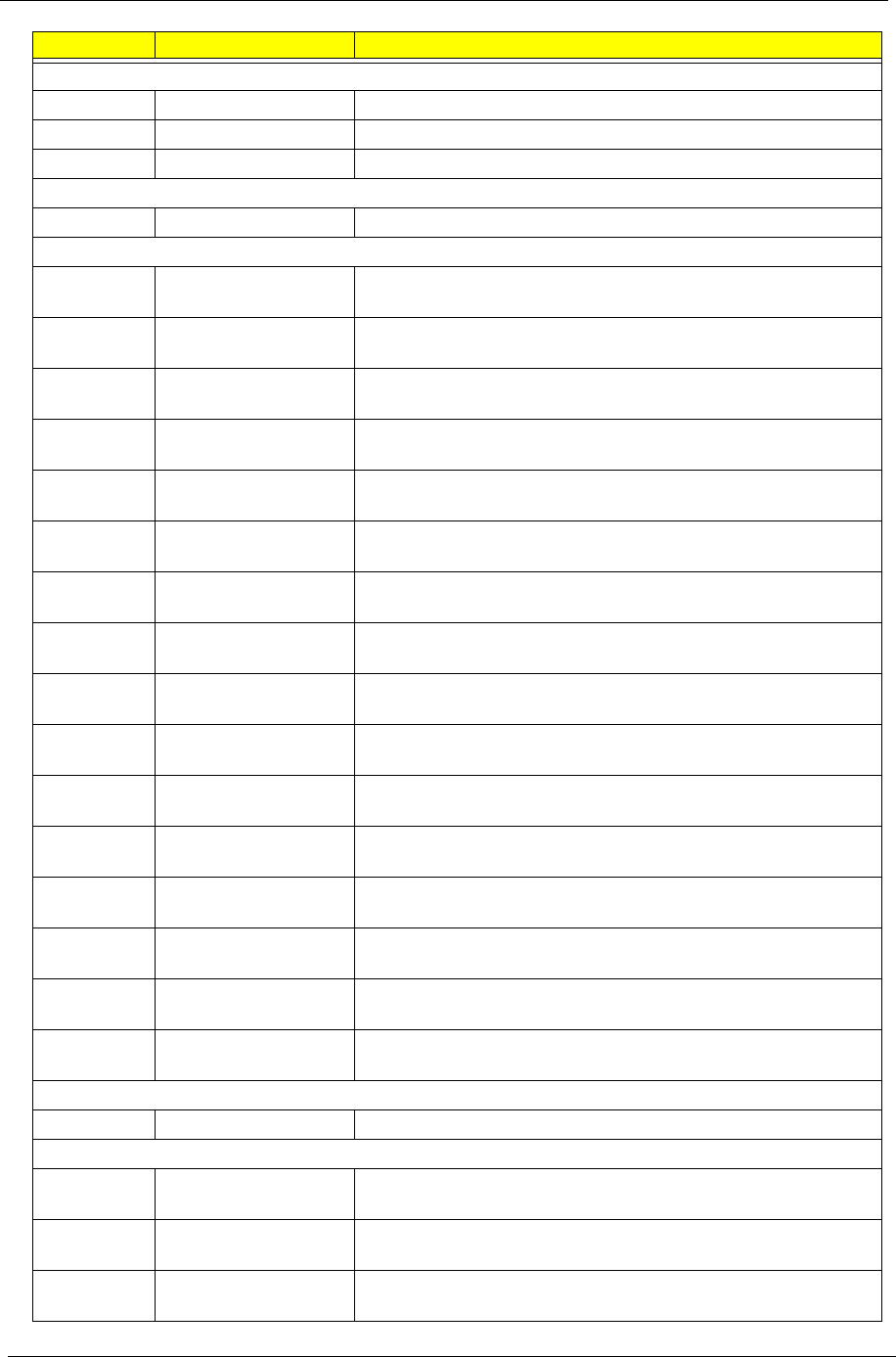
192 Appendix B
CPU
INTEL CMSU2300B CPU Intel Celeron SU2300 BGA 1.2G 1M 800 10W R-0
INTEL PMDSU4100B CPU Intel Core2Dual SU4100 2M 800
INTEL C2DSU7300B CPU Intel Core2Dual SU7300 3M 800 R-0
G sensor
LIS33DETR G sensor LIS33DETR
HDD
HGST N160GB5.4KS HDD HGST 2.5" 5400rpm 160GB HTS545016B9A300 Panther
B SATA LF F/W:C60F Disk imbalance criteria = 0.014g-cm
HGST N250GB5.4KS HDD HGST 2.5" 5400rpm 250GB HTS545025B9A300 Panther
B SATA LF F/W:C60F Disk imbalance criteria = 0.014g-cm
HGST N320GB5.4KS HDD HGST 2.5" 5400rpm 320GB HTS545032B9A300 Panther
B SATA LF F/W:C60F Disk imbalance criteria = 0.014g-cm
HGST N500GB5.4KS HDD HGST 2.5" 5400rpm 500GB HTS545050B9A300 Panther
B SATA LF F/W:C60F Disk imbalance criteria = 0.014g-cm
SEAGATE N160GB5.4KS HDD SEAGATE 2.5" 5400rpm 160GB ST9160314AS Wyatt
SATA LF F/W:0001SDM1
SEAGATE N250GB5.4KS HDD SEAGATE 2.5" 5400rpm 250GB ST9250315AS Wyatt
SATA LF F/W:0001SDM1
SEAGATE N320GB5.4KS HDD SEAGATE 2.5" 5400rpm 320GB ST9320325AS Wyatt
SATA LF F/W:0001SDM1
SEAGATE N500GB5.4KS HDD SEAGATE 2.5" 5400rpm 500GB ST9500325AS Wyatt
SATA LF F/W:0001SDM1
TOSHIBA N160GB5.4KS HDD TOSHIBA 2.5" 5400rpm 160GB MK1655GSX Libra SATA
LF F/W: FG011J
TOSHIBA N250GB5.4KS HDD TOSHIBA 2.5" 5400rpm 250GB MK2555GSX Libra SATA
LF F/W:FG001J
TOSHIBA N500GB5.4KS HDD TOSHIBA 2.5" 5400rpm 500GB MK5055GSX Libra SATA
LF F/W:FG001J
WD N160GB5.4KS HDD WD 2.5" 5400rpm 160GB WD1600BEVT-22ZCTO ML160
SATA LF F/W:11.01A11
WD N250GB5.4KS HDD WD 2.5" 5400rpm 250GB WD2500BEVT-22ZCT0 ML160
SATA LF F/W:11.01A11
WD N320GB5.4KS HDD WD 2.5" 5400rpm 320GB WD3200BEVT-22ZCT0 ML160
SATA LF F/W:11.01A11
WD N500GB5.4KS HDD WD 2.5" 5400rpm 500GB WD5000BEVT-22ZAT0 ML250
SATA LF F/W:01.01A01
ACER NT1T Keyboard ACER NT-1T JV11 Internal 11 Standard Black NONE
Texture
LAN
Atheros AR8131L Atheros AR8131L
LCD
AUO NLED11.6WXGAG LED LCD AUO 11.6" WXGA Glare B116XW02 V0 1A (3G) LF
200nit 8ms 500:1
CMO NLED11.6WXGAG LED LCD CMO 11.6" WXGA Glare N116B6-L02 C2 LF 200nit
10ms 500:1
LPL NLED11.6WXGAG LED LCD LPL 11.6" WXGA Glare LP116WH1-TLA1 LF 200nit
8ms 500:1
BRAND Type Description
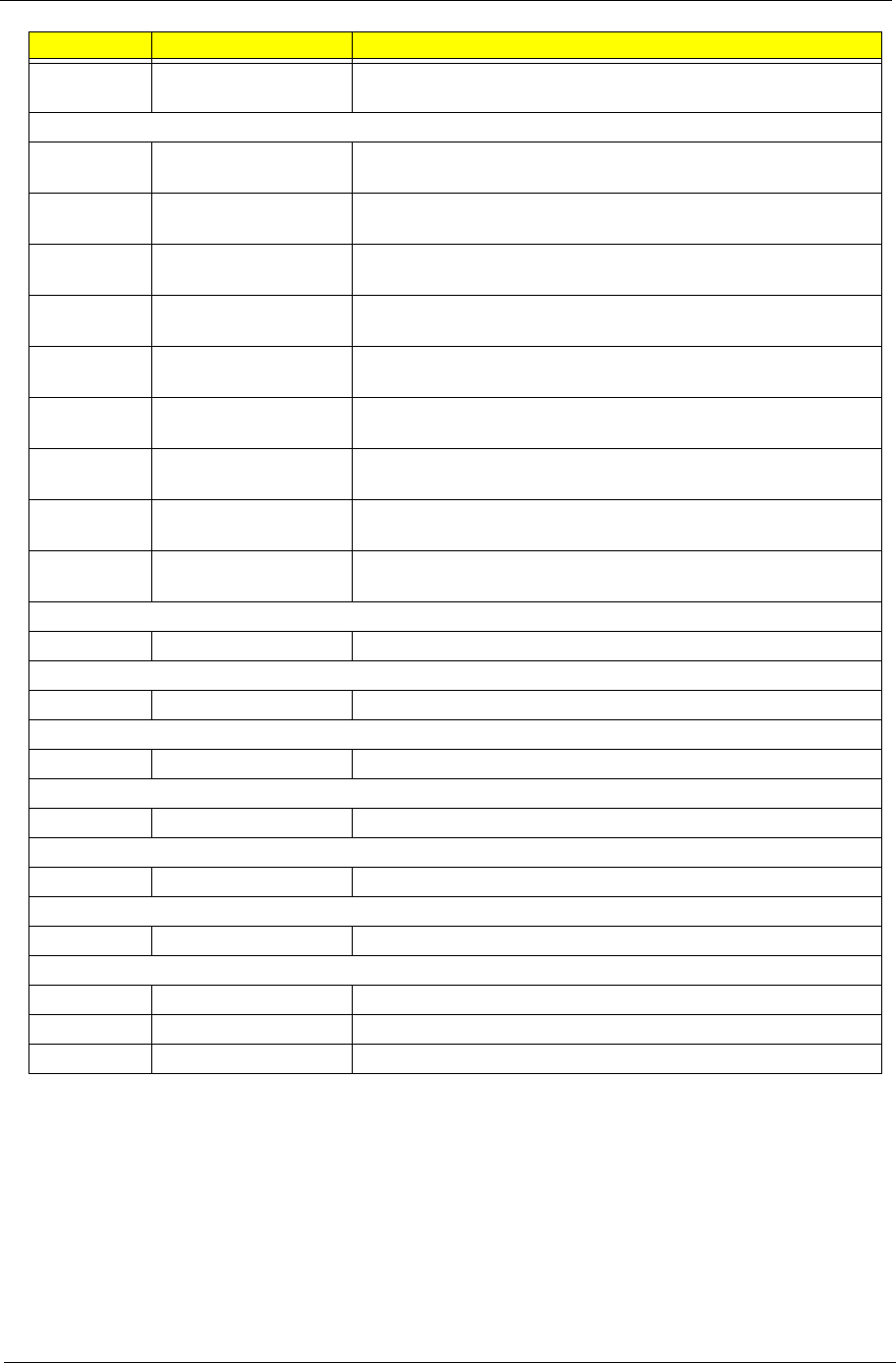
Appendix B 193
SAMSUNG NLED11.6WXGAG LED LCD SAMSUNG 11.6" WXGA Glare LTN116AT01-A01 LF
200nit 8ms
MEM
A-DATA SO2GBIII10 Memory A-DATA SO-DIMM DDRIII 1066 2GB
HY7YG1B1674ZM LF 128*8 0.065um
ELPIDA SO1GBIII10 Memory ELPIDA SO-DIMM DDRIII 1066 1GB EBJ10UE8BDS0-
AE-F LF 128*8 0.065um
ELPIDA SO2GBIII10 Memory ELPIDA SO-DIMM DDRIII 1066 2GB EBJ21UE8BDS0-
AE-F LF 128*8 0.065um
HYNIX SO1GBIII10 Memory HYNIX SO-DIMM DDRIII 1066 1GB
HMT112S6BFR6C-G7 N0 LF 64*16 0.055um
HYNIX SO2GBIII10 Memory HYNIX SO-DIMM DDRIII 1066 2GB
HMT125S6BFR8C-G7 N0 LF 128*8 0.055um
MICRON SO1GBIII10 Memory MICRON SO-DIMM DDRIII 1066 1GB
MT8JSF12864HZ-1G1F1 LF 128*8 0.065um
MICRON SO2GBIII10 Memory MICRON SO-DIMM DDRIII 1066 2GB
MT16JSF25664HZ-1G1F1 LF 128*8 0.065um
SAMSUNG SO1GBIII10 Memory SAMSUNG SO-DIMM DDRIII 1066 1GB
M471B2873EH1-CF8 LF 64*16 0.055um
SAMSUNG SO2GBIII10 Memory SAMSUNG SO-DIMM DDRIII 1066 2GB
M471B5673EH1-CF8 LF 128*8 0.055um
NB Chipset
INTEL GS45 NB Chipset Intel CS GS45NB
SB Chipset
INTEL ICH9M-SFFE SB Chipset Intel CS AM82801IUX MM#898134
Software
McAfee Antivirus application McAfee
VGA Chip
None UMA UMA (Intel)
WiFi Antenna
WNC PIFA PIFA
Wiping Cloth
Wiping Cloth Wiping Cloth Wiping Cloth BAP31-41-51 Wiping Cloth 15x15cm
Wireless LAN
INTEL INT1000H Lan Intel WLAN 112BN.HMWG MM#903341
INTEL SP1x2HABG Lan Intel WLAN 512AG_HMWG Shirley Peak 5100 MM#897072
INTEL SP1x2HMW Lan Intel WLAN 512AN_HMWG Shirley Peak 5100 MM#895373
BRAND Type Description
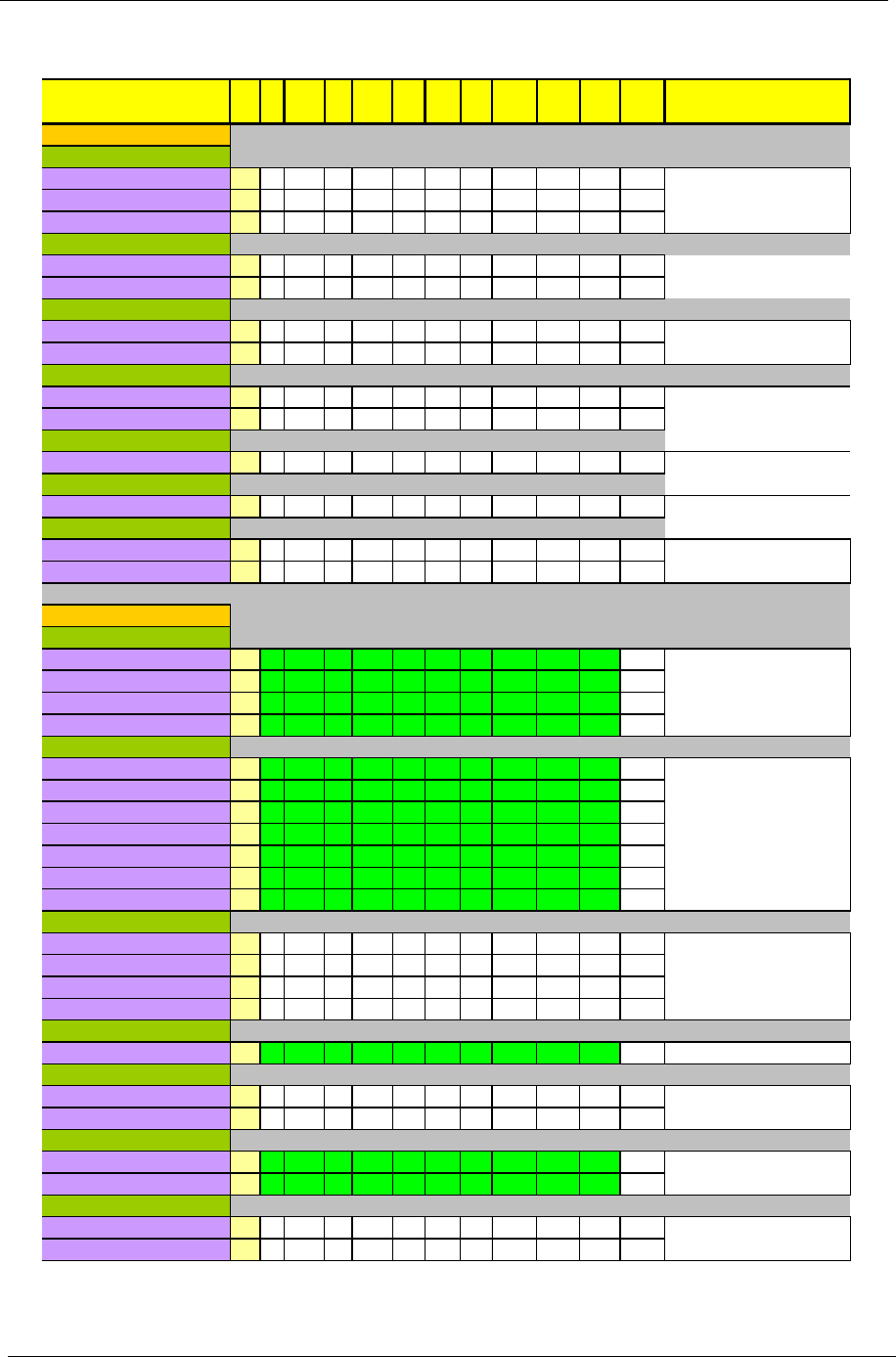
194 Appendix B
MS Compatibility Test Report
L1 N/A N/A N/A N/A N/A N/A N/A N/A N/A N/A
L1 N/A N/A N/A N/A N/A N/A N/A N/A N/A N/A
L1 N/A N/A N/A N/A N/A N/A N/A N/A N/A N/A
L1 N/A N/A N/A N/A N/A N/A N/A N/A N/A N/A
L1 N/A N/A N/A N/A N/A N/A N/A N/A N/A N/A
L1 N/A N/A N/A N/A N/A N/A N/A N/A N/A N/A
L1 N/A N/A N/A N/A N/A N/A N/A N/A N/A N/A
L1 N/A N/A N/A N/A N/A N/A N/A N/A N/A N/A
L1 N/A N/A N/A N/A N/A N/A N/A N/A N/A N/A
L1 N/A N/A N/A N/A N/A N/A N/A N/A N/A N/A
L1 N/A N/A N/A N/A N/A N/A N/A N/A N/A N/A
L1 N/A N/A N/A N/A N/A N/A N/A N/A N/A N/A
L1 N/A N/A N/A N/A N/A N/A N/A N/A N/A N/A
L1 Pass Pass Pass Pass Pass Pass Pass Pass Pass Pass
L1 Pass Pass Pass Pass Pass Pass Pass Pass Pass Pass
L1 Pass Pass Pass Pass Pass Pass Pass Pass Pass Pass
L1 Pass Pass Pass Pass Pass Pass Pass Pass Pass Pass
L1 Pass Pass Pass Pass Pass Pass Pass Pass Pass Pass
L1 Pass Pass Pass Pass Pass Pass Pass Pass Pass Pass
L1 Pass Pass Pass Pass Pass Pass Pass Pass Pass Pass
L1 Pass Pass Pass Pass Pass Pass Pass Pass Pass Pass
L1 Pass Pass Pass Pass Pass Pass Pass Pass Pass Pass
L1 Pass Pass Pass Pass Pass Pass Pass Pass Pass Pass
L1 Pass Pass Pass Pass Pass Pass Pass Pass Pass Pass
L1 N/A N/A N/A N/A N/A N/A N/A N/A N/A N/A
L1 N/A N/A N/A N/A N/A N/A N/A N/A N/A N/A
L1 N/A N/A N/A N/A N/A N/A N/A N/A N/A N/A
L1 N/A N/A N/A N/A N/A N/A N/A N/A N/A N/A
L1 Pass Pass Pass Pass Pass Pass Pass Pass Pass Pass
L1 N/A N/A N/A N/A N/A N/A N/A N/A N/A N/A
L1 N/A N/A N/A N/A N/A N/A N/A N/A N/A N/A
L1 Pass Pass Pass Pass Pass Pass Pass Pass Pass Pass
L1 Pass Pass Pass Pass Pass Pass Pass Pass Pass Pass
L1 N/A N/A N/A N/A N/A N/A N/A N/A N/A N/A
L1 N/A N/A N/A N/A N/A N/A N/A N/A N/A N/A
HD TV (HDMI)
Toshiba TV 37HL869 (1366*768) no support
1. Check TV display quality. No serious flicker.
Acer AT4220 (1920*1200) no support
LCD TV
Gateway TV 26" (1280*768) 1. Check TV display quality. No serious flicker.
Toshiba TV 37HL869 (1366*768)
1. Hot plug the projector. Use hot key to switch the displ
a
TV
FERGUSON DV3(QSMC) no support
1. Check TV display quality. No serious flicker.
2. Check NTSC/PAL mode and no garbage or flicker.
3. Check if hot key is supported.
SONY Trinitron 14" VPL-CX5 no support
ACER AL2423W (1920*1200) no support
Projector
3M Projector
CMV CM-930D 17" LCD (1280*1024) no support
Gateway TV 26" (1280*768) no support
Toshiba TV 37HL869 (1366*768)
External Monitor - DVI
VP730b 17'' (1280*1024)(QSMC) no support
ACER AL2423W (1920*1200)
Gateway TV 26" (1280*768)
External Monitor - LCD
COMPAQ FP 7317 17" (1024*768)(QSMC) Please follow CRT monitor test procedure
Gateway FPD1730 17"(1280*1024)(QSMC)
View Sonic (1680*1050)
CMV CM-930D 17" (1280*1024)
View Sonic PF775 Please follow CRT monitor test procedure.
Graphic Series GT775
Philip 109P
Dell 21"
AVerMedia AVerTV DVB-T Expresss no support
Display Port
External Monitor - CRT
BandLuxe C100 no support
TV tuner
AVerMedia AVerTV Hybrid Express card no support
GigaLAN
Maxell Express card|34 GigabitEthernet adapter no support
3G
Card Reader
APIOTEX 24 in 1 Express Card Adapter no support
ExpressCard Reader 12 in 1 no support
eSATA II
eSATA II Dual Ports Express Card no support
1.Plug in Express card.
2.make sure it can works.
APIOTEK eSATAII 300 Express Caed Adapter no support
USB 2.0
APIOTEX USB2.0 Quad Express Card Adapter no support
1.Plug in Express card.
2.Plug in USB device and make sure it can works.
APIOTEX COMBO Express Card Adapter no support
AboCom Express Card|54 1394B 800Mbs no support
APIOTEX COMBO Express Card Adapter no support
Express Card
1394
AboCom Express Card|54 1394A 800Mbs no support
S3
Removal
S3
Insert
Hibernate
Removal
Bug NO. /
Comment Expected Result
1.Plug in Express card. And connect a 1394 HDD
device
2.Make sure it can read and write.
1.Plug in TV tuner card.
2.make sure it can works.
Please follow CRT monitor test procedure
Test Item Level Drive
r
Initial
Hibernate
Insert Reboot
1. Check no yellow bang"!" in device manager.
2. Connect to Internet and download a 5MB file.
3. Connect to Saturn and download a 100MB file.
1.Plug in Express card, should be a driver letter pop in
my computer taskbar.
2.Plug in a Lan line, and connect to Lan, and make sure
it can upload and download.
1.Plug in Express card, should be a driver letter pop in
my computer taskbar.
2.Plug in SD, MS, or XD make sure it can read and
writer.
Graceful
Removal
Hot
Insert
Surprise
Removal
Cold
Insert
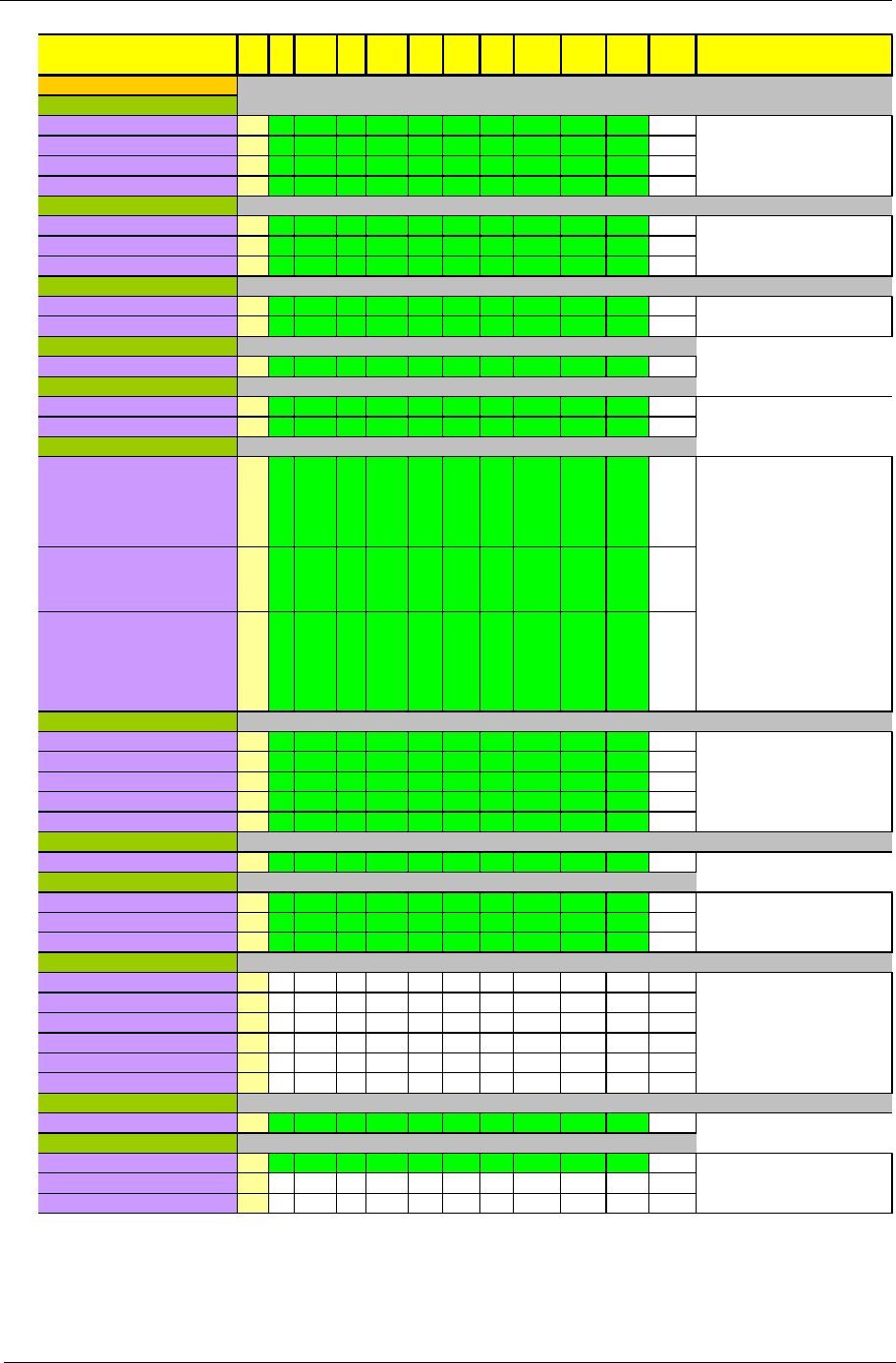
Appendix B 195
L1 Pass Pass Pass Pass Pass Pass Pass Pass Pass Pass
L1 Pass Pass Pass Pass Pass Pass Pass Pass Pass Pass
L1 Pass Pass Pass Pass Pass Pass Pass Pass Pass Pass
L1 Pass Pass Pass Pass Pass Pass Pass Pass Pass Pass
L1 Pass Pass Pass Pass Pass Pass Pass Pass Pass Pass
L1 Pass Pass Pass Pass Pass Pass Pass Pass Pass Pass
L1 Pass Pass Pass Pass Pass Pass Pass Pass Pass Pass
L1 Pass Pass Pass Pass Pass Pass Pass Pass Pass Pass
L1 Pass Pass Pass Pass Pass Pass Pass Pass Pass Pass
L3 Pass Pass Pass Pass Pass Pass Pass Pass Pass Pass
L1 Pass Pass Pass Pass Pass Pass Pass Pass Pass Pass
L1 Pass Pass Pass Pass Pass Pass Pass Pass Pass Pass
L3 Pass Pass Pass Pass Pass Pass Pass Pass Pass Pass
L3 Pass Pass Pass Pass Pass Pass Pass Pass Pass Pass
L3 Pass Pass Pass Pass Pass Pass Pass Pass Pass Pass
L1 Pass Pass Pass Pass Pass Pass Pass Pass Pass Pass
L1 Pass Pass Pass Pass Pass Pass Pass Pass Pass Pass
L1 Pass Pass Pass Pass Pass Pass Pass Pass Pass Pass
L1 Pass Pass Pass Pass Pass Pass Pass Pass Pass Pass
L1 Pass Pass Pass Pass Pass Pass Pass Pass Pass Pass
L2 Pass Pass Pass Pass Pass Pass Pass Pass Pass Pass
L1 Pass Pass Pass Pass Pass Pass Pass Pass Pass Pass
L1 Pass Pass Pass Pass Pass Pass Pass Pass Pass Pass
L1 Pass Pass Pass Pass Pass Pass Pass Pass Pass Pass
L1 N/A N/A N/A N/A N/A N/A N/A N/A N/A N/A
L1 N/A N/A N/A N/A N/A N/A N/A N/A N/A N/A
L1 N/A N/A N/A N/A N/A N/A N/A N/A N/A N/A
L1 N/A N/A N/A N/A N/A N/A N/A N/A N/A N/A
L1 N/A N/A N/A N/A N/A N/A N/A N/A N/A N/A
L1 N/A N/A N/A N/A N/A N/A N/A N/A N/A N/A
L1 Pass Pass Pass Pass Pass Pass Pass Pass Pass Pass
L1 Pass Pass Pass Pass Pass Pass Pass Pass Pass Pass
L1 N/A N/A N/A N/A N/A N/A N/A N/A N/A N/A
L2 N/A N/A N/A N/A N/A N/A N/A N/A N/A N/A
Reboot Bug NO. /
Comment Expected Result
S3
Removal
S3
Insert
Hibernate
Removal
Hibernate
Insert
Graceful
Removal
Hot
Insert
Surprise
Removal
Cold
Insert
Level Drive
r
Initial
Test Item
FDD Panasonic YD-8U10 USB1.0 1. Boot from FDD function ok.
2. Open my computer and you can see A: driver letter.
3. Copy a 1MB file and compare the file. No lost.
4. Run DOS
Mitsumi USB1.1 Floppy Disk Drvie(QSMC) no device
SMSC USB1.1 external Floppy Drive(QSMC) no device
Handy Drive
Handy drive A-date 16G 1. No yellow bang in device manager while you plug in.
2. Copy a 100MB file and check no lost.
FDD
MSI PM-DS8A/8X no support
Imation HQT no support
BD/DVD/CD-RW
NU External BD Combo no support
1. No yellow bang in device manager while you plug in.
2.No driver letter lost in my computer.
3. Play a VCD/DVD or audio CD and no fram drop.
DATA-TEC SATA(NU240S) no support
Sony DRX-S70U no support
Pioneer DVR-X162 no support
HDD
SATURNO SATA HDD 1. No yellow bang in device manager while you plug in.
2. Copy a 100MB file and check no lost.
CUTIE DX eSATA USB2.0
ARGOSY HD 530 HDD
1. Check all support card function ok.
2. No any driver letter missed.
3. Copy files from card to c: or from c: to card.
INTOPIC Live Cam 660
Card Reader
SEEHOT CardReader 43 in 1
Camera
Logitech QuickCam E3500 1. Check no yellow ban in device manager after pluging
in.
2. Open movie maker, record.
Logitech QuickCam Cool
Logitech QuickCam Blue
KINYO PCM-531
Joystick
Logitech WingMan RUMBLEPAD Joystick
when
resume from
s3 or s4 will
no function
should
remove and
insert then
the function
will OK
1. Install driver and check device manager. No yellow
ban"!".
2. Install the game Microsoft Fight Simulator .
3. Use the gamepad to play the game more than 30
minutes.
4. Make sure it can work fine.
i-gota Joystick
when
resume from
s3 or s4 will
no function
should
remove and
insert then
Flash Fire SF-7301V Joystick
when
resume from
s3 or s4 will
no function
should
remove and
insert then
the function
will OK
OZAKI 5.1CH-IN-2SPK Digital Sound
KINYO Portable Speaker PS-292
Scanner
Epson V750 USB Scanner
Speaker
Printer
HPC7280 PHOTOSMART Printer inboxdriver
1. Check no yellow bang in device manager.
2. Print a test page.
HP deskjet 3535 Printer inboxdriver
Mouse
Microsoft Basic Optical Mouse v2.0 1. Hot plug in a USB mouse.
2. Check no yellow ban "!" in device manager.
3. Move mouse and make sure mouse move smooth, no
delay. (Make a circle)
Microsoft IntelliMouse Explorer 3.0 USB
Microsoft IntelliMouse Explorer 4.0 USB
1. Hot plug in a USB keyboard.
2. Check no yellow ban "!" in device manager.
3. Open wordpad or notepad.
4. Check all characters.
Atake USB keyboard
Logitech USB Keyboard
WiNTEK USB Keyboard
USB Port
Keyboard
i-rocks KR-6910 KeyPad
1. Hot plug the USB speaker. There is no yellow ban in
device manager.
2. Play audio CD, the audio should play from USB
speaker.
3. Check audio quality.
1. Install driver and check device manager. No yellow
bang"!".
2. Double click "HP PrecisionScan" which is on the
desktop.
3. Start to scan the photos.
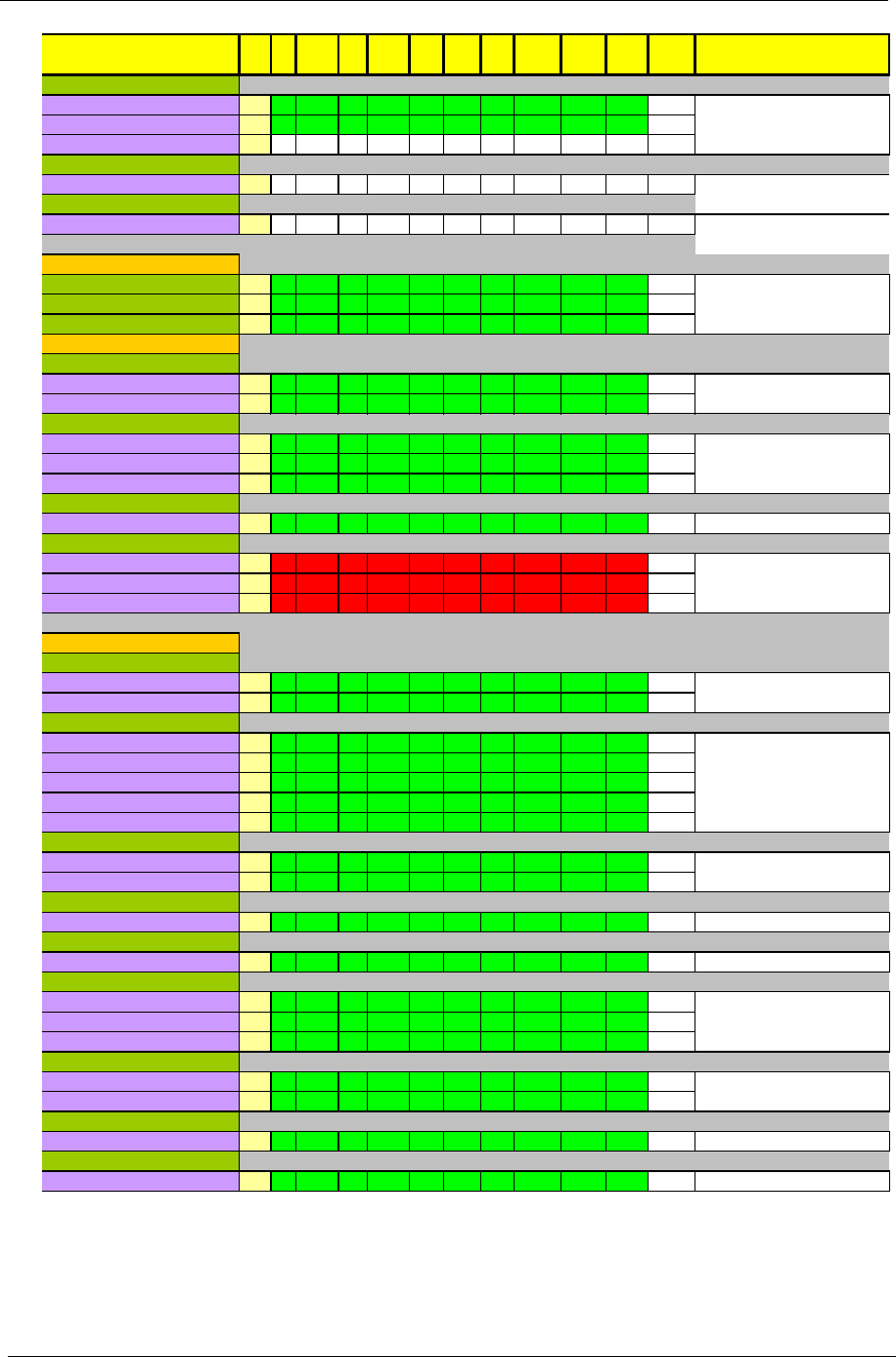
196 Appendix B
L1 Pass Pass Pass Pass Pass Pass Pass Pass Pass Pass
L1 Pass Pass Pass Pass Pass Pass Pass Pass Pass Pass
L2 N/A N/A N/A N/A N/A N/A N/A N/A N/A N/A
L2 N/A N/A N/A N/A N/A N/A N/A N/A N/A N/A
L1 N/A N/A N/A N/A N/A N/A N/A N/A N/A N/A
L2 Pass Pass Pass Pass Pass Pass Pass Pass Pass Pass
L2 Pass Pass Pass Pass Pass Pass Pass Pass Pass Pass
L2 Pass Pass Pass Pass Pass Pass Pass Pass Pass Pass
L1 Pass Pass Pass Pass Pass Pass Pass Pass Pass Pass
L1 Pass Pass Pass Pass Pass Pass Pass Pass Pass Pass
L1 Pass Pass Pass Pass Pass Pass Pass Pass Pass Pass
L1 Pass Pass Pass Pass Pass Pass Pass Pass Pass Pass
L1 Pass Pass Pass Pass Pass Pass Pass Pass Pass Pass
L1 Pass Pass Pass Pass Pass Pass Pass Pass Pass Pass
L1 Fail Fail Fail Fail Fail Fail Fail Fail Fail Fail
L1 Fail Fail Fail Fail Fail Fail Fail Fail Fail Fail
L1 Fail Fail Fail Fail Fail Fail Fail Fail Fail Fail
L1 Pass Pass Pass Pass Pass Pass Pass Pass Pass Pass
L1 Pass Pass Pass Pass Pass Pass Pass Pass Pass Pass
L1 Pass Pass Pass Pass Pass Pass Pass Pass Pass Pass
L1 Pass Pass Pass Pass Pass Pass Pass Pass Pass Pass
L1 Pass Pass Pass Pass Pass Pass Pass Pass Pass Pass
L1 Pass Pass Pass Pass Pass Pass Pass Pass Pass Pass
L1 Pass Pass Pass Pass Pass Pass Pass Pass Pass Pass
L1 Pass Pass Pass Pass Pass Pass Pass Pass Pass Pass
L1 Pass Pass Pass Pass Pass Pass Pass Pass Pass Pass
L1 Pass Pass Pass Pass Pass Pass Pass Pass Pass Pass
L2 Pass Pass Pass Pass Pass Pass Pass Pass Pass Pass
L1 Pass Pass Pass Pass Pass Pass Pass Pass Pass Pass
L1 Pass Pass Pass Pass Pass Pass Pass Pass Pass Pass
L1 Pass Pass Pass Pass Pass Pass Pass Pass Pass Pass
L1 Pass Pass Pass Pass Pass Pass Pass Pass Pass Pass
L1 Pass Pass Pass Pass Pass Pass Pass Pass Pass Pass
L1 Pass Pass Pass Pass Pass Pass Pass Pass Pass Pass
L1 Pass Pass Pass Pass Pass Pass Pass Pass Pass Pass
Expected Result
Hibernate
Removal
Hibernate
Insert Reboot Bug NO. /
Comment
Surprise
Removal
Cold
Insert
S3
Removal
S3
Insert
Test Item Level Drive
r
Initial
Graceful
Removal
Hot
Insert
MicroSD to MS Pro Duo Adapter
Transcend microSD(2GB) to MS PRO Duo Adapter Test with MicroSD card + MS Duo Adapter
MicroSD
Sandisk microSD 8G Test with MicroSD to MicroSD to MS Pro Duo Adapter +
MS Duo Adapter
Sony MS Duo Adapter Test with MS Pro duo card
SanDisk MS Duo Adapter
Sony MS PRO Duo 4GB 1. Insert MS Card. Should be a driver letter pop up in my
SanDisk MS PRO Duo 4GB
SanDisk MS PRO Duo 8GB
LEXAR 256MB MS Card (MS Pro)(QSMC) 1. Insert MS Card. Should be a driver letter pop up in my
MS Pro Duo Card
Sandisk 64MB MS Card(QSMC) 1. Insert MS Card. Should be a driver letter pop up in my
MS Pro Card
Test with SD card
Sandisk SD Adapter
MS Card
SD Adapter
SanDisk microSD(8GB) Adapter
Transcend SDHC 8GB 1. Insert SDHC Card. Should be a driver letter pop up in
my computer.
2. Check the capacitor of the SD Card. If you are using
128MB SD card, please try to copy 100MB files to SD
card.
3. Insert/remove card several times and then check if
system can detect correctly.
Transcend SDHC 16GB
Toshiba SDHC 4GB
ADATA SDHC 16GB
SanDisk SDHC 8GB
1. Insert MMC Card. Should be a driver letter pop up in
m
Transcend MMC 2GB
SDHC Card
Card Reader
MMC Card
Transcend MMC 1GB
Bluetooth headphone
Nokia Bluetooth Headphone HS-26W
u
e No. 0933-0
1.Connect then check function
Nokia Bluetooth Headphone BH-703
u
e No. 0933-0
Sony Ericsson Headset HBH-DS980
u
e No. 0933-0
Bluetooth PDA
Glofish X600 1.Connect then check function
Ambeon Bluetooth USB Adapter 1.Connect then check function
i-Tech BlueCON U2
ESENSE Bluetooth USB Adapter
1.Connect then check function
Bluetooth Mouse (Ferrari 1000)
USB Bluetooth
Bluetooth
Bluetooth Mouse
Bluetooth Mouse (Ferrari 5000)
D-Link DAP-1353(N) 1. Connect to local network or Internet via Access Point.
2. Follow Lan card test procedure.
BUFFALO WZR-AG300NH(N)
Corega CG-WLBARN80(N)
AVerMedia AVerTV Hybrid Volar HX no support
1.Plug in TV tuner card.
2.make sure it can works.
Wireless Lan AP
3G
BandLuxe C120 Dongle Modem no device
1. Check no yellow bang"!" in device manager.
2. Connect to Internet and download a 5MB file.
3. Connect to Saturn and download a 100MB file.
TV tuner
HUB
Generic 4-port USB 2.0 HUB 1. Connect a mouse,printer and keyboard to the HUB
and check each devices' function.
2. No any yellow bang in device manager.
3. Connect at least three USB 2.0 devices and check
function, like HDD and CD-ROM.
TEAC US-4S-20BK 4-Port USB 2.0 HUB
Slim DX-274AP USB1.1 SLIM HUB 4 Port(QSMC) no device
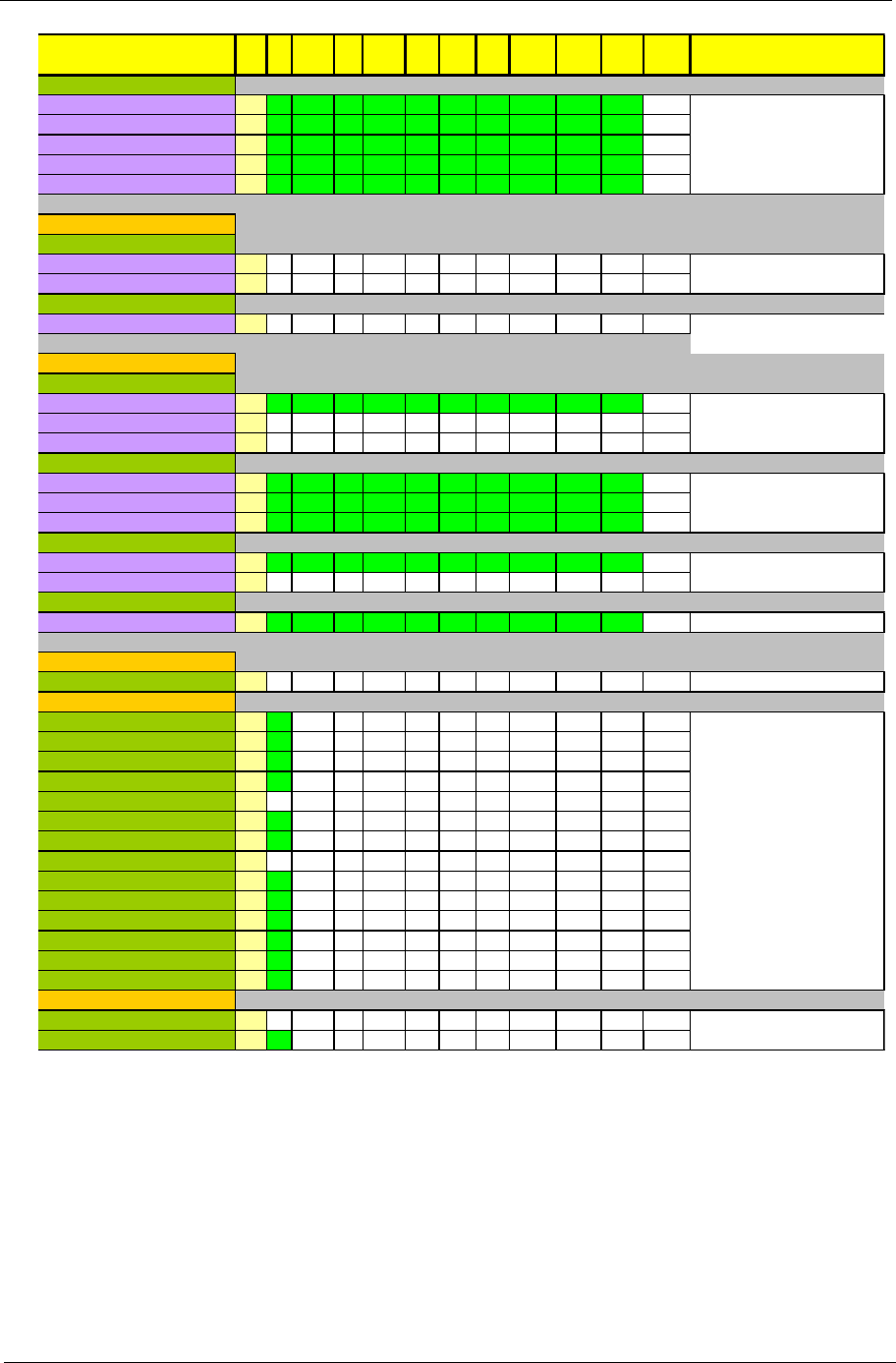
Appendix B 197
L1 Pass Pass Pass Pass Pass Pass Pass Pass Pass Pass
L1 Pass Pass Pass Pass Pass Pass Pass Pass Pass Pass
L1 Pass Pass Pass Pass Pass Pass Pass Pass Pass Pass
L1 Pass Pass Pass Pass Pass Pass Pass Pass Pass Pass
L1 Pass Pass Pass Pass Pass Pass Pass Pass Pass Pass
L1 N/A N/A N/A N/A N/A N/A N/A N/A N/A N/A
L1 N/A N/A N/A N/A N/A N/A N/A N/A N/A N/A
L1 N/A N/A N/A N/A N/A N/A N/A N/A N/A N/A
L1 Pass Pass Pass Pass Pass Pass Pass Pass Pass Pass
L1 N/A N/A N/A N/A N/A N/A N/A N/A N/A N/A
L1 N/A N/A N/A N/A N/A N/A N/A N/A N/A N/A
L1 Pass Pass Pass Pass Pass Pass Pass Pass Pass Pass
L1 Pass Pass Pass Pass Pass Pass Pass Pass Pass Pass
L1 Pass Pass Pass Pass Pass Pass Pass Pass Pass Pass
L1 Pass Pass Pass Pass Pass Pass Pass Pass Pass Pass
L1 N/A N/A N/A N/A N/A N/A N/A N/A N/A N/A
L1 Pass Pass Pass Pass Pass Pass Pass Pass Pass Pass
L1 N/A N/A N/A N/A N/A N/A N/A N/A N/A N/A
L1 Pass
L1 Pass
L1 Pass
L1 Pass
L1 N/A
L2 Pass
L3 Pass
L3 N/A
L1 Pass
L1 Pass
L1 Pass
L1 Pass
L1 Pass
L1 Pass
L1 N/A N/A N/A N/A N/A N/A N/A N/A N/A N/A
L1 Pass
Reboot Bug NO. /
Comment Expected Result
S3
Removal
S3
Insert
Hibernate
Removal
Hibernate
Insert
Test Item Level Drive
r
Initial
Graceful
Removal
Hot
Insert
Surprise
Removal
Cold
Insert
On Line Game
Lineage II: The Chaotic Throne - Gracia [貳幕-
格勒西亞
Far Cry 2
no support
1. Follow the install instruction. Make sure the game can
World Of Warcraft - Wrath of the Lich King [
巫妖王之怒
will lag
WarhammerR 40,000 Dawn of WarR II
Tomb Raider Anniversary
Call of Duty 4
Enemy Territory - Quake Wars
World in Conflict
QUAKE 4
Crysis
Command & Conquer 3 Tiberium Wars don’t support
Unreal Tournament 3 (2007) don’t support
PC Game
Company of Heroes will lag
1. Follow the install instruction. Make sure the game can
Microsoft Flight Simulator X Deluxe Razor 1911
Eidos -Tomb Raider
Supreme Commander
Docking
Cable Docking no support
Follow Docking test case
SPDIF
Creative Inspire 5.1 digital 5600 1. Play audio, audio output should auto switch to
headphone.
Microphone
Victor MC-D01 Microphone
Vio-EP2100 Microphone Device break
Head Phone
Philips Headphone SBC HP090 1. Play audio, audio output should auto switch to
headphone.
2. Check audio quality, no delay.
3. Check left & right channel.
MONARCH POWER STEREO HEADPHONES MO-J39
INTOPIC JAZZ-369 Headphones
1. Play audio, audio output should auto switch to
speaker.
2. Check audio quality, no delay.
3. Check left & right channel.
J-S J1116A Speaker Device break
Beauty Jazz Speaker Device break
Audio Jacks Port
Speaker
Creative Inspire 5.1 digital 5600
1394-Cable
1394 Pear To Pear Cable no support
1. Connect two computer via 1394 cable.
2. You can see two computs in 1394 network.
3. Share a folder from unit 1.
4. Transfer files from unit 1 to unit 2 and
Clearlight 2.5" Hard Drive Enclosure(40G)(QSMC) no support
1. No yellow bang in device manager after you plug in.
UNIQUE UA351-CB USB2.0/1394 HDD no support
OLYMPUS XD M+ 2GB
1394 Port
1394-HDD
XD Card
FUJIFILM XD M-Type 1GB 1. Insert XD Card. Should be a driver letter pop up in my
FUJIFILM XD H-Type 1GB
FUJIFILM XD M-Type 2GB
FUJIFILM XD H-Type 2GB
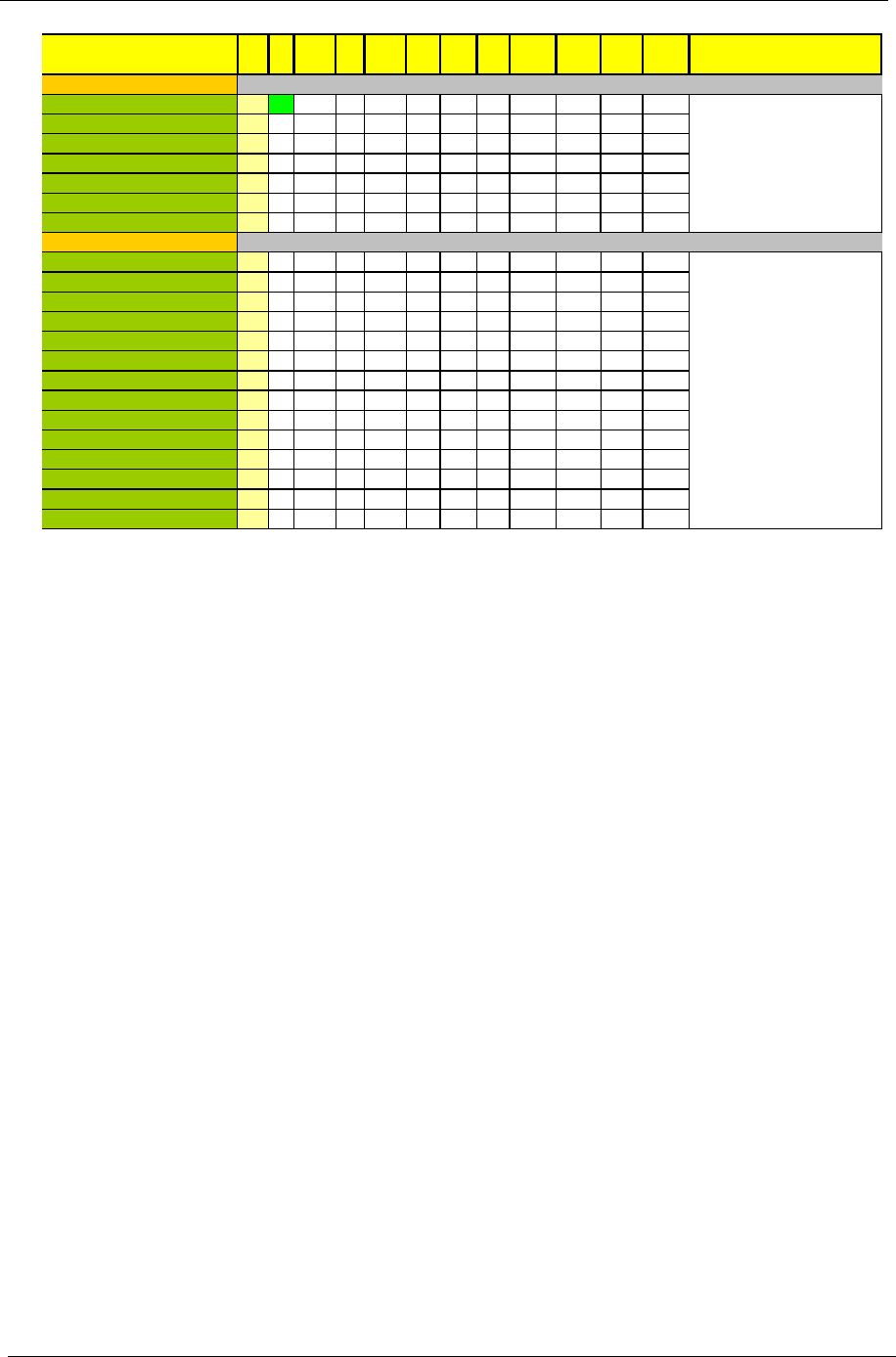
198 Appendix B
L1 Pass
L1 N/A
L1 N/A
L1 N/A
L1 N/A
L2 N/A
L3 N/A
L1 N/A N/A N/A N/A N/A N/A N/A N/A N/A N/A
L1 N/A N/A N/A N/A N/A N/A N/A N/A N/A N/A
L1 N/A N/A N/A N/A N/A N/A N/A N/A N/A N/A
L1 N/A N/A N/A N/A N/A N/A N/A N/A N/A N/A
L1 N/A N/A N/A N/A N/A N/A N/A N/A N/A N/A
L1 N/A N/A N/A N/A N/A N/A N/A N/A N/A N/A
L1 N/A N/A N/A N/A N/A N/A N/A N/A N/A N/A
L1 N/A N/A N/A N/A N/A N/A N/A N/A N/A N/A
L1 N/A N/A N/A N/A N/A N/A N/A N/A N/A N/A
L1 N/A N/A N/A N/A N/A N/A N/A N/A N/A N/A
L1 N/A N/A N/A N/A N/A N/A N/A N/A N/A N/A
L1 N/A N/A N/A N/A N/A N/A N/A N/A N/A N/A
L1 N/A N/A N/A N/A N/A N/A N/A N/A N/A N/A
L1 N/A N/A N/A N/A N/A N/A N/A N/A N/A N/A
Expected Result
Hibernate
Removal
Hibernate
Insert Reboot Bug NO. /
Comment
Surprise
Removal
Cold
Insert
S3
Removal
S3
Insert
Test Item Level Drive
r
Initial
Graceful
Removal
Hot
Insert
no support
ILHA Formosa no support
The Last Stand no support
The Architect no support
Resdient Evil:Extinction
Spider Man 3 no support
no support
Sunshine no support
War no support
Cars
Resident evil3 (H.264 1080P Profile 1.1+PIP)-----Play c
h
no support
Saw IV
no support
Blu-Ray
Bail (H.264 1080i)---Play chapter2 (Made in U.S.A) no support
Make sure below function works
1. Install/Uninstall Player
2. Region check
3. Check Audio and video Quality at full screen play
and normal play at least 30 minutes (every discs), and
Blood Diamond must play to end.
4. CPU Usage <80%
5. Frame display and Audio can't lag or auto shut down
in AC/DC.
6. No interfere with Game/DVD/HD-DVD/BD/Audio play
when peripheral device(Bluetooth...) turn on/off or
volume adjust
7. DVD/HD-DVD/BD playback simultaneously,external
monitor can't black disaply
8. Resolution must be kept after LCD/CRT switch or
resume from S3/S4/Reboot
火車紀行( H.264 1080i)---Play chapter1 (Made in JPN) no support
Blood Diamond (VC-1 1080P)---Play chapter3 (Made i
n
no support
Spring in JPN (MPEG-2 1080i)----Play chapter3 (Made
i
no support
Additional S/W AP
Microsoft Office2010
VMWare 6.0 or later
MSN 9.0 or later
Install the software and check the function works, No err
o
SPECviewperf 10 or later ( OpenGL Tool)
Works 9.0 or later
Skype 4.0 or later
Yahoo Messager 9.0 or later
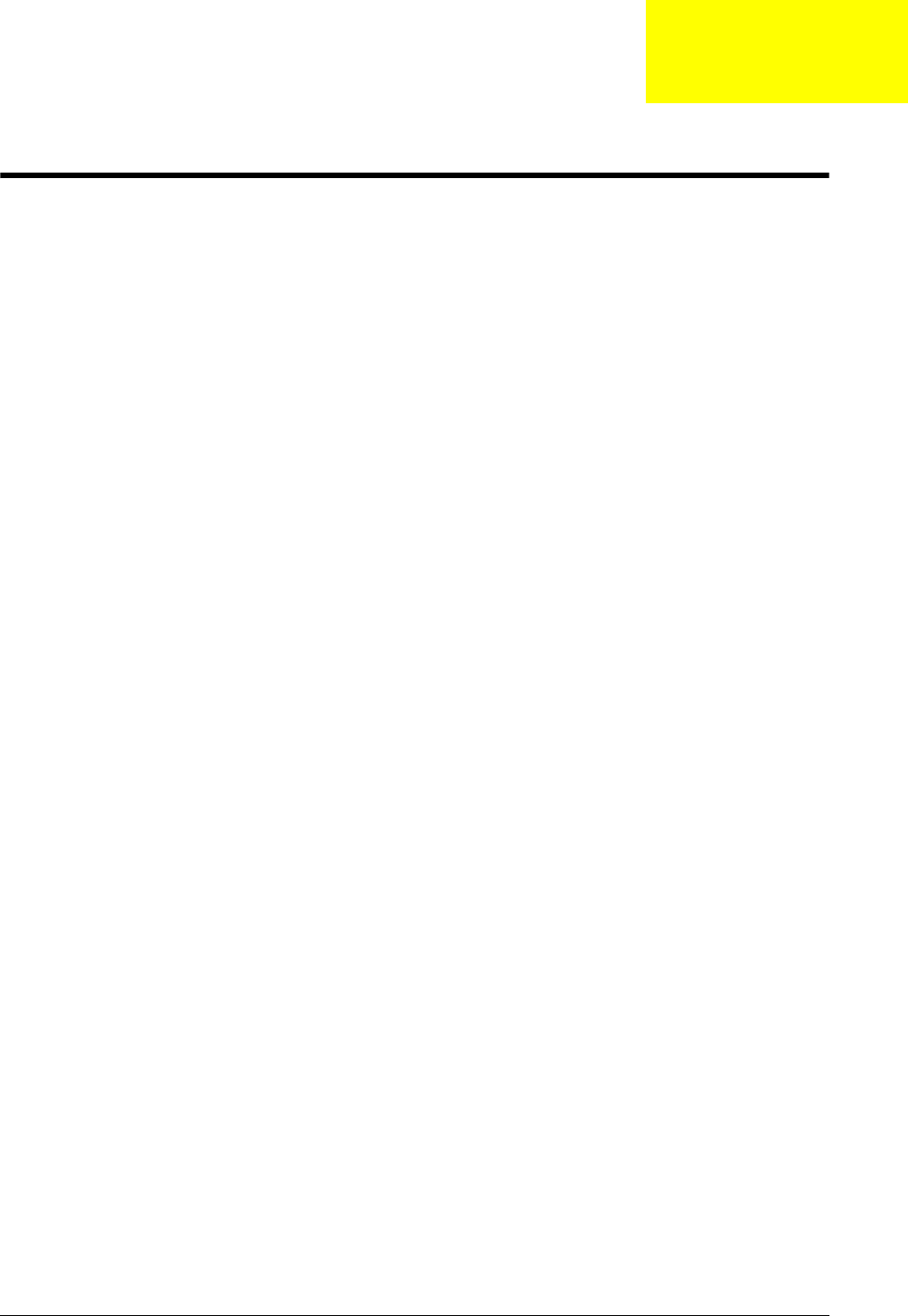
Appendix C 199
Online Support Information
This section describes online technical support services available to help you repair your Acer Systems.
If you are a distributor, dealer, ASP or TPM, please refer your technical queries to your local Acer branch
office. Acer Branch Offices and Regional Business Units may access our website. However some information
sources will require a user i.d. and password. These can be obtained directly from Acer CSD Taiwan.
Acer's Website offers you convenient and valuable support resources whenever you need them.
In the Technical Information section you can download information on all of Acer's Notebook, Desktop and
Server models including:
• Service guides for all models
• User's manuals
• Training materials
• Bios updates
• Software utilities
• Spare parts lists
• TABs (Technical Announcement Bulletin)
For these purposes, we have included an Acrobat File to facilitate the problem-free downloading of our
technical material.
Also contained on this website are:
• Detailed information on Acer's International Traveler's Warranty (ITW)
• Returned material authorization procedures
• An overview of all the support services we offer, accompanied by a list of telephone, fax and email
contacts for all your technical queries.
We are always looking for ways to optimize and improve our services, so if you have any suggestions or
comments, please do not hesitate to communicate these to us.
Appendix C

200
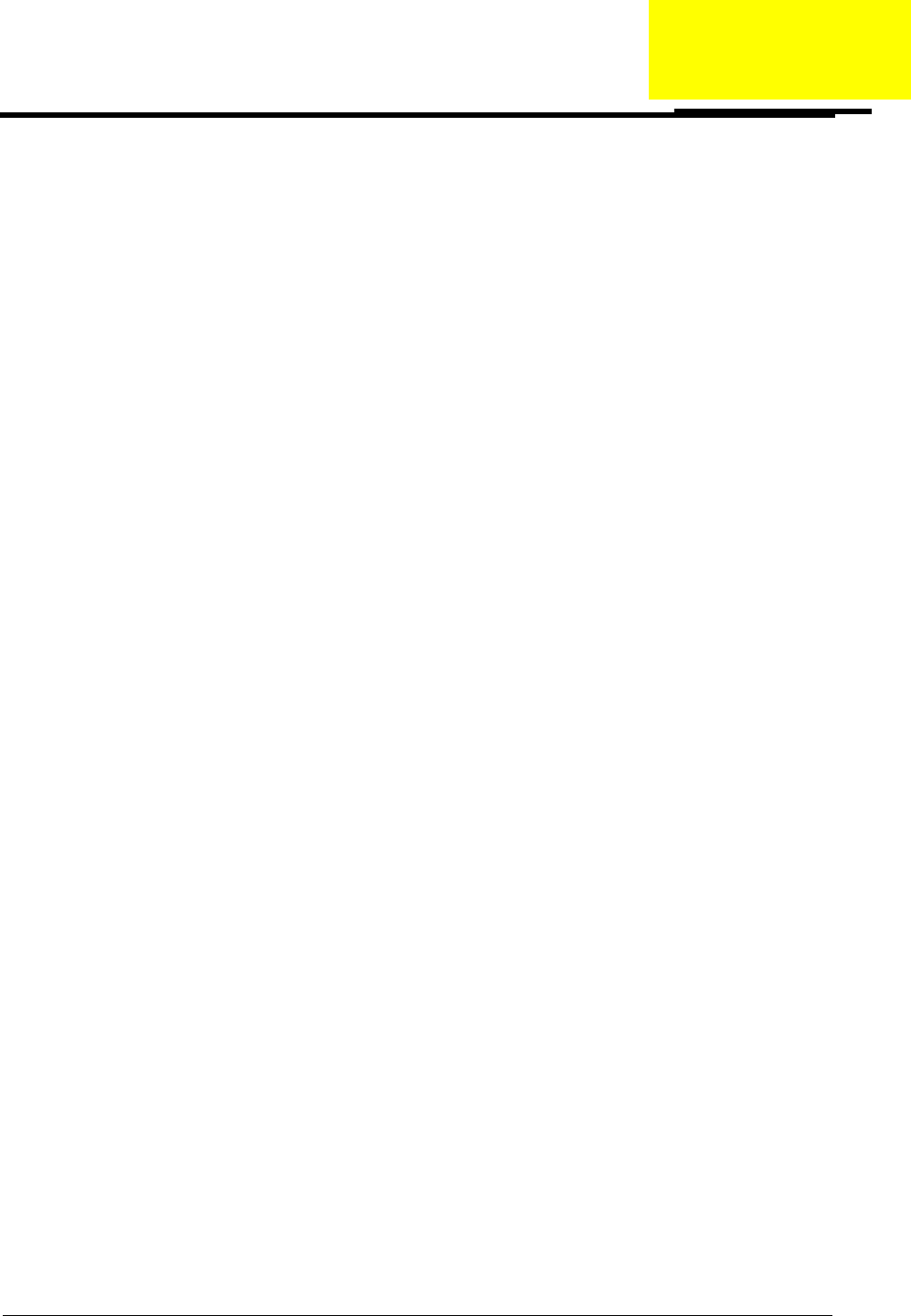
201
A
Antennas
Removing 94, 97
B
Battery Pack
Removing 42
BIOS
ROM type 17
vendor 17
Version 17
BIOS Utility 23–31
Advanced 26
Boot 29
Exit 30
Navigating 23
Save and Exit 30
Security 26
System Security 30
Bluetooth Module
Removing 121
brightness
hotkeys 12
Button Board
Removing 61
C
Camera Board
Removing 85, 106
caps lock
on indicator 8
Common Problems 144
CRT Cable
Removing 115
D
DIMM Module
Removing 47
Display 3
display
hotkeys 12
E
Euro Key 13
External Module Disassembly
Flowchart 41
F
Features 1
FLASH Utility 31
Flash Utility 31
FRU (Field Replaceable Unit) List 169
H
Hard Disk Drive Module
Removing 45
Hibernation mode
hotkey 12
Hot Keys 10
I
Indicators 8
Intermittent Problems 154
Internal Microphone Failure 151
Internal Speaker Failure 150
J
Jumper and Connector Locations 165
K
Keyboard
Removing 53
Keyboard Failure 148
L
LCD Bezel
Removing 82, 107
LCD Brackets
Removing 88, 101
LCD Cable
Removing 88, 101
LCD Failure 147
LCD Module
Removing 110
LCD Module Disassembly
Flowchart 80
Index
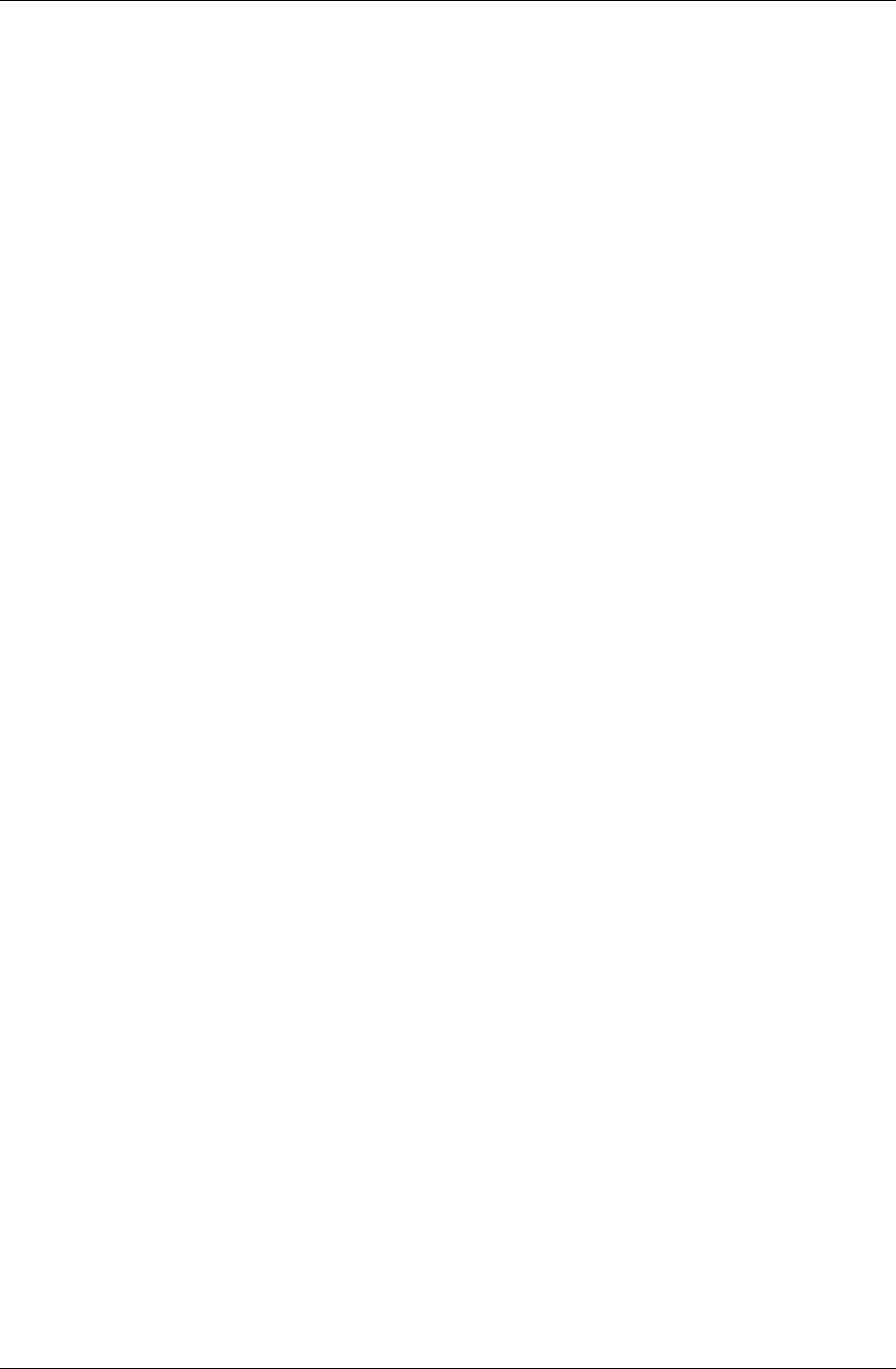
202
LCD Panel
Removing 86, 103
M
Main Unit Disassembly
Flowchart 51
Mainboard
Removing 115
media access
on indicator 8
Memory Check 144
Microphone
Removing 86, 103
Model Definition 177
N
No Display Issue 145
num lock
on indicator 8
O
ODD Failure 153
Online Support Information 199
P
Panel 4
left 4
PC Card 8
Power On Failure 144
S
Speaker Module
Removing 77
speakers
hotkey 12
System
Block Diagram 3
T
Test Compatible Components 191
Thermal Module
Removing 76, 112
Touch Pad Failure 149
Troubleshooting
Built-in KB Failure 148
Internal Microphone 151
Internal Speakers 150
LCD Failure 147
No Display 145
ODD 153
Other Failures 153
Power On 144
Touch Pad 149
USB 153
U
Undetermined Problems 154
Upper Cover
Removing 57
USB Failure (Rightside) 153
utility
BIOS 23–31
V
volume
hotkeys 12
W
Windows 2000 Environment Test 191
WLAN Board
Removing 48
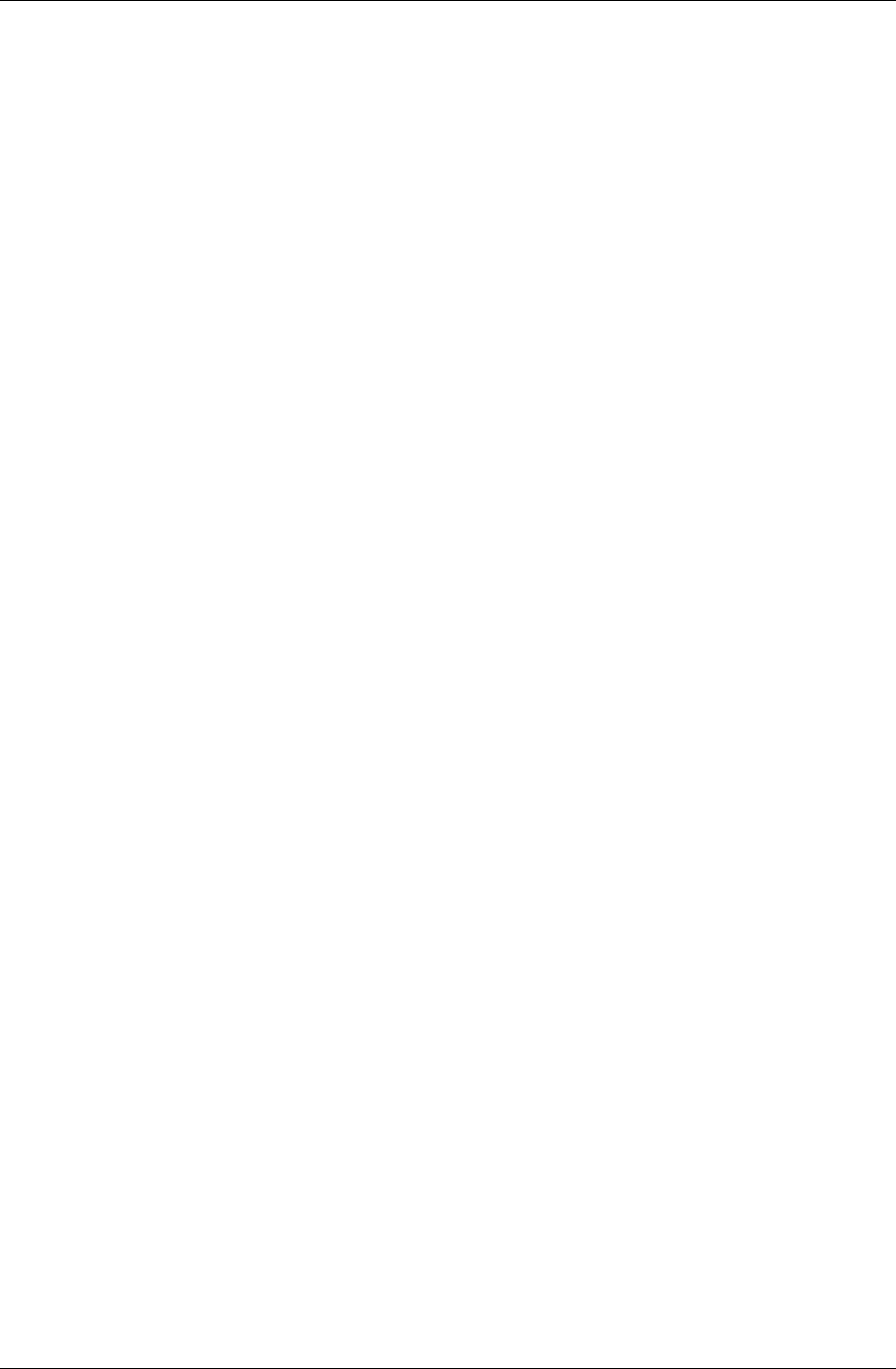
203
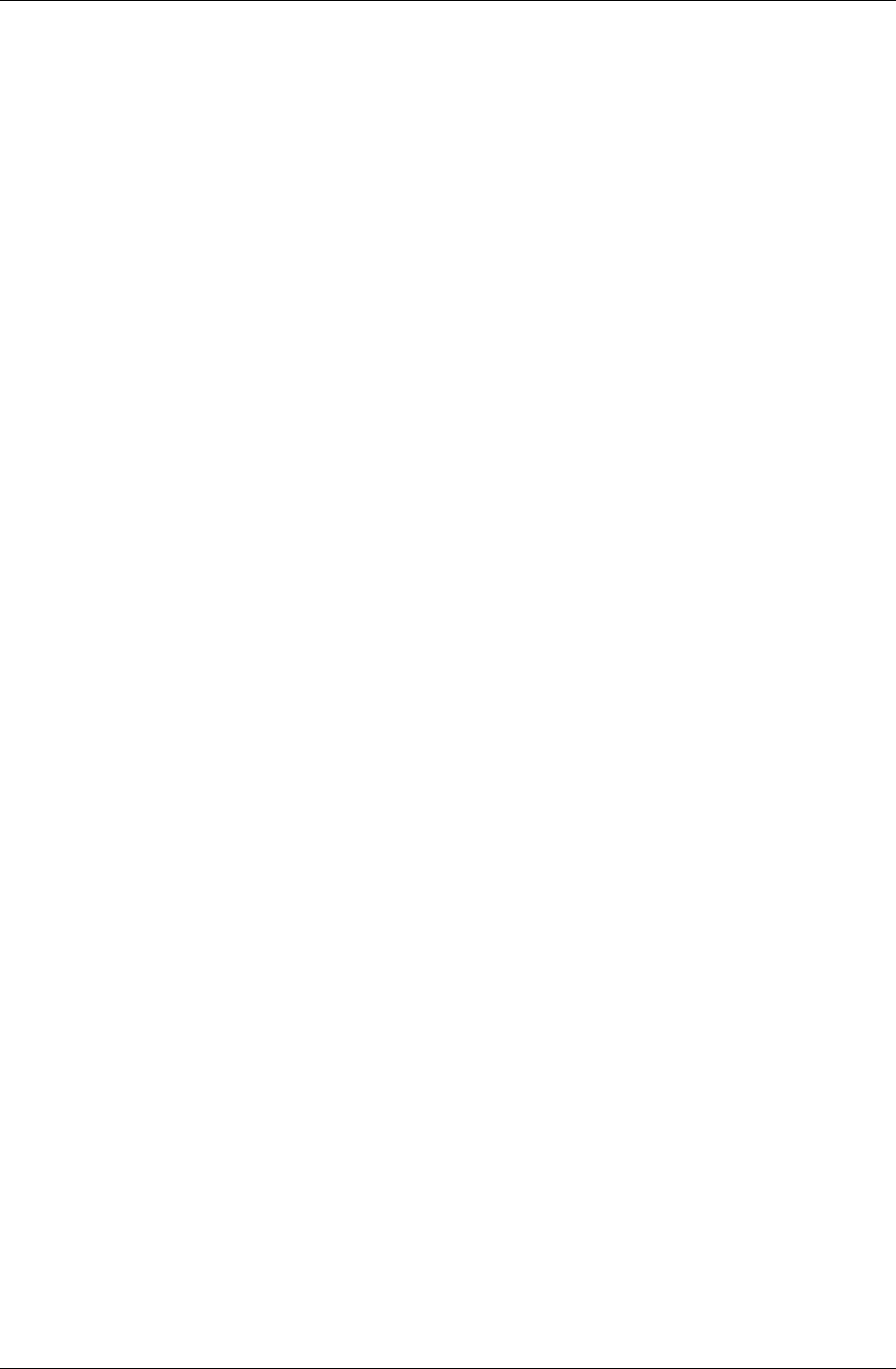
204
















