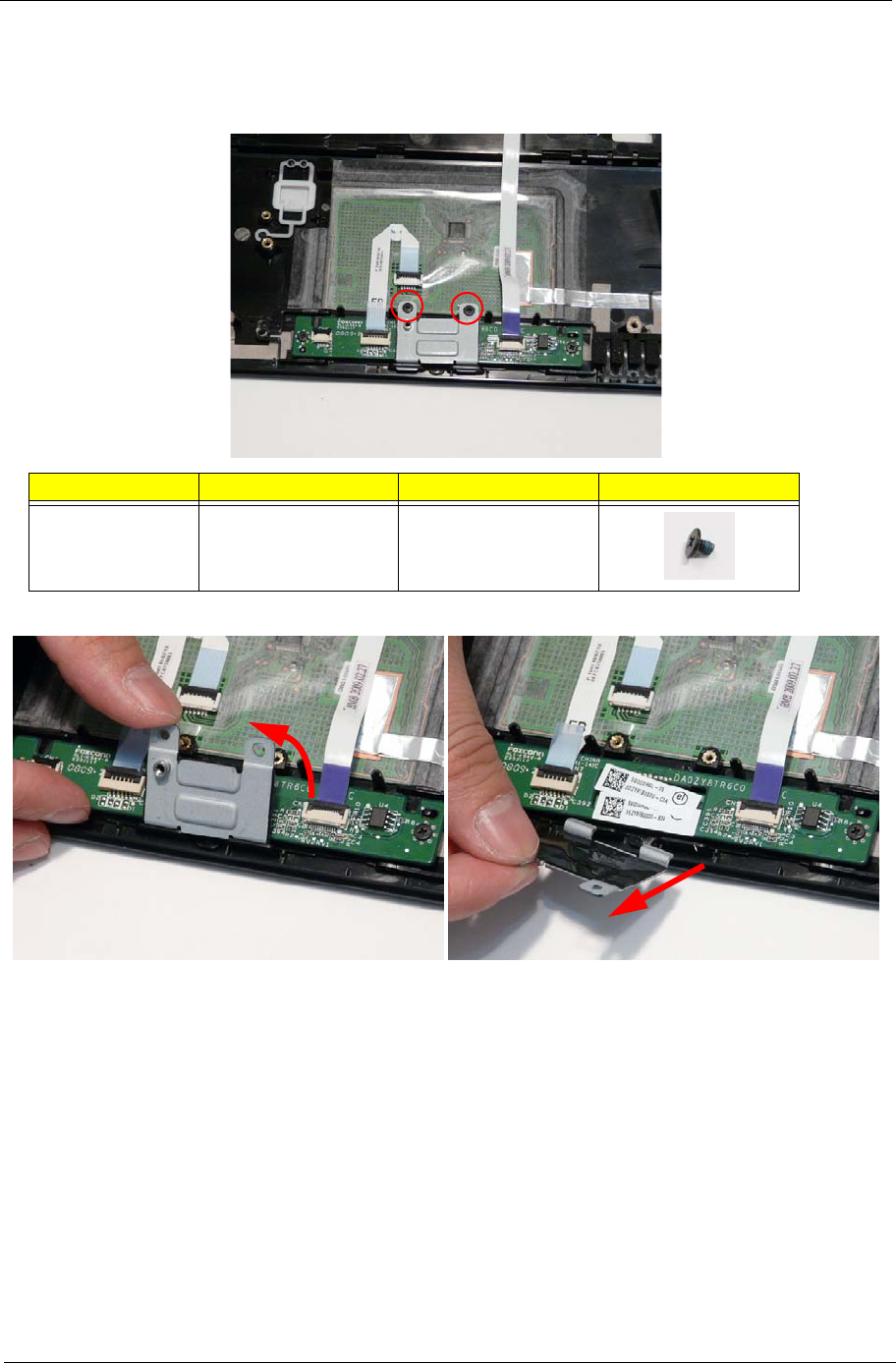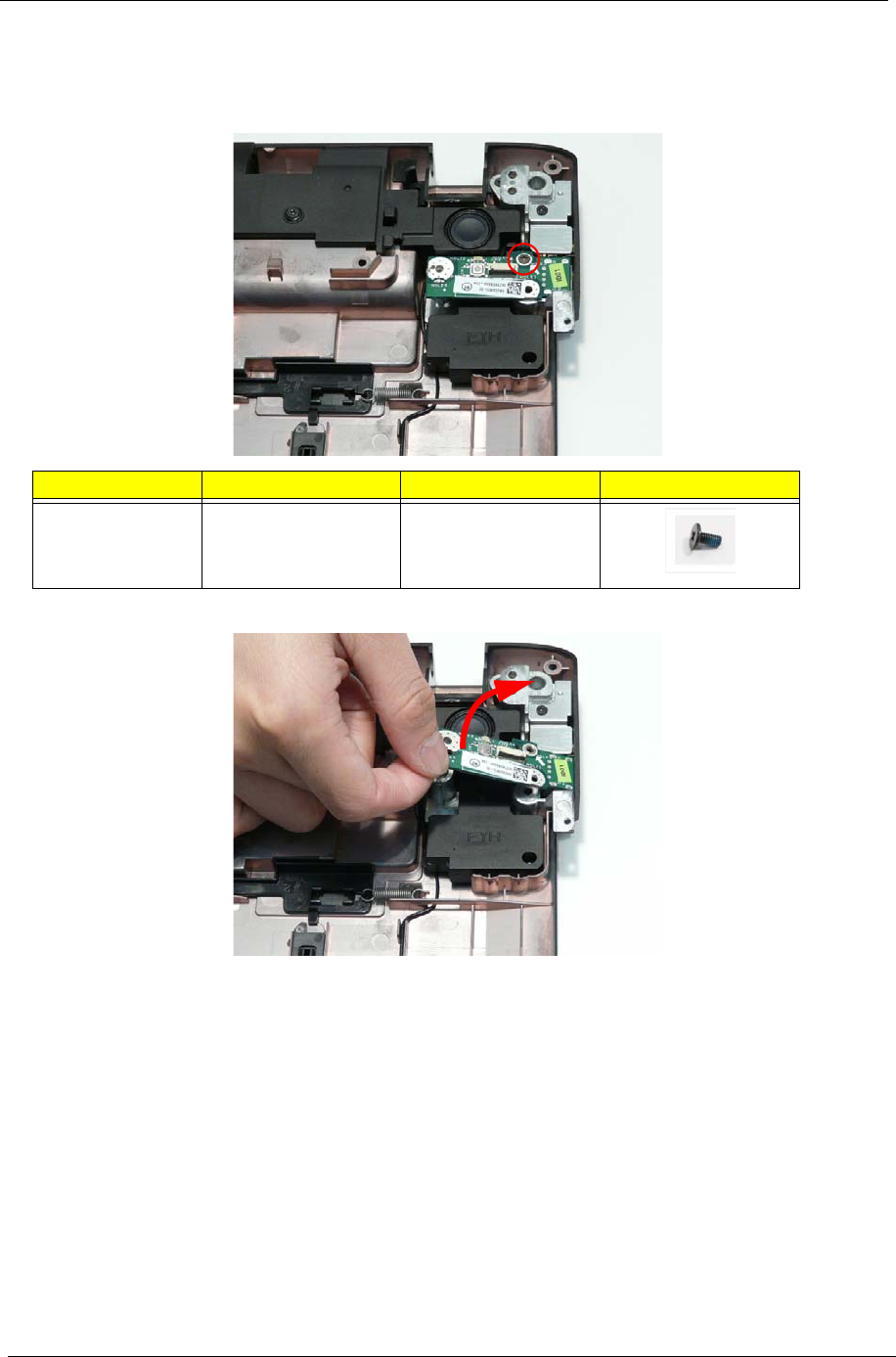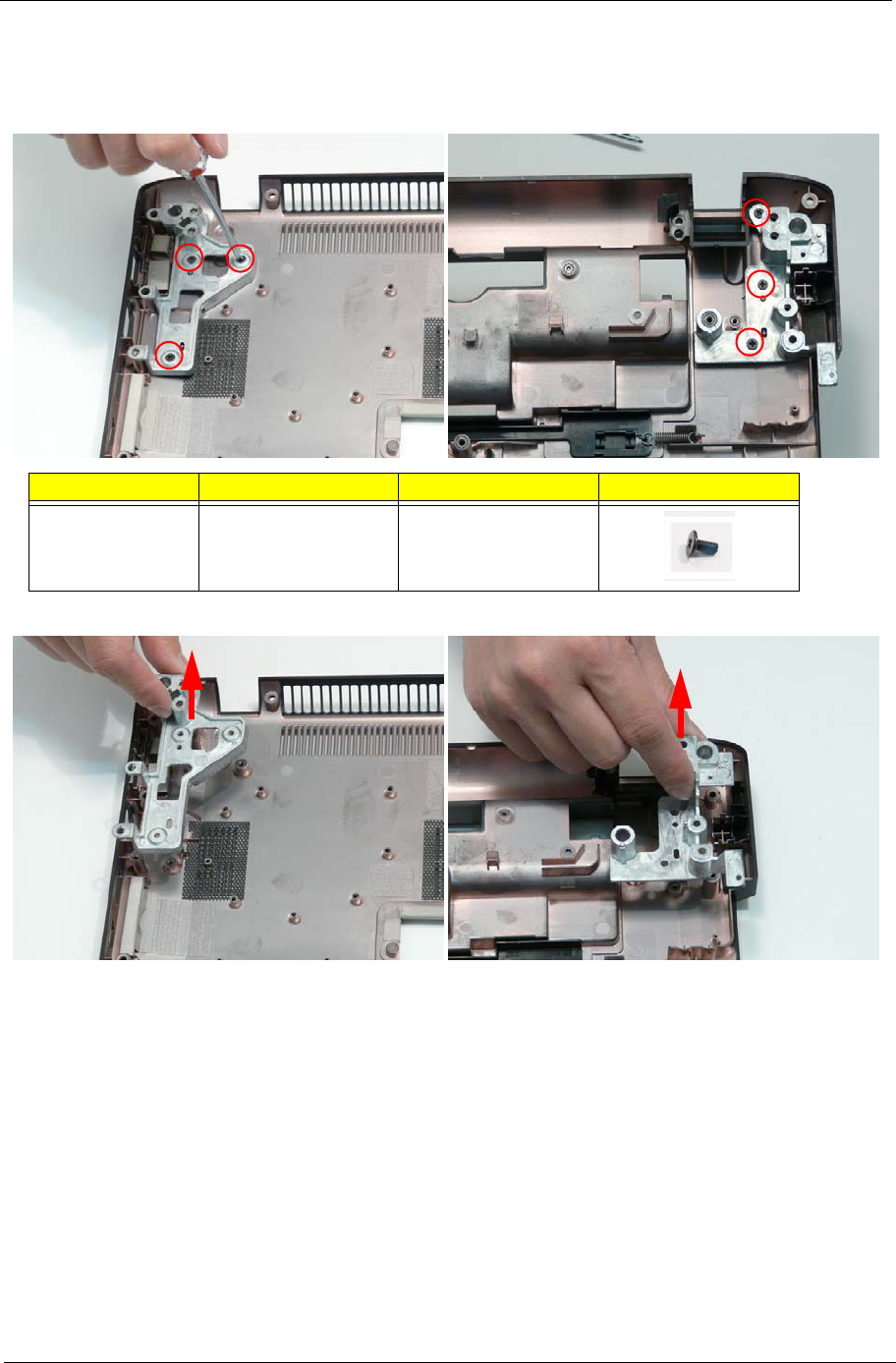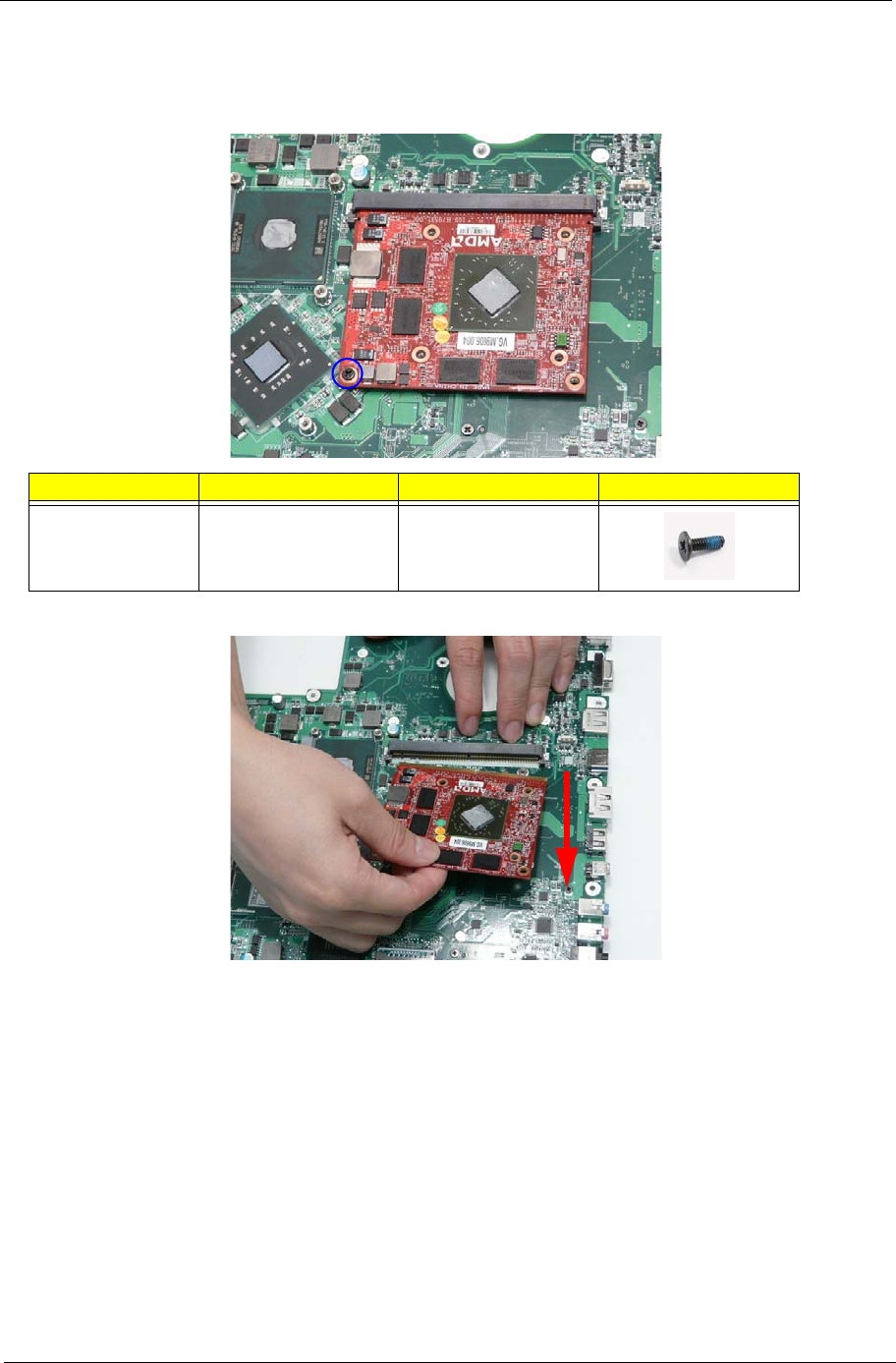Acer Aspire 8940 Users Manual SG_ZY9
8940 to the manual 99ca81fa-5cb8-483e-87c5-0d80f1bb1497
2015-01-25
: Acer Acer-Aspire-8940-Users-Manual-211152 acer-aspire-8940-users-manual-211152 acer pdf
Open the PDF directly: View PDF ![]() .
.
Page Count: 280 [warning: Documents this large are best viewed by clicking the View PDF Link!]
- System Specifications
- System Utilities
- Machine Disassembly and Replacement
- Disassembly Requirements
- General Information
- External Module Disassembly Process
- External Modules Disassembly Flowchart
- Removing the Battery Pack
- Removing the Express Dummy Card
- Removing the SD Dummy Card
- Removing the Lower Door
- Removing the Optical Drive Module
- Removing the Primary Hard Disk Drive Module
- Removing the Secondary Hard Disk Drive Module
- Removing the DIMM Modules
- Removing the TV Tuner Module
- Removing the WLAN Module
- Main Unit Disassembly Process
- Upper Cover Disassembly Flowchart
- Lower Cover Disassembly Flowchart
- Removing the Keyboard
- Removing the Switch Cover
- Removing the Power Board
- Removing the LCD Module
- Removing the Upper Cover
- Removing the Launch Board
- Removing the Volume Control Board
- Removing the Power Saving Board FFC
- Removing the Media Board
- Removing the TouchPad Lock Board
- Removing the Finger Print Reader Bracket
- Removing the TouchPad Board
- Removing the RTC Battery
- Removing the Bluetooth Board
- Removing the USB Board
- Removing the Power Saving Board
- Removing the Mainboard
- Removing the Kensington Lock Bracket
- Removing the TV Tuner Antenna
- Removing the Subwoofer
- Removing the Hinge Supports
- Removing the Speaker Module
- Removing the Thermal Module
- Removing the Graphics Card Heatsink
- Removing the Graphics Card
- Removing the CPU
- LCD Module Disassembly Process
- Standard Bezel LCD Module Disassembly Flowchart
- Removing the Standard LCD Bezel
- Removing the LCD Panel
- Removing the Camera Board
- Removing the LCD Brackets and FPC Cable
- Flush Bezel LCD Module Disassembly Flowchart
- Removing the Flush LCD Bezel Cap
- Removing the Flush LCD Bezel
- Removing the LCD Panel
- Removing the Camera Board
- Removing the LCD Brackets and FPC Cable
- LCD Module Reassembly Procedure
- Main Module Reassembly Procedure
- Replacing the CPU
- Replacing the Graphics Card
- Replacing the Graphics Card Heatsink
- Replacing the Thermal Module
- Replacing the Speaker Module
- Replacing the Hinge Supports
- Replacing the Subwoofer
- Removing the TV Tuner Antenna
- Removing the Kensington Lock Bracket
- Replacing the Mainboard
- Removing the Mainboard
- Replacing the Power Saving Board
- Replacing the USB Board
- Replacing the Bluetooth Board
- Replacing the RTC Battery
- Replacing the TouchPad Board
- Replacing the Finger Print Reader Bracket
- Replacing the TouchPad Lock Board
- Replacing the Media Board
- Replacing the Power Saving Board FFC
- Replacing the Volume Control Board
- Replacing the Launch Board
- Replacing the Upper Case
- Replacing the LCD Module
- Replacing the Power Board
- Removing the Switch Cover
- Replacing the Keyboard
- External Module Reassembly Instructions
- Troubleshooting
- Jumper and Connector Locations
- FRU (Field Replaceable Unit) List
- Model Definition and Configuration
- Test Compatible Components
- Online Support Information
- Index

Aspire 8940 Series
Service Guide
PRINTED IN TAIWAN
Service guide files and updates are available
on the ACER/CSD web; for more information,
please refer to http://csd.acer.com.tw

II
Revision History
Please refer to the table below for the updates made on Aspire 8940 service guides.
Date Chapter Updates

III
Copyright
Copyright © 2009 by Acer Incorporated. All rights reserved. No part of this publication may be reproduced,
transmitted, transcribed, stored in a retrieval system, or translated into any language or computer language, in
any form or by any means, electronic, mechanical, magnetic, optical, chemical, manual or otherwise, without
the prior written permission of Acer Incorporated.
Disclaimer
The information in this guide is subject to change without notice.
Acer Incorporated makes no representations or warranties, either expressed or implied, with respect to the
contents hereof and specifically disclaims any warranties of merchantability or fitness for any particular
purpose. Any Acer Incorporated software described in this manual is sold or licensed "as is". Should the
programs prove defective following their purchase, the buyer (and not Acer Incorporated, its distributor, or its
dealer) assumes the entire cost of all necessary servicing, repair, and any incidental or consequential
damages resulting from any defect in the software.
Acer is a registered trademark of Acer Corporation.
Intel is a registered trademark of Intel Corporation.
Pentium and Pentium II/III are trademarks of Intel Corporation.
Other brand and product names are trademarks and/or registered trademarks of their respective holders.

IV
Conventions
The following conventions are used in this manual:
SCREEN MESSAGES Denotes actual messages that appear
on screen.
NOTE Gives bits and pieces of additional
information related to the current
topic.
WARNING Alerts you to any damage that might
result from doing or not doing specific
actions.
CAUTION Gives precautionary measures to
avoid possible hardware or software
problems.
IMPORTANT Reminds you to do specific actions
relevant to the accomplishment of
procedures.

V
Preface
Before using this information and the product it supports, please read the following general information.
1. This Service Guide provides you with all technical information relating to the BASIC CONFIGURATION
decided for Acer's "global" product offering. To better fit local market requirements and enhance product
competitiveness, your regional office MAY have decided to extend the functionality of a machine (e.g.
add-on card, modem, or extra memory capability). These LOCALIZED FEATURES will NOT be covered
in this generic service guide. In such cases, please contact your regional offices or the responsible
personnel/channel to provide you with further technical details.
2. Please note WHEN ORDERING FRU PARTS, that you should check the most up-to-date information
available on your regional web or channel. If, for whatever reason, a part number change is made, it will
not be noted in the printed Service Guide. For ACER-AUTHORIZED SERVICE PROVIDERS, your Acer
office may have a DIFFERENT part number code to those given in the FRU list of this printed Service
Guide. You MUST use the list provided by your regional Acer office to order FRU parts for repair and
service of customer machines.

VI

VII
Table of Contents
System Specifications 1
Features . . . . . . . . . . . . . . . . . . . . . . . . . . . . . . . . . . . . . . . . . . . . . . . . . . . . . . . . . . . .1
System Block Diagram . . . . . . . . . . . . . . . . . . . . . . . . . . . . . . . . . . . . . . . . . . . . . . . . .4
Your Acer Notebook tour . . . . . . . . . . . . . . . . . . . . . . . . . . . . . . . . . . . . . . . . . . . . . . .5
Front View . . . . . . . . . . . . . . . . . . . . . . . . . . . . . . . . . . . . . . . . . . . . . . . . . . . . . . .5
Closed Front View . . . . . . . . . . . . . . . . . . . . . . . . . . . . . . . . . . . . . . . . . . . . . . . . .7
Rear View . . . . . . . . . . . . . . . . . . . . . . . . . . . . . . . . . . . . . . . . . . . . . . . . . . . . . . .7
Left View . . . . . . . . . . . . . . . . . . . . . . . . . . . . . . . . . . . . . . . . . . . . . . . . . . . . . . . .8
Right View . . . . . . . . . . . . . . . . . . . . . . . . . . . . . . . . . . . . . . . . . . . . . . . . . . . . . . .9
Bottom View . . . . . . . . . . . . . . . . . . . . . . . . . . . . . . . . . . . . . . . . . . . . . . . . . . . .10
TouchPad Basics . . . . . . . . . . . . . . . . . . . . . . . . . . . . . . . . . . . . . . . . . . . . . . . .11
Using the Keyboard . . . . . . . . . . . . . . . . . . . . . . . . . . . . . . . . . . . . . . . . . . . . . . . . . .12
Key Types . . . . . . . . . . . . . . . . . . . . . . . . . . . . . . . . . . . . . . . . . . . . . . . . . . . . . .12
Windows Keys . . . . . . . . . . . . . . . . . . . . . . . . . . . . . . . . . . . . . . . . . . . . . . . . . .13
System Hotkeys . . . . . . . . . . . . . . . . . . . . . . . . . . . . . . . . . . . . . . . . . . . . . . . . .14
Using the System Utilities . . . . . . . . . . . . . . . . . . . . . . . . . . . . . . . . . . . . . . . . . . . . . .15
Acer GridVista (dual-display compatible) . . . . . . . . . . . . . . . . . . . . . . . . . . . . . .15
Hardware Specifications and Configurations . . . . . . . . . . . . . . . . . . . . . . . . . . . . . . .16
System Utilities 31
BIOS Setup Utility . . . . . . . . . . . . . . . . . . . . . . . . . . . . . . . . . . . . . . . . . . . . . . . . . . . .31
Navigating the BIOS Utility . . . . . . . . . . . . . . . . . . . . . . . . . . . . . . . . . . . . . . . . .31
Information . . . . . . . . . . . . . . . . . . . . . . . . . . . . . . . . . . . . . . . . . . . . . . . . . . . . .32
Main . . . . . . . . . . . . . . . . . . . . . . . . . . . . . . . . . . . . . . . . . . . . . . . . . . . . . . . . . .33
Security . . . . . . . . . . . . . . . . . . . . . . . . . . . . . . . . . . . . . . . . . . . . . . . . . . . . . . . .34
Boot . . . . . . . . . . . . . . . . . . . . . . . . . . . . . . . . . . . . . . . . . . . . . . . . . . . . . . . . . . .37
Exit . . . . . . . . . . . . . . . . . . . . . . . . . . . . . . . . . . . . . . . . . . . . . . . . . . . . . . . . . . .38
BIOS Flash Utilities . . . . . . . . . . . . . . . . . . . . . . . . . . . . . . . . . . . . . . . . . . . . . . . . . . .39
DOS Flash Utility . . . . . . . . . . . . . . . . . . . . . . . . . . . . . . . . . . . . . . . . . . . . . . . . .40
WinFlash Utility . . . . . . . . . . . . . . . . . . . . . . . . . . . . . . . . . . . . . . . . . . . . . . . . . .42
Remove HDD/BIOS Password Utilities . . . . . . . . . . . . . . . . . . . . . . . . . . . . . . . . . . . .43
Machine Disassembly and Replacement 49
Disassembly Requirements . . . . . . . . . . . . . . . . . . . . . . . . . . . . . . . . . . . . . . . . . . . .49
General Information . . . . . . . . . . . . . . . . . . . . . . . . . . . . . . . . . . . . . . . . . . . . . . . . . .50
Pre-disassembly Instructions . . . . . . . . . . . . . . . . . . . . . . . . . . . . . . . . . . . . . . .50
Disassembly Process . . . . . . . . . . . . . . . . . . . . . . . . . . . . . . . . . . . . . . . . . . . . .50
External Module Disassembly Process . . . . . . . . . . . . . . . . . . . . . . . . . . . . . . . . . . .51
External Modules Disassembly Flowchart . . . . . . . . . . . . . . . . . . . . . . . . . . . . .51
Removing the Battery Pack . . . . . . . . . . . . . . . . . . . . . . . . . . . . . . . . . . . . . . . .52
Removing the Express Dummy Card . . . . . . . . . . . . . . . . . . . . . . . . . . . . . . . . .53
Removing the SD Dummy Card . . . . . . . . . . . . . . . . . . . . . . . . . . . . . . . . . . . . .54
Removing the Lower Door . . . . . . . . . . . . . . . . . . . . . . . . . . . . . . . . . . . . . . . . .55
Removing the Optical Drive Module . . . . . . . . . . . . . . . . . . . . . . . . . . . . . . . . . .56
Removing the Primary Hard Disk Drive Module . . . . . . . . . . . . . . . . . . . . . . . . .58
Removing the Secondary Hard Disk Drive Module . . . . . . . . . . . . . . . . . . . . . . .60
Removing the DIMM Modules . . . . . . . . . . . . . . . . . . . . . . . . . . . . . . . . . . . . . . .62
Removing the TV Tuner Module . . . . . . . . . . . . . . . . . . . . . . . . . . . . . . . . . . . . .63
Removing the WLAN Module . . . . . . . . . . . . . . . . . . . . . . . . . . . . . . . . . . . . . . .65
Main Unit Disassembly Process . . . . . . . . . . . . . . . . . . . . . . . . . . . . . . . . . . . . . . . . .67
Upper Cover Disassembly Flowchart . . . . . . . . . . . . . . . . . . . . . . . . . . . . . . . . .67
Lower Cover Disassembly Flowchart . . . . . . . . . . . . . . . . . . . . . . . . . . . . . . . . .68
Removing the Keyboard . . . . . . . . . . . . . . . . . . . . . . . . . . . . . . . . . . . . . . . . . . .69
Removing the Switch Cover . . . . . . . . . . . . . . . . . . . . . . . . . . . . . . . . . . . . . . . .71

VIII
Table of Contents
Removing the Power Board . . . . . . . . . . . . . . . . . . . . . . . . . . . . . . . . . . . . . . . .73
Removing the LCD Module . . . . . . . . . . . . . . . . . . . . . . . . . . . . . . . . . . . . . . . . .74
Removing the Upper Cover . . . . . . . . . . . . . . . . . . . . . . . . . . . . . . . . . . . . . . . .77
Removing the Launch Board . . . . . . . . . . . . . . . . . . . . . . . . . . . . . . . . . . . . . . .81
Removing the Volume Control Board . . . . . . . . . . . . . . . . . . . . . . . . . . . . . . . . .82
Removing the Power Saving Board FFC . . . . . . . . . . . . . . . . . . . . . . . . . . . . . .84
Removing the Media Board . . . . . . . . . . . . . . . . . . . . . . . . . . . . . . . . . . . . . . . .85
Removing the TouchPad Lock Board . . . . . . . . . . . . . . . . . . . . . . . . . . . . . . . . .87
Removing the Finger Print Reader Bracket . . . . . . . . . . . . . . . . . . . . . . . . . . . .89
Removing the TouchPad Board . . . . . . . . . . . . . . . . . . . . . . . . . . . . . . . . . . . . .90
Removing the RTC Battery . . . . . . . . . . . . . . . . . . . . . . . . . . . . . . . . . . . . . . . . .93
Removing the Bluetooth Board . . . . . . . . . . . . . . . . . . . . . . . . . . . . . . . . . . . . . .94
Removing the USB Board . . . . . . . . . . . . . . . . . . . . . . . . . . . . . . . . . . . . . . . . . .96
Removing the Power Saving Board . . . . . . . . . . . . . . . . . . . . . . . . . . . . . . . . . .98
Removing the Mainboard . . . . . . . . . . . . . . . . . . . . . . . . . . . . . . . . . . . . . . . . . .99
Removing the Kensington Lock Bracket . . . . . . . . . . . . . . . . . . . . . . . . . . . . . .101
Removing the TV Tuner Antenna . . . . . . . . . . . . . . . . . . . . . . . . . . . . . . . . . . .102
Removing the Subwoofer . . . . . . . . . . . . . . . . . . . . . . . . . . . . . . . . . . . . . . . . .103
Removing the Hinge Supports . . . . . . . . . . . . . . . . . . . . . . . . . . . . . . . . . . . . .105
Removing the Speaker Module . . . . . . . . . . . . . . . . . . . . . . . . . . . . . . . . . . . . .106
Removing the Thermal Module . . . . . . . . . . . . . . . . . . . . . . . . . . . . . . . . . . . . .107
Removing the Graphics Card Heatsink . . . . . . . . . . . . . . . . . . . . . . . . . . . . . . .108
Removing the Graphics Card . . . . . . . . . . . . . . . . . . . . . . . . . . . . . . . . . . . . . .109
Removing the CPU . . . . . . . . . . . . . . . . . . . . . . . . . . . . . . . . . . . . . . . . . . . . . .110
LCD Module Disassembly Process . . . . . . . . . . . . . . . . . . . . . . . . . . . . . . . . . . . . .111
Standard Bezel LCD Module Disassembly Flowchart . . . . . . . . . . . . . . . . . . .111
Removing the Standard LCD Bezel . . . . . . . . . . . . . . . . . . . . . . . . . . . . . . . . .112
Removing the LCD Panel . . . . . . . . . . . . . . . . . . . . . . . . . . . . . . . . . . . . . . . . .115
Removing the Camera Board . . . . . . . . . . . . . . . . . . . . . . . . . . . . . . . . . . . . . .117
Removing the LCD Brackets and FPC Cable . . . . . . . . . . . . . . . . . . . . . . . . . .118
Flush Bezel LCD Module Disassembly Flowchart . . . . . . . . . . . . . . . . . . . . . .120
Removing the Flush LCD Bezel Cap . . . . . . . . . . . . . . . . . . . . . . . . . . . . . . . .121
Removing the Flush LCD Bezel . . . . . . . . . . . . . . . . . . . . . . . . . . . . . . . . . . . .123
Removing the LCD Panel . . . . . . . . . . . . . . . . . . . . . . . . . . . . . . . . . . . . . . . . .125
Removing the Camera Board . . . . . . . . . . . . . . . . . . . . . . . . . . . . . . . . . . . . . .127
Removing the LCD Brackets and FPC Cable . . . . . . . . . . . . . . . . . . . . . . . . . .128
LCD Module Reassembly Procedure . . . . . . . . . . . . . . . . . . . . . . . . . . . . . . . . . . . .130
Standard Bezel LCD Module Reassembly—LCD Panel . . . . . . . . . . . . . . . . . .130
Replacing the LCD Bezel . . . . . . . . . . . . . . . . . . . . . . . . . . . . . . . . . . . . . . . . .134
Flush Bezel LCD Module Reassembly—LCD Panel . . . . . . . . . . . . . . . . . . . .136
Replacing the LCD Bezel . . . . . . . . . . . . . . . . . . . . . . . . . . . . . . . . . . . . . . . . .140
Replacing the Flush LCD Bezel Cap . . . . . . . . . . . . . . . . . . . . . . . . . . . . . . . .142
Main Module Reassembly Procedure . . . . . . . . . . . . . . . . . . . . . . . . . . . . . . . . . . . .144
Replacing the CPU . . . . . . . . . . . . . . . . . . . . . . . . . . . . . . . . . . . . . . . . . . . . . .144
Replacing the Graphics Card . . . . . . . . . . . . . . . . . . . . . . . . . . . . . . . . . . . . . .145
Replacing the Graphics Card Heatsink . . . . . . . . . . . . . . . . . . . . . . . . . . . . . . .146
Replacing the Thermal Module . . . . . . . . . . . . . . . . . . . . . . . . . . . . . . . . . . . . .147
Replacing the Speaker Module . . . . . . . . . . . . . . . . . . . . . . . . . . . . . . . . . . . . .148
Replacing the Hinge Supports . . . . . . . . . . . . . . . . . . . . . . . . . . . . . . . . . . . . .149
Replacing the Subwoofer . . . . . . . . . . . . . . . . . . . . . . . . . . . . . . . . . . . . . . . . .150
Removing the TV Tuner Antenna . . . . . . . . . . . . . . . . . . . . . . . . . . . . . . . . . . .152
Removing the Kensington Lock Bracket . . . . . . . . . . . . . . . . . . . . . . . . . . . . . .153
Replacing the Mainboard . . . . . . . . . . . . . . . . . . . . . . . . . . . . . . . . . . . . . . . . .153
Removing the Mainboard . . . . . . . . . . . . . . . . . . . . . . . . . . . . . . . . . . . . . . . . .154
Replacing the Power Saving Board . . . . . . . . . . . . . . . . . . . . . . . . . . . . . . . . .155

IX
Table of Contents
Replacing the USB Board . . . . . . . . . . . . . . . . . . . . . . . . . . . . . . . . . . . . . . . . .156
Replacing the Bluetooth Board . . . . . . . . . . . . . . . . . . . . . . . . . . . . . . . . . . . . .158
Replacing the RTC Battery . . . . . . . . . . . . . . . . . . . . . . . . . . . . . . . . . . . . . . . .160
Replacing the TouchPad Board . . . . . . . . . . . . . . . . . . . . . . . . . . . . . . . . . . . .161
Replacing the Finger Print Reader Bracket . . . . . . . . . . . . . . . . . . . . . . . . . . .164
Replacing the TouchPad Lock Board . . . . . . . . . . . . . . . . . . . . . . . . . . . . . . . .165
Replacing the Media Board . . . . . . . . . . . . . . . . . . . . . . . . . . . . . . . . . . . . . . . .167
Replacing the Power Saving Board FFC . . . . . . . . . . . . . . . . . . . . . . . . . . . . .168
Replacing the Volume Control Board . . . . . . . . . . . . . . . . . . . . . . . . . . . . . . . .169
Replacing the Launch Board . . . . . . . . . . . . . . . . . . . . . . . . . . . . . . . . . . . . . . .171
Replacing the Upper Case . . . . . . . . . . . . . . . . . . . . . . . . . . . . . . . . . . . . . . . .172
Replacing the LCD Module . . . . . . . . . . . . . . . . . . . . . . . . . . . . . . . . . . . . . . . .175
Replacing the Power Board . . . . . . . . . . . . . . . . . . . . . . . . . . . . . . . . . . . . . . .179
Removing the Switch Cover . . . . . . . . . . . . . . . . . . . . . . . . . . . . . . . . . . . . . . .180
Replacing the Keyboard . . . . . . . . . . . . . . . . . . . . . . . . . . . . . . . . . . . . . . . . . .182
External Module Reassembly Instructions . . . . . . . . . . . . . . . . . . . . . . . . . . . . . . . .184
Replacing the WLAN Module . . . . . . . . . . . . . . . . . . . . . . . . . . . . . . . . . . . . . .184
Replacing the TV Tuner Module . . . . . . . . . . . . . . . . . . . . . . . . . . . . . . . . . . . .185
Replacing the DIMM Modules . . . . . . . . . . . . . . . . . . . . . . . . . . . . . . . . . . . . . .186
Replacing the Hard Disk Drive Module . . . . . . . . . . . . . . . . . . . . . . . . . . . . . . .186
Replacing the ODD Module . . . . . . . . . . . . . . . . . . . . . . . . . . . . . . . . . . . . . . .187
Replacing the Lower Covers . . . . . . . . . . . . . . . . . . . . . . . . . . . . . . . . . . . . . . .187
Replacing the SD Dummy Card . . . . . . . . . . . . . . . . . . . . . . . . . . . . . . . . . . . .189
Replacing the Battery . . . . . . . . . . . . . . . . . . . . . . . . . . . . . . . . . . . . . . . . . . . .189
Troubleshooting 191
Common Problems . . . . . . . . . . . . . . . . . . . . . . . . . . . . . . . . . . . . . . . . . . . . . . . . . .191
Power On Issue . . . . . . . . . . . . . . . . . . . . . . . . . . . . . . . . . . . . . . . . . . . . . . . .192
No Display Issue . . . . . . . . . . . . . . . . . . . . . . . . . . . . . . . . . . . . . . . . . . . . . . . .193
Random Loss of BIOS Settings . . . . . . . . . . . . . . . . . . . . . . . . . . . . . . . . . . . .194
LCD Failure . . . . . . . . . . . . . . . . . . . . . . . . . . . . . . . . . . . . . . . . . . . . . . . . . . . .195
Built-In Keyboard Failure . . . . . . . . . . . . . . . . . . . . . . . . . . . . . . . . . . . . . . . . .196
TouchPad Failure . . . . . . . . . . . . . . . . . . . . . . . . . . . . . . . . . . . . . . . . . . . . . . .197
Internal Speaker Failure . . . . . . . . . . . . . . . . . . . . . . . . . . . . . . . . . . . . . . . . . .198
Internal Microphone Failure . . . . . . . . . . . . . . . . . . . . . . . . . . . . . . . . . . . . . . .199
HDD Not Operating Correctly . . . . . . . . . . . . . . . . . . . . . . . . . . . . . . . . . . . . . .200
USB (Right Up/Down Side) Failure . . . . . . . . . . . . . . . . . . . . . . . . . . . . . . . . . .201
Other Failures . . . . . . . . . . . . . . . . . . . . . . . . . . . . . . . . . . . . . . . . . . . . . . . . . .201
Intermittent Problems . . . . . . . . . . . . . . . . . . . . . . . . . . . . . . . . . . . . . . . . . . . . . . . .201
Undetermined Problems . . . . . . . . . . . . . . . . . . . . . . . . . . . . . . . . . . . . . . . . . . . . . .202
Post Codes . . . . . . . . . . . . . . . . . . . . . . . . . . . . . . . . . . . . . . . . . . . . . . . . . . . . . . . .203
Chipset POST Codes . . . . . . . . . . . . . . . . . . . . . . . . . . . . . . . . . . . . . . . . . . . .203
Jumper and Connector Locations 207
Top View . . . . . . . . . . . . . . . . . . . . . . . . . . . . . . . . . . . . . . . . . . . . . . . . . . . . . .207
Bottom View . . . . . . . . . . . . . . . . . . . . . . . . . . . . . . . . . . . . . . . . . . . . . . . . . . .208
Clearing Password Check and BIOS Recovery . . . . . . . . . . . . . . . . . . . . . . . . . . . .209
Clearing Password Check . . . . . . . . . . . . . . . . . . . . . . . . . . . . . . . . . . . . . . . . .209
BIOS Recovery by Crisis Disk . . . . . . . . . . . . . . . . . . . . . . . . . . . . . . . . . . . . .210
FRU (Field Replaceable Unit) List 211
Aspire 8940 Exploded Diagrams . . . . . . . . . . . . . . . . . . . . . . . . . . . . . . . . . . . . . . .212
Main Chassis . . . . . . . . . . . . . . . . . . . . . . . . . . . . . . . . . . . . . . . . . . . . . . . . . .212
LCD Assembly . . . . . . . . . . . . . . . . . . . . . . . . . . . . . . . . . . . . . . . . . . . . . . . . .213
Aspire 8940 FRU List . . . . . . . . . . . . . . . . . . . . . . . . . . . . . . . . . . . . . . . . . . . . . . . .214

X
Table of Contents
Screw List . . . . . . . . . . . . . . . . . . . . . . . . . . . . . . . . . . . . . . . . . . . . . . . . . . . . .222
Model Definition and Configuration 224
Aspire 8940 Series . . . . . . . . . . . . . . . . . . . . . . . . . . . . . . . . . . . . . . . . . . . . . . . . . .224
Test Compatible Components 239
Microsoft® Windows® 7 Environment Test . . . . . . . . . . . . . . . . . . . . . . . . . . . . . . .240
Online Support Information 265
Index 267

Chapter 1 1
System Specifications
Features
Below is a brief summary of the computer’s many features:
NOTE: Items marked with * denote only selected models.
Operating System
• Genuine Windows 7®
Platform
• Intel® Core™ i7 processor technology, featuring:
• Mobile Intel® PM55 Express Chipset
System Memory
• Dual-Channel SDRAM support
• Up to 4 GB of DDR3 1066 MHz memory, upgradeable to 8 GB using two soDIMM modules
Display
• 18.4” TFT LCD
• Resolution: 1920 x 1080 Full HD
• 16:9 aspect ratio
Graphics
• NVIDIA® GeForce® GTS 250M*
• NVIDIA® GeForce® GT 240M*
Storage subsystem
• 2.5" hard disk drive
• Optical drive options:
• Blu-ray Disc™ Writer/DVD-Super Multi doublelayer drive
• Blu-ray Disc™ /DVD-Super Multi double-layer drive*
• DVD-Super Multi double-layer drive*
• 5-in-1 card reader (SD/MMC/MS/MS Pro/XD)
Audio
• Dolby®-optimized surround sound system with five built-in stereo speakers and one subwoofer
supporting low frequency effects
• True5.1-channel surround sound output
Chapter 1

2Chapter 1
• High-definition audio support
• S/PDIF (Sony/Philips Digital Interface) support for digital speakers
• MS-Sound compatible
• Acer Purezone technology with two built-in stereo microphone
Dimensions and Weight
• 440 (W) x 295 (D) x 31/43.8 (H) mm (17.34 x 11.62 x 1.22/1.73 inches)
• 4.6 kg (10.1 lbs.) with 8-cell battery
Communication
• Acer Video Conference, featuring:
• Integrated Acer Crystal Eye webcam*
• Acer PureZone technology*
• WLAN: Intel® Wireless WiFi Link 5100/5300*
• WPAN: Bluetooth® 2.0+Enhanced Data Rate (EDR)*
• LAN: Gigabit Ethernet; Wake-on-LAN ready
Privacy control
• Acer Bio-Protection fingerprint solution*
• BIOS user, supervisor, and HDD password control
• Kensington Lock (7.5mm)
Power subsystem
•ACPI 3.0
• 71 W 4800 mAh battery
• 3-pin 120 W AC adapter
• ENERGY STAR®*
Special keys and controls
• 103-/104-/107-key keyboard
• Touchpad pointing device
I/O interface
• ExpressCard®/54 slot
• Acer Bio-Protection fingerprint reader*
• 5-in-1 card reader(SD/MMC/MS/MS Pro/XD)
• USB 2.0 jacks
• IEEE 1394 port
• HDMI™ port with HDCP support
• DISPLAY port
• eSATA port
• External display (VGA 15-pins) port

Chapter 1 3
• Consumer infrared (CIR) port
• RF-in jack*
• Headphones/speaker/line-out jack with S/PDIF support
• Microphone-in jack
• Line-in jack
• Ethernet (RJ-45) port
• DC-in jack for AC adapter
Environment
• Temperature:
• Operating: 5 °C to 35 °C
• Non-operating: -20 °C to 65 °C
• Humidity (non-condensing):
• Operating: 20% to 80%
• Non-operating: 20% to 80%
NOTE: Items marked with * denote only selected models.

4Chapter 1
System Block Diagram
Azalia
ODD (SATA)
P29
X'TAL
32.768KHz
P28
SATA1
X'TAL
14.318MHz
CIR
X'TAL 32.768KHz
P22
PCI-Express
X4 DMI interface
Fan Driver
P22
USB Port x 4
P30
EC (WPC775C)
LPC
USB 2.0
P3
SELGO: SLG8SP585V
HDD (SATA) *2
SPI ROM
Touch Pad
P29
USB 9
CCD
Giga-LAN
P20
Broadcom
X'TAL
25MHz
P30
P20
Transformer
USB 0,6, 11, 12
SATA0
K/B COON.
CLOCK GENERATOR
SATA3
PCIE-3
P30
P29
P29
(BCM5784)
RJ45
P20
MMB
P27
P24
800/ 1066 MHz
DDR III
Dual Channel DDR3
P18, P24
P23,P24
P24
Speaker
Rear Audio Amp
& Head phone
Line in
P23
Audio CODEC
(ALC889X)
Int. D-MIC
P14, 15
Mini Card
P21
USB12 & 13
P25
New Card
USB7
PCIE-4&6
PCIE-2
P24
MIC Jack
P24
S/PDIF
P24
SUBWOOFER
MXM 3.0
P17
PCIE
LVDS
CRT
SATA2
USB 10 P28
eSATA Conn.
(TI SN75LVCP412)
eSATA Buffer
P28
CHARGER
P31
ISL88731
3/5V SYS PWR
P32
ISL6237
CPU CORE PWR
ISL62882
+1.05V
UP61111AQDD
P33
P34
DDR PWR
TPS5116
P35
THERMAL
PROTECTION
P37
1.8VPWR
DISCHARGER
P42
POWER TREE
P39
SO-DIMM 0
SO-DIMM 1
(PWM Type)
USB 12 & 13
USB 7
WLAN / TV
P29
USB 2
FingerPrint
USB 4 P29
Bluetooth
P18
P18
P24
Sub-Amplifier
(MAX9737)
P23
Center Mono Amp
(G1442/ 2W)
P24
Center Speaker
P24
Front Stereo Amp
(G1453L/ 2W+2W)
P24
Front Speaker
P26
IEEE1394a
connector
P26
IEEE1394 &
Media Cardreader
Card Reader
Connector
HDMI
P19
DISPLAY PORT
P19
AN12947A
PCIE-1
LVDS & CRT
Switch
P18
CRT
LVDS
DISPLAY PORT
HDMI
JMB380-QGAZ0B
P26
Graphics Interfaces
PCI-E
X16
DDR SYSTEM MEMORY
FDI
PCI-E
X1
SATA
IHDA
RTC
P9
USB
DMI
NVRAM
FDI
SPI ROM
P9
SPI
DMI
P36
VAXG
ISL62881
+VTT
UP61111AQDD
P38
intel
Auburndale (UMA+VGA)
Clarksfield (VGA)
rPGA 989
P4.5.6.7
intel
Ibex Peak_M
PCH
P8.9.10.11.12.13

Chapter 1 5
Your Acer Notebook tour
After knowing your computer features, let us show you around your new computer.
Front View
Icon Item Description
1 Acer Crystal Eye
webcam Web camera for video communication.
2 Microphone Internal microphone for sound recording.
3 Display screen Also called Liquid-Crystal Display (LCD), displays
computer output (Configuration may vary by models).
4 Power button Turns the computer on and off.
1
2
4
5
6
7
8
3
9
10
11
13
14
15
12

6Chapter 1
5 Backup key Launches Acer Backup Management for three-step
data backup.
Bluetooth
communication
button/indicator
Enables/disables the Bluetooth function. Indicates the
status of Bluetooth communication (only for certain
models)
Wireless LAN
communication
button/indicator
Enables/disables the wireless LAN function. Indicates
the status of wireless LAN communication.
6 Keyboard For entering data into your computer.
7 Touchpad Touch-sensitive pointing device which functions like a
computer mouse.
8 HDD Indicates when the hard disk drive is active.
Num Lock Lights up when Num Lock is activated.
Caps Lock Lights up when Caps Lock is activated.
Power*Indicates the computer's power status.
Battery†Indicates the computer's battery status.
• Charging: The light shows amber when the
battery is charging.
• Fully charged: The light shows blue when in
AC mode.
9 Click buttons (left,
center* and right) The left and right buttons function like the left and right
mouse buttons. *The center button serves as Acer
Bio-Protection fingerprint reader supporting Acer
FingerNav 4-way control function (only for certain
models).
10 Palmrest Comfortable support area for your hands when you
use the computer.
11 Touchpad toggle Turns the internal touchpad on and off.
12 Acer MediaTouch Touch sensitive controls for Acer Arcade, volume (up/
down) and media (play/pause, stop, previous, next);
with mute and hold keys.
13 Acer PowerSmart key Puts your computer into power-saving mode.
14 Speakers Left and right speakers deliver stereo audio output.
15 Screen blank Turns the display screen backlight off to save power.
Press any key to return.
*The front panel indicators are visible even when the computer cover is closed up.
†The front panel indicators are visible even when the computer cover is closed up.
Icon Item Description

Chapter 1 7
Closed Front View
Rear View
# Icon Item Description
1 Multi-in-1 card
reader Accepts Secure Digital (SD), MultiMediaCard
(MMC), Memory Stick (MS), Memory Stick
PRO (MS PRO), xD-Picture Card (xD).
Note: Push to remove/install the card. Only
one card can operate at any given time.
2 CIR receiver Receives signals from a remote control.
3 Speakers Dolby 5.1 speakers deliver stereo audio output.
Item Description
1 Tuba The dedicated Tuba CineBass subwoofer pumps out
earthshaking movie-house audio.
2 Ventilation slots Enable the computer to stay cool, even after prolonged use.
12
3
12

8Chapter 1
Left View
#Icon Item Description
1 DC-in jack Connects to an AC adapter.
2 Ethernet (RJ-45)
port Connects to an Ethernet 10/100/1000-based network.
3 External display
(VGA) port Connects to a display device (e.g., external monitor,
LCD projector).
4 DISPLAY DISPLAY port Supports high definition digital video connections.
5 HDMI HDMI port Supports high definition digital video connections.
6 eSATA e SATA port Connects to eSATA devices (only for certain models).
7 USB 2.0 port Connects to USB 2.0 devices (e.g., USB mouse, USB
camera).
8 4-pin IEEE 1394
port Connects to IEEE 1394 devices.
9 Line-in jack Accepts audio line-in devices (e.g., audio CD player,
stereo walkman, mp3 player)
Microphone-in jack Accepts inputs from external microphones.
Headphones/
speaker/line-out
jack with S/PDIF
support
Connects to audio line-out devices (e.g., speakers,
headphones).
10 Expresscard / 54 ExpressCard/54
slot Accepts one ExpressCard/54 module.
12 3 4 5 678 9 10

Chapter 1 9
Right View
Icon Item Description
1 USB 2.0 port Connects to USB 2.0 devices (e.g., USB mouse,
USB camera).
2 Optical drive Internal optical drive; accepts CDs or DVDs.
3 Optical disk access
indicator Lights up when the optical drive is active.
4 Optical drive eject
button Ejects the optical disk from the drive.
5 Emergency eject hole Ejects the optical drive tray when the computer is
turned off.
Note: Insert a paper clip to the emergency eject hole
to eject the optical drive tray when the computer is
off.
6 USB 2.0 port Connects to USB 2.0 devices (e.g., USB mouse,
USB camera).
7 RF-in port Accepts input signals from digital TV tuner devices.
(only for certain models)
8 Kensington lock slot Connects to a Kensington-compatible computer
security lock.
Note: Wrap the computer security lock cable around
an immovable object such as a table or handle of a
locked drawer. Insert the lock into the notch and turn
the key to secure the lock. Some keyless models are
also available.
12345678

10 Chapter 1
Bottom View
Icon Item Description
1 Battery bay Houses the computer's battery pack.
2 Battery release latch Releases the battery for removal.
3 Battery lock Locks the battery in position.
4 Hard drive bay-
Secondary Houses the computer’s hard disk (secured with screws)
(for certain models only).
5 Hard disk bay-Main Houses the computer's hard disk (secured
with screws).
6 Memory compartment Houses the computer’s main memory
7 Ventilation slots and
cooling fan Enable the computer to stay cool, even after prolonged
use.
Note: Do not cover or obstruct the opening of the fan.
1
2
3
4
5
6
7

Chapter 1 11
TouchPad Basics
The following items show you how to use the TouchPad:
• Move your finger across the touchpad (1) to move the cursor.
• Press the left (2) and right (4) buttons located beneath the touchpad to perform selection and
execution functions. These two buttons are similar to the left and right buttons on a mouse.
Tapping on the touchpad is the same as clicking the left button.
• Use Acer Bio-Protection fingerprint reader (3) supporting Acer FingerNav 4-way control function
(only for certain models) or the 4-way scroll (3) button (only for certain models) to scroll up or down
and move left or right a page. This fingerprint reader or button mimics your cursor pressing on the
right scroll bar of Windows applications.
NOTE: When using the TouchPad, keep it - and your fingers - dry and clean. The TouchPad is sensitive to
finger movement; hence, the lighter the touch, the better the response. Tapping too hard will not
increase the TouchPad’s responsiveness.
Function Left Button (2) Right Button (4) Main TouchPad (1)
Execute Quickly click twice. Tap twice (at the same speed
as double-clicking a mouse
button).
Select Click once. Tap once.
Drag Click and hold, then use
finger on the TouchPad to
drag the cursor.
Tap twice (at the same speed
as double-clicking a mouse
button); rest your finger on
the TouchPad on the second
tap and drag the cursor.
Access
context menu Click once.

12 Chapter 1
Using the Keyboard
Your notebook features a full-size keyboard that functions the same as a desktop computer keyboard. Many of
the keys have been assigned alternate functions, including shortcut keys for Windows, function keys for
specific system operations, and the Num Lock keys for the numeric keypad.
Key Types
The keyboard has several different types of keys. Some keys perform specific actions when pressed alone
and other actions when pressed in combination with another key.
Icon Key Type Description
Function keys Press these keys labeled F1 to F12 to perform actions in
programs. For example, pressing F1 may open help. Each
program uses different function keys for different purposes.
See the program documentation to find out more about the
function key actions.
System keys Press these colored keys in combination with the Fn key to
perform specific actions. See “System Hotkeys” on page 14.
Navigation keys Press these keys to move the cursor to the beginning of a line,
to the end of a line, up the page, down the page, to the
beginning of a document, or to the end of a document.
Fn key Press the Fn key in combination with a colored system key to
perform a specific action.
Windows key Press this key to open the Windows Start menu. This key
can also be used in combination with other keys to open
utilities. See “Windows Keys” on page 13.
Application key Press this key for quick access to shortcut menus and help
assistants in Windows.
Arrow keys Press these keys to move the cursor up, down, right, or left.

Chapter 1 13
Windows Keys
The keyboard has two keys that perform Windows-specific functions.
Key Description
Windows key Pressed alone, this key has the same effect as clicking on the Windows Start button;
it launches the Start menu. It can also be used with other keys to provide a variety of
functions:
<>: Open or close the Start menu
<> + <D>: Display the desktop
<> + <E>: Open Windows Explore
<> + <F>: Search for a file or folder
<> + <G>: Cycle through Sidebar gadgets
<> + <L>: Lock your computer (if you are connected to a network domain), or
switch users (if you're not connected to a network domain)
<> + <M>: Minimizes all windows
<> + <R>: Open the Run dialog box
<> + <T>: Cycle through programs on the taskbar
<> + <U>: Open Ease of Access Center
<> + <X>: Open Windows Mobility Center
<> + <BREAK>: Display the System Properties dialog box
<> + <SHIFT+M>: Restore minimized windows to the desktop
<> + <TAB>: Cycle through programs on the taskbar by using Windows Flip 3-D
<> + <SPACEBAR>: Bring all gadgets to the front and select Windows Sidebar
<CTRL> + <> + <F>: Search for computers (if you are on a network)
<CTRL> + <> + <TAB>: Use the arrow keys to cycle through programs on the
taskbar by using Windows Flip 3-D
Note: Depending on your edition of Windows 7, some shortcuts may not function as
described.

14 Chapter 1
System Hotkeys
The computer employs hotkeys or key combinations to access most of the computer’s controls like screen
brightness, Bluetooth and WiFi.
To activate hot keys, press and hold the <Fn> key before pressing the other key in the hotkey combination.
Hotkey Icon Function Remarks
Fn + F2 System property Starts System Property for displaying system
information.
Fn + F4 Sleep Puts the computer in Sleep mode.
<Fn> + <F5> Display toggle Switches display output between the display
screen, external monitor (if connected) and
both.
<Fn> + <F6> Screen blank Turns the display screen backlight off to save
power. Press any key to return.
<Fn> + <F8> Speaker toggle Turns the speakers on and off.
<Fn> + <F9> Keyboard backlight
toggle Turns the keyboard backlight on or off.
<Fn> + < > Brightness up Increases the screen brightness.
<Fn> + < > Brightness down Decreases the screen brightness.

Chapter 1 15
Using the System Utilities
Acer GridVista (dual-display compatible)
NOTE: This feature is only available on certain models.
To enable the dual monitor feature of the notebook, first ensure that the second monitor is connected, then
select Start, Control Panel, Display and click on Settings. Select the secondary monitor (2) icon in the
display box and then click the check box Extend my windows desktop onto this monitor. Finally, click
Apply to confirm the new settings and click OK to complete the process.
Acer GridVista is a handy utility that offers four pre-defined display settings so you can view multiple windows
on the same screen. To access this function, please go to Start´ All Programs and click on Acer GridVista.
You may choose any one of the four display settings indicated below:
Double (vertical), Triple (primary at left), Triple (primary at right), or Quad Acer Gridvista is dual-display
compatible, allowing two displays to be partitioned independently.
Acer Gridvista is dual-display compatible, allowing two displays to be partitioned independently.
AcerGridVista is simple to set up:
1. Run Acer GridVista and select your preferred screen configuration for each display from the task bar.
2. Drag and drop each window into the appropriate grid.
3. Enjoy the convenience of a well-organized desktop.
NOTE: Please ensure that the resolution setting of the second monitor is set to the manufacturer's
recommended value.

16 Chapter 1
Hardware Specifications and Configurations
Processor
Processor Specifications
CPU Fan True Value Table
• Throttling 50%: On=105°C, Off=85°C
• OS Shutdown: 110°C
• H/W Shutdown: 110°C
Northbridge
Item Specification
CPU Intel® Core™ i7 processor
Type 1.6GHz ~ 1.73GHz CPU
Core Logic • Mobile Intel® PM55 Express Chipset
• REALTEK ALC889X for High Definition Audio Codec
CPU Package 37.5 x 37.5 mm rPGA package (rPGA988A)
Power Vcca 1.5V, Vccp 1.05V
On-die Cache 8MB or 256KMB L2 cache
Front Side Bus 667/800/1066 MHz
Thermal IC Digital thermal sensor (DTS)
Item CPU
Speed Cores Bus
Speed Mfg
Tech Cache
Size Package Thermal
Design
Power (W) Acer P/N
Ci7720QM 1.6 GHz 4 6 MB LGA1333 45 KC.72001.QMP
Ci7820QM 1.73 GHz 4 8 MB LGA1333 45 KC.82001.QMP
Fan On Temp (°C) Fan Speed (rpm) SPL Spec (dBA)
45 2350 31
55 2600 34
75 3150 38
95 3500 40
Item Specification
Chipset NB Chipset Intel CS BD82PM55 MM#903212
Package 1333-pin

Chapter 1 17
VGA Subsystem
Standard Supported VGA Resolution
Item Specification
Chipset NVIDIA N10EGE 40nm 29mm*29mm GB1-128 package
Vendor NVIDIA
Package BGA-969pin
Features • GPU Product Name: Nvidia N10E-GE
• ASIC: BGA-969pin
• VGA BUS Slot: MXM slot
• MXM Type: MXM 3.0
• Vorce: 1.50V
• Engine Clock: 535MHz
• Memory Clock: 790MHz
• Memory Type: gDDR3
• Memory Amount: 1024M(64MBx16bit)
• Memory Interface: 128bit
•LVDS: Y
•TMDS: Y
•TV: N
•DP: Y
•CRT: Y
Resolution Color Depth Refresh Rate
640 x 480 8, 16 60 70 72 75 85 100 120
800 x 600 8, 16 60 70 72 75 85 100 120
1024 x 768 8, 16 60 70 72 75 85 100 120
1152 x 864 8, 16 60 70 72 75 85 100 120
1280 x 720 8, 16 60
1280 x 768 8, 16 60 70 72 75 85 100 120 140 144 150
1280 x 800 8, 16 60 70 72 75 85 100 120 140 144 150
1280 x 960 8, 16 60 70 72 75 85 100 120
1280 x 1024 8, 16 60 70 72 75 85 100 120
1360 x 768 8, 16 60 70 72 75 85 100 120 140 144 150
1400 x 1050 8, 16 60 70 72 75 85 100
1600 x 1024 8, 16 60 70 72 75 85 100
1600 x 1200 8, 16 60 70 72 75 85 100
1920 x 1200 8, 16 60 70 72 75 85
1920 x 1440 8, 16 60 70 72 75 85
2048 x 1536 8, 16 60 70 72 75 85
640 x 480 32,64 60 70 72 75 85 100 120
800 x 600 32,64 60 70 72 75 85 100 120
1024 x 768 32,64 60 70 72 75 85 100 120 140 144 150 170 200
1152 x 864 32,64 60 70 72 75 85 100 120 140 144 150 170
1280 x 720 32,64 60
1280 x 768 32,64 60 70 72 75 85 100 120 140 144 150
1280 x 800 32,64 60 70 72 75 85 100 120 140 144 150

18 Chapter 1
BIOS
System Memory
1280 x 960 32,64 60 70 72 75 85 100 120 140 144 150
1280 x 1024 32,64 60 70 72 75 85 100 120 140 144 150
1360 x 768 32,64 60 70 72 75 85 100 120 140 144 150
1400 x 1050 32,64 60 70 72 75 85
1600 x 1024 32,64 60 70 72 75 85
1600 x 1200 32,64 60 70 72 75 85 100
1920 x 1200 32,64 60 70 72 75 85
1920 x 1440 32,64 60 70 72 75 85
2048 x 1536 32,64 60 70 72 75 85
Item Specification
BIOS vendor Insyde H20
BIOS Version V0.07
BIOS ROM type Flash ROM W25x16
Package 8-pin SOIC
Features • Flash ROM 1MB
• Support ISIPP
• Support Acer UI
• Support multi-boot
• Suspend to RAM (S3)/Disk (S4)
• Various hot-keys for system control
• Support SMBUS 2.0, PCI2.3
• ACPI 2.0 compliance with Intel Speed Step Support C1, C2,
C3, C4,C6 and S3, S4 for mobile CPU
• DMI utility for BIOS serial number configurable/asset tag
• Support PXE
• Support Y2K solution
• Support Win Flash Wake on LAN from S3
• Wake on LAN form S4 in AC mode
• System information
Item Specification
Memory controller Intel® Core™ i7 processor with Mobile Intel® PM55 Express
Chipset
Memory size 4GB
DIMM socket number 2
Supports memory size per socket 2GB
Supports maximum memory size Up to 8GB using two soDIMM modules
Supports DIMM type DDRIII
Supports DIMM Speed 667/800/1066 MHz
Supports DIMM voltage 1.5V
Cache 8MB
Resolution Color Depth Refresh Rate

Chapter 1 19
Memory Combinations
NOTE: Above table lists some system memory configurations. You may combine DIMMs with various
capacities to form other combinations. On above table, the configuration of slot 1 and slot 2 could be
reversed.
VGA controller
LAN Interface
Slot 1 Slot 2 Total Memory
0MB 512MB 512MB
0MB 1024MB 1024MB
0MB 2048MB 2048MB
512MB 512MB 1024MB
512MB 1024MB 1536MB
512MB 2048MB 2560MB
1024MB 0MB 1024MB
1024MB 512MB 1536MB
1024MB 1024MB 2048MB
1024MB 2048MB 3072MB
2048MB 0MB 2048MB
2048MB 512MB 2560MB
2048MB 1024MB 3072MB
2048MB 2048MB 4096MB
Item Specification
VGA Chipset NVIDIA N10EGE
Package MXM3.0 module
Features • DDRIII
• Data width 128bits
• 1024M(64MBx16bit)
• Memory Clock 790MHz
Interface PCIe v1.1 bus
Item Specification
LAN Chipset Broadcom BCM5784MKMLG for 10/100/1000LAN
Package 68-pin QFN
LAN connector type RJ11
Features • Integrated 10/100/1000BASE-T transceiver.
• Automatic MDI crossover function.
• PCIe v1.1 compliant.
• 10/100/1000BASE-T full-duplex/half-duplex MAC.
• Wake on LAN (WOL) support meeting the ACPI requirements.
• Statistics for SNMP MIB II, Ethernet-like MIB, and Ethernet MIB
(IEEE 802.3z, Clause 30).
• Self-boot feature, utilizing smaller EEPROM size.
• Serial flash memory support.
• Hot plug support.
• PCI Express CLKREQ support.
• Energy Detect/Cable Sense.

20 Chapter 1
Wireless Module 802.11b/g
Bluetooth
Modem
Features • Integrated 10/100/1000BASE-T transceiver
• Automatic MDI crossover function
• PCIe v1.1 compliant
• 10/100/1000BASE-T full-duplex/half-duplex MAC
• Receive side scaling (RSS) for multicore processors
• Complies with IEEE 802.3, 802.3u, 802.3ab, and 802.1p
• IPv4 and IPv6 large send offload and checksum offload (LSO/TCO)
• Wake on LAN (WOL) support meeting the ACPI requirements
• Statistics for SNMP MIB II, Ethernet-like MIB, and Ethernet MIB
(IEEE 802.3z, Clause 30)
• Self-boot feature, utilizing smaller EEPROM size
• Serial flash memory support
• PCI Express CLKREQ support
• Energy Detect/Cable Sense
• Super Low Power Mode, for ultra-low power consumption
Interface PCIe v1.1 bus
Item Specification
Manufacturer Intel WiFi Link 5000 series
Model Intel® WiFi Link 5100 and Intel® WiFi Link 5300 (Intel®
WiFi Link 5300/5100) integrated Wi-Fi
Frequency Range Automatic switching between the two band 2.4GHz and
5.0GHz
Interface mini PCI Express card
Item Specification
Model FoxConn T60H928.33
Operating Frequency 2.402GHz ~ 2.480GHz
Channel Numbers 79 channels with 1MHz BW
Transmitter Output Power -6~4dBm output power for BT class 2 operation
Receiver Sensitivity -75dBm, BER<0.1%
Maximum Receiver Signal -10dBm
Operating Voltage 3.3V+/-0.3V
Interface USB
Item Specification
Model Liteon D-1156U#/A9B
Interface Two-chip USB 2.0
Package SV92U2 host interface in a 48-pin TQFP
Power supply USB supply voltage 5.0V±0.5V
Item Specification

Chapter 1 21
Hard Disk Drive Interface)
Item Specification
Vendor Seagate
Model Name
ST9160314AS ST9250315AS ST9320325AS
Capacity (MB) 160 250 320
Bytes per sector 512
Data heads 2 2 3
Drive Format
Disks 1 1 2
Spindle speed (RPM) 5,400
Performance Specifications
Buffer size 8MB
Interface SATA
Internal transfer rate
(Mbits/sec max)
830
I/O data transfer rate
(Mbytes/sec max)
300
DC Power Requirements
Voltage tolerance 5V(DC) +/- 5%

22 Chapter 1
Hard Disk Drive Interface (cont)
Item Specifications
Vendor & Model
Name
WD
WD5000BEVT
WD
WD1600BEVT
WD
WD2500BEVT
WD
WD3200BEVT
Capacity (MB) 500 160 250 320
Bytes per sector
Data heads 2 3 4
Drive Format
Disks 1 2 2
Spindle speed
(RPM)
5400
Performance Specifications
Buffer size 8MB
Interface SATA
Internal transfer
rate (Mbits/sec,
max)
3GB/s maximum
I/O data transfer
rate
(Mbytes/sec
max)
850 Mbits/s maximum
DC Power Requirements
Voltage +5.0V ± 5%.

Chapter 1 23
Hard Disk Drive Interface (cont)
Item Specifications
Vendor &
Model Name
HTS543216L9A300 HTS545025B9A30
0
HTS545032B9A30
0
HTS545050B9A30
0
Capacity
(MB)
160 250 320 500
Bytes per
sector
512
Data heads 2 3 4 4
Drive Format
Disks 1 2 2 2
Spindle
speed (RPM)
5400
Performance Specifications
Buffer size 8MB
Interface SATA
Internal
transfer rate
(Mbits/sec,
max)
3GB/s maximum
I/O data
transfer rate
(Mbytes/sec
max)
875 Mbits/s maximum
DC Power Requirements
Voltage +5.0V ± 5%.

24 Chapter 1
Hard Disk Drive Interface (cont)
Item Specifications
Vendor &
Model Name
Toshiba MK1655GSX Toshiba MK2555GSX Toshiba MK3255GSX Toshiba MK5055GSX
Capacity 160GB 250GB 320GB 500GB
Bytes per
sector
512
Data heads 4/2 4 4/2 4/2
Drive Format
Disks 2/1 2 2/1 2/1
Spindle
speed (RPM)
5400
Performance Specifications
Buffer size 8MB
Interface SATA
Internal
transfer rate
(Mbits/sec,
max)
363 ~ 952 typical
I/O data
transfer rate
(Mbytes/sec
max)
3Gbits/s
DC Power Requirements
Voltage +5.0V ± 5%.

Chapter 1 25
Super-Multi Drive Module
Item Specification
Vendor & model name HLDS/GSA-T50 Toshiba TS-L633B
Performance Specification With CD Diskette With DVD Diskette
Transfer rate (MB/sec) Sustained:
Max 3.5 Mbytes/sec
Sustained:
Max 10 Mbytes/sec
Buffer Memory 2MB
Interface SATA
Applicable disc format Applicable media types:
Writing:
Confirms to DVD+R Version 1.2 and DVD+RW Version 1.3 / DVD+R DL
Version 1.0 /DVD-R Version 2.0 / DVD-RW Version 1.2 / DVD-R DL Version
3.0.
Reading:
DVD single/dual layer (PTP, OTP), DVD-R single/dual layer
DVD+R single/double layer
DVD-RW
DVD+RW
CD-DA
CD-ROM
CD-ROM/XA
Photo-CD, Multi-session, Video CD
CD-I FMV, CD Extra, CD Plus, CD-R, and CD-RW
Loading mechanism Drawer (Solenoid Open)
Tact SW (Open)
Emergency Release (draw open hole)
Power Requirement
Input Voltage DC 5 V +/- 5%
Item Specification
Vendor & model name SONY AD-7583S
Performance Specification With CD Diskette With DVD Diskette
Transfer rate (MB/sec) Sustained:
3650 (max.)
Sustained:
10,993 (max.)
Buffer Memory 2 MB
Interface SATA
Applicable disc format Write:
DVD Data & Video
CD-DA, CD-ROM Mode-1, CD-ROM/XA Mode-2 Form-1 and Mode-2 Form-2,
CD-i, Video-
CD, CD-Text
Read:
DVD-ROM (DVD-5, DVD-9, DVD-10, DVD-18), DVD-Video, DVD-Audio,
SACD (Hybrid), UDF DVD, DVD-R, DVD-R DL, DVD-R 3.95 GB, DVD-R
Authoring, DVD-R Multi-Border, DVD-RW, DVD+R, DVD+R DL, DVD+R Multi-
Session, DVD+RW, DVD-RAM V1.0, DVDRAM V2.0 & 2.1 & 2.2
CD-DA, CD-ROM Mode-1, CD-ROM/XA Mode-2 Form-1 and Mode-2 Form-2,
CD-i, CD-i Bridge, Video-CD (MPEG-1), Karaoke CD, Photo-CD, Enhanced
CD, CD Plus, CD Extra, itrax CD, CD-Text, UDF CD, CD-R, and CD-RW

26 Chapter 1
Blue-Ray Combo Drive Module
Loading mechanism Drawer (Solenoid Open)
Tact SW (Open)
Emergency Release (draw open hole)
Power Requirement
Input Voltage DC 5 V +/- 5%
Item Specification
Vendor & model name Sony BC-5500S
Performance Specification With CD Diskette With DVD Diskette
Transfer rate (MB/sec) Sustained:
Max 2.4 Mbytes/sec
Sustained:
Max 11 Mbytes/sec
Buffer Memory 4.5 MB
Interface SATA
Applicable disc format Applicable media types:
BD-ROM (Single and Dual Layer)
BD-R (Single and Dual Layer)
BD-RE (Single and Dual Layer)
DVD-ROM (Single and Dual Layer)
DVD+R (Single and Double Layer)
DVD-R (Single and Dual Layer)
DVD+RW (Single Layer) and DVD-RW (Single Layer) discs
DVD-RAM (Ver.2)
CD-ROM
CD-R
CD-RW
Loading mechanism Drawer (Solenoid Open), Tact SW (Open), Emergency Release (draw
open hole)
Power Requirement
Input Voltage DC 5 V +/- 5%
Item Specification
Vendor & model name PLDS BD Combo DS-4E1S
Performance Specification With CD Diskette With DVD Diskette Blueray
Transfer rate (KB/sec) Sustained:
3,500 (min.)
Sustained:
10,000 (min.)
Sustained:
18,000 (min.)
Buffer Memory 2 MB
Interface SATA
Applicable disc format CD-DA, CD-TEXT, CD ROM Mode-1, CD-ROM/XA Mode-2 Form-1
and Form-2, CD-I Ready, Video-CD (MPEG-1), Photo-CD, Enhance
CD, CD extra, I-Trax CD and UDF DVD-ROM, DVD-Video, DVD-Audio,
DVD-R single/multi border(s) DVD+R single/multi session(s) DVD-RW
DVD+RW DVD-RAM BD-ROM ver2.0, UDF2.5 BD-R ver1.0 and
ver2.0, UDF2.5 BD-RE ver2.0 and ver3.0, UDF2.5 BD-hybrid (only BD
part)
Loading mechanism Drawer (Solenoid Open), Tact SW (Open), Emergency Release (draw
open hole)
Power Requirement
Input Voltage DC 5 V +/- 5%
Item Specification

Chapter 1 27
Audio Interface
Item Specification
Chipset REALTEK ALC889X for High Definition Audio Codec
Package 48-pin LQFP ‘green’ package
Features • High performance DACs with 108dB signal-to-noise ratio
• High performance ADCs with 104dB signal-to-noise ratio
• Meets Microsoft WLP 3.0x and future WLP4.0 Premium requirements
• Ten DAC channels support 16/20/24-bit PCM format for 7.1 sound
playback, plus 2 channels of concurrent independent stereo sound
output (multiple streaming) through the front panel output
• Three stereo ADCs support 16/20/24-bit PCM format, multiple stereo
recording
• All DACs supports 44.1k/48k/88.2k/96k/176.4k/192kHz sample rate
• All ADCs supports 44.1k/48k/88.2k/96k/176.4k/192kHz sample rate
• Primary 16/20/24-bit S/PDIF-OUT supports 32k/44.1k/48k/88.2k/96k/
192kHz sample rate
• Secondary 16/20/24-bit S/PDIF-OUT supports 32k/44.1k/48k/88.2k/
96k/192kHz sample rate
• 16/20/24-bit S/PDIF-OUT supports 32k/44.1k/48k/88.2k/96k/192kHz
sample rate
• All analog jacks (port-A to port-G) are stereo input and output re-tasking
• Port-A/B/C/D/E/F/ built-in headphone amplifiers
• Port-B/C/E/F with software selectable boost gain (+10/+20/+30dB) for
analog microphone input
• High-quality analog differential CD input
• Supports external PCBEEP input and built-in digital BEEP generator
• Software selectable 2.5V/3.2V/4.0V VREFOUT
• Up to four channels of microphone array input are supported for AEC/
BF application
• Two jack detection pins each designed to detect up to 4 jacks plugging
• Supports analog GPIO2 to be jack detection for CD input which is used
as 9th analog port
• Supports legacy analog mixer architecture
• Up to 3 GPIOs for customized applications. GPIO0 and GPIO1 share
pin with DMIC-CLK and DMIC-DATA
• Supports mono and stereo digital microphone interface (pins shared
with GPIO0 and GPIO1)
• Supports anti-pop mode when analog power AVDD is on and digital
power is off
• Content Protection for Full Rate lossless Audio content playback (with
selected versions of WinDVD/PowerDVD)
• Stereo DSD (Direct Stream Digital) playback and recording converters
are integrated
• Zero-Detect output volume control
• 1dB per step output volume and input volume control
• Supports 3.3V digital core power, 1.5V or 3.3V digital I/O power for HD
Audio link and 5.0V analog power

28 Chapter 1
Audio Amplifier
Subwoofer Speaker
Front Speaker
Center Speaker
Item Specification
Model Panasonic 12947A
Package 48 pins QFP
Features • Microsoft Windows 7® Compliant
• High +90dB PSRR, Low -80dB THD+N
• Class AB 2.2W (max.) Stereo BTL Speaker Amplifier
• Built-in direct drive headphone amplifier within charge pump
• AGC adjusted circuit function implement
• STBY function support on speaker and headphone (countermeasure
pop noise)
• RF noise prevention
• Built-in over current protection
• External adjustable speaker and headphone amplifier gain
Item Specification
Vendor and Model Maxim MAX9737
Package 24pins TQFN
Features • Spread-spectrum modulation enable for low EMI solution
• High PSRR 80dB
• Up to 88% efficiency eliminate heatsink
• Thermal and Output current protection
• Shut-down mode current <1uA
• Click and pop suppression
• Turn on time < 10ms
• Support 3W/4ohm power output
Power supply 8~28V
Item Specification
Vendor and Model GMT 1453L
Package 16 pins TQFN
Weight • Support 2W/4ohm power output
• Depop circuitry integrated
• Stereo bridge-tied load (BTL)
• Shut-down control available (<1uA)
Power supply +5V
Item Specification
Vendor and Model GMT 1442
Package 8 pins TDFN
Weight • Support 2W/4ohm power output
• Depop circuitry integrated
• Stereo bridge-tied load (BTL)
• Shut-down control available (<1uA))

Chapter 1 29
Digital Camera
Power and Keyboard Controller
Battery
LCD
Item Specification
Sensor CMOS 1 Mega Pixel with WXGA (1280 x 800 pixels)
Pixel Size 3.0um X3.0um
Image Size 3.89mm(H) X 2.43mm(V)
Interface USB 2.0 high-speed
Optics • Optical aperture of F/2.0
• Focusing range of 40 cm to Infinity
• Dimension (L x W x H mm ): 65 X 9.0X 5.25mm
Item Specification
Controller KB926
Total number of keypads
Windows logo key Yes
Hotkeys See “System Hotkeys” on page 14.
Item Specification
6 Cell 8 Cell
Vendor & model name SONY AS-2007B/SIMPLO AS-
2007B/SANYO AS-2007B/
PANASONIC AS-2007B
SONY AS-2007B/SIMPLO AS-
2007B/SANYO AS-2007B/
PANASONIC AS-2007B
Battery Type Li-ion Li-ion
Pack capacity 4400 mAh 4800 mAh
Normal Voltage 11.1V 14.8
Charge Voltage 12.6V 12.6V
Fast Charge Current 2.94~3.5A 3.1A
Package configuration 3S2P 4S2P
Item Specification
Vendor/model name Chi Mei Optoelectronics - N184H6
Screen Diagonal (mm) 18.47”
Display Area (mm) 408.96 (H) x 230.04 (V) mm
Display resolution (pixels) Full HD (1920 x 1080)
Pixel Pitch 0.213 (H) x 0.213 (V) mm
Display Mode FHD (1920 x 1080)
Typical White Luminance (cd/m2)
(also called Brightness)
220
Contrast Ratio 650
Response Time (Optical Rise
Time/Fall Time) msec 2ms / 6ms
Input Voltage 3.3V
Typical Power Consumption
(watt) 4.6W
Weight 650g

30 Chapter 1
Card Reader
Express Card
Physical Size (mm) 422.5 (H) x 248 (V) x 6 (D) mm
Electrical Interface 40-pin LVDS
Support Color 262,144 colors
Viewing Angle (minimum degree)
Horizontal (Right)
CR = 10 (Left)
45
45
Vertical (Upper)
CR = 10 (Lower)
25
45
Temperature Range (°C)
Operating
Storage (shipping)
0 ~ 50
-20 ~ 60
Item Specification
Part Name O2 OZ888GS
Package 64 pins QFN
Features • Fully Compliant with Provisions of IEEE Std 1394-1995 for a
High-Performance Serial Bus and IEEE
• Std 1394a-2000 (1394 Open Host Controller Interface
Specification 1.1)
• Support SD Host specv2.0/MMC/MS/MS-PRO/xD
Interface PCI Express v1.1 standard
Power Management Features Active States Power Management (ASPM)
Item Specification
Interface USB or PCI-express
Slot type 54
Features • Follows ExpressCard standard specs
Power Switch G577DSR91U
Package TQFN 20-pin
Item Specification

Chapter 2 31
System Utilities
BIOS Setup Utility
The BIOS Setup Utility is a hardware configuration program built into your computer’s BIOS (Basic Input/
Output System).
Your computer is already properly configured and optimized, and you do not need to run this utility. However, if
you encounter configuration problems, you may need to run Setup. Please also refer to Chapter 4
Troubleshooting when problem arises.
To activate the BIOS Utility, press F2 during POST (when “Press <F2> to enter Setup” message is prompted
on the bottom of screen).
Press F2 to enter setup. The default parameter of F12 Boot Menu is set to “disabled”. If you want to change
boot device without entering BIOS Setup Utility, please set the parameter to “enabled”.
Press <F12> during POST to enter multi-boot menu. In this menu, user can change boot device without
entering BIOS SETUP Utility.
Navigating the BIOS Utility
There are six menu options: Information, Main, Advanced, Security, Boot, and Exit.
Follow these instructions:
• To choose a menu, use the left and right arrow keys.
• To choose an item, use the up and down arrow keys.
• To change the value of a parameter, press F5 or F6.
• A plus sign (+) indicates the item has sub-items. Press Enter to expand this item.
• Press Esc while you are in any of the menu options to go to the Exit menu.
• In any menu, you can load default settings by pressing F9. You can also press F10 to save any
changes made and exit the BIOS Setup Utility.
NOTE: You can change the value of a parameter if it is enclosed in square brackets. Navigation keys for a
particular menu are shown on the bottom of the screen. Help for parameters are found in the Item
Specific Help part of the screen. Read this carefully when making changes to parameter values. Please
note that system information is subject to different models.
Chapter 2

32 Chapter 2
Information
The Information screen displays a summary of your computer hardware information.
NOTE: The screen above is for your reference only. Actual values may differ according to model.
The table below describes the parameters in this screen.
Parameter Description
CPU Type This field shows the CPU type and speed of the system.
CPU Speed This field shows the speed of the CPU.
IDE Model Name This field shows the model name of HDD installed on primary IDE
master.
IDE Serial Number This field displays the serial number of HDD installed on primary IDE
master.
ATAPI Model Name This field shows the model name of the Optical device installed in
the system.
System BIOS Version Displays system BIOS version.
VGA BIOS Version This field displays the VGA firmware version of the system.
Serial Number This field displays the serial number of this unit.
Asset Tag Number This field displays the asset tag number of the system.
Product Name This field shows product name of the system.
Manufacturer Name This field displays the manufacturer of this system.
UUID Universally Unique Identifier (UUID) is an identifier standard used in
software construction, standardized by the Open Software
Foundation (OSF) as part of the Distributed Computing Environment
(DCE).
Phoenix SecureCore(tm) Setup Utility
F1
ESC Help
Exit Select Item
Select Menu Change Values
Select SubMenu
Enter F9
F10 Setup Default
Save and Exit
Intel(R) C
2530 MHz
Toshiba MK5055GSX
294DT06WT
WDC WD1600BEVT-22ZCT0
WD-WXE209T27982
HL-DT-ST DVDRAM GT20N
V0.2202
Montevina 1718
T
Acer
63623032-6261-3964-6338-00235A495964
Intel(R) Core(TM)i7
2530 MHz
Toshiba MK5055GSX
294DT06WT
WDC WD1600BEVT-22ZCT0
WD-WXE209T27982
HL-DT-ST DVDRAM GT20N
V0.2202
Montevina 1718
Aspire 8940
Acer
63623032-6261-3964-6338-00235A495964
CPU Type
CPU Speed
IDE0 Model Name:
IDE0 Serial Number:
IDE1 Model Name:
IDE1 Serial Name:
ATAPI Model Name:
System BIOS Version:
VGA BIOS Version:
Serial Number:
Asset Tag Number:
Product Name:
Manufacturer Name:
UUID:
CPU Type
CPU Speed
IDE0 Model Name:
IDE0 Serial Number:
IDE1 Model Name:
IDE1 Serial Name:
ATAPI Model Name:
System BIOS Version:
VGA BIOS Version:
Serial Number:
Asset Tag Number:
Product Name:
Manufacturer Name:
UUID:
F5/F6
Main Boot Exit
SecurityInformation

Chapter 2 33
Main
The Main screen allows the user to set the system time and date as well as enable and disable boot option
and recovery.
NOTE: The screen above is for your reference only. Actual values may differ.
The table below describes the parameters in this screen.
Parameter Description Format/Option
System Time Sets the system time. The hours are displayed with 24-
hour format. Format: HH:MM:SS
(hour:minute:second)
System Date Sets the system date. Format MM/DD/YYYY
(month/day/year)
Total Memory
Displays the total memory available.
N/A
Video Memory
Displays the available memory for Video.
N/A
Quiet Boot Allows startup to skip certain tests while booting,
decreasing the time needed to boot the system. Option: Enabled or
Disabled
Network Boot Enables, disables the system boot from LAN (remote
server). Option: Enabled or
Disabled
F12 Boot Menu Enables, disables Boot Menu during POST. Option: Enabled or Enabled
D2D Recovery Enables, disables D2D Recovery function. The function
allows the user to create a hidden partition on hard disc
drive to store operation system and restore the system
to factory defaults.
Option: Enabled or
Disabled
SATA Mode Control the mode in which the SATA controller should
operate. Option: AHCI or IDE
Switchable
Graphics Enables or disables the switchable graphics mode. Option: SG Enabled, UMA
Only or Discrete Only
Item Specific Help
This is the help for the
hour field. Valid range
is from 0 to 23.
INCREASE/REDUCE
: F5/F6
F1
ESC Help
Exit Select Item
Select Menu Change Values
Select SubMenu
Enter F9
F10 Setup Default
Save and Exit
[19:10:59]
[01/09/2009]
4030 MB
512 MB
[Enabled]
[Enabled]
[Disabled]
[Enabled]
[AHCI Mode]
[SG Enabled]
[19:10:59]
[01/09/2009]
4030 MB
512 MB
[Enabled]
[Enabled]
[Disabled]
[Enabled]
[AHCI Mode]
[SG Enabled]
System Time:
System Date:
Total Memory:
Video Memory:
Quiet Boot:
Network Boot:
F12 Boot Menu:
D2D Recovery:
SATA Mode:
Switchable Graphics:
System Time:
System Date:
Total Memory:
Video Memory:
Quiet Boot:
Network Boot:
F12 Boot Menu:
D2D Recovery:
SATA Mode:
Switchable Graphics:
F5/F6
Phoenix SecureCore(tm) Setup Utility
Main Boot Exit
SecurityInformation

34 Chapter 2
Security
The Security screen contains parameters that help safeguard and protect your computer from unauthorized
use.
The table below describes the parameters in this screen. Settings in boldface are the default and suggested
parameter settings.
NOTE: When you are prompted to enter a password, you have three tries before the system halts. Don’t forget
your password. If you forget your password, you may have to return your notebook computer to your
dealer to reset it.
Parameter Description Option
Supervisor Password Is Shows the setting of the Supervisor password Clear or Set
User Password Is Shows the setting of the user password. Clear or Set
HDD Password Shows the setting of the HDD password Clear or Set
Set Supervisor Password Press Enter to set the supervisor password. When set,
this password protects the BIOS Setup Utility from
unauthorized access. The user can not either enter the
Setup menu nor change the value of parameters.
N/A
Set User Password Press Enter to set the user password. When user
password is set, this password protects the BIOS Setup
Utility from unauthorized access. The user can enter
Setup menu only and does not have right to change the
value of parameters.
N/A
Set HDD Password Enter HDD Password. N/A
Password on Boot Defines whether a password is required or not while the
events defined in this group happened. The following
sub-options are all requires the Supervisor password
for changes and should be grayed out if the user
password was used to enter setup.
Disabled or
Enabled
Item Specific Help
Install or Change the
password and the length
of password must be less
than eight words.
F1
ESC Help
Exit Select Item
Select Menu Change Values
Select SubMenu
Enter F9
F10 Setup Default
Save and Exit
Clear
Clear
Clear
[Enter]
[Enter]
[Enter]
[Disabled]
Clear
Clear
Clear
[Enter]
[Enter]
[Enter]
[Disabled]
Supervisor Password Is:
User Password Is:
HDD Password:
Set Supervisor Password
Set User Password
Set HDD Password
Password on Boot
Supervisor Password Is:
User Password Is:
HDD Password:
Set Supervisor Password
Set User Password
Set HDD Password
Password on Boot
F5/F6
Phoenix SecureCore(tm) Setup Utility
Main Boot Exit
SecurityInformation

Chapter 2 35
Setting a Password
Follow these steps as you set the user or the supervisor password:
1. Use the ↑ and ↓ keys to highlight the Set Supervisor Password parameter and press the Enter key. The
Set Supervisor Password box appears:
2. Type a password in the “Enter New Password” field. The password length can not exceed 8 alphanumeric
characters (A-Z, a-z, 0-9, not case sensitive). Retype the password in the “Confirm New Password” field.
IMPORTANT:Be very careful when typing your password because the characters do not appear on the screen.
3. Press Enter. After setting the password, the computer sets the User Password parameter to “Set”.
4. If desired, you can opt to enable the Password on boot parameter.
5. When you are done, press F10 to save the changes and exit the BIOS Setup Utility.
Removing a Password
Follow these steps:
1. Use the ↑ and ↓ keys to highlight the Set Supervisor Password parameter and press the Enter key. The
Set Password box appears:
2. Type the current password in the Enter Current Password field and press Enter.
3. Press Enter twice without typing anything in the Enter New Password and Confirm New Password fields.
The computer then sets the Supervisor Password parameter to “Clear”.
4. When you have changed the settings, press u to save the changes and exit the BIOS Setup Utility.
Set Supervisor Password
Enter New Password [ ][ ]
Confirm New Password [ ]
Set Supervisor Password
Enter Current Password [ ][ ]
Enter New Password [ ]
Confirm New Password [ ][ ]

36 Chapter 2
Changing a Password
1. Use the ↑ and ↓ keys to highlight the Set Supervisor Password parameter and press the Enter key. The
Set Password box appears.
2. Type the current password in the Enter Current Password field and press Enter.
3. Type a password in the Enter New Password field. Retype the password in the Confirm New Password
field.
4. Press Enter. After setting the password, the computer sets the User Password parameter to “Set”.
5. If desired, you can enable the Password on boot parameter.
6. When you are done, press F10 to save the changes and exit the BIOS Setup Utility.
If the verification is OK, the screen will display as following.
The password setting is complete after the user presses Enter.
If the current password entered does not match the actual current password, the screen will show you the
Setup Warning.
If the new password and confirm new password strings do not match, the screen will display the following
message.
Set Supervisor Password
Enter Current Password [ ][ ]
Enter New Password [ ]
Confirm New Password [ ][ ]
Setup Notice
Changes have been saved.
[Continue][Continue]
Setup Warning
Invalid Password.
[Continue][Continue]
Setup Warning
Passwords do not match.
Re-enter password.
[Continue][Continue]

Chapter 2 37
Boot
This menu allows the user to decide the order of boot devices to load the operating system. Bootable devices
includes the USB diskette drives, the onboard hard disk drive and the DVD drive in the module bay.
Select Boot Devices to select specific devices to support boot.
Item Specific Help
Use < > or < > to select
a device, then press
<F5> to move it down the
list, or <F6> to move
it up the list. Press
<Esc> to escape the menu
F1
ESC Help
Exit Select Item
Select Menu Change Values
Select SubMenu
Enter F9
F10 Setup Default
Save and Exit
Boot priority order:
1. IDE HDD: Toshiba MK5055GSX-(S1)
2. IDE HDD: WDC WD1600BEVT-22ZCT0-(S5)
3. IDE CD: HL-DT-ST DVDRAM GT20N-(S2)
4. PCI LAN: MBA v11.4.1 Slot 0600
5. USB HDD:
6. USB CDROM:
7. USB FDC:
8. USB KEY:
Boot priority order:
1. IDE HDD: Toshiba MK5055GSX-(S1)
2. IDE HDD: WDC WD1600BEVT-22ZCT0-(S5)
3. IDE CD: HL-DT-ST DVDRAM GT20N-(S2)
4. PCI LAN: MBA v11.4.1 Slot 0600
5. USB HDD:
6. USB CDROM:
7. USB FDC:
8. USB KEY:
F5/F6
Phoenix SecureCore(tm) Setup Utility
Main Boot Exit
SecurityInformation
Excluded from boot order:Excluded from boot order:

38 Chapter 2
Exit
The Exit screen allows you to save or discard any changes you made and quit the BIOS Utility.
The table below describes the parameters in this screen.
Parameter Description
Exit Saving Changes Exit System Setup and save your changes to CMOS.
Exit Discarding
Changes Exit utility without saving setup data to CMOS.
Load Setup Default Load default values for all SETUP item.
Discard Changes Load previous values from CMOS for all SETUP items.
Save Changes Save Setup Data to CMOS.
Item Specific Help
Exit System Setup and
save your changes to
CMOS.
F1
ESC Help
Exit Select Item
Select Menu Change Values
Select SubMenu
Enter F9
F10 Setup Default
Save and Exit
Exit Saving Changes
Exit Discarding Changes
Load Setup Defaults
Discard Changes
Save Changes
Exit Saving Changes
Exit Discarding Changes
Load Setup Defaults
Discard Changes
Save Changes
F5/F6
Phoenix SecureCore(tm) Setup Utility
Information Main Boot Exit
Security

Chapter 2 39
BIOS Flash Utilities
The BIOS flash memory update is required for the following conditions:
• New versions of system programs
• New features or options
• Restore a BIOS when it becomes corrupted.
Use the Phlash utility to update the system BIOS flash ROM.
NOTE: If you do not have a crisis recovery diskette at hand, then you should create a Crisis Recovery
Diskette before you use the Phlash utility.
NOTE: Do not install memory-related drivers (XMS, EMS, DPMI) when you use the Phlash.
NOTE: Please use the AC adaptor power supply when you run the Phlash utility. If the battery pack does not
contain enough power to finish BIOS flash, you may not boot the system because the BIOS is not
completely loaded.
Fellow the steps below to run the Phlash.
1. Prepare a bootable diskette.
2. Copy the flash utilities to the bootable diskette.
3. Then boot the system from the bootable diskette. The flash utility has auto-execution function.

40 Chapter 2
DOS Flash Utility
Perform the following steps to use the DOS Flash Utility:
1. Press F2 during boot to enter the Setup Menu.
2. Select Boot Menu to modify the boot priority order, for example, if using USB HDD to Update BIOS, move
USB HDD to position 1.
3. Execute the FLASH.BAT batch file to update BIOS.
The flash process begins as shown.
Item Specific Help
Use < > or < > to select
a device, then press
<F5> to move it down the
list, or <F6> to move
it up the list. Press
<Esc> to escape the menu
F1
ESC Help
Exit Select Item
Select Menu Change Values
Select SubMenu
Enter F9
F10 Setup Default
Save and Exit
Boot priority order:
1. IDE HDD: Toshiba MK5055GSX-(S1)
2. IDE HDD: WDC WD1600BEVT-22ZCT0-(S5)
3. IDE CD: HL-DT-ST DVDRAM GT20N-(S2)
4. PCI LAN: MBA v11.4.1 Slot 0600
5. USB HDD:
6. USB CDROM:
7. USB FDC:
8. USB KEY:
Boot priority order:
1. IDE HDD: Toshiba MK5055GSX-(S1)
2. IDE HDD: WDC WD1600BEVT-22ZCT0-(S5)
3. IDE CD: HL-DT-ST DVDRAM GT20N-(S2)
4. PCI LAN: MBA v11.4.1 Slot 0600
5. USB HDD:
6. USB CDROM:
7. USB FDC:
8. USB KEY:
F5/F6
Phoenix SecureCore(tm) Setup Utility
Main Boot Exit
SecurityInformation
Excluded from boot order:Excluded from boot order:

Chapter 2 41
4. In flash BIOS, the message Please do not remove AC Power Source displays.
NOTE: If the AC power is not connected, the following message displays.
Plug in the AC power to continue.
5. Flash is complete when the message Flash programming complete displays.

42 Chapter 2
WinFlash Utility
Perform the following steps to use the WinFlash Utility:
1. Double-click the WinFlash executable.
2. Click OK to begin the update. A progress screen displays.

Chapter 2 43
Remove HDD/BIOS Password Utilities
This section provides you with details about removing HDD/BIOS password:
Remove HDD Password:
If you key in the wrong HDD password three times, an error code is generated.
To reset the HDD password, perform the following steps:
1. On a different machine, run the HDD_PW.EXE file along with the error code generated. For example:
hdd_pw 15494 0
2. Select an option to generate upper case or lower case ASCII code for unlocking the HDD.
3. Two strings are generated as output. Select and note down either one of the strings.
4. Reboot the machine with the locked HDD and then use either one of the strings as the HDD user
password.

44 Chapter 2
Removing BIOS Passwords:
If you key in the wrong Supervisor password three times, an error code is generated and system is disabled.
To unlock the BIOS, perform the following steps:
1. On a different machine, run the BIOS_PW.EXE file along with the error code generated. For example:
bios_pw 14452 0
2. Four ASCII strings are generated as output. Select and note down any one of the strings.
3. Reboot the machine with the locked BIOS and then use either any of the strings as the BIOS user
password.

Chapter 2 45
Using Boot Sequence Selector
The Boot Sequence Selector allows the boot order to be changed without accessing the BIOS. To use Boot
Sequence Selector, perform the following steps:
1. Enter into DOS.
2. Execute BS.exe to display the usage screen.
3. Select the desired boot sequence by entering the corresponding sequence. For example, enter BS2 to
change the boot sequence to HDD | CD ROM | LAN | Floppy.

46 Chapter 2
Using DMITools
The DMI (Desktop Management Interface) Tool copies BIOS information to EEPROM to be used in the DMI
pool for hardware management.
When the BIOS displays Verifying DMI pool data it is checking that the table correlates with the hardware
before sending to the operating system (Windows, etc.).
To update the DMI Pool, perform the following steps:
1. Boot into DOS.
2. Execute dmitools. The following messages report to screen to confirm completion:
• dmitools /r ==> Read dmi string from bios
• dmitools /wm xxxx ==> Write manufacturer name to eeprom (max. 16 characters)
• dmitools /wp xxxx ==> Write product name to eeprom (max. 16 characters)
• dmitools /ws xxxx ==> Write serial number to eeprom (max. 22 characters)
• dmitools /wu xxxx ==> Write uuid to eeprom
• dmitools /wa xxxx ==> Write asset tag to eeprom (max. 32 characters)
The following examples show the commands and the corresponding output information.
Read DMI Information from Memory
Input:
dmitools /r
Output:
Manufacturer (Type1, Offset04h): Acer
Product Name (Type1, Offset05h): TravelMate xxxxx
Serial Number (Type1, Offset07h): 01234567890123456789
UUID String (Type1, Offset08h): xxxxxxxx-xxxx-xxxx-xxxx-xxxxxxxxxxxx
Asset Tag (Type3, Offset04h): Acet Asstag
Write Product Name to EEPROM
Input:
dmitools /wp Acer
Write Serial Number to EEPROM
Input:
dmitools /ws 01234567890123456789
4). Write UUID to EEPROM (Create UUID from Intel WFM20.pdf)
Input:
dmitools /wu
5). Write Asset Tag to EEPROM
Input:
dmitools /wa Acet Asstag
NOTE: When using any of the Write options, restart the system to make the new DMI data effective.

Chapter 2 47
Using the LAN MAC EEPROM Utility
You can use the MAC.BAT utility to write the MAC.CFG file to the EEPROM under DOS mode.
1. Use a text editor (for example: Notepad) to open the MAC.CFG file. You can see the MAC.CFG contents
as below:
2. In DOS mode, run the MAC.BAT file to write MAC values to eeprom.
WriteData = ‘001122334455' MAC value
StartAddr=7A MAC address
WriteLeng=6 MAC value length
KeepByte=0 don’t care

48 Chapter 2

Chapter 3 49
Machine Disassembly and Replacement
This chapter contains step-by-step procedures on how to disassemble the notebook computer for
maintenance and troubleshooting.
Disassembly Requirements
To disassemble the computer, you need the following tools:
•Wrist grounding strap and conductive mat for preventing electrostatic discharge
•Flat screwdriver
•Philips screwdriver
•Plastic flat screwdriver
•Plastic tweezers
NOTE: The screws for the different components vary in size. During the disassembly process, group the
screws with the corresponding components to avoid mismatch when putting back the components.
Chapter 3

50 Chapter 3
General Information
Pre-disassembly Instructions
Before proceeding with the disassembly procedure, make sure that you do the following:
1. Turn off the power to the system and all peripherals.
2. Unplug the AC adapter and all power and signal cables from the system.
3. Place the system on a flat, stable surface.
4. Remove the battery pack.
Disassembly Process
The disassembly process is divided into the following stages:
•External module disassembly
•Main unit disassembly
•LCD module disassembly
The flowcharts provided in the succeeding disassembly sections illustrate the entire disassembly sequence.
Observe the order of the sequence to avoid damage to any of the hardware components. For example, if you
want to remove the main board, you must first remove the keyboard, then disassemble the inside assembly
frame in that order.
Main Screw List
Screw Quantity Part Number
SCREW M3*3 4 86.A03V7.006
SCREW M2.5*4 32 86.N1407.003
SCREW M2.0*3 28 86.S0207.001
SCREW M2.5*6.5 25 86.ARE07.001
SCREW M2.5*5 2 86.ARE07.004

Chapter 3 51
External Module Disassembly Process
External Modules Disassembly Flowchart
Screw List
Step Screw Quantity Part No.
ODD Module M2.5*4 1 86.D01V7.001
ODD Bracket M2*3 2 86.S0207.001
HDD1 Carrier M3*3 2 86.A03V7.006
HDD2 Carrier M3*3 2 86.A03V7.006
TV Tuner M2*3 2 86.S0207.001
WLAN Module M2*3 2 86.S0207.001
Disconnect power
and signal cables
from system
Remove
Battery
Turn off system
and peripherals
power
Remove
DIMMs
Remove
WLAN
Remove
HDD2
Remove
HDD1
Remove
Lower Door
Remove
Dummy Cards
Remove
TV Tuner
Remove
ODD

52 Chapter 3
Removing the Battery Pack
1. Turn the computer over.
2. Slide the battery lock to the unlocked position.
3. Slide and hold the battery release latch to the release position (1), then lift out the battery pack from the main
unit (2).
1
2

Chapter 3 53
Removing the Express Dummy Card
1. Push the Express Dummy Card all the way in to eject it.
2. Pull the card out from the slot.

54 Chapter 3
Removing the SD Dummy Card
1. Slide the SD Dummy Card out of the slot and remove it from the computer.

56 Chapter 3
Removing the Optical Drive Module
1. See “Removing the Lower Door” on page 55.
2. Remove the single screw securing the ODD Module.
3. Insert a suitable object in to the Lower Cover to push the ODD Module clear of the casing.
4. Pull the ODD Module out of the chassis.
Step Size Quantity Screw Type
ODD Module M2.5*4 1

Chapter 3 57
5. Remove the two screws securing the ODD Bracket and remove the ODD bracket from the module.
NOTE: Remove the left side screw first during disassembly.
6. Insert a pin in the eject hole of the ODD to eject the ODD tray.
7. Press down on the locking catch to release the ODD cover and remove.
Step Size Quantity Screw Type
ODD Bracket M2*3 2

58 Chapter 3
Removing the Primary Hard Disk Drive Module
1. See “Removing the Lower Door” on page 55.
2. Use the pull-tab to slide the Primary HDD in the indicated direction and disconnect the interface.
3. Lift the hard disk drive module out of the bay.
NOTE: To prevent damage to device, avoid pressing down on it or placing heavy objects on top of it.

Chapter 3 59
4. Remove the two screws securing the hard disk to the carrier.
5. Remove the HDD from the carrier.
Step Size Quantity Screw Type
HDD1 Carrier M3*3 2

60 Chapter 3
Removing the Secondary Hard Disk Drive Module
1. See “Removing the Lower Door” on page 55.
2. Use the pull-tab to slide the Secondary HDD and disconnect the interface.
3. Lift the hard disk drive module out of the bay.
NOTE: To prevent damage to device, avoid pressing down on it or placing heavy objects on top of it.

Chapter 3 61
4. Remove the two screws securing the hard disk to the carrier.
5. Remove the HDD from the carrier.
Step Size Quantity Screw Type
HDD2 Carrier M3*3 2

Chapter 3 63
Removing the TV Tuner Module
1. See “Removing the Lower Door” on page 55.
2. Disconnect the Antenna cable from the TV Tuner as shown.
NOTE: When reattaching the Antenna, ensure the cable is tucked into the chassis to prevent damage.
3. Remove the single screw securing the TV Tuner to the Mainboard.
Step Size Quantity Screw Type
TV Tuner M2*3 1

64 Chapter 3
4. Remove the TV Tuner as shown.

Chapter 3 65
Removing the WLAN Module
1. See “Removing the Lower Door” on page 55.
2. Disconnect the Antenna cables from the WLAN Module.
NOTE: The black cable attaches to the MAIN terminal and the white cable attaches to the AUX terminal.
NOTE: When reattaching the antennas, ensure the cables are tucked into the chassis to prevent damage.
3. Remove the single screws securing the WLAN Module to the Mainboard
Step Size Quantity Screw Type
WLAN Module M2*3 2

66 Chapter 3
4. Detach the WLAN Module from the WLAN socket.

Chapter 3 67
Main Unit Disassembly Process
Upper Cover Disassembly Flowchart
Screw List
Step Screw Quantity Part No.
Switch Cover M2.5*6.5 9 86.ARE07.001
M2.5*4 4 86.D01V7.001
Power Board M2.5*4 3 86.D01V7.001
LCD Module M2.5*6.5 4 86.ARE07.001
Upper Cover M2.5*6.5 9 86.ARE07.001
M2.5*4 5 86.D01V7.001
M2*3 1 86.S0207.001
Remove
Switch Cover
Remove
LCD Module
Remove
Media Board
Remove External
Modules before
proceeding
Upper Cover
Remove
Launch Board
Remove
Volume Control
Board
Remove
Finger Print
Reader Bracket
Lower Cover
(see page 99)
Remove
Keyboard
Remove
Upper Cover
Remove
Power Board
Remove
Power Saving
Board FFC
Remove
TouchPad Lock
Board
Remove
Finger Print
Reader

68 Chapter 3
Lower Cover Disassembly Flowchart
Screw List
Step Screw Quantity Part No.
Bluetooth Board M2*3 1 86.S0207.001
USB Board M2.5*4 1 86.D01V7.001
Power Saving Board M2.5*4 1 86.D01V7.001
Mainboard M2.5*4 3 86.D01V7.001
Kensington Lock
Bracket M2*3 1 86.S0207.001
Subwoofer M*3 4 86.S0207.001
Hinge Supports M2.5*4 6 86.D01V7.001
Speaker Module M2*3 6 86.S0207.001
Graphics Card
Heatsink M2.5*6.5 2 86.ARE07.001
Graphics Card M2.5*6.5 1 86.ARE07.001
Remove
Graphics Card
Remove
Mainboard
Remove
USB Board
Remove
Upper Cover
Remove External
Modules before
proceeding
Remove
Bluetooth Module
Remove
CPU
Remove
Thermal Module
Remove
Power Saving
Board
Remove
Subwoofer
Remove
Hinge Supports
Remove
RTC Battery
Remove
Kensington Lock
Bracket
Remove
TV Tuner
Antenna
Remove
Speaker Module
Remove
Graphics Card
Heatsink

Chapter 3 69
Removing the Keyboard
1. See “Removing the Battery Pack” on page 52.
2. Press the six securing clips inward to release the Keyboard from the Upper Cover.
3. Lift the centre of Keyboard up as shown.
IMPORTANT: Do not remove the Keyboard from the computer; the Keyboard FFCs are still connected.
4. Turn the Keyboard over and place it on the TouchPad area to expose the FFC cables.

70 Chapter 3
5. Disconnect the Backlight cable by opening the FFC latch and removing the cable from the Mainboard.
6. Disconnect the Keyboard cable by opening the FFC latch and removing the cable from the Mainboard.
7. Remove the Keyboard from the Upper Cover.

Chapter 3 71
Removing the Switch Cover
1. See “Removing the Battery Pack” on page 52.
2. Turn the computer over. Remove the thirteen screws securing the Switch Cover to the Upper Cover.
IMPORTANT: Do not lift the Switch Cover away from the computer; the Power Board FFC is still connected.
3. Turn the computer over and open the LCD Panel. Lift the Switch Cover, rear edge first, as shown.
Step Size Quantity Screw Type
Switch Cover
(red callout)
M2.5*6.5 9
Switch Cover
(green callout)
M2.5*4 4

72 Chapter 3
4. Turn the Switch Cover over and place it face down on the Keyboard.
5. Open the Power Board FFC locking latch and disconnect the FFC from the Mainboard.
6. Remove the Switch Cover from the Upper Cover.

Chapter 3 73
Removing the Power Board
1. See “Removing the Switch Cover” on page 71.
2. Open the Power Board FFC locking latch and disconnect the FFC from the Power Board.
3. Remove the three screws securing the Power Board to the Switch Cover.
4. Lift the Power Board away from the Switch Cover right side first to release the securing clip.
Step Size Quantity Screw Type
Power Board M2.5*4 3

74 Chapter 3
Removing the LCD Module
1. See “Removing the Switch Cover” on page 71.
2. Turn the computer over and ensure that the Antenna cables are free from obstructions.
3. Pull the Antenna cables through the Upper Cover as shown. Ensure that the Antennas are completely free
from the cover.
4. Remove the Antenna from the cable channel all the way to the Hinge Well. Ensure that the cables are free from
all cable clips.

Chapter 3 75
5. Grasp the pull tab and lift upward as shown to disconnect the LVDS cable.
6. Remove the LVDS cable from the cable channel all the way to the Hinge Well. Ensure that the cable is free
from all cable clips.
7. Disconnect the MIcrophone cable from the Mainboard.

76 Chapter 3
8. Remove the Microphone cable from the cable channel all the way to the Hinge Well. Ensure that the cable is
free from all cable clips.
9. Remove the four screws securing the LCD Module to the Lower Cover.
10. Using both hands, lift the LCD Module clear of the Lower Cover.
Step Size Quantity Screw Type
LCD Module M2.5*6.5 4

Chapter 3 77
Removing the Upper Cover
IMPORTANT: The TouchPad is supplied as part of the Upper Cover. If the TouchPad is defective, replace the entire
Upper Cover.
1. See “Removing the LCD Module” on page 74.
2. Turn the computer over. Remove the fifteen screws on the bottom panel.
3. Disconnect the indicated FFCs (A, B, C, D, and E) from the Mainboard.
NOTE: Avoid pulling on cables directly to prevent damage to the connectors.
NOTE: Use the pull-tabs on FFC cables whenever available to prevent damage.
Step Size Quantity Screw Type
Upper Cover
(red callout)
M2.5*6.5 9
Upper Cover
(green callout)
M2.5*4 5
Upper Cover
(blue callout)
M2*3 1
A
B
C
D
E

78 Chapter 3
4. Open the locking latch on A and disconnect the FFC from the Mainboard.
5. Open the locking latch on B and disconnect the FFC from the Mainboard.
6. Open the locking latch on C and disconnect the FFC from the Mainboard.

Chapter 3 79
7. Open the locking latch on D and disconnect the FFC from the Mainboard.
8. Open the locking latch on E and disconnect the FFC from the Mainboard.
9. Remove the eleven screws securing the Upper Cover to the Lower Cover.
Step Size Quantity Screw Type
Upper Cover
(red callout)
M2.5*4 10

80 Chapter 3
10. Remove the Upper Cover as shown.
Upper Cover
(green callout)
M2*3 1
Step Size Quantity Screw Type

82 Chapter 3
Removing the Volume Control Board
1. See “Removing the Upper Cover” on page 77.
2. Open the locking latch on the FFC and disconnect it from the Media Board.
3. Open the locking latch on the FFC and disconnect it from the Volume Control Board.
4. Remove the two screws securing the board to the Upper Cover.
Step Size Quantity Screw Type
Volume Control
Board M2*3 2

Chapter 3 83
5. Lift the board clear of the Upper Cover.

Chapter 3 85
Removing the Media Board
1. See “Removing the Upper Cover” on page 77.
2. Open the locking latch on the FFC and disconnect it from the Media Board.
3. Remove the FFC from the Upper Cover by peeling back the adhesive as shown.
4. Carefully pry up the edge of the Media Board as shown.
NOTE: The Media Board is secured in place with strong adhesive; ensure that the board is not deformed
during removal.

86 Chapter 3
5. Lift the Media Board clear of the Upper Cover.

Chapter 3 87
Removing the TouchPad Lock Board
1. See “Removing the Upper Cover” on page 77.
2. Open the locking latch on the FFC and disconnect it from the TouchPad Lock Board.
3. Lift the FFC away from the Upper Cover to detach the adhesive securing it in place.
4. Open the locking latch on the FFC and disconnect it from the Finger Print Reader.

88 Chapter 3
5. Remove the single screw securing the board to the Upper Cover.
6. Lift and rotate the board in the direction of the arrow to remove it from the Upper Cover.
Step Size Quantity Screw Type
TouchPad Lock
Board M2*3 1

90 Chapter 3
Removing the TouchPad Board
IMPORTANT: The TouchPad is supplied as part of the Upper Cover. If the TouchPad is defective, replace the entire
Upper Cover.
1. See “Removing the Finger Print Reader Bracket” on page 89.
2. Open the locking latch on the FFC and disconnect it from the TouchPad Board.
3. Open the locking latch on the FFC and disconnect it from the TouchPad.
4. Remove the FFC from the Upper Cover as shown.

Chapter 3 91
5. Open the locking latch on the FFC and disconnect it from the TouchPad Board.
6. Remove the FFC from the Upper Cover as shown.
7. Remove the two screws securing the TouchPad Board in place.
Step Size Quantity Screw Type
Finger Print
Reader M2*3 2

92 Chapter 3
8. Lift the board clear of the Upper Cover.

94 Chapter 3
Removing the Bluetooth Board
1. See “Removing the Upper Cover” on page 77.
2. Disconnect the Bluetooth cable from the Mainboard.
3. Disconnect the Bluetooth cable from the Bluetooth Board.
4. Remove the single screw securing the Bluetooth Board to the Lower Cover.
Step Size Quantity Screw Type
Bluetooth Board M2*3 1

Chapter 3 95
5. Remove the Bluetooth Board from the Lower Cover.

96 Chapter 3
Removing the USB Board
IMPORTANT: The USB FFC is supplied as part of the Lower Cover. If the USB FFC is defective, replace the entire
Lower Cover.
1. See “Removing the Upper Cover” on page 77.
2. Open the locking latch on the FFC and disconnect it from the Mainboard.
3. Open the locking latch on the FFC and disconnect it from the USB Board.

Chapter 3 97
4. Remove the single screw securing the USB Board to the Lower Cover.
5. Remove the USB Board from the Lower Cover as shown.
IMPORTANT: The USB FFC is supplied as part of the Lower Cover. If the USB FFC is defective, replace the entire
Lower Cover.
Step Size Quantity Screw Type
USB Board M2.5*4 1

100 Chapter 3
4. Pivot the Mainboard upward and remove it from the chassis, right side first. Place the Mainboard on a clean,
dust-free surface.

Chapter 3 101
Removing the Kensington Lock Bracket
1. See “Removing the Upper Cover” on page 77.
2. Remove the single screw securing the Kensington Lock Bracket to the Lower Cover.
3. Lift the bracket clear of the Lower Cover.
NOTE: The TV Tuner Antenna located under the bracket may lift away with the bracket.
Step Size Quantity Screw Type
Kensington Lock
Bracket M2*3 1

102 Chapter 3
Removing the TV Tuner Antenna
1. See “Removing the Kensington Lock Bracket” on page 101.
2. Remove the Antenna cable from the cable channel as shown. Ensure that the cable is free from all cable clips.
3. Pull the Antenna cable through the casing as shown.
4. Remove the TV Tuner Antenna from the Lower Cover.

Chapter 3 103
Removing the Subwoofer
1. See “Removing the TV Tuner Antenna” on page 102.
2. Remove the Subwoofer cable from the cable channel. Ensure that the cable is free from all cable clips.
3. Remove the four screw securing the Subwoofer to the Lower Cover.
NOTE: The screws securing the Subwoofer in place are cushioned by rubber washers. Ensure that the
washers are replaced before replacing the screws.
Step Size Quantity Screw Type
Subwoofer M2*3 4

104 Chapter 3
4. Using both hands, lift the Subwoofer clear of the Lower Cover.

106 Chapter 3
Removing the Speaker Module
1. See “Removing the Mainboard” on page 99.
2. Remove the six screws securing the Speaker Module in place.
NOTE: The screws securing the Speaker Module in place are cushioned by rubber washers. Ensure that the
washers are replaced before replacing the screws.
3. Using both hands, lift the Speaker Module upward to remove it from the Lower Cover.
Step Size Quantity Screw Type
Speaker Module M2*3 6

Chapter 3 107
Removing the Thermal Module
1. See “Removing the Mainboard” on page 99.
2. Disconnect the fan cable from the Mainboard.
3. Loosen the six captive screws (in reverse numerical order from screw 6 to screw 1) securing the Thermal
Module in place.
4. Lift the Thermal Module clear of the Mainboard.
1
23
45
6

108 Chapter 3
Removing the Graphics Card Heatsink
1. See “Removing the Thermal Module” on page 107.
2. Remove the two screws (in reverse numerical order from 2 to 1) securing the Graphics Card Heatsink to the
Mainboard.
3. Lift the heatsink away from the Graphics Card as shown.
Step Size Quantity Screw Type
Graphics Card
Heatsink M2.5*6.5 2
1
2

110 Chapter 3
Removing the CPU
1. See “Removing the Thermal Module” on page 107.
2. Turn the securing screw 180° to release the CPU from the socket.
3. Remove the CPU from the socket as shown.
IMPORTANT: The pins on the underside of the CPU are very delicate. If they are damaged, the CPU may
malfunction. Place the CPU on a clean, dry surface when it is not installed.

Chapter 3 111
LCD Module Disassembly Process
The Aspire 8940 ships with either a Standard Bezel or Flush Bezel with glass panel LCD Module. The
following sections detail the two distinct procedures, beginning with the Standard Bezel detailed below.
Standard Bezel LCD Module Disassembly Flowchart
Screw List
Step Screw Quantity Part No.
LCD Bezel M2.5*4 2 86.N1407.003
M2.5*5 2 86.ARE07.004
LCD Panel M2.5*4 6 86.N1407.003
M2*3 1 86.S0207.001
LCD Brackets M2*3 8 86.S0207.001
Remove
LCD Panel
Remove
LCD Bezel
Remove
LCD FPC Cable
Remove LCD
Panel from M ain
Unit before
proceeding
Remove
LCD Brac kets
Remove
Camera Module

112 Chapter 3
Removing the Standard LCD Bezel
1. See “Removing the LCD Module” on page 74.
2. Remove the four screw caps and screws from the LCD Bezel.
3. Starting from the inside bottom edge, pry the Bezel away from the panel. Move along the bottom edge toward
the hinges as shown.
Step Size Quantity Screw Type
Standard LCD Bezel
(red callout)
M2.5*4 2
Standard LCD Bezel
(green callout)
M2.5*5 2

Chapter 3 113
4. Pry apart the right the left hinge wells as shown.
5. Pry apart the upper right and left corners of the bezel.
6. Pry apart the top edge of the bezel as shown.
7. Lift the bottom edge of the bezel away from the LCD Module as shown.
IMPORTANT: Do not completely remove the bezel; the Microphone cable is still attached to the bezel.

114 Chapter 3
8. Flip the bezel over to expose the Microphone cable and module.
9. Disconnect the Microphone cable connector as shown and remove the bezel from the LCD Module.

Chapter 3 115
Removing the LCD Panel
1. See “Removing the Standard LCD Bezel” on page 112.
2. Remove the seven screws securing the LCD Panel to the cover.
NOTE: The six bracket screws are numbered from 1 to 3 on each bracket. Remove the screws in reverse order
from 3 to 1.
Step Size Quantity Screw Type
LCD Panel
(red callout)
M2.5*4 6
LCD Panel
(green callout)
M2*3 1
1
2
332
1

116 Chapter 3
3. Remove the LVDS and Antenna cables from the left and right hinge wells as shown. Ensure that the cables are
free from all cable clips.
4. Lift the panel front edge first as shown and flip it over to expose the Camera Module.
IMPORTANT: Do not completely remove the panel; the Camera cable is still attached to the back of the panel.
5. Disconnect the Camera connector as shown and remove the panel from the LCD cover.

118 Chapter 3
Removing the LCD Brackets and FPC Cable
1. See “Removing the LCD Panel” on page 115.
2. Remove the eight securing screws (four each side) from the LCD Panel brackets.
3. Remove the brackets from the LCD Panel.
4. Turn the panel over. Lift the cable as shown to detach the adhesive from the panel.
Step Size Quantity Screw Type
LCD Brackets M2*3 8

Chapter 3 119
5. Carefully lift the adhesive tape protecting the cable connector.
6. Disconnect the cable from the LCD Panel as shown.

120 Chapter 3
Flush Bezel LCD Module Disassembly Flowchart
Screw List
Step Screw Quantity Part No.
LCD Bezel Cap M2.5*4 2
LCD Panel M2.5*4 8
M2*3 1
LCD Brackets M2*3 8
Remove
LCD Panel
Remove
LCD Bezel
Remove
LCD FPC Cable
Remove LCD
Panel from M ain
Unit before
proceeding
Remove
LCD Brac kets
Remove
Camera Module
Remove
Bezel Cap

Chapter 3 121
Removing the Flush LCD Bezel Cap
1. See “Removing the LCD Module” on page 74.
2. Remove the two screw caps and screws securing the Bezel Cap to the LCD Module.
3. Pinch the right hinge cover as shown to release the internal securing pins. Lift the right side of the Bezel Cap
as shown.
Step Size Quantity Screw Type
LCD Bezel Cap M2.5*4 2

122 Chapter 3
4. Pinch the left hinge cover as shown to release the internal securing pins. Lift the left side of the Bezel Cap as
shown.
5. Rotate the Bezel Cap away from the LCD Module and remove the cap from the module.

Chapter 3 123
Removing the Flush LCD Bezel
1. See “Removing the LCD Module” on page 74.
2. Starting in the centre and working toward the top corners, pry apart the top edge of the LCD Module as shown.
3. Lift the front edge of the bezel away from the LCD Module as shown.
4. Apply pressure in the direction of the arrow (1) and lift the right side of the bezel away from the LCD Module
(2).
IMPORTANT: Do not completely remove the bezel; the Microphone cable is still attached to the bezel.
1
2

124 Chapter 3
5. Apply pressure in the direction of the arrow (1) and lift the left side of the bezel away from the LCD Module (2).
IMPORTANT: Do not completely remove the bezel; the Microphone cable is still attached to the bezel.
6. Lift the bottom edge of the bezel away from the LCD Module as shown.
IMPORTANT: Do not completely remove the bezel; the Microphone cable is still attached to the bezel.
7. Flip the bezel over to expose the Microphone cable and module.
8. Disconnect the Microphone cable connector as shown and remove the bezel from the LCD Module.
1
2

Chapter 3 125
Removing the LCD Panel
1. See “Removing the Flush LCD Bezel Cap” on page 121.
2. Remove the nine screws securing the LCD Panel to the cover.
NOTE: The six bracket screws are numbered from 1 to 3 on each bracket. Remove the screws in reverse order
from 3 to 1.
Step Size Quantity Screw Type
LCD Panel
(red callout)
M2.5*4 8
LCD Panel
(green callout)
M2*3 1
1
2
332
1

126 Chapter 3
3. Remove the LVDS and Antenna cables from the left and right hinge wells as shown. Ensure that the cables are
free from all cable clips.
4. Lift the panel front edge first as shown and flip it over to expose the Camera Module.
IMPORTANT: Do not completely remove the panel; the Camera cable is still attached to the back of the panel.
5. Disconnect the Camera connector as shown and remove the panel from the LCD cover.

128 Chapter 3
Removing the LCD Brackets and FPC Cable
1. See “Removing the LCD Panel” on page 115.
2. Remove the eight securing screws (four each side) from the LCD Panel brackets.
3. Remove the brackets from the LCD Panel.
4. Turn the panel over. Lift the cable as shown to detach the adhesive from the panel.
Step Size Quantity Screw Type
LCD Brackets M2*3 8

Chapter 3 129
5. Carefully lift the adhesive tape protecting the cable connector.
6. Disconnect the cable from the LCD Panel as shown.

130 Chapter 3
LCD Module Reassembly Procedure
The Aspire 8940 ships with either a Standard Bezel or Flush Bezel with glass panel LCD Module. The
following sections detail the two distinct procedures, beginning with the Standard Bezel detailed below.
Standard Bezel LCD Module Reassembly—LCD Panel
1. Connect the LCD cable to the panel connector as
shown. 2. Press down the adhesive strip to secure the cable
in place.
3. Run the cable along the back of the panel and press down as indicated to secure the cable in place.
IMPORTANT: Ensure that the LCD cable runs between the green callouts to avoid trapping when the panel is
replaced in the LCD Module.

Chapter 3 131
4. Align the LCD brackets with the screw holes on the panel. Replace the eight screws (four on each side) in the
brackets as shown.
5. Align the Camera Board with the locating pins on the LCD Module and place the board as shown.
6. Press down as shown to secure the board in place with adhesive.
7. Place the LCD Panel adjacent to the LCD Module as shown and connect the Camera cable to the Camera
Module.

132 Chapter 3
8. Flip the LCD Panel over and place it in the LCD Module.
IMPORTANT: Ensure that the LCD cable is not trapped under the panel.
9. Run the LVDS and Antenna cables through the hinge wells as shown.
10. Secure the LCD module with seven securing screws.

Chapter 3 133
NOTE: The six bracket screws are numbered from 1 to 3 on each bracket. Replace the screws in order from 1 to 3.
1
2
332
1

134 Chapter 3
Replacing the LCD Bezel
1. Place the LCD Bezel adjacent to the LCD Module as shown and connect the Microphone cable.
2. Flip the LCD Panel over and place it in the LCD Module.
IMPORTANT: Ensure that the LCD cables are not trapped in the hinge wells.

Chapter 3 135
3. Press down around the perimeter of the bezel to secure it in place.
4. Replace the four screws securing the bezel to the LCD Module.
IMPORTANT: The Standard Bezel is secured with two different screw types: M2.5*4—red callout and
M2.5*5—green callout. Ensure that the correct screws are used during reassembly.

136 Chapter 3
Flush Bezel LCD Module Reassembly—LCD Panel
1. Connect the LCD cable to the panel connector as
shown. 2. Press down the adhesive strip to secure the cable
in place.
3. Run the cable along the back of the panel and press down as indicated to secure the cable in place.
IMPORTANT: Ensure that the LCD cable runs between the green callouts to avoid trapping when the panel is
replaced in the LCD Module.

Chapter 3 137
4. Align the LCD brackets with the screw holes on the panel. Replace the eight screws (four on each side) in the
brackets as shown.
5. Align the Camera Board with the locating pins on the LCD Module and place the board as shown.
6. Press down as shown to secure the board in place with adhesive.
7. Place the LCD Panel adjacent to the LCD Module as shown and connect the Camera cable to the Camera
Module.

138 Chapter 3
8. Flip the LCD Panel over and place it in the LCD Module.
IMPORTANT: Ensure that the LCD cable is not trapped under the panel.
9. Run the LVDS and Antenna cables through the hinge wells as shown.
10. Secure the LCD module with nine securing screws.

Chapter 3 139
NOTE: The six bracket screws are numbered from 1 to 3 on each bracket. Replace the screws in order from 1 to 3.
1
2
332
1

140 Chapter 3
Replacing the LCD Bezel
1. Place the LCD Bezel adjacent to the LCD Module as shown and connect the Microphone cable.
2. Flip the LCD Panel over and place it in the LCD Module.

Chapter 3 141
3. Press down around the perimeter of the bezel to secure it in place.

142 Chapter 3
Replacing the Flush LCD Bezel Cap
1. Place the Bezel Cap on to the LCD Module as shown.
2. Ensure that the LCD cables pass through the hinge wells as shown and pinch the hinge covers together to
secure them in place.

Chapter 3 143
3. Press the Bezel Cap down as shown to secure it to the LCD Module.
4. Replace the two screws and screw caps.

144 Chapter 3
Main Module Reassembly Procedure
Replacing the CPU
IMPORTANT: The CPU has a Pin1 locator that must be positioned corresponding to the marker on the CPU
socket.
1. Carefully turn the mainboard upside down (CPU side up), and place the CPU into the CPU socket as shown,
taking note of the Pin1 locator.
2. Turn the securing screw 180° to secure the CPU in the socket.

Chapter 3 145
Replacing the Graphics Card
3. Insert the Graphics Card into the Mainboard connector.
4. Insert the single screw to secure the Graphics Card to the Mainboard.
Step Size Quantity Screw Type
Graphics Card M2.5*6.5 1

146 Chapter 3
Replacing the Graphics Card Heatsink
IMPORTANT: Apply a suitable thermal grease and ensure all heat pads are in place before replacing the Thermal
Module.
The following thermal grease types are approved for use:
•Silmore GP50
•Honeywell PCM45F-SP
•ShinEtsu 7762
The following thermal pads are approved for use:
• Eapus XR-PE
1. Remove all traces of thermal grease from the CPU using a lint-free cloth or cotton swab and Isopropyl Alcohol,
Acetone, or other approved cleaning agent.
2. Apply a small amount of thermal grease to the centre of the CPU—there is no need to spread the grease
manually, the force used during the installation of the Thermal Module is sufficient.
3. Place the heatsink onto from the Graphics Card as shown.
4. Replace the two screws (in numerical order from 1 to 2) to secure the Graphics Card Heatsink to the
Mainboard.
Step Size Quantity Screw Type
Graphics Card
Heatsink M2.5*6.5 2
1
2

Chapter 3 147
Replacing the Thermal Module
IMPORTANT: Apply a suitable thermal grease and ensure all heat pads are in place before replacing the Thermal
Module.
The following thermal grease types are approved for use:
•Silmore GP50
•Honeywell PCM45F-SP
•ShinEtsu 7762
The following thermal pads are approved for use:
• Eapus XR-PE
1. Remove all traces of thermal grease from the CPU using a lint-free cloth or cotton swab and Isopropyl
Alcohol, Acetone, or other approved cleaning agent.
2. Apply a small amount of thermal grease to the centre of the CPU—there is no need to spread the grease
manually, the force used during the installation of the Thermal Module is sufficient.
3. Align the screw holes on the Thermal Module and
Mainboard then replace the module. Keep the
module as level as possible to spread the thermal
grease evenly.
Replace the single Fan screw and the four Thermal
Module screws (in numerical order from screw 1 to
screw 6) to secure the Thermal Module in place.
4. Connect the fan cable to the Mainboard.
1
23
45
6

148 Chapter 3
Replacing the Speaker Module
1. Using both hands, insert the Speaker Module into the Lower Cover as shown.
2. Replace the six screws to secure the Speaker Module in place.
NOTE: The screws securing the Speaker Module in place are cushioned by rubber washers. Ensure that the
washers are replaced before replacing the screws.
Step Size Quantity Screw Type
Speaker Module 6

Chapter 3 149
Replacing the Hinge Supports
1. Insert the left and right Hinge Supports into the Lower Cover as shown.
2. Insert the six screws (three each side) to secure the Hinge Supports to the Lower Cover.
Step Size Quantity Screw Type
Hinge Supports M2.5*4 6

150 Chapter 3
Replacing the Subwoofer
IMPORTANT: Avoid contact with the speakers when inserting or removing the subwoofers. Contact with the
subwoofers may result in damage.
1. Using both hands, insert the Subwoofer into the Lower Cover as shown.
2. Insert the four screws to secure the Subwoofer to the Lower Cover.
NOTE: The screws securing the Subwoofer in place are cushioned by rubber washers. Ensure that the
washers are replaced before replacing the screws.
Step Size Quantity Screw Type
Subwoofer 4

Chapter 3 151
3. Insert the Subwoofer cable into the cable channel. Ensure that the cable passes under all cable clips.

152 Chapter 3
Removing the TV Tuner Antenna
1. Insert the TV Tuner Antenna into the Lower Cover, making sure the cable passes through the slot in the wall of
the well.
2. Push the Antenna cable through the casing as shown.
3. Remove the Antenna cable from the cable channel as shown. Ensure that the cable is free from all cable clips.

Chapter 3 153
Removing the Kensington Lock Bracket
1. Insert the bracket into the Lower Cover.
NOTE: The TV Tuner Antenna located under the bracket may lift away with the bracket.
2. Insert the single screw to secure the Kensington Lock Bracket into the Lower Cover.
Replacing the Mainboard
Step Size Quantity Screw Type
Kensington Lock
Bracket M2*3 1

154 Chapter 3
Removing the Mainboard
1. Pivot the Mainboard upward and remove it from the chassis, right side first. Place the Mainboard on a clean,
dust-free surface.
2. Connect the Speaker and Subwoofer cables to the Mainboard.

Chapter 3 155
3. Insert the three screws to secure the Mainboard to the Lower Cover.
Replacing the Power Saving Board
1. Insert the board into the chassis as shown.
Step Size Quantity Screw Type
Mainboard M2.5*4 3

156 Chapter 3
2. Insert the single securing screw into the board.
Replacing the USB Board
IMPORTANT: The USB FFC is supplied as part of the Lower Cover. If the USB FFC is defective, replace the entire
Lower Cover.
1. Insert the USB Board into the Lower Cover as shown.
Step Size Quantity Screw Type
Power Saving
Board M2.5*4 1

Chapter 3 157
2. Replace the indicated screw to secure the USB Board to the Lower Cover.
3. Connect the FFC to the USB Board and close the locking latch on the USB Board.
4. Connect the FFC to the Mainboard and close the locking latch.
Step Size Quantity Screw Type
USB Board M2.5*4 1

158 Chapter 3
Replacing the Bluetooth Board
1. Insert the Bluetooth Board into the Lower Cover as shown.
2. Insert the single screw to secure the Bluetooth Board to the Lower Cover.
3. Connect the Bluetooth cable to the Bluetooth Board.
Step Size Quantity Screw Type
Bluetooth Board M2*3 1

Chapter 3 159
4. Connect the Bluetooth cable to the Mainboard.

160 Chapter 3
Replacing the RTC Battery
IMPORTANT: Follow local regulations for disposal of all batteries.
1. To replace the battery, pry the existing battery out of the Mainboard and press a replacement down firmly in to
the socket.

Chapter 3 161
Replacing the TouchPad Board
IMPORTANT: The TouchPad is supplied as part of the Upper Cover. If the TouchPad is defective, replace the entire
Upper Cover.
1. Insert the board into the Upper Cover. Take care to align the mounting pins with the holes on the board.
2. Remove the two screws securing the TouchPad Board in place.
Step Size Quantity Screw Type
Finger Print
Reader M2*3 2

162 Chapter 3
3. Insert the FFC through the slot in the Upper Cover and adhere as shown.
4. Connect the Mainboard FFC to the TouchPad Board and close the locking latch.
5. Connect the TouchPad FFC to the TouchPad Board and close the locking latch.

Chapter 3 163
6. Connect the TouchPad FFC to the TouchPad and close the locking latch.
7. Apply the FFC to the Upper Cover as shown.

164 Chapter 3
Replacing the Finger Print Reader Bracket
1. Insert the tabs in the bottom of the fingerprint reader bracket into the upper cover and rotate the bracket into
place as shown.
2. Insert the two screws to secure the bracket to the Upper Cover.
Step Size Quantity Screw Type
Finger Print
Reader Bracket M2*3 2

Chapter 3 165
Replacing the TouchPad Lock Board
1. Slide the Touchpad board under the securing tab and place into the Upper Cover.
2. Insert the single screw to secure the board to the Upper Cover.
3. Connect the Finger Print Reader FFC to the TouchPad and close the locking latch.
Step Size Quantity Screw Type
TouchPad Lock
Board M2*3 1

166 Chapter 3
4. Connect the TouchPad Lock Board FFC to the TouchPad Lock Board and close the locking latch.
5. Press the FFC onto the adhesive in the Upper Cover to secure it in place.

Chapter 3 167
Replacing the Media Board
1. Place the media board into the Upper Cover and press into place to secure the Media Board to the Upper
Cover.
2. Replace the FFC into the Upper Cover by pressing the FFC onto the adhesive.
3. Connect the Media Board FFC to the Media Board and close the locking latch on the FFC.

168 Chapter 3
Replacing the Power Saving Board FFC
1. Insert the FFC into the slot in the Upper Cover as shown.
2. Press the FFC and adhesive protector onto the Upper Cover as shown.

Chapter 3 169
Replacing the Volume Control Board
1. Lift the board clear of the Upper Cover.
2. Replace the two screws to secure the board to the Upper Cover.
3. Connect the Volume Control FFC to the Volume Control Board and close the locking latch
Step Size Quantity Screw Type
Volume Control
Board M2*3 2

170 Chapter 3
4. Connect the Volume Control FFC to the Media Board and close the locking latch

Chapter 3 171
Replacing the Launch Board
1. Place the Launch Board into the Upper Cover, taking care to align the pins.
2. Connect the Mainboard FFC to the Launch Board and close the locking latch.
3. Press the FFC onto the adhesive on the Upper Cover to secure it in place and pass the FFC through the
opening on the Upper Cover as indicated

172 Chapter 3
Replacing the Upper Case
1. Place the upper case on the lower case front edge first.
2. Insert the eleven screws to secure the upper cover to the lower cover.
Step Size Quantity Screw Type
Upper Cover
(red callout)
M2.5*4 10
Upper Cover
(green callout)
M2*3 1

Chapter 3 173
3. Connect the following FFCs (A, B, D, and E) and cables (C, F, and G) to the Mainboard.
1. Connect the FFC to the Mainboard in position A and close the locking latch.
1. Connect the FFC to the Mainboard in position Band close the locking latch.
1. Connect the FFC to the Mainboard in position C and close the locking latch.
A
B
C
D
E

174 Chapter 3
1. Connect the FFC to the Mainboard in position D and close the locking latch.
1. Connect the FFC to the Mainboard in position E and close the locking latch.

Chapter 3 175
2. Turn the computer over. Replace the fifteen screws on the bottom panel.
Replacing the LCD Module
1. Using both hands, set the LCD Module into the Lower Cover, taking care to set the mounting pins into the
bottom cover.
NOTE: Ensure that the antenna, microphone, and LVDS cables pass through the openings on the hinge wells
before securing the LCD module in place.
Step Size Quantity Screw Type
Upper Cover
(red callout)
M2.5*6.5 9
Upper Cover
(green callout)
M2.5*4 5
Upper Cover
(blue callout)
M2*3 1

176 Chapter 3
2. Insert the four screws to secure the LCD Module to the Lower Cover.
3. Connect the MIcrophone cable to the Mainboard.
4. Insert the Microphone cable into the cable channel all the way to the Hinge Well.
Step Size Quantity Screw Type
LCD Module M2.5*6.5 4

Chapter 3 177
5. Push the LVDS cable onto the connector until it snaps into place.
6. Insert the LVDS cable into the cable channel all the way to the Hinge Well. Ensure that the cable passes under
all retaining clips.
7. Insert the Antenna into the cable channel all the way from the Hinge Well. Ensure that the cables pass under
all retaining clips.

178 Chapter 3
8. Push the Antenna cables through the Upper Cover as shown.
9. Turn the computer over pull the Antenna cables through to take up all slack from the upper cover side.

Chapter 3 179
Replacing the Power Board
1. Slide the Power Board under the retaining clip in the Switch Cover and set it in place, taking care to align the
screw holes.
2. Insert the three screws to secure the Power Board to the Switch Cover.
1. Connect the FFC from the Power Board and close the locking latch.
Step Size Quantity Screw Type
Power Board M2.5*4 3

180 Chapter 3
Removing the Switch Cover
1. Place the switch board face-down on top of the upper cover.
2. Connect the FFC to the Mainboard and close the locking latch.
3. Flip the Switch Cover into place and press down on the top edge until it snaps into place as shown.
4. Turn the computer over. Replace the thirteen screws to secure the Switch Cover to the Upper Cover.

Chapter 3 181
Step Size Quantity Screw Type
Switch Cover
(red callout)
M2.5*6.5 9
Switch Cover
(green callout)
M2.5*4 4

182 Chapter 3
Replacing the Keyboard
1. Place the keyboard face down on the upper cover.
2. Connect the Keyboard cable by inserting the cable into the Mainboard and closing the locking latch.

Chapter 3 183
3. Connect the Backlight cable inserting the cable into the Mainboard and closing the FFC latch.
4. Flip the keyboard over and slide the bottom tabs into the holes in the upper cover.
5. Press the Keyboard into the Upper Cover until all the securing clips snap into place.

184 Chapter 3
External Module Reassembly Instructions
Replacing the WLAN Module
1. Insert the WLAN board into the WLAN socket. 2. Replace the single screw to secure the module.
3. Connect the two antenna cables to the module.
NOTE: The black antenna cable connects to the upper terminal and the white antenna cable to the lower
terminal.
Step Size Quantity Screw Type
WLAN Module M2*3 2

Chapter 3 185
Replacing the TV Tuner Module
1. Insert the TV Tuner as shown.
2. Connect the Antenna cable to the TV Tuner as shown.
NOTE: When reattaching the Antenna, ensure the cable is tucked into the chassis to prevent damage.
3. Insert the single screw to secure the TV Tuner to the Mainboard.
Step Size Quantity Screw Type
TV Tuner M2*3 1

186 Chapter 3
Replacing the DIMM Modules
Replacing the Hard Disk Drive Module
1. Insert the DIMM Module in place. 2. Press down to lock the DIMM module in place.
1. Place the HDD in the HDD carrier. 2. Replace the two screws to secure the carrier.
3. Insert the HDD, interface side first, and lower it into
place. 4. Slide the HDD in the direction of the arrow to
connect the interface.

Chapter 3 187
Replacing the ODD Module
Replacing the Lower Covers
1. Insert the Lower Cover as shown.
1. With the ODD tray in the eject position, replace the ODD cover on the new ODD Module.
2. Secure ODD bracket with two screws. 3. Slide the module in to the chassis and press until
the module is flush with the chassis.
4. Replace the single screw to secure the Module.

188 Chapter 3
2. Tighten the seven captive screws in the Lower Door.

Chapter 3 189
Replacing the SD Dummy Card
Push the SD Dummy into the slot until an audible click indicates that the card is correctly inserted.
Replacing the Battery
1.
Slide and hold the battery release latch to the
release position (1), insert the battery pack and
press down (2).
2. Slide the battery lock in the direction shown to
secure the battery in place.
1
2

190 Chapter 3

Chapter 4 191
Troubleshooting
Common Problems
Use the following procedure as a guide for computer problems.
NOTE: The diagnostic tests are intended to test only Acer products. Non-Acer products, prototype cards, or
modified options can give false errors and invalid system responses.
1. Obtain the failing symptoms in as much detail as possible.
2. Verify the symptoms by attempting to re-create the failure by running the diagnostic test or by repeating
the same operation.
3. Use the following table with the verified symptom to determine which page to go to.
4. If the Issue is still not resolved, see “Online Support Information” on page 265.
Symptoms (Verified) Go To
Power On Issue Page 192
No Display Issue Page 193
Random Loss of BIOS Settings Page 194
LCD Failure Page 195
Internal Keyboard Failure Page 196
TouchPad Failure Page 197
Internal Speaker Failure Page 198
Internal Microphone Failure Page 199
HDD Failure Page 200
USB (Right side) Failure Page 201
Other Functions Failure Page 201
Motherboard CMOS discharge Page 201
Intermittent Failures Page 201
Undermined Failures Page 202
Chapter 4

192 Chapter 4
Power On Issue
If the system doesn’t power on, perform the following actions one at a time to correct the problem. Do not
replace non-defective FRUs:
Computer Shuts down Intermittently
If the system powers off at intervals, perform the following actions one at a time to correct the problem.
1. Check the power cable is properly connected to the computer and the electrical outlet.
2. Remove any extension cables between the computer and the outlet.
3. Remove any surge protectors between the computer and the electrical outlet. Plug the computer directly
into a known good electrical outlet.
4. Disconnect the power and open the casing to check the Thermal Unit and fan airways are free of
obstructions.
5. Remove all external and non-essential hardware connected to the computer that are not necessary to
boot the computer to the failure point.
6. Remove any recently installed software.
7. If the Issue is still not resolved, see “Online Support Information” on page 265.
Start
Check
AC/Battery
Power on
Swap AC /Battery to
try
OK
NG
Check
Daughter/B&
FFC Whether
OK
OK
Swap Daughter/B
Re-plug PWR FFC
OK
NG
Swap M/B

Chapter 4 193
No Display Issue
If the Display doesn’t work, perform the following actions one at a time to correct the problem. Do not replace
non-defective FRUs:
No POST or Video
If the POST or video doesn’t display, perform the following actions one at a time to correct the problem.
1. Make sure that the internal display is selected. On this notebook model, switching between the internal
display and the external display is done by pressing Fn+F5. Reference Product pages for specific model
procedures.
2. Make sure the computer has power by checking at least one of the following occurs:
• Fans start up
• Status LEDs light up
If there is no power, see “Power On Issue” on page 192.
3. Drain any stored power by removing the power cable and battery and holding down the power button for
10 seconds. Reconnect the power and reboot the computer.
4. Connect an external monitor to the computer and switch between the internal display and the external
display is by pressing Fn+F5 (on this model).
If the POST or video appears on the external display, see “LCD Failure” on page 195.
5. Disconnect power and all external devices including port replicators or docking stations. Remove any
memory cards and CD/DVD discs. Restart the computer.
If the computer boots correctly, add the devices one by one until the failure point is discovered.
6. Reseat the memory modules.
7. Remove the drives (see “Disassembly Process” on page 50).
8. If the Issue is still not resolved, see “Online Support Information” on page 265.
START
Power On? No goto no power
trouble shooting
step
Replace
Ext. DDR RAM
module
No
No Screw it well
Replace
M/B
Connect
it well
No
LCD module
OK?
No
Replace
LCD panel/
LCD cable
Ext. DDRRAM
module well
connected?
Ext. DDRRAM
module OK?
CPU thermal
module well
screw?

194 Chapter 4
Abnormal Video Display
If video displays abnormally, perform the following actions one at a time to correct the problem.
1. Reboot the computer.
2. If permanent vertical/horizontal lines or dark spots display in the same location, the LCD is faulty and
should be replaced. See “Disassembly Process” on page 50.
3. If extensive pixel damage is present (different colored spots in the same locations on the screen), the LCD
is faulty and should be replaced. See “Disassembly Process” on page 50.
4. Adjust the brightness to its highest level. See the User Manual for instructions on adjusting settings.
NOTE: Ensure that the computer is not running on battery alone as this may reduce display brightness.
If the display is too dim at the highest brightness setting, the LCD is faulty and should be replaced. See
“Disassembly Process” on page 50.
5. Check the display resolution is correctly configured:
a. Minimize or close all Windows.
b. If display size is only abnormal in an application, check the view settings and control/mouse wheel
zoom feature in the application.
c. If desktop display resolution is not normal, right-click on the desktop and select
Personalize´ Display Settings.
d. Click and drag the Resolution slider to the desired resolution.
e. Click Apply and check the display. Readjust if necessary.
6. Roll back the video driver to the previous version if updated.
7. Remove and reinstall the video driver.
8. Check the Device Manager to determine that:
• The device is properly installed. There are no red Xs or yellow exclamation marks.
• There are no device conflicts.
• No hardware is listed under Other Devices.
9. If the Issue is still not resolved, see “Online Support Information” on page 265.
10. Run the Windows Memory Diagnostic from the operating system DVD and follow the onscreen prompts.
11. If the Issue is still not resolved, see “Online Support Information” on page 265.
Random Loss of BIOS Settings
If the computer is experiencing intermittent loss of BIOS information, perform the following actions one at a
time to correct the problem.
1. If the computer is more than one year old, replace the CMOS battery.
2. Run a complete virus scan using up-to-date software to ensure the computer is virus free.
3. If the computer is experiencing HDD or ODD BIOS information loss, disconnect and reconnect the power
and data cables between devices.
If the BIOS settings are still lost, replace the cables.
4. If HDD information is missing from the BIOS, the drive may be defective and should be replaced.
5. Replace the Motherboard.
6. If the Issue is still not resolved, see “Online Support Information” on page 265.

Chapter 4 195
LCD Failure
If the LCD fails, perform the following actions one at a time to correct the problem. Do not replace non-
defective FRUs:
Start
Check LCD
module?
Swap
LCD cable /LCD panel
OK
NG
Check MB LCD
connector and
cable ?
OK
Reassemble
Re-plug LCD cable
OK
NG
Swap M/B

196 Chapter 4
Built-In Keyboard Failure
If the built-in Keyboard fails, perform the following actions one at a time to correct the problem. Do not replace
non-defective FRUs:
START
Keyboard FPC
well connected? No Connec t
it well
Keyboard OK? No Replace
keyboard
Replace M/B

Chapter 4 197
TouchPad Failure
If the TouchPad doesn’t work, perform the following actions one at a time to correct the problem. Do not
replace non-defective FRUs:
Start
Check M/B T/P
FFC
Re-assemble the
T/P FFC to M/B
OK
NG
Check
To u c h P a d
OK
Swap/Reassemble
the T/P board or
T/P FFC
OK
NG
Swap M/B

198 Chapter 4
Internal Speaker Failure
If the internal Speakers fail, perform the following actions one at a time to correct the problem. Do not replace
non-defective FRUs:
Sound Problems
If sound problems are experienced, perform the following actions one at a time to correct the problem.
1. Reboot the computer.
2. Navigate to Start´ Control Panel´ System and Maintenance´ System´ Device Manager. Check
the Device Manager to determine that:
• The device is properly installed.
• There are no red Xs or yellow exclamation marks.
• There are no device conflicts.
• No hardware is listed under Other Devices.
3. Roll back the audio driver to the previous version, if updated recently.
4. Remove and reinstall the audio driver.
5. Ensure that all volume controls are set mid range:
a. Click the volume icon on the taskbar and drag the slider to 50. Ensure that the volume is not muted.
b. Click Mixer to verify that other audio applications are set to 50 and not muted.
6. Navigate to Start´ Control Panel´ Hardware and Sound´ Sound. Ensure that Speakers are selected
as the default audio device (green check mark).
NOTE: If Speakers does not show, right-click on the Playback tab and select Show Disabled Devices
(clear by default).
Start
Check M/B SPK
cable
Re-assemble the
SPK cable to M/B
OK
NG
Check Logic
Upper/Logic
upper
OK
Swap Logic
lower/Logic upper
OK
NG
Swap M/B

Chapter 4 199
7. Select Speakers and click Configure to start Speaker Setup. Follow the onscreen prompts to configure
the speakers.
8. Remove and recently installed hardware or software.
9. Restore system and file settings from a known good date using System Restore.
If the issue is not fixed, repeat the preceding steps and select an earlier time and date.
10. Reinstall the Operating System.
11. If the Issue is still not resolved, see “Online Support Information” on page 265.
Internal Microphone Failure
If the internal Microphone fails, perform the following actions one at a time to correct the problem. Do not
replace non-defective FRUs:
Microphone Problems
If internal or external Microphones do no operate correctly, perform the following actions one at a time to
correct the problem.
1. Check that the microphone is enabled. Navigate to Start´ Control Panel´ Hardware and Sound´
Sound and select the Recording tab.
2. Right-click on the Recording tab and select Show Disabled Devices (clear by default).
3. The microphone appears on the Recording tab.
4. Right-click on the microphone and select Enable.
5. Select the microphone then click Properties. Select the Levels tab.
6. Increase the volume to the maximum setting and click OK.
7. Test the microphone hardware:
a. Select the microphone and click Configure.
Start
Check M/B Mic.
cable
Re-assemble the
MIC cable to M/B
OK
NG
Check MIC wire
of LCD module
OK
Swap MIC wire of
LCD module
OK
NG
Swap M/B

200 Chapter 4
b. Select Set up microphone.
c. Select the microphone type from the list and click Next.
d. Follow the onscreen prompts to complete the test.
8. If the Issue is still not resolved, see “Online Support Information” on page 265.
HDD Not Operating Correctly
If the HDD does not operate correctly, perform the following actions one at a time to correct the problem.
1. Disconnect all external devices.
2. Run a complete virus scan using up-to-date software to ensure the computer is virus free.
3. Run the Windows 7 Startup Repair Utility:
a. insert the Windows 7 Operating System DVD in the ODD and restart the computer.
b. When prompted, press any key to start to the operating system DVD.
c. The Install Windows screen displays. Click Next.
d. Select Repair your computer.
e. The System Recovery Options screen displays. Click Next.
f. Select the appropriate operating system, and click Next.
NOTE: Click Load Drivers if controller drives are required.
g. Select Startup Repair.
h. Startup Repair attempts to locate and resolve issues with the computer.
i. When complete, click Finish.
If an issue is discovered, follow the onscreen information to resolve the problem.
4. Run the Windows Memory Diagnostic Tool. For more information see Windows Help and Support.
5. Restart the computer and press F2 to enter the BIOS Utility. Check the BIOS settings are correct and that
CD/DVD drive is set as the first boot device on the Boot menu.
6. Ensure all cables and jumpers on the HDD and ODD are set correctly.
7. Remove any recently added hardware and associated software.
8. Run the Windows Disk Defragmenter. For more information see Windows Help and Support.
9. Run Windows Check Disk by entering chkdsk /r from a command prompt. For more information see
Windows Help and Support.
10. Restore system and file settings from a known good date using System Restore.
If the issue is not fixed, repeat the preceding steps and select an earlier time and date.
11. Replace the HDD. See “Disassembly Process” on page 50.

Chapter 4 201
USB (Right Up/Down Side) Failure
If the right-side USB fails, perform the following actions one at a time to correct the problem. Do not replace
non-defective FRUs:
Other Failures
If the CRT Switch, Dock, LAN Port, external MIC or Speakers, PCI Express Card, 5-in-1 Card Reader or
Volume Wheel fail, perform the following general steps to correct the problem. Do not replace non-defective
FRUs:
1. Check Drive whether is OK.
2. Check Test Fixture is ok.
3. Swap M/B to Try.
Intermittent Problems
Intermittent system hang problems can be caused by a variety of reasons that have nothing to do with a
hardware defect, such as: cosmic radiation, electrostatic discharge, or software errors. FRU replacement
should be considered only when a recurring problem exists.
When analyzing an intermittent problem, do the following:
1. Run the advanced diagnostic test for the system board in loop mode at least 10 times.
2. If no error is detected, do not replace any FRU.
3. If any error is detected, replace the FRU. Rerun the test to verify that there are no more errors.
Start
Check USB/B to
M/B cable
Re-assemble the
USB/B cable to M/B
OK
NG
Check USB/B
OK
Swap USB/B and
USB cable
OK
NG
Swap M/B

202 Chapter 4
Undetermined Problems
The diagnostic problems does not identify which adapter or device failed, which installed devices are incorrect,
whether a short circuit is suspected, or whether the system is inoperative.
Follow these procedures to isolate the failing FRU (do not isolate non-defective FRU).
NOTE: Verify that all attached devices are supported by the computer.
NOTE: Verify that the power supply being used at the time of the failure is operating correctly. (See “Power On
Issue” on page 192.):
1. Power-off the computer.
2. Visually check them for damage. If any problems are found, replace the FRU.
3. Remove or disconnect all of the following devices:
• Non-Acer devices
• Printer, mouse, and other external devices
•Battery pack
• Hard disk drive
•DIMM
• CD-ROM/Diskette drive Module
• PC Cards
4. Power-on the computer.
5. Determine if the problem has changed.
6. If the problem does not recur, reconnect the removed devices one at a time until you find the failing FRU.
7. If the problem remains, replace the following FRU one at a time. Do not replace a non-defective FRU:
• System board
• LCD assembly

Chapter 4 203
Post Codes
These tables describe the POST codes and descriptions during the POST.
Chipset POST Codes
The following table details the chipset POST codes and functions used in the POST.
Code Beeps POST Routine Description
02h Verify Real Mode
03h Disable Non-Maskable Interrupt (NMI)
04h Get CPU type
06h Initialize system hardware
08h Initialize chipset with initial POST values
09h Set IN POST flag
0Ah Initialize CPU registers
0Bh Enable CPU cache
0Ch Initialize caches to initial POST values
0Eh Initialize I/O component
0Fh Initialize the local bus IDE
10h Initialize Power Management
11h Load alternate registers with initial POST values
12h Restore CPU control word during warm boot
13h Initialize PCI Bus Mastering devices
14h Initialize keyboard controller
16h 1-2-2-3 BIOS ROM checksum
17h Initialize cache before memory autosize
18h 8254 timer initialization
1Ah 8237 DMA controller initialization
1Ch Reset Programmable Interrupt Controller
20h 1-3-1-1 Test DRAM refresh
22h 1-3-1-3 Test 8742 Keyboard Controller
24h Set ES segment register to 4 GB
26h Enable A20 line
28h Autosize DRAM
29h Initialize POST Memory Manager
2Ah Clear 512 KB base RAM
2Ch 1-3-4-1 RAM failure on address line xxxx*
2Eh 1-3-4-3 RAM failure on data bits xxxx* of low byte of memory bus
2Fh Enable cache before system BIOS shadow
30h 1-4-1-1 RAM failure on data bits xxxx* of high byte of memory bus
32h Test CPU bus-clock frequency
33h Initialize Phoenix Dispatch Manager
36h Warm start shut down
38h Shadow system BIOS ROM

204 Chapter 4
3Ah Autosize cache
3Ch Advanced configuration of chipset registers
3Dh Load alternate registers with CMOS values
42h Initialize interrupt vectors
45h POST device initialization
46h 2-1-2-3 Check ROM copyright notice
48h Check video configuration against CMOS
49h Initialize PCI bus and devices
4Ah Initialize all video adapters in system
4Bh QuietBoot start (optional)
4Ch Shadow video BIOS ROM
4Eh Display BIOS copyright notice
50h Display CPU type and speed
51h Initialize EISA board
52h Test keyboard
54h Set key click if enabled
58h 2-2-3-1 Test for unexpected interrupts
59h Initialize POST display service
5Ah Display prompt "Press F2 to enter SETUP"
5Bh Disable CPU cache
5Ch Test RAM between 512 and 640 KB
60h Test extended memory
62h Test extended memory address lines
64h Jump to UserPatch1
66h Configure advanced cache registers
67h Initialize Multi Processor APIC
68h Enable external and CPU caches
69h Setup System Management Mode (SMM) area
6Ah Display external L2 cache size
6Bh Load custom defaults (optional)
6Ch Display shadow-area message
6Eh Display possible high address for UMB recovery
70h Display error messages
72h Check for configuration errors
76h Check for keyboard errors
7Ch Set up hardware interrupt vectors
7Eh Initialize coprocessor if present
80h Disable onboard Super I/O ports and IRQs
81h Late POST device initialization
82h Detect and install external RS232 ports
83h Configure non-MCD IDE controllers
84h Detect and install external parallel ports
85h Initialize PC-compatible PnP ISA devices
Code Beeps POST Routine Description

Chapter 4 205
86h Re-initialize onboard I/O ports.
87h Configure Motherboard Configurable Devices (optional)
88h Initialize BIOS Data Area
89h Enable Non-Maskable Interrupts (NMIs)
8Ah Initialize Extended BIOS Data Area
8Bh Test and initialize PS/2 mouse
8Ch Initialize floppy controller
8Fh Determine number of ATA drives (optional)
90h Initialize hard-disk controllers
91h Initialize local-bus hard-disk controllers
92h Jump to UserPatch2
93h Build MPTABLE for multi-processor boards
95h Install CD ROM for boot
96h Clear huge ES segment register
97h Fixup Multi Processor table
98h 1-2 Search for option ROMs. One long, two short beeps on checksum
failure
99h Check for SMART Drive (optional)
9Ah Shadow option ROMs
9Ch Set up Power Management
9Dh Initialize security engine (optional)
9Eh Enable hardware interrupts
9Fh Determine number of ATA and SCSI drives
A0h Set time of day
A2h Check key lock
A4h Initialize Typematic rate
A8h Erase F2 prompt
AAh Scan for F2 key stroke
ACh Enter SETUP
AEh Clear Boot flag
B0h Check for errors
B2h POST done - prepare to boot operating system
B4h 1 One short beep before boot
B5h Terminate QuietBoot (optional)
B6h Check password (optional)
B9h Prepare Boot
BAh Initialize DMI parameters
BBh Initialize PnP Option ROMs
BCh Clear parity checkers
BDh Display MultiBoot menu
BEh Clear screen (optional)
BFh Check virus and backup reminders
C0h Try to boot with INT 19
Code Beeps POST Routine Description

206 Chapter 4
* If the BIOS detects error 2C, 2E, or 30 (base 512K RAM error), it displays an additional word-bitmap (xxxx)
indicating the address line or bits that failed. For example, "2C 0002" means address line 1 (bit one set) has
failed. "2E 1020" means data bits 12 and 5 (bits 12 and 5 set) have failed in the lower 16 bits. Note that error
30 cannot occur on 386SX systems because they have a 16 rather than 32-bit bus. The BIOS also sends the
bitmap to the port-80 LED display. It first displays the check point code, followed by a delay, the high-order
byte, another delay, and then the low-order byte of the error. It repeats this sequence continuously.
C1h Initialize POST Error Manager (PEM)
C2h Initialize error logging
C3h Initialize error display function
C4h Initialize system error handler
C5h PnPnd dual CMOS (optional)
C6h Initialize notebook docking (optional)
C7h Initialize notebook docking late
C8h Force check (optional)
C9h Extended checksum (optional)
D2h Unknown interrupt
Code Beeps For Boot Block in Flash ROM
E0h Initialize the chipset
E1h Initialize the bridge
E2h Initialize the CPU
E3h Initialize system timer
E4h Initialize system I/O
E5h Check force recovery boot
E6h Checksum BIOS ROM
E7h Go to BIOS
E8h Set Huge Segment
E9h Initialize Multi Processor
EAh Initialize OEM special code
EBh Initialize PIC and DMA
ECh Initialize Memory type
EDh Initialize Memory size
EEh Shadow Boot Block
EFh System memory test
F0h Initialize interrupt vectors
F1h Initialize Run Time Clock
F2h Initialize video
F3h Initialize System Management Mode
F4h 1 Output one beep before boot
F5h Boot to Mini DOS
F6h Clear Huge Segment
F7h Boot to Full DOS
Code Beeps POST Routine Description

Chapter 5 207
Jumper and Connector Locations
Top View
Item Description Item Description
U6 PWR/B FFC connector PU2 Charger IC
U18 Second thermal IC CN9 Subwoofer, rear,
center SPK connector
U9 LAN IC CN11 KB connector
CN4 KB Backlight
connector CN12 T/P connector
CN1 MMB2 FFC connector U23 BIOS ROM
U15 Clock Generator CN15 USB
Y2 14.318MHz CN13 MMB & VR
CN3 New Card connector U24 EC/ KBC
U14 1394 & Card IC Y5 32.768KHz
CN2 Front SPK connector U22 ID ROM
Y4 32.768KHz PU3 RAM PWR
CN5 LCD, CCD, D-
microphone conn. CN16 USB
CN39 Logo LED and MMB1
wire connector CN14 BT connector
U17 LCD SW IC CN10 RTC BAT
CN5/ LCD, CCD, D-Microphone conn.
PU2/ Charger IC
U17/ LCD SW IC
CN9/ Subwoofer, rear, center SPK con.
CN13/ MMB & VR
CN11/ KB conn.
U23/ BIOS ROM
U24/ EC/ KBC
Y5/ 32.768KHz
U22/ ID ROM
PU3/ RAM PWR
CN16/ USB
CN14/ BT conn.
Y2/ 14.318MHz
CN2/ Front SPK conn.
CN4/ KB Backlight con.
U9/ LAN IC
CN1/ MMB2 FFC con.
U14/ 1394 & Card IC
CN3/ New Card cn..
CN39/ Logo LED and MMB1 wire con.
U15/ Clock Generator
CN10/
RTC BAT
CN15/ USB
CN12 T/P conn.
Y4/ 32.768KHz
U18/ 2nd. Thermal IC
U6/ PWR/B FFC conn.
Chapter 5

208 Chapter 5
Bottom View
Item Description Item Description
U28 CPU socket CN28 RJ45
PU5 CPU Core PWR CN30 CRT
CN21 Battery conn. CN36 DP
PU6 Render Standby CN27 HDMI
CN37 CN38 Mini Card CN25 MXM-3
CN20 First HDD CN31 eSATA + USB
CN22 CN23 DDR3 CN CN32 USB
CN18 SATA ODD CN35 IEEE1394
U27 First Thermal IC CN33 Line-IN jack
U29 GMCH (NB) CN34 Microphone jack
U39 New Card PWR SW CN29 Phone jack & S/PDIF
CN17 Second HDD conn. U44 Subwoofer Amp.
PU7 3 & 5V PWR U35 Rear & HP Amp.
U31 ICH9 (SB) U43 CODEC
U46 LAN Transformer U41 Center Amp.
CN6 PWM FAN conn. CN24 Media Card Reader
PJ1 DC Jack U32 CIR
PU6/ Render Standby
CN21/ Battery conn.
CN37 CN38/ Mini Card
CN20/ 1
st
. HDD
CN18/ SATA ODD
CN17/ 2
nd
HDD conn.
CN22 CN23 DDR3 CN.
U29/ GMCH (NB)
PU7/ 3 & 5V PWR
U32/ CIR
CN24/ Media Card Reader
U46/ LAN Transformer
PJ1/ DC Jack
CN27/ HDMI
U28/ CPU socket
CN36/ DP
CN30/ CRT
CN28/ RJ45
U31/ ICH9 (SB)
CN25/ MXM-3
U43/ CODEC
CN31/ eSATA + USB
PU5/ CPU Core PWR
CN29/ Phone jack & S/PDIF
CN34/ Microphone jack
CN33/ Line-IN jack
U35/ Rear & HP Amp.
CN32/ USB U27/ 1
st
. Thermal IC
CN35/ IEEE1394
U44/ Subwoofer Amp. U41/ Center Amp.
U39/
NewCard PWR SW
CN6/ PWM FAN conn.

Chapter 5 209
Clearing Password Check and BIOS Recovery
This section provide you the standard operating procedures of clearing password and BIOS recovery for
Aspire 8940. Aspire 8940 provides one Hardware Open Gap on main board for clearing password check, and
one Hotkey for enabling BIOS Recovery.
Clearing Password Check
Hardware Open Gap Description is as follows:
If users set a BIOS Password (Supervisor Password and/or User Password) for security reasons, the BIOS will
prompt for a password during system POST or when systems enter to BIOS Setup menu. However, if it is
necessary to bypass the password check, users need to short the HW Gap to clear the password by
performing the following procedure:
1. Power off the system, and unplug the AC and Battery from the machine.
2. Open the Hard Drive and RAM doors.
3. Remove the Hard drive
4. Remove the mylar as shown in the above figure
5. Find the appropriate HW Gap on M/B as shown in the picture.
• G2 is the Secondary RTC Reset. This signal resets the manageablility register bits in the RTC
well when the TRTC battery is removed. The SRTCRST# input must always be high when all
other RTC power planes are on. In the case where the RTC Battery is dead or missing on the
platform, the SRTCRST# pin must rise before the RSMRST# pin.
• G3 is the RTC Reset. When asserted, this signal resets register bits in the RTC well. Unless
the CMOS is being cleared (only to be done in the G3 power state), the RTCRST# input must
always be high when all other RTC power planes are on. In the case where the RTC Battery is
dead or missing on the platform, the RTCRST# pin must rise before the RSMRST# pin.
6. Use an electric conductivity tool to short the two points of the HW Gap G3.
G2
G1

210 Chapter 5
7. Plug in AC, keeping the HW Gap shorted, and press Power Button to power on the system till BIOS POST
finish. Then remove the tool from the HW Gap.
8. Restart system. Press F2 key to enter BIOS Setup menu.
If there is no Password request, the BIOS Password has been successfully cleared. Otherwise, please follow
the steps and try again.
NOTE: The steps are only for clearing BIOS Password (Supervisor Password and User Password).
BIOS Recovery by Crisis Disk
BIOS Recovery Boot Block:
BIOS Recovery Boot Block is a special block of BIOS. It is used to boot up the system with minimum BIOS
initialization. Users can enable this feature to restore the BIOS firmware to a successful one once the previous
BIOS flashing process failed.
BIOS Recovery Hotkey:
The system provides a function hotkey: Fn+Esc, for enable BIOS Recovery process when system is powered
on during BIOS POST. To use this function, it is strongly recommended to have the AC adapter and Battery
present. If this function is enabled, the system will force the BIOS to enter a special BIOS block, called Boot
Block.
Steps for BIOS Recovery by USB flash crisis disk:
Before doing this, prepare the Crisis USB key. The Crisis USB key could be made by executing the Crisis Disk
program in another system with Windows XP OS.
Follow the steps below:
1. Plug in the USB disk.
2. Launch the wincris.exe program to create a USB Crisis Disk. Click Start to initiate the process.
3. Select the Quick Format option to format the disk and click Start. Follow the instructions on the screen to
create the disk.
4. Copy the KAYF0X64.fd BIOS file into USB flash disk root directory.
NOTE: Do not place any other *.fd file in the USB flash disk root directory.
To use the Crisis USB key, do the following:
1. Plug USB storage into USB port.
2. Press Fn + ESC button then plug in AC power.
The Power button flashes orange once.
3. Press Power button to initiate system CRISIS mode.
When CRISIS is complete, the system auto restarts with a workable BIOS.
4. Update the latest version BIOS for this machine by regular BIOS flashing process.

Chapter 6 211
FRU (Field Replaceable Unit) List
This chapter gives you the FRU (Field Replaceable Unit) listing in global configurations of Aspire 8940. Refer to this chapter
whenever ordering for parts to repair or for RMA (Return Merchandise Authorization).
Please note that WHEN ORDERING FRU PARTS, you should check the most up-to-date information available on your
regional web or channel. For whatever reasons a part number change is made, it will not be noted on the printed Service
Guide. For ACER AUTHORIZED SERVICE PROVIDERS, your Acer office may have a DIFFERENT part number code from
those given in the FRU list of this printed Service Guide. You MUST use the local FRU list provided by your regional Acer
office to order FRU parts for repair and service of customer machines.
NOTE: To scrap or to return the defective parts, you should follow the local government ordinance or regulations on how to
dispose it properly, or follow the rules set by your regional Acer office on how to return it.
Chapter 6

212 Chapter 6
Aspire 8940 Exploded Diagrams
Main Chassis
No. Description Acer P/N No. Description Acer P/N
1 Mainboard MB.PJJ06.001 9 Lower Door 42.PJJ07.001
2 Dummy New Card 42.PDA07.003 10 HDD1 KH.16001.042
3 Dummy 4-in-1 Card 42.PDA07.004 11 Battery BT.00803.024
4 Graphics Card VG.10P06.004 12 ODD KO.00405.002
5 Thermal Module for
MXM 60.PJJ07.006 13 Bluetooth BH.21100.004
6 Memory KN.2GB04.004 14 Upper Cover 60.PJJ07.001
7 Lower Cover 60.PJP07.001 15 Keyboard KB.I170A.005
8 HDD2 KH.16001.042 16 Switch Cover 55.PJJ07.003
1
2
3
4
567
9
10
11
12
13
14
15
16
8

Chapter 6 213
LCD Assembly
NOTE: Antennas are not supplied separately. The part number given is for the LCD Module which includes the Antennas.
No. Description Acer P/N No. Description Acer P/N
1 LCD Bezel 60.PH507.001 6 LCD Panel LK.1840D.003
2 LCD Bracket w/
hinge - L 33.PD207.002 7 LCD Bracket w/
hinge - R 33.PD207.001
3 Antenna_L 60.PJJ07.003 8 Antenna_R 60.PJJ07.003
4 LCD Cable for CCD 50.PDA07.002 9 Camera 57.PDA07.001
5 LCD Module 6M.PJJ07.004
1
2
3
4
5
9
8
7
6

214 Chapter 6
Aspire 8940 FRU List
Category Description Acer PN.
Adapter
Adapter DELTA 120W-DE 19V 1.7x5.5x11 Green ADP-
120ZB BBGB, LV5+OBL LED LF AP.12001.009
Battery
Battery SANYO AS-2007B Li-Ion 4S2P SANYO 8 cell
4800mAh Main COMMON BT.00803.024
Battery SONY AS-2007B Li-Ion 4S2P SONY 8 cell
4800mAh Main COMMON BT.00804.020
Battery SIMPLO AS-2007B Li-Ion 4S2P PANASONIC 8
cell 4800mAh Main COMMON PSS BT.00807.015
Board
Foxconn Bluetooth BRM 2046 BT2.1 (T60H928.33) f/
w:861 BH.21100.004
Lan Intel WLAN 512AG_MMWG Shirley Peak 5100
MM#897004 KI.SPM01.005
Lan Intel WLAN 512AN_MMWG Shirley Peak 5100
MM#895361 TA#E14718-014 KI.SPM01.003
Lan Intel WLAN 512AN_MMWG2 Shirley Peak 5100 ME
enable / MM#899541 KI.SPM01.008
Lan Intel WLAN 533AN_MMWG2 Shirley Peak 5300 ME
enable / MM#899545 KI.SPM01.009
POWER BOARD 55.PJJ07.002
SWITCH BOARD 55.PJJ07.003
USB BOARD 55.PJJ07.004
TOUCHPAD BOARD W/FP 55.PJJ07.001
MSI VGA Card nVidia N10PGS DDRIII 1024M 800MHz
64*16 MXM 3.0 Type A w/ Samsung K4W1G1646E-HC12 VG.10P06.004
MSI VGA Card nVidia N10PGS DDRIII 1024M 800MHz
64*16 MXM 3.0 Type A w/ Hynix H5TQ1G63BFR-12C VG.10P06.005
MSI VGA Card nVidia N10EGE DDRIII 1024M 800Mhz
64*16 MXM 3.0 Type A w/Samsung K4W1G1646E-HC12 VG.10E06.004
MSI VGA Card nVidia N10EGE DDRIII 1024M 800Mhz
64*16 MXM 3.0 Type A w/Hynix /H5TQ1G63BFR-12C VG.10E06.005
DVB-T Mini-card TT-1260DA w/DiBCOM
DIB7070P+DiB0700C rev.D TU.23100.015
DVB-T Mini-card TT-1281DA w/DiBCOM DIB7770 TU.23100.023
Cable

Chapter 6 215
PWR CORD V943B30001218008 DANISH 3P 27.A03V7.006
PWR CORD(ISR)1.8M 3PBLK FZ0I0008-038 27.TATV7.005
PWR CORD V50CB3T3012180QD TW-110V,3P 27.A99V7.002
POWER CORD(SWI)1.8M 3PBLACK FZ010008-011 27.A99V7.004
POWER CORD(IT) 1.8M 3PBLACK FZ010008-008 27.A99V7.005
POWER CORD(S.A) 1.8M 3BLACK FZ010008-006 27.T48V7.001
POWER CORD US 3PIN ROHS 27.TAXV7.001
POWER CORD(EU) 1.8M 3PBLACK FM010008-010 27.TATV7.001
POWER CORD(UK) 1.8M 3PBLACK FP010008-013 27.TATV7.003
POWER CORD BRAZIL IMETRO 3 PIN 27.S0607.001
POWER CORD(S.A) 1.8M 3BLACK FZ010008-006 27.T48V7.001
BLUETOOTH CABLE 50.PDA07.011
FFC CABLE - P/B TO MB 50.PDA07.001
FFC CABLE - TP TO TP/B 50.PDA07.003
FFC CABLE - TP_LOCK TO TP/B 50.PDA07.004
FFC CABLE - TP/B TO MB 50.PDA07.005
FFC CABLE - MMB3 TO MB 50.PDA07.006
FFC CABLE - MMB3 TO VR/B 50.PDA07.007
FFC CABLE - MMB3 TO S/B 50.PDA07.008
Category Description Acer PN.

216 Chapter 6
FFC CABLE - MMB2 TO MB 50.PDA07.009
FFC CABLE - USB/B TO MB 50.PDA07.010
Case/Cover/Bracket Assembly
MIDDLE COVER 42.PDA07.001
UPPER CASE ASSY W/TP, TP FFC, TP_LOCK FFC, TP/
B FFC, MMB3, MMB3 FFC, VR FFC, S/B FFC, MMB2,
MMB2 FFC
60.PJJ07.001
LOWER CASE ASSY W/SPEAKER, SPEAKER FRONT,
USB/B FFC, TV-IN CABLE 60.PJP07.001
LOWER CASE ASSY W/SPEAKER, SPEAKER FRONT,
USB/B FFC W/O TV 60.PJJ07.002
BASE COVER W/RUBBER 42.PJJ07.001
TP BOARD HOLDER 33.PDA07.001
DUMMY NEW CARD 42.PDA07.003
DUMMY 4 IN 1 CARD 42.PDA07.004
VGA SUPPORT BRACKET NVIDIA 33.PDA07.002
CPU/Processor
CPU Intel Core i7 720QM 1.6G 6M 1333 45W
KC.72001.QMP
CPU Intel Core i7 820QM 1.73G 8M 1333 45W
KC.82001.QMP
Super Multidrive
DVD/RW SUPER MULTI MODULE 6M.PJJ07.001
ODD TOSHIBA Super-Multi DRIVE 12.7mm Tray DL 8X
TS-L633C LF W/O bezel SATA (HF + Windows 7) KU.00801.035
ODD HLDS Super-Multi DRIVE 12.7mm Tray DL 8X
GT30N LF W/O bezel SATA (HF + Windows 7) KU.0080D.048
ODD SONY Super-Multi DRIVE 12.7mm Tray DL 8X AD-
7585H LF W/O bezel SATA (HF + Windows 7) KU.0080E.027
ODD PLDS Super-Multi DRIVE 12.7mm Tray DL 8X DS-
8A4SH LF W/O bezel SATA (HF + Windows 7) KU.0080F.006
ODD BEZEL - SUPER MULTI 42.PDA07.005
Category Description Acer PN.

Chapter 6 217
ODD BRACKET 33.PDA07.003
Combo Drive
BD COMBO MODULE 6M.PJJ07.002
ODD PLDS BD COMBO 12.7mm Tray DL 4X DS-4E1S LF
W/O bezel SATA (Windows 7) KO.0040F.003
ODD SONY BD COMBO 12.7mm Tray DL 4X BC-5500S
LF W/O bezel FW 1.E1 SATA (Windows 7) KO.0040E.002
ODD BRACKET 33.PDA07.003
ODD BEZEL - BD COMBO 42.PDA07.006
BLUE RAY RW MODULE 6M.PJJ07.003
ODD PIONEER BD RW 12.7mm Tray DL 4X BDR-
TD01RS LF W/O bezel SATA (Windows 7) KU.00405.015
ODD PANASONIC BD RW 12.7mm Tray DL 4X UJ230A
LF W/O bezel SATA 2X double Layer, 4X Single Layer F/
W: 1003
TBD
ODD BRACKET 33.PDA07.003
ODD BEZEL - BD RW 42.PDA07.006
HDD
HDD HGST 2.5”” 5400rpm 160GB HTS543216L9A300
Falcon-B SATA LF F/W:C40C KH.16007.019
HDD WD 2.5”” 5400rpm 160GB WD1600BEVT-22ZCTO
ML160 SATA LF F/W:11.01A11 KH.16008.022
HDD HGST 2.5”” 5400rpm 250GB HTS545025B9A300
Panther B SATA LF F/W:C60F KH.25007.015
HDD WD 2.5”” 5400rpm 250GB WD2500BEVT-22ZCT0
ML160 SATA LF F/W:11.01A11 KH.25008.021
Category Description Acer PN.

218 Chapter 6
HDD SEAGATE 2.5”” 5400rpm 250GB ST9250315AS
Wyatt SATA LF F/W:0001SDM1 KH.25001.016
HDD TOSHIBA 2.5”” 5400rpm 250GB MK2555GSX Libra
SATA LF F/W:FG001J KH.25004.003
HDD HGST 2.5”” 5400rpm 320GB HTS545032B9A300
Panther B SATA LF F/W: C60F KH.32007.007
HDD WD 2.5”” 5400rpm 320GB WD3200BEVT-22ZCT0
ML160 SATA LF F/W:11.01A11 KH.32008.013
HDD SEAGATE 2.5”” 5400rpm 500GB ST9500325AS
Wyatt SATA LF F/W:0001SDM1 KH.50001.011
HDD TOSHIBA 2.5”” 5400rpm 500GB MK5055GSX Libra
SATA LF F/W:FG001J KH.50004.001
HDD HGST 2.5”” 5400rpm 500GB HTS545050B9A300
Panther B SATA LF F/W:C60F KH.50007.009
HDD WD 2.5”” 5400rpm 500GB WD5000BEVT-22ZAT0
ML250 SATA LF F/W:01.01A01 KH.50008.013
HDD TOSHIBA 2.5”” 5400rpm 160GB MK1655GSX Libra
SATA LF F/W: FG011J KH.16004.006
HDD SEAGATE 2.5”” 5400rpm 160GB ST9160314AS
Wyatt SATA LF F/W:0001SDM1 KH.16001.042
HDD SEAGATE 2.5”” 5400rpm 320GB ST9320325AS
Wyatt SATA LF F/W:0001SDM1 KH.32001.017
HDD HGST 2.5”” 7200rpm 320GB HTS723232L9A360
Falcon-C SATA 16MB LF F/W:C30F KH.32007.005
HDD HGST 2.5”” 5400rpm 250GB HTS545025B9A300
Panther B SATA LF F/W:C60F Disk imbalance criteria =
0.014g-cm
KH.25007.016
HDD HGST 2.5”” 5400rpm 500GB HTS545050B9A300
Panther B SATA LF F/W:C60F Disk imbalance criteria =
0.014g-cm
KH.50007.010
HDD BRACKET ASSY 33.PDA07.004
Keyboard
Keyboard ACER AC7B SM80 17 103KS Black Arabic
Backlit KB.I170A.005
Keyboard ACER AC7B SM80 17 104KS Black FR/Arabic
Backlit KB.I170A.011
Keyboard ACER AC7B SM80 17 104KS Black Belgium
Backlit KB.I170A.006
Keyboard ACER AC7B SM80 17 104KS Black Brazilian
Portuguese Backlit KB.I170A.007
Keyboard ACER AC7B SM80 17 104KS Black CZ/SK
Backlit KB.I170A.008
Keyboard ACER AC7B SM80 17 103KS Black Chinese
Backlit KB.I170A.009
Keyboard ACER AC7B SM80 17 104KS Black Danish
Backlit KB.I170A.010
Category Description Acer PN.

Chapter 6 219
Keyboard ACER AC7B SM80 17 104KS Black French
Backlit KB.I170A.012
Keyboard ACER AC7B SM80 17 104KS Black German
Backlit KB.I170A.013
Keyboard ACER AC7B SM80 17 103KS Black Greek
Backlit KB.I170A.014
Keyboard ACER AC7B SM80 17 104KS Black Hungarian
Backlit KB.I170A.015
Keyboard ACER AC7B SM80 17 104KS Black Italian
Backlit KB.I170A.016
Keyboard ACER AC7B SM80 17 107KS Black Japanese
Backlit KB.I170A.017
Keyboard ACER AC7B SM80 17 104KS Black Nordic
Backlit KB.I170A.018
Keyboard ACER AC7B SM80 17 104KS Black Norwegian
Backlit KB.I170A.019
Keyboard ACER AC7B SM80 17 104KS Black Portuguese
Backlit KB.I170A.020
Keyboard ACER AC7B SM80 17 103KS Black Russian
Backlit KB.I170A.021
Keyboard ACER AC7B SM80 17 104KS Black SLO/CRO
Backlit KB.I170A.022
Keyboard ACER AC7B SM80 17 104KS Black Spanish
Backlit KB.I170A.023
Keyboard ACER AC7B SM80 17 104KS Black Sweden
Backlit KB.I170A.024
Keyboard ACER AC7B SM80 17 104KS Black Swiss/G
Backlit KB.I170A.025
Keyboard ACER AC7B SM80 17 103KS Black Thailand
Backlit KB.I170A.026
Keyboard ACER AC7B SM80 17 104KS Black Turkish
Backlit KB.I170A.027
Keyboard ACER AC7B SM80 17 104KS Black UK Backlit KB.I170A.028
Keyboard ACER AC7B SM80 17 103KS Black US
International Backlit KB.I170A.029
Keyboard ACER AC7B SM80 17 103KS Black US
International w/ Hebrew Backlit KB.I170A.030
Keyboard ACER AC7B SM80 17 104KS Black US w/
Canadian French Backlit KB.I170A.031
LCD
LED LCD FLUSH MODULE 18.4 WUXGAG W/CCD
ANTENNA *2 6M.PJJ07.004
LED LCD FLUSH MODULE 18.4 WUXGAG W/CCD
ANTENNA *3 6M.PJJ07.005
LED LCD MODULE 18.4 WUXGAG W/CCD ANTENNA *2 6M.PH507.001
LED LCD CMO 18.4" WUXGA Glare N184H6-L02 LF
220nit 8ms 500:1 LK.1840D.003
Category Description Acer PN.

220 Chapter 6
LCD CABLE FOR CCD 50.PDA07.002
LCD COVER ASSY W/ANTENNA *2 60.PJJ07.003
LCD BEZEL ASSY FOR CCD 60.PH507.001
LCD BRACKET W/HINGE - R 33.PD207.001
LCD BRACKET W/HINGE - L 33.PD207.002
CCD MODULE SUYIN 1.0M 57.PDA07.001
CCD MODULE CN1014-S36B-OV01-1 CHICONY 1.0M 57.PDA07.002
LED LCD MODULE 18.4 WUXGAG W/CCD ANTENNA *3 6M.PH507.002
LED LCD CMO 18.4" WUXGA Glare N184H6-L02 LF
220nit 8ms 500:1 LK.1840D.003
LCD CABLE FOR CCD 50.PDA07.002
LCD COVER ASSY W/ANTENNA *3 60.PJJ07.005
LCD BEZEL ASSY FOR CCD 60.PH507.001
LCD BRACKET W/HINGE - R 33.PD207.001
LCD BRACKET W/HINGE - L 33.PD207.002
CCD MODULE SUYIN 1.0M 57.PDA07.001
CCD MODULE CN1014-S36B-OV01-1 CHICONY 1.0M 57.PDA07.002
Category Description Acer PN.

Chapter 6 221
Mainboard
MAINBOARD PM55 DIS W/CARD READER EXPRESS
CARD W/O CPU RAM MB.PJJ06.001
Memory
Memory MICRON SO-DIMM DDRIII 1066 2GB
MT16JSF25664HY-1G1D1 LF 128*8 0.07um KN.2GB04.004
Memory ELPIDA SO-DIMM DDRIII 1066 2GB
EBJ21UE8BAU0-AE-E LF 128*8 0.07um KN.2GB09.002
Memory SAMSUNG SO-DIMM DDRIII 1066 2GB
M471B5673DZ1-CF8 LF KN.2GB0B.005
Memory HYNIX SO-DIMM DDRIII 1066 1GB
HMT112S6AFP6C-G7N0 LF 64*16 0.065um KN.1GB0G.019
Thermal Module
THERMAL MODULE FOR MXM 60.PJJ07.006
VGA HEATSINK 33.PDA07.007
Speaker
SPEAKER W/SUB-WOOFER 23.PDA07.001
Remote Control
FOMOSA21 REMOTE CONTROLLER RC804V-B EU RT.22700.008
FORMOSA21 REMOTE CONTROLLER RC804V-B TC RT.22700.009
FORMOSA21 REMOTE CONTROLLER RC804V-B SC RT.22700.010
FORMOSA21 REMOTE CONTROLLER RC804V-B EN RT.22700.011
Miscellaneous
NAME PLATE AS8940G 40.PJJ07.001
LCD SCREW RUBBER 47.PDA07.001
BASE FOOT RUBBER LONG 47.PDA07.002
BASE FOOT RUBBER SHORT 47.PDA07.003
UPPER CASE RUBBER 47.PDA07.004
CCD RUBBER-R 47.PDA07.005
Category Description Acer PN.

222 Chapter 6
Screw List
Category Description Acer PN
Screw
SCREW M3*0.5+3.5I 86.A03V7.006
SCREW M2.0*6-I(ANTI-LOOSE) 86.N1407.001
SCREW M2.5*2-I (NI,NYLOK) 86.TDY07.001
SCREW M2.5*4-I(BNI) 86.N1407.003
SCREW M2.0*3.0-I IRON 86.S0207.001
SCREW M2.5*4.0-I(NI)(NYLOK) 86.D01V7.001
SCREW M2.5*6.5-I(BZN(NYLOK-RED) 86.ARE07.001
SCREW M2.5*5.0-I(NI) 86.ARE07.004
SCREW M3*0.5+3.5I 86.TDY07.003

Chapter 6 223

Appendix A 224
Model Definition and Configuration
Aspire 8940 Series
Model RO Country Acer
Part No Description CPU
AS8940G-
724G50Bi EMEA Russia LX.PJJ0
2.008 AS8940G-724G50Bi W7HP64RUATRU1
MC N10EGE1GBCFPbkQ_V3 2*2G/
500_L/BT/8L2.4/5R/
CBUL_abg_FP_1.0D_GEb_RU11
Ci7720QM
AS8940G-
724G50Mn PA Canada LX.PJJ0
2.006 AS8940G-724G50Mn W7HP64ATCA2 MC
N10EGE1GBCFPbkQ_V3 2*2G/500_L/
8L2.4/5R/CBUL_n2_FP_1.0D_GEb_FR81
Ci7720QM
AS8940G-
724G50Bn PA USA LX.PJJ0
2.007 AS8940G-724G50Bn W7HP64ATUS1 MC
N10EGE1GBCFPbkQ_V3 2*2G/500_L/
8L2.4/5R/CBUL_n2_FP_1.0D_GEb_FRB1
Ci7720QM
AS8940G-
724G64Bn EMEA Germany LX.PJJ0
2.002 AS8940G-724G64Bn W7HP64ATDE1 MC
N10EGE1GBCFPbkQ_V3 2*2G/320+320/
BT/8L2.4/5R/
CBUL_n2_FP_1.0D_GEb_DE11
Ci7720QM
AS8940G-
724G100W
n
EMEA South
Africa LX.PJJ0
2.004 AS8940G-724G100Wn EM
W7HP64EMATZA2 MC
N10EGE1GBCFPbkQ_V3 2*2G/
500_L+500_L/BT/8L2.4/5R/
CBUL_n2_FP_1.0D_GEb_ES61
Ci7720QM
AS8940G-
724G100W
n
AAP Japan LX.PJJ0
2.005 AS8940G-724G100Wn W7HP64AJP1 MC
N10EGE1GBCFPbkQ_V3 2*2G/
500_L+500_L/BT/8L2.4/5R/
CBUL_n2_FP_1.0D_GEb_JA11_BR101
Ci7720QM
AS8940G-
724G50Bn EMEA Germany LX.PJJ0
2.001 AS8940G-724G50Bn W7HP64ATDE1 MC
N10EGE1GBCFPbkQ_V3 2*2G/500_L/
BT/8L2.4/5R/
CBUL_n2_FP_1.0D_GEb_DE11
Ci7720QM
AS8940G-
824G100W
n
AAP Japan LX.PJJ0
2.003 AS8940G-824G100Wn W7HP64AJP1 MC
N10EGE1GBCFPbkQ_V3 2*2G/
500_L+500_L/BT/8L2.4/5R/
CBUL_n2_FP_1.0D_GEb_JA11_BR100
Ci7820QM
AS8940G-
724G57Mn WW WW S2.PJJ0
2.001 AS8940G-724G57Mn W7HP64AWW1 MC
N10EGE1GBCFPbkQ_V3 2*2G/320+250/
BT/8L2.4/5R/
CBUL_n2_FP_1.0D_GEb_ES62
Ci7720QM
AS8940G-
724G100W
n
AAP Australia/
New
Zealand
LX.PJP0
2.006 AS8940G-724G100Wn W7HP64ATAU1
MC N10EGE1GBTCFPbkQ_V3 2*2G/
500_L+500_L/BT/8L2.4/5R/
CBUL_n2_DVBT U/
VHF_FP_1.0D_GEb_R_ES61
Ci7720QM
Appendix A

225 Appendix A
AS8940G-
724G100W
n
EMEA Germany LX.PJP0
2.001 AS8940G-724G100Wn W7HP64ATDE1
MC N10EGE1GBTCFPbkQ_V3 2*2G/
500_L+500_L/BT/8L2.4/5R/
CBUL_n2_DVBT FP_1.0D_GEb_DE11
Ci7720QM
AS8940G-
824G100W
n
AAP Australia/
New
Zealand
LX.PJP0
2.004 AS8940G-824G100Wn W7HP64ATAU1
MC N10EGE1GBTCFPbkQ_V3 2*2G/
500_L+500_L/BT/8L2.4/5R/
CBUL_n2_DVBT U/
VHF_FP_1.0D_GEb_ES61
Ci7820QM
AS8940G-
724G100B
n
AAP Australia/
New
Zealand
LX.PJP0
2.003 AS8940G-724G100Bn W7HP64ATAU1
MC N10EGE1GBTCFPbkQ_V3 2*2G/
500_L+500_L/BT/8L2.4/5R/
CBUL_n2_DVBT U/
VHF_FP_1.0D_GEb_ES61
Ci7720QM
AS8940G-
824G50Bn AAP Australia/
New
Zealand
LX.PJP0
2.002 AS8940G-824G50Bn W7HP64ATAU1 MC
N10EGE1GBTCFPbkQ_V3 2*2G/500_L/
BT/8L2.4/5R/CBUL_n2_DVBT U/
VHF_FP_1.0D_GEb_ES61
Ci7820QM
AS8940G-
824G100M
n
WW WW S2.PJP0
2.001 AS8940G-824G100Mn W7HP64AWW1
MC N10EGE1GBTCFPbkQ_V3 2*2G/
500_L+500_L/BT/8L2.4/5R/
CBUL_n3_DVBT U/
VHF_FP_1.0D_GEb_ES62
Ci7820QM
AS8940G-
824G82Mn WW WW S2.PJP0
2.002 AS8940G-824G82Mn W7HP64AWW1 MC
N10EGE1GBTCFPbkQ_V3 2*2G/
320+500_L/BT/8L2.4/5R/CBUL_n3_DVBT
U/VHF_FP_1.0D_GEb_ES62
Ci7820QM
AS8940G-
724G100W
n
EMEA Denmark LX.PH2
02.056 AS8940G-724G100Wn W7HP64ATDK2
MC N10PGS1GBCFPbkQ_V3 2*2G/
500_L+500_L/BT/8L2.4/5R/
CBUL_n2_FP_1.0D_GEb_ENS1
Ci7720QM
AS8940G-
724G50Wn EMEA Switzerlan
dLX.PH2
02.017 AS8940G-724G50Wn W7HP64ATCH1
MC N10PGS1GBCFPbkQ_V3 2*2G/
500_L/BT/8L2.4/5R/
CBUL_n2_FP_1.0D_GEb_IT41
Ci7720QM
AS8940G-
724G50Wn EMEA Denmark LX.PH2
02.012 AS8940G-724G50Wn W7HP64ATDK2
MC N10PGS1GBCFPbkQ_V3 2*2G/
500_L/BT/8L2.4/5R/
CBUL_n2_FP_1.0D_GEb_ENS1
Ci7720QM
AS8940G-
724G100W
n
EMEA Israel LX.PH2
02.055 AS8940G-724G100Wn W7HP64ATIL1
MC N10PGS1GBCFPbkQ_V3 2*2G/
500_L+500_L/BT/8L2.4/5R/
CBUL_n2_FP_1.0D_GEb_HE11
Ci7720QM
AS8940G-
724G100W
n
EMEA Israel LX.PH2
02.054 AS8940G-724G100Wn W7HP64ATIL1
MC N10PGS1GBCFPbkQ_V3 2*2G/
500_L+500_L/BT/8L2.4/5R/
CBUL_n2_FP_1.0D_GEb_HE31
Ci7720QM
AS8940G-
724G50Mn EMEA Greece LX.PH2
02.053 AS8940G-724G50Mn W7HP64ATGR1
MC N10PGS1GBCFPbkQ_V3 2*2G/
500_L/BT/8L2.4/5R/
CBUL_n2_FP_1.0D_GEb_EL31
Ci7720QM
Model RO Country Acer
Part No Description CPU

Appendix A 226
AS8940G-
724G100W
n
EMEA Italy LX.PH2
02.051 AS8940G-724G100Wn W7HP64ATIT1
MC N10PGS1GBCFPbkQ_V3 2*2G/
500_L+500_L/BT/8L2.4/5R/
CBUL_n2_FP_1.0D_GEb_IT11
Ci7720QM
AS8940G-
724G100W
n
EMEA Cyprus LX.PH2
02.052 AS8940G-724G100Wn W7HP64ATCY1
MC N10PGS1GBCFPbkQ_V3 2*2G/
500_L+500_L/BT/8L2.4/5R/
CBUL_n2_FP_1.0D_GEb_ES61
Ci7720QM
AS8940G-
724G100W
n
EMEA Greece LX.PH2
02.050 AS8940G-724G100Wn W7HP64ATGR1
MC N10PGS1GBCFPbkQ_V3 2*2G/
500_L+500_L/BT/8L2.4/5R/
CBUL_n2_FP_1.0D_GEb_EL31
Ci7720QM
AS8940G-
724G50Mn EMEA Israel LX.PH2
02.049 AS8940G-724G50Mn W7HP64ATIL1 MC
N10PGS1GBCFPbkQ_V3 2*2G/500_L/
BT/8L2.4/5R/
CBUL_n2_FP_1.0D_GEb_HE11
Ci7720QM
AS8940G-
724G50Mn EMEA Israel LX.PH2
02.048 AS8940G-724G50Mn W7HP64ATIL1 MC
N10PGS1GBCFPbkQ_V3 2*2G/500_L/
BT/8L2.4/5R/
CBUL_n2_FP_1.0D_GEb_HE31
Ci7720QM
AS8940G-
724G50Mn EMEA Italy LX.PH2
02.046 AS8940G-724G50Mn W7HP64ATIT1 MC
N10PGS1GBCFPbkQ_V3 2*2G/500_L/
BT/8L2.4/5R/
CBUL_n2_FP_1.0D_GEb_IT11
Ci7720QM
AS8940G-
724G50Mn EMEA Cyprus LX.PH2
02.047 AS8940G-724G50Mn W7HP64ATCY1 MC
N10PGS1GBCFPbkQ_V3 2*2G/500_L/
BT/8L2.4/5R/
CBUL_n2_FP_1.0D_GEb_ES61
Ci7720QM
AS8940G-
724G100W
n
EMEA Norway LX.PH2
02.045 AS8940G-724G100Wn W7HP64ATNO3
MC N10PGS1GBCFPbkQ_V3 2*2G/
500_L+500_L/8L2.4/5R/
CBUL_n2_FP_1.0D_GEb_ENS1
Ci7720QM
AS8940G-
724G82Bn EMEA Belgium LX.PH2
02.044 AS8940G-724G82Bn W7HP64ATBE1 MC
N10PGS1GBCFPbkQ_V3 2*2G/
500_L+320/BT/8L2.4/5R/
CBUL_n2_FP_1.0D_GEb_NL11
Ci7720QM
AS8940G-
724G82Bn EMEA Holland LX.PH2
02.043 AS8940G-724G82Bn W7HP64ATNL1 MC
N10PGS1GBCFPbkQ_V3 2*2G/
500_L+320/BT/8L2.4/5R/
CBUL_n2_FP_1.0D_GEb_NL11
Ci7720QM
AS8940G-
724G82Bn EMEA Luxembour
gLX.PH2
02.042 AS8940G-724G82Bn W7HP64ATLU3 MC
N10PGS1GBCFPbkQ_V3 2*2G/
500_L+320/BT/8L2.4/5R/
CBUL_n2_FP_1.0D_GEb_IT41
Ci7720QM
AS8940G-
724G50Mn EMEA Belgium LX.PH2
02.041 AS8940G-724G50Mn W7HP64ATBE1 MC
N10PGS1GBCFPbkQ_V3 2*2G/500_L/
BT/8L2.4/5R/
CBUL_n2_FP_1.0D_GEb_NL11
Ci7720QM
AS8940G-
724G50Mn EMEA Holland LX.PH2
02.040 AS8940G-724G50Mn W7HP64ATNL1 MC
N10PGS1GBCFPbkQ_V3 2*2G/500_L/
BT/8L2.4/5R/
CBUL_n2_FP_1.0D_GEb_NL11
Ci7720QM
Model RO Country Acer
Part No Description CPU

227 Appendix A
AS8940G-
724G50Mn EMEA Luxembour
gLX.PH2
02.039 AS8940G-724G50Mn W7HP64ATLU3 MC
N10PGS1GBCFPbkQ_V3 2*2G/500_L/
BT/8L2.4/5R/
CBUL_n2_FP_1.0D_GEb_IT41
Ci7720QM
AS8940G-
724G50Wn EMEA Middle
East LX.PH2
02.031 AS8940G-724G50Wn EM
W7HP64EMATME2 MC
N10PGS1GBCFPbkQ_V3 2*2G/500_L/
BT/8L2.4/5R/
CBUL_n2_FP_1.0D_GEb_AR21
Ci7720QM
AS8940G-
724G100W
n
EMEA South
Africa LX.PH2
02.038 AS8940G-724G100Wn EM
W7HP64EMATZA2 MC
N10PGS1GBCFPbkQ_V3 2*2G/
500_L+500_L/BT/8L2.4/5R/
CBUL_n2_FP_1.0D_GEb_R_ES61
Ci7720QM
AS8940G-
724G50Wn EMEA Turkey LX.PH2
02.037 AS8940G-724G50Wn EM
W7HP64EMATTR1 MC
N10PGS1GBCFPbkQ_V3 2*2G/500_L/
BT/8L2.4/5R/
CBUL_n2_FP_1.0D_GEb_TR31
Ci7720QM
AS8940G-
724G50Wn EMEA Algeria LX.PH2
02.036 AS8940G-724G50Wn EM
W7HP64EMATDZ1 MC
N10PGS1GBCFPbkQ_V3 2*2G/500_L/
BT/8L2.4/5R/
CBUL_n2_FP_1.0D_GEb_ES81
Ci7720QM
AS8940G-
724G50Wn EMEA South
Africa LX.PH2
02.035 AS8940G-724G50Wn EM
W7HP64EMATZA1 MC
N10PGS1GBCFPbkQ_V3 2*2G/500_L/
BT/8L2.4/5R/
CBUL_n2_FP_1.0D_GEb_ES81
Ci7720QM
AS8940G-
724G50Wn EMEA Middle
East LX.PH2
02.034 AS8940G-724G50Wn EM
W7HP64EMATME4 MC
N10PGS1GBCFPbkQ_V3 2*2G/500_L/
BT/8L2.4/5R/
CBUL_n2_FP_1.0D_GEb_RU61
Ci7720QM
AS8940G-
724G50Wn EMEA Middle
East LX.PH2
02.033 AS8940G-724G50Wn EM
W7HP64EMATME2 MC
N10PGS1GBCFPbkQ_V3 2*2G/500_L/
BT/8L2.4/5R/
CBUL_n2_FP_1.0D_GEb_ES61
Ci7720QM
AS8940G-
724G50Wn EMEA South
Africa LX.PH2
02.032 AS8940G-724G50Wn EM
W7HP64EMATZA4 MC
N10PGS1GBCFPbkQ_V3 2*2G/500_L/
BT/8L2.4/5R/
CBUL_n2_FP_1.0D_GEb_ES61
Ci7720QM
AS8940G-
724G50Wn EMEA Middle
East LX.PH2
02.030 AS8940G-724G50Wn EM
W7HP64EMATME3 MC
N10PGS1GBCFPbkQ_V3 2*2G/500_L/
BT/8L2.4/5R/
CBUL_n2_FP_1.0D_GEb_ES81
Ci7720QM
AS8940G-
724G50Wn EMEA South
Africa LX.PH2
02.029 AS8940G-724G50Wn EM
W7HP64EMATZA2 MC
N10PGS1GBCFPbkQ_V3 2*2G/500_L/
BT/8L2.4/5R/
CBUL_n2_FP_1.0D_GEb_ES61
Ci7720QM
Model RO Country Acer
Part No Description CPU

Appendix A 228
AS8940G-
724G50Wn EMEA Middle
East LX.PH2
02.028 AS8940G-724G50Wn EM
W7HP64EMATME9 MC
N10PGS1GBCFPbkQ_V3 2*2G/500_L/
BT/8L2.4/5R/
CBUL_n2_FP_1.0D_GEb_ES81
Ci7720QM
AS8940G-
724G50Wn EMEA Middle
East LX.PH2
02.027 AS8940G-724G50Wn EM
W7HP64EMATME4 MC
N10PGS1GBCFPbkQ_V3 2*2G/500_L/
BT/8L2.4/5R/
CBUL_n2_FP_1.0D_GEb_ES61
Ci7720QM
AS8940G-
724G50Wn EMEA Middle
East LX.PH2
02.026 AS8940G-724G50Wn EM
W7HP64EMATME2 MC
N10PGS1GBCFPbkQ_V3 2*2G/500_L/
BT/8L2.4/5R/
CBUL_n2_FP_1.0D_GEb_AR11
Ci7720QM
AS8940G-
724G50Wn EMEA Middle
East LX.PH2
02.025 AS8940G-724G50Wn EM
W7HP64EMATME6 MC
N10PGS1GBCFPbkQ_V3 2*2G/500_L/
BT/8L2.4/5R/
CBUL_n2_FP_1.0D_GEb_ES61
Ci7720QM
AS8940G-
724G50Wn EMEA Italy LX.PH2
02.024 AS8940G-724G50Wn W7HP64ATIT1 MC
N10PGS1GBCFPbkQ_V3 2*2G/500_L/
BT/8L2.4/5R/
CBUL_n2_FP_1.0D_GEb_IT11
Ci7720QM
AS8940G-
724G50Wn EMEA Serbia/
Macedonia LX.PH2
02.023 AS8940G-724G50Wn W7HP64ATCS1
MC N10PGS1GBCFPbkQ_V3 2*2G/
500_L/BT/8L2.4/5R/
CBUL_n2_FP_1.0D_GEb_SL11
Ci7720QM
AS8940G-
724G50Wn EMEA Holland LX.PH2
02.022 AS8940G-724G50Wn W7HP64ATNL1 MC
N10PGS1GBCFPbkQ_V3 2*2G/500_L/
BT/8L2.4/5R/
CBUL_n2_FP_1.0D_GEb_NL11
Ci7720QM
AS8940G-
724G50Wn EMEA Germany LX.PH2
02.020 AS8940G-724G50Wn W7HP64ATDE1
MC N10PGS1GBCFPbkQ_V3 2*2G/
500_L/BT/8L2.4/5R/
CBUL_n2_FP_1.0D_GEb_DE11
Ci7720QM
AS8940G-
724G50Wn EMEA Belgium LX.PH2
02.021 AS8940G-724G50Wn W7HP64ATBE1
MC N10PGS1GBCFPbkQ_V3 2*2G/
500_L/BT/8L2.4/5R/
CBUL_n2_FP_1.0D_GEb_NL11
Ci7720QM
AS8940G-
724G50Wn EMEA France LX.PH2
02.019 AS8940G-724G50Wn W7HP64ATFR1
MC N10PGS1GBCFPbkQ_V3 2*2G/
500_L/BT/8L2.4/5R/
CBUL_n2_FP_1.0D_GEb_FR21
Ci7720QM
AS8940G-
724G50Wn EMEA UK LX.PH2
02.018 AS8940G-724G50Wn W7HP64ATGB1
MC N10PGS1GBCFPbkQ_V3 2*2G/
500_L/BT/8L2.4/5R/
CBUL_n2_FP_1.0D_GEb_EN11
Ci7720QM
AS8940G-
724G50Wn EMEA Greece LX.PH2
02.016 AS8940G-724G50Wn W7HP64ATGR1
MC N10PGS1GBCFPbkQ_V3 2*2G/
500_L/BT/8L2.4/5R/
CBUL_n2_FP_1.0D_GEb_EL31
Ci7720QM
Model RO Country Acer
Part No Description CPU

229 Appendix A
AS8940G-
724G50Wn EMEA Spain LX.PH2
02.015 AS8940G-724G50Wn W7HP64ATES1
MC N10PGS1GBCFPbkQ_V3 2*2G/
500_L/BT/8L2.4/5R/
CBUL_n2_FP_1.0D_GEb_ES51
Ci7720QM
AS8940G-
724G50Wn EMEA Portugal LX.PH2
02.014 AS8940G-724G50Wn W7HP64ATPT1 MC
N10PGS1GBCFPbkQ_V3 2*2G/500_L/
BT/8L2.4/5R/
CBUL_n2_FP_1.0D_GEb_PT11
Ci7720QM
AS8940G-
724G50Wn EMEA Czech LX.PH2
02.013 AS8940G-724G50Wn W7HP64ATCZ2
MC N10PGS1GBCFPbkQ_V3 2*2G/
500_L/BT/8L2.4/5R/
CBUL_n2_FP_1.0D_GEb_SK11
Ci7720QM
AS8940G-
724G50Wn EMEA Cyprus LX.PH2
02.011 AS8940G-724G50Wn W7HP64ATCY1
MC N10PGS1GBCFPbkQ_V3 2*2G/
500_L/BT/8L2.4/5R/
CBUL_n2_FP_1.0D_GEb_ES61
Ci7720QM
AS8940G-
724G50Wn EMEA Eastern
Europe LX.PH2
02.010 AS8940G-724G50Wn W7HP64ATEU7
MC N10PGS1GBCFPbkQ_V3 2*2G/
500_L/BT/8L2.4/5R/
CBUL_n2_FP_1.0D_GEb_ENQ1
Ci7720QM
AS8940G-
724G50Wn EMEA Eastern
Europe LX.PH2
02.009 AS8940G-724G50Wn W7HP64ATEU5
MC N10PGS1GBCFPbkQ_V3 2*2G/
500_L/BT/8L2.4/5R/
CBUL_n2_FP_1.0D_GEb_RO11
Ci7720QM
AS8940G-
724G50Wn EMEA Eastern
Europe LX.PH2
02.008 AS8940G-724G50Wn W7HP64ATEU5
MC N10PGS1GBCFPbkQ_V3 2*2G/
500_L/BT/8L2.4/5R/
CBUL_n2_FP_1.0D_GEb_PL71
Ci7720QM
AS8940G-
724G50Wn EMEA Eastern
Europe LX.PH2
02.007 AS8940G-724G50Wn W7HP64ATEU4
MC N10PGS1GBCFPbkQ_V3 2*2G/
500_L/BT/8L2.4/5R/
CBUL_n2_FP_1.0D_GEb_SV21
Ci7720QM
AS8940G-
724G50Wn EMEA Luxembour
gLX.PH2
02.006 AS8940G-724G50Wn W7HP64ATLU3 MC
N10PGS1GBCFPbkQ_V3 2*2G/500_L/
BT/8L2.4/5R/
CBUL_n2_FP_1.0D_GEb_IT41
Ci7720QM
AS8940G-
724G50Wn EMEA Eastern
Europe LX.PH2
02.004 AS8940G-724G50Wn W7HP64ATEU7
MC N10PGS1GBCFPbkQ_V3 2*2G/
500_L/BT/8L2.4/5R/
CBUL_n2_FP_1.0D_GEb_SL11
Ci7720QM
AS8940G-
724G50Wn EMEA Poland LX.PH2
02.005 AS8940G-724G50Wn W7HP64ATPL1 MC
N10PGS1GBCFPbkQ_V3 2*2G/500_L/
BT/8L2.4/5R/
CBUL_n2_FP_1.0D_GEb_PL11
Ci7720QM
AS8940G-
724G50Wn EMEA Hungary LX.PH2
02.003 AS8940G-724G50Wn W7HP64ATHU1
MC N10PGS1GBCFPbkQ_V3 2*2G/
500_L/BT/8L2.4/5R/
CBUL_n2_FP_1.0D_GEb_HU11
Ci7720QM
AS8940G-
724G50Wn EMEA Israel LX.PH2
02.002 AS8940G-724G50Wn W7HP64ATIL1 MC
N10PGS1GBCFPbkQ_V3 2*2G/500_L/
BT/8L2.4/5R/
CBUL_n2_FP_1.0D_GEb_HE11
Ci7720QM
Model RO Country Acer
Part No Description CPU

Appendix A 230
AS8940G-
724G50Wn EMEA Austria LX.PH2
02.001 AS8940G-724G50Wn W7HP64ATAT1 MC
N10PGS1GBCFPbkQ_V3 2*2G/500_L/
BT/8L2.4/5R/
CBUL_n2_FP_1.0D_GEb_DE61
Ci7720QM
AS8940G-
904G75Bn WW WW S2.PH2
0X.001 AS8940G-904G75Bn VHP32ATWW3 MC
N10PGS1GBCFPbkQ_V3 2*2G/
500_L+250/BT/8L/5R/
CBUL_n2_FP_1.0D_GEb_TC11
C2QQ9000
AS8940G-
724G50Mn PA USA LX.PH5
02.001 AS8940G-724G50Mn W7HP64ATUS1 MC
N10PGS1GBCFbkQ_V3 2*2G/500_L/
8L2.4/5R/CBUL_n2_FP_1.0D_GEb_FRB1
Ci7720QM
AS8940G-
722G50Mn WW WW S2.PH5
0X.002 AS8940G-722G50Mn VHP64AWW1 MC
N10PGS1GBCFbkQ_V3 2*1G/250+250/
BT/8L2.4/5R/
CBUL_n2_FP_1.0D_GEb_EN11
Ci7720QM
AS8940G-
904G48Mn WW WW S2.PH5
0X.001 AS8940G-904G48Mn VHP32ATWW3 MC
N10PGS1GBCFbkQ_V3 2*2G/320+160/
BT/8L/5R/CBUL_n2_FP_1.0D_GEb_TC11
C2QQ9000
AS8940G-
724G100M
n
EMEA Italy LX.PH3
02.004 AS8940G-724G100Mn W7HP64ATIT1
MC N10PGS1GBTCFPbkQ_V3 2*2G/
500_L+500_L/BT/8L2.4/5R/
CBUL_n2_DVBT FP_1.0D_GEb_R_IT11
Ci7720QM
AS8940G-
724G100W
n
EMEA Denmark LX.PH3
02.003 AS8940G-724G100Wn W7HP64ATDK2
MC N10PGS1GBTCFPbkQ_V3 2*2G/
500_L+500_L/BT/8L2.4/5R/
CBUL_n2_DVBT FP_1.0D_GEb_R_ENS1
Ci7720QM
AS8940G-
724G100B
n
EMEA Denmark LX.PH3
02.002 AS8940G-724G100Bn W7HP64ATDK2
MC N10PGS1GBTCFPbkQ_V3 2*2G/
500_L+500_L/BT/8L2.4/5R/
CBUL_n2_DVBT FP_1.0D_GEb_R_ENS1
Ci7720QM
AS8940G-
724G64Wn EMEA Spain LX.PH3
02.001 AS8940G-724G64Wn W7HP64ATES1
MC N10PGS1GBTCFPbkQ_V3 2*2G/
320+320/BT/8L2.4/5R/CBUL_n2_DVBT
FP_1.0D_GEb_R_ES51
Ci7720QM
AS8940G-
824G82Wn WW WW S2.PH3
0X.002 AS8940G-824G82Wn VHP64AWW1 MC
N10PGS1GBTCFPbkQ_V3 2*2G/
500_L+320/BT/8L2.4/5R/CBUL_n2_DVBT
U/VHF_FP_1.0D_GEb_EN11
Ci7820QM
AS8940G-
904G75Bn WW WW S2.PH3
0X.001 AS8940G-904G75Bn VHP32ATWW3 MC
N10PGS1GBTCFPbkQ_V3 2*2G/
500_L+250/BT/8L/5R/CBUL_n2_DVBT U/
VHF_FP_1.0D_GEb_TC11
C2QQ9000
AS8940G-
724G100W
n
EMEA Czech LX.PH4
02.001 AS8940G-724G100Wn W7HP64ATCZ2
MC N10PGS1GBTCFbkQ_V3 2*2G/
500_L+500_L/BT/8L2.4/5R/
CBUL_n2_DVBT FP_1.0D_GEb_R_SK11
Ci7720QM
AS8940G-
724G64Bn WW GCTWN S2.PH4
0X.002 AS8940G-724G64Bn VHP64AWW1 MC
N10PGS1GBTCFbkQ_V3 2*2G/320+320/
BT/8L2.4/5R/CBUL_n2_DVBT U/
VHF_FP_1.0D_GEb_ENX1
Ci7720QM
Model RO Country Acer
Part No Description CPU

231 Appendix A
AS8940G-
904G48Mn WW WW S2.PH4
0X.001 AS8940G-904G48Mn VHP32ATWW3 MC
N10PGS1GBTCFbkQ_V3 2*2G/320+160/
BT/8L/5R/CBUL_n2_DVBT U/
VHF_FP_1.0D_GEb_TC11
C2QQ9000
Model LCD VGA Chip VRAM 1 Memory 1 Memory 2
AS8940G-
724G50Bi NLED18.4W
UXGAGL N10EGE 1G-DDR3
(64*16*8) SO2GBIII10 SO2GBIII10
AS8940G-
724G50Mn NLED18.4W
UXGAGL N10EGE 1G-DDR3
(64*16*8) SO2GBIII10 SO2GBIII10
AS8940G-
724G50Bn NLED18.4W
UXGAGL N10EGE 1G-DDR3
(64*16*8) SO2GBIII10 SO2GBIII10
AS8940G-
724G64Bn NLED18.4W
UXGAGL N10EGE 1G-DDR3
(64*16*8) SO2GBIII10 SO2GBIII10
AS8940G-
724G100Wn NLED18.4W
UXGAGL N10EGE 1G-DDR3
(64*16*8) SO2GBIII10 SO2GBIII10
AS8940G-
724G100Wn NLED18.4W
UXGAGL N10EGE 1G-DDR3
(64*16*8) SO2GBIII10 SO2GBIII10
AS8940G-
724G50Bn NLED18.4W
UXGAGL N10EGE 1G-DDR3
(64*16*8) SO2GBIII10 SO2GBIII10
AS8940G-
824G100Wn NLED18.4W
UXGAGL N10EGE 1G-DDR3
(64*16*8) SO2GBIII10 SO2GBIII10
AS8940G-
724G57Mn NLED18.4W
UXGAGL N10EGE 1G-DDR3
(64*16*8) SO2GBIII10 SO2GBIII10
AS8940G-
724G100Wn NLED18.4W
UXGAGL N10EGE 1G-DDR3
(64*16*8) SO2GBIII10 SO2GBIII10
AS8940G-
724G100Wn NLED18.4W
UXGAGL N10EGE 1G-DDR3
(64*16*8) SO2GBIII10 SO2GBIII10
AS8940G-
824G100Wn NLED18.4W
UXGAGL N10EGE 1G-DDR3
(64*16*8) SO2GBIII10 SO2GBIII10
AS8940G-
724G100Bn NLED18.4W
UXGAGL N10EGE 1G-DDR3
(64*16*8) SO2GBIII10 SO2GBIII10
AS8940G-
824G50Bn NLED18.4W
UXGAGL N10EGE 1G-DDR3
(64*16*8) SO2GBIII10 SO2GBIII10
AS8940G-
824G100Mn NLED18.4W
UXGAGL N10EGE 1G-DDR3
(64*16*8) SO2GBIII10 SO2GBIII10
AS8940G-
824G82Mn NLED18.4W
UXGAGL N10EGE 1G-DDR3
(64*16*8) SO2GBIII10 SO2GBIII10
AS8940G-
724G100Wn NLED18.4W
UXGAGL N10PGS 1G-DDR3
(64*16*8) SO2GBIII10 SO2GBIII10
AS8940G-
724G50Wn NLED18.4W
UXGAGL N10PGS 1G-DDR3
(64*16*8) SO2GBIII10 SO2GBIII10
AS8940G-
724G50Wn NLED18.4W
UXGAGL N10PGS 1G-DDR3
(64*16*8) SO2GBIII10 SO2GBIII10
AS8940G-
724G100Wn NLED18.4W
UXGAGL N10PGS 1G-DDR3
(64*16*8) SO2GBIII10 SO2GBIII10
AS8940G-
724G100Wn NLED18.4W
UXGAGL N10PGS 1G-DDR3
(64*16*8) SO2GBIII10 SO2GBIII10
Model RO Country Acer
Part No Description CPU

Appendix A 232
AS8940G-
724G50Mn NLED18.4W
UXGAGL N10PGS 1G-DDR3
(64*16*8) SO2GBIII10 SO2GBIII10
AS8940G-
724G100Wn NLED18.4W
UXGAGL N10PGS 1G-DDR3
(64*16*8) SO2GBIII10 SO2GBIII10
AS8940G-
724G100Wn NLED18.4W
UXGAGL N10PGS 1G-DDR3
(64*16*8) SO2GBIII10 SO2GBIII10
AS8940G-
724G100Wn NLED18.4W
UXGAGL N10PGS 1G-DDR3
(64*16*8) SO2GBIII10 SO2GBIII10
AS8940G-
724G50Mn NLED18.4W
UXGAGL N10PGS 1G-DDR3
(64*16*8) SO2GBIII10 SO2GBIII10
AS8940G-
724G50Mn NLED18.4W
UXGAGL N10PGS 1G-DDR3
(64*16*8) SO2GBIII10 SO2GBIII10
AS8940G-
724G50Mn NLED18.4W
UXGAGL N10PGS 1G-DDR3
(64*16*8) SO2GBIII10 SO2GBIII10
AS8940G-
724G50Mn NLED18.4W
UXGAGL N10PGS 1G-DDR3
(64*16*8) SO2GBIII10 SO2GBIII10
AS8940G-
724G100Wn NLED18.4W
UXGAGL N10PGS 1G-DDR3
(64*16*8) SO2GBIII10 SO2GBIII10
AS8940G-
724G82Bn NLED18.4W
UXGAGL N10PGS 1G-DDR3
(64*16*8) SO2GBIII10 SO2GBIII10
AS8940G-
724G82Bn NLED18.4W
UXGAGL N10PGS 1G-DDR3
(64*16*8) SO2GBIII10 SO2GBIII10
AS8940G-
724G82Bn NLED18.4W
UXGAGL N10PGS 1G-DDR3
(64*16*8) SO2GBIII10 SO2GBIII10
AS8940G-
724G50Mn NLED18.4W
UXGAGL N10PGS 1G-DDR3
(64*16*8) SO2GBIII10 SO2GBIII10
AS8940G-
724G50Mn NLED18.4W
UXGAGL N10PGS 1G-DDR3
(64*16*8) SO2GBIII10 SO2GBIII10
AS8940G-
724G50Mn NLED18.4W
UXGAGL N10PGS 1G-DDR3
(64*16*8) SO2GBIII10 SO2GBIII10
AS8940G-
724G50Wn NLED18.4W
UXGAGL N10PGS 1G-DDR3
(64*16*8) SO2GBIII10 SO2GBIII10
AS8940G-
724G100Wn NLED18.4W
UXGAGL N10PGS 1G-DDR3
(64*16*8) SO2GBIII10 SO2GBIII10
AS8940G-
724G50Wn NLED18.4W
UXGAGL N10PGS 1G-DDR3
(64*16*8) SO2GBIII10 SO2GBIII10
AS8940G-
724G50Wn NLED18.4W
UXGAGL N10PGS 1G-DDR3
(64*16*8) SO2GBIII10 SO2GBIII10
AS8940G-
724G50Wn NLED18.4W
UXGAGL N10PGS 1G-DDR3
(64*16*8) SO2GBIII10 SO2GBIII10
AS8940G-
724G50Wn NLED18.4W
UXGAGL N10PGS 1G-DDR3
(64*16*8) SO2GBIII10 SO2GBIII10
AS8940G-
724G50Wn NLED18.4W
UXGAGL N10PGS 1G-DDR3
(64*16*8) SO2GBIII10 SO2GBIII10
AS8940G-
724G50Wn NLED18.4W
UXGAGL N10PGS 1G-DDR3
(64*16*8) SO2GBIII10 SO2GBIII10
AS8940G-
724G50Wn NLED18.4W
UXGAGL N10PGS 1G-DDR3
(64*16*8) SO2GBIII10 SO2GBIII10
AS8940G-
724G50Wn NLED18.4W
UXGAGL N10PGS 1G-DDR3
(64*16*8) SO2GBIII10 SO2GBIII10
Model LCD VGA Chip VRAM 1 Memory 1 Memory 2

233 Appendix A
AS8940G-
724G50Wn NLED18.4W
UXGAGL N10PGS 1G-DDR3
(64*16*8) SO2GBIII10 SO2GBIII10
AS8940G-
724G50Wn NLED18.4W
UXGAGL N10PGS 1G-DDR3
(64*16*8) SO2GBIII10 SO2GBIII10
AS8940G-
724G50Wn NLED18.4W
UXGAGL N10PGS 1G-DDR3
(64*16*8) SO2GBIII10 SO2GBIII10
AS8940G-
724G50Wn NLED18.4W
UXGAGL N10PGS 1G-DDR3
(64*16*8) SO2GBIII10 SO2GBIII10
AS8940G-
724G50Wn NLED18.4W
UXGAGL N10PGS 1G-DDR3
(64*16*8) SO2GBIII10 SO2GBIII10
AS8940G-
724G50Wn NLED18.4W
UXGAGL N10PGS 1G-DDR3
(64*16*8) SO2GBIII10 SO2GBIII10
AS8940G-
724G50Wn NLED18.4W
UXGAGL N10PGS 1G-DDR3
(64*16*8) SO2GBIII10 SO2GBIII10
AS8940G-
724G50Wn NLED18.4W
UXGAGL N10PGS 1G-DDR3
(64*16*8) SO2GBIII10 SO2GBIII10
AS8940G-
724G50Wn NLED18.4W
UXGAGL N10PGS 1G-DDR3
(64*16*8) SO2GBIII10 SO2GBIII10
AS8940G-
724G50Wn NLED18.4W
UXGAGL N10PGS 1G-DDR3
(64*16*8) SO2GBIII10 SO2GBIII10
AS8940G-
724G50Wn NLED18.4W
UXGAGL N10PGS 1G-DDR3
(64*16*8) SO2GBIII10 SO2GBIII10
AS8940G-
724G50Wn NLED18.4W
UXGAGL N10PGS 1G-DDR3
(64*16*8) SO2GBIII10 SO2GBIII10
AS8940G-
724G50Wn NLED18.4W
UXGAGL N10PGS 1G-DDR3
(64*16*8) SO2GBIII10 SO2GBIII10
AS8940G-
724G50Wn NLED18.4W
UXGAGL N10PGS 1G-DDR3
(64*16*8) SO2GBIII10 SO2GBIII10
AS8940G-
724G50Wn NLED18.4W
UXGAGL N10PGS 1G-DDR3
(64*16*8) SO2GBIII10 SO2GBIII10
AS8940G-
724G50Wn NLED18.4W
UXGAGL N10PGS 1G-DDR3
(64*16*8) SO2GBIII10 SO2GBIII10
AS8940G-
724G50Wn NLED18.4W
UXGAGL N10PGS 1G-DDR3
(64*16*8) SO2GBIII10 SO2GBIII10
AS8940G-
724G50Wn NLED18.4W
UXGAGL N10PGS 1G-DDR3
(64*16*8) SO2GBIII10 SO2GBIII10
AS8940G-
724G50Wn NLED18.4W
UXGAGL N10PGS 1G-DDR3
(64*16*8) SO2GBIII10 SO2GBIII10
AS8940G-
724G50Wn NLED18.4W
UXGAGL N10PGS 1G-DDR3
(64*16*8) SO2GBIII10 SO2GBIII10
AS8940G-
724G50Wn NLED18.4W
UXGAGL N10PGS 1G-DDR3
(64*16*8) SO2GBIII10 SO2GBIII10
AS8940G-
724G50Wn NLED18.4W
UXGAGL N10PGS 1G-DDR3
(64*16*8) SO2GBIII10 SO2GBIII10
AS8940G-
724G50Wn NLED18.4W
UXGAGL N10PGS 1G-DDR3
(64*16*8) SO2GBIII10 SO2GBIII10
AS8940G-
724G50Wn NLED18.4W
UXGAGL N10PGS 1G-DDR3
(64*16*8) SO2GBIII10 SO2GBIII10
AS8940G-
724G50Wn NLED18.4W
UXGAGL N10PGS 1G-DDR3
(64*16*8) SO2GBIII10 SO2GBIII10
Model LCD VGA Chip VRAM 1 Memory 1 Memory 2

Appendix A 234
AS8940G-
724G50Wn NLED18.4W
UXGAGL N10PGS 1G-DDR3
(64*16*8) SO2GBIII10 SO2GBIII10
AS8940G-
904G75Bn NLED18.4W
UXGAGL N10PGS 1G-DDR3
(64*16*8) SO2GBIII10 SO2GBIII10
AS8940G-
724G50Mn NLED18.4W
UXGAGL N10PGS 1G-DDR3
(64*16*8) SO2GBIII10 SO2GBIII10
AS8940G-
722G50Mn NLED18.4W
UXGAGL N10PGS 1G-DDR3
(64*16*8) SO1GBIII10 SO1GBIII10
AS8940G-
904G48Mn NLED18.4W
UXGAGL N10PGS 1G-DDR3
(64*16*8) SO2GBIII10 SO2GBIII10
AS8940G-
724G100Mn NLED18.4W
UXGAGL N10PGS 1G-DDR3
(64*16*8) SO2GBIII10 SO2GBIII10
AS8940G-
724G100Wn NLED18.4W
UXGAGL N10PGS 1G-DDR3
(64*16*8) SO2GBIII10 SO2GBIII10
AS8940G-
724G100Bn NLED18.4W
UXGAGL N10PGS 1G-DDR3
(64*16*8) SO2GBIII10 SO2GBIII10
AS8940G-
724G64Wn NLED18.4W
UXGAGL N10PGS 1G-DDR3
(64*16*8) SO2GBIII10 SO2GBIII10
AS8940G-
824G82Wn NLED18.4W
UXGAGL N10PGS 1G-DDR3
(64*16*8) SO2GBIII10 SO2GBIII10
AS8940G-
904G75Bn NLED18.4W
UXGAGL N10PGS 1G-DDR3
(64*16*8) SO2GBIII10 SO2GBIII10
AS8940G-
724G100Wn NLED18.4W
UXGAGL N10PGS 1G-DDR3
(64*16*8) SO2GBIII10 SO2GBIII10
AS8940G-
724G64Bn NLED18.4W
UXGAGL N10PGS 1G-DDR3
(64*16*8) SO2GBIII10 SO2GBIII10
AS8940G-
904G48Mn NLED18.4W
UXGAGL N10PGS 1G-DDR3
(64*16*8) SO2GBIII10 SO2GBIII10
Model HDD 1(GB) HDD 2(GB) ODD Media
Processor Bluetooth
AS8940G-724G50Bi N500GB5.4KS N NBDCB4XS N BT 2.1
AS8940G-724G50Mn N500GB5.4KS N NSM8XS N N
AS8940G-724G50Bn N500GB5.4KS N NBDCB4XS N N
AS8940G-724G64Bn N320GB5.4KS N320GB5.4KS NBDCB4XS N BT 2.1
AS8940G-724G100Wn N500GB5.4KS N500GB5.4KS NBDRW4XS N BT 2.1
AS8940G-724G100Wn N500GB5.4KS N500GB5.4KS NBDRW4XS N BT 2.1
AS8940G-724G50Bn N500GB5.4KS N NBDCB4XS N BT 2.1
AS8940G-824G100Wn N500GB5.4KS N500GB5.4KS NBDRW4XS N BT 2.1
AS8940G-724G57Mn N320GB5.4KS N250GB5.4KS NSM8XS N BT 2.1
AS8940G-724G100Wn N500GB5.4KS N500GB5.4KS NBDRW4XS N BT 2.1
AS8940G-724G100Wn N500GB5.4KS N500GB5.4KS NBDRW4XS N BT 2.1
AS8940G-824G100Wn N500GB5.4KS N500GB5.4KS NBDRW4XS N BT 2.1
AS8940G-724G100Bn N500GB5.4KS N500GB5.4KS NBDCB4XS N BT 2.1
AS8940G-824G50Bn N500GB5.4KS N NBDCB4XS N BT 2.1
AS8940G-824G100Mn N500GB5.4KS N500GB5.4KS NSM8XS N BT 2.1
AS8940G-824G82Mn N320GB5.4KS N500GB5.4KS NSM8XS N BT 2.1
Model LCD VGA Chip VRAM 1 Memory 1 Memory 2

235 Appendix A
AS8940G-724G100Wn N500GB5.4KS N500GB5.4KS NBDRW4XS N BT 2.1
AS8940G-724G50Wn N500GB5.4KS N NBDRW4XS N BT 2.1
AS8940G-724G50Wn N500GB5.4KS N NBDRW4XS N BT 2.1
AS8940G-724G100Wn N500GB5.4KS N500GB5.4KS NBDRW4XS N BT 2.1
AS8940G-724G100Wn N500GB5.4KS N500GB5.4KS NBDRW4XS N BT 2.1
AS8940G-724G50Mn N500GB5.4KS N NSM8XS N BT 2.1
AS8940G-724G100Wn N500GB5.4KS N500GB5.4KS NBDRW4XS N BT 2.1
AS8940G-724G100Wn N500GB5.4KS N500GB5.4KS NBDRW4XS N BT 2.1
AS8940G-724G100Wn N500GB5.4KS N500GB5.4KS NBDRW4XS N BT 2.1
AS8940G-724G50Mn N500GB5.4KS N NSM8XS N BT 2.1
AS8940G-724G50Mn N500GB5.4KS N NSM8XS N BT 2.1
AS8940G-724G50Mn N500GB5.4KS N NSM8XS N BT 2.1
AS8940G-724G50Mn N500GB5.4KS N NSM8XS N BT 2.1
AS8940G-724G100Wn N500GB5.4KS N500GB5.4KS NBDRW4XS N N
AS8940G-724G82Bn N500GB5.4KS N320GB5.4KS NBDCB4XS N BT 2.1
AS8940G-724G82Bn N500GB5.4KS N320GB5.4KS NBDCB4XS N BT 2.1
AS8940G-724G82Bn N500GB5.4KS N320GB5.4KS NBDCB4XS N BT 2.1
AS8940G-724G50Mn N500GB5.4KS N NSM8XS N BT 2.1
AS8940G-724G50Mn N500GB5.4KS N NSM8XS N BT 2.1
AS8940G-724G50Mn N500GB5.4KS N NSM8XS N BT 2.1
AS8940G-724G50Wn N500GB5.4KS N NBDRW4XS N BT 2.1
AS8940G-724G100Wn N500GB5.4KS N500GB5.4KS NBDRW4XS N BT 2.1
AS8940G-724G50Wn N500GB5.4KS N NBDRW4XS N BT 2.1
AS8940G-724G50Wn N500GB5.4KS N NBDRW4XS N BT 2.1
AS8940G-724G50Wn N500GB5.4KS N NBDRW4XS N BT 2.1
AS8940G-724G50Wn N500GB5.4KS N NBDRW4XS N BT 2.1
AS8940G-724G50Wn N500GB5.4KS N NBDRW4XS N BT 2.1
AS8940G-724G50Wn N500GB5.4KS N NBDRW4XS N BT 2.1
AS8940G-724G50Wn N500GB5.4KS N NBDRW4XS N BT 2.1
AS8940G-724G50Wn N500GB5.4KS N NBDRW4XS N BT 2.1
AS8940G-724G50Wn N500GB5.4KS N NBDRW4XS N BT 2.1
AS8940G-724G50Wn N500GB5.4KS N NBDRW4XS N BT 2.1
AS8940G-724G50Wn N500GB5.4KS N NBDRW4XS N BT 2.1
AS8940G-724G50Wn N500GB5.4KS N NBDRW4XS N BT 2.1
AS8940G-724G50Wn N500GB5.4KS N NBDRW4XS N BT 2.1
AS8940G-724G50Wn N500GB5.4KS N NBDRW4XS N BT 2.1
AS8940G-724G50Wn N500GB5.4KS N NBDRW4XS N BT 2.1
AS8940G-724G50Wn N500GB5.4KS N NBDRW4XS N BT 2.1
AS8940G-724G50Wn N500GB5.4KS N NBDRW4XS N BT 2.1
AS8940G-724G50Wn N500GB5.4KS N NBDRW4XS N BT 2.1
AS8940G-724G50Wn N500GB5.4KS N NBDRW4XS N BT 2.1
AS8940G-724G50Wn N500GB5.4KS N NBDRW4XS N BT 2.1
Model HDD 1(GB) HDD 2(GB) ODD Media
Processor Bluetooth

Appendix A 236
AS8940G-724G50Wn N500GB5.4KS N NBDRW4XS N BT 2.1
AS8940G-724G50Wn N500GB5.4KS N NBDRW4XS N BT 2.1
AS8940G-724G50Wn N500GB5.4KS N NBDRW4XS N BT 2.1
AS8940G-724G50Wn N500GB5.4KS N NBDRW4XS N BT 2.1
AS8940G-724G50Wn N500GB5.4KS N NBDRW4XS N BT 2.1
AS8940G-724G50Wn N500GB5.4KS N NBDRW4XS N BT 2.1
AS8940G-724G50Wn N500GB5.4KS N NBDRW4XS N BT 2.1
AS8940G-724G50Wn N500GB5.4KS N NBDRW4XS N BT 2.1
AS8940G-724G50Wn N500GB5.4KS N NBDRW4XS N BT 2.1
AS8940G-724G50Wn N500GB5.4KS N NBDRW4XS N BT 2.1
AS8940G-724G50Wn N500GB5.4KS N NBDRW4XS N BT 2.1
AS8940G-724G50Wn N500GB5.4KS N NBDRW4XS N BT 2.1
AS8940G-724G50Wn N500GB5.4KS N NBDRW4XS N BT 2.1
AS8940G-724G50Wn N500GB5.4KS N NBDRW4XS N BT 2.1
AS8940G-904G75Bn N500GB5.4KS N250GB5.4KS NBDCB4XS N BT 2.1
AS8940G-724G50Mn N500GB5.4KS N NSM8XS N N
AS8940G-722G50Mn N250GB5.4KS N250GB5.4KS NSM8XS N BT 2.1
AS8940G-904G48Mn N320GB5.4KS N160GB5.4KS NSM8XS N BT 2.1
AS8940G-724G100Mn N500GB5.4KS N500GB5.4KS NSM8XS N BT 2.1
AS8940G-724G100Wn N500GB5.4KS N500GB5.4KS NBDRW4XS N BT 2.1
AS8940G-724G100Bn N500GB5.4KS N500GB5.4KS NBDCB4XS N BT 2.1
AS8940G-724G64Wn N320GB5.4KS N320GB5.4KS NBDRW4XS N BT 2.1
AS8940G-824G82Wn N500GB5.4KS N320GB5.4KS NBDRW4XS N BT 2.1
AS8940G-904G75Bn N500GB5.4KS N250GB5.4KS NBDCB4XS N BT 2.1
AS8940G-724G100Wn N500GB5.4KS N500GB5.4KS NBDRW4XS N BT 2.1
AS8940G-724G64Bn N320GB5.4KS N320GB5.4KS NBDCB4XS N BT 2.1
AS8940G-904G48Mn N320GB5.4KS N160GB5.4KS NSM8XS N BT 2.1
Model Extra
SW1 Card Reader Wireless
LAN1 Bluetooth
AS8940G-724G50Bi McAfee 5 in 1-Build in SP1x2MABG BT 2.1
AS8940G-724G50Mn McAfee 5 in 1-Build in SP1x2MMW N
AS8940G-724G50Bn McAfee 5 in 1-Build in SP1x2MMW N
AS8940G-724G64Bn McAfee 5 in 1-Build in SP1x2MMW BT 2.1
AS8940G-724G100Wn McAfee 5 in 1-Build in SP1x2MMW BT 2.1
AS8940G-724G100Wn McAfee 5 in 1-Build in SP1x2MMW BT 2.1
AS8940G-724G50Bn McAfee 5 in 1-Build in SP1x2MMW BT 2.1
AS8940G-824G100Wn McAfee 5 in 1-Build in SP1x2MMW BT 2.1
AS8940G-724G57Mn McAfee 5 in 1-Build in SP1x2MMW BT 2.1
AS8940G-724G100Wn McAfee 5 in 1-Build in SP1x2MMW BT 2.1
AS8940G-724G100Wn McAfee 5 in 1-Build in SP1x2MMW BT 2.1
AS8940G-824G100Wn McAfee 5 in 1-Build in SP1x2MMW BT 2.1
Model HDD 1(GB) HDD 2(GB) ODD Media
Processor Bluetooth

237 Appendix A
AS8940G-724G100Bn McAfee 5 in 1-Build in SP1x2MMW BT 2.1
AS8940G-824G50Bn McAfee 5 in 1-Build in SP1x2MMW BT 2.1
AS8940G-824G100Mn McAfee 5 in 1-Build in SP3x3MMW BT 2.1
AS8940G-824G82Mn McAfee 5 in 1-Build in SP3x3MMW BT 2.1
AS8940G-724G100Wn McAfee 5 in 1-Build in SP1x2MMW BT 2.1
AS8940G-724G50Wn McAfee 5 in 1-Build in SP1x2MMW BT 2.1
AS8940G-724G50Wn McAfee 5 in 1-Build in SP1x2MMW BT 2.1
AS8940G-724G100Wn McAfee 5 in 1-Build in SP1x2MMW BT 2.1
AS8940G-724G100Wn McAfee 5 in 1-Build in SP1x2MMW BT 2.1
AS8940G-724G50Mn McAfee 5 in 1-Build in SP1x2MMW BT 2.1
AS8940G-724G100Wn McAfee 5 in 1-Build in SP1x2MMW BT 2.1
AS8940G-724G100Wn McAfee 5 in 1-Build in SP1x2MMW BT 2.1
AS8940G-724G100Wn McAfee 5 in 1-Build in SP1x2MMW BT 2.1
AS8940G-724G50Mn McAfee 5 in 1-Build in SP1x2MMW BT 2.1
AS8940G-724G50Mn McAfee 5 in 1-Build in SP1x2MMW BT 2.1
AS8940G-724G50Mn McAfee 5 in 1-Build in SP1x2MMW BT 2.1
AS8940G-724G50Mn McAfee 5 in 1-Build in SP1x2MMW BT 2.1
AS8940G-724G100Wn McAfee 5 in 1-Build in SP1x2MMW N
AS8940G-724G82Bn McAfee 5 in 1-Build in SP1x2MMW BT 2.1
AS8940G-724G82Bn McAfee 5 in 1-Build in SP1x2MMW BT 2.1
AS8940G-724G82Bn McAfee 5 in 1-Build in SP1x2MMW BT 2.1
AS8940G-724G50Mn McAfee 5 in 1-Build in SP1x2MMW BT 2.1
AS8940G-724G50Mn McAfee 5 in 1-Build in SP1x2MMW BT 2.1
AS8940G-724G50Mn McAfee 5 in 1-Build in SP1x2MMW BT 2.1
AS8940G-724G50Wn McAfee 5 in 1-Build in SP1x2MMW BT 2.1
AS8940G-724G100Wn McAfee 5 in 1-Build in SP1x2MMW BT 2.1
AS8940G-724G50Wn McAfee 5 in 1-Build in SP1x2MMW BT 2.1
AS8940G-724G50Wn McAfee 5 in 1-Build in SP1x2MMW BT 2.1
AS8940G-724G50Wn McAfee 5 in 1-Build in SP1x2MMW BT 2.1
AS8940G-724G50Wn McAfee 5 in 1-Build in SP1x2MMW BT 2.1
AS8940G-724G50Wn McAfee 5 in 1-Build in SP1x2MMW BT 2.1
AS8940G-724G50Wn McAfee 5 in 1-Build in SP1x2MMW BT 2.1
AS8940G-724G50Wn McAfee 5 in 1-Build in SP1x2MMW BT 2.1
AS8940G-724G50Wn McAfee 5 in 1-Build in SP1x2MMW BT 2.1
AS8940G-724G50Wn McAfee 5 in 1-Build in SP1x2MMW BT 2.1
AS8940G-724G50Wn McAfee 5 in 1-Build in SP1x2MMW BT 2.1
AS8940G-724G50Wn McAfee 5 in 1-Build in SP1x2MMW BT 2.1
AS8940G-724G50Wn McAfee 5 in 1-Build in SP1x2MMW BT 2.1
AS8940G-724G50Wn McAfee 5 in 1-Build in SP1x2MMW BT 2.1
AS8940G-724G50Wn McAfee 5 in 1-Build in SP1x2MMW BT 2.1
AS8940G-724G50Wn McAfee 5 in 1-Build in SP1x2MMW BT 2.1
AS8940G-724G50Wn McAfee 5 in 1-Build in SP1x2MMW BT 2.1
Model Extra
SW1 Card Reader Wireless
LAN1 Bluetooth

Appendix A 238
AS8940G-724G50Wn McAfee 5 in 1-Build in SP1x2MMW BT 2.1
AS8940G-724G50Wn McAfee 5 in 1-Build in SP1x2MMW BT 2.1
AS8940G-724G50Wn McAfee 5 in 1-Build in SP1x2MMW BT 2.1
AS8940G-724G50Wn McAfee 5 in 1-Build in SP1x2MMW BT 2.1
AS8940G-724G50Wn McAfee 5 in 1-Build in SP1x2MMW BT 2.1
AS8940G-724G50Wn McAfee 5 in 1-Build in SP1x2MMW BT 2.1
AS8940G-724G50Wn McAfee 5 in 1-Build in SP1x2MMW BT 2.1
AS8940G-724G50Wn McAfee 5 in 1-Build in SP1x2MMW BT 2.1
AS8940G-724G50Wn McAfee 5 in 1-Build in SP1x2MMW BT 2.1
AS8940G-724G50Wn McAfee 5 in 1-Build in SP1x2MMW BT 2.1
AS8940G-724G50Wn McAfee 5 in 1-Build in SP1x2MMW BT 2.1
AS8940G-724G50Wn McAfee 5 in 1-Build in SP1x2MMW BT 2.1
AS8940G-724G50Wn McAfee 5 in 1-Build in SP1x2MMW BT 2.1
AS8940G-724G50Wn McAfee 5 in 1-Build in SP1x2MMW BT 2.1
AS8940G-724G50Wn McAfee 5 in 1-Build in SP1x2MMW BT 2.1
AS8940G-724G50Wn McAfee 5 in 1-Build in SP1x2MMW BT 2.1
AS8940G-724G50Wn McAfee 5 in 1-Build in SP1x2MMW BT 2.1
AS8940G-724G50Wn McAfee 5 in 1-Build in SP1x2MMW BT 2.1
AS8940G-904G75Bn McAfee 5 in 1-Build in SP1x2MMW BT 2.1
AS8940G-724G50Mn McAfee 5 in 1-Build in SP1x2MMW N
AS8940G-722G50Mn McAfee 5 in 1-Build in SP1x2MMW BT 2.1
AS8940G-904G48Mn McAfee 5 in 1-Build in SP1x2MMW BT 2.1
AS8940G-724G100Mn McAfee 5 in 1-Build in SP1x2MMW BT 2.1
AS8940G-724G100Wn McAfee 5 in 1-Build in SP1x2MMW BT 2.1
AS8940G-724G100Bn McAfee 5 in 1-Build in SP1x2MMW BT 2.1
AS8940G-724G64Wn McAfee 5 in 1-Build in SP1x2MMW BT 2.1
AS8940G-824G82Wn McAfee 5 in 1-Build in SP1x2MMW BT 2.1
AS8940G-904G75Bn McAfee 5 in 1-Build in SP1x2MMW BT 2.1
AS8940G-724G100Wn McAfee 5 in 1-Build in SP1x2MMW BT 2.1
AS8940G-724G64Bn McAfee 5 in 1-Build in SP1x2MMW BT 2.1
AS8940G-904G48Mn McAfee 5 in 1-Build in SP1x2MMW BT 2.1
Model Extra
SW1 Card Reader Wireless
LAN1 Bluetooth

Appendix B 239
Test Compatible Components
This computer’s compatibility is tested and verified by Acer’s internal testing department. All of its system
functions are tested under Windows® XP Home, Windows® XP Pro environment.
Refer to the following lists for components, adapter cards, and peripherals which have passed these tests.
Regarding configuration, combination and test procedures, please refer to the Aspire 8940 Compatibility Test
Report released by the Acer Mobile System Testing Department.
Appendix B

240 Appendix B
Microsoft® Windows® 7 Environment Test
BOM_Name BRAND Type Description
Adapter
AS8940G_N10EGE1
GBCFPbkQ_V3 DELTA 120W-DE “Adapter DELTA 120W-DE 19V 1.7x5.5x11 Green
ADP-120ZB BBGB, LV5+OBL LED LF”
AS8940G_N10EGE1
GBCFPbkQ_V3 LITE-ON 120W-DE “Adapter LITE-ON 120W-DE 19V 1.7x5.5x11 Green
PA-1121-04AC, LV5+OBL LED LF”
AS8940G_N10EGE1
GBTCFPbkQ_V3 DELTA 120W-DE “Adapter DELTA 120W-DE 19V 1.7x5.5x11 Green
ADP-120ZB BBGB, LV5+OBL LED LF”
AS8940G_N10EGE1
GBTCFPbkQ_V3 LITE-ON 120W-DE “Adapter LITE-ON 120W-DE 19V 1.7x5.5x11 Green
PA-1121-04AC, LV5+OBL LED LF”
AS8940G_N10PGS1
GBCFPbkQ_V3 DELTA 120W-DE “Adapter DELTA 120W-DE 19V 1.7x5.5x11 Green
ADP-120ZB BBGB, LV5+OBL LED LF”
AS8940G_N10PGS1
GBCFPbkQ_V3 LITE-ON 120W-DE “Adapter LITE-ON 120W-DE 19V 1.7x5.5x11 Green
PA-1121-04AC, LV5+OBL LED LF”
AS8940G_N10PGS1
GBCFbkQ_V3 DELTA 120W-DE “Adapter DELTA 120W-DE 19V 1.7x5.5x11 Green
ADP-120ZB BBGB, LV5+OBL LED LF”
AS8940G_N10PGS1
GBCFbkQ_V3 LITE-ON 120W-DE “Adapter LITE-ON 120W-DE 19V 1.7x5.5x11 Green
PA-1121-04AC, LV5+OBL LED LF”
AS8940G_N10PGS1
GBTCFPbkQ_V3 DELTA 120W-DE “Adapter DELTA 120W-DE 19V 1.7x5.5x11 Green
ADP-120ZB BBGB, LV5+OBL LED LF”
AS8940G_N10PGS1
GBTCFPbkQ_V3 LITE-ON 120W-DE “Adapter LITE-ON 120W-DE 19V 1.7x5.5x11 Green
PA-1121-04AC, LV5+OBL LED LF”
AS8940G_N10PGS1
GBTCFbkQ_V3 DELTA 120W-DE “Adapter DELTA 120W-DE 19V 1.7x5.5x11 Green
ADP-120ZB BBGB, LV5+OBL LED LF”
AS8940G_N10PGS1
GBTCFbkQ_V3 LITE-ON 120W-DE “Adapter LITE-ON 120W-DE 19V 1.7x5.5x11 Green
PA-1121-04AC, LV5+OBL LED LF”
Audio Codec
AS8940G_N10EGE1
GBCFPbkQ_V3
Realtek ALC889X Realtek Audio Codec ALC889X
AS8940G_N10EGE1
GBTCFPbkQ_V3
Realtek ALC889X Realtek Audio Codec ALC889X
AS8940G_N10PGS1
GBCFPbkQ_V3
Realtek ALC889X Realtek Audio Codec ALC889X
AS8940G_N10PGS1
GBCFbkQ_V3
Realtek ALC889X Realtek Audio Codec ALC889X
AS8940G_N10PGS1
GBTCFPbkQ_V3
Realtek ALC889X Realtek Audio Codec ALC889X
AS8940G_N10PGS1
GBTCFbkQ_V3
Realtek ALC889X Realtek Audio Codec ALC889X
Battery
AS8940G_N10EGE1
GBCFPbkQ_V3
SANYO 8CELL2.4 Battery SANYO AS-2007B Li-Ion 4S2P SANYO 8 cell
4800mAh Main COMMON
AS8940G_N10EGE1
GBCFPbkQ_V3
SONY 8CELL2.4 Battery SONY AS-2007B Li-Ion 4S2P SONY 8 cell
4800mAh Main COMMON
AS8940G_N10EGE1
GBCFPbkQ_V3
SIMPLO 8CELL2.4 Battery SIMPLO AS-2007B Li-Ion 4S2P PANASONIC 8
cell 4800mAh Main COMMON PSS
AS8940G_N10EGE1
GBTCFPbkQ_V3
SANYO 8CELL2.4 Battery SANYO AS-2007B Li-Ion 4S2P SANYO 8 cell
4800mAh Main COMMON
AS8940G_N10EGE1
GBTCFPbkQ_V3
SONY 8CELL2.4 Battery SONY AS-2007B Li-Ion 4S2P SONY 8 cell
4800mAh Main COMMON
AS8940G_N10EGE1
GBTCFPbkQ_V3
SIMPLO 8CELL2.4 Battery SIMPLO AS-2007B Li-Ion 4S2P PANASONIC 8
cell 4800mAh Main COMMON PSS

Appendix B 241
AS8940G_N10PGS1
GBCFPbkQ_V3
SANYO 8CELL2.4 Battery SANYO AS-2007B Li-Ion 4S2P SANYO 8 cell
4800mAh Main COMMON
AS8940G_N10PGS1
GBCFPbkQ_V3
SONY 8CELL2.4 Battery SONY AS-2007B Li-Ion 4S2P SONY 8 cell
4800mAh Main COMMON
AS8940G_N10PGS1
GBCFPbkQ_V3
SIMPLO 8CELL2.4 Battery SIMPLO AS-2007B Li-Ion 4S2P PANASONIC 8
cell 4800mAh Main COMMON PSS
AS8940G_N10PGS1
GBCFbkQ_V3
SANYO 8CELL2.4 Battery SANYO AS-2007B Li-Ion 4S2P SANYO 8 cell
4800mAh Main COMMON
AS8940G_N10PGS1
GBCFbkQ_V3
SONY 8CELL2.4 Battery SONY AS-2007B Li-Ion 4S2P SONY 8 cell
4800mAh Main COMMON
AS8940G_N10PGS1
GBCFbkQ_V3
SIMPLO 8CELL2.4 Battery SIMPLO AS-2007B Li-Ion 4S2P PANASONIC 8
cell 4800mAh Main COMMON PSS
AS8940G_N10PGS1
GBTCFPbkQ_V3
SANYO 8CELL2.4 Battery SANYO AS-2007B Li-Ion 4S2P SANYO 8 cell
4800mAh Main COMMON
AS8940G_N10PGS1
GBTCFPbkQ_V3
SONY 8CELL2.4 Battery SONY AS-2007B Li-Ion 4S2P SONY 8 cell
4800mAh Main COMMON
AS8940G_N10PGS1
GBTCFPbkQ_V3
SIMPLO 8CELL2.4 Battery SIMPLO AS-2007B Li-Ion 4S2P PANASONIC 8
cell 4800mAh Main COMMON PSS
AS8940G_N10PGS1
GBTCFbkQ_V3
SANYO 8CELL2.4 Battery SANYO AS-2007B Li-Ion 4S2P SANYO 8 cell
4800mAh Main COMMON
AS8940G_N10PGS1
GBTCFbkQ_V3
SONY 8CELL2.4 Battery SONY AS-2007B Li-Ion 4S2P SONY 8 cell
4800mAh Main COMMON
AS8940G_N10PGS1
GBTCFbkQ_V3
SIMPLO 8CELL2.4 Battery SIMPLO AS-2007B Li-Ion 4S2P PANASONIC 8
cell 4800mAh Main COMMON PSS
Bluetooth
AS8940G_N10EGE1
GBCFPbkQ_V3
Foxconn BT 2.1 Foxconn Bluetooth BRM 2046 BT2.1 (T60H928.33) f/
w:861
AS8940G_N10EGE1
GBTCFPbkQ_V3
Foxconn BT 2.1 Foxconn Bluetooth BRM 2046 BT2.1 (T60H928.33) f/
w:861
AS8940G_N10PGS1
GBCFPbkQ_V3
Foxconn BT 2.1 Foxconn Bluetooth BRM 2046 BT2.1 (T60H928.33) f/
w:861
AS8940G_N10PGS1
GBCFbkQ_V3
Foxconn BT 2.1 Foxconn Bluetooth BRM 2046 BT2.1 (T60H928.33) f/
w:861
AS8940G_N10PGS1
GBTCFPbkQ_V3
Foxconn BT 2.1 Foxconn Bluetooth BRM 2046 BT2.1 (T60H928.33) f/
w:861
AS8940G_N10PGS1
GBTCFbkQ_V3
Foxconn BT 2.1 Foxconn Bluetooth BRM 2046 BT2.1 (T60H928.33) f/
w:861
Camera
AS8940G_N10EGE1
GBCFPbkQ_V3
Suyin 1.0M DV Suyin 1.0M DV Tulip_G
AS8940G_N10EGE1
GBCFPbkQ_V3
Chicony 1.0M DV Chicony 1.0M DV Daisy_G
AS8940G_N10EGE1
GBTCFPbkQ_V3
Suyin 1.0M DV Suyin 1.0M DV Tulip_G
AS8940G_N10EGE1
GBTCFPbkQ_V3
Chicony 1.0M DV Chicony 1.0M DV Daisy_G
AS8940G_N10PGS1
GBCFPbkQ_V3
Suyin 1.0M DV Suyin 1.0M DV Tulip_G
AS8940G_N10PGS1
GBCFPbkQ_V3
Chicony 1.0M DV Chicony 1.0M DV Daisy_G
AS8940G_N10PGS1
GBCFbkQ_V3
Suyin 1.0M DV Suyin 1.0M DV Tulip_G
AS8940G_N10PGS1
GBCFbkQ_V3
Chicony 1.0M DV Chicony 1.0M DV Daisy_G
BOM_Name BRAND Type Description

242 Appendix B
AS8940G_N10PGS1
GBTCFPbkQ_V3
Suyin 1.0M DV Suyin 1.0M DV Tulip_G
AS8940G_N10PGS1
GBTCFPbkQ_V3
Chicony 1.0M DV Chicony 1.0M DV Daisy_G
AS8940G_N10PGS1
GBTCFbkQ_V3
Suyin 1.0M DV Suyin 1.0M DV Tulip_G
AS8940G_N10PGS1
GBTCFbkQ_V3
Chicony 1.0M DV Chicony 1.0M DV Daisy_G
Card Reader
AS8940G_N10EGE1
GBCFPbkQ_V3
5 in 1-Build in “5 in 1-Build in MS, MS Pro, SD, SC, XD”
AS8940G_N10EGE1
GBTCFPbkQ_V3
5 in 1-Build in “5 in 1-Build in MS, MS Pro, SD, SC, XD”
AS8940G_N10PGS1
GBCFPbkQ_V3
5 in 1-Build in “5 in 1-Build in MS, MS Pro, SD, SC, XD”
AS8940G_N10PGS1
GBCFbkQ_V3
5 in 1-Build in “5 in 1-Build in MS, MS Pro, SD, SC, XD”
AS8940G_N10PGS1
GBTCFPbkQ_V3
5 in 1-Build in “5 in 1-Build in MS, MS Pro, SD, SC, XD”
AS8940G_N10PGS1
GBTCFbkQ_V3
5 in 1-Build in “5 in 1-Build in MS, MS Pro, SD, SC, XD”
CPU
AS8940G_N10EGE1
GBCFPbkQ_V3
INTEL Ci7720QM CPU Intel Core i7 720QM 1.6G 6M 1333 45W
AS8940G_N10EGE1
GBCFPbkQ_V3
INTEL Ci7820QM CPU Intel Core i7 820QM 1.73G 8M 1333 45W
AS8940G_N10EGE1
GBTCFPbkQ_V3
INTEL Ci7720QM CPU Intel Core i7 720QM 1.6G 6M 1333 45W
AS8940G_N10EGE1
GBTCFPbkQ_V3
INTEL Ci7820QM CPU Intel Core i7 820QM 1.73G 8M 1333 45W
AS8940G_N10PGS1
GBCFPbkQ_V3
INTEL Ci7720QM CPU Intel Core i7 720QM 1.6G 6M 1333 45W
AS8940G_N10PGS1
GBCFPbkQ_V3
INTEL Ci7820QM CPU Intel Core i7 820QM 1.73G 8M 1333 45W
AS8940G_N10PGS1
GBCFbkQ_V3
INTEL Ci7720QM CPU Intel Core i7 720QM 1.6G 6M 1333 45W
AS8940G_N10PGS1
GBCFbkQ_V3
INTEL Ci7820QM CPU Intel Core i7 820QM 1.73G 8M 1333 45W
AS8940G_N10PGS1
GBTCFPbkQ_V3
INTEL Ci7720QM CPU Intel Core i7 720QM 1.6G 6M 1333 45W
AS8940G_N10PGS1
GBTCFPbkQ_V3
INTEL Ci7820QM CPU Intel Core i7 820QM 1.73G 8M 1333 45W
AS8940G_N10PGS1
GBTCFbkQ_V3
INTEL Ci7720QM CPU Intel Core i7 720QM 1.6G 6M 1333 45W
AS8940G_N10PGS1
GBTCFbkQ_V3
INTEL Ci7820QM CPU Intel Core i7 820QM 1.73G 8M 1333 45W
Finger Print Reader
AS8940G_N10EGE1
GBCFPbkQ_V3
LTT SS801U LTT Finger Print SS801U
AS8940G_N10EGE1
GBTCFPbkQ_V3
LTT SS801U LTT Finger Print SS801U
AS8940G_N10PGS1
GBCFPbkQ_V3
LTT SS801U LTT Finger Print SS801U
BOM_Name BRAND Type Description

Appendix B 243
AS8940G_N10PGS1
GBCFbkQ_V3
LTT SS801U LTT Finger Print SS801U
AS8940G_N10PGS1
GBTCFPbkQ_V3
LTT SS801U LTT Finger Print SS801U
AS8940G_N10PGS1
GBTCFbkQ_V3
LTT SS801U LTT Finger Print SS801U
HDD1
AS8940G_N10EGE1
GBCFPbkQ_V3
SEAGATE N160GB5.4K
S
“HDD SEAGATE 2.5”” 5400rpm 160GB ST9160314AS
Wyatt SATA LF F/W:0001SDM1”
AS8940G_N10EGE1
GBCFPbkQ_V3
TOSHIBA N160GB5.4K
S
“HDD TOSHIBA 2.5”” 5400rpm 160GB MK1655GSX Libra
SATA LF F/W: FG011J”
AS8940G_N10EGE1
GBCFPbkQ_V3
HGST N160GB5.4K
S
“HDD HGST 2.5”” 5400rpm 160GB HTS543216L9A300
Falcon-B SATA LF F/W:C40C”
AS8940G_N10EGE1
GBCFPbkQ_V3
WD N160GB5.4K
S
“HDD WD 2.5”” 5400rpm 160GB WD1600BEVT-22ZCTO
ML160 SATA LF F/W:11.01A11”
AS8940G_N10EGE1
GBCFPbkQ_V3
SEAGATE N250GB5.4K
S
“HDD SEAGATE 2.5”” 5400rpm 250GB ST9250315AS
Wyatt SATA LF F/W:0001SDM1”
AS8940G_N10EGE1
GBCFPbkQ_V3
TOSHIBA N250GB5.4K
S
“HDD TOSHIBA 2.5”” 5400rpm 250GB MK2555GSX Libra
SATA LF F/W:FG001J”
AS8940G_N10EGE1
GBCFPbkQ_V3
HGST N250GB5.4K
S
“HDD HGST 2.5”” 5400rpm 250GB HTS545025B9A300
Panther B SATA LF F/W:C60F”
AS8940G_N10EGE1
GBCFPbkQ_V3
HGST N250GB5.4K
S
“HDD HGST 2.5”” 5400rpm 250GB HTS545025B9A300
Panther B SATA LF F/W:C60F Disk imbalance criteria =
0.014g-cm”
AS8940G_N10EGE1
GBCFPbkQ_V3
WD N250GB5.4K
S
“HDD WD 2.5”” 5400rpm 250GB WD2500BEVT-22ZCT0
ML160 SATA LF F/W:11.01A11”
AS8940G_N10EGE1
GBCFPbkQ_V3
SEAGATE N320GB5.4K
S
“HDD SEAGATE 2.5”” 5400rpm 320GB ST9320325AS
Wyatt SATA LF F/W:0001SDM1”
AS8940G_N10EGE1
GBCFPbkQ_V3
TOSHIBA N320GB5.4K
S
“HDD TOSHIBA 2.5”” 5400rpm 320GB MK3255GSX Libra
SATA LF F/W:FG011J”
AS8940G_N10EGE1
GBCFPbkQ_V3
HGST N320GB5.4K
S
“HDD HGST 2.5”” 5400rpm 320GB HTS545032B9A300
Panther B SATA LF F/W: C60F”
AS8940G_N10EGE1
GBCFPbkQ_V3
HGST N320GB5.4K
S
“HDD HGST 2.5”” 5400rpm 320GB HTS545032B9A300
Panther B SATA LF F/W:C60F Disk imbalance criteria =
0.014g-cm”
AS8940G_N10EGE1
GBCFPbkQ_V3
WD N320GB5.4K
S
“HDD WD 2.5”” 5400rpm 320GB WD3200BEVT-22ZCT0
ML160 SATA LF F/W:11.01A11”
AS8940G_N10EGE1
GBCFPbkQ_V3
SEAGATE N500GB5.4K
S
“HDD SEAGATE 2.5”” 5400rpm 500GB ST9500325AS
Wyatt SATA LF F/W:0001SDM1”
AS8940G_N10EGE1
GBCFPbkQ_V3
TOSHIBA N500GB5.4K
S
“HDD TOSHIBA 2.5”” 5400rpm 500GB MK5055GSX Libra
SATA LF F/W:FG001J”
AS8940G_N10EGE1
GBCFPbkQ_V3
HGST N500GB5.4K
S
“HDD HGST 2.5”” 5400rpm 500GB HTS545050B9A300
Panther B SATA LF F/W:C60F”
AS8940G_N10EGE1
GBCFPbkQ_V3
HGST N500GB5.4K
S
“HDD HGST 2.5”” 5400rpm 500GB HTS545050B9A300
Panther B SATA LF F/W:C60F Disk imbalance criteria =
0.014g-cm”
AS8940G_N10EGE1
GBCFPbkQ_V3
WD N500GB5.4K
S
“HDD WD 2.5”” 5400rpm 500GB WD5000BEVT-22ZAT0
ML250 SATA LF F/W:01.01A01”
AS8940G_N10EGE1
GBTCFPbkQ_V3
SEAGATE N160GB5.4K
S
“HDD SEAGATE 2.5”” 5400rpm 160GB ST9160314AS
Wyatt SATA LF F/W:0001SDM1”
AS8940G_N10EGE1
GBTCFPbkQ_V3
TOSHIBA N160GB5.4K
S
“HDD TOSHIBA 2.5”” 5400rpm 160GB MK1655GSX Libra
SATA LF F/W: FG011J”
AS8940G_N10EGE1
GBTCFPbkQ_V3
HGST N160GB5.4K
S
“HDD HGST 2.5”” 5400rpm 160GB HTS543216L9A300
Falcon-B SATA LF F/W:C40C”
BOM_Name BRAND Type Description

244 Appendix B
AS8940G_N10EGE1
GBTCFPbkQ_V3
WD N160GB5.4K
S
“HDD WD 2.5”” 5400rpm 160GB WD1600BEVT-22ZCTO
ML160 SATA LF F/W:11.01A11”
AS8940G_N10EGE1
GBTCFPbkQ_V3
SEAGATE N250GB5.4K
S
“HDD SEAGATE 2.5”” 5400rpm 250GB ST9250315AS
Wyatt SATA LF F/W:0001SDM1”
AS8940G_N10EGE1
GBTCFPbkQ_V3
TOSHIBA N250GB5.4K
S
“HDD TOSHIBA 2.5”” 5400rpm 250GB MK2555GSX Libra
SATA LF F/W:FG001J”
AS8940G_N10EGE1
GBTCFPbkQ_V3
HGST N250GB5.4K
S
“HDD HGST 2.5”” 5400rpm 250GB HTS545025B9A300
Panther B SATA LF F/W:C60F”
AS8940G_N10EGE1
GBTCFPbkQ_V3
HGST N250GB5.4K
S
“HDD HGST 2.5”” 5400rpm 250GB HTS545025B9A300
Panther B SATA LF F/W:C60F Disk imbalance criteria =
0.014g-cm”
AS8940G_N10EGE1
GBTCFPbkQ_V3
WD N250GB5.4K
S
“HDD WD 2.5”” 5400rpm 250GB WD2500BEVT-22ZCT0
ML160 SATA LF F/W:11.01A11”
AS8940G_N10EGE1
GBTCFPbkQ_V3
SEAGATE N320GB5.4K
S
“HDD SEAGATE 2.5”” 5400rpm 320GB ST9320325AS
Wyatt SATA LF F/W:0001SDM1”
AS8940G_N10EGE1
GBTCFPbkQ_V3
TOSHIBA N320GB5.4K
S
“HDD TOSHIBA 2.5”” 5400rpm 320GB MK3255GSX Libra
SATA LF F/W:FG011J”
AS8940G_N10EGE1
GBTCFPbkQ_V3
HGST N320GB5.4K
S
“HDD HGST 2.5”” 5400rpm 320GB HTS545032B9A300
Panther B SATA LF F/W: C60F”
AS8940G_N10EGE1
GBTCFPbkQ_V3
HGST N320GB5.4K
S
“HDD HGST 2.5”” 5400rpm 320GB HTS545032B9A300
Panther B SATA LF F/W:C60F Disk imbalance criteria =
0.014g-cm”
AS8940G_N10EGE1
GBTCFPbkQ_V3
WD N320GB5.4K
S
“HDD WD 2.5”” 5400rpm 320GB WD3200BEVT-22ZCT0
ML160 SATA LF F/W:11.01A11”
AS8940G_N10EGE1
GBTCFPbkQ_V3
SEAGATE N500GB5.4K
S
“HDD SEAGATE 2.5”” 5400rpm 500GB ST9500325AS
Wyatt SATA LF F/W:0001SDM1”
AS8940G_N10EGE1
GBTCFPbkQ_V3
TOSHIBA N500GB5.4K
S
“HDD TOSHIBA 2.5”” 5400rpm 500GB MK5055GSX Libra
SATA LF F/W:FG001J”
AS8940G_N10EGE1
GBTCFPbkQ_V3
HGST N500GB5.4K
S
“HDD HGST 2.5”” 5400rpm 500GB HTS545050B9A300
Panther B SATA LF F/W:C60F”
AS8940G_N10EGE1
GBTCFPbkQ_V3
HGST N500GB5.4K
S
“HDD HGST 2.5”” 5400rpm 500GB HTS545050B9A300
Panther B SATA LF F/W:C60F Disk imbalance criteria =
0.014g-cm”
AS8940G_N10EGE1
GBTCFPbkQ_V3
WD N500GB5.4K
S
“HDD WD 2.5”” 5400rpm 500GB WD5000BEVT-22ZAT0
ML250 SATA LF F/W:01.01A01”
AS8940G_N10PGS1
GBCFPbkQ_V3
SEAGATE N160GB5.4K
S
“HDD SEAGATE 2.5”” 5400rpm 160GB ST9160314AS
Wyatt SATA LF F/W:0001SDM1”
AS8940G_N10PGS1
GBCFPbkQ_V3
TOSHIBA N160GB5.4K
S
“HDD TOSHIBA 2.5”” 5400rpm 160GB MK1655GSX Libra
SATA LF F/W: FG011J”
AS8940G_N10PGS1
GBCFPbkQ_V3
HGST N160GB5.4K
S
“HDD HGST 2.5”” 5400rpm 160GB HTS543216L9A300
Falcon-B SATA LF F/W:C40C”
AS8940G_N10PGS1
GBCFPbkQ_V3
WD N160GB5.4K
S
“HDD WD 2.5”” 5400rpm 160GB WD1600BEVT-22ZCTO
ML160 SATA LF F/W:11.01A11”
AS8940G_N10PGS1
GBCFPbkQ_V3
SEAGATE N250GB5.4K
S
“HDD SEAGATE 2.5”” 5400rpm 250GB ST9250315AS
Wyatt SATA LF F/W:0001SDM1”
AS8940G_N10PGS1
GBCFPbkQ_V3
TOSHIBA N250GB5.4K
S
“HDD TOSHIBA 2.5”” 5400rpm 250GB MK2555GSX Libra
SATA LF F/W:FG001J”
AS8940G_N10PGS1
GBCFPbkQ_V3
HGST N250GB5.4K
S
“HDD HGST 2.5”” 5400rpm 250GB HTS545025B9A300
Panther B SATA LF F/W:C60F”
AS8940G_N10PGS1
GBCFPbkQ_V3
HGST N250GB5.4K
S
“HDD HGST 2.5”” 5400rpm 250GB HTS545025B9A300
Panther B SATA LF F/W:C60F Disk imbalance criteria =
0.014g-cm”
AS8940G_N10PGS1
GBCFPbkQ_V3
WD N250GB5.4K
S
“HDD WD 2.5”” 5400rpm 250GB WD2500BEVT-22ZCT0
ML160 SATA LF F/W:11.01A11”
AS8940G_N10PGS1
GBCFPbkQ_V3
SEAGATE N320GB5.4K
S
“HDD SEAGATE 2.5”” 5400rpm 320GB ST9320325AS
Wyatt SATA LF F/W:0001SDM1”
BOM_Name BRAND Type Description

Appendix B 245
AS8940G_N10PGS1
GBCFPbkQ_V3
TOSHIBA N320GB5.4K
S
“HDD TOSHIBA 2.5”” 5400rpm 320GB MK3255GSX Libra
SATA LF F/W:FG011J”
AS8940G_N10PGS1
GBCFPbkQ_V3
HGST N320GB5.4K
S
“HDD HGST 2.5”” 5400rpm 320GB HTS545032B9A300
Panther B SATA LF F/W: C60F”
AS8940G_N10PGS1
GBCFPbkQ_V3
HGST N320GB5.4K
S
“HDD HGST 2.5”” 5400rpm 320GB HTS545032B9A300
Panther B SATA LF F/W:C60F Disk imbalance criteria =
0.014g-cm”
AS8940G_N10PGS1
GBCFPbkQ_V3
WD N320GB5.4K
S
“HDD WD 2.5”” 5400rpm 320GB WD3200BEVT-22ZCT0
ML160 SATA LF F/W:11.01A11”
AS8940G_N10PGS1
GBCFPbkQ_V3
SEAGATE N500GB5.4K
S
“HDD SEAGATE 2.5”” 5400rpm 500GB ST9500325AS
Wyatt SATA LF F/W:0001SDM1”
AS8940G_N10PGS1
GBCFPbkQ_V3
TOSHIBA N500GB5.4K
S
“HDD TOSHIBA 2.5”” 5400rpm 500GB MK5055GSX Libra
SATA LF F/W:FG001J”
AS8940G_N10PGS1
GBCFPbkQ_V3
HGST N500GB5.4K
S
“HDD HGST 2.5”” 5400rpm 500GB HTS545050B9A300
Panther B SATA LF F/W:C60F”
AS8940G_N10PGS1
GBCFPbkQ_V3
HGST N500GB5.4K
S
“HDD HGST 2.5”” 5400rpm 500GB HTS545050B9A300
Panther B SATA LF F/W:C60F Disk imbalance criteria =
0.014g-cm”
AS8940G_N10PGS1
GBCFPbkQ_V3
WD N500GB5.4K
S
“HDD WD 2.5”” 5400rpm 500GB WD5000BEVT-22ZAT0
ML250 SATA LF F/W:01.01A01”
AS8940G_N10PGS1
GBCFbkQ_V3
SEAGATE N160GB5.4K
S
“HDD SEAGATE 2.5”” 5400rpm 160GB ST9160314AS
Wyatt SATA LF F/W:0001SDM1”
AS8940G_N10PGS1
GBCFbkQ_V3
TOSHIBA N160GB5.4K
S
“HDD TOSHIBA 2.5”” 5400rpm 160GB MK1655GSX Libra
SATA LF F/W: FG011J”
AS8940G_N10PGS1
GBCFbkQ_V3
HGST N160GB5.4K
S
“HDD HGST 2.5”” 5400rpm 160GB HTS543216L9A300
Falcon-B SATA LF F/W:C40C”
AS8940G_N10PGS1
GBCFbkQ_V3
WD N160GB5.4K
S
“HDD WD 2.5”” 5400rpm 160GB WD1600BEVT-22ZCTO
ML160 SATA LF F/W:11.01A11”
AS8940G_N10PGS1
GBCFbkQ_V3
SEAGATE N250GB5.4K
S
“HDD SEAGATE 2.5”” 5400rpm 250GB ST9250315AS
Wyatt SATA LF F/W:0001SDM1”
AS8940G_N10PGS1
GBCFbkQ_V3
TOSHIBA N250GB5.4K
S
“HDD TOSHIBA 2.5”” 5400rpm 250GB MK2555GSX Libra
SATA LF F/W:FG001J”
AS8940G_N10PGS1
GBCFbkQ_V3
HGST N250GB5.4K
S
“HDD HGST 2.5”” 5400rpm 250GB HTS545025B9A300
Panther B SATA LF F/W:C60F”
AS8940G_N10PGS1
GBCFbkQ_V3
HGST N250GB5.4K
S
“HDD HGST 2.5”” 5400rpm 250GB HTS545025B9A300
Panther B SATA LF F/W:C60F Disk imbalance criteria =
0.014g-cm”
AS8940G_N10PGS1
GBCFbkQ_V3
WD N250GB5.4K
S
“HDD WD 2.5”” 5400rpm 250GB WD2500BEVT-22ZCT0
ML160 SATA LF F/W:11.01A11”
AS8940G_N10PGS1
GBCFbkQ_V3
SEAGATE N320GB5.4K
S
“HDD SEAGATE 2.5”” 5400rpm 320GB ST9320325AS
Wyatt SATA LF F/W:0001SDM1”
AS8940G_N10PGS1
GBCFbkQ_V3
TOSHIBA N320GB5.4K
S
“HDD TOSHIBA 2.5”” 5400rpm 320GB MK3255GSX Libra
SATA LF F/W:FG011J”
AS8940G_N10PGS1
GBCFbkQ_V3
HGST N320GB5.4K
S
“HDD HGST 2.5”” 5400rpm 320GB HTS545032B9A300
Panther B SATA LF F/W: C60F”
AS8940G_N10PGS1
GBCFbkQ_V3
HGST N320GB5.4K
S
“HDD HGST 2.5”” 5400rpm 320GB HTS545032B9A300
Panther B SATA LF F/W:C60F Disk imbalance criteria =
0.014g-cm”
AS8940G_N10PGS1
GBCFbkQ_V3
WD N320GB5.4K
S
“HDD WD 2.5”” 5400rpm 320GB WD3200BEVT-22ZCT0
ML160 SATA LF F/W:11.01A11”
AS8940G_N10PGS1
GBCFbkQ_V3
SEAGATE N500GB5.4K
S
“HDD SEAGATE 2.5”” 5400rpm 500GB ST9500325AS
Wyatt SATA LF F/W:0001SDM1”
AS8940G_N10PGS1
GBCFbkQ_V3
TOSHIBA N500GB5.4K
S
“HDD TOSHIBA 2.5”” 5400rpm 500GB MK5055GSX Libra
SATA LF F/W:FG001J”
AS8940G_N10PGS1
GBCFbkQ_V3
HGST N500GB5.4K
S
“HDD HGST 2.5”” 5400rpm 500GB HTS545050B9A300
Panther B SATA LF F/W:C60F”
BOM_Name BRAND Type Description

246 Appendix B
AS8940G_N10PGS1
GBCFbkQ_V3
HGST N500GB5.4K
S
“HDD HGST 2.5”” 5400rpm 500GB HTS545050B9A300
Panther B SATA LF F/W:C60F Disk imbalance criteria =
0.014g-cm”
AS8940G_N10PGS1
GBCFbkQ_V3
WD N500GB5.4K
S
“HDD WD 2.5”” 5400rpm 500GB WD5000BEVT-22ZAT0
ML250 SATA LF F/W:01.01A01”
AS8940G_N10PGS1
GBTCFPbkQ_V3
SEAGATE N160GB5.4K
S
“HDD SEAGATE 2.5”” 5400rpm 160GB ST9160314AS
Wyatt SATA LF F/W:0001SDM1”
AS8940G_N10PGS1
GBTCFPbkQ_V3
TOSHIBA N160GB5.4K
S
“HDD TOSHIBA 2.5”” 5400rpm 160GB MK1655GSX Libra
SATA LF F/W: FG011J”
AS8940G_N10PGS1
GBTCFPbkQ_V3
HGST N160GB5.4K
S
“HDD HGST 2.5”” 5400rpm 160GB HTS543216L9A300
Falcon-B SATA LF F/W:C40C”
AS8940G_N10PGS1
GBTCFPbkQ_V3
WD N160GB5.4K
S
“HDD WD 2.5”” 5400rpm 160GB WD1600BEVT-22ZCTO
ML160 SATA LF F/W:11.01A11”
AS8940G_N10PGS1
GBTCFPbkQ_V3
SEAGATE N250GB5.4K
S
“HDD SEAGATE 2.5”” 5400rpm 250GB ST9250315AS
Wyatt SATA LF F/W:0001SDM1”
AS8940G_N10PGS1
GBTCFPbkQ_V3
TOSHIBA N250GB5.4K
S
“HDD TOSHIBA 2.5”” 5400rpm 250GB MK2555GSX Libra
SATA LF F/W:FG001J”
AS8940G_N10PGS1
GBTCFPbkQ_V3
HGST N250GB5.4K
S
“HDD HGST 2.5”” 5400rpm 250GB HTS545025B9A300
Panther B SATA LF F/W:C60F”
AS8940G_N10PGS1
GBTCFPbkQ_V3
HGST N250GB5.4K
S
“HDD HGST 2.5”” 5400rpm 250GB HTS545025B9A300
Panther B SATA LF F/W:C60F Disk imbalance criteria =
0.014g-cm”
AS8940G_N10PGS1
GBTCFPbkQ_V3
WD N250GB5.4K
S
“HDD WD 2.5”” 5400rpm 250GB WD2500BEVT-22ZCT0
ML160 SATA LF F/W:11.01A11”
AS8940G_N10PGS1
GBTCFPbkQ_V3
SEAGATE N320GB5.4K
S
“HDD SEAGATE 2.5”” 5400rpm 320GB ST9320325AS
Wyatt SATA LF F/W:0001SDM1”
AS8940G_N10PGS1
GBTCFPbkQ_V3
TOSHIBA N320GB5.4K
S
“HDD TOSHIBA 2.5”” 5400rpm 320GB MK3255GSX Libra
SATA LF F/W:FG011J”
AS8940G_N10PGS1
GBTCFPbkQ_V3
HGST N320GB5.4K
S
“HDD HGST 2.5”” 5400rpm 320GB HTS545032B9A300
Panther B SATA LF F/W: C60F”
AS8940G_N10PGS1
GBTCFPbkQ_V3
HGST N320GB5.4K
S
“HDD HGST 2.5”” 5400rpm 320GB HTS545032B9A300
Panther B SATA LF F/W:C60F Disk imbalance criteria =
0.014g-cm”
AS8940G_N10PGS1
GBTCFPbkQ_V3
WD N320GB5.4K
S
“HDD WD 2.5”” 5400rpm 320GB WD3200BEVT-22ZCT0
ML160 SATA LF F/W:11.01A11”
AS8940G_N10PGS1
GBTCFPbkQ_V3
SEAGATE N500GB5.4K
S
“HDD SEAGATE 2.5”” 5400rpm 500GB ST9500325AS
Wyatt SATA LF F/W:0001SDM1”
AS8940G_N10PGS1
GBTCFPbkQ_V3
TOSHIBA N500GB5.4K
S
“HDD TOSHIBA 2.5”” 5400rpm 500GB MK5055GSX Libra
SATA LF F/W:FG001J”
AS8940G_N10PGS1
GBTCFPbkQ_V3
HGST N500GB5.4K
S
“HDD HGST 2.5”” 5400rpm 500GB HTS545050B9A300
Panther B SATA LF F/W:C60F”
AS8940G_N10PGS1
GBTCFPbkQ_V3
HGST N500GB5.4K
S
“HDD HGST 2.5”” 5400rpm 500GB HTS545050B9A300
Panther B SATA LF F/W:C60F Disk imbalance criteria =
0.014g-cm”
AS8940G_N10PGS1
GBTCFPbkQ_V3
WD N500GB5.4K
S
“HDD WD 2.5”” 5400rpm 500GB WD5000BEVT-22ZAT0
ML250 SATA LF F/W:01.01A01”
AS8940G_N10PGS1
GBTCFbkQ_V3
SEAGATE N160GB5.4K
S
“HDD SEAGATE 2.5”” 5400rpm 160GB ST9160314AS
Wyatt SATA LF F/W:0001SDM1”
AS8940G_N10PGS1
GBTCFbkQ_V3
TOSHIBA N160GB5.4K
S
“HDD TOSHIBA 2.5”” 5400rpm 160GB MK1655GSX Libra
SATA LF F/W: FG011J”
AS8940G_N10PGS1
GBTCFbkQ_V3
HGST N160GB5.4K
S
“HDD HGST 2.5”” 5400rpm 160GB HTS543216L9A300
Falcon-B SATA LF F/W:C40C”
AS8940G_N10PGS1
GBTCFbkQ_V3
WD N160GB5.4K
S
“HDD WD 2.5”” 5400rpm 160GB WD1600BEVT-22ZCTO
ML160 SATA LF F/W:11.01A11”
AS8940G_N10PGS1
GBTCFbkQ_V3
SEAGATE N250GB5.4K
S
“HDD SEAGATE 2.5”” 5400rpm 250GB ST9250315AS
Wyatt SATA LF F/W:0001SDM1”
BOM_Name BRAND Type Description

Appendix B 247
AS8940G_N10PGS1
GBTCFbkQ_V3
TOSHIBA N250GB5.4K
S
“HDD TOSHIBA 2.5”” 5400rpm 250GB MK2555GSX Libra
SATA LF F/W:FG001J”
AS8940G_N10PGS1
GBTCFbkQ_V3
HGST N250GB5.4K
S
“HDD HGST 2.5”” 5400rpm 250GB HTS545025B9A300
Panther B SATA LF F/W:C60F”
AS8940G_N10PGS1
GBTCFbkQ_V3
HGST N250GB5.4K
S
“HDD HGST 2.5”” 5400rpm 250GB HTS545025B9A300
Panther B SATA LF F/W:C60F Disk imbalance criteria =
0.014g-cm”
AS8940G_N10PGS1
GBTCFbkQ_V3
WD N250GB5.4K
S
“HDD WD 2.5”” 5400rpm 250GB WD2500BEVT-22ZCT0
ML160 SATA LF F/W:11.01A11”
AS8940G_N10PGS1
GBTCFbkQ_V3
SEAGATE N320GB5.4K
S
“HDD SEAGATE 2.5”” 5400rpm 320GB ST9320325AS
Wyatt SATA LF F/W:0001SDM1”
AS8940G_N10PGS1
GBTCFbkQ_V3
TOSHIBA N320GB5.4K
S
“HDD TOSHIBA 2.5”” 5400rpm 320GB MK3255GSX Libra
SATA LF F/W:FG011J”
AS8940G_N10PGS1
GBTCFbkQ_V3
HGST N320GB5.4K
S
“HDD HGST 2.5”” 5400rpm 320GB HTS545032B9A300
Panther B SATA LF F/W: C60F”
AS8940G_N10PGS1
GBTCFbkQ_V3
HGST N320GB5.4K
S
“HDD HGST 2.5”” 5400rpm 320GB HTS545032B9A300
Panther B SATA LF F/W:C60F Disk imbalance criteria =
0.014g-cm”
AS8940G_N10PGS1
GBTCFbkQ_V3
WD N320GB5.4K
S
“HDD WD 2.5”” 5400rpm 320GB WD3200BEVT-22ZCT0
ML160 SATA LF F/W:11.01A11”
AS8940G_N10PGS1
GBTCFbkQ_V3
SEAGATE N500GB5.4K
S
“HDD SEAGATE 2.5”” 5400rpm 500GB ST9500325AS
Wyatt SATA LF F/W:0001SDM1”
AS8940G_N10PGS1
GBTCFbkQ_V3
TOSHIBA N500GB5.4K
S
“HDD TOSHIBA 2.5”” 5400rpm 500GB MK5055GSX Libra
SATA LF F/W:FG001J”
AS8940G_N10PGS1
GBTCFbkQ_V3
HGST N500GB5.4K
S
“HDD HGST 2.5”” 5400rpm 500GB HTS545050B9A300
Panther B SATA LF F/W:C60F”
AS8940G_N10PGS1
GBTCFbkQ_V3
HGST N500GB5.4K
S
“HDD HGST 2.5”” 5400rpm 500GB HTS545050B9A300
Panther B SATA LF F/W:C60F Disk imbalance criteria =
0.014g-cm”
AS8940G_N10PGS1
GBTCFbkQ_V3
WD N500GB5.4K
S
“HDD WD 2.5”” 5400rpm 500GB WD5000BEVT-22ZAT0
ML250 SATA LF F/W:01.01A01”
HDD2
AS8940G_N10EGE1
GBCFPbkQ_V3
SEAGATE N160GB5.4K
S
“HDD SEAGATE 2.5”” 5400rpm 160GB ST9160314AS
Wyatt SATA LF F/W:0001SDM1”
AS8940G_N10EGE1
GBCFPbkQ_V3
TOSHIBA N160GB5.4K
S
“HDD TOSHIBA 2.5”” 5400rpm 160GB MK1655GSX Libra
SATA LF F/W: FG011J”
AS8940G_N10EGE1
GBCFPbkQ_V3
HGST N160GB5.4K
S
“HDD HGST 2.5”” 5400rpm 160GB HTS543216L9A300
Falcon-B SATA LF F/W:C40C”
AS8940G_N10EGE1
GBCFPbkQ_V3
WD N160GB5.4K
S
“HDD WD 2.5”” 5400rpm 160GB WD1600BEVT-22ZCTO
ML160 SATA LF F/W:11.01A11”
AS8940G_N10EGE1
GBCFPbkQ_V3
SEAGATE N250GB5.4K
S
“HDD SEAGATE 2.5”” 5400rpm 250GB ST9250315AS
Wyatt SATA LF F/W:0001SDM1”
AS8940G_N10EGE1
GBCFPbkQ_V3
TOSHIBA N250GB5.4K
S
“HDD TOSHIBA 2.5”” 5400rpm 250GB MK2555GSX Libra
SATA LF F/W:FG001J”
AS8940G_N10EGE1
GBCFPbkQ_V3
HGST N250GB5.4K
S
“HDD HGST 2.5”” 5400rpm 250GB HTS545025B9A300
Panther B SATA LF F/W:C60F”
AS8940G_N10EGE1
GBCFPbkQ_V3
WD N250GB5.4K
S
“HDD WD 2.5”” 5400rpm 250GB WD2500BEVT-22ZCT0
ML160 SATA LF F/W:11.01A11”
AS8940G_N10EGE1
GBCFPbkQ_V3
SEAGATE N320GB5.4K
S
“HDD SEAGATE 2.5”” 5400rpm 320GB ST9320325AS
Wyatt SATA LF F/W:0001SDM1”
AS8940G_N10EGE1
GBCFPbkQ_V3
TOSHIBA N320GB5.4K
S
“HDD TOSHIBA 2.5”” 5400rpm 320GB MK3255GSX Libra
SATA LF F/W:FG011J”
AS8940G_N10EGE1
GBCFPbkQ_V3
HGST N320GB5.4K
S
“HDD HGST 2.5”” 5400rpm 320GB HTS545032B9A300
Panther B SATA LF F/W: C60F”
BOM_Name BRAND Type Description

248 Appendix B
AS8940G_N10EGE1
GBCFPbkQ_V3
WD N320GB5.4K
S
“HDD WD 2.5”” 5400rpm 320GB WD3200BEVT-22ZCT0
ML160 SATA LF F/W:11.01A11”
AS8940G_N10EGE1
GBCFPbkQ_V3
SEAGATE N500GB5.4K
S
“HDD SEAGATE 2.5”” 5400rpm 500GB ST9500325AS
Wyatt SATA LF F/W:0001SDM1”
AS8940G_N10EGE1
GBCFPbkQ_V3
TOSHIBA N500GB5.4K
S
“HDD TOSHIBA 2.5”” 5400rpm 500GB MK5055GSX Libra
SATA LF F/W:FG001J”
AS8940G_N10EGE1
GBCFPbkQ_V3
HGST N500GB5.4K
S
“HDD HGST 2.5”” 5400rpm 500GB HTS545050B9A300
Panther B SATA LF F/W:C60F”
AS8940G_N10EGE1
GBCFPbkQ_V3
WD N500GB5.4K
S
“HDD WD 2.5”” 5400rpm 500GB WD5000BEVT-22ZAT0
ML250 SATA LF F/W:01.01A01”
AS8940G_N10EGE1
GBTCFPbkQ_V3
SEAGATE N160GB5.4K
S
“HDD SEAGATE 2.5”” 5400rpm 160GB ST9160314AS
Wyatt SATA LF F/W:0001SDM1”
AS8940G_N10EGE1
GBTCFPbkQ_V3
TOSHIBA N160GB5.4K
S
“HDD TOSHIBA 2.5”” 5400rpm 160GB MK1655GSX Libra
SATA LF F/W: FG011J”
AS8940G_N10EGE1
GBTCFPbkQ_V3
HGST N160GB5.4K
S
“HDD HGST 2.5”” 5400rpm 160GB HTS543216L9A300
Falcon-B SATA LF F/W:C40C”
AS8940G_N10EGE1
GBTCFPbkQ_V3
WD N160GB5.4K
S
“HDD WD 2.5”” 5400rpm 160GB WD1600BEVT-22ZCTO
ML160 SATA LF F/W:11.01A11”
AS8940G_N10EGE1
GBTCFPbkQ_V3
SEAGATE N250GB5.4K
S
“HDD SEAGATE 2.5”” 5400rpm 250GB ST9250315AS
Wyatt SATA LF F/W:0001SDM1”
AS8940G_N10EGE1
GBTCFPbkQ_V3
TOSHIBA N250GB5.4K
S
“HDD TOSHIBA 2.5”” 5400rpm 250GB MK2555GSX Libra
SATA LF F/W:FG001J”
AS8940G_N10EGE1
GBTCFPbkQ_V3
HGST N250GB5.4K
S
“HDD HGST 2.5”” 5400rpm 250GB HTS545025B9A300
Panther B SATA LF F/W:C60F”
AS8940G_N10EGE1
GBTCFPbkQ_V3
WD N250GB5.4K
S
“HDD WD 2.5”” 5400rpm 250GB WD2500BEVT-22ZCT0
ML160 SATA LF F/W:11.01A11”
AS8940G_N10EGE1
GBTCFPbkQ_V3
SEAGATE N320GB5.4K
S
“HDD SEAGATE 2.5”” 5400rpm 320GB ST9320325AS
Wyatt SATA LF F/W:0001SDM1”
AS8940G_N10EGE1
GBTCFPbkQ_V3
TOSHIBA N320GB5.4K
S
“HDD TOSHIBA 2.5”” 5400rpm 320GB MK3255GSX Libra
SATA LF F/W:FG011J”
AS8940G_N10EGE1
GBTCFPbkQ_V3
HGST N320GB5.4K
S
“HDD HGST 2.5”” 5400rpm 320GB HTS545032B9A300
Panther B SATA LF F/W: C60F”
AS8940G_N10EGE1
GBTCFPbkQ_V3
WD N320GB5.4K
S
“HDD WD 2.5”” 5400rpm 320GB WD3200BEVT-22ZCT0
ML160 SATA LF F/W:11.01A11”
AS8940G_N10EGE1
GBTCFPbkQ_V3
SEAGATE N500GB5.4K
S
“HDD SEAGATE 2.5”” 5400rpm 500GB ST9500325AS
Wyatt SATA LF F/W:0001SDM1”
AS8940G_N10EGE1
GBTCFPbkQ_V3
TOSHIBA N500GB5.4K
S
“HDD TOSHIBA 2.5”” 5400rpm 500GB MK5055GSX Libra
SATA LF F/W:FG001J”
AS8940G_N10EGE1
GBTCFPbkQ_V3
HGST N500GB5.4K
S
“HDD HGST 2.5”” 5400rpm 500GB HTS545050B9A300
Panther B SATA LF F/W:C60F”
AS8940G_N10EGE1
GBTCFPbkQ_V3
WD N500GB5.4K
S
“HDD WD 2.5”” 5400rpm 500GB WD5000BEVT-22ZAT0
ML250 SATA LF F/W:01.01A01”
AS8940G_N10PGS1
GBCFPbkQ_V3
SEAGATE N160GB5.4K
S
“HDD SEAGATE 2.5”” 5400rpm 160GB ST9160314AS
Wyatt SATA LF F/W:0001SDM1”
AS8940G_N10PGS1
GBCFPbkQ_V3
TOSHIBA N160GB5.4K
S
“HDD TOSHIBA 2.5”” 5400rpm 160GB MK1655GSX Libra
SATA LF F/W: FG011J”
AS8940G_N10PGS1
GBCFPbkQ_V3
HGST N160GB5.4K
S
“HDD HGST 2.5”” 5400rpm 160GB HTS543216L9A300
Falcon-B SATA LF F/W:C40C”
AS8940G_N10PGS1
GBCFPbkQ_V3
WD N160GB5.4K
S
“HDD WD 2.5”” 5400rpm 160GB WD1600BEVT-22ZCTO
ML160 SATA LF F/W:11.01A11”
AS8940G_N10PGS1
GBCFPbkQ_V3
SEAGATE N250GB5.4K
S
“HDD SEAGATE 2.5”” 5400rpm 250GB ST9250315AS
Wyatt SATA LF F/W:0001SDM1”
AS8940G_N10PGS1
GBCFPbkQ_V3
TOSHIBA N250GB5.4K
S
“HDD TOSHIBA 2.5”” 5400rpm 250GB MK2555GSX Libra
SATA LF F/W:FG001J”
BOM_Name BRAND Type Description

Appendix B 249
AS8940G_N10PGS1
GBCFPbkQ_V3
HGST N250GB5.4K
S
“HDD HGST 2.5”” 5400rpm 250GB HTS545025B9A300
Panther B SATA LF F/W:C60F”
AS8940G_N10PGS1
GBCFPbkQ_V3
WD N250GB5.4K
S
“HDD WD 2.5”” 5400rpm 250GB WD2500BEVT-22ZCT0
ML160 SATA LF F/W:11.01A11”
AS8940G_N10PGS1
GBCFPbkQ_V3
SEAGATE N320GB5.4K
S
“HDD SEAGATE 2.5”” 5400rpm 320GB ST9320325AS
Wyatt SATA LF F/W:0001SDM1”
AS8940G_N10PGS1
GBCFPbkQ_V3
TOSHIBA N320GB5.4K
S
“HDD TOSHIBA 2.5”” 5400rpm 320GB MK3255GSX Libra
SATA LF F/W:FG011J”
AS8940G_N10PGS1
GBCFPbkQ_V3
HGST N320GB5.4K
S
“HDD HGST 2.5”” 5400rpm 320GB HTS545032B9A300
Panther B SATA LF F/W: C60F”
AS8940G_N10PGS1
GBCFPbkQ_V3
WD N320GB5.4K
S
“HDD WD 2.5”” 5400rpm 320GB WD3200BEVT-22ZCT0
ML160 SATA LF F/W:11.01A11”
AS8940G_N10PGS1
GBCFPbkQ_V3
SEAGATE N500GB5.4K
S
“HDD SEAGATE 2.5”” 5400rpm 500GB ST9500325AS
Wyatt SATA LF F/W:0001SDM1”
AS8940G_N10PGS1
GBCFPbkQ_V3
TOSHIBA N500GB5.4K
S
“HDD TOSHIBA 2.5”” 5400rpm 500GB MK5055GSX Libra
SATA LF F/W:FG001J”
AS8940G_N10PGS1
GBCFPbkQ_V3
HGST N500GB5.4K
S
“HDD HGST 2.5”” 5400rpm 500GB HTS545050B9A300
Panther B SATA LF F/W:C60F”
AS8940G_N10PGS1
GBCFPbkQ_V3
WD N500GB5.4K
S
“HDD WD 2.5”” 5400rpm 500GB WD5000BEVT-22ZAT0
ML250 SATA LF F/W:01.01A01”
AS8940G_N10PGS1
GBCFbkQ_V3
SEAGATE N160GB5.4K
S
“HDD SEAGATE 2.5”” 5400rpm 160GB ST9160314AS
Wyatt SATA LF F/W:0001SDM1”
AS8940G_N10PGS1
GBCFbkQ_V3
TOSHIBA N160GB5.4K
S
“HDD TOSHIBA 2.5”” 5400rpm 160GB MK1655GSX Libra
SATA LF F/W: FG011J”
AS8940G_N10PGS1
GBCFbkQ_V3
HGST N160GB5.4K
S
“HDD HGST 2.5”” 5400rpm 160GB HTS543216L9A300
Falcon-B SATA LF F/W:C40C”
AS8940G_N10PGS1
GBCFbkQ_V3
WD N160GB5.4K
S
“HDD WD 2.5”” 5400rpm 160GB WD1600BEVT-22ZCTO
ML160 SATA LF F/W:11.01A11”
AS8940G_N10PGS1
GBCFbkQ_V3
SEAGATE N250GB5.4K
S
“HDD SEAGATE 2.5”” 5400rpm 250GB ST9250315AS
Wyatt SATA LF F/W:0001SDM1”
AS8940G_N10PGS1
GBCFbkQ_V3
TOSHIBA N250GB5.4K
S
“HDD TOSHIBA 2.5”” 5400rpm 250GB MK2555GSX Libra
SATA LF F/W:FG001J”
AS8940G_N10PGS1
GBCFbkQ_V3
HGST N250GB5.4K
S
“HDD HGST 2.5”” 5400rpm 250GB HTS545025B9A300
Panther B SATA LF F/W:C60F”
AS8940G_N10PGS1
GBCFbkQ_V3
WD N250GB5.4K
S
“HDD WD 2.5”” 5400rpm 250GB WD2500BEVT-22ZCT0
ML160 SATA LF F/W:11.01A11”
AS8940G_N10PGS1
GBCFbkQ_V3
SEAGATE N320GB5.4K
S
“HDD SEAGATE 2.5”” 5400rpm 320GB ST9320325AS
Wyatt SATA LF F/W:0001SDM1”
AS8940G_N10PGS1
GBCFbkQ_V3
TOSHIBA N320GB5.4K
S
“HDD TOSHIBA 2.5”” 5400rpm 320GB MK3255GSX Libra
SATA LF F/W:FG011J”
AS8940G_N10PGS1
GBCFbkQ_V3
HGST N320GB5.4K
S
“HDD HGST 2.5”” 5400rpm 320GB HTS545032B9A300
Panther B SATA LF F/W: C60F”
AS8940G_N10PGS1
GBCFbkQ_V3
WD N320GB5.4K
S
“HDD WD 2.5”” 5400rpm 320GB WD3200BEVT-22ZCT0
ML160 SATA LF F/W:11.01A11”
AS8940G_N10PGS1
GBCFbkQ_V3
SEAGATE N500GB5.4K
S
“HDD SEAGATE 2.5”” 5400rpm 500GB ST9500325AS
Wyatt SATA LF F/W:0001SDM1”
AS8940G_N10PGS1
GBCFbkQ_V3
TOSHIBA N500GB5.4K
S
“HDD TOSHIBA 2.5”” 5400rpm 500GB MK5055GSX Libra
SATA LF F/W:FG001J”
AS8940G_N10PGS1
GBCFbkQ_V3
HGST N500GB5.4K
S
“HDD HGST 2.5”” 5400rpm 500GB HTS545050B9A300
Panther B SATA LF F/W:C60F”
AS8940G_N10PGS1
GBCFbkQ_V3
WD N500GB5.4K
S
“HDD WD 2.5”” 5400rpm 500GB WD5000BEVT-22ZAT0
ML250 SATA LF F/W:01.01A01”
AS8940G_N10PGS1
GBTCFPbkQ_V3
SEAGATE N160GB5.4K
S
“HDD SEAGATE 2.5”” 5400rpm 160GB ST9160314AS
Wyatt SATA LF F/W:0001SDM1”
BOM_Name BRAND Type Description

250 Appendix B
AS8940G_N10PGS1
GBTCFPbkQ_V3
TOSHIBA N160GB5.4K
S
“HDD TOSHIBA 2.5”” 5400rpm 160GB MK1655GSX Libra
SATA LF F/W: FG011J”
AS8940G_N10PGS1
GBTCFPbkQ_V3
HGST N160GB5.4K
S
“HDD HGST 2.5”” 5400rpm 160GB HTS543216L9A300
Falcon-B SATA LF F/W:C40C”
AS8940G_N10PGS1
GBTCFPbkQ_V3
WD N160GB5.4K
S
“HDD WD 2.5”” 5400rpm 160GB WD1600BEVT-22ZCTO
ML160 SATA LF F/W:11.01A11”
AS8940G_N10PGS1
GBTCFPbkQ_V3
SEAGATE N250GB5.4K
S
“HDD SEAGATE 2.5”” 5400rpm 250GB ST9250315AS
Wyatt SATA LF F/W:0001SDM1”
AS8940G_N10PGS1
GBTCFPbkQ_V3
TOSHIBA N250GB5.4K
S
“HDD TOSHIBA 2.5”” 5400rpm 250GB MK2555GSX Libra
SATA LF F/W:FG001J”
AS8940G_N10PGS1
GBTCFPbkQ_V3
HGST N250GB5.4K
S
“HDD HGST 2.5”” 5400rpm 250GB HTS545025B9A300
Panther B SATA LF F/W:C60F”
AS8940G_N10PGS1
GBTCFPbkQ_V3
WD N250GB5.4K
S
“HDD WD 2.5”” 5400rpm 250GB WD2500BEVT-22ZCT0
ML160 SATA LF F/W:11.01A11”
AS8940G_N10PGS1
GBTCFPbkQ_V3
SEAGATE N320GB5.4K
S
“HDD SEAGATE 2.5”” 5400rpm 320GB ST9320325AS
Wyatt SATA LF F/W:0001SDM1”
AS8940G_N10PGS1
GBTCFPbkQ_V3
TOSHIBA N320GB5.4K
S
“HDD TOSHIBA 2.5”” 5400rpm 320GB MK3255GSX Libra
SATA LF F/W:FG011J”
AS8940G_N10PGS1
GBTCFPbkQ_V3
HGST N320GB5.4K
S
“HDD HGST 2.5”” 5400rpm 320GB HTS545032B9A300
Panther B SATA LF F/W: C60F”
AS8940G_N10PGS1
GBTCFPbkQ_V3
WD N320GB5.4K
S
“HDD WD 2.5”” 5400rpm 320GB WD3200BEVT-22ZCT0
ML160 SATA LF F/W:11.01A11”
AS8940G_N10PGS1
GBTCFPbkQ_V3
SEAGATE N500GB5.4K
S
“HDD SEAGATE 2.5”” 5400rpm 500GB ST9500325AS
Wyatt SATA LF F/W:0001SDM1”
AS8940G_N10PGS1
GBTCFPbkQ_V3
TOSHIBA N500GB5.4K
S
“HDD TOSHIBA 2.5”” 5400rpm 500GB MK5055GSX Libra
SATA LF F/W:FG001J”
AS8940G_N10PGS1
GBTCFPbkQ_V3
HGST N500GB5.4K
S
“HDD HGST 2.5”” 5400rpm 500GB HTS545050B9A300
Panther B SATA LF F/W:C60F”
AS8940G_N10PGS1
GBTCFPbkQ_V3
WD N500GB5.4K
S
“HDD WD 2.5”” 5400rpm 500GB WD5000BEVT-22ZAT0
ML250 SATA LF F/W:01.01A01”
AS8940G_N10PGS1
GBTCFbkQ_V3
SEAGATE N160GB5.4K
S
“HDD SEAGATE 2.5”” 5400rpm 160GB ST9160314AS
Wyatt SATA LF F/W:0001SDM1”
AS8940G_N10PGS1
GBTCFbkQ_V3
TOSHIBA N160GB5.4K
S
“HDD TOSHIBA 2.5”” 5400rpm 160GB MK1655GSX Libra
SATA LF F/W: FG011J”
AS8940G_N10PGS1
GBTCFbkQ_V3
HGST N160GB5.4K
S
“HDD HGST 2.5”” 5400rpm 160GB HTS543216L9A300
Falcon-B SATA LF F/W:C40C”
AS8940G_N10PGS1
GBTCFbkQ_V3
WD N160GB5.4K
S
“HDD WD 2.5”” 5400rpm 160GB WD1600BEVT-22ZCTO
ML160 SATA LF F/W:11.01A11”
AS8940G_N10PGS1
GBTCFbkQ_V3
SEAGATE N250GB5.4K
S
“HDD SEAGATE 2.5”” 5400rpm 250GB ST9250315AS
Wyatt SATA LF F/W:0001SDM1”
AS8940G_N10PGS1
GBTCFbkQ_V3
TOSHIBA N250GB5.4K
S
“HDD TOSHIBA 2.5”” 5400rpm 250GB MK2555GSX Libra
SATA LF F/W:FG001J”
AS8940G_N10PGS1
GBTCFbkQ_V3
HGST N250GB5.4K
S
“HDD HGST 2.5”” 5400rpm 250GB HTS545025B9A300
Panther B SATA LF F/W:C60F”
AS8940G_N10PGS1
GBTCFbkQ_V3
WD N250GB5.4K
S
“HDD WD 2.5”” 5400rpm 250GB WD2500BEVT-22ZCT0
ML160 SATA LF F/W:11.01A11”
AS8940G_N10PGS1
GBTCFbkQ_V3
SEAGATE N320GB5.4K
S
“HDD SEAGATE 2.5”” 5400rpm 320GB ST9320325AS
Wyatt SATA LF F/W:0001SDM1”
AS8940G_N10PGS1
GBTCFbkQ_V3
TOSHIBA N320GB5.4K
S
“HDD TOSHIBA 2.5”” 5400rpm 320GB MK3255GSX Libra
SATA LF F/W:FG011J”
AS8940G_N10PGS1
GBTCFbkQ_V3
HGST N320GB5.4K
S
“HDD HGST 2.5”” 5400rpm 320GB HTS545032B9A300
Panther B SATA LF F/W: C60F”
AS8940G_N10PGS1
GBTCFbkQ_V3
WD N320GB5.4K
S
“HDD WD 2.5”” 5400rpm 320GB WD3200BEVT-22ZCT0
ML160 SATA LF F/W:11.01A11”
BOM_Name BRAND Type Description

Appendix B 251
AS8940G_N10PGS1
GBTCFbkQ_V3
SEAGATE N500GB5.4K
S
“HDD SEAGATE 2.5”” 5400rpm 500GB ST9500325AS
Wyatt SATA LF F/W:0001SDM1”
AS8940G_N10PGS1
GBTCFbkQ_V3
TOSHIBA N500GB5.4K
S
“HDD TOSHIBA 2.5”” 5400rpm 500GB MK5055GSX Libra
SATA LF F/W:FG001J”
AS8940G_N10PGS1
GBTCFbkQ_V3
HGST N500GB5.4K
S
“HDD HGST 2.5”” 5400rpm 500GB HTS545050B9A300
Panther B SATA LF F/W:C60F”
AS8940G_N10PGS1
GBTCFbkQ_V3
WD N500GB5.4K
S
“HDD WD 2.5”” 5400rpm 500GB WD5000BEVT-22ZAT0
ML250 SATA LF F/W:01.01A01”
LAN
AS8940G_N10EGE1
GBCFPbkQ_V3
Broadcom BCM5784 Broadcom BCM5784
AS8940G_N10EGE1
GBTCFPbkQ_V3
Broadcom BCM5784 Broadcom BCM5784
AS8940G_N10PGS1
GBCFPbkQ_V3
Broadcom BCM5784 Broadcom BCM5784
AS8940G_N10PGS1
GBCFbkQ_V3
Broadcom BCM5784 Broadcom BCM5784
AS8940G_N10PGS1
GBTCFPbkQ_V3
Broadcom BCM5784 Broadcom BCM5784
AS8940G_N10PGS1
GBTCFbkQ_V3
Broadcom BCM5784 Broadcom BCM5784
LCD
AS8940G_N10EGE1
GBCFPbkQ_V3
CMO NLED18.4W
UXGAGL
“LED LCD CMO 18.4”” WUXGA Glare N184H6-L02 LF
220nit 8ms 500:1”
AS8940G_N10EGE1
GBTCFPbkQ_V3
CMO NLED18.4W
UXGAGL
“LED LCD CMO 18.4”” WUXGA Glare N184H6-L02 LF
220nit 8ms 500:1”
AS8940G_N10PGS1
GBCFPbkQ_V3
CMO NLED18.4W
UXGAGL
“LED LCD CMO 18.4”” WUXGA Glare N184H6-L02 LF
220nit 8ms 500:1”
AS8940G_N10PGS1
GBCFbkQ_V3
CMO NLED18.4W
UXGAGL
“LED LCD CMO 18.4”” WUXGA Glare N184H6-L02 LF
220nit 8ms 500:1”
AS8940G_N10PGS1
GBTCFPbkQ_V3
CMO NLED18.4W
UXGAGL
“LED LCD CMO 18.4”” WUXGA Glare N184H6-L02 LF
220nit 8ms 500:1”
AS8940G_N10PGS1
GBTCFbkQ_V3
CMO NLED18.4W
UXGAGL
“LED LCD CMO 18.4”” WUXGA Glare N184H6-L02 LF
220nit 8ms 500:1”
Memory
AS8940G_N10EGE1
GBCFPbkQ_V3
NANYA SO1GBIII10 Memory NANYA SO-DIMM DDRIII 1066 1GB
NT1GC64BH8A1PS-BE LF 64*16 0.07um
AS8940G_N10EGE1
GBCFPbkQ_V3
MICRON SO1GBIII10 Memory MICRON SO-DIMM DDRIII 1066 1GB
MT8JSF12864HY-1G1D1 LF 64*16 0.07um
AS8940G_N10EGE1
GBCFPbkQ_V3
ELPIDA SO1GBIII10 Memory ELPIDA SO-DIMM DDRIII 1066 1GB
EBJ11UE6BBS0-AE-F LF 64*16 0.065um
AS8940G_N10EGE1
GBCFPbkQ_V3
ELPIDA SO1GBIII10 Memory ELPIDA SO-DIMM DDRIII 1066 1GB
EBJ10UE8BDS0-AE-F LF 128*8 0.065um
AS8940G_N10EGE1
GBCFPbkQ_V3
SAMSUNG SO1GBIII10 Memory SAMSUNG SO-DIMM DDRIII 1066 1GB
M471B2873EH1-CF8 LF 64*16 0.055um
AS8940G_N10EGE1
GBCFPbkQ_V3
HYNIX SO1GBIII10 Memory HYNIX SO-DIMM DDRIII 1066 1GB
HMT112S6AFP6C-G7N0 LF 64*16 0.065um
AS8940G_N10EGE1
GBCFPbkQ_V3
HYNIX SO1GBIII10 Memory HYNIX SO-DIMM DDRIII 1066 1GB
HMT112S6BFR6C-G7 N0 LF 64*16 0.055um
AS8940G_N10EGE1
GBCFPbkQ_V3
NANYA SO2GBIII10 Memory NANYA SO-DIMM DDRIII 1066 2GB
NT2GC64B8HA1NS-BE LF 128*8 0.07um
AS8940G_N10EGE1
GBCFPbkQ_V3
MICRON SO2GBIII10 Memory MICRON SO-DIMM DDRIII 1066 2GB
MT16JSF25664HY-1G1D1 LF 128*8 0.07um
BOM_Name BRAND Type Description

252 Appendix B
AS8940G_N10EGE1
GBCFPbkQ_V3
ELPIDA SO2GBIII10 Memory ELPIDA SO-DIMM DDRIII 1066 2GB
EBJ21UE8BAU0-AE-E LF 128*8 0.07um
AS8940G_N10EGE1
GBCFPbkQ_V3
ELPIDA SO2GBIII10 Memory ELPIDA SO-DIMM DDRIII 1066 2GB
EBJ21UE8BBS0-AE-F LF 128*8 0.065um
AS8940G_N10EGE1
GBCFPbkQ_V3
ELPIDA SO2GBIII10 Memory ELPIDA SO-DIMM DDRIII 1066 2GB
EBJ21UE8BDS0-AE-F LF 128*8 0.065um
AS8940G_N10EGE1
GBCFPbkQ_V3
SAMSUNG SO2GBIII10 Memory SAMSUNG SO-DIMM DDRIII 1066 2GB
M471B5673DZ1-CF8 LF 128*8 0.065um
AS8940G_N10EGE1
GBCFPbkQ_V3
SAMSUNG SO2GBIII10 Memory SAMSUNG SO-DIMM DDRIII 1066 2GB
M471B5673EH1-CF8 LF 128*8 0.055um
AS8940G_N10EGE1
GBCFPbkQ_V3
HYNIX SO2GBIII10 Memory HYNIX SO-DIMM DDRIII 1066 2GB
HMT125S6BFR8C-G7 N0 LF 128*8 0.055um
AS8940G_N10EGE1
GBTCFPbkQ_V3
NANYA SO1GBIII10 Memory NANYA SO-DIMM DDRIII 1066 1GB
NT1GC64BH8A1PS-BE LF 64*16 0.07um
AS8940G_N10EGE1
GBTCFPbkQ_V3
MICRON SO1GBIII10 Memory MICRON SO-DIMM DDRIII 1066 1GB
MT8JSF12864HY-1G1D1 LF 64*16 0.07um
AS8940G_N10EGE1
GBTCFPbkQ_V3
ELPIDA SO1GBIII10 Memory ELPIDA SO-DIMM DDRIII 1066 1GB
EBJ11UE6BBS0-AE-F LF 64*16 0.065um
AS8940G_N10EGE1
GBTCFPbkQ_V3
ELPIDA SO1GBIII10 Memory ELPIDA SO-DIMM DDRIII 1066 1GB
EBJ10UE8BDS0-AE-F LF 128*8 0.065um
AS8940G_N10EGE1
GBTCFPbkQ_V3
SAMSUNG SO1GBIII10 Memory SAMSUNG SO-DIMM DDRIII 1066 1GB
M471B2873EH1-CF8 LF 64*16 0.055um
AS8940G_N10EGE1
GBTCFPbkQ_V3
HYNIX SO1GBIII10 Memory HYNIX SO-DIMM DDRIII 1066 1GB
HMT112S6AFP6C-G7N0 LF 64*16 0.065um
AS8940G_N10EGE1
GBTCFPbkQ_V3
HYNIX SO1GBIII10 Memory HYNIX SO-DIMM DDRIII 1066 1GB
HMT112S6BFR6C-G7 N0 LF 64*16 0.055um
AS8940G_N10EGE1
GBTCFPbkQ_V3
NANYA SO2GBIII10 Memory NANYA SO-DIMM DDRIII 1066 2GB
NT2GC64B8HA1NS-BE LF 128*8 0.07um
AS8940G_N10EGE1
GBTCFPbkQ_V3
MICRON SO2GBIII10 Memory MICRON SO-DIMM DDRIII 1066 2GB
MT16JSF25664HY-1G1D1 LF 128*8 0.07um
AS8940G_N10EGE1
GBTCFPbkQ_V3
ELPIDA SO2GBIII10 Memory ELPIDA SO-DIMM DDRIII 1066 2GB
EBJ21UE8BAU0-AE-E LF 128*8 0.07um
AS8940G_N10EGE1
GBTCFPbkQ_V3
ELPIDA SO2GBIII10 Memory ELPIDA SO-DIMM DDRIII 1066 2GB
EBJ21UE8BBS0-AE-F LF 128*8 0.065um
AS8940G_N10EGE1
GBTCFPbkQ_V3
ELPIDA SO2GBIII10 Memory ELPIDA SO-DIMM DDRIII 1066 2GB
EBJ21UE8BDS0-AE-F LF 128*8 0.065um
AS8940G_N10EGE1
GBTCFPbkQ_V3
SAMSUNG SO2GBIII10 Memory SAMSUNG SO-DIMM DDRIII 1066 2GB
M471B5673DZ1-CF8 LF 128*8 0.065um
AS8940G_N10EGE1
GBTCFPbkQ_V3
SAMSUNG SO2GBIII10 Memory SAMSUNG SO-DIMM DDRIII 1066 2GB
M471B5673EH1-CF8 LF 128*8 0.055um
AS8940G_N10EGE1
GBTCFPbkQ_V3
HYNIX SO2GBIII10 Memory HYNIX SO-DIMM DDRIII 1066 2GB
HMT125S6BFR8C-G7 N0 LF 128*8 0.055um
AS8940G_N10PGS1
GBCFPbkQ_V3
NANYA SO1GBIII10 Memory NANYA SO-DIMM DDRIII 1066 1GB
NT1GC64BH8A1PS-BE LF 64*16 0.07um
AS8940G_N10PGS1
GBCFPbkQ_V3
MICRON SO1GBIII10 Memory MICRON SO-DIMM DDRIII 1066 1GB
MT8JSF12864HY-1G1D1 LF 64*16 0.07um
AS8940G_N10PGS1
GBCFPbkQ_V3
ELPIDA SO1GBIII10 Memory ELPIDA SO-DIMM DDRIII 1066 1GB
EBJ11UE6BBS0-AE-F LF 64*16 0.065um
AS8940G_N10PGS1
GBCFPbkQ_V3
ELPIDA SO1GBIII10 Memory ELPIDA SO-DIMM DDRIII 1066 1GB
EBJ10UE8BDS0-AE-F LF 128*8 0.065um
AS8940G_N10PGS1
GBCFPbkQ_V3
SAMSUNG SO1GBIII10 Memory SAMSUNG SO-DIMM DDRIII 1066 1GB
M471B2873EH1-CF8 LF 64*16 0.055um
AS8940G_N10PGS1
GBCFPbkQ_V3
HYNIX SO1GBIII10 Memory HYNIX SO-DIMM DDRIII 1066 1GB
HMT112S6AFP6C-G7N0 LF 64*16 0.065um
BOM_Name BRAND Type Description

Appendix B 253
AS8940G_N10PGS1
GBCFPbkQ_V3
HYNIX SO1GBIII10 Memory HYNIX SO-DIMM DDRIII 1066 1GB
HMT112S6BFR6C-G7 N0 LF 64*16 0.055um
AS8940G_N10PGS1
GBCFPbkQ_V3
NANYA SO2GBIII10 Memory NANYA SO-DIMM DDRIII 1066 2GB
NT2GC64B8HA1NS-BE LF 128*8 0.07um
AS8940G_N10PGS1
GBCFPbkQ_V3
MICRON SO2GBIII10 Memory MICRON SO-DIMM DDRIII 1066 2GB
MT16JSF25664HY-1G1D1 LF 128*8 0.07um
AS8940G_N10PGS1
GBCFPbkQ_V3
ELPIDA SO2GBIII10 Memory ELPIDA SO-DIMM DDRIII 1066 2GB
EBJ21UE8BAU0-AE-E LF 128*8 0.07um
AS8940G_N10PGS1
GBCFPbkQ_V3
ELPIDA SO2GBIII10 Memory ELPIDA SO-DIMM DDRIII 1066 2GB
EBJ21UE8BBS0-AE-F LF 128*8 0.065um
AS8940G_N10PGS1
GBCFPbkQ_V3
ELPIDA SO2GBIII10 Memory ELPIDA SO-DIMM DDRIII 1066 2GB
EBJ21UE8BDS0-AE-F LF 128*8 0.065um
AS8940G_N10PGS1
GBCFPbkQ_V3
SAMSUNG SO2GBIII10 Memory SAMSUNG SO-DIMM DDRIII 1066 2GB
M471B5673DZ1-CF8 LF 128*8 0.065um
AS8940G_N10PGS1
GBCFPbkQ_V3
SAMSUNG SO2GBIII10 Memory SAMSUNG SO-DIMM DDRIII 1066 2GB
M471B5673EH1-CF8 LF 128*8 0.055um
AS8940G_N10PGS1
GBCFPbkQ_V3
HYNIX SO2GBIII10 Memory HYNIX SO-DIMM DDRIII 1066 2GB
HMT125S6BFR8C-G7 N0 LF 128*8 0.055um
AS8940G_N10PGS1
GBCFbkQ_V3
NANYA SO1GBIII10 Memory NANYA SO-DIMM DDRIII 1066 1GB
NT1GC64BH8A1PS-BE LF 64*16 0.07um
AS8940G_N10PGS1
GBCFbkQ_V3
MICRON SO1GBIII10 Memory MICRON SO-DIMM DDRIII 1066 1GB
MT8JSF12864HY-1G1D1 LF 64*16 0.07um
AS8940G_N10PGS1
GBCFbkQ_V3
ELPIDA SO1GBIII10 Memory ELPIDA SO-DIMM DDRIII 1066 1GB
EBJ11UE6BBS0-AE-F LF 64*16 0.065um
AS8940G_N10PGS1
GBCFbkQ_V3
ELPIDA SO1GBIII10 Memory ELPIDA SO-DIMM DDRIII 1066 1GB
EBJ10UE8BDS0-AE-F LF 128*8 0.065um
AS8940G_N10PGS1
GBCFbkQ_V3
SAMSUNG SO1GBIII10 Memory SAMSUNG SO-DIMM DDRIII 1066 1GB
M471B2873EH1-CF8 LF 64*16 0.055um
AS8940G_N10PGS1
GBCFbkQ_V3
HYNIX SO1GBIII10 Memory HYNIX SO-DIMM DDRIII 1066 1GB
HMT112S6AFP6C-G7N0 LF 64*16 0.065um
AS8940G_N10PGS1
GBCFbkQ_V3
HYNIX SO1GBIII10 Memory HYNIX SO-DIMM DDRIII 1066 1GB
HMT112S6BFR6C-G7 N0 LF 64*16 0.055um
AS8940G_N10PGS1
GBCFbkQ_V3
NANYA SO2GBIII10 Memory NANYA SO-DIMM DDRIII 1066 2GB
NT2GC64B8HA1NS-BE LF 128*8 0.07um
AS8940G_N10PGS1
GBCFbkQ_V3
MICRON SO2GBIII10 Memory MICRON SO-DIMM DDRIII 1066 2GB
MT16JSF25664HY-1G1D1 LF 128*8 0.07um
AS8940G_N10PGS1
GBCFbkQ_V3
ELPIDA SO2GBIII10 Memory ELPIDA SO-DIMM DDRIII 1066 2GB
EBJ21UE8BAU0-AE-E LF 128*8 0.07um
AS8940G_N10PGS1
GBCFbkQ_V3
ELPIDA SO2GBIII10 Memory ELPIDA SO-DIMM DDRIII 1066 2GB
EBJ21UE8BBS0-AE-F LF 128*8 0.065um
AS8940G_N10PGS1
GBCFbkQ_V3
ELPIDA SO2GBIII10 Memory ELPIDA SO-DIMM DDRIII 1066 2GB
EBJ21UE8BDS0-AE-F LF 128*8 0.065um
AS8940G_N10PGS1
GBCFbkQ_V3
SAMSUNG SO2GBIII10 Memory SAMSUNG SO-DIMM DDRIII 1066 2GB
M471B5673DZ1-CF8 LF 128*8 0.065um
AS8940G_N10PGS1
GBCFbkQ_V3
SAMSUNG SO2GBIII10 Memory SAMSUNG SO-DIMM DDRIII 1066 2GB
M471B5673EH1-CF8 LF 128*8 0.055um
AS8940G_N10PGS1
GBCFbkQ_V3
HYNIX SO2GBIII10 Memory HYNIX SO-DIMM DDRIII 1066 2GB
HMT125S6BFR8C-G7 N0 LF 128*8 0.055um
AS8940G_N10PGS1
GBTCFPbkQ_V3
NANYA SO1GBIII10 Memory NANYA SO-DIMM DDRIII 1066 1GB
NT1GC64BH8A1PS-BE LF 64*16 0.07um
AS8940G_N10PGS1
GBTCFPbkQ_V3
MICRON SO1GBIII10 Memory MICRON SO-DIMM DDRIII 1066 1GB
MT8JSF12864HY-1G1D1 LF 64*16 0.07um
AS8940G_N10PGS1
GBTCFPbkQ_V3
ELPIDA SO1GBIII10 Memory ELPIDA SO-DIMM DDRIII 1066 1GB
EBJ11UE6BBS0-AE-F LF 64*16 0.065um
BOM_Name BRAND Type Description

254 Appendix B
AS8940G_N10PGS1
GBTCFPbkQ_V3
ELPIDA SO1GBIII10 Memory ELPIDA SO-DIMM DDRIII 1066 1GB
EBJ10UE8BDS0-AE-F LF 128*8 0.065um
AS8940G_N10PGS1
GBTCFPbkQ_V3
SAMSUNG SO1GBIII10 Memory SAMSUNG SO-DIMM DDRIII 1066 1GB
M471B2873EH1-CF8 LF 64*16 0.055um
AS8940G_N10PGS1
GBTCFPbkQ_V3
HYNIX SO1GBIII10 Memory HYNIX SO-DIMM DDRIII 1066 1GB
HMT112S6AFP6C-G7N0 LF 64*16 0.065um
AS8940G_N10PGS1
GBTCFPbkQ_V3
HYNIX SO1GBIII10 Memory HYNIX SO-DIMM DDRIII 1066 1GB
HMT112S6BFR6C-G7 N0 LF 64*16 0.055um
AS8940G_N10PGS1
GBTCFPbkQ_V3
NANYA SO2GBIII10 Memory NANYA SO-DIMM DDRIII 1066 2GB
NT2GC64B8HA1NS-BE LF 128*8 0.07um
AS8940G_N10PGS1
GBTCFPbkQ_V3
MICRON SO2GBIII10 Memory MICRON SO-DIMM DDRIII 1066 2GB
MT16JSF25664HY-1G1D1 LF 128*8 0.07um
AS8940G_N10PGS1
GBTCFPbkQ_V3
ELPIDA SO2GBIII10 Memory ELPIDA SO-DIMM DDRIII 1066 2GB
EBJ21UE8BAU0-AE-E LF 128*8 0.07um
AS8940G_N10PGS1
GBTCFPbkQ_V3
ELPIDA SO2GBIII10 Memory ELPIDA SO-DIMM DDRIII 1066 2GB
EBJ21UE8BBS0-AE-F LF 128*8 0.065um
AS8940G_N10PGS1
GBTCFPbkQ_V3
ELPIDA SO2GBIII10 Memory ELPIDA SO-DIMM DDRIII 1066 2GB
EBJ21UE8BDS0-AE-F LF 128*8 0.065um
AS8940G_N10PGS1
GBTCFPbkQ_V3
SAMSUNG SO2GBIII10 Memory SAMSUNG SO-DIMM DDRIII 1066 2GB
M471B5673DZ1-CF8 LF 128*8 0.065um
AS8940G_N10PGS1
GBTCFPbkQ_V3
SAMSUNG SO2GBIII10 Memory SAMSUNG SO-DIMM DDRIII 1066 2GB
M471B5673EH1-CF8 LF 128*8 0.055um
AS8940G_N10PGS1
GBTCFPbkQ_V3
HYNIX SO2GBIII10 Memory HYNIX SO-DIMM DDRIII 1066 2GB
HMT125S6BFR8C-G7 N0 LF 128*8 0.055um
AS8940G_N10PGS1
GBTCFbkQ_V3
NANYA SO1GBIII10 Memory NANYA SO-DIMM DDRIII 1066 1GB
NT1GC64BH8A1PS-BE LF 64*16 0.07um
AS8940G_N10PGS1
GBTCFbkQ_V3
MICRON SO1GBIII10 Memory MICRON SO-DIMM DDRIII 1066 1GB
MT8JSF12864HY-1G1D1 LF 64*16 0.07um
AS8940G_N10PGS1
GBTCFbkQ_V3
ELPIDA SO1GBIII10 Memory ELPIDA SO-DIMM DDRIII 1066 1GB
EBJ11UE6BBS0-AE-F LF 64*16 0.065um
AS8940G_N10PGS1
GBTCFbkQ_V3
ELPIDA SO1GBIII10 Memory ELPIDA SO-DIMM DDRIII 1066 1GB
EBJ10UE8BDS0-AE-F LF 128*8 0.065um
AS8940G_N10PGS1
GBTCFbkQ_V3
SAMSUNG SO1GBIII10 Memory SAMSUNG SO-DIMM DDRIII 1066 1GB
M471B2873EH1-CF8 LF 64*16 0.055um
AS8940G_N10PGS1
GBTCFbkQ_V3
HYNIX SO1GBIII10 Memory HYNIX SO-DIMM DDRIII 1066 1GB
HMT112S6AFP6C-G7N0 LF 64*16 0.065um
AS8940G_N10PGS1
GBTCFbkQ_V3
HYNIX SO1GBIII10 Memory HYNIX SO-DIMM DDRIII 1066 1GB
HMT112S6BFR6C-G7 N0 LF 64*16 0.055um
AS8940G_N10PGS1
GBTCFbkQ_V3
NANYA SO2GBIII10 Memory NANYA SO-DIMM DDRIII 1066 2GB
NT2GC64B8HA1NS-BE LF 128*8 0.07um
AS8940G_N10PGS1
GBTCFbkQ_V3
MICRON SO2GBIII10 Memory MICRON SO-DIMM DDRIII 1066 2GB
MT16JSF25664HY-1G1D1 LF 128*8 0.07um
AS8940G_N10PGS1
GBTCFbkQ_V3
ELPIDA SO2GBIII10 Memory ELPIDA SO-DIMM DDRIII 1066 2GB
EBJ21UE8BAU0-AE-E LF 128*8 0.07um
AS8940G_N10PGS1
GBTCFbkQ_V3
ELPIDA SO2GBIII10 Memory ELPIDA SO-DIMM DDRIII 1066 2GB
EBJ21UE8BBS0-AE-F LF 128*8 0.065um
AS8940G_N10PGS1
GBTCFbkQ_V3
ELPIDA SO2GBIII10 Memory ELPIDA SO-DIMM DDRIII 1066 2GB
EBJ21UE8BDS0-AE-F LF 128*8 0.065um
AS8940G_N10PGS1
GBTCFbkQ_V3
SAMSUNG SO2GBIII10 Memory SAMSUNG SO-DIMM DDRIII 1066 2GB
M471B5673DZ1-CF8 LF 128*8 0.065um
AS8940G_N10PGS1
GBTCFbkQ_V3
SAMSUNG SO2GBIII10 Memory SAMSUNG SO-DIMM DDRIII 1066 2GB
M471B5673EH1-CF8 LF 128*8 0.055um
AS8940G_N10PGS1
GBTCFbkQ_V3
HYNIX SO2GBIII10 Memory HYNIX SO-DIMM DDRIII 1066 2GB
HMT125S6BFR8C-G7 N0 LF 128*8 0.055um
BOM_Name BRAND Type Description

Appendix B 255
Northbridge Chipset
AS8940G_N10EGE1
GBCFPbkQ_V3
INTEL PM55 NB Chipset Intel CS BD82PM55 MM#903212
AS8940G_N10EGE1
GBTCFPbkQ_V3
INTEL PM55 NB Chipset Intel CS BD82PM55 MM#903212
AS8940G_N10PGS1
GBCFPbkQ_V3
INTEL PM55 NB Chipset Intel CS BD82PM55 MM#903212
AS8940G_N10PGS1
GBCFbkQ_V3
INTEL PM55 NB Chipset Intel CS BD82PM55 MM#903212
AS8940G_N10PGS1
GBTCFPbkQ_V3
INTEL PM55 NB Chipset Intel CS BD82PM55 MM#903212
AS8940G_N10PGS1
GBTCFbkQ_V3
INTEL PM55 NB Chipset Intel CS BD82PM55 MM#903212
ODD
AS8940G_N10EGE1
GBCFPbkQ_V3
PIONEER NBDCB4XS ODD PIONEER BD COMBO 12.7mm Tray DL 4X BDC-
TD01RS LF W/O bezel SATA
AS8940G_N10EGE1
GBCFPbkQ_V3
HLDS NBDCB4XS ODD HLDS BD COMBO 12.7mm Tray DL 4X CT10 LF W/
O bezel SATA
AS8940G_N10EGE1
GBCFPbkQ_V3
HLDS NBDCB4XS ODD HLDS BD COMBO 12.7mm Tray DL 4X CT21N LF
W/O bezel 1.00 SATA (HF + Windows 7)
AS8940G_N10EGE1
GBCFPbkQ_V3
SONY NBDCB4XS ODD SONY BD COMBO 12.7mm Tray DL 4X BC-5500S
LF W/O bezel SATA
AS8940G_N10EGE1
GBCFPbkQ_V3
SONY NBDCB4XS ODD SONY BD COMBO 12.7mm Tray DL 4X BC-5500S
LF W/O bezel FW 1.E1 SATA (Windows 7)
AS8940G_N10EGE1
GBCFPbkQ_V3
SONY NBDCB4XS ODD SONY BD COMBO 12.7mm Tray DL 4X BC-5500H
LF W/O bezel SATA (HF + Windows 7)
AS8940G_N10EGE1
GBCFPbkQ_V3
PLDS NBDCB4XS ODD PLDS BD COMBO 12.7mm Tray DL 4X DS-4E1S LF
W/O bezel SATA
AS8940G_N10EGE1
GBCFPbkQ_V3
PLDS NBDCB4XS ODD PLDS BD COMBO 12.7mm Tray DL 4X DS-4E1S LF
W/O bezel SATA (Windows 7)
AS8940G_N10EGE1
GBCFPbkQ_V3
PIONEER NBDRW4XS ODD PIONEER BD RW 12.7mm Tray DL 4X BDR-
TD01RS LF W/O bezel SATA
AS8940G_N10EGE1
GBCFPbkQ_V3
PIONEER NBDRW4XS ODD PIONEER BD RW 12.7mm Tray DL 4X BDR-
TD01RS LF W/O bezel SATA (Windows 7)
AS8940G_N10EGE1
GBCFPbkQ_V3
PANASONIC NBDRW4XS “ODD PANASONIC BD RW 12.7mm Tray DL 4X UJ230A
LF W/O bezel SATA 2X double Layer, 4X Single Layer”
AS8940G_N10EGE1
GBCFPbkQ_V3
PANASONIC NBDRW4XS ODD PANASONIC BD RW 12.7mm Tray DL 4X UJ230A
LF W/O bezel FW 1.10 SATA (Windows 7)
AS8940G_N10EGE1
GBCFPbkQ_V3
PANASONIC NBDRW4XS ODD PANASONIC BD RW 12.7mm Tray DL 4X UJ240A
LF W/O bezel SATA (HF+Windows 7)
AS8940G_N10EGE1
GBCFPbkQ_V3
TOSHIBA NSM8XS ODD TOSHIBA Super-Multi DRIVE 12.7mm Tray DL 8X
TS-L633B LF W/O bezel SATA
AS8940G_N10EGE1
GBCFPbkQ_V3
TOSHIBA NSM8XS ODD TOSHIBA Super-Multi DRIVE 12.7mm Tray DL 8X
TS-L633C LF W/O bezel SATA (HF + Windows 7)
AS8940G_N10EGE1
GBCFPbkQ_V3
HLDS NSM8XS ODD HLDS Super-Multi DRIVE 12.7mm Tray DL 8X
GT20N LF W/O bezel SATA
AS8940G_N10EGE1
GBCFPbkQ_V3
HLDS NSM8XS ODD HLDS Super-Multi DRIVE 12.7mm Tray DL 8X
GT30N LF W/O bezel SATA (HF + Windows 7)
AS8940G_N10EGE1
GBCFPbkQ_V3
SONY NSM8XS ODD SONY Super-Multi DRIVE 12.7mm Tray DL 8X AD-
7580S LF W/O bezel SATA
AS8940G_N10EGE1
GBCFPbkQ_V3
SONY NSM8XS ODD SONY Super-Multi DRIVE 12.7mm Tray DL 8X AD-
7590S LF W/O bezel 1.B0 SATA
AS8940G_N10EGE1
GBCFPbkQ_V3
SONY NSM8XS ODD SONY Super-Multi DRIVE 12.7mm Tray DL 8X AD-
7585H LF W/O bezel SATA (HF + Windows 7)
BOM_Name BRAND Type Description

256 Appendix B
AS8940G_N10EGE1
GBCFPbkQ_V3
PLDS NSM8XS ODD PLDS Super-Multi DRIVE 12.7mm Tray DL 8X DS-
8A4SH LF W/O bezel SATA (HF + Windows 7)
AS8940G_N10EGE1
GBTCFPbkQ_V3
PIONEER NBDCB4XS ODD PIONEER BD COMBO 12.7mm Tray DL 4X BDC-
TD01RS LF W/O bezel SATA
AS8940G_N10EGE1
GBTCFPbkQ_V3
HLDS NBDCB4XS ODD HLDS BD COMBO 12.7mm Tray DL 4X CT10 LF W/
O bezel SATA
AS8940G_N10EGE1
GBTCFPbkQ_V3
HLDS NBDCB4XS ODD HLDS BD COMBO 12.7mm Tray DL 4X CT21N LF
W/O bezel 1.00 SATA (HF + Windows 7)
AS8940G_N10EGE1
GBTCFPbkQ_V3
SONY NBDCB4XS ODD SONY BD COMBO 12.7mm Tray DL 4X BC-5500S
LF W/O bezel SATA
AS8940G_N10EGE1
GBTCFPbkQ_V3
SONY NBDCB4XS ODD SONY BD COMBO 12.7mm Tray DL 4X BC-5500S
LF W/O bezel FW 1.E1 SATA (Windows 7)
AS8940G_N10EGE1
GBTCFPbkQ_V3
SONY NBDCB4XS ODD SONY BD COMBO 12.7mm Tray DL 4X BC-5500H
LF W/O bezel SATA (HF + Windows 7)
AS8940G_N10EGE1
GBTCFPbkQ_V3
PLDS NBDCB4XS ODD PLDS BD COMBO 12.7mm Tray DL 4X DS-4E1S LF
W/O bezel SATA
AS8940G_N10EGE1
GBTCFPbkQ_V3
PLDS NBDCB4XS ODD PLDS BD COMBO 12.7mm Tray DL 4X DS-4E1S LF
W/O bezel SATA (Windows 7)
AS8940G_N10EGE1
GBTCFPbkQ_V3
PIONEER NBDRW4XS ODD PIONEER BD RW 12.7mm Tray DL 4X BDR-
TD01RS LF W/O bezel SATA
AS8940G_N10EGE1
GBTCFPbkQ_V3
PIONEER NBDRW4XS ODD PIONEER BD RW 12.7mm Tray DL 4X BDR-
TD01RS LF W/O bezel SATA (Windows 7)
AS8940G_N10EGE1
GBTCFPbkQ_V3
PANASONIC NBDRW4XS “ODD PANASONIC BD RW 12.7mm Tray DL 4X UJ230A
LF W/O bezel SATA 2X double Layer, 4X Single Layer”
AS8940G_N10EGE1
GBTCFPbkQ_V3
PANASONIC NBDRW4XS ODD PANASONIC BD RW 12.7mm Tray DL 4X UJ230A
LF W/O bezel FW 1.10 SATA (Windows 7)
AS8940G_N10EGE1
GBTCFPbkQ_V3
PANASONIC NBDRW4XS ODD PANASONIC BD RW 12.7mm Tray DL 4X UJ240A
LF W/O bezel SATA (HF+Windows 7)
AS8940G_N10EGE1
GBTCFPbkQ_V3
TOSHIBA NSM8XS ODD TOSHIBA Super-Multi DRIVE 12.7mm Tray DL 8X
TS-L633B LF W/O bezel SATA
AS8940G_N10EGE1
GBTCFPbkQ_V3
TOSHIBA NSM8XS ODD TOSHIBA Super-Multi DRIVE 12.7mm Tray DL 8X
TS-L633C LF W/O bezel SATA (HF + Windows 7)
AS8940G_N10EGE1
GBTCFPbkQ_V3
HLDS NSM8XS ODD HLDS Super-Multi DRIVE 12.7mm Tray DL 8X
GT20N LF W/O bezel SATA
AS8940G_N10EGE1
GBTCFPbkQ_V3
HLDS NSM8XS ODD HLDS Super-Multi DRIVE 12.7mm Tray DL 8X
GT30N LF W/O bezel SATA (HF + Windows 7)
AS8940G_N10EGE1
GBTCFPbkQ_V3
SONY NSM8XS ODD SONY Super-Multi DRIVE 12.7mm Tray DL 8X AD-
7580S LF W/O bezel SATA
AS8940G_N10EGE1
GBTCFPbkQ_V3
SONY NSM8XS ODD SONY Super-Multi DRIVE 12.7mm Tray DL 8X AD-
7590S LF W/O bezel 1.B0 SATA
AS8940G_N10EGE1
GBTCFPbkQ_V3
SONY NSM8XS ODD SONY Super-Multi DRIVE 12.7mm Tray DL 8X AD-
7585H LF W/O bezel SATA (HF + Windows 7)
AS8940G_N10EGE1
GBTCFPbkQ_V3
PLDS NSM8XS ODD PLDS Super-Multi DRIVE 12.7mm Tray DL 8X DS-
8A4SH LF W/O bezel SATA (HF + Windows 7)
AS8940G_N10PGS1
GBCFPbkQ_V3
PIONEER NBDCB4XS ODD PIONEER BD COMBO 12.7mm Tray DL 4X BDC-
TD01RS LF W/O bezel SATA
AS8940G_N10PGS1
GBCFPbkQ_V3
HLDS NBDCB4XS ODD HLDS BD COMBO 12.7mm Tray DL 4X CT10 LF W/
O bezel SATA
AS8940G_N10PGS1
GBCFPbkQ_V3
HLDS NBDCB4XS ODD HLDS BD COMBO 12.7mm Tray DL 4X CT21N LF
W/O bezel 1.00 SATA (HF + Windows 7)
AS8940G_N10PGS1
GBCFPbkQ_V3
SONY NBDCB4XS ODD SONY BD COMBO 12.7mm Tray DL 4X BC-5500S
LF W/O bezel SATA
AS8940G_N10PGS1
GBCFPbkQ_V3
SONY NBDCB4XS ODD SONY BD COMBO 12.7mm Tray DL 4X BC-5500S
LF W/O bezel FW 1.E1 SATA (Windows 7)
BOM_Name BRAND Type Description

Appendix B 257
AS8940G_N10PGS1
GBCFPbkQ_V3
SONY NBDCB4XS ODD SONY BD COMBO 12.7mm Tray DL 4X BC-5500H
LF W/O bezel SATA (HF + Windows 7)
AS8940G_N10PGS1
GBCFPbkQ_V3
PLDS NBDCB4XS ODD PLDS BD COMBO 12.7mm Tray DL 4X DS-4E1S LF
W/O bezel SATA
AS8940G_N10PGS1
GBCFPbkQ_V3
PLDS NBDCB4XS ODD PLDS BD COMBO 12.7mm Tray DL 4X DS-4E1S LF
W/O bezel SATA (Windows 7)
AS8940G_N10PGS1
GBCFPbkQ_V3
PIONEER NBDRW4XS ODD PIONEER BD RW 12.7mm Tray DL 4X BDR-
TD01RS LF W/O bezel SATA
AS8940G_N10PGS1
GBCFPbkQ_V3
PIONEER NBDRW4XS ODD PIONEER BD RW 12.7mm Tray DL 4X BDR-
TD01RS LF W/O bezel SATA (Windows 7)
AS8940G_N10PGS1
GBCFPbkQ_V3
PANASONIC NBDRW4XS “ODD PANASONIC BD RW 12.7mm Tray DL 4X UJ230A
LF W/O bezel SATA 2X double Layer, 4X Single Layer”
AS8940G_N10PGS1
GBCFPbkQ_V3
PANASONIC NBDRW4XS ODD PANASONIC BD RW 12.7mm Tray DL 4X UJ230A
LF W/O bezel FW 1.10 SATA (Windows 7)
AS8940G_N10PGS1
GBCFPbkQ_V3
PANASONIC NBDRW4XS ODD PANASONIC BD RW 12.7mm Tray DL 4X UJ240A
LF W/O bezel SATA (HF+Windows 7)
AS8940G_N10PGS1
GBCFPbkQ_V3
TOSHIBA NSM8XS ODD TOSHIBA Super-Multi DRIVE 12.7mm Tray DL 8X
TS-L633B LF W/O bezel SATA
AS8940G_N10PGS1
GBCFPbkQ_V3
TOSHIBA NSM8XS ODD TOSHIBA Super-Multi DRIVE 12.7mm Tray DL 8X
TS-L633C LF W/O bezel SATA (HF + Windows 7)
AS8940G_N10PGS1
GBCFPbkQ_V3
HLDS NSM8XS ODD HLDS Super-Multi DRIVE 12.7mm Tray DL 8X
GT20N LF W/O bezel SATA
AS8940G_N10PGS1
GBCFPbkQ_V3
HLDS NSM8XS ODD HLDS Super-Multi DRIVE 12.7mm Tray DL 8X
GT30N LF W/O bezel SATA (HF + Windows 7)
AS8940G_N10PGS1
GBCFPbkQ_V3
SONY NSM8XS ODD SONY Super-Multi DRIVE 12.7mm Tray DL 8X AD-
7580S LF W/O bezel SATA
AS8940G_N10PGS1
GBCFPbkQ_V3
SONY NSM8XS ODD SONY Super-Multi DRIVE 12.7mm Tray DL 8X AD-
7590S LF W/O bezel 1.B0 SATA
AS8940G_N10PGS1
GBCFPbkQ_V3
SONY NSM8XS ODD SONY Super-Multi DRIVE 12.7mm Tray DL 8X AD-
7585H LF W/O bezel SATA (HF + Windows 7)
AS8940G_N10PGS1
GBCFPbkQ_V3
PLDS NSM8XS ODD PLDS Super-Multi DRIVE 12.7mm Tray DL 8X DS-
8A4SH LF W/O bezel SATA (HF + Windows 7)
AS8940G_N10PGS1
GBCFbkQ_V3
PIONEER NBDCB4XS ODD PIONEER BD COMBO 12.7mm Tray DL 4X BDC-
TD01RS LF W/O bezel SATA
AS8940G_N10PGS1
GBCFbkQ_V3
HLDS NBDCB4XS ODD HLDS BD COMBO 12.7mm Tray DL 4X CT10 LF W/
O bezel SATA
AS8940G_N10PGS1
GBCFbkQ_V3
HLDS NBDCB4XS ODD HLDS BD COMBO 12.7mm Tray DL 4X CT21N LF
W/O bezel 1.00 SATA (HF + Windows 7)
AS8940G_N10PGS1
GBCFbkQ_V3
SONY NBDCB4XS ODD SONY BD COMBO 12.7mm Tray DL 4X BC-5500S
LF W/O bezel SATA
AS8940G_N10PGS1
GBCFbkQ_V3
SONY NBDCB4XS ODD SONY BD COMBO 12.7mm Tray DL 4X BC-5500S
LF W/O bezel FW 1.E1 SATA (Windows 7)
AS8940G_N10PGS1
GBCFbkQ_V3
SONY NBDCB4XS ODD SONY BD COMBO 12.7mm Tray DL 4X BC-5500H
LF W/O bezel SATA (HF + Windows 7)
AS8940G_N10PGS1
GBCFbkQ_V3
PLDS NBDCB4XS ODD PLDS BD COMBO 12.7mm Tray DL 4X DS-4E1S LF
W/O bezel SATA
AS8940G_N10PGS1
GBCFbkQ_V3
PLDS NBDCB4XS ODD PLDS BD COMBO 12.7mm Tray DL 4X DS-4E1S LF
W/O bezel SATA (Windows 7)
AS8940G_N10PGS1
GBCFbkQ_V3
PIONEER NBDRW4XS ODD PIONEER BD RW 12.7mm Tray DL 4X BDR-
TD01RS LF W/O bezel SATA
AS8940G_N10PGS1
GBCFbkQ_V3
PIONEER NBDRW4XS ODD PIONEER BD RW 12.7mm Tray DL 4X BDR-
TD01RS LF W/O bezel SATA (Windows 7)
AS8940G_N10PGS1
GBCFbkQ_V3
PANASONIC NBDRW4XS “ODD PANASONIC BD RW 12.7mm Tray DL 4X UJ230A
LF W/O bezel SATA 2X double Layer, 4X Single Layer”
BOM_Name BRAND Type Description

258 Appendix B
AS8940G_N10PGS1
GBCFbkQ_V3
PANASONIC NBDRW4XS ODD PANASONIC BD RW 12.7mm Tray DL 4X UJ230A
LF W/O bezel FW 1.10 SATA (Windows 7)
AS8940G_N10PGS1
GBCFbkQ_V3
PANASONIC NBDRW4XS ODD PANASONIC BD RW 12.7mm Tray DL 4X UJ240A
LF W/O bezel SATA (HF+Windows 7)
AS8940G_N10PGS1
GBCFbkQ_V3
TOSHIBA NSM8XS ODD TOSHIBA Super-Multi DRIVE 12.7mm Tray DL 8X
TS-L633B LF W/O bezel SATA
AS8940G_N10PGS1
GBCFbkQ_V3
TOSHIBA NSM8XS ODD TOSHIBA Super-Multi DRIVE 12.7mm Tray DL 8X
TS-L633C LF W/O bezel SATA (HF + Windows 7)
AS8940G_N10PGS1
GBCFbkQ_V3
HLDS NSM8XS ODD HLDS Super-Multi DRIVE 12.7mm Tray DL 8X
GT20N LF W/O bezel SATA
AS8940G_N10PGS1
GBCFbkQ_V3
HLDS NSM8XS ODD HLDS Super-Multi DRIVE 12.7mm Tray DL 8X
GT30N LF W/O bezel SATA (HF + Windows 7)
AS8940G_N10PGS1
GBCFbkQ_V3
SONY NSM8XS ODD SONY Super-Multi DRIVE 12.7mm Tray DL 8X AD-
7580S LF W/O bezel SATA
AS8940G_N10PGS1
GBCFbkQ_V3
SONY NSM8XS ODD SONY Super-Multi DRIVE 12.7mm Tray DL 8X AD-
7590S LF W/O bezel 1.B0 SATA
AS8940G_N10PGS1
GBCFbkQ_V3
SONY NSM8XS ODD SONY Super-Multi DRIVE 12.7mm Tray DL 8X AD-
7585H LF W/O bezel SATA (HF + Windows 7)
AS8940G_N10PGS1
GBCFbkQ_V3
PLDS NSM8XS ODD PLDS Super-Multi DRIVE 12.7mm Tray DL 8X DS-
8A4SH LF W/O bezel SATA (HF + Windows 7)
AS8940G_N10PGS1
GBTCFPbkQ_V3
PIONEER NBDCB4XS ODD PIONEER BD COMBO 12.7mm Tray DL 4X BDC-
TD01RS LF W/O bezel SATA
AS8940G_N10PGS1
GBTCFPbkQ_V3
HLDS NBDCB4XS ODD HLDS BD COMBO 12.7mm Tray DL 4X CT10 LF W/
O bezel SATA
AS8940G_N10PGS1
GBTCFPbkQ_V3
HLDS NBDCB4XS ODD HLDS BD COMBO 12.7mm Tray DL 4X CT21N LF
W/O bezel 1.00 SATA (HF + Windows 7)
AS8940G_N10PGS1
GBTCFPbkQ_V3
SONY NBDCB4XS ODD SONY BD COMBO 12.7mm Tray DL 4X BC-5500S
LF W/O bezel SATA
AS8940G_N10PGS1
GBTCFPbkQ_V3
SONY NBDCB4XS ODD SONY BD COMBO 12.7mm Tray DL 4X BC-5500S
LF W/O bezel FW 1.E1 SATA (Windows 7)
AS8940G_N10PGS1
GBTCFPbkQ_V3
SONY NBDCB4XS ODD SONY BD COMBO 12.7mm Tray DL 4X BC-5500H
LF W/O bezel SATA (HF + Windows 7)
AS8940G_N10PGS1
GBTCFPbkQ_V3
PLDS NBDCB4XS ODD PLDS BD COMBO 12.7mm Tray DL 4X DS-4E1S LF
W/O bezel SATA
AS8940G_N10PGS1
GBTCFPbkQ_V3
PLDS NBDCB4XS ODD PLDS BD COMBO 12.7mm Tray DL 4X DS-4E1S LF
W/O bezel SATA (Windows 7)
AS8940G_N10PGS1
GBTCFPbkQ_V3
PIONEER NBDRW4XS ODD PIONEER BD RW 12.7mm Tray DL 4X BDR-
TD01RS LF W/O bezel SATA
AS8940G_N10PGS1
GBTCFPbkQ_V3
PIONEER NBDRW4XS ODD PIONEER BD RW 12.7mm Tray DL 4X BDR-
TD01RS LF W/O bezel SATA (Windows 7)
AS8940G_N10PGS1
GBTCFPbkQ_V3
PANASONIC NBDRW4XS “ODD PANASONIC BD RW 12.7mm Tray DL 4X UJ230A
LF W/O bezel SATA 2X double Layer, 4X Single Layer”
AS8940G_N10PGS1
GBTCFPbkQ_V3
PANASONIC NBDRW4XS ODD PANASONIC BD RW 12.7mm Tray DL 4X UJ230A
LF W/O bezel FW 1.10 SATA (Windows 7)
AS8940G_N10PGS1
GBTCFPbkQ_V3
PANASONIC NBDRW4XS ODD PANASONIC BD RW 12.7mm Tray DL 4X UJ240A
LF W/O bezel SATA (HF+Windows 7)
AS8940G_N10PGS1
GBTCFPbkQ_V3
TOSHIBA NSM8XS ODD TOSHIBA Super-Multi DRIVE 12.7mm Tray DL 8X
TS-L633B LF W/O bezel SATA
AS8940G_N10PGS1
GBTCFPbkQ_V3
TOSHIBA NSM8XS ODD TOSHIBA Super-Multi DRIVE 12.7mm Tray DL 8X
TS-L633C LF W/O bezel SATA (HF + Windows 7)
AS8940G_N10PGS1
GBTCFPbkQ_V3
HLDS NSM8XS ODD HLDS Super-Multi DRIVE 12.7mm Tray DL 8X
GT20N LF W/O bezel SATA
AS8940G_N10PGS1
GBTCFPbkQ_V3
HLDS NSM8XS ODD HLDS Super-Multi DRIVE 12.7mm Tray DL 8X
GT30N LF W/O bezel SATA (HF + Windows 7)
BOM_Name BRAND Type Description

Appendix B 259
AS8940G_N10PGS1
GBTCFPbkQ_V3
SONY NSM8XS ODD SONY Super-Multi DRIVE 12.7mm Tray DL 8X AD-
7580S LF W/O bezel SATA
AS8940G_N10PGS1
GBTCFPbkQ_V3
SONY NSM8XS ODD SONY Super-Multi DRIVE 12.7mm Tray DL 8X AD-
7590S LF W/O bezel 1.B0 SATA
AS8940G_N10PGS1
GBTCFPbkQ_V3
SONY NSM8XS ODD SONY Super-Multi DRIVE 12.7mm Tray DL 8X AD-
7585H LF W/O bezel SATA (HF + Windows 7)
AS8940G_N10PGS1
GBTCFPbkQ_V3
PLDS NSM8XS ODD PLDS Super-Multi DRIVE 12.7mm Tray DL 8X DS-
8A4SH LF W/O bezel SATA (HF + Windows 7)
AS8940G_N10PGS1
GBTCFbkQ_V3
PIONEER NBDCB4XS ODD PIONEER BD COMBO 12.7mm Tray DL 4X BDC-
TD01RS LF W/O bezel SATA
AS8940G_N10PGS1
GBTCFbkQ_V3
HLDS NBDCB4XS ODD HLDS BD COMBO 12.7mm Tray DL 4X CT10 LF W/
O bezel SATA
AS8940G_N10PGS1
GBTCFbkQ_V3
HLDS NBDCB4XS ODD HLDS BD COMBO 12.7mm Tray DL 4X CT21N LF
W/O bezel 1.00 SATA (HF + Windows 7)
AS8940G_N10PGS1
GBTCFbkQ_V3
SONY NBDCB4XS ODD SONY BD COMBO 12.7mm Tray DL 4X BC-5500S
LF W/O bezel SATA
AS8940G_N10PGS1
GBTCFbkQ_V3
SONY NBDCB4XS ODD SONY BD COMBO 12.7mm Tray DL 4X BC-5500S
LF W/O bezel FW 1.E1 SATA (Windows 7)
AS8940G_N10PGS1
GBTCFbkQ_V3
SONY NBDCB4XS ODD SONY BD COMBO 12.7mm Tray DL 4X BC-5500H
LF W/O bezel SATA (HF + Windows 7)
AS8940G_N10PGS1
GBTCFbkQ_V3
PLDS NBDCB4XS ODD PLDS BD COMBO 12.7mm Tray DL 4X DS-4E1S LF
W/O bezel SATA
AS8940G_N10PGS1
GBTCFbkQ_V3
PLDS NBDCB4XS ODD PLDS BD COMBO 12.7mm Tray DL 4X DS-4E1S LF
W/O bezel SATA (Windows 7)
AS8940G_N10PGS1
GBTCFbkQ_V3
PIONEER NBDRW4XS ODD PIONEER BD RW 12.7mm Tray DL 4X BDR-
TD01RS LF W/O bezel SATA
AS8940G_N10PGS1
GBTCFbkQ_V3
PIONEER NBDRW4XS ODD PIONEER BD RW 12.7mm Tray DL 4X BDR-
TD01RS LF W/O bezel SATA (Windows 7)
AS8940G_N10PGS1
GBTCFbkQ_V3
PANASONIC NBDRW4XS “ODD PANASONIC BD RW 12.7mm Tray DL 4X UJ230A
LF W/O bezel SATA 2X double Layer, 4X Single Layer”
AS8940G_N10PGS1
GBTCFbkQ_V3
PANASONIC NBDRW4XS ODD PANASONIC BD RW 12.7mm Tray DL 4X UJ230A
LF W/O bezel FW 1.10 SATA (Windows 7)
AS8940G_N10PGS1
GBTCFbkQ_V3
PANASONIC NBDRW4XS ODD PANASONIC BD RW 12.7mm Tray DL 4X UJ240A
LF W/O bezel SATA (HF+Windows 7)
AS8940G_N10PGS1
GBTCFbkQ_V3
TOSHIBA NSM8XS ODD TOSHIBA Super-Multi DRIVE 12.7mm Tray DL 8X
TS-L633B LF W/O bezel SATA
AS8940G_N10PGS1
GBTCFbkQ_V3
TOSHIBA NSM8XS ODD TOSHIBA Super-Multi DRIVE 12.7mm Tray DL 8X
TS-L633C LF W/O bezel SATA (HF + Windows 7)
AS8940G_N10PGS1
GBTCFbkQ_V3
HLDS NSM8XS ODD HLDS Super-Multi DRIVE 12.7mm Tray DL 8X
GT20N LF W/O bezel SATA
AS8940G_N10PGS1
GBTCFbkQ_V3
HLDS NSM8XS ODD HLDS Super-Multi DRIVE 12.7mm Tray DL 8X
GT30N LF W/O bezel SATA (HF + Windows 7)
AS8940G_N10PGS1
GBTCFbkQ_V3
SONY NSM8XS ODD SONY Super-Multi DRIVE 12.7mm Tray DL 8X AD-
7580S LF W/O bezel SATA
AS8940G_N10PGS1
GBTCFbkQ_V3
SONY NSM8XS ODD SONY Super-Multi DRIVE 12.7mm Tray DL 8X AD-
7590S LF W/O bezel 1.B0 SATA
AS8940G_N10PGS1
GBTCFbkQ_V3
SONY NSM8XS ODD SONY Super-Multi DRIVE 12.7mm Tray DL 8X AD-
7585H LF W/O bezel SATA (HF + Windows 7)
AS8940G_N10PGS1
GBTCFbkQ_V3
PLDS NSM8XS ODD PLDS Super-Multi DRIVE 12.7mm Tray DL 8X DS-
8A4SH LF W/O bezel SATA (HF + Windows 7)
Remote Control
AS8940G_N10EGE1
GBCFPbkQ_V3
Fomosa21 RC804V-B Fomosa21 Remote Controller RC804V-B EU
BOM_Name BRAND Type Description

260 Appendix B
AS8940G_N10EGE1
GBCFPbkQ_V3
Formosa21 RC804V-B Formosa21 Remote Controller RC804V-B TC
AS8940G_N10EGE1
GBCFPbkQ_V3
Formosa21 RC804V-B Formosa21 Remote Controller RC804V-B SC
AS8940G_N10EGE1
GBCFPbkQ_V3
Formosa21 RC804V-B Formosa21 Remote Controller RC804V-B EN
AS8940G_N10EGE1
GBTCFPbkQ_V3
Fomosa21 RC804V-B Fomosa21 Remote Controller RC804V-B EU
AS8940G_N10EGE1
GBTCFPbkQ_V3
Formosa21 RC804V-B Formosa21 Remote Controller RC804V-B TC
AS8940G_N10EGE1
GBTCFPbkQ_V3
Formosa21 RC804V-B Formosa21 Remote Controller RC804V-B SC
AS8940G_N10EGE1
GBTCFPbkQ_V3
Formosa21 RC804V-B Formosa21 Remote Controller RC804V-B EN
AS8940G_N10PGS1
GBCFPbkQ_V3
Fomosa21 RC804V-B Fomosa21 Remote Controller RC804V-B EU
AS8940G_N10PGS1
GBCFPbkQ_V3
Formosa21 RC804V-B Formosa21 Remote Controller RC804V-B TC
AS8940G_N10PGS1
GBCFPbkQ_V3
Formosa21 RC804V-B Formosa21 Remote Controller RC804V-B SC
AS8940G_N10PGS1
GBCFPbkQ_V3
Formosa21 RC804V-B Formosa21 Remote Controller RC804V-B EN
AS8940G_N10PGS1
GBCFbkQ_V3
Fomosa21 RC804V-B Fomosa21 Remote Controller RC804V-B EU
AS8940G_N10PGS1
GBCFbkQ_V3
Formosa21 RC804V-B Formosa21 Remote Controller RC804V-B TC
AS8940G_N10PGS1
GBCFbkQ_V3
Formosa21 RC804V-B Formosa21 Remote Controller RC804V-B SC
AS8940G_N10PGS1
GBCFbkQ_V3
Formosa21 RC804V-B Formosa21 Remote Controller RC804V-B EN
AS8940G_N10PGS1
GBTCFPbkQ_V3
Fomosa21 RC804V-B Fomosa21 Remote Controller RC804V-B EU
AS8940G_N10PGS1
GBTCFPbkQ_V3
Formosa21 RC804V-B Formosa21 Remote Controller RC804V-B TC
AS8940G_N10PGS1
GBTCFPbkQ_V3
Formosa21 RC804V-B Formosa21 Remote Controller RC804V-B SC
AS8940G_N10PGS1
GBTCFPbkQ_V3
Formosa21 RC804V-B Formosa21 Remote Controller RC804V-B EN
AS8940G_N10PGS1
GBTCFbkQ_V3
Fomosa21 RC804V-B Fomosa21 Remote Controller RC804V-B EU
AS8940G_N10PGS1
GBTCFbkQ_V3
Formosa21 RC804V-B Formosa21 Remote Controller RC804V-B TC
AS8940G_N10PGS1
GBTCFbkQ_V3
Formosa21 RC804V-B Formosa21 Remote Controller RC804V-B SC
AS8940G_N10PGS1
GBTCFbkQ_V3
Formosa21 RC804V-B Formosa21 Remote Controller RC804V-B EN
Southbridge Chipset
AS8940G_N10EGE1
GBCFPbkQ_V3
None N N
AS8940G_N10EGE1
GBTCFPbkQ_V3
None N N
AS8940G_N10PGS1
GBCFPbkQ_V3
None N N
BOM_Name BRAND Type Description

Appendix B 261
AS8940G_N10PGS1
GBCFbkQ_V3
None N N
AS8940G_N10PGS1
GBTCFPbkQ_V3
None N N
AS8940G_N10PGS1
GBTCFbkQ_V3
None N N
Software
AS8940G_N10EGE1
GBCFPbkQ_V3
McAfee Antivirus application McAfee
AS8940G_N10EGE1
GBTCFPbkQ_V3
McAfee Antivirus application McAfee
AS8940G_N10PGS1
GBCFPbkQ_V3
McAfee Antivirus application McAfee
AS8940G_N10PGS1
GBCFbkQ_V3
McAfee Antivirus application McAfee
AS8940G_N10PGS1
GBTCFPbkQ_V3
McAfee Antivirus application McAfee
TV Antenna
AS8940G_N10EGE1
GBTCFPbkQ_V3
Passive
Antenna
Avermedia Di-Pole passive TV Antenna
AS8940G_N10PGS1
GBTCFPbkQ_V3
Passive
Antenna
Avermedia Di-Pole passive TV Antenna
AS8940G_N10PGS1
GBTCFbkQ_V3
Passive
Antenna
Avermedia Di-Pole passive TV Antenna
TV Tuner
AS8940G_N10EGE1
GBTCFPbkQ_V3
DVB-T Mini-
card
DVB-T Mini-card TT-1260DA w/DiBCOM
DIB7070P+DiB0700C rev.D
AS8940G_N10EGE1
GBTCFPbkQ_V3
DVB-T Mini-
card
DVB-T Mini-card TT-1281DA w/DiBCOM DIB7770
AS8940G_N10PGS1
GBTCFPbkQ_V3
DVB-T Mini-
card
DVB-T Mini-card TT-1260DA w/DiBCOM
DIB7070P+DiB0700C rev.D
AS8940G_N10PGS1
GBTCFPbkQ_V3
DVB-T Mini-
card
DVB-T Mini-card TT-1281DA w/DiBCOM DIB7770
AS8940G_N10PGS1
GBTCFbkQ_V3
DVB-T Mini-
card
DVB-T Mini-card TT-1260DA w/DiBCOM
DIB7070P+DiB0700C rev.D
AS8940G_N10PGS1
GBTCFbkQ_V3
DVB-T Mini-
card
DVB-T Mini-card TT-1281DA w/DiBCOM DIB7770
VGA Chip
AS8940G_N10EGE1
GBCFPbkQ_V3
NVIDIA N10EGE NVIDIA N10EGE 40nm 29mm*29mm GB1-128 package
AS8940G_N10EGE1
GBTCFPbkQ_V3
NVIDIA N10EGE NVIDIA N10EGE 40nm 29mm*29mm GB1-128 package
AS8940G_N10PGS1
GBCFPbkQ_V3
NVIDIA N10PGS NVIDIA N10PGS 40nm 29mm*29mm GB1-128 package
AS8940G_N10PGS1
GBCFbkQ_V3
NVIDIA N10PGS NVIDIA N10PGS 40nm 29mm*29mm GB1-128 package
AS8940G_N10PGS1
GBTCFPbkQ_V3
NVIDIA N10PGS NVIDIA N10PGS 40nm 29mm*29mm GB1-128 package
AS8940G_N10PGS1
GBTCFbkQ_V3
NVIDIA N10PGS NVIDIA N10PGS 40nm 29mm*29mm GB1-128 package
VRAM
AS8940G_N10EGE1
GBCFPbkQ_V3
1G-DDR3
(64*16*8)
1G-DDR3 64*16*8
BOM_Name BRAND Type Description

262 Appendix B
AS8940G_N10EGE1
GBTCFPbkQ_V3
1G-DDR3
(64*16*8)
1G-DDR3 64*16*8
AS8940G_N10PGS1
GBCFPbkQ_V3
1G-DDR3
(64*16*8)
1G-DDR3 64*16*8
AS8940G_N10PGS1
GBCFbkQ_V3
1G-DDR3
(64*16*8)
1G-DDR3 64*16*8
AS8940G_N10PGS1
GBTCFPbkQ_V3
1G-DDR3
(64*16*8)
1G-DDR3 64*16*8
AS8940G_N10PGS1
GBTCFbkQ_V3
1G-DDR3
(64*16*8)
1G-DDR3 64*16*8
WiFi Antenna
AS8940G_N10EGE1
GBCFPbkQ_V3
WNC PIFA PIFA
AS8940G_N10EGE1
GBTCFPbkQ_V3
WNC PIFA PIFA
AS8940G_N10PGS1
GBCFPbkQ_V3
WNC PIFA PIFA
AS8940G_N10PGS1
GBCFbkQ_V3
WNC PIFA PIFA
AS8940G_N10PGS1
GBTCFPbkQ_V3
WNC PIFA PIFA
AS8940G_N10PGS1
GBTCFbkQ_V3
WNC PIFA PIFA
WLAN
AS8940G_N10EGE1
GBCFPbkQ_V3
INTEL SP1x2MMW Lan Intel WLAN 512AN_MMWG Shirley Peak 5100
MM#895361
AS8940G_N10EGE1
GBCFPbkQ_V3
INTEL SP1x2MMW Lan Intel WLAN 512AN_MMWG2 Shirley Peak 5100 ME
enable / MM#899541
AS8940G_N10EGE1
GBCFPbkQ_V3
INTEL SP3x3MMW Lan Intel WLAN 533AN_MMWG2 Shirley Peak 5300 ME
enable / MM#899545
AS8940G_N10EGE1
GBTCFPbkQ_V3
INTEL SP1x2MMW Lan Intel WLAN 512AN_MMWG Shirley Peak 5100
MM#895361
AS8940G_N10EGE1
GBTCFPbkQ_V3
INTEL SP1x2MMW Lan Intel WLAN 512AN_MMWG2 Shirley Peak 5100 ME
enable / MM#899541
AS8940G_N10EGE1
GBTCFPbkQ_V3
INTEL SP3x3MMW Lan Intel WLAN 533AN_MMWG2 Shirley Peak 5300 ME
enable / MM#899545
AS8940G_N10PGS1
GBCFPbkQ_V3
INTEL SP1x2MMW Lan Intel WLAN 512AN_MMWG Shirley Peak 5100
MM#895361
AS8940G_N10PGS1
GBCFPbkQ_V3
INTEL SP1x2MMW Lan Intel WLAN 512AN_MMWG2 Shirley Peak 5100 ME
enable / MM#899541
AS8940G_N10PGS1
GBCFPbkQ_V3
INTEL SP3x3MMW Lan Intel WLAN 533AN_MMWG2 Shirley Peak 5300 ME
enable / MM#899545
AS8940G_N10PGS1
GBCFbkQ_V3
INTEL SP1x2MMW Lan Intel WLAN 512AN_MMWG Shirley Peak 5100
MM#895361
AS8940G_N10PGS1
GBCFbkQ_V3
INTEL SP1x2MMW Lan Intel WLAN 512AN_MMWG2 Shirley Peak 5100 ME
enable / MM#899541
AS8940G_N10PGS1
GBCFbkQ_V3
INTEL SP3x3MMW Lan Intel WLAN 533AN_MMWG2 Shirley Peak 5300 ME
enable / MM#899545
AS8940G_N10PGS1
GBTCFPbkQ_V3
INTEL SP1x2MMW Lan Intel WLAN 512AN_MMWG Shirley Peak 5100
MM#895361
AS8940G_N10PGS1
GBTCFPbkQ_V3
INTEL SP1x2MMW Lan Intel WLAN 512AN_MMWG2 Shirley Peak 5100 ME
enable / MM#899541
AS8940G_N10PGS1
GBTCFPbkQ_V3
INTEL SP3x3MMW Lan Intel WLAN 533AN_MMWG2 Shirley Peak 5300 ME
enable / MM#899545
BOM_Name BRAND Type Description

Appendix B 263
AS8940G_N10PGS1
GBTCFbkQ_V3
INTEL SP1x2MMW Lan Intel WLAN 512AN_MMWG Shirley Peak 5100
MM#895361
AS8940G_N10PGS1
GBTCFbkQ_V3
INTEL SP1x2MMW Lan Intel WLAN 512AN_MMWG2 Shirley Peak 5100 ME
enable / MM#899541
AS8940G_N10PGS1
GBTCFbkQ_V3
INTEL SP3x3MMW Lan Intel WLAN 533AN_MMWG2 Shirley Peak 5300 ME
enable / MM#899545
BOM_Name BRAND Type Description

264 Appendix B

Appendix C 265
Online Support Information
This section describes online technical support services available to help you repair your Acer Systems.
If you are a distributor, dealer, ASP or TPM, please refer your technical queries to your local Acer branch
office. Acer Branch Offices and Regional Business Units may access our website. However some information
sources will require a user i.d. and password. These can be obtained directly from Acer CSD Taiwan.
Acer's Website offers you convenient and valuable support resources whenever you need them.
In the Technical Information section you can download information on all of Acer's Notebook, Desktop and
Server models including:
• Service guides for all models
• User's manuals
• Training materials
• Bios updates
• Software utilities
• Spare parts lists
• TABs (Technical Announcement Bulletin)
For these purposes, we have included an Acrobat File to facilitate the problem-free downloading of our
technical material.
Also contained on this website are:
• Detailed information on Acer's International Traveler's Warranty (ITW)
• Returned material authorization procedures
• An overview of all the support services we offer, accompanied by a list of telephone, fax and email
contacts for all your technical queries.
We are always looking for ways to optimize and improve our services, so if you have any suggestions or
comments, please do not hesitate to communicate these to us.
Appendix C

266 Appendix C

267
A
AFLASH Utility 39
B
Battery Pack
Removing 52
BIOS
ROM type 18
vendor 18
Version 18
BIOS Utility 31–39
Boot 37
Exit 38
Navigating 31
Onboard Device Configuration 35
Save and Exit 38
Security 34
System Security 38
Bluetooth Board
Removing 94, 158
Board Layout
Top View 207
C
Camera Board
Removing (flush) 127
Removing (standard) 117
Replacing (flush) 136
Replacing (standard) 130
Common Problems 192
CPU 110
Replacing 144
D
DIMM Modules
Removing 62
Display 4
E
Express Dummy Card
Removing 53
External Module Disassembly
Flowchart 51
F
Features 1
Flash Utility 39
Flush Bezel Disassembly
Flowchart 120
Flush LCD Bezel
Removing 123
FP Reader Bracket
Removing 89, 164
FPC Cable
Removing (flush) 128
Removing (standard) 118
FRU (Field Replaceable Unit) List 211
G
Graphics Card
Removing 109, 145
Graphics Card Heatsink
Removing 108, 146
H
HDD Cover
Removing 55
HDD1
Removing 58
HDD2
Removing 60
Hinge Supports
Removing 105, 149
Hot Keys 12
I
Indicators 11
Intermittent Problems 201
Internal Microphone Failure 199
Internal Speaker Failure 198
J
Jumper and Connector Locations 207
K
Index

268
Kensington Lock Bracket
Removing 101, 153
Keyboard
Removing 69
Keyboard Failure 196
L
Launch Board
Removing 81, 171
LCD Bezel
Replacing (flush) 140
Replacing (standard) 134
LCD Bezel Cap
Removing (flush) 121
Replacing (flush) 142
LCD Brackets
Removing (flush) 128
Removing (standard) 118
Replacing (flush) 136
Replacing (standard) 130
LCD Cable
Replacing (flush) 136
Replacing (standard) 130
LCD Failure 195
LCD Module
Disassembly 111
Removing 74
LCD Module Reassembly Procedure 130
LCD Panel
Removing (flush) 125
Removing (standard) 115
Replacing (flush) 136
Replacing (standard) 130
Left Hinge Support
Removing 105, 149
Lower Cover Disassembly
Flowchart 68
Lower Covers
Removing 55
M
Main Module Reassembly Procedure 144
Main Unit Disassembly
Flowchart 67
Mainboard
Removing 99, 154
Replacing 153
Media Board
Removing 85, 167
Memory Check 192
Memory Cover
Removing 55
Model Definition 224
N
No Display Issue 193
O
ODD
Removing 56
Online Support Information 265
Optical Drive Module
Removing 56
P
Panel 5
Bottom 10
left 5
PC Card 11
Power Board
Removing 73
Power On Failure 192
Power Saving Board
Removing 98, 155
Power Saving Board FFC
Removing 84, 168
Primary Hard Disk Drive Module
Removing 58
R
Reassembly
Main Module 144
Right Hinge Support
Removing 105, 149
S
SD Dummy Card
Removing 54
Secondary Hard Disk Drive Module
Removing 60

269
Speaker Module
Removing 106, 148
Standard Bezel Disassembly
Flowchart 111
Standard LCD Bezel
Removing 112
Subwoofer
Removing 103, 150
Switch Cover
Removing 71, 180
System
Block Diagram 4
T
Test Compatible Components 239
Thermal Grease 146, 147
Thermal Module
Removing 107
Replacing 147
TouchPad Board
Removing 90, 161
TouchPad Failure 197
TouchPad Lock Board
Removing 87, 165
Troubleshooting
Built-in KB Failure 196
Internal Microphone 199
Internal Speakers 198
LCD Failure 195
No Display 193
Other Failures 201
Power On 192
TouchPad 197
TV Tuner Antenna
Removing 102, 152
TV Tuner Module
Removing 63, 185
U
Undetermined Problems 202
Upper Cover
Removing 77
Upper Cover Disassembly
Flowchart 67
USB Board
Removing 96, 156
utility
BIOS 31–39
V
Volume Control Board
Removing 82, 169
W
Windows 2000 Environment Test 240
WLAN Board 65
WLAN Cover
Removing 55
WLAN Module
Removing 65

270