Acer Travelmate 650 Users Manual TM650
2015-01-25
: Acer Acer-Travelmate-650-Users-Manual-211086 acer-travelmate-650-users-manual-211086 acer pdf
Open the PDF directly: View PDF ![]() .
.
Page Count: 110 [warning: Documents this large are best viewed by clicking the View PDF Link!]
- TravelMate 650
- Revision History
- Copyright
- Disclaimer
- Convention
- Preface
- Table of Content
- Ch.1 System Specifications
- Ch.2 System Utilities
- Ch.3 Machine Disassembly and Replacement
- Ch.4 Troubleshooting
- Ch.5 FRU (Field Replaceable Unit) List
- App.A Model Definition and Configuration
- App.B Test Compatible Components
- App.C Online Support Information
- Index

Acer TravelMate 650 Series
Service Guide
PART NO.: VD.T23V7.001
PRINTED IN TAIWAN
Service guide files and updates are available
on the ACER/CSD web; for more information,
please refer to http://csd.acer.com.tw

II
Revision History
Please refer to the table below for the updates made on TravelMate 650 service guide.
Date Chapter Updates

III
Copyright
Copyright © 2003 by Acer Incorporated. All rights reserved. No part of this publication may be reproduced,
transmitted, transcribed, stored in a retrieval system, or translated into any language or computer language, in
any form or by any means, electronic, mechanical, magnetic, optical, chemical, manual or otherwise, without
the prior written permission of Acer Incorporated.
Disclaimer
The information in this guide is subject to change without notice.
Acer Incorporated makes no representations or warranties, either expressed or implied, with respect to the
contents hereof and specifically disclaims any warranties of merchantability or fitness for any particular
purpose. Any Acer Incorporated software described in this manual is sold or licensed "as is". Should the
programs prove defective following their purchase, the buyer (and not Acer Incorporated, its distributor, or its
dealer) assumes the entire cost of all necessary servicing, repair, and any incidental or consequential
damages resulting from any defect in the software.
Acer is a registered trademark of Acer Corporation.
Intel is a registered trademark of Intel Corporation.
Pentium and Pentium II/III are trademarks of Intel Corporation.
Other brand and product names are trademarks and/or registered trademarks of their respective holders.

IV
Conventions
The following conventions are used in this manual:
SCREEN MESSAGES Denotes actual messages that appear
on screen.
NOTE Gives bits and pieces of additional
information related to the current
topic.
WARNING Alerts you to any damage that might
result from doing or not doing specific
actions.
CAUTION Gives precautionary measures to
avoid possible hardware or software
problems.
IMPORTANT Reminds you to do specific actions
relevant to the accomplishment of
procedures.

V
Preface
Before using this information and the product it supports, please read the following general information.
1. This Service Guide provides you with all technical information relating to the BASIC CONFIGURATION
decided for Acer's "global" product offering. To better fit local market requirements and enhance product
competitiveness, your regional office MAY have decided to extend the functionality of a machine (e.g.
add-on card, modem, or extra memory capability). These LOCALIZED FEATURES will NOT be covered
in this generic service guide. In such cases, please contact your regional offices or the responsible
personnel/channel to provide you with further technical details.
2. Please note WHEN ORDERING FRU PARTS, that you should check the most up-to-date information
available on your regional web or channel. If, for whatever reason, a part number change is made, it will
not be noted in the printed Service Guide. For ACER-AUTHORIZED SERVICE PROVIDERS, your Acer
office may have a DIFFERENT part number code to those given in the FRU list of this printed Service
Guide. You MUST use the list provided by your regional Acer office to order FRU parts for repair and
service of customer machines.

VI

VII
Table of Contents
Chapter 1 System Specifications 1
Features . . . . . . . . . . . . . . . . . . . . . . . . . . . . . . . . . . . . . . . . . . . . . . . . . . . . . . . .1
System Block Diagram . . . . . . . . . . . . . . . . . . . . . . . . . . . . . . . . . . . . . . . . . . . . .3
Board Layout . . . . . . . . . . . . . . . . . . . . . . . . . . . . . . . . . . . . . . . . . . . . . . . . . . . .4
Top View . . . . . . . . . . . . . . . . . . . . . . . . . . . . . . . . . . . . . . . . . . . . . . . . . . . .4
Bottom View . . . . . . . . . . . . . . . . . . . . . . . . . . . . . . . . . . . . . . . . . . . . . . . . .5
Outlook View . . . . . . . . . . . . . . . . . . . . . . . . . . . . . . . . . . . . . . . . . . . . . . . . . . . . .6
Front Open View . . . . . . . . . . . . . . . . . . . . . . . . . . . . . . . . . . . . . . . . . . . . . .6
Front Panel . . . . . . . . . . . . . . . . . . . . . . . . . . . . . . . . . . . . . . . . . . . . . . . . . .7
Left Panel . . . . . . . . . . . . . . . . . . . . . . . . . . . . . . . . . . . . . . . . . . . . . . . . . . .8
Right Panel . . . . . . . . . . . . . . . . . . . . . . . . . . . . . . . . . . . . . . . . . . . . . . . . . .9
Rear Panel . . . . . . . . . . . . . . . . . . . . . . . . . . . . . . . . . . . . . . . . . . . . . . . . .10
Bottom Panel . . . . . . . . . . . . . . . . . . . . . . . . . . . . . . . . . . . . . . . . . . . . . . .11
Indicators . . . . . . . . . . . . . . . . . . . . . . . . . . . . . . . . . . . . . . . . . . . . . . . . . . . . . .12
Lock Keys . . . . . . . . . . . . . . . . . . . . . . . . . . . . . . . . . . . . . . . . . . . . . . . . . . . . . .13
Embedded Numeric Keypad . . . . . . . . . . . . . . . . . . . . . . . . . . . . . . . . . . . . . . . .14
Windows Keys . . . . . . . . . . . . . . . . . . . . . . . . . . . . . . . . . . . . . . . . . . . . . . . . . .15
Hot Keys . . . . . . . . . . . . . . . . . . . . . . . . . . . . . . . . . . . . . . . . . . . . . . . . . . . . . . .16
The Euro Symbol . . . . . . . . . . . . . . . . . . . . . . . . . . . . . . . . . . . . . . . . . . . . . . . .18
Launch Keys . . . . . . . . . . . . . . . . . . . . . . . . . . . . . . . . . . . . . . . . . . . . . . . . . . . .19
Touchpad . . . . . . . . . . . . . . . . . . . . . . . . . . . . . . . . . . . . . . . . . . . . . . . . . . . . . .20
Touchpad Basics . . . . . . . . . . . . . . . . . . . . . . . . . . . . . . . . . . . . . . . . . . . .20
Hardware Specifications and Configurations . . . . . . . . . . . . . . . . . . . . . . . . . . .22
BIOS Setup Utility . . . . . . . . . . . . . . . . . . . . . . . . . . . . . . . . . . . . . . . . . . . . . . . .31
Chapter 2 System Utilities 31
Navigating the BIOS Utility . . . . . . . . . . . . . . . . . . . . . . . . . . . . . . . . . . . . .32
Info. . . . . . . . . . . . . . . . . . . . . . . . . . . . . . . . . . . . . . . . . . . . . . . . . . . . . . . .33
Main . . . . . . . . . . . . . . . . . . . . . . . . . . . . . . . . . . . . . . . . . . . . . . . . . . . . . .34
Advanced . . . . . . . . . . . . . . . . . . . . . . . . . . . . . . . . . . . . . . . . . . . . . . . . . .36
Security . . . . . . . . . . . . . . . . . . . . . . . . . . . . . . . . . . . . . . . . . . . . . . . . . . . .37
Boot . . . . . . . . . . . . . . . . . . . . . . . . . . . . . . . . . . . . . . . . . . . . . . . . . . . . . . .41
Exit . . . . . . . . . . . . . . . . . . . . . . . . . . . . . . . . . . . . . . . . . . . . . . . . . . . . . . .42
BIOS Flash Utility . . . . . . . . . . . . . . . . . . . . . . . . . . . . . . . . . . . . . . . . . . . . . . . .43
System Diagnostic Diskette . . . . . . . . . . . . . . . . . . . . . . . . . . . . . . . . . . . . . . . .43
Chapter 3 Machine Disassembly and Replacement 45
General Information . . . . . . . . . . . . . . . . . . . . . . . . . . . . . . . . . . . . . . . . . . . . . .46
Before You Begin . . . . . . . . . . . . . . . . . . . . . . . . . . . . . . . . . . . . . . . . . . . .46
Disassembly Procedure Flowchart . . . . . . . . . . . . . . . . . . . . . . . . . . . . . . . . . . .47
Removing the Optical Module/HDD Module/
Wireless Lan Card and LCD module . . . . . . . . . . . . . . . . . . . . . . . . . . . . . . . . . .51
Removing the Optical Module . . . . . . . . . . . . . . . . . . . . . . . . . . . . . . . . . . .51
Removing the HDD Module . . . . . . . . . . . . . . . . . . . . . . . . . . . . . . . . . . . .51
Removing the Wireless LAN Card . . . . . . . . . . . . . . . . . . . . . . . . . . . . . . .51
Removing the LCD Module . . . . . . . . . . . . . . . . . . . . . . . . . . . . . . . . . . . . .52
Disassembling the Main Unit . . . . . . . . . . . . . . . . . . . . . . . . . . . . . . . . . . . . . . .53
Remove the function key board and the keyboard . . . . . . . . . . . . . . . . . . .53
Separate the main unit into
the logic upper and the logic lower assembly . . . . . . . . . . . . . . . . . . . . . . .53
Disassembling the logic upper assembly . . . . . . . . . . . . . . . . . . . . . . . . . .54
Disassembling the logic lower assembly . . . . . . . . . . . . . . . . . . . . . . . . . .55
Disassembling the LCD Module . . . . . . . . . . . . . . . . . . . . . . . . . . . . . . . . . . . . .57
Disassembling the External Modules . . . . . . . . . . . . . . . . . . . . . . . . . . . . . . . . .59

VIII
Table of Contents
Disassembling the HDD Module . . . . . . . . . . . . . . . . . . . . . . . . . . . . . . . . .59
Disassembling the Optical Drive Module . . . . . . . . . . . . . . . . . . . . . . . . . .59
Chapter 4 Troubleshooting 61
System Check Procedures . . . . . . . . . . . . . . . . . . . . . . . . . . . . . . . . . . . . . . . . .62
External Diskette Drive Check . . . . . . . . . . . . . . . . . . . . . . . . . . . . . . . . . .62
External CD-ROM Drive Check . . . . . . . . . . . . . . . . . . . . . . . . . . . . . . . . .62
Keyboard or Auxiliary Input Device Check . . . . . . . . . . . . . . . . . . . . . . . . .62
Memory check . . . . . . . . . . . . . . . . . . . . . . . . . . . . . . . . . . . . . . . . . . . . . . .63
Power System Check . . . . . . . . . . . . . . . . . . . . . . . . . . . . . . . . . . . . . . . . .63
Touchpad check . . . . . . . . . . . . . . . . . . . . . . . . . . . . . . . . . . . . . . . . . . . . .64
Power-On Self-Test (POST) Error Message . . . . . . . . . . . . . . . . . . . . . . . . . . .65
Index of Error Messages . . . . . . . . . . . . . . . . . . . . . . . . . . . . . . . . . . . . . . . . . . .66
Index of Symptom-to-FRU Error Message . . . . . . . . . . . . . . . . . . . . . . . . . . . . .68
Intermittent Problems . . . . . . . . . . . . . . . . . . . . . . . . . . . . . . . . . . . . . . . . . . . . .72
Undetermined Problems . . . . . . . . . . . . . . . . . . . . . . . . . . . . . . . . . . . . . . . . . . .73
Chapter 5 FRU (Field Replaceable Unit) List 75
Appendix A Model Definition and Configuration 86
TravelMate 650 Series . . . . . . . . . . . . . . . . . . . . . . . . . . . . . . . . . . . . . . . . . . . .86
Main Features . . . . . . . . . . . . . . . . . . . . . . . . . . . . . . . . . . . . . . . . . . . . . . . . . . .87
Appendix B Test Compatible Components 89
Microsoft® Windows® XP Pro Environment Test . . . . . . . . . . . . . . . . . . . . . . . .90
Microsoft® Windows® 2000 Environment Test . . . . . . . . . . . . . . . . . . . . . . . . .94
Appendix C Online Support Information 99
Index 101

Chapter 1 1
Features
This computer was designed with the user in mind. Here are just a few of its many features:
Performance
TMobile Intel® Pentium®4 processor-M with 512KB level 2 cache featuring the new Enhanced Intel®
SpeedStepTM technology
TMemory expandable up to 1GB
TInternal removable DVD drive (AcerMedia bay)
THigh-capacity, Enhanced-IDE hard disk
TLi-Ion main battery pack
TPower management system with ACPI (Advanced Configuration Power Interface)
TLi-Ion main battery pack
TPower management system with ACPI (Advanced Configuration Power Interface)
TSmart Card interface with pre-boot authentication system for added security
T4-in-1 multimedia reader
Display
TThin-Film Transistor (TFT) liquid-crystal display (LCD) displaying 32-bit high colour up to
1024X768 eXtended Graphics Array (XGA) resolution for 14.1” and 1024X768 Super eXtended
Graphics Array + (SXGA+) resolution for 15.0”
T3D capabilities
TSimultaneous display on LCD and CRT
TS-video for output to a television or display device that supports S-video input
T“Automatic LCD dim” feature that automatically decides the best settings for your display and
conserves pwer
TDual view suupport
Multimedia
T16-bit high-fidelity AC’97 stereo audio with 3D sound and wavetable synthesizer
TBuilt-in dual speakers
TBuilt-in microphone
THigh-speed optical drive (AcerMedia bay)
Connectivity
THigh-speed fax/data modem port
TEthernet/Fast Ethernet port
TFast infrared wireless communication
TFour (4) USB 2.0 (Universal Serial Bus) ports
TIEEE 1394 port
TInvilink 802.11b/802.11a+b wireless LAN (manufacturing optional)
TBluetooth ready (manufacturing optional)
System Specifications
Chapter 1

2Chapter 1
TSD/MMC/SM/MS memory slot (manufacturing optional)
Keyboard and Pointing Device
TInternet 4-way scroll button
TSleek, smooth and stylish design
TAcer FinTouch full-sized curved keyboard
TErgonomically-centered touchpad pointing device
Expansion
TOne type II CardBus PC Card slot
TUpgradeable memory
TEasyPort port replicator
I/O Ports
TOne Card bus type II slot
TOne RJ-11 jack for 56Kbps fax/modem
TOne RJ-45 jack for LAN
TOne DC-in jack for AC adapter
TOne ECP/EPP compliant 25-pin parallel port
TOne external 15-pin VGA port
TOne speaker/headphone/line-out jack
TOne microphone/line-in jack
TFour USB 2.0 ports (Disable middle port when docked with SPR)
TOne IEEE 1394 port
TOne S-video (NTSC/PAL) output port
TOne Kensignton lock socket
TFIR (Fast Infred) port
TOne 100-pin port replicator

Chapter 1 3
System Block Diagram
3.3V LPC, 33MHz
OZ711EC1
696/648 BGA
PG 31
PG 33
RJ11
PG 20
PG 33
PG 21
PG 22
AUDIO
CODEC
66(266)MHZ, 1.8V
HUB I/F
DDR SDRAM 2.5V
200-MHz/266-MHz
PG 13
CK408
176 Pins LQFP
R.G,B
BATT SELECTOR
Thermal Sensor
TPA0312
LINE IN
MAX6657
M7/M9
4-IN-1 SLOT
PC87591
MDC
PG 31
CRT port
PG 35
PG 30
PG 15
(Optical Drive, 2ND HDD)
1.25VDDR
2.5VDDR
1.25VGA
PS2 X2
1S1P
LINE-IN
LINE-OUT
MICROPHONE-IN
USB 1.1 X2
CRT
S-VIDEO
LAN
100 Pins TQFP
421 BGA
PG 28
DDR-SODIMM1
PG 18
PG 34
ATA 66/100
CARDBUS SLOT
SCR SLOT
1.5V/1.8V
BCM4401
PG 23
PG 28
DDR-SODIMM2
(Micro-FCPGA)
LCD Panel
PG 36
MCH-M
Primary IDE
HDD
478 Pins
PG 22
BATT CHARGER
AC/BATT CONNECTOR
DC/DC
Spread Spectrum
Control
FIR
PG 14
PG 22
PG 15, 16, 17
PG 26, 27
ICH3-M
PG 3
CONNECTOR
PG 20
PG 19
USB 2.0
Parallel
LVDS
PSB
PG 38
IEEE-1394
Keyboard
PG 29
TV-OUT
PG 27
PG 21
VT6202
FAN 1,2
Clocking
FLASH
USB PORT
MINI-PCI
Port Replicator
PG 37
TSB43AB21
EXT. MIC
PG 3, 4
PG 29
PG 19
PG 13
AC LINK
USB 1.1
HEAD PHONE
RJ45
PG 32
IDE BUS
BUFFER
PG 28
4X100MHZ
AGP 1.5V, 66MHz
SOCKET
1394 CONN.
PG 20
P4-M
Secondary IDE - Swap Bay
Intel 845MP
PG 12
CARDBUS
AC LINK
USB 1.1
593 BGA
Touchpad
LED/B
Connector
AUDIO
AMP
PG 2
PG 11
PG 12
System Power
MAX1632
33MHZ, 3.3V PCI
Video
Controller
LAN
PG 5, 6, 7
CPU CORE/VCC_VID
PG 18
PG 8, 9,10
SIO PC87391

4Chapter 1
Board Layout
Top View
1 S-Video 13 HDD connector
2 CRT 14 Keyboard connector
3 LPT 15 Touchpad board connector
4 Docking 16 IR
5 RJ45 17 Main battery connector
6 RJ11 18 Second battery connector
7 Power jack 19 Swap bay connector
8 CPU socket 20 DDR Dimm
9 Fan connector 21 LCD cable connector
10 USB connector 22 LED board connector
11 1394 connector 23 Internal microphone connector
12 PCMCIA
2 3 4 5 6 7
8
9
:
21
22
23
2:
25
26
27
29
28
2:
31
32 33 34
+++++
+++++
EB[J2TNC7E2!SFW;EEB[J2TNC7E2!SFW;EEB[J2TNC7E2!SFW;EEB[J2TNC7E2!SFW;EEB[J2TNC7E2!SFW;E
QQQQQQ
QQQQQQ
OOOOO
OOOOO
O
O
NNNNN
NNNNNN
L
M
G
H
K
E
F
I
J
C
D
B
L
M
G
H
K
E
F
I
J
C
D
B
L
M
G
H
K
E
F
I
J
C
D
B
L
M
G
H
K
E
F
I
J
C
D
B
L
M
G
H
K
E
F
I
J
C
D
B
L
M
G
H
K
E
F
I
J
C
D
B
L
M
G
H
K
E
F
I
J
C
D
B
L
M
G
H
K
E
F
I
J
C
D
B
L
M
G
H
K
E
F
I
J
C
D
B
L
M
G
H
K
E
F
I
J
C
D
B
M
L
K
J
I
H
G
F
E
D
C
B
I
9
M
H
5
9
O
L
G
3
4
5
N
K
F
2
3
3
E
J
E
1
2
2
T
M
E3
E2
N
51
4:
3
2
45
3
85
25 24
27 26 :21
9
2
3
57
4
68
3
2:
31
7
6
543
345 6
89:
7
21
22 23 24 25 26
31
2:
3
61
5:
38
37
36
4
2
42
26
24
35
23
51
3
2::
31153
52
4:
41
3:
39
38
37
36
35
34
33
32
31
2:
29
28
27
26
25
24
23
22
21
:98765432
BL
BK
BI
BH
BG
BF
BE
BD
BC
BB
Z
X
W
V
U
S
Q
O
N
M
L
K
I
H
G
F
E
D
C
B
24
23
22
21
:
9
8
7
6
5
4
3
2
O
N
M
L
K
I
H
G
F
E
D
C
B
49
4:
75
76213
214
239
B
C
D
E
F
G
H
I
K
L
M
N
O
Q
S
U
V
W
X
Z
BB
BC
BD
BE
BF
BG
BH
BI
BK
23456789:
21
22
23
24
25
26
27
28
29
2:
31
32
33
34
35
36
37
38
39
3:
2
5
3
4
2
5
3
4
5
B
CDEF
GH
I
K
LM
N
OQ
SU
VWX
Z
BB
BC
BD
BE
BF
BG
BGBF BD
BE BCBBZXVWSUOQNMLKHIFGDEBC
2
3
4
5
6
7
8
9
:
21
22
23
24
25
26
27
28
29
2:
31
32
33
34
35
36
37
37
35
36
33
34
31
2:
32
29
28
27
26
25
24
23
22
21
:
9
8
6
7
4
5
2
3
55
36
2
4
2
4
2
42
::
61
211
63
62
3
36
J
P
H
J
P
H
J
P
H
J
P
H
J
P
H
J
P
H
J
P
H
J
PH
J
P
H
J
P
H
J
PH
J
P
H
J
P
H
J
P
H
J
P
H
J
PH
J
P
H
J
P
H
J
P
H
J
P
H
J
P
H
J
P
H
J
P
H
J
P
H
J
P
H
J
P
H
J
P
H
J
P
H
J
PH
J
PH
J
P
H
J
P
H
J
P
H
J
P
H
J
P
H
JP
H
J
PH
J
P
H
J
P
H
J
P
H
J
P
H
J
P
H
J
H
J
P
H
J
P
H
J
P
H
2
21
2
21
2
21
221
2
21
43
44
75
76
:7
:8
239
7
5
4
5
4
3
2
36
3534
33
32
31
2:
29
28
2726
25 24
232221
:9
8
76
54
3
2
DO27
QS292
QS293
QBE9
QBE8
QBE7
QBE62
QBE6
QBE5:
QBE58
QBE5
QBE49
QBE3
QBE2
I56
I54
I55
TX2
I44
I24
D568
D569
DPO2
DQBE5
DQBE4
DQBE3
DQBE2
DO36
DO4:
I43
I47
I46
I52
I4:
I2:
I45
I42
I35
I23
I8
I2
SO3
SO6
SO7
SO2:
SO9
SO8
SO25
SO2
SO24
SO27
SO26
SO31
SO28
SO29
SO5
SO4
SO22
SO23
SO21
SO:
QV22
DO21
I34
I22
I:
I31
I53
I7
I29
V39
I32
I28
I33
I38
I39
I51
I41
DO26
TQ2
DO37
V8
DO25
DO33
DO31
DO7
DO29
DO2:
QE24
QV7
QS75
QS8
QS24
QD56
QD57
QE7
QE5
QE6
QE3
QE4
E52
E51
QE23 QE22
QE8
QE9
QE21
QE:
QE2
QM9
QM4
QM8
QM22
QM5
QM2
QM3
QR7:
QR81
QR29
QR2:
QV8
QV4
QV23
D566
V3:
S8:1
S899
S898
S889
S878
S879
S87:
S4:1
S458
S4:5
S468
S471
S478
S489
S496
S4:9
S48:
S487
S491
S493
S479
S466
QV6
V37
DO24
V22
D:54
D:55
D39
D3
D:46
D:49
D:47
D:4:
D:45
D:48
D:51
D:44
D:43
D:19
D:25
D:21
D:27
D556
D555
D434
D438
D442 D4:7
D49:
D44:
D458
D497
D473
D486
D511 D517 D522 D527
D529
D4::
D51:
D525
D4:3
D466
D456
D435
D43:
D437
D425
D426
D431
D52:
D528
D523D518D512
D4:8
D4:1
D498
D487
D474D459
D451
D443
D4:4
D4:5
D436
D42:
D41:
DB2 DB3
DB5
SQ5
SQ:
SQ21
SQ7
SQ2
V:
V5
V35
V2:
QV3
V38
V2
S3
S25
E47
E7
DO22
V29
E3
E4
E35
E33
E34
E5
E9
DO6
DO:
DO23
DO52
DO28
DO9
D:52
D9:8
D9:9
D233
QD86
QD75
QD68
QD67
D644
D258 D259
D23:
D567
D93
D4:
D3:
D25
D53:
D432
D263
D26:
D274
D264
D215
D72
D59
D4:9
D461
D464
D549
D476
D45: D475
D478
D477
D479
D465 D47:
D462
D463
QD275
D:9
D381
D3:1
D382
QD5
QD34
QD3:
QD8
QD27
QD39
QD28
QD2:
QD33
QD29
QD41
QD31
QD32
QD21
QD26
D424
D423
D513
D514
D564
D:6:
D:62
D:61
D:64
D:57
D:53
D:56
D:58
D:59
D69
QD277
D:41
D:35
D:36
D:37
D:38
D:39
D:3:
D273
D245
D:11
D:12
D:13
QD74
D9::
QD276
D9:4
D9:7
D496
D439
D441
D515
D472
D531
D4:6
QD23
D547
D3::
D481
D483
D241
D374
D28
D279
D242
D267
D286
D375
D248
D376
D361
D54
D55
QD3
D2
D217
D311
D23
D21:
D282 D297
D327
D262
D275
D353
D276
D294
D377
D378
D2:5
QD2
D225
D226
QD4
QD46
QD7
QD73
D53
D482
D4:2
D468
D499
D533
D8
D7
QD37
QD38
QD42
QD43
QD79
QD83
QD81
QD7:
QD47
QD45
QD66
QD82
QD76
QD85
QD44
QD59
QD84
QD55
QD53
QD54
QD65
QD63
QD64
QD49
QD62
QD35
QD22
QD25
QD69
QD61
QD51
QD48
QD4:
QD6
QD58
QD6:
QD71
QD72
D:3
D247
D236
D221
D239
D234
D235
D25:
D565
D::
D246
D8:
D:2
D316
D544
D545
D541
D543
D558
D557
D535
D85
D43
D76
D:4
D78
D44
D75
D79
D552
D54:
D551
D71
D546
D22
D537
D542
D3:5
D3:4
D292
D433
D3:9
D411
D534
D252
D27:
D2::
D318
D349
D322
D268
D296
D346
D312
D337
D251
D255
D256
D2:6
D34:
D315
D324
D314
D373
D358
D33:
D317
D295
D331
D29:
D2:1
D2:7
D2:8
D386
D372
D356
D328
D222
D219
D28:
D293
D66
D579
D31
D82
D68
D:1
D67
D536
D413
D561
D563
D562
D228
D271
D:7
D213
D283
D227
D237
D391 D38:
D393
D313
D2:9
D3:3
D3:7
D383
D379
D355
D3:8
D336
D354
D342
D362
D445
D448
D491
D521
D492
D422
D421
D428
D395
D347
D397
D22:
D32
D33
D254
D218
D229
D253
D3:6
D416
D364
D368
D35:
D352
D341
D329
D335
D323
D266
D298
D299
D394
D2:2 D348
D359
D272
D238
D244
D24:
D214
D211
D289
D92
D243
D291
D277
D269
D212
D392
D344
D414
D49
D42
D285
D32:
D332
D365
D388
D287
D288
D284
D343
D548
D46
D47
D48
D84
D74
D87
D88
D333
D89
D61
D5:
D64
D:5
D231
D51
D31:
D24
D249
D52
D7:
D63
D99
D9:
D83
D56
D29
D41
D5
D77
D94
D81
D45
D95
D58
D6:
D96
D6
D2:
D97
D98
D:
D9
D86
D36
D4
D384
D2:4
D278
D257
D396
D417
D418
D419
D2:3
D484
D37:
D366
D319
D339
D325
D385
D36:
D321
D351
D334
D363
D457
D449
D469
D495
D429
D427
D369
D326
D357
D345
D367
D387
D46:
D447
D485
D455
D519
D48:
D415
D494
D452 D488
D21
D493
D489
D516
D:8
D65
D:6
D73
D453
D454
D524
D389
D371
D26
D27
D37
D38
D34
D35
QD77
QD78
QD52
D526
D446
D398
D338
D281
D223
QD:
QD9
QD::
QD211
QD36
D3:2
D261
D62
D532
D467
D412
D216
D232
D91
D57
D399
D39:
D471
DO34
R:8
R:6
QR78
R32
R93
R55
R37
E32
R54
R61
R59
R56
R49
R53
R63
R5:
R51
R47
R64
E27
QR26
QR41
QR3:
QR4
R:
R26
E8
R35
R33
R3:
R31
R28
R2:
R58
R22
E31
E2:
R42
R52
R4:R48
R41
R46
R62
R29
R65
E5:
E61
E58
E59
E55
S848
E53
E4:
E48
E26
E21
E:
E24
E25
E36
E2
E29
E28
E6
E22
E23
H2
M28
M:
QS4:
QS47
QS49
QM7
QM6
QM:
QM21
S:1
M7
M5
M47
M25
M24
M9
S228
S5
S514
S539
M26
M21
M23
M6
M22
M27
S8:2
S897
S885
S888
S884
S88:
S882
S892
S895
S883
S887
S896
S881
S893
S891
S894
QS291
QS288
QS285
S871
S872
S869
S873
S874
S876
QS281
S9
S4
S27
S2
G2
S865
S864
S854
S855
S856
S857
S858
S859
S85:
S861
S853
S862
S852
S851
S825
S826
S81:
S821
S824
QS272
QS274
S827
S828
S829
S831
S823
M79
M7:
S784
S785
S786
S798
S799
S815 S816
S813
S792
S79:
S7:1
S783
S782
S779
S773
S777
S76:
S771
S774
S769
S481
QS58
S498
S4:7
S523
S524
S51:
S517
QS:
QS9
S529
S212 S211
S94
S89
S518
S528
S526
S4:4
S4:6
S527
S4:3
S497
S49:
S65
S274
S75
S84
S488 S492
S494
S482
S392
S327
QS4
S231
S344
S383
S352
S363
S335
S324
S245
S8
S38
S3:5
S3:4
S393
S2:7
S296
S289
S3:1
S389
S395
S3:9
S382
S394
S213
QS3
QS2
S96
S:2
S95
S:3
S219
S35
S215
S248
S242
S358
S372
S343
S314
S353
S373
S226
S4:
S42
S51
S88
S253
S278
S293
S93
S:5
S312
S223
S244
QS23
S319
S338
S337
S297
QS34
QS35
QS44
QS45
QS85
QS8:
QS77
QS83
QS33
QS43
QS88
QS86
QS91
QS76
QS73
QS74
QS78
QS89
QS82
QS92
QS94
QS84
QS93
QS7:
QS87QS81
QS79
QS46
QS36
QS39
QS26
QS48
QS29 QS27
QS31
QS57
QS64
QS41
QS25
QS2:
QS28
QS67
QS53
QS:7
QS21
QS68
QS69
QS6:
QS71
QS72
QS22
QS3:
QS37
QS65
QS7
QS42
QS32
QS6
QS5
QS38
QS56
QS55
QS63
QS52
QS66
QS59
QS51
QS54 QS61
QS62
S541
S53:
S:8
S2:
S3:
S41
S37
S31
S34
S29
S33
S28
S::
S46
S45
S:7
S:6
S256
S255
S:9
S232
S44
M4
M2
S72
S243
S4:2S495
S499
M29
M8
S225
S246
S525
S42:
S367
S436
S433
S265
S235
S39:
S37:
S421
S268
S259
S249
S99
S52:
S83
S7:
S531
S332
S354
S355
S345
S334
S427
S428
S31:
S391
S263
S425
S26:
S257
S36:
S36
S:4
S464
S467
S326
S247
S287
S459
S224
S484
S241
S27:
S38:
S3:3
S384
S371
S362
S348
S357
S33:
S439
S229
S71
S67
S56
S63
S55
S57
S61
S333
S331
S264
S285
S431
S417
S222
S82
S214
S364
S28:
S453
S456
S23:
S41:
S267
S515
S519
S25:
S271
S261
S254
S217
S277
S24:
S238
S239
S218
S216
S283 S282
S291
S398
S4:8
S463
S437
S413
S419
S414
S416
S452
S435
S418
S432
S472
S473
S475
S474
S269
S98
S97
S9:
S22:
S21
S45:
S3::
S91
S92
S221
S511
S21:
S4::
S512
S513
S396
S412
S454
S2:6
S422
S449
S44:
S447
S448
S451
S442
S455
S476
S483
S46:
S486
S485
S477
S443
S426
S284
S286
S298
S446
S444
S537
S536
S366
S361
S385
S3:6S3:7
S397
S2:1
S32:
S318
S538
S53
S43
S411
S313
S323
S262
S34:
S351
S275
S381
S281
S288
S299
S522
S59
S5:
S2:5
S26
S66
S76
S69
S68
S79
S86
S8:
S553
S423S424
S81
S39
S32
S386
S74
S87
S376
S:
S54
S48
S47
S325
S336
S346
S328
S252
S233
S273
S266
S356
S251
S2:9
S369
S236
S258
S237
S379
S279
S276
S292
S316
S388
S2:4
S441
S399
S3:8
S438
S375
S349
S342
S2:2
S2:3
S365
S359
M3
S294
M2:
M39
M35
M3:
M36
M41
M37
M42
M38
M43
M44
M45
M46
M31
M32
M33
M34
S35:
S43:
S3:2
S415
S434
S272
S7
S22
S23
S6
S24
S377
S47:
S78
S49
S374
S227
S311
S321
S469
S329
S341
S445
S315
S461
S429
R:7
R25
R:5
QR74
QR75
QR76
QR71
R9:
R98
R94
R91
R27
R23
R24
QR32
QR7
QR8 QR6
QR22
QR5
QR: QR9
QR21
R45
R21
R34
R39
R38
R44
R9
R43
R7
R5
R8
R4
R6
R2R3
R36
QR6:
QR2
QV2
V3
V31
QR31
QR23
QR25
QR28
QR27
QR24
QR38
QR3
QV9
QV21
QV:
R57
QS276
QS268
QS269
QS26:
S7:3
SQ23
SQ22
SQ3
SQ6
SQ4
U245
U46
U42
U3
U:
U38
U34
U2:
U28
U39
U36
U35
U33
U26
U5:
U61
U62
U49
U48
U47
U45
U52
U51
U63
U76
U75
U59
U25
U78
BET2
U71
U6:U69
U4:
U57
U31
U6
U5
U72
V25
V36
V28
V9
V27
V7
V34
V33
V32
V6
V4
V24
V23
V26
QV5
Y2
Z5
Z2
Z3
Z4
DO32
DO5 DO4 DO3 DO2

Chapter 1 5
Bottom View
1 LAN cable connector 6 RTC battery connector
2 MDC connector 7 Line-in connector
3 DDR Dimm 1 8 Microphone-in connector
4 Smart card connector 9 Headphone out connector
5 Mini PCI connector 10 LAN cable connector
23
4
5
6
7
21
8
9
:
HHHHH
HHHHH
H
H
DDDDD
DDDDD
GGGGG
GGGGG
G
G
D
D
F
E
B
C
F
E
B
C
F
E
B
C
F
E
B
C
F
E
B
C
F
E
B
C
F
E
B
C
F
E
B
C
F
E
B
C
F
E
B
C
F
E
C
B
I
9
M
H
5
9
O
L
G
3
4
5
N
K
F
2
3
3
E
J
E
1
2
2
T
M
E3
E2
N
J
P
H
2
7
J
P
H
J
P
H
J
P
H
J
P
H
P
H
7
2
J
3
7272
72
7
2
7
2
B
C
D
E
F
G
H
I
K
LM
N
O
Q
2
34
5
6
78
9
:
21
22
23
24
25
2
23
3
4:
51
52
53
2::
311
211
87
86
62
61
37
36
2
5
3
4
2
5
3
4
2
5
3
4
2
5
3
4
2
3
3:
41
J
P
H
J
P
H
J
P
H
J
H
J
P
H
J
P
H
J
PH
J
P
H
J
P
H
J
P
H
J
P
H
J
PH
J
P
H
J
P
H
J
P
H
J
P
H
J
P
H
J
P
H
J
PH
J
PH
J
P
H
J
P
H
J
PH
JP
H
J
PH
J
P
H
J
P
H
J
P
H
J
P
HJ
P
H
J
P
H
J
PH
2
21 2
21
2
21
2
21
2
21
2
21
2
21
2
21
2
21
2
21
2
21
2
21
2
21
2
21
59
48
36
24
55
56
99
9: 243
244
287 541
3:
32
24
6
25 31
34
33
32
31
2:
29
28
27
26
25
24
23
22
21
:
9
8
7
6
5
4
3
2
C
D
E
F
G
H
I
K
L
M
N
O
Q
S
U
V
W
X
Z
BB
BC
BD
54
3
2
5
4
3
2
DO49
DO39
DO38
QBE63
QBE:
QBE61
QBE59
QBE57
QBE56
QBE55
QBE54
QBE53
QBE52
QBE51
QBE4:
QBE48
QBE47
QBE46
QBE45
QBE44
QBE43
QBE42
QBE41
QBE4
QBE3:
QBE39 QBE38
QBE37
QBE36
QBE35
QBE34
QBE33
QBE32
QBE31
QBE2:
QBE29
QBE28
QBE27
QBE26
QBE25
QBE24
QBE23
QBE22
QBE21
I9
I3
TX3
I27
I25
I48
I49
TQ3
DO48
QR33
DO46
DO3:
DO51
DO41
QR69
QR63
QR65
QR46
QR55
QS262
QD232
QD233
QE2:
QE28
QE29
QE25
QE36
QE37
QE27
QM25
QR62
QR59
R71
R72
V42
S89:
S71:
S687
S689
S637
S641
S65:
S662
S691
S699
S6:4
S711
DO42
DO43
D:1:
D:26
D:22
D:23
D:24
D:28
D:29
D:2:
D:31
D:32
D994
D993
D992
D991
D98:
D987
D986
D985
D984
D983
D982
D981
D979 D976
D921
D731
D745
D766
D77:
D7:3
D823
D852
D868 D711
D6:9
D919
D729 D716
D794
D813
D827
D862
D891 D871
D8:1
D914
D91:
D89:
D913
D732
D721
D746
D767
D781
D7:6
D824
D853
D869
D885
D71:
D715
D776
D795
D814
D828
D863D872D892
D918
D926
D717
D722
D72:
D751
D8:2
D915 D6::
D884
D899
D912
D798
D771
D858
D777
D727
D723
D724
D719
D778
D78:
D742
D838
D832
D763
D799
D759
D754
D726
D725
D812D7:9
D733
D743
D755
D765
D728
D834
D789
D851
D76:
D762
D744
D74:
D757
D768
D773
D774
D764
D265 D224
D775
D819
SQ24
V57
V4:
V52
QV25
V41
V58
M52
M51
M4: M49
R87
D583
D571
D573
D572
CU2
D:5:
D:34
D:42
D615
D598
D597
QD95
QD263
QD273
QD274
QD269
QD256
QD265
QD262
QD271
QD234
QD24:
QD226
QD251
QD252
QD:8
QD:5
QD:9
QD217
QD213
QD92
QD249
QD254
QD248
QD253
D99:
D634
D878
D611
D595
D618
D756
D696
D995
D972
D5::
D59:
D5:2
D659
D825
D749
D796
D783
D861
D769
D924
D866
D847
D797
D833
D747
D761
D75:
D748
D826
D772
D854
D6:4
D697
D879
D96:
D817
D735
D7:7
D818
D786
D8:8
D7:8
D923
QD218
QD91
QD222
QD97
D444
D791
D898
D896
D928
D897
D8:4
D:69
D:65
D:67
D:66
D:68
D:63
D625
QD279
QD27:
QD278
D591
D97:
D978
D:14
D:15
D:16
D:17
D:18
D:33
D9:6
D784
D815
D811
D836
D81:
D7::
D821
D829
D865
D785
D793
D79:
D7:1
D792
D848
D816
D859
D855
D85:
D835
D849
D856
D864
D82:
D663
D687
D686
D679
D671
D68:
D689
D646
D668
D656
D653
D655
D672
D683
D692
D693
D652
D674
D675
D665
D681
D658
D664
D673
D667
D662
D666
D63:
D685
D684
D67:
D688
D64:
D661
D651
D649
D682
D669
QD87
D639
D676
D677
D6:7
D599
D56:
QD223
QD261
QD219
QD268
QD267
QD266
QD264
QD26:
QD229
QD224
QD259
QD25:
QD242
QD255
QD237
QD:4
QD236
QD:7
QD215
QD23:
QD93
QD94
QD24
QD:6
QD214
QD221
QD228
QD:2
QD99
QD:1
QD98
QD243
QD235
QD225
QD5:
QD241
D999
D996
D997
D998
D9:2
D9:1
D9:3
D539
D989
D988
D6:6
D971
D69:
D92:
D944
D588
D631
D596
D632
D623
D612
D83:
D931
D927
D943
D932
D937
D936
D8::
D886
D874
D888
D882
D883
D881
D626
D58:
D633
D622
D61:
D616
D629
D589 D586
D627
D587
D5:1
D5:9
D592
D577
D977
D831
D8:7
D8:3
D841
D842
D843
D844
D845
D714
D974
D84:
D758
D822
D933
D837
D911
D916
D8:9
D973
D594
D593
D643
D638
D617
D636
D62:
D635
D57:
D582
D585 D581
D575
D576
D578
D584
D574
D65:
D657
D94:
D948
D945
D93:
D969
D968
D967
D966
D961
D95:
D959
D951
D965
D964
D963
D962
D934
D956
D957
D958
D5:3
D5:8
D5:6
D5:7
D641
D642
D87:
D873
D875
D877
D893
D975
D876
D955
D952
D953
D954
D699
D941
D678
D66:
D698
D895
D8:6
D867
D86:
D887
D857
D925
D922
D949
D929
D939
D938
D6:8
D713
D753
D779
D7:2
D839
D718
D782
D752
D917
D741
D737
D736
D8:5
D846
D7:4
D787
D788
D7:5
D738
D73:
D5:4
D5:5
D628
D624
D621
D613
D614
D739
QD257
QD258
QD245
QD272
QD244
QD247
QD238
QD239
QD:3
QD9:
QD216
QD21:
QD246
QD22:
QD231
QD88
D691
D654
D647
D637
QD96
QD89
QD227
QD8:
QD212
D935
D619
D894
D942
D645
D6:2
D6:3
D694
D6:5D6:1
D695
D946
D947
D889
D88:
D712
D734
DO45
DO44
QR82
R:3
QR77
R:1
R95 R96
R76
QE32
QR68
QR49
QR4:
QR5:
QR57
QR67
QR66
QE26
QR36
QR53
QR42
R6:
R69
R85
R86
R89
R8:
R77
R83
R75
R74
R73
R82
R79
E57
E56
E41
E54
E49
E46
QE35
QE34
QE31
QE33
E43
E42
E38
E45
E44
E39
E3:
KQ24
H3
H4
S794
S796
S795
S797
M63
M62
M5:
M59
QM29
QM2:
QM28
QM23
QM24
QM27
QM26
M76
M48
M73
M65M66
M58
S543
M64
M78
S724
S545
S542
S544
S886
QS28:
QS289
S877
QS284
QS286
QS287
S867
S868
S875
QS282
QS283
S866
QS27:
QS279
QS278
S863
S84:
S846
S845 S844
S843
S842
S841
S83:
S839
S838
QS271
QS273
S822
S82:
S835
S836
S819
S787
S814
S818
S793
S7:2
S788
S789
S78:
S791
S7:7
S7:8
S7:9
S7::
S817
S781
S77:
S772
S778
S766
S761
S775
QS263
QS264
S75:
S767
S776
S668
QS248
S745
S746
S6:9
S6:8
S713
S712
S717
S716
S593
S599
S5:4
S597
S618
S592
M61 S5:7
S5:3
S58:
S587
S589
S591
S588
S5:6
S5:2
S5:9
S611
S584
S585
S586
S594
QS232
QS225
QS98
QS97
S757
S756
S759
S755
S758
QS226
QS25:
QS254
QS257
QS224
QS252
QS23:
QS236
QS258
QS261
QS249
QS243
QS242
QS255
QS253
QS259
QS256
QS24:
QS251
QS223
QS22:
QS229
QS222
QS238
QS241
QS:1
QS247
QS246
QS244
QS245
QS5:
QS:3
QS:6
QS99
QS9:
QS95
QS228
QS231
QS227
QS:5
QS213
QS:4
QS217
QS221
QS239
QS233
QS237
QS234
QS96
QS235
QS:2
QS:8
S747
S748
S749
S74:
S743
S744
S581
S52
S58
S62
S64
S6:
S73
S77
S85
S751
S752
S753
S754
S582
M75
S658
S666
M77
M74
S693
S696
S739
S736
S644
S723
S721
S725
S565
S718
S6:6
S737 S684
S683
S576
S57:
S579
S578
S575
S577
S566
S555
S557
S6:5
S692
S562
S738
S556
S675
S573
S6:7
S685
S596
S661
S631
S735
S61:
S621
S619
S617
S616
S614
S615
S613
S563
S626
S627
S633
S574
S564
S558
S554
S549
S552
S548
S551
S547
S677
S64:
S69:
S695
S688
S645
S648
S655
S652
S66:
S657
S654
S647
S651
S67:
S656
S674
S665
S659
S68:
S671
S628
S54:
S546
S731
S732
S734
S733
S572
S571
S583
S559
S6:1
S567
S568
S569
S56:
S6:2
S5:8
S612
S5::
S741
S73:
S697
S72:
S624
S714
S6:3
S598
S5:5
S622
S625
S686
S727
S726
S728
S722
S635
S642
S634
S632
S643
S636
S63:
M6:
M69
M68
M67
M72
M71
M57
M55
M56
M53
M54
S623
S715
S6::
S719
S729
S742
S698
S55:
S561
S59:
S5:1
S629
S62:
S673
S676
S667
S681
S678
S663
S639
S646
S638
S672
S682
S669
S679
S694
S664
S649
S653
R99
R92
R:4
QR73
QR79
QR72
R97
QR45
QR61
QR58
QR37
QR51
QR52QR54
QR56
QR43
QR44
R7:
R81
R67
R84
R68
QV24
QR64
QV27
QR35
QR39
QR34
QR47
QR48
QV26
QV28
V55
R88
V44
V21
R78
QS277
QS267
QS275
S762
QS218
QS219
QS21:
QS212
QS::
QS216
QS214 QS211
QS:9
QS215
SO37
SO32
SO33
SO34
SO35
SO41
SO3:
SO39
SO38
SQ26
SQ28
SO36
SQ25
SQ27
U243
U217
U84
U83
U216
U:7 U:6
U::
U:8
U:1
U9:
U93
U98
U96
U94
U91
U8:
U86
U85
U:3
U99
U7:
U88
U95
U82
U81
U219
U218
U215
U74
U73
U:9
U:5
U213
U68
U66
U64
U214
U67
U65
U79
U211
U212
U77
V53
V54
V56
V47
V45
V43
V51
V48
V49
Z6
Z8
Z7

6Chapter 1
Outlook View
A general introduction of ports allow you to connect peripheral devices, as you would with a desktop PC.
Front Open View
#Icon Item Description
1 1 Display screen Also called LCD (liquid-crystal display),
displays computer output.
2 Launch keys Special keys for launching Internet
browser, E-mail program and frequently
used programs. Located at the top of the
keyboard are five buttons. They are
designated as P1, P2, P3, E-mail button
and Web browser button. P1, P2 and P3
launch user-programmable applications; E-
mail and Web browser launch E-mail and
Internet browser applications.
3 Touchpad Touch-sensitive pointing device which
functions like a computer mouse.
Turns on the computer power.
4 Click buttons (left,
center and right)
The left and right buttons function like the
left and right mouse buttons; the center
button serves as a 4-way scroll button.
5 Palmrest Comfortable support area for your hands
when you use the computer.
6 Keyboard Inputs data into your computer.
7 Microphone Internal microphone for sound recording.
8 Status indicators LEDs (light-emitting diode) that turn on and
off to show the status of the computer, its
functions and components.

Chapter 1 7
Front Panel
#Icon Item Description
1 Left Speaker Outputs sound for the left stereo speaker.
2 4-in-1 memory reader Reads cards from Smart Media, Memory
Stick, MultiMedia, and Secure Digital cards.
3 4-in-1 status indicator Displays activity of 4-in-1 memory reader.
4 Infrared port Interfaces with infrared devices (e.g., infra-
red printer, IR-aware computer).
5 Bluetooth button Starts Bluetooth functionality.
6 InviLink button Opens wireless connectivity.
7 Right Speaker Outputs sound for the right stereo speaker.
8 Wireless
communication light
Indicates status of wireless communication.
9 Bluetooth light Indicates that Bluetooth is on.
10 Latch Latch for opening and closing the laptop.
11 Battery light Indicates the status of the battery.
12 System power/Sleep
light
Signals the power mode of the system.

8Chapter 1
Left Panel
#Icon Item Description
1 Four (4) USB ports Connect to Universal Serial Bus devices
(e.g., USB mouse, USB camera).
2 IEEE 1394 port Connects to IEEE 1394 devices.
3 Smart Card slot Slot for Smart Card interface with pre-boot
authentication system.
4 Line-in jack Accepts audio line-in devices (e.g., audio
CD player, stereo walkman).
5 Microphone Jack Accepts input from external microphones.
6 Headphone Jack Connect to headphones for other line-out
audio devices (speakers).
7 Hard disk bay Houses the computer’s hard disk (secured
by a screw).
8 PC Card eject button Ejects the PC Card from the slot.
9PC Card slot
Accepts one Type II 16-bit PC Card or 32-bit
CardBus PC Card.

Chapter 1 9
Right Panel
#Icon Item Description
1 AcerMedia drive Houses a removable media drive module.
2 AcerMedia indicator Lights up when the AcerMedia drive is
active.
3 Eject button Ejects the drive tray.
4 Emergency eject slot Ejects the drive tray when the computer is
turned off.
5 Power jack Connects to an AC adapter.

10 Chapter 1
Rear Panel
#Icon Item Description
1 Connects to a phone line.
2 Connect to an Ethernet 10/100-based
network.
3 Connects to I/O port replicator or EasyPort
expansion devices.
4 Parallel port Connects to a parallel device (e.g., parallel
printer).
5 Connects to a display device (e.g., external
monitor, LCD projector) and display up to
16.7 million colors and upt 1400X1050
resolution.
6 S-video Connects t a television or display device
with S-video input.
7 Cooling fan Helps keep the computer cool
8 Security keylock Connects to a Kensington-compatible
computer security lock.

Chapter 1 11
Bottom Panel
#Icon Item Description
1 AcerMedia bay release
latch
Unlatches the AcerMedia drive for removal
or swapping.
2 AcerMedia bay Houses an AcerMedia drive module.
3 Battery bay Houses the computer’s battery pack.
4 Battery release latches Unlatches the battery to remove the battery
pack.
5 Battery lock Locks the battery in place.
6 Mini-PCI slot Slot for adding mini-PCI cards.
7 Hard disk protector Protects the hard disk from accidental
bumps and vibration.
8 Hard disk bay Houses the computer’s hard disk (secured
by a screw).
9 Memory slot Slot for adding memory (DRAM).
10 Cooling fan Helps keep the computer cool.
Note: Don’t cover or obstruct the opening
of the fan.
11 Personal identification
slot
Insert a business card or similar-sized
identification card to personalize your
computer.

12 Chapter 1
Indicators
The computer has seven easy-to-read status icons below the display screen.
The status LCD displays icons that show the status of the computer and its components.
Icon Function Description
Caps lock Lights when Caps Lock is activated.
Num lock Lights when Num Lock is activated.
Hard Drive Lights when the hard drive is in use.

Chapter 1 13
Lock Keys
The keyboard has three lock keys which you can toggle on and off.
Lock Key Description
Caps Lock When Caps Lock is on, all alphabetic characters typed
are in uppercase.
Num lock
(Fn-F11)
When Num Lock is on, the embedded keypad is in
numeric mode. The keys function as a calculator
(complete with the arithmetic operators +, -, *, and /).
Use this mode when you need to do a lot of numeric
data entry. A better solution would be to connect an
external keypad.
Scroll lock
(Fn-F12)
When Scroll Lock is on, the screen moves one line up
or down when you press w and y respectively.
Scroll Lock does not work with some applications.

14 Chapter 1
Embedded Numeric Keypad
The embedded numeric keypad functions like a desktop numeric keypad. It is indicated by small characters
located on the upper right corner of the keycaps. To simplify the keyboard legend, cursor-control key symbols
are not printed on the keys.
Desired Access Num Lock On Num Lock Off
Number keys on embedded
keypad
Type numbers in a normal
manner.
Cursor-control keys on
embedded keypad
Hold j while using
cursor-control keys.
Hold Fn while using cursor-
control keys.
Main keyboard keys Hold Fn while typing letters
on embedded keypad.
Type the letters in a normal
manner.

Chapter 1 15
Windows Keys
The keyboard has two keys that perform Windows-specific functions.
Key Icon Description
Windows logo
key
Start button. Combinations with this key perform
special functions. Below are a few examples:
+ Tab (Activates next taskbar button)
+ E (Explores My Computer)
+ F (Finds Document)
+ M (Minimizes All)
j + Windows logo key + M (Undoes Minimize All)
+ R (Displays the Run... dialog box)
Application
key
Opens a context menu (same as a right-click).

16 Chapter 1
Hot Keys
The computer uses hotkey or key combinations to access most of the computer’s controls like sreen
brightness, volume output.
To activate hot keys, press and hold the Fn key before pressing the other key in the hot key combination.
Hot Key Icon Function Description
Fn-F1 Hot key help Displays help on hot keys.
Fn-F2 System Property Displays the System Property.
Fn-F3 Power Options Display the Power Options Properties used by the
computer (function available if supported by operating
system).
See “Power management” on page 25.
Fn-F4 Sleep Puts the computer in Sleep mode.
See “Power management” on page 25.
Fn-F5 Display toggle Switches display output between the display screen,
external monitor (if connected) and both the display
screen and external monitor.
Fn-F6 Screen blank Turns the display screen backlight off to save power.
Press any key to return.
Fn-F7 Touchpad toggle Turns the internal touchpad on and off.
Fn-F8 Speaker toggle Turns the speakers on and off.
Fn-wVolume up Increases the speaker volume.

Chapter 1 17
Fn-yVolume down Decreases the speaker volume.
Fn-xBrightness up Increases the screen brightness.
Fn-zBrightness down Decreases the screen brightness
Hot Key Icon Function Description

18 Chapter 1
The Euro Symbol
If your keyboard layout is set to United States-International or United Kingdom or if you have a keyboard with a
European layout, you can type the Euro symbol on your keyboard.
NOTE: For US keyboard users: The keyboard layout is set when you first set up Windows. For the Euro
symbol to work, the keyboard layout has to be set to United States-International.
To verify the keyboard type in Windows 2000, follow the steps below:
1. Click on Start, Settings, Control Panel.
2. Double-click on Keyboard.
3. Click on the Language tab.
4. Verify that keyboard layout used for En English (United States)” is set to United States-International. If not,
select and click on Properties; then select United States-International and click on OK.
5. Click on OK.
To verify the keyboard type in Windows XP, follow the steps below:
1. Click on Start, Control Panel.
2. Double-click on Regional and Language Options.
3. Click on the Language tab and click on Details.
4. Verify that the keyboard layout used for "En English (United States)" is set to United States-International.
If not, select and click on ADD; then select United States-International and click on OK.
5. Click on OK.
To type the Euro symbol:
1. Locate the Euro symbol on your keyboard.
2. Open a text editor or word processor.
3. Hold Alt Gr and press the Euro symbol.
NOTE: Some fonts and software do not support the Euro symbol. Please refer to www.microsoft.com/
typography/faq/faq12.htm for more information.

Chapter 1 19
Launch Keys
Located at the top of keyboard are five buttons. These buttons are called launch keys. They are designated as
P1, P2, P3 Email button and Web browser button.
NOTE: To the left of these five launch keys is the wireless communication button. This wireless
communication button works for model with 802.11b wireless LAN only.
Launch Key Default application
P1 User-programmable
P2 User-programmable
P3 User-programmable
Email Email application
Web browser Internet browser application

20 Chapter 1
Touchpad
The built-in touchpad is a pointing device that senses movement on its surface. This means the cursor
responds as you move your finger on the surface of the touchpad. The central location on the palmrest
provides optimal comfort and support.
NOTE: If you are using an external USB mouse, you can press Fn-F7 to disable the touchpad.
Touchpad Basics
The following teaches you how to use the touchpad:
TMove your finger across the touchpad to move the cursor.
TPress the left (1) and right (3) buttons located on the edge of the touchpad to do selection and
execution functions. These two buttons are similar to the left and right buttons on a mouse.
Tapping on the touchpad produces similar results.
TUse the 4-way scroll (2) button (top/bottom/left/and right) to scroll.
Function Left Button Right Button Scroll Button Tap
Execute Click twice
quickly
Tap twice (at the same
speed as double-clicking
the mouse button)
Select Click once Tap once
Drag Click and hold,
then use finger
to drag the
cursor on the
touchpad
Tap twice (at the same
speed as double-clicking
a mouse button) then hold
finger to the touchpad on
the second tap to drag the
cursor
Access context
menu
Click once

Chapter 1 21
NOTE: Keep your fingers dry and clean when using the touchpad. Also keep the touchpad dry and clean. The
touchpad is sensitive to finger movements. Hence, the lighter the touch, the better the response.
Tapping too hard will not increase the touchpad’s responsiveness.
Scroll Click and hold
the button in the
desired
direction (up/
down/left/right)
Function Left Button Right Button Scroll Button Tap

22 Chapter 1
Hardware Specifications and Configurations
Processor
Item Specification
CPU type Intel Mobile Pentium 4 celeron 1.8G~2.6G
CPU package / -PGA package
CPU core voltage 1.3V
BIOS
Item Specification
BIOS vendor Phneoix
BIOS Version 3A01
BIOS ROM type Flash ROM
BIOS ROM size 512KB
BIOS package PLCC
Supported protocols ACPI 1.0b,PC Card 95, SM BIOS 2.3, EPP/IEEE 1284, ECP/IEEE 1284
1.7 & 1.9, PCI 2.2, PnP 1.0a, DMI 2.0, PS/2 keyboard and mouse, USB
2.0, VGA BIOS, CD-ROM bootable, IEEE 1394
BIOS password control Set by setup manual
Second Level Cache
Item Specification
Cache controller Built-in CPU
Cache size 512KB
1st level cache control Always enabled
2st level cache control Always enabled
Cache scheme control Fixed in write-back
System Memory
Item Specification
Memory controller Intel 845MP built-in
Memory size 0MB (no on-board memory)
DIMM socket number 2 sockets
Supports memory size per socket 512MB
Supports maximum memory size 1G (by two 512MB SO-DIMM module)
Supports DIMM type DDR Synchronous DRAM
Supports DIMM Speed 133 MHz
Supports DIMM voltage 2.5V
Supports DIMM package 200-pin soDIMM
Memory module combinations You can install memory modules in any combinations as long as they
match the above specifications.
µ

Chapter 1 23
NOTE: Above table lists some system memory configurations. You may combine DIMMs with various
capacities to form other combinations. On above table, the configuration of slot 1 and slot 2 could be
reversed.
Memory Combinations
Slot 1 Slot 2 Total Memory
0MB 128MB 128MB
0MB 256MB 256MB
0MB 512MB 512MB
128MB 128MB 256MB
128MB 256MB 384MB
128MB 512MB 640MB
256MB 128MB 384MB
256MB 256MB 512MB
256MB 512MB 768MB
512MB 128MB 640MB
512MB 256MB 768MB
512MB 512MB 1024MB
LAN Interface
Item Specification
Chipset BroadCom 4401
Supports LAN protocol 10/100 Mbps
LAN connector type RJ45
LAN connector location Rear panel
Modem Interface
Item Specification
Data modem data baud rate (bps) 56K
Supports modem protocol V.90 MDC
Modem connector type RJ11
Modem connector location Rear panel
Blue-MODEM Interface
Item Specification
Chipset CSR BC02 (Blue-tooth)/Agere Scorpio I (MODEM)
Data throughput 200k bps (Blue-tooth)/56K bps (MODEM)
Protocol Blue-tooth 1.1
Interface USB 1.1+MDC
Connector type RJ11 (MODEM)
Wireless Module 802.11b (optional device)
Item Specification
Chipset Intersil Prism 3
Data throughput 11M bps
Protocol 802.11b
Interface Mini-PCI type III

24 Chapter 1
Wireless Module 802.11a/b (optional device)
Item Specification
Chipset Atheros
Data throughput 11M~54M bps
Protocol 802.11 a+b
Interface Mini_PCI type III
Four-in-One Card Reader
Item Specification
Chipset ST7265
Data throughput USB 1.1
Protocol SMC, MS, MMC, and SD
Hard Disk Drive Interface
Item Specification
Vendor &
Model Name
IBM 20G IBM 30G IBM 40G Toshiba
20G
(MK2018
)
Toshiba
30G
(MK3018
)
Toshiba
40G
(MK4018
)
Hitachi
20G
DK23DA
-20F
Hitachi
30G
DK23DA
-30F
Hitachi
40G
DK23DA
-40F
Capacity (MB) 20000 30000 40000 20000 30000 40000 20000 30000 40000
Bytes per
sector
512 512 512 512 512 512 512 512 512
Data heads 234234234
Drive Format
Disks 122122122
Spindle speed
(RPM)
4200
RPM
4200
RPM
4200
RPM
4200
RPM
4200
RPM
4200
RPM
4200
RPM
4200
RPM
4200
RPM
Performance Specifications
Buffer size 2048KB 2048KB 2048KB 2048KB 2048KB 2048KB 2048KB 2048KB 2048KB
Interface ATA-5 ATA-5 ATA-5 ATA-5 ATA-5 ATA-5 ATA-5 ATA-5 ATA-5
Max. media
transfer rate
(disk-buffer,
Mbytes/s)
216 287 245 287 235 290 366 366 296
Data transfer
rate
(host~buffer,
Mbytes/s)
100 MB/
Sec.
Ultra
DMA
mode-5
100 MB/
Sec.
Ultra
DMA
mode-5
100 MB/
Sec.
Ultra
DMA
mode-5
100 MB/
Sec.
Ultra
DMA
mode-5
100 MB/
Sec.
Ultra
DMA
mode-5
100 MB/
Sec.
Ultra
DMA
mode-5
100 MB/
Sec.
Ultra
DMA
mode-5
100 MB/
Sec.
Ultra
DMA
mode-5
100 MB/
Sec.
Ultra
DMA
mode-5
DC Power Requirements
Voltage
tolerance
5V(DC)
+/- 5%
5V(DC)
+/- 5%
5V(DC)
+/- 5%
5V(DC)
+/- 5%
5V(DC)
+/- 5%
5V(DC)
+/- 5%
5V(DC)
+/- 5%
5V(DC)
+/- 5%
5V(DC)
+/- 5%
DVD-ROM Interface
Item Specification
Vendor & model name Toshiba SD-C2502
Performance Specification With CD Diskette With DVD Diskette
Transfer rate (KB/sec) Sustained:
Max 3.6Mbytes/sec
Sustained:
Max 10.8Mbytes/sec
Data Buffer Capacity 128 KBytes

Chapter 1 25
Interface IDE/ATAPI
Applicable disc format DVD: DVD-ROM (DVD-5, DVD-9, DVD-10, DVD-18),DVD-R (read, single
border)
CD: CD-DA, CD+(E)G, CD-MIDI, CD-TEXT, CD-ROM, CD-ROM XA, CD-I, CD-
I Bridge (Photo-CD, Video-CD) Multisession CD (Photo-CD, CD-EXTRA, CD-R,
CD-RW), CD-R (read), CD-RW (read)
Loading mechanism Load: Manual
Release: (a) Electrical Release (Release Button)
(b) Release by ATAPI command
(c) Emergency Release
Power Requirement
Input Voltage 5 V +/- 5 % (Operating)
Audio Interface
Item Specification
Audio Controller RealTek ALC202
Audio onboard or optional Built-in
Mono or Stereo Stereo
Resolution 20 bit stereo Digital to analog converter
18 bit stereo Analog to Ditial converter
Compatibility AC97
Mixed sound source Line-in, CD
Voice channel 8/16-bit, mono/stereo
Sampling rate 44,1 KHz (48K byte for AC97 interface)
Internal microphone Yes
Internal speaker / Quantity Yes/2
Supports PnP IRQ IRQ10
Speakers
Item Specification
Number of speaker 2
Rating 1W, max; 4 ohm
Connector type Headphone out, microphone in and line-in
Video Interface
Item Specification
Chipset ATI M7-CSP32
Interface AGP 4X
Supports ZV (Zoomed Video) port No
Maximum resolution LCD 1400X1050 (SXGA+)
Maximum resolution CRT 1920X1200
Video Resolutions Mode (for both LCD and CRT)
Resolution 16 bits
(High color)
32 bits
(True color)
480x600 Yes Yes
DVD-ROM Interface
Item Specification

26 Chapter 1
800x600 Yes Yes
1024x768 Yes Yes
1152x864 Yes Yes
1280x1024 Yes Yes
1400x1050
(SXGA+panel only)
Yes Yes
Video Memory
Item Specification
Chipset Video chip built-in
Memory size Video chip built-in 32M
Interface DDR
Parallel Port
Item Specification
Parallel port controller SMSC LPC47N227
Number of parallel port 1
Location Rear side
Connector type 25-pin D-SUB
Parallel port function control Enable/Disable/Auto (BIOS or operating system chooses
configuration) by BIOS Setup
Note: Depending on your operating system, disabling an unused
device may help free system resources for other devices.
Supports ECP/EPP/Bi-directional/Output only
(PS/2 compatible)
Yes (set by BIOS setup)
Note: When Mode is selected as EPP mode, “3BCh” will not be
available.
Optional ECP DMA channel (in BIOS Setup) DMA channel 3
Optional parallel port I/O address (in BIOS
Setup)
378h, 278h, 3BCH
Optional parallel port IRQ (in BIOS Setup) IRQ7, IRQ5
USB Port
Item Specification
Chipset Via VT6202
USB Compliancy Level 2.0
OHCI USB 2.0
Number of USB port 4
Location Rear side
Serial port function control Enable/Disable by BIOS Setup
IEEE 1394 Port
Item Specification
Chipset TI 43AB21
InterfaceUSB Compliancy Level IEEE 1394 1.0
Video Resolutions Mode (for both LCD and CRT)
Resolution 16 bits
(High color)
32 bits
(True color)

Chapter 1 27
Number of IEEE 1394 port 1
Location Left side
Connector type IEEE 1394
PCMCIA Port
Item Specification
PCMCIA controller O2 Micro OZ7111EC1
Supports card type Type-II
Number of slots One type-II
Access location Right panel
Supports ZV (Zoomed Video) port No ZV support
Supports 32 bit CardBus Yes (IRQ10)
Smart Card Reader
Item Specification
Chipset PCMCIA chip built-in
Number of slot 1
Location Front side
System Board Major Chips
Item Controller
Core logic Intel MCH-M+ICH3M
VGA ATI M7CSP32
LAN BroadCom 4401
IEEE 1394 TI 43AB21
USB 2.0 Via VT6202
Super I/O controller NS 87391
MODEM Agere Scorpio I
Blue tooth CSR BC02
Wireless 802.11 b Intersil Prism 3
Wireless 802.11 a+b Atheros
PCMCIA O2 Micro OZ7111EC1
Smart card reader O2 Micro OZ7111EC1
Audio RealTek ALC202
Four-in-one card reader ST7265
Touchpad Synaptics TM41P-353
Keyboard
Item Specification
Keyboard controller NS 87591
Keyboard vendor & model name Chicony
Total number of keypads 84/85 key
Windows logo key Yes
IEEE 1394 Port
Item Specification

28 Chapter 1
Internal & external keyboard work
simultaneously
No
Note: Internal and external keyboard can not work
simultaneously by software specification.
Battery
Item Specification
Vendor & model name Main battery:
Simplo
QCI:
AHA84222149
Main battery:
Sanyo
QCIAHA84222351
Aux battery: Sanyo
Battery Type Li-ion Li-ion Li-ion
Pack capacity 4400 Ah 4400 Ah 3600 Ah
Cell voltage 3.7V/cell 3.7V/cell 3.7V/cell
Number of battery cell 8 8 6
Package configuration 4 cells in series, 2
series in parallel
4 cells in series, 2
series in parallel
3 cells in series, 2
series in parallel
Package voltage 14.8V 14.8V 11.1V
LCD
Item Specification
Vendor & model
name
QDI QD141X1LH12
Samsung LTN141XB
HannStar HSD141PX13-
B
Sharp LQ150X1LHA2
CPT CLAA150XH01
AU B150XG01 V2
LG LP150X05-A2C1
CPT CLAA150PA01
Sharp LQ150F1LH32
AU B150PG01
LG LP150E02
Mechanical Specifications
LCD display area
(diagonal, inch)
14.1 15.0 15.0
Display technology TFT TFT TFT
Resolution XGA (1024x768) XGA (1024x768) SXGA+ (1400x1050)
Supports colors 262K 262K 262K
Optical Specification
Brightness control keyboard hotkey keyboard hotkey keyboard hotkey
Contrast control No No No
Electrical Specification
Supply voltage for
LCD display (V)
3.3 3.3 3.3
LCD Inverter
Item Specification
Vendor & model name QCI: 34KT1IV0001
Brightness conditions Vadj=3.3V
Input voltage (V) 14.4
Input current (mA) 410 (max)
Output voltage (V, rms) 1400 (no load)
Output current (mA, rms) 5.6~5.4
Output voltage frequency (k Hz) 55~58K Hz
Keyboard
Item Specification

Chapter 1 29
AC Adaptor
Item Specification
Model number Lite-On PA-1750-02CA (PFC), 3pins
Delta ADP-75FB BA (PFC), 3pins
Input rating 90VAC to 264VAC, 47Hz to 63Hz
Output rating 75W, 19V (18.8V, min to 20V, max), 4A (0A, min to 4A, max)
System Power Management
ACPI mode Power Management
Mech. Off (G3) All devices in the system are turned off completely.
Soft Off (G2/S5) OS initiated shutdown. All devices in the system are turned off
completely.
Working (G0/S0) Individual devices such as the CPU and hard disk may be power
managed in this state.
Suspend to RAM (S3) CPU set power down
VGA Suspend
PCMCIA Suspend
Audio Power Down
Hard Disk Power Down
CD-ROM Power Down
Super I/O Low Power mode
Save to Disk (S4) Also called Hibernate state. System saves all system states and
data onto the disk prior to power off the whole system.
Memory Address Map
Memory Address Size Function
00100000h-000F0000h 512 KB System BIOS
000CFFFFh-000C0000h VGA BIOS
00009FFFFh-00000000h 640KB Conventional memory
I/O Address Map
I/O Address Function
000-00F DMA controller-1
020-021 Interrupt controller-1
040-043 Timer 1
060, 064 Keyboard controller 87570 chip select
061 System speaker
000-00F DMA controller-1
020-021 Interrupt controller-1
040-043 Timer 1
060, 064 Keyboard controller NS87591 chip select
070-073 Real-time clock and CMOS
0A0-0A1 Interrupt controller-2
0C0-0DF DMA controller-2
066, 062 ACPI EC interface (NS87591)
170-177 Secondary IDE channel

30 Chapter 1
1F0-1F7 Primary IDE channel
378, 37F Parallel port
3B0-3BB
3C0-3DF
VGA I/O adress
CF8-CFF PCI configuration register
000-00F DMA controller-1
IRQ Assignment Map
Interrupt Channel Function(Hardware)
IRQ00 System timer
IRQ01 Keyboard
IRQ02 Programmable interrupt controller
IRQ03 IrDA Fast Infrared Port
IRQ04 Communication port (COM1)
IRQ05 Winbond SD controller
IRQ06 Standard floppy disk controller
IRQ07 ECP printer port (LPT1)
IRQ08 CMOS/RTC
IRQ09 SCI IRQ used by ACPI bus
IRQ12 PS/2 mouse
IRQ13 Numeric data processor
IRQ14 Primary IDE channel
IRQ15 Secondary IDE channel
DMA Channel Assignment
Item Specification
Channel 1 IrDA Fast Infrared Port
Channel 3 ECP printer port
Channel 4 DMA controller
I/O Address Map
I/O Address Function

Chapter 2 31
BIOS Setup Utility
The BIOS Setup Utility is a hardware configuration program built into your computer’s BIOS (Basic Input/
Output System).
Your computer is already properly configured and optimized, and you do not need to run this utility. However, if
you encounter configuration problems, you may need to run Setup. Please also refer to Chapter 4
Troubleshooting when problem arises.
To activate the BIOS Utility, press m during POST (when “Press <F2> to enter Setup” message is prompted
on the bottom of screen).
Press m to enter setup. Press <F12> during POST to enter multi-boot menu. In this menu, user can change
boot device without entering BIOS SETUP Utility.
System Utilities
Chapter 2

32 Chapter 2
Navigating the BIOS Utility
There are six menu options: Info., Main, System Devices, Security, Boot, and Exit.
Follow these instructions:
TTo choose a menu, use the cursor left/right keys (zx).
TTo choose a parameter, use the cursor up/down keys ( wy).
TTo change the value of a parameter, press por q.
TA plus sign (+) indicates the item has sub-items. Press e to expand this item.
TPress ^ while you are in any of the menu options to go to the Exit menu.
TIn any menu, you can load default settings by pressing t. You can also press u to save any
changes made and exit the BIOS Setup Utility.
NOTE: You can change the value of a parameter if it is enclosed in square brackets. Navigation keys for a
particular menu are shown on the bottom of the screen. Help for parameters are found in the Item
Specific Help part of the screen. Read this carefully when making changes to parameter values.
This menu provides you the information of the system.

Chapter 2 33
Info.
Parameter Description
Floppy Disk Drive Shows floppy drive type informaiton.
Serial Number This field displays the serial number of this unit.
UUID Number UUID=32bytes

34 Chapter 2
Main
The Main screen displays a summary of your computer hardware information, and also includes basic setup
parameters. It allows the user to specify standard IBM PC AT system parameters.
NOTE: The screen above is for reference only. Actual values may differ.

Chapter 2 35
The table below describes the parameters in this screen. Settings in boldface are the default and suggested
parameter settings.
NOTE: The sub-items under each device will not be shown if the device control is set to disable or auto. This is
because the user is not allowed to control the settings in these cases.
Parameter Description Format/Option
System Time Sets the system time. Format: HH:MM:SS
(hour:minute:second) System Time
System Date Sets the system date. Format MM/DD/YYYY (month/day/
year)
System Date
System Memory This field reports the memory size of the system.
Memory size is fixed to 640MB
Extended Memory This field reports the memory size of the
extended memory in the system.
Extended Memory size=Total memory size-1MB
Video Memory Shows the VGA memory size. The default value
is set to 32MB
Option:32/64MB
Quiet Boot Determines if Customer Logo will be displayed or
not; shows Summary Screen is disabled or
enabled.
Enabled: Customer Logo is displayed, and
Summary Screen is disabled.
Disabled: Customer Logo is not displayed, and
Summary Screen is enabled.
Option: Enabled or Disabled
Power on display Auto: During power process, the system will
detect if any display device is connected on
external video port. If any external display device
is connected, the power on display will be in CRT
(or projector) only mode. Otherwise it will be in
LCD only mode.
Both: Simultaneously enable both the integrated
LCD screen and the system’s external video port
(for an external CRT or projector).
Option: Auto or Both
LCD Auto Dim Determines if the system will automatically dim
the LCD brightness in order to save power when
AC is not present.
Option: Enabled or Disabled

36 Chapter 2
Advanced
The Advanced menu screen contains parameters involving your hardware devices. It also provides advanced
settings of the system.
The table below describes the parameters in the screen. Settings in boldface are the default and suggested
parameter settings.
Parameter Description Options
Serial Port Enables, disables or auto detects the serial port. Enabled/Disabled/Auto
Parallel Port Enables, disables or auto detects the parallel port. Enabled/Disabled/Auto
Mode Sets the operation mode of the parallel port. ECP, EPP, Normal or Bi-directional
Base I/O address Sets the I/O address of the parallel port. This
parameter is enabled only if Mode is set to ECP or
Bi-directional. This parameter is enabled only if
Mode is set to ECP.
378h/278h/3BCH
Interrupt Sets the interrupt request of the parallel port. IRQ7/IRQ5
DMA channel Sets a DMA channel for the printer to operate in
ECP mode. This parameter is enabled only if Mode
is set to ECP.
DMA3/DMA1
Internal Touchpad Determines whether or not to disable the internal
pointing device as the PS/2 mouse is connected.
Both or Auto
Infrared Port (FIR) Enables, disables or auto detects the infrared port. Disabled/EnabledDisabled/Auto

Chapter 2 37
Security
The Security screen contains parameters that help safeguard and protect your computer from unauthorized
use.

38 Chapter 2
The table below describes the parameters in this screen. Settings in boldface are the default and suggested
parameter settings.
NOTE: When you are prompted to enter a password, you have three tries before the system halts. Don’t forget
your password. If you forget your password, you may have to return your notebook computer to your
dealer to reset it.
Setting a Password
Follow these steps as you set the user or the supervisor password:
1. Use the w andy keys to highlight the Set Supervisor Password parameter and press the e key. The
Set Supervisor Password box appears:
2. Type a password in the “Enter New Password” field. The password length can not exceeds 8
alphanumeric characters (A-Z, a-z, 0-9, not case sensitive). Retype the password in the “Confirm New
Password” field.
IMPORTANT:Be very careful when typing your password because the characters do not appear on the screen.
3. Press e.
After setting the password, the computer sets the User Password parameter to “Set”.
4. If desired, you can opt to enable the Password on boot parameter.
5. When you are done, press u to save the changes and exit the BIOS Setup Utility.
Parameter Description Option
User Password is Shows the setting of the uer password. Clear or Set
Supervisor Password is Shows the setting of the Supervisor password Clear or Set
Set User Password Press Enter to set the user password. When
set, this password protects the BIOS Setup
Utility from unauthorized access.
Set Supervisor Password Press Enter to set the supervisor password.
When set, this password protects the BIOS
Setup Utility from unauthorized access.
Primary Harddisk Security This feature is available to user when
Supervisor password is set. Password can be
written on HDD only when Supervisor
password or user password is set and
password on HDD is set to enabled.
Supervisor Password is written to HDD only
when Supervisor password is being set. User
password is written to HDD when both
passwords are set. When both Supervisor and
user password are present, both passwords
can unlock the HDD.
Disabled or Enabled
Password on Boot Defines whether a password is required or not
while the events defined in this group
happened. The following sub-options are all
requires the Supervisor password for changes
and should be grayed out if the user password
was used to enter setup.
Disabled or Enabled

Chapter 2 39
Removing a Password
Follow these steps:
1. Use the w and y keys to highlight the Set Supervisor Password parameter and press the e key. The
Set Password box appears:
2. Type the current password in the Enter Current Password field and press e.
3. Press e twice without typing anything in the Enter New Password and Confirm New Password fields.
The computer then sets the Supervisor Password parameter to “Clear”.
4. When you have changed the settings, press u to save the changes and exit the BIOS Setup Utility.
Changing a Password
1. Use the w and y keys to highlight the Set Supervisor Password parameter and press the e key. The
Set Password box appears:
2. Type the current password in the Enter Current Password field and press e.
3. Type a password in the Enter New Password field. Retype the password in the Confirm New Password
field.
4. Press e. After setting the password, the computer sets the User Password parameter to “Set”.
5. If desired, you can enable the Password on boot parameter.
6. When you are done, press u to save the changes and exit the BIOS Setup Utility.
If the verification is OK, the screen will display as following.
The password setting is complete after the user presses u.

40 Chapter 2
If the current password entered does not match the actual current password, the screen will show you the
Setup Warning.
If the new password and confirm new password strings do not match, the screen will display the following
message.
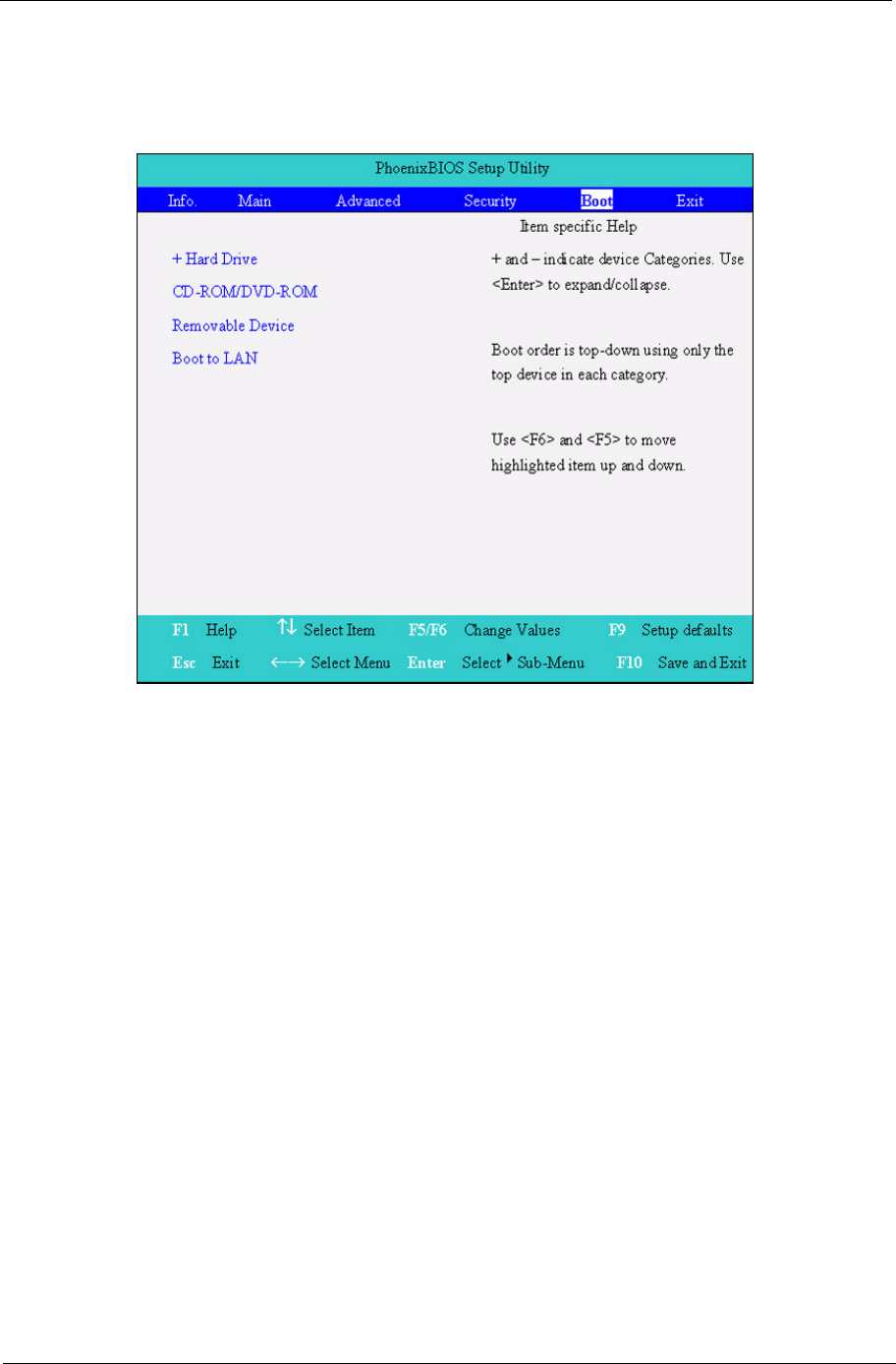
Chapter 2 41
Boot
This menu allows the user to decide the order of boot devices to load the operating system. Bootable devices
includes the distette drive in module bay, the onboard hard disk drive and the CD-ROM in module bay.

42 Chapter 2
Exit
The Exit screen contains parameters that help safeguard and protect your computer from unauthorized use.
The table below describes the parameters in this screen.
Parameter Description
Exit Saving Changes Exit System Setup and save your changes to CMOS.
Exit Discarding Changes Exit utility without saving setup data to CMOS.
Load Setup Default Load default values for all SETUP item.
Discard Changes Load previous values from CMOS for all SETUP items.
Save Changes Save Setup Data to CMOS.

Chapter 2 43
BIOS Flash Utility
The BIOS flash memory update is required for the following conditions:
TNew versions of system programs
TNew features or options
TRestore a BIOS when it becomes corrupted.
Use the Phlash utility to update the system BIOS flash ROM.
NOTE: If you do not have a crisis recovery diskette at hand, then you should create a Crisis Recovery
Diskette before you use the Phlash utility.
NOTE: Do not install memory-related drivers (XMS, EMS, DPMI) when you use the Phlash.
NOTE: Please use the AC adaptor power supply when you run the Phlash utility. If the battery pack does not
contain enough power to finish BIOS flash, you may not boot the system because the BIOS is not
completely loaded.
Fellow the steps below to run the Phlash.
1. Prepare a bootable diskette.
2. Copy the Phlash utilities to the bootable diskette.
3. Then boot the system from the bootable diskette. The Phlash utility has auto-execution function.
System Diagnostic Diskette
This diagnostic diskette is for the Acer TravelMate 650 series notebook machine. However, system diagnostic
utility is not ready as service CD released. Acer HQ CSD will upload the utility to CSD website as soon as it is
ready.

44 Chapter 2

Chapter 3 45
This chapter contains step-by-step procedures on how to disassemble the notebook computer for
maintenance and troubleshooting.
To disassemble the computer, you need the following tools:
TWrist grounding strap and conductive mat for preventing electrostatic discharge
TSmall Philips screw driver
TPhilips screw driver
TFlat head screwdriver
TPlastic flat head screw driver
THex screw driver
TTweezers
NOTE: The screws for the different components vary in size. During the disassembly process, group the
screws with the corresponding components to avoid mismatch when putting back the components.
When you remove the stripe cover, please be careful not to scrape the cover.
Chapter 3
Machine Disassembly and Replacement

46 Chapter 3
General Information
Before You Begin
Before proceeding with the disassembly procedure, make sure that you do the following:
1. Turn off the power to the system and all peripherals.
2. Unplug the AC adapter and all power and signal cables from the system.
3. Remove the battery pack.
NOTE: TravelMate 650 series product uses mylar or tape to fasten the FFC/FPC/connectors/cable, you may
need to tear the tape or mylar before you disconnect different FFC/FPC/connectors.

Chapter 3 47
Disassembly Procedure Flowchart
The flowchart on the succeeding page gives you a graphic representation on the entire disassembly sequence
and instructs you on the components that need to be removed during servicing. For example, if you want to
remove the system board, you must first remove the keyboard, then disassemble the inside assembly frame in
that order.
Start
Battery
HDD Door Middle Cover ODD Module
HDD Module
Hx2
Fx2
LCD Module
Sx4
ODD BoardODD Bracket
Keyboard
Hx2
Mx3
Main Unit
Assembly
Front Bezel
Logic Upper
Assembly
Sx19
Hx2
Ux3
Logic Lower
Assembly
Dimm Door
Memory
Hx2 Ox4
Function Key
Board
PCI Door
Wireless LAN
Card
Hx2
Hx3
ODD
Ax4
Hx1
Hx1
Main Board
CPU
Dimm
HDD
Bracket
4-in-1 Card
Rearder
Modem/
Bluetooth
Combo Card
Smart Card
Reader
Thermal
Module
Top Cover
Shielding
Fx2
Ex4Tx2
Dx3
Hx2
Hx1
Touchpad
Shielding
Qx4
Touchpad
Board
Touchpad
Holder
Hx4
Touchpad Touchpad
Cable (FFC)
Antenna Line Modem Cable
Cx4

48 Chapter 3
Screw List
Item Description
A NUT-I/O
B SCREW M1.6X4.0-I-NI-NYLOK
C SCREW M2.0X2.5-I-NI-NYLOK
D SCREW M2.0X3.0-I-NI-NYLOK
E SCREW M2.0X3.5-I-NI-NYLOK
F SCREW M2.0X5-I-NI-NYLOK
G SCREW M2.5X3-I-NI-NYLOK
H SCREW M2.5X4.0-B-NI-NYLOK
I SCREW M2.5X4-I-NYLOK
J SCREW M2.5X5.0-I-NI-NYLOK
K SCREW M2.5X5.5-P-NI-NYLOK
LCD Module
6 LCD
Cushions
Jx6
LCD Bezel
LCD Inverter
LCD
Assembly
Hx4
LCD Panel
LCD Brackets
Hx4
LCD Coaxial
Cable
LCD Wireless
Antenna
Hx2
LCD Latch Kit
Bracket
Dx1
LCD Latch Kit
Dx4

Chapter 3 49
L SCREW M2.5X0.45+7I-NYLOK
M SCREW M1.7X3.5-I-BZN
N SCREW M2X3-I-BNI-NYLOK
O SCREW M2.0X5.0-I-BNI-NYLOK
P SCREW M2.0X6.0-I-NI-NYLOK
Q SCREW M2.5X2-I-NI-NYLOK
R SCREW M2.5X4-I-BNI
S SCREW M2.5X7
T SCREW M3.0X3.5
U SCREW M2.5X5 (BLACK)
Item Description

50 Chapter 3
Removing the Battery Pack
1. Release the battery lock.
2. Slide the battery latch then remove the battery.

Chapter 3 51
Removing the Optical Module/HDD Module/Wireless Lan Card and LCD
module
Removing the Optical Module
1. Slide the optical disk drive latch.
2. Remove the ODD module.
Removing the HDD Module
1. Remove the two screws holding the HDD cover.
2. Remove the HDD cover.
3. Remove the HDD module.
Removing the Wireless LAN Card
1. Remove the screw that secures the PCI door then remove the PCI door.
2. Disconnect the right and the left wireless antenna.
3. Pop out the wireless LAN card then remove it.

52 Chapter 3
Removing the LCD Module
1. Remove the four screws that secures the middle cover; two one each side.
2. Detach middle cover with the assistance of a plastic flat head screw driver.
3. Disconnect the LCD cable then take out the cable from the upper case.
4. Disconnect the left bluetooth antenna line. Then take out the antenna from the upper case with a
tweezers.
5. Unscrew the four screws holding the LCD hinges; two on each side.
6. Then remove the entire LCD module.

Chapter 3 53
Disassembling the Main Unit
Remove the function key board and the keyboard
1. Take the wireless antenna out of the hook on the function key board.
2. Disconnect function key board connector
3. Unscrew the three screws holding the function key board.
4. Remove the three screws that secure the keyboard.
5. Turn over the unit and remove the two screws as the picture shows.
6. Turn over the keyboard. Disconnect the keyboard FFC then remove the keyboard.
Separate the main unit into the logic upper and the logic lower assembly
1. Remove the three screws on the rear panel.
2. Unscrew the 19 screws on the bottom panel.
3. Detach the front bezel from the main unit.
4. Remove the two screws. Then take the right and the left antenna off the main unit.
5. Disconnect the touchpad cable.
6. Pull out the right and the left antenna, then detach the logic upper assembly from the logic lower
assembly.

54 Chapter 3
Disassembling the logic upper assembly
1. Take out the touchpad cable from the small hook on touchpad holder.
2. Remove the four screws holding the touchpad shielding and the touchpad board.
3. Disconnect the touchpad FFC from the touchpad board.
4. Remove the touchpad board.
5. Remove the wireless and bluetooth button off the touchpad board.
6. Remove the four screws that fasten the touchpad holder.
7. Remove the touchpad off the logic upper assembly.
8. Disconnect touchpad FFC.

Chapter 3 55
Disassembling the logic lower assembly
1. In order to take out the main board from the upper case, first remove the four screws that fasten the top
cover shielding.
2. Remove the three screws holding the 4-in-1 card reader, then remove it.
3. Unscrew the four screws that secure the thermal module.
4. Disconnect the fan connector then remove the thermal module.
5. Remove one screw that secures the main board as picture shows.
6. Remove another screw that fastens the main board.
7. Take out the bluetooth antenna.
8. Disconnect the speaker set cable.
9. To remove the main board from the lower case assembly, first press the PCMCIA card button.
10. Then take the main board off the lower case assembly.
11. Unscrew the two screws that fasten the HDD bracket.
12. Remove one screw holding the top cover shielding.

56 Chapter 3
13. Disconnect the microphone cable. Then remove the top cover shielding.
14. Turn the CPU lock counter clock-wise with a flat head screw driver. Then remove the CPU.
15. Pop out the memory then remove it.
16. Unscrew the two screws that secure the modem/bluetooth combo card. Remove the modem/bluetooth
combo card then disconnect the connector.
17. Disconnect the bluetooth antenna and the modem cable.
18. Disconnect the smart card reader FPC.
19. Unscrew the two screws holding the smart card reader then remove it.

Chapter 3 57
Disassembling the LCD Module
1. Remove the six screw pad and the six screws.
2. Detach the LCD bezel carefully.
3. Disconnect LCD inverter.
4. Remove the two screws holding the LCD to LCD panel.
5. Then remove the LCD.
6. Remove the four screws that fasten the right and the left LCD brackets. Then remove the right and the left
LCD brackets.
7. Tear off the electric conductive tape that fastens the LCD coaxial cable.
8. Tear off another electric conductive tape that fastens the LCD coaxial cable.
9. Disconnect the LCD coaxial cable.
.
10. Detach the wireless antenna from the LCD panel.
11. Remove the two screws holding the LCD latch kit.
12. Remove the LCD latch kit bracket.

58 Chapter 3
13. Unhook the spring.
14. Remove the screw that fastens the LCD latch kit.
15. Then remove the LCD latch kit.

Chapter 3 59
Disassembling the External Modules
Disassembling the HDD Module
1. Remove the four screws holding the HDD bracket; two on each side.
2. Take out the HDD from the HDD bracket.
Disassembling the Optical Drive Module
1. Remove the two screws holding the ODD bracket.
2. Remove another screw as the picture shows.
3. Then remove the last two screws on the back side of the ODD module.
4. Slide the ODD from the ODD bracket.
5. Then remove the optical bracket.
6. In order to open the ODD, use an uncurved pin to press the emergency eject hole.
7. Remove the three screws that fasten the ODD door.
8. Then detach the ODD door.

60 Chapter 3

Chapter 4 61
Use the following procedure as a guide for computer problems.
NOTE: The diagnostic tests are intended to test this model. Non-Acer products, prototype cards, or modified
options can give false errors and invalid system responses.
1. Duplicate symptom and obtain the failing symptoms in as much detail as possible.
2. Distinguish symptom. Verify the symptoms by attempting to re-create the failure by running the diagnostic
test or by repeating the same operation.
3. Disassemble and assemble the unit without any power sources.
4. If any problem occurs, you can perform visual inspection before you fellow this chapter’s instructions. You
can check the following:
power cords are properly connected and secured;
there are no obvious shorts or opens;
there are no obviously burned or heated components;
all components appear normal.
5. Use the following table with the verified symptom to determine which page to go to.
Symptoms (Verified) Go To
Power failure. (The power indicator does not go
on or stay on.)
“Power System Check” on page 63.
POST does not complete. No beep or error
codes are indicated.
“Power-On Self-Test (POST) Error Message” on
page 65
“Undetermined Problems” on page 73
POST detects an error and displayed messages
on screen.
“Error Message List” on page 66
The diagnostic test detected an error and
displayed a FRU code.
“System Diagnostic Diskette” on page 43
Other symptoms (i.e. LCD display problems or
others).
“Power-On Self-Test (POST) Error Message” on
page 65
Symptoms cannot be re-created (intermittent
problems).
Use the customer-reported symptoms and go to
“Power-On Self-Test (POST) Error Message” on
page 65
“Intermittent Problems” on page 72
“Undetermined Problems” on page 73
Troubleshooting
Chapter 4

62 Chapter 4
System Check Procedures
External Diskette Drive Check
Do the following to isolate the problem to a controller, driver, or diskette. A write-enabled, diagnostic diskette is
required.
NOTE: Make sure that the diskette does not have more than one label attached to it. Multiple labels can cause
damage to the drive or cause the drive to fail.
Do the following to select the test device. See “System Diagnostic Diskette” on page 43 for details.
1. Boot from the diagnostics diskette and start the diagnostics program (see “System Diagnostic Diskette” on
page 43).
2. See if FDD Test is passed as the program runs to FDD Test.
3. Follow the instructions in the message window.
If an error occurs with the internal diskette drive, reconnect the diskette connector on the system board.
If the error still remains:
1. Reconnect the external diskette drive/DVD-ROM module.
2. Replace the external diskette drive/CD-ROM module.
3. Replace the main board.
External CD-ROM Drive Check
Do the following to isolate the problem to a controller, drive, or CD-ROM. Make sure that the CD-ROM does
not have any label attached to it. The label can cause damage to the drive or can cause the drive to fail.
Do the following to select the test device:
1. Boot from the diagnostics diskette and start the diagnostics program (refer to “System Diagnostic
Diskette” on page 43.
2. See if CD-ROM Test is passed when the program runs to CD-ROM Test.
3. Follow the instructions in the message window.
If an error occurs, reconnect the connector on the System board. If the error still remains:
1. Reconnect the external diskette drive/CD-ROM module.
2. Replace the external diskette drive/CD-ROM module.
3. Replace the main board.
Keyboard or Auxiliary Input Device Check
Remove the external keyboard if the internal keyboard is to be tested.
If the internal keyboard does not work or an unexpected character appears, make sure that the flexible cable
extending from the keyboard is correctly seated in the connector on the system board.
If the keyboard cable connection is correct, run the Keyboard Test. See “System Diagnostic Diskette” on page
43 for details.
If the tests detect a keyboard problem, do the following one at a time to correct the problem. Do not replace a
non-defective FRU:
1. Reconnect the keyboard cables.
2. Replace the keyboard.
3. Replace the main board.
The following auxiliary input devices are supported by this computer:
TNumeric keypad

Chapter 4 63
TExternal keyboard
If any of these devices do not work, reconnect the cable connector and repeat the failing operation.
Memory check
Memory errors might stop system operations, show error messages on the screen, or hang the system.
1. Boot from the diagnostics diskette and start the doagmpstotics program (please refer to main board.
2. Go to the diagnostic memory in the test items.
3. Press F2 in the test items.
4. Follow the instructions in the message window.
NOTE: Make sure that the DIMM is fully installed into the connector. A loose connection can cause an error.
Power System Check
To verify the symptom of the problem, power on the computer using each of the following power sources:
1. Remove the battery pack.
2. Connect the power adapter and check that power is supplied.
3. Disconnect the power adapter and install the charged battery pack; then check that power is supplied by
the battery pack.
If you suspect a power problem, see the appropriate power supply check in the following list:
T“Check the Battery Pack” on page 64

64 Chapter 4
Check the Battery Pack
To check the battery pack, do the following:
From Software:
1. Check out the Power Management in control Panel
2. In Power Meter, confirm that if the parameters shown in the screen for Current Power Source and Total
Battery Power Remaining are correct.
3. Repeat the steps 1 and 2, for both battery and adapter.
4. This helps you identify first the problem is on recharging or discharging.
From Hardware:
1. Power off the computer.
2. Remove the battery pack and measure the voltage between battery terminals 1(+) and 6(ground). See the
following figure
3. If the voltage is still less than 7.5 Vdc after recharging, replace the battery.
To check the battery charge operation, use a discharged battery pack or a battery pack that has less than 50%
of the total power remaining when installed in the computer.
If the battery status indicator does not light up, remove the battery pack and let it return to room temperature.
Re-install the battery pack.
If the charge indicator still does not light up, replace the battery pack. If the charge indicator still does not light
up, replace the DC/DC charger board.
Touchpad check
If the touchpad doesn’t work, do the following actions one at a time to correct the problem. Do not replace a
non-defective FRU:
1. After rebooting, run Tracking Pad PS2 Mode Driver. For example, run Syn touch driver.
2. Run utility with the PS/2 mouse function and check if the mouse is working.
3. If the the PS/2 mouse does not work, then check if the main board to switch board FPC is connected O.K.
4. If the main board to switch board FPC is connected well, then check if the FCC on touch pad PCB
connects properly.
5. If the FFC on touch pad PCB connects properly, then check if LS851 JP1 Pin6=5V are pulese. If yes, then
replace switch board. If no, then go to next step.
6. Replace touch pad PCB.
7. If the touch pad still does not work, then replace FPC on Track Pad PCB.
After you use the touchpad, the pointer drifts on the screen for a short time. This self-acting pointer movement
can occur when a slight, steady pressure is applied to the touchpad pointer. This symptom is not a hardware
problem. No service actions are necessary if the pointer movement stops in a short period of time.

Chapter 4 65
Power-On Self-Test (POST) Error Message
The POST error message index lists the error message and their possible causes. The most likely cause is
listed first.
NOTE: Perform the FRU replacement or actions in the sequence shown in FRU/Action column, if the FRU
replacement does not solve the problem, put the original part back in the computer. Do not replace a
non-defective FRU.
This index can also help you determine the next possible FRU to be replaced when servicing a computer.
If the symptom is not listed, see “Undetermined Problems” on page 73.
The following lists the error messages that the BIOS displays on the screen and the error symptoms classified
by function.
NOTE: Most of the error messages occur during POST. Some of them display information about a hardware
device, e.g., the amount of memory installed. Others may indicate a problem with a device, such as the
way it has been configured.
NOTE: If the system fails after you make changes in the BIOS Setup Utility menus, reset the computer, enter
Setup and install Setup defaults or correct the error.

66 Chapter 4
Index of Error Messages
Error Message List
Error Messages FRU/Action in Sequence
Struck Key See ““Keyboard or Auxiliary Input Device Check” on page 62
System CMOS checksum bad - Default
configuration used
RTC battery
Run BIOS Setup Utility to reconfigure system, then reboot system.
Real time clock error RTC battery
Run BIOS Setup Utility to reconfigure system time, then reboot
system.
Main board
Previous boot incomplete - Default configuration
used
“Load Default Settings” in BIOS Setup Utility.
RTC batter
Main baord.
Invalid System Configuration Data “Load Default Settings” in BIOS Setup Utility.
Main board.
Operating system not found Enter Setup and see if fixed disk and drive A are properly identified.
Dikette drive
Hard disk drive
Main board.

Chapter 4 67
Error Message List
No beep Error Messages FRU/Action in Sequence
Power-on indicator turns off and LCD is blank. Power source (battery pack and power adapter.) See “Power
System Check” on page 63
Ensure every connector is connected tightly and correctly.
Reconnect the DIMM.
Main board.
Power-on indicator turns on and LCD is blank. Power source (battery pack and power adapter.) See “Power
System Check” on page 63
Reconnect the LCD connector
Hard disk drive
LCD cable
LCD inverter
LCD
Main board
Power-on indicator turns on and LCD is blank.
But you can see POST on an external CRT.
Reconnect the LCD connectors.
LCD cable
LCD inverter
LCD
Main board
Power-on indicator turns on and a blinking cursor
shown on LCD during POST.
Ensure every connector is connected tightly and correctly.
Main board

68 Chapter 4
Index of Symptom-to-FRU Error Message
LCD-Related Symptoms
Symptom / Error Action in Sequence
LCD backlight doesn't work First, plug a monitor to CRT port. Next, enter BIOS utility to running
“Load Default Settings” then reboot the system.
Reconnect the LCD connectors.
Keyboard (if the brightness function key doesn't work).
LCD cable
LCD inverter
LCD
Main board
LCD is too dark
LCD brightness cannot be adjusted
Enter BIOS Utility to execute “Load Setup Default Settings”, then
reboot system.
Reconnect the LCD connectors.
Keyboard (if the brightness function key doesn't work).
LCD cable
LCD inverter
LCD
Main board
Unreadable LCD screen
Missing pels in characters
Abnormal screen
Wrong color displayed
LCD has extra horizontal or vertical lines
displayed.
Reconnect the LCD cable
LCD cable
LCD
Main board
Indicator-Related Symptoms
Symptom / Error Action in Sequence
Indicator incorrectly remains off or on, but system
runs correctly
Main board
HDD/CD-ROM active indicators cannot work HDD/CD-ROM drive
Device driver
Main board
Power-Related Symptoms
Symptom / Error Action in Sequence
Power shuts down during operation Power source (battery pack and power adapter). See “Power
System Check” on page 63.
Battery pack
AC adapter
See if the thermal module is overheat (Heat sink or fan).
Main board
The system cannot power-on. Power source (battery pack and power adapter). See “Power
System Check” on page 63.
Battery pack
Power adapter
CPU
Main board
The system cannot power-off. In Windows XP operating system, hold and press the power switch
for more than 4 seconds. If the system can power off, then the main
board is OK. Verify OS in the HDD.
Main board

Chapter 4 69
Battery can’t be charged or discharged See “Check the Battery Pack” on page 64.
Battery pack
Main board
System hang during POST ODD/HDD/FDD/RAM module
Main board
PCMCIA-Related Symptoms
Symptom / Error Action in Sequence
System cannot detect the PC Card (PCMCIA) PCMCIA slot assembly
Main board
PCMCIA slot pin is damaged. PCMCIA slot assembly
PC Card cannot be inserted or ejected Check if the PCMCIA slot is blocked
Main board
Memory-Related Symptoms
Symptom / Error Action in Sequence
Memory count (size) appears different from
actual size.
Enter BIOS Setup Utility to execute “Load Default Settings” then
reboot system.
RAM module
Main board
Check BIOS revision
System can power on, but you hear two long
beeps: “B--, B--” and the LCD is blank.
Reinsert DIMM
DIMM
Main board
Speaker-Related Symptoms
Symptom / Error Action in Sequence
In Windows, multimedia programs, no sound
comes from the computer.
OS volume control
Audio driver
Speaker
Main board
Internal speakers make noise or emit no sound. Speaker
Main board
Microphone cannot work Audio driver
Volume control in Windows XP
Main board
Power Management-Related Symptoms
Symptom / Error Action in Sequence
The system will not enter hibernation mode Power option in Windows XP
Hard disk drive
Main board
The system doesn’t enter standby mode after
closing the lid of the portable computer.
Driver of Power Option Properties
Lid close switch in upper case
Main board
Power-Related Symptoms
Symptom / Error Action in Sequence

70 Chapter 4
The system doesn't resume from hibernation/
standby mode.
Connect AC adapter then check if the system resumes from
Standby/Hibernation mode.
Check if the battery is low.
Hard disk drive
Main board
The system doesn't resume from standby mode
after opening the lid of the portable computer.
LCD cover switch
Main board
Battery fuel gauge in Windows doesn’t go higher
than 90%.
Refresh battery (continue use battery until power off, then charge
battery).
Battery pack
Main board
System hangs intermittently. Reconnect hard disk/CD-ROM drives.
Main board
Peripheral-Related Symptoms
Symptom / Error Action in Sequence
System configuration does not match the
installed devices.
Enter BIOS Setup Utility to execute “Load Setup defaults”, then
reboot system.
Reconnect hard disk/CD-ROM drives/FDD or other peripherals.
Main board
External display does not work correctly. Press Fn+F5, LCD/CRT/Both display switching
Keyboard
Main board
USB does not work correctly See “System Diagnostic Diskette” on page 43
Main board
Print problems. Enter BIOS Setup Utility to execute “Load Default Settings” then
reboot the system.
Run printer self-test.
Printer driver
Printer cable
Printer
Main board
Parallel port device problems Enter BIOS Setup Utility to execute “Load Default Settings” then
reboot the system.
Device driver
Device cable
Device
Main board
Keyboard/Touchpad-Related Symptoms
Symptom / Error Action in Sequence
Keyboard (one or more keys) does not work. Reconnect the keyboard cable.
Keyboard
Main board
Touchpad does not work. Reconnect touchpad cable.
Touchpad board
Main board
Power Management-Related Symptoms
Symptom / Error Action in Sequence

Chapter 4 71
NOTE: If you cannot find a symptom or an error in this list and the problem remains, see “Undetermined
Problems” on page 73.
Modem/LAN-Related Symptoms
Symptom / Error Action in Sequence
Internal modem does not work correctly. See “System Diagnostic Diskette” on page 43.
Phone cable
Driver
Reconnect the Internal modem cable to the main board tightly.
Main board
Internal LAN does not work correctly Lan cable
Driver
Main board

72 Chapter 4
Intermittent Problems
Intermittent system hang problems can be caused by a variety of reasons that have nothing to do with a
hardware defect, such as: cosmic radiation, electrostatic discharge, or software errors. FRU replacement
should be considered only when a recurring problem exists.
When analyzing an intermittent problem, do the following:
1. Run the diagnostic test for the system board in loop mode at least 10 times.
2. If no error is detected, do not replace any FRU.
3. If any error is detected, replace the FRU. Rerun the test to verify that there are no more errors.

Chapter 4 73
Undetermined Problems
The diagnostic problems does not identify which adapter or device failed, which installed devices are incorrect,
whether a short circuit is suspected, or whether the system is inoperative.
Follow these procedures to isolate the failing FRU (do not isolate non-defective FRU).
NOTE: Verify that all attached devices are supported by the computer.
NOTE: Verify that the power supply being used at the time of the failure is operating correctly. (See “Power
System Check” on page 63):
1. Power-off the computer.
2. Visually check them for damage. If any problems are found, replace the FRU.
3. Remove or disconnect all of the following devices:
TNon-Acer devices
TPrinter, mouse, and other external devices
TBattery pack
THard disk drive
TDIMM
TPC Cards
4. Power-on the computer.
5. Determine if the problem has changed.
6. If the problem does not recur, reconnect the removed devices one at a time until you find the failing FRU.
7. If the problem remains, replace the following FRU one at a time. Do not replace a non-defective FRU:
TSystem board
TLCD assembly

74 Chapter 4

Chapter 6 75
This chapter gives you the FRU (Field Replaceable Unit) listing in global configurations of TravelMate 650
series products. Refer to this chapter whenever ordering for parts to repair or for RMA (Return Merchandise
Authorization).
Please note that WHEN ORDERING FRU PARTS, you should check the most up-to-date information available
on your regional web or channel. For whatever reasons a part number change is made, it will not be noted on
the printed Service Guide. For ACER AUTHORIZED SERVICE PROVIDERS, your Acer office may have a
DIFFERENT part number code from those given in the FRU list of this printed Service Guide. You MUST use
the local FRU list provided by your regional Acer office to order FRU parts for repair and service of customer
machines.
NOTE: To scrap or to return the defective parts, you should follow the local government ordinance or
regulations on how to dispose it properly, or follow the rules set by your regional Acer office on how to
return it.
NOTE: Exploded diagram is not ready as service CD released. We will update the service guide to CSD
website, please download the exploded diagram from the website if you need the files
FRU (Field Replaceable Unit) List
Chapter 6

76 Chapter 6
.
Picture No. Partname And Description Part Number
Adapter
NS ADPATER LITEON 75W 3P PA-1750-02CA
PFC
AP.T2301.001
ADPATER LITEON 75W 3P PA-1750-02CA
PFC
AP.T2303.001
Battery
NS BATTERY SANYO LI-ION 8CELL 4UR18650F-2-
QC-ZG1 4400mAH
BT.T2303.001
BATTERY SIMPLO LI-ION 8CELL (LI-ION
BATTERY PACK ZG14S2P, 4400mAH)
BT.T2306.001
BATTERY SANYO LI-ION 6CELL 3UF103450P-
2-QC-20 3600 mAH
BT.T2303.002
Boards
MODEM BOARD AMBIT U98M005.05 54.T23V7.001
MODEM /BLUETOOTH COMBO BOARD AMBIT
T60M665.00
54.T23V7.002
WIRELESS LAN BOARD (802.11b) AMBIT
T60H656.02
54.T23V7.003
NS WIRELESS LAN BOARD (802.11a+b) AMBIT
T60H677.01
54.T23V7.004
NS LAUNCH BOARD 55.T23V7.001
NS TOUCH PAD BOARD W/CABLE 55.T23V7.002
Cables

Chapter 6 77
TOUCHPAD CABLE 50.T23V7.001
MODEM CABLE 50.T23V7.002
COVER SWITCH CABLE 50.T23V7.003
POWER CORD US (3 pin) 27.T23V7.001
POWER CORD PRC ( 3 Pin) 27.T23V7.003
POWER CORD KOREA ( 3 Pin) 27.T23V7.006
Case/Cover/Bracket Assembly
MIDDLE COVER W/ NAME PLATE 42.T23V7.001
DIMM DOOR W/SCREW 42.T23V7.002
LOWER CASE W/O SPEAKER 60.T23V7.001
UPPER CASE W/TOUCHPAD HOLDER 60.T23V7.002
I/O BRACKET W/MICROPHONE 6K.T23V7.001
FRONT BEZEL FOR 4 IN 1 MODEL 42.T23V7.003
Picture No. Partname And Description Part Number

78 Chapter 6
FRONT BEZEL FOR NON-4 IN 1 MODEL 42.T23V7.004
TOUCH PAD SHIELDING FOR TOUCH PAD
BOARD
33.T23V7.001
TOUCH PAD BRACKET FOR TOUCH PAD 33.T23V7.002
WIRELESS BOARD COVER 42.T23V7.003
Communication Module
BLUETOOTH ANTENNA 50.T23V7.004
WIRELESS LAN ANTENNA Y CABLE 50.T23V7.005
WIRELESS LAN ANTENNA 50.T23V7.006
CPU
NS INTEL PENTIUM 4-M (NORTHWOOD) 1.8GHZ/
512K/400FSB/1.3V/478PIN/ C-1 STEPPING
01.P4MNW.1G8
INTEL PENTIUM 4-M (NORTHWOOD) 1.9GHZ/
512K/400FSB/1.3V/478PIN/ C-1 STEPPING
01.P4MNW.1G9
INTEL PENTIUM 4-M (NORTHWOOD) 2.0GHZ/
512K/400FSB/1.3V/478PIN/ C-1 STEPPING
01.P4MNW.2G0
INTEL PENTIUM 4-M (NORTHWOOD) 2.2GHZ/
512K/400FSB/1.3V/478PIN/ C-1 STEPPING
01.NORTH.22B
INTEL PENTIUM 4-M (NORTHWOOD) 2.2GHZ/
512K/400FSB/1.3V/478PIN/ C-1 STEPPING
01.P4MNW.2G4
Picture No. Partname And Description Part Number

Chapter 6 79
HDD/ Hard Disk Drive
NS HDD 20GB/2.5 IN./4200RPM/TOSHIBA TITAN
MK2018GAP
KH.25204.001
HDD 30GB/2.5 IN./4200RPM/HITACHI
EUCALYPTUS DK23EA/30
KH.33005.002
HDD 30GB/2.5 IN./4200RPM/FUJITSU
HORNET 16L MHS2030AT
KH.03006.001
HDD 30GB/2.5 IN./4200RPM/TOSHIBA
NEPTUNE MK3021GAS
KH.33004.001
HDD 40GB/2.5 IN./4200RPM/HITACHI
EUCALYPTUS DK23EA-40
KH.34005.002
HDD 40GB/2.5 IN./4200RPM/TOSHIBA
NEPTUNE MK4021GAS
KH.34004.001
HDD 40GB/2.5 IN./4200RPM/FUJITSU
HORNET 16L MHS2040AT
KH.04006.001
HDD 60GB/2.5 IN./4200RPM/TOSHIBA
NEPTUNE MK6021GAS
KH.36004.001
HDD 60GB/2.5 IN./4200RPM/HITACHI
EUCALYPTUS DK23EA-60
KH.06005.001
HDD 60GB/2.5 IN./4200RPM/FUJITSU
HORNET 16L MHS2060AT
KH.06006.001
HDD 60GB/2.5 IN./5400RPM/TOSHIBA TRITON
MK6022GAX
KH.06004.001
HDD COVER 42.T23V7.010
HDD CASE 33.T23V7.004
Keyboard
NS KEYBOARD DARFON US INTERNATIONAL
(Model name: 99.N3482.41D, 84 keys)
KB.T2307.001
KEYBOARD DARFON CHINESE (Model name :
99.N3482.02, 84 keys)
KB.T2307.002
KEYBOARD DARFON SPANISH (Model name :
99.N3482.40S, 85 keys)
KB.T2307.003
KEYBOARD DARFON THAI (Model name :
99.3482N.403, 84 keys)
KB.T2307.004
KEYBOARD DARFON BRAZILIAN
PROTUGESE (Model name : 99.N3482.406, 85
Keys)
KB.T2307.005
Picture No. Partname And Description Part Number

80 Chapter 6
KEYBOARD DARFON Korea (Model name :
99.3482N.40K, 84 keys)
KB.T2307.006
LCD
LCD MODULE 14.1" TFT XGA QDI
QD141X1LH12
6M.T23V7.011
LCD MODULE 14.1" TFT XGA SAMSUNG
LTN141XB
6M.T23V7.012
LCD MODULE 14.1" TFT XGA HANNSTAR
HSD141PX13-B
6M.T23V7.013
LCD MODULE 15" TFT XGA AU B150XG01 V2 6M.T23V7.021
LCD MODULE 15.1" TFT XGA LG LP150X05-
A2C1
6M.T23V7.022
LCD MODULE 15" TFT XGA SHARP
LQ150X1LHA2
6M.T23V7.023
LCD MODULE 15" TFT XGA CPT
CLAA150XH01
6M.T23V7.024
LCD MODULE 15" TFT SXGA+ AU B150PG01 6M.T23V7.025
LCD MODULE 15" TFT SXGA+ LG LP150E02 6M.T23V7.026
LCD MODULE 15" TFT SXGA+ SHARP
LQ150F1LH32
6M.T23V7.027
LCD MODULE 15" TFT SXGA+ CPT
CLAA150PA01
6M.T23V7.028
LCD 14.1" TFT XGA QDI QD141X1LH12 LK.14109.003
LCD 14.1" TFT XGA SAMSUNG LTN141XB LK.14106.001
LCD 14.1" TFT XGA HANNSTAR HSD141PX13-
B
LK.14107.001
LCD 15" TFT XGA AU B150XG01 V2 LK.15005.001
LCD 15" TFT XGA LG LP150X05-A2C1 LK.15008.003
LCD 15" TFT XGA SHARP LQ150X1LHA2 LK.1500C.001
LCD 15" TFT XGA CPT CLAA150XH01 LK.1500A.001
LCD 15" TFT SXGA+ AU B150PG01 LK.15005.002
LCD 15" TFT SXGA+ LG LP150E02 LK.15008.004
LCS 15" TFT SXGA+ SHARP LQ150F1LH32 LK.1500C.002
LCD 15" TFT SXGA+ CPT CLAA150PA01 LK.15009.001
INVERTER BOARD W/MAYLAR E AMBIT
T18I064
19.T23V7.001
INVERTER BOARD W/MAYLAR E SUMIDA
53261-0590
19.T23V7.002
LCD BRACKET 14.1" RIGHT W/HINGE 33.T23V7.005
LCD BRACKET 15" RIGHT W/HINGE 33.T23V7.007
Picture No. Partname And Description Part Number

Chapter 6 81
LCD BRACKET 14.1” LEFT W/HINGE 33.T23V7.006
LCD BRACKET 14.1” LEFT W/HINGE 33.T23V7.008
LCD PANEL WITH LOGO-14” 60.T23V7.003
LCD PANEL WITH LOGO-15” 60.T23V7.005
LCD BEZEL 14” 60.T23V7.004
LCD BEZEL 15” 60.T23V7.006
LCD COAXIAL CABLE 14.1" FOR QDI 50.T23V7.011
LCD COAXIAL CABLE 14.1" FOR SAMSUNG 50.T23V7.012
LCD COAXIAL CABLE 14.1" FOR HANNSTAR 50.T23V7.013
LCD COAXIAL CABLE 15" FOR AU XGA 50.T23V7.021
LCD COAXIAL CABLE 15" FOR LG XGA 50.T23V7.022
LCD COAXIAL CABLE 15" FOR SHARP XGA 50.T23V7.023
LCD COAXIAL CABLE 15" FOR XGA CPT 50.T23V7.024
LCD COAXIAL CABLE 15" FOR AU SXGA+ 50.T23V7.025
LCD COAXIAL CABLE 15" FOR LG SXGA+ 50.T23V7.026
LCD COAXIAL CABLE 15" FOR SHARP SXGA+ 50.T23V7.027
LCD COAXIAL CABLE 15" FOR CPT SXGA+ 50.T23V7.028
Main Board
251-The
System
TM650 (ZI1S) MAINBOARD W/SMART CARD
READER,PCMCI SLOT,W/O CPU MEORY
MB.T2306.001
NS PCMCIA SLOT 21.T23V7.001
Memory
Picture No. Partname And Description Part Number

82 Chapter 6
NS MEMORY SO-DIMM DDR266/128MB /
INFINEON HYS64D16000GDL-7-B
KN.12802.004
MEMORY SO-DIMM DDR266/256MB/0.14U /
INFINEON HYS64D32020 GDL-7-B
KN.25602.001
MEMORY SO-DIMM DDR266/256MB/0.15U /
MICRON MT8VDDT3264HDG-265C3
KN.25604.004
MEMORY SO-DIMM DDR266/256MB/0.14U /
NANYA NT256D64SH8B0GM-75B
KN.25603.004
MEMORY SO-DIMM DDR266/256MB/ ELPIDA
W30256A6EP1652A
KN.25609.001
MEMORY SO-DIMM DDR266/512MB/0.14U /
INFINEON HYS64D64020GBDL-7-B
KN.51202.003
MEMORY SO-DIMM DDR266/512MB/ MICRON
MT16VDDS6464HG-265B4
KN.51204.002
Optical Drive
CD-ROM MODULE 24X QSI SCR-242-S 6M.T23V5.001
CD-ROM MODULE 24X SAMSUNG SN-124P 6M.T23V5.002
DVD-ROM MODULE 8X MKE SR-8178 6M.T23V5.003
DVD-ROM MODULE 8X QSI SDR-083 6M.T23V5.004
DVD-RW COMBO MODULE 24X QSI SBW-242 6M.T23V7.005
DVD-RW COMBO MODULE 24X KME UJDA740 6M.T23V7.006
CD-ROM DRIVE 24X QSI SCR-242-S KD.24X03.001
CD-ROM DRIVE 24X SAMSUNG SN-124P KD.24X02.001
DVD-ROM DRIVE 8X MKE SR-8178 KV.08X02.002
DVD-ROM DRIVE 8X QSI SDR-083 KV.08X03.001
DVD-RW COMBO DRIVE 24X QSI SBW-242
DVD-RW COMBO DRIVE 24X KME UJDA740 KO.24X03.001
CD-ROM BEBEL FOR QSI 42.T23V7.004
CD-ROM BEBEL FOR SAMSUNG 42.T23V7.005
DVD-ROM BEZEL FOR MKE 42.T23V7.006
DVD-ROM BEZEL FOR QSI 42.T23V7.007
DVD-RW COMBO BEZEL FOR QSI 42.T23V7.008
DVD-RW COMBO BEZEL FOR KME 42.T23V7.009
NS OPTICAL DEVICE BOARD 55.T23V7.003
OPTICAL DEVICE BRACKET 33.T23V7.003
Pointing Device
Picture No. Partname And Description Part Number

Chapter 6 83
TOUCHPAD 56.T23V7.001
Speaker
SPEAKER SET 6K.T23V7.002
Heatsink
HEATSINK W/FAN 6K.T23V7.003
Reader
SMART CARD READER 60.T23V7.007
4 IN 1 READER 6K.T23V7.004
Microphone
MICROPHONE 23.T23V7.001
Others
LCD LATCH W/O SPRING 6K.T23V7.005
LCD SCREW RUBBER UPPER 47.T23V7.001
LCD SCREW RUBBER LOWER 47.T23V7.002
Screws
NUT-I/O 86.T23V7.001
SCREW M1.6X4.0-I-NI-NYLOK 86.T23V7.002
SCREW M2.0X2.5-I-NI-NYLOK 86.T23V7.003
SCREW M2.0X3.0-I-NI-NYLOK 86.T23V7.004
SCREW M2.0X3.5-I-NI-NYLOK 86.T23V7.005
SCREW M2.0X5-I-NI-NYLOK 86.T23V7.006
SCREW M2.5X3-I-NI-NYLOK 86.T23V7.007
SCREW M2.5X4.0-B-NI-NYLOK 86.T23V7.009
SCREW M2.5X4-I-NYLOK 86.T23V7.010
SCREW M2.5X5.0-I-NI-NYLOK 86.T23V7.011
Picture No. Partname And Description Part Number

84 Chapter 6
SCREW M2.5X5.5-P-NI-NYLOK 86.T23V7.012
SCREW M2.5X0.45+7I-NYLOK 86.T23V7.013
SCREW M1.7X3.5-I-BZN 86.T23V7.014
SCREW M2X3-I-BNI-NYLOK 86.T23V7.015
SCREW M2.0X5.0-I-BNI-NYLOK 86.T23V7.016
SCREW M2.0X6.0-I-NI-NYLOK 86.T23V7.017
SCREW M2.5X2-I-NI-NYLOK 86.T23V7.018
SCREW M2.5X4-I-BNI 86.T23V7.019
Picture No. Partname And Description Part Number

Chapter 6 85

Appendix A 86
TravelMate 650 Series
Model
Number CPU LCD Memory HDD
(GB) ODD Card
Reader
Wirel
ess
LAN
653XV P4-M2.0G 14.1XGA 256MB 40 8XDVD 4-in-1 N
653XC P4-M2.0G 14.1XGA 256MB 40 24x
CDRW+DVD
4-in-1 N
653XCi P4-M2.0G 14.1XGA 256MB 40 24x
CDRW+DVD
4-in-1 11b
653LCi P4-M2.0G 15.0
SXGA+
256MB 30/40 24x
CDRW+DVD
4-in-1 11b
654LCi P4-M2.2G 15.0
SXGA+
512MB/
256MB
40 24x
CDRW+DVD
4-in-1 11b
Model Definition and Configuration
Appendix A

87 Appendix A
Main Features
TMobile Intel® Pentium® Processor-M at 1.4GHz or higher, featuring Intel® Enhanced SpeedStepTM
technology
TSiS 650 chipset with embedded VGA, featuring 16MB DDR shared video memory (default, or 32/
64MB configurable through BIOS setup)
TStandard 128/256MB of DDR-266 SDRAM, upgradeable to 1024MB on dual SoDIMM sockets
T14.1” or 15.0” XGA TFT colour LCD, 1024x768 pixel resolution, 16.7 million colours
T20GB or higher Ultra DMA-100 removable HDD
T1.44” floopy disk drive or optional 4-in-1 card reader (depending on availablity)
TOptical drive bay for optional 24X CD-ROM, 8X DVD-ROM or 8X DVD/24X (8/8/24) CD-RW
combo drive
TEmbedded 10/100Mbps Fast Ethernet; optional Acer InviLinkTM IEEE 802.11b wireless LAN with
internal antenna
TInternational 56K ITU V.90 data/fax software modem (Wake-on-Ring ready)
TACPI 2.0 power management; 57Wh li-ion battery pack; 3-hour battery life1; 3-hour rapid-charge,
6-hour charge-in-use
TFineTouch keyboard with 5 curve; built-in touchpad pointing device with integrated scroll key; 5
launch keys and 3 programmable keys; InviLinkTM button for wireless models
1Actual battery life may be different because of the usage and configuration.
°

Appendix A 88

Appendix B 89
This computer’s compatibility is tested and verified by Acer’s internal testing department. All of its system
functions are tested under Windows® XP Home, Windows® XP Pro and Windows® 2000 environment.
Refer to the following lists for components, adapter cards, and peripherals which have passed these tests.
Regarding configuration, combination and test procedures, please refer to the TravelMate 650 series
Compatibility Test Report released by the Acer Mobile System Testing Department.
Test Compatible Components
Appendix B

90 Appendix B
Microsoft® Windows® XP Pro Environment Test
Item Specifications
Display Philips 109P 10
Dell Trinitron 21”
ViewSonic GS773
ViewSonic GS790
ViewSonic PF775
Parallel Port HP Laser Jet 5M
HP Desk Jet 930C
HP Desk Jet 840C
IOMega ZIP (LPT Port)
LL5 cable
1394 Port 1394 30GB HDD
1394 CCD (Stealth Fire)
1394 HUB: Aten 1394 HUB
1394 DV (Sony DCR-PC100)
Projector Panasonic PT_L757U
Acer 7755c
USB 2.0 USB HUB: 4 Port
USB HDD: Easy Box
USB CD-RW (YAMAHA CRW-70)
USB DVD/CD-RW (Pioneer DVR-104)
Adaptec USB 2.0 PCMCIA card
GB LAN HUB 3 Com GB LAN Hub
PS/2 Port Keyboard:
Microsoft Natural Keyboard
Keyboard (MODE: 5121)
Keypad:
PC Concepts Keypad KB-5640
Mouse:
Microsoft IntelliMouse Explorer
Microsoft PS/2 Mouse
COMPAQ Mouse
COM Port Microsoft Serial Mouse 2.1

Appendix B 91
PC Card Modem Card:
Xircom CreditCard Modem 56 CM-56
Xircom CreditCard Modem 56 CM-56G
3Com 56K Modem XJ1560
LAN Card:
D-Link Fast Ethernet DFE-650
D-Link CardBus DFE-660
3COM 10/100 16Bit LAN Card (3CCFE574BT)
3COM 10/100 CardBus LAN Card (3CCFE575BT)
3COM 10M CardBus LAN Card (3CCFE589eT)
Xircom CreditCard Ethernet 10/100 (CE3B-100BTX)
Xircom CardBus Ethernet II 10/100 (CBE2-100BTX)
SCSI:
Adaptec SlimSCSI APA-1460D Card
Adaptec SlimSCSI 1480A CardBus UltraSCSI Card
LAN+Modem Card:
3COM 10/100 LAN+56k Modem Card (3CCFEM556B)
Xircom CreditCard Ethernet + Modem 56k (CEM56-100)
ATA Card:
KingMax 40MB
Compact Flash 96MB
1394 CardBus Card:
Compaq Flash 96MB
Wireless LAN Card:
Gemtek Wireless LAN Card
MMC Card:
Apacer 32MB
MS Card:
Apacer 128MB
SD Card:
Apacer 128MB
SM Card:
Apacer 128MB
CF Card:
Apacer 128MB
Item Specifications

92 Appendix B
USB Port USB Mouse:
Microsoft Optical USB Mouse
Logitech Wheel Mouse
Acer USB Mouse M012B0
USB Keyboard:
Microsoft Internet Keyboard Pro
Gateway Keyboard SK-9910U
Gateway Keyboard SK-9926
USB Camera:
Microtek EyeStar U2S PC Camera USC-1
Dlink DSC 350 USB CCD
USB HDD:
Argosy HDD
USB CD-ROM:
IOMEGA ZIP CD650
USB Printer:
HP DeskJet 930C
HP DeskJet 840C
USB FDD:
MIC USB FDD YD-8U10
Teac USB FDD
Y-E Data USB FDD
Sharp USB FDD
USB LAN:
3Com USB LAN
LINKSYS USB LAN
USB Zip:
IOMEGA USB ZIP
USB Scanner:
HP ScanJet 5300c
USB Speaker:
Philips USB Speaker dss330
USB HUB
PCI USB Hub
XeXtreme USB Hub
USB Gamepad:
Microsoft Sidewinder Gamepad
Logitech WingMan FORMULA FORCE
USB CCD:
Intel USB CCD
Veo USB CCD
USB Modem:
V.90 56Kbps Voice/Fax/Data Modem
USB Card Reader: 5 in 1
USB to PS/2 Transfer Connector
USB to Serial Transfer Connector
Audio Jack JS-100 Jazz 3D Speaker
SONY Earphone MDR-CD60
Microsoft microphone
Microphone Condenser Microphone
Dynamic Microphone
Access Point Intel Access Point
Item Specifications

Appendix B 93
Bluetooth Logitech M-BD58
Logitech M-UA34
Logitech M-UB48
Microsoft IntelliMouse Explorer
Port Replicator Acer Port Replicator
Item Specifications

94 Appendix B
Microsoft® Windows® 2000 Environment Test
Item Specifications
Display Philips 109P 10
Dell Trinitron 21”
ViewSonic GS773
ViewSonic GS790
ViewSonic PF775
Parallel Port HP Laser Jet 5M
HP Desk Jet 930C
HP Desk Jet 840C
IOMega ZIP (LPT Port)
LL5 cable
1394 Port 1394 30GB HDD
1394 CCD (Stealth Fire)
1394 HUB: Aten 1394 HUB
1394 DV (Sony DCR-PC100)
Projector Panasonic PT_L757U
Acer 7755c
USB 2.0 USB HUB: 4 Port
USB HDD: Easy Box
USB CD-RW (YAMAHA CRW-70)
USB DVD/CD-RW (Pioneer DVR-104)
GB LAN HUB 3 Com GB LAN Hub
PS/2 Port Keyboard:
Microsoft Natural Keyboard
Keyboard (MODE: 5121)
Keypad:
PC Concepts Keypad KB-5640
Mouse:
Microsoft IntelliMouse Explorer
Microsoft PS/2 Mouse
COMPAQ Mouse
COM Port Microsoft Serial Mouse 2.1

Appendix B 95
PC Card Modem Card:
Xircom CreditCard Modem 56 CM-56
Xircom CreditCard Modem 56 CM-56G
3Com 56K Modem XJ1560
LAN Card:
D-Link Fast Ethernet DFE-650
D-Link CardBus DFE-660
3COM 10/100 16Bit LAN Card (3CCFE574BT)
3COM 10/100 CardBus LAN Card (3CCFE575BT)
3COM 10M CardBus LAN Card (3CCFE589eT)
Xircom CreditCard Ethernet 10/100 (CE3B-100BTX)
Xircom CardBus Ethernet II 10/100 (CBE2-100BTX)
SCSI:
Adaptec SlimSCSI APA-1460D Card
Adaptec SlimSCSI 1480A CardBus UltraSCSI Card
LAN+Modem Card:
3COM 10/100 LAN+56k Modem Card (3CCFEM556B)
Xircom CreditCard Ethernet + Modem 56k (CEM56-100)
ATA Card:
KingMax 40MB
Compact Flash 96MB
1394 CardBus Card:
Compaq Flash 96MB
Wireless LAN Card:
Gemtek Wireless LAN Card
MMC Card:
Apacer 32MB
MS Card:
Apacer 128MB
SD Card:
Apacer 128MB
SM Card:
Apacer 128MB
CF Card:
Apacer 128MB
Item Specifications

96 Appendix B
USB Port USB Mouse:
Microsoft Optical USB Mouse
Logitech Wheel Mouse
Acer USB Mouse M012B0
USB Keyboard:
Microsoft Internet Keyboard Pro
Gateway Keyboard SK-9910U
Gateway Keyboard SK-9926
USB Camera:
Microtek EyeStar U2S PC Camera USC-1
Dlink DSC 350 USB CCD
USB HDD:
Argosy HDD
USB CD-ROM:
IOMEGA ZIP CD650
USB Printer:
HP DeskJet 930C
HP DeskJet 840C
USB FDD:
MIC USB FDD YD-8U10
Teac USB FDD
Y-E Data USB FDD
Sharp USB FDD
USB LAN:
3Com USB LAN
LINKSYS USB LAN
USB Zip:
IOMEGA USB ZIP
USB Scanner:
HP ScanJet 5300c
USB Speaker:
Philips USB Speaker dss330
USB HUB
PCI USB Hub
XeXtreme USB Hub
USB Gamepad:
Microsoft Sidewinder Gamepad
Logitech WingMan FORMULA FORCE
USB CCD:
Intel USB CCD
Veo USB CCD
USB Modem:
V.90 56Kbps Voice/Fax/Data Modem
USB Card Reader: 5 in 1
USB to PS/2 Transfer Connector
USB to Serial Transfer Connector
Audio Jack JS-100 Jazz 3D Speaker
SONY Earphone MDR-CD60
Microsoft microphone
Microphone Condenser Microphone
Dynamic Microphone
Access Point Intel Access Point
Item Specifications

Appendix B 97
Bluetooth Logitech M-BD58
Logitech M-UA34
Logitech M-UB48
Microsoft IntelliMouse Explorer
Port Replicator Acer Port Replicator
Item Specifications

98 Appendix B

Appendix C 99
This section describes online technical support services available to help you repair your Acer Systems.
If you are a distributor, dealer, ASP or TPM, please refer your technical queries to your local Acer branch
office. Acer Branch Offices and Regional Business Units may access our website. However some information
sources will require a user i.d. and password. These can be obtained directly from Acer CSD Taiwan.
Acer's Website offers you convenient and valuable support resources whenever you need them.
In the Technical Information section you can download information on all of Acer's Notebook, Desktop and
Server models including:
TService guides for all models
TUser's manuals
TTraining materials
TBios updates
TSoftware utilities
TSpare parts lists
TTABs (Technical Announcement Bulletin)
For these purposes, we have included an Acrobat File to facilitate the problem-free downloading of our
technical material.
Also contained on this website are:
TDetailed information on Acer's International Traveler's Warranty (ITW)
TReturned material authorization procedures
TAn overview of all the support services we offer, accompanied by a list of telephone, fax and email
contacts for all your technical queries.
We are always looking for ways to optimize and improve our services, so if you have any suggestions or
comments, please do not hesitate to communicate these to us.
Online Support Information
Appendix C

100 Appendix C

Index 101
A
ACPI 1.0a 22
AFLASH Utility 43
Audio 25
B
Battery Pack 50
BIOS 22
package 22
password control 22
ROM size 22
ROM type 22
vendor 22
Version 22
BIOS Setup Utility 31
BIOS Supports protocol 22
BIOS Utility 31
Basic System Settings 36
Navigating 32
Onboard Device Configuration 38
Startup Configuration 37
System Information 32
System Security 42
Board Layout 4
Bottom View 5
Top View 4
C
Cache
controller 22
size 22
caps lock
on indicator 12
CardBus 27
CPU
core voltage 22
package 22
type 22
D
DIMM 22
Combinations 23
external 51
package 22
removing 51
Speed 22
voltage 22
Disassembly
Battery Pack 48
CD-ROM/DVD-ROM Module 53
Floppy Disk Drive 57
Procedure Flowchart 47
Display 3
DVD-ROM Interface 24
E
Error Symptom-to-Spare Part Index 65
External CD-ROM Drive Check 62
External Diskette Drive Check 62
F
Features 1
features 87
Flash Utility 43
Floppy Disk
removing the 57
FRU (Field Replaceable Unit) List 75
H
Hard disk 24
HDD 24
Hot Keys 13
I
Indicators 12
Intermittent Problems 72
K
Keyboard 27
Keyboard or Auxiliary Input Device Check 62
L
L2 cache 22
LAN/Modem Combo 23
M
Memory Check 63
Model Definition 86
Modem 23
Index

102 Index
N
num lock
on indicator 12
O
Online Support Information 99
P
Panel 6
Bottom 11
left 6
Rear 9
right 9
Parallel Port 26
PC Card 12, 27
PCMCIA 27
Pentium III 22
Power System Check 63
Battery Pack 64
Processor 22
R
RMA 75
S
Second Level Cache 22
System
Block Diagram 3
Layout 4
System Diagnostic Diskette 43
System Memory 22
System Specifications
Features 87
System Utilities 31
System Utility Diskette 43
T
Test Compatible Components 89
Touchpad Check 64
Troubleshooting 61
U
Undetermined Problems 73
USB 26, 27
utility
BIOS 31
V
Video 25
Resolutions 25
W
Windows XP Pro Environment Test 90
Windows 2000 Environment Test 94