Acer Travelmate 720 Users Manual
720 to the manual a2b35de3-275e-4388-8cb7-bc5de5a1fe71
2015-01-25
: Acer Acer-Travelmate-720-Users-Manual-211173 acer-travelmate-720-users-manual-211173 acer pdf
Open the PDF directly: View PDF ![]() .
.
Page Count: 142 [warning: Documents this large are best viewed by clicking the View PDF Link!]

Travel Mate 720
Service Guide
PART NO.: 49.42C01.001
DOC. NO.: SG295-9803A PRINTED IN TAIWAN
Service guide files and updates are available
on the AIPG/CSD web; for more information,
please refer to http://csd.acer.com.tw
720.book Page I Saturday, March 6, 1999 10:00 AM

II
Copyright
Copyright © 1999 by Acer Incorporated. All rights reserved. No part of this
publication may be reproduced, transmitted, transcribed, stored in a retrieval
system, or translated into any language or computer language, in any form or
by any means, electronic, mechanical, magnetic, optical, chemical, manual or
otherwise, without the prior written permission of Acer Incorporated.
Disclaimer
The information in this guide is subject to change without notice.
Acer Incorporated makes no representations or warranties, either expressed
or implied, with respect to the contents hereof and specifically disclaims any
warranties of merchantability or fitness for any particular purpose. Any Acer
Incorporated software described in this manual is sold or licensed "as is".
Should the programs prove defective following their purchase, the buyer (and
not Acer Incorporated, its distributor, or its dealer) assumes the entire cost of
all necessary servicing, repair, and any incidental or consequential damages
resulting from any defect in the software.
Acer is a registered trademark of Acer Corporation.
Intel is a registered trademark of Intel Corporation.
Pentium and Pentium II are trademarks of Intel Corporation.
Other brand and product names are trademarks and/or registered trademarks
of their respective holders.
720.book Page II Saturday, March 6, 1999 10:00 AM

III
Conventions
The following conventions are used in this manual:
Screen messages Denotes actual messages that appear on-
screen.
NOTE Gives bits and pieces of additional informa-
tion related to the current topic.
WARNING Alerts you to any damage that might result
from doing or not doing specific actions.
CAUTION Gives precautionary measures to avoid pos-
sible hardware or software problems.
IMPORTANT Reminds you to do specific actions relevant
to the accomplishment of procedures.
720.book Page III Saturday, March 6, 1999 10:00 AM

IV
Preface
Before using this information and the product it supports, please read the fol-
lowing general information!
1 This Service Guide provides you with all technical information relating to
the BASIC CONFIGURATION decided for Acer's "global" product offering.
To better fit local market requirements and enhance product competitive-
ness, your regional office MAY have decided to extend the functionality of
a machine (e.g. add-on card, modem, or extra memory capability). These
LOCALIZED FEATURES will NOT be covered in this generic service
guide. In such cases, please contact your regional offices or the responsi-
ble personnel/channel to provide you with further technical details.
2 Please note WHEN ORDERING FRU PARTS, that you should check the
most up-to-date information available on your regional web or channel. If,
for whatever reason, a part number change is made, it will not be noted in
the printed Service Guide. For ACER-AUTHORIZED SERVICE PROVID-
ERS, your Acer office may have a DIFFERENT part number code to those
given in the FRU list of this printed Service Guide. You MUST use the list
provided by your regional Acer office to order FRU parts for repair and
service of customer machines.
720.book Page IV Saturday, March 6, 1999 10:00 AM

V
Chapter 1 System Specifications
Major Features . . . . . . . . . . . . . . . . . . . . . . . . . . . . . 1
System . . . . . . . . . . . . . . . . . . . . . . . . . . . . . . . 1
Connectivity . . . . . . . . . . . . . . . . . . . . . . . . . . . 1
Display . . . . . . . . . . . . . . . . . . . . . . . . . . . . . . . . . . . 2
Video Performance . . . . . . . . . . . . . . . . . . . . . 2
Simultaneous Display . . . . . . . . . . . . . . . . . . . 2
Dual Display . . . . . . . . . . . . . . . . . . . . . . . . . . 2
Power Management . . . . . . . . . . . . . . . . . . . . 2
Opening and Closing the Display . . . . . . . . . . 3
Indicators . . . . . . . . . . . . . . . . . . . . . . . . . . . . . . . . . 4
Keyboard . . . . . . . . . . . . . . . . . . . . . . . . . . . . . . . . . 5
Special Keys . . . . . . . . . . . . . . . . . . . . . . . . . . 5
I/O Ports . . . . . . . . . . . . . . . . . . . . . . . . . . . . . . . . 10
Rear Ports . . . . . . . . . . . . . . . . . . . . . . . . . . . 10
Right Ports . . . . . . . . . . . . . . . . . . . . . . . . . . . 12
Bottom Port . . . . . . . . . . . . . . . . . . . . . . . . . . 13
Hardware Configuration and Specifications . . . . . 14
Power Management . . . . . . . . . . . . . . . . . . . . . . . 27
Power Management Modes . . . . . . . . . . . . . . 27
Advanced Power Management . . . . . . . . . . . 30
Advanced Configuration and Power Interface 30
Chapter 2 System Utilities
PhDISK . . . . . . . . . . . . . . . . . . . . . . . . . . . . . . . . . 32
Syntax . . . . . . . . . . . . . . . . . . . . . . . . . . . . . . 32
Notebook Manager . . . . . . . . . . . . . . . . . . . . . . . . 33
Information Viewer . . . . . . . . . . . . . . . . . . . . . 34
Boot Sequence . . . . . . . . . . . . . . . . . . . . . . . 35
Password . . . . . . . . . . . . . . . . . . . . . . . . . . . . 36
Power Management . . . . . . . . . . . . . . . . . . . 38
Display Device . . . . . . . . . . . . . . . . . . . . . . . 39
Line-in/Microphone . . . . . . . . . . . . . . . . . . . . 40
Setup Utility . . . . . . . . . . . . . . . . . . . . . . . . . . . . . . 41
Navigating the Setup Utility . . . . . . . . . . . . . . 41
Main . . . . . . . . . . . . . . . . . . . . . . . . . . . . . . . . 42
Advanced . . . . . . . . . . . . . . . . . . . . . . . . . . . . 47
Security . . . . . . . . . . . . . . . . . . . . . . . . . . . . . 48
Table of Contents
720.book Page V Saturday, March 6, 1999 10:00 AM

VI
Power . . . . . . . . . . . . . . . . . . . . . . . . . . . . . . .51
Exit . . . . . . . . . . . . . . . . . . . . . . . . . . . . . . . . .53
Chapter 3 Removal and Replacement
External Module Replacement . . . . . . . . . . . . . . . .57
Reassembling the Modem Board . . . . . . . . . .57
Installing Memory . . . . . . . . . . . . . . . . . . . . . .57
Disassembling the CD-ROM Drive . . . . . . . . .58
Removing the Hard Disk Drive . . . . . . . . . . . .59
Disassembling the Hard Disk Drive . . . . . . . .59
Removing and Replacing the Battery Pack . .60
Removing the Keyboard . . . . . . . . . . . . . . . . . . . . .62
Removing the LCD . . . . . . . . . . . . . . . . . . . . . . . . .65
Removing the CPU . . . . . . . . . . . . . . . . . . . . . . . . .68
Disassembling the Upper Case . . . . . . . . . . . . . . .70
Removing the Speakers . . . . . . . . . . . . . . . . .72
Removing the Touchpad Bracket . . . . . . . . . .73
Disassembling the Lower Case . . . . . . . . . . . . . . .74
Removing the Floppy Disk Drive . . . . . . . . . .74
Disassembling the Fan . . . . . . . . . . . . . . . . . .75
Removing the System Board . . . . . . . . . . . . .76
Removing the IDE Board . . . . . . . . . . . . . . . .77
Removing the PCMCIA Card . . . . . . . . . . . . .77
Disassembling the LCD . . . . . . . . . . . . . . . . . . . . .78
Chapter 4 Troubleshooting
Diskette Drive Checkout . . . . . . . . . . . . . . . . .83
CD-ROM Driver Test . . . . . . . . . . . . . . . . . . .83
Keyboard or Auxiliary Input Device Checkout 84
Memory Checkout . . . . . . . . . . . . . . . . . . . . .85
Power System Checkout . . . . . . . . . . . . . . . .86
TouchPad Checkout . . . . . . . . . . . . . . . . . . . .88
Symptom-to-FRU Index . . . . . . . . . . . . . . . . . . . . .89
Numeric Error Codes . . . . . . . . . . . . . . . . . . .89
Intermittent Problems . . . . . . . . . . . . . . . . . . . . . . .95
Undetermined Problems . . . . . . . . . . . . . . . . . . . . .96
Utility Program Diskette . . . . . . . . . . . . . . . . . . . . .97
Setting LCD Panel ID . . . . . . . . . . . . . . . . . . .97
Table of Contents
720.book Page VI Saturday, March 6, 1999 10:00 AM

VII
Setting Thermal Sensor Utility . . . . . . . . . . . . 97
Running the Diagnostics . . . . . . . . . . . . . . . . 98
Chapter 5 Jumper and Connector Information
Top View . . . . . . . . . . . . . . . . . . . . . . . . . . . . . . . 103
Bottom View . . . . . . . . . . . . . . . . . . . . . . . . . . . . 104
Chapter 6 FRU (Field Replaceable Unit) List
Appendix A Model Definition and Configuration
Appendix B Test Compatible Components List
PCMCIA . . . . . . . . . . . . . . . . . . . . . . . . . . . . . . . 124
PCMCIA Cards Tested for Year2000 Compliance 125
Long Run . . . . . . . . . . . . . . . . . . . . . . . . . . . . . . . 126
Year2000 Compliance Test . . . . . . . . . . . . . . . . . 126
Appendix C Online Support Information
Index
Table of Contents
720.book Page VII Saturday, March 6, 1999 10:00 AM

VIII
Table of Contents
720.book Page VIII Saturday, March 6, 1999 10:00 AM

Chapter 1 1
Major Features
System
Intel Pentium® II processor
64-bit main memory and on-die1 L2 cache memory
Large and vibrant Thin-Film-Transistor (TFT) Extended Graphics Array
(XGA) Liquid Crystal Display (LCD)
256-bit PCI/AGP graphics acceleration with 2.5MB graphics memory
Internal, Ultra-slim, high-speed and removable CD-ROM drive
(AcerMedia Bay)
Internal 3.5-inch floppy drive
High-capacity, Enhanced-IDE removable hard disk
Lithium-Ion battery pack
Power management system
16-bit high-fidelity PCI stereo audio with 3-D sound and wavetable
synthesizer
Built-in dual speakers and echo-cancelling microphone
S-video output
Dual display capability
Connectivity
High-speed fax/data PCI modem
Fast infrared(FIR) wireless communication
Universal Serial Bus (USB) port
Sleek, smooth and stylish design
Full-sized keyboard
Wide and curved palm rest
Ergonomically-centered touchpad pointing device
CardBus PC Card (formerly PCMCIA) slots (two type II/I or one type III)
with Zoomed Video (ZV) support
DockMate V mini docking station option for one-step connection and
disconnection of peripherals
Upgradeable memory and hard disk
1“on-die” means “on chip”
System Specifications
Chapter 1
720.book Page 1 Saturday, March 6, 1999 10:00 AM

2 System Specifications
Display
The large graphics display offers excellent viewing, display quality and
desktop performance graphics. The computer supports a Thin-Film Transistor
(TFT) liquid crystal display (LCD) displaying 16-bit hi-color at 1024x768
Extended Graphics Array (XGA) resolution.
Video Performance
PCI local bus video with industry-leading 256-bit graphics acceleration and
high-speed 2.5MB Synchronous Graphics Random Access Memory
(SGRAM) boost video performance.
Simultaneous Display
The computer’s large display and multimedia capabilities are great for giving
presentations. If you prefer, you can also connect an external monitor when
giving presentations. This computer supports simultaneous LCD and CRT
display. Simultaneous display allows you to control the presentation from
your computer and at the same time face your audience. With the built-in S-
video output jack, you can even connect other output display devices such as
LCD projection panels for large-audience presentations.
Dual Display
The computer’s unique graphics chip takes advantage of Windows 98’s multi-
display capability, allowing you to extend your desktop to an external display
device, such as an external monitor or projector. With this feature enabled,
you can move program windows to/from the computer LCD and the external
monitor.
Power Management
The power management system incorporates an "automatic LCD dim"
feature that automatically decides the best settings for your display and at the
same time conserves power.
720.book Page 2 Saturday, March 6, 1999 10:00 AM

Chapter 1 3
Opening and Closing the Display
To open the display, slide the display cover latch to the left and lift up the
cover. Then tilt it to a comfortable viewing position. The computer employs a
microswitch that turns off the display (and enters standby mode) to conserve
power when you close the display cover, and turns it back on when you open
the display cover.
Note: If an external monitor is connected, the computer turns off the
display (but does not enter standby mode) when you close the
display cover.
To close the display cover, fold it down gently until the display cover latch
clicks into place.
Warning: To avoid damaging the display, do not slam it when you close
it. Also, do not place any object on top of the computer when
the display is closed.
720.book Page 3 Saturday, March 6, 1999 10:00 AM
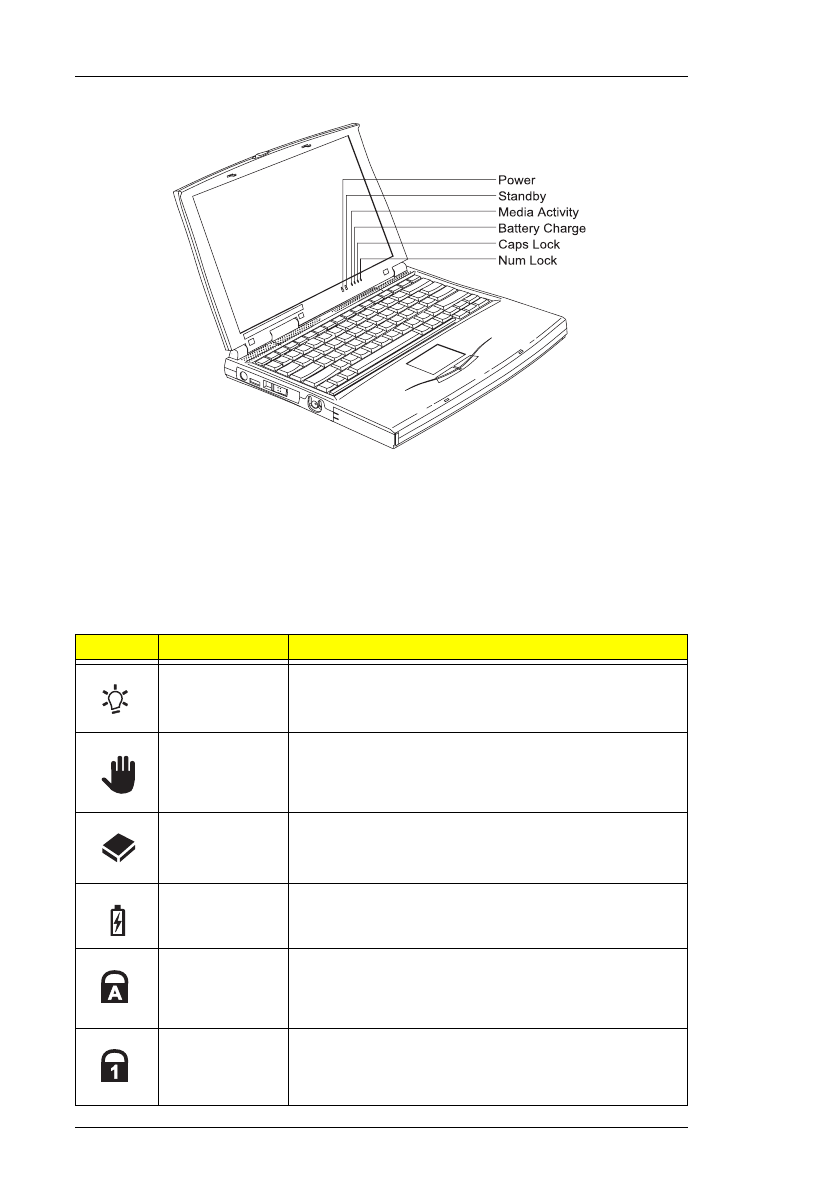
4 System Specifications
Indicators
The computer has six easy-to-read status indicators (LEDs) under the display
screen.
The Power and Standby indicators are visible even when you close the
display cover so you can see the status of the computer while the cover is
closed.
Icon Function Description
Power Lights when the computer is on.
Standby Lights when the computer enters Standby mode.
Media Activity Lights when the floppy drive, hard disk or CD-ROM
drive (or other AcerMedia Bay module) is active.
Battery
Charge
Lights when the battery is being charged.
Caps Lock Lights when Caps Lock is activated
Num Lock Lights when Numeric Lock is activated
720.book Page 4 Saturday, March 6, 1999 10:00 AM

Chapter 1 5
Keyboard
The keyboard has full-sized keys and an embedded keypad, separate cursor
keys, two Windows keys and twelve function keys.
Special Keys
Lock Keys
The keyboard has three lock keys which you can toggle on and off.
Lock Key Description
Caps Lock When Caps Lock is on, all alphabetic characters typed are in
uppercase.
Num Lock
(Fn-F11)
When Num Lock is on, the embedded keypad is in numeric
mode. The keys function as a calculator (complete with the
arithmetic operators +, -, *, and /). Use this mode when you
need to do a lot of numeric data entry. A better solution would be
to connect an external keypad.
Scroll Lock
(Fn-F12)
When Scroll Lock is on, the screen moves one line up or down
when you press ↑ or ↓ respectively. Scroll Lock does not work
with some applications.
720.book Page 5 Saturday, March 6, 1999 10:00 AM

6 System Specifications
Embedded Numeric Keypad
The embedded numeric keypad functions like a desktop numeric
keypad. It is indicated by small characters located on the upper right
corner of the keycaps. To simplify the keyboard legend, cursor-control
key symbols are not printed on the keys.
Note: If an external keyboard or keypad is connected to the computer,
the Num Lock feature automatically shifts from the internal
keyboard to the external keyboard or keypad.
Desired Access Num Lock On Num Lock Off
Number keys on
embedded keypad
Type numbers in a normal
manner.
Cursor-control keys on
embedded keypad
Hold Shift while using
cursor-control keys.
Hold Fn while
using cursor-
control keys.
Main keyboard keys Hold Fn while typing letters
on embedded keypad.
Type the letters in
a normal manner.
720.book Page 6 Saturday, March 6, 1999 10:00 AM

Chapter 1 7
Windows Keys
The keyboard has two keys that perform Windows-specific functions.
Key Description
Windows logo key Start button. Combinations with this key performs
special functions. Below are a few examples:
+ Tab (Activates next Taskbar button)
+ E (Explores My Computer)
+ F (Finds a Document)
+ M (Minimizes All)
Shift + + M (Undoes Minimize All)
+ R (Displays the dialog box)
Application key Opens the application’s context menu (same as
right-click).
720.book Page 7 Saturday, March 6, 1999 10:00 AM

8 System Specifications
Hot Keys
The computer employs hot keys or key combinations to access most of the
computer’s control like screen contrast and brightness, volume output and
the BIOS setup utility.
To activate hot keys, press and hold the Fn key before pressing the other key
in the hot key combination
Hot Key Icon Function Description
Fn+F1 Hot key help Displays a list of the hotkeys and
their functions.
Fn+F2 Setup Accesses the notebook
configuration utility.
Fn+F3 Standby Puts the computer in Standby
mode. Press any key to return.
Fn+F4 Hibernation Puts the computer in Hibernation
mode (if PHDISK, the
hibernation utility, is installed,
valid and enabled). Press the
power switch to resume.
Otherwise, the computer enters
Standby mode.
Note: If ACPI support is enabled,
pressing this key puts the
computer in sleep mode.
Fn+F5 Screen blank Turns the display screen
backlight off to save power.
Press any key to return.
Fn+F6 Display toggle Switches display output between
the display screen, external
monitor (if connected) and both
the display screen and external
monitor.
720.book Page 8 Saturday, March 6, 1999 10:00 AM

Chapter 1 9
Fn+F7 Touchpad on/
off
Turns the internal touchpad on
and off.
Fn+F8 Speaker on/off Turns the speakers on and off;
mutes the sound.
Fn+→Brightness up Increases the screen brightness.
Fn+←Brightness
down
Decreases the screen
brightness.
Hot Key Icon Function Description
720.book Page 9 Saturday, March 6, 1999 10:00 AM

10 System Specifications
I/O Ports
Rear Ports
Icon Port Connects to...
Speaker-out jack Speakers or headphones
Line-in/Microphone-in
jack
Audio line-in device with a 3.5mm
minijack (e.g., condenser microphone,
audio CD player, stereo walkman).
Serial port Serial device (e.g., serial mouse)
Modem jack Phone line
Parallel port Parallel device (e.g., parallel printer)
External monitor port Display monitor (up to 1024x768
resolution, 64K-colors)
720.book Page 10 Saturday, March 6, 1999 10:00 AM

Chapter 1 11
Fax/Data Modem
Some models have a built-in V.90 56Kbps PCI fax/data modem.
Note: This modem port is not compatible with digital phone lines. Plugging this
modem into a digital phone line will damage the modem.
To use the fax/data modem port, connect a phone cable from the modem port
to a telephone jack.
DC-in jack AC adapter and power outlet
Icon Port Connects to...
720.book Page 11 Saturday, March 6, 1999 10:00 AM

12 System Specifications
Right Ports
Icon Port Connects to...
PC Card slots 16-bit PC Cards and 32-bit CardBus PC
Cards (ZV- support)
PS/2 port PS/2-compatible device (e.g., PS/2
keyboard/mouse/keypad).
720.book Page 12 Saturday, March 6, 1999 10:00 AM

Chapter 1 13
Bottom Port
Icon Port Connects to...
Mini docking
connector
DockMate V mini docking station
720.book Page 13 Saturday, March 6, 1999 10:00 AM

14 System Specifications
Hardware Configuration and Specifications
Memory Address Map
Address Range Definition Function
000000-09FFFF 640 KB memory Base memory
0A0000-0BFFFF 128 KB video RAM Reserved
0C0000-0CBFFF Video BIOS Video BIOS
0F0000-0FFFFF 64 KB system BIOS System BIOS
100000-top limited Extended memory SIMM memory
FE0000-FFFFFF 256 KB system ROM Duplicate of code
assignment at 0E0000-
0FFFFF
Interrupt channel default assignment
Channel Default setting mode Remarks
NMI System errors
IRQ0 System timer Edge trigger
IRQ1 Keyboard Edge trigger
IRQ2 (cascade) Edge trigger
IRQ3 Modem/COM1
(can be disable)
Edge trigger Dynamically
programmable
IRQ4 Infrared Edge trigger Dynamically
programmable
IRQ5 SoundBlaster
Audio (PCI
device)
Level trigger PCI interrupt
sharing
IRQ6 Floppy Edge trigger
IRQ7 Printer Edge trigger Dynamically
programmable
IRQ8 Real time clock Edge trigger
IRQ9 (SCI for ACPI
OS) PCI device
Level trigger PCI interrupt
sharing
IRQ10 Modem Edge trigger Dynamically
programmable
IRQ11 PCI device Level trigger PCI interrupt
sharing
IRQ12 Pointing device Edge trigger
IRQ13 Math
coprocessor
Edge trigger
IRQ14 Hard disk driver
720.book Page 14 Saturday, March 6, 1999 10:00 AM

Chapter 1 15
IRQ15 CD-ROM driver
DMA channel default assignment
Channel Default setting Mode
DRQ/DACK0 Reserved 8-bit
DRQ/DACK1 ECP 8-bit
DRQ/DACK2 Floppy 8-bit
DRQ/DACK3 Fast Infrared 8-bit
DRQ/DACK5 Reserved 16-bit
DRQ/DACK6 Reserved 16-bit
DRQ/DACK7 Reserved 16-bit
I/O address map
Address Device
000-00F DMA controller-1
020-021 Interrupt controller-1
040-043 Timer 1
048-04B Timer 2
060-06E Keyboard controller 8742 chip select
070-071 Real-time clock and NMI mask
080-08F DMA page register
0A0-0A1 Interrupt controller-2
0C0-0DF DMA controller-2
1F0-1F7 Hard disk select
220-22F Audio (option)
230-23F Audio (option)
240-24F Audio (option)
250-25F Audio (option)
278-27F Parallel port 3
2E8-2EF COM4
2F8-2FF COM2
378, 37A Parallel port 2
3BC-3BE Paraller port 1
3B4, 3B5, 3BA Video subsystem
3C0-3C5 Video subsystem
Interrupt channel default assignment
Channel Default setting mode Remarks
720.book Page 15 Saturday, March 6, 1999 10:00 AM

16 System Specifications
3C6-3C9 Video DAC
3C0-3CF Enhanced graphics adapter
3E0-3E1 PCMCIA controller
3E8-3EF COM3
3F0-3F7 Floppy disk controller
3F8-3FF COM1
CF8-Cff PCI configuration register
Processor
Item Specification
Processor type Intel Dixson (300/333Mhz) MMC-2 module
1. Intel Pentium II architecture
2. 16 KB instruction cache and 16 KB data cache with
MMX Technology
3. Quick Start for low power, low exit latency clock
throttling"
Processor package IMM module, 512KB L2 cache
Processor core voltage 1.8V
Processor I/O voltage 2.5V
BIOS
Item Specification
BIOS vendor Phoenix
BIOS Version V1.0
BIOS ROM type ROM
BIOS ROM size 256KB
BIOS package 32 PIn PLCC
Support protocol PCI 2.1, APM 1.2, DMI 2.00.1, E-IDE, ACPI 1.0, ESCD
1.03, ANSI ATA 3.0, PnP 1.1a, Bootable CD-ROM 1.0,
ATAPI
BIOS password control RTC battery
System Memory
Item Specification
Memory controller MTXC
Onboard memory size 0MB
DIMM socket number 2 sockets (2 banks)
I/O address map
Address Device
720.book Page 16 Saturday, March 6, 1999 10:00 AM

Chapter 1 17
Supported memory size per DIMM 16/32/64/128 MB
Supported maximum memory size 256MB (128MB x 2)
Supported DIMM type Synchronous DRAM
Supported DIMM Speed SDRAM: With SPD without parity
Supported DIMM voltage 3.3V
Supported DIMM package 144-pin DIMM
DIMM Memory Combinations
Slot 1 Slot 2 Total Memory
16MB 0 16MB
0 16MB 16MB
0 32MB 32MB
0 64MB 64MB
16MB 16MB 32MB
16MB 32MB 48MB
16MB 64MB 80MB
16MB 128MB 144MB
32MB 32MB 64MB
32MB 64MB 96MB
32MB 128MB 160MB
64MB 64MB 128MB
64MB 128MB 192MB
128MB 128MB 256MB
Second-Level Cache
Item Specification
Cache controller MTXC
Tag RAM location IMM
Tag RAM size 32K*8x1
Tag RAM voltage 3.3V
SRAM type PBSRAM
SRAM size 256K/512K
SRAM location IMM
SRAM configuration 32K*64 or 64K*32
SRAM speed Cycle time = 7ns
System Memory
Item Specification
720.book Page 17 Saturday, March 6, 1999 10:00 AM

18 System Specifications
SRAM voltage 3.3V
1st level cache control always enabled
2st level cache control always enabled
Cache scheme control Fixed in Write-back
Video memory
Item Specification
Fixed or upgradeable Fixed, built-in NM2200 video controller
Memory size 2.5 MB
Video
item Specification
Chip vendor NeoMagic
Chip name NM2200
Chip voltage 3.3 Volts
ZV port support (Y/N) Yes
Graph interface (ISA/VESA/PCI) PCI bus
Max. resolution (LCD) 1024x768 (64K colors) True Color
Max. resolution (Ext. CRT) 1024x768 (64K colors) True Color
External CRT Resolutions and Modes
Resolution CRT Refresh Rate Simultaneous
on TFT LCD
CRT only LCD SVGA
640x480x256 60,75,85 Y Y
640x480x64K 60,75,85 Y Y
640x480x16M 60,75,85 Y Y
800x600x256 60,75,85 Y Y
800X600X64K 60,75,85 Y Y
800x600x16M 60,75,85 Y Y
1024x768x256 60,70,75 Y Y
1024X768X64K 60,70,75 Y Y
Parallel Port
Item Specification
Parallel port controller NS PC97338
Second-Level Cache
Item Specification
720.book Page 18 Saturday, March 6, 1999 10:00 AM

Chapter 1 19
Number of parallel ports 1
Location Rear side
Connector type 25-pin D-type
Parallel port function control Enable/Disable by BIOS Setup
ECP support Yes (set by BIOS setup)
Selectable ECP DMA channel (in BIOS
Setup)
DMA channel 1
DMA channel 3
Selectable parallel port I/O address
(via BIOS Setup)
3E8h, 2E8h, 378h, 278h, Disabled
Selectable parallel port IRQ (via BIOS
Setup)
IRQ5, IRQ7
Serial Port
Item Specification
Serial port controller NS PC97338
Number of serial ports 1
16550 UART support Yes
Connector type 9-pin D-type
Location Rear side
Serial port function control Enable/disable by BIOS Setup
Selectable serial port (via BIOS Setup) 3F8h, 2F8h, 3E8h, 2E8h, Disabled
Selectable serial port IRQ (via BIOS
Setup)
IRQ3, IRQ4, IRQ10, IRQ11
FIR
Item Specification
Vendor & model name IBM 31T1100
Input power supply voltage 5V
Transfer data rate 4 Mbps
Transfer distance SIR mode--Min 2.0, Typ 2.6
1.2 Mbps--Min 1.4, Typ 2.0
4 Mbps--Min 1.1, Typ 1.5
Compatible standard IrDA (Infrared Data Association) 1.1,
HP-SIR and Sharp ASK
Output Radiant Intensity Half Angle +-15
Number of Irda ports 1
16550 UART support Yes
Parallel Port
Item Specification
720.book Page 19 Saturday, March 6, 1999 10:00 AM

20 System Specifications
FIR location Left side
Selectable serial port (by BIOS Setup) 2F8h, IRQ3, Disabled
Audio
Item Specification
Audio Controller NeoMagic NMG5 + NMA2
Audio onboard or optional Built-in
Mono or Stereo Stereo
Resolution 16-bit
Compatibility SB-16, Windows Sound System
Mixed sound source Voice, Synthesizer, Line-in,
Microphone, CD
Voice channel 8-/16-bit, mono/stereo
Voice control location Right side
Sampling rate 44.1 KHz
Internal microphone Yes, on the left-higher corner of LCD
panel
Internal speaker / Quantity Yes / 2 pieces, on both hinge sides
MPU-401 UART support Yes
PCMCIA
Item Specification
PCMCIA controller TI PCI1251A
PCMCIA voltage controller TI TPS2206
Supported card type Type-II / Type-III
Number of slots Two Type-II or one type-III
Access location Right side
ZV (Zoomed Video) port support Yes*2
32 bit CardBus support Yes
Fax/Modem
Item Specification
Chipset Lucent
Fax modem data baud rate (bps) 56K
Data modem data baud rate (bps) 56K
FIR
Item Specification
720.book Page 20 Saturday, March 6, 1999 10:00 AM

Chapter 1 21
Support modem protocol V.34 data modem, V.17 fax modem,
voice/audio mode, and digital
simultaneous voice and data (DSVD)
operation over a dial-up telephone line
PCI
Modem connector type RJ11 & RJ45 combo phone jack
Modem connector location Back side
Keyboard
Item Specification
Keyboard controller M38867
Keyboard vendor & model name API
Total number of keypads 84-/85-/88-key
Windows 95 keys Yes
Internal & external keyboard work
simultaneously
Yes
Disk drives
Item Specification
Vendor & model name MITSUMI D353F3
Floppy Disk Specifications
Media recognition 2DD (720K) 2HD (1.2M,
3mode)
2HD (1.44M)
Sectors / track 9 15 18
Tracks 80 80 80
Data transfer rate
(Kbit/s)
250 300 500 500
Rotational speed (RPM) 300 360 360 300
Read/write heads 2
Encoding method MFM
Power Requirement
Input Voltage (V) +5 +-10%
Hard disk drives
Item Specification
Vendor & Model Name IBM DCXA-
210000
IBM DADA-
26480
Fax/Modem
Item Specification
720.book Page 21 Saturday, March 6, 1999 10:00 AM

22 System Specifications
Drive Format
Capacity (MB) 10050 6480
Bytes per sector 512 512
Logical heads 15 15
Logical sectors 63 63
Logical cylinders 16383 13424
Physical read/write heads 6 6
Disks 3 3
Spindle speed (RPM) 4200 4200
Buffer size (KB) 512 512
Interface IDE IDE
Data transfer rate (disk-buffer, Mbytes/s) 11.5~14.7 7.7~12.8
Data transfer, rate (host~buffer, Mbytes/s) 16.6/33.3 16.6/33.3
DC Power Requirements
Voltage tolerance 5+-5% 5+-5%
CD-ROM
Item Specification
Vendor & Model Name KMEUJDA150L 24X
Performance Specification
Speed (KB/sec) 2100 (ave.speed), 3600 (max)
Access time (ms) 150 (Typ.)
Buffer memory (KB) 128
Interface Enhanced IDE compatible
Applicable disc format CD-DA, CD-ROM, CD-ROM XA (except
ADPCM), CD-I, Photo CD (Multisession), Video
CD, CD+
Loading mechanism Soft eject (with emergency eject hole)
Power Requirement
Input Voltage (V) 5
Battery
Item Specification
Vendor & model name Sony BTP-1931
Battery Type Li-ion (Graphite)
Hard disk drives
Item Specification
720.book Page 22 Saturday, March 6, 1999 10:00 AM

Chapter 1 23
Pack capacity (mAH) 3200
Cell voltage (V) 3.7
Number of battery call 8
Package configuration 2P-4S
Package voltage (V) 14.8V
Charger
Item Specification
Vendor & model name T62.085.C.00
Input voltage (from adapter, V) 7V-24V
Output current (to DC/DC converter, A) 3.5
Battery Low Voltage Li-ion
Battery Low 1 level (V) 11.41V
Battery Lower 2 level (V) 10.94V
Battery Low 3 level (V) 9.9V
Charge Current
Backgound charge (charge even system is still
operative)
Constant power 30W
Normal charge (charge while system is not
operative)
Constant power 45W
Charging Protection
Maximum temperature protection 60
DC-DC Converter
Item Specification
Vendor & model name Ambit T62.085.C.00
Input voltage (Vdc) 8~21
Output rating 5V 3.3V +12V 6V 3.3VS
B
Current (w/load, A) 0~5.8 0~3.3 0~0.12 0~0.1 0.01
Voltage ripple (max.,
mV)
50 50 100 300 75
Voltage noise (max.,
mV)
100 100 200 500 200
OVP (Over Voltage
Protection, V)
5.52~5
.55
3.642~
3.693
15~17 7~9 -
Battery
Item Specification
720.book Page 23 Saturday, March 6, 1999 10:00 AM

24 System Specifications
DC-AC inverter is used to generate very high AC voltage, to support the LCD
CCFT backlight user, and it is also responsible for the control of LCD
brightness. Avoid touching the DC-AC inverter area while the system unit is
turned on.
OCP (Over Current
Protection, A)
4~6 4~6 0.3~0.
4
--
DC-AC Inverter
Item Specification
Vendor & model
name
Ambit T62.086.C(12.1”) T622.087.C.00 (13.3” &14.1”)
Input voltage (V) 7.3 (min) - 22 (max)
Input current
(mA)
- - 700 (max)
Output voltage
(Vrms, no load)
1300 (min) 155 1600 (max)
Output voltage
frequency (kHz)
40 (min) - 65 (max)
Output current
(mArms)
(T62.087.C.00)
0.7~5.9 (min) 1.0~6.5 (typ) 1.3~7.1 (max)
Output current
(mArms)
(T62.086.C.00)
0.6~5.4 (min) 1.0~6.0 (typ) 1.4~6.6 (max)
LCD
Item Specification
Vendor & model name LG LP141X3 Hitachi
TX34D62VC1CAC
Mechanical Specifications
LCD display area (diagonal,
inch)
14.1 13.3
Display technology TFT TFT
Resolution XGA
(1024x768)
XGA (1024x768)
Support colors 66i
Optical Specification
Contrast ration 150 (typ) 100 (typ)
Brightness (cd/m2) 130 (typ) 100 (typ)
DC-DC Converter
Item Specification
720.book Page 24 Saturday, March 6, 1999 10:00 AM

Chapter 1 25
Brightness control Keyboard hotkey Keyboard hotkey
Contrast control None None
Electrical Specification
Supply voltage for LCD display
(V)
3.3 (typ) 3.3 (typ)
Supply voltage for LCD
backlight (Vrms)
730 (typ) 650 (typ)
AC Adapter
Item Specification
Vendor & model name Delta ADP-60HB
Lite-On PA-1600-19
Input Requirements
nominal voltages
(Vrms)
90~270
Frequency variation
range (Hz)
47~63
Maximum input current
(A, @90Vac, full load)
1.5A
Inrush current The maximum inrush current will be less than 50A and
100A when the adapter is connected to 115Vac (60Hz)
and 230Vac(50Hz) respectively.
Efficiency It should provide an efficiency of 83% minimum, when
measured at maximum load under 115V (60Hz) &
230Vac (60Hz)
Output Ratings (CV mode)
DC output voltage (V) +19.0V~20.5V
Noise + Ripple (mV) 300mvp-pmax (20Mhz bandwidth)
Output Ratings (CC mode)
Load (A) 0 (min) 3.16 (max)
Dynamic output Characteristics
Turn-on delay time (s,
@115Vac)
2
Hold up time (ms;
@115 Vac input, full
load)
8 (min)
Over voltage protection
(OVP, V)
26
Short circuit protection Output can be shorted without damage
LCD
Item Specification
720.book Page 25 Saturday, March 6, 1999 10:00 AM

26 System Specifications
Weights and Dimension
Electrostatic discharge
(ESD, kV)
+-15 (at air discharge)
Dielectric withstand voltage
Primary to secondary 3000 Vac (or 4242 Vdc), 10mA for 1 second
Leakage current 0.25 mA maximum @ 254 Vac, 60Hz
Regulatory Requirements
Internal filter meets:
FCC class B requirements. (USA)
VDE 243/1991 class B requirements. (German)
CISPR 22 Class B requirements. (Scandinavia)
VCCI class II requirements. (Japan)
Item Specification
Weight 3.27 kg.
Dimension 315~317 x 251~ 257 x 44~47 mm.
AC Adapter
Item Specification
720.book Page 26 Saturday, March 6, 1999 10:00 AM

Chapter 1 27
Power Management
This computer has a built-in power management unit that monitors system
activity. System activity refers to any activity involving one or more of the
following devices: keyboard, mouse, drive, hard disk, peripherals connected
to the serial and parallel ports, and video memory. If no activity is detected for
a period of time (called an inactivity time-out), the computer stops some or all
of these devices in order to conserve energy.
This computer employs a power management scheme that supports APM
(Advanced Power Management) or ACPI (Advanced Configuration and
Power Interface) which allows for maximum power conservation and
maximum performance at the same time.
If your computer is set for APM, you can set time-out values for your
computer’s devices before power-saving methods are applied to these
devices. If your computer is set for ACPI, Windows 98 handles all power-
saving chores for your computer.
Note: Power management (APM or ACPI) greatly prolongs your battery
life.
Power Management Modes
Display Standby Mode
Screen activity is determined by the keyboard, the built-in touchpad, and an
external PS/2 pointing device. If these devices are idle for the period
specified by the LCD backlight Time-out value, the display shuts off until you
press a key or move the touchpad or external mouse.
"Automatic Dim" Feature
The computer has a unique "automatic dim" power-saving feature. When the
computer is using AC power and you disconnect the AC adapter from the
computer, it automatically dims the LCD backlight to save power. If you
reconnect AC power to the computer, it automatically adjusts the LCD
backlight to a brighter level.
Hard Disk Standby Mode
The hard disk enters Standby mode when there are no disk read/write
operations within the period of time specified by the Hard Disk Time-out
value. In this state, the power supplied to the hard disk is reduced to a
minimum. The hard disk returns to normal once the computer accesses it.
720.book Page 27 Saturday, March 6, 1999 10:00 AM

28 System Specifications
Standby Mode
The computer consumes very low power in Standby mode. Data remain
intact in the system memory until the battery is drained.
There are four ways to enter Standby mode:
Pressing the Standby hot key Fn-F3
Allowing the waiting time specified by the Standby Time-out value or the
operating system to elapse without any system activity
Closing the display cover
When the computer is about to enter Hibernation mode (e.g., during a
battery low condition), but the Hibernation file is invalid or not present
Note: If the computer beeps but does not enter Standby mode after
pressing the Standby hot key, it means the operating system will
not allow the computer to enter the power-saving mode.
The following signals indicate that the computer is in Standby mode:
The buzzer beeps
The Standby indicator lights
Warning: Unstored data is lost when you turn off the computer power in
Standby mode or when the battery is drained.
To leave Standby mode and return to normal mode:
Press any key
Move the active pointing device (internal or external, PS/2 or serial)
Have the resume timer set and let it be matched
Open the display cover
Experience an incoming PC card modem event
720.book Page 28 Saturday, March 6, 1999 10:00 AM

Chapter 1 29
Hibernation Mode
In Hibernation mode, all power shuts off (the computer does not consume
any power). The computer saves all system information onto the hard disk
before it enters Hibernation mode. Once you turn on the power, the computer
restores this information and resumes where you left off upon leaving
Hibernation mode.
There is one necessary condition for the computer to enter Hibernation
mode:
The Hibernation file created by PhDISK must be present and valid.
In this situation, there are four ways to enter Hibernation mode:
Pressing the Hibernation hot key Fn-F4
Allowing the waiting time specified by the S2D Time-out value to elapse
without any system activity
When a battery low condition occurs and the Battery Low Suspend
parameter in Setup is set to [ENABLED].
Invoked by the operating system power-saving modes
Note: If the computer beeps but does not enter Hibernation mode after
pressing the Hibernation hot key, it means the operating system
will not allow the computer to enter the power-saving mode.
To exit Hibernation mode, press the power switch. The computer also
resumes from Hibernation mode if the resume timer is set and matched. The
computer also resumes via the network if the Wake on LAN Access
parameter is enabled.
Warning: Do not change any devices (such as add memory or swap
hard disks) when the computer is in Hibernation mode.
Sleep Mode (ACPI)
If ACPI is installed, all power management functions are handled by the
Windows 98 operating system. In this set-up, you do not need to set time-out
values for devices before they enter a power-saving mode.
Sleep mode may be one of three computer power-saving modes: Standby,
Hibernation or power off. Windows 98 automatically determines which of
these modes to enter in.
To enter Sleep mode under ACPI:
Pressing the Sleep hot key Fn-F4
Allowing idle times for devices and the computer determined by
Windows 98 elapses
Exiting sleep mode depends on which power-saving mode the computer is
currently in.
720.book Page 29 Saturday, March 6, 1999 10:00 AM

30 System Specifications
Advanced Power Management
This computer supports the APM standard designed to further reduce power
consumption. APM is a power-management approach defined jointly by
Microsoft and Intel. An increasing number of software packages support APM
to take advantage of its power-saving features and to allow greater system
availability without degrading performance.
For more information about APM under Windows 98, refer to your Windows
98 user’s manual.
Advanced Configuration and Power Interface
Advanced Configuration and Power Interface (ACPI) is a power management
specification jointly developed by Intel, Microsoft, and Toshiba. ACPI enables
Windows 98 to control the amount of power given to each device attached to
the computer. With ACPI, Windows 98 can turn off peripheral devices when
they are not in use, thereby saving power.
720.book Page 30 Saturday, March 6, 1999 10:00 AM

Chapter 2 31
The computer comes preloaded with the following softwares:
Windows 98 or Windows NT operating system
Hardware BIOS setup utility
Support for LDCM (LANDesk Client Manager)
System utilities, drivers and application software
Note: To access Windows 98 or Windows NT software applications,
click on the Start button and select the application folder. Then
click on the application icon to run the selected application. To
learn about the software and utility, make use of the on-line help
provided by the software.
Your computer is also compliant with the following:
DMI (Desktop Management Interface) 2.1
WfM (Wired for Management) 2.0
APM (Advanced Power Management) or ACPI (Advanced Configuration
and Power Interface)
System Utilities
Chapter 2
720.book Page 31 Saturday, March 6, 1999 10:00 AM

32 System Utilities
PhDISK
The PhDISK utility allows your computer to enter Hibernation mode. Before
entering Hibernation mode, your computer saves all necessary information
into a file or partition created by PhDISK, then shuts off power to all system
components. On the next start-up, the computer reloads the information from
the PhDISK file or partition and resumes from where you left off.
Note: By default, this utility program is automatically loaded and set up
on your computer, so you do not need to run it by yourself. You
only need to run this program if you upgrade your memory. You
can find PhDISK in the \windows\command\ directory.
Syntax
PHDISK [options]
where options:
/CREATE (/FILE or /PARTITION) creates the hibernation file or partition
/DELETE (/FILE or /PARTITION) deletes the hibernation file or partition
/INFO displays information on the hibernation file or partition
/REFORMAT PARTITION reformats the existing hibernation file or
partition
Caution: The Hibernation file is a hidden file named SAVE2DSK.BIN; DO
NOT delete or alter this file in any way except by using the
PhDISK utility. Improper deletion or alteration of this file could
cause you to lose all access to your computer.
720.book Page 32 Saturday, March 6, 1999 10:00 AM

Chapter 2 33
Notebook Manager
The computer has a built-in system setup program called Notebook Manager.
The Windows-based Notebook Manager allows you to set passwords, the
start-up sequence of the drives, and power management settings. It also
shows current hardware configurations.
Note: Certain hot key functions are disabled when you access the
notebook manager, because these functions are also found in the
notebook manager.
To start the Notebook Manager, press Fn-F2 or follow these steps:
1. Click on Start, Programs, then Notebook Manager.
2. Select the Notebook Manager application to run the program.
Note: Changes made to most settings in the Notebook Manager take
effect the next time the computer restarts. However changes
made in the Power Management, Display Device or Line-in/
Microphone screens will take effect immediately.
Notebook Manager consists of six sections:
Information Viewer
Boot Sequence
Password
Power Management
Display Device
Line-in/Microphone
To select a section, click on the tab of the section you want to view.
720.book Page 33 Saturday, March 6, 1999 10:00 AM

34 System Utilities
Information Viewer
Information Viewer summarizes and lists information about the specifications
and settings of the different components of your computer.
Note: Items in this table may differ slightly from the ones on-screen.
The current version of the computer’s BIOS shows before the Device-
Configuration table.
Item Description
CPU Brand, type and clock speed of the CPU (Central Processing
Unit)
Total Memory Total amount of main memory (in megabytes)
Video RAM Total amount of video memory (in megabytes)
Hard Disk Size of hard disk (in megabytes)
Serial Port 1 Resource settings of serial port 1
Parallel Port Resource settings of the parallel port
External Cache Total amount of external cache memory (in kilobytes)
Touchpad Setting of the internal pointing device
Pointing Device Type(s) of the pointing device(s) detected, internal and
external
720.book Page 34 Saturday, March 6, 1999 10:00 AM

Chapter 2 35
Boot Sequence
Boot Sequence defines the boot sequence to follow when your computer
boots up.
The Boot Sequence screen displays the bootable devices in your computer
and the order in which the booting sequence will occur. The devices include
the following:
Floppy Drive
IDE Hard Drive
CD-ROM/DVD-ROM Drive (for bootable AcerMedia Bay modules)
Simply drag and drop the devices to change the booting order. Then click on
Apply to set the new sequence.
720.book Page 35 Saturday, March 6, 1999 10:00 AM

36 System Utilities
Password
Password is used to set, modify or delete the password(s) for your computer.
There are two passwords used in the system:
Supervisor Password. The Supervisor Password prevents unauthorized
access to sensitive parameters in the Notebook Manager and BIOS
Utility. It also prevents unauthorized access to your computer at system
start-up and at resume from Standby/Hibernation or Sleep mode.
User Password. The User Password prevents unauthorized access to
your computer at system start-up and at resume from Standby/
Hibernation or Sleep mode.
Setting the Supervisor Password
Note: Before you can set the User Password, you need to set the
Supervisor Password.
To set the Supervisor Password, follow these steps:
1. Click on the Change Supervisor Password button. The
following dialog box displays:
2. Click on the Enable Supervisor Password checkbox.
3. Click in the New Password textbox and type in up to seven
alphanumeric characters (A-Z, a-z, 0-9) which you want to be
720.book Page 36 Saturday, March 6, 1999 10:00 AM

Chapter 2 37
your Supervisor Password.
4. Click in the Confirm Password textbox and retype the
password.
5. Click on OK to set the new password.
Note: To change a password, follow the same steps used to set a
password. To remove a password, follow the same steps used to
set a password but leave both textboxes blank.
Setting the User Password
To set the User Password, follow these steps:
1. Click on the Change User Password button.
2. Click on the Enable User Password checkbox.
3. Click in the New Password textbox and type in up to seven
alphanumeric characters (A-Z, a-z, 0-9) which you want to be
your User Password.
4. Click in the Confirm Password textbox and retype the
password.
5. Click on OK to set the new password.
Note: To change a password, follow the same steps used to set a
password. To remove a password, follow the same steps used to
set a password but leave both textboxes blank.
You can also set password checks when the computer boots up and/or when
the computer resumes from Hibernation mode. Simply click on the desired
checkbox(es) and click on Apply.
720.book Page 37 Saturday, March 6, 1999 10:00 AM

38 System Utilities
Power Management
Power Management is used to set various settings related to power
management.
This includes the following power-saving-related features:
Item Description
Enable modem ring
resume on indicator
Select to allow the computer to wake up from Standby
mode when an incoming modem ring is detected.
Enable wake on LAN Select to allow the computer to wake up from Standby
mode by a remote computer.
Enable battery low
warning beep
Select to allow the computer to give off warning beeps
when the computer runs low on battery.
Enable sleep upon
battery low
Select to allow the computer to enter Standby or
Hibernation mode when the computer runs low on
battery.
Enable system resume
timer
Select to set the system resume timer which allows the
computer to wake up from Standby mode if the resume
timer is set and matched.
Click the System Resume Timer button to set it.
720.book Page 38 Saturday, March 6, 1999 10:00 AM

Chapter 2 39
Display Device
Display Device is used to control various settings related to display device(s),
such as the display brightness level.
The items in this screen include:
Boot Display Device. Sets the default display device on boot-up.
Switching Display Device. Sets the current display device.
Note: Make sure an external monitor is connected before External
monitor is selected.
Brightness for LCD Panel. Click and drag to set the LCD screen
brightness levels.
Click on the radio button of the desired item, then click on Apply to accept
the setting. To modify the brightness level, click and hold the slider control
and move it to the right to increase or to the left to decrease the setting. You
can also click on the item, and use the cursor keys to set the desired level.
720.book Page 39 Saturday, March 6, 1999 10:00 AM

40 System Utilities
Line-in/Microphone
Line-in/Microphone is used to set the input source from the computer’s line-
in/microphone-in jack.
Click on the radio button of the desired item, then click on Apply to accept
the setting.
720.book Page 40 Saturday, March 6, 1999 10:00 AM

Chapter 2 41
Setup Utility
The Setup Utility is a hardware configuration program built into your
computer’s BIOS (Basic Input/Ouput System).
Your computer is already properly configured and optimized, and you do not
need to run this utility. However, if you encounter configuration problems, you
may need to run Setup. Please also refer to Chapter 6, Troubleshooting when
a problem arises.
To activate the Setup Utility, press F2 during POST (while the TravelMate
logo is being displayed).
Navigating the Setup Utility
There are five menu options: Main, Advanced, Security, Power Saving and
Exit. To navigate the Setup Utility:
Press the cursor right/left keys to move between the main menu items.
Press Esc while you are in any of the menu options to display the Exit
menu.
Press the cursor up/down keys to move between parameters.
Press the plus/minus keys (+-) to change the value of a parameter.
Note: You can change the value of a parameter if it is enclosed in
square brackets.
Press the Enter key to access a submenu. A > symbol in front of a
parameter denotes an item with a submenu.
Note: Parameter explanations are displayed in the Item-Specific Help
section of the Setup Utility (right panel). Navigation keys are
shown on the bottom of the screen.
720.book Page 41 Saturday, March 6, 1999 10:00 AM

42 System Utilities
Main
The Main screen contains parameters involving basic computer settings and
hardware information.
720.book Page 42 Saturday, March 6, 1999 10:00 AM

Chapter 2 43
The table below describes the parameters in this screen. Settings in boldface
are the default and suggested parameter settings.
Note: The BIOS versions are important information about your
computer. If you experience computer problems and need to
contact technical support, this data helps our service personnel
know more about your computer.
Parameter Description
System Time Sets the system time.
Format: HH:MM:SS (hour:minute:second)
System Date Sets the system date.
Format: DD/MM/YYYY (day/month/year)
Floppy Disk A Selects the floppy disk drive type.
Options: 1.44MB 3.5” or Disabled
Hard Disk 0 Shows the hard disk size.
Press Enter to access the Hard Disk 0 submenu.
CD-ROM Sets the AcerMedia Bay module type installed.
Press Enter to access the CD-ROM submenu.
Boot sequence Press Enter to access the Boot sequence submenu.
System Memory Shows the main memory size.
Video Memory Shows the video memory size.
CPU Type Shows the CPU type.
CPU Speed Shows the CPU speed.
Serial Number Shows the serial number of the computer.
Asset Number Shows the asset number of the computer.
BIOS Version Shows the version number of the BIOS.
Format: Vx Rx (version and release numbers)
VGA BIOS Version Shows the version number of the VGA BIOS.
Format: Vx (version mumbers)
720.book Page 43 Saturday, March 6, 1999 10:00 AM

44 System Utilities
Hard Disk 0 Submenu
The Hard Disk 0 submenu allows you to set parameters related to your hard
disk. Press Enter to access this submenu.
The table below describes the parameters in this screen. Settings in boldface
are the default and suggested parameter settings.
Note: The values in this screen are automatically set to their optimal
values when Type is set to Auto. We suggest you set Type to
Auto for hassle-free and correct hard disk detection.
Parameter Description
Type Sets the hard disk type.
Options: Auto, User, CD-ROM, ATAPI Removable, IDE
Removable or None
Cylinder Shows the number of cylinders of the hard disk.
Heads Shows the number of heads of the hard disk.
Sectors/Track Shows the number of sectors per track of the hard disk.
Maximum
Capacity
Shows the maximum capacity of the hard disk.
720.book Page 44 Saturday, March 6, 1999 10:00 AM

Chapter 2 45
CD-ROM Submenu
The CD-ROM submenu allows you to set parameters related to the CD-ROM
drive (or other drive installed in the AcerMedia Bay). Press Enter to access
this submenu.
The table below describes the parameters in this screen. Settings in boldface
are the default and suggested parameter settings.
Note: We suggest you set Type to Auto for hassle-free and correct
AcerMedia Bay drive detection.
Parameter Description
Type Sets the hard disk type.
Options: Auto, User, CD-ROM, ATAPI Removable, IDE
Removable or None
720.book Page 45 Saturday, March 6, 1999 10:00 AM

46 System Utilities
Boot Sequence Submenu
The Boot Sequence submenu allows you to set the boot sequence of the
bootable devices in your computer. Press Enter to access this submenu.
The computer boots-up using the sequence specified in this submenu. To set
the boot sequence, use the plus/minus (+-) keys.
Boot Devices Description
Removable Devices Computer boots from a bootable diskette in
the floppy drive.
Hard Drive Computer boots from the hard disk.
ATAPI CD-ROM Drive Computer boots from a bootable CD-ROM in
the CD-ROM drive.
720.book Page 46 Saturday, March 6, 1999 10:00 AM

Chapter 2 47
Advanced
Caution: The parameters in this screen are for advanced users only. You do
not need to change the values in this screen because these values
are already optimized.
The Advanced screen contains parameters that are related to computer
hardware.
The table below describes the parameters in this screen. Settings in boldface
are the default and suggested parameter settings.
Parameter Description
Serial Port Enables or disables the serial port.
Options: Enabled or Disabled
IrDA Port Enables or disables the infrared port.
Options: Enabled or Disabled
Parallel Port Enables or disables the parallel port.
Options: Enabled or Disabled
Mode Sets the operation mode of the parallel port.
Options: ECP, Bi-directional, or Output only
Speaker Default Enables or disables the internal speakers on boot-up. You
can override this by toggling Fn-F8 during computer
operation.
Options: Enabled or Disabled
Microphone/
Line-In
Specifies the function of the microphone/line-in audio jack.
Options: Microphone or Line-In
720.book Page 47 Saturday, March 6, 1999 10:00 AM

48 System Utilities
Security
The Security screen contains parameters that help safeguard and protect
your computer from unauthorized use.
Boot Display Sets the display on boot-up.
When set to Auto, the computer automatically determines the
display device. If an external display device (e.g., monitor) is
connected, it becomes the boot display; otherwise, the
computer LCD is the boot display. When set to Both, the
computer outputs to both the computer LCD and an external
display device if one is connected.
Options: Auto or Both
Parameter Description
720.book Page 48 Saturday, March 6, 1999 10:00 AM

Chapter 2 49
The table below describes the parameters in this screen. Settings in boldface
are the default and suggested parameter settings.
Note: To set the User Password, the Password on boot or Password
Check During Resume parameters, you need to set the
Supervisor Password first.
Parameter Description
Supervisor
Password is
When set, this password protects the computer and this Setup
Utility from unauthorized entry. It also protects certain
parameters in the Setup Utility.
When Password on boot and/or Password Check During
Resume is enabled, you need to enter this password to continue
operation.
Options: Disabled or Enabled
User
Password is
When set, this password protects the computer from
unauthorized entry.
When Password on boot and/or Password Check During
Resume is enabled, you need to enter this password to continue
operation.
Before setting the User Password, you need to set the
Supervisor Password.
Options: Disabled or Enabled
Set
Supervisor
Password
Press Enter to set the Supervisor Password.
Set User
Password
Press Enter to set the User Password.
Password on
boot
When enabled, the computer prompts you for a password when
the computer boots up.
Options: Enabled or Disabled
Password
Check During
Resume
When enabled, the computer prompts you for a password when
the computer resumes from Hibernation mode.
Options: Disabled or Enabled
720.book Page 49 Saturday, March 6, 1999 10:00 AM

50 System Utilities
Setting a Password
Follow these steps:
1. Set Password parameter (Supervisor or User) and press the
Enter key. The set password box appears:
2. Type a password. The password may consist of up to seven
alphanumeric (A-Z, a-z, 0-9) characters.
Important: Be very careful when typing your password because the
characters do not appear on the screen.
3. Press Enter. Retype the password to verify your first entry and
press Enter.
4. After setting the password, the computer automatically sets the
chosen password parameter to Enabled.
5. Press F10 to save the changes and exit the Setup Utility.
To change a password, follow the same steps above, but enter and confirm a
new password.
Removing a Password
Should you want to remove a password, do the following:
1. Set Password parameter (Supervisor or User) and press the
Enter key. The Set Password box appears:
2. Type the current password and press Enter.
3. Press Enter twice without entering anything in the password
box to remove the existing password.
4. Press F10 to save the changes and exit the Setup Utility.
720.book Page 50 Saturday, March 6, 1999 10:00 AM

Chapter 2 51
Power
The Power Saving screen contains parameters that are related to power-
saving and power management.
The table below describes the parameters in this screen. Settings in boldface
are the default and suggested parameter settings.
Note: If your system has ACPI, all power management functions are
taken care of by Windows 98.
Parameter Description
LCD backlight
Time-out
Sets the time-out value before the display enters power
saving mode.
Options: Disabled or time values
Hard Disk Time-
out
Sets the time-out value before the hard disk enters power
saving mode.
Options: Disabled or time values
Standby Time-
out
Sets the time-out value before the computer enters Standby
mode.
Options: Disabled or time values
S2D Time-out Sets the time-out value before the computer enters
Hibernation mode.
Options: Disabled or time values
Resume on LAN
access
When enabled, the computer resumes operation when
accessed via LAN using a remote computer.
Options: Disabled or Enabled
720.book Page 51 Saturday, March 6, 1999 10:00 AM

52 System Utilities
Resume On
Time
When enabled and the system resume date and time are
valid, the computer resumes (wakes up) at the set time and
date.
Options: Disabled or Enabled
When enabled, the Resume Time and Resume Date
parameters appear. Set the time and date the computer
resumes at.
Format: HH:MM:SS (hour:minute:second);
DD/MM/YYYY (day/month/year)
Hotkey Beep Enables or disables a beep when over a hot key is pressed.
Options: Enabled or Disabled
Battery Low
Warning
Enables or disables warning beeps during a battery-low
condition.
Options: Enabled or Disabled
Battery Low
Suspend
Enables or disables the Hibernation function during a battery-
low condition.
When the computer is very low on battery power, the
computer will enter Hibernation mode if PhDISK is installed
and the hibernation file is valid.
Options: Enabled or Disabled
Parameter Description
720.book Page 52 Saturday, March 6, 1999 10:00 AM

Chapter 2 53
Exit
When you select the Exit menu or press Esc from any screen, the Exit
options screen displays.
The table describes the parameters in this screen.
Note: If you wish to keep any changes you make to parameters, select
Exit Saving Changes or Save Changes.
Parameter Description
Exit Discarding
Changes
Discards any changes made, exits the Setup utility and
reboots.
Exit Saving
Changes
Saves any changes made, exits the Setup utility and
reboots.
Load Setup
Defaults
Resets all parameters to their factory-default values.
Discard Changes Disregards any changes made in the current session and
reloads their previous values.
Save Changes Saves any changes made.
720.book Page 53 Saturday, March 6, 1999 10:00 AM

54 System Utilities
720.book Page 54 Saturday, March 6, 1999 10:00 AM

Chapter 3 55
This chapter contains procedures on how to disassemble the notebook
computer for maintenance and troubleshooting.
To disassemble the computer, you need the following tools:
Wrist grounding strap and conductive mat for preventing electrostatic
discharge
Two flat-bladed screwdrivers
Phillips screwdriver
Hexagonal screwdriver
Tweezers
Plastic stick
Special tool for CPU
The flowchart on the following page gives a clearer and more graphic
representation of the entire disassembly sequence. Please refer to it from
time to time, together with the screw list below. For a more detailed
disassembly procedure, please refer to the Service CD kit.
The screws for the different components vary in size. During the disassembly
process, group the screws together with the corresponding components to
avoid mismatches when replacing the components.
Chapter 3
Removal and Replacement
720.book Page 55 Saturday, March 6, 1999 10:00 AM

56 Removal and Replacement
SCREW LIST
A: M2 x 4L (B/ZN) (Nylok)
E: M2 x 4L (NI)
F: M2.5 x 13.5L (B/ZN) (Nylok)
G:M2.5 x 8L (B/ZN) (Nylok)
H: M2.5 x 6L (B/ZN) (Nylok)
I: M2.5 x 18L (B/ZN)
J: M2 x 4L (Round washer head)
L: M2 x 18L (NI)
N: M2.5 x 15L (B/ZN) x1
O: M3 x 4L
P:M2 x 2.5L (NI)
Q:M2 x 8L (NI)
HDD
Module
HDD and
HDD Shield
HDD
Connector
Board
HDD
Hinge Cap
L x 2
F x 2
G x 2
LCD Module
LCD Bezel
LED Board LCD and
Inverter
Board
Internal
Microphone
E x 2
H x 5
LCD Pannel
Battery Pack/
CD-ROM
Module
Middle
Cover
Upper Heat Sink
Upper Case
MMO
Heatsink
MMO
Bracket FDD
Module
Touchpad
Bracket
Mainboard
DC-DC
Charger
IDE
Board
PCMCIA
Card
Push
Touchpad
Cable
Touchpad
Board
G x 5 (On the back)
I x2 (On the back)
G x 1 (On the top)
J x 1 (On the top)
H x 2 (On the top)
H x 4
O x 4
TravelMate 720 Disassembly Flowchart (13.3 LCD)
Middle Cover
Inverter
Board
LCD Cable
CPU
module
(MMO)
H x 1
P x 2
J x 2
Q x 1
H x 1
E x 4
Speaker E x 4
Fan
A x 1
DIMM Cover
DIMM Module
A x 1
Modem Cover
Modem
Module
Keyboard
E x 4
L x 1
N x 1
J x 1
720-ch3.fm Page 56 Saturday, March 6, 1999 8:30 AM

Chapter 3 57
External Module Replacement
Reassembling the Modem Board
1. Connect the modem cable to the system board.
2. Insert the modem board back into its socket.
3. Put on the modem board cover.
4. Secure the modem board cover with its original screw.
Installing Memory
1. Insert the DIMM module into its socket.
2. Put on the DIMM cover.
720.book Page 57 Saturday, March 6, 1999 10:00 AM

58 Removal and Replacement
3. Secure the DIMM cover with its original screw.
Disassembling the CD-ROM Drive
1. Push the CD-ROM drive locker forward and carefully pull out the CD-ROM
module.
2. To disassemble the CD-ROM module, remove the 2 screws from both
sides of the CD-ROM module and the screw on the CD-ROM chassis.
3. Remove the CD-ROM drive from the CD-ROM chassis.
720.book Page 58 Saturday, March 6, 1999 10:00 AM

Chapter 3 59
4. Disconnect the cable of the CD-ROM drive.
Removing the Hard Disk Drive
1. Use a flat-bladed screwdriver to remove the screw of the hard disk drive.
2. Carefully, pull out the hard disk drive to remove it.
Disassembling the Hard Disk Drive
1. To disassemble the hard disk drive, remove the 2 screws on both sides of
the hard disk drive.
2. Separate the hard disk drive from its bezel.
720.book Page 59 Saturday, March 6, 1999 10:00 AM

60 Removal and Replacement
3. Remove the hard disk drive from it’s shield plate.
4. Disconnect the hard disk cable from the hard disk drive.
5. To reconnect the hard disk cable, be sure that the 1st pin is aligned up as
indicated.
Removing and Replacing the Battery Pack
1. To remove the battery pack, press the battery compartment cover latch
and slide the cover out.
720.book Page 60 Saturday, March 6, 1999 10:00 AM

Chapter 3 61
2. Pull out the battery pack.
3. Reinsert the battery pack by sliding it back in.
4. Slide the battery compartment cover into its place.
720.book Page 61 Saturday, March 6, 1999 10:00 AM

62 Removal and Replacement
Removing the Keyboard
1. Slide out the hinge covers on both sides of the notebook.
2. To remove the middle cover, use a flatbladed screwdriver to release the
latches as shown.
3. Lift the middle cover away
.
720.book Page 62 Saturday, March 6, 1999 10:00 AM

Chapter 3 63
4. Lift the keyboard up and outward to expose the keyboard connector at
CN20.
.
5. Remove the keyboard by carefully releasing the connector.
6. In reassembling the keyboard, be sure that the latches are lined up as
indicated blew.
720.book Page 63 Saturday, March 6, 1999 10:00 AM

64 Removal and Replacement
7. To replace the middle cover, be sure that the latches are lined up with the
upper case as indicated below.
8. Press the middle cover to lock it in place.
720.book Page 64 Saturday, March 6, 1999 10:00 AM

Chapter 3 65
Removing the LCD
1. Disconnect the internal microphone cable at CN4 from the system board.
2. Remove the LED cable at CN8 from the system board.
3. Remove the two screws of the LCD FPC cable at CN2 from the LVDS
board.
720.book Page 65 Saturday, March 6, 1999 10:00 AM

66 Removal and Replacement
4. Remove the LCD FPC cable cover from the system board.
5. Disconnect the LCD FPC cable from the LVDS board.
6. Use two flatbladed screwdrivers to remove the LVDS board at CN13 from
the system board.
720.book Page 66 Saturday, March 6, 1999 10:00 AM

Chapter 3 67
7. Remove the two screws at the base and at the back of the lower case.
.
8. Carefully, detach the LCD module from the main unit.
720.book Page 67 Saturday, March 6, 1999 10:00 AM

68 Removal and Replacement
Removing the CPU
1. To remove the CPU board, first remove the five screws of the CPU heat
sink.
2. Lift the heat sink away.
3. Use this special tool placing it under the CPU board and aligning it with the
white line, then lift up the CPU board to bring it out from the system board.
4. To reinsert the CPU board, first insert the upper heat sink back into the
upper case.
720.book Page 68 Saturday, March 6, 1999 10:00 AM

Chapter 3 69
5. Reinsert the CPU board at CN17 of the system board by aligning the CPU
board with the two pillars of the MMO shield as shown below.
6. Use this special tool to press down and completely connect the CPU
board to its socket.
720.book Page 69 Saturday, March 6, 1999 10:00 AM

70 Removal and Replacement
Disassembling the Upper Case
1. To detach the upper case, first remove the two screws from the upper heat
sink then lift the upper heat sink up and out.
2. Remove the floppy cable at CN18 from the system board.
3. Remove the mouse cable at CN19 from the system board.
720.book Page 70 Saturday, March 6, 1999 10:00 AM

Chapter 3 71
4. Remove the 11 screws from the upper case and the base of the unit.
5. Disconnect the suspend cable at CN9, the left channel speaker at CN10
and the right channel speaker at CN11.
6. Remove the upper case from the lower case.
7. To reinsert the upper case into the lower case, be sure that the latches on
the lower case are aligned to the latches on the upper case.
720.book Page 71 Saturday, March 6, 1999 10:00 AM

72 Removal and Replacement
Removing the Speakers
1. Remove the two screws of the right channel speaker, then lift it away.
2. To remove the right channel speaker from the upper case, release its
cable from the latches.
3. Remove the two screws from the left channel speaker, then lift it away.
720.book Page 72 Saturday, March 6, 1999 10:00 AM

Chapter 3 73
Removing the Touchpad Bracket
1. Remove the four screws of the touchpad bracket.
2. Detach the bracket from the side latches.
3. Detach the touchpad cable from the touchpad board.
4. Remove the touchpad board from the upper case.
720.book Page 73 Saturday, March 6, 1999 10:00 AM

74 Removal and Replacement
Disassembling the Lower Case
Removing the Floppy Disk Drive
1. Remove the three screws of the floppy disk drive.
2. Lift the floppy disk drive from the lower case.
.
3. Remove the two screws from the floppy frame.
4. Separate the floppy disk drive from its frame.
.
5. Carefully, disconnect the floppy cable from the floppy drive.
.
720.book Page 74 Saturday, March 6, 1999 10:00 AM

Chapter 3 75
Disassembling the Fan
1. Disconnect the fan cable from the system board.
2. Remove the four screws of the MMO shield.
3. Lift the MMO shield away from the lower case.
4. Remove the two screws of the fan.
5. Separate the fan from the MMO shield.
720.book Page 75 Saturday, March 6, 1999 10:00 AM

76 Removal and Replacement
Removing the System Board
1. Remove the FIR lens from the lower case.
2. Disconnect the DC-DC charger between the two pins at CN22 and CN23
from the system board.
3. Remove the system board away from the lower case.
720.book Page 76 Saturday, March 6, 1999 10:00 AM

Chapter 3 77
Removing the IDE Board
1. Remove the IDE board at CN30 from the system board.
Removing the PCMCIA Card
1. Remove the four screws of the PCMCIA card.
2. Remove the PCMCIA card at CN16 from the system board.
3. This completes the disassembly procedure of the lower case.
720.book Page 77 Saturday, March 6, 1999 10:00 AM

78 Removal and Replacement
Disassembling the LCD
1. Remove the two cushions and three mylar stickers from the LCD bezel.
2. Remove the five screws on the LCD bezel.
3. Carefully, pull out the display bezel.
.
720.book Page 78 Saturday, March 6, 1999 10:00 AM

Chapter 3 79
4. Remove the two screws of the LED board.
5. Pull out the LED board from the LCD.
6. Disconnect the LED board cable from the LED board.
7. Remove the internal microphone from the LCD.
8. Remove the six screws from the inverter board.
9. Lift the LCD and inverter board from the LCD panel.
720.book Page 79 Saturday, March 6, 1999 10:00 AM

80 Removal and Replacement
10. Remove the inverter board by disconnecting the LCD FPC cable.
11. Remove the LCD power cable.
.
12. Peel the tape off.
13. Disconnect the LCD FPC cable from the LCD.
720.book Page 80 Saturday, March 6, 1999 10:00 AM

Chapter 4 81
TravelMate 720 has system checkouts, a list of error codes and messages
with corresponding actions, and procedures for undetermined problems to
help with troubleshooting.
Note: The diagnostic tests are intended to test only Acer products. Non-
Acer products, prototype cards, or modified options can give false
errors and invalid system responses.
When troubleshooting, it is important to:
Obtain the failing symptoms in as much detail as possible.
Verify the symptoms by attempting to re-create the failure by running the
diagnostic test or by repeating the same operation.
Note: To run the diagnostics, refer to “Running the Diagnostics”.
Troubleshooting
Chapter 4
720.book Page 81 Saturday, March 6, 1999 10:00 AM

82 Troubleshooting
Use the following table with the verified symptom to determine which page in
this chapter to go to. Search the symptoms column and find the description
that best matches your symptom; then go to the page shown in the “Go To”
column.
Symptoms (Verified) Go To
Power failure. (The power indicator
does not go on or stay on.)
“Power System Checkout”.
POST does not complete. No beep or
error codes are indicated.
“Symptom-to-FRU Index”, and then
use the No Beep Symptoms table.
POST beeps, but no error codes are
displayed.
“Symptom-to-FRU Index”, and then
use the Beep Symptoms table.
POST detected an error and displayed
numeric error codes.
“Symptom-to-FRU Index”, and then
use the Numeric Error Codes table.
The diagnostic test detected an error
and displayed an FRU code.
“Running the Diagnostics”.
Other symptoms (such as LCD display
problems).
“Symptom-to-FRU Index”, and then
use the Other Symptoms table.
Symptoms cannot be re-created
(intermittent problems).
Use the customer-reported symptoms
and go to “Symptom-to-FRU Index”.
720.book Page 82 Saturday, March 6, 1999 10:00 AM

Chapter 4 83
Diskette Drive Checkout
Do the following to isolate the problem to a controller, driver, or diskette. A
write-enabled, diagnostic diskette is required.
Note: Make sure that the diskette does not have more than one label
attached to it. Multiple labels can cause damage to the drive or
cause the drive to fail.
Do the following to select the test device. See “Running the Diagnostics” for
details.
1. Boot from the diagnostics diskette and start the PQA program (please
refer to “Running PQA Diagnostics Program”).
2. Go to the diagnostic Diskette Drive in the test items.
3. Press F2 in the test items.
4. Follow the instructions in the message window.
If an error occurs with the internal diskette drive, reseat the connector on the
System board.
If the error still remains:
1. Reseat the diskette drive.
2. Replace the diskette driver cable.
3. Replace the diskette.
4. Replace the IDE board
5. Replace the System board.
CD-ROM Driver Test
Do the following to isolate the problem to a controller, drive, or CD-ROM.
Make sure that the CD-ROM does not have any label attached to it. The label
can cause damage to the drive or can cause the drive to fail.
Do the following to select the test device:
1. Boot from the diagnostics diskette and start the PQA program (please
refer to “Running PQA Diagnostics Program”.
2. Go to the diagnostic CD-ROM in the test items.
3. Press F2 in the test items.
4. Follow the instructions in the message window.
If an error occurs, reseat the connector on the System board. If the error still
remains:
1. Reseat the CD-ROM drive.
2. Replace the CD-ROM drive.
3. Replace the IDE board.
4. Replace the System board.
720.book Page 83 Saturday, March 6, 1999 10:00 AM

84 Troubleshooting
Keyboard or Auxiliary Input Device Checkout
Remove the external keyboard if the internal keyboard is to be tested.
If the internal keyboard does not work or an unexpected character appears,
make sure that the flexible cable extending from the keyboard is correctly
seated in the connector on the sub card.
If the keyboard cable connection is correct, run the Keyboard Test. See
“Running the Diagnostics” for details.
If the tests detect a keyboard problem, do the following one at a time to
correct the problem. (Do not replace a nondefective FRU):
1. Reseat the keyboard cables.
2. Replace the keyboard.
3. Replace the System board.
The following auxiliary input devices are supported for this computer:
Numeric keypad
External keyboard (with keyboard/mouse cable)
If any of these devices do not work, reseat the cable connector and repeat
the failing operation.
If the problem does not recur, recheck the connector. If the problem is not
corrected, replace the device and then the System board.
720.book Page 84 Saturday, March 6, 1999 10:00 AM

Chapter 4 85
Memory Checkout
DIMM cards are available for increasing memory capacity.
Memory errors might stop system operations, show error messages on the
screen, or hang the system.
1. Boot from the diagnostics diskette and start the PQA program (please
refer to “Running PQA Diagnostics Program”).
2. Go to the diagnostic Memory in the test items.
3. Press F2 in the test items.
4. Follow the instructions in the message window.
Note: Make sure that the DIMM is fully installed into the connector. A
loose connection can cause an error.
Slot 1 (MB) Slot 2 (MB) Total Memory (MB)
32 0 32
83240
32 8 40
16 32 48
32 16 48
32 32 64
64 0 64
86472
64 8 72
16 64 80
64 16 80
32 64 96
64 32 96
64 64 128
64 128 160
128 128 256
720.book Page 85 Saturday, March 6, 1999 10:00 AM

86 Troubleshooting
Flash Memory Update:
The flash memory update is required for the following conditions:
New versions of system programs
New features or options
Power System Checkout
To verify the symptom of the problem, power on the computer using each of
the following power sources:
1. Remove the battery pack and diskette drive.
2. Connect the AC Adapter and check that power is supplied.
3. Disconnect the AC Adapter and install the charged battery pack; then
check that power is supplied by the battery pack.
If you suspect a power problem, see the appropriate power supply checkout
in the following list:
“Checking the AC Adapter”
“Checking Operational Charging”
“Checking the Battery Pack”
Checking the AC Adapter:
If the power problem occurs only when the port replicator is used,
replace the port replicator.
If the power-on indicator does not turn on, check the power cord of the
AC Adapter for correct continuity and installation.
If the operational charge does not work, go to “Checking Operational
Charging.”
720.book Page 86 Saturday, March 6, 1999 10:00 AM

Chapter 4 87
Checking Operational Charging:
To check operational charging, use a discharged battery pack or a battery
pack that has less than 50% of the total power remaining when installed in
the computer.
Perform operational charging. If the battery status indicator does not turn on,
remove the battery pack and let it return to room temperature. Reinstall the
battery pack.
If the charge indicator still does not turn on, replace the battery pack. If the
charge indicator still does not turn on, replace the System board. Then
reinstall the battery pack. If the reinstalled battery pack is not charged, go to
the next section.
Checking the Battery Pack:
Battery charging will not start until the Fuel-Gauge shows that less than 95%
of the total power remains; with this condition the battery pack can charge to
100% of its capacity. This protects the battery pack from being overcharged
or having a shortened life.
Do the following:
1. Power off the computer.
2. Remove the battery pack and measure the voltage between battery
terminals 1 (+) and 7. See the following figure:
If the voltage is still less than +10.0 Vdc after recharging, replace the battery.
720.book Page 87 Saturday, March 6, 1999 10:00 AM

88 Troubleshooting
TouchPad Checkout
If the TouchPad does not work, check the configuration in the BIOS program.
If the configuration of the TouchPad is disabled, select Enable to enable it.
If this does not correct the TouchPad problem, continue with the following.
After you use the TouchPad, the pointer drifts on the screen for a short time.
This self-acting pointer movement can occur when a slight, steady pressure
is applied to the TouchPad pointer. This symptom is not a hardware problem.
No service actions are necessary if the pointer movement stops in a short
period of time.
If a click button problem or the pointing stick problem occurs, do the following:
1. Boot from the diagnostics diskette and start the PQA program (please
refer to “Running PQA Diagnostics Program”).
2. Go to the diagnostic Pointing Dev. in the test items.
3. Press F2 in the test items.
4. Follow the instructions in the message window.
If either the pointing stick or the click button do not work, do the following
actions one at a time to correct the problem do not replace a nondefective
FRU:
1. Reseat the TouchPad cables.
2. Replace the TouchPad cables.
3. Replace the TouchPad.
720.book Page 88 Saturday, March 6, 1999 10:00 AM

Chapter 4 89
Symptom-to-FRU Index
The symptom-to-FRU index lists the symptoms and errors and their possible
causes. The most likely cause is listed first.
Note: Perform the FRU replacement or actions in the sequence shown
in the “FRU/Action” columns. If a FRU replacement did not solve
the problem, put the original part back in the computer. Do not
replace a nondefective FRU.
This index can also help you determine the next possible FRU to be replaced
when servicing a computer.
Numeric error codes show the errors detected in POST or system operation.
If no codes are available, use narrative symptoms.
If the symptom is not listed, go to “Undetermined Problems”.
Numeric Error Codes
The following is a list of the messages that the BIOS can display. Most of
them occur during POST. Some of them display information about a hardware
device, e.g., the amount of memory installed. Others may indicate a problem
with a device, such as the way it has been configured. Following the list are
explanations of the messages and remedies for the reported problems.
Note: If the system fails after you make changes in the Setup menus,
reset the computer, enter Setup and install Setup defaults or
correct the error.
Symptom / Error FRU / Action in Sequence
0200
Failure Fixed Disk
1. Reseat Hard disk driver.
2. “Load Setup Defaults” in BIOS Setup Utility.
3. Hard disk driver
4. System board
0211
Stuck Key
Go to “Keyboard or Auxiliary Input Device
Checkout”.
0211
Keyboard error
Go to “Keyboard or Auxiliary Input Device
Checkout”.
0212
Keyboard Controller Failed
Go to “Keyboard or Auxiliary Input Device
Checkout”.
0213
Keyboard locked - Unlock
key switch
Unlock external keyboard
720.book Page 89 Saturday, March 6, 1999 10:00 AM

90 Troubleshooting
0220
Monitor type does not
match CMOS - Run Setup
Run “Load Setup Defaults” in BIOS Setup Utility.
0230
Shadow RAM Failed at
offset: nnnn
1. BIOS ROM
2. System board
0231
System RAM Failed at
offset: nnnn
1. DIMM
2. System board
0232
Extended RAM Failed at
offset:nnnn
1. DIMM
2. System board
0250
System battery is dead -
Replace and run Setup
Replace backup battery (RTC) and Run SETUP
to reconfigure System time, then reboot system.
0251
System CMOS checksum
bad - Default configuration
used
1. Backup battery (RTC)
2. Run SETUP to reconfigure System, then reboot
system.
0260
System timer error
1. Backup battery (RTC)
2. Run SETUP to reconfigure System, then reboot
system.
3. System board
0270
Real time clock error
1. Backup battery (RTC)
2. Run SETUP to reconfigure System, then reboot
system.
3. System board
0280
Previous boot incomplete -
Default configuration used
1. Run “Load Setup Defaults” in BIOS Setup
Utility.
2. Backup battery (RTC)
3. System board
0281
Memory size found by
POST differed from CMOS
1. Run “Load Setup Defaults” in BIOS Setup
Utility.
2. DIMM
3. System board
02B0
Diskette driver A error
1. Check that the drive is defined with the proper
diskette type in Setup.
2. Go to “Diskette Drive Checkout”.
02B2
Incorrect Drive A type - run
SETUP
1. Check that the drive is defined with the proper
diskette type in Setup.
2. Go to “Diskette Drive Checkout”.
Symptom / Error FRU / Action in Sequence
720.book Page 90 Saturday, March 6, 1999 10:00 AM

Chapter 4 91
02D0
System cache error - Cache
disabled
1. IMM (CPU board)
2. System board
02F0
CPU ID:
1. IMM (CPU board)
2. System board
02F5
DMA Test Failed
1. DIMM
2. IMM (CPU board)
3. System board
02F6
Software NMI Failed
1. DIMM
2. IMM (CPU board)
3. System board
02F7
Fail-Safe Timer NMI Failed
1. DIMM
2. IMM (CPU board)
3. System board
Device Address Conflict 1. Run “Load Setup Defaults” in BIOS Setup
Utility.
2. Backup battery (RTC)
3. System board
Allocation Error for: device 1. Run “Load Setup Defaults” in BIOS Setup
Utility.
2. Backup battery (RTC)
3. System board
Failing Bits: nnnn 1. DIMM
2. BIOS ROM
3. System board
Fixed Disk n None
Invalid System
Configuration Data
1. BIOS ROM
2. System board
I/O device IRQ conflict 1. Run “Load Setup Defaults” in BIOS Setup
Utility.
2. Backup battery (RTC)
3. System board
Operating system not found 1. Enter Setup and see if fixed disk and drive A:
are properly identified.
2. Diskette Driver
3. Hard Disk
4. System board
Symptom / Error FRU / Action in Sequence
720.book Page 91 Saturday, March 6, 1999 10:00 AM

92 Troubleshooting
Power-on indicator on, and
a blank LCD not POST
1. Ensure every connection is correct.
2. DIMM
3. Reseat IMM (CPU board)
4. IMM (CPU board)
5. System board
Power-on indicator not on,
and a blank LCD during
POST
1. Reseat LCD connectors.
2. LCD inverter ID
3. LCD FPC cable
4. LCD inverter
5. LCD
6. LED board
7. System board
Power-on indicator on, and
a blank LCD during POST.
1. Reseat the LCD connectors.
2. LCD inverter ID
3. LCD FPC Cable
4. LCD inverter
5. LCD
6. System board
• LCD backlight not working
• LCD too dark
• LCD brightness can not be
adjusted
• LCD contrast cannot be
adjusted
1. Reseat the LCD connectors.
2. Keyboard (if control is from the keyboard)
3. LCD inverter ID
4. LCD FPC Cable
5. LCD inverter
6. LCD
7. System board
• LCD screen unreadable
• Characters missing pels
• Screen abnormal
• Wrong color displayed
1. Reseat the LCD connectors.
2. LCD inverter ID
3. LCD FPC Cable
4. LCD inverter
5. LCD
6. System board
LCD has extra horizontal or
vertical lines displayed.
1. LCD inverter ID
2. LCD inverter
3. LCD FPC Cable
4. LCD
5. System board
Keyboard (one or more keys)
does not work.
1. Reseat the keyboard cable.
2. Keyboard
3. System board
TouchPad does not work. 1. Reseat TouchPad cable.
2. TouchPad board
3. System board
Symptom / Error FRU / Action in Sequence
720.book Page 92 Saturday, March 6, 1999 10:00 AM

Chapter 4 93
Keyboard (one or more keys)
does not work.
1. Reseat the keyboard cable.
2. Keyboard
3. System board
Power shuts down during
operation.
1. Battery
2. AC Adapter
3. DC/DC & Charge board
4. System board
The system will not power-
on.
1. Battery
2. AC adapter
3. DC/DC & Charge boar
4. System board
The system will not power-
off.
1. DC/DC & Charge board
2. System board
Battery can’t be charged. 1. Battery
2. DC/DC & Charge board
3. IDE board
4. System board
System cannot detect the
PCMCIA.
PCMCIA slots assembly
System board
Memory count (size)
appears different from actual
size.
1. Enter BIOS Utility to execute load setup default
settings, then reboot system.
2. DIMM
3. System board
Speakers have noise or no
sound comes from system.
1. Speaker
2. System board
The system will not enter
Hibernation.
1. Keyboard (if control is from the keyboard)
2. Hard disk
3. System board
The system will not enter
Standby after closing the
LCD.
1. LCD cover switch
2. System board
Battery fuel gauge does not
go higher than 90%.
1. Remove battery pack and let it cool for 2 hours.
2. Refresh battery (continue to use battery until
power off, then charge battery).
3. Battery
4. DC/DC & charge board
5. System board
System configuration does
not match the installed
devices.
1. Enter BIOS Utility to execute load setup default
settings, then reboot system.
2. Reseat CD-ROM/DVD module.
System hangs intermittently. 1. Hard Disk/CD-ROM/DVD drive connector
2. Fan
3. System board
Symptom / Error FRU / Action in Sequence
720.book Page 93 Saturday, March 6, 1999 10:00 AM

94 Troubleshooting
In DOS or Windows
multimedia programs, no
sound comes from the
computer.
1. Speaker
2. System board
External display does not
work correctly.
System board
USB does not work correctly. System board
Print problems 1. Run printer self-test.
2. Printer driver
3. Printer cable
4. System board
Serial or parallel port device
problems
1. Device driver
2. Device cable
3. Device
4. System board
Symptom / Error FRU / Action in Sequence
720.book Page 94 Saturday, March 6, 1999 10:00 AM

Chapter 4 95
Intermittent Problems
Intermittent system hang problems can be caused by a variety of reasons
that have nothing to do with a hardware defect, such as: cosmic radiation,
electrostatic discharge, or software errors. FRU replacement should be
considered only when a recurring problem exists.
When analyzing an intermittent problem, do the following:
1. Run the advanced diagnostic test for the System board in loop mode at
least 10 times.
2. If no error is detected, do not replace any FRU.
3. If any error is detected, replace the FRU shown by the FRU code. Rerun
the test to verify that no more errors exist.
720.book Page 95 Saturday, March 6, 1999 10:00 AM

96 Troubleshooting
Undetermined Problems
You are here because the diagnostic tests did not identify which adapter or
device failed, installed devices are incorrect, a short circuit is suspected, or
the system is inoperative. Follow these procedures to isolate the failing FRU
(do not isolate a nondefective FRU).
Note: Verify that all attached devices are supported by the computer.
Note: Verify that the power supply being used at the time of the failure is
operating correctly (See “Power Systems Checkout”).:
1. Power off the computer.
2. Visually check them for damage. If any problems are found, replace the
FRU.
3. Remove or disconnect all of the following devices:
a. Non-Acer devices
b. Devices attached to the port replicator
c. Printer, mouse, and other external devices
d. Battery pack
e. Hard disk drive
f. DIMM
g. CD-ROM
h. Diskette drive
i. PC Cards
4. Power on the computer.
5. Determine if the problem has changed.
6. If the problem does not recur, reconnect the removed devices one at a
time until you find the failing FRU.
7. If the problem remains, replace each following FRU one at a time. Do not
replace a nondefective FRU:
a. System board
b. LCD assembly
c. CPU card
720.book Page 96 Saturday, March 6, 1999 10:00 AM

Chapter 4 97
Utility Program Diskette
Setting LCD Panel ID
There is an EEPROM in the inverter which stores its supported LCD type ID
code. If you replace an LCD with one of a different brand or use a new
inverter, the ID information in the inverter EEPROM should be updated.
Follow the steps below to see the LCD Panel ID:
1. Follow the instructions on-screen to read current or to set new LCD Panel
ID code.
Note: When you set a new LCD Panel ID and the new LCD is not yet
enabled (to function), connect an external CRT to see the
program execution process.
Note: Make sure the new ID code you choose corresponds with the LCD
brand and type. If you write a wrong ID into the inverter, just
reboot and re-execute the program and input the correct ID code.
2. Restart the computer - the new LCD should work normally.
Note: If LCD cannot display after changing the ID code, make sure you
write the correct ID code, or try reseating the LCD FPC cable
connectors.
Setting Thermal Sensor Utility
The system is equipped with sensors to protect against system overheating.
By setting System and processor thermal thresholds, the system can turn on
the cooling fan or shut down automatically when temperatures reach the
defined threshold parameters.
720.book Page 97 Saturday, March 6, 1999 10:00 AM

98 Troubleshooting
Running the Diagnostics
Running PQA Diagnostics Program
Note: Before running the PQA Diagnostics Program, make sure that the
write enable tab of the Diagnostic Program Diskette is set to
enabled.
Press -> or <- to move around the main menu. Press enter to enable the
selected option. The main options are Diag, Result, SysInfo, Option and Exit.
The Diag option lets you select testing items and times.
The following screen appears when you select Diag from the main menu:
This screen allows you to specify the number of tests to perform. The options
are as follows:
Manual Test performs a single test and manually checks the selected test
items in sequence.
PQA Vx_x xx-xx-xx
Diag Result SysInfo Option Exit
PQA Vx_x xx-xx-xx
Diag Result SysInfo Option Exit
Diag
MANUAL TEST
AUTO TEST
720.book Page 98 Saturday, March 6, 1999 10:00 AM

Chapter 4 99
Auto Test performs multiple tests of the selected items and automatically
checks the selected test items in sequence.
Note: PCMCIA Diagnostic Supports the Manual test only. Do not select
PCMCIA Diagnostic in Auto Test.
720.book Page 99 Saturday, March 6, 1999 10:00 AM

100 Troubleshooting
The screen below appears if you select AUTO Test.
Specify the desired number of tests and press Enter. After you specify the
number of tests to perform, the screen shows a list of test items (see below):
.
Move the highlight bar from one item to another. Press space to enable or
disable the item. Press Enter to view the available suboptions of each
selected item. Press Esc to close the submenu.
The right corner screen information gives you the available function keys and
the specified test number.
• Space Enables/disables the item
• ESC Exits the program
• F1 Help
• F2 Tests the selected item(s)
• Enter Opens the available suboptions
• Test Times Indicates the number of tests to perform.
Note: The F1 and F2 keys function only after you finish configuring the
Test option.
PQA Vx_x xx-xx-xx
Diag Result SysInfo Option Exit
Diag
MANUAL TEST
AUTO TEST
TEST COUNT VALUE (1...9999) 1
PQA Vx_x xx-xx-xx
Diag Resoult SysInfo Option Exit
Diag
MANUAL TEST
AUTO TEST
Test Items
[ ] Sytem Board
[ ] Memory
[ ] Keyboard
[ ] Video
[ ] Parallel Port
[ ] Serial Port
[ ] Diskette Drive
[ ] Hard Disk
[ ] CD-ROM
[ ] Coprocessor
[ ] Pointing Dev.
[ ] Cache
SPACE: mark/ummark selecting item
ESC : return to upper menu
F2 : test the marked item(s)
ENTER: open subitem’s menu
Test Times = 1
720.book Page 100 Saturday, March 6, 1999 10:00 AM

Chapter 4 101
PQA Diagnostics Program Error Codes and Messages
Error Code Message FRU/Action in Sequence
System
16XX Backup battery error Backup battery
1XXX CPU or System board
error
1. Reload BIOS default setting.
2. CPU
3. System board
2XXX Memory error 1. Reseat CPU (IMM module).
2. DIMM
3. System board
3XXX Keyboard error 1. Reseat Keyboard.
2. Keyboard
3. System board
4XXX Video error System board
5XXX Parallel Port error System board
6XXX Serial port or System
board error
System board
7XXX Diskette drive error 1. Diskette drive
2. System board
8XXX Hard disk error 1. Reload BIOS default setting.
2. Hard disk
3. System board
9XXX CD-ROM error 1. Reseat CD-ROM cable.
2. CD-ROM drive
3. System board
10XXX CPU or System board
error
1. CPU
2. System board
11XXX Pointing device error 1. Reseat Keyboard.
2. Keyboard
3. System board
720.book Page 101 Saturday, March 6, 1999 10:00 AM

102 Troubleshooting
720.book Page 102 Saturday, March 6, 1999 10:00 AM

Chapter 5 103
Top View
PCB No. 97143
CN13 LCD Connector CN8 LED Connector
CN9 Cover Switch Connector CN10 Left Speaker Connector
CN4 MIC Connector CN11 Right Speaker Connector
CN21 HDD Connector CN18 FDD Coneector
CN17 IMM Connector (MMC 2) CN19 Touchpad Connector
CN22& CN23
DC/DC & Charger board Connector
CN20 Keyboard Connector
CN24 Fan Connector
SW1
1 2 3 4
1 2 3 4
ON
ON
Acer OEM
BIOS Keyboard
En
g
lish
ON
1 2 3 4
US En
g
lish
ON
1 2 3 4
Japanese
ON
1 2 3 4
European
ON
1 2 3 4
Jumper and Connector Information
Chapter 5
720.book Page 103 Saturday, March 6, 1999 10:00 AM

104 Jumper and Connector Information
Bottom View
CN27 & CN29
DIMM Module Connector
CN28 Modem Module Connector
CN30 IDE Board Connector
720.book Page 104 Saturday, March 6, 1999 10:00 AM

Chapter 6 105
This chapter gives you the FRU (Field Replaceable Unit) listing in global
configurations of TravelMate 720. Refer to this chapter whenever ordering for
parts to repair or for RMA (Return Merchandise Authorization).
Please note WHEN ORDERING FRU PARTS, that should check the most up-
to-date information available on your regional web or channel. If for whatever
reason a part number change is made, it will not be noted on the printed
Service Guide. For ACER AUTHORIZED SERVICE PROVIDERS, your Acer
office may have DIFFERENT part number codes to those given in the FRU
list of this printed Service Guide. You MUST use the local FRU list provided
by your regional Acer office to order FRU parts for repair and service of
customer machines.
Note: To scrap or to return defective parts, you should follow the local
government ordinance or regulations on how to dispose of them
properly, or follow the rules set by your regional Acer office on
how to return them.
Note: The number indicates the location shown on exploded diagrams
or “NS” indicates “Not Shown” on it.
Picture No. Part name Description Part No.
CD-ROM
NS CD-ROM ASSY CD-ROM
MODULE
6M.47A01.001
17 CD-ROM
FPC
CABLE
CABLE
ASSEMBLY
FPC CD-ROM
700
50.47A02.001
NS 16 CD-ROM CD DRV KME/
UJDA-150L W/
BZL 700
56.10019.071
NS NS CD-ROM DVD 12.7 KME
UJDA510 700
56.22021.001
FRU (Field Replaceable Unit) List
Chapter 6
720.book Page 105 Saturday, March 6, 1999 10:00 AM

106 FRU (Field Replaceable Unit) List
18 CD-ROM
BRACKET
ASSY CD ROM
CHASSIS 700
60.47A02.001
Processor
44 CPU P II-
300 MHZ
IC CPU MOBI
PII-300 W/AGP
IMM
01.I0MP2.U0B
CPU P II-
333MHZ
IC CPU MPII-
333 DIXON
MMC2 256
01.I0MP2.X3A
CPU P II-
333MHZ
IC CPU MPII-
333 DIXON
MMC1 256
01.I0MP2.X30
CPU P II-
366MHZ
IC CPU MPII-
366 DIXON
MMC2 256
01.I0MP2.36A
DIMM
NS SO-DIMM
32MB
DIMM KMM
466S424AT-F0
100NS 32M
72.46424.04E
SO-DIMM
64MB NEC
S0-DIMM
253509-
10(64MB)NEC
72.25359.00N
SO-DIMM
64MB
SDIMM 64M
4564163G5-
A10B-9JF B
72.25359.A0N
DIMM
32MB
Mitsubishi
S0-DIMM
M5M4V64S40A
TP-10L 32MB
72.54644.A0N
SO-DIMM
64MB
SDIMM 64M
M5M4V64S40B
TP-8L B
72.54644.C0N
FDD
13 FDD FDD MIT/
D353F3 3
MODE 700
56.01051.351
Picture No. Part name Description Part No.
720SG-6.fm Page 106 Saturday, March 6, 1999 10:21 AM

Chapter 6 107
14 FDD FPC
CABLE
C.A FPC FDD
720
C.A FPC FDD
720
HDD
NS HDD
MODULE
6GB
HDD MODULE
6GB IBM
6M.42C01.001
HDD
MODULE
4GB
HDD MODULE
4GB IBM
6M.47A03.021
20 HDD 6GB HDD 2.5
6480MB IBM/
DADA26480
56.02A04.002
HDD 4GB HDD 4090MB
IBM/DTCA
20490 IDE
56.02834.071
21 HDD FPC
CABLE
CABLE
ASSEMBLY
FPC HDD
2.5"700
50.47A01.001
22 HDD shield ASSY HDD
SHIELD PLT
700
60.47A03.001
19 HDD BZL ASSY HDD
BZL 700
60.47A04.002
Picture No. Part name Description Part No.
720.book Page 107 Saturday, March 6, 1999 10:00 AM

108 FRU (Field Replaceable Unit) List
Keyboard
37 KEY
BOARD US
NSK-84A41 91.78S07.041
13.3“ LCD
NS LCD
MOUDLE
13.3" TFT
ASSY LCD
MODULE 13.3"
6M.47A05.021
10 LCD
INVERTER
13.3" TFT
INVERTER
T62.087.C 700
19.21030.191
NS LED
CABLE
13.3" TFT
C.A 15P 2C
100MM LED
AN700
50.47A09.002
NS LED
CABLE
13.3" TFT
C.A 15P 2C
100MM LED
AN700
50.47A09.003
12 LED
BOARD
13.3" TFT
EXTENSA 700
LED BOARD
55.47A03.001
64 LVDS
BOARD
FOR
13.3"TFT
EXTENSA 700
LVDS BOARD
55.47A05.001
Picture No. Part name Description Part No.
720.book Page 108 Saturday, March 6, 1999 10:00 AM

Chapter 6 109
5 LCD
13.3"TFT
LCD
TX34D62VC1C
AC 13.3 TFT
XGA
56.0747A.001
6 LCD FPC
CABLE
13.3"TFT
ASSY LCD
FPC 13.3TFT
700
60.47A07.093
9 LCD
PANEL
13.3" TFT
ASSY LCD
PNL(HIT13.3"T
FT) 700
60.42C10.021
1 LCD
BAZEL
13.3" TFT
ASSY LCD
BEZEL(13.3")
700
60.47A09.003
NS LCD
HINGE
SUPPORT
PACK
ASSY LCD
HINGE
SUPPORT
PACK 700
6M.47A04.021
NS LCD
HINGE
PACK 13.3"
ASSY HINGE
13.3"TFT(710T
E)
6M.47A04.011
14.1” LCD
NS LCD
MODULE
14.1" TFT
ASSY LCD
MODULE 14.1"
720
6M.42C02.001
N LCD
INVERTER
14.1" TFT
INVERTER
T62.087.C 700
19.21030.191
Picture No. Part name Description Part No.
720.book Page 109 Saturday, March 6, 1999 10:00 AM

110 FRU (Field Replaceable Unit) List
NS LCD LED
CABLE
14.1"
C.A 15P 2C
100MM LED
AN700
50.47A09.002
O LED
BOARD
14.1" TFT
14.1 LDE
BOARD
PLATINUM
55.49A05.001
64 LVDS
BOARD
FOR14.1"
TFT
EXTENSA 700
LVDS BOARD
55.47A05.001
G LCD
14.1"TFT
LCD 14.1" TFT
LG/LP141X3-
ABT
56.0743B.041
F LCD FPC
CABLE
14.1"TFT
ASSY LCD
FPC 720
60.42C14.001
F LCD FPC
CABLE
14.1"TFT
ASSY LCD
FPC 720
60.42C14.002
L LCD
PANEL
14.1" TFT
ASSY LCD PNL
14.1" 720
60.42C10.001
L LCD
PANEL
14.1" TFT
ASSY LCD PNL
14.1" 720
60.42C10.002
B LCD
BAZEL
14.1" TFT
ASSY LCD
BAZEL (ACER)
14.1" 720
60.42C12.011
B LCD
BAZEL
14.1" TFT
ASSY LCD
BAZEL (ACER)
14.1" 720
60.42C12.012
Picture No. Part name Description Part No.
720.book Page 110 Saturday, March 6, 1999 10:00 AM

Chapter 6 111
NS LCD
HINGE
PACK 14.1"
ASSY HINGE
PACK 14.1 EXT
720
6M.42C03.001
SYSTEM BOARD
23 MAIN
BOARD
720 MAIN
BOARD
55.42C01.001
NS NS PCMCIA
SOCKET
SKT CARDBUS
IC10S-136PL-
PEJL
22.10172.051
MECHANICAL PARTS
15 FDD
BRACKET
BRACKET FDD
SECC T-0.8
33.47A03.002
38 HEAT SINK
UP
ASSY U HSINK
720
60.42C08.001
43 MMO HEAT
SINK
ASSY HSINK
MMO 720
60.42C02.001
46 MMO
BRACKET
ASSY MMO
SHIELD 720
60.42C03.001
NS MMO
BRACKET
ASSY MMO
SHIELD 720
60.42C03.002
Picture No. Part name Description Part No.
720.book Page 111 Saturday, March 6, 1999 10:00 AM

112 FRU (Field Replaceable Unit) List
34 HINGE
COVER (R)
CAP HINGE (R)
PC
42.47A14.001
35 HINGE
COVER (L)
CAP HINGE
CAP (L) PC
42.47A15.001
36 MIDDLE
COVER
WITHOUT
NAME
PLATE
ASSY MIDDLE
CVR 700
60.47A22.001
29 BATTERY
DOOR
COVER
BATTERY PC
42.47A17.002
27 SIR
COVER
ASSY SIR-
LENS 700
60.47A10.002
26 LOWER
CASE
ASSY L CASE
720
60.42C09.001
26 LOWER
CASE
ASSY L CASE
720
60.42C09.002
Picture No. Part name Description Part No.
720.book Page 112 Saturday, March 6, 1999 10:00 AM

Chapter 6 113
39 UPPER
CASE
ASSY U CASE
720
60.42C06.001
39 UPPER
CASE
ASSY U CASE
720
60.42C06.002
NS NS COVER
SWITCH
W.A CVR SW/
2P 45MM
AN700
50.47A10.001
NS SPEAKER
MODULE
SPK 1W 3520-
7CC W/CABLE
700DX
6M.47A09.001
NS NS POWER
SWITCH
CABLE
W.A CVR SW/
2P 45MM
AN700
50.47A10.001
30 DIMM
COVER
ASSY DIMM
DOOR 720
60.47A05.002
31 MODEM
COVER
DOOR MODEM
AL T-.8 720
34.42C06.001
63 LVDS
BOARD
COVER
CVR LVDS
SHIELD CU
700
34.47A43.001
PCB
NS IDE
TRANSFER
BOARD
EXTENSA 700
IDE
TRANSFER
BOARD
55.47A04.001
Picture No. Part name Description Part No.
720.book Page 113 Saturday, March 6, 1999 10:00 AM

114 FRU (Field Replaceable Unit) List
25 DC-DC
CHARGER
BOARD
DC-DC
CHARGER
T62.085.C V.6
19.21030.331
NS MODEM
BOARD
(AMBIT)
MODEM 56K
AMBIT/
J07.017.C.00
54.09011.211
NS MODEM
BOARD
MODEM PCI
CIS/BM-
5614BMDG
BT2
54.09232.011
POWER
NS ADAPTER ADT 90-264V
60W ADP-
60HB V.A2
25.10064.021
NS ADAPTER ADT 90-270V
ADP-60JB V.A
720
25.10064.031
28 BATTERY
PACK
ASSY BTY
PACK
LIP848NLA
60.47A01.001
28 BATTERY
PACK
ASSY BTY
PACK
LIP860FLACP
720
60.47A01.021
NS POWER
CORE
CORD SPT-2
#18*2C
7A125V1830MM
27.01618.001
TOUCHPAD
40 TOUCH
PAD
TOUCHPAD
SYNAPTICS/
TM4-220
56.1748A.001
Picture No. Part name Description Part No.
720.book Page 114 Saturday, March 6, 1999 10:00 AM

Chapter 6 115
42 TOUCH
PAD
BRACKET
ASSY
TOUCHPAD
BRKT 720
60.42C07.001
41 TOUCH
PAD FPC
CABLE
ASSY
TOUCHPAD
FPC 720
60.42C11.001
OTHERS
45 FAN FAN 30*30*10
U12QFB3E65
23.10033.001
FAN FAN 30*30*10
UDPFFMH01H
BT2
23.10033.031
7 MICROPH
ONE
MODULE
MICROPHONE
ACER 700DX
6M.47A08.001
NS SPEAKER
MODULE
SPK 1WV3520-
7CC W/CABLE
700DX
6M.47A09.001
NS RTC
BATTERY
BTY LI 3V
CR1220
36MAH
23.20004.091
NS NS SCREW SCREW SPC
COIN
M2.5*0.45 H-
6.5
86.00074.330
Picture No. Part name Description Part No.
720.book Page 115 Saturday, March 6, 1999 10:00 AM

116 FRU (Field Replaceable Unit) List
NS 55 SCREW SCREW
M2.5*L15 BLW
ZN
86.1A323.150
NS 56 SCREW SCREW
M2.5*18L (B/
ZN) 700
86.1A323.180
NS 49 SCREW SCREW MACH
PAN M2*8L
86.1A522.8R0
NS 57 SCREW SCREW NUT
MMO HEX
STEEL
87.00010.320
NS NS SCREW NUT MMO HEX
STEEL
87.00010.321
NS 58 SCREW SCREW MACH
M2*4 NI SHIGA
XB6-7200-407
NS NS SCREW SCREW
STEEL NI
M2*5L
86.9A522.5R0
NS J SCREW SCRW MACH
PAN NYLOK
M2*4 ZN
86.1A352.4R0
NS 50 SCREW SCRW MACH
PAN M2*18L NI
86.1A522.180
NS 61 SCREW SCRW MACH
FL M3*4L NI
86.5A524.4R0
NS 47 SCREW SCRW MACH
PAN M2*4L C-
ZN
86.9A522.4R0
NS 52, K SCREW SCRW WAFER
NYLO M2.5*6L
B-ZN
86.9A353.6R0
NS 48 SCREW SCRW MACH
PAN NYLOK
M2*4 ZN
86.1A352.4R0
NS 54 SCREW SCR
M2.5*13.5L B/
ZN NYLOK 700
86.1A353.135
NS NS SCREW SCRW PAN
M2*12L NI
86.1A522.120
NS 53 SCREW SRW M2.5*8L
B/ZN NYLOK
700
86.9A353.8R0
Picture No. Part name Description Part No.
720.book Page 116 Saturday, March 6, 1999 10:00 AM

Chapter 6 117
NS 51 SCREW SCREW
M2.5*4L (NI)
700
86.9A553.4R0
MISCELLANEOUS PARTS
NS NS LCD
LATCH
SPRING
SPRING EJ-
KNOB SWP
300
34.47604.001
NS NS LCD
LATCH
LATCH LCD
700
42.47A01.002
NS 2, C LCD
SCREW
CAP
(LOWER)
MYLAR FOR
HINGE PC 390
40.43A01.081
NS 3 LCD
SCREW
CAP
(UPPER)
CSN SCRW
SILICON 050
6*3H 800
47.49A02.001
NS NS PLATE
NAME
PLT NAME
(721TX)PC
31.7*5.6 720
40.42B01.071
NS 11, M LOGO PLATE
NAME(LOGO)
PC AN390
40.43A02.001
NS NS PLATE
NAME
PLT NAME
(720TE ACER)
PC 720
40.48406.721
NS NS BASE
GRIP
FOOT PU
BLACK 350P
47.45001.001
NS NS PCMCIA
DOOR
SPRING
UPPER
SPRING
PCMCIA
DOOR SWP
700
34.47A40.001
NS NS POWER
SWITCH
KNOB
KNOB POWER
PC
42.47A18.002
NS NS PCMCIA
DOOR
UPPER
DOOR
PCMCIA ABS
050 370
42.46913.001
NS NS PCMCIA
DOOR
SPRING
LOWER
SPRING PCM
DOOR-L SUS
PEACH
34.46928.001
Picture No. Part name Description Part No.
720.book Page 117 Saturday, March 6, 1999 10:00 AM

118 FRU (Field Replaceable Unit) List
NS NS PCMCIA
DOOR
LOWER
DOOR(L)
PCMCIA ABS
050 AN370
42.46919.001
RECOVERY CD
NS NS W98
English-ST
Recovery CD
W98 (ENG)
TM720
90.42C39.103
NS NS W98
German
Recovery CD
W98 (GER)
TM720
90.42C39.G04
NS NS W98 Italian Recovery CD
W98 (ITA)
TM720
90.42C39.I03
NS NS W98 Sp/
Por
Recovery CD
W98 (SP/Por)
TM720
90.42C39.S02
NS NS W98
French
Recovery CD
W98 (FRE)
TM720
90.42C39.F02
NS NS W98 G/F/I Recovery CD
W98 G/F/I
TM720
90.42C39.G03
NS NS W98
Traditional
Chinese
Recovery CD
W98 T-C
TM720
90.42C39.C02
NS NS W98
Simplified
Chinese
Recovery CD
W98 S-C
TM720
90.42C39.C01
NS NS W98 Eng/F/
Dut
Recovery CD
W98 (E/F/Dut)
TM720
90.42C39.102
NS NS W98 Eng/
Sp/Br
Recovery CD
W98 (E/SP/BR)
TM720
90.42C39.SB1
NS NS W98
Danish
Recovery CD
W98 (Dan)
TM720
90.42C39.D01
NS NS W98
Norwegian
Recovery CD
W98 (NOR)
TM720
90.42C39.N01
NS NS W98
Swedish/
Finnish
Recovery CD
W98 (SWE/
FIN) TM720
90.42C39.SF1
Picture No. Part name Description Part No.
720.book Page 118 Saturday, March 6, 1999 10:00 AM

Chapter 6 119
NS NS W98
Traditional
Chinese-
H.K
Recovery CD
W98 (TC-HK)
TM720
90.42C39.HK1
NS NS W98
Russian
Recovery CD
W98 (RUS)
TM720
90.42C39.R01
NS NS W98
Turkish
Recovery CD
W98 (TUR)
TM720
90.42C39.T01
NS NS W98 Thai Recovery CD
W98 (THAI)
TM720
90.42C39.L01
NS NS NT4
English-
STD
Recovery CD
NT4 (ENG)
TM720
90.42C39.101
NS NS NT4
German
Recovery CD
NT4 (GER)
TM720
90.42C39.G02
NS NS NT4 Italian Recovery CD
NT4 (ITA)
TM720
90.42C39.I02
NS NS NT4 French Recovery CD
NT4 (FRE)
TM720
90.42C39.F01
NS NS NT4
Spanish
Recovery CD
NT4 (SPA)
TM720
90.42C39.S01
NS NS NT4
Traditional
Chinese
Recovery CD
NT4 (T-C)
TM720
90.42C39.C03
NS NS W95
German
Recovery CD
W95 (GER)
TM720
90.42C39.G01
NS NS W95 Italian Recovery CD
W95 (ITA)
TM720
90.42C39.I01
Picture No. Part name Description Part No.
720.book Page 119 Saturday, March 6, 1999 10:00 AM

120 FRU (Field Replaceable Unit) List
720.book Page 120 Saturday, March 6, 1999 10:00 AM

Appendix A 121
TravelMate 720 Model Number Define
Model
Number LCD
Type CPU Memory HDD
CD-
ROM/
DVD
Speed
Battery
720TX 14.1”
TFT
PII-300/
AGP
64MB 6GB 24x Li-Ion
721TX 14.1”
TFT
PII-333/
AGP
64MB 6GB 24x Li-Ion
721TXV 14.1”
TFT
PII-333/
AGP
64MB 6GB 2XDVD Li-Ion
722TX 14.1”
TFT
PII-366/
AGP
64MB 10GB 24x Li-Ion
722TXV 14.1”
TFT
PII-366/
AGP
64MB 10GB 2XDVD Li-Ion
Model Definition and Configuration
Appendix A
720.book Page 121 Saturday, March 6, 1999 10:00 AM

122 Model Definition and Configuration
720.book Page 122 Saturday, March 6, 1999 10:00 AM

Appendix B 123
TravelMate720 compatibility is tested and verified by Acer's internal testing
department. The PCMCIA functions are tested under Windows®95
(4.00.950C), Windows®98 and Windows®NT 4.0 environments. In addition
to these tests, Long Run tests and Year 2000 Compliancy have been verified,
too.
Refer to the following lists for components, cards, and peripherals which have
passed these tests. Regarding configuration, combination and test
procedures, please refer to the "720 Compatibility Test Report" released by
the Acer Notebook System Testing Department.
Test Compatible Components List
Appendix B
720.book Page 123 Saturday, March 6, 1999 10:00 AM

124 Test Compatible Components List
PCMCIA
PCMCIA, PM Test
Cards Win95 Win98 WinNT4.0
Memory cards Pass Pass Pass
LAN cards Pass Pass Pass
Modem cards Pass Pass Pass
Combo cards Pass Pass Pass
ZV cards Pass Pass -
Capture cards Pass Pass -
SCSI cards Pass Pass Pass
Cardbus cards Pass Pass -
PCMCIA, Integration/Application Test
Item Win95 Win98 WinNT4.0
Two R2 cards Pass Pass Pass
Two CardBus cards Pass Pass -
R2 & ZV cards Pass Pass -
CardBus & ZV cards Pass Pass -
R2 & CardBus cards Pass Pass -
4 cards Pass Pass Pass
720.book Page 124 Saturday, March 6, 1999 10:00 AM

Appendix B 125
PCMCIA Cards Tested for Year2000 Compliance
Type Name Model No.
ATA Flash Viking ATA Flash Card 16MB
ATA Flash Viking ATA Flash Card 4MB
ATA Flash Epson 5MB Flash ATA 502SD00
ATA Flash Epson 1MB Flash
CardBus 3COM/Megaherts 10/100 LAN
CardBus
3CCFE575BT
CardBus Xircom CardBus Ethernet 10/100 CBE-10/100BTX
CD-ROM Panasonic 8x CD-ROM KLX-783A
Ethernet Xircom CreditCard Ethernet Adapter
IIps
PS-CE2-10
Ethernet 3COM Etherlink III LAN1 3C589D
Ethernet IBM Ethernet II
Ethernet 3COM Fast Etherlink 16-bit PC Card 3C574-TX
Ethernet/Modem Xircom CreditCard Ethernet
+Modem 33.6
CEM-33BC
Ethernet/Modem 3COM Etherlink III LAN+33.6
Modem
3C562D/3C563D
Modem Cardinal V.34 33.6 Fax Modem MVPV34PC
Modem Xircom CreditCard Modem 56 CM56
Modem Hayes Accura 56k
Modem USR Worldport 14.4
MPEG LiveGear MPEG R1-7001
MPEG2 Margi DVD-to-Go
Slim SCSI Adaptec Slim SCSI 1460A
Slim SCSI Adapter Slim SCSI 1460
Token Ring 3COM Token Ring LAN 3C389
720.book Page 125 Saturday, March 6, 1999 10:00 AM

126 Test Compatible Components List
Long Run
Item Win95 Win98 WinNT4.0
Long Run 4 hr Pass Pass Pass
Year2000 Compliance Test
Item Description Result
RTC test Pass Pass
720.book Page 126 Saturday, March 6, 1999 10:00 AM

Appendix C 127
This appendix describes online technical support services available to help
you repair your Acer systems.
If you are a distributor, dealer, ASP or TPM, please refer your technical
queries to your local Acer branch office. Acer Branch Offices, Regional
Offices and Regional Groups may access our website. However, some
information sources will require a user I.D. and password. These can be
obtained directly from Acer CSD Taiwan.
Acer's website offers you convenient and valuable support resources
whenever you need them.
You can find information on all of Acer's Notebook, Desktop and Server
models including;
Service guides for all models
User's manuals
Training materials
BIOS updates
Software utilities
Also contained on this website is
Detailed information on Acer's International Traveler's Warranty (ITW)
An overview of all the support services we offer, accompanied by a list of
telephone, fax and e-mail contacts for all of your technical queries.
Here is the Acer headquarters' Customer Service Division Internet address
for your support information:
http://csd.acer.com.tw
If you have any suggestions or comments, please do not hesitate to
communicate these to TerryMasi@acer.com.tw, or fax to (886) 2 86911799.
Online Support Information
Appendix C
720.book Page 127 Saturday, March 6, 1999 10:00 AM

128 Online Support Information
720.book Page 128 Saturday, March 6, 1999 10:00 AM

Index 129
16550 UART 19
A
AC Adapter 25
ACPI 30
ACPI. See Advanced Configura-
tion and Power Interface
Advanced 47
Advanced Configuration and
Power Interface 30
Advanced Power
Management 30
and 31
APM 31
APM. See Advanced Power
Management
Application key 7
ASP 127
Audio 20
Mixed sound source 20
Resolution 20
Sampling rate 20
Voice channel 20
audio
setting input source in Note-
book Manager 40
Audio Controller 20
B
Battery 22
battery pack
charging indicator 4
Boot Device Priority Submenu 46
boot order
setting in Notebook Manager
35
setting in Setup Utility 46
Boot Sequence 35
brightness
hot keys 9
setting in Notebook
Manager 39
C
caps lock 5
on indicator 4
CardBus PC Card 1
CCFT 24
CD-ROM Drive
Disassembly 58
Charger 23
Checkout
Auxiliary Input Device 84
Diskette Drive 83
Keyboard 84
Memory 85
Power System 86
TouchPad 88
computer
features 1
information 34
on indicator 4
power management 27
Connectivity 1
Connectors 103
contrast
setting in Notebook
Manager 39
CPU
Removing the CPU 68
D
datesetting in Setup Utility 43
DC-AC Inverter 24
Index
720.book Page 129 Saturday, March 6, 1999 10:00 AM

130 Index
DC-DC Converter 23
DC-in jack 11
Desktop Management
Interface 31
Diagnostics 98
Disk Drives
Read/write heads 21
Disk drives 21
Read/write heads 21
Rotational speed (RPM) 21
Tracks 21
Display 2
Opening and Closing the
Display 3
display 2
auto-dim feature 27
dual 2
hot keys 8
opening and closing 3
performance 2
power management 2, 27
setting boot device in Note-
book Manager 39
setting boot device in Setup
Utility 48
setting in Notebook
Manager 39
simultaneous 2
switching device in Note-
book Manager 39
Display Device 39
Driver Test
CD-ROM 83
DSVD 21
Dual Display 2
E
EEPROM 97
Extended Graphics Array
(XGA) 1
External CRT Resolutions
and Modes 18
External Module
Replacement 57
Disassembling the CD-ROM
Drive 58
Disassembling the Hard
Disk Drive 59
Installing Memory 57
Reassembling the Modem
Board 57
Removing and Replacing
the Battery Pack 60
Removing the Hard Disk
Drive 59
External monitor port 10
F
Fast infrared(FIR) 1
Fax/Data Modem 11
fax/data PCI modem 1
Fax/Modem 20
baud rate 20
Field Replaceable Unit 105
FIR 19
Flash Memory Update 86
FRU 89, 105
CD-ROM 105
DIMM 106
FDD 106
HDD 107
LCD 108
Mechanical Parts 111
Miscellaneous Parts117
Others 115
PCB 113
Power 114
Recovery CD 118
Touchpad 114
Fuel-Gauge 87
H
hard disk
power management 27
720.book Page 130 Saturday, March 6, 1999 10:00 AM

Index 131
Hard Disk 0 Submenu 44
Hard Disk Drive
Disassembly 59
Hard disk drives 21
Hibernation mode 29
conditions 29
entering 29
hot key 8
resuming from 29
utility 32
Hot Keys 8
I
I/O Ports 10
I/O ports
bottom ports 13
rear ports 10
right ports 12
indicator lights 4
Indicators 4
Information Viewer 34
infrared
turning on and off 47
Intermittent Problems 95
Internal microphone 20
Internal speaker 20
J
Jumpers 103
Bottom View 104
Top View 103
K
Keyboard 5, 21
Keyboard controller 21
Removing the keyboard 62
Special Keys 5
keyboard 5
embedded numeric
keypad 6
hot keys 8
lock keys 5
Windows keys 7
L
LCD 24
Removing the LCD 65
Resolution 24
LCD Panel ID
Setting 97
LEDs 4
Line-in Jack 10
Line-in/Microphone 40
Lithium-Ion battery 1
Lock Keys 5
Long Run 126
Lower Case
Disassembly 74
Lower Case Disassembly
Fan 75
Floppy Disk Drive 74
IDE Board 77
LCD 78
PCMCIA Card 77
System Board 76
M
Main screen 42
Major 1
Major Features 1
System 1
media access
on indicator 4
Microphone-in jack 10
Mini docking connector 13
MMO 75
Model Definition 121
modem 11
Modem jack 10
MPU-401 UART 20
N
Navigating the Setup Utility 41
Notebook Manager 33, 33–40
720.book Page 131 Saturday, March 6, 1999 10:00 AM

132 Index
Boot Sequence 35
Display Device 39
Hot key 8
Information Viewer 34
Password 36
Power Management 38
starting 33
Num lock 5
on indicator 4
Numeric Error Codes 89
numeric keypad
embedded 6
O
On-die L2 cache 1
Online Support Information 127
Operational Chargin 87
P
Parallel Port 18
Parallel port 10
parallel port
setting in Setup Utility 47
Password 36
password
changing in Setup Utility 50
checking during boot 49
checking during resume 49
removing in Setup Utility 50
setting in Notebook
Manager 36–37
setting in Setup Utility 50
PC Card slots 12
PCMCIA 20
voltage controller 20
PCMCIA controller 20
PhDISK 32
PhDisk
Syntax 32
Power
managing in Notebook
Manager 38
managing in Setup Utility 51
Power and Standby Indicators 4
Power Management 2, 27, 38
power management 27
ACPI 30
advanced 30
Power Management Modes 27
Hard Disk Standby Mode 27
Hibernation mode 29
Peripheral Standby
Modes 28
Sleep Mode (ACPI) 29
power management modes
display standby mode 27
hard disk standby mode 27
Hibernation mode 29
sleep mode (ACPI) 29
Standby mode 28
Power Saving 51
PQA Diagnostics 98
Error Codes and
Messages 101
PS/2 port 12
R
Reassembling the Modem
Board 57
Removal and Replacement 55
Removing a Password 50
RJ45 combo phone jack 21
RMA 105
S
Security 48
Serial Port 19, 10
serial port
setting in Setup Utility 47
Setting a Password 50
Setup Utility 41, 41–53
Advanced menu 47
Boot Device Priority sub-
menu 46
720.book Page 132 Saturday, March 6, 1999 10:00 AM

Index 133
CD-ROM submenu 45
entering 41
Exit menu 53
Hard Disk 0 submenu 44
Main menu 42
navigating 41
Power menu 51
Security menu 48
SGRAM 2
Simultaneous Display 2
sleep mode 29
software
bundled 31
Speaker-out jack 10
Speakers
Removal 72
speakers
hot key 9
Standby mode 28
entering 28
hot key 8
resuming from 28
signals 28
status indicator 4
status indicators 4
Stereo 20
Supervisor Password 36
S-video output 1
Symptom-to-FRU Index 89
System Specification 1
System Utilities 31
T
Tag RAM 17
Test Compatible Components
List 123
PCMCIA 124
Thermal Sensor Utility
Setting 97
Thin-Film-Transistor (TFT) 1
timesetting in Setup Utility 43
touchpad
hot key 9
Touchpad Bracket
Removal 73
TPM 127
Troubleshooting 81
U
Undetermined Problems 96
Universal Serial Bus (USB) 1
Upper Case
Disassembly 70
User Password 37
utility
BIOS Setup 41–53
Notebook Manager 33–40
PhDISK 32
Utility Program Diskette 97
V
V.17 fax modem 21
V.34 data modem 21
Video memory 18
Video Performance 2
voltage controller 20
W
Wavetable synthesizer 1
Weights and Dimension 26
WfM 31
Windows 95 Keys 7
Windows keys 7
Windows logo key 7
Y
Year2000 125
Compliance Test 126
PCMCIA Cards 125
Z
Zoomed Video (ZV) 1
ZV (Zoomed Video) port 20
720.book Page 133 Saturday, March 6, 1999 10:00 AM

134 Index
720.book Page 134 Saturday, March 6, 1999 10:00 AM