Acrox Technologies COWIFIKB03 2.4G Keyboard User Manual MBU MRJ KB3 Users Guide
Acrox Technologies Co., Ltd. 2.4G Keyboard MBU MRJ KB3 Users Guide
Manual

2.4GHz Multimedia Keyboard &
Optical Mouse
USER'S GUIDE
Ver.:1.00
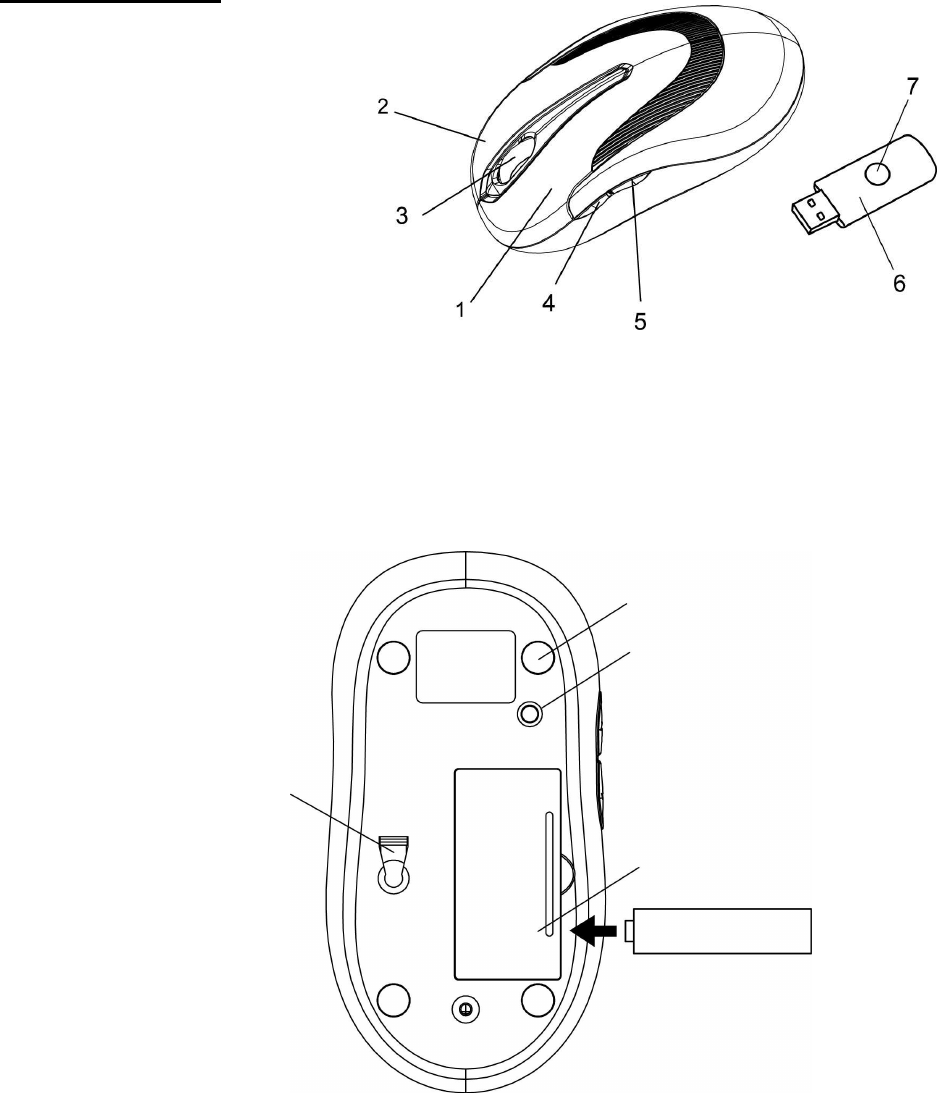
1
Mouse Buttons
1. Left button
2. Right button
3. Scrolling Wheel
4. Forward
5. Backward
6. RF Receiver
7. Connect Button &
Led indicator
Optical sensor
Connect Button
Battery Cover
Foot Pad
AAA Dry battery X2
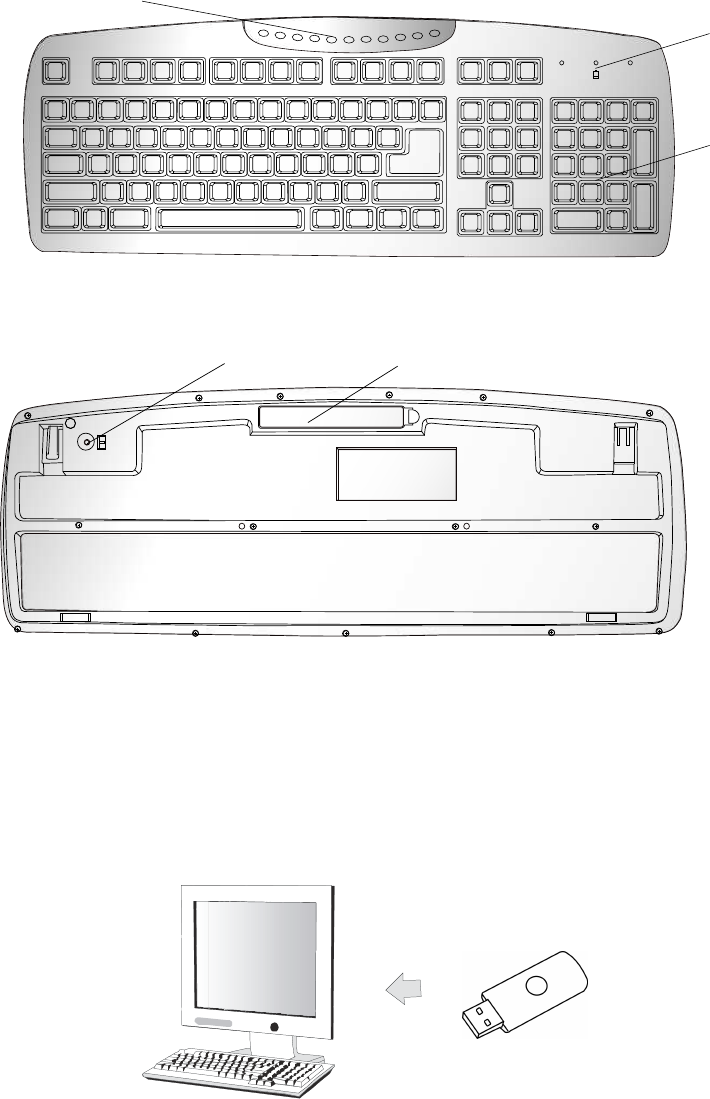
2
Setup the Connection between the Receiver and the Mouse,
Keyboard.
1. Plug the RF receiver into the USB port of your computer.
11 multi-media hot keys
Low Power & pairing
Indicator
107 Standard-Keys
Connect Button Battery Cover
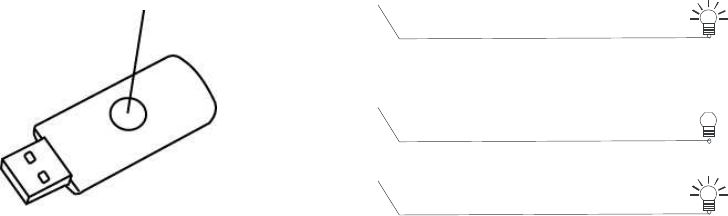
3
2. Insert the batteries into the mouse and keyboard, then follow the steps
below.
3. If the mouse or the keyboard is not working, please put them into
pairing mode.
4. Pairing: Press the connect buttons on the receiver, mouse and,
keyboard. If the mouse or keyboard does not work after 30 seconds,
pair the receiver, mouse and keyboard again.
5.The LED indicator on receiver flashes steadily when it is in pairing
mode and stops flashing when it is successfully paired with the
receiver. The receiver remains steadily lit afterwards.
6.The LED indicators on receiver flashes when the mouse is moving or
when the keyboard is in use.
7. When the battery of keyboard is low, the Low Power indicator flashes.
Connect Button
& LED indicator
Pairing
*Receiver Indicator
Green LED Blinking
Green LED On
Connected OK
Green LED Flashing
(If any action)
4
Federal Communication Commission Interference Statement
This equipment has been tested and found to comply with the limits for a
Class B digital device, pursuant to Part 15 of the FCC Rules. These
limits are designed to provide reasonable protection against harmful
interference in a residential installation. This equipment generates, uses
and can radiate radio frequency energy and, if not installed and used in
accordance with the instructions, may cause harmful interference to
radio communications. However, there is no guarantee that
interference will not occur in a particular installation. If this equipment
does cause harmful interference to radio or television reception, which
can be determined by turning the equipment off and on, the user is
encouraged to try to correct the interference by one of the following
measures:
- Reorient or relocate the receiving antenna.
- Increase the separation between the equipment and receiver.
- Connect the equipment into an outlet on a circuit different from
that
to which the receiver is connected.
- Consult the dealer or an experienced radio/TV technician for help.
FCC Caution: Any changes or modifications not expressly approved by
the party responsible for compliance could void the user's authority to
operate this equipment.
This device complies with Part 15 of the FCC Rules. Operation is subject
to the following two conditions: (1) This device may not cause harmful
interference, and (2) this device must accept any interference received,
including interference that may cause undesired operation.