Acrox Technologies COWIFIKB04 2.4GHz Wireless Keyboard User Manual 3D Wheel Optical Mouse
Acrox Technologies Co., Ltd. 2.4GHz Wireless Keyboard 3D Wheel Optical Mouse
Manual

2.4GHz Wireless Keyboard
USER'S GUIDE
Ver.:1.00
Model Name:KB4
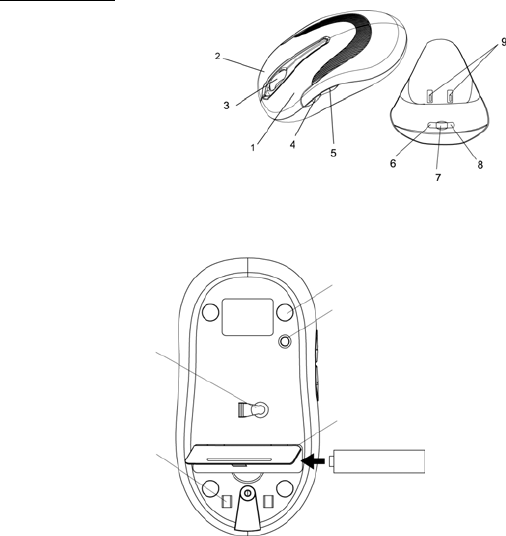
Mouse Buttons
1. Left button
1
2. Right button
3. Scrolling Wheel
4. Forward
5. Backward
6. Red LED Indicator
7. Connect Button
8. Green LED Indicator
9. Recharge Point
Foot Pad
Connect Button
Battery Cover
Optical sensor
Recharging Point
Rechargeable battery
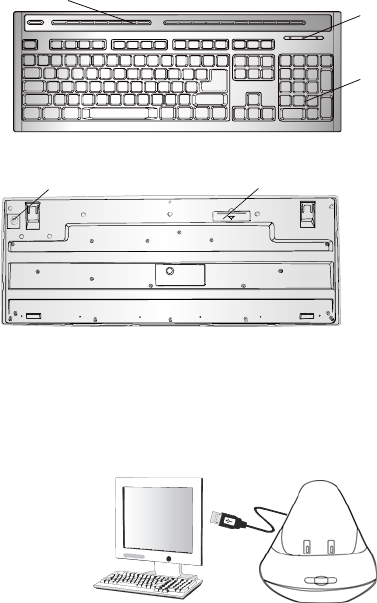
18 multi-media keys
Low Battery Indicator
104 Standard-Keys
Battery Cover
Connect Button
Setup the Connection between the Receiver and the Mouse,
Keyboard.
1. Put the batteries into the keyboard, and put the rechargeable
battery into the mouse.
2. Connect the receiver charger to your computer via a USB cable.
2
Connect
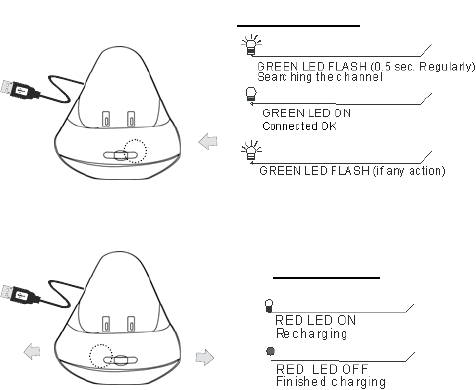
3. Move the mouse & push the key on keyboard, if there is not action
from mouse or Keyboard, push the connect button under the receiver,
Then push the connect button on the mouse & keyboard. If the cursor
still doesn’t move after 30 seconds, please try the steps again.
When connecting
Connect
Recharging
3
When charging
Connect
4
Federal Communication Commission
Interference Statement
This equipment has been tested and found to comply with the limits for a
Class B digital device, pursuant to Part 15 of the FCC Rules. These
limits are designed to provide reasonable protection against harmful
interference in a residential installation. This equipment generates, uses
and can radiate radio frequency energy and, if not installed and used in
accordance with the instructions, may cause harmful interference to
radio communications. However, there is no guarantee that
interference will not occur in a particular installation. If this equipment
does cause harmful interference to radio or television reception, which
can be determined by turning the equipment off and on, the user is
encouraged to try to correct the interference by one of the following
measures:
-Reorient or relocate the receiving antenna.
-Increase the separation between the equipment and receiver.
- Connect the equipment into an outlet on a circuit different from
that to which the receiver is connected.
-Consult the dealer or an experienced radio/TV technician for help.
FCC Caution: Any changes or modifications not expressly approved by
the party responsible for compliance could void the user's authority to
operate this equipment.
This device complies with Part 15 of the FCC Rules. Operation is subject
to the following two conditions: (1) This device may not cause harmful
interference, and (2) this device must accept any interference received,
including interference that may cause undesired operation.