Acrox Technologies KB03 Bluetooth Keyboard User Manual
Acrox Technologies Co., Ltd. Bluetooth Keyboard Users Manual
manual
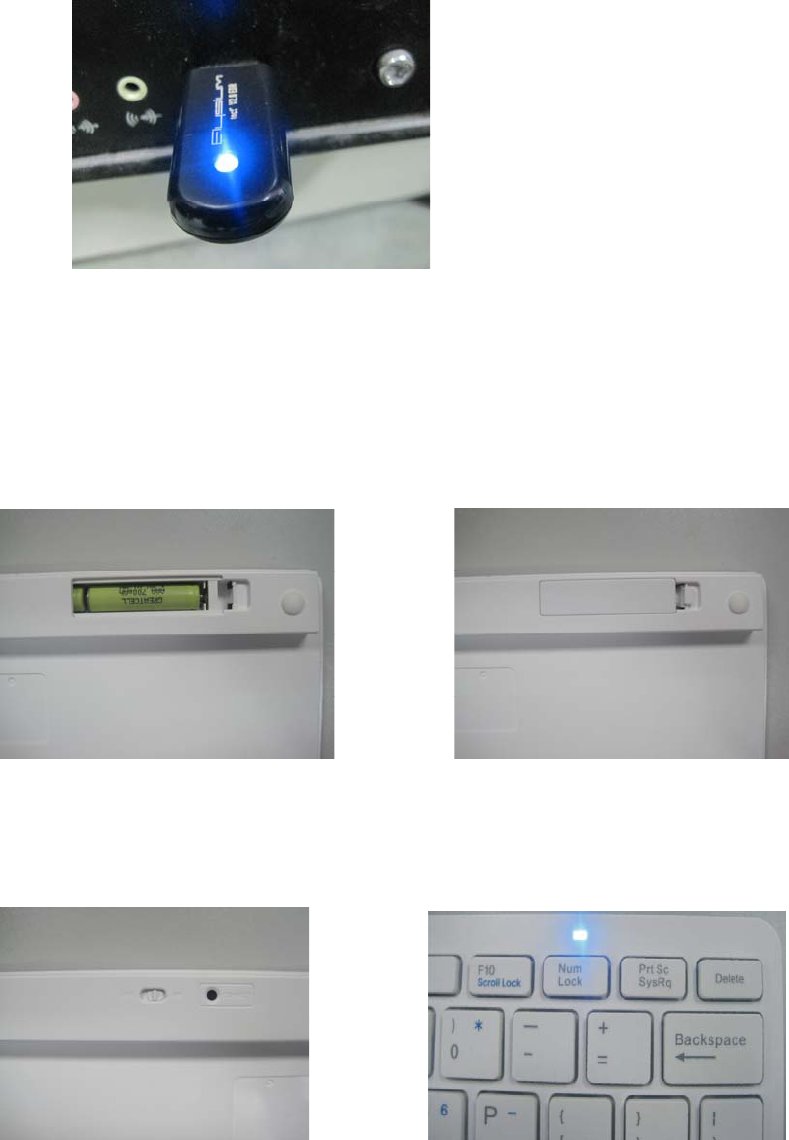
Bluetooth Keyboard User’s Manual
Step 1). Plug the USB Dongle in a USB port of the PC or notebook. (If the PC or
notebook already has a Bluetooth receiver, then no need the USB Dongle)
Photo(1)
Step 2). Open the cover of the battery slot and install two pieces of 1.5V AAA battery.
Then cover the battery slot. Make sure that the batteries’ poliarities are in accordance
with the polarity marks in the battery slot.
Photo(2) Photo(3)
Step 3). Push the Power Switch to ON as shown in the following phot (4) and then
press the PAIR button. The Bluetooth Synch LED will wink as shown in photo (5).
photo(4) photo(5)
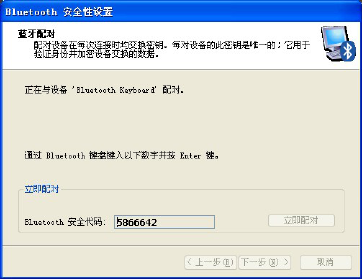
Step 4). The Bluetooth keyboard will automatically search for Bluetooth paired device
after the PAIR button was pressed. A corresponding dialog box will pop up on the
screen of the PC or Notebook—as shown in the following photo (6).
Input the security code which displays on the dialog box by the Bluetooth keyboard
and press Enter. When the Bluetooth Synch LED stop winking, it means the Bluetooth
connection was established successfully between the keyboard and the computer.
photo(6)
Step 5). It will take a few seconds for the computer to automatically install some
drivers once the Bluetooth connection has been established. Upon installation of the
drivers, the Bluetooth keyboard is ready to work.
As long as the PAIR button was not pressed again or the Paired device was not
removed, users no need to make pairing any more after the pairing process was
accomplished, even the batteries were took out from battery slot.
FCC Statement
This equipment has been tested and found to comply with the limits for a Class B
digital device, pursuant to part 15 of the FCC rules. These limits are designed to
provide reasonable protection against harmful interference in a residential installation.
This equipment generates, uses and can radiate radio frequency energy and, if not
installed and used in accordance with the instructions, may cause harmful interference
to radio communications. However, there is no guarantee that interference will not
occur in a particular installation. If this equipment does cause harmful interference
to radio or television reception, which can be determined by turning the equipment off
and on, the user is encouraged to try to correct the interference by one or more of the
following measures:
-Reorient or relocate the receiving antenna.
-Increase the separation between the equipment and receiver.
-Connect the equipment into an outlet on a circuit different from that to which the
receiver is connected.
-Consult the dealer or an experienced radio/TV technician for help.
To assure continued compliance, any changes or modifications not expressly
approved by the party responsible for compliance could void the user’s authority to
operate this equipment. (Example- use only shielded interface cables when connecting
to computer or peripheral devices).
FCC Radiation Exposure Statement
This equipment complies with FCC RF radiation exposure limits set forth for an
uncontrolled environment. This transmitter must not be co-located or operating in
conjunction with any other antenna or transmitter.
This equipment complies with Part 15 of the FCC Rules.Operation is subject to the
following two conditions:
(1) This device may not cause harmful interference, and
(2) This device must accept any interference received, including interference that may
cause undesired operation.
Caution!
The manufacturer is not responsible for any radio or TV interference caused by
unauthorized modifications to this equipment. Such modifications could void the user
authority to operate the equipment.