Acrox Technologies KB04 Bluetooth Mini Keyboard User Manual v2
Acrox Technologies Co., Ltd. Bluetooth Mini Keyboard v2
Users Manual
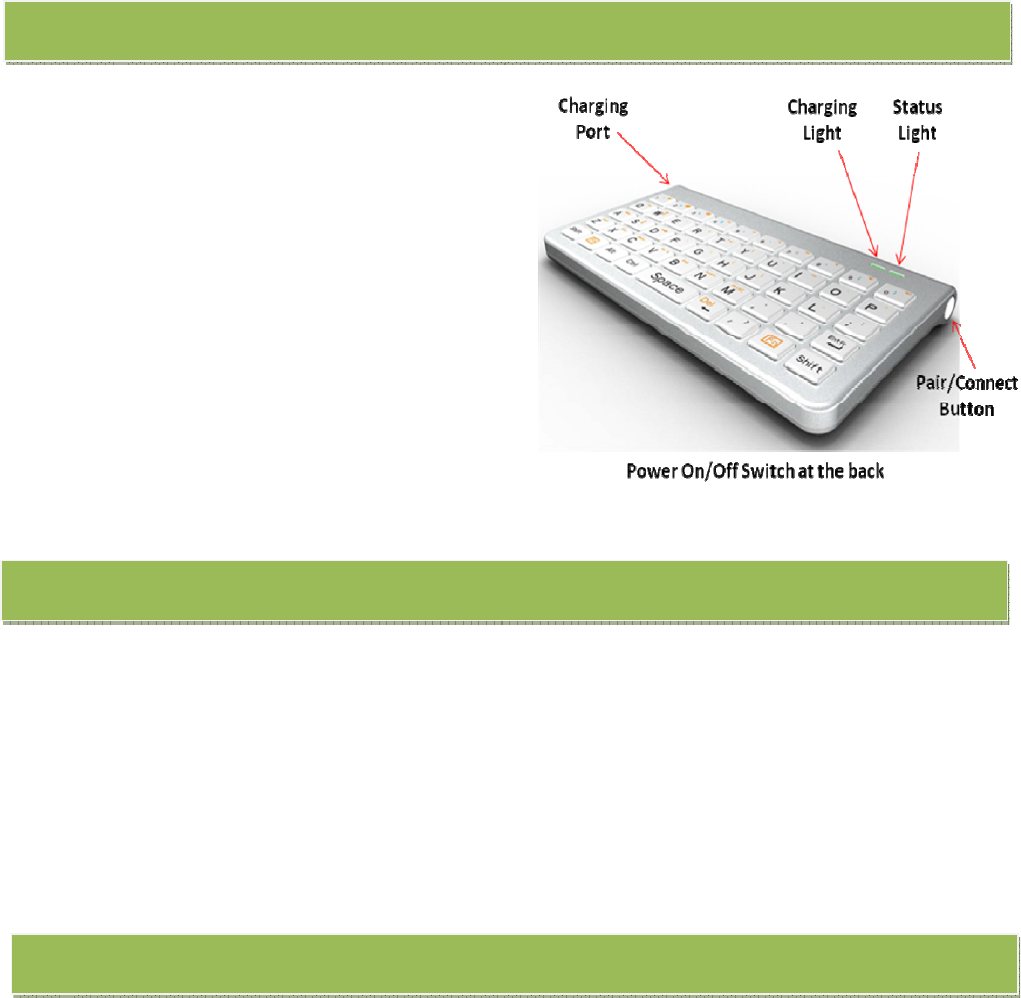
* Bluetooth Version: 2.0
* Frequency band: 2.4 - 2.4835 GHz unlicensed ISM
band
* Receiving sensitivity: -75bdm (standard)
* RF output power: 4dbm maximum
* Operating distance: up to 10 m
* Built-in 300MAh Rechargeable polymer
battery
* Power : Charges by USB
* Charging time: 3-4 hours
* Keyboard size: (L x W x H): 130 x 70 x 11 mm
1. Apple’s iPhone (3 and above), iPad, Mac operating system
2. Windows systems (98, 2000, XP, CE, Vista, Win7)
3. Smart phone running on Windows Mobile (6.0 and above)
4. Nokia smart phone running on Symbian S60 and above
5. Sony PS3
6. HTPC
Make use of the Power USB cable to connect the keyboard to a PC for charging the keyboard’s
Lithium-Ion Polymer Battery. Disconnect the Power USB cable after the battery has been fully
charged. Overcharging the battery will shorten the life span of the battery.
Note:
1. When low power, the blue Status Light will light up for 1 second and be blinking
intermittently.
2. When charging, the blue Charging Light will light up, and be off when full charging.
Bluetooth Mini keyboard Specification
Works with (Bluetooth enabled)
Charging the battery
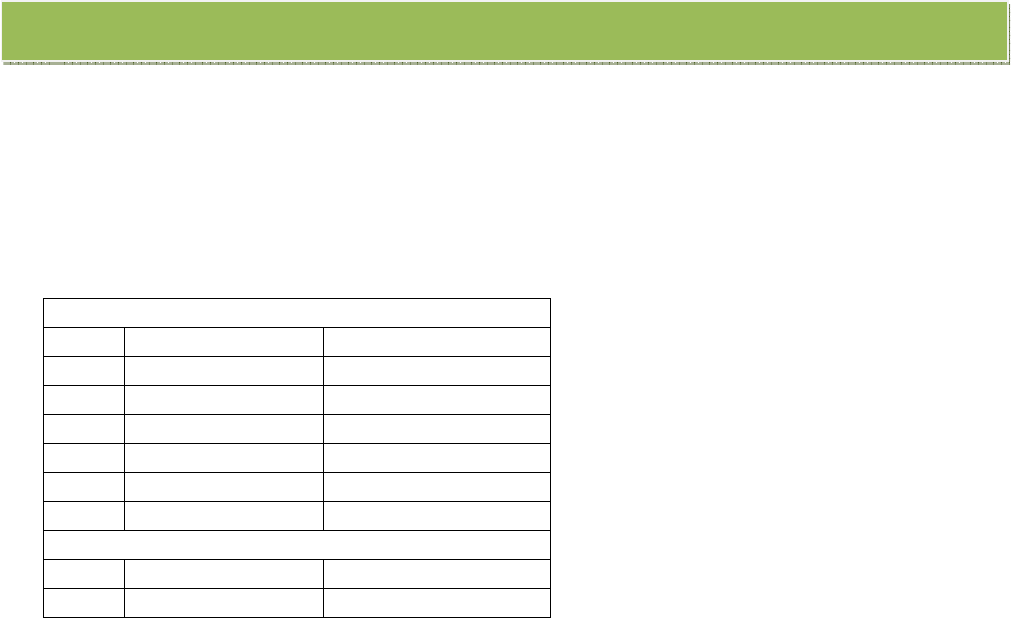
1. Press Fn+Enter will lock the Orange symbols function; to unlock, press Fn+Enter.
(eg. Press Fn+Enter, then press S will function as Arrow Down)
2. For the Blue symbols, press Shift key together.
(eg. Press Shift+1 for ! ; Shift+2 for @)
3. The orange multimedia function keys are designed for iPad and PC.
4. Smartphone’s combo keys function:
5. Above guidelines are based on standard key mapping, certain mobile's key mapping might be
different.
Nokia S60 System
1 Fn+W/A/S/D Navigation keys
2 Fn+Alt Left key
3 Fn+Ctrl Right key
4 Fn+Shift(left ) Call key
5 Fn+Shift(right) End key
6 Fn+Space Menu
7 Ctrl+Enter OK
Windows Mobile System
1 Fn+W/A/S/D Navigation keys
2 Fn+Alt Home
Key Mappings
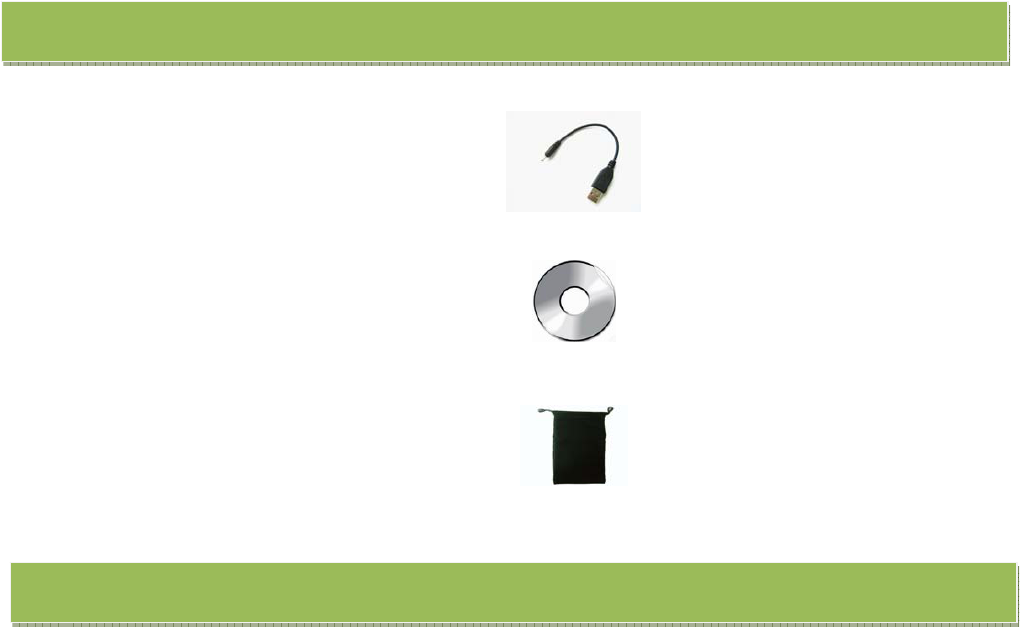
1. USB 2.0 power charging cable
2. mini CD – Software Driver
3. bag
4. User manual
Do not attempt to disassemble the keyboard or replace rechargeable battery. Doing so will
void the warranty.
Do not expose the keyboard in extreme heat or cold, as it may damage the ICs or the battery.
As a result, the keyboard’s life span will be shortened.
Use a damp cloth to clean the keyboard if need. Do not apply solvents and other cleaning
agents to the keyboard as it may cause damage to the keyboard.
Mini Bluetooth keyboard Accessories
Important Notices

Pairing the keyboard to the computer is very simple - just turn on the keyboard, the Blue status
LED will light up for 2 seconds. Then:
1. Press the pair/connect button, the Blue LED will keep flashing.
2. The keyboard is now in pairing mode, blue led flashing and waiting for connection with your
device.
3. When it finds the Mini Bluetooth Keyboard, please add it to your device.
4. Your device may provide a password to enter on the Mini Bluetooth Keyboard.
5. Input the right password by Mini Bluetooth Keyboard and press “Enter” to connect with your
device.
BEFORE your connect the Mini Bluetooth Keyboard to your device, make sure your Mini
Bluetooth keyboard is switched on.
This is a great keyboard, Smart, Sleek, Compact, Stylish. It is very helpful for writing long emails,
blogs, articles, and complex date entry on your mobile phone and iPad. It will make your life
more convenient and comfortable.
FCC warning statement
This equipment has been tested and found to comply with the limits for a Class B digital device,
pursuant to part 15 of the FCC Rules. These limits are designed to provide reasonable protection
against harmful interference in a residential installation. This equipment generates, uses and can
radiate radio frequency energy and, if not installed and used in accordance with the instructions,
may cause harmful interference to radio communications. However, there is no guarantee that
interference will not occur in a particular installation. If this equipment does cause harmful
interference to radio or television reception, which can be determined by turning the equipment
off and on, the user is encouraged to try to correct the interference by one or more of the
following measures:
‧ Reorient or relocate the receiving antenna.
‧ Increase the separation between the equipment and receiver.
‧ Connect the equipment into an outlet on a circuit different from that to which the receiver is
connected.
‧ Consult the dealer or an experienced radio/TV technician for help.
Pairing the Keyboard
Caution: Any changes or modifications to this device not explicitly approved by manufacturer
could void your authority to operate this equipment.
This device complies with part 15 of the FCC Rules. Operation is subject to the following two
conditions: (1) This device may not cause harmful interference, and (2) this device must accept
any interference received, including interference that may cause undesired operation.
RF warning statement:
The device has been evaluated to meet general RF exposure requirement. The device can be used
in portable exposure condition without restriction.