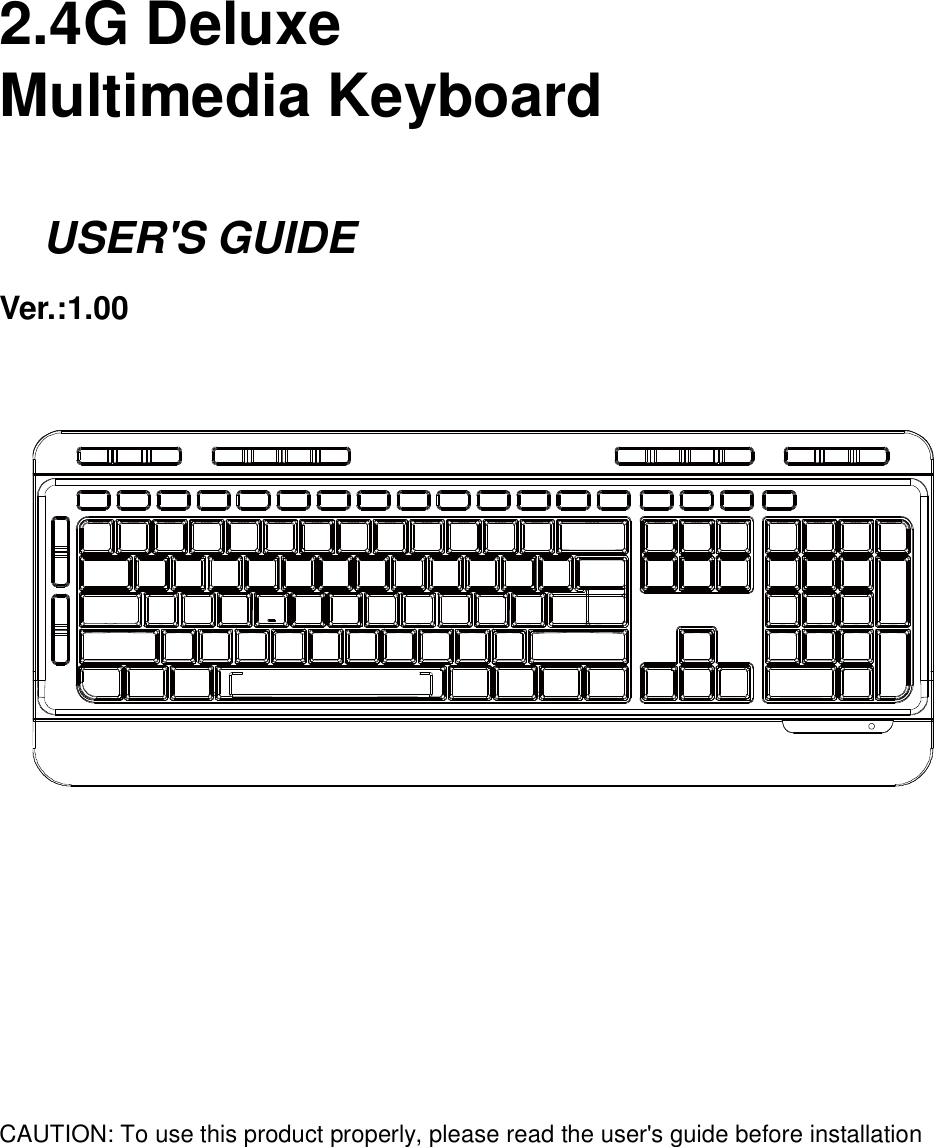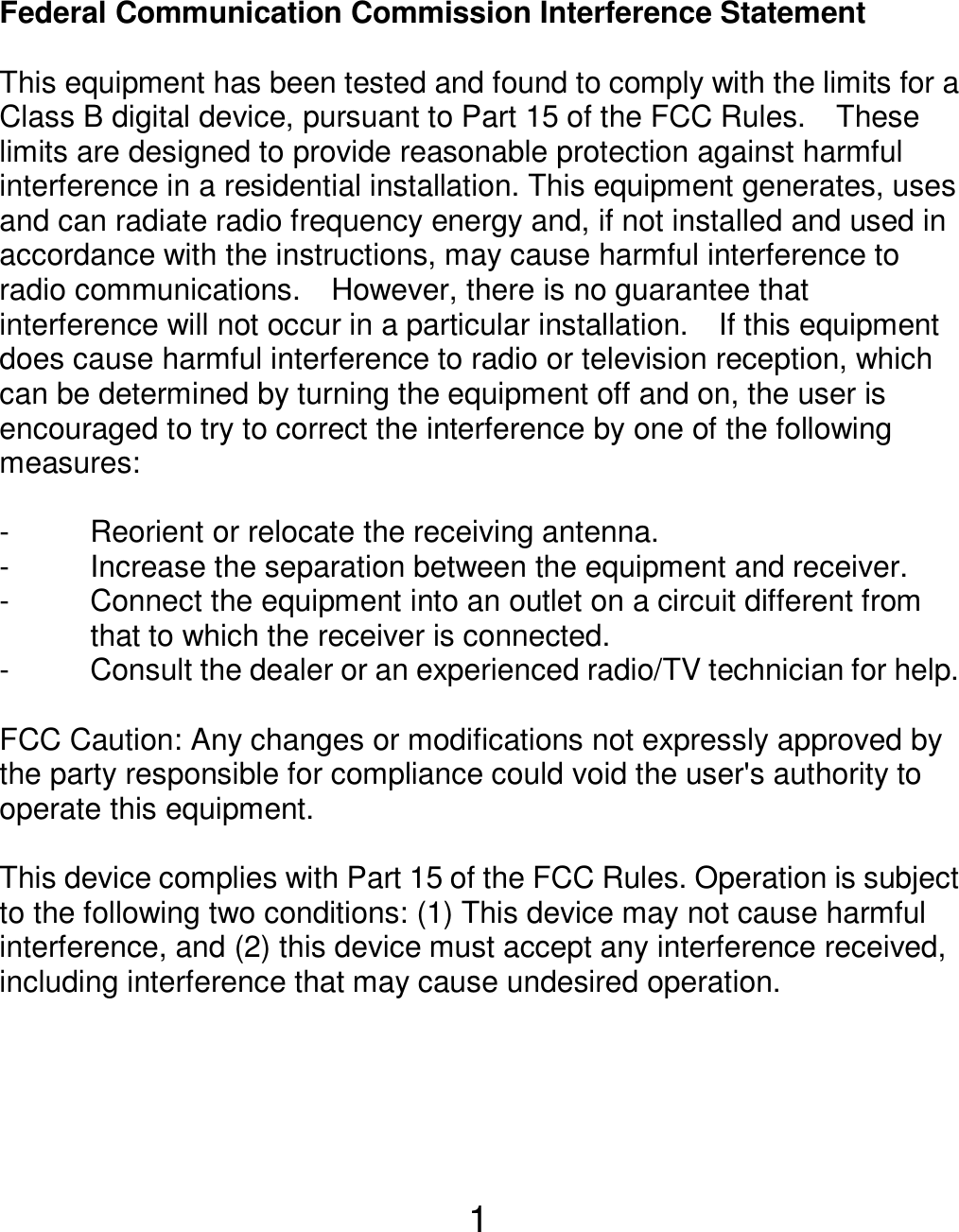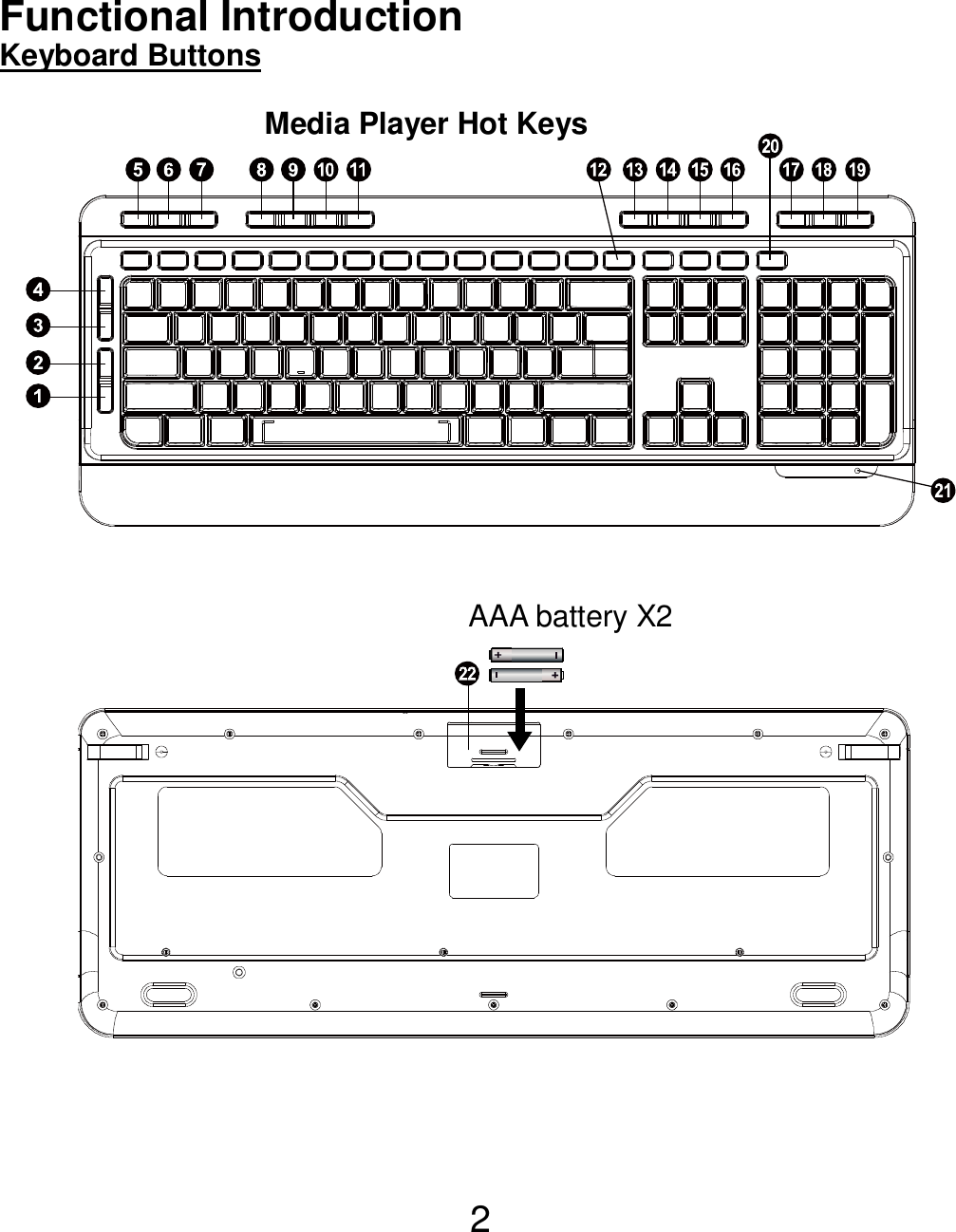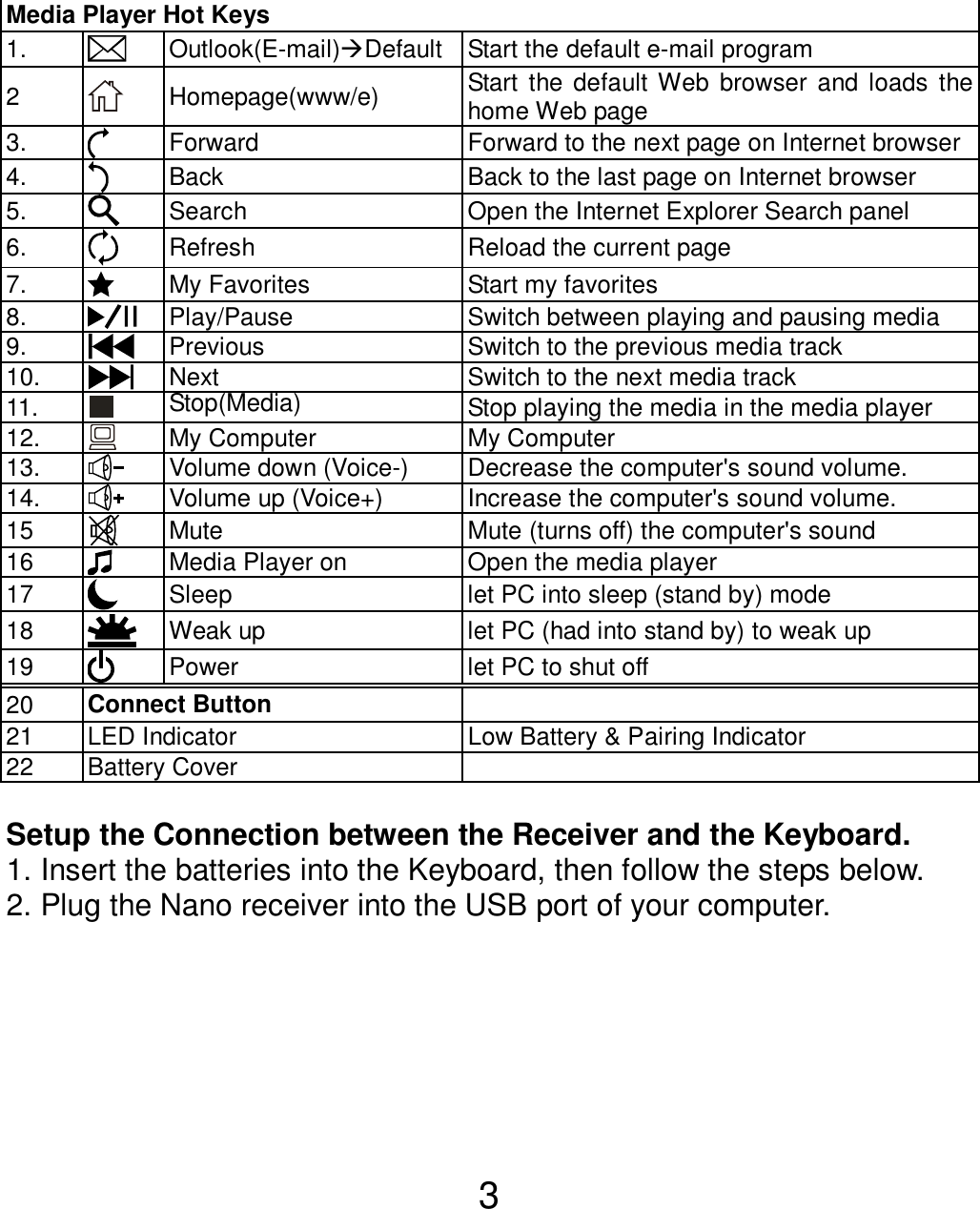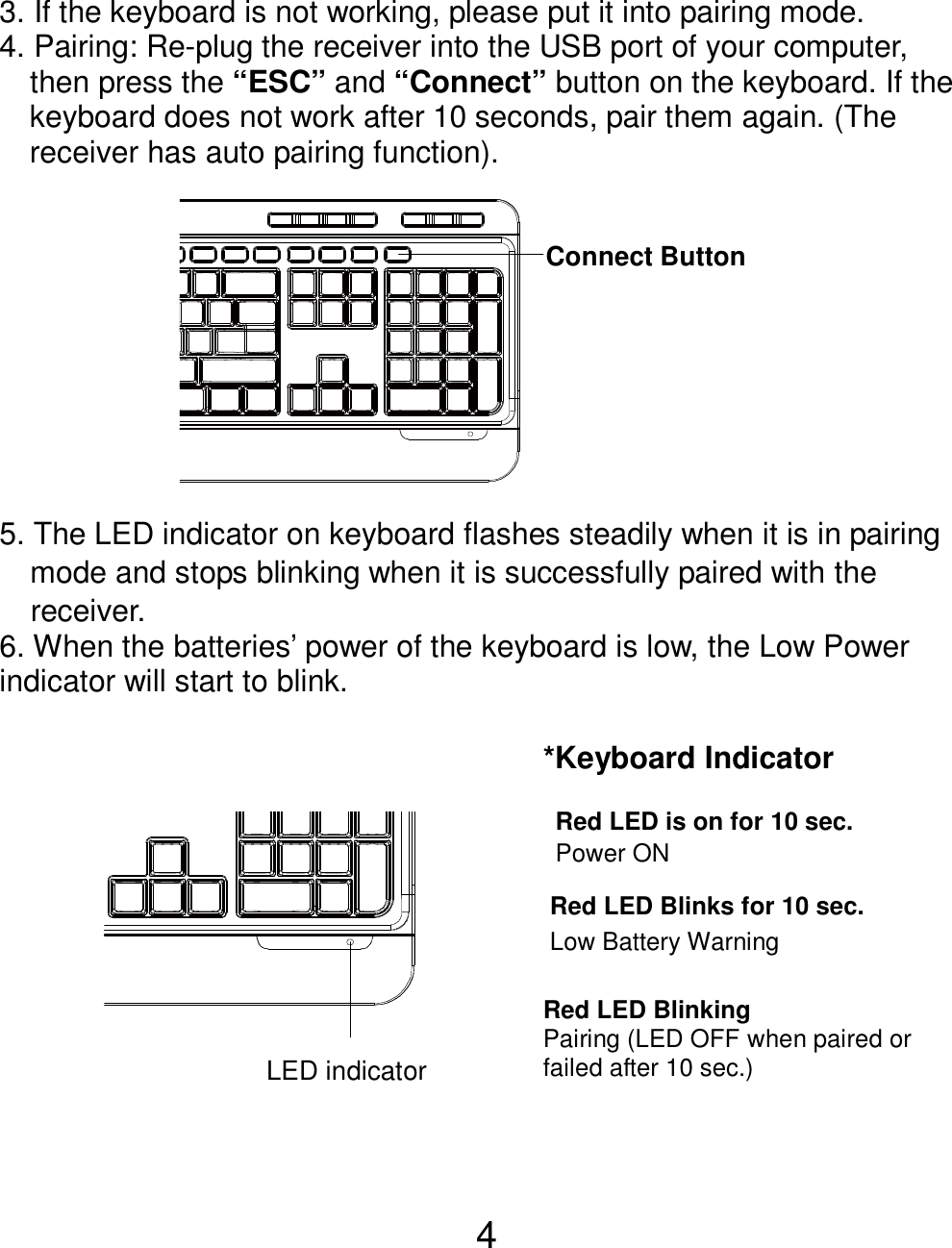Acrox Technologies KB06 Deluxe 2.4GHz Wireless Multimedia Keyboard User Manual KBL Wireless Keyboard Only Users Guide 2012
Acrox Technologies Co., Ltd. Deluxe 2.4GHz Wireless Multimedia Keyboard KBL Wireless Keyboard Only Users Guide 2012
UserMan_PRDKB06