Acrox Technologies KB26 Wireless Touchpad Keyboard User Manual BWA15HO107 Manualx
Acrox Technologies Co., Ltd. Wireless Touchpad Keyboard BWA15HO107 Manualx
User Manual
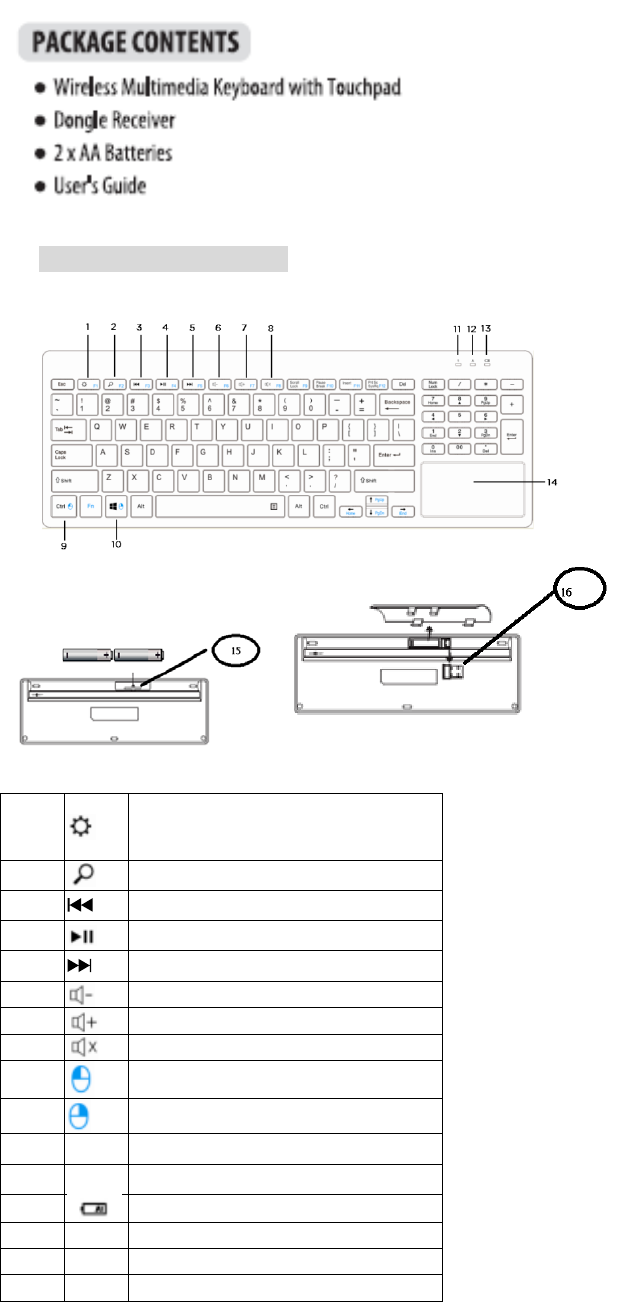
1) PACKAGE CONTENTS
2) KEYBOARD BUTTONS
1. Setting
2 Search
3 Previous track
4 Play/Pause
5 Next track
6 Volume down
7 Volume up
8. Mute
9 Right mouse button
10 Left mouse button
11 1LED indicator (Number Lock)
12 ALED indicator (Caps Lock)
13 LED indicator (Low Battery)
14 Touchpad
15 Battery Cover
16 Nano Receiver
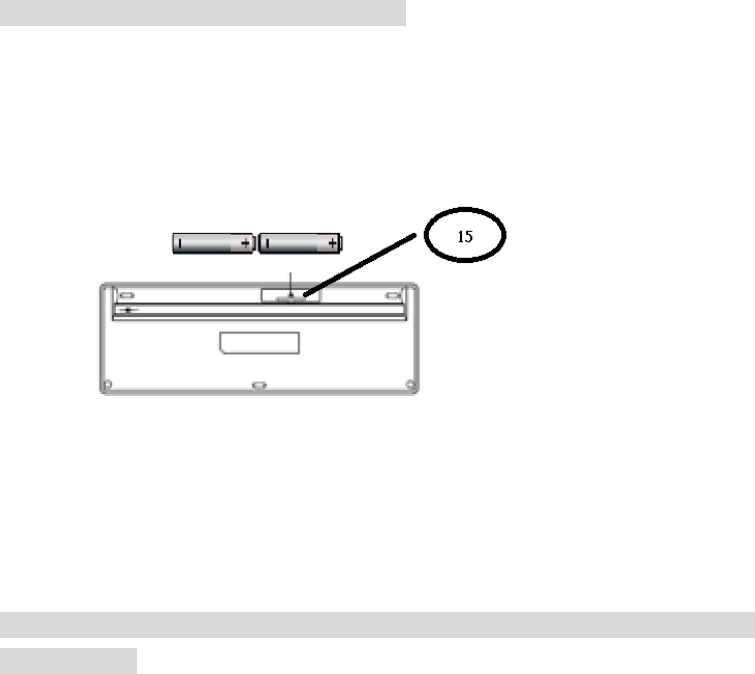
3) SETUP YOUR WIRELESS KEYBOARD
Step 1 : Open the battery compartment on the bottom of the keyboard, then insert
batteries
Step 2 : Insert the batteries as shown inside the battery storage
Step 3 : Replace the battery cover
Step 4 : Insert the Nano Receiver into your computer
Step 5 : Turn on your power switch of keyboard
Step 6 : Your Wireless Keyboard is ready to use
4) SETUP THE CONNECTION BETWEEN THE WIRELESS KEYBOARD AND
COMPUTER
If your wireless keyboard has not been connected to your computer after
completing the previous steps, the following information will help you to complete
the connection.
1. Make sure the computer is switched on
2. Press the CONNECT BUTTON on the underside of your keyboard
3. The LED will flash 10 seconds to indicate the keyboard is pairing with the nano
receiver on the computer
4. Your keyboard will connect automatically
5. If the keyboard does not work after 10 seconds, repeat above connection
procedure again (The receiver has auto pairing function)
6. When the keyboard battery is low, the low power indicator will start to blink
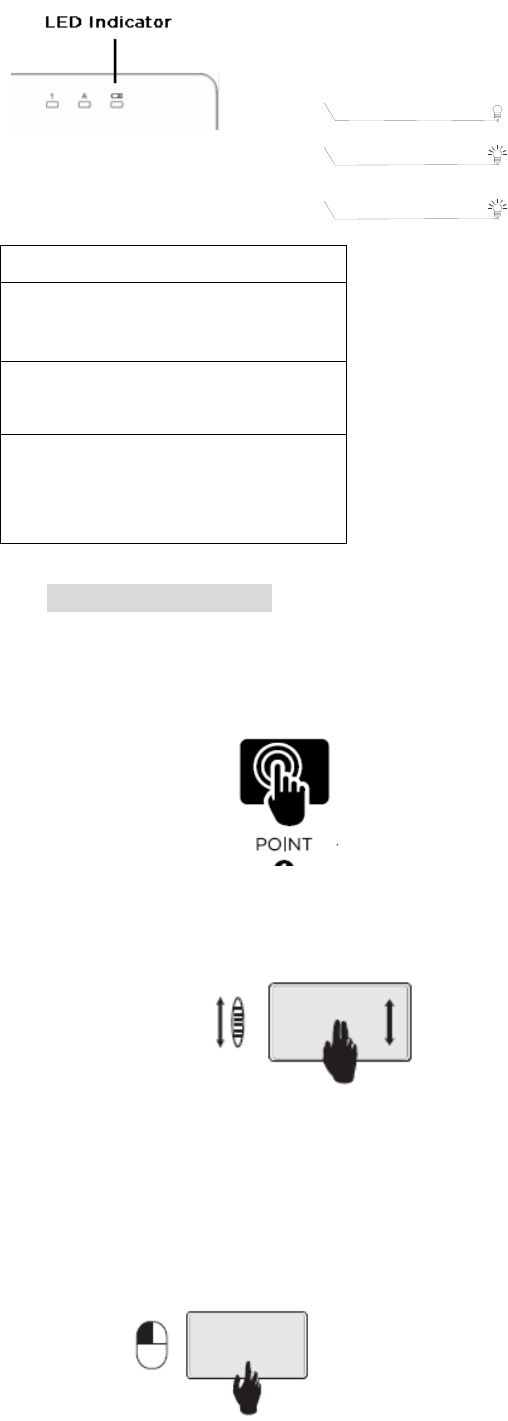
LED Indicator
RED LED on 10 Sec.
Power on
Red LED Blinking 10 Sec.
Low Battery
Red LED Blinking
Pairing (LED OFF when paired or
failed after 10 Sec.)
5) Touchpad Gestures
1. Point
Point and slide one finger anywhere on the touchpad to move the
screen pointer
2. Scroll
Scroll with two fingers, up or down.
3. Left Click
Tap twice with one finger
PowerON
Red LEDon10 sec.
RedLEDBlinking
Pairing(LEDOFFwhenpairedor
failedafter10sec.)
RedLEDBlinking10sec.
LowBattery
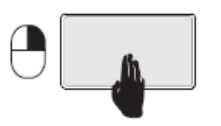
4. Right Click
Tap twice with 3 fingers
FCCWarning
ThisdevicecomplieswithPart15oftheFCCRules.Operationissubjecttothe
followingtwoconditions:
(1)Thisdevicemaynotcauseharmfulinterference,and(2)thisdevicemustaccept
anyinterferencereceived,includinginterferencethatmaycauseundesired
operation.
NOTE1:Anychangesormodificationstothisunitnotexpresslyapprovedbythe
partyresponsibleforcompliancecouldvoidtheuser'sauthoritytooperatethe
equipment.