Acrox Technologies KB31 2.4G Wireless Keyboard User Manual KS3 GMD Nano RX Users Guide 2017
Acrox Technologies Co., Ltd. 2.4G Wireless Keyboard KS3 GMD Nano RX Users Guide 2017
User Manual
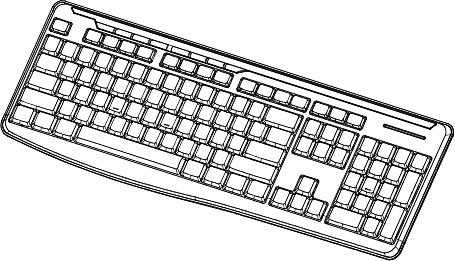
2.4G Wireless Keyboard
w/Nano Receiver
USER'S GUIDE
Ver.:1.00
CAUTION: To use this product properly, please read the user's guide before installation
1
Federal Communication Commission Interference Statement
This equipment has been tested and found to comply with the limits for a
Class B digital device, pursuant to Part 15 of the FCC Rules. These limits
are designed to provide reasonable protection against harmful interference in
a residential installation. This equipment generates, uses and can radiate
radio frequency energy and, if not installed and used in accordance with the
instructions, may cause harmful interference to radio communications.
However, there is no guarantee that interference will not occur in a particular
installation. If this equipment does cause harmful interference to radio or
television reception, which can be determined by turning the equipment off
and on, the user is encouraged to try to correct the interference by one of the
following measures:
- Reorient or relocate the receiving antenna.
- Increase the separation between the equipment and receiver.
- Connect the equipment into an outlet on a circuit different from
that to which the receiver is connected.
- Consult the dealer or an experienced radio/TV technician for help.
FCC Caution: Any changes or modifications not expressly approved by the
party responsible for compliance could void the user's authority to operate
this equipment.
This device complies with Part 15 of the FCC Rules. Operation is subject to
the following two conditions: (1) This device may not cause harmful
interference, and (2) this device must accept any interference received,
including interference that may cause undesired operation.
Radiation Exposure Statement:
The product comply with the FCC portable RF exposure limit set forth for an
uncontrolled environment and are safe for intended operation as described in
this manual. The further RF exposure reduction can be achieved if the
product can be kept as far as possible from the user body or set the device to
lower output power if such function is available.
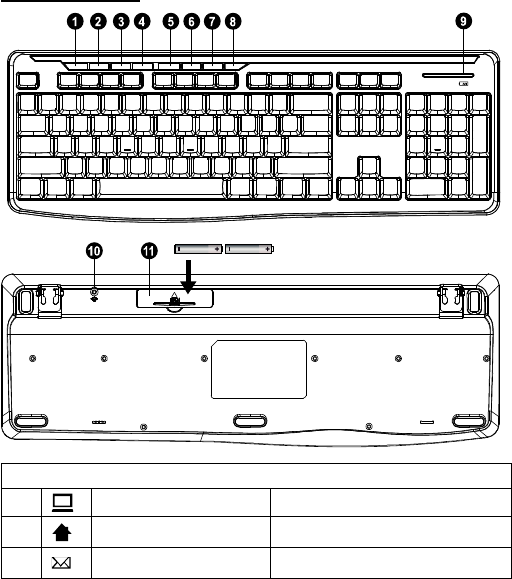
2
Functional Introduction
Keyboard Buttons
Key Function
1. My Computer My Computer
2 Homepage(www/e) Start the default Web browser and
loads the home Web page
3. Outlook(E-mail)Default Start the default e-mail program
AAA battery X 2
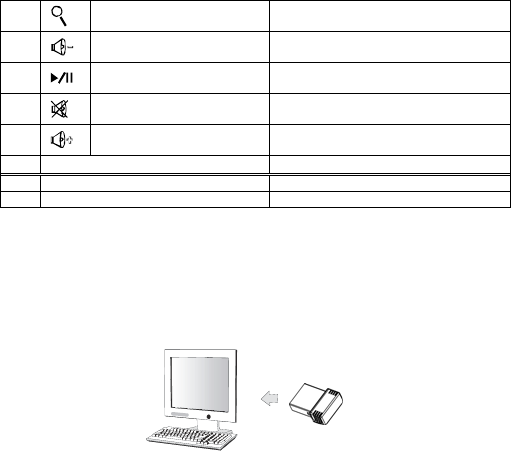
3
4. Search Search inside apps , albums, artists,
or song
5. Volume down (Voice-) Decrease the computer's sound
volume.
6. Play/Pause Switch between playing and pausing
media
7. Mute Mute (turns off) the computer's sound
8. Volume up (Voice+) Increase the computer's sound
volume.
9. LED Indicator Low Battery & Pairing Indicator
10 Connect Button
11 Battery Cover
Setup the Connection between the Receiver and
the Keyboard.
1. Insert the batteries into the Keyboard, then follow the steps below.
2. Plug the Nano receiver into the USB port on your computer.
3. If the keyboard does not work, please put them into pairing mode.
4. Pairing: Re-plug the receiver into the USB port on your computer, then
press connect button of the mouse and keyboard. If the keyboard does
not work after 10 seconds, pair them again. (The receiver has auto
pairing function).
5. The LED indicator on the Keyboard flashes steadily when it is in
pairing mode and stops blinking when it is successfully paired with the
receiver.
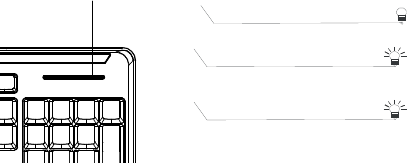
4
6. When low battery, the battery indicator on the keyboard will start to
blink.
*Keyboard Indicator
LED Blinks for 10 sec.
Low Battery Warning
LED is on for 10 sec.
Power ON
LED Blinking
Pairing (LED OFF when paired or
failed after 10 sec.)
LED indicator