Acrox Technologies MP10050622 RF Laser Mouse User Manual 3D Wheel Optical Mouse
Acrox Technologies Co., Ltd. RF Laser Mouse 3D Wheel Optical Mouse
Users Manual
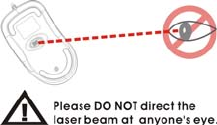
Deluxe RF Laser Mouse
With Office hot key
OWNER'S GUIDE
CAUTION : To use this mouse properly, please read the user's guide before installation
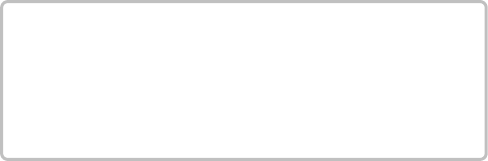
Welcome
Your mouse uses a new generation technology – laser module that
replaces the traditional LED mouse and provides amazing tracking
ability. The laser module accurately scans the surface in 30 times
sensitive of LED optical mouse. You can work with your mouse in
most surfaces perfectly.
1
Safety Notice
1. This product complies with IEC 60825-1, class 1 laser
product.
2. Your product complies with FCC and CE rules.
3. This product has no serviceable parts. Use of controls or
adjustments of procedures other than
the user guide may result in dangerous.
CAUTION:
Change or modifications not expressly approved by the
manufacturer responsible for compliance could void the
user's authority to operate the equipment
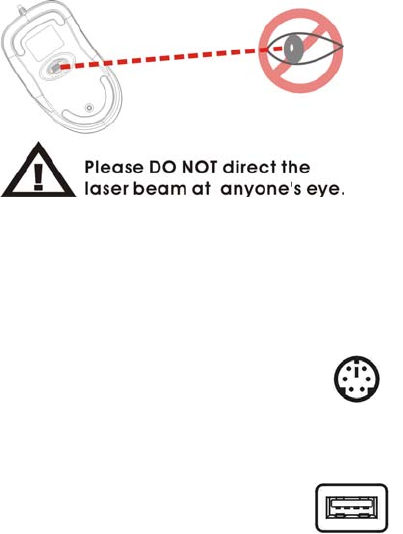
SETUP the Mouse
The Mouse is connected to your computer via a cable. It needs to
plug in your computer by a USB port or a mouse port.
2
USB Port
For PS/2 mouse port installation
Please turn off your computer before installing your
mouse. Plugging and unplugging cables to your
computer's mouse port while the computer is running
can damage the mouse port or your Computer.
PS2 Mouse Port
For USB port installation
Windows 98 (or higher) and Macintosh OS 8.6
(or higher) are required for USB port installation.
Connect the receiver cable to the USB port on
the computer. For Windows, you may be prompted to insert the
Windows software CD. Insert the divers’ CD into the computer's
CD-ROM driver when asked to do so. Follow the instructions steps.
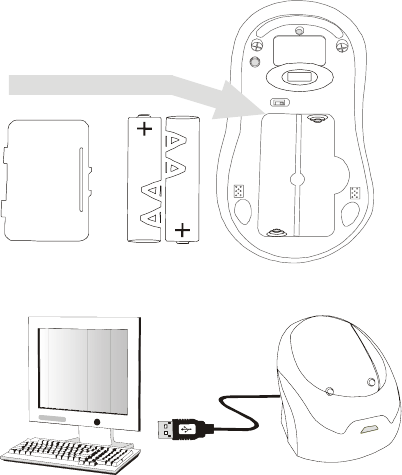
Installing the batteries
Step 1 Press the tag on the battery compartment cover of the mouse
and pull up.
Step 2 Insert the batteries as shown inside the battery compartment.
Step 3 Replace the cover.
Install the Receiver and the recharger
Connect to the USB port of your computer
3
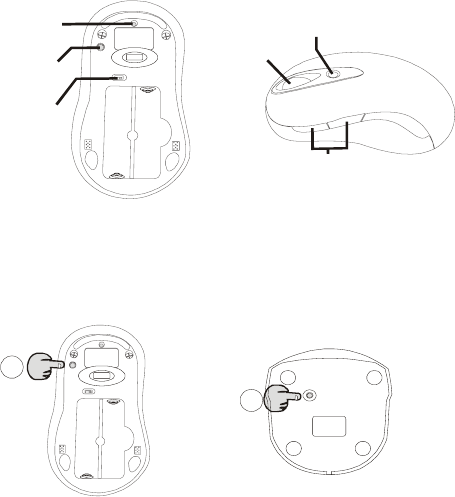
Functional Introduction:
Channel reset button
OFF/ ON switch
Low power LED Office hot key
Mouse wheel
Previous / Next page
Setup the connection Rf channel between the
Mouse and the Receiver
Push
2
Push
1
Push the channel reset button on the mouse Push the channel reset button on the receiver
f the cursor does NOT move after 30 seconds, please re-do the steps above.
I
4
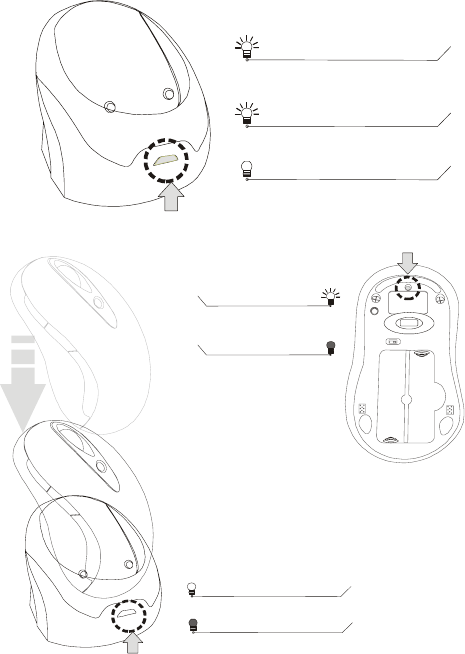
Green LED FLASH 0.5 sec. Regularly
Green LED FLASH if any action
Green LED ON
SEARCHING the channel
Channel connected
No action
Recharging:
5
Red LED off
Red LED FLASH
Low Power
Normal / No batteries
Red LED ON
Recharging
Red LED OFF
Finished charging
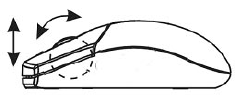
Using your mouse
How to use the wheel
Your mouse has a wheel that functions both as a wheel for Windows
Scrolling and also as a customized button. It can be used as a
standard mouse button, click (press down) the wheel. To Use the
Middle Button, Directly Press down the Wheel. For scrolling the
screen, simply move the wheel.
Software Installation
Please follow the steps below to install your mouse driver:
1. Follow the instruction on screen; system will install the Driver
automatically.
2. Insert your driver disk into the driver.
3. Go to “Start” Menu and select “Run”.
4. Type “A:\Setup”, press the “Enter” button on your keyboard.
5. Reboot your system while completing the installation process.
( “A:” device CD drive or floppy drive)
6
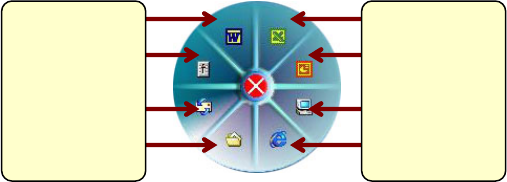
Utility & Office hot key:
The Office hot key provides you with easy way to customize your mouse
operations and total control over the screen without using taskbar or
start menu.
You just need to press the Office Selector Key on your mouse then
round shaped quick panel will pop up. You will see eight items on the
Quick Panel providing effective accessibility for most frequently used
Windows applications including Word, Excel and PowerPoint. You just
need to click on the item you want to launch.
Quick Panel
7
Launch Word
Adjust Volume
Launch Outlook
Open My Document
Launch Excel
Launch PowerPoint
Launch My Computer
Launch IE
(Tips: There are popup tips when you point on the screen icons.)
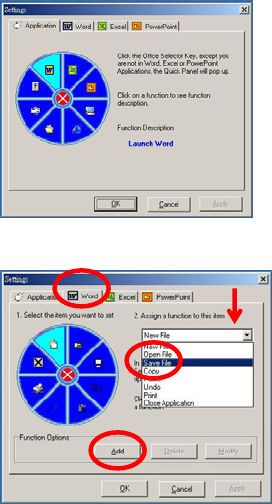
Utility Settings
Double click the mouse icon on the right bottom corner of the Windows
screen to get into the setting window.
You can add new functions to your Quick Panel for making your own
frequently Command Quick Panel in the Office applications.
Example: Add a “save” functional key in the Quick Panel for the Word
application.
4
32
1
8
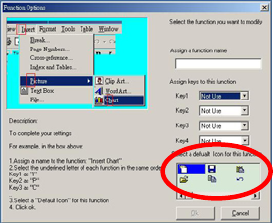
5
Important Notes:
• Please follow the instructions contained in the instruction
manual. Do not try to disassemble or replace parts in the
product.
• Do not put the product in water or on any wet surface; if this
occurs quickly remove from the computer and take to your
nearest dealer for repair.
• To avoid electrocution, please do not pick up the device when
your hands are wet.
• Do not put the product near a heat source or put the product in
high temperatures.
• This product’s casing has holes for the drive to ventilate. Do
not cover the ventilation holes in order to avoid hard drive
damage.
9
10
Troubleshooting
Mouse does not work upon installation
Try one or more of the following:
z Make sure you have installed the Driver correctly.
z Make sure the receiver cable is plugged into the right mouse port.
z Unplug the Mouse and then plug in the mouse again. Make sure that Mouse had been
detected by the Operating Systems properly.
z Make sure your mouse port has the proper configuration. Refer to your computer
documentation for the correct port configuration.
z You may have other system devices (e.g. a LAN card) that conflict with your mouse.
Check the IRQ/address settings of these devices for conflicts, and change the settings as
required.
N-MP1&MR8-01