Acrox Technologies MU16 Wireless mouse User Manual prdmu16
Acrox Technologies Co., Ltd. Wireless mouse prdmu16
User Manual
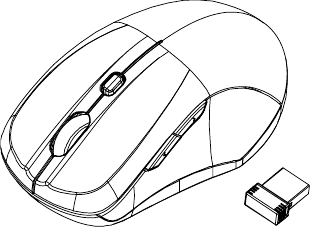
2.4GHz Wireless BlueTrace Mouse
with Windows 8 Hotkeys
USER'S GUIDE
Ver.:1.00
CAUTION: To use this product properly, please read the user's guide before installing.
1
Federal Communication Commission Interference Statement
This equipment has been tested and found to comply with the limits for a
Class B digital device, pursuant to Part 15 of the FCC Rules. These
limits are designed to provide reasonable protection against harmful
interference in a residential installation. This equipment generates, uses
and can radiate radio frequency energy and, if not installed and used in
accordance with the instructions, may cause harmful interference to
radio communications. However, there is no guarantee that
interference will not occur in a particular installation. If this equipment
does cause harmful interference to radio or television reception, which
can be determined by turning the equipment off and on, the user is
encouraged to try to correct the interference by one of the following
measures:
- Reorient or relocate the receiving antenna.
- Increase the separation between the equipment and receiver.
- Connect the equipment into an outlet on a circuit different from
that to which the receiver is connected.
- Consult the dealer or an experienced radio/TV technician for help.
FCC Caution: Any changes or modifications not expressly approved by
the party responsible for compliance could void the user's authority to
operate this equipment.
This device complies with Part 15 of the FCC Rules. Operation is subject
to the following two conditions: (1) This device may not cause harmful
interference, and (2) this device must accept any interference received,
including interference that may cause undesired operation.
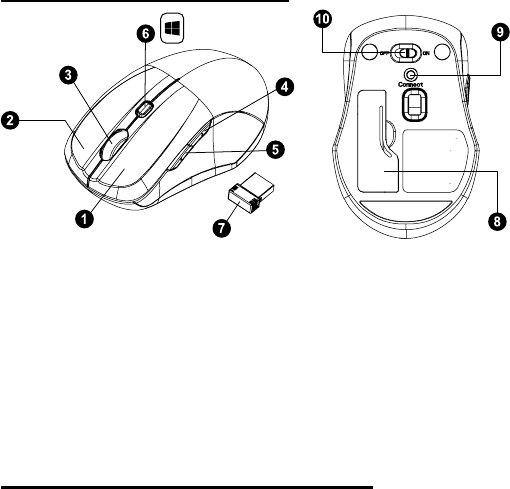
2
How to …recognize the parts
1. Left button
2. Right button
3. Scrolling Wheel
4. Front hotkey
5. Back hotkey
6. LED switch key
7. Nano Receiver
8. Battery Cover
9. Connect Button
10. OFF/ON Switch
How to… set up your wireless mouse
Step 1: Take the battery cover off.
Step 2: Insert the batteries as shown inside the battery compartment.
Step 3: Replace the battery cover
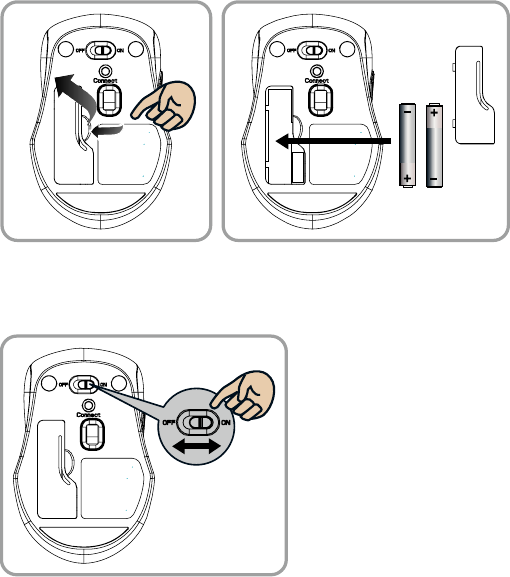
3
Step 4: Turn on power switch.
Step 5: Your mouse will connect automatically, letting you use your
mouse wirelessly
AAA Battery
Pull 1’st 2’nd
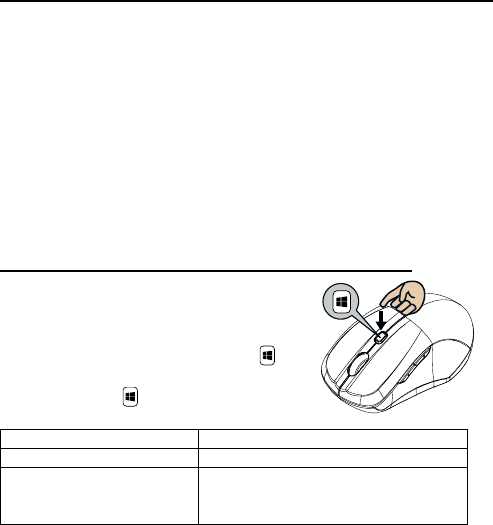
4
How to… pair your wireless mouse and computer
If your wireless Laptop Mouse has not been connected to your computer
after completing the previous steps, the following information will help
you to complete the connection.
1. Turn off and turn on the POWER SWITCH on your mouse.
2. Make sure the computer is switch on.
3. Disconnect then reconnect the NANO RECEIVER on the computer.
4. Press the CONNECT BUTTON on the underside of the mouse.
5. The LED SWITCH KEY will flash 10 seconds to indicate the mouse is
pairing with the nano receiver on the computer.
6. Your mouse will connect automatically.
How to… recognize the operating system
Step 1: makes sure your wireless mouse
is properly connected to your computer
Step 2: press the LED SWITCH KEY ,
follow the indication of below LED lighting
on the switch key .
LED SWITCH KEY Change to which system
BLUE LED on 10sec Window 8
BLUE LED OFF Window7 ,window Vista,
Window XP, Windows 2000,
Mac OS x 10.5 or later
Step 3: If you need to travel with your wireless mouse, you can
disconnect the nano receiver. Your mouse will remember the last
operating system until the next time you reconnect the nano receiver to
the computer.
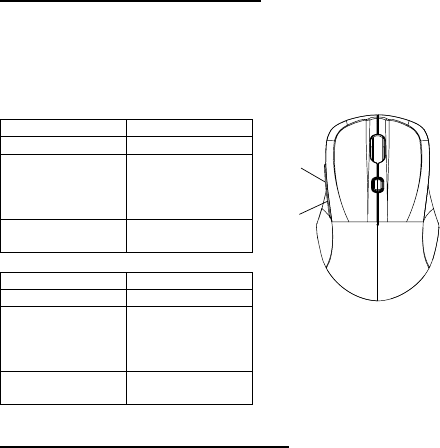
5
How to… use the hot keys
Your wireless mouse has special FRONT HOTKEY and BACKHOT KEY
designed for windows systems. For instructions on understanding the
functions see below.
FRONT HOTKEY
System function
Window 8 APPs Manu
Window7
Window Vista
Windows XP
Windows 2000
Backward
Mac OS x 10.5
or later Not Support
BACK HOTKEY
system function
Window 8 Charms Manu
Window7
Window Vista
Windows XP
Windows 2000
Forward
Mac OS x 10.5
or later Not Support
Battery Warning Statement…
1. Please insert the batteries with the correct position according to the
instruction labeled in the mouse.
2. The batteries shall not be exposed to excessive heat such as
sunshine, fire or the like.
3. Do not mix old and new batteries
4. Do not mix alkaline, standard (carbon-zinc), or rechargeable (ni-cad,
ni-mh, etc) batteries.