Acrox Technologies MU27 Wireless Mouse User Manual PRDMU27 manual
Acrox Technologies Co., Ltd. Wireless Mouse PRDMU27 manual
Users Manual
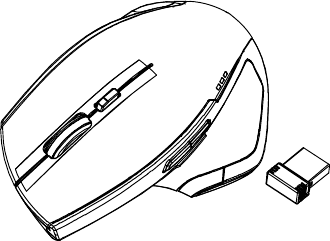
2.4GHz Wireless BlueTrace Mouse
w/Nano Receiver
USER'S GUIDE
Ver.:1.00
CAUTION: To use this product properly, please read the user's guide before installing.
1
Federal Communication Commission Interference Statement
This equipment has been tested and found to comply with the limits for a
Class B digital device, pursuant to Part 15 of the FCC Rules. These limits
are designed to provide reasonable protection against harmful interference in
a residential installation. This equipment generates, uses and can radiate
radio frequency energy and, if not installed and used in accordance with the
instructions, may cause harmful interference to radio communications.
However, there is no guarantee that interference will not occur in a particular
installation. If this equipment does cause harmful interference to radio or
television reception, which can be determined by turning the equipment off
and on, the user is encouraged to try to correct the interference by one of the
following measures:
- Reorient or relocate the receiving antenna.
- Increase the separation between the equipment and receiver.
- Connect the equipment into an outlet on a circuit different from
that to which the receiver is connected.
- Consult the dealer or an experienced radio/TV technician for help.
FCC Caution: Any changes or modifications not expressly approved by the
party responsible for compliance could void the user's authority to operate
this equipment.
This device complies with Part 15 of the FCC Rules. Operation is subject to
the following two conditions: (1) This device may not cause harmful
interference, and (2) this device must accept any interference received,
including interference that may cause undesired operation.
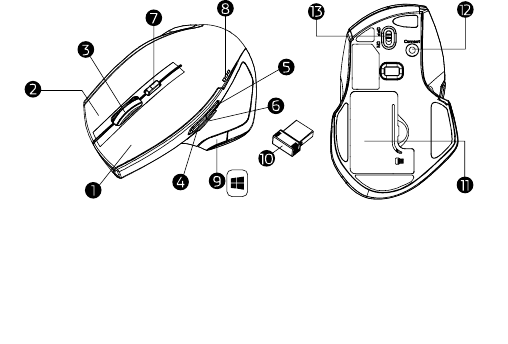
2
Functional Introduction
1. Left button 8. Battery status LED Indicator
2. Right button 9. Win Key
3. Scrolling Wheel 10. Nano Receiver
4. Forward 11. Battery Cover
5. Backward 12. Connect Button
6. ZOOM Key 13. ON/OFF Switch
7. DPI Switch Key (LED Indicator)
DPI Switch
The LED indicator under tilt wheel will light up when you plug the mouse
into the USB port. The brightness of the indicator indicates the DPI
setting in use. There are three different settings:
z Bright: 1600 DPI
z Dim: 1300 DPI
z No light: 800 DPI
The default setting is 800 DPI. You can easily switch between DPI
settings. In order to save power, the LED display will only last for 10
seconds.
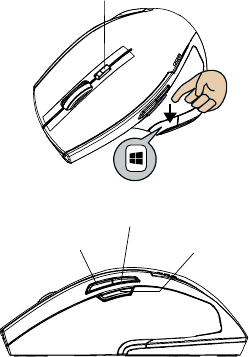
3
Forward
Press this button to view the next page in your Internet browser.
Backward
Press this button to view the previous page in your Internet browser.
Zoom Key (Zoom in /out)
Press zoom key + scroll to zoom in/ out .
Win Key
Windows button for one-touch access to the Start screen
DPI Switch Key (LED Indicator)
Win Key
Forward
Backward
Zoom Key
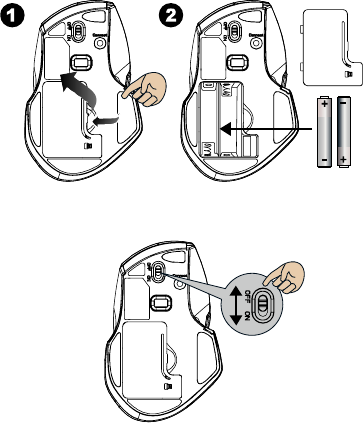
4
Installing the batteries
Step 1: Take the battery cover off.
Step 2: Insert the battery as shown inside the battery compartment.
Step 3: Replace the cover.
Step 4: Turn on power switch
**Warning:
*Please insert the battery with the correct position according to the instruction
labeled on the mouse.
Step 5: If you need to travel with your wireless mouse, made sure you
turn off the POWER SWITCH.
Pull
AA Battery X 2
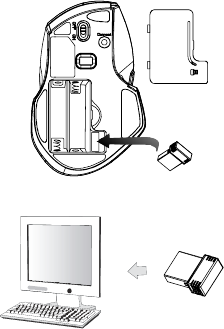
5
Setup the Connection between the Receiver and
the Mouse
1. Insert the battery into the mouse, then follow the steps below.
2. In the meantime, to open the mouse under the cover, take the nano
receiver out.
3. Plug the Nano receiver into the USB port on your computer.
4. If the mouse does not work, please put it into pairing mode.
5. Pairing: Re-plug the receiver into the USB port on your computer, then
press the connect button on the mouse. If the mouse does not work
after 10 seconds, pair them again. (The receiver has auto pairing
function).
6. The LED indicator on mouse flashes steadily when it is in pairing
mode and stops blinking when it is successfully paired with the
receiver.
7. When low battery, the battery indicator on the mouse will start to blink.
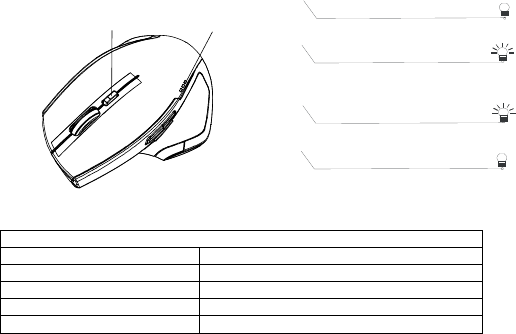
6
Battery status LED Indicator
Power ON LED is on for 5 sec.
Wake up LED blinks battery status for 5 sec.
3 LED Bright 80~100%
2 LED Bright 50~70%
1 LED Bright 20~40%
DPI Switch Key
LED Indicator Battery status
LED Indicator *LED Indicator
LED is on for 3 sec.
Power ON
LED Blinks for 3 times
During Pairing (LED OFF when
paire
d or failed after 10 sec.)
LED Blinks for 10 sec.
Low Battery Warning
DPI Indicated
(when DPI switched)