Acrox Technologies MU30 2.4 G Optical Mouse User Manual KBG G11 Nano RX Users Guide 2014
Acrox Technologies Co., Ltd. 2.4 G Optical Mouse KBG G11 Nano RX Users Guide 2014
Users Manual

2.4G Multimedia Keyboard
& Mouse
USER'S GUIDE
Ver.:1.00
CAUTION: To use this product properly, please read the user's guide before installing.
1
Federal Communication Commission Interference Statement
This equipment has been tested and found to comply with the limits for a
Class B digital device, pursuant to Part 15 of the FCC Rules. These limits
are designed to provide reasonable protection against harmful interference in
a residential installation. This equipment generates, uses and can radiate
radio frequency energy and, if not installed and used in accordance with the
instructions, may cause harmful interference to radio communications.
However, there is no guarantee that interference will not occur in a particular
installation. If this equipment does cause harmful interference to radio or
television reception, which can be determined by turning the equipment off
and on, the user is encouraged to try to correct the interference by one of the
following measures:
- Reorient or relocate the receiving antenna.
- Increase the separation between the equipment and receiver.
- Connect the equipment into an outlet on a circuit different from
that to which the receiver is connected.
- Consult the dealer or an experienced radio/TV technician for help.
FCC Caution: Any changes or modifications not expressly approved by the
party responsible for compliance could void the user's authority to operate
this equipment.
This device complies with Part 15 of the FCC Rules. Operation is subject to
the following two conditions: (1) This device may not cause harmful
interference, and (2) this device must accept any interference received,
including interference that may cause undesired operation.
Radiation Exposure Statement:
The product comply with the FCC portable RF exposure limit set forth for an
uncontrolled environment and are safe for intended operation as described in
this manual. The further RF exposure reduction can be achieved if the
product can be kept as far as possible from the user body or set the device to
lower output power if such function is available.
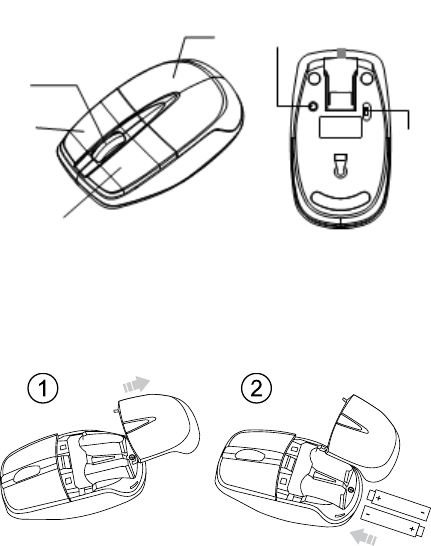
2
Functional Introduction
Battery and Power Management:
Installing the batteries
Step 1: Pull the battery cover backward.
Step 2: Insert the batteries as shown inside the battery compartment.
Step 3: Replace the cover.
**Warning:
*Please insert the battery with the correct position according to the instruction
labeled on the mouse.
*For Extra usage hours, use two AA batteries instead of two AAA Batteries.
Scrolling Wheel &
LED Indicator
Left button
Right button
Battery Cover Connect
Button
ON/OFF
Switch
Push
AA battery X 2
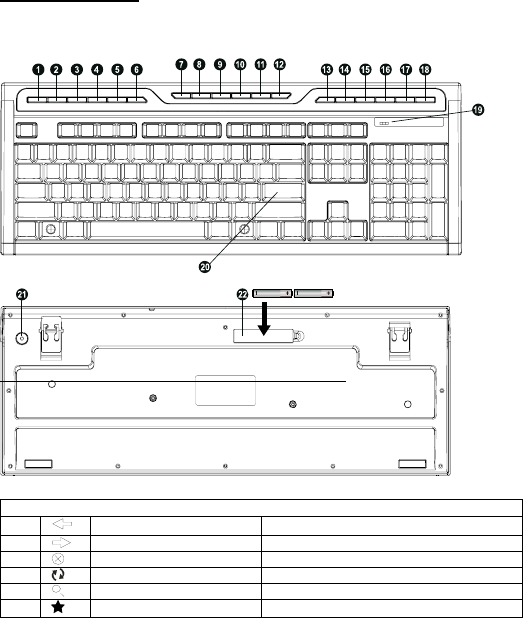
3
Keyboard Buttons
Media Player Hot Keys
1. Web Back Return to the previous page
2 Web Forward Go to the next page
3. Web Stop Stop loading the current page
4. Refresh Reload the current page
5. Search Open the Internet Explorer Search panel
6. My Favorites Start my favorites
AAA battery X 2
Media Player Hot Keys
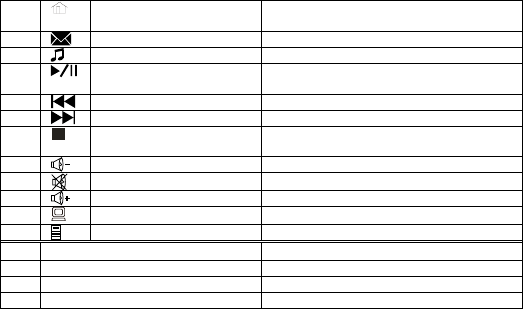
4
7. Homepage(www/e) Start the default Web browser and loads
the home Web page
8. Outlook(E-mail)ÆDefault Start the default e-mail program
9. Media Player on Open the media player
10. Play/Pause Switch between playing and pausing
media
11. Previous Switch to the previous media track
12. Next Switch to the next media track
13. Stop(Media) Stop playing the media in the media
player
14. Volume down (Voice-) Decrease the computer's sound volume.
15 Mute Mute (turns off) the computer's sound
16 Volume up (Voice+) Increase the computer's sound volume.
17 My Computer My Computer
18 Calculator Start Microsoft Calculator
19 LED Indicator Low Battery & Pairing Indicator
20 104 standard-Keys
21 Connect Button
22 Battery Cover
Setup the Connection between the Receiver and the Mouse,
Keyboard.
1. Insert the batteries into the mouse & Keyboard, then follow the steps
below.
2. Plug the Nano receiver into the USB port of your computer.
3. If the mouse or keyboard is not working, please put them into pairing
mode.
4. Pairing: Re-plug the receiver into the USB port of your computer, then
press connect button of the mouse and keyboard. If the mouse or
keyboard does not work after 10 seconds, pair them again. (The
receiver has auto pairing function).
5.The LED indicator on the mouse & Keyboard flashes steadily when it
is in pairing mode and stops blinking when it is successfully paired
with the receiver.
6. When the batteries’ power of the keyboard is low, the Low Power
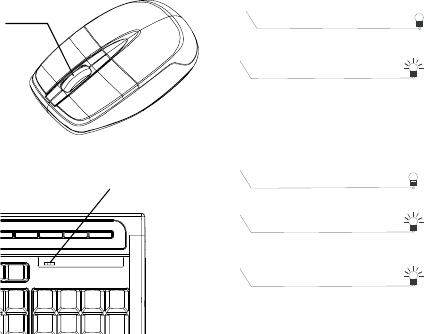
5
indicator will start to blink.
LED indicator
Scrolling Wheel &
LED Indicator
Power ON
*Keyboard Indicator
Red LED is on for 10 sec.
Red LED Blinking
Pairing (LED OFF when paired or
failed after 10 sec.)
Red LED Blinks for 10 sec.
Low Battery Warning
*Mouse Indicator
Red LED is on for 10 sec.
Power ON
Red LED Blinking
Pairing (LED OFF when paired or
failed after 10 sec.)