Acrox Technologies MU43 2.4G Blue Trace Mouse User Manual 3D Wheel Optical Mouse
Acrox Technologies Co., Ltd. 2.4G Blue Trace Mouse 3D Wheel Optical Mouse
Users Manual
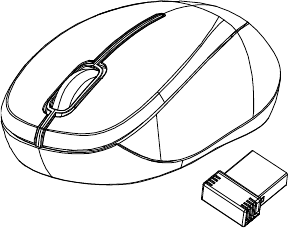
2.4GHz Wireless
Ergo BlueTrace Mouse
w/Nano Receiver
USER'S GUIDE
Ver.:1.00
CAUTION: To use this product properly, please read the user's guide before installing.
1
Federal Communication Commission Interference Statement
This equipment has been tested and found to comply with the limits for a
Class B digital device, pursuant to Part 15 of the FCC Rules. These limits
are designed to provide reasonable protection against harmful interference in
a residential installation. This equipment generates, uses and can radiate
radio frequency energy and, if not installed and used in accordance with the
instructions, may cause harmful interference to radio communications.
However, there is no guarantee that interference will not occur in a particular
installation. If this equipment does cause harmful interference to radio or
television reception, which can be determined by turning the equipment off
and on, the user is encouraged to try to correct the interference by one of the
following measures:
- Reorient or relocate the receiving antenna.
- Increase the separation between the equipment and receiver.
- Connect the equipment into an outlet on a circuit different from
that to which the receiver is connected.
- Consult the dealer or an experienced radio/TV technician for help.
FCC Caution: Any changes or modifications not expressly approved by the
party responsible for compliance could void the user's authority to operate
this equipment.
This device complies with Part 15 of the FCC Rules. Operation is subject to
the following two conditions: (1) This device may not cause harmful
interference, and (2) this device must accept any interference received,
including interference that may cause undesired operation.
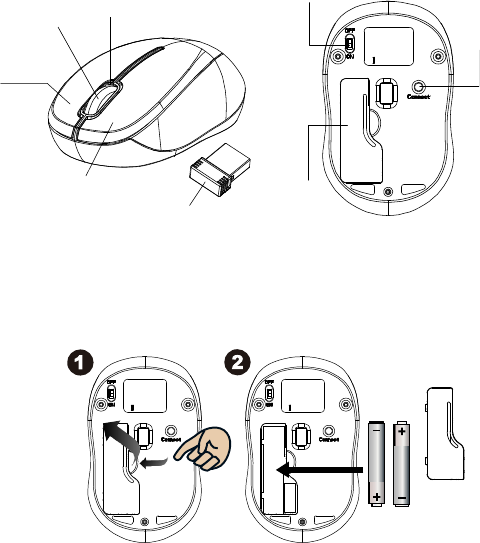
2
Functional Introduction
Installing the batteries
Step 1: Take the battery cover off.
Step 2: Insert the batteries as shown inside the battery compartment.
Step 3: Replace the cover.
Step 4: Turn on power switch.
**Warning:
*Please insert the battery with the correct position according to the instruction
labeled on the mouse.
AAA Battery
Pull
1st
2nd
Left button
Right button
Battery Cover
Scrolling Wheel
Connect
Button
ON/OFF
Switch
Nano Receiver
LED Indicator
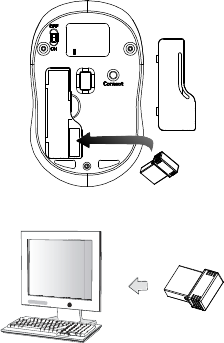
3
GREEN LED FLASH (0.5 sec. Regularly)
GREEN LED FLASH (if any action)
GREEN LED ON
Searc hing the c hannel
Channel connec ted
No ac tion
Connec t to the USB or Mouse port of your computer
Setup the Connection between the Receiver and the Mouse
1. Insert the batteries into the mouse, then follow the steps below.
2. In the meantime, to open the mouse under the cover, take the nano
receiver out.
3. Plug the Nano receiver into the USB port on your computer.
4. If the mouse is not working, please put it into pairing mode.
5. Pairing: Re-plug the receiver into the USB port on your computer, then
press the connect button on the mouse. If the mouse does not work
after 10 seconds, pair them again. (The receiver has auto pairing
function).
6. The LED indicator on mouse flashes steadily when it is in pairing
mode and stops blinking when it is successfully paired with the
receiver.
7. When low battery, the battery indicator on the mouse will start to blink.
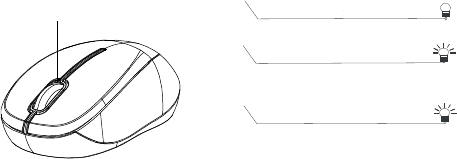
4
LED Indicator
*Mouse Indicator
LED is on for 3 sec.
Power ON
LED Blinks for 3 times
During Pairing (LED OFF when
paired or failed after 10 sec.)
LED Blinks for 10 sec.
Low Battery Warning