Acrox Technologies MU46 Wireless Mouse User Manual PT PNC7506BK C 17 0166 QSG V1 EN ai
Acrox Technologies Co., Ltd. Wireless Mouse PT PNC7506BK C 17 0166 QSG V1 EN ai
User Manual
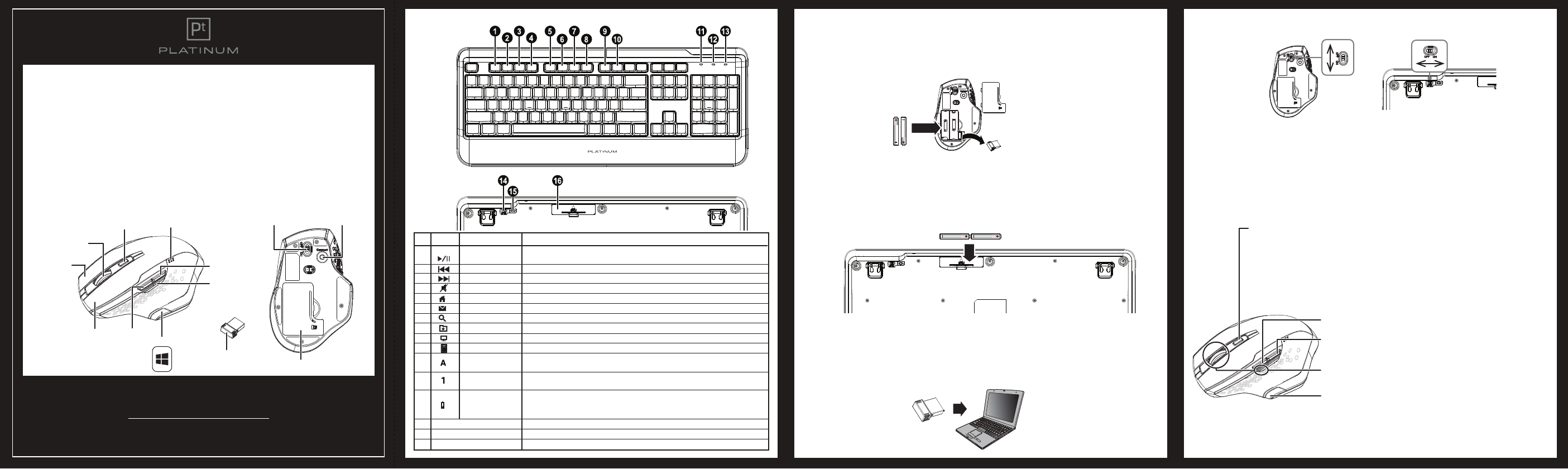
PT-PNC7506BK-C
WIRELESS KEYBOARD & MOUSE COMBO
QUICK SETUP GUIDE
Before using your new product, please read these instructions to prevent any damage.
PACKAGE CONTENTS
• Keyboard • 2 AA (For Mouse) • USB receiver
• Mouse • 2 AAA (For Keyboard) • Quick Setup Guide
SYSTEM REQUIREMENTS
• Windows® 10, Windows® 8, Windows® 7, or Mac OS 10.X or higher
• One available USB port
MOUSE FEATURES
2 Slide your mouse and keyboard’s power switches ON. Your computer automatically detects the mouse and keyboard.
If the mouse or keyboard does not work:
• Reconnect the USB receiver to the USB port.
• Press the Connect button on the bottom of your mouse or keyboard. The LED blinks while pairing, then turns o.
• Check the batteries in your mouse or keyboard
USING YOUR MOUSE
KEYBOARD FEATURES
Front view
Back view
Connect buttonON/OFF switch
Battery cover
INSTALLING BATTERIES
Mouse
1 Remove the battery cover, then remove the USB receiver from the compartment.
2 Insert two AA alkaline batteries, then replace the cover. Make sure that the + and – signs match the symbols in
the compartment.
Keyboard
• Remove the battery cover, insert two AAA alkaline batteries, then replace the cover. Make sure that the + and –
signs match the symbols in the compartment.
CONNECTING YOUR MOUSE/KEYBOARD TO YOUR COMPUTER
1 Connect the USB receiver to an available USB port on your computer. Your computer installs the necessary drivers
automatically.
Note: Your USB receiver is inside your mouse's battery compartment.
USB receiver
Right button
Scroll wheel
DPI button/indicator
Left button Forward
Windows button
Battery indicator
Backward
Zoom button
# ICON ITEM
1 Play/Pause
2 Previous
3 Next
4 Mute
5 Homepage
6 Email
7 Search
8 My Favorites
9 My Computer
10 Calculator
11 Caps lock
indicator
12 Number lock
indicator
13 Power/
Low battery/
Pairing indicator
14 Power switch
15 Connect button
16 Battery cover
DESCRIPTION
Press to play or pause media.
Press to select the previous media track.
Press to select the next media track.
Press to turn o the computer’s sound.
Press to open your default web browser and load your homepage.
Press to open your default email program.
Press to search inside apps, albums, artists, or songs.
Press while in your web browser to open your favorite web pages.
Press to open My Computer.
Press to open the Microsoft calculator.
Lights up when caps lock is turned on.
Lights up when number lock is turned on.
Lights up to display the keyboard’s power, battery, or pairing status.
Slide to turn your keyboard on or o.
Press to pair your keyboard to your computer.
Remove to replace the batteries.
AAA batteries
AA batteries
Navigating with your mouse
Press forward to view the next page in your browser.
Press back to view the previous page in your browser.
Press and hold the zoom button while rotating the scroll wheel to
zoom in or out.
Press the Windows button to open the Start menu.
Adjusting your mouse sensitivity (DPI)
Press the DPI button repeatedly to switch between 1600, 2400, and 3000 DPI. The DPI
indicator lights up for 10 seconds:
• Bright: 3000 DPI
• Dim: 2400 DPI
• No light: 1600 DPI
v1
R2
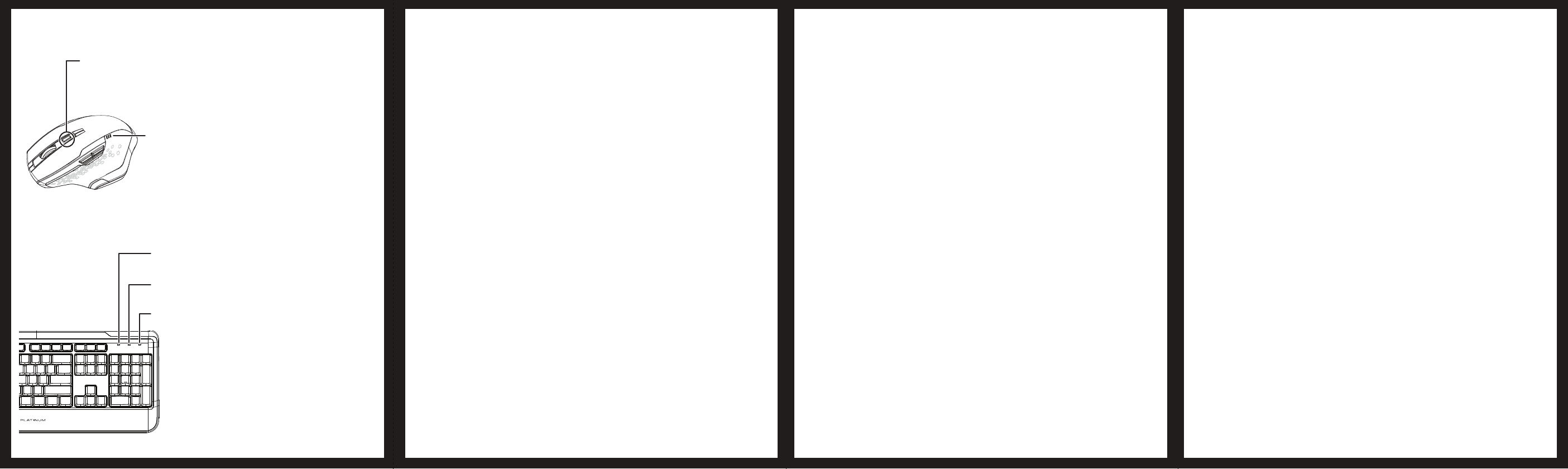
V1 ENGLISH 17-0166
UNDERSTANDING INDICATOR LIGHTS
Mouse
Keyboard
CLEANING YOUR MOUSE AND KEYBOARD
• Wipe the mouse and keyboard with a damp, lint-free cloth.
TROUBLESHOOTING
My mouse or keyboard is not working.
• Make sure that your mouse and keyboard are turned on.
• Move your keyboard and mouse closer to your computer.
• Make sure that your computer meets the system requirements.
• Only use the mouse on a clean, at, non-slippery surface to ensure smooth and accurate cursor action.
• Avoid using your mouse on reective, transparent, or metallic surfaces.
• Make sure that your mouse or keyboard and USB receiver are paired by pressing the connect button on the mouse or
keyboard.
• Replace the mouse or keyboard batteries.
• Try connecting your USB receiver into a dierent USB port on your computer.
• Try removing or moving other wireless devices near the computer to prevent interference.
SPECIFICATIONS
Mouse:
• Dimensions (L×W×H): 4.9 ×3.3 × 1.7 in.
(12.52 × 8.4 × 4.46 cm)
• Net weight: 4.23 oz. (.12 kg)
• Batteries: 2 AA alkaline batteries
• Battery life: 12 months (based on average usage)
• Radio frequency: 2.4 Ghz
• Operating distance: 32.8 feet (10 meters)
• Rating: 3V D.C. - 10 mA
USB receiver:
• Dimensions (L×W×H): 0.74 × 0.57 × 0.25 in.
(1.89 × 1.45 × 0.63 cm)
• Weight: 0.17 oz. (.005 kg)
• Interface: USB 1.1, 2.0, 3.0
Keyboard
• Dimensions (H × W × D): 17.96 ×7.35 × 0.75 in. (45.61 ×18.66 × 1.91 cm)
• Weight: 35.28 oz. (1.0 kg)
• Rating: 3V C.C. - 4mA
• Radio frequency: 2.4Ghz
• Operating distance: 33 feet (10 meters)
• Battery: 2 AAA alkaline
• Battery life: 6 months (based on average usage)
IMPORTANT SAFETY INFORMATION
• This product has no serviceable parts. Use of controls or adjustments of procedures other than this guide may result
in danger.
• DO NOT direct the beam at anyone’s eye.
CAUTION: To use this product properly, please read this guide before installing.
LEGAL NOTICES
• This product complies with IEC 60825-1, class 1 laser product.
This device complies with Industry Canada license-exempt RSS standard(s).
Operation is subject to the following two conditions: (1) this device may not cause interference,
and (2) this device must accept any interference, including interference that may cause undesired
operation of the device.
Le present appareil est conforme aux CNR d'Industrie Canada applicables aux appareils radio
exempts de licence. L'exploitation est autorisee aux deux conditions suivantes : (1) l'appareil ne
doit pas produire de brouillage, et (2) l'utilisateur de l'appareil doit accepter tout brouillage
radioelectrique subi, meme si le brouillage est susceptible d'en compromettre le fonctionnement.
Radiation Exposure Statement:
The product complies with the FCC portable RF exposure limit set forth for an uncontrolled environment and is safe for
intended operation as described in this manual. The further RF exposure reduction can be achieved if the product can
be kept as far as possible from the user body or set the device to lower output power if such function is available.
ONE-YEAR LIMITED WARRANTY
CONTACT PLATINUM
For customer service, call 1-800-499-3964
The Pt logo is a registered trademark of Best Buy.
PLATINUM is a trademark of Best Buy and its aliated companies
Distributed by Best Buy Purchasing, LLC
7601 Penn Ave South, Richeld, MN 55423 U.S.A.
©2017 Best Buy. All rights reserved.
Made in China
Caps lock indicator:
Lights up when caps lock is turned on.
Number lock indicator:
Lights up when number lock is turned on.
Power/Battery/Pairing indicator:
Lights up to display the keyboard’s power, battery, or pairing status.
• On: LED is on for 10 seconds, then turns o.
• Low battery: LED blinks for 10 seconds.
• Pairing: After pressing Connect, the LED blinks, then turns o when
paired or after 10 seconds.
BATTERY INDICATOR
• Power ON: LED is on for ve seconds, then turns o
• Wake up: LED blinks battery status for ve seconds
• 75-100%: Three LEDs light up
• 21-74%: Two LEDs light up
• 5-20%: One LED lights up
DPI INDICATOR
• Bright: 3000 DPI
• Dim: 2400 DPI
• No light: 1600 DPI
FCC Statement:
This device complies with part 15 of the FCC Rules. Operation is subject to the following
two conditions:
(1) This device may not cause harmful interference, and
(2) this device must accept any interference received, including interference that may
cause undesired operation.
NOTE: This equipment has been tested and found to comply with the limits for a Class B
digital device, pursuant to part 15 of the FCC Rules. These limits are designed to provide
reasonable protection against harmful interference in a residential installation.
This equipment generates, uses and can radiate radio frequency energy and, if not
installed and used in accordance with the instructions, may cause harmful interference to
radio communications. However, there is no guarantee that interference will not occur in
a particular installation.
If this equipment does cause harmful interference to radio or television reception, which
can be determined by turning the equipment off and on, the user is encouraged to try to
correct the interference by one or more of the following measures:
—Reorient or relocate the receiving antenna.
—Increase the separation between the equipment and receiver.
—Connect the equipment into an outlet on a circuit different from that to which the
receiver is connected.
—Consult the dealer or an experienced radio/TV technician for help.
Changes or modifications not expressly approved by the party responsible for compliance
could void the user’s authority to operate the equipment.