Acrox Technologies MU48 Bluetooth Mouse User Manual PT PNMBL8BK 17 0176 QSG V1 EN ai
Acrox Technologies Co., Ltd. Bluetooth Mouse PT PNMBL8BK 17 0176 QSG V1 EN ai
User Manual
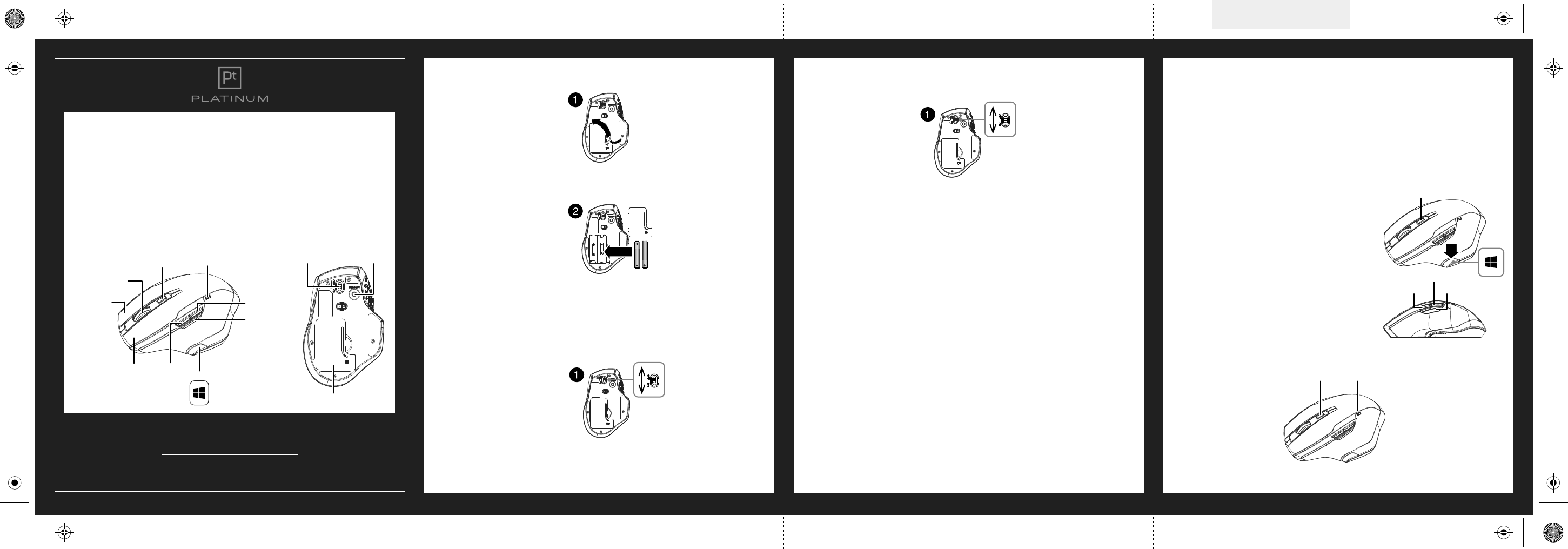
PT-PNMBL8BK
BLUETOOTH MOUSE
QUICK SETUP GUIDE
Before using your new product, please read these instructions to prevent any damage.
PACKAGE CONTENTS
• Bluetooth mouse
• AA batteries (2)
• Quick Setup Guide
SYSTEM REQUIREMENTS
• Windows® 10, Windows® 8.1, Windows® 8, Windows® 7, or Mac OS 10.X or higher
• One available USB port
FEATURES
INSTALLING THE BATTERIES
1 Remove the battery cover.
2 Insert two AA batteries (included) into the battery compartment, then replace the battery cover. Make sure that
the + and – signs match the symbols in the compartment.
3 Slide the power switch to ON.
PAIRING YOUR MOUSE
Windows OS:
1 Slide the power switch to ON, then press the Connect button on the bottom of your mouse. The DPI indicator
blinks.
2 Click the Bluetooth icon in your computer’s taskbar.
Note: If your adapter is turned o, right-click the icon, then select Turn adapter on.
3 Click Add a device. Your computer searches for your mouse.
4 Double-click Bluetooth Mouse. When pairing is complete, the LED indicator turns o.
Connect buttonON/OFF switch
Battery cover
Mac OS:
1 Slide the power switch to ON, then press the Connect button on the bottom of your mouse. The DPI indicator
blinks.
2 Open System Preferences, then click Bluetooth.
3 Click + in the lower-left corner. Your computer searches for your mouse.
4 Double-click Bluetooth Mouse. When pairing is complete, the LED indicator turns o.
Note: If your computer has never connected to a Bluetooth device, click Set Up New Device to pair your mouse to your
computer.
UN-PAIRING YOUR MOUSE
Windows:
1 Click the Bluetooth icon on your task bar.
2 Click Show Bluetooth Devices.
3 Right-click Bluetooth Mouse.
4 Click Remove Device to un-pair the mouse.
Mac:
1 Open System Preferences, then click Bluetooth.
2 Click the – in the lower-left corner.
3 When it asks Are you sure you want to remove this device?, click Remove.
USING YOUR MOUSE
Turning your mouse on or o
• Slide the OFF/ON switch to turn your mouse o or on.
• Your mouse sleeps after 10 minutes of inactivity to save battery life. Move your mouse or press a button to wake
it up.
Pull up
Final flat size: 482.6 × 148.08 mm
Final fold size: 120.65 × 148.08 mm
DPI indicator Battery indicator
AA batteries
Right button
Scroll wheel
DPI button
DPI indicator
Left button Backward
Start menu
Battery indicator
Forward
Zoom button
Adjusting mouse sensitivity (DPI):
Note: The default setting is 1600 DPI.
• Press the DPI button repeatedly to cycle your mouse sensitivity. The DPI indicator lights up for 10 seconds to
indicate the current setting:
• Bright: 1600 DPI (default)
• Dim: 1200 DPI
• No light: 800 DPI
• You may also be able to adjust your mouse sensitivity with your computer’s settings. See your operating system’s
instructions for more information.
Forward
• Press this button to view the next page in your Internet browser.
Backward
• Press this button to view the previous page in your Internet
browser.
Zoom Button (Zoom in /out)
• Press the Zoom button and turn the scroll wheel at the same
time to zoom in and out.
Windows Key
• Press this button to access the Start screen.
LED INDICATORS
DPI button
DPI indicator
Forward Zoom key
Backward
PT-PNMBL8BK_17-0176_QSG_V1_EN.ai 1 3/28/2017 3:05:42 PMPT-PNMBL8BK_17-0176_QSG_V1_EN.ai 1 3/28/2017 3:05:42 PM
V1
FINAL
FOR PRINT
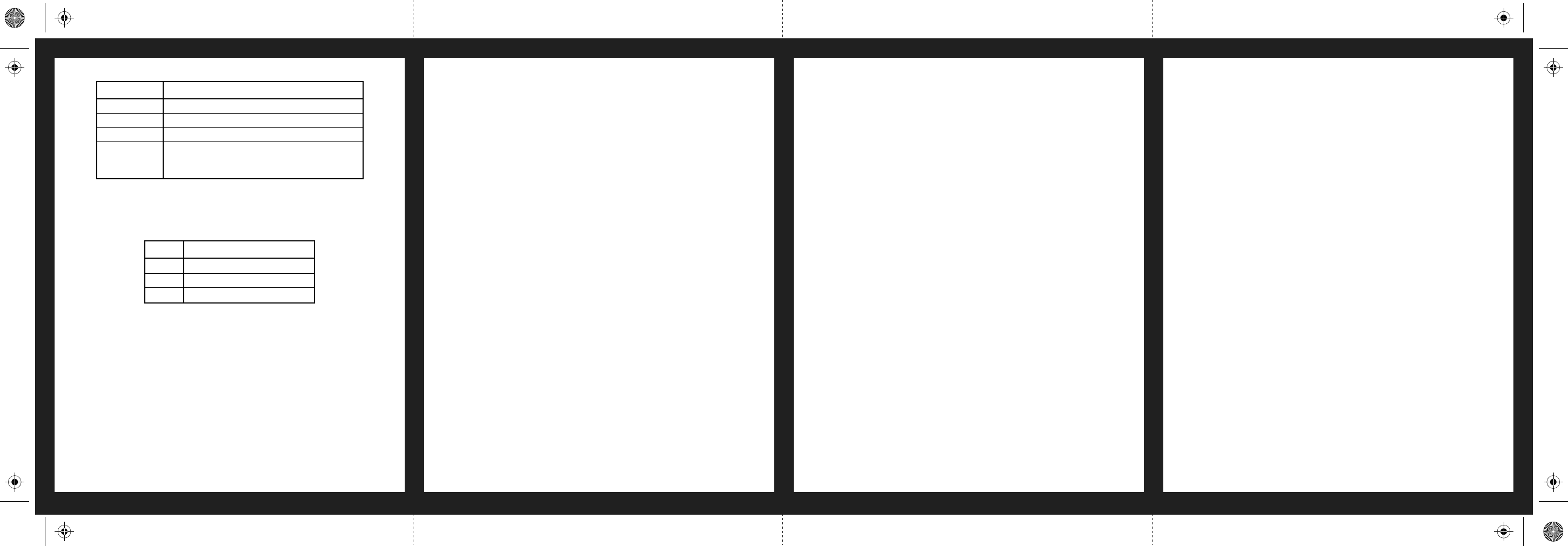
DPI indicator
Battery indicator
Notes:
• Your battery status shows for ve seconds after turning on your mouse or after waking it from sleep mode.
• The DPI indicator blinks for ten seconds when your batteries need to be replaced.
CLEANING YOUR MOUSE
• Wipe the mouse with a damp, lint-free cloth.
SPECIFICATIONS
Mouse:
• Dimensions (L×W×H): 4.9 ×3.3 × 1.7 in.
(12.52 × 8.4 × 4.46 cm)
• Net weight: 4.23 ± 0.18 oz. (119 ± 5 g)
• Batteries: 2 AA alkaline batteries
• Battery life: 12 months (based on average usage)
• Radio frequency: Bluetooth 3.0
• Operating distance: 33 feet (10 m)
• Rating: 3V C.C. - 10 mA
• Compatibility: Bluetooth 2.1, 3.0, 4.0, 4.1
V1 ENGLISH 17-0176
STATUS
3 LEDs
2 LEDs
1 LED
DESCRIPTION
75~100% of maximum battery
21~74% of maximum battery
5~20% of maximum battery
IMPORTANT SAFETY INFORMATION
• This product has no serviceable parts. Use of controls or adjustments of procedures other than this guide may
result in danger.
CAUTION: To use this product properly, please read this guide before installing.
TROUBLESHOOTING
My mouse is not working.
• Make sure that the battery is installed correctly and that the switch is turned ON. Replace the battery if it still
does not work.
• Move your mouse closer to your computer.
• Make sure that your computer meets the system requirements.
• Make sure that your mouse is paired by pressing the connect button on the bottom of your mouse, then pair it
with your computer.
• Make sure that the Bluetooth function on your computer or Bluetooth receiver is working.
• Un-pair your mouse from your computer, then re-pair it.
The screen cursor does not move properly.
If your screen cursor lags behind the movement, then your Bluetooth connection may not be able to transmit all of
the data from the mouse with the necessary speed. This may be caused by interference from other radio sources,
obstructions in the radio wave path, excessive distance from the computer, or a combination of the above.
• Remove any metallic objects from the line of sight between your computer and the Bluetooth mouse.
• If you are using a computer with a built-in Bluetooth antenna, try reorienting the computer until you get a
better data rate.
• If you are using a Bluetooth dongle, use a USB extension cable and place the Bluetooth dongle onto your
desktop or somewhere in sight of your Bluetooth mouse.
• Move the mouse closer to your Bluetooth dongle.
• Turn o the mouse, and then turn it on again for a better connection.
• Disconnect any Bluetooth audio devices, such as headsets, that may be connected to your computer.
• Switch o any other devices operating in the 2.4 GHz radio spectrum, such as a Wi-Fi network or mobile
telephone, or move their antennas further away from your computer.
LEGAL NOTICES
FCC Statement
This device complies with Part 15 of the FCC Rules. Operation is subject to the following two conditions: (1) this
device may not cause harmful interference, and (2) this device must accept any interference received, including
interference that may cause undesired operation.
FCC Caution
Changes or modications not expressly approved by the party responsible for compliance could void the user’s
authority to operate this equipment.
Note: This equipment has been tested and found to comply with the limits for a Class B digital device, pursuant
to Part 15 of the FCC Rules. These limits are designed to provide reasonable protection against harmful
interference in a residential installation. This equipment generates, uses and can radiate radio frequency energy
and, if not installed and used in accordance with the instructions, maybe cause harmful interference to radio
communications. However, there is no guarantee that interference will not occur in a particular installation. If
this equipment does cause harmful interference to radio or television reception, which can be determined by
turning the equipment o and on, the user is encouraged to try to correct the interference by one or more of the
following measures:
• Reorient or relocate the receiving antenna.
• Increase the separation between the equipment and receiver.
• Connect the equipment into an outlet on a circuit dierent form that to which the receiver is connected.
• Consult the dealer or an experienced radio/TV technician for help.
RSS-Gen & RSS-247 statement:
This device complies with Industry Canada licence-exempt RSS standard(s). Operation is subject to the following
two conditions: (1) this device may not cause interference, and (2) this device must accept any interference,
including interference that may cause undesired operation of the device.
Le présent appareil est conforme aux CNR d'Industrie Canada applicables aux appareils radio exempts de licence.
L'exploitation est autorisée aux deux conditions suivantes : (1) l'appareil ne doit pas produire de brouillage, et
(2) l'utilisateur de l'appareil doit accepter tout brouillage radioélectrique subi, même si le brouillage est
susceptible d'en compromettre le fonctionnement.
RSS-102 Statement:
This equipment complies with Industry Canada radiation exposure limits set forth for an uncontrolled
environment.
Cet équipement est conforme à l'exposition aux rayonnements Industry Canada limites établies pour un
environnement non contrôlé.
Nano receiver:
• Dimensions (L×W×H): 0.74 × 0.57 × 0.25 in.
(1.89 × 1.45 × 0.63 cm)
• Weight: 0.17 oz. (.005 kg)
• Interface: USB 1.1, 2.0, 3.0
ONE-YEAR LIMITED WARRANTY
CONTACT PLATINUM
For customer service, call 1-800-499-3964
The Pt logo is a registered trademark of Best Buy.
PLATINUM is a trademark of Best Buy and its aliated companies
Distributed by Best Buy Purchasing, LLC
7601 Penn Ave South, Richeld, MN 55423 U.S.A.
©2017 Best Buy. All rights reserved.
Made in China
FUNCTION
Power ON
Pairing
Low battery
DPI switched
DESCRIPTION
LED is on for 10 seconds
LED blinks (turns o when paired or if pairing fails after 10 minutes)
LED blinks for ten seconds
Bright: 1600 DPI
Dim: 1200 DPI
O: 800 DPI
PT-PNMBL8BK_17-0176_QSG_V1_EN.ai 2 3/28/2017 3:05:46 PMPT-PNMBL8BK_17-0176_QSG_V1_EN.ai 2 3/28/2017 3:05:46 PM