Acrox Technologies MUWIRTRE01 Mini dongle User Manual GA4 MRT Users Guide 2009
Acrox Technologies Co., Ltd. Mini dongle GA4 MRT Users Guide 2009
Manual
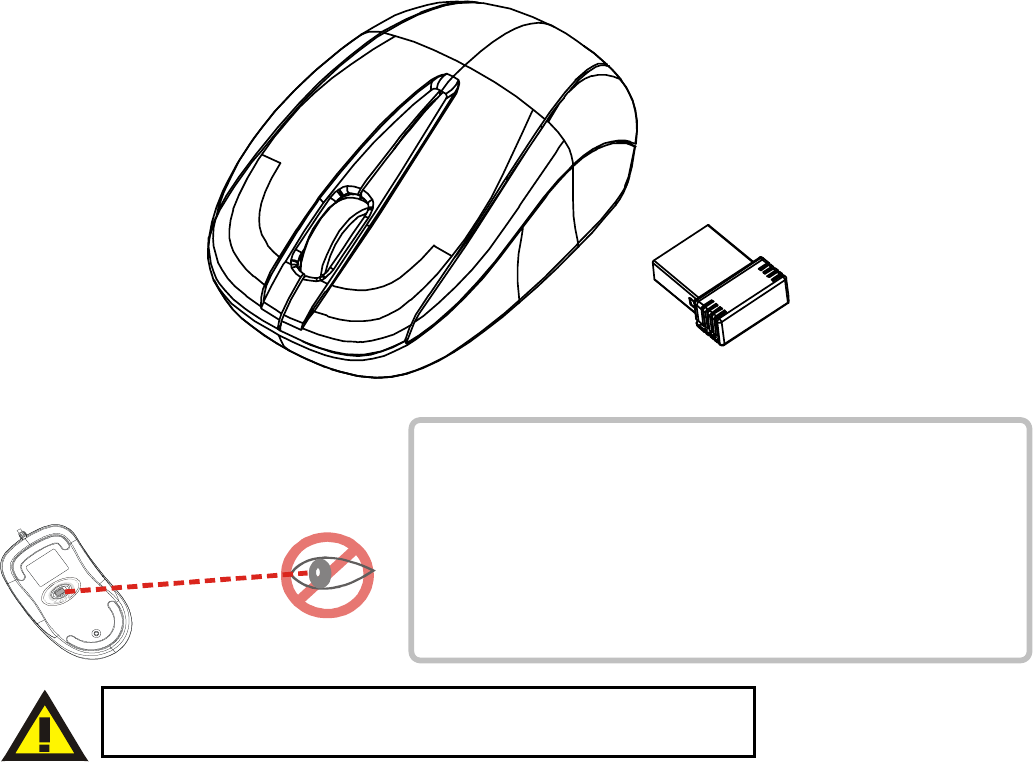
Safety Notice
1 This product complies with IEC 60825-1,
class 1 laser product.
2 Your product complies with FCC and CE rules.
3 This product has no serviceable parts. Use of
controls or adjustments of procedures other than
the user guide may result in danger.
2.4GHz Wireless Optical Mouse
w/Nano Receiver
USER'S GUIDE
Ver.:1.00
CAUTION: To use this product properly, please read the user's guide before installation
Please DO NOT direct the laser beam at anyone’s eye.
1
Federal Communication Commission Interference Statement
This equipment has been tested and found to comply with the limits for a
Class B digital device, pursuant to Part 15 of the FCC Rules. These
limits are designed to provide reasonable protection against harmful
interference in a residential installation. This equipment generates, uses
and can radiate radio frequency energy and, if not installed and used in
accordance with the instructions, may cause harmful interference to
radio communications. However, there is no guarantee that
interference will not occur in a particular installation. If this equipment
does cause harmful interference to radio or television reception, which
can be determined by turning the equipment off and on, the user is
encouraged to try to correct the interference by one of the following
measures:
- Reorient or relocate the receiving antenna.
- Increase the separation between the equipment and receiver.
- Connect the equipment into an outlet on a circuit different from
that to which the receiver is connected.
- Consult the dealer or an experienced radio/TV technician for help.
FCC Caution: Any changes or modifications not expressly approved by
the party responsible for compliance could void the user's authority to
operate this equipment.
This device complies with Part 15 of the FCC Rules. Operation is subject
to the following two conditions: (1) This device may not cause harmful
interference, and (2) this device must accept any interference received,
including interference that may cause undesired operation.
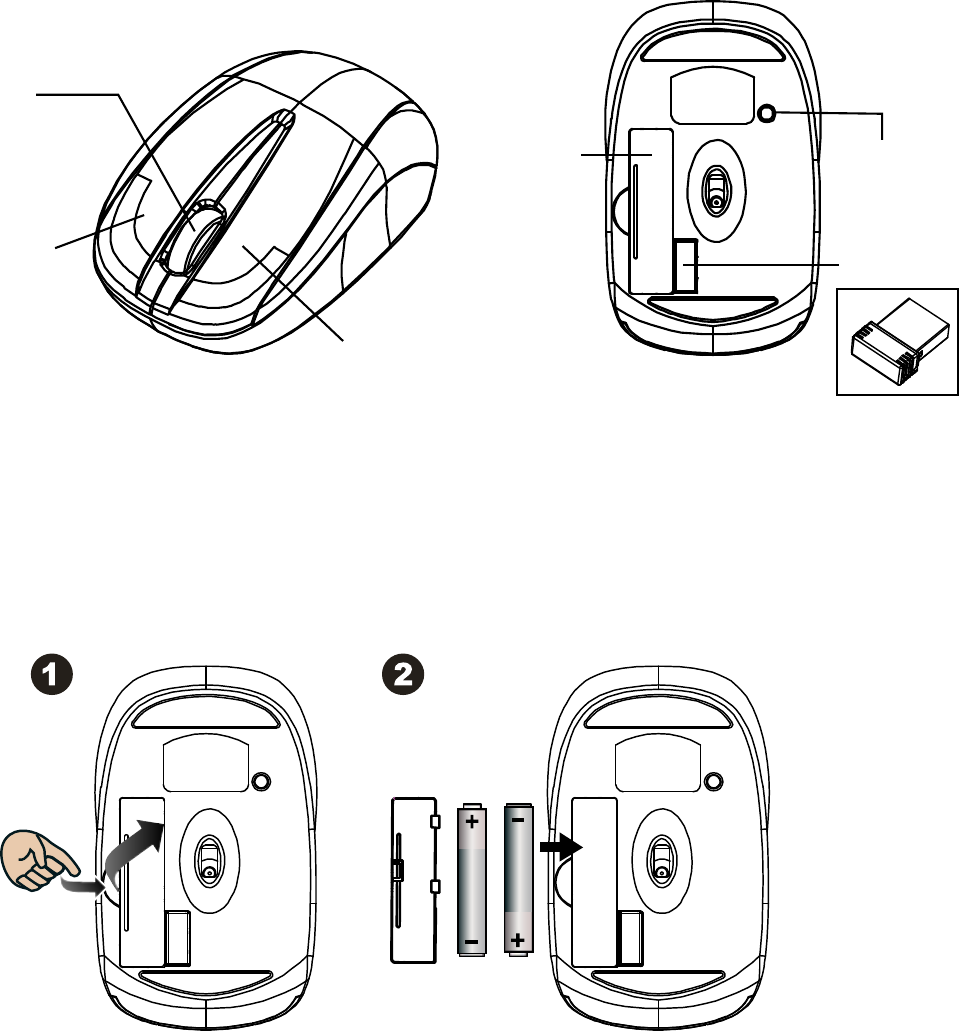
2
Functional Introduction
Installing the batteries
Step 1: Take the battery cover off.
Step 2: Insert the batteries as shown inside the battery compartment.
Step 3: Replace the cover.
Nano Receiver
Scrolling Wheel &
Low Battery /
Pairing indicator
Left button
Connect Button
Right button
Battery
Cover
Pull
AAA Battery
1’st 2’nd
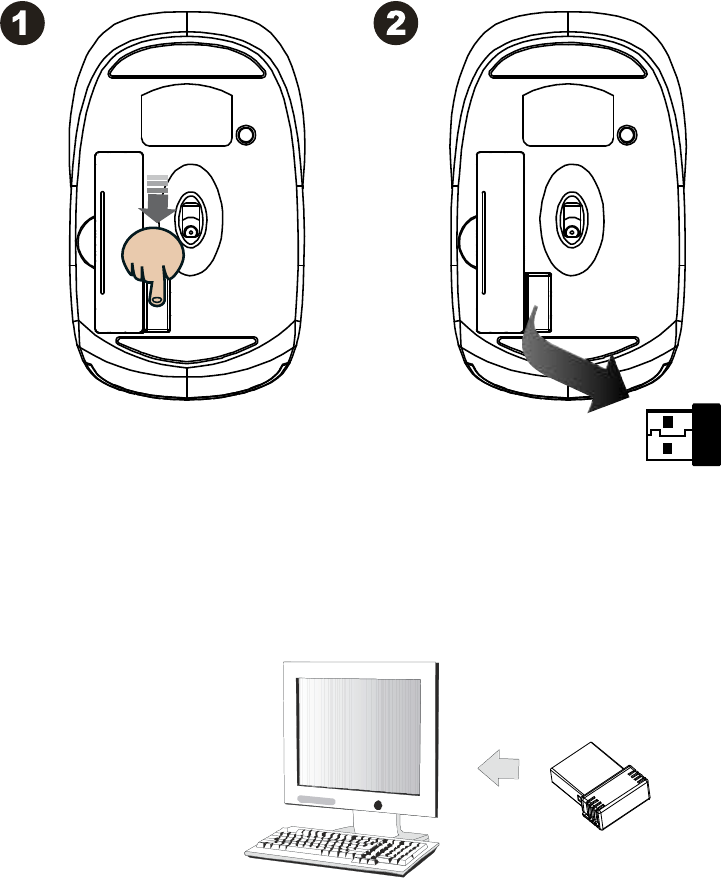
3
Nano Receiver
Setup the Connection between the Receiver and the Mouse
1. Plug the Nano receiver into the USB port of your computer.
2. Insert the batteries into the mouse, then follow the steps below.
3. If the mouse is not working, please put it into pair mode.
4. Pairing: Re-plug the receiver into the USB port of your computer, then
press the connect buttons on the mouse. If the mouse does not work
after 30 seconds, pair them again. (The receiver has auto pairing
function).
Take out
Push
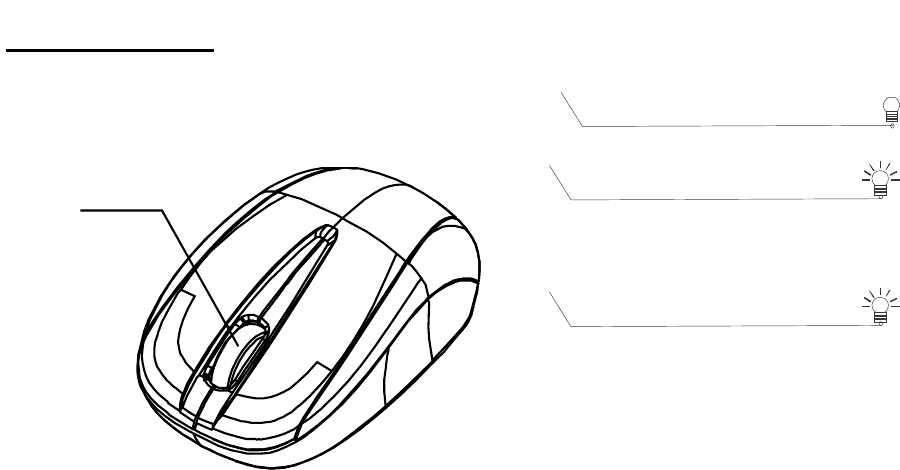
4
5.The LED indicator on mouse flashes steadily when it is in pairing
mode and stops blinking when it is successfully paired with the
receiver. The mouse remains off afterwards.
6. When the battery of the mouse is low, the Low Power indicator
blinking.
During pairing
Scrolling Wheel &
Low Battery /
Pairing indicator
Red LED Blinking
10 sec. Low Battery
Warning Blinking
Red LED ON 10 Sec.
Power ON
*Mouse Indicator
Green LED Blinking
Pairing (LED OFF when
paired or after 10 sec.)