Acrox Technologies MUWIRURE01 Receiver User Manual G12 MRU Users Guide
Acrox Technologies Co., Ltd. Receiver G12 MRU Users Guide
Manual
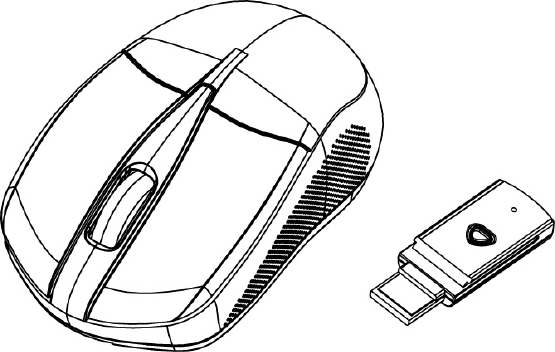
2.4GHz Wireless Optical Mouse
USER'S GUIDE
Ver.:1.00
1
Federal Communication Commission Interference Statement
This equipment has been tested and found to comply with the limits for a
Class B digital device, pursuant to Part 15 of the FCC Rules. These
limits are designed to provide reasonable protection against harmful
interference in a residential installation. This equipment generates, uses
and can radiate radio frequency energy and, if not installed and used in
accordance with the instructions, may cause harmful interference to
radio communications. However, there is no guarantee that
interference will not occur in a particular installation. If this equipment
does cause harmful interference to radio or television reception, which
can be determined by turning the equipment off and on, the user is
encouraged to try to correct the interference by one of the following
measures:
- Reorient or relocate the receiving antenna.
- Increase the separation between the equipment and receiver.
- Connect the equipment into an outlet on a circuit different from
that
to which the receiver is connected.
- Consult the dealer or an experienced radio/TV technician for help.
FCC Caution: Any changes or modifications not expressly approved by
the party responsible for compliance could void the user's authority to
operate this equipment.
This device complies with Part 15 of the FCC Rules. Operation is subject
to the following two conditions: (1) This device may not cause harmful
interference, and (2) this device must accept any interference received,
including interference that may cause undesired operation.
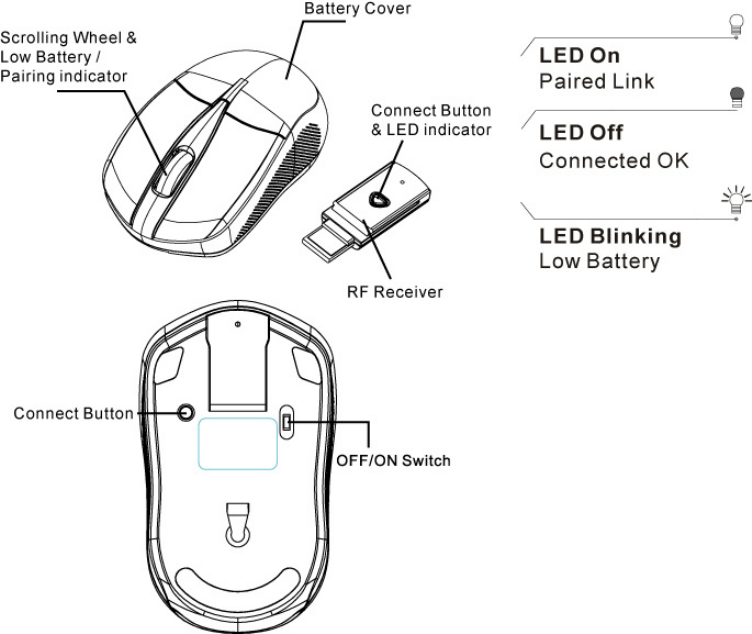
2
Functional Introduction
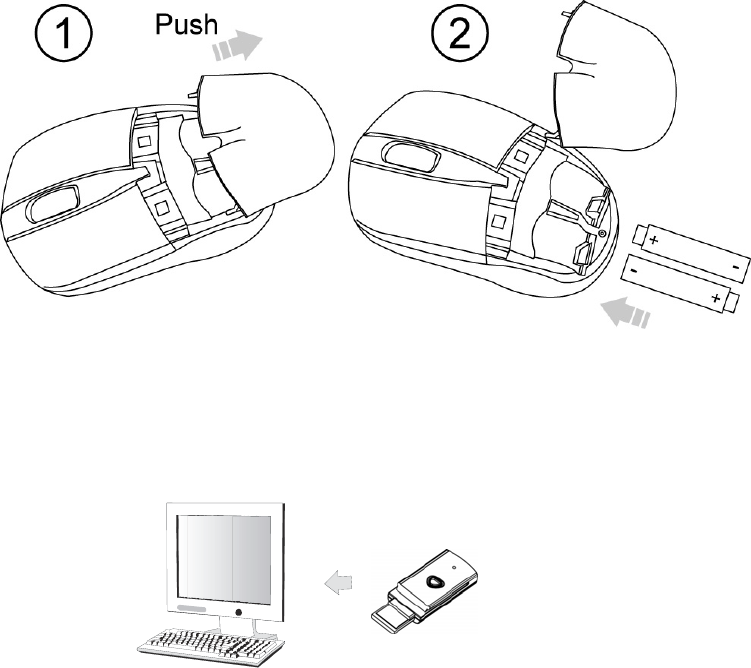
3
Battery and Power Management:
Installing the batteries
Step 1: Pull the battery cover backward.
Step 2: Insert the batteries as shown inside the battery compartment.
Step 3: Replace the cover.
For Extra usage hours, use two AA batteries instead of two AAA Batteries.
Setup the Connection between the Receiver and the Mouse
1. Plug the RF receiver into the USB port of your computer.
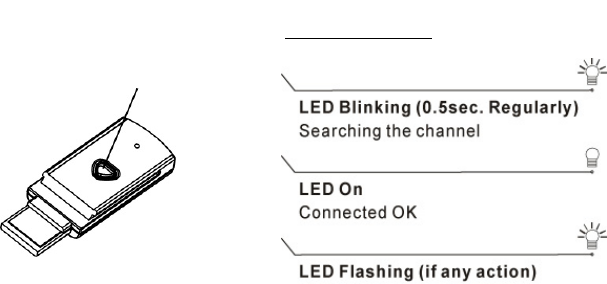
4
2. Insert the batteries into the mouse, then follow the steps below.
3. If the mouse is not working, please put it into pairing mode.
4. Pairing: Press the connect buttons on the receiver and mouse. If the
mouse does not work after 30 seconds, pair the receiver and mouse
again.
5.The LED indicator on receiver flashes steadily when it is in pairing
mode and stops flashing when it is successfully paired with the
mouse. The receiver remains steadily lit afterwards.
6.The LED indicators on receiver flashes when the mouse is moving.
During pairing
Connect Button
& LED indicator