Acrox Technologies OPWIRJMU02 2.4G OPTICAL MOUSE User Manual 97990 English 6
Acrox Technologies Co., Ltd. 2.4G OPTICAL MOUSE 97990 English 6
Manual

Wireless Optical Mouse
Instruction Manual
97990 / 98150
For technical support, contact Jasco at 1-800-654-8483 or
www.jascoproducts.com
Revision 6
2
TABLE OF CONTENTS
FEATURE DESCRIPTIONS ------------------------------------------- 3
PACKAGE CONTENTS ------------------------------------------------ 3
SYSTEM REQUIREMENTS ------------------------------------------- 3
CONNECTING YOUR MOUSE --------------------------------------- 4
POWER SAVING FEATURES---------------------------------------- 5
TROUBLESHOOTING -------------------------------------------------- 6
5 YEAR LIMITED WARRANTY--------------------------------------- 8
FCC STATEMENT ------------------------------------------------------- 9
3
FEATURE DESCRIPTIONS
• Eliminates the clutter of tangled cords
• Provides pinpoint precision on most surfaces and won’t wear out
• Goes to sleep when idle for a long time to extend battery life
• Battery Low LED illuminates when the battery is low
• Compatible with any USB port
PACKAGE CONTENTS
• Wireless Optical Mouse
• USB Receiver
• Two AA Batteries
• User’s Manual
SYSTEM REQUIREMENTS
• Pentium 133 MHz or higher processor
• Windows® or Mac compatible
• For Windows® 2000, ME, XP: minimum of 64 MB of RAM
recommended
• Minimum of 4MB of available hard disk space
• USB Port

4
CONNECTING YOUR MOUSE
1. Disconnect the existing mouse.
2. Connect the receiver’s USB plug to the USB Port on your
computer.
3. Install the included 2 AA batteries into the battery compartment
located on the bottom of your mouse. Position the batteries
according to the diagram in the battery compartment.
4. Turn on your computer and start your Operating System.
5. Place your Wireless Optical Mouse within 30 feet (approximately
9 meters) of the receiver for optimal communication.
6. Move the mouse to ensure there is a good connection.
7. If the mouse does not work, you may need to link your mouse or
move the receiver closer. See the Trouble Shooting section for
instructions.
2 AA Batteries
Link Button
On / Off Switch
Low Batter
y
LED

5
Note:
Optical mice do not work well on glass or highly reflective surfaces. If
your mouse does not work properly, try a different surface such as a
plain white piece of paper.
POWER SAVING FEATURES
1. After a period of inactivity, the Wireless Optical Mouse goes
into sleep mode to save batteries. To wake the mouse, press
any mouse button.
2. The low battery LED located on the bottom of the mouse will
illuminate when the batteries are low and need to be changed.
3. There is an on/off switch located on the bottom of the mouse. If
the mouse will be unused for an extended period of time or
while traveling the mouse can be turned off to conserve the
batteries. This will prevent the batteries from being used every
time a mouse button is hit. The mouse must be turned back on
before use.
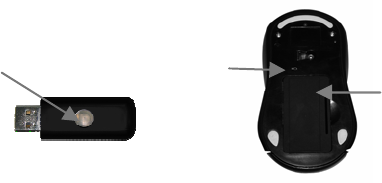
6
TROUBLESHOOTING
1. Linking the mouse
¾ Press the Link button on the top of your receiver.
¾ Being careful not to shine the light in your eyes, use a pen or
paper clip to press the Link button on the bottom of your
Wireless Optical Mouse. Move the mouse to ensure
connection.
2. Mouse Does Not Respond
After a period of inactivity, the mouse goes into sleep mode to
save batteries. To wake the mouse, press any mouse button.
If the mouse has never worked:
¾ Make sure the receiver is securely connected to your
computer.
¾ Make sure you have correctly installed good batteries.
¾ Try to re-link the mouse using Troubleshooting step 1.
Receiver
Link
Button
Mouse
Link
Button On / Off
Switch
7
Mouse Does Not Respond (Continued)
¾ Make sure you have installed all Windows® updates and
patches for your OS. Visit www.microsoft.com
¾ Optical mice do not work well on glass or highly reflective
surfaces. Try using your mouse on a different surface such as
a plain white piece of paper.
¾ Turn off your computer. Unplug the receiver from your
computer. Wait 20 seconds. Plug the receiver into your
computer. Turn your computer on. You may need to re-link
the mouse using Troubleshooting step 1.
3. Mouse does not work after replacing batteries
¾ Make sure you have correctly inserted the new batteries,
matching the battery polarity markings with the positive (+)
and negative (-) symbols in the battery compartment.
¾ Re-link your mouse Troubleshooting step 1.
If your mouse still does not work after following these steps, please
contact Jasco product support at 1-800-654-8483 or visit our website at
www.jascoproducts.com.
8
5 YEAR LIMITED WARRANTY
Jasco Products Company warrants this product to be free from
manufacturing defects for a period of five years from the original date
of consumer purchase. This warranty is limited to the repair or
replacement of this product only and does not extend to
consequential or incidental damage to other products that may be
used with this unit. This warranty is in lieu of all other warranties
express or implied. Some states do not allow limitations on how long
an implied warranty lasts or permit the exclusion or limitation of
incidental or consequential damages, so the above limitations may
not apply to you. This warranty gives you specific rights, and you
may also have other rights which vary from state to state. If unit
should prove defective within the warranty period, return prepaid with
dated proof of purchase to:
Jasco Products Company
10 East Memorial Road
Oklahoma City, OK 73114
9
FCC STATEMENT
Notice: Federal Communications Commission (FCC)
requirements, Part 15
This equipment has been tested and found to comply with the limits
for a class B digital device, pursuant to part 15 of the FCC Rules.
These limits are designed to provide reasonable protection against
harmful interference in a residential installation. This equipment
generates, uses and can radiate radio frequency energy and, if not
installed and used in accordance with the instructions, may cause
harmful interference to radio communications. However, there is no
guarantee that interference will not occur in a particular installation. If
this equipment does cause harmful interference to radio or television
reception, which can be determined by turning the equipment off and
on, the user is encouraged to try to correct the interference by one or
more of the following measures:
• Reorient or relocate the receiving antenna.
• Increase the separation between the equipment and receiver.
• Connect the equipment into an outlet on a circuit different from
that to which the receiver is connected.
• Consult the dealer or an experienced radio/TV technician for
help.

10
CAUTION: Any changes of modifications not expressly approved by
the grantee of this device could void the users authority to operate
the equipment. This device complies with Part 15 of the FCC Rules.
Operation is subject to the following two conditions: (1) this device
may not cause harmful interference, and (2) this device must accept
any interference received, including interference that may cause
undesired operation.
is a trademark of
General Electric Company
and is used under license to
Jasco Products Company LLC,
10 E. Memorial Road,
Oklahoma City, OK 73114.
www.jascoproducts.com