Acrox Technologies OPWIRTMU12 Wireless mouse User Manual Manual
Acrox Technologies Co., Ltd. Wireless mouse Manual
Manual
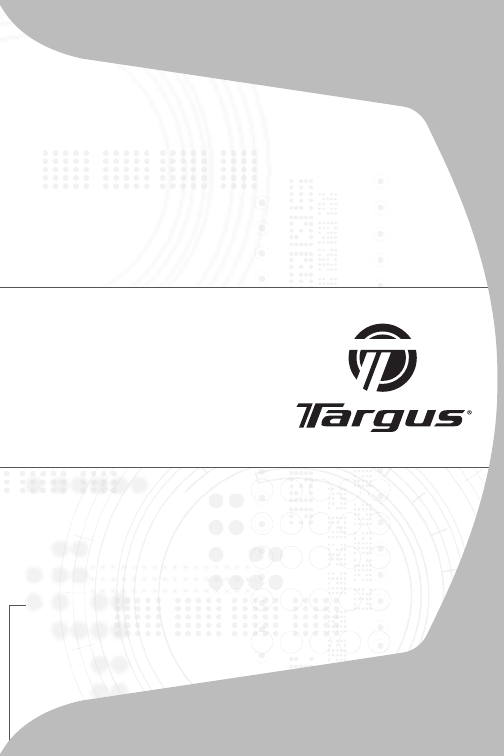
USER GUIDE
Wireless
Stow-N-Go™
Notebook Mouse
WIRELESS OPTICAL
STOW-N-GOTM
NOTEBOOK MOUSE
Introduction
Congratulations on your purchase of the Wireless Optical
Stow-N-GoTM Notebook Mouse. This mouse features a
tracking resolution switch for users who require more
precision or speed with various applications. The Stow-
N-Go receiver clips onto the mouse for ease of use while
traveling or on the go. This mouse also features a 4-
way scrolling tilt-wheel which allows for both vertical and
horizontal navigation.
System Requirements
Hardware
• USB port
Operating System
• Windows® 2000
• Windows® XP
• Windows Vista®
• Mac OS® X 10.4 (or greater)
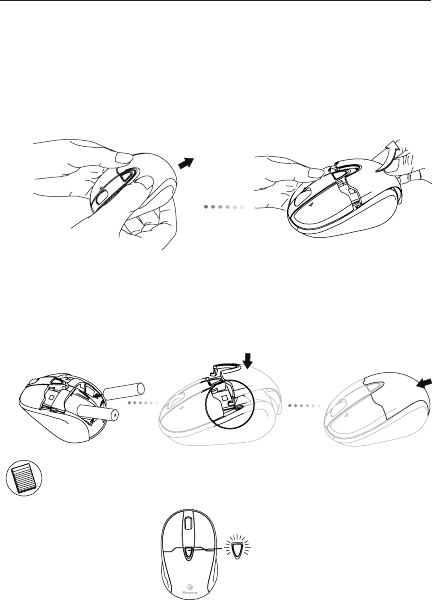
Wireless Optical Stow-N-GoTM Notebook Mouse
Installing the Batteries
1. Remove the battery cover from the back of the mouse by sliding
off the cover of the mouse. Hold the mouse in your hands and
with the back of the mouse away from you. Press down on the
corners of the battery cover and slide towards the back of the
mouse. Lift the cover off from the back of the mouse.
2. Insert two AA-size batteries, making sure that the positive (+) and
negative (-) ends of each battery match the polarity indicators
inside the battery compartment. To replace the battery cover,
place the cover on top of the mouse and slide forward until it
clicks into place.
NOTE: WHEN THE BATTERY IS LOW, THE LOW POWER INDICATOR LIGHT LOCATED IN
THE DPI SWITCHING BUTTON WILL FLASH RED. PLEASE REPLACE WITH TWO NEW
AA-SIZE BATTERIES.
DPI switching
button
When power is on, the mouse goes into “sleep mode” after 8
minutes of inactivity. To activate the mouse, press any mouse
key.
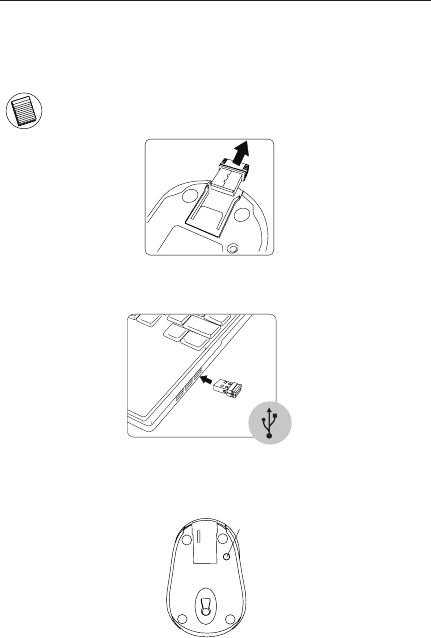
Wireless Optical Stow-N-GoTM Notebook Mouse
Establishing the Connection
(A) Remove the USB receiver from the bottom of the mouse.
This will activate the on/off switch.
NOTE: TO TURN THE MOUSE OFF, SIMPLY PLACE THE USB RECEIVER BACK INTO THE
STORAGE SLOT. THIS WILL MAXIMIZE BATTERY LIFE WHEN NOT IN USE.
(B) Plug the USB receiver into an available USB port on your
computer.
(C) Press the setup key on the bottom of the mouse.
(B)
(C)
(A)(A)
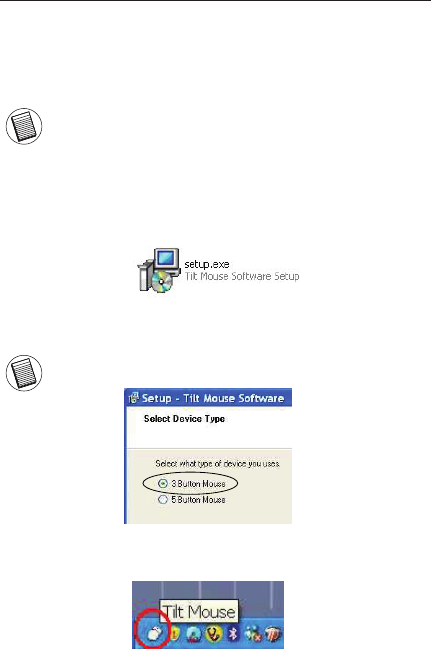
Wireless Optical Stow-N-GoTM Notebook Mouse
Installing the tilt-wheel software driver
This mouse is equipped with a 4-way scrolling function.
To enable the tilt-wheel function, the software driver must be
installed.
NOTE: THE TILT-WHEEL FEATURE IS SUPPORTED BY THE MAC OPERATING SYSTEM.
NO DRIVER INSTALLATION IS NECESSARY. THE FOLLOWING STEPS ARE FOR WIN-
DOWS OPERATING SYSTEMS ONLY.
1. Please download the software driver (Model # AMW52) from
the official Targus web site: http://www.targus.com
Save the setup.exe file to your computer and double click on
the icon to launch the installation process.
2. The Installation Wizard window will prompt.
Follow the on-screen instructions to complete the installation.
NOTE: PLEASE SELECT THE “3 BUTTON MOUSE” OPTION WHEN PROMPTED TO DO
SO.
After the software driver is successfully installed, there will
be a “Tilt Mouse” icon located in the task bar.
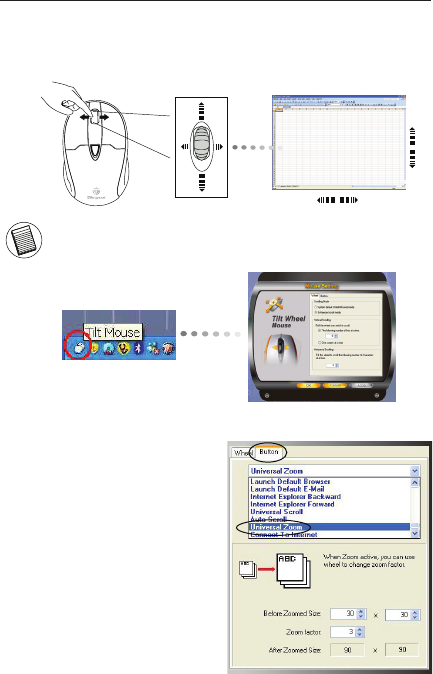
Wireless Optical Stow-N-GoTM Notebook Mouse
Using the 4-way scrolling tilt-wheel
Pressing the scroll-wheel left or right, enables the horizontal
scrolling feature.
NOTE: DOUBLE CLICK ON THE “TILT MOUSE” ICON IN THE TASK BAR WILL LAUNCH
THE MOUSE SETTINGS SCREEN. YOU CAN EDIT THE SETTINGS AND PREFERENCES
IN THIS WINDOW.
Activating the Universal Zoom function
The Universal Zoom function
can be enabled in the Mouse
Setting screen.
In the Mouse Setting screen,
under the Button tab, scroll
down the function list and
select the Universal Zoom
function then click .
Press on the scroll wheel to
activate the zoom function.
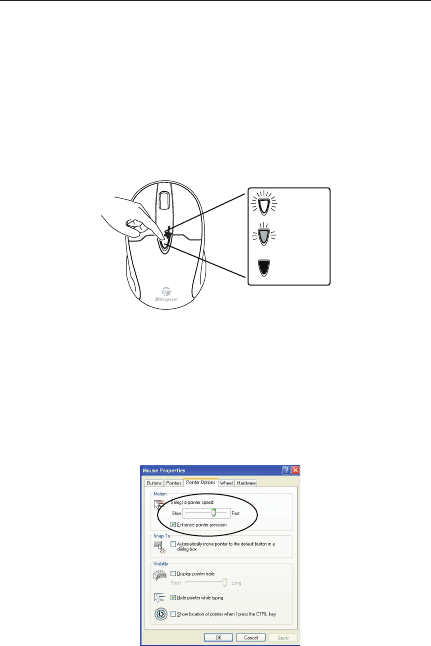
Wireless Optical Stow-N-GoTM Notebook Mouse
Adjusting the DPI Setting
This mouse features 3 selectable resolution settings (1600 / 1200
/ 800 DPI). By pressing the resolution switch, you can instantly
adjust the tracking speed of the mouse. When the DPI is set at
1600, the indicator light will glow brightest and when it is set at
1200, the light will become dimmer. The indicator will be off when
the DPI is set at 800 DPI. The setting will be saved when the
mouse is turned off. The indicator light will shut off in 10 seconds
after selecting the desired resolution.
1600 DPI
1200 DPI
800 DPI
Windows XP:
After selecting the desired resolution, you can also fine tune
the sensitivity. This can be adjusted in the “control panel” of the
Windows operating system.
Click on Start --> Setting --> Control Panel --> Mouse
In the “mouse properties” window, locate the “pointer options” tab.
Under “motion”, use the slider to change the speed of the mouse.
Click apply to confirm the changes.
Windows XP
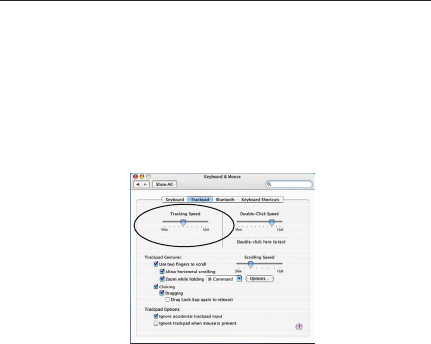
Wireless Optical Stow-N-GoTM Notebook Mouse
Mac OS:
After selecting the desired resolution, you can also fine tune the
sensitivity. This can be adjusted in the “System Preference” of the
Mac operating system.
Click on the Apple logo --> System Preference --> Keyboard &
Mouse
In the “Keyboard & Mouse” window, locate the “Trackpad” tab.
Under “tracking speed”, use the slider to change the speed of the
mouse.
Mac OS
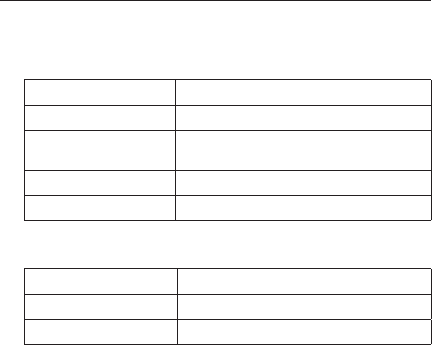
Wireless Optical Stow-N-GoTM Notebook Mouse
RF 2.402GHz-2.482GHz
Battery Type Alkaline battery AA
Effective RF
Communication Range
10 meters max
RF output power 1.6 mW max
Power Consumption 9.34 mA max
Transmitter
Receiver
RF 2.402GHz-2.482GHz
Interface USB 1.1
Power USB Bus Powered 5V DC
Product Specication

Wireless Optical Stow-N-GoTM Notebook Mouse
Technical Support
For technical questions, please visit:
US Internet: www.targus.com/support.asp
Australia Internet: www.targus.com/au
Email: infoaust@targus.com
Telephone: 1800-641-645
New Zealand Telephone: 0800-633-222
Product Registration
Targus recommends that you register your Targus accessory
shortly after purchasing it. Go to:
http://www.targus.com/registration.asp.
You will need to provide your full name, email address, country of
residence and product information.
Warranty
Targus warrants this product to be free from defects in materials
and workmanship for one year. If your Targus accessory is found
to be defective within that time, we will promptly repair or replace
it. This warranty does not cover accidental damage, wear and tear,
or consequential or incidental loss. Under no conditions is Targus
liable for loss of, or damage to devices; nor loss of, or damage
to, programs, records, or data; nor any consequential or incidental
damages, even if Targus has been informed of their possibility. This
warranty does not affect your statutory rights.
Regulatory Compliance
This device complies with Part 15 of the FCC Rules. Operation
is subject to the following two conditions: (1) This device may
not cause harmful interference, and (2) This device must accept
any interference received, including interference that may cause
undesired operation.

Wireless Optical Stow-N-GoTM Notebook Mouse
FCC Statement
Tested to Comply
This equipment has been tested and found to comply with the limits
of a Class B digital device, pursuant to Part 15 of the FCC Rules.
These limits are designed to provide reasonable protection against
harmful interference in a residential installation. This equipment
generates, uses, and can radiate radio frequency energy and if
not installed and used in accordance with the instructions, may
cause harmful interference to radio communications. However,
there is no guarantee that interference will not occur in a particular
installation. If this equipment does cause harmful interference to
radio or television reception, which can be determined by turning
the equipment off and on, the user is encouraged to try to correct
the interference by one or more of the following measures:
• Reorient or relocate the receiving antenna;
• Increase the separation between the equipment and receiver;
• Connect the equipment into an outlet on a circuit different from
that to which the receiver is connected;
• Consult the dealer or an experienced radio/TV technician for
help.
Changes or modifications not authorized by the party responsible
for compliance could void the user’s authority to operate this
product.
Declaration of Conformity
Hereby, Targus, declares that this device is in compliance with the
essential requirements and other relevant provisions of Directive
1999/5/EC.
Microsoft, Windows, and Windows Vista are either registered trademarks or trademarks
of Microsoft Corporation in the United States and/or other countries. All trademarks and
registered trademarks are the property of their respective owners. All rights reserved.
Features and specifications are subject to change without notice. © 2009. Targus Group
International, Inc. and Targus, Inc., Anaheim, CA 92806 USA
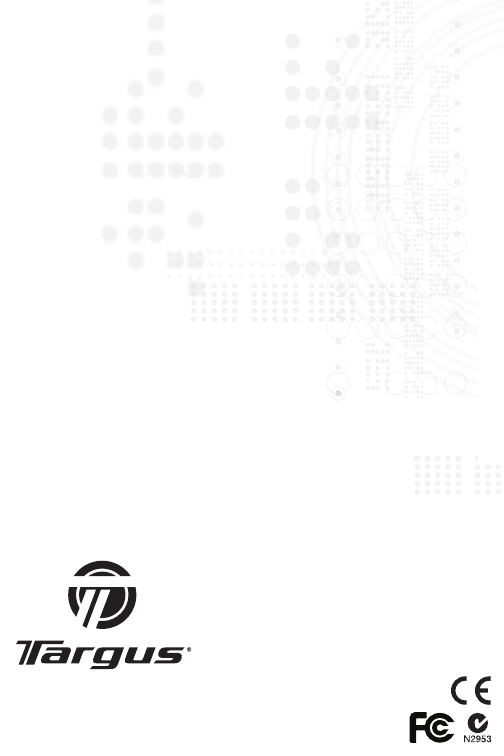
USER GUIDE
Visit our website at www.targus.com
Features and specifications are subject to change without notice.
© 2009 Targus Group International, Inc. and Targus, Inc.
AMW52US / 410-1673-001A