Acrox Technologies OPWIRWMU02 Wireless mouse User Manual
Acrox Technologies Co., Ltd. Wireless mouse
User Manual
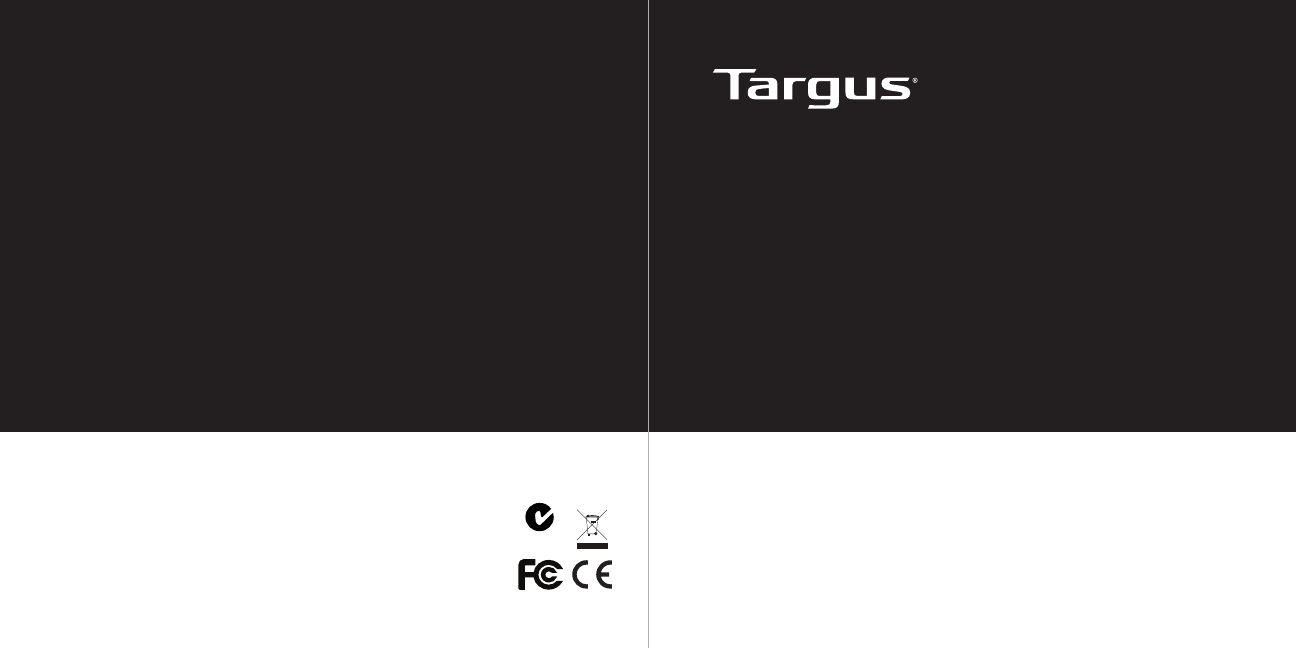
User Guide
410-1747-003A / AMW54EU
©2009 Manufactured or imported by Targus Europe
Ltd., Hounslow, Middlesex, TW4 5DZ, UK. All rights
reserved. Targus is either a registered trademark or
trademark of Targus Group International, Inc. in the
United States and/or other countries. Features and
specifications are subject to change without notice. All
trademarks and registered trademarks are the property
of their respective owners. N2953
WIRELESS
STOW-N-GOTM
OPTICAL MOUSE
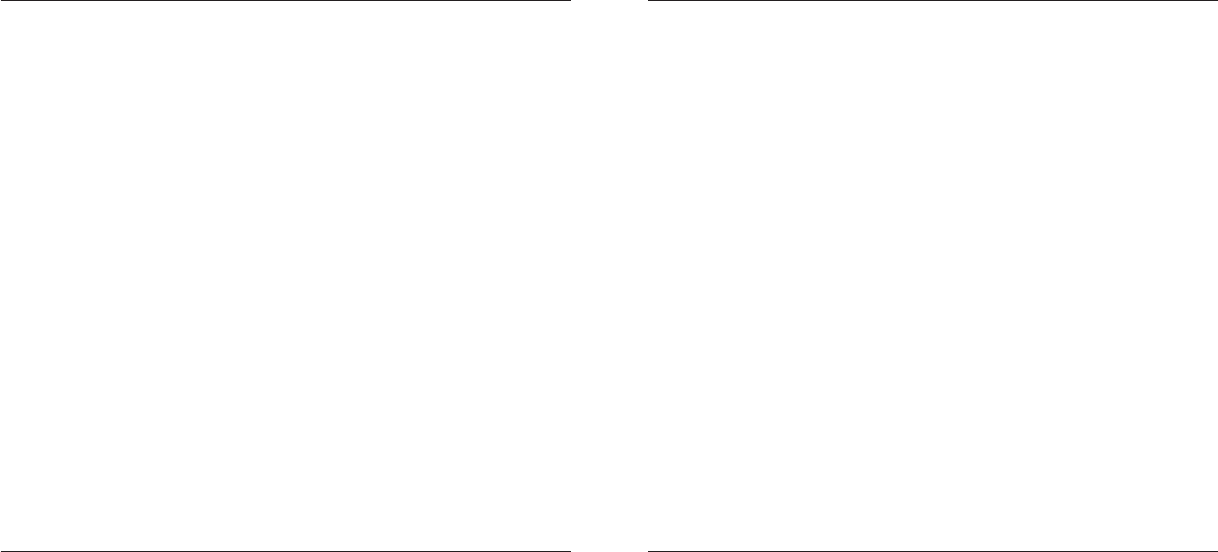
Targus Wireless Stow-N-GoTM Optical Mouse
2
Targus Wireless Stow-N-GoTM Optical Mouse
3
Table of Contents
GB – English
Targus Wireless Stow-N-GoTM Optical Mouse .................................................3
AR –
Targus 11
GB – Introduction
Congratulations on your purchase of the Targus Wireless Stow-N-
GoTM Optical Mouse. The receiver clips onto the mouse for ease of
use while traveling or on the go. This is a plug and play device so
no additional software is required.
System Requirements
Hardware
• USB port
Operating System
• Microsoft Windows® 2000
• Microsoft Windows® XP
• Microsoft Windows Vista®
• Microsoft Windows® 7
• Mac OS® X 10.4 or later
Contents
• Targus Wireless Stow-N-GoTM Optical Mouse
• 2 x AAA Batteries
• Micro USB Receiver
• User Guide
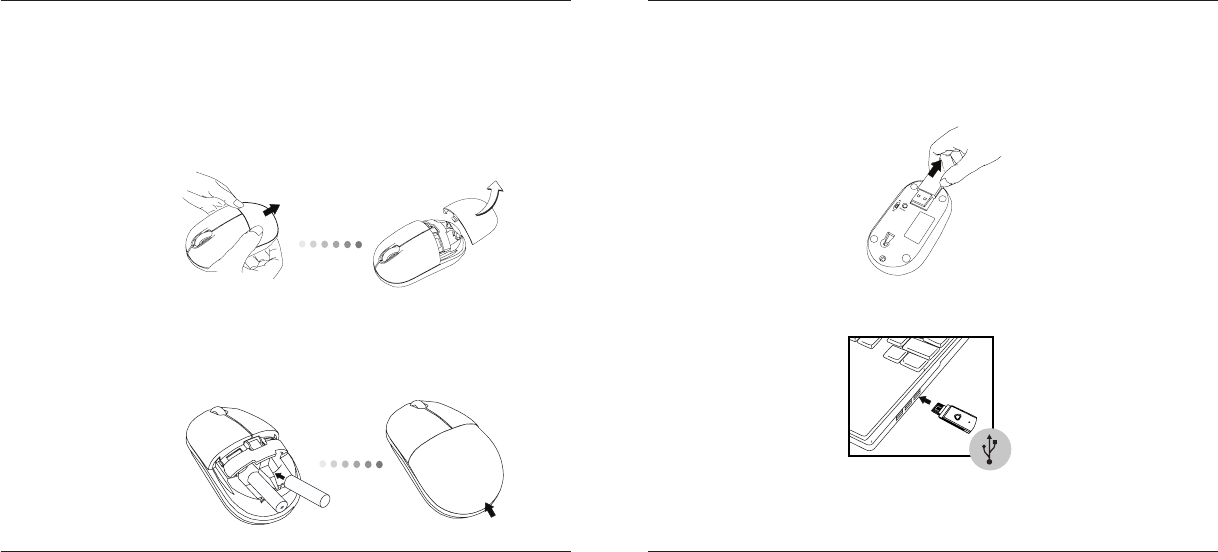
Targus Wireless Stow-N-GoTM Optical Mouse
4
Targus Wireless Stow-N-GoTM Optical Mouse
5
1. Remove the battery cover from the back of the mouse by sliding off the
cover of the mouse. Hold the mouse in your hands and with the back of
the mouse away from you. Press down on the corners of the battery
cover and slide towards the back of the mouse. Lift the cover off from
the back of the mouse.
Installing the Batteries
2. Insert two AAA-size batteries, making sure that the positive (+) and
negative (-) ends of each battery match the polarity indicators inside the
battery compartment. To replace the battery cover, place the cover on
top of the mouse and slide forward until it clicks into place.
Establishing the Connection
(A) Remove the USB receiver from the bottom of the mouse.
(B) Plug the USB receiver into an available USB port on your computer.
This mouse is a plug and play device. It should automatically operate when
the USB receiver is connected to the computer.
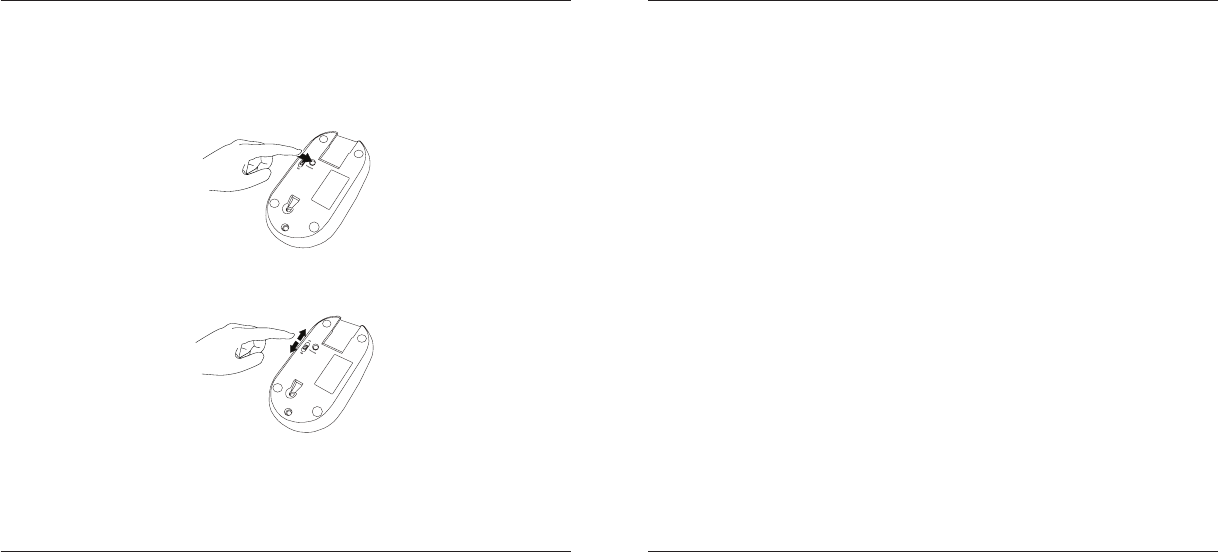
Targus Wireless Stow-N-GoTM Optical Mouse
6
Targus Wireless Stow-N-GoTM Optical Mouse
7
If you experience interference during use or if the mouse doesn’t respond,
follow the below steps to change the connection channel.
(1) Press the connection button on the mouse.
(2) If there’s still no response from the mouse, switch the mouse off, then
switch the mouse back on again.
Technical Support
For technical questions, please visit: www.targus.com/support.asp
English
French
German
Spanish
Italian
Internet
Austria
Belgium
Denmark
Finland
France
Germany
Italy
Netherlands
Telephone
http://www.targus.com/uk/support.asp
http://www.targus.com/fr/support.asp
http://www.targus.com/de/support.asp
http://www.targus.com/sp/support.asp
http://www.targus.com/it/support.asp
+43 1-795-676-42
+32 (0)2-717-2451
+45 35-25-87-51
+358 (0)922948016
+33 (0)1-6453-9151
+49 (0)211-6579-1151
+39 02-4827-1151
+31 (0)20-504671
Norway
Portugal
Spain
Sweden
Switzerland
United Kingdom
Eastern Europe
& others
+47 022577729
+351 21-415-4123
+34 91-745-6221
+46 (0)8-751-4058
+41 44-212-0007
+44 (0)20-7744-0330
+44 (0)20-7744-0330
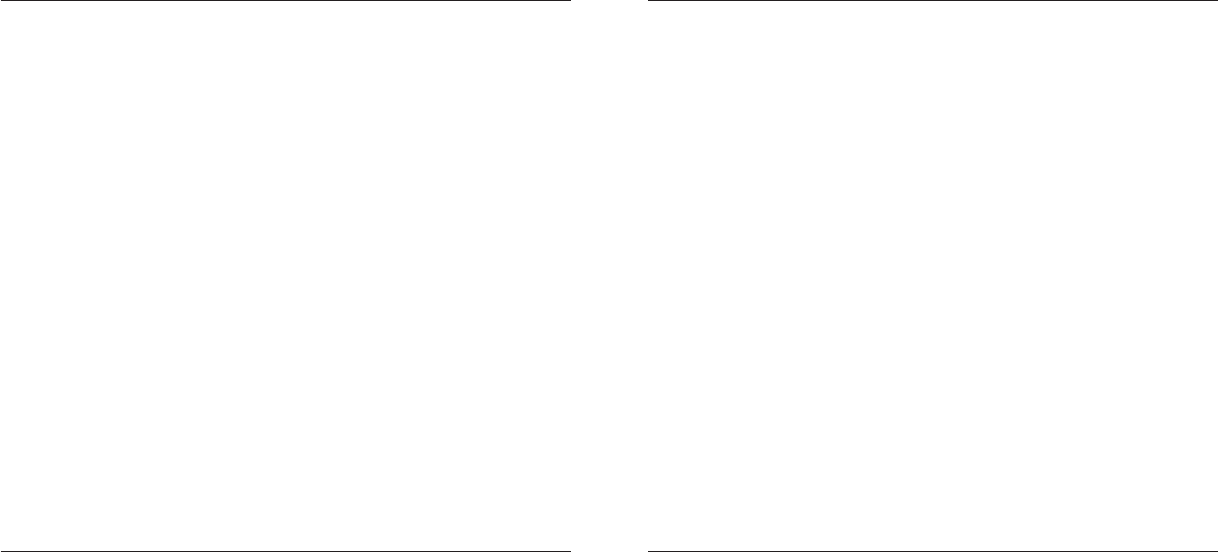
Targus Wireless Stow-N-GoTM Optical Mouse
8
Targus Wireless Stow-N-GoTM Optical Mouse
9
Product Registration
Targus recommends that you register your Targus accessory shortly
after purchasing it. To register your Targus accessory, go to:
http://www.targus.com/registration.asp
You will need to provide your full name, email address, country of
residence and product information.
Warranty
Targus warrants this product to be free from defects in materials
and workmanship for two years. If your Targus accessory is found to
be defective within that time, we will promptly repair or replace it.
This warranty does not cover accidental damage, wear and tear, or
consequential or incidental loss. Under no conditions is Targus liable
for loss of, or damage to, a computer or other device(s); nor loss of,
or damage to, programs, records, or data; nor any consequential or
incidental damages, even if Targus has been informed of their possibility.
This warranty does not affect your statutory rights.
Regulatory Compliance (applicable to products
with electronic circuitry/parts only)
This device complies with Part 15 of the FCC Rules. Operation is subject
to the following two conditions: (1) This device may not cause harmful
interference, and (2) this device must accept any interference received,
including interference that may cause undesired operation.
FCC Statement
Tested to Comply
This equipment has been tested and found to comply with the limits of
a Class B digital device, pursuant to Part 15 of the FCC Rules. These
limits are designed to provide reasonable protection against harmful
interference in a residential installation. This equipment generates, uses,
and can radiate radio frequency energy, and if not installed and used in
accordance with the instructions may cause harmful interference to radio
communications. However, there is no guarantee that interference will
not occur in a particular installation. If this equipment does cause harmful
interference to radio or television reception, which can be determined by
turning the equipment off and on, the user is encouraged to try to correct
the interference by one or more of the following measures:
• Reorient or relocate the receiving antenna;
• Increase the separation between the equipment and receiver;
• Connect the equipment into an outlet on a circuit different from that to
which the receiver is connected;
• Consult the dealer or an experienced radio/TV technician for help
Changes or modifications not authorized by the party responsible for
compliance could void the user’s authority to operate this product.
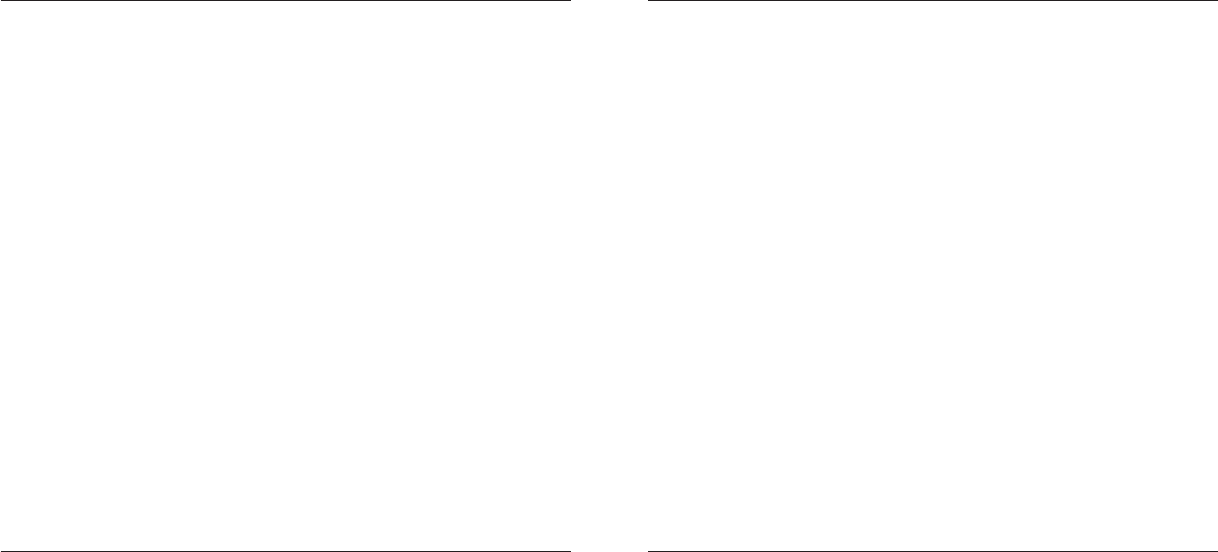
Targus Wireless Stow-N-GoTM Optical Mouse
10
Targus Wireless Stow-N-GoTM Optical Mouse
11
AR –
TargusStow-N-GoTM
Stow-N-GoTM
USB
Microsoft Windows® 2000
Microsoft Windows® XP
®Microsoft Windows Vista
Microsoft Windows® 7
Mac OS®
Targus
x AAA 2
USB
Declaration of Conformity
(applicable to wireless products only)
Targus Group International hereby declares that this device is in
compliance with the essential requirements and other relevant
provisions of Directive 1999/5/EC.
Targus Recycling Directive
At the end of this product’s useful life please dispose at an appropriate
recycling collection point provided in your country. Targus recycling
policy is available for viewing at www.targus.com/recycling
©2009 Manufactured or imported by Targus Europe Ltd., Hounslow, Middlesex, TW4 5DZ, UK. All rights
reserved. Targus is either a registered trademark or trademark of Targus Group International, Inc. in the
United States and/or other countries. Features and specifications are subject to change without notice.
Mac, the Mac logo and Mac OS, are trademarks of Apple Inc., registered in the U.S. and other countries.
Windows and Windows Vista are either registered trademarks or trademarks of Microsoft Corporation in
the United States and/or other countries. All trademarks and registered trademarks are the property of their
respective owners.
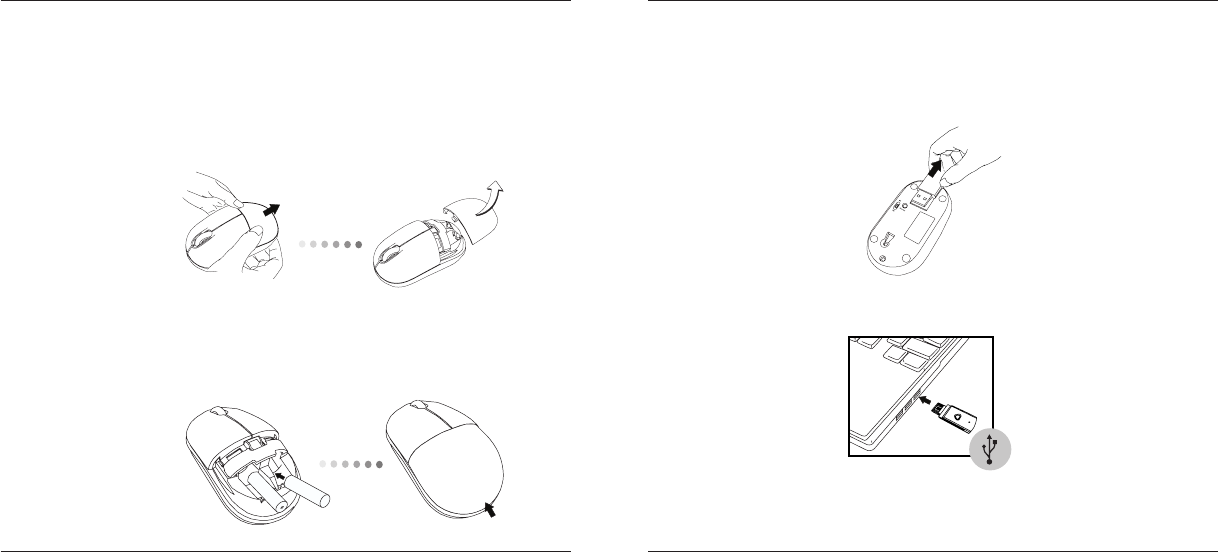
Targus Wireless Stow-N-GoTM Optical Mouse
12
Targus Wireless Stow-N-GoTM Optical Mouse
13
1
AA2
USB
USBUSB
USB
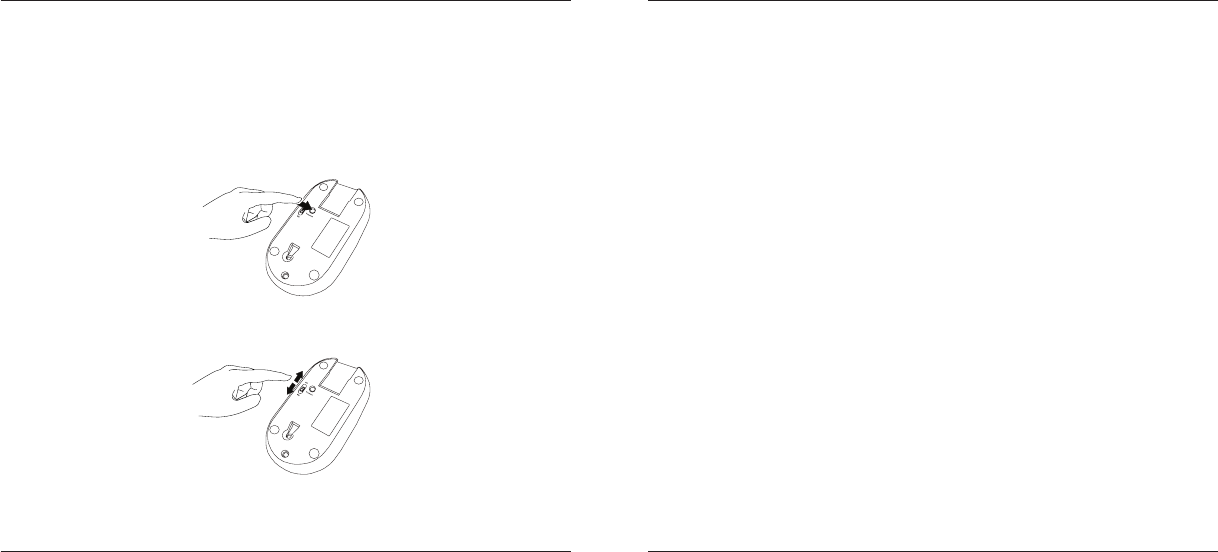
Targus Wireless Stow-N-GoTM Optical Mouse
14
Targus Wireless Stow-N-GoTM Optical Mouse
15
1
2
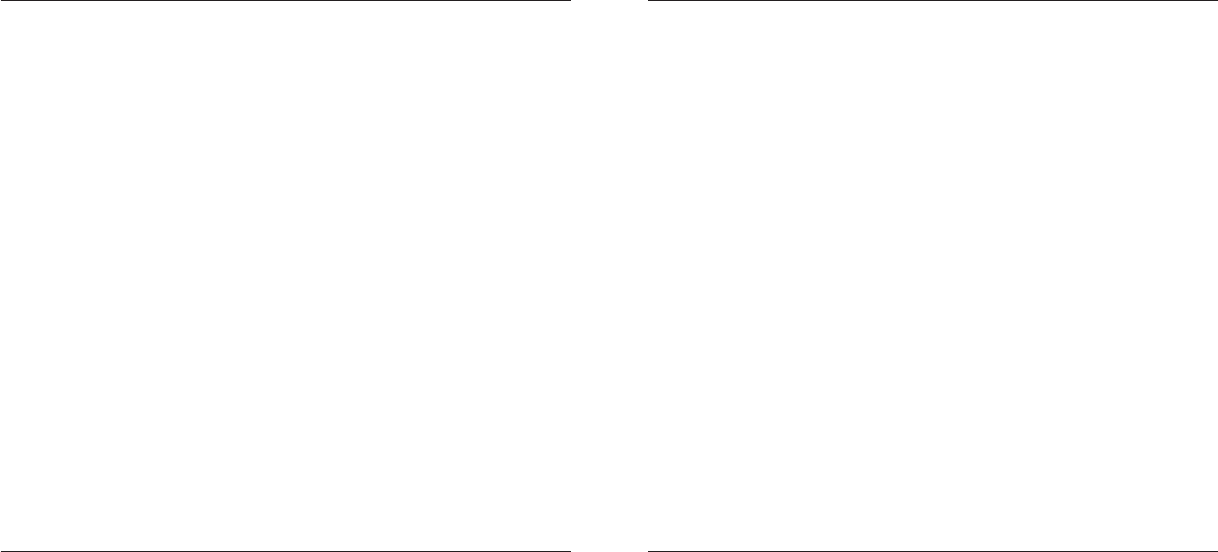
Targus Wireless Stow-N-GoTM Optical Mouse
16
Targus Wireless Stow-N-GoTM Optical Mouse
17
TargusTargusTargus
Targus
Targus
Targus
Targus
FCC
21
FCC
B
FCC
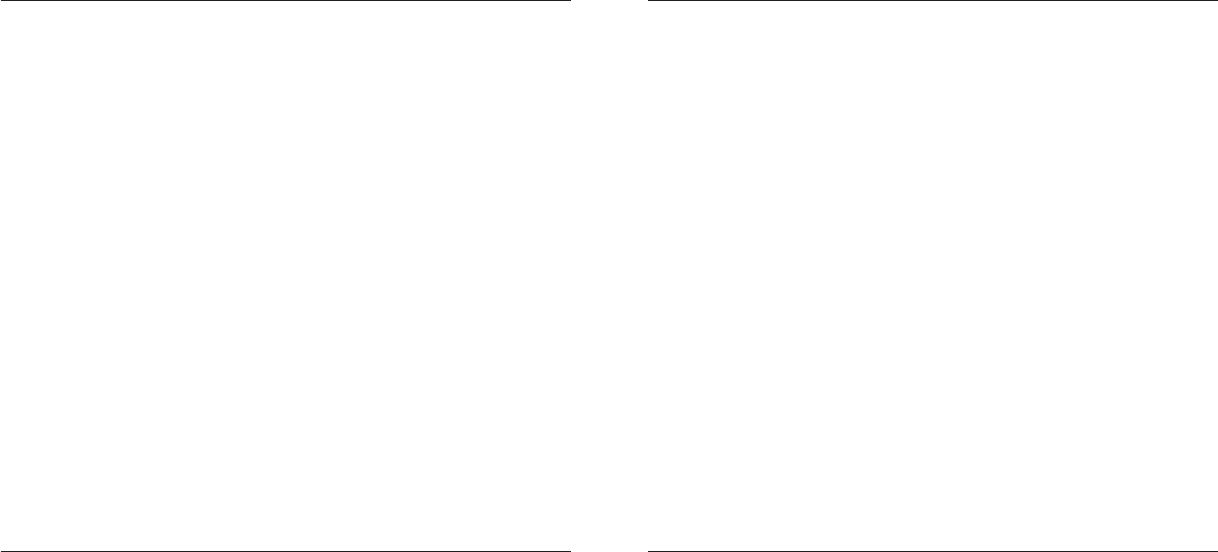
Targus Wireless Stow-N-GoTM Optical Mouse
18
Targus Wireless Stow-N-GoTM Optical Mouse
19
EC/
Targus
Targus
Windows VistaWindowsMicrosoft
Targus Group
Targus