Acrox Technologies PRINTER002 Bluetooth Stopwatch Presenter with Laser Pointer User Manual Manual
Acrox Technologies Co., Ltd. Bluetooth Stopwatch Presenter with Laser Pointer Manual
Manual

Page 1
User’s Manual
Bluetooth Stopwatch Presenter
with Laser Pointer

Page 2
Regulatory Compliance
This device complies with Part 15 of the FCC Rules.
Operation is subject to the following two conditions:
(1) This device may not cause harmful interference, and
(2) This device must accept any interference received,
including interference that may cause undesired
operation.
FCC Certication
This equipment has been tested and found to comply
with the limits for a Class B digital device, pursuant
to Part 15 of the FCC rules. These limits are designed
to provide reasonable protection against harmful
interference when the equipment is operated in a
residential installation. This equipment generates,
uses and can radiate radio frequency energy and,
if not installed and used in accordance with the
instructions, may cause harmful interference to radio
communications. However, there is no guarantee that
interference will not occur in a particular installation. If
this equipment does cause harmful interference to radio
or television reception, which can be determined by
turning the equipment off and on, the user is encouraged
to try to correct the interference by one or more of the
following measures:
Reorient or relocate the receiving antenna.
Increase the separation between the equipment and
receiver.
•
•

Page 3
Connect the equipment into an outlet on a circuit different
from that to which the receiver is connected.
Consult the dealer or an experienced radio/TV
technician for help.
Notice: Any changes or modifications not expressly
approved by the party responsible for compliance could
void the user’s authority to operate the equipment.
Extension cables are not recommended, if used, they
must be shielded in order to comply with the emission
limits.
IC Certification
The term “IC” before the certification/registration
number only signifies that the Industry Canada technical
specifications were met.
Declaration of conformity
Hereby, SMK-LINK Electronics Corporation, declares
that this product is in compliance with the essential
requirements and other relevant provisions of Directive
1999/5/EC.
All trademarks and registered trademarks mentioned
in this document are the property of their respective
owners.
Features and specifications are subject to change without
notice.
© 2008 SMK-LINK Electronics, Inc.
•
•
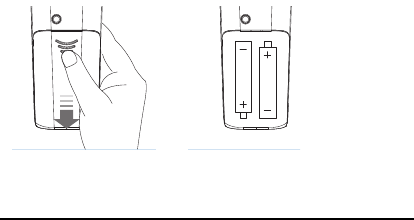
Page 4
System Requirements
Hardware: Bluetooth-enabled system (via built-in
Bluetooth capability or external Bluetooth adapter)
Operating System: Windows 2000, XP or Vista
Macintosh OS X or above (F5 SlideShow and Alt-Tab
Application Switch not supported)
Package Contents
Bluetooth stopwatch presenter
2 x AAA batteries
User’s manual
Carrying case
Installing the Rechargeable
Batteries (Supplied)
•
•
•
•
Sliding the battery cover
off
Insert batteries to the correct
polarities
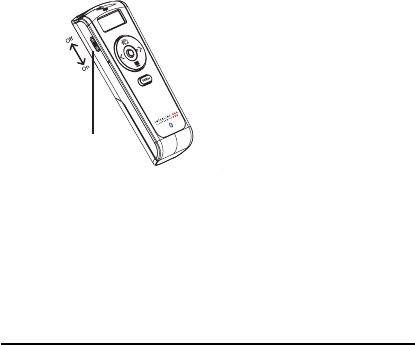
Page 5
Open the battery compartment by pressing
down the cover latch and sliding the door off
the presenter.
Insert the two supplied AAA batteries
(included in the package) to the battery slots.
Make sure the positive (+) and negative
(-) ends of the batteries match the polarity
markings inside the battery compartment.
Close the battery cover back into position
Power on the presenter by sliding the on/off
switch to ON position.
•
•
•
•
On/Off
Power switch on the presenter

Page 6
Connecting with Your Bluetooth
Computer
Before you can use Bluetooth devices for
the rst time you must connect your devices
through a standard discovery and pairing
process.
Microsoft Windows Bluetooth Stack
Make sure your computer’s Bluetooth
radio is turned on.
Make sure your Bluetooth presenter is
turned on (check the on/off switch located
on the left-hand side of the presenter.
Right click the Bluetooth icon located on
your Desktop or the System Tray, select
Add a Bluetooth Device.
1.
2.
3.
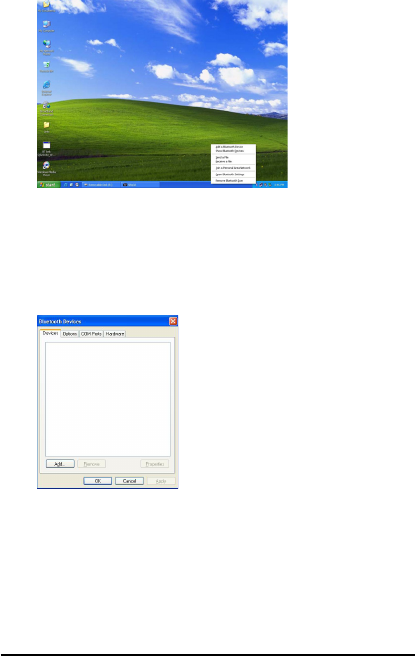
Page 7
A list of connected Bluetooth devices is
presented on the screen. Select Add…;
click OK.
At this point, the presenter must be placed
in discovery mode. Press the Connect
button located above the battery cover
at the back of the presenter. The LED
4.
5.
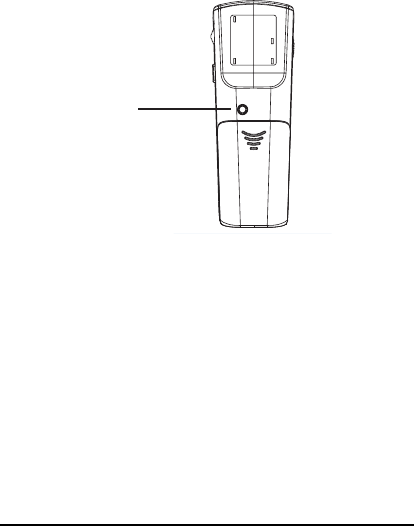
Page 8
light on the top of the presenter will ash,
indicating the presenter is in discovery
mode ready to be connected to the
computer.
Check My device is setup and ready to
be found and click Next. This must be
performed within 20 seconds to avoid
expiration of the discovery signal.
6.
Connect Button
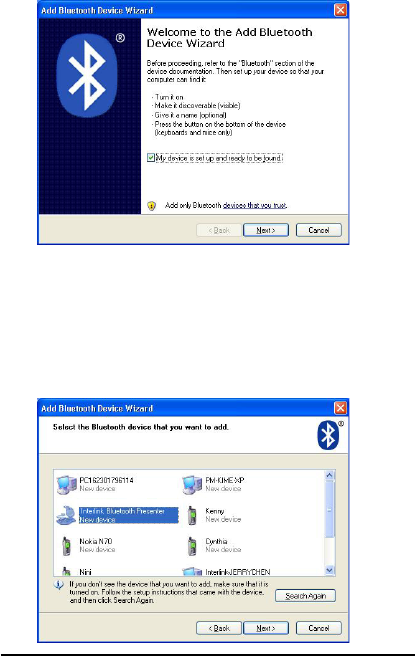
Page 9
The Interlink Bluetooth Presenter will
be discovered and listed on the screen.
Highlight the name of the device and click
Next.
7.
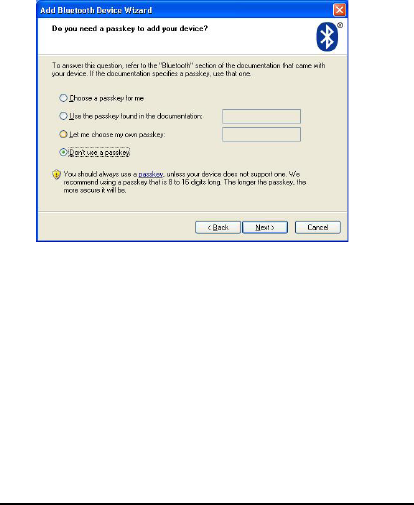
Page 10
The Wizard will ask you whether you
like to add a passkey. Select Don’t use a
passkey as this product is not a keyboard
product and does not support passkey.
Click Next.
Click Finish on the Wizard to complete
the process.
8.
9.
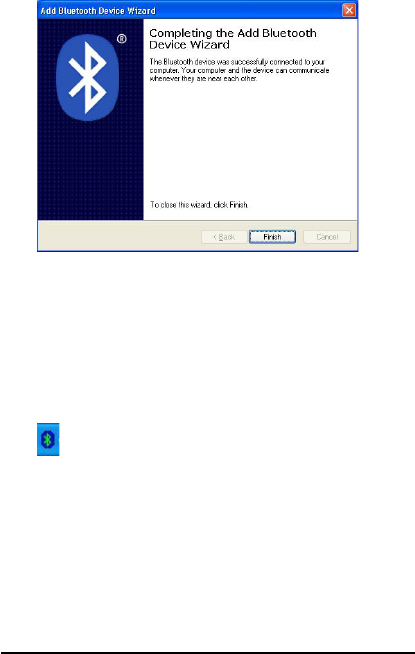
Page 11
The Found New Hardware Wizard
appears and the OS will install the
driver automatically. No other steps are
necessary.
The Bluetooth icon will turn to green.
Your Bluetooth Stopwatch Presenter is
ready to use.
Macintosh Bluetooth Software
Make sure your computer’s Bluetooth
radio is turned on.
10.
11.
1.

Page 12
Make sure your presenter is turned on
(check the on/off switch located on the
left-hand side of the presenter.)
Click the Bluetooth icon located on your
desktop or in the system bar.
Or, click the Apple icon and click System
Preferences, then click on the Bluetooth
icon.
Select Turn Bluetooth On to enable
Bluetooth for your Macintosh computer if
it’s not already on.
2.
3.
4.
5.
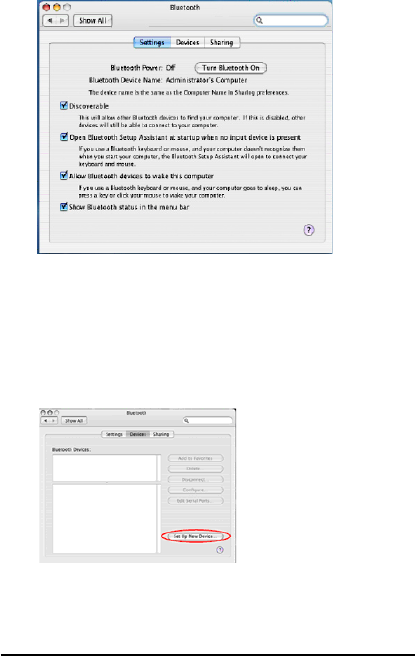
Page 13
Select Set Up New Device. Bluetooth
Setup Assistant screen will show up.
Click Continue.
At this point, the presenter must be placed
in discovery mode. Press the Connect
6.
7.
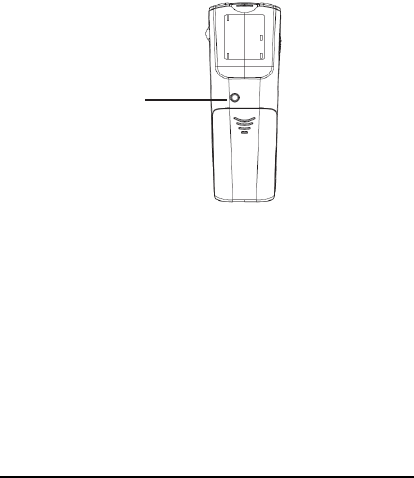
Page 14
button located above the battery cover
on the back of the presenter. The LED
light on the top of the presenter will ash,
indicating the presenter is in discovery
mode ready to be connected to the
computer.
Connect Button
The screen will ask you for the device
type. Select Mouse from the device list
and click Continue.
8.
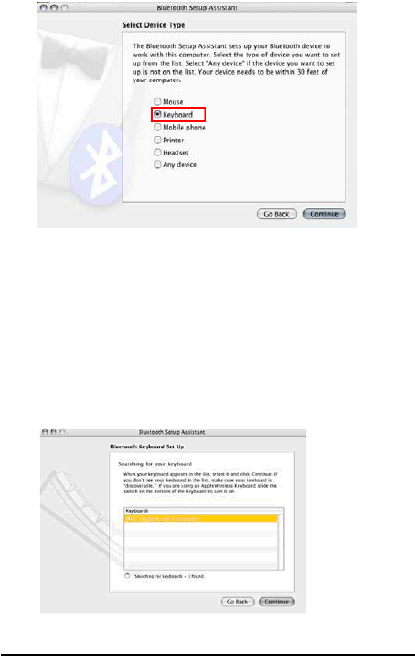
Page 15
The computer will search for Bluetooth
devices in the range (within 33 feet or 10
meters) and list each device on the screen.
Select Interlink Bluetooth Presenter and
click Continue.
9.
10.
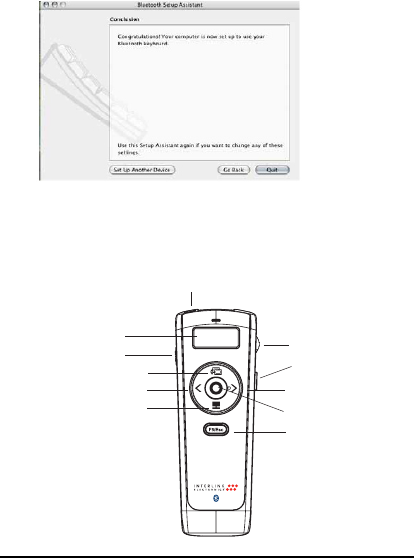
Page 16
On the Conclusion screen, click Quit to
exit setup. Your Bluetooth presenter is
successfully installed.
Using the Presenter
11.
Laser Beam
On/off
Application Switch
Previous Page
Dark Screen
Slideshow/Esc
Next Page
Laser Pointer
Scroller/LCD Display Backlit
LCD Time Display
Stopwatch
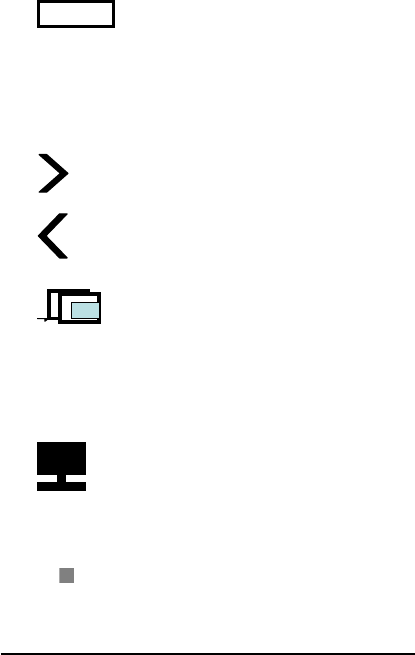
Page 17
F5/Esc
Slideshow toggle key starts a
slideshow (F5) and exits from a
slideshow (Esc). Note: in
PowerPoint slideshow starts
with page 1 when resumed in the
middle of a presentation.
Next Page key to advance to the
next slide.
Previous Page key to return to
the previous slide.
Application Switch (Alt-Tab) key
displays all the open windows
and switches to the desired
window by pausing over the
selected window icon for 3
seconds.
Dark Screen toggle key blackens
the screen and resumes the
Presentation
Laser Pointer key triggers the
laser beam. The laser beam
emits for the duration that you
press the key.
•
•
•
•
•
•

Page 18
Scroller on the side allows the presentation
of a long document such as an Excel
le. Scrolling one notch up or down
advances one line at a time. To advance
in rapid mode press up or down on the
scroller for more than 1 second at a time.
In PowerPoint the scroller serves as an
alternative key for Next Page and Previous
Page.
Stopwatch control and LCD display (H:
MM)
When presenter power is turned on:
stopwatch on standby and LCD display
turns on (the Hour and Minute separator
“:” is constant.)
If stopwatch is not activated within 1
minute it automatically turns off. To
turn on the stopwatch function, press
the stopwatch button once. Note: the
stopwatch is not yet activated.
To activate the stopwatch press the
stopwatch button once; the Hour and
Minute separator “:” ashes and the
•
•
•
•
•

Page 19
LCD display shows time advancing by 1
minute increment.
To pause the stopwatch, press the
stopwatch button once; the Hour and
Minute separator “:” stops ashing.
To resume the stopwatch, press the
stopwatch button once more; the Hour
and Minute separator ashes again and
the time advances.
To power off the stopwatch function,
hold down the stopwatch button for
3 seconds and the LCD display shuts
down.
When timer is on, hold down the
scroller towards the presenter to activate
the backlit on the LCD display for better
visibility of time advanced.
Operating Tips & Trouble Shooting
Make sure the presenter is turned on by
checking the on/off switch located at the
•
•
•
•
•

Page 20
side of the presenter before using it.
Conserve the battery power by switching
the on/off switch to “OFF” position while
traveling. If you will not use the presenter
for a long period of time remove the
batteries from the battery compartment.
When the laser beam becomes dim it may
be due to low battery power. Replace
with 2 fresh batteries to ensure continuous
presentation without power disruption.
The presenter stays connected to your
Bluetooth-enabled computer even when
it’s turned off once it’s set up. If for any
reason the connection to the system is
lost, rst check if the battery power is
low by pressing the laser pointer, then
check if Bluetooth Presenter icon is still
displayed in My Bluetooth Places and
verify that the presenter is within the range
(up to 33 feet) from your computer. If
the connection is lost it can be xed by
following the instructions in the Setting
up Bluetooth Connection section to
•
•
•

Page 21
reconnect the devices.
If the connection is frequently lost under
normal operation, contact your system
vendor’s technical support or check for
Bluetooth stack update on your system
vendor’s website
Warranty: SMK-LINK Electronics warrants to the original
end-user purchaser of the Product (“you”) that the Product, excluding
batteries, will be free from defects in materials or workmanship under
normal use and service for one-year from date of purchase. Dated
invoice or sales receipt is necessary to accompany the Product returned
for warranty service consideration. Any Product repaired or replaced
under the terms of the warranty is covered for the remainder of the
original warranty period or ninety (90) days from the date of service or
return shipping, whichever is longer. If the Product becomes defective
in materials or workmanship during the warranty period, SMK-LINK
Electronics will, at its option, either repair or replace it with a more
current or upgraded model if the originally purchased model is not
available. This warranty does not cover products which have been
subjected to misuse, accident, physical damage, improper installation,
abnormal operation or handling, neglect, inundation or re, or when
product regulatory label has been removed, altered or rendered illegible;
nor does it cover accessory and consumable items. In no case shall
SMK-LINK Electronics be liable for any indirect special, incidental,
or consequential damages based upon breach of warranty, breach of
contract, negligence, strict tort or any other legal theory. Such damages
include, but are not limited to, loss of prots, loss of savings or revenues,
inability to use the product or any associated equipment, cost of capital,
cost of any substitute equipment, facilities or services, claims by third
parties other than you, and injury to property. SMK-LINK Electronics’s
total liability for damages for any cause related to, or arising out of, the
use or inability to use the product, shall not exceed the original price
paid for the product even if SMK-LINK Electronics has been informed
of such possibility. If your Product requires warranty service, you must
•
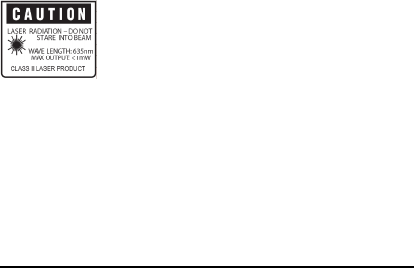
Page 22
rst contact SMK-LINK Electronics Product Support to receive an
RMA Number. The contact information can be found on SMK-LINK
Electronics website: http://www.smklink.com/support/contactsupport.
html. This warranty does not affect your statutory right and you may
also have other rights which vary from state to state. Unless modied in
writing, signed by both you and SMK-LINK Electronics, this warranty
is understood to be the complete and exclusive agreement between the
parties, superseding all prior agreements, oral or written, and all other
communications between the parties relating to the subject matter of this
warranty.
Product Support
SMK-Link Electronics Corporation
3601-B Calle Tecate, Camarillo, CA 93012
TEL: (888) 696-3500 FAX: (805) 987-6665
Laser Warning
The LASER button located at the center of the
control disc activates a laser which emits a red
laser beam from the front of the presenter unit.
It is typically used as a pointer during
presentations. The laser beam emits for the
duration that you press the button.
Caution
Do not stare into laser beam for it can cause harm to your eyes.
Do not aim the laser at people and procedures other than those
specied therin may result in hazardous radiation exposure.

Page 23
FDA Compliance for Class 2 Laser
CFR21 SUBCHAPTER J
EN 60825-1:1994+A1+A2
Thank You
Thank you for purchasing the Bluetooth Stopwatch
Presenter with Laser Pointer. We know you had
other choices and we appreciate that you chose
Interlink Electronics Bluetooth Calculator Keypad
by SMK-LINK for your product needs. So that we
may better serve you in the future, please register
online at
www.smklink.com/register.
© 2008 SMK-LINK Electronics