Action Electronics 9R3HRD30803 8 inch Android Monitor with DVD User Manual
Action Electronics Co.,Ltd. 8 inch Android Monitor with DVD Users Manual
Users Manual
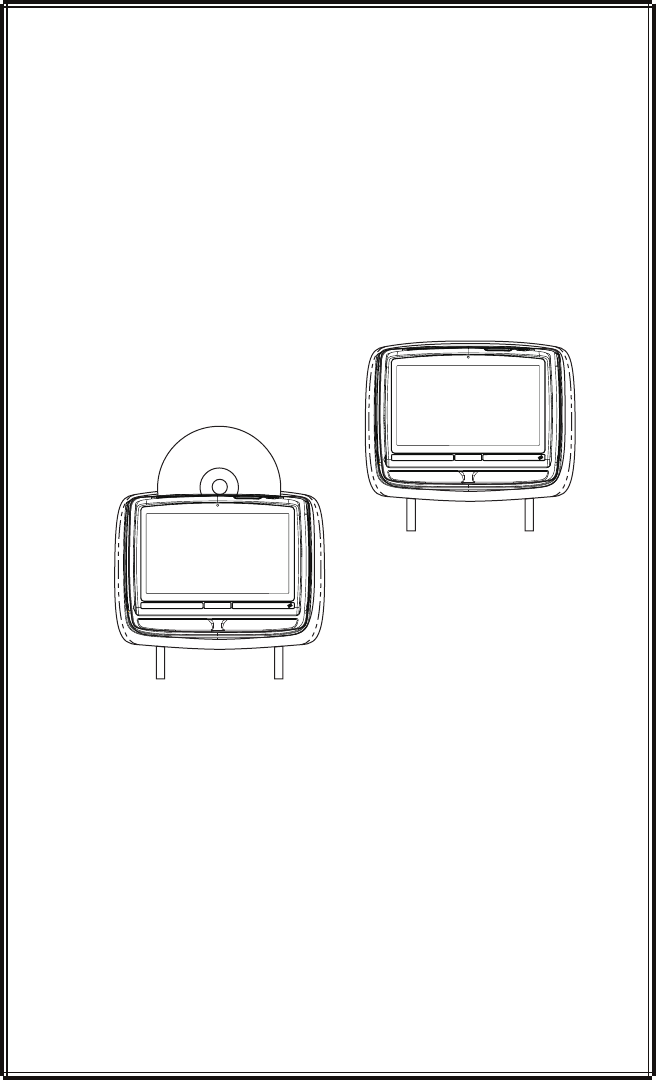
VOXX
REAR SEAT VIDEO
HEADREST SYSTEM
Owner’s Manual
AvAilAble in three configurAtions
HR8A
HR8AD
8 INCH
ANDROID
MONITOR
8INCH ANDROID
MONITOR WITH
DVD
Contents
Welcome ���������������������������������������������������������������������������������������������������������������������������������������������������������������������1
VOXX Rear Seat Video Headrest System Congurations ���������������������������������������������������������������������������2
Product Features ������������������������������������������������������������������������������������������������������������������������������������������������������3
Cautions ����������������������������������������������������������������������������������������������������������������������������������������������������������������������4
Quick Start Guide ����������������������������������������������������������������������������������������������������������������������������������������������������4
General Operating Instructions��������������������������������������������������������������������������������������������������������������������������5
Front Panel Controls For HR8A ���������������������������������������������������������������������������������������������������������������������������6
Front Panel Controls For HR8AD ������������������������������������������������������������������������������������������������������������������������7
Remote Control and Headphone Battery Installation �������������������������������������������������������������������������������8
Battery Cautions and Warnings ��������������������������������������������������������������������������������������������������������������������������9
Remote Control Operation �������������������������������������������������������������������������������������������������������������������������������10
System Menu (HR8A) ������������������������������������������������������������������������������������������������������������������������������������������13
System Setup Sub-Menus(HR8A) �������������������������������������������������������������������������������������������������������������������14
Android Mode(HR8A/HR8AD) �������������������������������������������������������������������������������������������������������������������������22
System Menu (HR8AD) ���������������������������������������������������������������������������������������������������������������������������������������25
System Setup Sub-Menus(HR8AD) ���������������������������������������������������������������������������������������������������������������� 26
DVD Playback Settings and Adjustments (HR8AD) ����������������������������������������������������������������������������������34
AV Inputs,AV Outputs and HDMI/MHL ��������������������������������������������������������������������������������������������������������39
DISC Basics(HR8AD) ���������������������������������������������������������������������������������������������������������������������������������������������40
Playback of Media ������������������������������������������������������������������������������������������������������������������������������������������������41
DVD Region Codes(HR8AD) ������������������������������������������������������������������������������������������������������������������������������45
Game Controller Operation ������������������������������������������������������������������������������������������������������������������������������ 46
Troubleshooting ��������������������������������������������������������������������������������������������������������������������������������������������������� 48
Specications ��������������������������������������������������������������������������������������������������������������������������������������������������������49
FCC Caution ������������������������������������������������������������������������������������������������������������������������������������������������������������ 50
User Notes ��������������������������������������������������������������������������������������������������������������������������������������������������������������51
TABLE OF CONTENTS
© 2014 VOXX� All rights reserved� This manual, or any portion thereof,
may not be reproduced without the express written permission of VOXX�
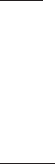
VOXX REAR SEAT VIDEO HEADREST SYSTEM Owner’s Manual
1
Thank you for purchasing the VOXX Rear Seat Video Headrest System� Before operating this
system read this manual thoroughly and retain it for future reference�
WELCOME
Licensed under one or more of the following patents: Patented, refer to www�voxxintl�com/
company/patents�
The Rear Seat Video Headrest System is set-
up and adjusted with easy to use menus that
are accessed using the remote control or the
front panel buttons�
The supplied two-channel wireless Infrared
(IR) headphones have an A-B switch that
allow the users to select the audio from
either M1 on “CH. A” or M2 on ”CH. B”
• The M1 monitor will only respond to
the remote control when the Monitor
Select “M1” button is pressed�
• The M2 monitor will only respond to
the remote control when the Monitor
Select “M2” button is pressed�
The VOXX is a versatile Rear Seat Video
Headrest System and is available in the
conguration (please refer to page 2 for a
detailed description of the conguration)�
Each of the conguration come with two
replacement video monitor headrests
referred to as either “M1” or “M2” in this
manual� The system allows the users to
watch the same DVD/Video Source on
both monitors simultaneously or individual
DVD/Video Sources on either monitor�
The full function wireless remote control
operates either monitor by selecting Monitor
Select “M1” or “M2” button�
HR8A: is a 8” Android LCD monitor that
allows the user to select from several
sources (Android mode,USB,HDMI/
MHL,SD Card,M1/M2,AV-IN,AUX, and
GAME* Source)� The monitor has a
built-in infrared audio transmitter
channel�
HR8AD: is a 8” Android LCD monitor with
a built-in DVD player that allows the user
to select from several sources(Android
mode,DVD,USB,HDMI/MHL,SD
Card,M1/M2,AV-IN,AUX,andGAME*
Source)� The monitor has a built-in
infrared audio transmitter channel�
* GAME Optional
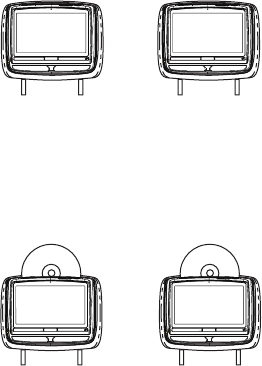
2
VOXX REAR SEAT VIDEO HEADREST SYSTEM Owner’s Manual
VOXX REAR SEAT VIDEO HEADREST SYSTEM CONFIGURATIONS
Available in the conguration as follows:
New Features:
1� When an optional Game Pack is installed, either monitor can be designated as “Player 1”�
Selection is based on a “rst come, rst serve” basis� The second monitor will automatically
become “Player 2”�
2� Auto”M1 ON”of the HR8AD(M2)monitor(s) when the HR8AD(M1) is rst turned ON�This is
done by selecting”M1”in the Default AUTO ON/OFF sub-menu�
3� Auto”ON”of the HR8A(M2) monitor(s) when a video source is detected� This is done by
selecting”AV”in the Default AUTO ON/OFF sub-menu�
4� 100 Channel FM Modulator�
Conguration 1: Model HR8A
Two 8” Android LCD monitors (HR8A) (Figure 1.)
NOTE:When the Monitors is set to the M1source and to “AUTO ON“,M2 will turn ON
automatically when M1 is in playback mode.
Conguration 2: Model HR8AD
Two 8” Android LCD monitors with a built-in DVD player (Figure2.)
+
Figure 1
HR8A
(M1)
HR8A
(M2)
+
Figure 2
HR8AD
(M1)
HR8AD
(M2)
3
VOXX REAR SEAT VIDEO HEADREST SYSTEM Owner’s Manual
The VOXX Rear Seat Video Headrest System
consists of:
1� Two factory matched Headrests with
8-inch Color TFT-LCD Display Screen
(800x480) 16:9 aspect ratio� (See
conguration options on previous page�)
2� Two Wireless Infrared (IR) Headphones
equipped with volume control and A/B
switch to select between “M1” and “M2”�
Note: The wireless IR headphones must
be used within a line of sight from the
transmitter as infrared transmission,
like visible light, travels only in an
unrestricted line of sight�
3� Two Infrared (IR) Transmitters for
listening to audio signal through Wireless
IR Headphones�
4� One wireless FM transmitter used to
listen to audio (M1 only) through the
vehicle’s FM radio by tuning to one of 100
frequencies� Try each station frequency
until you achieve a clear audio signal�
Note: Whenever the FM transmitter
is active, regular radio reception may
be poor. Turn the FM transmitter
o to allow normal radio reception
PRODUCT FEATURES
5� USB Port used to connect a USB memory
device (eg� thumb drive) Content on the
USB device can be played by selecting
“USB” source�
6� Remote Sensor on the Front Panel�
7� One Full Function Remote Control to
operate either headrest by selecting “M1”
or “M2”�”
8� Control Buttons on the Front Panel
HR8A: POWER, VOLUME UP /DOWN,SD
CARD,USB,AUX IN,HDMI/MHL INPUT.
HR8AD: POWER, VOLUME UP/DOWN,
SD CARD,DVD,USB,AUX IN,HDMI/MHL
INPUT,EARPHONE.
9� OSD (On Screen Display) menus�
4
VOXX REAR SEAT VIDEO HEADREST SYSTEM Owner’s Manual
Turn ON the Monitors (M1 and M2)�
1� Press the Power ON/OFF button� The
power indicator will light up red�
2� Insert a DVD, CD, MP3 disc into the disc
slot located on top of the M1 monitor
(disc label toward user)� Push down
gently on the disc until the player pulls
the disc in (Do Not force disc)for M1with
DVD only,Not suitable for Both Android
monitor�
3� Tilt the monitor to a comfortable
viewing position�
4� The supplied wireless IR headphones
have an ”A-B” switch used to select
the audio from either the “M1” or
“M2” monitor� When sitting in front
of the M1 screen, use the CH. A setting�
When sitting in front of the M2 screen,
use the CH. B setting� Set the headset
to the proper channel and press the
Power On/O switch� The power
indicator will light up red� Turn the
volume down to its lowest setting
QUICK START GUIDE
before putting the headphones on�
When the DVD menu appears(HR8AD),
select the menu item using the UP/
DOWN buttons and press Enter or Play
button�
5� If audio playback through the
vehicle radio is preferred, use the FM
transmitter ON/OFF button on the
remote control� Set the vehicle radio to
the channel selected on the M1 monitor�
If interference with a local radio station
occurs, set the FM modulator to one
of the other 100 radio frequencies
using the Channel Select buttons on
the remote control or front panel�
Note: To operate the M1 screen, press
M1 on the remote control. To operate
the M2 screen, press M2.
6� To turn OFF either M1 or M2, press and
hold the Power ON/OFF button for 5
seconds or turn the vehicle OFF�
Safety Precaution
For safety reasons, when changing a video
disc it is recommended that the vehicle
not be in motion, and that you do not
allow children to unfasten safety belts to
change a disc or make any adjustments to
the system� System adjustments can be
accomplished using the remote control unit,
while safety belts remain fastened� Enjoy
your entertainment system but remember
that the safety of all passengers remains the
number one priority�
CAUTION
Always run the vehicle’s engine while using
the VOXX Rear Seat Video Headrest System�
Using this system without running the
engine can result in battery drainage� To
avoid the risk of battery drainage, please
remember to turn o the device when the
vehicle is not in use for long periods of time�
Important Notice
An LCD Panel and/or Video Monitor may be
installed in a motor vehicle and visible to the
driver if the LCD Panel or Video Monitor is
used for vehicle information, system control,
rear or side observation or navigation� If
the LCD Panel or Video Monitor is used for
television reception, video or DVD play, the
LCD Panel or Video Monitor must be installed
so that these features will only function when
the vehicle is in “park” or when the vehicle’s
parking brake is applied�
An LCD Panel or Video Monitor used for
television reception, video or DVD play that
operates when the vehicle is in gear or when
the parking is not applied must be installed
to the rear of the driver’s seat where it will
not be visible, directly or indirectly, to the
operator of the motor vehicle�
CAUTIONS
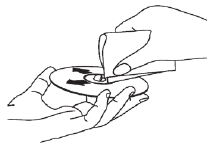
5
VOXX REAR SEAT VIDEO HEADREST SYSTEM Owner’s Manual
For best disc operation , it is important that
you read this section completely�
DVD Region Coding
For HR8AD and the DVD are coded by region�
These region codes must match in order for
the DVD to play� If the codes do not match,
the DVD will not play� The HR8AD code is set
to region 1� Playback of any other region will
not work in the HR8AD�
Type of Discs the HR8AD Will Play
• DVD-Video: DVD containing video�
• CD-DA: CD containing musical or sound
content only�
• CD-Video: CD contains movie only�
• CD-R/RW: A disc that containing audio les
(for example, a CD-R with downloaded
MP3 les), MPEG, or JPEG les�
Note: The following discs will NOT play in the
HR8AD, Optical disc- CD-1, CD-ROM, and
DVD-ROM Mini disc- CDG (audio only, not
graphics), Blu-ray.
Loading and Playing Discs(HR8AD)Before
loading a disc, make sure that it is compatible
with the player�
Press the POWER button to turn the system
ON� Load the disc (label facing the user) into
the disc slot� The disc will load automatically
and begin to play�
Note: Some discs may start at the root menu,
where play must be selected to start movie.
Notes on Discs(HR8AD)
• Do not touch the disc surface� Handle the
disc by the edge�
• It is important that discs are clean prior to
use�
• If disc is not clean, use a commercially
available cleaning cloth to gently wipe
the disc from the center out� (Figure 3)
Note: Do not use solvents such as benzene,
thinner, cleaners, or antistatic spray
intended for analog discs.
• Keep discs protected in their cases or
disc magazines when not in use� Do not
subject discs to heat/high temperature�
Avoid leaving discs in a parked vehicle or
on a dashboard/rear tray�
• Do not use discs that have after-market
Paper or plastic labels/stickers attached�
The following malfunctions may result
from using such discs:
• Inability to eject a disc (due to a label
or sticker peeling o and jamming the
eject mechanism)�
• Inability to read audio data correctly
(i�e�, playback skipping, or no playback)
due to heat shrinking of a sticker or
label causing a disc to warp�
• Use only standard, round discs� If you
insert irregular, non-round, shaped discs
they may jam in the DVD player or not play
properly�
Figure 3
GENERAL OPERATING INSTRUCTIONS,FOR THOSE MODEL
WITH DVD BUILT INHR8AD
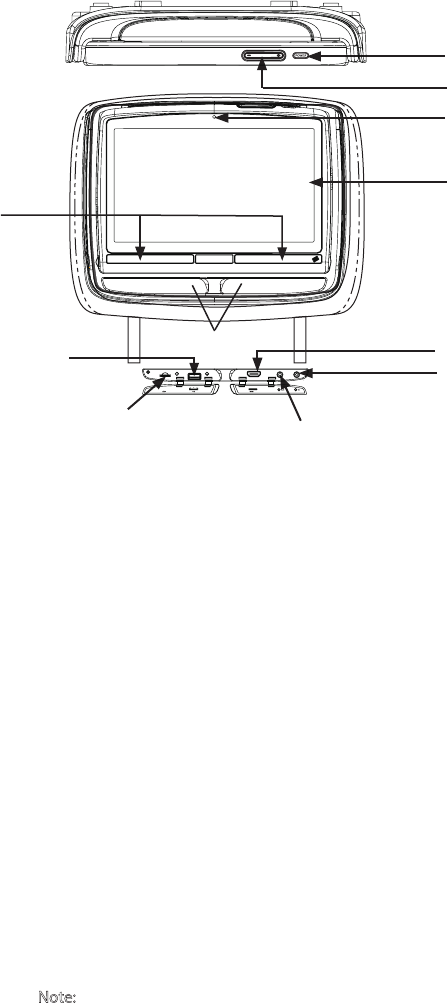
6
VOXX REAR SEAT VIDEO HEADREST SYSTEM Owner’s Manual
Figure 4
7
1
2
34
5
6
8
9
11
10
1. IR TRANSMITTER and IR SENSOR
IR Transmitter: is used to broad cast audio
signal to the wireless IR headphones�
IR Sensor: is used to receive signals from
the remote control �
2. USB PORT
This port is used to connect a USB
device for playback of content� To view
content, select “USB” source and insert
the USB device� The USB device will start
automatically �
3. SD CARD
Support SD HC up to 32GB and IO
Connector:Micro SD(TF Card) �
4. AUX IN(HR8A)
These jiacks are used to supply extera
audio and inputs audio to the unit�
5. EARPHONE
6. HDMI/MHL INPUT
For connection of device with HDMI/
MHL output�( Note:Requires a HDMI/
MHL enabled device and a special HDMI/
MHL adapter�Contact your HDMI/MHL
device supplier for adapter)�
7. Protective Cover
Used to protect and cover the HDMI jack,
AV Input jacks and USB port when not in
use �
8. 8-inch TFT LCD Display Screen(Touch
panel ) (800 x 480) �
9. Camera
Front 0�3MP
10. VOLUME UP and DOWN
11. POWER Button
Press this button to turn the unit ON and
OFF�
FRONT PANEL CONTROLS FOR HR8A
HR8A
/MHL
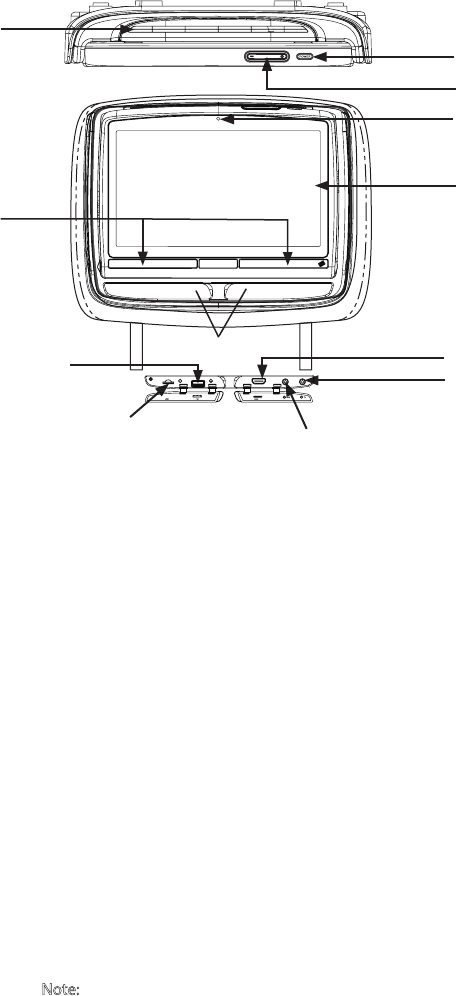
7
VOXX REAR SEAT VIDEO HEADREST SYSTEM Owner’s Manual
Figure 5
8
2
3
45
6
7
9
10
12
11
1. DVD disc insertion slot
2. IR TRANSMITTER and IR SENSOR
IR Transmitter: is used to broadcast audio
signal to the wireless IR headphones�
IR Sensor: is used to receive signals from
the remote control �
3. USB PORT
This port is used to connect a USB
device for playback of content� To view
content, select “USB” source and insert
the USB device� The USB device will start
automatically
4. SD CARD
Support SD HC up to 32GB and IO
Connector:Micro SD(TF Card) �
5. AUX IN
These jacks are used to supply extera
audio and inputs audio to the unit�
6. EARPHONE
7. HDMI/MHL INPUT
For connection of device with HDMI/
MHL output�( Note:Requires a HDMI/
MHL enabled device and a special HDMI/
MHL adapter�Contact your HDMI/MHL
device supplier for adapter)�
8. Jack Cover
Used to protect and cover the HDMI jack,
AV Input jacks and USB port when not in
use �
9. 8-inch TFT LCD Display Screen(Touch
panel) (800 x 480) �
10. Camera
Front0�3MP
11. POWER Button
Press this button to turn the unit ON and
OFF�
HR8AD
/MHL
1
Warnings
• Do not use any solvents or abrasive
cleaning materials when cleaning the
screen� Use only a lightly dampened lint
free cloth to wipe the screen if it is dirty�
• Lock the front panel in the fully closed
position when not in use� Do not put
pressure on the screen, caution children
to avoid touching or scratching the screen�
FRONT PANEL CONTROLS FOR HR8AD
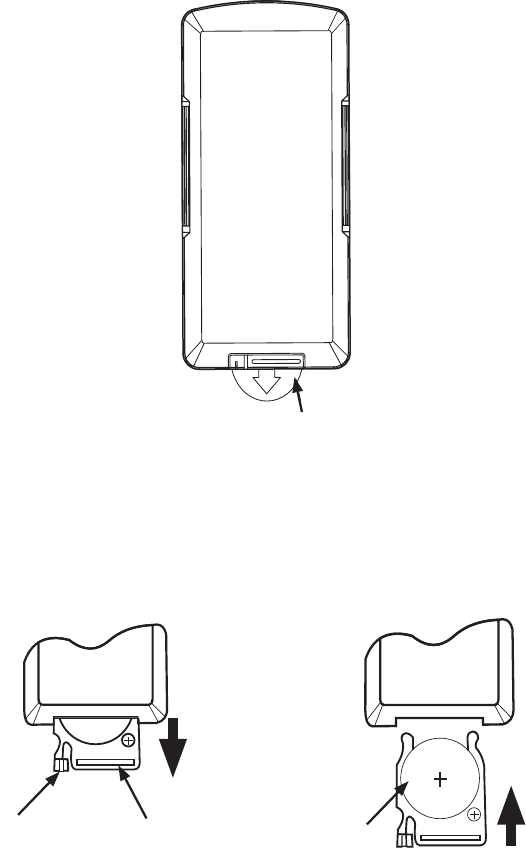
8
VOXX REAR SEAT VIDEO HEADREST SYSTEM Owner’s Manual
REMOTE CONTROL AND HEADPHONE BATTERY INSTALLATION
Installation of the Remote Control Battery
Figure6
Figure 7 Figure 8
The remote control comes with a battery already installed with a Pull Tab to prevent battery
discharge� Remove the Pull Tab before attempting to use the remote� (Figure6)�
Note: The remote control will only operate this device. It is not a universal remote control and
will not control other equipment.
Remote control
Back View
CR2025
3V
Protective Pull Tab (Clear Plastic )
(1) (2) (1)
1� While holding the remote control, insert thumbnail into the battery door side notch (1) and
index ngernail into battery door upper notch (2) and slide battery holder open (Figure7)�
2� Install one CR2025 battery (1) (Figure 8)�
Note: Make sure that the proper polarity (+ or -) is observed.
3� Slide the battery holder back into the remote control until it locks (Figure8)�
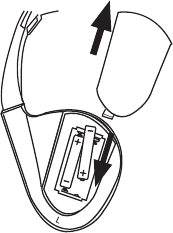
9
VOXX REAR SEAT VIDEO HEADREST SYSTEM Owner’s Manual
The wireless IR headphone unit requires two AAA batteries�
1� Locate the battery compartment cover on the left earphone�
2� While holding the left earphone in one hand, press down on the battery compartment
cover and slide it UP and OFF in the direction shown� (Figure9)
3� Insert two AAA batteries (included), carefully following the markings inside to ensure the
batteries are inserted properly ( “+”and “-” ends in the correct positions�)
4� Replace the battery compartment cover� (Figure 9)
Installation of the Headphone Batteries
HEADPHONE BATTERY INSTALLATION
Figure9
• Always keep the monitors, remote control
and headphones clean and dry�
• Always seek qualied personnel to
perform repairs to the system or individual
components of the system� Never attempt
your own repairs.
• Do not drop remote control and
headphones or expose to strong impacts�
• Do not expose monitors, remote control
and headphones to direct sunlight for
extended periods of time�
• Always ensure that the battery is
correctly installed in the remote control
and headphones with the positive and
negative sides in the direction as shown in
the battery compartment�
• Use one CR2025(3V) Lithium battery
(160MAh) in the remote control�
Do not use dierent types.
• Use two AAA(1�5v) Alkaline batteries
in each of the headphones�
Do not use dierent types.
• Do not use old batteries in the remote
control or headphones�
• When the battery fails to function, replace
it immediately�
• Remove the battery if the remote control
and headphones are not used for a month
or longer�
• Keep all batteries out of the reach of
children� Should the battery be swallowed,
immediately consult a doctor�
• When disposing used batteries, please
comply with governmental regulations
or environmental rules that apply in your
area�
BATTERY CAUTIONS AND WARNINGS
Cautions and Warnings
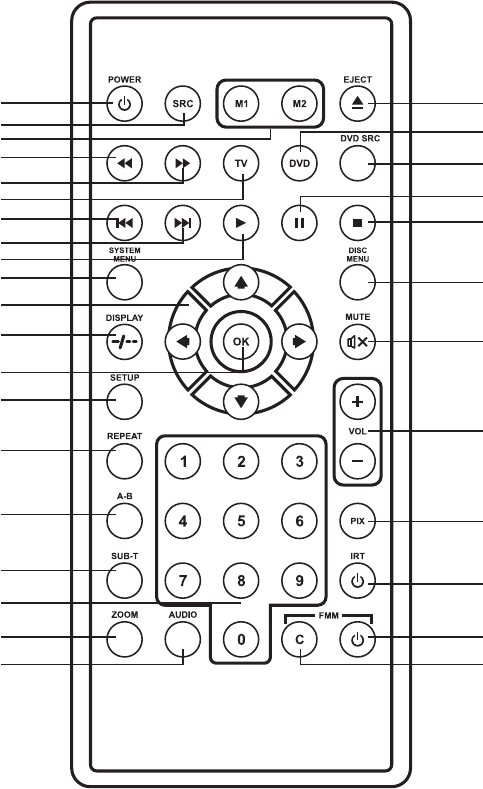
10
VOXX REAR SEAT VIDEO HEADREST SYSTEM Owner’s Manual
REMOTE CONTROL OPERATION
Figure 10
1
2
3
4
5
6
7
8
9
10
11
12
13
15
16
17
18
19
20
14
21
22
23
24
25
26
27
28
29
30
31
32
11
VOXX REAR SEAT VIDEO HEADREST SYSTEM Owner’s Manual
REMOTE CONTROL OPERATION (continued)
1. POWER
Press this button to turn the system ON�
Press the button again to turn the system
OFF� (Figure 10)
2. SOURCE
Press this button to display or close main
menu�(Figure 10)
3. Monitor Select
M1 Button- select the remote control
code to allow control of the unit in M1
mode� M2 Button- select the remote
control code to allow control of the unit
in M2 mode�
4. SCAN BACKWARD Button
Press this button to search in the
backward direction� Press repeatedly to
change the search speed from 2, 4, 8, and
16 times the normal speed� (Figure10)
5. SCAN FORWARD Button
Press this button to search in the
forward direction� Press repeatedly
to change the search speed from 2,
4, 8, and 16 times the normal speed�
(Figure 10)
6. TV (not applicable)
Note: If this button is pressed the remote
control will not control DVD functions
until the DVD button is pressed again�
(Figure 10)
7. PREVIOUS Button
Press to return to the previous chapter or
track�(Figure 10)
8. NEXT
Press to skip to the next chapter or
track� (Figure 10)
9. PLAY Button(HR8AD)
Press this button to initiate play mode
when a disc is loaded in the disc
compartment� (Figure 10 )
10. SYSTEM MENU
This button is used to make system
setup adjustments� Each time the
button is pressed, the adjustment OSD
cycles through bars for picture control,
fm modulator, osd language, irt on/o,
and default dvd on/o (M1) or default av
auto on/o (M2)�
11. UP/DOWN/LEFT/RIGHT Arrows
Press these buttons to navigate the menu
selection on the screen� (Figure 10)
12. DISPLAY(HR8AD)
Press this button to display current disc
information while the disc is playing�
Press UP/DOWN arrow buttons to select
the Title or Chapter� For Title/Chapter
selection, use the numeric buttons to
enter the desired Title/Chapter selection�
(Figure10)
13. ENTER
Press this button to make an OSD
selection or begins playback of the
DVD,USB� (Figure120)
14. SETUP (Unit must be set DVD source)
Press this button to navigate the Setup
Menu� Please refer to the following pages
to congure the system: General Setup
Page, Audio Setup Page, Preference
Page, and Password Setup Page� (Figure
10)(HR8AD)
15. REPEAT
Press this button to switch the repeat
mode by CHAPTER, TITLE, ALL and
cancel while playing DVD-video� Other
disc types such as VCD, CD, and SVCD
that only have two repeat modes that
can be selected: TRACK and ALL
Note: Both repeat functions of VCD and
SVCD need the PBC status set to ON
when available� (Figure 10)
16. A-B REPEAT
No function on this model� (Figure 10)
17. SUBTITLE
No function on this model� (Figure 10)
18. Numbers(HR8AD)
Decimal number: 0 to 9; and +100: Add
100� Used for selecting tracks on a disc�
19. ZOOM(HR8AD)
Press this button to enlarge the picture
12
VOXX REAR SEAT VIDEO HEADREST SYSTEM Owner’s Manual
REMOTE CONTROL OPERATION (continued)
when playing a DVD disc�Press repatedly
to change the zoom from 2x,3x,4xand o
20. AUDIO(HR8AD)
Press this button to display and select
the available AUDIO languages in DVD
mode� Each time you press the button,
the language changes�
Note: The audio languages vary from
disc to disc� (Figure10)
21. FMM Modulator channel select(c)
No function on this model�
22. FMM ON/OFF
This button is used to turn the wireless
FM Modulator ON and OFF� (Figure 10)
23. IRT ON/OFF
This button is used to turn the Infrared
Transmitter ON and OFF for Wireless
IR Headphones� Pressing M1 then the
IRT ON/OFF button will control the IR
Transmitter for M1� Pressing M2 then
the IRT ON/OFF button will control the
IR Transmitter for M2� (Figure 10)
24. PIX
This button is used to make picture
adjustments�Each time the button
is pressed,the adjustment OSD
cycles through bars for BRIGHTNESS
CONTRASR,COLOR,TINT,AND RESET�
Once the desired adjustment bar is
displayed,use the UP/DOWN button
to adjust the setting�The bar display
will automatically disappear if no
adjustments are made within 6 seconds
or if any button is pressed�(Figure10)
25. VOLUME DOWN(-)or UP(+)
Only function on HR8A and HR8AD�
26. MUTE
Press this button to mute the sound
transmitted to the headphones� “MUTE”
will be displayed on the screen� Pressing
the button again restores sound to the
previously set level� (Figure10)
27. DISC MENU(HR8AD)
Press this button to access the menu of
the DVD in play� (Figure10)
28. STOP(HR8AD)
Press this button to stop playback of disc�
(Figure 10)
29. PAUSE Button(HR8AD)
Press this button to pause the playback of
a disc� Pressing pause again or pressing
the Play button will resume normal
playback� (Figure10)
30. DVD Source
No function on this model�
31. DVD Mode Select(HR8AD)
Press this button to control DVD
functions� (Figure10)
32. EJECT(HR8AD)
Press this button to eject the disc from
the disc slot� (Figure10)
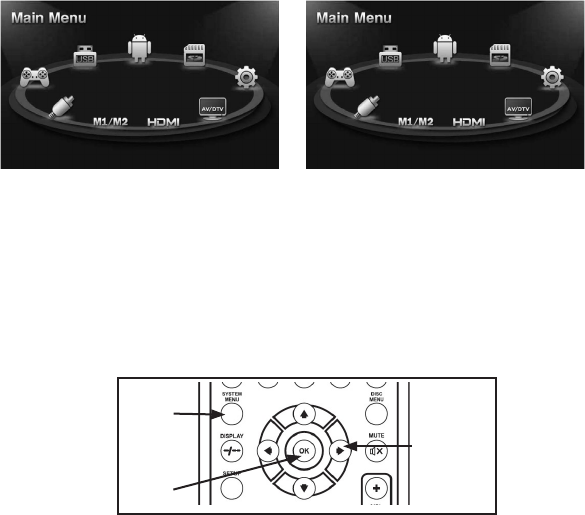
13
VOXX REAR SEAT VIDEO HEADREST SYSTEM Owner’s Manual
Source Select
When Source select is selected,the main menu screen appear to allow user to select the
desired source or select setting to go to the system menu�
The System Menu allows the user to personalize the VOXX Rear Seat video headrest system
settings� It is used in the initial setup to adjust the picture quality and customize an adjustable
functions� Once the initial settings are customized, they will remain the same until modied
or reset to the factory default settings�
This section describes how to adjust and set settings using the nine setup screens :
Using the System Menu
Navigating and selecting available settings in the System Menu is accomplished using the
Remote Control buttons �(Figure 12)
Follow the steps outlined in this section to select and customize each of the nine adjustable
functions (Sub-Menus) listed above, and refer to the sections that apply�
NOTE: Press the SOURCE button to access the Main Menu.
Figure 12
SYSTEM MENUHR8A
HR8A(M1) HR8A(M2)
Figure 11
SYSTEM
MENU UP,DOWN,
LEFT and
RIGHT
DIRECTION
BUTTONS
ENTER
BUTTON
14
VOXX REAR SEAT VIDEO HEADREST SYSTEM Owner’s Manual
SYSTEM SUBMENUS
1� Press the SYSTEM MENU button on the remote control (Figure 12) to show the MAIN
MENU�
2� Use the UP/DOWN direction buttons to select the desired setting in the Main Menu screen
and press the ENTER button or SOURCE button to select the Sub-Menu screen� NOTE:
Selected Items in the Main Menu and the Sub-Menus will be highlighted in yellow .
3� Use the UP, DOWN, LEFT and RIGHT direction buttons to select an item in the Sub-Menu
screen and then press the ENTER button to select�
4� To exit Main Menu screen or the Sub-Menu screens at anytime, press the System MENU
button on the remote control or touch the button on the front panel�
SYSTEM SETUP MENU HR8A continued)

15
VOXX REAR SEAT VIDEO HEADREST SYSTEM Owner’s Manual
PICTURE CONTROL
PICTURE CONTROL from the Front Panel (M1 and M2) (Figure13):
1� Touch the SOURCE button on the front panel of the system to show the Main Menu�
2� Click to select Picture Control and enter the sub-menu�
3� Click UP or DOWN to select one of the four setting in the Sub-
Menu (Brightness, Contrast, Color, Tint and Reset)� Using the
LEFT/RIGHT direction buttons, adjust the level of the picture setting chosen�
NOTE: Levels are set from “0” to “32” for Brightness, Contrast and Color. The levels for Tint
is set from “-16” to “+16” . No Tint Control in PAL Mode.
PICTURE CONTROL from the Remote Control:
1� Select “M1” or “M2” and press the PIX button to select Picture Control.
2� Use the UP/DOWN direction buttons to select one of the four setting
in the Sub-Menu (Brightness, Contrast, Color, Tint and Reset)� Using the
LEFT/RIGHT direction buttons, adjust the level of the picture setting chosen�
NOTE: Levels are set from “0” to “16” for Brightness, Contrast and Color. The levels for Tint
is set from “-16” to “+16”. No Tint Control in PAL Mode.
3� Select reset to return the picture setting control back to factory defaults�
Figure 13
SYSTEM SETUP SUBMENUS (HR8Acontinued)
HR8A(M1) HR8A(M2)
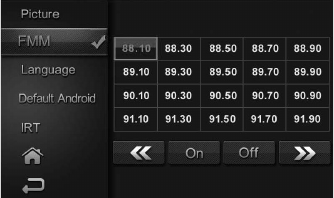
16
VOXX REAR SEAT VIDEO HEADREST SYSTEM Owner’s Manual
FM CHANNEL
FM CHANNEL from the Front Panel (M1 Only) (Figure 14):
1� Touch the SOURCE button on the front panel of the system (Figure22) to show the Main
Menu�
2� Click UP/DOWN to select FM Modulator and to enter the sub-menu�
3� Click UP/DOWN to select FM Channel and to enter selection�
4� Click UP/DOWN/LEFT and RIGHT to select the best channel/frequency from a four page
list of one hundred possibilities then direct into the selection�
5� When a channel/frequency is selected, the FM Modulator screen will display the channel/
frequency the system is set to�
NOTE:
WHEN CHOOSING A CHANNEL SHOULD FIRST SELECT ONE CHANNEL
ACCORDING TO THE CONFIRMED REAR CAN SWITCH TO OTHER
OPTIONS .
SYSTEM SETUP SUBMENUS (HR8A continued)
Figure 14
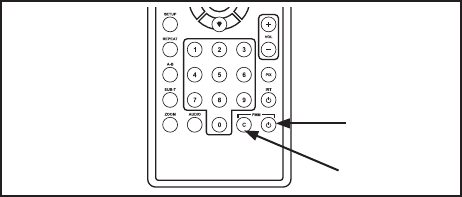
17
VOXX REAR SEAT VIDEO HEADREST SYSTEM Owner’s Manual
SYSTEM SETUP SUBMENUS (HR8A continued)
FM Channel From the Remote Control (Figure 15):
1� Select “M1” on the Remote Control�
2� Press the System Menu button then use the UP/DOWN direction buttons to select
FM Modulator and press the Enter button to enter the FM Modulator sub-menu�
3� Use the UP/DOWN/LEFT and RIGHT direction buttons to select the best channel/
frequency from a ve page list of one hundred possibilities then press the ENTER button
to enter selection� NOTE: When a channel/frequency is selected, the FM Modulator screen
will display the channel/frequency the system is set to.
FM ON/OFF Direct Access Button on the Remote Control (Figure15):
1� Press the FMM ON/OFF button on the remote control to turn the FM Modulator ON and
OFF� When ON is selected, the channel/frequency (FMM xxxxMHz) the system is set to will
be displayed on the lower left-side of the main screen� When OFF is selected, FMM OFF
will be displayed on the lower left-side of the main screen� (Figure15)
FMM ON/OFF
BUTTON
FMM CHANNEL
SELECT
Figure 15
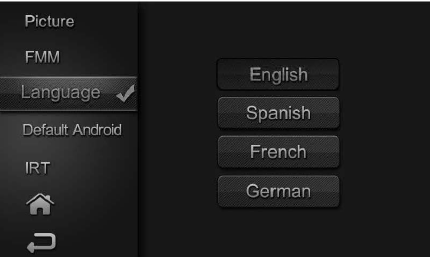
18
VOXX REAR SEAT VIDEO HEADREST SYSTEM Owner’s Manual
LANGUAGE
LANGUAGE from the Front Panel (M1 and M2) (Figure16):
1� Click the SOURCE button on the front panel of the system to show the Main Menu�
2� Click UP/DOWN to select Language and enter the sub-menu�
3� Click UP/DOWN direction buttons to select the desired language then to save the setting�
LANGUAGE from the Remote Control
4� Select “M1” on the Remote Control�
5� Press the SYSTEM MENU button then use the UP/DOWN direction buttons (gure 26) to
select Language and press the OK button to enter the Language sub-menu�
6� Use the UP/DOWN direction buttons to select the desired language then press the
OK button to save the setting�
SYSTEM SETUP SUBMENUS (HR8A continued)
Figure 16
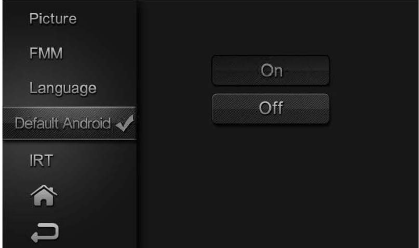
19
VOXX REAR SEAT VIDEO HEADREST SYSTEM Owner’s Manual
DEFAULT ANDRIOD ON/OFF
With the “Default ANDROID ON” feature selected, the unit will default to ANDROID Mode each
time the system is turned ON� For example, if the user is playing a game and the system is
turned OFF, the next time the system is turned ON, it will power-up in ANDROID Mode.
Default ANDROID ON/OFF from the Front Panel (Figure 17 ):
1� Touch the SOURCE button on the front panel of the system to show the Main Menu.
2� Click UP/DOWN direction buttons to select DEFAULT ANDROID ON/OFF and to enter the
sub-menu�
3� Click UP/DOWN direction buttons to select DEFAULT ANDROID ON or OFF and to enter
selection�
Default ANDROID ON/OFF from the Remote Control
1� Select “M1” or “M2” on the Remote Control�
2� Press the System Menu button then use the UP/DOWN direction buttons to select
DEFAULT ANDROID ON/OFF and press the OK button to enter the sub-menu�
3� Use the UP/DOWN direction buttons to select DEFAULT ANDROID ON OR OFF and press
the OK button to make the selection�
Figure 17
SYSTEM SETUP SUBMENUS (HR8A continued)
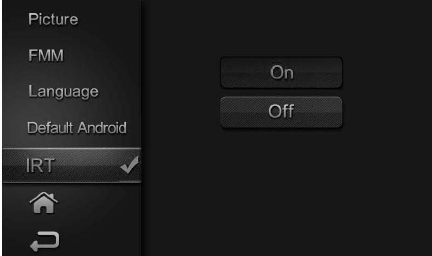
20
VOXX REAR SEAT VIDEO HEADREST SYSTEM Owner’s Manual
IRT ON/OFF
IRT ON/OFF (M1 and M2 ) from the Front Panel(Figure 18):
1� Touch the SOURCE button on the front panel of the system to show the Main Menu�
2� Click UP/DOWN to select IRT ON/OFF and enter the sub-menu�
3� Click UP/DOWN to select IRT ON or OFF and � When ON is selected, IRT ON will be
displayed on the System Menu screen� When OFF is selected, IRT OFF will be displayed on
the System Menu screen�
IRT ON/OFF (M1 and M2) from the Remote Control
4� Select “M1” or “M2” on the Remote Control�
5� Press the System Menu button then use the UP/DOWN direction buttons to select IRT
ON/OFF and press the OK button to enter the sub-menu�
6� Use the UP/DOWN direction buttons to turn the IRT ON or OFF and press the
OK button to enter selection� When ON is selected, IRT will be displayed on the System
Menu screen� When OFF is selected, IRT OFF will be displayed on the System Menu screen�
IRT ON/OFF Direct Access Button on the Remote Control
7� Select M1 or M2 on the Remote Control�
8� Press the IRT ON/OFF button to turn the IRT ON or OFF� When ON is selected, IRT ON will
be displayed on the System Menu screen� When OFF is selected, IRT OFF will be displayed
on the System Menu screen and will disappear from screen within 5sec - 6sec�
Figure 18
SYSTEM SETUP SUBMENUS (HR8A continued)
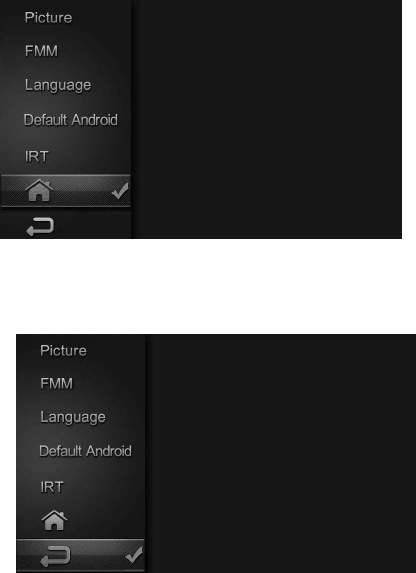
21
VOXX REAR SEAT VIDEO HEADREST SYSTEM Owner’s Manual
SYSTEM SETUP SUBMENUS (HR8A continued)
HOME
Select this button will return to Main Menu�
BACK
Select this button will return to ANDROID MODE�
Figure19
Figure19
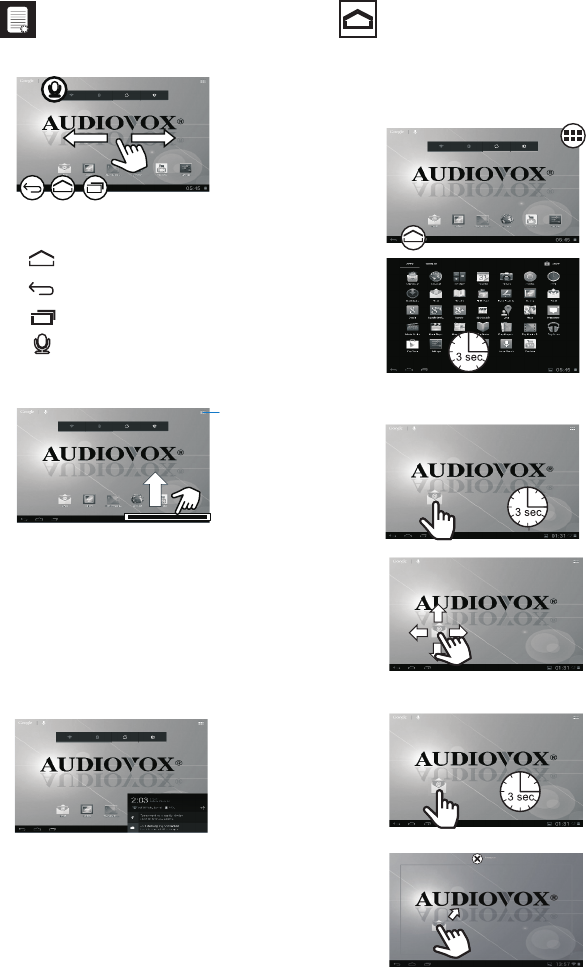
22
VOXX REAR SEAT VIDEO HEADREST SYSTEM Owner’s Manual
ANDROID MODE (HR8A /HR8AD)
Navigation Organize
On the Home screen
Swipe left or right to select a screen
Access apps
and widgets
Go to the Home screen
Adding apps to the Home screen
Moving apps
Deleting apps
Back one level or exit
Switch to open application
Search the internet or the unit
Drag up the bottom bar to check events�
For quick access, organize icons, shortcuts,
and widgets on the Home screen pages�
Power control widget:
On/O switches for Wi-Fi®, Bluetooth®,
background sync (for some apps, like mail),
battery life, and screen brightness�
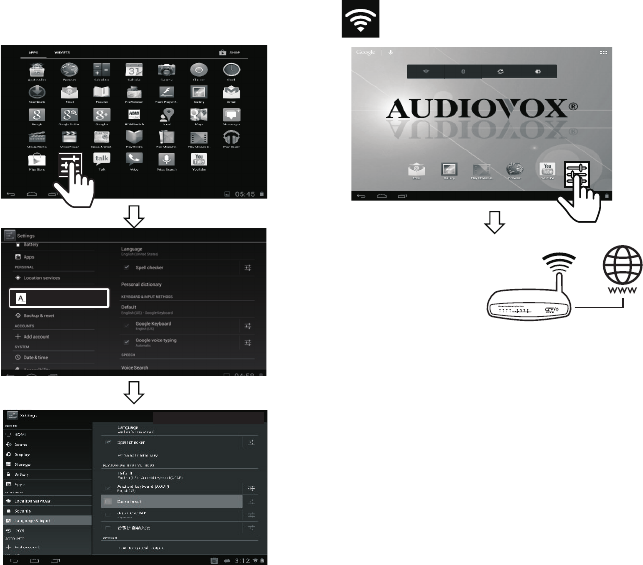
23
VOXX REAR SEAT VIDEO HEADREST SYSTEM Owner’s Manual
ANDROID MODE (HR8A /HR8AD continued)
Language Selection Connect to Wi-Fi®
Language & input
To access the Language and Input Controls:
1� Select the Settings Menu app�
2� Scroll down the settings options� Select
Language & input�
3� From there, select the desired language,
spell check, Text-to-speech controls, and
mouse pointer speed�
To connect the Model HR8A/HR8AD to the
internet via Wi-Fi:
1� Access Wi-Fi in the Settings menu�
2� Slide the Wi-Fi switch to ON to view
available networks�
3� Select an available Wi-Fi network�

24
VOXX REAR SEAT VIDEO HEADREST SYSTEM Owner’s Manual
ANDROID MODE (HR8A /HR8AD continued)
Google™ Account Setup
Getting Started with the HR8A/HR8AD
Google Play™
A Google™ account allows access to all your personal information from any computer or
mobile device�
Google Play™: Google Play™ allows access to all your favorites such as movies, books, music,
magazines, apps, and more�
Synchronize and back up: Makes your information accessible across all computers and
mobile devices�
Access Anywhere: Check all your personal information from any computer or mobile device
such as email, calendar, contacts, etc�
To launch the Google Play Store app, touch the Play Store icon in
your Home screen�
Anything purchased on Google Play™ using the HR8A/HR8AD will be
available on any of your Android™ devices�
Note: Previous Google Play™ purchases are available on the HR8A/
HR8AD as long as the same Google™ account is used�
When prompted, sign in using the email address and password
created for your Google™ account�
An email address from the following services allows access to
Google play:
> Gmail™
> Google Apps™
> Google Plus™
> YouTube™
> Adwords™
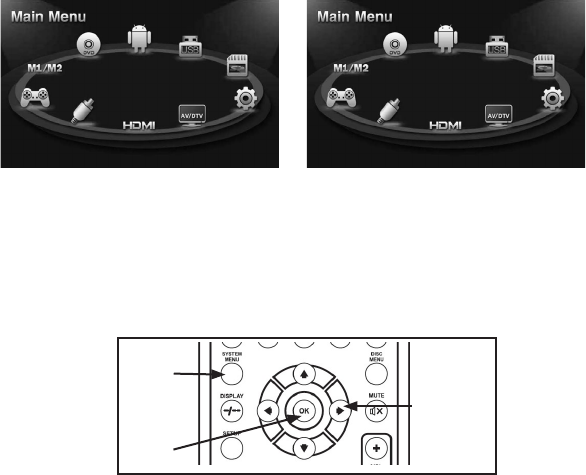
25
VOXX REAR SEAT VIDEO HEADREST SYSTEM Owner’s Manual
Source Select
When Source select is selected,the main menu screen appear to allow user to select the
desired source or select setting to go to the system menu�
The System Menu allows the user to personalize the VOXX Rear Seat video headrest
system settings� It is used in the initial setup to adjust the picture quality and
customize an adjustable functions� Once the initial settings are customized,
they will remain the same until modied or reset to the factory default settings�
NOTE: System Menu changes are best made without a DVD inserted into the unit.
This section describes how to adjust and set settings using the six setup screens :
Using the System Menu
Navigating and selecting available settings in the System Menu is accomplished using the
Remote Control buttons (Figure 21 ), or the Front Panel buttons �
Follow the steps outlined in this section to select and customize each of the nine adjustable
functions (Sub-Menus) listed above, and refer to the sections that apply�
NOTE: Press the SOURCE button to access the Main Menu.
Figure 21
SYSTEM MENUHR8AD
HR8AD (M1) HR8AD (M2)
Figure 20
SYSTEM
MENU UP,DOWN,
LEFT and
RIGHT
DIRECTION
BUTTONS
ENTER
BUTTON
26
VOXX REAR SEAT VIDEO HEADREST SYSTEM Owner’s Manual
SYSTEM SUBMENUS
1� Press the SYSTEM MENU button on the remote control (Figure 33) or Press the SOURCE
button on the front panel of the system to show the MAIN MENU�
2� Use the UP/DOWN direction buttons to select the desired setting in the Main Menu screen
and press the ENTER button or SOURCE button to select the Sub-Menu screen� NOTE:
Selected Items in the Main Menu and the Sub-Menus will be highlighted in yellow.
3� Use the UP, DOWN, LEFT and RIGHT direction buttons to select an item in the Sub-Menu
screen and then press the ENTER button to select�
4� To exit Main Menu screen or the Sub-Menu screens at anytime, press the System
MENU button on the remote control or the SOURCE button on the front panel�
SYSTEM SETUP MENU HR8AD continued)
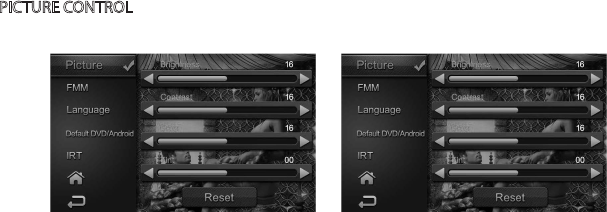
27
VOXX REAR SEAT VIDEO HEADREST SYSTEM Owner’s Manual
PICTURE CONTROL
PICTURE CONTROL from the Front Panel (M1 and M2):
1� Touch the SOURCE button on the front panel of the system to show the System Menu�
2� Click UP/DOWN to select Picture Control and to enter the sub-menu�
3� Click UP or DOWN to select one of the four setting in the Sub-
Menu (Brightness, Contrast, Color, Tint and Reset)� Using the
LEFT/RIGHT direction buttons, adjust the level of the picture setting chosen�
NOTE: Levels are set from “0” to “32” for Brightness, Contrast and Color. The levels for Tint
is set from “-16” to “+16” . No Tint Control in PAL Mode.
PICTURE CONTROL from the Remote Control:
1� Select “M1” or “M2” and press the PIX button to select Picture Control.
2� Use the UP/DOWN direction buttons to select one of the four setting
in the Sub-Menu (Brightness, Contrast, Color, Tint and Reset)� Using the
LEFT/RIGHT direction buttons, adjust the level of the picture setting chosen�
NOTE: Levels are set from “0” to “16” for Brightness, Contrast and Color. The levels for Tint
is set from “-16” to “+16”. No Tint Control in PAL Mode.
3� Select reset to return the picture setting control back to factory defaults�
Figure 22
SYSTEM SETUP SUBMENUS (HR8AD continued)
Note: Picture control settings for DVD mode are separate from the other A/V
sources� After adjusting the DVD picture controls, the user can make separate
settings for the other A/V sources�
HR8AD(M1) HR8AD(M2)
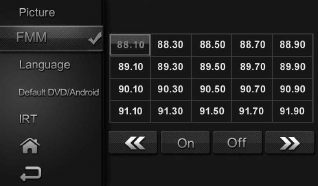
28
VOXX REAR SEAT VIDEO HEADREST SYSTEM Owner’s Manual
FM CHANNEL
FM CHANNEL from the Front Panel (M1 Only) (Figure 23):
1� Press the SOURCE button on the front panel of the system to show the Main Menu�
2� Click UP/DOWN to select FM Modulator andto enter the sub-menu�
3� Click UP/DOWN to select FM Channel and to enter selection�
4� Click UP/DOWN/LEFT and RIGHT to select the best channel/frequency from a four page
list of one hundred possibilities thendirect into the selection�
5� When a channel/frequency is selected, the FM Modulator screen will display the channel/
frequency the system is set to�
NOTE:
WHEN CHOOSING A CHANNEL SHOULD FIRST SELECT ONE CHANNEL
ACCORDING TO THE CONFIRMED REAR CAN SWITCH TO OTHER
OPTIONS .
SYSTEM SETUP SUBMENUS (HR8AD continued)
Figure 23
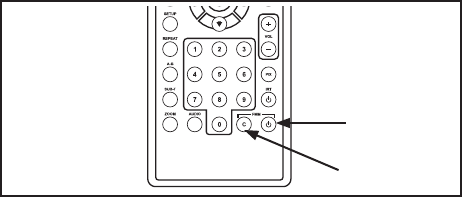
29
VOXX REAR SEAT VIDEO HEADREST SYSTEM Owner’s Manual
FM Channel From the Remote Control (Figure 24):
1� Select “M1” on the Remote Control�
2� Press the System Menu button then use the UP/DOWN direction buttons to select
FM Modulator and press the Enter button to enter the FM Modulator sub-menu�
3� Use the UP/DOWN/LEFT and RIGHT direction buttons to select the best channel/
frequency from a ve page list of one hundred possibilities then press the ENTER button
to enter selection� NOTE: When a channel/frequency is selected, the FM Modulator screen
will display the channel/frequency the system is set to.
FM ON/OFF Direct Access Button on the Remote Control (Figure 24):
1� Press the FMM ON/OFF button on the remote control to turn the FM Modulator ON and
OFF� When ON is selected, the channel/frequency (FMM xxxxMHz) the system is set to will
be displayed on the lower left-side of the main screen� When OFF is selected, FMM OFF
will be displayed on the lower left-side of the main screen� (Figure24)
FMM ON/OFF
BUTTON
FMM CHANNEL
SELECT
Figure 24
SYSTEM SETUP SUBMENUS (HR8AD continued)
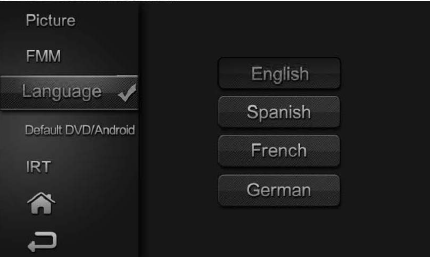
30
VOXX REAR SEAT VIDEO HEADREST SYSTEM Owner’s Manual
LANGUAGE
LANGUAGE from the Front Panel (M1 and M2) (Figure 25):
1� Click the SOURCE button on the front panel of the system to show the Main Menu�
2� Click UP/DOWN to select Language and enter the sub-menu�
3� Click UP/DOWN direction buttons to select the desired language then to save the setting�
LANGUAGE from the Remote Control
4� Select “M1” on the Remote Control�
5� Press the SYSTEM MENU button then use the UP/DOWN direction buttons to select
Language and press the OK button to enter the Language sub-menu�
6� Use the UP/DOWN direction buttons to select the desired language then press the
OK button to save the setting�
SYSTEM SETUP SUBMENUS (HR8AD continued)
Figure 25
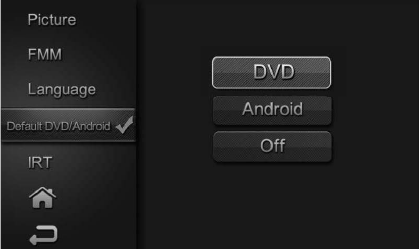
31
VOXX REAR SEAT VIDEO HEADREST SYSTEM Owner’s Manual
DEFAULT DVD/ANDROID ON/OFF
With the “Default DVD/Android ON” feature selected, the unit will default to DVD or Android
Mode each time the system is turned ON� For example, if the user is playing a game and the
system is turned OFF, the next time the system is turned ON, it will power-up in DVD or Android
Mode.
Default DVD/Android ON/OFF from the Front Panel :
1� Touch the SOURCE button on the front panel of the system to show the Main Menu.
2� Click UP/DOWN to select DVD/ANDROID /OFF �
Default DVD ON/OFF from the Remote Control
1� Select “M1” or “M2” on the Remote Control�
2� Press the System Menu button then use the UP/DOWN direction buttons to select
DEFAULT DVD ON/OFF and press the ENTER button to enter the sub-menu�
3� Use the UP/DOWN direction buttons to select DEFAULT DVD ON OR OFF and press the
OK button to make the selection�
Figure 26
SYSTEM SETUP SUBMENUS (HR8AD continued)
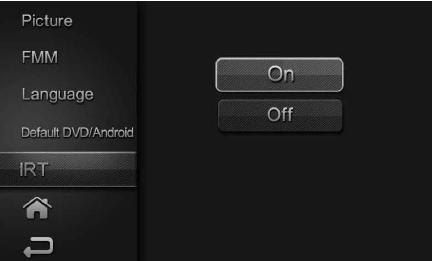
32
VOXX REAR SEAT VIDEO HEADREST SYSTEM Owner’s Manual
SYSTEM SETUP SUBMENUS (HR8AD continued)
IRT ON/OFF
IRT ON/OFF (M1 and M2 ) from the Front Panel(Figure 27):
1� Touch the SOURCE button on the front panel of the system to show the Main Menu�
2� Click UP/DOWN select IRT ON/OFF and enter the sub-menu�
3� Click the UP/DOWN to select IRT ON or OFF and
to enter selection� When ON is selected, IRT ON will be displayed on the System Menu
screen� When OFF is selected, IRT OFF will be displayed on the System Menu screen�
IRT ON/OFF (M1 and M2) from the Remote Control
4� Select “M1” or “M2” on the Remote Control�
5� Press the System Menu button then use the UP/DOWN direction buttons to select IRT
ON/OFF and press the Enter button to enter the sub-menu�
6� Use the UP/DOWN direction buttons to turn the IRT ON or OFF and press the
ENTER button to enter selection� When ON is selected, IRT will be displayed on the System
Menu screen� When OFF is selected, IRT OFF will be displayed on the System Menu screen�
IRT ON/OFF Direct Access Button on the Remote Control
7� Select M1 or M2 on the Remote Control�
8� Press the IRT ON/OFF button to turn the IRT ON or OFF� When ON is selected, IRT ON will
be displayed on the System Menu screen� When OFF is selected, IRT OFF will be displayed
on the System Menu screen and will disappear from screen within 5sec - 6sec�
Figure 27
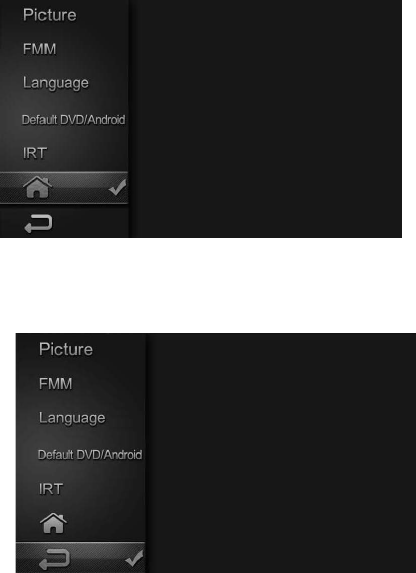
33
VOXX REAR SEAT VIDEO HEADREST SYSTEM Owner’s Manual
SYSTEM SETUP SUBMENUS (HR8AD continued)
HOME
Select this button will return to Main Menu�
BACK
Select this button will return to ANDROID MODE�
Figure28
Figure29
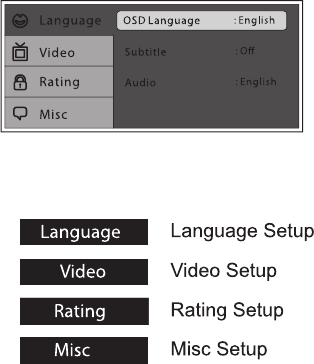
34
VOXX REAR SEAT VIDEO HEADREST SYSTEM Owner’s Manual
The DVD Playback Setup Menu contains features and options that allows the user to
customize the DVD player� For example, the user can set a language for the on-screen
display or prevent DVD playback for children�
USING THE SETUP BUTTON ON THE REMOTE CONTROL
1� Press the SETUP button on the remote� The DVD Setup Menu appears on the screen with
four major setup option pages� (Figure 30)
2� Use the UP/DOWN direction buttons to highlight the desired setup option page�
3� Use the RIGHT direction button to enter the desired setup option page�
4� Use the UP/DOWN direction buttons to select the desired options and press Enter to
conrm the selection�
5� Repeat steps 3~4 to continue setting all available options in the setup option page�
6� To select a dierent Setup Option Pages, press the LEFT direction button to return to the
Setup Menu�
7� Repeat steps 2~5 for each of the Setup Option Pages�
8� Press the SETUP button on the remote control again to exit Setup Menu and save changes�
DVD PLAYBACK SETTINGS AND ADJUSTMENTS(HR8AD)
Figure30
Figure31
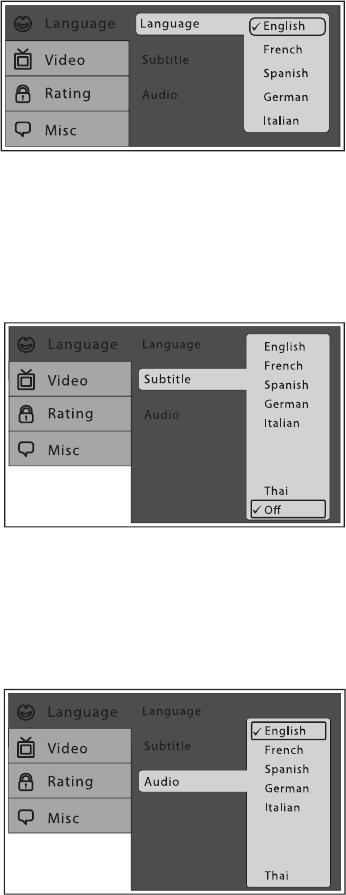
35
VOXX REAR SEAT VIDEO HEADREST SYSTEM Owner’s Manual
LANGUAGE SETUP
Language (for On-Screen Display (OSD): The Language setup option page allows the user to
select the language for the OSD� The user can either select English, French, Spanish, German
or Italian for the OSD language� (Figure 32)
Subtitle: The Subtitle setup option page allows the user to select the language for
the OSD� The user can either select English, French, Spanish, German, Italian, Chinese,
Japanese, Thai or OFF to be displayed on the screen during playback of a disc�
Note: The subtitle selection is only available for discs that are recorded in the above listed
languages. If the selected, language is not available, the player will play and display on the
screen the original language contained in the disc� (Figure33)
Audio: The Audio setup option page allows the user can select the audio language (English,
French, Spanish, German, Italian, Chinese, Japanese or Thai)� (Figure 34)
Note: The audio selection is only available for discs that are recorded in the above listed
languages. If the selected, language is not available, the player will play and display on the
screen the original language contained in the disc.
Figure 32
Figure33
Figure34
SETTINGS AND ADJUSTMENTS (continued)
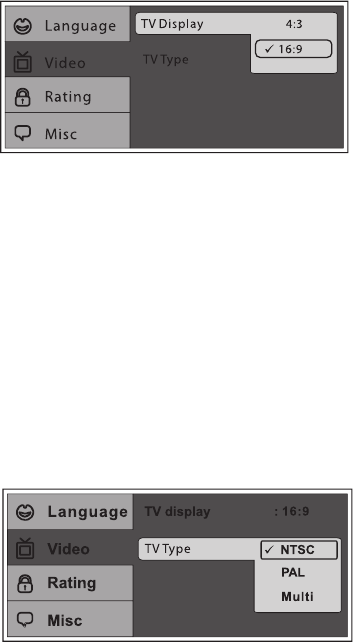
36
VOXX REAR SEAT VIDEO HEADREST SYSTEM Owner’s Manual
VIDEO SETUP
TV Display: The TV Display setup option page allows the user to adjust screen aspect ratio to
either 4:3 or 16:9� (Figure 35)
4:3) Displays a wide picture with black bands on the upper and lower portions of the
screen�
16:9) Displays a wide picture with black bands on the upper and lower portion of the
screen� The bandwidth will vary, depending on the aspect ratio of the disc�
TV Type: The TV TYPE setup allows the user to match the video output of the player to the
broadcast system of a connected TV� This system supports both National Television System
Committee (NTSC) and Phase Alternating Line (PAL) television broadcasting standards�
(Figure 36)
NTSC) Select this mode if the connected TV is a NTSC system� The video signal of a PAL disc
will be converted to NTSC format
PAL) Select this mode if the connected TV is a PAL system� The video signal of a NTSC disc
will be converted to PAL format
Multi) Select this mode if the connected TV is a multi-system� The video signal format of a
will be in accordance with the video signal of the disc
NOTE: For best performance, this setting should remain at NTSC.
Figure35
Figure36
DVD PLAYBACK SETTINGS AND ADJUSTMENTS (HR8AD)
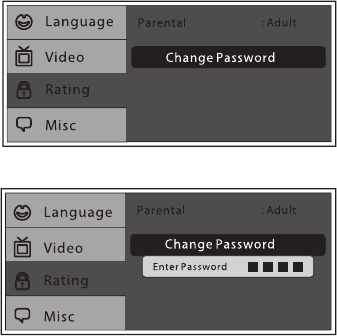
37
VOXX REAR SEAT VIDEO HEADREST SYSTEM Owner’s Manual
RATING SETUP
Rating: The Rating setup option page allows the user to limit the content of movie playback
(G, PG, PG–13, R, NC– 7 and Adult)� The lower the value, the more strict the control� The rating
level can only be changed using a parental control password� For rst time use the default
parental control password is 3308 using UP directional button to enter parental mode, key in
the default password (3308) and press ENTER� Press ENTER again to select the parental level,
select the level and press ENTER (Figure37)� To change the password to your own password
press “Change Password” mode and enter the default password (3308) and press ENTER� Press
ENTER and again and key in a new four digit password� After complete press ENTER to end the
process� (Figure 38)
Note: The Default Password is 3308. This password is always eective even after you have
selected your own password and changed it. To avoid the possibility of others using the
default password to set the parental level and change the password, you can record this
default password in another area and delete it from this manual. Some discs can be limited
depending on the age of users while some discs cannot.
Figure 38
Figure37
SETTINGS AND ADJUSTMENTS (HR8AD)
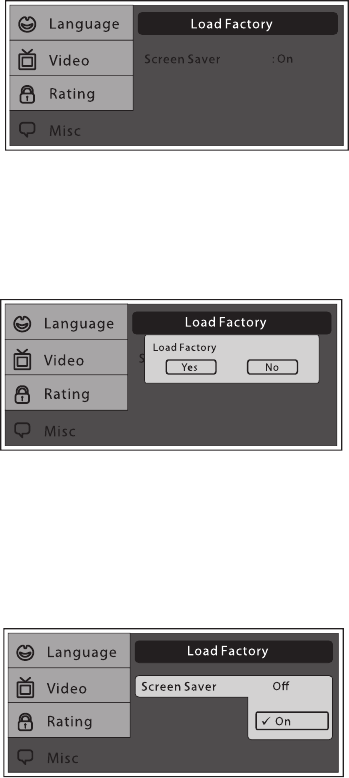
38
VOXX REAR SEAT VIDEO HEADREST SYSTEM Owner’s Manual
Misc SETUP
Misc Setup: Select “MISC” using the UP/DOWN direction buttons, then press the RIGHT
direction button to enter the Misc menu� Select the subtitle you desire using the UP/DOWN
direction buttons, then press “ENTER” to conrm the setting� Press the LEFT direction button
to return� (Figure 39)
Load Factory: Load Factory allows you to reset all options to factory settings� * This function
will not aect the Rating control settings� (Figure 40)
Screen Saver
ON -Screen saver will appear
OFF -Screen saver will not appear
Note: The DVD player will enable the Screen Saver mode if the unit is inactive for approximately
2 minutes. (Figure41)
SETTINGS AND ADJUSTMENTS (HR8AD)
Figure 39
Figure 40
Figure 41
39
VOXX REAR SEAT VIDEO HEADREST SYSTEM Owner’s Manual
1. Audio Inputs
An external video source, video game system, or other audio/video devices can be
connected to the AV input� This AV input connection is normally performed when the
unit is installed� Turn the video source component on with its power button or remote
control and it is now ready to play the audio and video signals from the source connected
to the AV input�
2. Audio Output
The Audio output will provide the Audio signal from the M1 unit� This output can be
heard on the Built-In Wireless Modulator�
3. HDMI/MHL
The HDMI inputs allow the user to enjoy high-denition digital images and high-quality
sound by connecting a HD device such as a Blu-ray player or smartphone with an HDMI
output to the system�The HDMI inputs also allow the user to connect with a Mobile High-
Denition Link(MHL)mobile phone�Plug in the HDMI/MHL device with a special adapter
available from you mobile phone provider�
Notes:
•This souce requires an HDMI/MHL enabled device and a special HDMI/MHL adapter.
Contact your HDMI/MHL device supplier for the adapter�
•Phonefunctionality(phonecalls,texting,etc)maybelimitedwhileusingtheadapter.
•HDMIcontentisavailableontheAVoutput.
•Inputaudiosignal:2channel
•Inputvideosignal:480p,480i,576p,576i,720p,1080i,and1080p.
AV INPUTS,AV OUTPUTS AND HDMI/MHL
40
VOXX REAR SEAT VIDEO HEADREST SYSTEM Owner’s Manual
To get the optimum use out of the DVD player, make sure you read this section completely�
Types of Discs your DVD Player will play
• DVD* disc - DVD discs that contain video�
• Audio disc - Audio CDs that contain musical or sound content only�
• MP3 disc - A disc that contains audio les (for example, a CD-R with
downloaded MP3 les)�
*This system is capable of playing most recordable DVD formats� However, due to
the variety of disc manufacturers and software, playback cannot be guaranteed�
Loading and Playing Discs
Before you load a disc, make sure that it is compatible with the player� Insert the disc with the
disc label facing toward the driver�
Note: The following Discs CANNOT be used with this player:
• Mini-Disc
• Laserdisc
• CD-1, CD-ROM, DVD-ROM, Super Audio CD (SACD), DVD Audio, JPEG,
BD (Blu-ray Disc)�
To load and Play a Disc
1� Press the Power button to turn the unit ON�
2� Select DVD mode and insert the disc (label facing user) into the disc compartment�
3� Push down gently on the disc and the player will pull the disc in�
DISC BASICS HR8AD
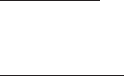
41
VOXX REAR SEAT VIDEO HEADREST SYSTEM Owner’s Manual
PLAYBACK OF MEDIA
PLAYING DVD’s
1� Press the DISPLAY button on the remote control to display the status banner� The
banner include Title, Chapter, Angle, Audio, Subtitle, Audio, Subtitle, Title selection & Chapter
selection�
2� Title Selection
Press the Number (0~9) buttons to initiate a change of title selection, then press ENTER
to implement the selection�
3� Chapter selection
Press the Number (0~9) buttons to initiate a change of chapter selection, then press
ENTER to implement the selection� As you toggle through the options, the repeat option
changes at that time� The track, for example, repeats once that track has ended� The
selected repeat option loops repeatedly until you turn it o�
PLAYING USB’s
1� The System will detect the insertion of the USB media automatically if no disc is loaded�
The system only auto detects the rst media inserted (USB drive); the second media
source can be manually selected by pressing the DVD Source button on the remote
control�
2� When a disc is inserted, the system will switch to DVD mode immediately regardless if
USB media is currently playing�
3� The DVD source (DVD or USB) can only be changed while the DVD is not playing�
4� This system cannot support more than 2 memory partitions on the USB thumb drive�
Note: The system will always default to the DVD when the system detects a disc in the
DVD player.
PLAYING MP3 DISC’s
CD-R discs that have been encoded in MP3 format can be played on your DVD player� The DVD
player plays the songs in the order they were burned on to the disc� When playback is started
the elapsed time of the track that is playing will be displayed�
Selecting Folders and Songs
When a device containing MP3 les is loaded in the player, the navigation menu appears
automatically�
1� Use the UP/DOWN direction buttons to move the highlight to the desired folder
(if present) on the left side of the menu and press ENTER� The songs in the folder will be
displayed on screen�
2� Use the UP/DOWN direction buttons to highlight the desired track containing the song
and Press ENTER to begin track playback�
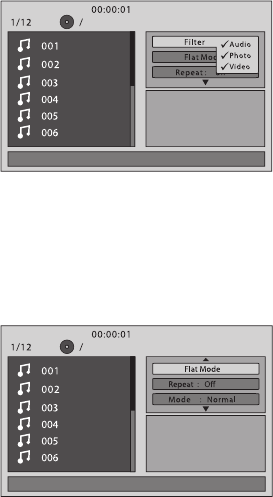
42
VOXX REAR SEAT VIDEO HEADREST SYSTEM Owner’s Manual
Skipping Songs
Use the NEXT button on the remote control to move to the next song� Use the Previous button
to move to the previous song�
Selecting a Play Mode
Filter (For MP3 & JPEG only)
Filter Mode enables or disables the display of les contained on the media based on their le
extension� (Figure 42)
The lter function applies to the following formats:
Audio - Audio data format (MP3, WMA)
Photo - Photo data format (JPEG)
Video - Video data format (MPEG)
Flat Mode: play the entire disc
This mode is always on (default)� During the Flat Mode, all the data folder with MP3, JPEG &
Movies will be played in sequence� If the Flat Mode function is o, it will only play the selected
folder; other folders are disabled� (Figure 43)
PLAYBACK OF MEDIA (continued)
Figure 42
Figure43
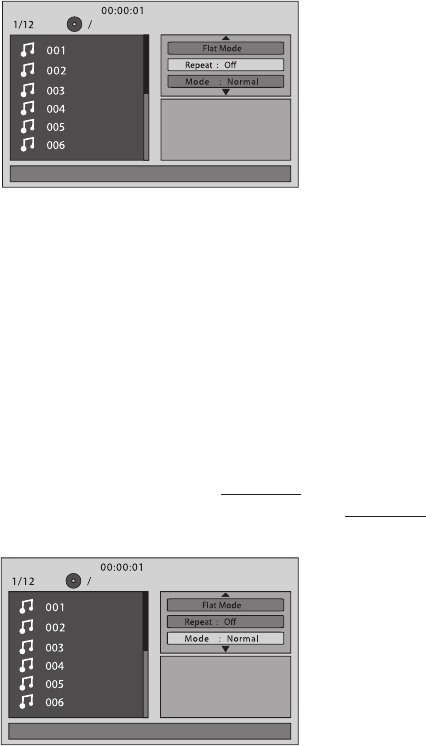
43
VOXX REAR SEAT VIDEO HEADREST SYSTEM Owner’s Manual
Repeat: Play Repetitively
Repeat function has 4 options : O, Single, Folder and All� Move cursor to Repeat Function and
press ENTER, each time ENTER is pressed the unit will cycle through the available options (O/
Single/Folder and All are displayed in that order)� Repeat default is OFF; (Figure44)
O Turn o repeat function
Single Repeat the song being played until STOP is pressed�
Folder Play all songs in a folder repetitively
All Play all songs on the disc repetitively
Mode: Play Mode
The Mode function has 4 options: Normal, Shue, Random and Music Intro� Move cursor
to the Mode function area and press ENTER repeatedly till the desired mode is displayed�
Normal/Shue/Random/Music Intro are displayed in that order� The Mode function default
is Normal� (Figure45)
Normal: Play all songs in folder once�
Shue: Play songs in a folder in a shue order� Each song in the folder is played only once�
Random: Play songs in a folder in a random order� Each song in a folder will only be played
once�
Music Intro: Play each song in order in the folder for 10 seconds The purpose of the “Music
Intro” function is to provide the user with a sample of each song for 10 seconds, thereby
making it easy to select and listen to a favorite song�
Figure 44
Figure45
PLAYBACK OF MEDIA continued
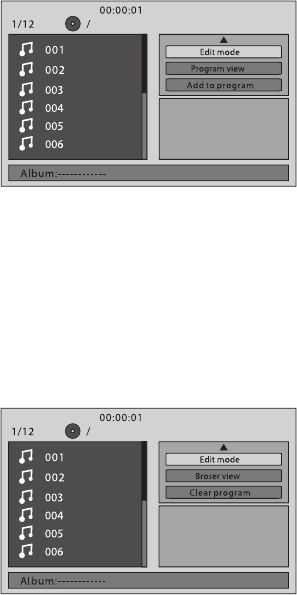
44
VOXX REAR SEAT VIDEO HEADREST SYSTEM Owner’s Manual
Add to program
Method: To add the selected songs into Browser view, make sure disc playback is OFF� Move
cursor to “Edit Mode” function and press ENTER� After “Edit Mode” is selected, move cursor to
songs list and select the songs which will be compiled and press ENTER� A check mark appears
to the left of the selected song; to add the selected songs to the program, move cursor to the
“Add to Program” function and press ENTER� The selected songs is added into a new program
list and the check mark will disappear on play list, move cursor to “Program View” function
and press ENTER to browse the songs in the program� Press PLAY button to play the selected
songs� (Figure46)
Note: Edit Mode, Program View or Add to Program functions are relationship related when
selecting the preferred song add to the songs list.
Clear program
Method: To clear the selected song les, press the STOP button twice during playback mode�
Move the cursor to the “Edit Mode” function and press ENTER� After “Edit Mode” is selected,
move cursor to selected songs list and select the songs you want to delete� Press ENTER and a
check mark will appear to the left of the selected song� Move the cursor to clear program and
press ENTER, the selected songs will be deleted from the play list� (Figure 47)
PLAYBACK OF MEDIA continued
Figure46
Figure 47
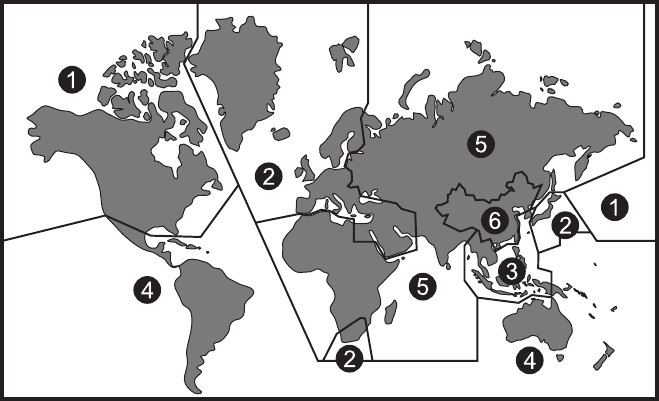
45
VOXX REAR SEAT VIDEO HEADREST SYSTEM Owner’s Manual
The DVD player is preset to a region code at the factory depending on where the DVD player
is sold� DVDs from a dierent region cannot be played in this unit and the unit will display
“WRONG REGION”� (Figure48 )
Region 1- USA, Canada
Region 2- Japan, Europe, South Africa, Middle East, Greenland
Region 3- S� Korea, Taiwan, Hong Kong, Parts of South East Asia
Region 4- Australia, New Zealand, Latin America (including Mexico)
Region 5- Eastern Europe, Russia, India, Africa
Region 6- China
DVD REGION CODESHR8AD
Figure 48
24
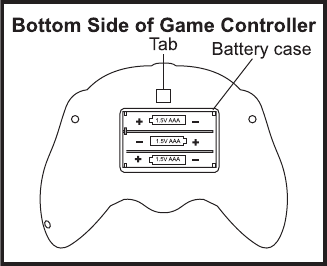
46
VOXX REAR SEAT VIDEO HEADREST SYSTEM Owner’s Manual
Battery Installation (Figure 49)
Before attempting to operate your remote control, install the batteries
as described below:
1. Turn the game controller face down. Using your nger, lift the battery
cover tab and remove the cover.
2. Install three “AAA” batteries. Make sure that proper polarity
(+ or -) is observed.
3. Align the cover tab with the game controller and press down on the
cover tab until the cover locks.
CAUTION:
The Game Controller will go into a sleep mode after 3 minutes if no buttons are pressed� Do not
store the game controller in a seat pocket where the buttons may be inadvertently pressed�
GAME CONTROLLER OPERATION
Figure 49
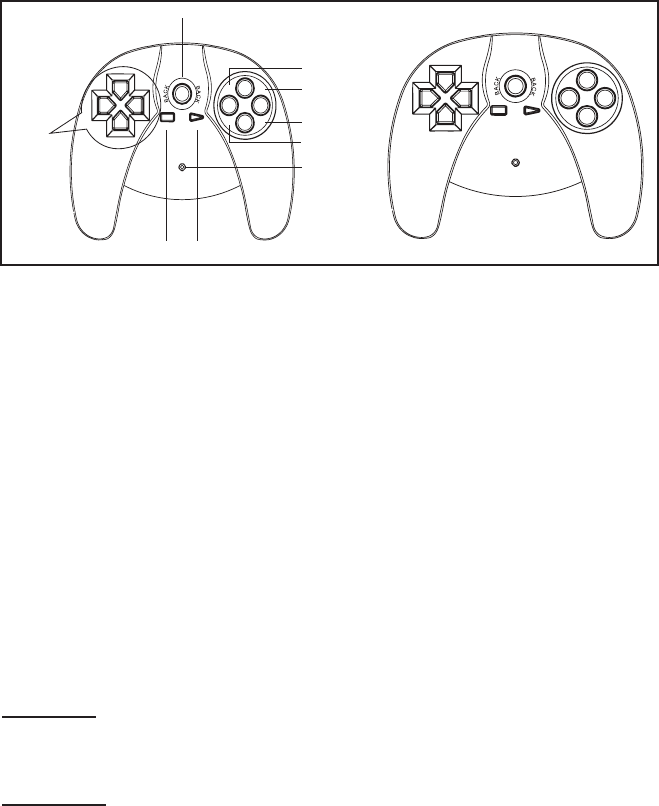
47
VOXX REAR SEAT VIDEO HEADREST SYSTEM Owner’s Manual
UP
DOWN
LEFT
RIGHT
SELECTSTA RT
B
A
TB
TA
P1
STARTSELECT
DIRECTION
BUTTONS
LED-POWER
INDICATOR
A
TA
TB
BACK
B
UP
DOWN
LEFT
RIGHT
SELECTSTART
B
A
TB
TA
P2
Functional Description (Figure 50)
1� Use the START button to enter the games list (1-54). Then use the direction
buttons to move the arrow to the desired game. Press the START button to select
the game. Use the SELECT button to exit to the game list.
2� A Key: “A Function Key” activates the jump function and optional weapons�
3� B Key: “ B Function Key” activates the re and attack functions�
4� TA Key: TURBO “A” Function Key�
5� TB Key : TURBO “B” Function Key�
6� BACK Key: The Back key is used to return to the previous page� While playing a game
pressing the Back button will return to the games list� Pressing the Back button again will
return to the games main page “54 Arcade Games”�
7� Press the START button to begin the game� Press the START button again at any time to
pause the game�
NOTE: The LED power indicator will light only when a game controller key is pressed.
There are 54 games in the games list to choose from and 6 are for two players.
One-Player
The games can be selected from either the M1 monitor or the M2 monitor. Whichever
viewer selects the game source becomes Player 1 (and uses the P1 controller)
Two-Players
When there are two players, the rst user to select the game source uses the P1
controller. Player 2 uses the P2 controller. The P1 controller is used for game
selection. P2 controller can select a game but the game can only be started by
pressing the START button on P1 controller.
Figure50
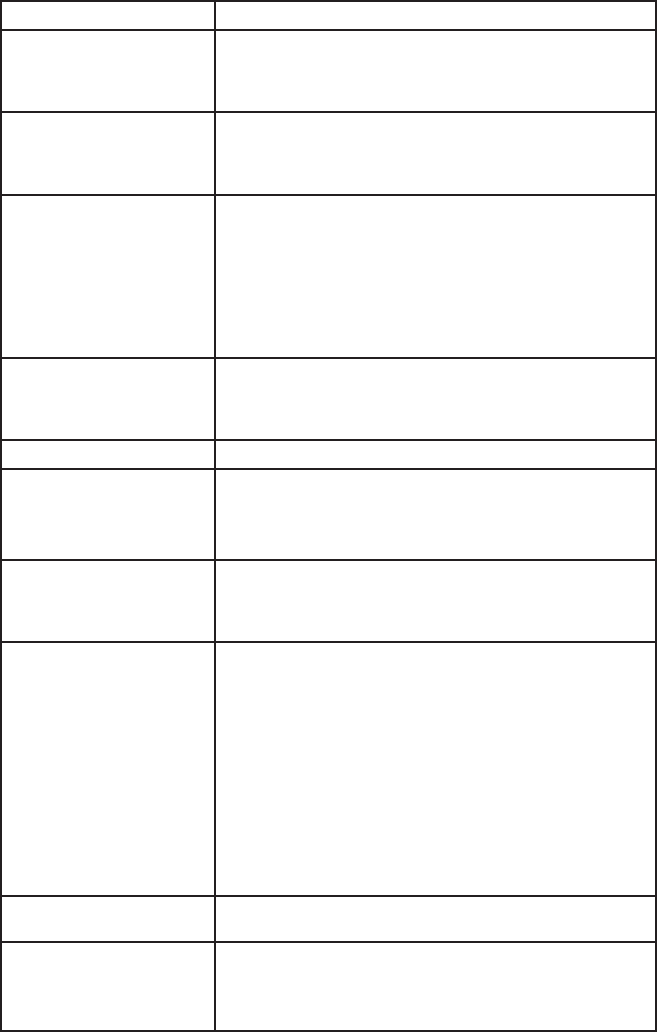
48
VOXX REAR SEAT VIDEO HEADREST SYSTEM Owner’s Manual
TROUBLESHOOTING
Symptom Remedy
Device does not power “ON” • Is the ignition turned “ON”?
• Is the screen rotated to the operating position?
• Are batteries installed in remote control?
IR sensor inoperative • Verify that the batteries in the remote control are good�
• Verify that the remote sensor eye is not obstructed�
• Verify that M1 or M2 has been selected correctly�
Disc won’t play • Insert a disc with label side facing toward user�
• Check if the disc is defective by trying another disc�
• Check the type of disc you put into DVD compartment slot�
This DVD player only plays DVDs, audio CDs, and MP3s� It
will not play a Blu-ray disc�
• Both the device and the disc are coded by region� If the
regional codes don’t match, the disc can’t be played�
Disc plays, but then stops
immediately
• The disc is dirty and needs cleaning�
• Condensation has formed� Allow the player to dry out�
• The disc is scratched� Replace the disc�
No picture • Check that you are in DVD mode if playing a DVD
Distorted picture • Check the disc for ngerprints and clean with a soft cloth,
wiping from center to edge�
• Sometimes a small amount of picture distortion may
appear� This is not a malfunction�
Cannot advance through a
movie
• You cannot advance through the opening credits and
warning information that appears at the beginning of
movies because the disc is programmed to prohibit that
action�
No sound or distorted sound • If you are using the IR headphones, make sure you turn ON
the IR transmitter on the DVD system�
• Verify that the batteries in the IR Headphones are good�
• Is volume turned “UP” on IR Headphones?
• Is anything blocking signal between the monitor and the
Headphones?
• Make sure your DVD player is connected properly� Make
sure all cables are securely inserted into the appropriate
jacks�
• The disc is loaded backwards� Turn the disc around so that
the disc is facing towards the driver�
Device feels warm • When the device is in use for a long period of time, the
surface will be heated� This is normal�
Player does not respond
to all commands during
playback
• Operations are not permitted by the disc�
• Refer to the instructions in the disc inlay�
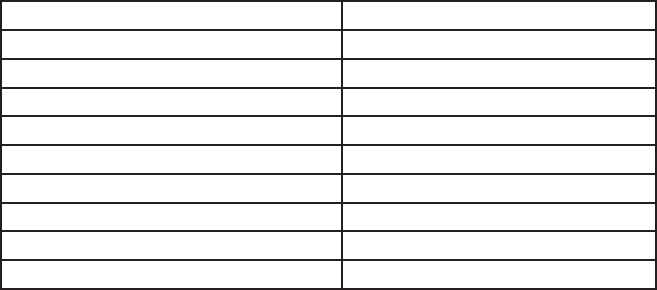
49
VOXX REAR SEAT VIDEO HEADREST SYSTEM Owner’s Manual
SPECIFICATIONS
Monitor Specications
Type TFT Active Matrix LCD
Resolution 2400 (W) x 480 (H)
Pixels 1,152,000
Back Light LED
Power Source +12 VDC
Power Consumption 28W
Operating Temperature 32°F ~ 125°F (0°C ~ +55°C)
Storage Temperature -22°F ~ 150°F (-20°C ~ +70°C)
Video Display System NTSC/PAL
Back Light Life 20,000 hours
50
VOXX REAR SEAT VIDEO HEADREST SYSTEM Owner’s Manual
FCC CAUTION
Label requirements
This device complies with part 15 of the FCC Rules� Operation is subject to the following two
conditions: (1) This device may not cause harmful interference, and (2) this device must accept
any interference received, including interference that may cause undesired operation�
Information to user
Any Changes or modications not expressly approved by the party responsible for compliance
could void the user’s authority to operate the equipment�
Note: This equipment has been tested and found to comply with the limits for a Class B digital
device, pursuant to part 15 of the FCC Rules� These limits are designed to provide reasonable
protection against harmful interference in a residential installation� This equipment generates
uses and can radiate radio frequency energy and, if not installed and used in accordance with
the instructions, may cause harmful interference to radio communications� However, there
is no guarantee that interference will not occur in a particular installation� If this equipment
does cause harmful interference to radio or television reception, which can be determined by
turning the equipment o and on, the user is encouraged to try to correct the interference by
one or more of the following measures:
-Reorient or relocate the receiving antenna�
-Increase the separation between theequipment and receiver�
-Connect the equipment into an outlet on a circuit dierent from that to which the receiver is
connected�
-Consult the dealer or an experienced radio/TV technician for help�
RF warning for Mobile device
This equipment complies with FCC radiation exposure limits set forth for an uncontrolled
environment� This equipment should be installed and operated with minimum distance 20cm
between the radiator & your body�
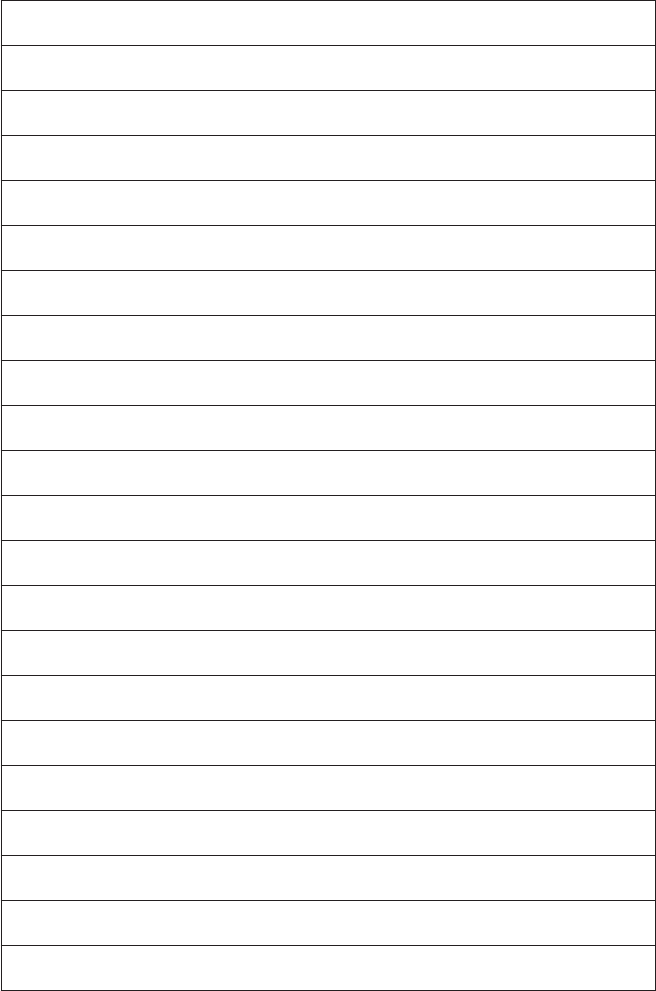
51
VOXX REAR SEAT VIDEO HEADREST SYSTEM Owner’s Manual
USER NOTES
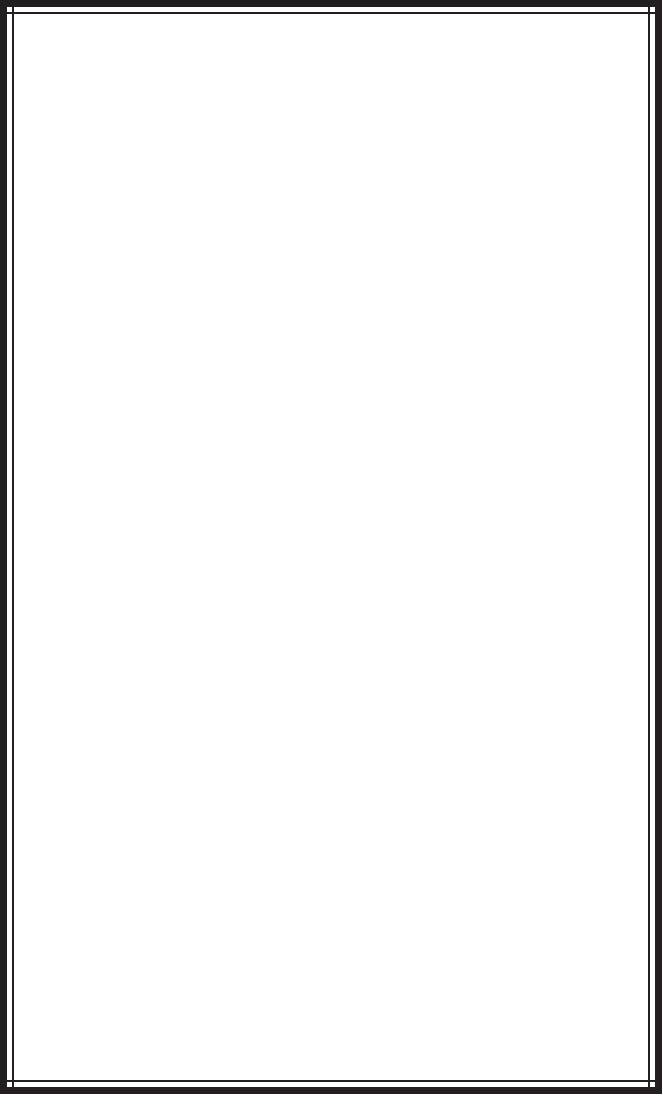
52
© 2014 VOXX,150 Marcus Blvd. Hauppauge, NY 11788 128-9275
If you have any questions regarding this product or
require technical assistance, please call 1-800-225-6074