Action Electronics 9R3HRD60701 7 LCD Monitor with built-in DVD Player and HDMI port for rear seat entertainment User Manual 15 HRD60701 UserMan
Action Electronics Co.,Ltd. 7 LCD Monitor with built-in DVD Player and HDMI port for rear seat entertainment 15 HRD60701 UserMan
15_HRD60701 UserMan
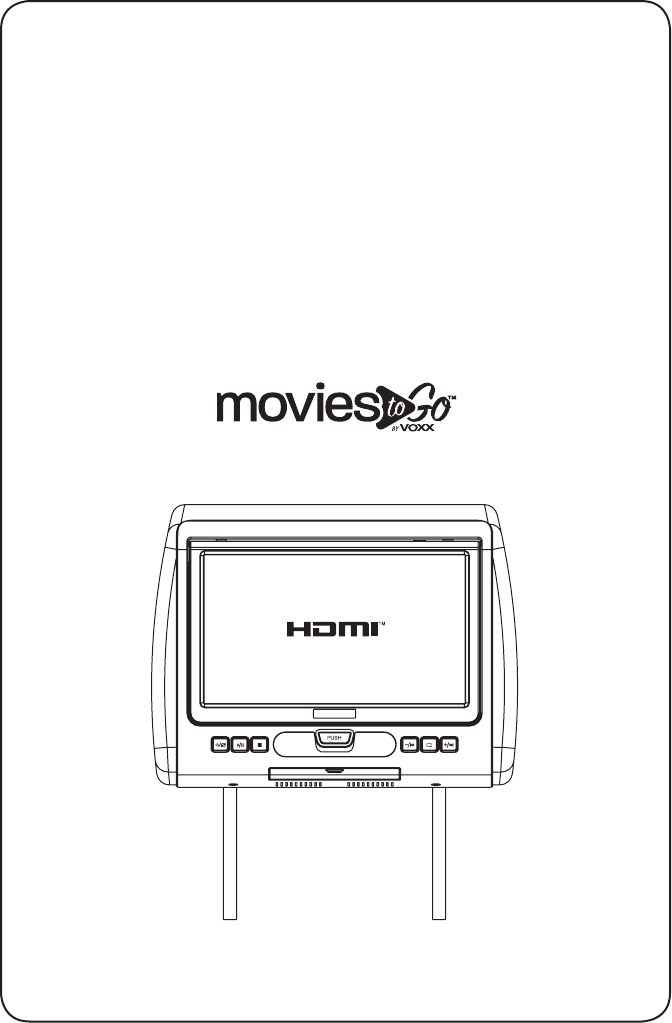
HRD60701
7” LCD Monitor
With Built-In DVD Player
and HDMI Port
For Rear Seat Entertainment
Installation And Operation Manual
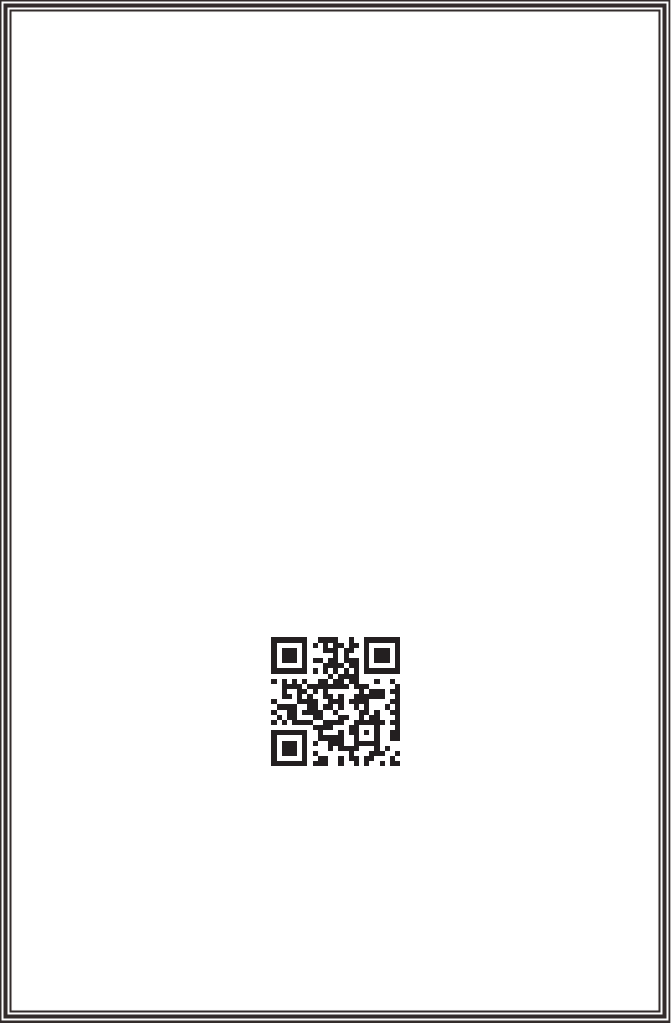
Important Notices
Installation of headrest products requires careful planning and preparation. Be
extremely careful with seats that have airbags built into them. Keep wiring away from
any air bag wiring (usually identified by yellow connectors and yellow wire jackets).
Damage to air bag wiring can result in personal injury to vehicle occupants. If you have
any questions regarding wire routing or installation in a vehicle, please contact VOXX
Electronics Technical Support at 1-800-225-6074.
When connecting power and ground in a mobile video installation, insure that the ACC
wire is fused at the point where it is connected to the vehicle ACC wiring. Failure to do
so can result in damage to the vehicle if a short circuit develops between the vehicle
connection point and the mobile video product.
An LCD panel and/or video monitor may be installed in a motor vehicle and visible to
the driver if the LCD panel or video monitor is used for vehicle information, system
control, rear or side observation or navigation. If the LCD panel or video monitor is
used for television reception, video or DVD play, the LCD panel or video monitor must
be installed so that these features will only function when the vehicle is in “park” or
when the vehicle’s parking brake is applied.
An LCD panel or video monitor used for television reception, video or DVD play that
operates when the vehicle is in gear or when the parking is not applied must be
installed to the rear of the driver’s seat where it will not be visible, directly or indirectly,
to the operator of the motor vehicle.
Patented: Refer to www.voxxintl.com/patents

3
Features ..............................................................................................................4
Quick Start Guide ............................................................................................5
Materials Supplied ..........................................................................................6
Headrest Cover Replacement .....................................................................7
Installation - Vehicle Preparation .............................................................. 8
Installation - Wiring Diagram ......................................................................9
Controls and Indicators Diagram ............................................................ 10
Remote Control Battery Replacement ................................................. 11
Remote Control Operation ................................................................12-15
Souce Menu ....................................................................................................16
Source Menu(Continued) ................................................................... … 17
System Menu Setting and Adjustments ..............................................18
System Menu Setting and Adjustments(Continued) ............... 19-23
Playing DVD and Audio Discs ..................................................................24
Playing DVD and Audio Discs(Continued) ..........................................25
DVD Basics ............................................................................................... … 26
USB Devices (Media and Charging) .......................................................27
Troubleshooting ...........................................................................................28
Specifications/AV Adapter Cable ............................................................29
Warranty ..........................................................................................................31
Table of Contents

4
• 7” Digital Thin Film Transistor (TFT) Active Matrix Liquid Crystal Display (LCD)
Monitor
• Built-in DVD Player
• Last position memory for DVD Player
• Five Audio / Video Source inputs
• DVD
• USB
• AV
• AUX
• HDMI
• USB 2.0 port
• HDMI® Input
• On Screen Display (OSD) for control of picture quality and functions
• Full function remote control
• Plays DVD, CD and MP3 discs
• 100 Channel Wireless FM Modulator
• Dual Channel IR Transmitter (for use with optional IR headphones)
• Adjustable posts and tilting headrest (for adjusting screen viewing angle).
Features
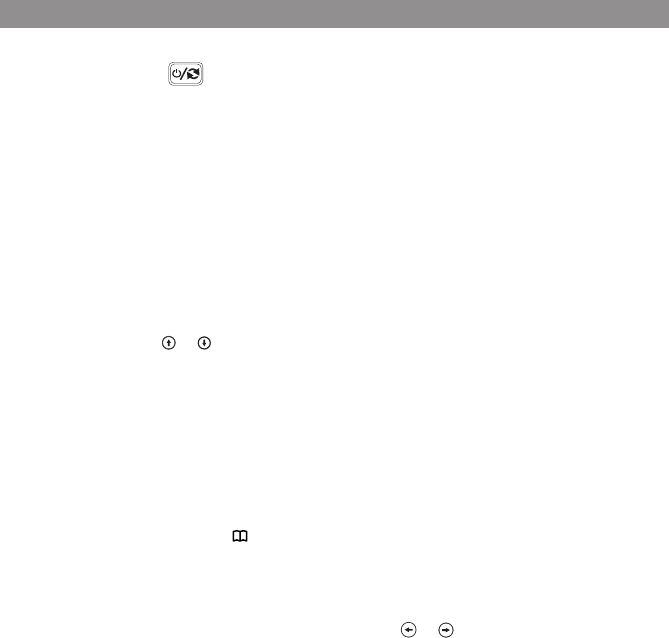
5
1. Press the POWER ( ) button on the front panel or the POWER button on the remote
control.
2. Press the screen release (PUSH) button. The screen will pop open a short distance. Raise the
screen up 90 degrees to access the DVD mechanism.
3. Snap a DVD, CD or MP3 disc onto the hub (label facing outward). Spin the disc to ensure
that it is properly attached to the hub.
4. Lower the screen back to its stored position and press on the bottom of the screen to latch
it to the DVD housing. (Note: For safety reasons, the DVD will not play if the screen is not
latched closed. The headrest can be tilted forward or backward to adjust the viewing angle.)
5. When the DVD menu appears, select the menu item using the +/- buttons on the front
panel and press the Play (
4/
; ) button to start the DVD playing. If using the remote
control press the or buttons to select the menu item and then press the Play (
4
;)
button to start the movie playing.
6. If using IR wireless head phones, rst turn the volume control to its lowest setting, press
the power button and increase the volume to a comfortable listening level.
7. If audio playback through the vehicle radio is preferred, use the following steps:
• The FM Modulator can be set from 88.1MHz to 107.9MHz.
Pick one of these frequencies that is either unused or is a very weak station
• Long press the MENU ( ) button on the front panel and short press the
MENU button at FMM selection or the FM ON/OFF button on the remote control
until FMM ON appears on the screen.
• Press the +/- buttons on the front panel or the or on the remote control to set
the FM Modulator frequency to the frequency setting on the vehicle radio.
• To turn o the FM modulator repeat the above steps until FMM OFF appears on the
screen.
NOTE: If driving long distances it may be necessary to change the vehicle radio to
another weak station and then change the FM modulator to the same frequency if there is
interference with a local FM station.
Quick Start Guide
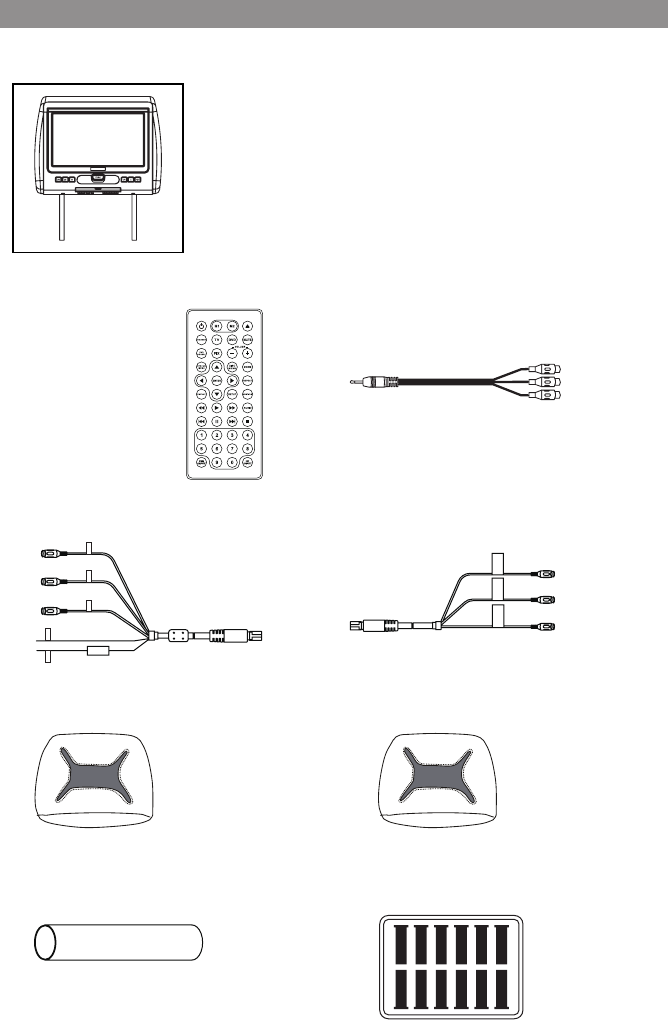
6
1) MTGHRD1 System Monitor with DVD Player (MTGHRD1) (1 pc)
NOTE: The MTGHRD1 monitor has been designed with interchangeable
covers. The headrest as supplied is covered with shale colored vinyl. A
black or pewter vinyl cover can replace the shale colored vinyl cover.
2) Remote Control
(P/N 500019-1 pc)
4) AV IN / Power Cable, 8 Pin Din to 3 RCA (Red)
(P/N 112-4309-1 pc)
6) Black Vinyl Headrest Cover
(P/N 126-1377-1 pc)
8) Shrink Tubing, Black
(P/N 138-1495 -2 pcs)
5) AV OUT Cable, 8 Pin Din to 3 RCA (Green)
(P/N 112-4310-1 pc)
7) Pewter Vinyl Headrest Cover
(P/N 126-1378-1 pc)
9) Support Tube Sleeve Box (contains six pairs
of tube adapters) (P/N 170-0170 - 1 Tray)
3) AV Adapter Cable
(P/N 112-3227-1 pc)
Materials Supplied
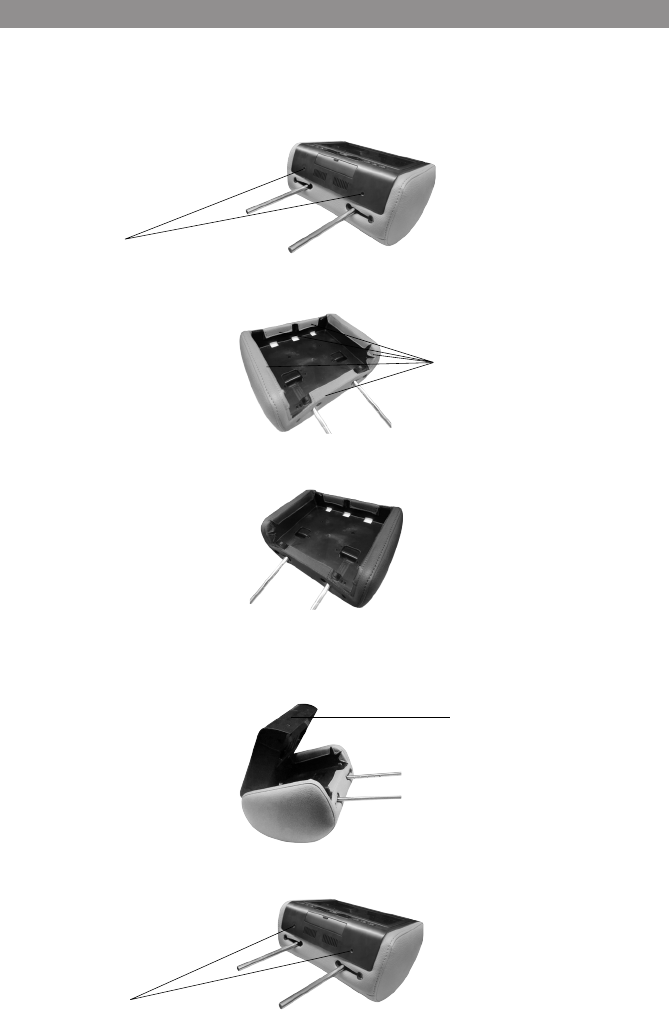
7
NOTE: If desired, replace the headrest cover before installing the headrest in the vehicle.
1. Using a Phillips screwdriver, remove the two Phillips screws and lift the bottom edge of the
monitor upward. Carefully pull the headrest wires up through the tubes so that the monitor can be
moved away from the headrest.
2. Remove the velcro tabs securing the headrest cover and peel the cover off of the headrest.
3. Replace the headrest cover with the black or pewter cover and secure the headrest cover
by re-attaching the velcro tabs.
4. Pull the monitor cables back out of the tubes while lowering the monitor into position. Hook the
tabs at the top of the monitor into the top of the headrest and align the two holes in the monitor
with the screw holes in the headrest.
5. Insert and tighten the two Phillips screws.
Phillips Screws
Remove Velcro Tabs
Philips Screws
Push
Headrest Cover Replacement

8
1. Decide on the system configuration and the options that will be installed.
2. Read the manual and get familiar with the electrical requirements and connections.
3. Decide on the mounting locations and methods of mounting the products that will be
connected to the MTGHRD1 system.
4. Prepare the vehicle by removing any interior trim necessary to gain access to the vehicle's
wiring as well as all areas where interconnecting wire harnesses will be located. This
manual will only focus on the installation of the MTGHRD1 monitor in the supplied
configuration.
NOTE: The monitor should be installed in the passenger position most used.
5. Locate an accessory power source and ground with +12 VDC (ACC) present when the
ignition key is in the accessory and run positions and 0 VDC should be present when the
ignition key is in the OFF position. Generally, these wires can be found at the ignition
switch or fusebox.
NOTE: Insure that the accessory power is fused at the source. Failure to do so may result in
vehicle wiring damage.
6. Run the wiring harnesses throughout the vehicle as necessary (Refer to the Wiring
Diagrams on page 9). Be sure that all the wiring is protected from sharp edges and is
routed in such a manner that it will not be pinched when it is fully installed. Be sure to
leave enough slack in the wiring at each component to allow sufficient working room.
Be sure to leave enough slack in the monitor cables to allow the headrest to move up or
down, and for seat movement.
7. Install the headrest:
a. Remove vehicle's original headrest.
b. Adjust the posts of the MTGHRD1 to the same width of the posts on the original
headrest by pulling the posts apart or pushing them together. (Note: grab the posts close
to the bottom of the headrest while doing this adjustment)
c. Locate the tube adapters that most closely match the outer diameter of the original
vehicle headrest post.
d. Insert the appropriate support tube adapters in vehicle headrest post guides (if
needed).
e. Hold the headrest above the seat and insert the two cables into the vehicle support
guides. Make sure that the headrest is in the correct position (display facing the rear).
f. Route the cables through the seat back and out the bottom of the seat while pulling the
cables to remove the slack. Be sure to leave enough slack in the monitor cables to allow
the headrest to move up or down.
8. Connect all the components together (electrically) and verify proper operation of all the
system functions.
9. If two (2) MTGHRD1’s are installed in a vehicle, set one unit to IRTA and the other unit to
IRTB. See page 19 for instructions.
Installation - Vehicle Preparation
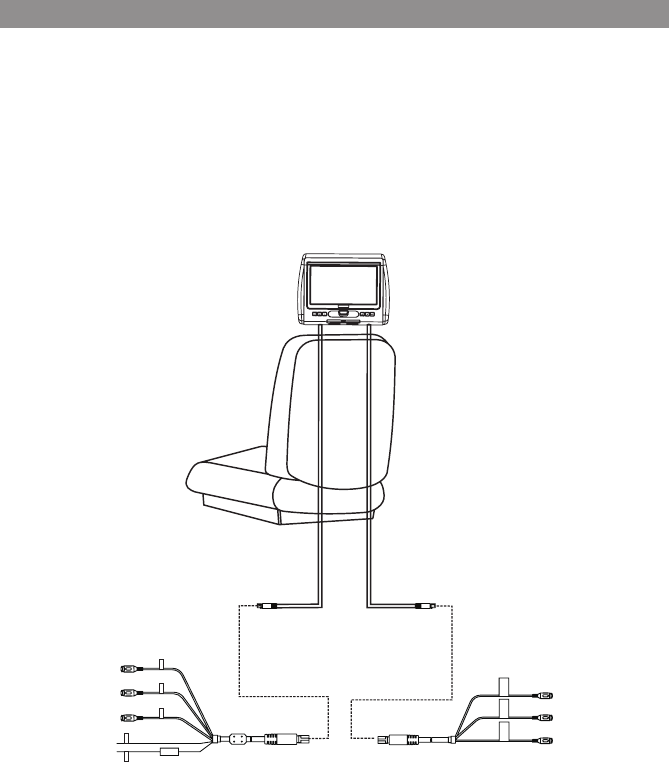
9
Headrest Monitor
Video Out Yellow
Video In Yellow
AV IN / Power Cable, 8 Pin Din to 3 RCA (Red)
(P/N 112-4309)
AV OUT Cable, 8 Pin Din to 3 RCA (Green)
(P/N 112-4310)
Audio In Left White
Audio In Right Red
+12V (ACC)
Ground-
Audio Out Left White
Audio Out Right Red
w|zo
Headrest Cable
P/N 112-4308
GREEN
Headrest Cable
P/N 112-4307
RED
RED Connector GREEN Connector
Installation - Wiring Diagram
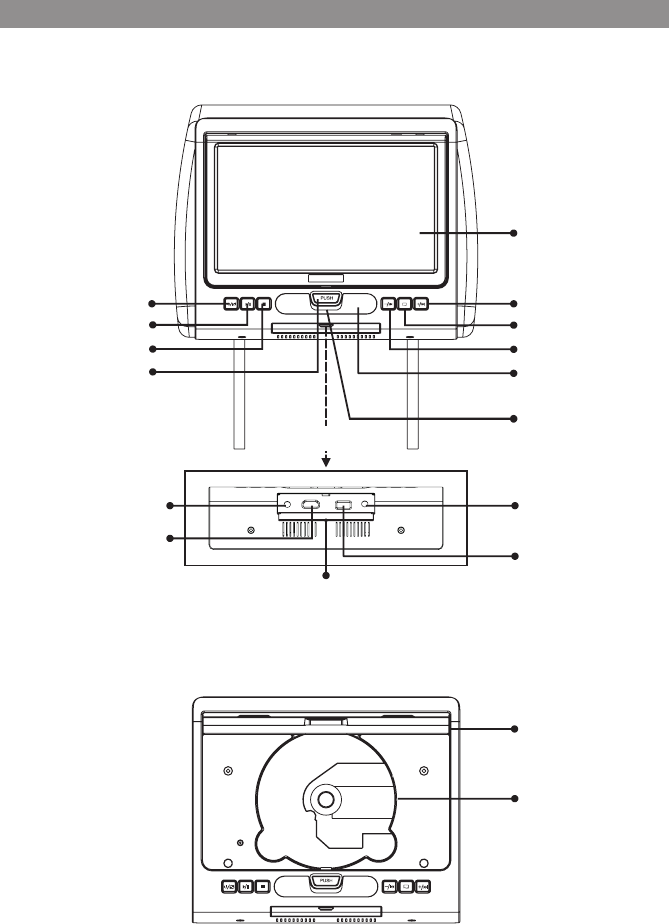
10
AUX IN USB PHONE
HDMI
Headrest Screen
IR Sensor
Volume + / Next *
System Menu
Volume - / Previous
*
IR Headphone
Transmitter Lens
Wired Headphone
Connector
USB Connector
Headrest Screen
(Open Position)
DVD Insertion
Area
Cover
(Bottom View)
AUX IN Connector
HDMI/MHL Connec
tor
Power / Source
Play / Pause
Stop
Screen Release
Pull Down
(Front View - Monitor Open)
* Note: Press and hold
to display volume
control
Controls and Indicators Diagram
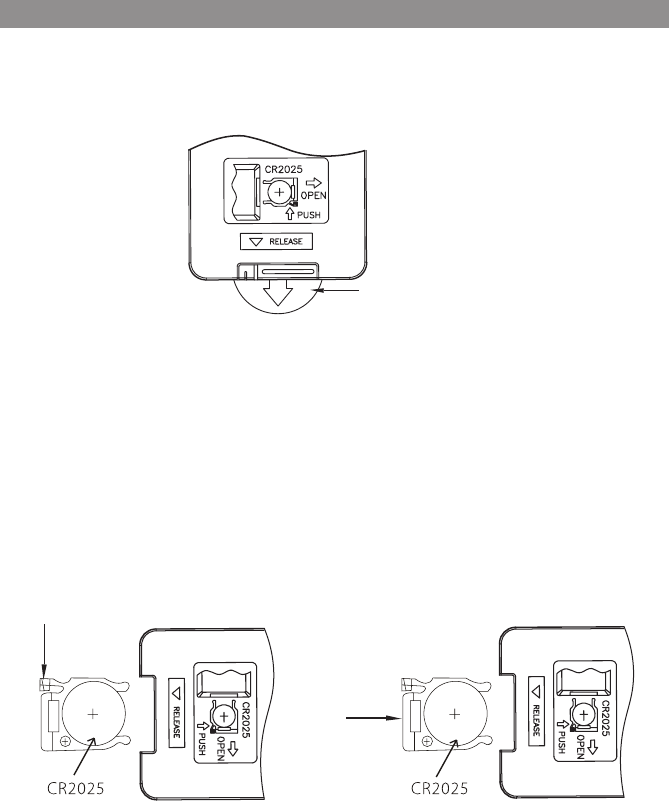
11
NOTE:
The remote control has a battery installed with a pull tab to prevent battery discharge.
Remove the pull tab before attempting to use the remote.
Clear Plastic
Protective Pull Ta
b
(1)
(2)
Battery Replacement
1. Depress the tab (1) and slide the battery holder (2) out in the direction of the arrow.
2. Install one CR2025 battery. Make sure that the proper polarity (+ or -) is observed.
3. Slide the battery holder into the remote control until it locks.
Remote Control Battery Replacement
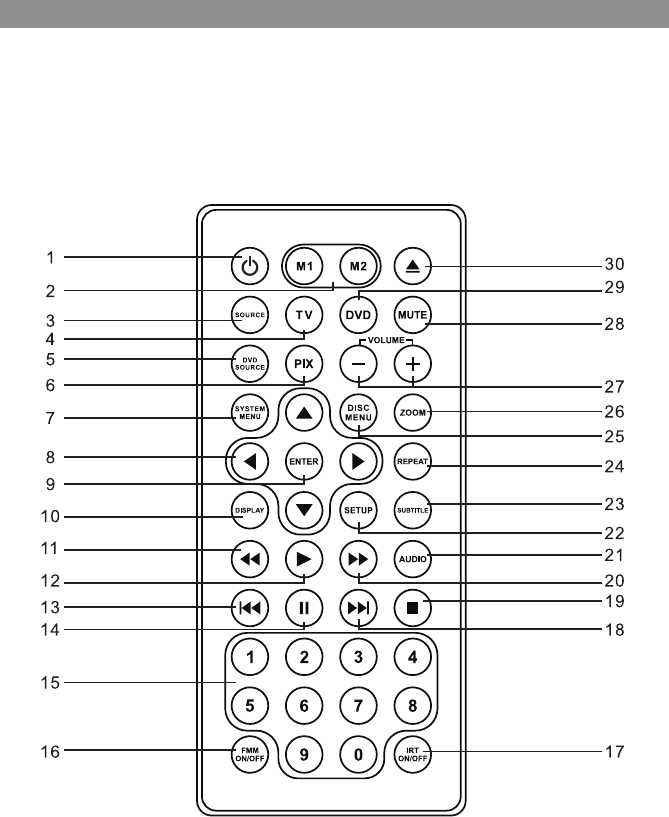
12
Remote Control Operation
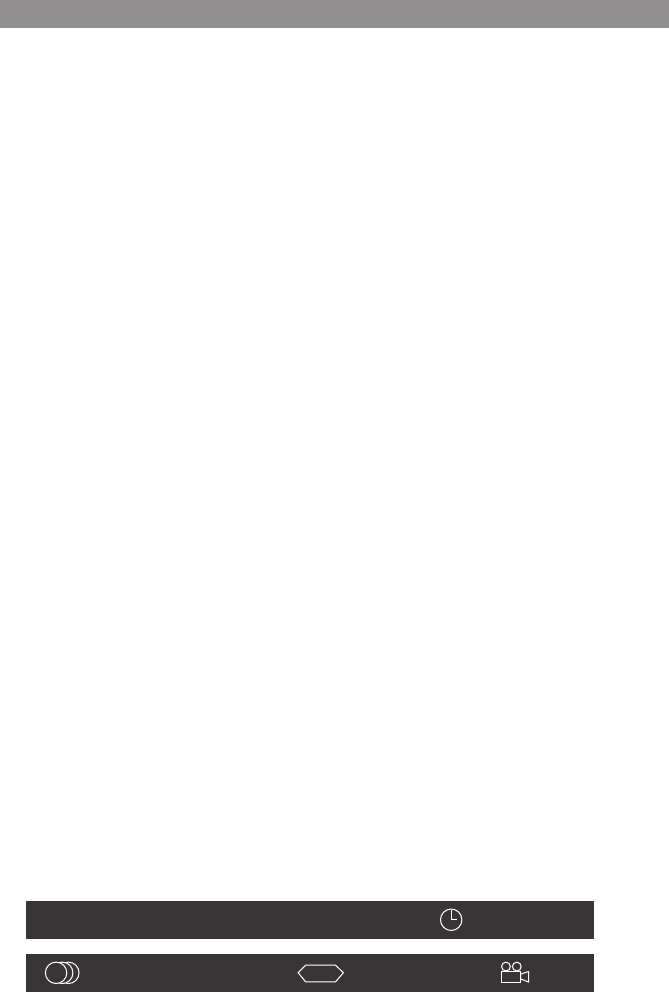
13
* Function control is available on the unit and the Remote Control.
** Function not available in this model.
1. POWER*
Press this button to turn the unit ON and OFF..
2. MONITOR SELECT
M1 Button – Set the remote control code to allow control of the unit in M1 mode.
M2 Button – Set the remote control code to allow control of the unit in M2 mode.
Note: M1/M2 operation is only for when 2 systems are installed in the same vehicle.
This allows independent Remote Control and independent playback of audio
for each system.
3. SOURCE*
Press to display the Source OSD for DVD, USB, AV,AUX and HDMI.
4. TV Mode Select
Switches certain function keys on the remote control for monitor functions.
5. DVD Source**
No function on this model.
6. PIX ( Picture Select )
This button is used to make picture adjustments. Use the UP or DOWN direction buttons
to select BRIGHTNESS, CONTRAST,COLOR, TINT, or RESET. Use the UP or DOWN buttons to
adjust the setting. The OSD will automatically disappear if no adjustments are made within
6 seconds.
7. SYSTEM MENU
Allows the user to access the system menu. Press the por q cursor buttons to select
PICTURE, AUDIO, SYSTEM, PLAYER, FMM .
8. CURSOR (pqt u)
Use the cursor buttons to access menu selections on the screen.
9. ENTER
Used to execute a selected setting or menu option.
10. DISPLAY
Press once to display current disc information of Title, Chapter & Time. Press again to
display Subtitle, Audio & Angle while the disc is playing.
OFF OFF OFF
....
DVD TT 0/12 CH 0/25 00:00:00
Remote Control Operation
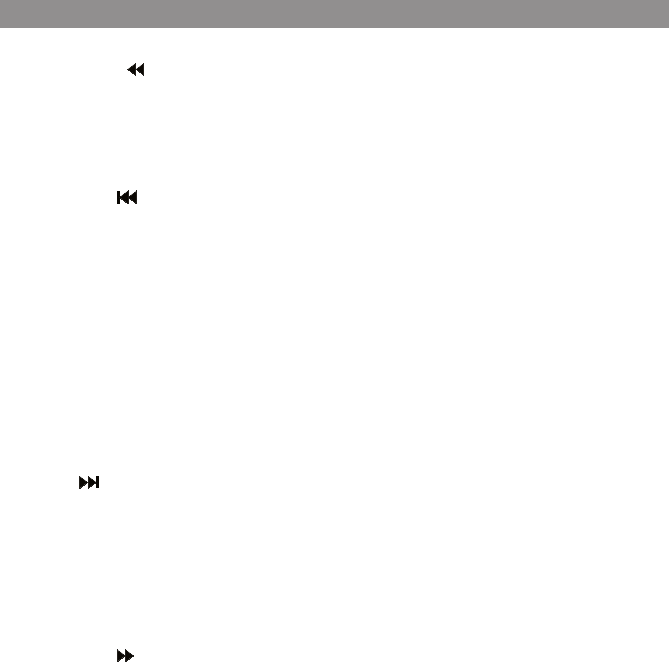
14
11. BACKWARD ( )
Press to search in a backward direction. Press repeatedly to change the search speed from
2, 4, 8, 20 times and normal speed.
12. PLAY (u)*
Press to activate the play mode while a disc is loaded into the disc compartment.
13. PREVIOUS ( )
Press to return to the previous chapter or track.
14. PAUSE (II)*
Press to pause playback.
15. NUMBERS
Allow the user to enter the numbers 0-9 for selection of the tracks, titles, chapters or
password setting.
16. FMM ON/OFF
Turns the FM Modulator power on/o.
17. IRT ON/OFF
Turns the Infrared Transmitter on/o for IR wireless headphones.
18. NEXT ( )
Press to skip to the next chapter or track.
19. STOP (n)*
Press to stop playback. (Playback will resume from the point it is stopped).
Press twice to stop playback fully. (Playback will resume from the beginning of the disc).
Note: For MP3 or photo mode, press twice to return to Audio/Photo/Video option
menu.
20. FORWARD ( )
Press to search in a forward direction. Press repeatedly to change the search speed from 2,
4, 8, 20 times and normal speed.
21. AUDIO
Press to display and select audio language in DVD mode. Each time this button is pressed,
the language changes.
22. SETUP**
No function on this model.
23. SUBTITLE
Press to display and select the subtitle language in DVD mode. Each time this button is
pressed, the subtitle language changes.Pressing the button will also turn the subtitles o.
Note: The type and number of subtitle languages vary from disc to disc.
24. REPEAT
Allows the user to repeat a selected chapter, title or all track.
Remote Control Operation
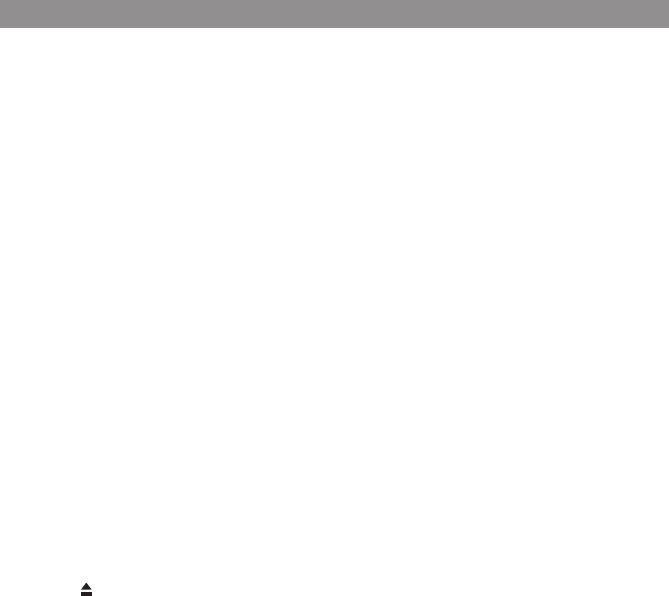
15
25. DISC MENU
In DVD mode, press once to access the Root Menu and then press again to resume to
previous screen.
26. ZOOM
Press this button to enlarge or decrease the picture size when playing a DVD disc.
Press ZOOM button DVD Player performs
1 Time Enlarges the picture 2X
2 Times Enlarges the picture 3X
3 Times Enlarges the picture 4X
4 Times Reduces the picture 1/2
5 Times Reduces the picture 1/3
6 Times Reduces the picture 1/4
7 Times Picture is returned to original size
27. VOLUME DOWN (-) or UP (+)
Press to select the increase or decrease the volume for the wired headphones.
28. MUTE
Press this button to mute the audio for the wireless FM Modulator, IR headphones and
audio output.
Pressing the button again restores the audio to the previously set level.
29. DVD Mode Select Button
Switches certain function keys on the remote control for DVD function.
30. EJECT ( )**
No function on this model.
Remote Control Operation
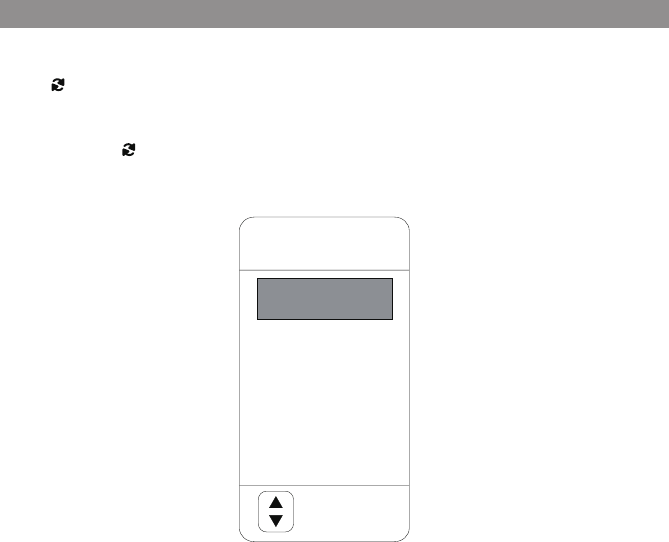
16
The System is capable of accessing six source inputs. To select or change a source, press the
source button on the front panel or the Source button on the remote control. The source
OSD will appear on the screen as shown in the gure below. Use the + or - cursor buttons
on the front panel or the p or q cursor buttons on the remote control to highlight a source.
Press the Source button on the front panel or the OK button on the remote control to select
the desired source.
DVD
The DVD source input is used to play DVDs, Audio CDs and MP3 discs.
USB
The USB source input is used to read USB and play MP3 les, JPEG les (Photos) and MPEG I, II
files.
AV
The AV input connection is performed when there is an external input source connected.
Souce Menu
SOURCE
AV
AUX
HDMI
MOVE
DVD
USB

17
Source Menu(Continued)
AUX
An external audio device may be connected to the system using the AUX pigtail P/N 112B3227
(not included) connected to the AUX input. The AUX input connection is performed when
there is an external input source connected.
HDMI
These Source inputs allow the user to enjoy high-denition digital images and high-quality
sound by connecting a HD device such as a Blu-ray player or smartphone with an HDMI output
to the system. User can connect HDMI device with an optional HDMI cable. Smartphones and
Tablet require the appropriate adapter for your smart device. You can also use this input to
connect a Smart Stick such as a ROKU, Amazon FireTV and Chromecast device (these devices
may require Wi-Fi Hotspot access to stream content which is not included with this system).
Notes:
• This source requires an HDMI enabled device and a special HDMI adapter. Contact your
HDMI device supplier for the adapter.
• Phone functionality (phone calls, texting, etc.) may be limited while using the adapter.
• HDMI content is copy protected and is not available on the AV output of the System.
• This system does not support devices with MHL features.
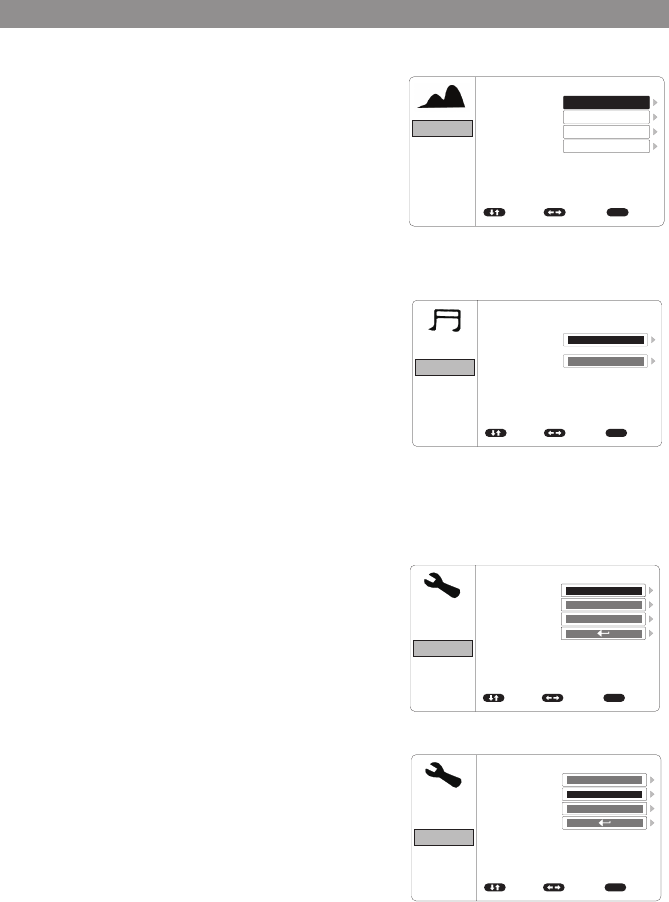
18
System Menu Setting and Adjustments
PICTURE CONTROL
The PICTURE setup functions allows the user to
select and set the picture control function.
BRIGHTNESS, CONTRAST, COLOR adjustments range
from 0 to 32.
TINT adjustments range from -16 to 16.
AUDIO MODE
The AUDIO setup functions allows the user to select
and set the IRT Headphone transmitter "ON" or "OFF"
IRT
The IR transmitter can be set to ON or OFF. The IR
Transmitter must be set to "ON" for the wireless
headphone to be operational.
LANGUAGE
The LANGUAGE setup allows the user to select
ENGLISH,SPANISH, FRENCH, GERMAN for the on-
screen language display.
DEFAULT DVD
The DEFAULT DVD allows the user to set the system
default source to DVD ON or OFF.
If souce default is set to ON, every time the unit
is turned off the on, the unit will power up and
automatically switch the source to DVD.
If source default is set to OFF and the system is
turned off then on, the unit will power up in the
source that was last selected.
PICTURE
AUDIO
SYSTEM
PLAYER
FMM
ADJUST EXIT
BRIGHTNESS
CONTRAST
COLOR
TINT
MOVE
16
16
0
MENU
16
PICTURE
AUDIO
SYSTEM
PLAYER
FMM
ADJUST EXIT
BRIGHTNESS
CONTRAST
COLOR
TINT
MOVE
16
0
MENU
16
16
PICTURE
AUDIO
SYSTEM
PLAYER
FMM
ADJUST EXIT
BRIGHTNESS
CONTRAST
COLOR
TINT
MOVE
0
MENU
16
16
16
PICTURE
AUDIO
SYSTEM
PLAYER
FMM
ADJUST EXIT
BRIGHTNESS
CONTRAST
COLOR
TINT
MOVE MENU
16
16
16
0
PICTURE
AUDIO
SYSTEM
PLAYER
FMM
ADJUST EXIT
LANGUAGE
DEFAULT DVD
MONITOR MODE
RESET
MOVE MENU
PICTURE
AUDIO
SYSTEM
PLAYER
FMM
ADJUST EXIT
IRT
MOVE MENU
ON
VOLUME 16
ENGLISH
ON
M1
PICTURE
PICTURE
PICTURE
AUDIO
AUDIO
AUDIO
SYSTEM
SYSTEM
SYSTEM
PLAYER
PLAYER
PLAYER
FMM
FMM
FMM
ADJUST
ADJUST
ADJUST
EXIT
EXIT
EXIT
BRIGHTNESS
LANGUAGE
TV SYSTEM
CONTRAST
DEFAULT DVD
SCREEN SAVER
COLOR
MONITOR MODE
ASPECT RATIO
PASSWORD SETUP
TINT
RESET
RATING
LAST MEMORY
AUDIO LANGUAGE
MOVE
MOVE
MOVE
16
16
16
0
MENU
MENU
MENU
ENGLISH
NTSC
6 ADULT
ON
ON
ON
M1
16:9
ENGLISH
PICTURE
AUDIO
SYSTEM
PLAYER
FMM
ADJUST EXIT
LANGUAGE
DEFAULT DVD
MONITOR MODE
RESET
MOVE MENU
ENGLISH
ON
M1
PICTURE
AUDIO
SYSTEM
PLAYER
FMM
ADJUST EXIT
LANGUAGE
DEFAULT DVD
MONITOR MODE
RESET
MOVE MENU
ENGLISH
ON
M1 PICTURE
AUDIO
SYSTEM
PLAYER
FMM
ADJUST EXIT
LANGUAGE
DEFAULT DVD
MONITOR MODE
RESET
MOVE MENU
ENGLISH
ON
M1
PICTURE
AUDIO
SYSTEM
PLAYER
FMM
SELECT EXIT
FM
FMM CHANNEL
MOVE MENU
ON
PICTURE
AUDIO
SYSTEM
PLAYER
FMM
SELECT EXIT MOVE MENU
88.1MHz
88.3MHz
88.5MHz
88.7MHz
88.9MHz
89.1MHz
89.3MHz
89.5MHz
89.7MHz
89.9MHz
90.1MHz
90.3MHz
90.5MHz
90.7MHz
90.9MHz
91.1MHz
91.3MHz
91.5MHz
91.7MHz
91.9MHz
92.1MHz
92.3MHz
92.5MHz
92.7MHz
92.9MHz
93.1MHz
93.3MHz
93.5MHz
93.7MHz
93.9MHz
94.1MHz
94.3MHz
94.5MHz
94.7MHz
94.9MHz
95.1MHz
95.3MHz
95.5MHz
95.7MHz
95.9MHz
96.1MHz
96.3MHz
96.5MHz
96.7MHz
96.9MHz
PICTURE
PICTURE
PICTURE
AUDIO
AUDIO
AUDIO
SYSTEM
SYSTEM
SYSTEM
PLAYER
PLAYER
PLAYER
FMM
FMM
FMM
ADJUST
ADJUST
ADJUST
EXIT
EXIT
EXIT
BRIGHTNESS
LANGUAGE
TV SYSTEM
CONTRAST
DEFAULT DVD
SCREEN SAVER
COLOR
MONITOR MODE
ASPECT RATIO
PASSWORD SETUP
TINT
RESET
RATING
LAST MEMORY
AUDIO LANGUAGE
MOVE
MOVE
MOVE
16
16
16
0
MENU
MENU
MENU
ENGLISH
NTSC
6 ADULT
ON
ON
ON
M1
16:9
ENGLISH
PICTURE
AUDIO
SYSTEM
PLAYER
FMM
ADJUST EXIT
LANGUAGE
DEFAULT DVD
MONITOR MODE
RESET
MOVE MENU
ENGLISH
ON
M1
PICTURE
AUDIO
SYSTEM
PLAYER
FMM
ADJUST EXIT
LANGUAGE
DEFAULT DVD
MONITOR MODE
RESET
MOVE MENU
ENGLISH
ON
M1 PICTURE
AUDIO
SYSTEM
PLAYER
FMM
ADJUST EXIT
LANGUAGE
DEFAULT DVD
MONITOR MODE
RESET
MOVE MENU
ENGLISH
ON
M1
PICTURE
AUDIO
SYSTEM
PLAYER
FMM
SELECT EXIT
FM
FMM CHANNEL
MOVE MENU
ON
PICTURE
AUDIO
SYSTEM
PLAYER
FMM
SELECT EXIT MOVE MENU
88.1MHz
88.3MHz
88.5MHz
88.7MHz
88.9MHz
89.1MHz
89.3MHz
89.5MHz
89.7MHz
89.9MHz
90.1MHz
90.3MHz
90.5MHz
90.7MHz
90.9MHz
91.1MHz
91.3MHz
91.5MHz
91.7MHz
91.9MHz
92.1MHz
92.3MHz
92.5MHz
92.7MHz
92.9MHz
93.1MHz
93.3MHz
93.5MHz
93.7MHz
93.9MHz
94.1MHz
94.3MHz
94.5MHz
94.7MHz
94.9MHz
95.1MHz
95.3MHz
95.5MHz
95.7MHz
95.9MHz
96.1MHz
96.3MHz
96.5MHz
96.7MHz
96.9MHz
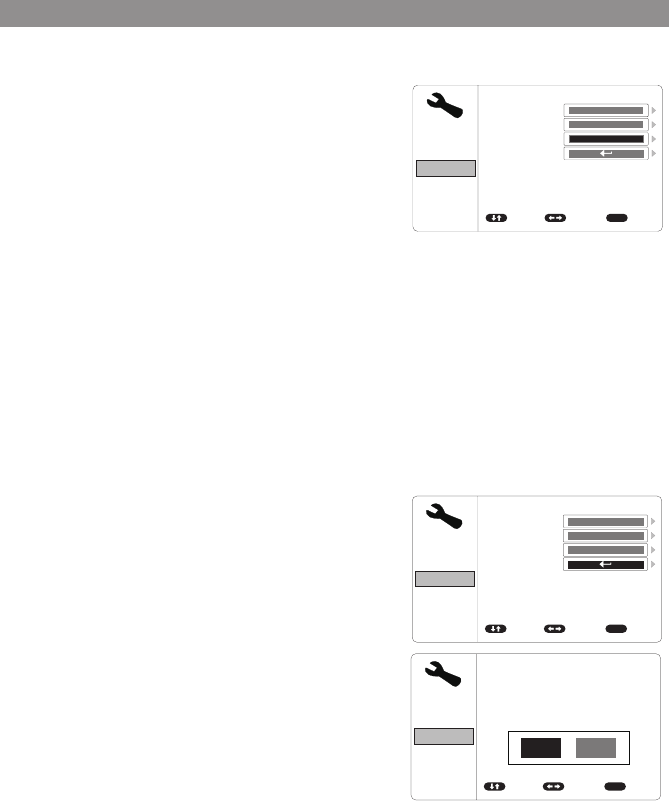
19
MONITOR MODE
This allows the user to change the system to M1 or
M2 mode. Once the setting is changed, the remote
control and IR headphones will only work if set to
that same setting.
1.M1 Mode - For the Remote Control to operate the
system when set to M1, press the M1
button on the Remote Control.
Please make sure IR Headphones are set to
Channel A when the system is in M1 mode.
2.M2 Mode - For the Remote Control to operate the
system when set to M2, press the M2
button on the Remote Control.
Please make sure IR Headphones are set to
Channel B when the system is in M2 mode.
RESET
The Reset function allows user to reset all the
setting options to factory settings.
System Menu Setting and Adjustments(Continued)
PICTURE
PICTURE
PICTURE
AUDIO
AUDIO
AUDIO
SYSTEM
SYSTEM
SYSTEM
PLAYER
PLAYER
PLAYER
FMM
FMM
FMM
ADJUST
ADJUST
ADJUST
EXIT
EXIT
EXIT
BRIGHTNESS
LANGUAGE
TV SYSTEM
CONTRAST
DEFAULT DVD
SCREEN SAVER
COLOR
MONITOR MODE
ASPECT RATIO
PASSWORD SETUP
TINT
RESET
RATING
LAST MEMORY
AUDIO LANGUAGE
MOVE
MOVE
MOVE
16
16
16
0
MENU
MENU
MENU
ENGLISH
NTSC
6 ADULT
ON
ON
ON
M1
16:9
ENGLISH
PICTURE
AUDIO
SYSTEM
PLAYER
FMM
ADJUST EXIT
LANGUAGE
DEFAULT DVD
MONITOR MODE
RESET
MOVE MENU
ENGLISH
ON
M1
PICTURE
AUDIO
SYSTEM
PLAYER
FMM
ADJUST EXIT
LANGUAGE
DEFAULT DVD
MONITOR MODE
RESET
MOVE MENU
ENGLISH
ON
M1
PICTURE
AUDIO
SYSTEM
PLAYER
FMM
ADJUST EXIT
LANGUAGE
DEFAULT DVD
MONITOR MODE
RESET
MOVE MENU
ENGLISH
ON
M1
PICTURE
AUDIO
SYSTEM
PLAYER
FMM
SELECT EXIT
FM
FMM CHANNEL
MOVE MENU
ON
PICTURE
AUDIO
SYSTEM
PLAYER
FMM
SELECT EXIT MOVE MENU
88.1MHz
88.3MHz
88.5MHz
88.7MHz
88.9MHz
89.1MHz
89.3MHz
89.5MHz
89.7MHz
89.9MHz
90.1MHz
90.3MHz
90.5MHz
90.7MHz
90.9MHz
91.1MHz
91.3MHz
91.5MHz
91.7MHz
91.9MHz
92.1MHz
92.3MHz
92.5MHz
92.7MHz
92.9MHz
93.1MHz
93.3MHz
93.5MHz
93.7MHz
93.9MHz
94.1MHz
94.3MHz
94.5MHz
94.7MHz
94.9MHz
95.1MHz
95.3MHz
95.5MHz
95.7MHz
95.9MHz
96.1MHz
96.3MHz
96.5MHz
96.7MHz
96.9MHz
PICTURE
AUDIO
SYSTEM
PLAYER
FMM
ADJUST EXIT
LANGUAGE
DEFAULT DVD
MONITOR MODE
RESET
MOVE MENU
PICTURE
AUDIO
SYSTEM
PLAYER
FMM
ADJUST EXIT
IRT
MOVE MENU
ON
VOLUME 16
ENGLISH
ON
M1
PICTURE
AUDIO
SYSTEM
PLAYER
FMM
ADJUST EXIT MOVE MENU
YES NO
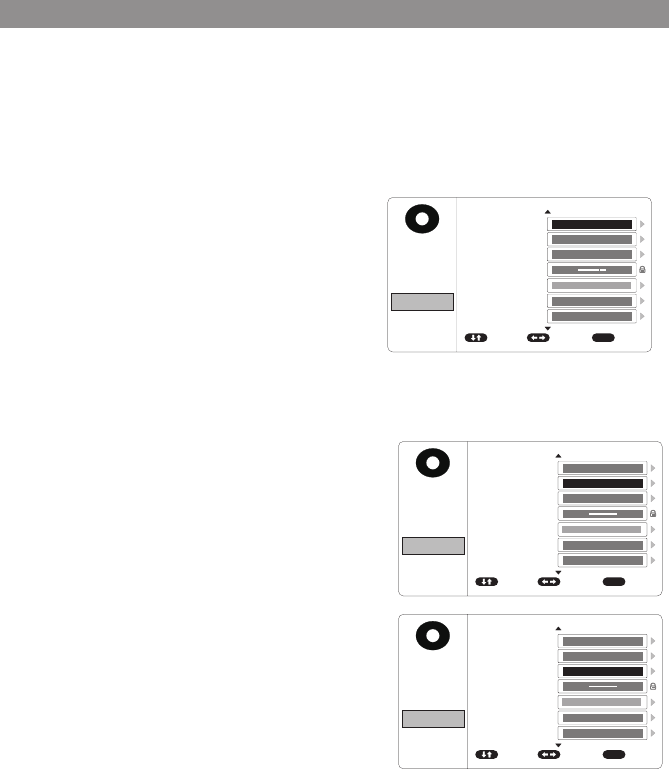
20
PLAYER MODE
The Player setup function allow the user to select DVD
functionality.
TV SYSTEM
The TV SYSTEM setup allows the user to choose
television standard which corresponds to your TV.
NTSC-Select this type for NTSC TV
PAL-Select this type for PAL TV
AUTO-Select this type if the connected screen is
a multi-system TV. The video format of the
disc (NTSC or PAL) will determine the video
signal output.
SCREEN SAVER
This allows you to set the Screen Saver mode.
ON -Screen Saver will appear
OFF -Screen Saver will not appear
Note: The DVD player will enter Screen Saver mode
if the unit is inactive for approximately 2 minutes.
ASPECT RATIO(For DVD Screen Display)
4:3 PS (Pan Scan)
The left and right of the screen are cut off and
displays the central portion of the 16:9 screen.
4:3 LB (Letter Box)
Displays the content of the DVD title in the 16:9
aspect ratio.The black bars will appear at the top
and bottom of the screen.
16:9
This displays a wide picture with black bands on
the upper and lower portion of the screen. The
bandwidth will vary,depending on the aspect ratio
of the disc.
System Menu Setting and Adjustments(Continued)
PICTURE
PICTURE
PICTURE
PICTURE
PICTURE
PICTURE
PICTURE PICTURE
AUDIO
AUDIO
AUDIO
AUDIO
AUDIO
AUDIO
AUDIO AUDIO
SYSTEM
SYSTEM
SYSTEM
SYSTEM
SYSTEM
SYSTEM
SYSTEM SYSTEM
PLAYER
PLAYER
PLAYER
PLAYER
PLAYER
PLAYER
PLAYER PLAYER
FMM
FMM
FMM
FMM
FMM
FMM
FMM FMM
ADJUST
ADJUST
ADJUST
ADJUST
ADJUST
ADJUST
ADJUST ADJUST
EXIT
EXIT
EXIT
EXIT
EXIT
EXIT
EXIT EXIT
TV SYSTEM
TV SYSTEM
TV SYSTEM
TV SYSTEM
SUBTITLEGLANGUAGE
SUBTITLEGLANGUAGE
TV SYSTEM TV SYSTEM
SCREEN SAVER
SCREEN SAVER
SCREEN SAVER
SCREEN SAVER
MENU LANGUAGE
MENU LANGUAGE
SCREEN SAVER SCREEN SAVER
ASPECT RATIO
ASPECT RATIO
ASPECT RATIO
ASPECT RATIO
ASPECT RATIO ASPECT RATIO
PASSWORD SETUP
PASSWORD SETUP
PASSWORD SETUP
PASSWORD SETUP
PASSWORD SETUPPASSWORD SETUP
LAST MEMORY
LAST MEMORY
LAST MEMORY
LAST MEMORY
LAST MEMORY LAST MEMORY
AUDIO LANGUAGE
AUDIO LANGUAGE
AUDIO LANGUAGE
AUDIO LANGUAGE
AUDIO LANGUAGE AUDIO LANGUAGE
MOVE
MOVE
MOVE
MOVE
MOVE
MOVE
MOVE MOVE
MENU
MENU
MENU
MENU
MENU
MENU
MENU MENU
NTSC
NTSC
NTSC
NTSC
ENGLISH
ENGLISH
ENGLISH
ENGLISH
NTSC NTSC
ADULT ADULT
ADULT
ADULT
ADULT ADULT
ON
ON
ON
ON
ON ON
ON
ON
ON
ON
ON ON
16:9
16:9
16:9
4:3 PS
16:9 16:9
ENGLISH
ENGLISH
ENGLISH
ENGLISH
ENGLISH ENGLISH
RATING
RATING
RATING
RATING RATING
RATING
PICTURE
PICTURE
PICTURE
PICTURE
PICTURE
PICTURE
PICTURE PICTURE
AUDIO
AUDIO
AUDIO
AUDIO
AUDIO
AUDIO
AUDIO AUDIO
SYSTEM
SYSTEM
SYSTEM
SYSTEM
SYSTEM
SYSTEM
SYSTEM SYSTEM
PLAYER
PLAYER
PLAYER
PLAYER
PLAYER
PLAYER
PLAYER PLAYER
FMM
FMM
FMM
FMM
FMM
FMM
FMM FMM
ADJUST
ADJUST
ADJUST
ADJUST
ADJUST
ADJUST
ADJUST ADJUST
EXIT
EXIT
EXIT
EXIT
EXIT
EXIT
EXIT EXIT
TV SYSTEM
TV SYSTEM
TV SYSTEM
TV SYSTEM
SUBTITLEGLANGUAGE
SUBTITLEGLANGUAGE
TV SYSTEM TV SYSTEM
SCREEN SAVER
SCREEN SAVER
SCREEN SAVER
SCREEN SAVER
MENU LANGUAGE
MENU LANGUAGE
SCREEN SAVER SCREEN SAVER
ASPECT RATIO
ASPECT RATIO
ASPECT RATIO
ASPECT RATIO
ASPECT RATIO ASPECT RATIO
PASSWORD SETUP
PASSWORD SETUP
PASSWORD SETUP
PASSWORD SETUP
PASSWORD SETUPPASSWORD SETUP
LAST MEMORY
LAST MEMORY
LAST MEMORY
LAST MEMORY
LAST MEMORY LAST MEMORY
AUDIO LANGUAGE
AUDIO LANGUAGE
AUDIO LANGUAGE
AUDIO LANGUAGE
AUDIO LANGUAGE AUDIO LANGUAGE
MOVE
MOVE
MOVE
MOVE
MOVE
MOVE
MOVE MOVE
MENU
MENU
MENU
MENU
MENU
MENU
MENU MENU
NTSC
NTSC
NTSC
NTSC
ENGLISH
ENGLISH
ENGLISH
ENGLISH
NTSC NTSC
ADULT
ADULT
ADULT
ADULT
ADULT ADULT
ON
ON
ON
ON
ON ON
ON
ON
ON
ON
ON ON
16:9
16:9
16:9
4:3 PS
16:9 16:9
ENGLISH
ENGLISH
ENGLISH
ENGLISH
ENGLISH ENGLISH
RATING
RATING
RATING
RATING
RATING
RATING
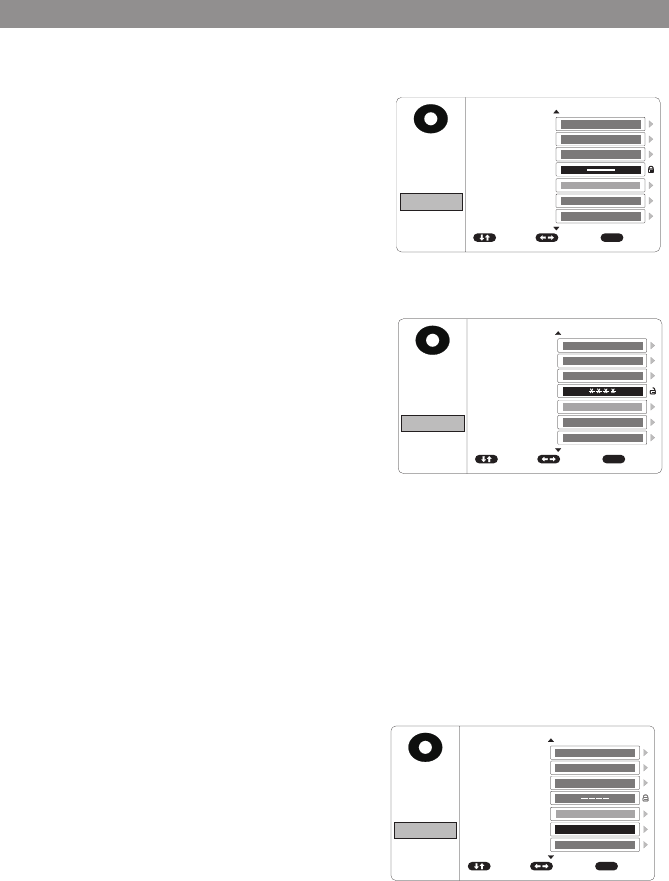
21
PASSWORD SETUP
The default password is 3308. To change the rating
of the DVD player press 3308 to access the RATING
setting.
NOTE: 3308 must be pressed to set a new
password.
• Press 3308
• Enter the new 4 digit password
• Press SETUP 2 times to exit the setup mode.
NOTE: The 3308 password is always accepted in the
setup menu even after a new password has been
entered. To avoid the possibility of others using
the default password to set the parental level and
change the password, record this default password
in another area and delete it from this manual.
The restriction of viewing disc content by younger
users may be available on some discs, but not on
others.
NOTE: When the password is set to a new
password, that password must be used to play
movies that have content rated above the setting
in the setup menu. The user will be prompted to
put the password in before the movie can play.
After the password is entered press the ENTER
button on the remote control.
LAST MEMORY
The last memory function allows DVD playback
to begin from the point when playback was last
stopped. The last memory feature allows the user
to turn the last memory feature function on or off.
System Menu Setting and Adjustments(Continued)
PICTURE
PICTURE
PICTURE
PICTURE
PICTURE
PICTURE
PICTURE
PICTURE
AUDIO
AUDIO
AUDIO
AUDIO
AUDIO
AUDIO
AUDIO
AUDIO
SYSTEM
SYSTEM
SYSTEM
SYSTEM
SYSTEM
SYSTEM
SYSTEM
SYSTEM
PLAYER
PLAYER
PLAYER
PLAYER
PLAYER
PLAYER
PLAYER
PLAYER
FMM
FMM
FMM
FMM
FMM
FMM
FMM
FMM
ADJUST
ADJUST
ADJUST
ADJUST
ADJUST
ADJUST
ADJUST
ADJUST
EXIT
EXIT
EXIT
EXIT
EXIT
EXIT
EXIT
EXIT
TV SYSTEM
TV SYSTEM
TV SYSTEM
TV SYSTEM
SUBTITLEGLANGUAGE
SUBTITLEGLANGUAGE
TV SYSTEM
TV SYSTEM
SCREEN SAVER
SCREEN SAVER
SCREEN SAVER
SCREEN SAVER
MENU LANGUAGE
MENU LANGUAGE
SCREEN SAVER
SCREEN SAVER
ASPECT RATIO
ASPECT RATIO
ASPECT RATIO
ASPECT RATIO
ASPECT RATIO
ASPECT RATIO
PASSWORD SETUP
PASSWORD SETUP
PASSWORD SETUP
PASSWORD SETUP
PASSWORD SETU
PPASSWORD SETUP
LAST MEMORY
LAST MEMORY
LAST MEMORY
LAST MEMORY
LAST MEMORY
LAST MEMORY
AUDIO LANGUAGE
AUDIO LANGUAGE
AUDIO LANGUAGE
AUDIO LANGUAGE
AUDIO LANGUAGE
AUDIO LANGUAGE
MOVE
MOVE
MOVE
MOVE
MOVE
MOVE
MOVE
MOVE
MENU
MENU
MENU
MENU
MENU
MENU
MENU
MENU
NTSC
NTSC
NTSC
NTSC
ENGLISH
ENGLISH
ENGLISH
ENGLISH
NTSC
NTSC
ADULT ADULT
ADULT
ADULT
ADULT
ADULT
ON
ON
ON
ON
ON
ON
ON
ON
ON
ON
ON
ON
16:9
16:9
16:9
4:3 PS
16:9
16:9
ENGLISH
ENGLISH
ENGLISH
ENGLISH
ENGLISH
ENGLISH
RATING
RATING
RATING
RATING RATING
RATING
PICTURE
PICTURE
PICTURE
PICTURE
PICTURE
PICTURE
PICTURE
PICTURE
AUDIO
AUDIO
AUDIO
AUDIO
AUDIO
AUDIO
AUDIO
AUDIO
SYSTEM
SYSTEM
SYSTEM
SYSTEM
SYSTEM
SYSTEM
SYSTEM
SYSTEM
PLAYER
PLAYER
PLAYER
PLAYER
PLAYER
PLAYER
PLAYER
PLAYER
FMM
FMM
FMM
FMM
FMM
FMM
FMM
FMM
ADJUST
ADJUST
ADJUST
ADJUST
ADJUST
ADJUST
ADJUST
ADJUST
EXIT
EXIT
EXIT
EXIT
EXIT
EXIT
EXIT
EXIT
TV SYSTEM
TV SYSTEM
TV SYSTEM
TV SYSTEM
SUBTITLEGLANGUAGE
SUBTITLEGLANGUAGE
TV SYSTEM
TV SYSTEM
SCREEN SAVER
SCREEN SAVER
SCREEN SAVER
SCREEN SAVER
MENU LANGUAGE
MENU LANGUAGE
SCREEN SAVER
SCREEN SAVER
ASPECT RATIO
ASPECT RATIO
ASPECT RATIO
ASPECT RATIO
ASPECT RATIO
ASPECT RATIO
PASSWORD SETUP
PASSWORD SETUP
PASSWORD SETUP
PASSWORD SETUP
PASSWORD SETUPP
ASSWORD SETUP
LAST MEMORY
LAST MEMORY
LAST MEMORY
LAST MEMORY
LAST MEMORY
LAST MEMORY
AUDIO LANGUAGE
AUDIO LANGUAGE
AUDIO LANGUAGE
AUDIO LANGUAGE
AUDIO LANGUAGE
AUDIO LANGUAGE
MOVE
MOVE
MOVE
MOVE
MOVE
MOVE
MOVE
MOVE
MENU
MENU
MENU
MENU
MENU
MENU
MENU
MENU
NTSC
NTSC
NTSC
NTSC
ENGLISH
ENGLISH
ENGLISH
ENGLISH
NTSC
NTSC
ADULT ADULT
ADULT
ADULT
ADULT
ADULT
ON
ON
ON
ON
ON
ON
ON
ON
ON
ON
ON
ON
16:9
16:9
16:9
4:3 PS
16:9
16:9
ENGLISH
ENGLISH
ENGLISH
ENGLISH
ENGLISH
ENGLISH
RATING
RATING
RATING
RATING RATING
RATING
PICTURE
PICTURE
PICTURE
PICTURE
PICTURE
PICTURE
PICTURE PICTURE
AUDIO
AUDIO
AUDIO
AUDIO
AUDIO
AUDIO
AUDIO AUDIO
SYSTEM
SYSTEM
SYSTEM
SYSTEM
SYSTEM
SYSTEM
SYSTEM SYSTEM
PLAYER
PLAYER
PLAYER
PLAYER
PLAYER
PLAYER
PLAYER PLAYER
FMM
FMM
FMM
FMM
FMM
FMM
FMM FMM
ADJUST
ADJUST
ADJUST
ADJUST
ADJUST
ADJUST
ADJUST ADJUST
EXIT
EXIT
EXIT
EXIT
EXIT
EXIT
EXIT EXIT
TV SYSTEM
TV SYSTEM
TV SYSTEM
TV SYSTEM
SUBTITLEGLANGUAGE
SUBTITLEGLANGUAGE
TV SYSTEM TV SYSTEM
SCREEN SAVER
SCREEN SAVER
SCREEN SAVER
SCREEN SAVER
MENU LANGUAGE
MENU LANGUAGE
SCREEN SAVER SCREEN SAVER
ASPECT RATIO
ASPECT RATIO
ASPECT RATIO
ASPECT RATIO
ASPECT RATIO ASPECT RATIO
PASSWORD SETUP
PASSWORD SETUP
PASSWORD SETUP
PASSWORD SETUP
PASSWORD SETUPPASSWORD SETUP
LAST MEMORY
LAST MEMORY
LAST MEMORY
LAST MEMORY
LAST MEMORY LAST MEMORY
AUDIO LANGUAGE
AUDIO LANGUAGE
AUDIO LANGUAGE
AUDIO LANGUAGE
AUDIO LANGUAGE AUDIO LANGUAGE
MOVE
MOVE
MOVE
MOVE
MOVE
MOVE
MOVE MOVE
MENU
MENU
MENU
MENU
MENU
MENU
MENU MENU
NTSC
NTSC
NTSC
NTSC
ENGLISH
ENGLISH
ENGLISH
ENGLISH
NTSC NTSC
ADULT
ADULT
ADULT
ADULT
ADULT ADULT
ON
ON
ON
ON
ON ON
ON
ON
ON
ON
ON ON
16:9
16:9
16:9
4:3 PS
16:9 16:9
ENGLISH
ENGLISH
ENGLISH
ENGLISH
ENGLISH ENGLISH
RATING
RATING
RATING
RATING
RATING
RATING
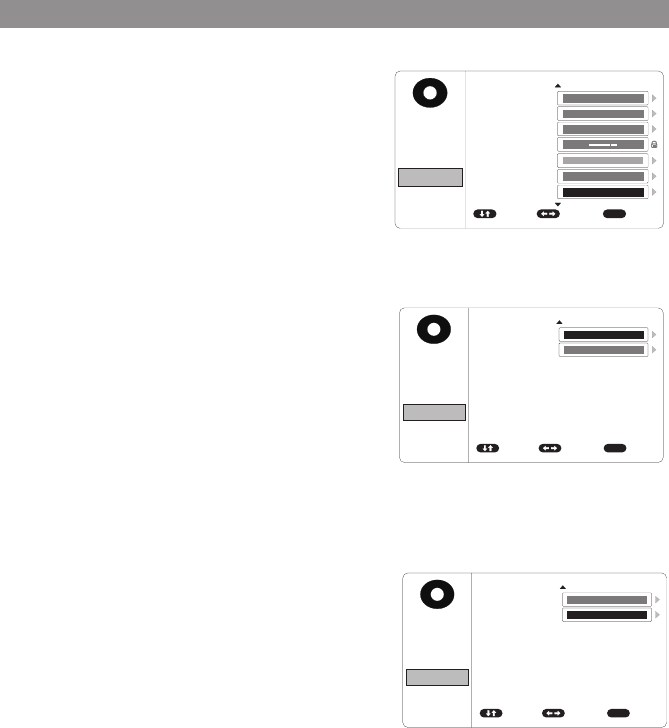
22
AUDIO LANGUAGE
This setting allows you to select a preferred audio
language. This function only applies to discs
encoded with dierent audio languages.
Options: ENGLISH, FRENCH, SPANISH and GERMAN.
NOTE: If the selected language is not available for
the currently playing disc, the disc's default setting
is applied.
SUBTITLE LANGUAGE
This setting allows you to select a preferred subtitle
language. This function only applies to discs
encoded with subtitles. Options: ENGLISH, FRENCH,
SPANISH, GERMAN and OFF.
NOTE: If the selected language is not available for
the currently playing disc, the disc's default setting
is applied.
MENU LANGUAGE
This setting allows you to select a preferred disc
menu language.
Options: ENGLISH, FRENCH, SPANISH and GERMAN.
NOTE: If the selected language is not available for
the currently playing disc, the disc's default setting
is applied.
System Menu Setting and Adjustments(Continued)
PICTURE
PICTURE
PICTURE
PICTURE
PICTURE
PICTURE
PICTURE PICTURE
AUDIO
AUDIO
AUDIO
AUDIO
AUDIO
AUDIO
AUDIO AUDIO
SYSTEM
SYSTEM
SYSTEM
SYSTEM
SYSTEM
SYSTEM
SYSTEM SYSTEM
PLAYER
PLAYER
PLAYER
PLAYER
PLAYER
PLAYER
PLAYER PLAYER
FMM
FMM
FMM
FMM
FMM
FMM
FMM FMM
ADJUST
ADJUST
ADJUST
ADJUST
ADJUST
ADJUST
ADJUST ADJUST
EXIT
EXIT
EXIT
EXIT
EXIT
EXIT
EXIT EXIT
TV SYSTEM
TV SYSTEM
TV SYSTEM
TV SYSTEM
SUBTITLEGLANGUAGE
SUBTITLEGLANGUAGE
TV SYSTEM TV SYSTEM
SCREEN SAVER
SCREEN SAVER
SCREEN SAVER
SCREEN SAVER
MENU LANGUAGE
MENU LANGUAGE
SCREEN SAVER SCREEN SAVER
ASPECT RATIO
ASPECT RATIO
ASPECT RATIO
ASPECT RATIO
ASPECT RATIO ASPECT RATIO
PASSWORD SETUP
PASSWORD SETUP
PASSWORD SETUP
PASSWORD SETUP
PASSWORD SETUPPASSWORD SETUP
LAST MEMORY
LAST MEMORY
LAST MEMORY
LAST MEMORY
LAST MEMORY LAST MEMORY
AUDIO LANGUAGE
AUDIO LANGUAGE
AUDIO LANGUAGE
AUDIO LANGUAGE
AUDIO LANGUAGE AUDIO LANGUAGE
MOVE
MOVE
MOVE
MOVE
MOVE
MOVE
MOVE MOVE
MENU
MENU
MENU
MENU
MENU
MENU
MENU MENU
NTSC
NTSC
NTSC
NTSC
ENGLISH
ENGLISH
ENGLISH
ENGLISH
NTSC NTSC
ADULT ADULT
ADULT
ADULT
ADULT ADULT
ON
ON
ON
ON
ON ON
ON
ON
ON
ON
ON ON
16:9
16:9
16:9
4:3 PS
16:9 16:9
ENGLISH
ENGLISH
ENGLISH
ENGLISH
ENGLISH ENGLISH
RATING
RATING
RATING
RATING RATING
RATING
PICTURE
PICTURE
PICTURE
PICTURE
PICTURE
PICTURE
PICTURE PICTURE
AUDIO
AUDIO
AUDIO
AUDIO
AUDIO
AUDIO
AUDIO AUDIO
SYSTEM
SYSTEM
SYSTEM
SYSTEM
SYSTEM
SYSTEM
SYSTEM SYSTEM
PLAYER
PLAYER
PLAYER
PLAYER
PLAYER
PLAYER
PLAYER PLAYER
FMM
FMM
FMM
FMM
FMM
FMM
FMM FMM
ADJUST
ADJUST
ADJUST
ADJUST
ADJUST
ADJUST
ADJUST ADJUST
EXIT
EXIT
EXIT
EXIT
EXIT
EXIT
EXIT EXIT
TV SYSTEM
TV SYSTEM
TV SYSTEM
TV SYSTEM
SUBTITLEGLANGUAGE
SUBTITLEGLANGUAGE
TV SYSTEM TV SYSTEM
SCREEN SAVER
SCREEN SAVER
SCREEN SAVER
SCREEN SAVER
MENU LANGUAGE
MENU LANGUAGE
SCREEN SAVER SCREEN SAVER
ASPECT RATIO
ASPECT RATIO
ASPECT RATIO
ASPECT RATIO
ASPECT RATIO ASPECT RATIO
PASSWORD SETUP
PASSWORD SETUP
PASSWORD SETUP
PASSWORD SETUP
PASSWORD SETUPPASSWORD SETUP
LAST MEMORY
LAST MEMORY
LAST MEMORY
LAST MEMORY
LAST MEMORY LAST MEMORY
AUDIO LANGUAGE
AUDIO LANGUAGE
AUDIO LANGUAGE
AUDIO LANGUAGE
AUDIO LANGUAGE AUDIO LANGUAGE
MOVE
MOVE
MOVE
MOVE
MOVE
MOVE
MOVE MOVE
MENU
MENU
MENU
MENU
MENU
MENU
MENU MENU
NTSC
NTSC
NTSC
NTSC
ENGLISH
ENGLISH
ENGLISH
ENGLISH
NTSC NTSC
ADULT ADULT
ADULT
ADULT
ADULT ADULT
ON
ON
ON
ON
ON ON
ON
ON
ON
ON
ON ON
16:9
16:9
16:9
4:3 PS
16:9 16:9
ENGLISH
ENGLISH
ENGLISH
ENGLISH
ENGLISH ENGLISH
RATING
RATING
RATING
RATING RATING
RATING
PICTURE
AUDIO
SYSTEM
PLAYER
FMM
SMART STREAM ADJUST EXIT
TV SYSTEM
SCREEN SAVER
ASPECT RATIO
PASSWORD SETUP
LAST MEMORY
AUDIO LANGUAGE
MOVE MENU
NTSC
ADULT
ON
ON
16:9
ENGLISH
RATING
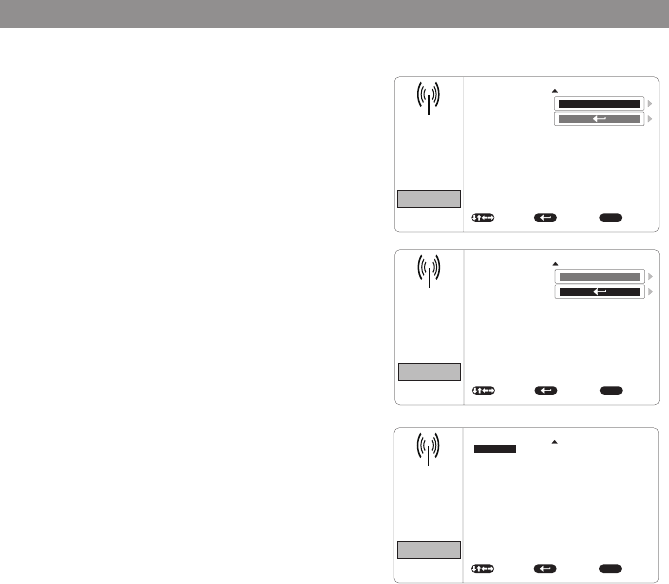
23
FMM MODULATION(ON/OFF)
This setting allows you to turn the FMM modulator
ON or OFF.
FMM CHANNEL
This setting allows you to select the frequency.
The unit has a 100 channel built-in wireless FM
Modulator. The FM Modulator can be set from
88.1MHz to 107.9MHz , i.e.88.1,88.3,88.5,88.9,90.1
etc.
To choose an FM frequency for audio playback
through your vehicle’s radio:
1. Use the p q t or u cursor buttons to select a
frequency not used by a radio station in the area.
Press OK to select the highlighted frequency.
There are a total of 3 FM CHANNEL pages
containing frequencies from 88.1 MHz to 107.9
MHz in 0.2 MHz steps. To access the additional FM
Channel pages, use the t or u cursor buttons to
highlight the on screen left and right arrows and
press OK. Once the frequency has been selected,
tune the vehicle’s radio to the selected frequency.
2. Press the DVD button to restore the remote
control to DVD functions.
Note: The wireless FM modulator will perform well in
most applications. However, in certain geographical
areas the quality of the wireless signal may be less than
optimal, resulting in static or strong local station bleed
through. If this is a consistent problem, an FMDIRB
(hard wired FM connection) can be installed by your
dealer.
System Menu Setting and Adjustments(Continued)
PICTURE
PICTURE
AUDIO
AUDIO
SYSTEM
SYSTEM
PLAYER
PLAYER
FMM
FMM
SELECT
SELECT
EXIT
EXIT
FM MODULATION
FM MODULATION
FMM CHANNEL
FMM CHANNEL
MOVE
MOVE
MENU
MENU
ON
ON
PICTURE
AUDIO
SYSTEM
PLAYER
FMM
SELECT EXIT MOVE MENU
91.1MHz
91.3MHz
91.5MHz
91.7MHz
91.9MHz
92.1MHz
92.3MHz
92.5MHz
92.7MHz
92.9MHz
93.1MHz
93.3MHz
93.5MHz
93.7MHz
93.9MHz
94.1MHz
94.3MHz
94.5MHz
94.7MHz
94.9MHz
95.1MHz
95.3MHz
95.5MHz
95.7MHz
95.9MHz
96.1MHz
96.3MHz
96.5MHz
96.7MHz
96.9MHz
88.1MHz
88.3MHz
88.5MHz
88.7MHz
88.9MHz
89.1MHz
89.3MHz
89.5MHz
89.7MHz
89.9MHz
90.1MHz
90.3MHz
90.5MHz
90.7MHz
90.9MHz
88.1MHz
PICTURE
PICTURE
AUDIO
AUDIO
SYSTEM
SYSTEM
PLAYER
PLAYER
FMM
FMM
SELECT
SELECT
EXIT
EXIT
FM MODULATION
FM MODULATION
FMM CHANNEL
FMM CHANNEL
MOVE
MOVE
MENU
MENU
ON
ON
PICTURE
AUDIO
SYSTEM
PLAYER
FMM
SELECT EXIT MOVE MENU
91.1MHz
91.3MHz
91.5MHz
91.7MHz
91.9MHz
92.1MHz
92.3MHz
92.5MHz
92.7MHz
92.9MHz
93.1MHz
93.3MHz
93.5MHz
93.7MHz
93.9MHz
94.1MHz
94.3MHz
94.5MHz
94.7MHz
94.9MHz
95.1MHz
95.3MHz
95.5MHz
95.7MHz
95.9MHz
96.1MHz
96.3MHz
96.5MHz
96.7MHz
96.9MHz
88.1MHz
88.3MHz
88.5MHz
88.7MHz
88.9MHz
89.1MHz
89.3MHz
89.5MHz
89.7MHz
89.9MHz
90.1MHz
90.3MHz
90.5MHz
90.7MHz
90.9MHz
88.1MHz
PICTURE PICTURE
AUDIO AUDIO
SYSTEM SYSTEM
PLAYER PLAYER
FMM FMM
SELECT SELECT EXIT EXIT
FM MODULATION FM MODULATION
FMM CHANNEL FMM CHANNEL
MOVE MOVE
MENU MENU
ON ON
PICTURE
AUDIO
SYSTEM
PLAYER
FMM
SELECT EXIT MOVE MENU
91.1MHz
91.3MHz
91.5MHz
91.7MHz
91.9MHz
92.1MHz
92.3MHz
92.5MHz
92.7MHz
92.9MHz
93.1MHz
93.3MHz
93.5MHz
93.7MHz
93.9MHz
94.1MHz
94.3MHz
94.5MHz
94.7MHz
94.9MHz
95.1MHz
95.3MHz
95.5MHz
95.7MHz
95.9MHz
96.1MHz
96.3MHz
96.5MHz
96.7MHz
96.9MHz
88.1MHz
88.3MHz
88.5MHz
88.7MHz
88.9MHz
89.1MHz
89.3MHz
89.5MHz
89.7MHz
89.9MHz
90.1MHz
90.3MHz
90.5MHz
90.7MHz
90.9MHz
88.1MHz
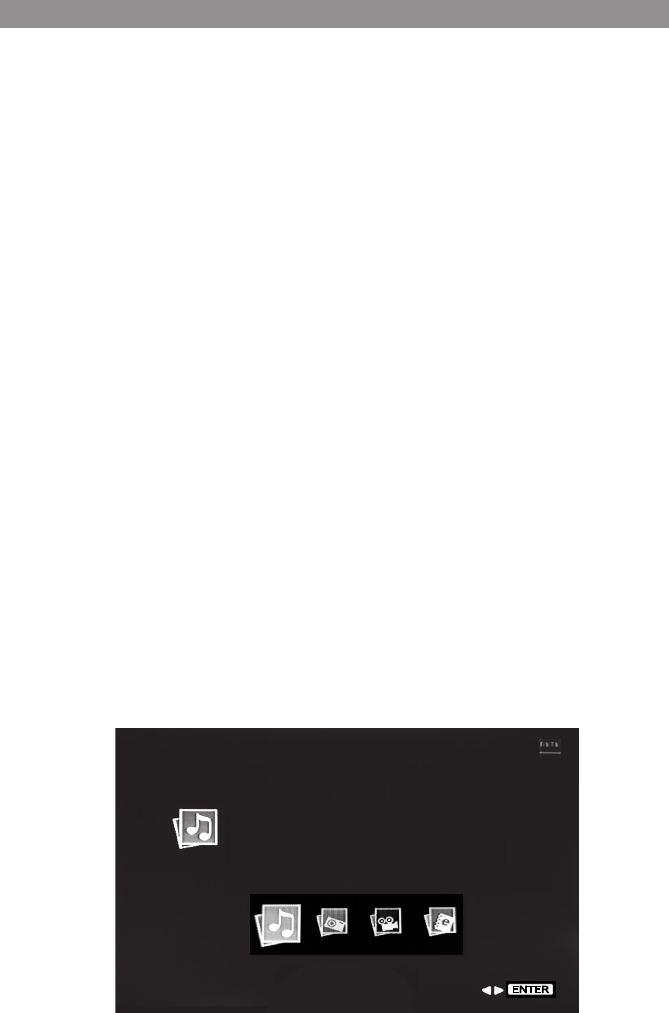
24
Playing DVDs
When a disc is loaded. Press the DISPLAY button on the remote control to display the
status banner. The status banner includes the disc title, chapter audio language , subtitle
& angle.
Title Selection: Some DVDs contain more than one title (e.g. sitcoms, collections, etc.)
Press the numeric (0-9) buttons to initiate a change of chapter title selection.
Using the repeat feature to select OFF, Chapter, Title and Repeat All to play the movies
contents.
Playing Audio CDs
When playing an audio CD, the DISPLAY banner appears automatically. The track number
and the elapsed time of the disc are displayed.
Selecting a Track: Selection of a specific track is accomplished by using the numbers keys.
Press the number key corresponding to the desired track and the player will implement
the selection.
• Press the previous button (9) to return to the previous chapter or track.
• Press the next button (:) to skip to the next chapter or track.
Using the REPEAT feature
The default mode for the Repeat feature is OFF. Pressing REPEAT on the remote control
consecutively changes the repeat options.
• OFF Plays all songs on the disc and stops after all songs are played
• REP 1 Repeats 1 song
• REP DIR Plays songs in the directory
• REP ALL Plays all songs on the disc repeatedly
Playing USB/Devices
To play a USB/CARD device, change the source to USB/CARD and plug a USB/CARD
device into the USB/CARD port.When a USB/CARD device is inserted into the player the
navigation menu appears automatically.
Playing DVD and Audio Discs
AUDIO
Enjoy your audio in this mode.
ex: mp3, wma, wav. . .
ENTER
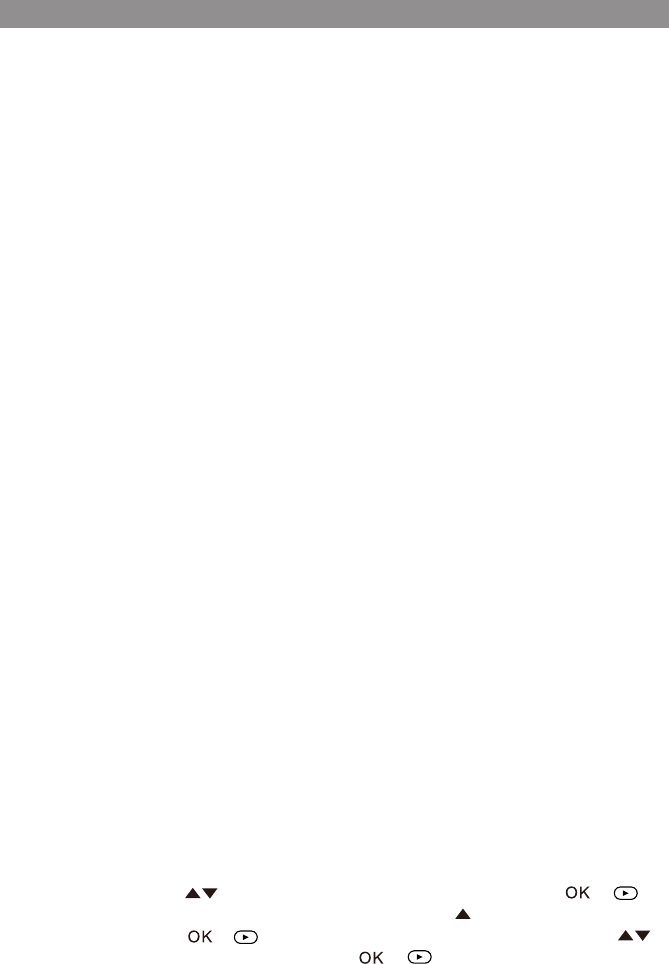
25
Use the cursor keys p q t or uand OK to navigate the on screen menus.
The USB port can play AUDIO, PHOTO, VIDEO . The following formats are supported:
Audio
• MP3
• WMA
• AAC
Photo
• JPEG
• BMP
Video*(720 x 576 max resolution)
• AVI (MPEG4-DIVX (DIVX 4.0/5.0), MPEG4-XVID
• MPG (MPEG-1)
• MOV (MPEG4-DIVX)
• FLV (FLV1)
• SWF (FLV1)
• DAT (MPEG1)
• VOB (MPEG2)
Note: All formats may not play depending on the software used to convert the video file
from its original format.
Playing MP3 Discs
MP3 is a format for storing digital audio. An audio CD-quality song can be compressed
into MP3 format with very little loss of quality, while taking up much less space. CD-R
discs that have MP3 format files can be played on the DVD player. The DVD player plays
the songs in the order they were burned on to the disc.
Selecting Folders and Songs:
When an MP3 disc is loaded in the player, the navigation menu will appear on the screen
automatically and a song will start playing.
To change songs use the arrows to select a different song and press the or
button to play the selected song. To change folders press the button to move to the
root folder and press the or button to display all the folders on the disc. Use
the buttons to select a new folder and press the or button to enter the new folder.
The unit will begin playing the first song of the folder.
Playing DVD and Audio Discs(Continued)
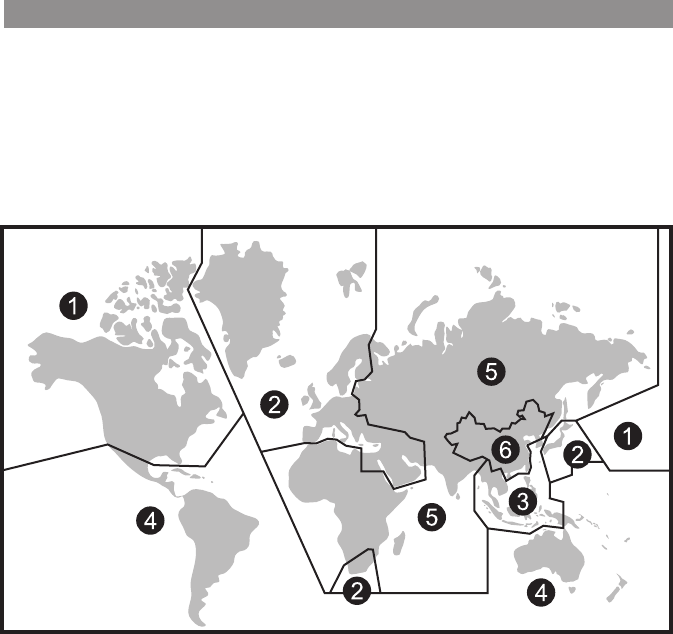
26
To get the optimum use out of the DVD Player, please read the following:
DVD Region Code
The DVD player is preset to a region code at the factory depending on where the DVD
player is sold. A DVD from a different region cannot be played in this unit and the unit will
display "WRONG REGION”.
Region 1- USA, Canada
Region 2- Japan, Europe, South Africa, Middle East, Greenland
Region 3- S. Korea, Taiwan, Hong Kong, Parts of South East Asia
Region 4- Australia, New Zealand, Latin America (including Mexico)
Region 5- Eastern Europe, Russia, India, Africa
Region 6- China
DVD Basics

27
USB Port
The USB port provides two functions:
1. Media port for USB thumb drives:
2. Phone/Tablet charging:
• The USB port will not charge a portable device when the unit is turned OFF.
• The USB port will charge a portable device in the following modes:
• DVD
• AV
• AUX
• HDMI
• It will not charge in USB mode.
• It will charge at up to 2 Amps of charging current.
USB Devices (Media and Charging)
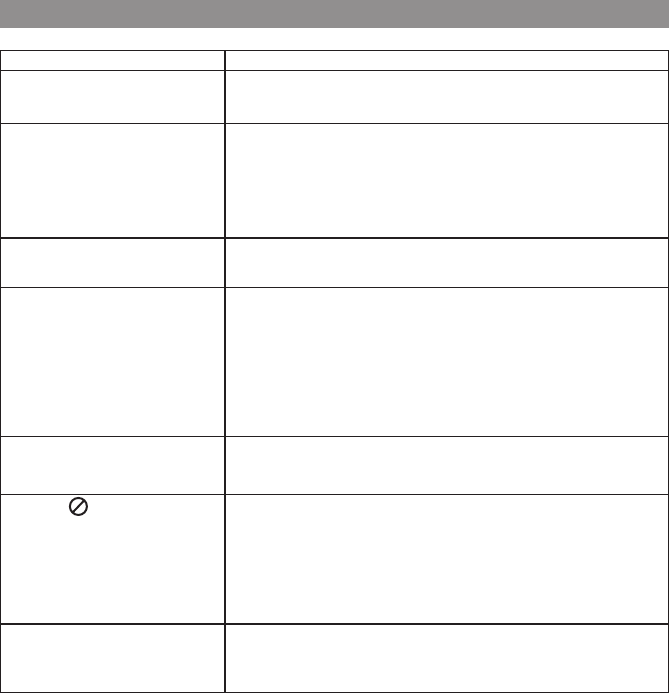
28
PROBLEM SOLUTION
IR remote inoperative • Verify that the battery in the remote is fresh.
• Verify that the remote sensor eye is not obstructed.
Disc won't play • Insert a disc with the label side facing the viewer.
• Check the type of disc you put into disc tray. This DVD only plays
DVD, audio CD and MP3s.
• Both the unit and the disc are coded by region. If the regional
codes don’t match, the disc can’t be played.
Play starts, but then stops
immediately
• The disc is dirty. Clean it.
• Condensation has formed. Allow player to dry out.
No sound or distorted
sound
• Make sure your DVD is connected properly. Make sure all cables
are securely inserted into the appropriate jacks.
• If you are using the 2-channel IR headphones, make sure you
turn on the IR headphone power, make sure the correct channel
(A or B) is selected.
• If the FM Modulator is ON make sure proper frequency has been
selected.
Cannot advance through a
movie
• Most discs prohibit advancing through the opening credits and
warning information that appear at the beginning of movies.
The icon ( ) appears • The feature or action cannot be completed at this time
because:
1. The disc’s software restricts it.
2. The disc’s software doesn’t support the feature (e.g., angles)
3. The feature is not available at the moment.
4. A title or chapter number that is out of range has
been requested.
Picture is distorted • The disc might be damaged. Try another disc.
• It is normal for some distortion to appear during forward or
reverse scan.
Troubleshooting
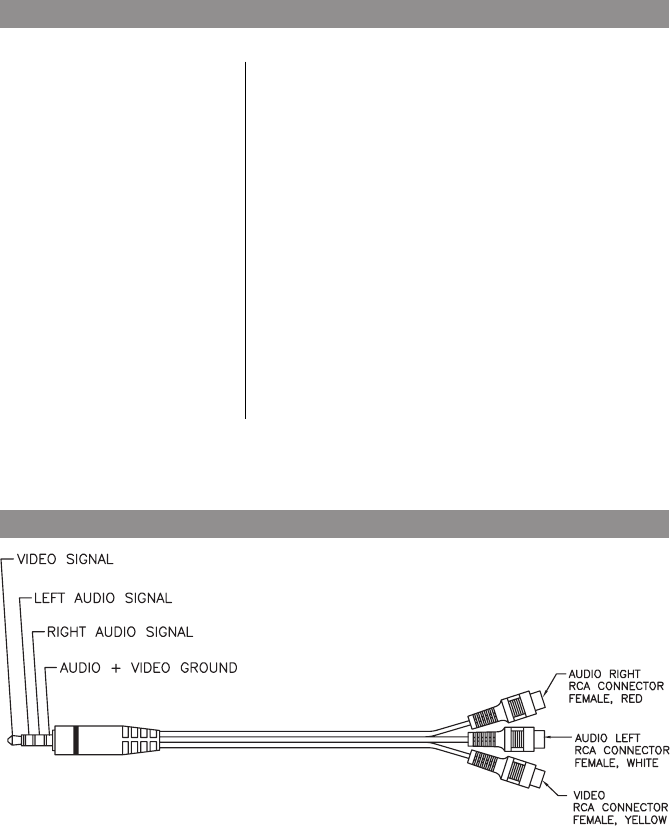
29
Specicaitons
AV Adapter Cable
Type
Resolution
Pixels
Operation Temperature
Storage Temperature
Backlit life
Video Display System
Headphone Audio Output
Video Output
Power Source
Dimension (L x W x H)
TFT Active Matrix LCD
800 (RGB) (X3) x 480
1,152,000
32 ~ 113º F (0 ~ 45º C)
-4 ~ 149º F (-20 ~ 65º C)
20,000 Hours
NTSC / PAL / AUTO
0.03 W max @ 32 ohms
1.0Vp-p @ 75 ohms
12VDC
147mm x 275mm x 200mm
5.7in x 10.8in x 7.8in
Specifications subject to change without notice.
112-3227 AV Adapter Cable Pinout
30
FCC Notice
NOTE: This equipment has been tested and found to comply with the limits for a Class B digital
device, pursuant to Part 15 of the FCC Rules. These limits are designed to provide reasonable
protection against harmful interference in a residential installation. This equipment generates
uses and can radiate radio frequency energy and, if not installed and used in accordance with the
instructions, may cause harmful interference to radio communications. However, there is no
guarantee that interference will not occur in a particular installation. If this equipment does
cause harmful interference to radio or television reception, which can be determined by turning
the equipment off and on, the user is encouraged to try to correct the interference by one or more
of the following measures:
---Reorient or relocate the receiving antenna.
---Increase the separation between the equipment and receiver.
---Connect the equipment into an outlet on a circuit different from that to which the
receiver is connected.
---Consult the dealer or an experienced radio/TV technician for help.
WARNING: Changes or modifications not expressly approved by the party responsible for
compliance could void the user's authority to operate the equipment.
This equipment complied with FCC radiation exposure limits set forth for an uncontrolled
environment. This equipment should be installed and operated with minimum distance 20cm
between the radiator & your body.
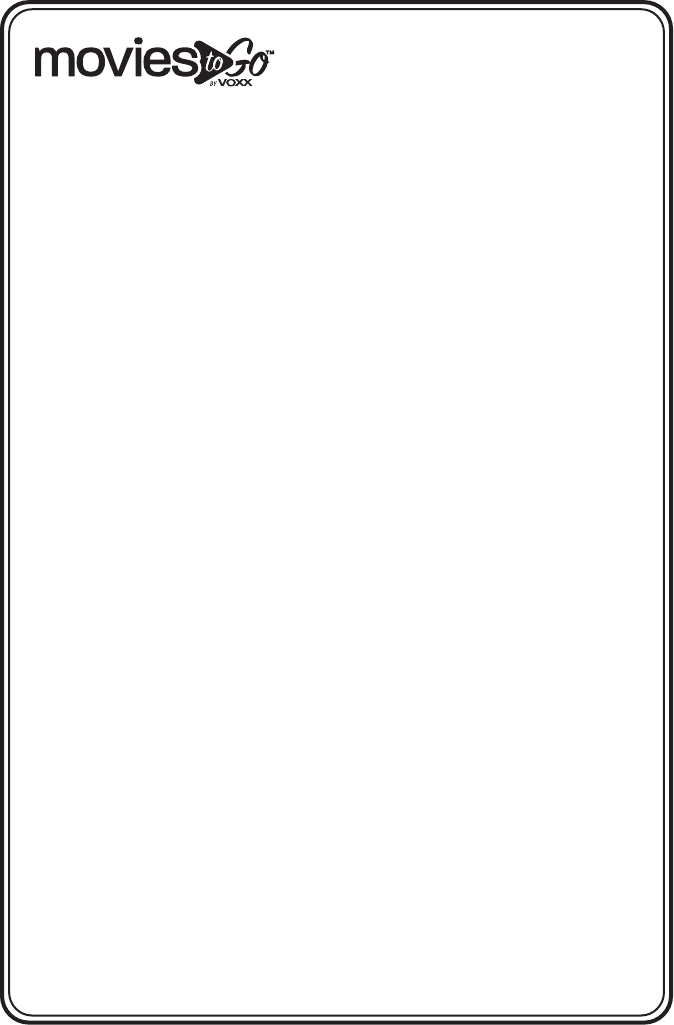
31
Applies to Movies To Go Mobile Video Products
VOXX Electronics Corporation,
180 Marcus Blvd., Hauppauge, New York 11788 l 1-800-645-4994
12 MONTH LIMITED WARRANTY
VOXX ELECTRONICS CORP. (the Company) warrants to the original
retail purchaser of this product that should this product or any part thereof,
under normal use and conditions, be proven defective in material or workman
ship within 12 months from the date of original purchase, such defect(s) will
be repaired or replaced with reconditioned product (at the Company's option)
without charge for parts and repair labor. A game controller, if supplied, is
similarly warranted for ninety (90) days.
To obtain repair or replacement within the terms of this Warranty, the product
is to be delivered with proof of warranty coverage (e.g. dated bill of sale),
specification of defect(s), transportation prepaid, to the Company at the
address shown below.
This Warranty does not extend to the elimination of externally generated static
or noise, to correction of antenna problems, to costs incurred for
installation, removal or reinstallation of the product, or to damage to digital
memory/media devices, gaming devices, discs, speakers, accessories, or
vehicle electrical systems.
This Warranty does not apply to any product or part thereof which, in the
opinion of the Company, has suffered or been damaged through alteration,
improper installation, mishandling, misuse, neglect, accident, or by removal
or defacement of the factory serial number/bar code label(s). THE EXTENT
OF THE COMPANY'S LIABILITY UNDER THIS WARRANTY IS LIMITED TO
THE REPAIR OR REPLACEMENT PROVIDED ABOVE AND, IN NO EVENT,
SHALL THE COMPANY'S LIABILITY EXCEED THE PURCHASE PRICE PAID
BY PURCHASER FOR THE PRODUCT.
This Warranty is in lieu of all other express warranties or liabilities. ANY
IMPLIED WARRANTIES, INCLUDING ANY IMPLIED WARRANTY OF
MERCHANTABILITY, SHALL BE LIMITED TO THE DURATION OF THIS
WRITTEN WARRANTY. ANY ACTION FOR BREACH OF ANY WARRANTY
HEREUNDER INCLUDING ANY IMPLIED WARRANTY OF
MERCHANTABILITY MUST BE BROUGHT WITHIN A PERIOD OF 24
MONTHS FROM DATE OF ORIGINAL PURCHASE. IN NO CASE SHALL
THE COMPANY BE LIABLE FOR ANY CONSEQUENTIAL OR INCIDENTAL
DAMAGES FOR BREACH OF THIS OR ANY OTHER WARRANTY. No
person or representative is authorized to assume for the Company any liability
other than expressed herein in connection with the sale of this product.
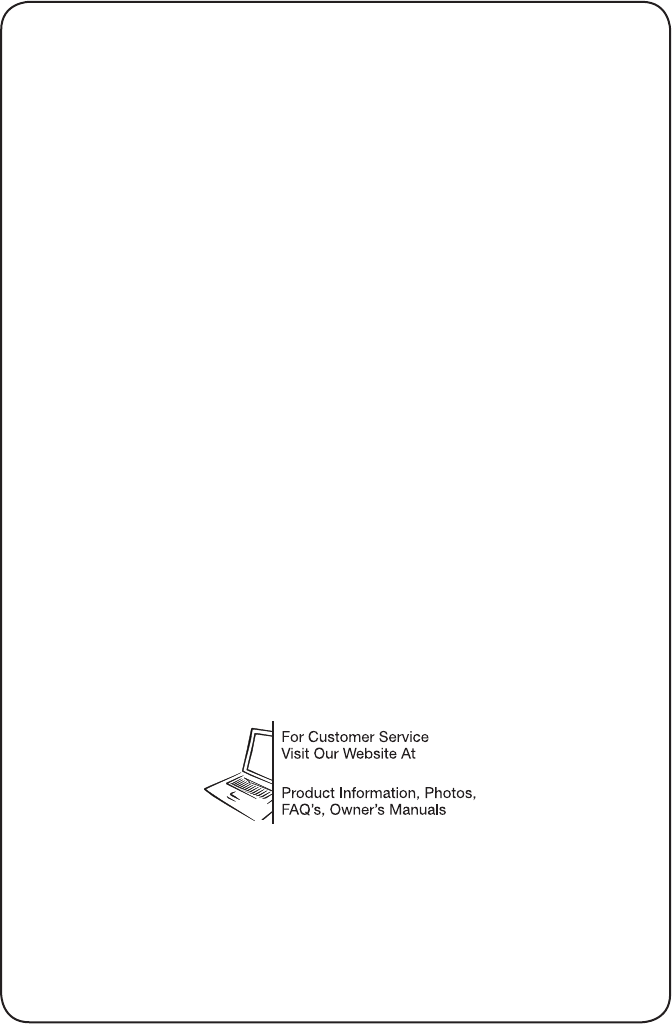
© 2017 Voxx Electronics Corp., Hauppauge, NY 11788 700-036
www.voxxelectronics.co
m