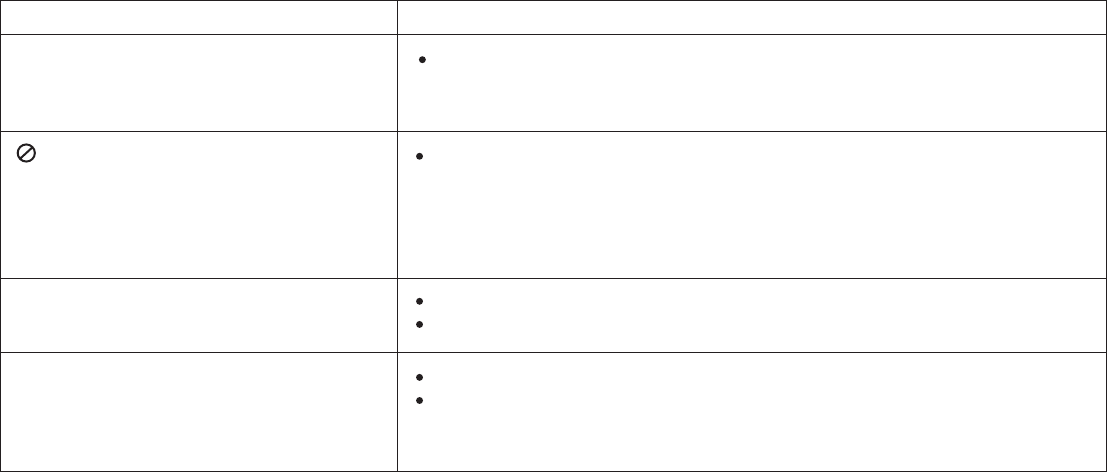Action Electronics 9R3ODM21012 Overhead LCD monitor with DVD player User Manual 91 K0 10130G IB ADVDLX10 updated
Action Electronics Co.,Ltd. Overhead LCD monitor with DVD player 91 K0 10130G IB ADVDLX10 updated
Users Manual
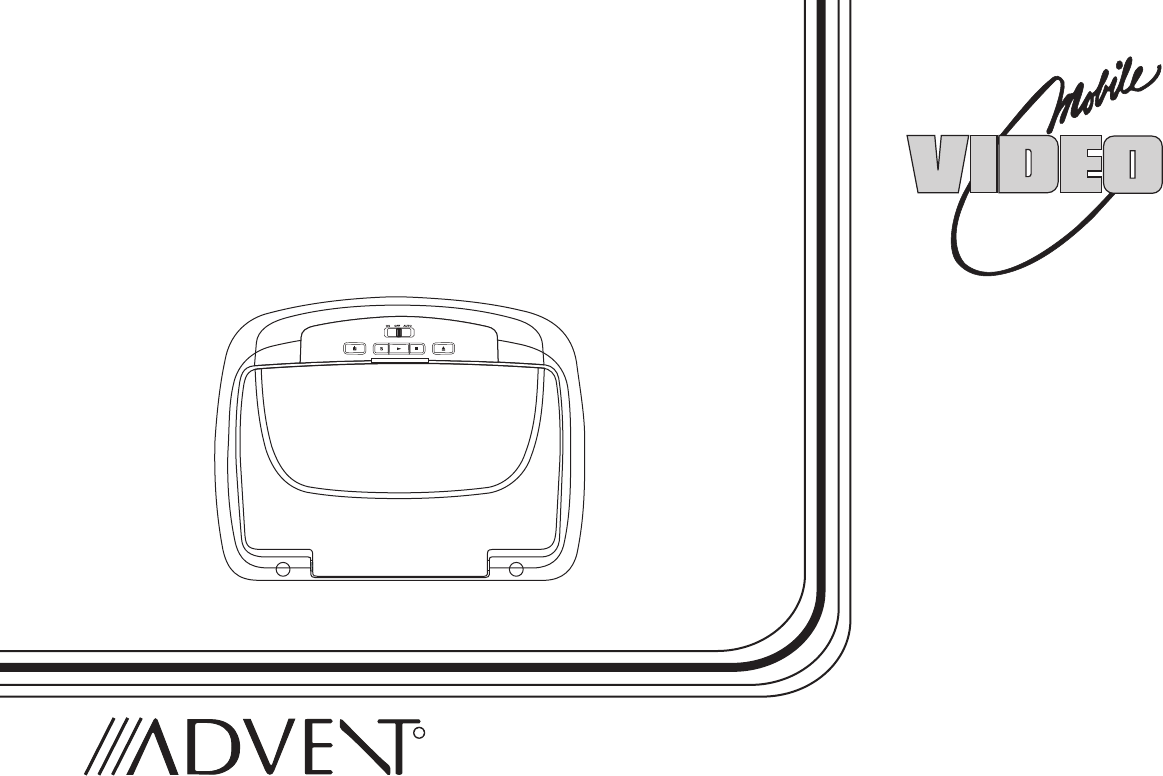
OPERATION
MANUAL
ADVDLX10
10.1" OVERHEAD LED BACKLIT
LCD MONITOR WITH
DVD PLAYER
128-9208
R
FCC Statement
This device complies with Part 15 of the FCC Rules. Operation is subject to the following two conditions: (1) This device may not cause
harmful interference, and (2) this device must accept any interference received, including interference that may cause undesired
operation. This equipment has been tested and found to comply with the limits for a Class B digital device, pursuant to Part 15 of the
FCC Rules. These limits are designed to provide reasonable protection against harmful interference in a residential installation.
- Reorient or relocate the receiving antenna.
- Increase the separation between the equipment and receiver.
- Connect the equipment into an outlet on a circuit different from that to which the receiver is connected.
- Consult the dealer or an experienced radio / TV technician for help.
FCC Caution: Any change or modifications not expressly approved by the party responsible for compliance could void the user’s
authority to operate this equipment.
Radiation Exposure Statement
This equipment complies with FCC radiation limits set forth for an uncontrolled environment. This equipment should be installed and
operated with minimum distance 20cm between the radiator & your body.
2
Important Notice
Installation of overhead products requires careful planning and preparation. Be extremely careful when working on a vehicle with side
curtain air bags. Do not route wires near any portion of the side curtain air bag assemblies. This includes any anchor points in A, B, C or
D pillars of the vehicle. Routing wires in these areas or running wires by the side curtain air bags can prevent the side curtain air bag from
fully deploying which can result in personal injury to vehicle occupants. If you have any questions regarding wire routing in a vehicle,
please contact Audiovox Technical Support at 1-800-225-6074.
When connecting power and ground in a mobile video installation ensure that the ACC wire is fused at the point where it is connected to
the vehicle ACC wiring. Failure to do so can result in damage to the vehicle if a short circuit develops between the vehicle connection
point and the mobile video product.
An LCD panel and/or video monitor may be installed in a motor vehicle and visible to the driver if the LCD panel or video monitor is used
for vehicle information, system control, rear or side observation or navigation. If the LCD panel or video monitor is used for television
reception, video or DVD play, the LCD panel or video monitor must be installed so that these features will only function when the vehicle is
in “park” or when the vehicle's parking brake is applied.
An LCD panel or video monitor used for television reception, video or DVD play that operates when the vehicle is in gear or when the
parking brake is not applied must be installed to the rear of the driver's seat where it will not be visible, directly or indirectly, to the operator
of the motor vehicle.
Warnings
•Do not use any solvents or cleaning materials when cleaning the video monitor.
•Do not use any abrasive cleaners, they may scratch the screen.
•Use only a lightly dampened lint free cloth to wipe the screen if it is dirty.
•Lock the LCD screen in the fully closed position when not in use.
•Before putting on headphones always adjust the volume setting to the lowest position.
•Remember to leave the dome light switch in the off or auto positions when the vehicle is unattended, as the dome lights, if left on, can drain
the vehicle's battery.
•Do not put pressure on the screen.
•Caution children to avoid touching or scratching the screen, as it may become dirty or damaged.
Licensed under one or more of the following patents,
Patent NOS. 5,775,762 , 5,927,784 and 6,678,892

4
FEATURES
Congratulations
Congratulations on your purchase of the ADVENT
ADVDLX10 DVD Player with drop-down video / monitor. The
ADVDLX10 has been designed to give you and your family
many years of video entertainment in the mobile
environment. Please read the directions that follow to
familiarize yourself with the product to ensure that you obtain
the best results from your equipment.
Note: Installation options vary, see the individual owner's
manuals for each component in your system to obtain a full
understanding of each component's operation.
Safety Precaution
For safety reasons, when changing video media it is
recommended that the vehicle is not in motion, and that you
do not allow children to unfasten seat-belts to change video
media or make any adjustments to the system. System
adjustments can be accomplished using the remote control,
while seat-belts remain fastened. Enjoy your ADVENT
entertainment system but remember the safety of all
passengers remains the number one priority.
• 10.1” TFT (Thin Film Transistor) Active Matrix LCD
(Liquid Crystal Display) Monitor
• LED Backlighting
•Built-in DVD Player
• OSD (On Screen Display) for Control of Picture Quality
and Functions
•
•
•Three Audio / Video Source Inputs (DVD/USB, AV, AUX)
• Dome Lights with Built-in Three Way Switch
•Built-in 100 Channel Wireless FM Modulator
•Last Position Memory for DVD
• Screen Mode Selection (4:3, 16:9)
• Full Function Remote Control
• Backlit Controls
•
•Plays DVD, CD and MP3 Discs
Selectable (M1 and M2) IR Receive and Transmit Codes
(See page 5.)
Switchable Dual Channel IR Infrared Transmitter
(See page 5.)
AV Output via RCA Jacks
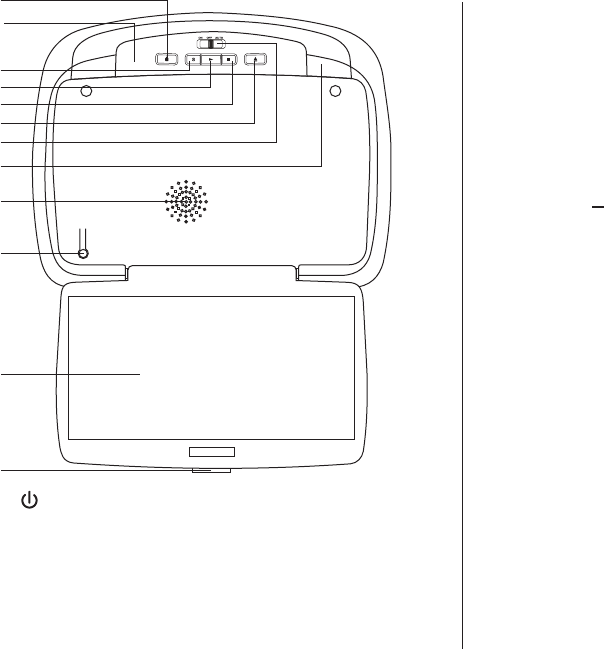
5
CONTROLS AND INDICATORS DIAGRAM (FRONT VIEW)
4. PLAY (u) Control
This control is used to start playback of a disc.
5. STOP (n) Control
- Press STOP once: Stops playback,
Pressing the PLAY button again will resume normal
playback from where movie was stopped.
- Press STOP twice and then press PLAY to start playback
from the beginning of the DVD.
6. EJECT () Control
This control is used for ejecting disc from the disc
compartment.
7. Three Position Dome Light Switch
ON - Turns on the dome lights.
OFF - The dome lights will not turn on in this position.
AUTO - Automatically switches on the dome lights in
conjunction with the vehicle's interior illumination.
8. Dome Lights
Provide additional interior illumination.
9. Ventilation Openings
10. LCD Cut Off Switch
Used to turn off the LCD backlight when the LCD is in the
closed position.
11. LCD Panel
12. Screen Release
Press to release the screen.
1
2
3
4
5
6
7
8
9
10
12
1. POWER ( ) Control
Used to turn the system on/off (standby).
2. Infrared Transmitter/Remote Sensor
(Location)
3. Source Select (S) Switch
Use to select one of the two sources: DVD/USB, AV, AUX
11
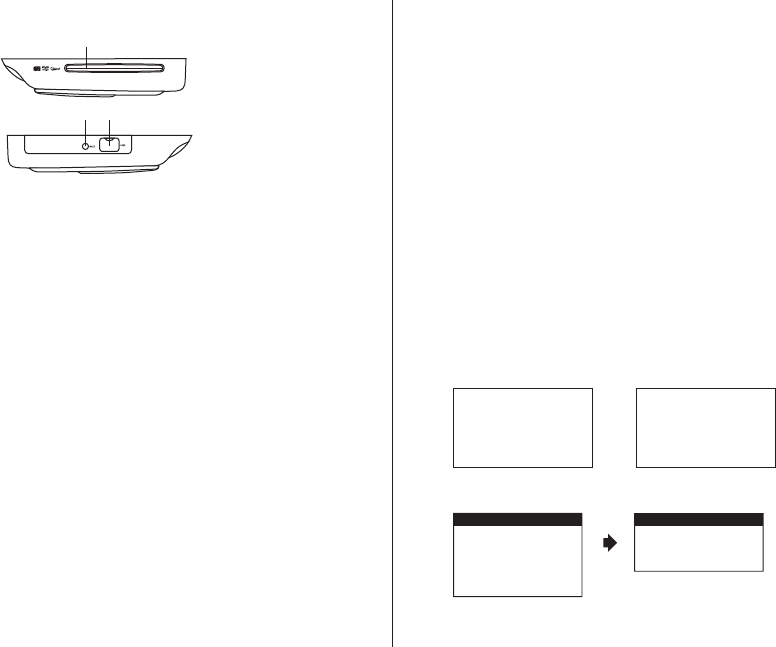
6
SIDE VIEW
CONTROLS AND INDICATORS DIAGRAM
The ADVDLX10 has an option that allows the user to select from two IR
transmit and receive codes (M1 or M2). This feature can be used when
using two ADVDLX10s in the same installation or if the vehicle has a RSA
(Rear Seat Audio) that uses an “A” channel headset. The ADVDLX10
comes factory set to M1. When in the M1 mode, the unit will respond to
remote commands when M1 is selected on the remote control and will
transmit audio on the A channel. When in the M2 mode, the unit will
respond to remote commands when M2 is selected on the remote control
and will transmit audio on the B channel.
Note: Use 2-channel IR headphones set to CH B when the monitor is
set to M2 mode.
Note: M1 will appear on the screen for 4~5 seconds.
Selecting a Monitor Code (M1 or M2)
1. Power ON the unit and wait until M1 on the OSD appears. M1 will
appear on the screen for 4~5 seconds.
2. To change the monitor code from M1 to M2, press the System Menu
and select the monitor mode to M2.
3. To change the monitor code from M2 to M1, repeat the System Menu
select the monitor mode to M1.
FMM 88.3MHz
M1
DVD
IRT ON
1. DVD Disc Insertion Slot
For loading and removing discs. Unit will turn ON and load
disc when disc is inserted. Insert disc with label side facing
up.
Note: Disc slot will be lit when unit is turned OFF for easy
loading at night.
2. AUX IN
The Jack is used for audio and video input.
3. USB INPUT FOR USB MEMORY DEVICE
Allows for the connection of an USB or memory device.
2 3
1
M1
M2
MONITOR MODE
SYSTEM MENU
OSD LANGUAGE
DEFAULT DVD ON/OFF
SCREEN MODE
FM MODULATOR
MONITOR MODE
FMM 88.3MHz
M2
DVD
IRT ON
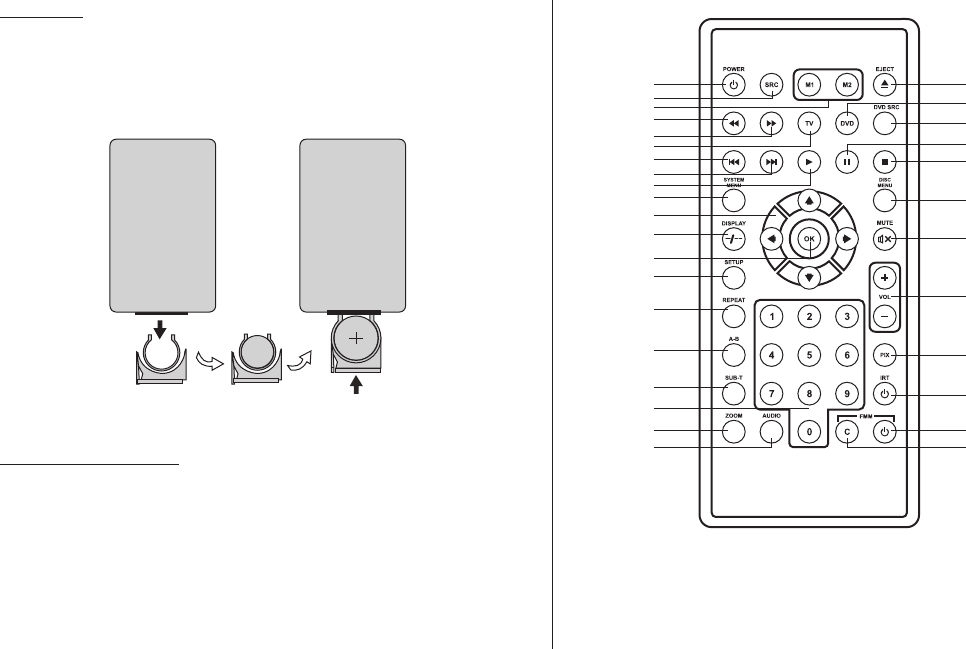
1
3
2
4
5
6
7
8
9
10
12
14
11
13
15
16
17
18
19
20 21
22
23
24
25
26
27
28
29
30
31
32
7
MAIN FUNCTION OPERATION
CR2025
REMOTE CONTROL OPERATION
Initial Use
When purchased the remote control has a battery installed with a
Pull Tab to prevent battery discharge. Remove the Pull Tab before
attempting to use the remote.
Battery Replacement
1. Remove the battery holder.
2. Insert one CR2025 battery into the battery holder. Be sure to
observe the correct polarity.
3. Align the battery holder with the remote control and insert.
Push it in until the holder clicks.
8
* Function control is available on the unit and the Remote Control.
** Function not available in this model.
1. POWER*
Press this button to turn the unit ON and OFF.
2. SOURCE*
Each time the button is pressed, the unit will cycle through modes DVD/USB, AV, AUX.
3. MONITOR SELECT
M1 Button – Set the remote control code to allow control of the unit in M1 mode.
M2 Button – Set the remote control code to allow control of the unit in M2 mode.
4. SCAN BACKWARD (7)
Press to search in a backward direction. Press repeatedly to change the search speed from 2, 4, 8, 16 times and normal speed.
5. SCAN FORWARD (8)
Press to search in a forward direction. Press repeatedly to change the search speed from 2, 4, 8, 16 times and normal speed.
6. TV Mode Select
Switches certain function keys on the remote control for monitor functions. (See Item number 7.)
7. PREVIOUS (9)
Press to return to the previous chapter or track.
8. NEXT (:)
Press to skip to the next chapter or track.
9. PLAY (u)*
Press to activate the play mode while a disc is loaded into the disc compartment.

9
10. SYSTEM MENU
Allow the user to access the system menu when the unit has been placed in TV mode. Press the cursor (pq) buttons to select FM MODULATOR,
OSD LANGUAGE, DEFAULT DVD ON/OFF, SCREEN MODE and MONITOR MODE.
Note: Press once to access the system menu, press twice to EXIT the system menu.
11. CURSOR (pqtu)
Use these buttons to access menu selections on the screen.
12. DISPLAY
Press to display the current disc information while the disc is playing. Press the cursor (pq) buttons to select the Title or Chapter. For
Title/Chapter selection use the numeric buttons to enter the desired Title /Chapter selection.
13. OK
Used to implement a selected setting or menu option.
14. SETUP
Press to display the Setup menu which allows the user to change the DVD player options such as LANGUAGE, VIDEO, RATING & MISC.
Note: The unit must be set to DVD mode by pressing the DVD button prior to pressing the SETUP button.
15. REPEAT
Allows the user to repeat a selected title, chapter, or track.
16.
17. SUBTITLE
Press to display and select the subtitle language in DVD mode. Each time you press the button, the subtitle language changes.
Note: The type and number of languages for subtitle vary from disc to disc.
A-B Button
Allow user to repeat the playback from point A to point B.
On-Screen Display
Repeat ARepeat
A-B
AB Off
Press A-B button
Once
Twice
3 times
DVD player
Mark the beginning of the section to repeat (Set point A)
Mark the end of the section to repeat (Set point B)
Cancel the A-B repeat function

10
18. NUMBERS
Allow the user to ENTER the numbers 0-9 for selection of the tracks, titles, chapters or password setting.
19. ZOOM
Press this button to enlarge the picture when playing a DVD disc.
Press ZOOM button DVD player perform
Once Q1- Enlarge the picture 2 times of the original size
Second Q2- Enlarge the picture 3 times of the original size
Third Q3- Enlarge the picture 4 times of the original size
Forth Q off- Picture is returned to original size
20. AUDIO
Press to display and select audio language in DVD mode. Each time you press the button, the language changes.
Note: The available languages vary from disc to disc.
21. FMM (
22. FMM ON/OFF
Turns the FM Modulator power on/off.
23. IRT ON/OFF
Turns the Infrared Transmitter on or off for IR wireless headphones.
CHANNEL SELECT)
100 channel built-in wireless FM Modulator, select the wireless FM Modulator Frequency:
88.1MHz, 88.3MHz, 88.5MHz, 88.7MHz, 88.9MHz, 89.1MHz, 89.3MHz, 89.5MHz, 89.7MHz, 89.9MHZ, 90.1MHz, 90.3MHz, 90.5MHz,
90.7MHz, 90.9MHz, 91.1MHz, 91.3MHz, 91.5MHz, 91.7MHz, 91.9MHz, 92.1MHz, 92.3MHz, 92.5MHz, 92.7MHz, 92.9MHZ, 93.1MHz,
93.3MHz, 93.5MHz, 93.7MHz, 93.9MHz, 94.1MHz, 94.3MHz, 94.5MHz, 94.7MHz, 94.9MHz, 95.1MHz, 95.3MHz, 95.5MHz, 95.7MHz,
95.9MHZ, 96.1MHz, 96.3MHz, 96.5MHz, 96.7MHz, 96.9MHz, 97.1MHz, 97.3MHz, 97.5MHz, 97.7MHz, 97.9MHz, 98.1MHz, 98.3MHz,
98.5MHz, 98.7MHz, 98.9MHZ, 99.1MHz, 99.3MHz, 99.5MHz, 99.7MHz, 99.9MHz, 100.1MHz, 100.3MHz, 100.5MHz, 100.7MHz,
100.9MHz, 101.1MHz, 101.3MHz, 101.5MHz, 101.7MHz, 101.9MHZ, 102.1MHz, 102.3MHz, 102.5MHz, 102.7MHz, 102.9MHz,
103.1MHz, 103.3MHz, 103.5MHz, 103.7MHz, 103.9MHz, 104.1MHz, 104.3MHz, 104.5MHz, 104.7MHz, 104.9MHZ, 105.1MHz,
105.3MHz, 105.5MHz, 105.7MHz, 105.9MHz, 106.1MHz, 106.3MHz, 106.5MHz, 106.7MHz, 106.9MHz, 107.1MHz, 107.3MHz,
107.5MHz, 107.7MHz,107.9MHZ.

24. PIX ( Picture Select )
Each time this button is pressed, the OSD picture adjustment displays the “Adjustment Bar” for BRIGHTNESS, CONTRAST, COLOR,
TINT(For NTSC only) or RESET. Once the desired adjustment bar is displayed, use the VOLUME +/ VOLUME – button to adjust the
setting. The display will automatically turn off if no adjustments are made within 6 seconds.
25. VOLUME DOWN (-) or UP (+)
Press to decrease or increase the level of the picture adjustments after the picture select button (PIX) is pressed.
26. MUTE
Press this button to mute the audio for wireless FMM and IR headphones.
Pressing the button again restores the audio to the previously set level.
27. DISC MENU
Allow the user to access the disc’s menu mode.
28. STOP (<)*
Press to stop playback. (Playback will resume from the point it is stopped).
Press twice at once to stop playback fully. (Playback will resume from the beginning of the disc).
29. PAUSE (II)
Press to pause playback.
30. DVD Source
This button is only active when the remote control is in DVD mode.
Each time the button is preed, the unit will cycle through mode DVD, USB.
31.DVD Mode Select Button
Switches certain function keys on the remote control for DVD function.
32. EJECT ()*
Press this button to eject the disc.
11
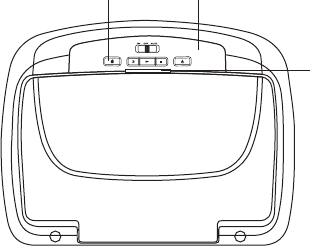
TURNING THE UNIT ON OR OFF
1. Push in the Screen Release button to unlock the LCD screen. The screen will drop down slightly.
2. Pivot the screen downward until a comfortable viewing angle is reached. The hinge friction will hold the screen in position while the system is
in use.
3. Press the power button on the unit or the remote control to turn the system on and off. When in use, the internal backlighting will
illuminate the controls.
4. After the unit has been turned on and is displaying a picture, adjust the viewing angle by pivoting the screen to optimize the picture quality.
5. Remember to turn the unit off and pivot the LCD screen to the locked position when not in use.
PICTURE CONTROL SELECT
When watching a program, the picture quality can be adjusted to the user’s preferences.
1) Press the Picture button on the remote and the on screen picture adjustment displays the “adjustment bar” for BRIGHTNESS,
CONTRAST, COLOR, TINT (for NTSC only) or RESET.
2) Use the Volume buttons + or - to PICTURE CONTROL menu to Adjustment the Picture Quality. The PICTURE CONTROL menu will be
displayed.
12
Remote Sensor
Infrared Transmitter
Power
ON/OFF
Button
Screen Release

SYSTEM MENU SETTINGS AND ADJUSTMENTS
The System Menu contains features and options that let you customize your system. For example, you can change the screen mode
display, OSD language, and source default.
Using the System Menu
1) Press the TV button and then the SYSTEM MENU button on the remote. The main page of the system menu will appear on screen.
2) Use the cursor buttons p or q to select the desired item in the main page and press the ENTER button to select.
3) The submenu will appear on screen.
4) Use the cursor buttons p or q to select an item in the sub menu and then press the ENTER button to select.
5) Press the System Menu button to exit System Menu.
Note: The System Menu can be controlled via Remote Control only. (Items selected in the menu will have a green highlight.)
FM MODULATOR
The FM Modulator allows the user to listen to audio through the vehicle’s radio.
ON - Turns the wireless FM Modulator on if audio playback through your vehicle’s radio is preferred.
OFF - Turns the wireless FM Modulator off.
FM CHANNEL - Selects the wireless FM Modulator Frequency (
).
88.1MHz, 88.3MHz, 88.5MHz, 88.7MHz, 88.9MHz, 89.1MHz, 89.3MHz,
89.5MHz, 89.7MHz, 89.9MHZ, 90.1MHz, 90.3MHz, 90.5MHz, 90.7MHz, 90.9MHz, 91.1MHz, 91.3MHz, 91.5MHz,
91.7MHz, 91.9MHz, 92.1MHz, 92.3MHz, 92.5MHz, 92.7MHz, 92.9MHZ, 93.1MHz, 93.3MHz, 93.5MHz, 93.7MHz,
93.9MHz, 94.1MHz, 94.3MHz, 94.5MHz, 94.7MHz, 94.9MHz, 95.1MHz, 95.3MHz, 95.5MHz, 95.7MHz, 95.9MHZ,
96.1MHz, 96.3MHz, 96.5MHz, 96.7MHz, 96.9MHz, 97.1MHz, 97.3MHz, 97.5MHz, 97.7MHz, 97.9MHz, 98.1MHz,
98.3MHz, 98.5MHz, 98.7MHz, 98.9MHZ, 99.1MHz, 99.3MHz, 99.5MHz, 99.7MHz, 99.9MHz, 100.1MHz, 100.3MHz,
100.5MHz, 100.7MHz, 100.9MHz, 101.1MHz, 101.3MHz, 101.5MHz, 101.7MHz, 101.9MHZ, 102.1MHz, 102.3MHz,
102.5MHz, 102.7MHz, 102.9MHz, 103.1MHz, 103.3MHz, 103.5MHz, 103.7MHz, 103.9MHz, 104.1MHz, 104.3MHz,
104.5MHz, 104.7MHz, 104.9MHZ, 105.1MHz, 105.3MHz, 105.5MHz, 105.7MHz, 105.9MHz, 106.1MHz, 106.3MHz,
106.5MHz, 106.7MHz, 106.9MHz, 107.1MHz, 107.3MHz, 107.5MHz, 107.7MHz,107.9MHZ.
13
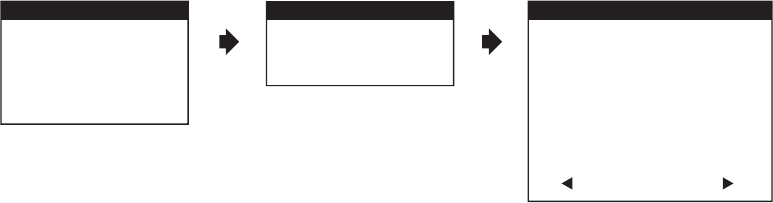
To choose a FM frequency for audio playback through your vehicle’s radio:
1. Access the System Menu. Press the TV button on the remote control, then press the SYSTEM MENU button. The SYSTEM MENU
screen appears.
2. Press the q cursor button to green highlight FM MODULATOR, then press the ENTER button. The FM MODULATOR screen
appears.
3. Press the q cursor button to green highlight FM CHANNEL, then press the ENTER button. The FM CHANNEL screen appears.
4. Press the q cursor button to green highlight t or u cursor, then press the ENTER button. The FM CHANNEL pages will changed - total
5 FM CHANNEL pages.
5. Press the pqt or u cursor buttons to select a frequency not used by a radio station in the area. Press the ENTER button to select the
green highlighted frequency. Tune your vehicle’s radio to the selected frequency.
6. Press the DVD button to restore control of the DVD functions.
14
SYSTEM MENU
OSD LANGUAGE
DEFAULT DVD ON/OFF
SCREEN MODE
FM MODULATOR
MONITOR MODE
ON
OFF
FM CHANNEL
FM MODULATOR FM CHANNEL
88.1MHz
88.3MHz
88.5MHz
88.7MHz
88.9MHz
89.1MHz
89.3MHz
89.5MHz
89.7MHz
89.9MHz
90.1MHz
90.3MHz
90.5MHz
90.7MHz
90.9MHz
91.1MHz
91.3MHz
91.5MHz
91.7MHz
91.9MHz
92.1MHz
92.3MHz
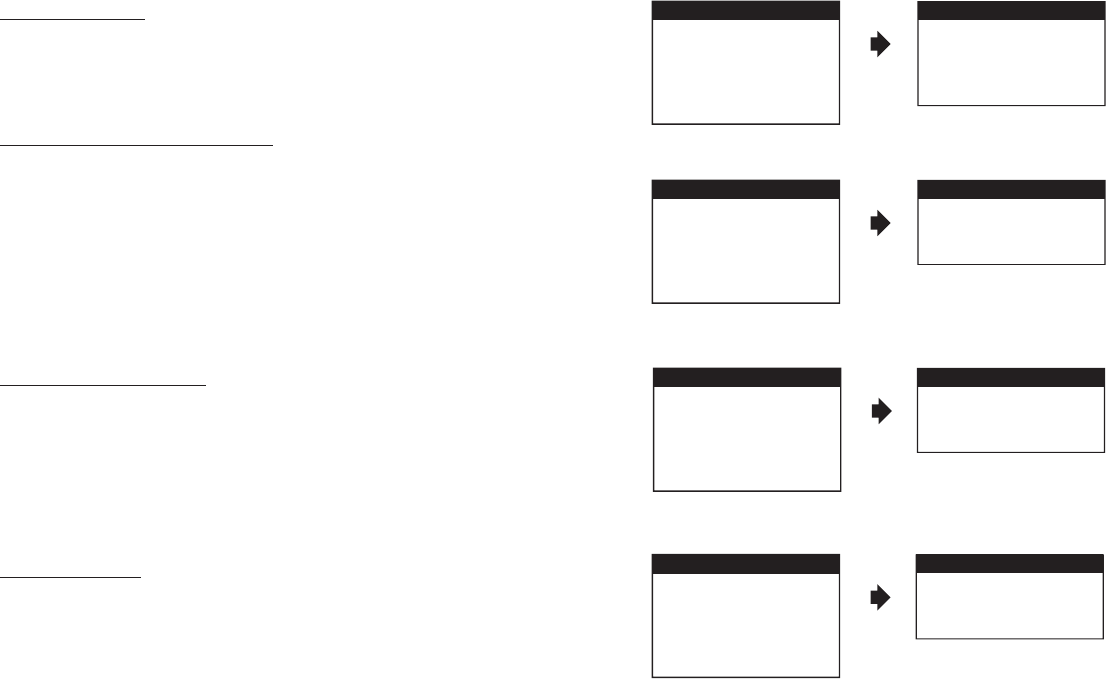
DEFAULT DVD ON/OFF
ON
OFF
15
4:3
16:9
SCREEN MODE
SOURCE DEFAULT DVD ON/OFF
This allows the user to set the system default source to DVD.
Notes:
• If source default is set to ON, every time the unit is turned off then on, the
unit will power up and automatically switch the source to DVD. If source
default is set to OFF and the unit is turned off then on, the unit will power
up in whatever source was last selected.
• The unit is set to source default DVD on as the default mode of operation.
• Selection of Source default can only be made from within the system menu.
SCREEN MODE SELECT
This allows the user to change the screen format (aspect ratio 4:3, 16:9).
To select the screen aspect ratio format:
1. Green highlight SCREEN MODE and press the ENTER button to
access the submenu.
2. Press the Cursor button p or q to select 4:3 or 16:9.
3. Press the ENTER button to confirm the setting.
OSD LANGUAGE
This function allows the user to select the on-screen display language.
The user can select English, Spanish, French or German for the OSD
language.
ENGLISH
SPANISH
FRENCH
GERMAN
SYSTEM MENU
OSD LANGUAGE
DEFAULT DVD ON/OFF
SCREEN MODE
FM MODULATOR
OSD LANGUAGE
MONITOR MODE
SYSTEM MENU
OSD LANGUAGE
DEFAULT DVD ON/OFF
SCREEN MODE
FM MODULATOR
MONITOR MODE
SYSTEM MENU
OSD LANGUAGE
DEFAULT DVD ON/OFF
SCREEN MODE
FM MODULATOR
MONITOR MODE
M1
M2
MONITOR MODE
SYSTEM MENU
OSD LANGUAGE
DEFAULT DVD ON/OFF
SCREEN MODE
FM MODULATOR
MONITOR MODE
MONITOR MODE
This allows the user to set the system monitor code M1/M2.
1. Green highlight MONITOR MODE and press the ENTER button to
access the submenu.
2. Press the Cursor button p or q to select M1 or M2.
3. Press the ENTER button to confirm the setting.
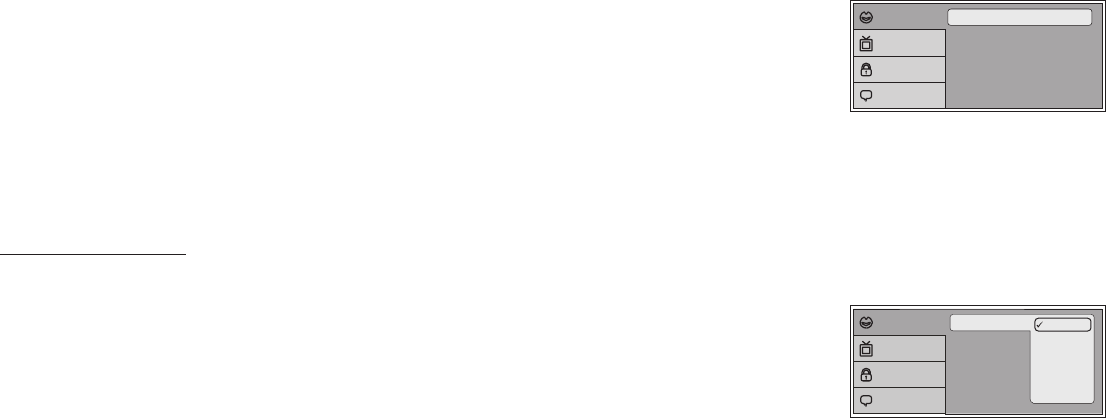
16
DVD SETUP MENU SETTINGS AND ADJUSTMENTS
The DVD Setup Menu contains features and options that let you customize your DVD player. For example, you can set a language for the
on-screen display or prevent children from viewing DVD playback of adult DVD Titles.
Using the Setup Menu
1. Press the DVD button and then the SETUP button on the remote. The Setup Menu appears on the
screen as shown per diagram.
2. Use the p or q cursor buttons to highlight the settings to be changed. Use the u cursor button to
highlight the sub-setttings. Press the u cursor button to open the submenu that contains the different
options available. Press the ENTER button to set the desired option.
3. Use the t cursor button to position the highlight back on the icon side of the setup page to set the
other options. Repeat steps 1~2.
4. Press the SETUP button again to exit the Setup Menu.
LANGUAGE SETUP
DVD Language for On-Screen Display
OSD MENU: The OSD MENU setup allows you to select the language for the on-screen display.
The user can select English, French, Spanish, German or Italian for the OSD language.
Subtitle
Audio
OSD Language : English
: Off
: English
Language
Video
Rating
Misc
Subtitle
Audio
OSD Language English
French
Spanish
German
Italian
Language
Video
Rating
Misc
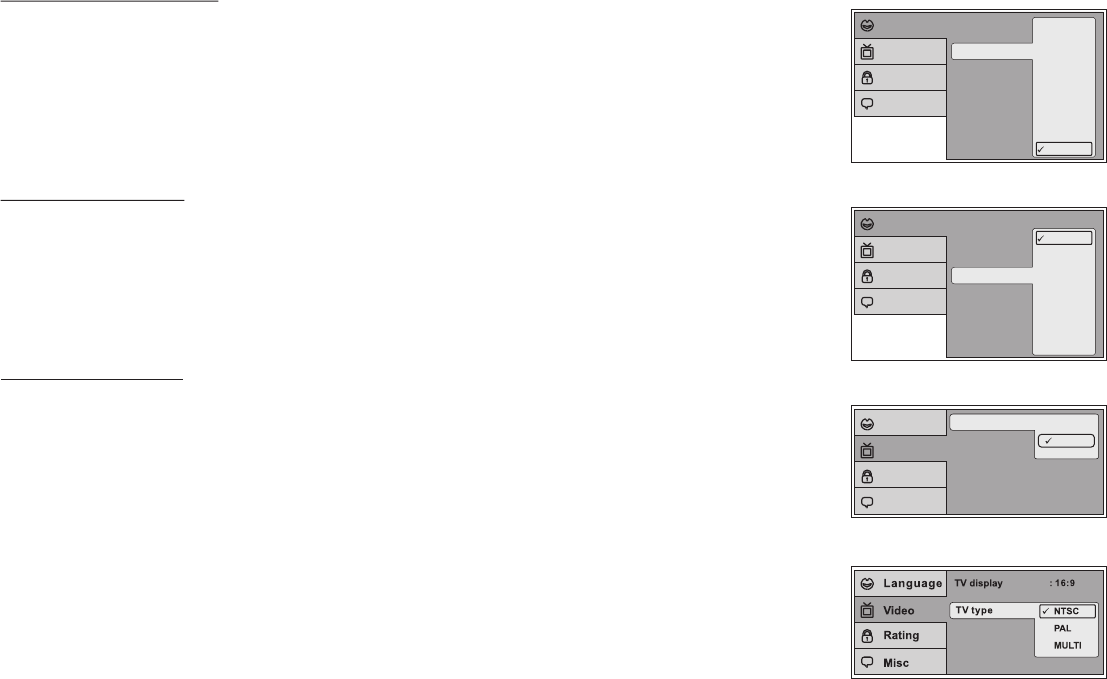
17
DVD SUBTITLE SETUP
1. Select "SUBTITLE" using the pq button, then press the u button to enter the submenu.
2. Select the subtitle you desire using the pq button, then press “ENTER” to confirm the setting.
3. Press the t button to return.
Note: The subtitle selection is only available for discs that are recorded in the above listed languages. If the selected,
language is not available, the player will play and display on the screen the original language contained in the disc.
DVD AUDIO SETUP
1. Select "AUDIO" using the pq button, then press the u button to enter the submenu.
2. Select the audio language you desire using the pq button, then press “ENTER” to confirm the setting.
3. Press the t button to return.
Note: The audio language selection is only available for discs that are recorded in the listed languages. If the selected,
language is not available, the player will play and display on the screen the original language contained in the disc.
DVD VIDEO SETUP
TV Display
The TV DISPLAY setup allows you to set the screen aspect ratio.
4:3 - This displays the wide picture with black bands on the upper and lower portions of the screen.
16:9 - This displays a wide picture with black bands on the upper and lower portion of the screen.
The bandwidth will vary, depending on the aspect ratio of the disc.
TV Type
The TV Type setup allows you to select the television standard which corresponds to your TV.
NTSC - Select this type for NTSC TV.
PAL - Select this type for PAL TV.
MULTI - Select this type for multi-system TV.
Subtitle
Audio
OSD Language English
French
Spanish
German
Italian
Japanese
Chinese
Thai
Off
Language
Video
Rating
Misc
Subtitle
Audio
OSD Language
English
French
Spanish
German
Italian
Japanese
Chinese
Thai
Language
Video
Rating
Misc
TV type
TV display 4:3
16:9
Language
Video
Rating
Misc
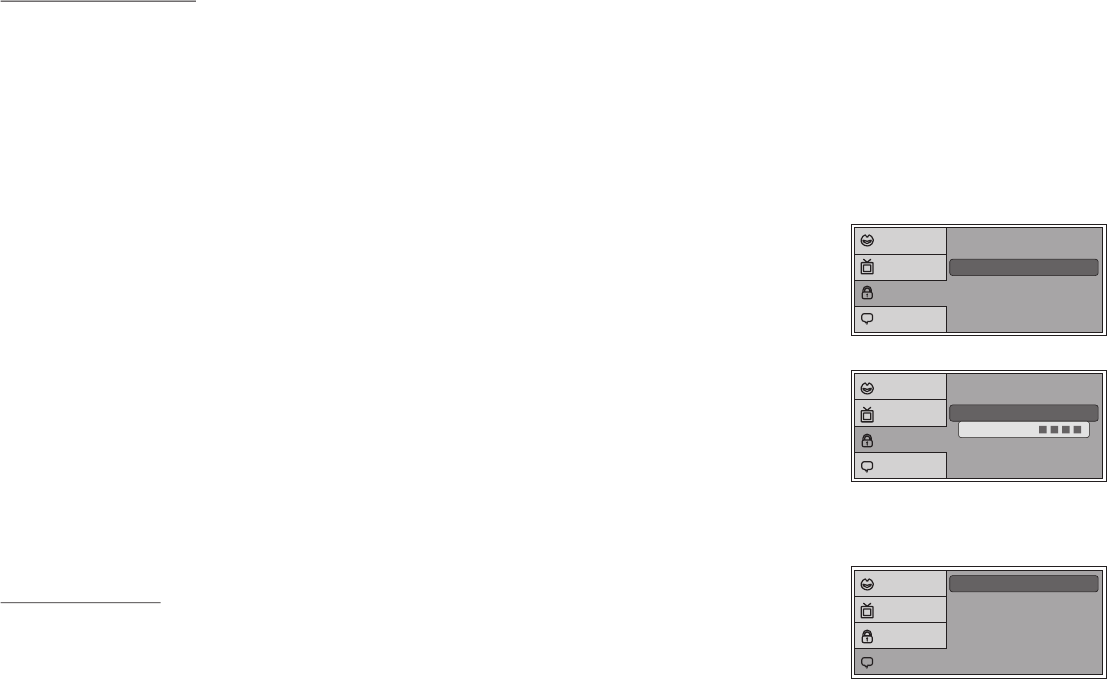
18
DVD RATING SETUP
Parental
This item allows you to limit the content of movie playback from G to Adult. The lower the value, the
more strict the control.
1. G
2. PG
3. PG – 13
4. R
5. NC – 17
6. Adult
The rating level can only be changed when the correct password is provided.
For first time use to change parental control:
1. Use the cursor u button to enter parental mode.
2. Key in the default password (3308) and press ENTER.
3. Press the ENTER button again to select the parental level, select the level and press ENTER.
Change Password
To change the password to your own password:
1. Select “Change Password” mode and enter the default password (3308) followed by pressing ENTER.
2. Press the ENTER button again and key in a new four digit password.
DVD Misc SETUP
1. Select "MISC” using the pq button, then press the u button to enter the Misc menu.
2. Select the option you want to change using the pq button, then press ENTER.
Note: The Default Password is 3308. This password is always effective even after you have selected your own password and changed it. To avoid the possibility
of others using the default password to set the parental level and change the password, you can record this default password in another area and delete it from this
manual. Some discs can be limited depending on the age of users while some discs cannot.
Parental : 6.Adult
Change Password
Language
Video
Rating
Misc
Parental : 6.Adult
Change Password
Enter Password
Language
Video
Rating
Misc
Screen Saver : On
Load Factory
Language
Video
Rating
Misc
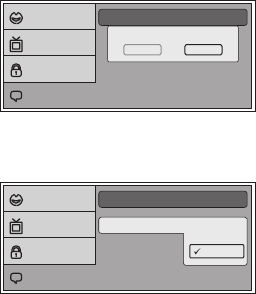
Screen Saver
Load Factory
Load Factory
Yes No
Language
Video
Rating
Misc
Screen Saver Off
Load Factory
On
Language
Video
Rating
Misc
Load Factory
This option allows you to reset all options to factory settings.
Note: This function will not affect the Rating control settings.
Screen Saver
This option allows you to set the Screen Saver mode.
ON - Screen saver will appear
OFF - Screen saver will not appear
Note: The DVD player will enter Screen Saver mode if the unit is inactive for approximately 2 minutes.
PLAYING DVDs
1. Press the DISPLAY button on the remote control to display the status banner. The banner includes title, chapter, angle, audio, subtitle, and
time.
2. Title Selection
Press the numeric (0~9) buttons to initiate a change of title selection. Then press ENTER to implement the selection.
3. Chapter Selection
Press the numeric (0~9) buttons to initiate a change of chapter selection. Then press ENTER to implement the selection.
19
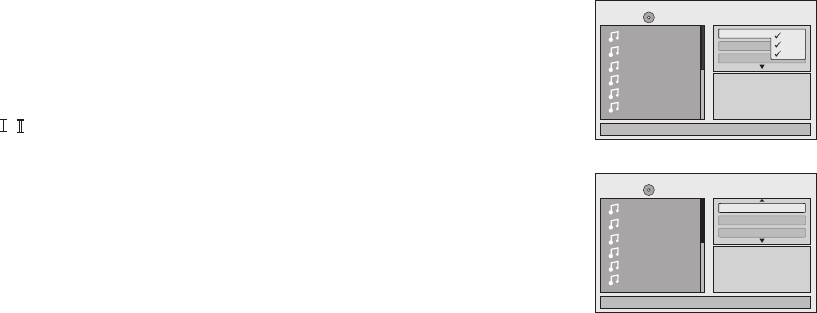
20
PLAYING MP3 DISCS
MP3 is a format for storing digital audio. An audio CD-quality song can be compressed into the MP3 format with very little loss of quality,
while taking up much less space. CD-R discs that have been encoded in MP3 format can be played on DVD player. The DVD player plays
the songs in the order they were burned on to the disc. When playback is started the elapsed time of the track that is playing will be
displayed.
Selecting Folders and Songs
When a device containing MP3 files is loaded in the player, the navigation menu appears automatically.
1. Press p or q to move the highlight to the desired folder (if present) on the left side of the menu and press ENTER. The songs in the folder will
be displayed on screen.
2. Press p or q to move the highlight to the desired track containing the song and press ENTER to begin track playback.
Skipping Songs
Use the Next (:) button on the remote control to move to the next song. Use the Previous (9) button to move to the previous song.
Selecting a Play Mode
Filter (For MP3 & JPEG only)
The Filter Mode enables or disables the display of files contained on the media based on their file extension.
The filter function applies to the following formats:
Audio - Audio data format (MP3, WMA)
Photo - Photo data format (JPEG)
Video - Video data format (MPEG , )
Flat Mode: play the entire disc
This mode is always on (default). During the Flat Mode, all the data folder with MP3, JPEG, and movies will be played in
sequence. If the Flat Mode function is off, it will only play the selected folder; other folders are disabled.
1/12
Repeat : off
002
003
004
005
006
Flat Mode
Music Playing
/
001
00:00:01
Filter Audi o
Photo
Video
1/12
002
003
004
005
006
Music Playing
/
001
00:00:01
Mode : Normal
Repeat : Off
Flat Mode
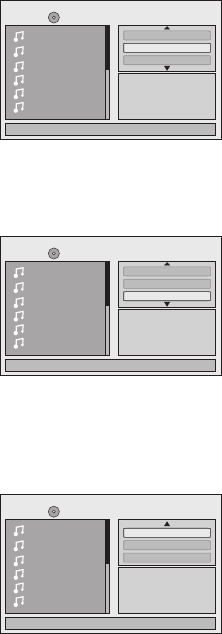
21
Repeat: play repetitively
Repeat function has 4 options : Off, Single, Folder, All. Move cursor to Repeat function and press ENTER,
Each time ENTER is pressed the unit will cycle through the available options. Off/Single/Folder/All are
displayed in that order. Repeat default is Off.
Off - Turn off repeat function.
Single - Repeat the song being played until STOP is pressed.
Folder - Play all songs in a folder repetitively.
All - Play all songs on the disc repetitively.
Mode: play mode
The Mode function has 4 options: Normal, Shuffle, Random and Music Intro. Move cursor to the Mode
function area and press ENTER repeatedly until the desired mode is displayed.
Normal/Shuffle/Random/Music Intro are displayed in that order. The Mode function default is Normal.
Normal - Play all songs in folder once.
Shuffle - Play songs in a folder in a shuffle order. Each song in the folder is played only once.
Random - Play songs in a folder in a random order. Each song in a folder is’t only be played once.
Music Intro - Play each song in order in the folder for 10 seconds.
Remark – The Music Intro function provides the user with a sample of each song for 10 seconds,
thereby making it easy to select and listen to a favorite song.
Add to program
To add the selected songs into Browser view, make sure disc playback is off. Move the cursor to
the Edit mode function and press ENTER. After Edit mode is selected, move cursor to songs list and
select the songs which will be compiled. Press ENTER. A check mark appears to the left of the selected song.
To add the selected songs to the program, move cursor to the “Add to program” function and
press ENTER. The selected songs are added into a new program list and the check mark will disappear on
the playlist. Move the cursor to the “Program view” function and press ENTER to browse the songs in the
program. Press the PLAY button to play the selected songs.
1/12
002
003
004
005
006
Music Playing
/
001
00:00:01
Mode : Normal
Repeat : Off
Flat Mode
1/12
002
003
004
005
006
Music Playing
/
001
00:00:01
Mode : Normal
Repeat : Off
Flat Mode
1/12
002
003
004
005
006
Music Playing
/
001
00:00:01
Add to program
Program view
Edit mode
Album:------------
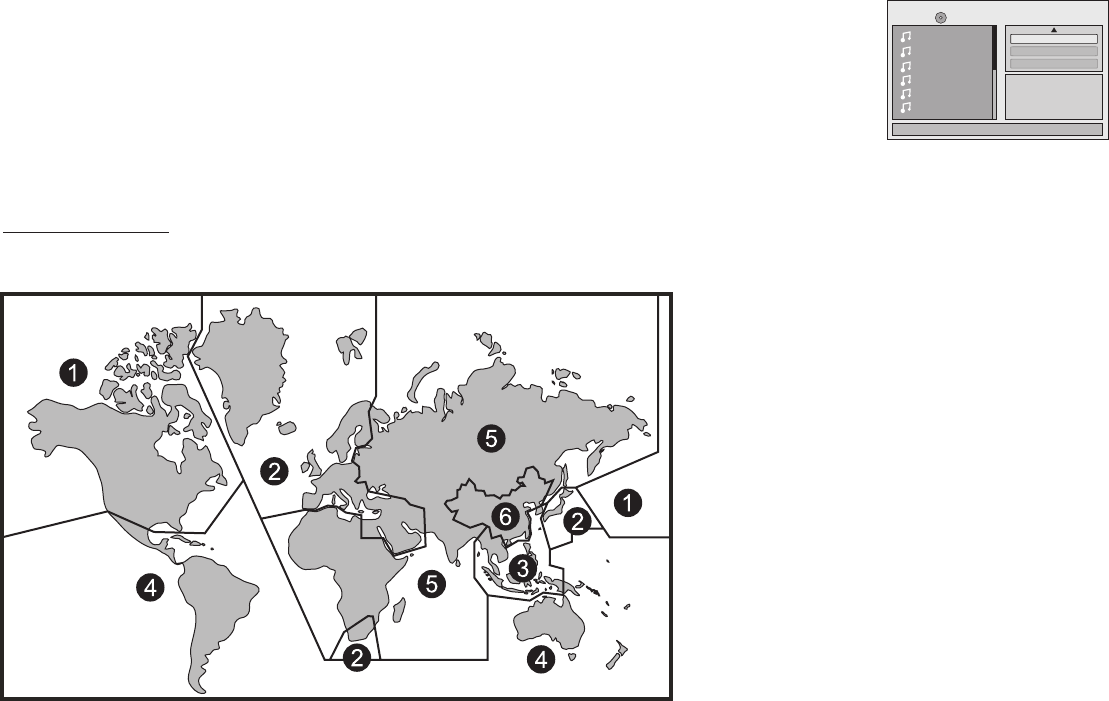
22
Clear program
To clear the selected song files, press the STOP button twice during playback mode. Move the
cursor to the Edit mode function and press ENTER. After Edit mode is selected, move cursor to selected
songs list and select the songs which you want to delete. Press ENTER. A check mark will appear to
the left of the selected song. Move the cursor to clear program and press ENTER. The selected songs will be
deleted from the play list.
1/12
002
003
004
005
006
Music Playing
/
001
00:00:01
Clear program
Broser view
Edit mode
Album:------------
Region 1 - USA, Canada
Region 2 - Japan, Europe, South Africa, Middle East,
Greenland
Region 3 - S. Korea, Taiwan, Hong Kong, Parts of
South East Asia
Region 4 - Australia, New Zealand, Latin America
(including Mexico)
Region 5 - Eastern Europe, Russia, India, Africa
Region 6 - China
DVD Basics
To get the optimum use out of the DVD Player, make sure you read this section completely.
DVD Region Code
The DVD player is preset to a region code at the factory depending on where the DVD player is sold. A DVD from a different region cannot be
played in this unit and the unit will display "WRONG REGION”
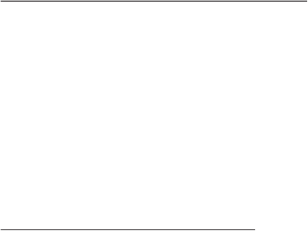
23
Types of Discs your DVD will play
Your system will play the following types of discs:
•DVD* disc - DVD discs which contain video.
•Audio disc - Audio CDs contain musical or sound content only.
•MP3 disc - A disc that contains audio files (for example, a CD-R with downloaded MP3 files).
*Note: This system is capable of playing most recordable DVD formats. However, due to the variety of disc manufacturers and
software, playback cannot be guaranteed.
Loading and Playing Discs
Before you load a disc, make sure that it is compatible with the player. Insert the disc with the label facing the vehicle’s headliner.
Note: The following Discs CANNOT be used with this player:
•MiniDisc
•Laserdisc
•CD-1, CD-ROM, DVD-ROM, Super Audio CD (SACD), DVD Audio, JPEG
•Blu-ray Disc
To load and play a disc:
1. Press the Power button to turn the unit on.
2. Select DVD mode and insert the disc (label facing upwards) into the disc compartment.
OVERHEAD DOME LIGHTS
The Dome Lights integrated into the unit are controlled by a three position slide switch. Sliding the switch to the ON position will turn
the lights ON. The OFF position will prevent the lights from turning ON with the vehicle's interior lighting. The AUTO position will allow the
lights to turn ON and OFF with the vehicle's interior lighting. Refer to the Installation Guide for wire connections. Do not leave the vehicle
unattended with the dome light switch in the ON position, as this could result in a discharged battery.
ACCESSORIES
WIRELESS HEADPHONES
SOURCE FEATURE
The ADVDLX10 includes a built-in infrared transmitter for use with the supplied wireless headphones. The headphone volume is adjusted
using the controls on each headset. Any number of wireless headphones may be used but they must be used within a line of sight from the
transmitter, as infrared transmissions, like visible light, travel only in a straight line. See the documentation accompanying your wireless
headphones.
Note: If the monitor is set to M2 mode, the headphones supplied with this unit will not work, as these headphones are single channel. Only
two-channel wireless headphones will work with this unit when set to M2 mode. The only time it is necessary to set this unit to M2 mode is
if there is an RSA (Rear Seat Audio) installed in the vehicle or if two of these monitors are installed in one vehicle. Press the system menu
and highlight monitor mode to change the M1 mode to M2 mode or M2 mode to M1 mode.
AV
The AV input may be connected to a external video source, video game system, or other audio / video devices. To access the audio / video
inputs, inputs, turn the unit on and press the S (source) button or the Source button on the remote control until "AV” is displayed on the screen.
Turn the video source component on with its power button or remote control and it is now ready to play the audio and video signals from the
source connected to AV.
AUX
The AUX input may be connected to a external video source, video game system or other audio/video devices via AUX harness input, turn
the unit ON and press the S (Source) button or source button on the remote until “AUX” is displayed on screen. Turn the video source
component on with its power button or remote control and it is now ready to play the audio and video signal from the source connected
to AUX.
24
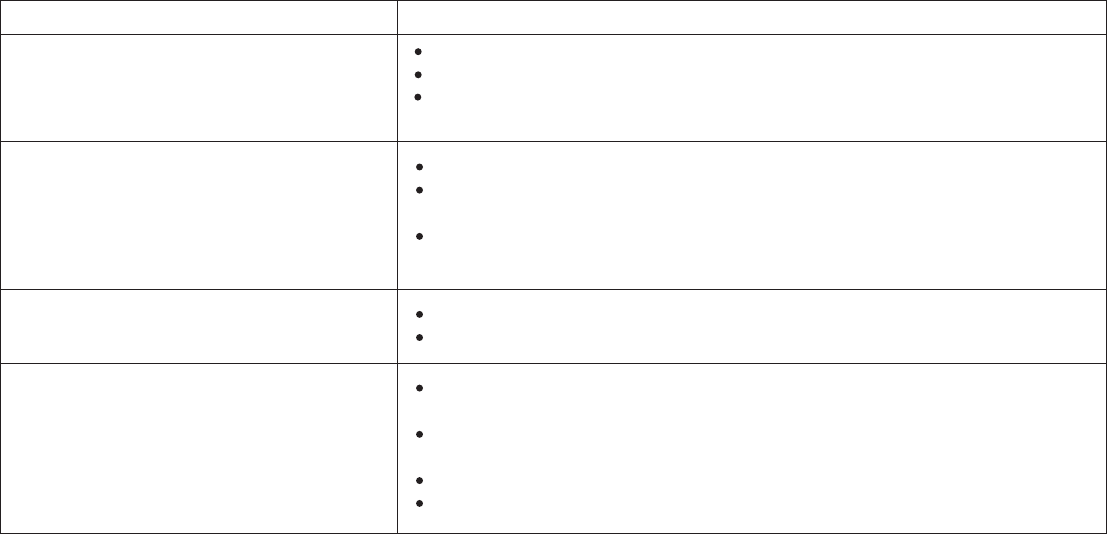
25
TROUBLESHOOTING
PROBLEM
IR remote inoperative Verify that the batteries in the remote are fresh.
Verify that the remote sensor eye is not obstructed.
If the monitor is set to M1, press the M1 button on the remote control. If the monitor
is set to M2, press the M2 button on the remote control. (See page 5.)
Disc won't play
No sound or distorted sound
Play starts, but then stops immediately
Insert a disc with the label side facing upwards.
Check the type of disc you put into disc tray. This DVD only plays DVD, audio CD and
MP3. Blu-ray (BD) discs will not play in this player.
Both the unit and the disc are coded by region. If the regional codes don’t match, the
disc can’t be played.
Make sure your DVD is connected properly. Make sure all cables are securely
inserted into the appropriate jacks.
If you are using the 2-channel IR headphones, make sure you turn on the IR
headphone power, make sure the correct channel (A-B) is selected.
Make sure the Modulator is ON and the proper Frequency has been selected.
Make sure that unit is set to M1 when using Single Channel Headphones.
The disc is dirty. Clean it.
Condensation has formed. Allow player to dry out.
SOLUTION
AV Out
The unit provides an AV output for optional video monitor(s). This output will provide the AV signals that duplicate the picture/audio being
processed by the unit to an additional monitor or video display. Please see your installer for more information.