Action Electronics 9R3ODM51331 Overhead With Integrated DVD/USB/HDMI(HD) System User Manual
Action Electronics Co.,Ltd. Overhead With Integrated DVD/USB/HDMI(HD) System
User manual
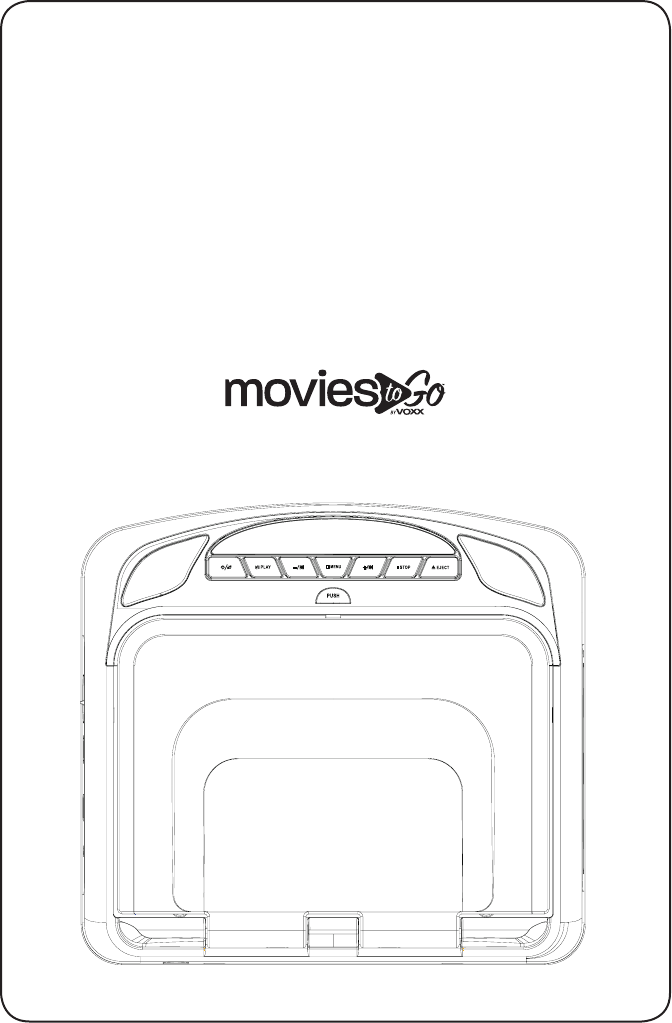
Overhead With Integrated DVD/
USB/HDMI(HD) System
Owner's Manual
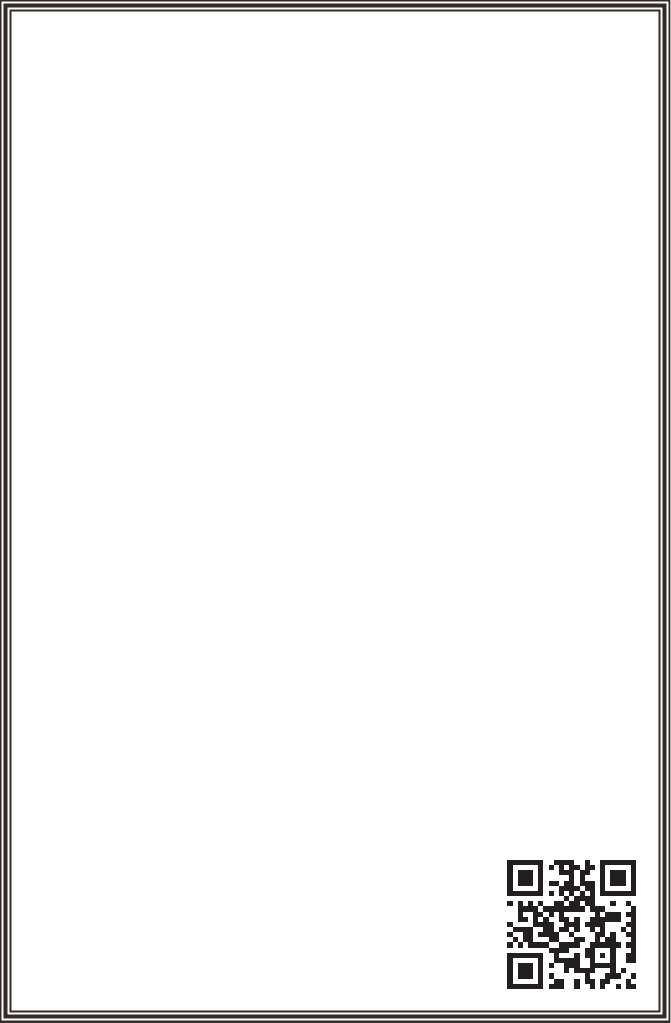
Warnings
Do not use any solvents or cleaning materials when cleaning the video monitor.
Do not use any abrasive cleaners, they may scratch the screen.
Use only a lightly dampened lint free cloth to wipe the screen if it is dirty.
Lock the LCD screen in the fully closed position when not in use.
Before putting on headphones always adjust the volume setting to the lowest position.
Remember to leave the dome light switch in the off or auto positions when the vehicle
is unattended, as the dome lights, if left on, can drain
the vehicle's battery.
Do not put pressure on the screen.
Caution children to avoid touching or scratching the screen, as it may become dirty or
damaged.
Patented: Refer to www.voxxintl.com/patents
FCC Caution
This device complies with part 15 of the FCC Rules. Operation is subject to the
following two conditions: (1) This device may not cause harmful interference, and (2)
this device must accept any interference received, including interference that may
cause undesired operation.
Any Changes or modifications not expressly approved by the party responsible for
compliance could void the user's authority to operate the equipment.
Note: This equipment has been tested and found to comply with the limits for a Class
B digital device, pursuant to part 15 of the FCC Rules. These limits are designed to
provide reasonable protection against harmful interference in a residential installation.
This equipment generates uses and can radiate radio frequency energy and, if not
installed and used in accordance with the instructions, may cause harmful interference
to radio communications. However, there is no guarantee that interference will not
occur in a particular installation. If this equipment does cause harmful interference to
radio or television reception, which can be determined by turning the equipment off
and on, the user is encouraged to try to correct the interference by one or more of the
following measures:
-Reorient or relocate the receiving antenna.
-Increase the separation between the equipment and receiver.
-Connect the equipment into an outlet on a circuit different from that to which the
receiver is connected.
-Consult the dealer or an experienced radio/TV technician for help.
This equipment complies with FCC radiation exposure limits
set forth for an uncontrolled environment. This equipment
should be installed and operated with minimum distance 20cm
between the radiator & your body.
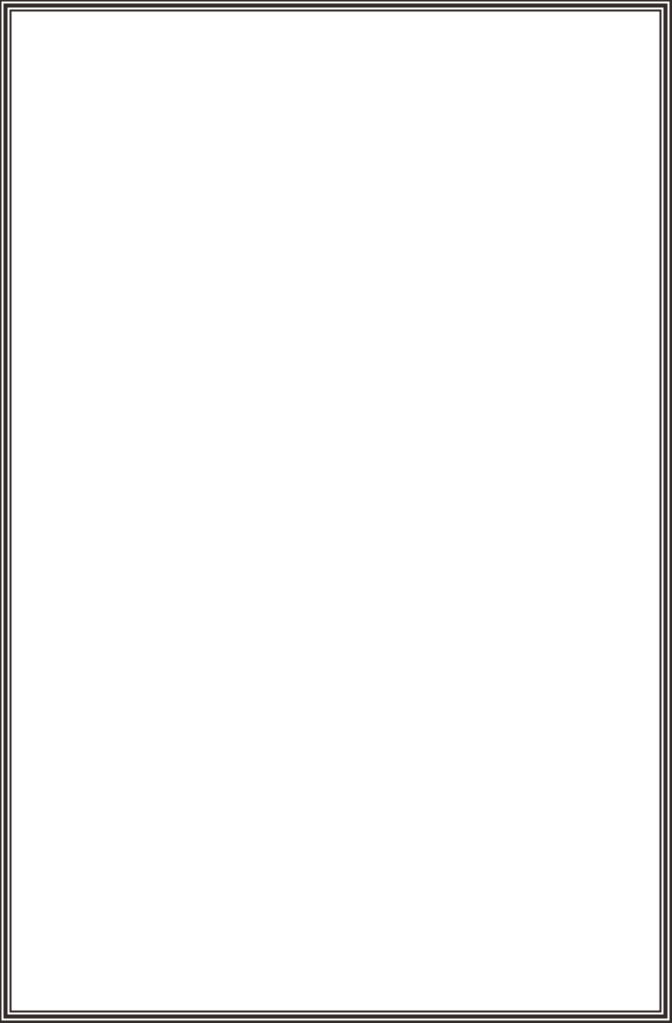
Congratulations
Safety Precaution
Congratulations on your purchase of DVD Player with drop-down video / monitor.
The MTG10UHD/MTG13UHD has been designed to provide passengers with unlimited
content options delivering smiles for many miles. Please read the directions that follow
to familiarize yourself with the product to ensure that you obtain the best results from
your equipment.
Note: Installation options vary, see the individual owner’s manuals for each component
in your system to obtain a full understanding of each component’s operation.
For safety reasons, when changing video media, it is recommended that the vehicle
is not in motion, and that you do not allow children to unfasten seat belts to change
video media or make any adjustments to the system. System adjustments can be
accomplished using the remote control, while seat belts remain fastened. Enjoy your
entertainment system but remember the safety of all passengers remains the number
one priority.

5
Table of Contents
Features .............................................................................................................6
Controls and indicators diagram(front view) ....................................... 7
Controls and indicators diagram(side view) ......................................... 9
Remote Control Operation .......................................................................10
Remote Control functions ......................................................................... 10
Turning the unit on or off ..........................................................................15
Source menu ..................................................................................................16
System Menu Setting and Adjustments ..............................................18
Playing DVDs and Audio Discs ................................................................25
Playing USB Devices ....................................................................................25
Playing MP3 Discs ........................................................................................26
DVD Basics ......................................................................................................27
HDMI/MHL Devices ......................................................................................29
USB Input ....................................................................................................... 30
Troubleshooting ...........................................................................................31
Specifications ................................................................................................. 32
Warranty ..........................................................................................................33

6
• 10.1”/13.3” Digital Thin Film Transistor (TFT) Active Matrix Liquid Crystal Display
LED Backlit Monitor
• Built-in DVD Player
• Last position memory for DVD Player
• Six Audio / Video Source Inputs
DVD, USB, AV, AUX, HDMI/MHL 1, HDMI/MHL or SmartStream.
• USB 2.0 Port (User Accessible with Media Playback and Charging support)
• HD Input 1 (User Accessible with MHL support)
• HD Input 2 (Hidden Input via 24Pin Connector - Must be connected during
Installation)
Connection of HDMI/USB Remote access Harness
Connection of SmartStream wireless content streaming Module
• On Screen Display (OSD) for control of picture quality and functions
• Full function remote control
• Plays DVD, CD and MP3 discs
•
199 Channel Wireless FM Modulator
• Dual Channel IR Transmitter
• M1/M2 Operation (for when 2 systems are installed in 1 Vehicle so that IR
Headphone Audio and Remote Control operation is independent)
Features
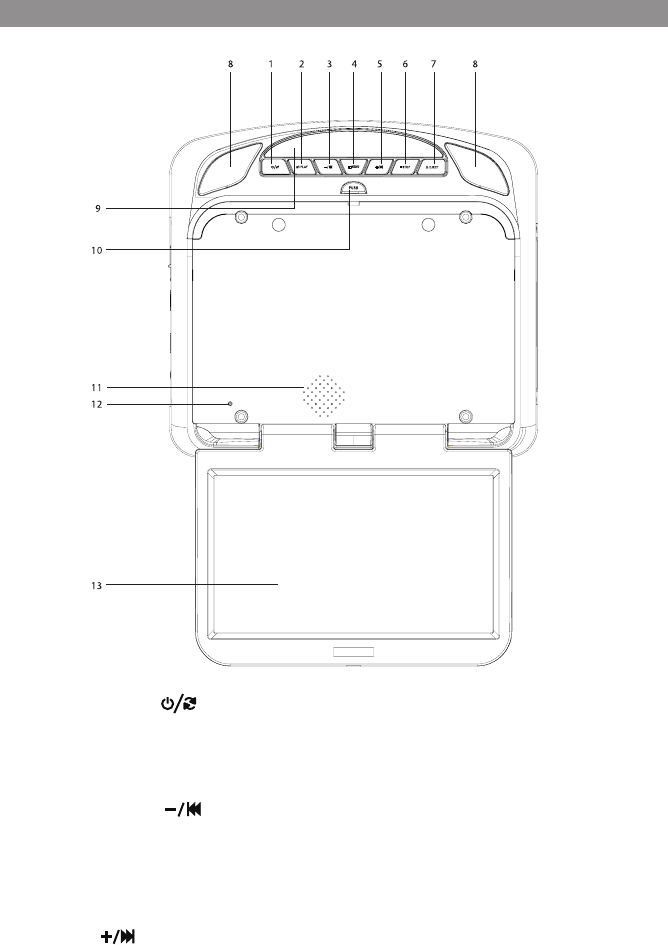
7
Controls and indicators diagram (front view)
1. POWER/SOURCE ( ) Button
This button is used to turn the system on/off and to selcet the source .
2. Play/Pause (u/II ) Button
This button is used to start playback of a disc or pause a disc.
3. DOWN / Previous ( ) Button
Short press to select the source mode and system menu pages.
Long press to select previous chapter or track during play the DVD.
4. MENU Select Button
This button is used to display and select options on the system menu.
5. UP/NEXT( ) Button
Short press to select the source mode and system menu pages.
Long press to select next chapter or track during play the DVD.
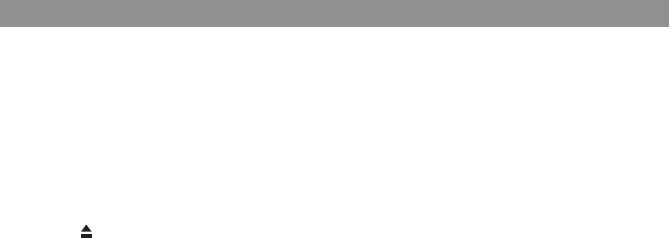
8
Controls and indicators diagram (front view)-Continued
6. STOP (n) Button
-Press the STOP button once: Stops playback.
- Pressing the PLAY button again will resume normal playback from where movie was
stopped.
- Press the STOP button twice and then press the PLAY button to start playback from the
beginning of the DVD.
7. EJECT ( ) Button
This button is used for ejecting a disc from the disc compartment.
8. Dome Lights
Provide additional interior illumination.
9. Infrared Transmitter/Remote Sensor
IR Transmitter: is used to broadcast audio signal to wireless IR headphones.
IR Sensor: is used to receive signals from the remote control.
10. Screen Release
Push this button to release the screen from the locked position.
11. Ventilation Openings
12. LCD O Switch
Used to turn off the LCD backlight when the LCD is in the closed position.
13. LCD Panel
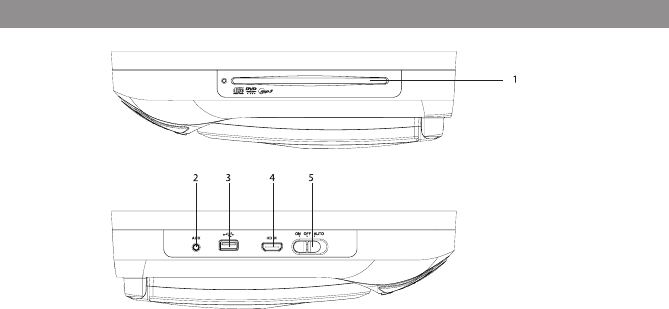
9
1. DVD Disc Insertion Slot
For loading and removing discs. When a disc is inserted, the unit will automatically turn ON
and switch to DVD source. Insert a disc with label side facing up.
Note: The disc slot indicator is red when a disc is inserted and green when the disc slot is
empty.
2. AUX IN
This jack is used to supply external audio and video inputs to the unit.
3. USB INPUT
For connection of a USB memory device. This input will also charge a USB device that
contains a battery.
Note: The USB input supplies up to 2A of charging current. (Samsung Mobile Devices
up to 500mA). It is recommended to connect the device to a vehicle power outlet for full
charging capabilities.
4. HD INPUT
For connection of devices with HDMI/MHL outputs.
Note: Requires an HDMI/MHL enabled device and the appropriate adapter cable for that
device. Contact your HDMI/MHL device supplier for the adapter.
5. THREE POSITION DOME LIGHT SWITCH
ON - Turns on the dome lights.
OFF - The dome lights will not turn on in this position.
AUTO - Automatically turns on the dome lights in conjunction with the vehicle's interior
illumination.
Controls and indicators diagram (side view)
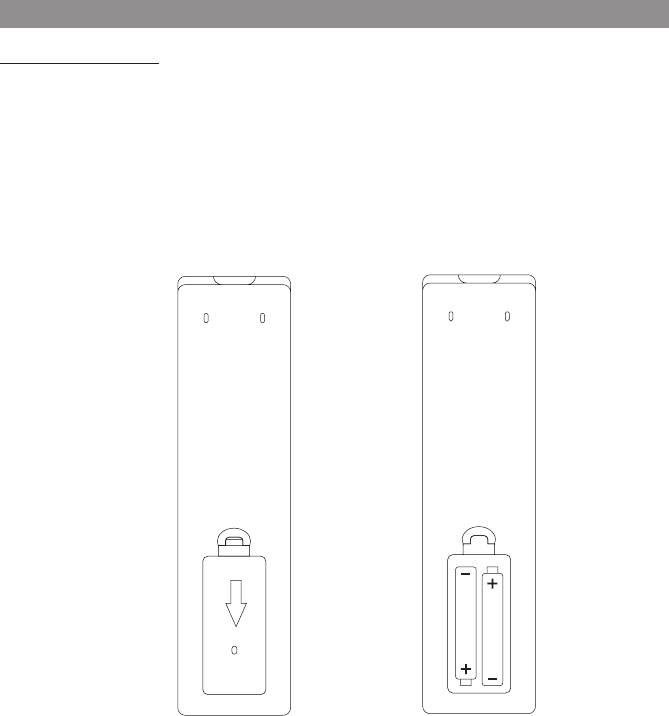
10
Battery Replacement
1. Remove the battery cover.
2. Insert two AAA batteries into the battery holder. Be sure to observe the correct polarity.
3. Reinstall the battery cover into the battery holder until the holder is click .
Remote control operation
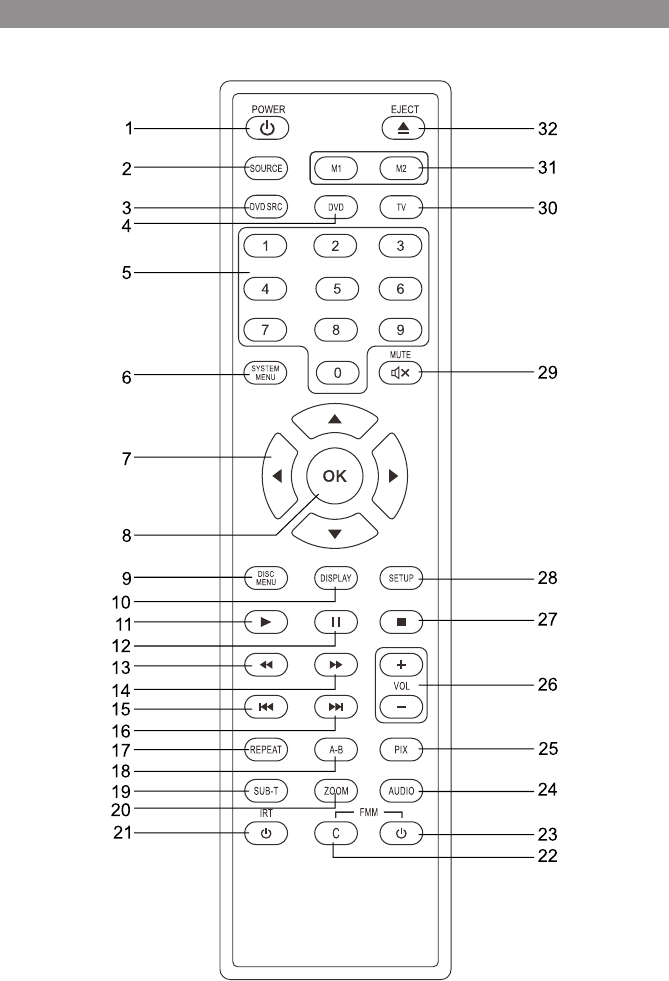
11
Remote Control functions
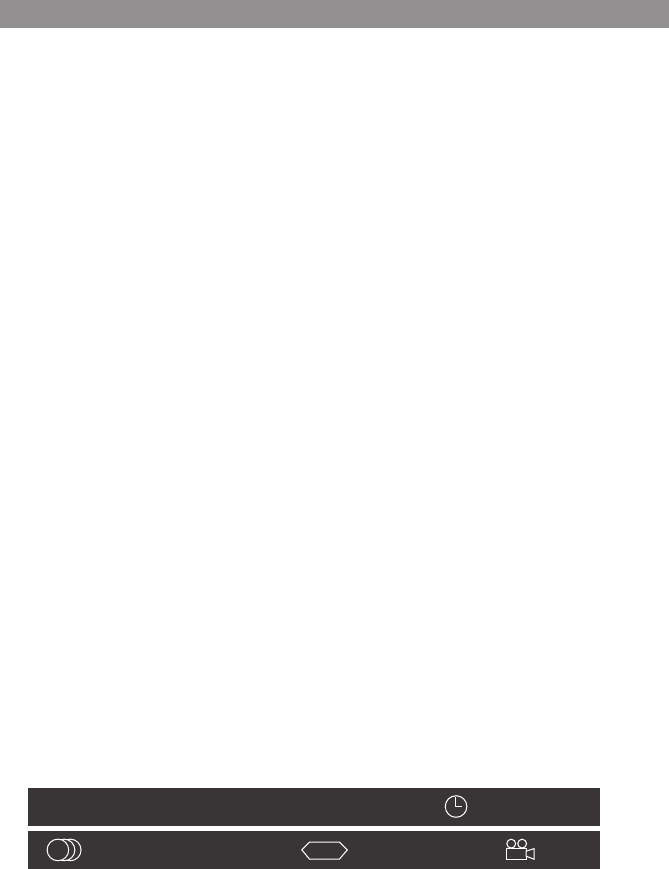
12
* Function control is available on the unit and the Remote Control.
** Function not available in this model.
1. POWER*
Press this button to turn the unit ON and OFF.
2. SOURCE*
Press to display the Source OSD for DVD, USB, AV, AUX,HDMI1 and HDMI2.
3. DVD Source**
No function on this model.
4. DVD Mode Select Button
Switches certain function keys on the remote control for DVD function.
5. NUMBERS
Allows the user to enter the numbers 0-9 for selection of the tracks, titles, chapters or
password setting.
6. SYSTEM MENU
Allows the user to access the system menu. Press the por q cursor buttons to select
PICTURE, AUDIO, SYSTEM, PLAYER, FMM and SMART STREAM Settings.
7. CURSOR (pqt u)
Use the cursor buttons to access menu selections on the screen.
8. OK
Used to execute a selected setting or menu option.
9. DISC MENU
In DVD mode, press once to access the Root Menu and then press again to resume to
previous screen.
10. DISPLAY
Press once to display current disc information of Title, Chapter & Time. Press again to
display Subtitle, Audio & Angle while the disc is playing.
.
11. PLAY (u)*
Press to activate the play mode while a disc is loaded into the disc compartment.
12. PAUSE (II)*
Press to pause playback.
Remote Control functions(Continued)
DVD TT 0/12 CH 0/25 00:00:00
OFF OFF OFF
....
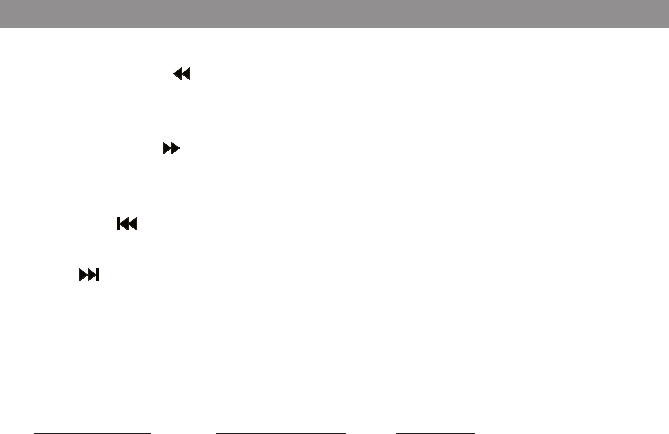
13
13. SCAN BACKWARD ( )
Press to search in a backward direction. Press repeatedly to change the search speed from
2, 4, 8, 20 times and normal speed.
14. SCAN FORWARD ( )
Press to search in a forward direction. Press repeatedly to change the search speed from 2,
4, 8, 20 times and normal speed.
15. PREVIOUS ( )
Press to return to the previous chapter or track.
16. NEXT ( )
Press to skip to the next chapter or track.
17. REPEAT
Allows the user to repeat a selected chapter, title or all track.
18. A-B REPEAT
Allows user to repeat the playback from point A to point B.
Press A-B button On-Screen Display DVD player
Once Repeat A Mark the beginning of the
section to repeat (Set point A)
Twice A-B Mark the end of the section to repeat
(Set point B)
3 times AB Off Cancel the A-B repeat function
19. SUBTITLE
Press to display and select the subtitle language in DVD mode. Each time this button is
pressed, the subtitle language changes.Pressing the button will also turn the subtitles off.
Note: The type and number of subtitle languages vary from disc to disc.
20. ZOOM
Press this button to enlarge or decrease the picture size when playing a DVD disc.
Press ZOOM button DVD Player performs
1 Time Enlarges the picture 2X
2 Times Enlarges the picture 3X
3 Times Enlarges the picture 4X
4 Times Reduces the picture 1/2
5 Times Reduces the picture 1/3
6 Times Reduces the picture 1/4
7 Times Picture is returned to original size
21. IRT ON/OFF
Turns the Infrared Transmitter on/off for IR wireless headphones.
Remote Control functions(Continued)
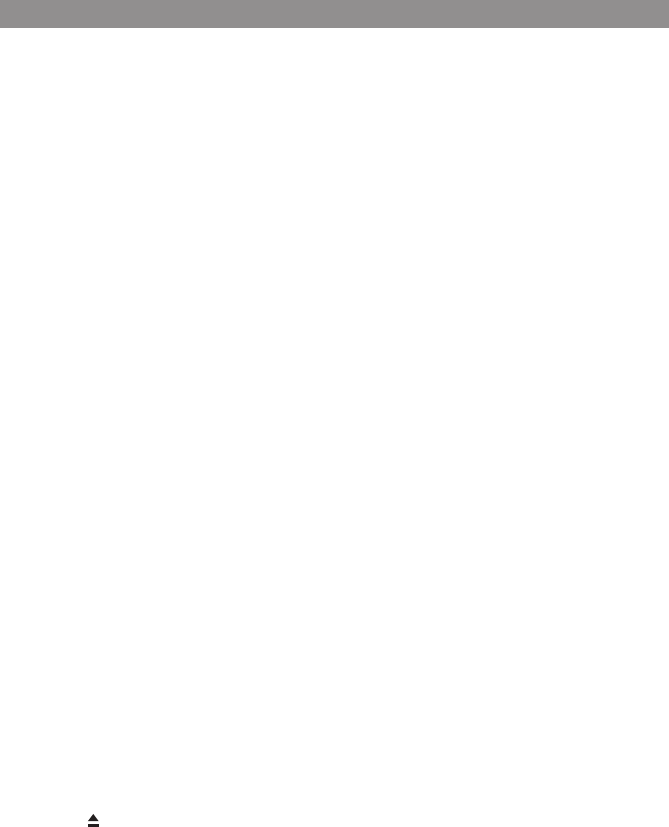
14
22. FM MODULATOR CHANNEL SELECT (C)**
No function on this model.
User may use the system menu to select the FM Modulator.
23. FMM ON/OFF
Turns the FM Modulator power on/off.
24. AUDIO
Press to display and select audio language in DVD mode. Each time this button is
pressed, the language changes.
25. PIX ( Picture Select )**
No function on this model.
26. VOLUME DOWN (-) or UP (+)**
No function on this model.
27. STOP (n)*
Press to stop playback. (Playback will resume from the point it is stopped).
Press twice to stop playback fully. (Playback will resume from the beginning of the disc).
Note: For MP3 or photo mode, press twice to return to Audio/Photo/Video option menu.
28. SETUP**
No function on this model.
User can use the system to select the function may need.
29. MUTE
Press this button to mute the audio for the wireless FM Modulator, IR headphones and
audio output.
Pressing the button again restores the audio to the previously set level.
30. TV Mode Select
Switches certain function keys on the remote control for monitor functions.
31. MONITOR SELECT
M1 Button – Set the remote control code to allow control of the unit in M1 mode.
M2 Button – Set the remote control code to allow control of the unit in M2 mode.
Note: M1/M2 operation is only for when 2 systems are installed in the same vehicle. This
allows independent Remote Control and independent playback of audio for each system.
32. EJECT ( )*
Press this button to eject the disc.
Remote Control functions(Continued)
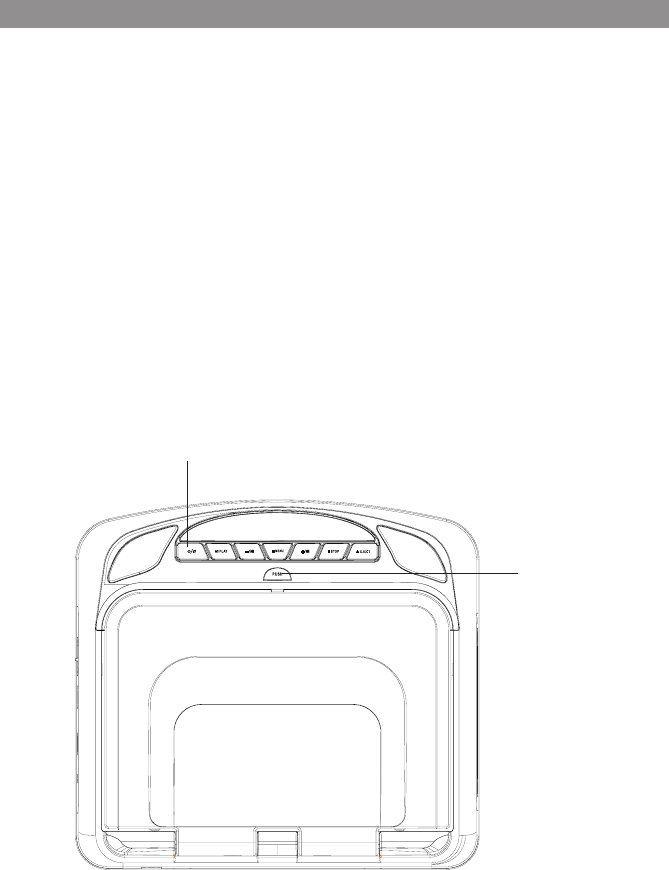
15
1. Push in the Screen Release button to unlock the LCD screen. The screen will drop down
slightly.
2. Pivot the screen downward until a comfortable viewing angle is reached. The hinge friction
will hold the screen in position while the system is in use.
3. Press the power button on the unit or the remote control to turn the system on and off.
When in use, the internal backlighting will illuminate the controls.
4. After the unit has been turned on and is displaying a picture, adjust the viewing angle by
pivoting the screen to optimize the picture quality.
5. Remember to turn the unit off and pivot the LCD screen to the locked position when not
in use.
Power ON/OFF
Button
Screen Release
Turning the unit on or o
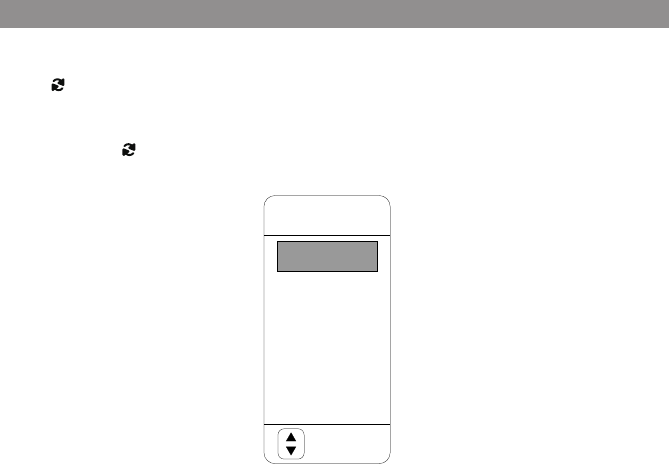
16
The System is capable of accessing six source inputs. To select or change a source, press the
source button on the front panel or the Source button on the remote control. The source
OSD will appear on the screen as shown in the figure below. Use the + or - cursor buttons
on the front panel or the p or q cursor buttons on the remote control to highlight a source.
Press the Source button on the front panel or the OK button on the remote control to select
the desired source.
DVD
The DVD source input is used to play DVDs, Audio CDs and MP3 discs.
USB
The USB source input is used to play MP3 files, JPEG files (Photos) and MPEG I, II files.
AV
An external video source such as a video game system, or other audio/video devices can be
connected to the AV input. This AV input connection is performed when the unit is installed.
Turn the video source component on with its power button or remote control and it is now
ready to play the audio and video signals from the source connected to the AV input.
AUX
An external video source such as a video game system or other audio/video devices may be
connected to the system via the AUX input. Connect your peripheral device to the supplied
Aux Adapter harness and plug the harness into the AUX Input on the side of the system. Turn
the external source component on with its power button or remote control and it is now ready
to play the audio and video signal from the source connected to AUX.
SOURCE
AV
AUX
HDMI 1
HDMI 2
MOVE
DVD
USB
Source menu

17
HDMI 1 & HDMI 2
These Source inputs allow the user to enjoy high-definition digital images and high-quality
sound by connecting a HD device such as a Blu-ray player or smartphone with an HDMI output
to the system. The HDMI inputs also allow the user to connect with a Mobile High-Definition
Link (MHL) mobile phone. Connect your HDMI/MHL device with an optional HDMI cable.
Smartphones and Tablet require the appropriate adapter for your smart device. You can also
use this input to connect a Smart Stick such as a ROKU, Amazon FireTV and Chromecast device
(these devices may require Wi-Fi Hotspot access to stream content which is not included with
this system).
Notes:
• This source requires an HDMI/MHL enabled device and a special HDMI/MHL adapter.
Contact your HDMI/MHL device supplier for the adapter.
• Phone functionality (phone calls, texting, etc.) may be limited while using the adapter.
• HDMI content is copy protected and is not available on the AV output of the System.
Source menu(Continued)
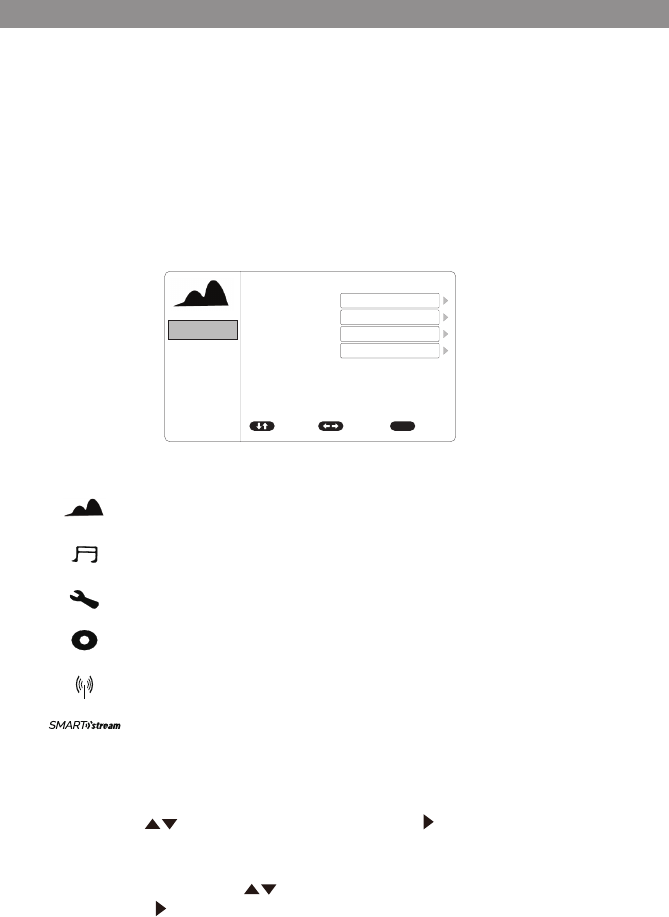
18
The Setup Menu contains features and options that let you customize your DVD player.
For example, you can set a language for the on-screen display or set up PARENTAL
controls to control DVD playback for children.
Using the System Menu
1. Press the System Menu button on the remote. The System Menu appears on the
screen as shown in the figure below. There are 6 icons that will appear individually in
the upper left hand corner of the System Menu as each option is selected.
.
2. To select the desired setup option, move the highlighted (in blue) option using
the up/down ( ) cursor buttons. Press the right ( ) cursor button to access the
options on the right hand side of the screen.
3. After entering the setup area (on the right side of the screen), highlight the desired
option using the up/down ( ) cursor buttons.
4. Press the right ( ) cursor button to toggle the sub menu that contains the different
options available.
5. Repeat steps 3 and 4 to set the options for each option on the same Setup Page.
6. To change to another Setup page, press the system menu cursor button to the icon
side of the setup page. Then, repeat steps 2 through 5.
PICTURE
AUDIO Setup
SYSTEM Setup
PLAYER Setup
FMM Setup
SMART STREAM
PICTURE
PICTURE
PICTURE
AUDIO
AUDIO
AUDIO
SYSTEM
SYSTEM
SYSTEM
PLAYER
PLAYER
PLAYER
FMM
FMM
FMM
SMART STREAM
SMART STREAM
SMART STREAM
ADJUST
ADJUST
ADJUST
EXIT
EXIT
EXIT
BRIGHTNESS
LANGUAGE
TV SYSTEM
CONTRAST
DEFAULT DVD
SCREEN SAVER
COLOR
MONITOR MODE
ASPECT RATIO
PASSWORD SETUP
TINT
RESET
RATING
LAST MEMORY
AUDIO LANGUAGE
MOVE
MOVE
MOVE
16
16
16
0
MENU
MENU
MENU
PICTURE
AUDIO
SYSTEM
PLAYER
FMM
SMART STREAM ADJUST EXIT
IRT
MOVE MENU
L/R
ON
ENGLISH
NTSC
ADULT
ON
ON
ON
M1
16:9
ENGLISH
PICTURE
AUDIO
SYSTEM
PLAYER
FMM
SMART STREAM ADJUST EXIT
LANGUAGE
DEFAULT DVD
MONITOR MODE
RESET
MOVE MENU
ENGLISH
ON
M1
PICTURE
AUDIO
SYSTEM
PLAYER
FMM
SMART STREAM SELECT EXIT
FM
FMM CHANNEL
MOVE MENU
ON
PICTURE
MIRACAST/AIRPLAY&DLNA
AUDIO
SYSTEM
PLAYER
FMM
SMART STREAM ADJUST EXIT MOVE MENU
PICTURE
AUDIO
SYSTEM
PLAYER
FMM
SMART STREAM SELECT EXIT MOVE MENU
88.1MHz
88.3MHz
88.5MHz
88.7MHz
88.9MHz
89.1MHz
89.3MHz
89.5MHz
89.7MHz
89.9MHz
90.1MHz
90.3MHz
90.5MHz
90.7MHz
90.9MHz
91.1MHz
91.3MHz
91.5MHz
91.7MHz
91.9MHz
92.1MHz
92.3MHz
92.5MHz
92.7MHz
92.9MHz
93.1MHz
93.3MHz
93.5MHz
93.7MHz
93.9MHz
94.1MHz
94.3MHz
94.5MHz
94.7MHz
94.9MHz
95.1MHz
95.3MHz
95.5MHz
95.7MHz
95.9MHz
96.1MHz
96.3MHz
96.5MHz
96.7MHz
96.9MHz
YES NO
System Menu Setting and Adjustments
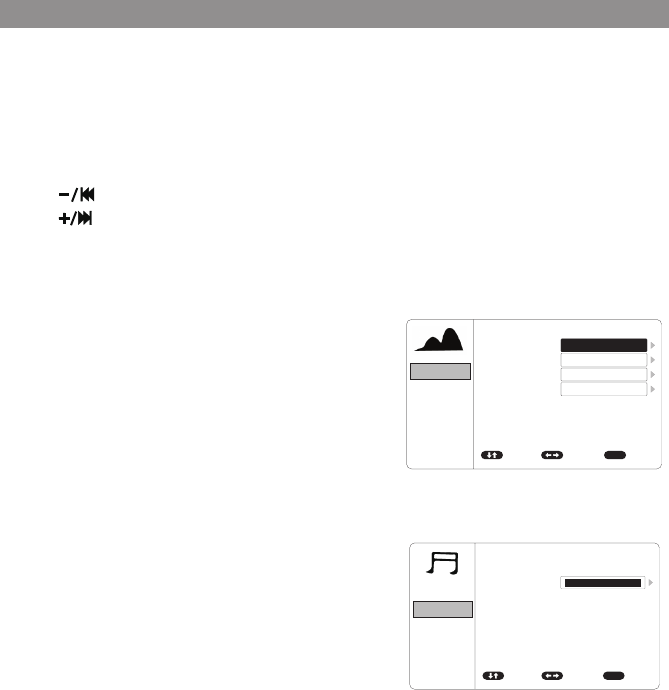
19
PICTURE CONTROL
The PICTURE setup functions allows the user to
select and set the picture control function.
BRIGHTNESS, CONTRAST, COLOR adjustments range
from 0 to 32.
TINT adjustments range from -16 to 16.
AUDIO MODE
The AUDIO setup functions allows the user to select
and set the IRT Headpone transmitter "ON" or "OFF"
IRT
The IR transmitter can be set to ON or OFF.The IR
Transmitter must be set to "ON" for the wireless
headphone to be operational.
System Menu Setting and Adjustments(Continued)
PICTURE
AUDIO
SYSTEM
PLAYER
FMM
SMART STREAM ADJUST EXIT
BRIGHTNESS
CONTRAST
COLOR
TINT
MOVE
16
16
0
MENU
16
PICTURE
AUDIO
SYSTEM
PLAYER
FMM
SMART STREAM ADJUST EXIT
BRIGHTNESS
CONTRAST
COLOR
TINT
MOVE
16
0
MENU
16
16
PICTURE
AUDIO
SYSTEM
PLAYER
FMM
SMART STREAM ADJUST EXIT
BRIGHTNESS
CONTRAST
COLOR
TINT
MOVE
0
MENU
16
16
16
PICTURE
AUDIO
SYSTEM
PLAYER
FMM
SMART STREAM ADJUST EXIT
BRIGHTNESS
CONTRAST
COLOR
TINT
MOVE MENU
16
16
16
0
7. If without a Remote control user can use the local key to select the function setting.
a.) Menu = Long press to call up the setup menu screen information or return/exit
the system menu
= Short press function as Down Key
b.)
u/II Play = Enter Key
c.) = Left Key
d.) = Right Key
PICTURE
AUDIO
SYSTEM
PLAYER
FMM
ADJUST EXIT
LANGUAGE
DEFAULT DVD
MONITOR MODE
RESET
MOVE MENU
PICTURE
AUDIO
SYSTEM
PLAYER
FMM
SMART STREAM
SMART STREAM
ADJUST EXIT
IRT
MOVE MENU
L/R
ON
ENGLISH
ON
M1
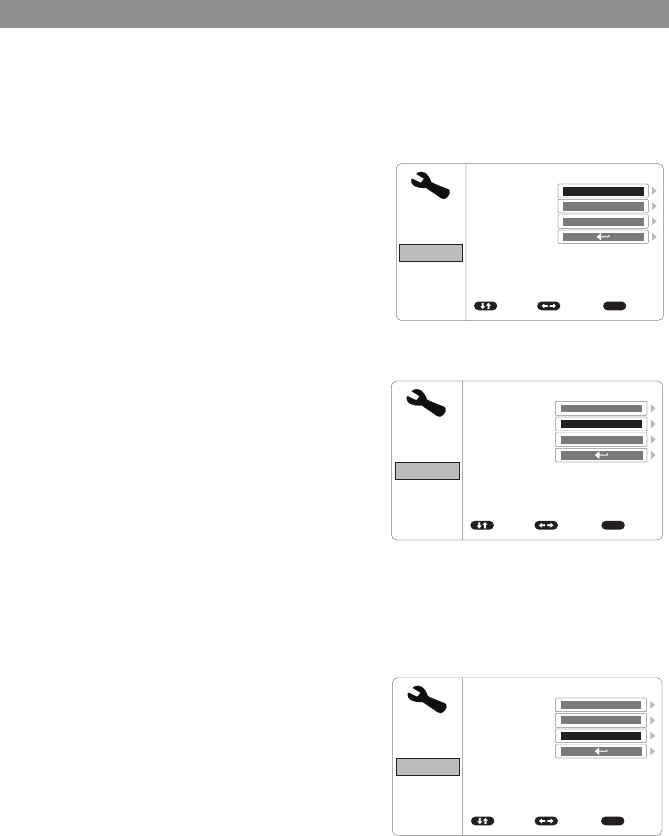
20
SYSTEM MODE
The system setup function allow the user to select
the system function. Functions listed below.
LANGUAGE
The LANGUAGE setup allows the user to select
ENGLISH,SPANISH, FRENCH, GERMAN for the on-
screen language display.
DEFAULT DVD
The DEFAULT DVD allows the user to set the system
default source to DVD ON or OFF.
If souce default is set to ON, every time the unit
is turned off the on, the unit will power up and
automatically switch the source to DVD.
If source default is set to OFF and the system is
turned off then on, the unit will power up in the
source that was last selected.
MONITOR MODE
This allows the user to change the system to M1 or
M2 mode. Once the setting is changed, the remote
control and IR headphones will only work if set to
that same setting.
1.M1 Mode - For the Remote Control to operate the
system when set to M1, press the M1
button on the Remote Control.
Please make sure IR Headphones are set to
Channel A when the system is in M1 mode.
2.M2 Mode - For the Remote Control to operate the
system when set to M2, press the M2
button on the Remote Control.
Please make sure IR Headphones are set to
Channel B when the system is in M2 mode.
PICTURE
PICTURE
PICTURE
AUDIO
AUDIO
AUDIO
SYSTEM
SYSTEM
SYSTEM
PLAYER
PLAYER
PLAYER
FMM
FMM
FMM
SMART STREAM
SMART STREAM
SMART STREAM
ADJUST
ADJUST
ADJUST
EXIT
EXIT
EXIT
BRIGHTNESS
LANGUAGE
TV SYSTEM
CONTRAST
DEFAULT DVD
SCREEN SAVER
COLOR
MONITOR MODE
ASPECT RATIO
PASSWORD SETUP
TINT
RESET
RATING
LAST MEMORY
AUDIO LANGUAGE
MOVE
MOVE
MOVE
16
16
16
0
MENU
MENU
MENU
PICTURE
AUDIO
SYSTEM
PLAYER
FMM
SMART STREAM ADJUST EXIT
IRT
MOVE MENU
L/R
ON
ENGLISH
NTSC
ADULT
ON
ON
ON
M1
16:9
ENGLISH
PICTURE
AUDIO
SYSTEM
PLAYER
FMM
SMART STREAM ADJUST EXIT
LANGUAGE
DEFAULT DVD
MONITOR MODE
RESET
MOVE MENU
ENGLISH
ON
M1
PICTURE
AUDIO
SYSTEM
PLAYER
FMM
SMART STREAM SELECT EXIT
FM
FMM CHANNEL
MOVE MENU
ON
PICTURE
MIRACAST/AIRPLAY&DLNA
AUDIO
SYSTEM
PLAYER
FMM
SMART STREAM ADJUST EXIT MOVE MENU
PICTURE
AUDIO
SYSTEM
PLAYER
FMM
SMART STREAM SELECT EXIT MOVE MENU
88.1MHz
88.3MHz
88.5MHz
88.7MHz
88.9MHz
89.1MHz
89.3MHz
89.5MHz
89.7MHz
89.9MHz
90.1MHz
90.3MHz
90.5MHz
90.7MHz
90.9MHz
91.1MHz
91.3MHz
91.5MHz
91.7MHz
91.9MHz
92.1MHz
92.3MHz
92.5MHz
92.7MHz
92.9MHz
93.1MHz
93.3MHz
93.5MHz
93.7MHz
93.9MHz
94.1MHz
94.3MHz
94.5MHz
94.7MHz
94.9MHz
95.1MHz
95.3MHz
95.5MHz
95.7MHz
95.9MHz
96.1MHz
96.3MHz
96.5MHz
96.7MHz
96.9MHz
YES NO
System Menu Setting and Adjustments(Continued)
PICTURE
PICTURE
PICTURE
AUDIO
AUDIO
AUDIO
SYSTEM
SYSTEM
SYSTEM
PLAYER
PLAYER
PLAYER
FMM
FMM
FMM
SMART STREAM
SMART STREAM
SMART STREAM
ADJUST
ADJUST
ADJUST
EXIT
EXIT
EXIT
BRIGHTNESS
LANGUAGE
TV SYSTEM
CONTRAST
DEFAULT DVD
SCREEN SAVER
COLOR
MONITOR MODE
ASPECT RATIO
PASSWORD SETUP
TINT
RESET
RATING
LAST MEMORY
AUDIO LANGUAGE
MOVE
MOVE
MOVE
16
16
16
0
MENU
MENU
MENU
PICTURE
AUDIO
SYSTEM
PLAYER
FMM
SMART STREAM ADJUST EXIT
IRT
MOVE MENU
L/R
ON
ENGLISH
NTSC
ADULT
ON
ON
ON
M1
16:9
ENGLISH
PICTURE
AUDIO
SYSTEM
PLAYER
FMM
SMART STREAM ADJUST EXIT
LANGUAGE
DEFAULT DVD
MONITOR MODE
RESET
MOVE MENU
ENGLISH
ON
M1
PICTURE
AUDIO
SYSTEM
PLAYER
FMM
SMART STREAM SELECT EXIT
FM
FMM CHANNEL
MOVE MENU
ON
PICTURE
MIRACAST/AIRPLAY&DLNA
AUDIO
SYSTEM
PLAYER
FMM
SMART STREAM ADJUST EXIT MOVE MENU
PICTURE
AUDIO
SYSTEM
PLAYER
FMM
SMART STREAM SELECT EXIT MOVE MENU
88.1MHz
88.3MHz
88.5MHz
88.7MHz
88.9MHz
89.1MHz
89.3MHz
89.5MHz
89.7MHz
89.9MHz
90.1MHz
90.3MHz
90.5MHz
90.7MHz
90.9MHz
91.1MHz
91.3MHz
91.5MHz
91.7MHz
91.9MHz
92.1MHz
92.3MHz
92.5MHz
92.7MHz
92.9MHz
93.1MHz
93.3MHz
93.5MHz
93.7MHz
93.9MHz
94.1MHz
94.3MHz
94.5MHz
94.7MHz
94.9MHz
95.1MHz
95.3MHz
95.5MHz
95.7MHz
95.9MHz
96.1MHz
96.3MHz
96.5MHz
96.7MHz
96.9MHz
YES NO
PICTURE
AUDIO
SYSTEM
PLAYER
FMM
SMART STREAM ADJUST EXIT
LANGUAGE
DEFAULT DVD
MONITOR MODE
RESET
MOVE MENU
ENGLISH
ON
M1
PICTURE
AUDIO
SYSTEM
PLAYER
FMM
SMART STREAM ADJUST EXIT
LANGUAGE
DEFAULT DVD
MONITOR MODE
RESET
MOVE MENU
ENGLISH
ON
M1

21
RESET
The RESET functions allows all settings options to
be reset to factory settings.
PLAYER MODE
The Player setup function allow the user to select DVD
functionality.
TV SYSTEM
The TV SYSTEM setup allows the user to choose
television standard which corresponds to your TV.
NTSC-Select this type for NTSC TV
PAL-Select this type for PAL TV
AUTO-Select this type if the connected screen is
a multi-system TV. The video format of the
disc (NTSC or PAL) will determine the video
signal output.
SCREEN SAVER
This allows you to set the Screen Saver mode.
ON -Screen Saver will appear
OFF -Screen Saver will not appear
Note: The DVD player will enter Screen Saver mode
if the unit is inactive for approximately 2 minutes.
PICTURE
PICTURE
PICTURE
AUDIO
AUDIO
AUDIO
SYSTEM
SYSTEM
SYSTEM
PLAYER
PLAYER
PLAYER
FMM
FMM
FMM
SMART STREAM
SMART STREAM
SMART STREAM
ADJUST
ADJUST
ADJUST
EXIT
EXIT
EXIT
BRIGHTNESS
LANGUAGE
TV SYSTEM
CONTRAST
DEFAULT DVD
SCREEN SAVER
COLOR
MONITOR MODE
ASPECT RATIO
PASSWORD SETUP
TINT
RESET
RATING
LAST MEMORY
AUDIO LANGUAGE
MOVE
MOVE
MOVE
16
16
16
0
MENU
MENU
MENU
PICTURE
AUDIO
SYSTEM
PLAYER
FMM
SMART STREAM ADJUST EXIT
IRT
MOVE MENU
L/R
ON
ENGLISH
NTSC
ADULT
ON
ON
ON
M1
16:9
ENGLISH
PICTURE
AUDIO
SYSTEM
PLAYER
FMM
SMART STREAM ADJUST EXIT
LANGUAGE
DEFAULT DVD
MONITOR MODE
RESET
MOVE MENU
ENGLISH
ON
M1
PICTURE
AUDIO
SYSTEM
PLAYER
FMM
SMART STREAM SELECT EXIT
FM
FMM CHANNEL
MOVE MENU
ON
PICTURE
MIRACAST/AIRPLAY&DLNA
AUDIO
SYSTEM
PLAYER
FMM
SMART STREAM ADJUST EXIT MOVE MENU
PICTURE
AUDIO
SYSTEM
PLAYER
FMM
SMART STREAM SELECT EXIT MOVE MENU
88.1MHz
88.3MHz
88.5MHz
88.7MHz
88.9MHz
89.1MHz
89.3MHz
89.5MHz
89.7MHz
89.9MHz
90.1MHz
90.3MHz
90.5MHz
90.7MHz
90.9MHz
91.1MHz
91.3MHz
91.5MHz
91.7MHz
91.9MHz
92.1MHz
92.3MHz
92.5MHz
92.7MHz
92.9MHz
93.1MHz
93.3MHz
93.5MHz
93.7MHz
93.9MHz
94.1MHz
94.3MHz
94.5MHz
94.7MHz
94.9MHz
95.1MHz
95.3MHz
95.5MHz
95.7MHz
95.9MHz
96.1MHz
96.3MHz
96.5MHz
96.7MHz
96.9MHz
YES NO
PICTURE
PICTURE
PICTURE
PICTURE
PICTURE
PICTURE
PICTURE PICTURE
AUDIO
AUDIO
AUDIO
AUDIO
AUDIO
AUDIO
AUDIO AUDIO
SYSTEM
SYSTEM
SYSTEM
SYSTEM
SYSTEM
SYSTEM
SYSTEM SYSTEM
PLAYER
PLAYER
PLAYER
PLAYER
PLAYER
PLAYER
PLAYER PLAYER
FMM
FMM
FMM
FMM
FMM
FMM
FMM FMM
SMART STREAM
SMART STREAM
SMART STREAM
SMART STREAM
SMART STREAM
SMART STREAM
SMART STREAM SMART STREAM
ADJUST
ADJUST
ADJUST
ADJUST
ADJUST
ADJUST
ADJUST ADJUST
EXIT
EXIT
EXIT
EXIT
EXIT
EXIT
EXIT EXIT
TV SYSTEM
TV SYSTEM
TV SYSTEM
TV SYSTEM
SUBTITLEGLANGUAGE
SUBTITLEGLANGUAGE
TV SYSTEM TV SYSTEM
SCREEN SAVER
SCREEN SAVER
SCREEN SAVER
SCREEN SAVER
MENU LANGUAGE
MENU LANGUAGE
SCREEN SAVER SCREEN SAVER
ASPECT RATIO
ASPECT RATIO
ASPECT RATIO
ASPECT RATIO
ASPECT RATIO ASPECT RATIO
PASSWORD SETUP
PASSWORD SETUP
PASSWORD SETUP
PASSWORD SETUP
PASSWORD SETUPPASSWORD SETUP
RATING
RATING
RATING
RATING
RATINGRATING
LAST MEMORY
LAST MEMORY
LAST MEMORY
LAST MEMORY
LAST MEMORY LAST MEMORY
AUDIO LANGUAGE
AUDIO LANGUAGE
AUDIO LANGUAGE
AUDIO LANGUAGE
AUDIO LANGUAGE AUDIO LANGUAGE
MOVE
MOVE
MOVE
MOVE
MOVE
MOVE
MOVE MOVE
MENU
MENU
MENU
MENU
MENU
MENU
MENU MENU
NTSC
NTSC
NTSC
NTSC
ENGLISH
ENGLISH
ENGLISH
ENGLISH
NTSC NTSC
ADULT ADULT
ADULT
ADULT
ADULT ADULT
ON
ON
ON
ON
ON ON
ON
ON
ON
ON
ON ON
16:9
16:9
16:9
4:3 PS
16:9 16:9
ENGLISH
ENGLISH
ENGLISH
ENGLISH
ENGLISH ENGLISH
System Menu Setting and Adjustments(Continued)
PICTURE
AUDIO
SYSTEM
PLAYER
FMM
SMART STREAM ADJUST EXIT
LANGUAGE
DEFAULT DVD
MONITOR MODE
RESET
MOVE MENU
ENGLISH
ON
M1
PICTURE
AUDIO
SYSTEM
PLAYER
FMM
SMART STREAM ADJUST EXIT
LANGUAGE
DEFAULT DVD
MONITOR MODE
RESET
MOVE MENU
ENGLISH
ON
M1
PICTURE
AUDIO
SYSTEM
PLAYER
FMM
SMART STREAM ADJUST EXIT MOVE MENU
YES NO
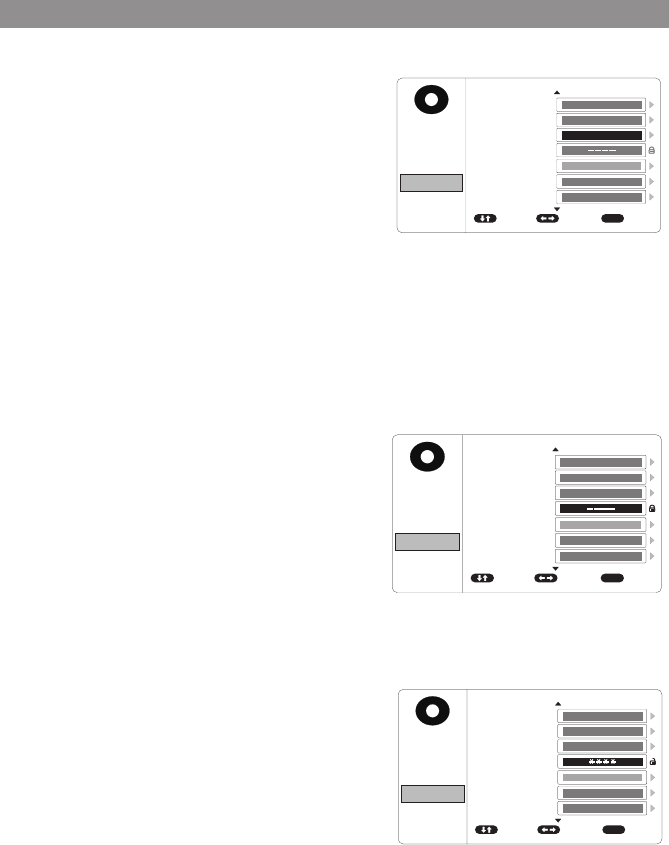
22
PICTURE
PICTURE
PICTURE
PICTURE
PICTURE
PICTURE
PICTURE PICTURE
AUDIO
AUDIO
AUDIO
AUDIO
AUDIO
AUDIO
AUDIO AUDIO
SYSTEM
SYSTEM
SYSTEM
SYSTEM
SYSTEM
SYSTEM
SYSTEM SYSTEM
PLAYER
PLAYER
PLAYER
PLAYER
PLAYER
PLAYER
PLAYER PLAYER
FMM
FMM
FMM
FMM
FMM
FMM
FMM FMM
SMART STREAM
SMART STREAM
SMART STREAM
SMART STREAM
SMART STREAM
SMART STREAM
SMART STREAM SMART STREAM
ADJUST
ADJUST
ADJUST
ADJUST
ADJUST
ADJUST
ADJUST ADJUST
EXIT
EXIT
EXIT
EXIT
EXIT
EXIT
EXIT EXIT
TV SYSTEM
TV SYSTEM
TV SYSTEM
TV SYSTEM
SUBTITLEGLANGUAGE
SUBTITLEGLANGUAGE
TV SYSTEM TV SYSTEM
SCREEN SAVER
SCREEN SAVER
SCREEN SAVER
SCREEN SAVER
MENU LANGUAGE
MENU LANGUAGE
SCREEN SAVER SCREEN SAVER
ASPECT RATIO
ASPECT RATIO
ASPECT RATIO
ASPECT RATIO
ASPECT RATIO ASPECT RATIO
PASSWORD SETUP
PASSWORD SETUP
PASSWORD SETUP
PASSWORD SETUP
PASSWORD SETUPPASSWORD SETUP
RATING
RATING
RATING
RATING
RATINGRATING
LAST MEMORY
LAST MEMORY
LAST MEMORY
LAST MEMORY
LAST MEMORY LAST MEMORY
AUDIO LANGUAGE
AUDIO LANGUAGE
AUDIO LANGUAGE
AUDIO LANGUAGE
AUDIO LANGUAGE AUDIO LANGUAGE
MOVE
MOVE
MOVE
MOVE
MOVE
MOVE
MOVE MOVE
MENU
MENU
MENU
MENU
MENU
MENU
MENU MENU
NTSC
NTSC
NTSC
NTSC
ENGLISH
ENGLISH
ENGLISH
ENGLISH
NTSC NTSC
ADULT ADULT
ADULT
ADULT
ADULT ADULT
ON
ON
ON
ON
ON ON
ON
ON
ON
ON
ON ON
16:9
16:9
16:9
4:3 PS
16:9 16:9
ENGLISH
ENGLISH
ENGLISH
ENGLISH
ENGLISH ENGLISH
ASPECT RATIO(For DVD Screen Display)
4:3 PS (Pan Scan)
The left and right of the screen are cut off and
displays the central portion of the 16:9 screen.
4:3 LB (Letter Box)
Displays the content of the DVD title in the 16:9
aspect ratio.The black bars will appear at the top
and bottom of the screen.
16:9
This displays a wide picture with black bands on
the upper and lower portion of the screen. The
bandwidth will vary,depending on the aspect ratio
of the disc.
PASSWORD SETUP
The default password is 3308. To change the rating
of the DVD player press 3308 to access the RATING
setting.
NOTE: 3308 must be pressed to set a new
password.
• Press 3308
• Enter the new 4 digit password
• Press SETUP 2 times to exit the setup mode.
NOTE: The 3308 password is always accepted in the
setup menu even after a new password has been
entered. To avoid the possibility of others using
the default password to set the parental level and
change the password, record this default password
in another area and delete it from this manual.
The restriction of viewing disc content by younger
users may be available on some discs, but not on
others.
NOTE: When the password is set to a new
password, that password must be used to play
movies that have content rated above the setting
in the setup menu. The user will be prompted to
put the password in before the movie can play.
After the password is entered press the ENTER
button on the remote control.
PICTURE
PICTURE
PICTURE
PICTURE
PICTURE
PICTURE
PICTURE
PICTURE
AUDIO
AUDIO
AUDIO
AUDIO
AUDIO
AUDIO
AUDIO
AUDIO
SYSTEM
SYSTEM
SYSTEM
SYSTEM
SYSTEM
SYSTEM
SYSTEM
SYSTEM
PLAYER
PLAYER
PLAYER
PLAYER
PLAYER
PLAYER
PLAYER
PLAYER
FMM
FMM
FMM
FMM
FMM
FMM
FMM
FMM
SMART STREAM
SMART STREAM
SMART STREAM
SMART STREAM
SMART STREAM
SMART STREAM
SMART STREAM
SMART STREAM
ADJUST
ADJUST
ADJUST
ADJUST
ADJUST
ADJUST
ADJUST
ADJUST
EXIT
EXIT
EXIT
EXIT
EXIT
EXIT
EXIT
EXIT
TV SYSTEM
TV SYSTEM
TV SYSTEM
TV SYSTEM
SUBTITLEGLANGUAGE
SUBTITLEGLANGUAGE
TV SYSTEM
TV SYSTEM
SCREEN SAVER
SCREEN SAVER
SCREEN SAVER
SCREEN SAVER
MENU LANGUAGE
MENU LANGUAGE
SCREEN SAVER
SCREEN SAVER
ASPECT RATIO
ASPECT RATIO
ASPECT RATIO
ASPECT RATIO
ASPECT RATIO
ASPECT RATIO
PASSWORD SETUP
PASSWORD SETUP
PASSWORD SETUP
PASSWORD SETUP
PASSWORD SETU
PPASSWORD SETUP
RATING
RATING
RATING
RATING
RATIN
GRATING
LAST MEMORY
LAST MEMORY
LAST MEMORY
LAST MEMORY
LAST MEMORY
LAST MEMORY
AUDIO LANGUAGE
AUDIO LANGUAGE
AUDIO LANGUAGE
AUDIO LANGUAGE
AUDIO LANGUAGE
AUDIO LANGUAGE
MOVE
MOVE
MOVE
MOVE
MOVE
MOVE
MOVE
MOVE
MENU
MENU
MENU
MENU
MENU
MENU
MENU
MENU
NTSC
NTSC
NTSC
NTSC
ENGLISH
ENGLISH
ENGLISH
ENGLISH
NTSC
NTSC
ADULT ADULT
ADULT
ADULT
ADULT
ADULT
ON
ON
ON
ON
ON
ON
ON
ON
ON
ON
ON
ON
16:9
16:9
16:9
4:3 PS
16:9
16:9
ENGLISH
ENGLISH
ENGLISH
ENGLISH
ENGLISH
ENGLISH
PICTURE
PICTURE
PICTURE
PICTURE
PICTURE
PICTURE
PICTURE
PICTURE
AUDIO
AUDIO
AUDIO
AUDIO
AUDIO
AUDIO
AUDIO
AUDIO
SYSTEM
SYSTEM
SYSTEM
SYSTEM
SYSTEM
SYSTEM
SYSTEM
SYSTEM
PLAYER
PLAYER
PLAYER
PLAYER
PLAYER
PLAYER
PLAYER
PLAYER
FMM
FMM
FMM
FMM
FMM
FMM
FMM
FMM
SMART STREAM
SMART STREAM
SMART STREAM
SMART STREAM
SMART STREAM
SMART STREAM
SMART STREAM
SMART STREAM
ADJUST
ADJUST
ADJUST
ADJUST
ADJUST
ADJUST
ADJUST
ADJUST
EXIT
EXIT
EXIT
EXIT
EXIT
EXIT
EXIT
EXIT
TV SYSTEM
TV SYSTEM
TV SYSTEM
TV SYSTEM
SUBTITLEGLANGUAGE
SUBTITLEGLANGUAGE
TV SYSTEM
TV SYSTEM
SCREEN SAVER
SCREEN SAVER
SCREEN SAVER
SCREEN SAVER
MENU LANGUAGE
MENU LANGUAGE
SCREEN SAVER
SCREEN SAVER
ASPECT RATIO
ASPECT RATIO
ASPECT RATIO
ASPECT RATIO
ASPECT RATIO
ASPECT RATIO
PASSWORD SETUP
PASSWORD SETUP
PASSWORD SETUP
PASSWORD SETUP
PASSWORD SETUPP
ASSWORD SETUP
RATING
RATING
RATING
RATING
RATINGR
ATING
LAST MEMORY
LAST MEMORY
LAST MEMORY
LAST MEMORY
LAST MEMORY
LAST MEMORY
AUDIO LANGUAGE
AUDIO LANGUAGE
AUDIO LANGUAGE
AUDIO LANGUAGE
AUDIO LANGUAGE
AUDIO LANGUAGE
MOVE
MOVE
MOVE
MOVE
MOVE
MOVE
MOVE
MOVE
MENU
MENU
MENU
MENU
MENU
MENU
MENU
MENU
NTSC
NTSC
NTSC
NTSC
ENGLISH
ENGLISH
ENGLISH
ENGLISH
NTSC
NTSC
ADULT ADULT
ADULT
ADULT
ADULT
ADULT
ON
ON
ON
ON
ON
ON
ON
ON
ON
ON
ON
ON
16:9
16:9
16:9
4:3 PS
16:9
16:9
ENGLISH
ENGLISH
ENGLISH
ENGLISH
ENGLISH
ENGLISH
System Menu Setting and Adjustments(Continued)
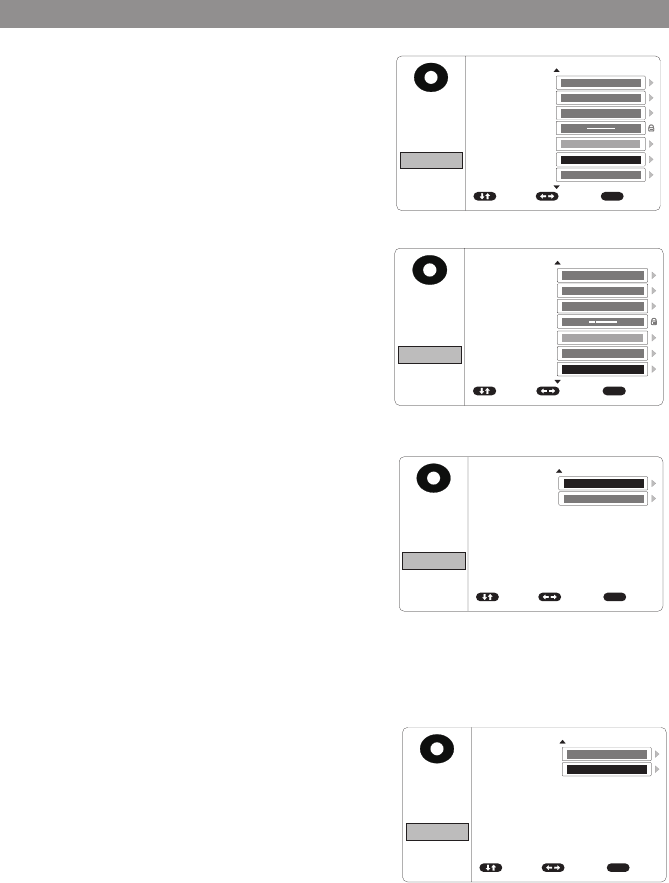
23
PICTURE
PICTURE
PICTURE
PICTURE
PICTURE
PICTURE
PICTURE PICTURE
AUDIO
AUDIO
AUDIO
AUDIO
AUDIO
AUDIO
AUDIO AUDIO
SYSTEM
SYSTEM
SYSTEM
SYSTEM
SYSTEM
SYSTEM
SYSTEM SYSTEM
PLAYER
PLAYER
PLAYER
PLAYER
PLAYER
PLAYER
PLAYER PLAYER
FMM
FMM
FMM
FMM
FMM
FMM
FMM FMM
SMART STREAM
SMART STREAM
SMART STREAM
SMART STREAM
SMART STREAM
SMART STREAM
SMART STREAM SMART STREAM
ADJUST
ADJUST
ADJUST
ADJUST
ADJUST
ADJUST
ADJUST ADJUST
EXIT
EXIT
EXIT
EXIT
EXIT
EXIT
EXIT EXIT
TV SYSTEM
TV SYSTEM
TV SYSTEM
TV SYSTEM
SUBTITLEGLANGUAGE
SUBTITLEGLANGUAGE
TV SYSTEM TV SYSTEM
SCREEN SAVER
SCREEN SAVER
SCREEN SAVER
SCREEN SAVER
MENU LANGUAGE
MENU LANGUAGE
SCREEN SAVER SCREEN SAVER
ASPECT RATIO
ASPECT RATIO
ASPECT RATIO
ASPECT RATIO
ASPECT RATIO ASPECT RATIO
PASSWORD SETUP
PASSWORD SETUP
PASSWORD SETUP
PASSWORD SETUP
PASSWORD SETUPPASSWORD SETUP
RATING
RATING
RATING
RATING
RATINGRATING
LAST MEMORY
LAST MEMORY
LAST MEMORY
LAST MEMORY
LAST MEMORY LAST MEMORY
AUDIO LANGUAGE
AUDIO LANGUAGE
AUDIO LANGUAGE
AUDIO LANGUAGE
AUDIO LANGUAGE AUDIO LANGUAGE
MOVE
MOVE
MOVE
MOVE
MOVE
MOVE
MOVE MOVE
MENU
MENU
MENU
MENU
MENU
MENU
MENU MENU
NTSC
NTSC
NTSC
NTSC
ENGLISH
ENGLISH
ENGLISH
ENGLISH
NTSC NTSC
ADULT
ADULT
ADULT
ADULT
ADULT ADULT
ON
ON
ON
ON
ON ON
ON
ON
ON
ON
ON ON
16:9
16:9
16:9
4:3 PS
16:9 16:9
ENGLISH
ENGLISH
ENGLISH
ENGLISH
ENGLISH ENGLISH
LAST MEMORY
The last memory function allows DVD playback
to begin from the point when playback was last
stopped. The last memory feature allows the user to
turn the last memory feature function on or off.
AUDIO LANGUAGE
This setting allows you to select a preferred audio
language. This function only applies to discs
encoded with different audio languages.
Options: ENGLISH, FRENCH, SPANISH and GERMAN.
NOTE: If the selected language is not available for
the currently playing disc, the disc's default setting
is applied.
SUBTITLE LANGUAGE
This setting allows you to select a preferred subtitle
language. This function only applies to discs
encoded with subtitles. Options: ENGLISH, FRENCH,
SPANISH, GERMAN and OFF.
NOTE: If the selected language is not available for
the currently playing disc, the disc's default setting
is applied.
MENU LANGUAGE
This setting allows you to select a preferred disc
menu language.
Options: ENGLISH, FRENCH, SPANISH and GERMAN.
NOTE: If the selected language is not available for
the currently playing disc, the disc's default setting
is applied.
PICTURE
PICTURE
PICTURE
PICTURE
PICTURE
PICTURE
PICTURE PICTURE
AUDIO
AUDIO
AUDIO
AUDIO
AUDIO
AUDIO
AUDIO AUDIO
SYSTEM
SYSTEM
SYSTEM
SYSTEM
SYSTEM
SYSTEM
SYSTEM SYSTEM
PLAYER
PLAYER
PLAYER
PLAYER
PLAYER
PLAYER
PLAYER PLAYER
FMM
FMM
FMM
FMM
FMM
FMM
FMM FMM
SMART STREAM
SMART STREAM
SMART STREAM
SMART STREAM
SMART STREAM
SMART STREAM
SMART STREAM SMART STREAM
ADJUST
ADJUST
ADJUST
ADJUST
ADJUST
ADJUST
ADJUST ADJUST
EXIT
EXIT
EXIT
EXIT
EXIT
EXIT
EXIT EXIT
TV SYSTEM
TV SYSTEM
TV SYSTEM
TV SYSTEM
SUBTITLEGLANGUAGE
SUBTITLEGLANGUAGE
TV SYSTEM TV SYSTEM
SCREEN SAVER
SCREEN SAVER
SCREEN SAVER
SCREEN SAVER
MENU LANGUAGE
MENU LANGUAGE
SCREEN SAVER SCREEN SAVER
ASPECT RATIO
ASPECT RATIO
ASPECT RATIO
ASPECT RATIO
ASPECT RATIO ASPECT RATIO
PASSWORD SETUP
PASSWORD SETUP
PASSWORD SETUP
PASSWORD SETUP
PASSWORD SETUPPASSWORD SETUP
RATING
RATING
RATING
RATING
RATINGRATING
LAST MEMORY
LAST MEMORY
LAST MEMORY
LAST MEMORY
LAST MEMORY LAST MEMORY
AUDIO LANGUAGE
AUDIO LANGUAGE
AUDIO LANGUAGE
AUDIO LANGUAGE
AUDIO LANGUAGE AUDIO LANGUAGE
MOVE
MOVE
MOVE
MOVE
MOVE
MOVE
MOVE MOVE
MENU
MENU
MENU
MENU
MENU
MENU
MENU MENU
NTSC
NTSC
NTSC
NTSC
ENGLISH
ENGLISH
ENGLISH
ENGLISH
NTSC NTSC
ADULT ADULT
ADULT
ADULT
ADULT ADULT
ON
ON
ON
ON
ON ON
ON
ON
ON
ON
ON ON
16:9
16:9
16:9
4:3 PS
16:9 16:9
ENGLISH
ENGLISH
ENGLISH
ENGLISH
ENGLISH ENGLISH
PICTURE
PICTURE
PICTURE
PICTURE
PICTURE
PICTURE
PICTURE PICTURE
AUDIO
AUDIO
AUDIO
AUDIO
AUDIO
AUDIO
AUDIO AUDIO
SYSTEM
SYSTEM
SYSTEM
SYSTEM
SYSTEM
SYSTEM
SYSTEM SYSTEM
PLAYER
PLAYER
PLAYER
PLAYER
PLAYER
PLAYER
PLAYER PLAYER
FMM
FMM
FMM
FMM
FMM
FMM
FMM FMM
SMART STREAM
SMART STREAM
SMART STREAM
SMART STREAM
SMART STREAM
SMART STREAM
SMART STREAM SMART STREAM
ADJUST
ADJUST
ADJUST
ADJUST
ADJUST
ADJUST
ADJUST ADJUST
EXIT
EXIT
EXIT
EXIT
EXIT
EXIT
EXIT EXIT
TV SYSTEM
TV SYSTEM
TV SYSTEM
TV SYSTEM
SUBTITLEGLANGUAGE
SUBTITLEGLANGUAGE
TV SYSTEM TV SYSTEM
SCREEN SAVER
SCREEN SAVER
SCREEN SAVER
SCREEN SAVER
MENU LANGUAGE
MENU LANGUAGE
SCREEN SAVER SCREEN SAVER
ASPECT RATIO
ASPECT RATIO
ASPECT RATIO
ASPECT RATIO
ASPECT RATIO ASPECT RATIO
PASSWORD SETUP
PASSWORD SETUP
PASSWORD SETUP
PASSWORD SETUP
PASSWORD SETUPPASSWORD SETUP
RATING
RATING
RATING
RATING
RATINGRATING
LAST MEMORY
LAST MEMORY
LAST MEMORY
LAST MEMORY
LAST MEMORY LAST MEMORY
AUDIO LANGUAGE
AUDIO LANGUAGE
AUDIO LANGUAGE
AUDIO LANGUAGE
AUDIO LANGUAGE AUDIO LANGUAGE
MOVE
MOVE
MOVE
MOVE
MOVE
MOVE
MOVE MOVE
MENU
MENU
MENU
MENU
MENU
MENU
MENU MENU
NTSC
NTSC
NTSC
NTSC
ENGLISH
ENGLISH
ENGLISH
ENGLISH
NTSC NTSC
ADULT ADULT
ADULT
ADULT
ADULT ADULT
ON
ON
ON
ON
ON ON
ON
ON
ON
ON
ON ON
16:9
16:9
16:9
4:3 PS
16:9 16:9
ENGLISH
ENGLISH
ENGLISH
ENGLISH
ENGLISH ENGLISH
PICTURE
AUDIO
SYSTEM
PLAYER
FMM
SMART STREAM ADJUST EXIT
TV SYSTEM
SCREEN SAVER
ASPECT RATIO
PASSWORD SETUP
RATING
LAST MEMORY
AUDIO LANGUAGE
MOVE MENU
NTSC
6 ADULT
ON
ON
16:9
ENGLISH
System Menu Setting and Adjustments(Continued)
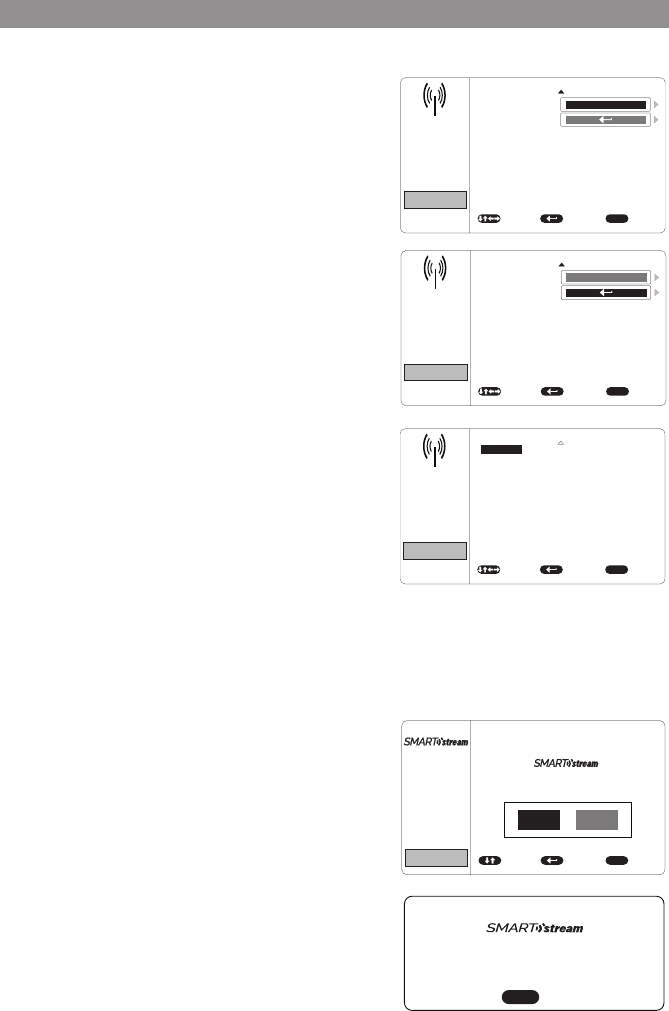
24
FMM MODULATION(ON/OFF)
This setting allows you to turn the FMM modulator
ON or OFF.
FMM CHANNEL
This setting allows you to select the
frequency. The unit has a 199 channel built-in
wireless FM Modulator. The FM Modulator can
be set from 88.1MHz to 107.9MHz in 0.1MHz
steps, i.e.88.1,88.2,88.3,88.7 etc.
To choose an FM frequency for audio playback
through your vehicle’s radio:
1. Use the p q t or u cursor buttons to select a
frequency not used by a radio station in the area.
Press OK to select the highlighted frequency.
There are a total of 3 FM CHANNEL pages
containing frequencies from 88.1 MHz to 107.9
MHz in 0.1 MHz steps. To access the additional FM
Channel pages, use the t or u cursor buttons to
highlight the on screen left and right arrows and
press OK. Once the frequency has been selected,
tune the vehicle’s radio to the selected frequency.
2. Press the DVD button to restore the remote
control to DVD functions.
Note: The wireless FM modulator will perform well in
most applications. However, in certain geographical
areas the quality of the wireless signal may be less than
optimal, resulting in static or strong local station bleed
through. If this is a consistent problem, an FMDIRB
(hard wired FM connection) can be installed by your
dealer.
SMART STREAM(Optional Feature)
This setting allows you to select Wireless
Streaming Display Mode. Press YES to enter the
Wireless Streaming Display Mode or press NO to
exit.
Note: The SmartStream Wireless Streaming Display
feature will only work when optional module WM1
is connected to the system. Please refer to the
SmartStream manual for user operation.
PICTURE
PICTURE
AUDIO
AUDIO
SYSTEM
SYSTEM
PLAYER
PLAYER
FMM
FMM
SMART STREAM
SMART STREAM
SELECT
SELECT
EXIT
EXIT
FM MODULATION
FM MODULATION
FMM CHANNEL
FMM CHANNEL
MOVE
MOVE
MENU
MENU
ON
ON
PICTURE
AUDIO
SYSTEM
PLAYER
FMM
SMART STREAM SELECT EXITMOVE MENU
91.1MHz
91.3MHz
91.5MHz
91.7MHz
91.9MHz
92.1MHz
92.3MHz
92.5MHz
92.7MHz
92.9MHz
93.1MHz
93.3MHz
93.5MHz
93.7MHz
93.9MHz
94.1MHz
94.3MHz
94.5MHz
94.7MHz
94.9MHz
95.1MHz
95.3MHz
95.5MHz
95.7MHz
95.9MHz
96.1MHz
96.3MHz
96.5MHz
96.7MHz
96.9MHz
88.1MHz
88.3MHz
88.5MHz
88.7MHz
88.9MHz
89.1MHz
89.3MHz
89.5MHz
89.7MHz
89.9MHz
90.1MHz
90.3MHz
90.5MHz
90.7MHz
90.9MHz
88.1MHz
PICTURE
PICTURE
AUDIO
AUDIO
SYSTEM
SYSTEM
PLAYER
PLAYER
FMM
FMM
SMART STREAM
SMART STREAM
SELECT
SELECT
EXIT
EXIT
FM MODULATION
FM MODULATION
FMM CHANNEL
FMM CHANNEL
MOVE
MOVE
MENU
MENU
ON
ON
PICTURE
AUDIO
SYSTEM
PLAYER
FMM
SMART STREAM SELECT EXITMOVE MENU
91.1MHz
91.3MHz
91.5MHz
91.7MHz
91.9MHz
92.1MHz
92.3MHz
92.5MHz
92.7MHz
92.9MHz
93.1MHz
93.3MHz
93.5MHz
93.7MHz
93.9MHz
94.1MHz
94.3MHz
94.5MHz
94.7MHz
94.9MHz
95.1MHz
95.3MHz
95.5MHz
95.7MHz
95.9MHz
96.1MHz
96.3MHz
96.5MHz
96.7MHz
96.9MHz
88.1MHz
88.3MHz
88.5MHz
88.7MHz
88.9MHz
89.1MHz
89.3MHz
89.5MHz
89.7MHz
89.9MHz
90.1MHz
90.3MHz
90.5MHz
90.7MHz
90.9MHz
88.1MHz
PICTURE PICTURE
AUDIO AUDIO
SYSTEM SYSTEM
PLAYER PLAYER
FMM FMM
SMART STREAM SMART STREAM
SELECT SELECT EXIT EXIT
FM MODULATION FM MODULATION
FMM CHANNEL FMM CHANNEL
MOVE MOVE
MENU MENU
ON ON
PICTURE
AUDIO
SYSTEM
PLAYER
FMM
SMART STREAM SELECT EXIT MOVE MENU
88.1MHz
88.2MHz
88.3MHz
88.4MHz
88.5MHz
88.6MHz
88.7MHz
88.9MHz
89.0MHz
89.1MHz
90.2MHz
90.3MHz
90.4MHz
90.5MHz
90.6MHz
88.1MHz
PICTURE
PICTURE
PICTURE
AUDIO
AUDIO
AUDIO
SYSTEM
SYSTEM
SYSTEM
PLAYER
PLAYER
PLAYER
FMM
FMM
FMM
SMART STREAM
SMART STREAM
SMART STREAM
ADJUST
ADJUST
ADJUST
EXIT
EXIT
EXIT
BRIGHTNESS
LANGUAGE
TV SYSTEM
CONTRAST
DEFAULT DVD
SCREEN SAVER
COLOR
MONITOR MODE
ASPECT RATIO
PASSWORD SETUP
TINT
RESET
RATING
LAST MEMORY
AUDIO LANGUAGE
MOVE
MOVE
MOVE
16
16
16
0
MENU
MENU
MENU
PICTURE
AUDIO
SYSTEM
PLAYER
FMM
SMART STREAM ADJUST EXIT
IRT
MOVE MENU
L/R
ON
ENGLISH
NTSC
ADULT
ON
ON
ON
M1
16:9
ENGLISH
PICTURE
AUDIO
SYSTEM
PLAYER
FMM
SMART STREAM ADJUST EXIT
LANGUAGE
DEFAULT DVD
MONITOR MODE
RESET
MOVE MENU
ENGLISH
ON
M1
PICTURE
AUDIO
SYSTEM
PLAYER
FMM
SMART STREAM SELECT EXIT
FM
FMM CHANNEL
MOVE MENU
ON
PICTURE
MIRACAST/AIRPLAY&DLNA
AUDIO
SYSTEM
PLAYER
FMM
SMART STREAM ADJUST EXIT MOVE MENU
PICTURE
AUDIO
SYSTEM
PLAYER
FMM
SMART STREAM SELECT EXIT MOVE MENU
88.1MHz
88.3MHz
88.5MHz
88.7MHz
88.9MHz
89.1MHz
89.3MHz
89.5MHz
89.7MHz
89.9MHz
90.1MHz
90.3MHz
90.5MHz
90.7MHz
90.9MHz
91.1MHz
91.3MHz
91.5MHz
91.7MHz
91.9MHz
92.1MHz
92.3MHz
92.5MHz
92.7MHz
92.9MHz
93.1MHz
93.3MHz
93.5MHz
93.7MHz
93.9MHz
94.1MHz
94.3MHz
94.5MHz
94.7MHz
94.9MHz
95.1MHz
95.3MHz
95.5MHz
95.7MHz
95.9MHz
96.1MHz
96.3MHz
96.5MHz
96.7MHz
96.9MHz
YES NO
MIRACAST/AIRPLAY&DLNA
EXIT
MENU
System Menu Setting and Adjustments(Continued)
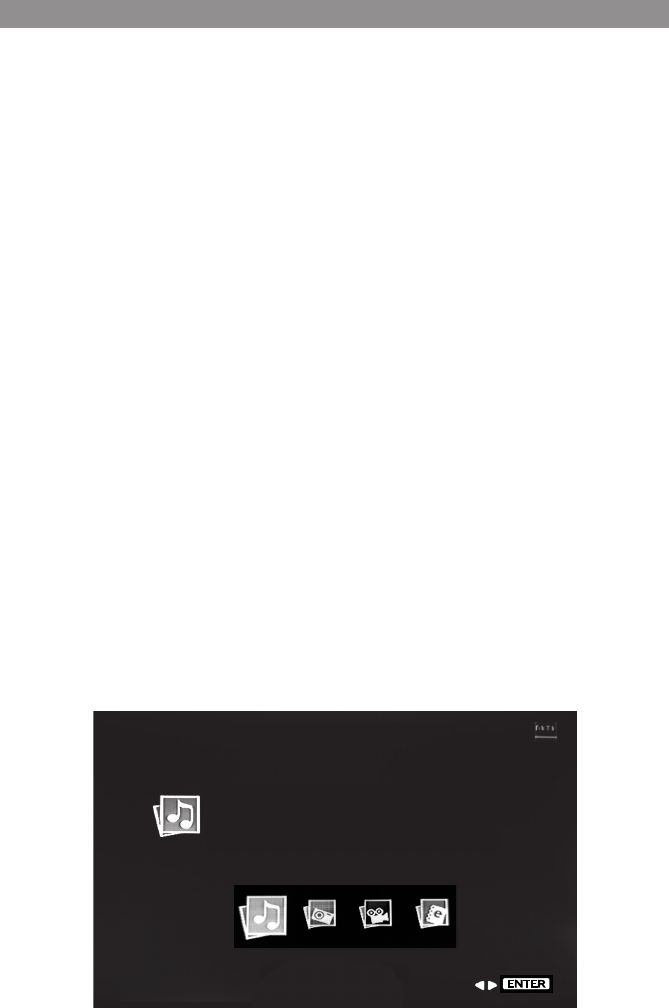
25
Playing DVDs
When a disc is loaded. Press the DISPLAY button on the remote control to display the
status banner. The status banner includes the disc title, chapter audio language , subtitle
& angle.
Title Selection: Some DVDs contain more than one title (e.g. sitcoms, collections, etc.)
Press the numeric (0-9) buttons to initiate a change of chapter title selection.
Using the repeat feature to select OFF, Chapter, Title and Repeat All to play the movies
contents.
Playing Audio CDs
When playing an audio CD, the DISPLAY banner appears automatically. The track number
and the elapsed time of the disc are displayed.
Selecting a Track: Selection of a specific track is accomplished by using the numbers keys.
Press the number key corresponding to the desired track and the player will implement
the selection.
• Press the previous button (9) to return to the previous chapter or track.
• Press the next button (:) to skip to the next chapter or track.
Using the REPEAT feature
The default mode for the Repeat feature is OFF. Pressing REPEAT on the remote control
consecutively changes the repeat options.
• OFF Plays all songs on the disc and stops after all songs are played
• REP 1 Repeats 1 song
• REP DIR Plays songs in the directory
• REP ALL Plays all songs on the disc repeatedly
Playing USB Devices
To play a USB device, change the source to USB and plug a USB device into the USB port.
When a USB device is inserted into the player the navigation menu appears automatically.
AUDIO
Enjoy your audio in this mode.
ex: mp3, wma, wav. . .
ENTER
Playing DVD and Audio Discs
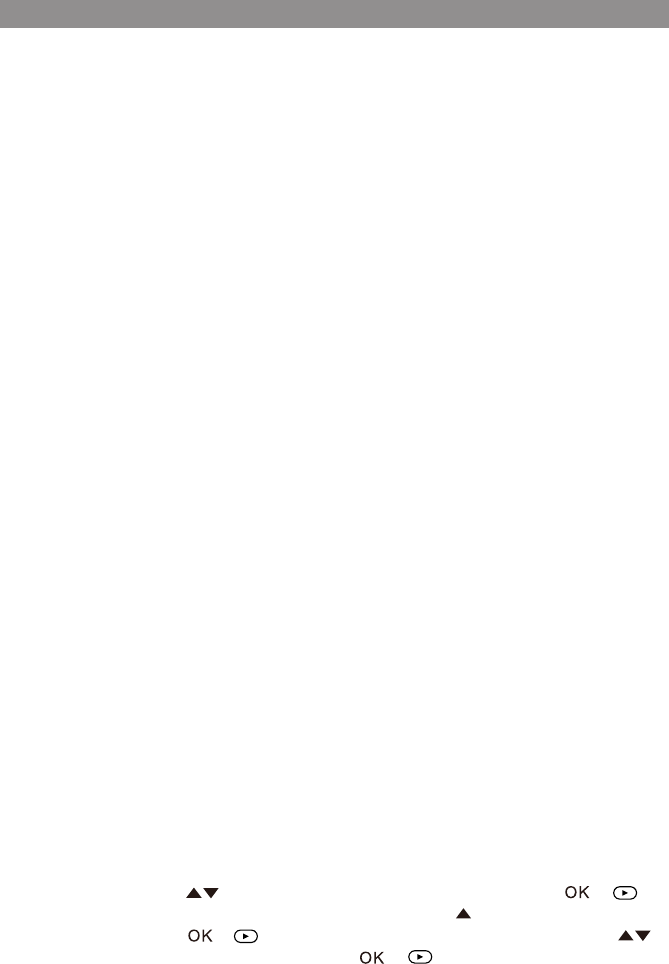
26
Use the cursor keys p q t or uand OK to navigate the on screen menus.
The USB port can play AUDIO, PHOTO, VIDEO . The following formats are supported:
Audio
• MP3
• WMA
• AAC
Photo
• JPEG
• BMP
Video*
• AVI (MPEG4-DIVX (DIVX 4.0/5.0), MPEG4-XVID - (720 x 576 max resolution)
• MPG (MPEG-1) - (720 x 576 max resolution)
• MOV (MPEG4-DIVX) - (720 x 576 max resolution)
• FLV (FLV1) - (720 x 576 max resolution)
• SWF (FLV1) - (720 x 576 max resolution)
• DAT (MPEG1) - (720 x 576 max resolution)
• VOB (MPEG2) - (720 x 576 max resolution)
•
Note: All formats may not play depending on the software used to convert the video file
from its original format.
Playing MP3 Discs
MP3 is a format for storing digital audio. An audio CD-quality song can be compressed
into MP3 format with very little loss of quality, while taking up much less space. CD-R
discs that have MP3 format files can be played on the DVD player. The DVD player plays
the songs in the order they were burned on to the disc.
Selecting Folders and Songs:
When an MP3 disc is loaded in the player, the navigation menu will appear on the screen
automatically and a song will start playing.
To change songs use the arrows to select a different song and press the or
button to play the selected song. To change folders press the button to move to the
root folder and press the or button to display all the folders on the disc. Use
the buttons to select a new folder and press the or button to enter the new folder.
The unit will begin playing the first song of the folder.
Playing DVD and Audio Discs
Playing MP3 Discs
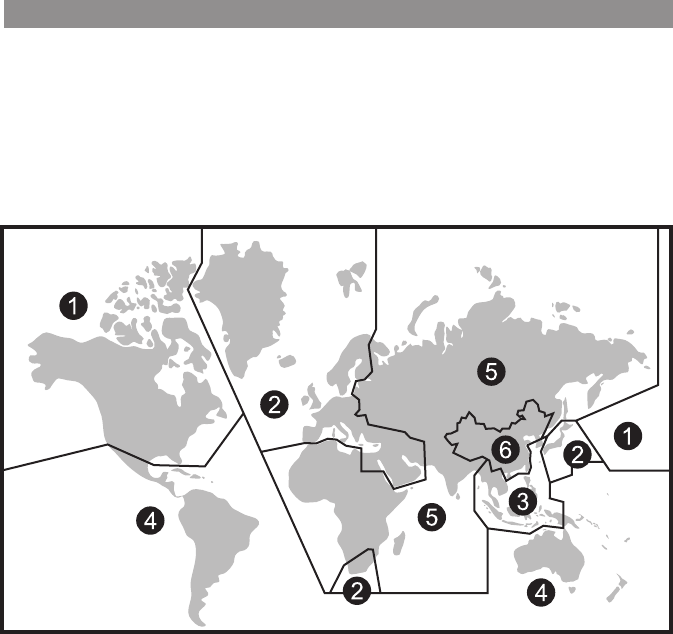
27
To get the optimum use out of the DVD Player, please read the following:
DVD Region Code
The DVD player is preset to a region code at the factory depending on where the DVD
player is sold. A DVD from a different region cannot be played in this unit and the unit will
display "WRONG REGION”.
Region 1- USA, Canada
Region 2- Japan, Europe, South Africa, Middle East, Greenland
Region 3- S. Korea, Taiwan, Hong Kong, Parts of South East Asia
Region 4- Australia, New Zealand, Latin America (including Mexico)
Region 5- Eastern Europe, Russia, India, Africa
Region 6- China
DVD Basics
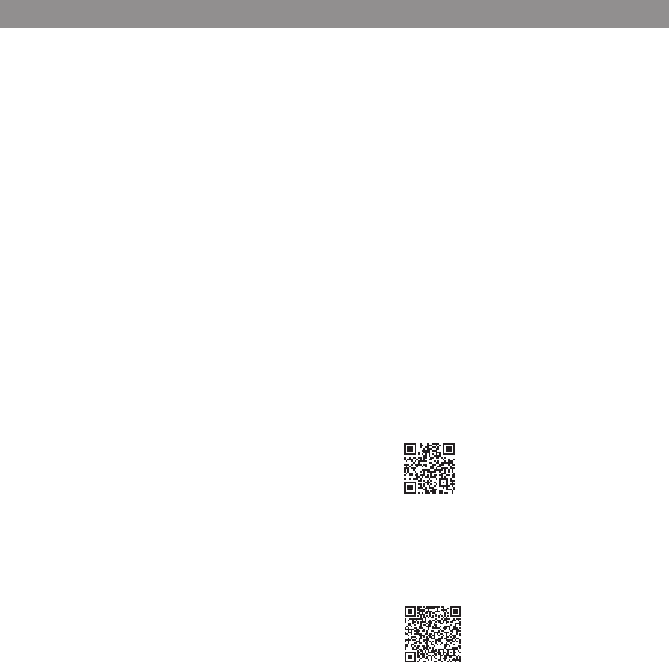
28
HDMI (HDMI/MHL)
An HD Input is located on the side of the unit.
This input can be used for devices with HDMI or MHL output ports (such as smartphones,
tablets and HDMI devices) and may require the purchase of an HDMI cable and HDMI
adapter which is available from your device manufacturer. Each device has unique
requirements, please consult with your device or smartphone manufacturer to determine
which type of output your device supports.
NOTE: Some adapters can be powered from the USB port on the front/bottom of the
unit . Powering the adapter will charge the smartphone when using the smartphone as a
media source.
Smartphones and Tablets
For Apple products, go to the Apple Store or enter the following link into your web
browser to find the adapter required for your device. Different models require different
adapters.
•http://support.apple.com/kb/ht4108*
See the following links for other smartphone and tablet manufacturers:
Samsung Multimedia adapter:
• http://www.samsung.com/us/mobile/
cell-phones-accessories/multimedia-adapters
NOTE: Some Samsung smartphones may require an additional 5-pin micro USB to 11- pin
micro USB adapter in addition to the multimedia adapter.
For other smartphone makes and models check with your device service provider to find
an adapter that will work with your device.
Amazon is a good source for finding an adapter that will work with your smartphone.
DVD Basics
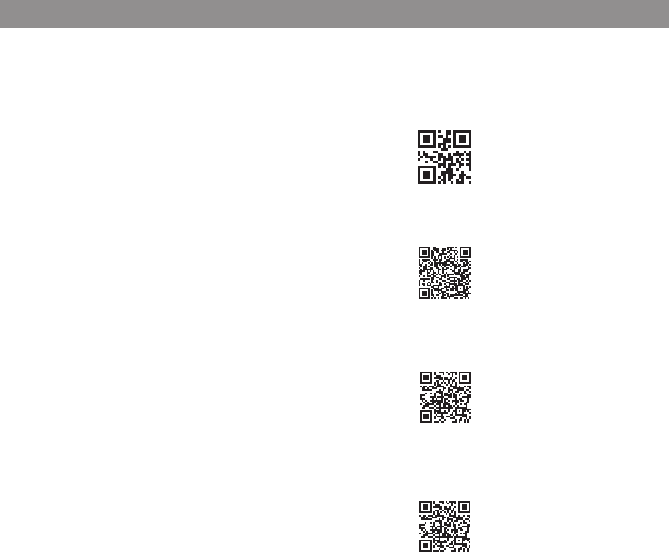
29
HDMI Devices **:
Amazon FireTV Stick streaming device:
• www.amazon.com and search for FireTV Stick
Chromecast media streaming device:
• www.google.com and search for Chromecast
Roku HDMI streaming device:
• http://www.roku.com/products/compare
MHL devices**:
Roku MHL Streaming Stick
• http://www.roku.com/roku-ready/models*
Note: does not require external power but must be purchased with the Roku remote
control
HDMI Devices

30
USB1 Port(User Accessible)
The USB port provides two functions:
1. Media port for USB thumb drives:
2. charging:
• The USB port will not charge a portable device when the unit is turned OFF.
• The USB port will charge a portable device in the following modes:
• DVD/USB (Not recommended)
• AV
• AUX
• HDMI/MHL
• It will not charge in USB mode.
• For Apple /Android Mobile , It will charge at up to 2 Amps of charging current.
• For Samsung Mobile, It will charge at up to 500mA of charging current.
USB2 Port(Hidden Input for when remote HDMI/USB Harness HDH12 is Installed)
1. The USB port charging only.
2. Max Charging current
For Apple /Android Mobile , It will charge at up to 2 Amps of charging current.
For Samsung Mobile, It will charge at up to 500mA of charging current.
3. Charging is available in all source.
4. USB2 is not a source, so it can’t be selected in the Main Menu or Source.
USB Inputs
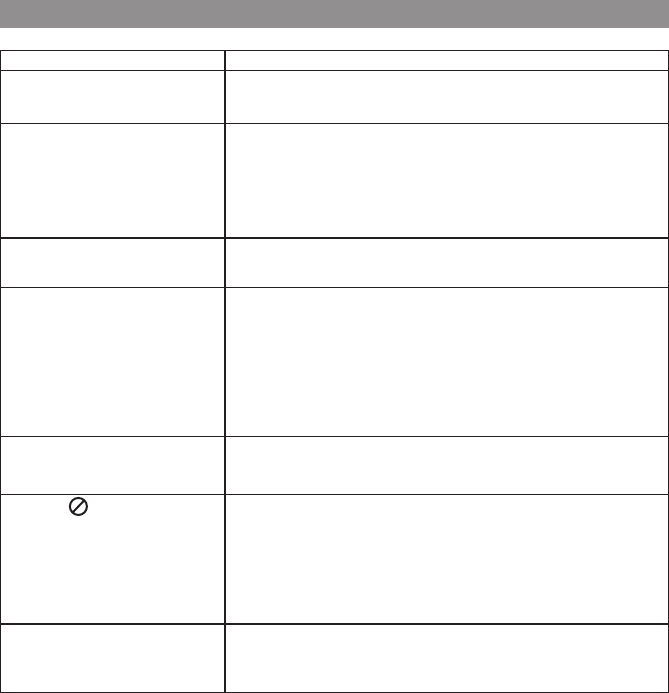
31
PROBLEM SOLUTION
IR remote inoperative • Verify that the battery in the remote is fresh.
• Verify that the remote sensor eye is not obstructed.
Disc won't play • Insert a disc with the label side facing the viewer.
• Check the type of disc you put into disc tray. This DVD only plays
DVD, audio CD and MP3s.
• Both the unit and the disc are coded by region. If the regional
codes don’t match, the disc can’t be played.
Play starts, but then stops
immediately
• The disc is dirty. Clean it.
• Condensation has formed. Allow player to dry out.
No sound or distorted
sound
• Make sure your DVD is connected properly. Make sure all cables
are securely inserted into the appropriate jacks.
• If you are using the 2-channel IR headphones, make sure you
turn on the IR headphone power, make sure the correct channel
(A or B) is selected.
• If the FM Modulator is ON make sure proper frequency has been
selected.
Cannot advance through a
movie
• Most discs prohibit advancing through the opening credits and
warning information that appear at the beginning of movies.
The icon ( ) appears • The feature or action cannot be completed at this time
because:
1. The disc’s software restricts it.
2. The disc’s software doesn’t support the feature (e.g., angles)
3. The feature is not available at the moment.
4. A title or chapter number that is out of range has
been requested.
Picture is distorted • The disc might be damaged. Try another disc.
• It is normal for some distortion to appear during forward or
reverse scan.
Troubleshooting

32
Type
Resolution
Pixels
Operation Temperature
Storage Temperature
Backlit life
Video Display System
Video Output
Power Source
Dimension (L x W x H)
TFT Active Matrix LCD
1920 (RGB) (X3) x 1080
6,220,800
32 ~ 113º F (0 ~ 45º C)
-4 ~ 149º F (-10 ~ 65º C)
20,000 Hours
NTSC / PAL / AUTO
1.0Vp-p @ 75 ohms
12VDC
375mm x 330mm x 77mm
14.8in x 13.0in x 3in
Specifications subject to change without notice.
Specifcaitons
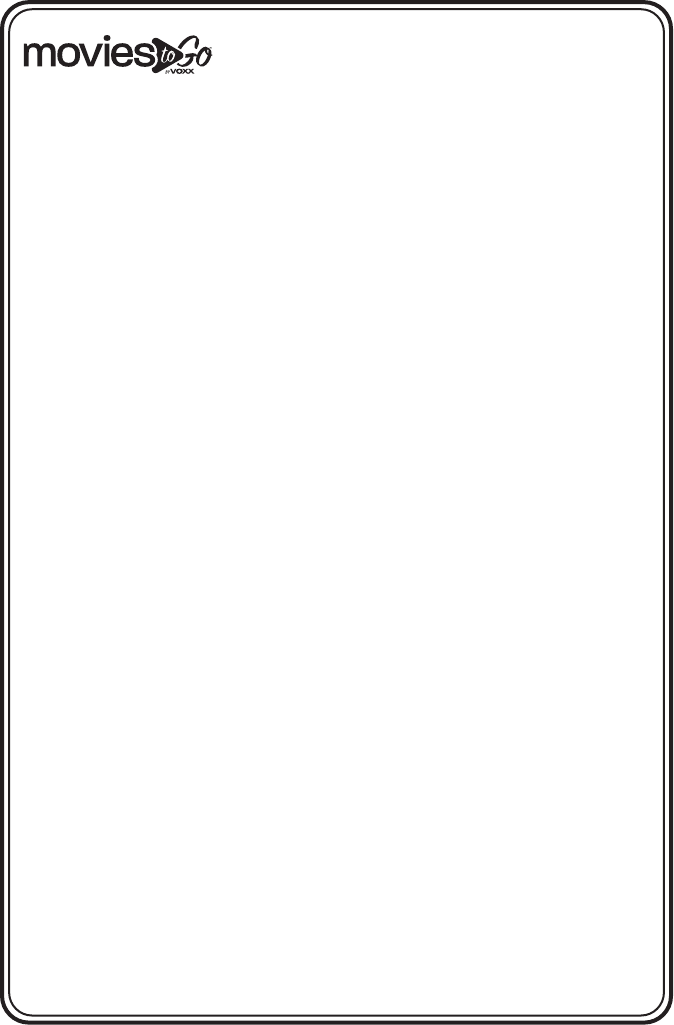
33
AppliestoMoviesToGoMobileVideoProducts
VOXX Electronics Corporation,
180 Marcus Blvd Hauppauge, NY 11788 1-800-645-4994
12 MONTH LIMITED WARRANTY
VOXX ELECTRONICS CORP. (the Company) warrants to the original
retail purchaser of this product that should this product or any part thereof,
under normal use and conditions, be proven defective in material or workman
ship within 12 months from the date of original purchase, such defect(s) will
be repaired or replaced with reconditioned product (at the Company's option)
without charge for parts and repair labor. A game controller, if supplied, is
similarly warranted for ninety (90) days.
To obtain repair or replacement within the terms of this Warranty, the product
is to be delivered with proof of warranty coverage (e.g. dated bill of sale),
specification of defect(s), transportation prepaid, to the Company at the
address shown below.
This Warranty does not extend to the elimination of externally generated static
or noise, to correction of antenna problems, to costs incurred for
installation, removal or reinstallation of the product, or to damage to digital
memory/media devices, gaming devices, discs, speakers, accessories, or
vehicle electrical systems.
This Warranty does not apply to any product or part thereof which, in the
opinion of the Company, has suffered or been damaged through alteration,
improper installation, mishandling, misuse, neglect, accident, or by removal
or defacement of the factory serial number/bar code label(s). THE EXTENT
OF THE COMPANY'S LIABILITY UNDER THIS WARRANTY IS LIMITED TO
THE REPAIR OR REPLACEMENT PROVIDED ABOVE AND, IN NO EVENT,
SHALL THE COMPANY'S LIABILITY EXCEED THE PURCHASE PRICE PAID
BY PURCHASER FOR THE PRODUCT.
This Warranty is in lieu of all other express warranties or liabilities. ANY
IMPLIED WARRANTIES, INCLUDING ANY IMPLIED WARRANTY OF
MERCHANTABILITY, SHALL BE LIMITED TO THE DURATION OF THIS
WRITTEN WARRANTY. ANY ACTION FOR BREACH OF ANY WARRANTY
HEREUNDER INCLUDING ANY IMPLIED WARRANTY OF
MERCHANTABILITY MUST BE BROUGHT WITHIN A PERIOD OF 24
MONTHS FROM DATE OF ORIGINAL PURCHASE. IN NO CASE SHALL
THE COMPANY BE LIABLE FOR ANY CONSEQUENTIAL OR INCIDENTAL
DAMAGES FOR BREACH OF THIS OR ANY OTHER WARRANTY. No
person or representative is authorized to assume for the Company any liability
other than expressed herein in connection with the sale of this product.
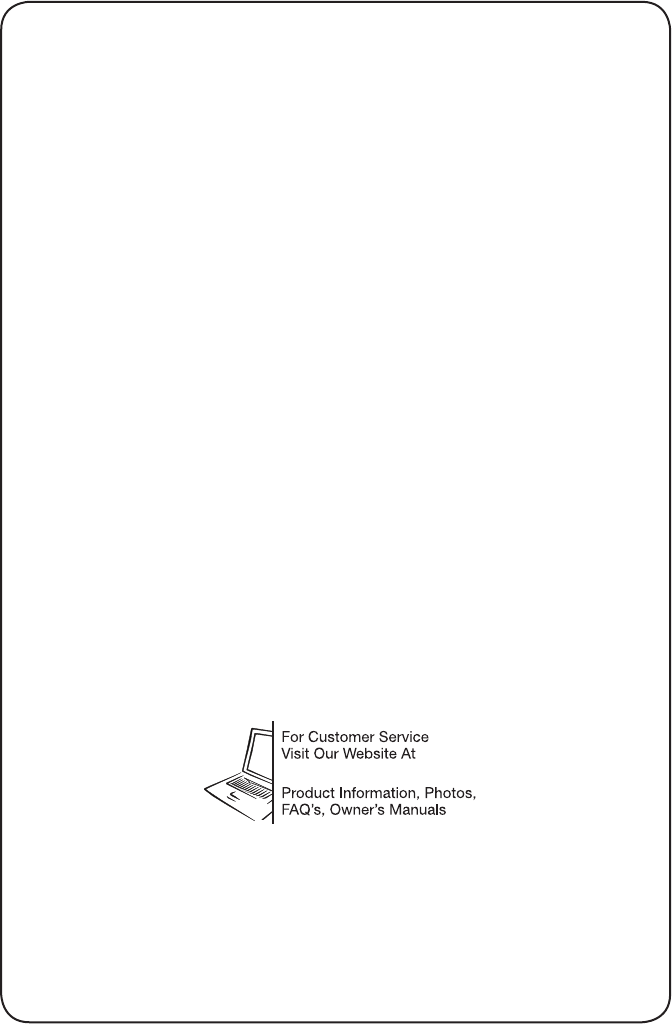
© 2016 Voxx Electronics Corp.,180 Marcus Blvd Hauppauge, NY 11788 700-020
www.voxxelectronics.co
m