Action Electronics 9R3ODM90902 9” Digital Audio Video Player with FM Transmitter User Manual 91 N9 01020G ODM90902CR
Action Electronics Co.,Ltd. 9” Digital Audio Video Player with FM Transmitter 91 N9 01020G ODM90902CR
User manual

Owner Manual / Installation Guide
ODM90902CR
Overhead 9" TFT LCD Monitor
with Built-in DVD Player
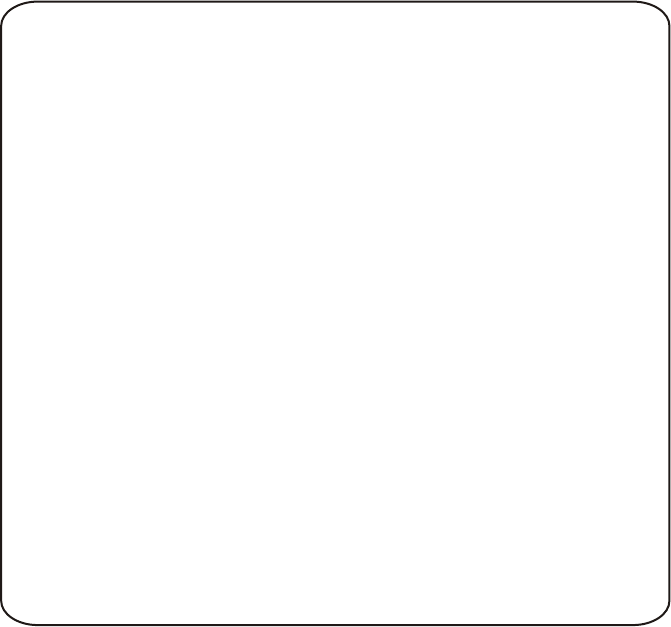
2
Important Notice
An LCD panel or video monitor may be installed in a motor vehicle and
visible to the driver if the LCD panel or video monitor is used for vehicle
information, system control, rear or side observation or navigation. If the LCD
panel or video monitor is used for television reception, video or DVD play, the
LCD panel or video monitor must be installed so that these features will only
function when the vehicle is in “park” or when the vehicle’s parking brake is
applied.
An LCD panel or video monitor used for television reception, video or DVD
play that operates when the vehicle is in gear or when the parking brake is
not applied must be installed to the rear of the driver’s seat where it will not
be visible, directly or indirectly, to the operator of the motor vehicle.
Warnings
Do not use any solvents or cleaning materials when cleaning the video monitor.
Do not use any abrasive cleaners, they may scratch the screen. Use only a
lightly dampened lint free cloth to wipe the screen if it is dirty.
Lock the LCD screen in the fully closed position when not in use.
Before putting on headphones always adjust the volume setting to the lowest
position.
Remember to leave the dome light switch in the off or auto positions when the
vehicle is unattended, as the dome lights, if left on, can drain the vehicle’s
battery.
Do not put pressure on the screen.
Caution children to avoid touching or scratching the screen, as it may
Congratulations on your purchase of the unit Flip Down Monitor. This unit has been
designed to give you and your family many years of video entertainment in the mobile
environment. Please read the directions that follow to familiarize yourself with the
product and to ensure that you obtain the best results from your equipment.
Please note: Installation options vary, see the individual owner’s manuals for each
component in your system to obtain a full understanding of each component’s
operation.
Safety Precaution
For safety reasons, when changing video media it is recommended that the vehicle is
not in motion, and that you do not allow children to unfasten seat-belts to change video
media or make any adjustments to the system. System adjustments can be
accomplished using the remote control, while seat-belts remain fastened. Enjoy your
entertainment system but remember the safety of all passengers remains the number
one priority.
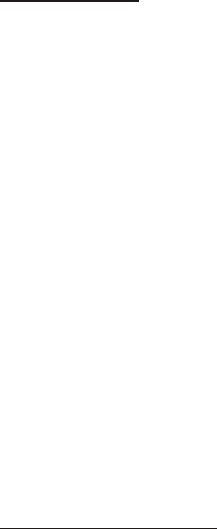
3
SPECIFICATIONS
Resolution 2400 x 480
Pixels 1,152,000
Operation Temperature 32 ~131º F
(0 ~ 55º C)
Storage Temperature -4 ~ 176º F
(-20 ~ 70º C)
Backlight life 10,000 Hours
Video Display System NTSC/PAL
Video Output 1.0Vp-p @ 75 ohms
Power Source 12V DC
Dimensions W X H X L
235 X 46 X 275mm
FEATURES
l
l
l
l
l
l
l
l
l
l
l
l
9 Inch TFT (Thin Film Transistor)
Active Matrix LCD (Liquid Crystal Display) Monitor.
OSD (On Screen Display) for control of Picture Quality and Functions.
Full Function Remote Control.
Playing DVD, CD and MP3 Disc.
Built-in 16 Channel Frequency Wireless FM Modulator.
Dome Light with 3-Position Switch.
Three Audio/Video Source Inputs (DVD/SD/USB, AV1 and AUX).
AV Output via RCA Cable.
Last Position Memory for DVD.
Screen Mode Selection (4:3, 16:9).
Backlit Controls.
USB 2.0 Port.

CONTROLS AND INDICATORS DIAGRAM
4
1 9
101112131410
2 8
3 7
4
5
6
15
16
17

5
CONTROLS FUNCTION DESCRIPTIONS
1. POWER Button – Used to turn the DVD and Monitor system on/off. Bright red
when the system is on, dim when off.
2. Source Select – Use to select one of the three sources: DVD/SD/USB, AV1, AUX.
3. Screen Mode Button – Allows the user to change the screen format (Aspect
Ratio 4:3 or 16:9).
4. Ventilation Openings
5. Monitor Cut Off Switch – Used to turn off monitor when in the closed position.
6. Drop Down Panel
7. PLAY Button – This button is used to start playback of a disc for DVD.
8. STOP Button – This button is used to stop playback for DVD
9. EJECT Button – This Button is used to eject the disc for DVD.
10. Dome Light – Provide additional interior illumination.
11. DVD disc insertion slot – For loading and removing discs.
12. Three Position Dome Light Switch
ON – Turns on the dome lights.
OFF – The dome lights will not turn on in this position.
AUTO – Automatically switches on the dome lights in conjunction with the
vehicle's interior illumination.
13. PUSH Button – Push to release the screen for monitor.
14. Infrared Transmitter and Sensor – Use to transmit audio to the wireless
headphones. Also allows the remote control to operate the unit and to control
other accessories in the system.
15. Auxiliary Audio/ Video Input
16. SD Card Reader – Allow to read the contents (Audio, Photo, Video) data on the
Secure Digital Card (SD Card), Multimedia Card (MMC), Memory Stick (MS).
17. USB 2.0 Port
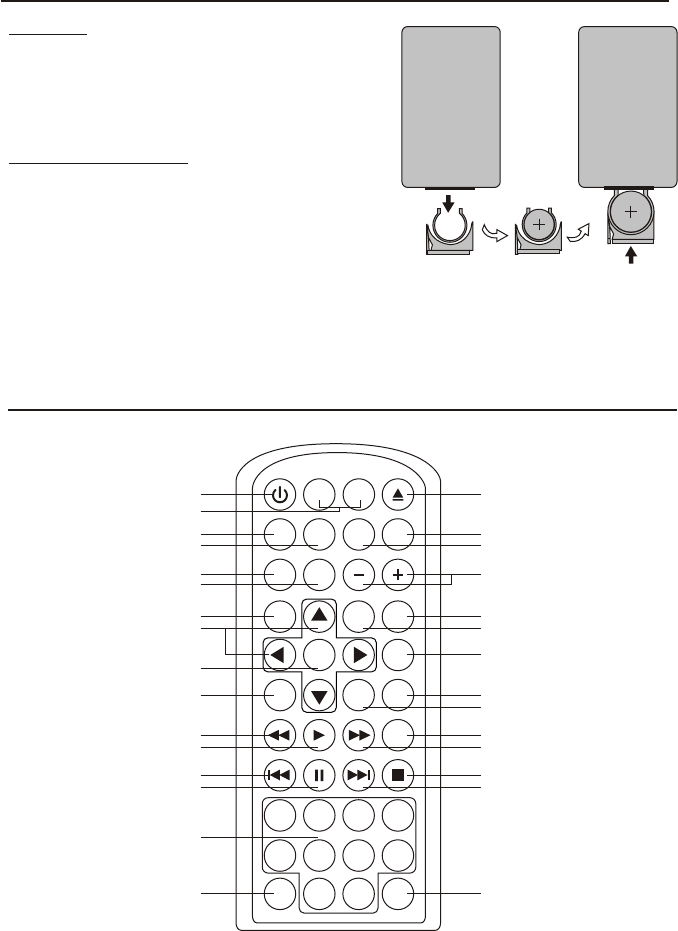
6
Install The Battery In The Remote
CR2025
REMOTE CONTROL OPERATION
nitial Use
When purchased the remote control has a battery
installed with a Pull Tab to prevent battery
discharge. Remove the Pull Tab before
attempting to use the remote.
Battery Replacement
1. Remove the battery holder.
2. Insert the battery into the battery holder and
insert the battery holder into the remote. Be
sure to observe the correct polarity.
3. Align the battery holder with the remote
control and push until the holder clicks.
M1 M2
POWER EJECT
TV DVD
SOURCE
MUTE
DVD SOURCE VOLUME
PIX
SYSTEM MENU DISC MENU ZOOM
REPEAT
ENTER
SUBTITLE SETUPDISPLAY
AUDIO
1 2 3 4
5 6 7 8
9 0
IRT
ON/OFF
FMM
ON/OFF
1
2
3
4
5
6
7
8
9
10
11
12
13
14
15
16 17
18
19
20
21
22
23
24
25
26
27
28
29
30

REMOTE CONTROL FUNCTION DESCRIPTIONS
7
* Function control is available on the unit and the Remote Control.
** Function not available in this model.
1. POWER*
Press this button to turn the unit ON and OFF.
2. MONITOR SELECT
M1 Button – Sets the remote control code to allow control of the unit set to M1 mode.
M2 Button** – Sets the remote control code to allow control of the unit set to M2 mode.
3. SOURCE*
Each time the button is pressed, the change mode as DVD/SD/USB, AV1 and
AUX.
4. TV Mode Select
Switches certain function keys on the remote control for monitor functions.
5. DVD Source
This button is only active when remote control is in DVD mode. Each time the
buttons is pressed one of the source (DVD/SD/USB) will be selected. If the SD or
USB are not plugged in, it will remain on DVD Source. Press to change source in
sequence of DVD > SD > USB.
6. PIX ( Picture Select )
Each time this button is pressed, the OSD picture adjustment displays the
“Adjustment bar” for BRIGHTNESS, CONTRAST, COLOR, TINT(For NTSC only) or
RESET. Once the desired adjustment bar is displayed, use the VOLUME+/ button to
adjust the setting. The display will automatically turn off if no adjustments are made
within 6 seconds, or if any other button is pressed.
7. SYSTEM MENU
Allow the user to access the system menu. Press cursor (pq) buttons to select desired
picture control FMM screen mode, OSD language and source default during power up.
8. CURSOR (pqtu)
Use these buttons to access menu selections on the screen.
9. ENTER
Used to implement a selected setting or menu option.
–
8
10. DISPLAY
Press to display the current disc information while the disc is playing. Press the cursor
(pq) buttons to select the Title or Chapter. For Title/Chapter selection use the numeric
buttons to enter the desired Title Chapter selection.
11. SCAN BACKWARD (7)
Press to search in a backward direction. Press repeatedly to change the search
speed from 2, 4, 8, 16 times the normal speed.
12. PLAY*
Press to activate the play mode while a disc is loaded in the disc compartment.
13. PREVIOUS (9)
Press to return to the previous chapter or track.
14. PAUSE (II)
Press to pause playback.
15. NUMBERS
Allow the user to ENTER the numbers 0-9 for selection of the tracks, titles chapters
or password setting.
16. FMM ON/OFF
Turns the FM Modulator power on/off.
17. IRT ON/OFF (Optional)
Turns the Infrared Transmitter IRT ON or OFF for IR Wireless Headphones.
18. NEXT (:)
Press to skip to the next chapter or track.
19. STOP (<)*
Press to stop playback.(It can be resumed playback).
Press twice at once to stop playback fully.
20. SCAN FORWARD (8)
Press to search in a forward direction. Press repeatedly to change the search Speed
from 2, 4, 8, 16 times the normal speed.
21. AUDIO
Press to display and select Audio language in DVD mode. Each time you press the
button, the language changes.
Note: The available languages vary from disc to disc.
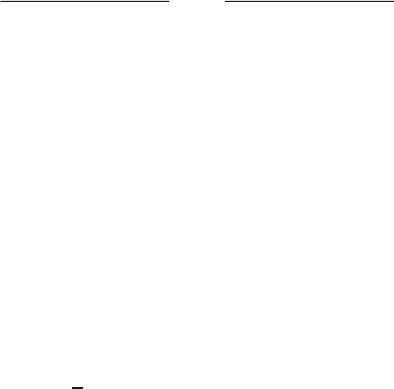
9
22. SETUP
Press to display the Setup Menu which allows the user to change the DVD player
options such as LANGUAGE, VIDEO, RATING & MISC. Refer to the settings and
adjustments section for more information.
23. SUBTITLE
Press to display and select the subtitle language in DVD mode. Each time you press the
button, the subtitle language changes.
Note: The type and number of languages for subtitle vary from disc to disc.
24. REPEAT
Allows the user to repeat a selected title, chapter, or track.
25. DISC MENU
Allow the user to access the DISC’s menu mode.
26. ZOOM
Press this button to enlarge the picture when playing a DVD disc.
Press ZOOM button DVD player perform
Once Q1- Enlarge the picture 2 times of the original size
Second Q2- Enlarge the picture 3 times of the original size
Third Q3- Enlarge the picture 4 times of the original size
Forth Q off- Picture is returned to original size
27. VOLUME DOWN (-) or UP (+)
Press to decrease or increase the level of the picture adjustments. The volume use
to adjust the picture setting level after the picture select button is pressed.
28. DVD Mode Select Button
Switches certain function keys on the remote control for DVD function.
29. MUTE
Press this button to mute the audio for wireless FMM, IR headphone and wired
headphones.Pressing the button again restores the sound to the previously set level.
30. EJECT (?)*
This button is used to eject the disc.
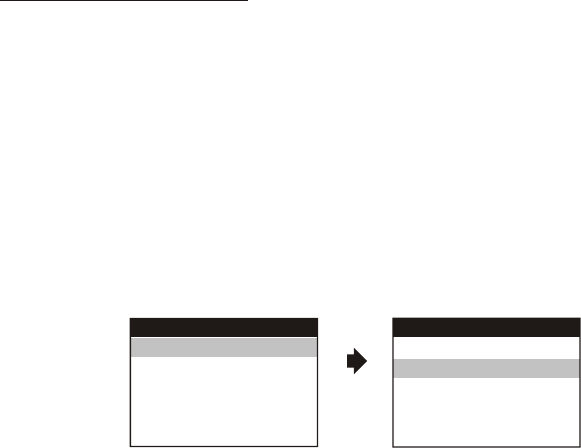
10
The System Menu Contains features and options that let you customize your system to
change the screen mode display, OSD language and source default.
1) Press the SYSTEM MENU button on the remote, the main page of the system menu
will appear on screen.
2) Use the cursor buttons p or q to select the desired item in the main page and press
the ENTER button to select.
3) The sub menu will appear on screen.
4) Use the cursor buttons p or q to select an item in the sub menu and then press the
ENTER button to select.
5) Press the System Menu button to exit System Menu.
Note: System Menu can be controlled via Remote Control only. (Items selected in the
menu will have a green background)
PICTURE CONTROL SELECT
When watching program, the picture quality can be adjusted to suit satisfactory.
1) Each time this button is pressed, the on screen picture adjustment displays the
“adjustment” for BRIGHTNESS, CONTRAST, COLOR, TINT (for NTSC only)
or RESET.
2) Once the desired adjustment bar is displayed, use the Volume(+)/Volume(-)button to
adjust the setting. The display will automatically t u r n off if no adjustment are made
within 6 seconds, or is any other button is pressed.
3) Press the qbutton four time to select RESET, thenpress either Volume(-)or the
Volume(+)button on the remote or ther main unit and all of the picture settings
(BRIGHTNESS, CONTRAST, COLOR and TINT)will return to the factory setting.
SYSTEM MENU PICTURE CONTROL
SCREEN MODE
OSD LANGUAGE
SOURCE DEFAULT DVD
PICTURE CONTROL
FMM
BRIGHTNESS
CONTRAST
COLOR
TINT
RESET
MENU ADJUSTMENT
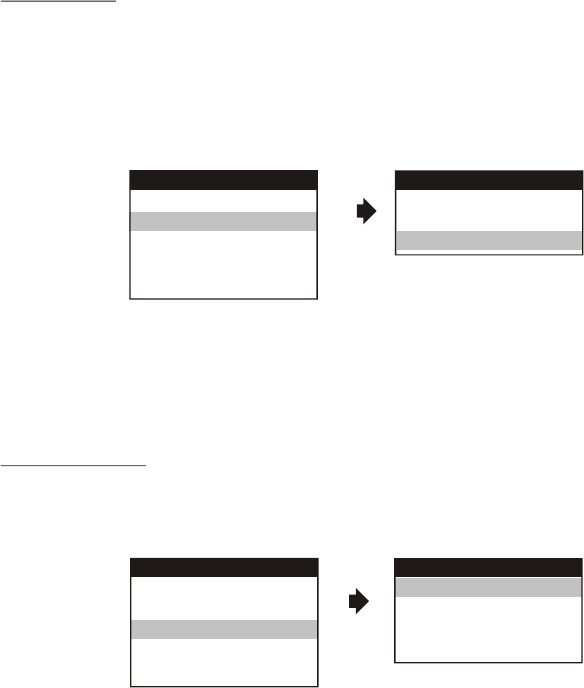
11
FMM SELECT
FMM ON/OFF Options - Turns the Wireless FM Modulator on or off.
FMM SELECT Options - Selects the wireless FM Modulator Frequency (CH1 88.1MHz,
CH2 88.3MHz, CH3 88.5MHz, CH4 88.7MHz, CH5 88.9MHz, CH6 89.1MHz, CH7
89.3MHz, CH8 89.5MHz, CH9 89.7MHz, CH10 89.9MHz, CH11 90.1MHz, CH12 90.3MHz,
CH13 90.5MHz, CH14 90.7MHz, CH15 90.9MHz, CH16 91.1MHz).
OSD LANGUAGE
This allows the user to select the language for the on-screen display.
The user can either select English, Spanish, French, German for the OSD language.
OSD LANGUAGE
ENGLISH
SPANISH
FRENCH
GERMAN
SYSTEM MENU
OSD LANGUAGE
SOURCE DEFAULT DVD
SCREEN MODE
PICTURE CONTROL
FMM
FMM
FMM ON
FMM OFF
FMM SELECT
SYSTEM MENU
OSD LANGUAGE
SOURCE DEFAULT DVD
SCREEN MODE
PICTURE CONTROL
FMM
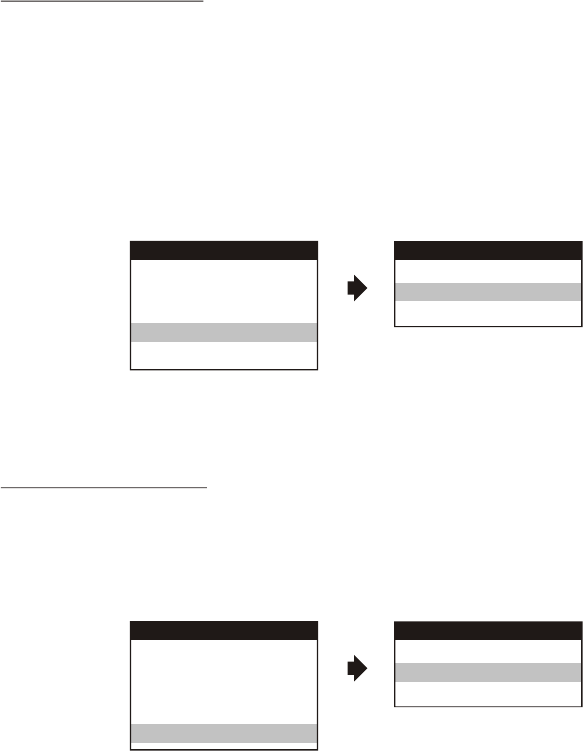
12
SOURCE DEFAULT DVD
This allows the user option for selectable to default to DVD source (via System Menu).
Note:
• If selected default source is set to DVD every time the unit’s power is cycled with the source
set to something other then DVD,
the unit will power up and automatically switch the source over to DVD.
• Unit will be set to Last Memory on as the default mode of operation.
• Selection of Source default can only be made from within the system menu .
SCREEN MODE SELECT
This allows the user to change the screen format (aspect ratio 4:3, 16:9).
To select the screen aspect ratio format highlight SCREEN MODE and press ENTER
button to enter the submenu. Then press the
Cursor button p or q to select from 4:3 or 16:9. Press ENTER button to confirm the
setting.
SOURCE DEFAULT DVD
ON
OFF
SYSTEM MENU
OSD LANGUAGE
SOURCE DEFAULT DVD
SCREEN MODE
PICTURE CONTROL
FMM
SCREEN MODE
4:3
16:9
SYSTEM MENU
OSD LANGUAGE
SOURCE DEFAULT DVD
SCREEN MODE
PICTURE CONTROL
FMM
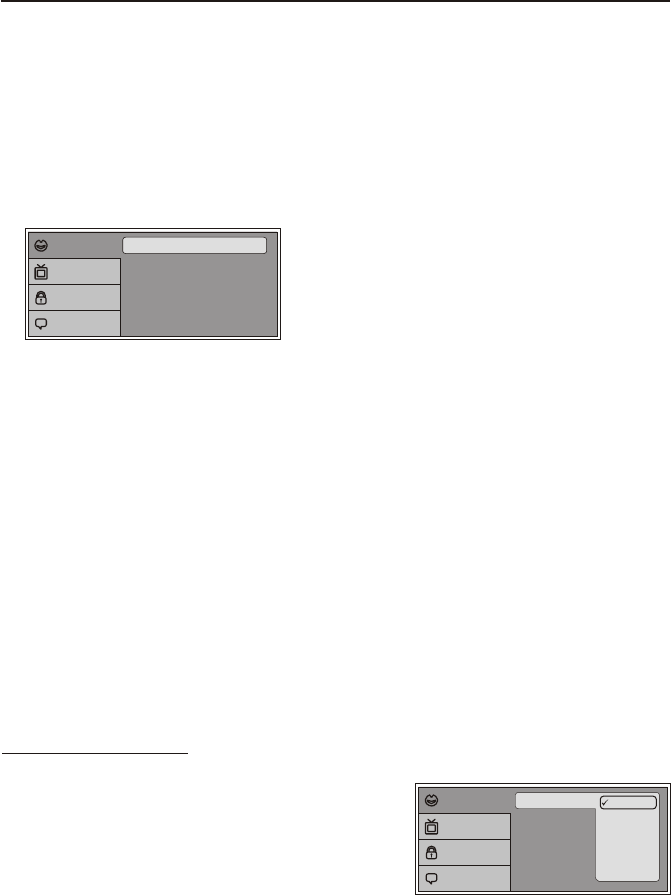
13
SETTINGS AND ADJUSTMENTS
The Setup Menu contains features and options that let you customize your DVD player.
For example, you can set a language for the on-screen display or prevent DVD
playback for children.
Using the Setup Menu
1. Press the SETUP button on the remote. The Setup Menu appears on the screen as
shown per diagram.
Subtitle
Audio
OSD Language : English
: Off
: English
Language
Video
Rating
Misc
2. In order to set the desired option, move the highlight into the setup area using the
cursor button u.
3. After entering the setup area, highlight the desired option using the cursor button p
or q.
4. Press u to move the highlight to the different options for the selected item. Press
the cursor button p or q to select the desired options, and then press ENTER
button to confirm the selection.
5. Repeat steps 3~4 to continue setting the options that reside on the same Setup
Page.
6. To change to another Setup page, press the cursor button t until the highlight
moves back to the icon on the top part of the Setup Menu. Then, repeat steps 2~5.
Exiting the Setup Menu
Press the SETUP button again only.
LANGUAGE SETUP
Language for On-Screen Display
OSD MENU: The OSD MENU setup allows you to
select the language for the on-screen display.
The user can either select English, French,
Spanish, German or Italian for the OSD language.
Subtitle
Audio
OSD Language English
French
Spanish
German
Italian
Language
Video
Rating
Misc
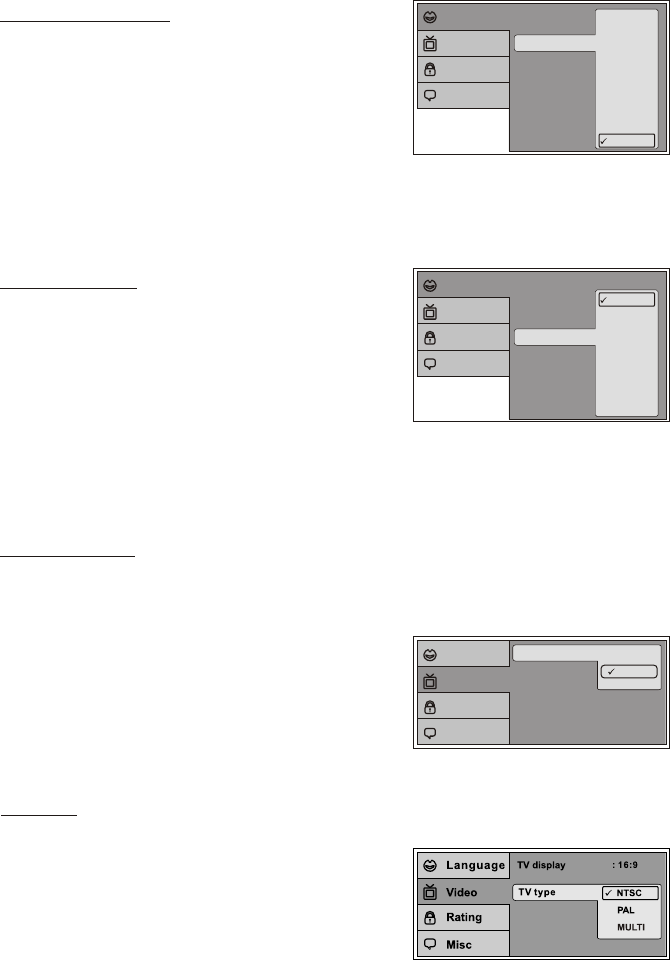
14
SUBTITLE SETUP
Select "SUBTITLE" using the cursor button pq,
then press the cursor button u to enter the Sub
menu. Select the subtitle you desire using the
cursor button pq, then press "ENTER" to confirm
the setting. Press the cursor button t to return.
Note: The subtitle selection is only available for discs that are recorded in the above listed
languages. If the selected, language is not available, the player will play and display on the
screen the original language contained in the disc.
AUDIO SETUP
Select "AUDIO" using the cursor button pq, then
press the cursor button u to enter the sub menu.
Select the audio you desire using the cursor button
pq, then press "ENTER" to confirm the setting.
Press the cursor button t to return.
Note: The audio selection is only available for discs that are recorded in the above listed
languages. If the selected, language is not available, the player will play and display on the
screen the original language contained in the disc.
Subtitle
Audio
OSD Language
English
French
Spanish
German
Italian
Japanese
Thai
Language
Video
Rating
Misc
VIDEO SETUP
TV Display
The TV DISPLAY setup allows you to adjust screen setting (aspect ratio).
4:3 This displays the wide picture with black bands on the upper and lower
portions of the screen.
16:9 This displays a wide picture with black bands
on the upper and lower portion of the screen.
The bandwidth will vary, depending on the aspect
Ratio of the disc.
TV type
TV display 4:3
16:9
Language
Video
Rating
Misc
Chinese
Subtitle
Audio
OSD Language English
French
Spanish
German
Italian
Japanese
Thai
Off
Language
Video
Rating
Misc Chinese
TV Type
The TV TYPE setup allows you to select the system to fit to the color system of the
TV to be connected.
NTSC - Select this type for NTSC TV
PAL - Select this type for PAL TV
MULTI - Select this type for multi-system TV
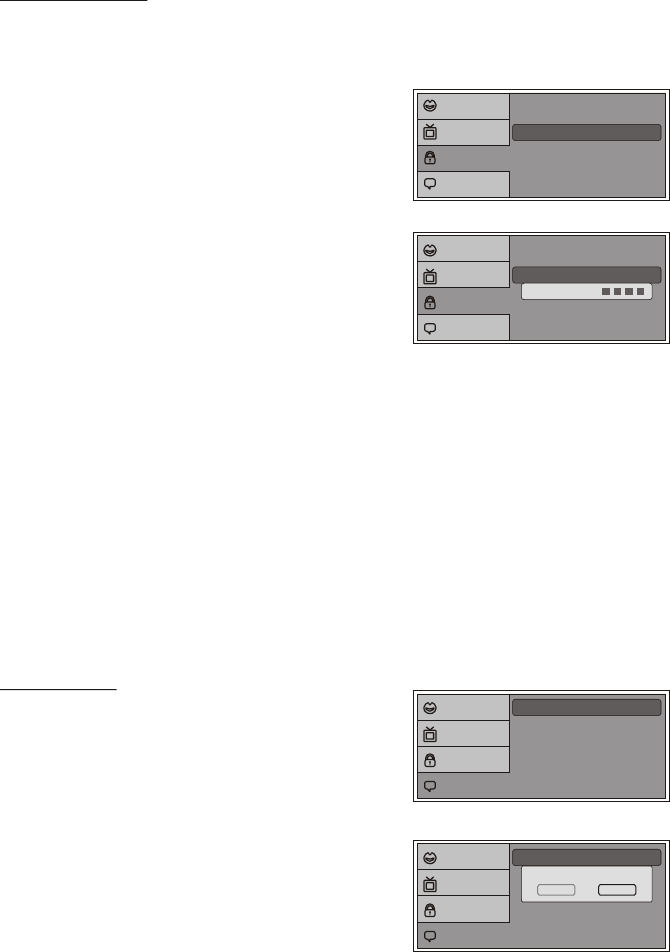
15
RATING SETUP
Rating
This item allows you to limit the content of movie playback from G to Adult. The
lower the value, the more strict control.
1. G
2. PG
3. PG - 13
4. R
5. NC - 17
6. Adult
The rating level can only be changed when the
displayed lock is open. For first time use to change
parental control, using cursor ubutton to enter
parental mode, key in the default password (3308)
and press ENTER. Press ENTER button again to
select the parental level, select the level and press ENTER. To change the
password to your own password press "Change Password" mode and enter the
default password (3308) and press ENTER. Press ENTER button and again and
key in a new four digit password. After complete press ENTER button to end the
process.
Misc SETUP
Select "MISC" using the cursor button pq, then
press the cursor button u to enter the Misc menu.
Select the subtitle you desire using the cursor button
pq, then press "ENTER" to confirm the setting.
Press the cursor button t to return.
Load Factory
Load Factory allows you to reset all options to factory
settings.
* This function will not affect the Rating control settings.
Note: The Default Password is 3308. This password is always effective even after you have
selected your own password and changed it. To avoid the possibility of others using the
default password to set the parental level and change the password, you can record this
default password in another area and delete it from this manual. Some discs can be limited
depending on the age of users while some discs cannot.
Parental : 6.Adult
Change password
Language
Video
Rating
Misc
Parental : 6.Adult
Change password
Enter Password
Language
Video
Rating
Misc
Screen Saver
Load Factory
Load Factory
Yes No
Language
Video
Rating
Misc
Screen Saver : On
Load Factory
Language
Video
Rating
Misc
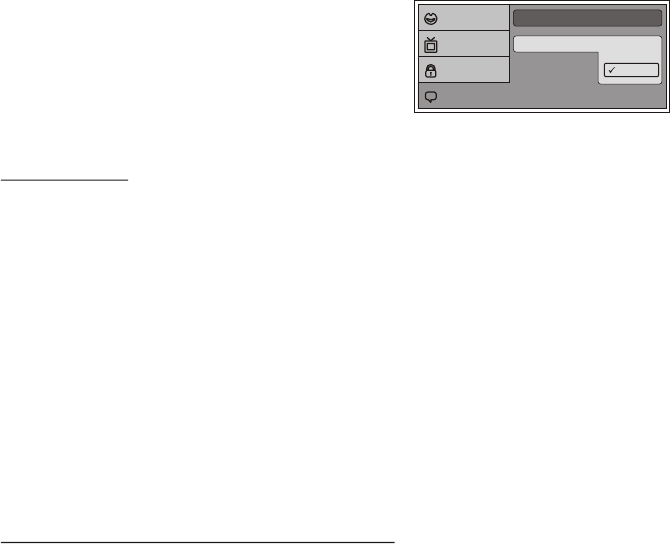
16
Playing DVDs
1. Press the DISPLAY button on the remote control to display the status banner. The
banner include title, chapter, angle, audio, subtitle, title selection & chapter
selection.
2. Title Selection
Press numeric(0~9) buttons to initiate a change of title selection. Then press ENTER
button to implement the selection.
3. Chapter selection
Press numeric(0~9) buttons to initiate a change of chapter selection. Then press
ENTER button to implement the selection.
As toggle through the options, the repeat option changes at that time. The tracks, for
example, repeats once that track has ended. The selected repeat option loops
repeatedly until turn it off.
Playing USB, Memory Cards (SD/MMC/MS)
1. The system will detect the insertion of the USB or CARD (SD/MMC/MS) media
automatically if no disc is loaded. The system only auto detects the first media inserted
(card or USB drive); the second media source can be manually selected by pressing
the DVD source button on the remote control.
2. When a disc is inserted, the system will switch to DVD mode immediately regardless
of which type of media (card or USB) is currently playing.
3. The DVD source (DVD, USB, or SD Card) can only be changed if the DVD is stopped
(not playing)
4. This system cannot support more than 2 memory partitions on the USB thumb drive.
Note: The system will always default to the DVD when the system detect a disc in the
DVD player.
Screen Saver Off
Load Factory
On
Language
Video
Rating
Misc
Screen Saver
ON - Screen saver will appear
OFF - Screen saver will not appear
Note: The DVD player will enable the Screen Saver
Mode if the unit is inactive for approximately 2 minutes.
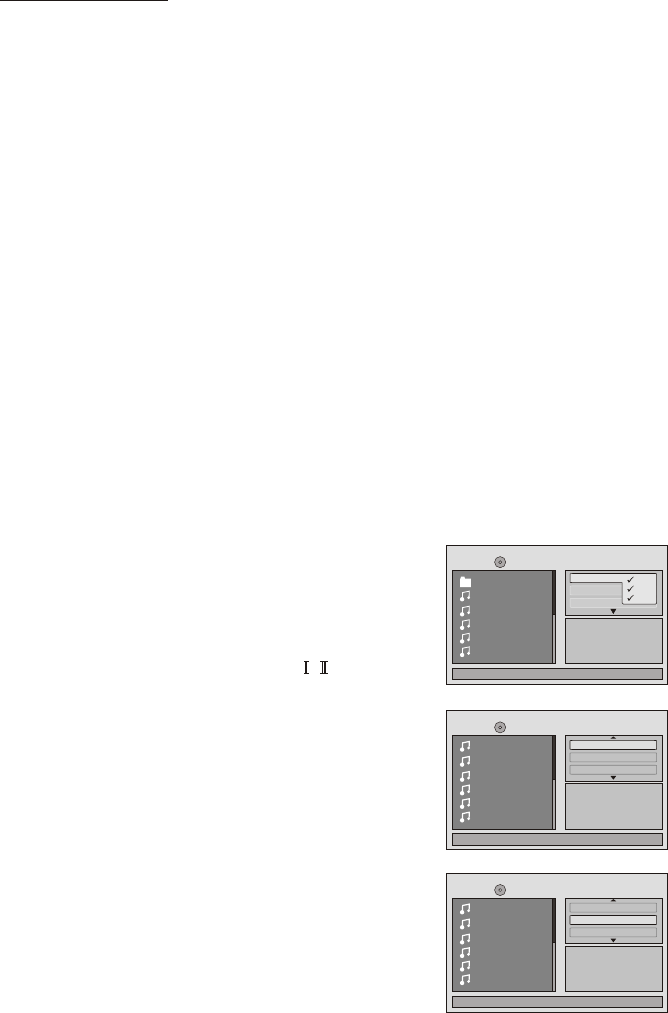
17
1/12
Music Playing
Repea t : off
Mp
001
002
003
004
005
Flat Mode
Filter Audio
Photo
Vid eo
00:00:01
/
Playing MP3 Discs
MP3 is a format for storing digital audio. An audio CD-quality song can be compressed
into the MP3 format with very little loss of quality, while taking up much less space. CDR
discs that have been encoded in MP3 format can be played on your DVD player. The
DVD player plays the songs in the order they were burned on to the disc.
When playback is started the elapsed time of the track that is playing will be displayed.
Selecting Folders and Songs
When a device containing MP3 files is loaded in the player, the navigation menu
appears automatically.
1.Press the cursor button p or q to move the highlight to the desired folder (if present)
on the left side of the menu and press ENTER. The songs in the folder will be
displayed on screen.
2.Press the cursor button p or q to move the highlight to the desired track containing
The song and press ENTER to begin track playback.
Skipping Songs
Use the Next (:) button on the remote control to move to the next song. Use the
Previous (9) button to move to the previous song.
Selecting a Play Mode
Filter (For MP3 & JPEG only)
Fliter Mode enables or disables the display of files contained on the media based on
their file extension.
The Filter function applies to the following formats:
Audio - Audio data format (MP3, WMA)
Photo - Photo data format (JPEG)
Video - Video data format (MPEG , )
Flat Mode: play the entire disc
This mode is aways on (default). During the Flat Mode all the
data folder with MP3, JPEG & movies will be played in
sequence. If the Flat Mode function is off, it will only play the
Selected folder; other folders are disabled.
Repeat: play repetitively
Repeat function have 4 options Off, Single, Folder, All.
Move cursor to Repeat function, press ENTER,
Off/Single/Folder/All switch orderly. Repeat function's
default status is Off;
1/12
Mode : Norm al
002
003
004
005
006
Repeat : of f
Music Playing
/
001
00:00:01
Flat Mode
1/12
Mode : Norm al
002
003
004
005
006
Repeat : of f
Music Playing
/
001
00:00:01
Flat Mode
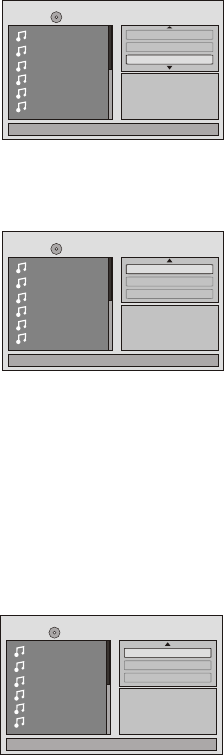
18
Add to program
Method: To add the selected songs into browser view,
make sure disc playback is off. Move cursor to Edit
mode function and press ENTER. After Edit mode is
selected, move cursor to songs list and select the songs
which will be compiled and press ENTER. A check mark
appears to the left of the selected song; to add the
selected songs to the program, move cursor to the “Add to program” function and
press ENTER. The selected songs is added into a new program list and the check
mark will disappear on play list, move cursor to “Program view” function and press
ENTER to browse the songs in the program. Press play button to play the selected
songs.
Notice: Edit mode, Program view or Add to program functions are relationship
related when select the preferred song add to the songs list.
1/12
Add to prog ram
002
003
004
005
006
Program v iew
Music Playing
/
001
00:00:01
Edit mode
Album: ------ ------
Clear program
Method: To clear the selected songs program file,
double press stop button to the playback mode, move
cursor to Edit mode function and press ENTER. After
Edit mode is selected, move cursor to selected songs
list and select the songs which you want to delete;
press ENTER and a check mark will appears to the left of the selected song, move
cursor to clear program and press ENTER, the selected songs will be deleted and
disappear on the play list.
Notice: Edit mode, Browser view or Clear program functions are relationship
related when delete the selected song at the songs list.
1/12
Clear pro gram
002
003
004
005
006
Browser v iew
Music Playing
/
001
00:00:01
Edit mode
Album: ------ ------
Mode: play mode
The Mode function has 4 options: Normal, Shuffle, Random and Music Intro. Move
cursor to the desired Mode function and press ENTER;Normal/Shuffle/Random/Music
Intro are selected in that order. The mode function default status is Normal.
Normal: Play all songs in folder once
Shuffle: Play songs in a folder in a shuffle order. Each
song in the folder is played only once.
Random: Play songs in a folder in a random order.
Music Intro: Play each song in order in the folder for 10
seconds
Remark– The purpose of the Music Intro function is to provide the user with a sample of
each song for 10 seconds, thereby making it easy to select and listen to a favorite song.
1/12
Mode : Norm al
002
003
004
005
006
Repeat : of f
Music Playing
/
001
00:00:01
Flat Mode

19
DVD Area Code
The DVD player is preset to a region code at the factory depending on where the DVD
player is sold. DVDs from a different regions cannot be played in this unit and the unit
will display "WRONG REGION”.
DVD Basics
To get the optimum use out of the DVD section, make sure you read this section
completely.
Types of Discs your DVD will play
• DVD* disc - DVD discs which contain video.
• Audio discs - Audio CDs contain musical or sound content only.
• MP3 discs - A disc that contains audio files (for example, a CD-R with
downloaded MP3 files).
* This system is capable of playing most recordable DVD formats. However,
due to the variety of disc manufacturers and software, playback cannot be
guaranteed.
Loading and Playing Discs
Before load a disc, make sure that it is compatible with the player. Insert the
disc with the label facing to top.
Note: the following Discs CANNOT be used with this player :
•MiniDisc
•Laserdisc
•CD-1, CD-ROM, DVD-ROM, Super Audio CD (SACD), DVD Audio, JPEG
(KODAK)
To load and Play a Disc
Press the Power button to turn the unit ON. Select DVD mode and insert the disc
(Label facing ceiling) into the disc compartment.
Region 1- USA, Canada
Region 2- Japan, Europe, South Africa,
Middle East, Greenland
Region 3- S. Korea, Taiwan, Hong Kong,
Parts of South East Asia
Region 4- Australia, New Zealand,
Latin America (including Mexico)
Region 5- Eastern Europe, Russia, India,
Africa
Region 6- China
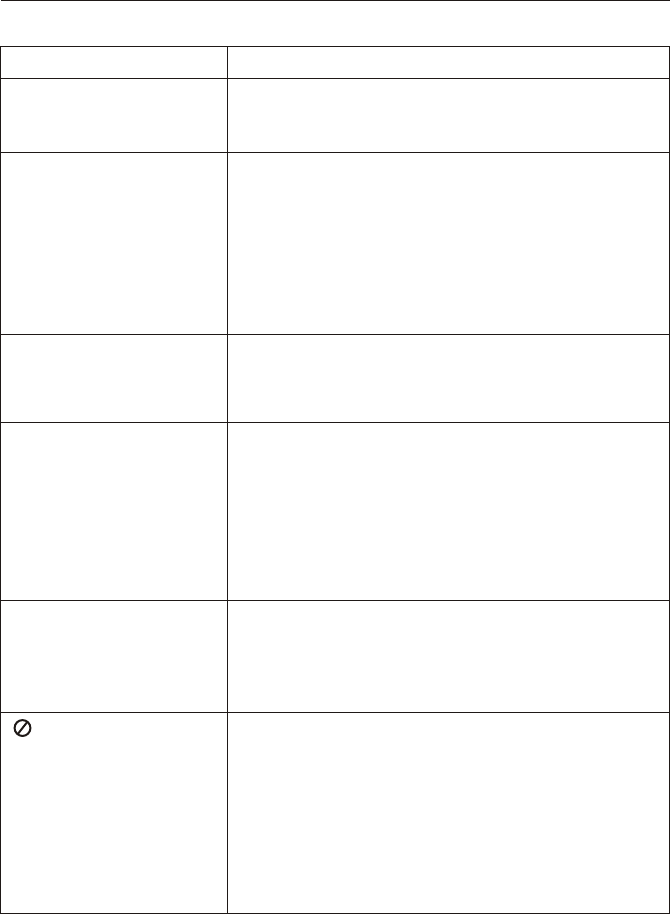
20
TROUBLESHOOTING
PROBLEM
IR sensor inoperative
Disc won't play
—Verify that the batteries in the remote are fresh.
—Verify that the remote sensor eye is not obstructed.
—Insert a disc with the label side facing upwards.
—Check the type of disc you put into disc tray. This
DVD only plays DVDs, audio Cds and MP3s.
—Both the unit and the disc are coded by region. If the
regional codes don’t match, the disc can’t be
played.
SOLUTION
No sound or distorted
sound
Play starts, but then
stops immediately
—Make sure DVD is inserting properly.
Make sure all cables are securely inserted into the
appropriate jacks.
—If you are using the IR headphones, make sure
you turn on the IR headphone power.
—Make sure the Modulator is ON and the proper
frequency has been selected.
—The disc is dirty. Clean it.
—Condensation has formed. Allow player to dry out.
Can’t advance through
a movie
—DVD can’t advance through the opening credits
and warning information that appear at the
beginning of movies because the disc is
programmed to prohibit that action.
—The feature or action cannot be completed
at this time because:
1. The disc’s software restricts it.
2. The disc’s software doesn’t support the feature
(e.g., angles)
3. The feature is not available at the moment.
4. You’ve requested a title or chapter number that
is out of range.
Not allowed at the
moment
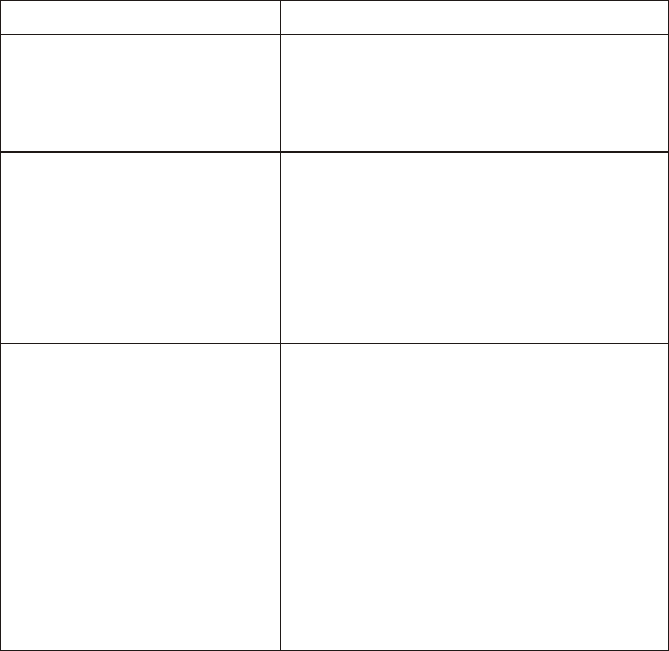
21
Infared headphone inoperative
Picture is distorted —The disc might be damaged. Try another
disc.
—It is normal for some distortion to appear
during forward or reverse scan.
No forward or reverse scan —Some discs have sections that prohibit
rapid scanning or title and chapter skip.
—If try to skip through the warning
information and credits at the beginning of
a movie, it won’t be able to do. This part of
the movie is often programmed to prohibit
skipping through it.
—Verify that the batteries in the infared
headphone are fresh.
—Verify the unit infared sensor eye is not
obstructed or inoperate.
—To reset the IRT sensor eye back to normal
operation, press the screen mode and
Power on/off button in the same time (unit
in standby mode) to restart the IRT mode
program.
—Press the IRT ON/OFF mode to turn on the
IRT sensor eye. (if the remote control have
this key).
PROBLEM SOLUTION

22
1) Connect the Power Harness to the mating connector on the Video Monitor.
2) Connect the power harness to the electrical system through an In-Line
5-Ampere fused by tapping into an accessory hot line. Also connect the Black
wire to a good chassis ground.
3) Connect the AV input cable to the AV Source output equipment ( VCD, Game, DVD Player etc)
4) Connect the AV output cable to other AV Source input equipment.
5) Verify all functions of the system before final mounting of the finished assembly.
vehicle's
WIRING DIAGRAM
Dome Light Harness
Red/Black
(Lamp On)
Black/Red
(Lamp Common)
Violet/Brown
(Lamp Auto)
Black: Ground
Power Harness
Red: +12VDC Accessory Ckt.
(Install 5A inline Fuse)
Line Out-R (Red)
Line Out-L (White)
Line Out-V (Yellow)
Line In-R (Red)
Line In-V (Yellow)
Line In-L (White)
AV Output Cable
AV1 Input Cable
FM ANT
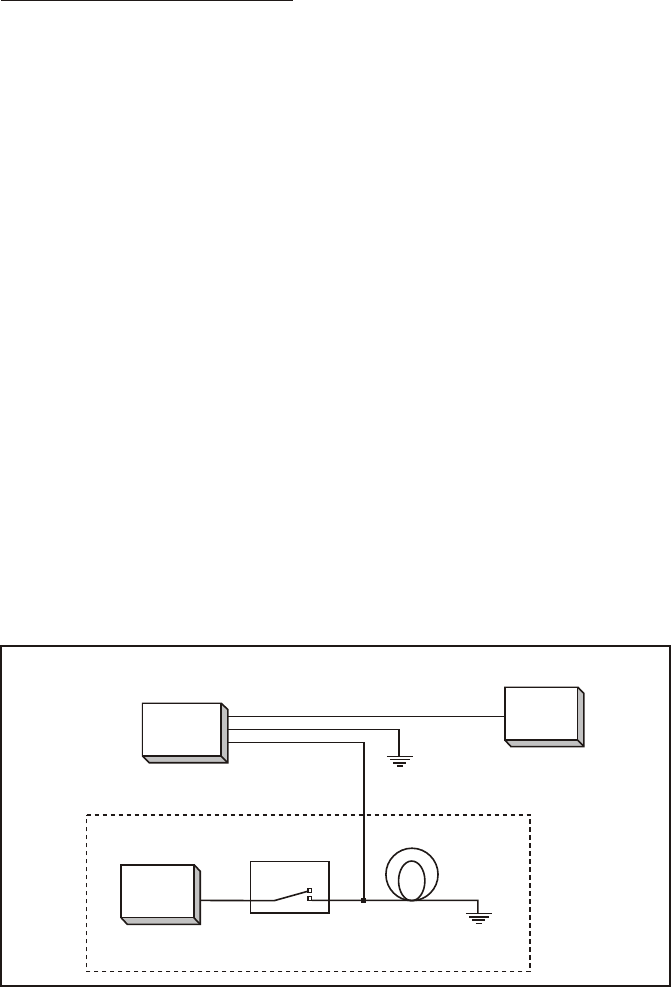
23
CONNECTING THE DOME LIGHTS
The dome lights in the video monitor require three connections to the vehicle's wiring.
There are two common types of dome light circuits used, positive or negative switched.
Positive systems supply voltage to the interior lights to turn them on, negative switched
systems apply ground to illuminate the bulbs. To determine which system you have you
must locate the wires at the dome light. On a positive switched system, with all the
doors closed and the lights out, both wires at the dome light will rest at ground. When
the light is activated, one of these wires will switch to +12 vdc. This is the vehicle's
switching wire. On a negative switched system, with all the doors closed and the lights
out, both wires at the dome light will rest at + 12vdc. When the light is activated, one of
these wires will switch to ground. This is the switching wire.
For positive systems, connect the violet / brown (Lamp auto) wire to the vehicle's
switched wire. Then connect the red / black (lamp on) wire to a fused constant 12 volt
source and the black / red (lamp common) wire to a good ground. Positive systems are
commonly found on Ford vehicles.
For negative systems, connect the violet / brown (Lamp auto) wire to the vehicle's
switched wire. Then connect the red / black (lamp on) wire to a good ground and the
black / red (lamp common) wire to fused constant 12 volt source. Negative systems are
commonly found on General Motors and import vehicles.
Note: Some vehicles which incorporate transistorized control of the dome light circuit,
such as the 1999 Dodge Caravan, may require that the violet / brown (Lamp auto) wire
be connected to the door pin switch wire, as the additional current draw of the Monitor's
lights may not be supported by the output of the vehicles body control computer.
Positive Switched Dome Lighting
To 3 pin
connector
on Monitor
Factory Dome Light Circuit
To
constant
+12vdc
Red / Black – Lamp on
Black / Red – Lamp common
Violet / Brown – Lamp Auto
To
constant
+12vdc
Factory Door ajar
switch or Body
Control computer
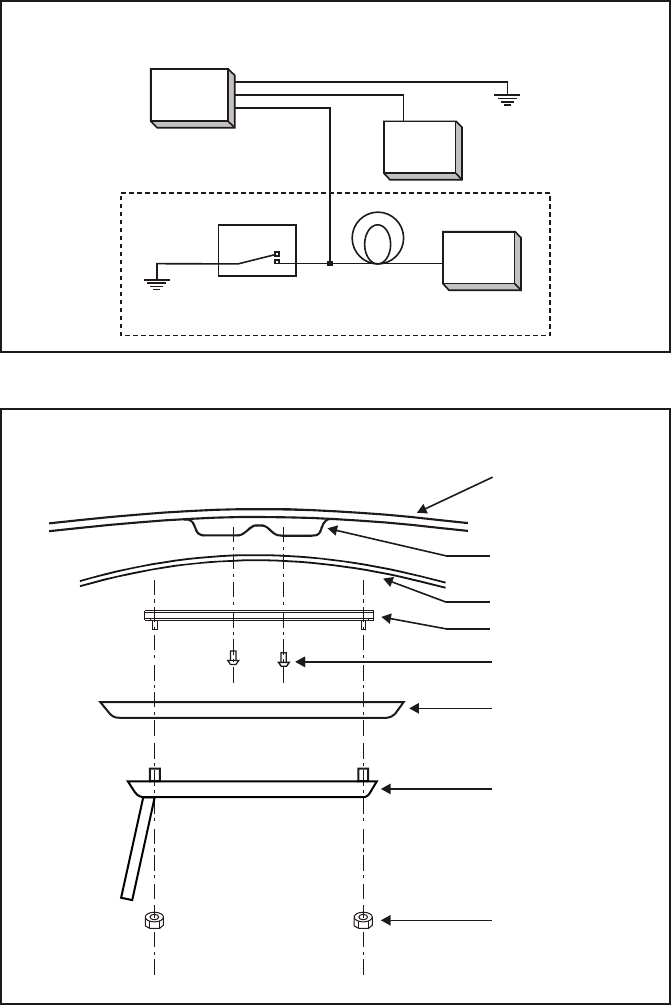
24
Negative Switched Dome Lighting
Red / Black – Lamp on
Black / Red – Lamp common
Violet / Brown – Lamp Auto
Factory Door ajar
switch or Body
To 3 pin
connector
To
constant
To
constant
Mounting the Trim Ring
Roof
Roof Support
Headliner
Mounting Bracket
Self-drilling Screws
Trim Ring
Video Unit
M5 Flange Nut

25
1) 9" Overhead TFT LCD Monitor with DVD Player
4) Remote Control – 1pc
5) Hardware Kit:
• ISO 3 x 6 RD+ – 8pcs
• Self Drilling Screw (10mm) – 4pcs
• M5 Flange Nut – 4pcs
2) Trim Ring – 1pc
3) Mounting Bracket – 1pc
MATERIALS INCLUDED IN THIS PACKAGE
#2 Phillips Screwdriver
#1 Phillips Screwdriver
Utility or Razor Knife or Shears
Wire Strippers
Upholstery hook tool (for removal of panels as necessary)
Electrical Tape
Masking Tape
Multimeter (to verify 12 volt DC and continuity: Do not use a test light or logic probe)
Marker pen – to mark headliner
Scribe (to mark trim ring if used)
Misc. electrical connectors (to connect to vehicle power source). Requirements will vary
from vehicle to vehicle.
•
•
•
•
•
•
•
•
•
•
•
TOOLS REQUIRED:
1) 2)
M1 M2
POWER EJECT
TV DVD
SOURCE
MUTE
DVD SOURCE VOLUME
PIX
SYSTEM MENU DISC MENU ZOOM
REPEAT
ENTER
SUBTITLE SETUPDISPLAY
AUDIO
1 2 3 4
5 6 7 8
9 0
IRT
ON/OFF
FMM
ON/OFF
5)
3)
4)
– 1pc
Notice : The changes or modifications not expressly approved by the party responsible
for compliance could void the user’s authority to operate the equipment.
IMPORTANT NOTE: To comply with the FCC RF exposure compliance requirements, no
change to the antenna or the device is permitted. Any change to the antenna or the device
could result in the device exceeding the RF exposure requirements and void user’s authority
to operate the device.