Action Electronics 9R3ODM91003 10.2" DIGITAL AUDIO VIDEO PLAYER User Manual 91 N5 10010G IB IG 1
Action Electronics Co.,Ltd. 10.2" DIGITAL AUDIO VIDEO PLAYER 91 N5 10010G IB IG 1
ATI9R3ODM91003 User Guide rev1
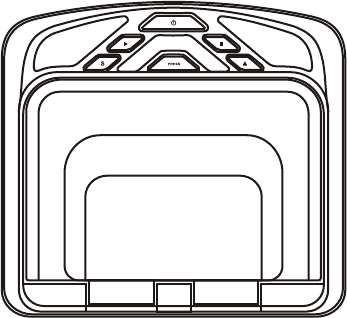
ODM90903
ODM91003
9”, 10.2” Overhead
TFT LCD Monitor
with Built-in DVD Player
Owner’s Manual / Installation Guide
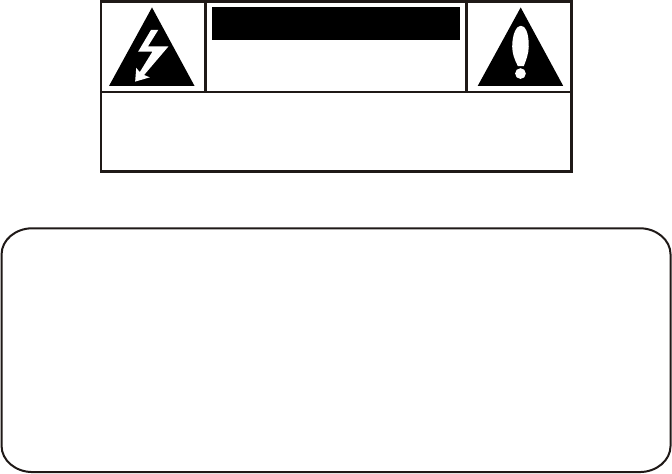
CAUTION: TO REDUCE THE RISK OF ELECTRIC SHOCK, DO NOT
REMOVE COVER (OR BACK). NO USER-SERVICEABLE PARTS
INSIDE. REFER SERVICING TO QUALIFIED SERVICE PERSONNEL.
RISK OF ELECTRONIC SHOCK
DO NOT OPEN
CAUTION
Important Notice
An LCD panel and/or video monitor may be installed in a motor vehicle and visible to the
driver if the LCD panel or video monitor is used for vehicle information, system control, rear or
side observation or navigation. If the LCD panel or video monitor is used for television
reception, video or DVD play, the LCD panel or video monitor must be installed so that these
features will only function when the vehicle is in “park” or when the vehicle’s parking brake is
applied.
An LCD panel or video monitor used for television reception, video or DVD play that operates
when the vehicle is in gear or when the parking brake is not applied must be installed to the
rear of the driver’s seat where it will not be visible, directly or indirectly, to the operator of the
motor vehicle.
Licensed under one or more of the following patents,
Patent NOS. 5,775,762 , 5,927,784 and 6,678,892
FCC ID : ATI9R3ODM91003
FCC ID : ATI9R3ODM90903
Changes or modifications not expressly approved by the party responsible for
compliance could void the user's authority to operate the equipment.
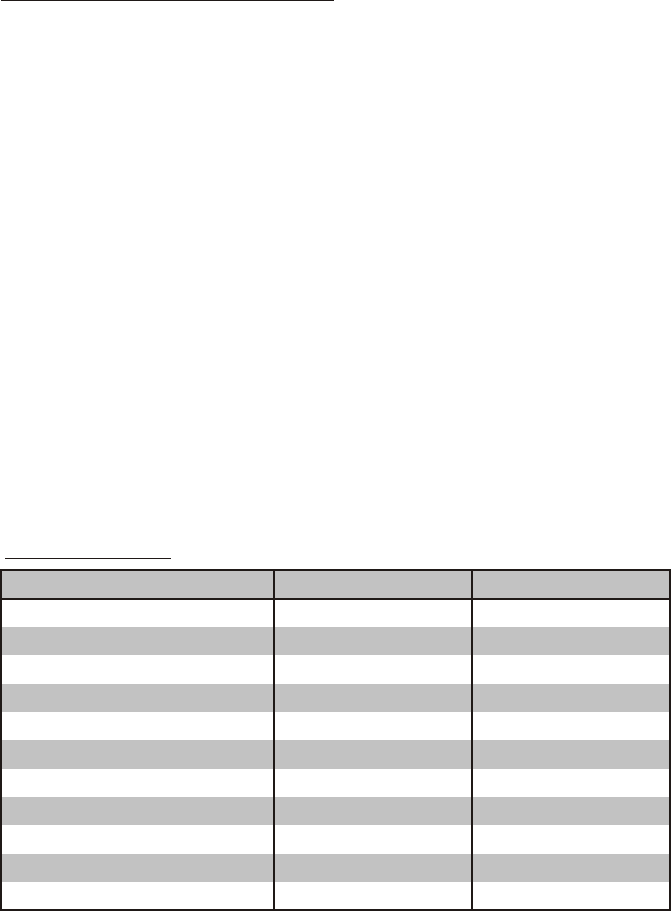
3
FEATURES ODM90903 / ODM91003
• 9”, 10.2” TFT (Thin Film Transistor) Active Matrix LCD (Liquid Crystal Display) Monitor
•Built-in DVD Player
• OSD (On Screen Display) for control of picture quality and functions
• Three Audio / Video Source inputs (DVD/USB/CARD, AV and AUX).
• Dome lights with 3-position switch
•Built-in 16 channels frequency wireless FM modulator
•Last position memory for DVD
•
•
•
•
•cable
•Playing DVD, CD and MP3 disc
• USB 2.0 port / SD Card Reader
Screen mode selection (4:3, 16:9)
Wireless game controller
Full function remote control
Backlit controls
AV output via RCA
SPECIFICATIONS
Specifications subject to change without notice.
LCD Backlighting Edge Light Tube
Resolution 1440 x 234
ODM90903(9”)
Pixels 336, 960
Operation Temperature 32 ~131º F (0 ~ 55º C)
Storage Temperature -4 ~ 158º F (-20 ~ 70º C)
Backlit life 10,000 Hours
Video Display System NTSC / PAL
Headphone Audio Output 0.03W @ 32 ohms
Video Output 1.0Vp-p @ 75 ohms
Power Source 12V DC
Dimension (L x W x H) 297mm x 272mm x 62mm
Edge Light Tube
2400 x 480
ODM91003(10.2”)
1,152,000
32 ~131º F (0 ~ 55º C)
-4 ~ 158º F (-20 ~ 70º C)
30,000 Hours
NTSC / PAL
0.03W @ 32 ohms
1.0Vp-p @ 75 ohms
12V DC
297mm x 272mm x 62mm
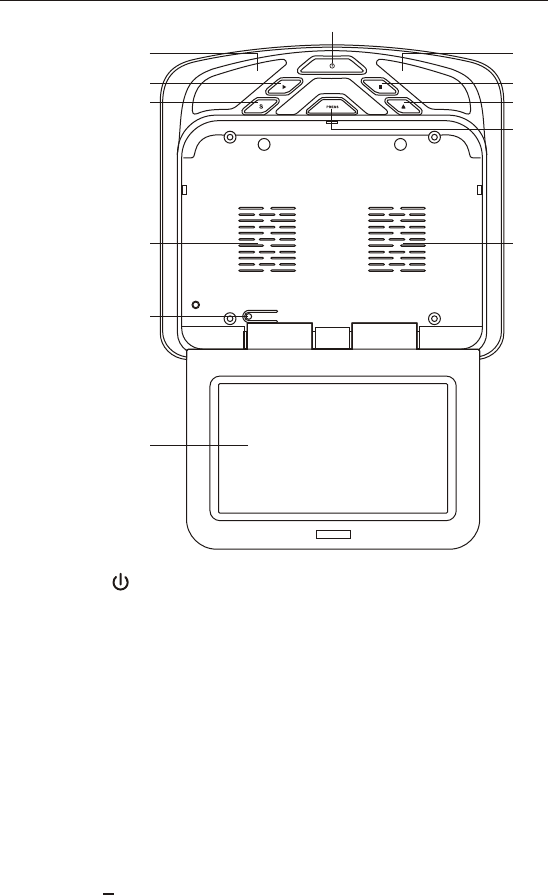
CONTROLS AND INDICATORS DIAGRAM (FRONT VIEW)
1. POWER ( ) Control
Used to turn the system on/off (standby).
2. PLAY (u) Control
This control is used to start playback of a disc.
3. Source Select (S)
Use to select one of the two sources: DVD/USB/CARD, AV and AUX.
4. STOP (n) Control
- Press STOP once : Stops playback,
Pressing the PLAY button again will resume normal playback from where
movie was stopped.
- Press STOP twice and then press PLAY to start playback
from the beginning of the DVD.
5. EJECT () Control
This control is used for ejecting disc from the disc compartment.
(Note: Disc can be ejected with the unit turned Off. Vehicle ignition must be in
Run or ACC position). After the disc is removed the unit will turn Off after 15-20
seconds.
4
1
6
3
4
5
2
6
7
8
8
9
10
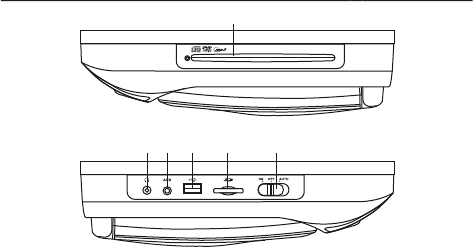
5
6. Dome Lights
Provide additional interior illumination.
7. Screen Release
Press to release the screen.
8. Ventilation holes
9. LCD Cut Off Switch
Used to turn off the LCD backlight when the LCD is in the closed position.
10. LCD Panel
CONTROL FUNCTION DESCRIPTION SIDE VIEW
1. Disc insertion Slot
For loading and removing discs. Unit must be in power on
state to load a disc. Insert disc with label side facing upwards.
2. Headphone Jack
The jack is applicable for wired headphone with a 1/8” (3.5mm) plug to listen
audio output.
3. AUX IN
The Jack is applicable for audio and video input.
4. USB PORT
USB input for USB thumb drive.
5. SD Card Reader
Allow to read the contents (Audio, Photo, Video) data on the Secure Digital
Card (SD Card), Multimedia Card (MMC), Memory Stick (MS).
6. Three Position Dome Light Switch
ON - Turns on the dome lights.
OFF - The dome lights will not turn on in this position.
AUTO - Automatically switches on the dome lights in conjunction with the
vehicle's interior illumination.
()
1
23456
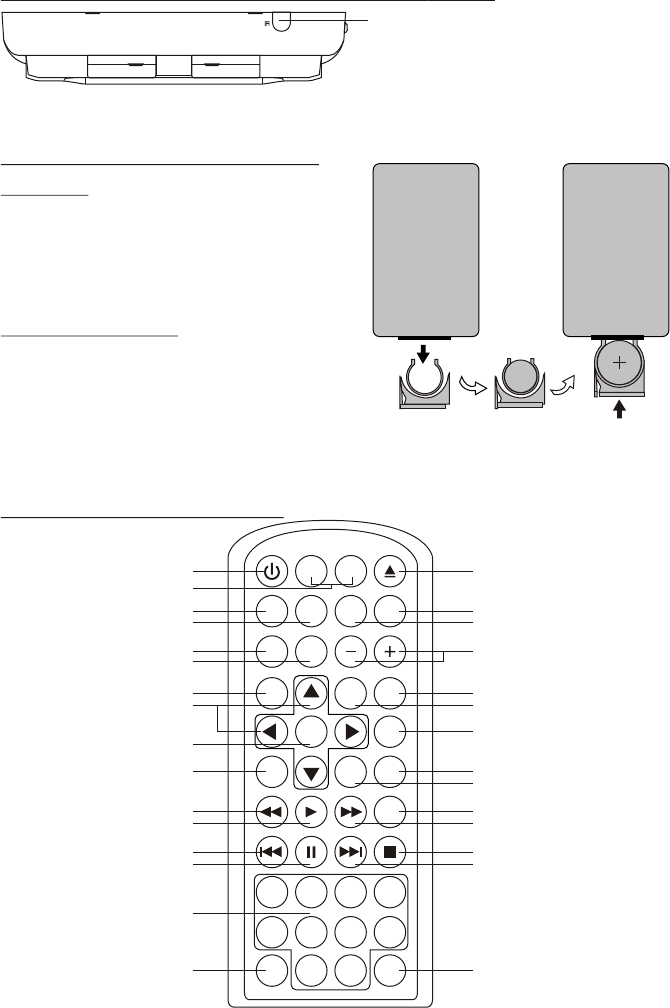
M1 M2
POWER EJECT
TV DVD
SOURCE
MUTE
DVD SOURCE VOLUME
PIX
SYSTEM MENU DISC MENU ZOOM
REPEAT
ENTER
SUBTITLE SETUPDISPLAY
AUDIO
1 2 3 4
5 6 7 8
9 0
IRT
ON/OFF
FMM
ON/OFF
1
2
3
4
5
6
7
8
9
10
11
12
13
14
15
16 17
18
19
20
21
22
23
24
25
26
27
28
29
30
6
CONTROL FUNCTION DESCRIPTION BACK
1. REAR IR SENSOR
REMOTE CONTROL OPERATION
Initial Use
When purchased the remote control has a
battery installed with a Pull Tab to prevent
battery discharge. Remove the Pull Tab before
attempting to use the remote.
Battery Replacement
1. Remove the battery holder.
2. Insert the battery into the battery holder
And insert the battery holder into the remote.
Be sure to observe the correct polarity.
3. Align the battery holder with the remote control
and push it in until the holder clicks.
MAIN FUNCTION OPERATION
( VIEW)
CR2025
1
7
* Function control is available on the unit and the Remote Control.
** Function not available in this model.
1. POWER*
Press this button to turn the unit ON and OFF.
2. MONITOR SELECT
M1 Button – Set the remote control code to allow control of the unit in M1 mode.
M2 Button** – Set the remote control code to allow control of the unit in M2 mode.
3. SOURCE*
Each time the button is pressed, the unit will cycle through modes
DVD/USB/CARD, AV and AUX.
4. TV Mode Select
Switches certain function keys on the remote control for monitor functions.
5. DVD Source
This button is select key only can be active when remote control is in DVD
mode function. Each time the button is pressed one of the source DVD, Card
Reader and USB will be selected. If the Card Reader and USB not apply on
the unit, it will remain on DVD Source.
6. PIX ( Picture Select )
Each time of this button is pressed, the OSD picture adjustment displays the
“Adjustment bar” for BRIGHTNESS, CONTRAST, COLOR, TINT(For NTSC
only) or RESET. Once the desired adjustment bar is displayed, use the
VOLUME+/ –VOLUME– button to adjust the setting. The display will
automatically turn off if no adjustments are made within 6 seconds, or other
button is not pressed.
7. SYSTEM MENU
Allow the user to access the system menu. Press cursor (pq) buttons to select
desired picture control FMM screen mode, OSD language and source default during
power up.
8. CURSOR (pqtu)
Use these buttons to access menu selections on the screen.
9. ENTER
Used to implement a selected setting or menu option.
8
10. DISPLAY
Press to display the current disc information while the disc is playing.
11. SCAN BACKWARD (7)
Press to search in a backward direction. Press repeatedly to change the
search speed from 2, 4, 8, 16, 32 times and normal speed.
12. PLAY*
Press to activate the play mode while a disc is loaded into the disc
compartment.
13. PREVIOUS (9)
Press to return to the previous chapter or track.
14. PAUSE (II)
Press to pause playback.
15. NUMBERS
Allow the user to ENTER the numbers 0-9 for selection of the tracks, titles
chapters or password setting.
16. FMM ON/OFF
Turns the FM Modulator power on/off.
17. IRT ON/OFF (Optional)
Turns the Infrared Transmitter on or off for IR wireless headphones.
18. NEXT (:)
Press to skip to the next chapter or track.
19. STOP (<)*
Press to stop playback.(Playback will resume from the point it is stopped).
Press twice at once to stop playback fully. Playback will resume from the
beginning of the disc).
20. SCAN FORWARD (8)
Press to search in a forward direction. Press repeatedly to change the search
speed from 2, 4, 8, 16, 32 times and normal speed.
21. AUDIO
Press to display and select audio language in DVD mode. Each time you press
the button, the language changes.
Note: The available languages vary from disc to disc.
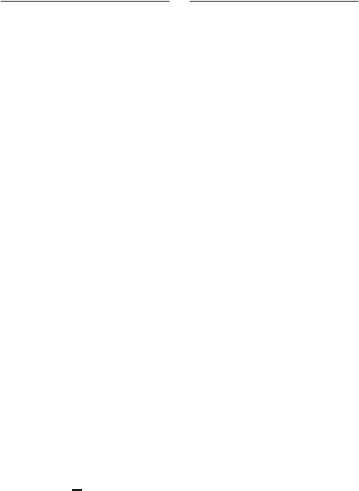
22. SETUP
Press to display the Setup menu which allows the user to change the DVD
player options such as LANGUAGE, VIDEO, RATING & MISC. Refer to the
settings and adjustments section for more information.
23. SUBTITLE
Press to display and select the subtitle language in DVD mode. Each time you
press the button, the subtitle language changes.
Note: The type and number of languages for subtitle vary from disc to disc.
24. REPEAT
Allows the user to repeat a selected CHAPTER, TITLE, ALL or OFF.
25. DISC MENU
Allow the user to access the DISC’S menu mode.
26. ZOOM
Press this button to enlarge the picture when playing a DVD disc.
Press ZOOM button DVD player perform
Once ZOOM 2 X - Enlarge the picture 2 times of the original size
Second ZOOM 3 X - Enlarge the picture 3 times of the original size
Third ZOOM 4 X - Enlarge the picture 4 times of the original size
Forth ZOOM 1/2 of the original size
Fifth ZOOM 1/3 of the original size
Sixth ZOOM 1/4 of the original size
Seventh Picture is returned to original size
27. VOLUME DOWN (-) or UP (+)
Press to decrease or increase the level of the picture adjustments. Press to
decrease or increase the volume of the wired headphones. The volume also
use to adjust the picture setting level after the picture select button is pressed.
28. DVD Mode Select Button
Switches certain function keys on the remote control for DVD function.
29. MUTE
Press this button to mute the audio for wireless FMM, IR headphones and wired
headphones.
Pressing the button again restores the sound to the previously set level.
30. EJECT ()*
This button is used to eject the disc.
- Reduce the picture to 1/2
- Reduce the picture to 1/3
- Reduce the picture to 1/4
9

10
MENU ADJUSTMENT
The System Menu Contains features and options that let you customize your
system to change the screen mode display, OSD language and source default.
1) Press the SYSTEM MENU button on the remote, the main page of the system
menu will appear on screen.
2) Use the cursor buttons p or q to select the desired item in the main page and
press the ENTER button to select.
3) The sub menu will appear on screen.
4) Use the cursor buttons p or q to select an item in the sub menu and then
press the ENTER button to select.
5) Press the System Menu button to exit System Menu.
Note: System Menu can be controlled via Remote Control only. (Items selected in
the menu will have a green background)
PICTURE CONTROL SELECT
When watching program, the picture quality can be adjusted to suit satisfactory.
1) Each time this button is pressed, the on screen picture adjustment displays the
“adjustment” for BRIGHTNESS, CONTRAST, COLOR, TINT (for NTSC only) or
RESET.
2) Once the desired adjustment bar is displayed, use the Volume(+)/Volume(-)
Button to adjust the setting. The display will automatically turn off if no
adjustment are made within 6 seconds, or is any other button is pressed.
3) Press the qbutton four time to select RESET, then press either Volume(-)or the
Volume(+)button on the remote or ther main unit and all of the picture settings
(BRIGHTNESS, CONTRAST, COLOR and TINT)will return to the factory setting.
BRIGHTNESS
CONTRAST
COLOR
TINT
RESET
SYSTEM MENU
SCREEN MODE
OSD LANGUAGE
SOURCE DEFAULT DVD
PICTURE CONTROL
FMM
PICTURE CONTROL
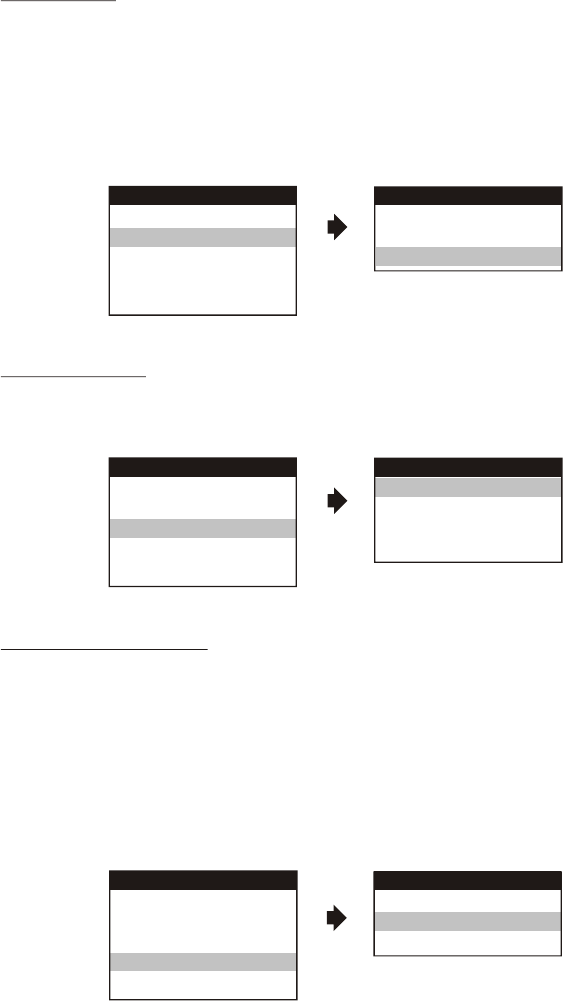
FMM SELECT
FMM ON/OFF options - Turns the wi FM Modulator on or off.
FMM SELECT option - Selects the wireless FM Modulator Frequency (CH1 88.1MHz,
CH2 88.3MHz, CH3 88.5MHz, CH4 88.7MHz, CH5
88.9MHz, CH6 89.1MHz, CH7 89.3MHz, CH8 89.5MHz,
CH9 89.7MHz, CH10 89.9MHz, CH11 90.1MHz, CH12
90.3MHz, CH13 90.5MHz, CH14 90.7MHz, Ch15 90.9MHz,
CH16 91.1MHz)
OSD LANGUAGE
This allows the user to select the language for the on-screen display.
The user can either select English, Spanish, French, German for the OSD
language.
SOURCE DEFAULT DVD
This allows the user to set the system default source to DVD (via System Menu).
Note:
• If selected default source is set to DVD every time the unit’s power is cycled with the
source set to something other then DVD, the unit will power up and automatically
switch the source over to DVD.
• Unit will be set to Last Memory on as the default mode of operation.
• Selection of Source default can only be made from within the system menu.
OSD LANGUAGE
ENGLISH
SPANISH
FRENCH
GERMAN
SYSTEM MENU
OSD LANGUAGE
SOURCE DEFAULT DVD
SCREEN MODE
PICTURE CONTROL
FMM
FMM ON
FMM OFF
FMM SELECT
SYSTEM MENU
OSD LANGUAGE
SOURCE DEFAULT DVD
SCREEN MODE
PICTURE CONTROL
FMM
FMM
11
SOURCE DEFAULT DVD
ON
OFF
SYSTEM MENU
OSD LANGUAGE
SOURCE DEFAULT DVD
SCREEN MODE
PICTURE CONTROL
FMM

SYSTEM MENU
OSD LANGUAGE
SOURCE DEFAULT DVD
SCREEN MODE
PICTURE CONTROL
FMM
4:3
16:9
SCREEN MODE
12
SCREEN MODE SELECT
This allows the user to change the screen format (aspect ratio 4:3, 16:9).
To select the screen aspect ratio format highlight SCREEN MODE and press
ENTER button to enter the submenu. Then press the Cursor button p or q to
select from 4:3 or 16:9. Press ENTER button to confirm the setting.
SETTINGS AND ADJUSTMENTS
The Setup Menu contains features and options that let you customize your DVD
player. For example, you can set a language for the on-screen display or prevent
DVD playback for children.
Using the Setup Menu
1. Press the SETUP button on the remote. The
Setup Menu appears on the screen as shown per
diagram. There are 5 icons on the top part of the
Setup Menu. Each icon represents a page.
2. To set the desired option, move the highlight Into the setup area using the cursor
button u.
3. After entering the setup area, highlight the desired option using the cursor button p
or q.
4. Press u to open the sub menu that contains the different options available. Press
p or q to highlight the desired option, and press ENTER to confirm the selection.
5. Repeat steps 3~4 to set the options that reside on the same Setup Page.
6. To change to another Setup page, press t to position the highlight back on the icon
side of the setup page. Then, repeat steps 2~5.
Exiting the Setup Menu
Press the SETUP button again or move the highlight to “ ” icon and then press
ENTER..
Main Page
Video Quality Setup
Password Setup
Preference Setup
Exit Setup
TV Display
Angle Mark
OSD Language
Screen Saver
Last Memory
WIDE
OFF
ENG
ON
ON
General Setup Page
Go To General Setup Page
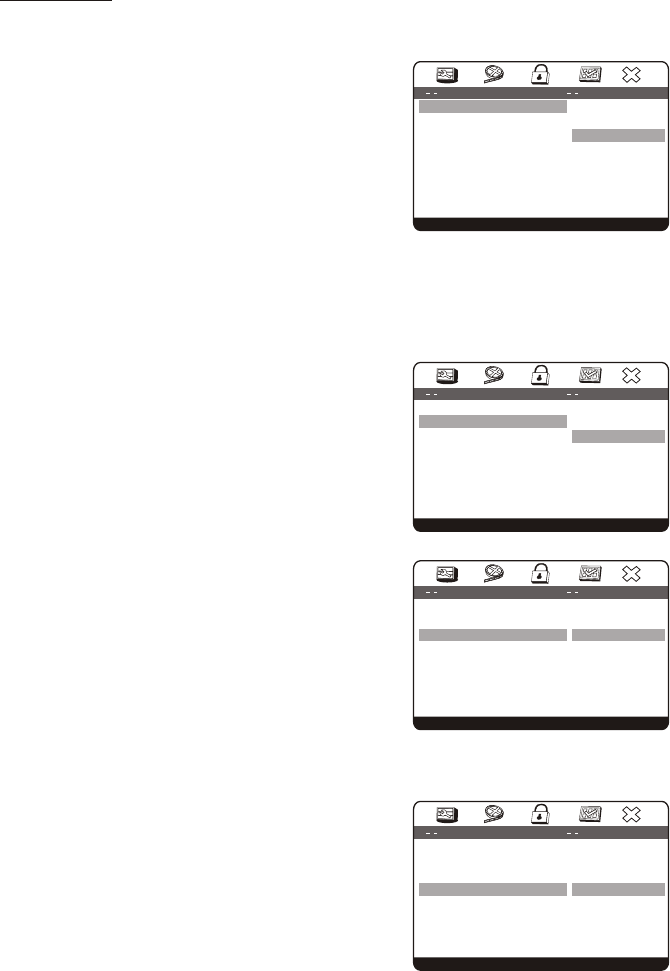
13
MAIN PAGE
TV Display
The TV DISPLAY setup allows you to set the screen aspect ratio.
Normal/PS
This displays the wide picture on the screen with a
portion of the left & right side removed.
Normal/LB
This displays the wide picture with black bands on
the upper and lower portions of the screen.
WIDE
This displays a wide picture with black bands on the upper and lower portion of the
screen. The bandwidth will vary, depending on the aspect ratio of the disc.
Note: This setting can only be made when there is no disc in the player.
Angle Mark
The Angle Mark setup allows you to turn on/off the
angle mark display on the screen.
ON -The screen shows angle mark if an angle
option is available on a DVD.
OFF -There is no angle mark display on the screen
even though there is an angle option available
On a DVD.
OSD Language
The OSD Language setup allows you to select the
language for the on-screen display. The user can
either select English, French, Spanish, Italian or
German for the OSD Language.
Screen saver
This option allows the operator to set the Screen Saver mode.
ON -Screen saver will appear
OFF -Screen saver will not appear
Note: The DVD player will enter Screen Saver
mode if the unit is inactive for approximately 2
Minutes.
TV Display
Angle Mark
OSD Language
Screen Saver
Last Memory
WIDE
OFF
ENG
ON
ON
General Setup Page
Set TV Display Mode
Normal/PS
Normal/LB
WIDE
TV Display
Angle Mark
OSD Language
Screen Saver
Last Memory
WIDE
OFF
ENG
ON
ON
General Setup Page
Set Angle Mark
ON
OFF
TV Display
Angle Mark
OSD Language
Screen Saver
Last Memory
WIDE
OFF
ENG
ON
ON
General Setup Page
Set OSD Language
English
French
Spanish
Italian
German
TV Display
Angle Mark
OSD Language
Screen Saver
Last Memory
WIDE
OFF
ENG
ON
ON
General Setup Page
Screen Saver
ON
OFF

14
Last Memory
ON - DVD will have last memory when power
interruption
OFF - DVD will not have last memory when
power interruption
VIDEO QUALITY SETUP
TV Type
The TV Type setup allows you to select the color
system of the TV to be connected.
NTSC - Select this type for NTSC TV
PAL - Select this type for PAL TV
Multi - Select this type for multi-system TV
PASSWORD SETUP PAGE
Password Change
This item allows you to change the password.
After you have selected the password change, the
Figure below is shown:
Old Password
Input the old password or the default password
( 4 digits )
New Password
Input a new password ( 4 digits ) using the
numbers buttons ( 0 ~ 9 )
Confirm PWD
Confirm the new password by entering the same password again. Then press
ENTER to apply the changes.
NOTE: The Default Password is 3308. This password is always effective even after
you have selected your own password and change it. To avoid the possibility of
others using the default password to set the parental level and change the
password, you can record this default password in another area and delete it from
this manual. Some discs can be limited depending on the age of users while some
discs cannot.
TV Display
Angle Mark
OSD Language
Screen Saver
Last Memory
WIDE
OFF
ENG
ON
ON
General Setup Page
Set Last Memory State
ON
OFF
TV Type
Sharpness
NTSC
Med
Video Quality Setup
Set TV Standard
NTSC
PAL
Multi
Password
Change Password
Change
Password Setup Page
Please Enter Old Password
Old Password
New Password
Confirm PWD
OK
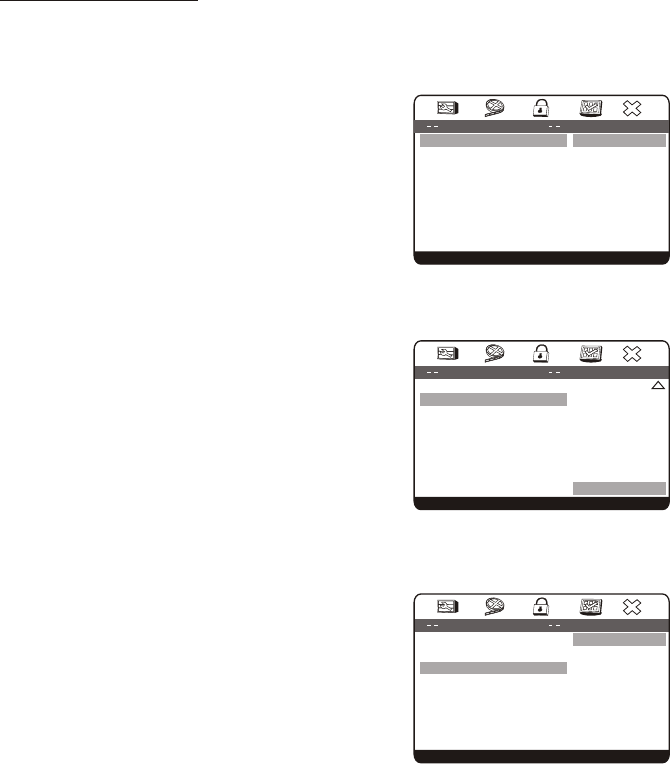
PREFERENCE PAGE
The Setting in this page can only be made when the player is in the Stop mode or
when there is no disc in the player.
Audio Setup
Select "Audio" using pqbutton, then press u
button to enter the Sub menu. Select the audio you
desire using pqbutton, then press “ENTER” to
confirm the setting. Press tbutton to return.
Note: The audio selection is only available for discs
that are recorded in the above listed
languages. If the selected, language is not
available, the player will play and display on the screen the original language
contained in the disc.
Subtitle Setup
Select "Subtitle” using pqbutton, then press
ubutton to enter the Sub menu. Select the subtitle
you desire using pqbutton, then press “ENTER”
to confirm the setting. Press tbutton to return.
Note: The subtitle selection is only available for
discs that are recorded in the above listed
languages. If the selected, language is not
available, the player will play and display on the screen the original language
contained in the disc.
Disc Menu Setup
Select “Disc Menu" using pqbutton, then press u
button to enter the Sub menu. Select the Disc Menu
you desire using pqbutton, then press “ENTER” to
confirm the setting. Press tbutton to return.
Note: The disc menu selection is only available for
discs that are recorded in the above listed
languages. If the selected, language is not
available, the player will play and display on the screen the original language
contained in the disc.
15
English
French
Spanish
German
Italian
Chinese
Japanese
Thai
ENG
OFF
ENG
Audio
Subtitle
Disc Menu
Parental
Default
Preference Page
Preferred Audio Language
French
Spanish
German
Italian
Chinese
Japanese
Thai
OFF
ENG
OFF
ENG
Audio
Subtitle
Disc Menu
Parental
Default
Preference Page
Preferred Subtitle Language
English
French
Spanish
German
Italian
Chinese
Japanese
Thai
ENG
OFF
ENG
Audio
Subtitle
Disc Menu
Parental
Default
Preference Page
Preferred Menu Language
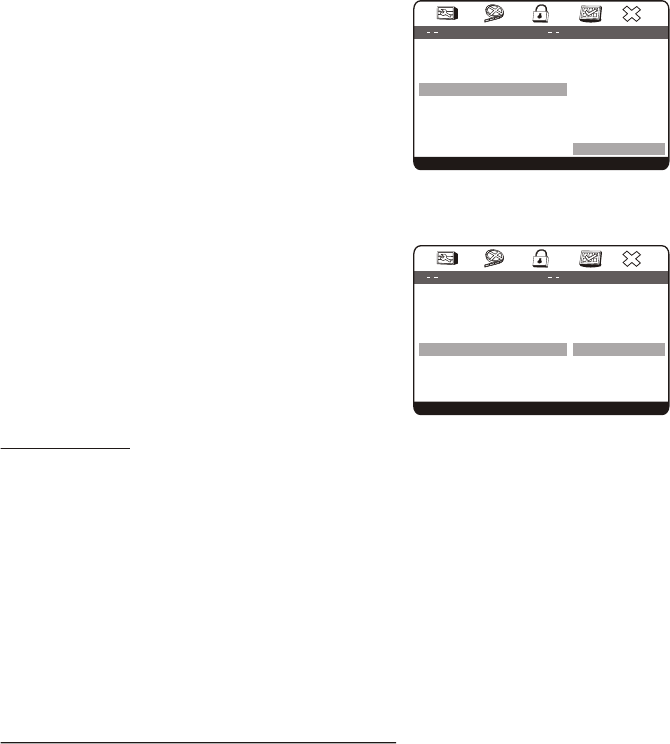
Parental
This item allows you to limit movie playback
from G to ADULT. The lower the value, the more
strict the control.
2 G
3 PG
4 PG 13
6 R
7 NC17
8 ADULT
Default - RESET
The Default - RESET allows you to reset all options
to factory settings.
Note : This function will not affect the parental
control settings.
Playing DVDs
1. Press the DISPLAY button on the remote control to display the status banner. The
banner includes Title Elapsed, Title Remain, Chapter Elapsed, Chapter Remain,
Display Off.
2. Title Selection
Press numeric(0~9) buttons to initiate a change of title selection. Then press
ENTER to implement the selection.
3. Chapter selection
Press numeric(0~9) buttons to initiate a change of chapter selection. Then press
ENTER to implement the selection.
Playing USB, Memory Cards (SD/MMC/MS)
1. The System will detect the insertion of the USB or CARD (SD/MMC/MS) media
automatically if no disc is loaded. The system only auto detects the first media inserted
(card or USB drive); the second media source can be manually selected by pressing
the DVD source button on the remote control.
2. When a disc is inserted, the system will switch to DVD mode immediately regardless
of which type of media (card or USB) is currently playing.
3. The DVD source (DVD, USB, or SD Card) can only be changed if the DVD is stopped
(not playing)
4. This system cannot support more than 2 memory partitions on the USB thumb drive.
Note: The system will always default to the DVD when the system detect a disc in the
16
2 G
3 PG
4 PG 13
6 R
7 NC17
8 ADULT
ENG
OFF
ENG
Audio
Subtitle
Disc Menu
Parental
Default
Preference Page
Set Parental Control
RESET
ENG
OFF
ENG
Audio
Subtitle
Disc Menu
Parental
Default
Preference Page
Load Factory Setting
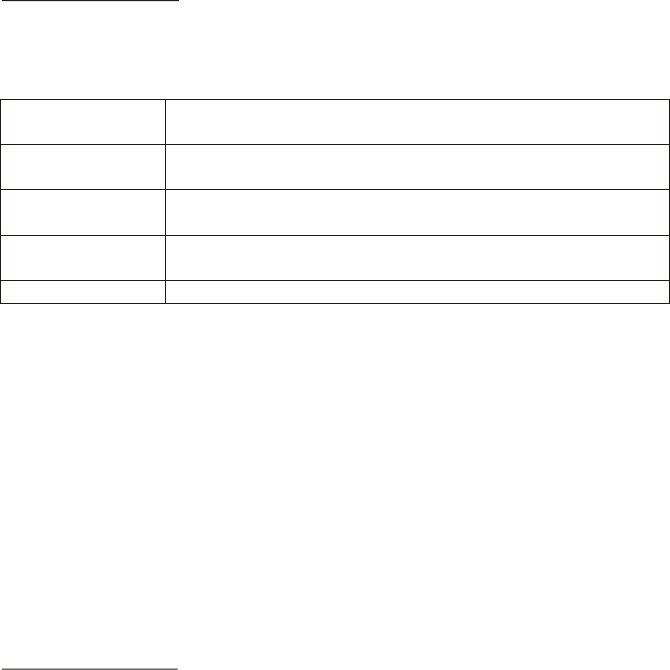
Playing Audio CDs
When playing an audio CD, the DISPLAY banner appears automatically. It displays
the tract and the amount of time remaining for the track playing, the total amount of
time on the disc and the elapsed time for the disc. Pressing the DISPLAY button on
the remote consecutively changes the options of the time display.
Selecting a Chapter
You can skip to a specific track by using the numbers keys. For example, if you want
to skip to track 7, press “07”
Using the REPEAT Feature
The default mode for the Repeat feature is OFF. Pressing REPEAT consecutively
changes the repeat options:
• TRACK - repeat the track that is playing
• ALL - repeat the entire disc that is playing
• Repeat Off - turn off repeat function.
As you toggle through the options, the repeat option changes at that time. The track,
for example, repeats once that track has ended. The selected repeat option loops
repeatedly until you turn it off.
Playing MP3 Discs
MP3 is a format for storing digital audio. An audio CD-quality song can be
compressed into the MP3 format with very little loss of quality, while taking up much
less space.
CD-R/CD-RW discs that have been encoded in MP3 format can be played on your
DVD player. The DVD player plays the songs in the order they were burned on to
the disc.
Press the DISPLAY button on the remote to display the current play mode and to
change the time display between time elapsed and time remain.
• Time elapsed is the time that the song has been playing.
• Time remaining is the amount of time left for the song being played.
17
Press DISPLAY x 1 Single Elapsed appears along with the current track playing
and the time playing on that track.
Press DISPLAY x 2 Single Remain appears along with the current track playing
and the amount of time left of that track.
Press DISPLAY x 3 Total Elapsed appears along with the current track playing
and the total time playing on the CD in normal playback.
Press DISPLAY x 4 Total Remain appears along with the current track playing
and the amount of time left on the CD in normal playback.
Press DISPLAY x 5 Turn off the DISPLAY banner.
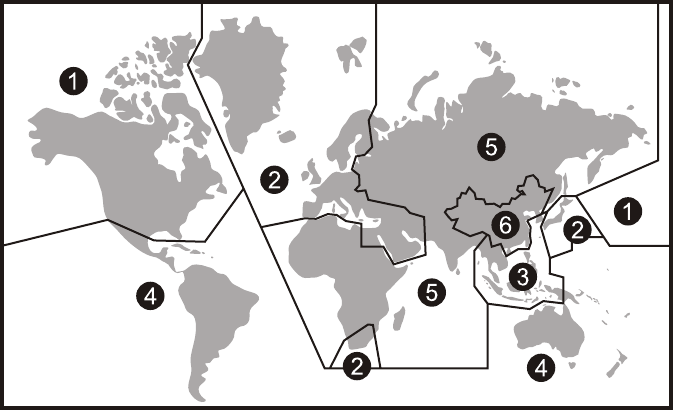
18
Region 1- USA, Canada
Region 2- Japan, Europe, South Africa, Middle East, Greenland
Region 3- S. Korea, Taiwan, Hong Kong, Parts of South East Asia
Region 4- Australia, New Zealand, Latin America (including Mexico)
Region 5- Eastern Europe, Russia, India, Africa
Region 6- China
Selecting Folders and Songs
When an MP3 is loaded in the player, the navigation menu appears automatically.
1. Press p or q to move the highlight to the desired folder and press ENTER to
display the songs in the folder.
2. Press p or q to move the highlight to the desired folder and press ENTER to
begin playback of the highlighted song.
Selecting a Play Mode
You can choose what order the songs will play on a disc temporarily. The default
play mode is FOLDER. Press REPEAT consecutively to choose the desired play
mode. The play mode options are :
• Repeat One Repeat the song that is playing.
• Repeat All Repeat the disc that is playing.
• Repeat Off Turn off repeat function.
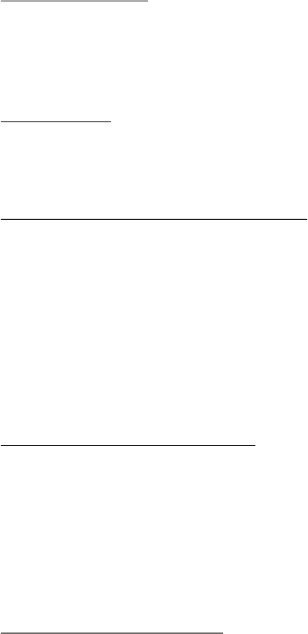
DVD Area Code
The DVD player is preset to a region code at the factory depending on where the DVD
player is sold. DVD from a different region cannot be played in this unit and the unit will
display "WRONG REGION”
DVD Basics
To get the optimum use out of the DVD section, make sure you read this section
completely.
Types of Discs your DVD will play
•DVD* disc - DVD discs which contain video.
•Audio disc - Audio CDs contain musical or sound content only.
•MP3 disc - A disc that contains audio files (for example, a CD-R with downloaded
MP3 files).
* This system is capable of playing most recordable DVD formats. However, due
to the variety of disc manufacturers and software, playback cannot be
guaranteed.
Loading and Playing Discs
Before you load a disc, make sure that it is compatible with the player. Insert the
disc with the label facing the head liner.
Note: the following Discs CANNOT be used with this player :
•Mini Disc
•Laserdisc
•CD-1, CD-ROM, DVD-ROM, Super Audio CD (SACD), DVD Audio, JPEG
To load and Play a Disc
Press the Power button to turn the unit on. Select DVD mode and insert the disc
(label facing upwards) into the disc compartment.
19

ACCESSORIES
WIRELESS HEADPHONES
WIRED HEADPHONES (OPTIONAL)
SOURCE FEATURE
The ODM98501 includes a built-in infrared transmitter for use with the supplied
wireless headphones. The headphone volume is adjusted using the controls on
each headset. Any number of wireless headphones may be used but they must be
used within a line of sight from the transmitter, as infrared transmissions, like visible
light travel only in a straight line. See the documentation accompanying your
wireless headphones.
There is one 1/8” headphone jack on the unit that can be used with any standard
wired stereo headphones with a 1/8” plug. This jack is
controlled by the volume up/down buttons on the remote control.
AV1
The AV1 input may be connected to a external video source, video game
system, or other audio / video devices. To access the audio / video inputs, turn
the unit on and press the S (source) button or the Source button on the remote
control until "AV1" is displayed on the screen. Turn the video source component
on with its power button or remote control and it is now ready to play the audio
and video signals from the source connected .
Note: AV1 sources are available only if pre-installed during your video product
installation.
AUX
The AUX input may be connected to a external video source, video game system, or
other audio / video devices. To access the audio / video inputs, turn the unit on and
press the S (source) button or the Source button on the remote control until "AUX" is
displayed on the screen.
Note: Similarly, if an iPod is to be used, such as the Apple ipod 30, connect one end of
the iPod adapter cable (purchased separately) to the AUX and USB connector on the
unit and connect the other end of the cable to the iPod connecter. The iPod adapter
cable can be purchased from the vendor where the unit was sold.
20
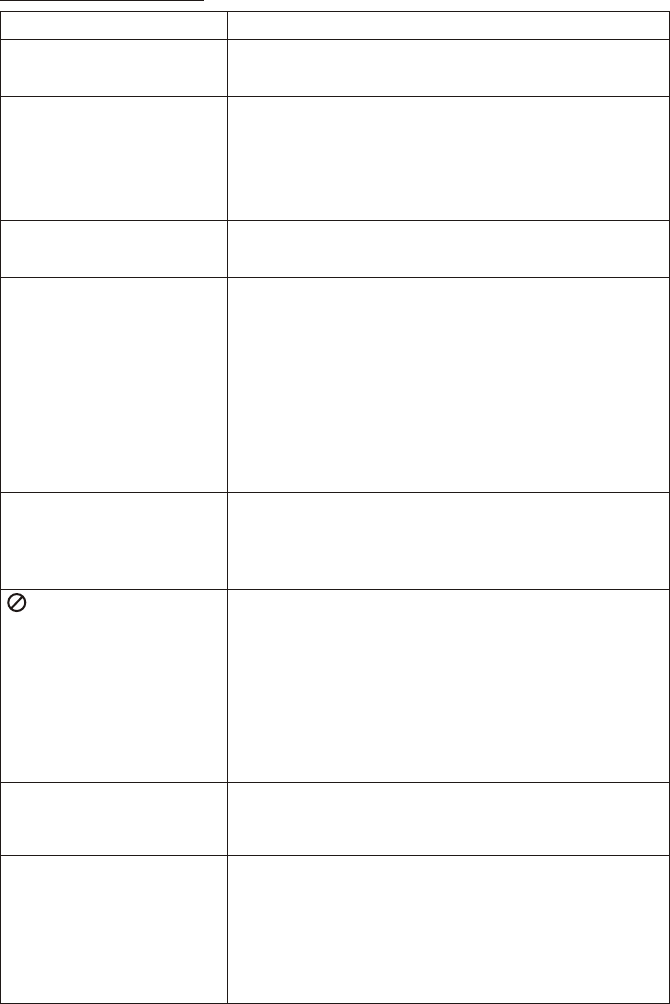
TROUBLESHOOTING
PROBLEM SOLUTION
IR remote inoperative Verify that the batteries in the remote are fresh.
Verify that the remote sensor eye is not obstructed.
Disc won't play Insert a disc with the label side facing upwards.
Check the type of disc you put into disc tray. This
DVD only plays DVD, audio CD and Mp3.
Both the unit and the disc are coded by region. If the
regional codes don’t match, the disc can’t be played.
Play starts, but then stops
immediately
The disc is dirty. Clean it.
Condensation has formed. Allow player to dry out.
No sound or distorted
sound
Make sure your DVD is connected properly. Make
sure all cables are securely inserted into the
appropriate jacks.
If you are using the 2-channel IR headphones, make
sure you turn on the IR headphone power, make sure
the correct channel (A-B) is selected.
Make sure the Modulator is ON and the proper
Frequency has been selected. Make sure that unit is
set to M1 when using Single Channel Headphones.
Can’t advance through a
movie
It can’t advance through the opening credits and
warning information that appear at the beginning of
movies because the disc is programmed to prohibit
that action.
Not allowed at the
moment
The feature or action cannot be completed at this
time because:
1. The disc’s software restricts it.
2. The disc’s software doesn’t support the feature
(e.g., angles)
3. The feature is not available at the moment.
4. 4 requested a title or chapter number that is out of
range.
Picture is distorted The disc might be damaged. Try another disc.
It is normal for some distortion to appear during
forward or reverse scan.
No forward or reverse scan Some discs have sections that prohibit rapid
scanning or title and chapter skip.
If you try to skip through the warning information and
credits at the beginning of a movie, you won’t be able
to. This part of the movie is often programmed to
prohibit
21
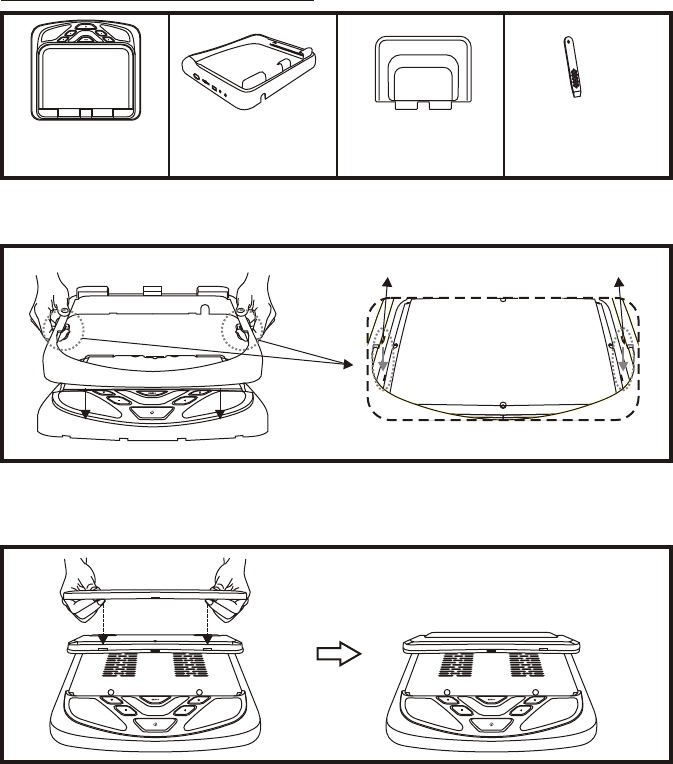
Installing The Snap On Covers
Housing
1.
Snap On Cover
(Shroud)
1 Pewter, 1 Shale
2.
Snap On Cover
(Screen Back Cab)
1 Pewter, 1 Shale
3.
Pry Tool
4.
Place the pod on a soft surface to avoid damaging the plastic.
Installing The Shroud
Begin by hooking area “A” (above) over the dome light and slide the cover over the pod. The cover will snap
in place.
Installing The Screen Cover
Open the screen and hook the two tabs “B” on the bottom edge of the screen. Snap the opposite side over
the hinge.
Catch Catch
(A)
(B) (B)
22
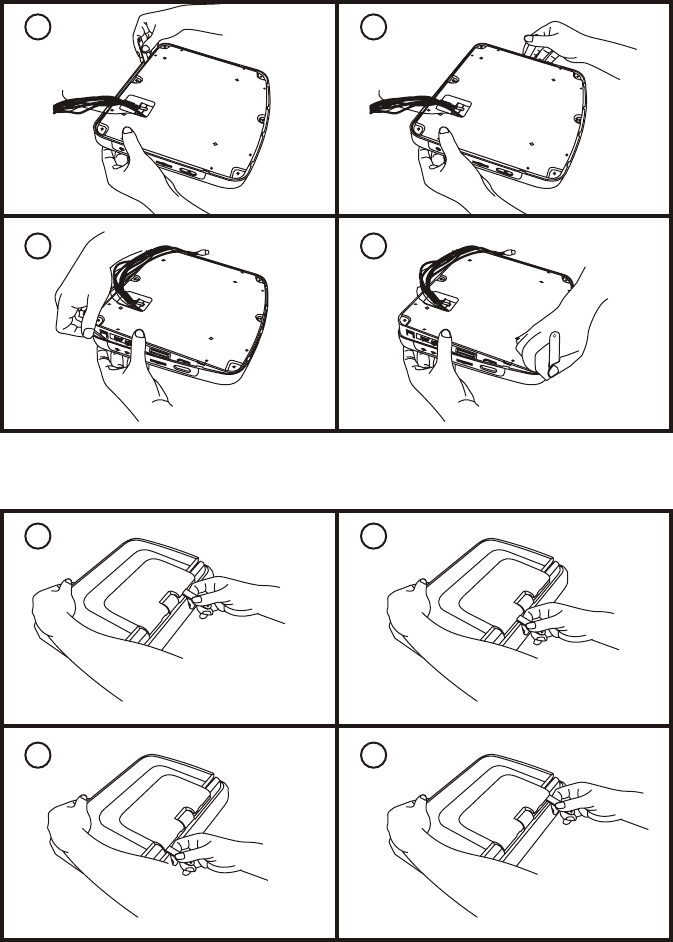
Removing The Snap On Cover (Shroud) From The Housing
Work on a soft surface to avoid damaging the plastic.
Insert the supplied pry tool between the Housing and Snap On Cover (Shroud), then press the pry tool to
release the Snap On Cover (Shroud).
1. 2.
3. 4.
Removing The Snap On Cover (Screen Back) From LCD The Housing
Insert the supplied pry tool between the Housing and Snap On Cover (Screen Back), then press the pry
tool to release the Snap On Cover (Screen Back).
1. 2.
3. 4.
23
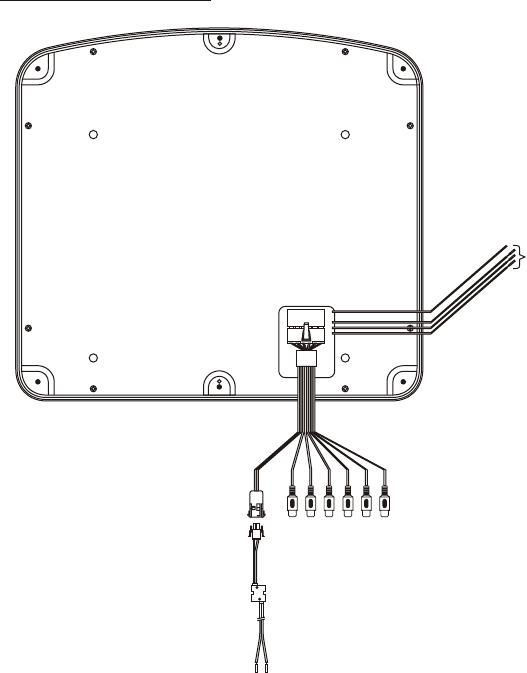
24
WIRING DIAGRAM
1) Make the connections to the vehicle for the 12 pin wiring harness.
2) Connect 2 pin power harness to vehicles electrical system by tapping into an
accessory hot line and a good ground.
3) Connect the 12 pin harness to the mating connector on the video monitor.
4) Verify all functions of the system before final mounting of the finished assembly.
A/V Source Definitions:
1. DVD - Built in DVD
2. AV1 - Supplied 12 Pin Power / Signal Harness to 3 RCA Jack Pigtail is used for
AV1 input.
3. AUX - AUX input.
*NOTE: Extending the wireless antenna beyond its 12 inch length will cause the
FM modulator to exceed FCC limits of wireless transmission. When
installing the unit position the antenna for best reception.
2 Pin Power
Wire Harness
with choke
AV1 Video
Source
Dome Light
Power Source
FM ANT
Line In-V (Yellow)
Line In-R (Red)
Line In-L (White)
Line In-V (Yellow)
Line In-R (Red)
Line In-L (White)
12 Pin Power /
Signal harness
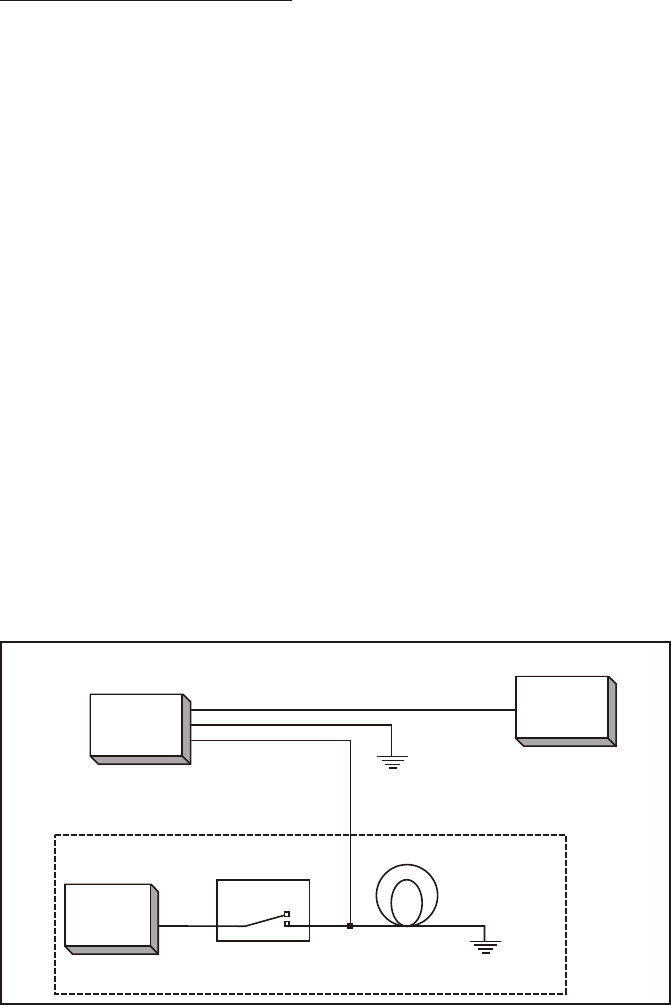
CONNECTING THE DOME LIGHTS
The dome lights in the video monitor require three connections to the vehicle's wiring.
There are two common types of dome light circuits used, positive or negative switched
system. Positive switched systems supply voltage to the interior lights to turn on,
negative switched systems apply ground to illuminate the bulbs.
To determine which system you have to locate the wires at the dome light:
On a positive switched system, with all the doors closed and the lights out, both wires at
the dome light will rest at ground. When the light is activated, one of these wires will
switch to +12 vdc. This is the vehicle's switching wire.
On a negative switched system, with all the doors closed and the lights out, both wires
at the dome light will rest at + 12vdc. When the light is activated, one of these wires will
switch to ground. This is the vehicle’s switching wire.
For positive systems, connect the violet / brown (Lamp auto) wire to the vehicle's
switched wire. Then connect the red / black (lamp on) wire to a fused constant 12 volt
source and the black / red (lamp common) wire to a good ground. Positive systems are
commonly found on Ford vehicles.
For negative systems, connect the violet / brown (Lamp auto) wire to the vehicle's
switched wire. Then connect the red / black (lamp on) wire to a good ground and the
black / red (lamp common) wire to fused constant 12 volt source. Negative systems are
commonly found on General Motors and import vehicles.
Note: Some vehicles which incorporate transistorized control of the dome light circuit,
such as the 1999 Dodge Caravan, may require that the violet / brown (Lamp auto) wire
be connected to the door pin switch wire, as the additional current draw of the monitor's
lights may not be supported by the output of the vehicles body control computer.
Positive Switched Dome Lighting
Red - Lamp on
Factory Dome light circuit
To 12 pin
connector
on Monitor
To
constant
+12vdc
To
constant
+12vdc
Black - Lamp common
Purple - Lamp Auto
Factory Door ajar
switch or Body
Control computer
Fused
25
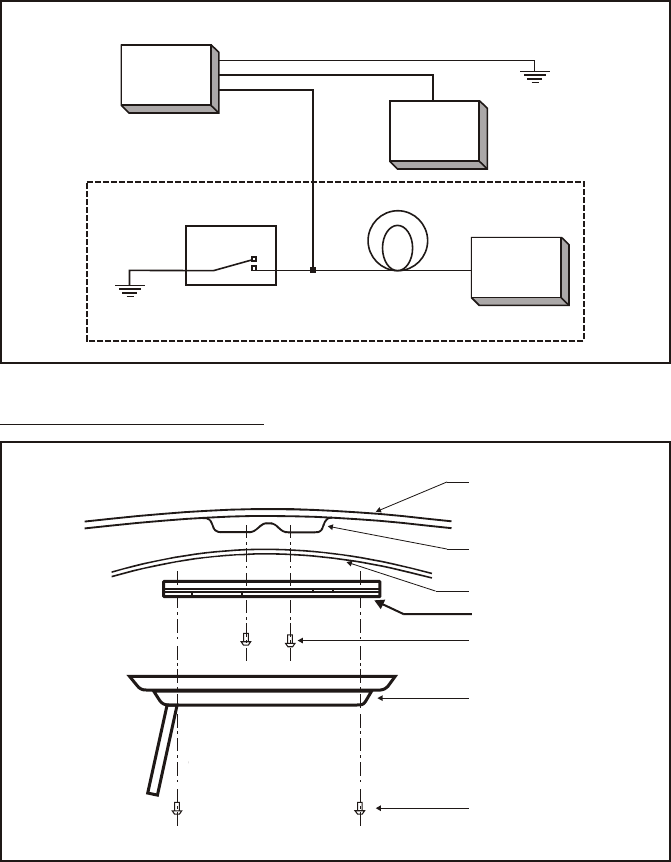
Red - Lamp on
To 12 pin
connector
To
constant
To
constant
Black - Lamp common
Purple - Lamp Auto
Factory Door ajar
switch or Body
Control computer
Negative Switched Dome Lighting
MOUNTING THE TRIM RING
Roof
Roof Support
Headliner
Mounting Bracket
Self-drilling Screws
Video Unit
M4 Screws
26

27
MATERIALS INCLUDED IN THIS PACKAGE:
1) 9", 10.2 TFT LCD Overhead Monitor With DVD Player - (1pc)
2) AUX Pigtail - (1pc)
3) 2 Pin Power Wire Harness With Choke - (1pc)
4) Hardware Package
Screws ISO M4 x 8mm Long - (4pcs)
#8 x 3/8” Self Drilling Screws - (4pcs)
5) Remote Control - (1pc)
6) Universal Mounting Bracket - (1pc)
7) Pry Tool - (1pc)
8) Trim Ring - Shale - (1pc)
- Pewter - (1pc)
9) Snap On Cover (Screen Back) - Shale - (1pc)
- Pewter - (1pc)
10)Snap On Cover (Shroud) - Shale - (1pc)
- Pewter - (1pc)
11)Wireless Headphones - (2pcs)
TOOLS REQUIRED:
#2 Phillips Screwdriver
#1 Phillips Screwdriver
Utility or Razor Knife or Shears
Wire Strippers
Upholstery hook tool (for removal of panels as necessary)
Electrical Tape
Masking Tape
Multimeter (to verify 12 volt DC and continuity: Do not use a test light or logic
probe)
Marker pen – to mark headliner
Scribe (to mark trim ring if used)
Misc. electrical connectors (to connect to vehicle power source). Requirements
will vary from vehicle to vehicle)
DVD Movie (to verify system operation after installation)
M1 M2
POWER EJECT
TV DVD
SOURCE
MUTE
DVD SOURCE VOLUME
PIX
SYSTEM MENU DISC MENU ZOOM
REPEAT
ENTER
SUBTITLE SETUPDISPLAY
AUDIO
1 2 3 4
5 6 7 8
9 0
IRT
ON/OFF
FMM
ON/OFF
1
2
3
4
5
9
10
6
7
8
9