Action Electronics 9R3VOD108 DVD Player with 10.2" overhead LCD Monitor User Manual 91 D0 10010G VOD108 IB
Action Electronics Co.,Ltd. DVD Player with 10.2" overhead LCD Monitor 91 D0 10010G VOD108 IB
User manual
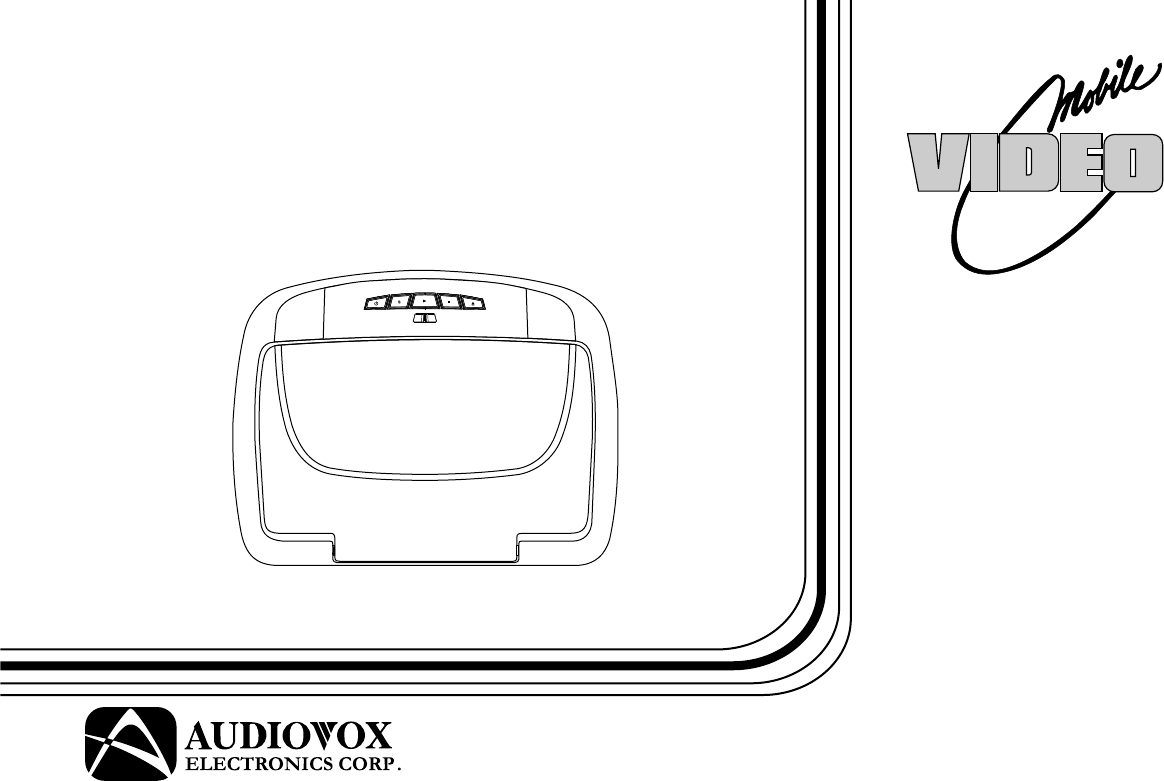
OPERATION
MANUAL
128-8514
®
VOD108
10.2” OVERHEAD LCD
MONITOR WITH
DVD PLAYER
ON OFF AUTO
Important Notice
An LCD panel and/or video monitor may be installed in a motor vehicle and visible to the driver if the LCD panel or video monitor is used
for vehicle information, system control, rear or side observation or navigation. If the LCD panel or video monitor is used for television
reception, video or DVD play, the LCD panel or video monitor must be installed so that these features will only function when the vehicle
is in “park” or when the vehicle’s parking brake is applied.
An LCD panel or video monitor used for television reception, video or DVD play that operates when the vehicle is in gear or when the
parking brake is not applied must be installed to the rear of the driver’s seat where it will not be visible, directly or indirectly, to the operator
of the motor vehicle.
Warnings
•Do not use any solvents or cleaning materials when cleaning the video monitor.
•Do not use any abrasive cleaners, they may scratch the screen.
•Use only a lightly dampened lint free cloth to wipe the screen if it is dirty.
•Lock the LCD screen in the fully closed position when not in use.
•Before putting on headphones always adjust the volume setting to the lowest position.
•Remember to leave the dome light switch in the off or auto positions when the vehicle is unattended, as the dome lights, if left on, can drain
the vehicle’s battery.
•Do not put pressure on the screen.
•Caution children to avoid touching or scratching the screen, as it may become dirty or damaged.
Licensed under one or more of the following patents,
Patent NOS. 5,775,762 and 5,927,784

3
Congratulations
Congratulations on your purchase of the Audiovox VOD108
DVD Player with Drop-Down Video / Monitor. The VOD108
has been designed to give you and your family many years of
video entertainment in the mobile environment. Please read
the directions that follow to familiarize yourself with the
product to ensure that you obtain the best results from your
equipment.
Please note: Installation options vary, see the individual
owner’s manuals for each component in your system to
obtain a full understanding of each component’s operation.
Safety Precaution
For safety reasons, when changing video media it is
recommended that the vehicle is not in motion, and that you
do not allow children to unfasten seat-belts to change video
media or make any adjustments to the system. System
adjustments can be accomplished using the remote control,
while seat-belts remain fastened. Enjoy your Audiovox
entertainment system but remember the safety of all
passengers remains the number one priority.
FEATURES
•10.2” TFT (Thin Film Transistor) Active Matrix LCD
(Liquid Crystal Display) Monitor
•Built-in DVD Player
•
Playing DVD,CD and Mp3 Disc
•
OSD (On Screen Display) for Control of Picture Quality
and Functions
Single Channel Infrared Transmitter for IR Wireless
Headphones
•
•
Four Audio / Video Source Input (DVD/USB,AV1,
•
Dome Lights with Built-in Three Way Switch
•
Built-in 16 Channel Frequency Wireless FM Modulator
•
Last Position Memory for DVD
•
Screen Mode Selection (4:3, 16:9)
•
Wireless Game Controller
•
Full Function Remote Control
•
Backlit Controls
1 AV Output Via RCA Pigtail
•
AUX,GAME)
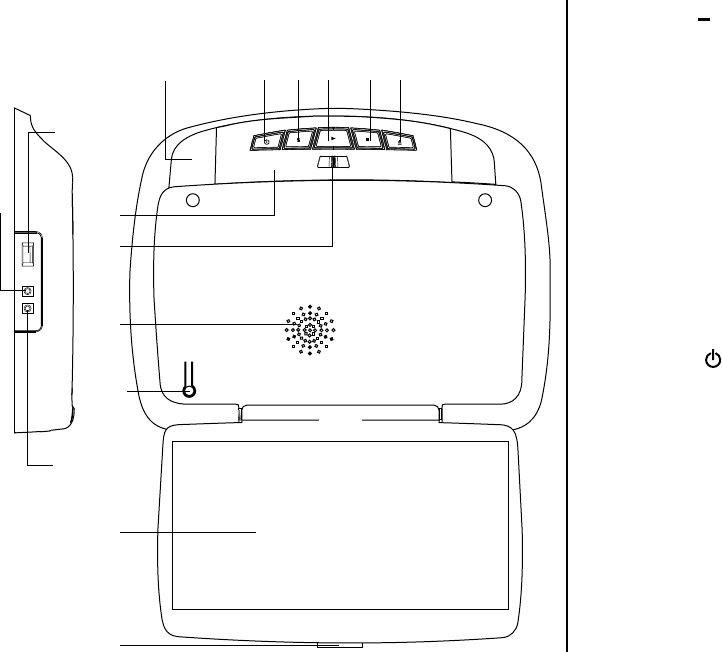
4
CONTROLS AND INDICATORS DIAGRAM (FRONT VIEW)
1. EJECT () Button
This Button is used for ejecting discs from the disc
compartment. (Note: Disc can be ejected with the unit turned
Off. Vehicle ignition must be in Run or in ACC position). After
the Disc is removed the unit will turn Off after 15-20 seconds.
2. STOP (n) Button
This button is used to stop playback.
3.
Source Select
Use to select one of the four sources: DVD, AV1,AUX
GAME.
4.
5.
6.
7.
PLAY (u) Button
This button is used to start playback of a disc.
123
4
5
6
7
8
9
10
11
12
POWER ( ) Button
Used to turn the system on/off.
DOME LIGHTS
Provide additional interior illumination.
Infrared Transmitter and Sensor
Transmits audio to wireless headphones. Also allows the
remote control to operate the VOD108 and to control other
accessories in the system.
13
14
15
ON OFF AUTO
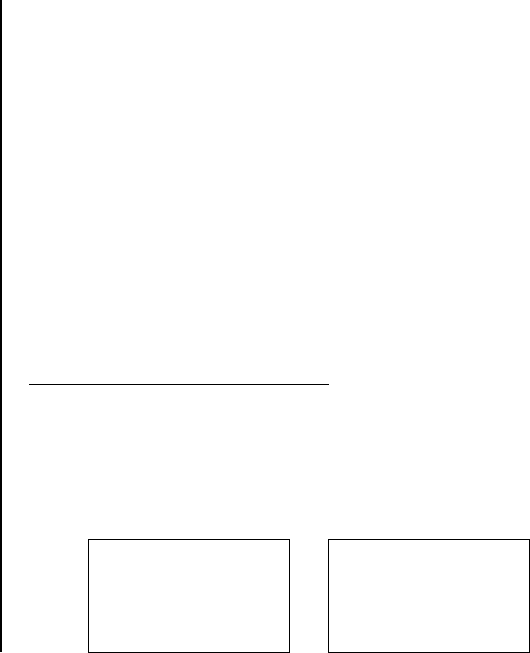
5
CONTROL FUNCTION DESCRIPTION (FRONT VIEW)
9.
Three Position Dome Light Switch
ON – Turns on the dome lights.
OFF – The dome lights will not turn on in this position.
AUTO – Automatically switches on the dome lights in
conjunction with the vehicle's interior illumination.
LCD Panel
Screen Release
Press to release the screen.
USB 1.1 INPUT FOR USB THUMB DRIVE
This Unit has an option that allows the user to select from two
IR transmit and receive codes (M1 or M2). This feature can be
used when using two VOD108s in the same installation or if the
vehicle has an RSA (Rear Seat Audio) that uses an “A” channel
headset. The VOD108 comes factory set to M1. When in the M1
mode the unit will respond to remote commands when M1 is
selected on the remote and will transmit audio on the A channel.
When in the M2 mode the unit will respond to remote commands
when M2 is selected on the remote and will transmit audio on the
B channel.
Selecting a Monitor Code (M1 or M2)
1. Press and hold the SOURCE and FMM buttons on the unit
for 3 seconds and the unit will switch from M1 to M2
or M2 to M1.
2. The selected mode (M1 or M2) will be retained in memory
until changed by the user.
Note: 2-channel IR headphones will need to be used when
monitor is set to M2 mode.
Note:
OSD will appear on the screen for 4~5 seconds
FMM OFF
M2
DVD
IRT ON
FMM OFF
M1
DVD
IRT ON
8.
LCD Cut Off Switch
Used to turn off the LCD panel monitor when in the closed
position.
Ventilation Openings
10.
11.
12.
13.
14.
15. Headphone Jack
Allow the use of wired headphones with a 1/8" (3.5mm) plug
for listening to the video program audio.
AV - IN

Side View
CONTROL FUNCTION DESCRIPTION (SIDE VIEW)
6
Side View
1
1. DVD Disc insertion slot
For loading and removing discs. Unit will turn On
when disc is inserted. Insert disc with label side facing
up.
Note: Disc slot keep lit when unit is turned Off for easy
loading at night.
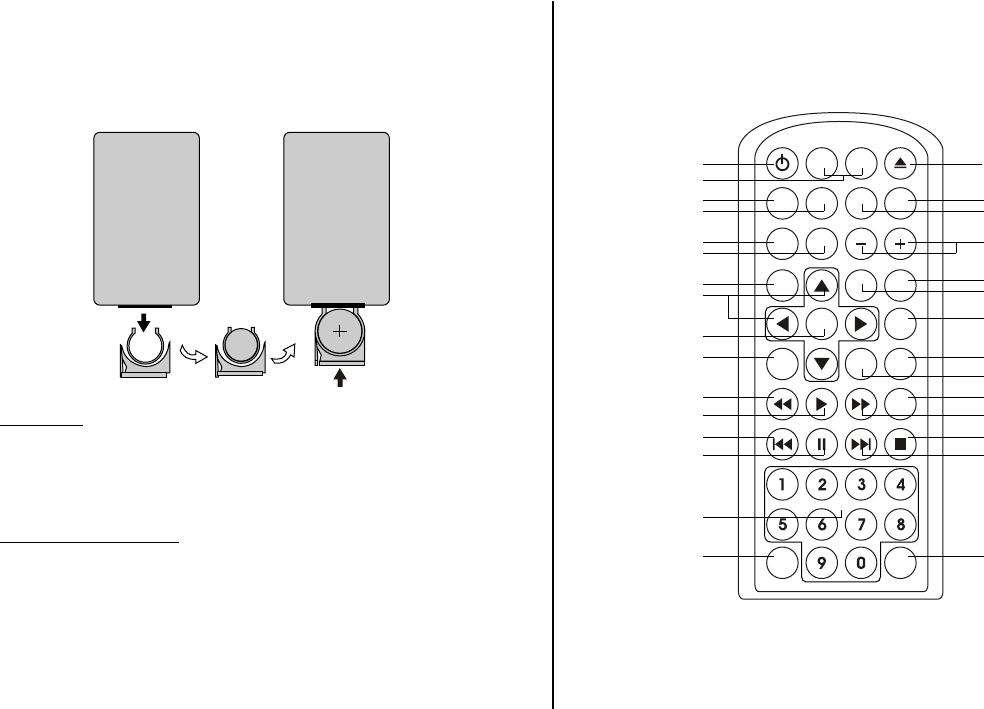
7
REMOTE CONTROL OPERATION MAIN FUNCTION DESCRIPTION
1
2
3
4
5
6
7
8
9
10
11
12
13
14
15
17
18
19
20
21
22
23
24
25
26
27
28
29
30
POWER
SOURCE
MUTE
VOLUME
PIX
ENTER
SETUP
REPEAT
SUBTITLE
AUDIO
ZOOM
DVD SOURCE
DISC MENU
DISPLAY
M1 M2
DVDTV
DVD SOURCE
SYSTEM MENU
FMM
ON/OFF
IRT
ON/OFF
CR2025
Initial Use
When purchased the remote control has a battery installed with a
Pull Tab to prevent battery discharge. Remove the Pull Tab before
attempting to use the remote.
Battery Replacement
1. Remove the battery holder.
2. Insert the battery into the battery holder and insert the battery
holder into the remote. Be sure to observe the correct polarity.
3. Align the battery holder with the remote control and push until
the holder clicks.
16
8
Function control is available on the unit and the remote control.
Function not available in this model.
*
**
1.
2.
3.
4.
5.
6.
POWER Button*
Press this button to turn the unit ON and OFF.
MONITOR SELECT
M1 Button –
M2 Button –
TV Mode Select Button**
Switches certain function keys on the remote control for TV.
SOURCE Button*
Each time the button is pressed, the audio / video source will change in the following sequence: DVD > VIDEO 1 > VIDEO 2 > VIDEO 3.
Sets the remote control code to allow control of the unit set to M1 mode. (See page 5 for detail)
Sets the remote control code to allow control of the unit set to M2 mode.
PIX Button (Picture Select)*
Each time this button is pressed, the on screen picture adjustment displays the “adjustment bar” for BRIGHTNESS, CONTRAST,
COLOR, TINT or RESET. Once the desired adjustment bar is displayed, use the VOLUME(+)/ VOLUME(–) button to adjust the setting.
The display will automatically turn off if no adjustments are made within 6 seconds, or is any other button is pressed.
DVD Source
This button is only activated when remote control is in DVD mode. Each time the button is pressed one of the source (DVD,and USB)
will be selected. If the Card Reader and USB are not plugged in, it will remain on DVD Source. Press to change source in
sequence of DVD > USB.

PAUSE (II) Button*
Allows the user to pause the playback. Pressing pause again or Play Button will resume normal playback.
PREVIOUS (9) Button
Press to return to the previous chapter or track.
PLAY ( ) Button*
Press to activate the play mode when a disc is loaded in the disc compartment.
SCAN BACKWARD (7) Button
Press to search in backward direction. Press repeatedly to change the search speed from 2, 4, 8, and 16 times then normal speed.
7.
8.
9.
10. DISPLAY
Press to display current disc information while the disc is playing. Press cursor (pq) buttons to select the Title or Chapter.
For Title/Chapter selection use the numeric buttons to enter the desired Title Chapter selection.
CURSOR / CHANNEL UP DOWN (pqtu) **
Use these buttons to navigate the menu selections on the screen.
Use the CHp to increase the channel number and use CHq to decrease the channel number. **
ENTER Button
Used to implement a selected setting or menu option.
11.
12.
13.
14.
SYSTEM MENU Button
Allow the user to access the system menu. Press cursor (pq) buttons to select desired screen mode, OSD language and
source default on power up.
9
AUDIO Button
Press to display and select the available AUDIO languages in DVD mode. Each time you press the button, the language changes.
Note: The languages for audio vary from disc to disc.
NEXT (:) Button
Press to skip to the next chapter or track.
STOP (<) Button*
Press to stop playback.
FMM ON / OFF Button*
Turns the wireless FM Modulator on or off.
10
16.
17.
18.
20.
21.
19.
NUMBER Buttons
Allow the user to enter numbers 0 to 9 for selection of selection of CD tracks, DVD chapters or password.
15.
IRT ON/OFF Button
Turns the Infrared Transmitter IRT ON or OFF for IR Wireless Headphones. Pressing M1 then IRT ON/OFF will control the IR
Transmitter for M1. Pressing M2 then IRT ON/OFF will control the IR Transmitter for M2.
SCAN FORWARD (8) Button
Press to search in a forward direction. Press repeatedly to change the search speed from 2, 4, 8, and 16 times then normal speed.

REPEAT Button
Allows the user to repeat a selected title, chapter, or track.
23. SUBTITLE Button
Press to display and select the available subtitle language in DVD mode. Each time you press the button, the subtitle language
changes.
24.
25.
26.
MENU Button
Allows the user to access the DVD (DVD MODE).
ZOOM Button
Press this button to enlarge the picture when playing a DVD disc.
Once
Twice
3rd times
4th times
Press ZOOM button
Enlarge the picture 1 times of the original size
Enlarge the picture 2 times of the original size
Enlarge the picture 3 times of the original size
Picture is returned to original size
DVD player perform
22. SETUP Button
Press to display the Setup Menu which allows the user to change the DVD player options such as LANGUAGE,
RATING & MISC Refer to the settings and adjustments section for more information.
11
Note: The type and number of languages for subtitle vary from disc to disc.
12
29.
30.
DVD Mode Select Button
Switches certain function keys on the remote control for DVD function.
EJECT () Button*
This button is used to eject the disc.
28.
MUTE Button
Press this button to mute the audio for wireless FMM and wired headphones.
Pressing the button again restores the sound to the previously set level.
VOLUME DOWN (–) or UP (+)*
Press to decrease or increase the level of the send volume and adjustments.
27.
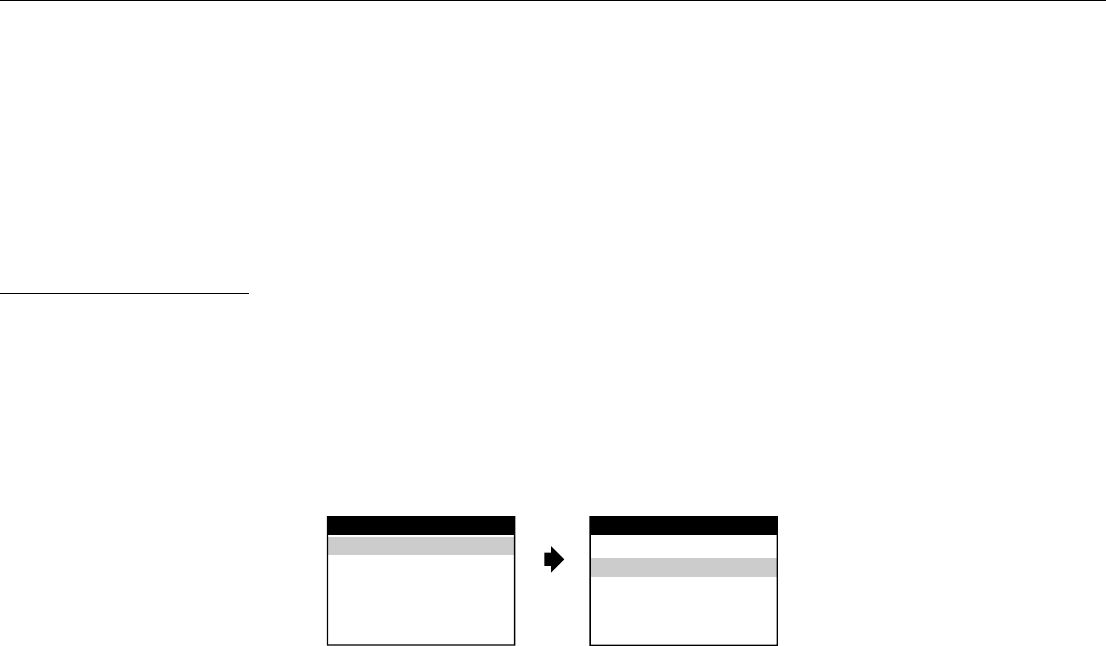
13
The System Menu Contains features and options that customize system to change the screen mode display, OSD language
and source default.
Note: System Menu can be controlled via Remote Control only. (Items selected in the menu will have a green background)
MENU ADJUSTMENT
1)
2)
3)
4)
5)
Press the SYSTEM MENU button on the remote, the main page of the system menu will appear on screen.
Use the cursor buttons p or q to select the desired item in the main page and press the OK button to select.
The sub menu will appear on screen.
Use the cursor buttons p or q to select an item in the sub menu and then press the OK button to select.
Press the Menu button to exit System Menu.
PICTURE CONTROL SELECT
When watching program, the picture quality can be adjusted to suit satisfactory.
1) Each time this button is pressed, the on screen picture adjustment displays the “adjustment” for
BRIGHTNESS,CONTRAST,COLOR,TINT, or RESET.
2) Once the desired adjustment bar is displayed, use the VOLUME(+)/VOLUME(-)button to adjust the setting.The display will
automatically turn off if no adjustments are made within 6 seconds,or is any other button is pressed .
3) Press the q button four time to select RESET, then press either Volume(-)or the Volume(+)button on the remote or the main unit and
all of the picture settings (BRIGHTNESS,CONTRAST,COLOR and TINT)will return to the factory setting.
SYSTEM MENU SCREEN MODE
SCREEN MODE
OSD LANGUAGE
SOURCE DEFAULT DVD
PICTURE CONTROL
FMM
BRIGHTNESS
CONTRAST
COLOR
TINT
RESET
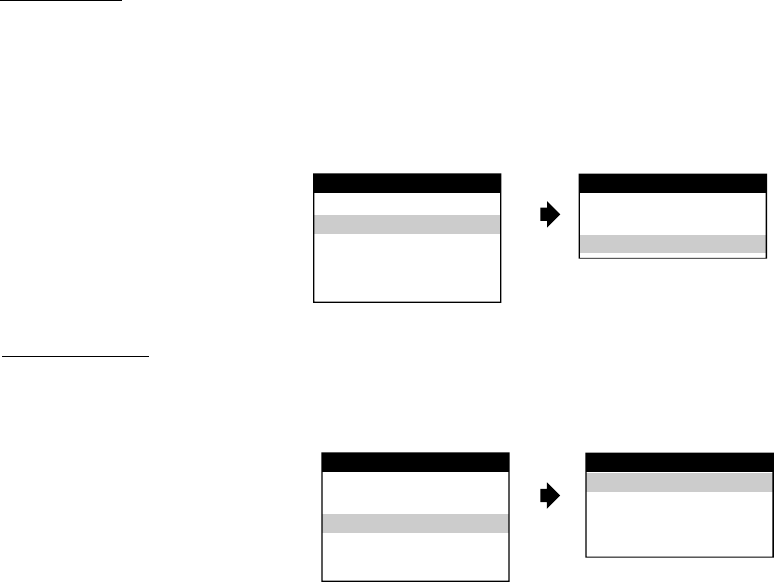
14
FMM SELECT
FMM ON/OFF Button - Turns the wireless FM Modulator on or off .
FMM SELECT Button -
Selects the wireless FM Modulator Frequency (CH1 88.1MHz,CH2 88.3MHz, Ch3 88.5MHz, Ch4 88.7MHz, Ch5 88.9MHz,
Ch6 89.1MHz,Ch7 89.3MHz,Ch8 89.5MHz,Ch9 89.7MHz,Ch10 89.9MHz,Ch11 90.1MHz.Ch12 90.3MHz,Ch13 90.5MHz
Ch14 90.7MHz,Ch15 90.9MHz,Ch16 91.1MHz)
SCREEN MODE
FMM ON
FMM OFF
FMM SELECT
SYSTEM MENU
OSD LANGUAGE
SOURCE DEFAULT DVD
SCREEN MODE
PICTURE CONTROL
FMM
OSD LANGUAGE
This allows the user to select the language for the on-screen display. The user can either select English, Spanish, French, German,
Japanese or Chinese for the OSD language.
OSD LANGUAGE
ENGLISH
SPANISH
FRENCH
GERMAN
SYSTEM MENU
OSD LANGUAGE
SOURCE DEFAULT DVD
SCREEN MODE
PICTURE CONTROL
FMM
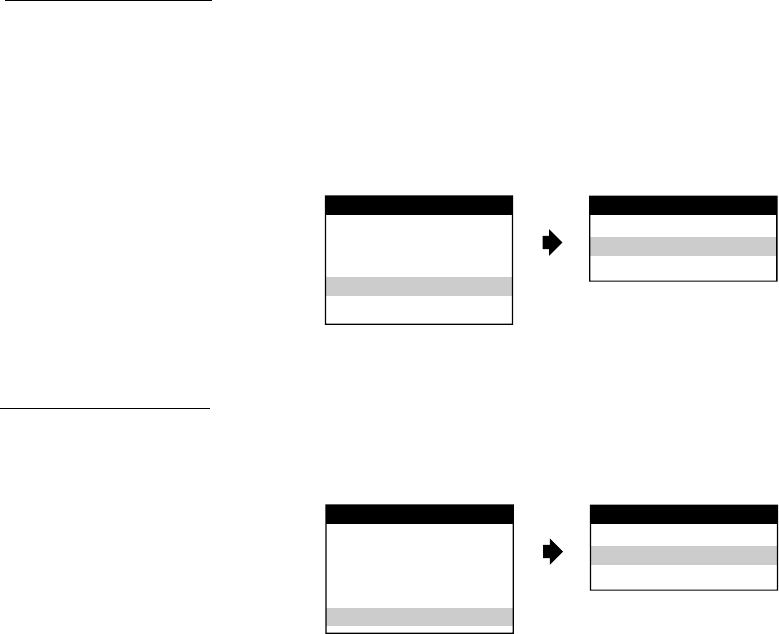
SOURCE DEFAULT DVD
4:3
16:9
SYSTEM MENU
OSD LANGUAGE
SOURCE DEFAULT DVD
SCREEN MODE
PICTURE CONTROL
FMM
SOURCE DEFAULT DVD
This allows the user option for selectable to default to DVD source (via System Menu).
Note:
• If selected default to DVD source every time the unit is power OFF and then power ON again it will be at DVD source.
• If selected at Last Memory (Default DVD OFF) every time the unit is power OFF and then power ON again it will be at the source when it
is turn OFF.
• Unit will set at Last Memory DVD source during production.
• Source default at DVD ON or OFF is selectable via inside the System menu only.
SOURCE DEFAULT DVD
ON
OFF
SYSTEM MENU
OSD LANGUAGE
SOURCE DEFAULT DVD
SCREEN MODE
PICTURE CONTROL
FMM
SCREEN MODE SELECT
This allows the user to change the screen format (aspect ratio 4:3, 16:9).
1) To select the screen aspect ratio format highlight MODE SELECT and press OK button to enter the submenu. Then press the
Cursor button p or q to select from 4:3 or 16:9. Press OK button to confirm the setting.
15
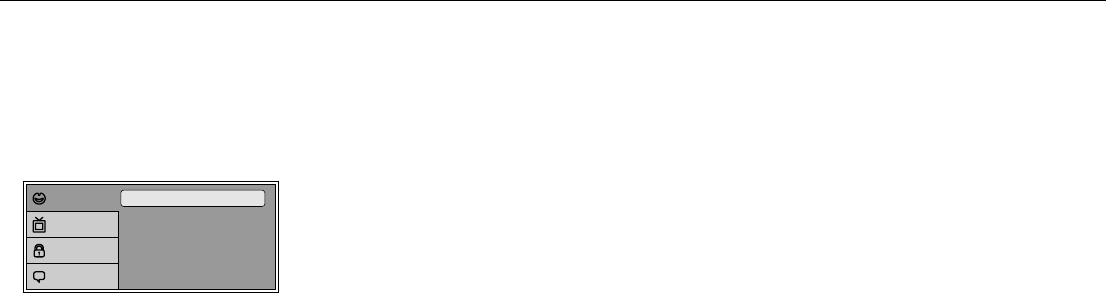
16
SETTINGS AND ADJUSTMENTS
The Setup Menu contains features and options that let you customize your DVD player. For example, you can set a language for the on-
screen display or prevent DVD playback for children.
Using the Setup Menu
1. Press the SETUP button on the remote. The Setup Menu appears on the screen as shown per diagram.
Subtitle
Audio
OSD Language : English
: Off
: English
Language
Video
Rating
Misc
2. In order set the desired option, move the highlight into the setup area using the cursor button u.
3. After entering the setup area, highlight the desired option using the cursor button p or q.
4. Press u to move the highlight to the different options for the selected item. Press p or q to select the desired options, and then press
ENTER to confirm the selection.
5. Repeat steps 3~4 to continue setting the options that reside on the same Setup Page.
6. To change to another Setup page, press t until the highlight moves back to the icon on the top part of the Setup Menu.
Then, repeat steps 2~5.
Exiting the Setup Menu
Press the SETUP button again only.
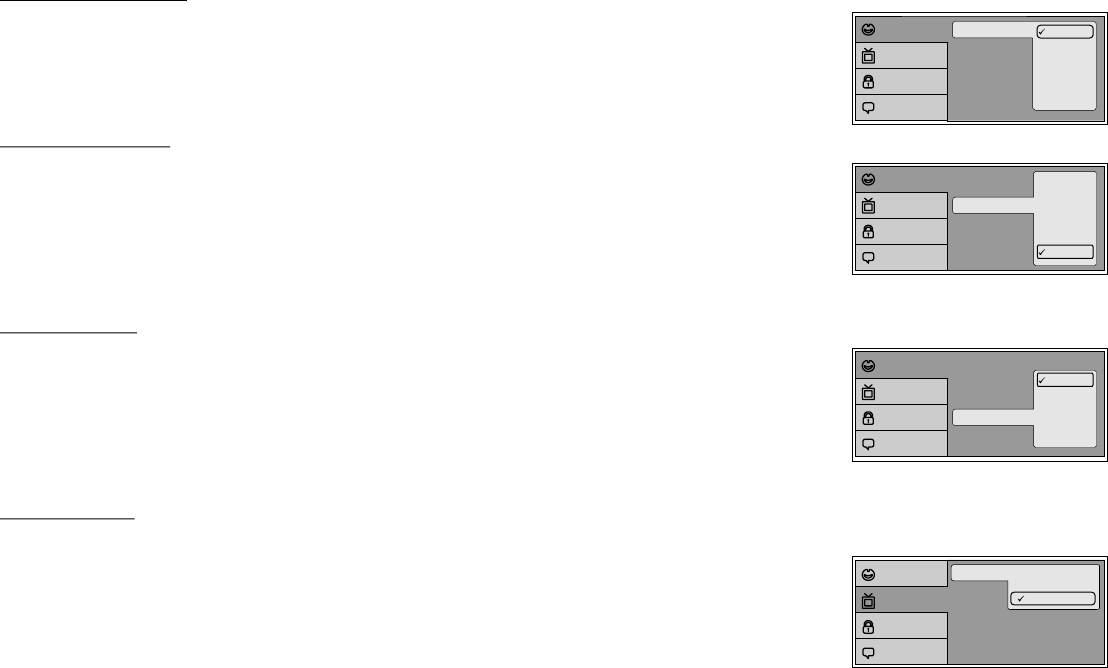
17
TV System
View Mode
4:3 Letter Box
16:9
Language
Video
Rating
Misc
Subtitle
Audio
OSD Language English
Francais
Deutsch
Italiano
Espanol
Language
Video
Rating
Misc
LANGUAGE SETUP
Language for On-Screen Display
OSD MENU: The OSD MENU setup allows you to select the language for the on-screen display.
The user can either select English, French, Spanish, German or Italian for the OSD language.
SUBTITLE SETUP
select "SUBTITLE" using pqbutton, then press ubutton to enter the Sudmenu. Select the subtitle you
desire using pqbutton, then press "OK" to confirm the setting. Press tbutton to return.
Note: The subtitle selection is only available for discs that are recorded in the above listed languages. If the selected,
language is not available, the player will play and display on the screen the original language contained in the disc.
AUDIO SETUP
select "AUDIO" using pqbutton, then press ubutton to enter the Sudmenu. Select the audio you desire
using pqbutton, then press "OK” to confirm the setting. Press tbutton to return.
Note: The audio selection is only available for discs that are recorded in the above listed languages. If the selected,
language is not available, the player will play and display on the screen the original language contained in the disc.
VIDEO SETUP
View Mode
The View Mode setup allows you to adjust screen setting (aspect ratio).
4:3 This displays the wide picture with black bands on the upper and lower portions of the screen.
16:9 This displays a wide picture with black bands on the upper and lower portion of the screen.
The bandwidth will vary, depending on the aspect ratio of the disc.
Subtitle
Audio
OSD Language English
French
German
Italian
Spanish
Off
Language
Video
Rating
Misc
Subtitle
Audio
OSD Language
English
French
German
Italian
Spanish
Language
Video
Rating
Misc
4:3 Pan Scan
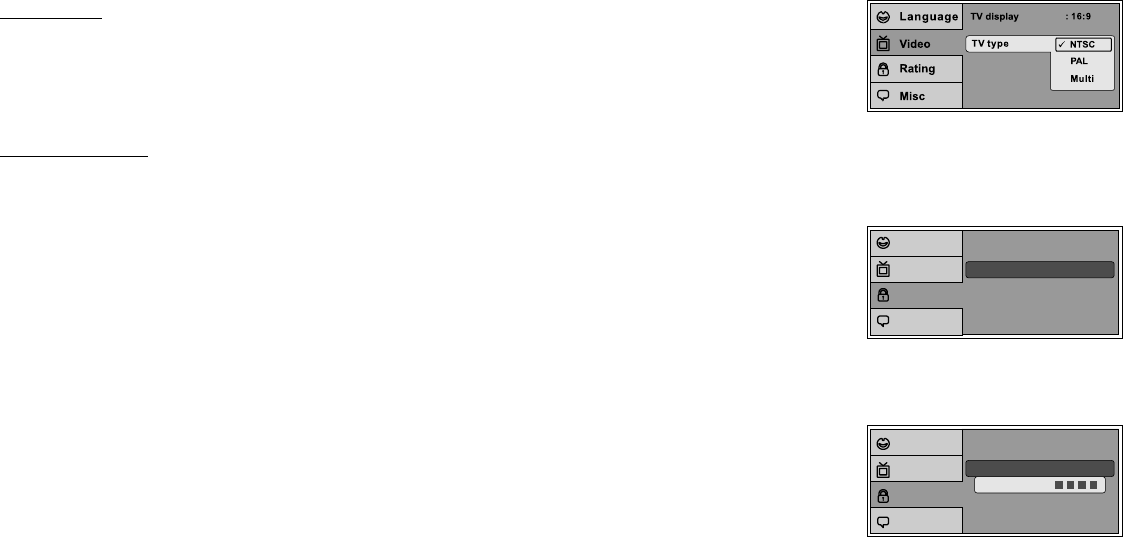
18
The rating level can only be changed when the displayed lock is open. For first time use to change parental
control, using cursor ubutton to enter parental mode, key in the default password (3308) and press OK.
Press OK button again to select the parental level, select the level and press OK. To change the password to
your own password press “Change Password” mode and enter the default password (3308) and press OK.
Press OK button and again and key in a new four digit password. After complete press OK button to end the
process.
RATING SETUP
Rating
This item allows you to limit the content of movie playback from Kid Safe to Adult. The lower the value, the more strict the control.
2.G
3.PG
4.PG – 13
6.R
7.NC – 17
8.Adult
Parental : 8.Adult
Password
Enter Password
Language
Video
Rating
Misc
Parental : 8.Adult
Password
Language
Video
Rating
Misc
Note: The Default Password is 3308. This password is always effective even password has been changed it. To avoid the possibility
of others using the default password to set the parental level and change the password, you can record this default password in another area and
delete it from this manual. Some discs can be limited depending on the age of users while some discs cannot.
TV System
The TV System setup allows you to select the system to fit to the color system of the TV to be connected.
NTSC - Select this type for NTSC TV
PAL - Select this type for PAL TV
Multi - Select this type for multi-system TV
1.Kid Safe
5.PG – R
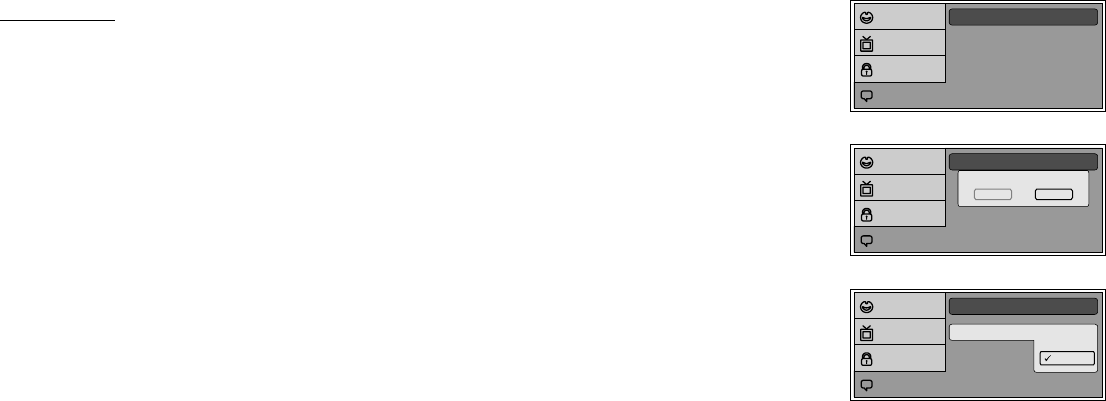
19
Screen Saver : On
Use Default Settings
Language
Video
Rating
Misc
Screen Saver
Use Default Settings
Load Factory
Yes No
Language
Video
Rating
Misc
Misc SETUP
select "MISC” using pqbutton, then press ubutton to enter the Misc menu. Select the subtitle you desire
using pqbutton, then press "ENTER" to confirm the setting. Press tbutton to return.
Use Default Settings
Use Default Settings allows you to reset all options to factory settings.
* This function will not affect the Rating control settings.
Screen Saver Off
Use Default Settings
On
Language
Video
Rating
Misc
Screen Saver
ON -Screen saver will appear
OFF -Screen saver will not appear
Note: The DVD player will enable the Screen Saver mode if the unit is inactive for approximately 2 minutes.
20
Playing DVDs
1. Press the DISPLAY button on the remote control to display the status banner. The banner includes title, chapter, angle, audio, subtitle, title
selection & chapter selection.
2. Title Selection
Press numeric(0~9) buttons to initiate a change of title selection. Then press OK button to implement the selection.
3. Chapter selection
Press numeric(0~9) buttons to initiate a change of chapter selection. Then press OK button to implement the selection.
As toggle through the options, the repeat option changes at that time. The track, for example, repeats once that track has ended. The
selected repeat option loops repeatedly until turn it off.
Playing USB
1. The system will detect the insertion of the USB media automatically if no disc is loaded.
The system only auto detects the first media inserted (USB drive); the second media sourse can be manually selected by pressing the
DVD sourse button on the remote control (See button 36 on Remote Control.)
2. When a disc is inserted, the system will switch to DVD mode immediately regardless of USB which type of media is currently playing.
3. The DVD source (DVD or USB) can only be changed if the DVD is stopped.
4. This system cannot support more than 2 memory partitions on the USB thumb drive.
Note: The system will always default to the DVD when the system detect a disc in the DVD player.
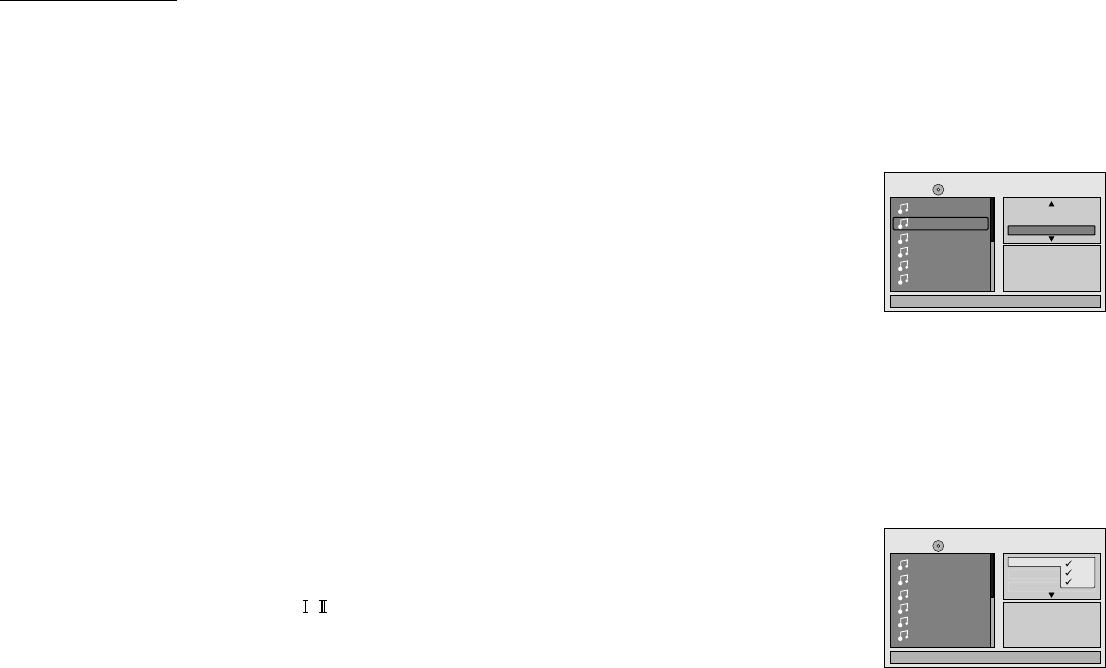
21
Playing MP3 Discs
MP3 is a format for storing digital audio. An audio CD-quality song can be compressed into the MP3 format with very little loss of quality,
while taking up much less space. CD-R discs that have been encoded in MP3 format can be played on DVD player.
When playback is started the elapsed time of the track that is playing will be displayed.
Selecting Folders and Songs
When a device containing MP3 files is loaded in the player, the navigation menu appears automatically.
1.Press p or q to move the highlight to the desired folder (if present) on the left side of the menu and press
OK. The songs in the folder will be displayed on the screen.
2.Press p or q to move the highlight to the desired track containing the song and press OK to begin track
playback.
Skipping Songs
Use the Next (:) button on the remote control to move to the next song. Use the Previous (9) button to move to the previous song.
The Filter function applies th the following formats:
Audio - Audio data format (MP3, WMA)
Photo - Photo data format (JPEG)
Video - Video data format (MPEG , )
Selecting a Play Mode
Filter (For MP3 & JPEG only)
Filter Mode enables or disables the display of files contained on the media based on their file extension.
Album: genre Comment:-
:1
00:00:01
03/13 /TRACK 02.MP3
Music Playing
Repeat
Mode
: All
: Shuffle
Edit Mode
TRACK 02
TRACK 03
TRACK 04
TRACK 05
TRACK 06
TRACK 01
1/12
Repeat : off
TRACK 02
TRACK 03
TRACK 04
TRACK 05
TRACK 06
Flat Mode
Filter Audio
Photo
Video
Music Playing
/
TRACK 01
00:00:01
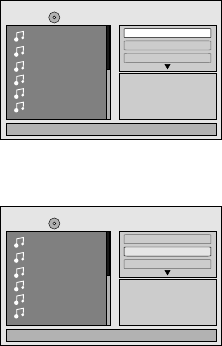
22
Flat Mode: play the entire disc
This mode is always on (default). During the Flat Mode all the data folders with MP3, JPEG & movies will be
played in sequence. If the Flat Mode function is off, it will only play the selected folder; other folders are disabled.
Repeat: play repetitively
Repeat function has 4 options: Off, Single, Folder, All. Move cursor to Repeat function and press OK,
Off/Single/Folder/All are displayed in that order. Repeat default is Off;
Off Turn off repeat function
Single Repeat the song being played until STOP is pressed.
Folder Play all songs in a folder repetitively
All Play all songs on the disc repetitively
Mode: play mode
The Mode function has 4 options: Normal, Shuffle, Random and Music Intro. Move cursor to the desired Mode function and press OK;
Normal/Shuffle/Random/Music Intro are selected in that order. The Mode function default status is Normal.
Normal: Play all songs in folder once
Shuffle: Play songs in a folder in a shuffled order. Each song in the folder is played only once.
Random: Play songs in a folder in a random order. Each song in a folder is’t only be played once.
Music Intor: Play each song in order in the folder for 10 seconds
Remark-- The purpose of the Music Intro function is to provide the user with a sample of each song for 10 seconds, thereby making it easy
to select and listen to a favorite song.
TRACK 03
TRACK 04
TRACK 05
TRACK 06
Music Playing
TRACK 01
TRACK 02
1/12 /
Repeat : Off
Mode : Normal
Flat Mode
TRACK 03
TRACK 04
TRACK 05
TRACK 06
Music Playing
TRACK 01
TRACK 02
1/12 /
Repeat : Off
Mode : Normal
Flat Mode
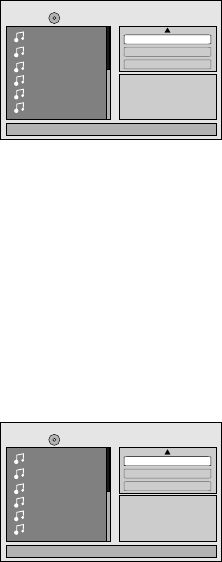
23
Edit Mode
Program View
Add to Program
Method: Make sure disc playback is off. Move cursor to Edit Mode function and press OK. After Edit Mode is selected, open the folder and
select the songs which will be compiled. A check mark appears to the left of the selected song; highlight the Add to program function and
press OK. The selected song is added to a new program and the check mark disappears; move cursor to program view function and press
OK to browse the songs in the program.
In Edit Mode, if Add to program function is used, highlight Program view function and press OK; the following selections appear:
Edit Mode
Browser View
Clear Program
Notice: Edit Mode/Program view/Add to program functions are all related and can not be implemented
during play mode or any other program function.
Method: When Add to program function is finished, highlight the Browser view function; the songs in the new
program are displayed. To delete a selected song, highlight the selected song; a check mark appears to the
left of the selected song. Highlight Clear program function and press OK; the song will be deleted.
TRACK 03
TRACK 04
TRACK 05
TRACK 06
Edit Mode
Program View
Add to Program
Music Playing
Album: ------------
TRACK 01
TRACK 02
1/12 /
1/12
TRACK 03
TRACK 04
TRACK 05
TRACK 06
Edit Mode
Browser View
Clear Program
Music Playing
Artist:
TRACK 01
TRACK 02
/
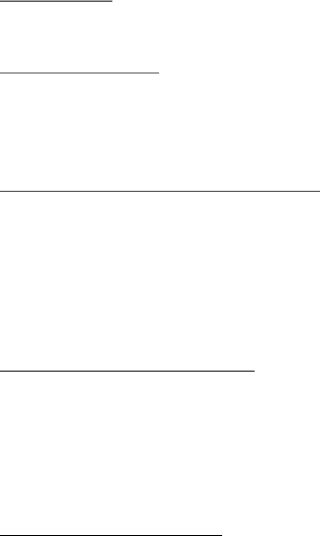
24
DVD Basics
To get the optimum use out of the DVD section, make sure you read this section completely.
Regional Coding
Both the DVD player and DVDs are coded by region. These regional codes must match in order for the disc to play. If the codes don’t
match, the disc won’t play. This unit’s code is region 1. Other regional codes cannot be played in this unit. The unit will display “WRONG
REGION”.
Types of Discs your DVD will play
• DVD* disc - DVD discs which contain video.
• Audio discs - Audio CDs contain musical or sound content only.
• MP3 discs - A disc that contains audio files (for example, a CD-R with downloaded MP3 files).
* This system is capable of playing most recordable DVD formats. However, due to the variety of disc manufacturers and software,
playback cannot be guaranteed.
Loading and Playing Discs
Before you load a disc, make sure that it is compatible with the player. Insert the disc with the label facing the driver.
Note: the following Discs CANNOT be used with this player :
•MiniDisc
• Laserdisc
• CD-1, CD-ROM, DVD-ROM, Super Audio CD (SACD), DVD Audio, JPEG (KODAK)
To load and Play a Disc
Press the Power button to turn the unit ON. Select DVD mode and insert the disc (Facing upwords) into the disc compartment.
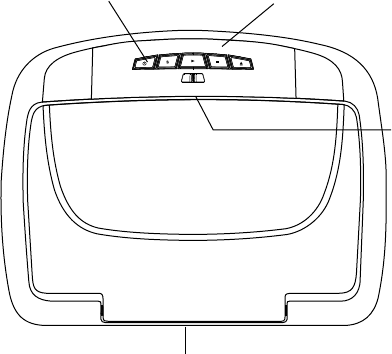
ON OFF AUTO
25
TURNING THE UNIT ON OR OFF
1. Pushing in the Screen Release button will unlock the LCD screen and it will drop down slightly. Pivot the screen downward until a
comfortable viewing angle is reached. The hinge friction will hold the screen in position while the system is in use.
2. Pressing the power button* on the unit or the remote control will turn the system on and off. When in use the internal backlighting
will illuminate the controls.
3. After the unit has been turned on and is displaying a picture, adjust the viewing angle, by pivoting the screen to optimize the picture
quality.
4. Remember to turn the unit off and pivot the LCD to the locked position when not in use.
Power
ON/OFF
Button
Remote Sensor
Infrared Transmitter
Screen Release
Remote Sensor
*Note: Unit will turn On automatically when
a Disc is inserted
26
OVERHEAD DOME LIGHTS
The Dome Lights integrated into the unit are controlled by a three position slide switch. Sliding the switch to the ON position will turn
the lights ON. The OFF position will prevent the lights from turning ON with the vehicle’s interior lighting, and the auto position will allow the
lights to turn ON and OFF with the vehicle’s interior lighting. Refer to the Installation Guide for wire connections. Do not leave the vehicle
unattended with the dome light switch in the ON position, as this could result in a discharged battery.
REMOTE SENSOR
The unit incorporates two infrared remote sensors to relay signals to the unit when the remote control is pointed at the remote sensor.
ACCESSORIES
WIRELESS HEADPHONES
WIRED HEADPHONES (OPTIONAL)
The unit includes a built-in infrared transmitter for use with the supplied wireless headphones. The headphone volume is adjusted
using the controls on each headset. Any number of wireless headphones may be used but it must be used within a line of sight from the
transmitter, as infrared transmissions, like visible light travel only in a straight line. See the documentation accompanying wireless
headphones.
Note: If the monitor is set to M2 mode, the headphones supplied with this unit will not work, as these headphones are single channel. Only
two-channel wireless headphones (Audiovox Model IR2CHS) will work with this unit when set to M2 mode. The only time it is necessary to
set this unit to M2 mode is if there is an RSA (Rear Seat Audio) installed in the vehicle or if two of these monitors are installed in one
vehicle.
There is one 1/8” headphone jack on the VOD108 that can be used with any standard wired stereo headphones with a 1/8” plug. This
jack is controlled by the volume up/down buttons on the remote control or the +/- keys located on the unit.
27
SOURCE FEATURE*
AV 1
The AV 1 input may be connected to a Video Cassette Player (VCP), video game system, or other audio / video devices. To access the
A/V inputs, turn the unit on and press the S (source) button or the Source button on the remote control until "AV 1" is
displayed on the screen. Turn the video source component on with its power button or remote control. The VOD108 is now ready to play the
audio and video signals from the source connected to AV 1 input ( optional accessory cable part number 8010730 required )
AUX
The AUX input may be connected to a Video Cassette Player (VCP), Video game system, any other audio / video device. To access the
A/V inputs, turn the unit on and press the S (source) button or the source button on the remote control until AUX is
displayed on the screen.
*Note: AV1 sources are available only if pre-installed during your video product installation.
GAME
Touch the screen or MENU to select GAME display . ( For M1 only )
The GAME selection is controlled by wireless game controller .
Note: Similarly, If an iPod is to be used, such as the Apple iPod 30, connect one end of the iPod adapter cable (purchased separately)
to the AUX and USB connector on the unit and connect the other end of the cable to the iPod connecter. The iPod
adapter cable can be purchased from the vendor where the unit was sold .
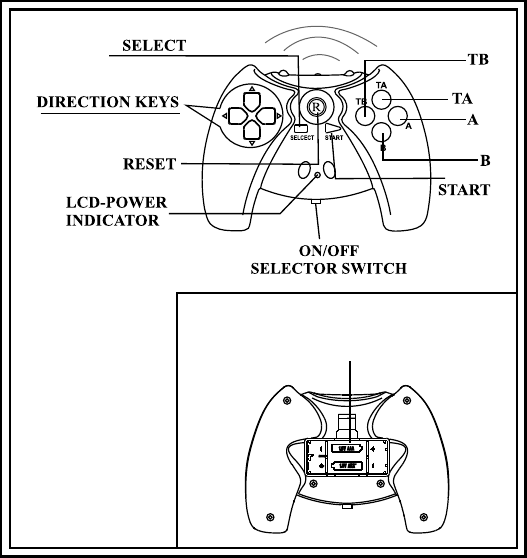
28
GAME CONTROLLER FUNCTIONAL DESCRIPTION
The Game Controller transmits to the unit with two infrared
transmitters located on the front of the Game Controller.
The Game Controller must be pointed toward the unit for correct
operation.
Press the source button on the remote control or the unit until the
is displayed.GAME OSD*
USING THE WIRELESS GAME CONTROLLER
Bottom Side of Game Controller
Battery case
1.Install two AAA batteries in the Game Controller. Observe the correct
polarity.
2.Use the ON/OFF selector switch to turn on the Game Controller. A
list of ten games will be displayed.
3.Use the A button (page up) or B button (page down) to display the
three pages of games (1-10, 11-20, 21-30). Then use the direction
buttons to move the arrow to the desired game. Press Start to
select the game.
4.Press Start to begin the game. Press Start again at any time to
pause the game.
5.Press RESET to return to the game menu.
6.Use the ON/OFF selector switch to turn off the Game Controller
after use .
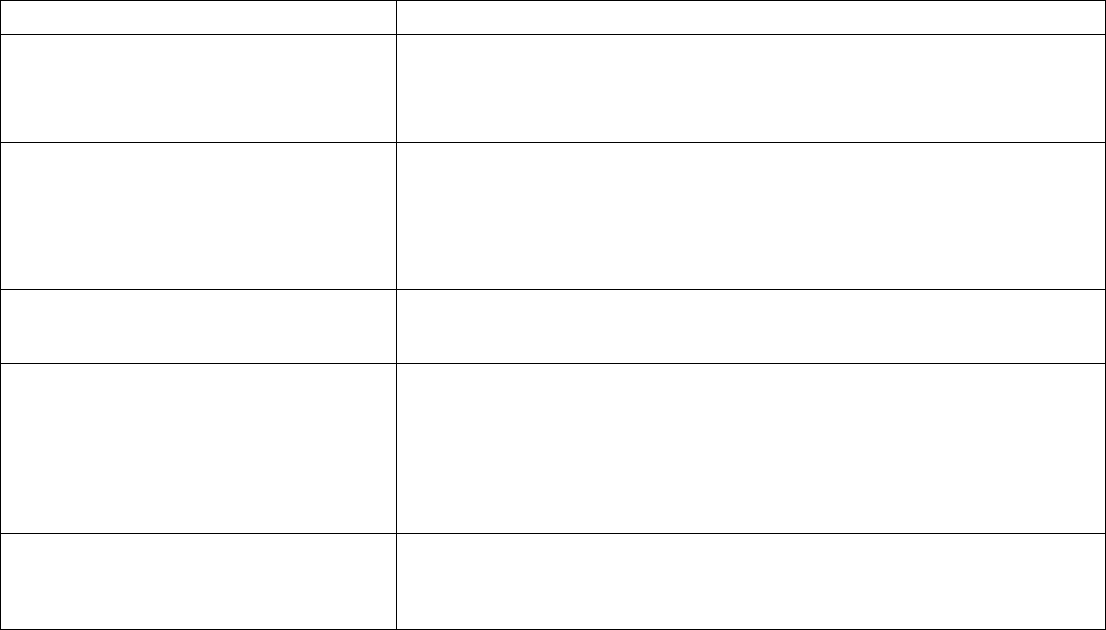
TROUBLESHOOTING
29
PROBLEM
IR remote inoperative —Ensure that the batteries in the remote are fresh.
—Verify that the remote sensor eye is not obstructed.
—If monitor is set to M1, press M1 button on remote; If monitor is set to M2, press
M2 on remote.
Disc won't play
No sound or distorted sound
Play starts, but then stops immediately
Can’t advance through a movie
—Insert a disc with the label side facing up.
—Check the type of disc you put into disc tray. This DVD only plays DVDs, audio CDs
And MP3s.
—Both of the unit and the disc are coded by region. If the regional codes don’t match,
the disc can’t be played. This DVD player is set to Region .
—Make sure your DVD is connected properly. Make sure all cables are securely
inserted into the appropriate jacks.
—If you are using the 2-channel IR headphones, make sure you turn on the IR
headphone power, make sure the correct channel (A-B) is selected.
—Make sure the Modulator is ON and the proper Frequency has been selected.
—Make sure that unit is set to M1 when using Single Channel Headphones.
—The disc is dirty. Clean it.
—Condensation has formed. Allow player to dry out.
— It can’t advance through the opening credits and warning information that
appears at the beginning of movies because the disc is programmed to prohibit that
action.
SOLUTION
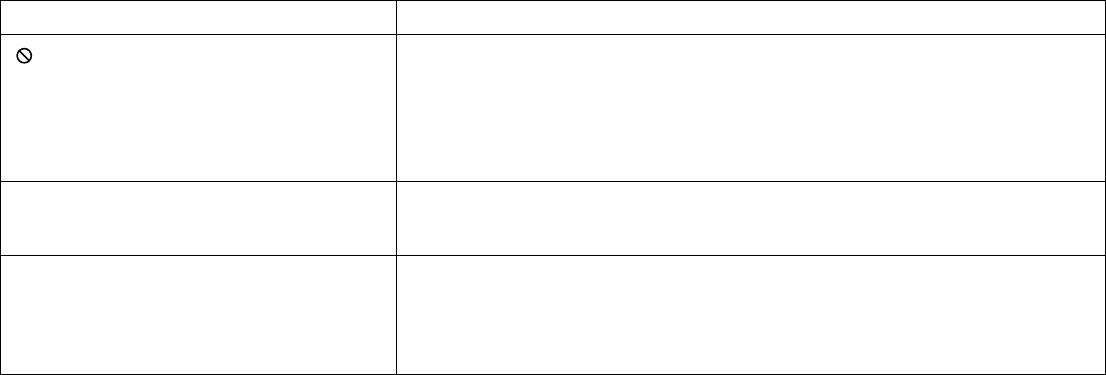
30
PROBLEM
Picture is distorted —The disc might be damaged. Try another disc.
—It is normal for some distortion to appear during forward or reverse scan.
SOLUTION
—The feature or action cannot be completed at this time because:
1. The disc’s software restricts it.
2. The disc’s software doesn’t support the feature (e.g., angles)
3. The feature is not available at the moment.
4. 4 title or chapter number that is out of range.
No forward or reverse scan —Some discs have sections that prohibit rapid scanning or title and chapter skip.
—If try to skip through the warning information and credits at the beginning of a
movie,It won’t be able to. This part of the movie is often programmed to prohibit
skipping through it.
Not allowed at the moment
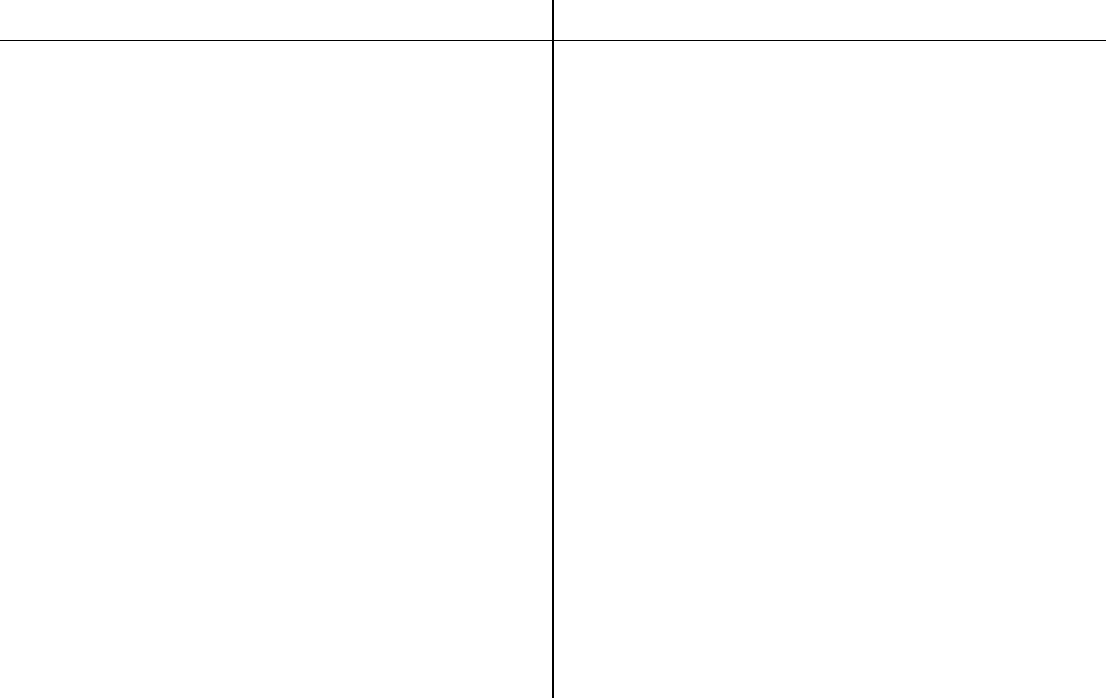
REPLACEMENT PARTS SPECIFICATIONS
Remote Control 136-4840
31
LCD Backlighting Edge Light Tube
Resolution 2400 x 480
Pixels 1, 152, 000
Operation Temperature 32 ~131º F (0 ~ 55º C)
Storage Temperature -4 ~ 158º F (-20 ~ 70º C)
Backlit life 30,000 Hours
Video Display System NTSC / PAL
Headphone Audio Output 0.03W @ 32 ohms
Video Output 1.0Vp-p @ 75 ohms
Power Source 12V DC
Dimension L x W x H
14.0” x 12.0” x 2.0”
356mm x 305mm x 51mm
Specifications subject to change without notice.
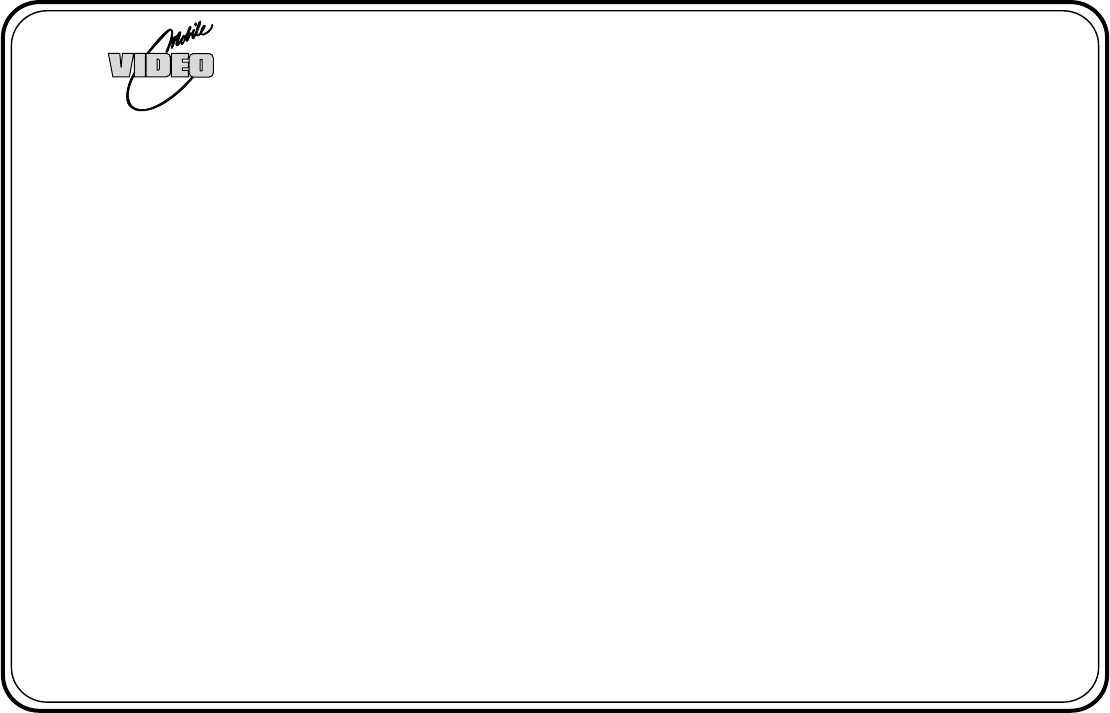
32
© 2008 Audiovox Electronics Corporation 128-5495F
AUDIOVOX ELECTRONICS CORP. (the Company) warrants to the original retail purchaser of this product that should this product or
any part thereof, under normal use and conditions, be proven defective in material or workmanship within 12 months from the date of
original purchase, such defect(s) will be repaired or replaced with reconditioned product (at the Company's option) without charge for
parts and repair labor. A game controller, if supplied, is similarly warranted for ninety (90) days.
To obtain repair or replacement within the terms of this Warranty, the product is to be delivered with proof of warranty coverage (e.g.
dated bill of sale), specification of defect(s), transportation prepaid, to the Company at the address shown below.
This Warranty does not extend to the elimination of externally generated static or noise, to correction of antenna problems, to costs
incurred for installation, removal or reinstallation of the product, or to damage to digital memory/media devices, gaming devices,
discs, speakers, accessories, or vehicle electrical systems.
This Warranty does not apply to any product or part thereof which, in the opinion of the Company, has suffered or been damaged
through alteration, improper installation, mishandling, misuse, neglect, accident, or by removal or defacement of the factory serial
number/bar code label(s). THE EXTENT OF THE COMPANY'S LIABILITY UNDER THIS WARRANTY IS LIMITED TO THE REPAIR
OR REPLACEMENT PROVIDED ABOVE AND, IN NO EVENT, SHALL THE COMPANY'S LIABILITY EXCEED THE PURCHASE
PRICE PAID BY PURCHASER FOR THE PRODUCT.
This Warranty is in lieu of all other express warranties or liabilities. ANY IMPLIED WARRANTIES, INCLUDING ANY IMPLIED
WARRANTY OF MERCHANTABILITY, SHALL BE LIMITED TO THE DURATION OF THIS WRITTEN WARRANTY. ANY ACTION
FOR BREACH OF ANY WARRANTY HEREUNDER INCLUDING ANY IMPLIED WARRANTY OF MERCHANTABILITY MUST BE
BROUGHT WITHIN A PERIOD OF 24 MONTHS FROM DATE OF ORIGINAL PURCHASE. IN NO CASE SHALL THE COMPANY
BE LIABLE FOR ANY CONSEQUENTIAL OR INCIDENTAL DAMAGES FOR BREACH OF THIS OR ANY OTHER WARRANTY. No
person or representative is authorized to assume for the Company any liability other than expressed herein in connection with the
sale of this product.
Some states do not allow limitations on how long an implied warranty lasts or the exclusion or limitation of incidental or consequential
damage so the above limitations or exclusions may not apply to you. This Warranty gives you specific legal rights and you may also
have other rights which vary from state to state.
Audiovox Electronics Corporation, 150 Marcus Blvd., Hauppauge, New York 11788 l 1-800-645-4994
12 MONTH LIMITED WARRANTY
Applies to Audiovox Mobile Video Products
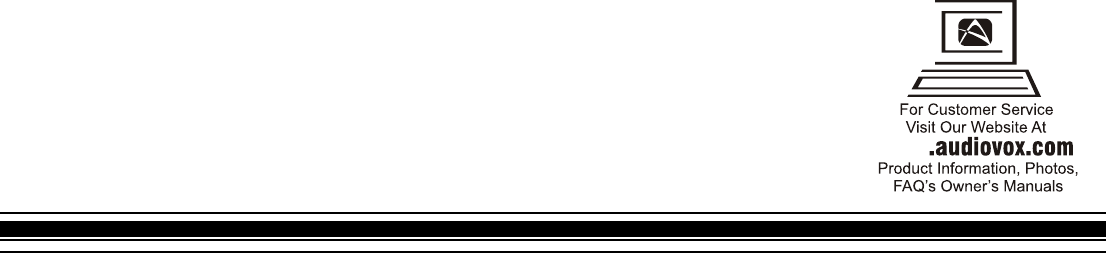
128-8514© 2008 Audiovox Electronics Corp., Hauppauge, NY 11788
WWW
Notice : The changes or modifications not expressly approved by the party responsible for compliance could void the
user’s authority to operate the equipment.