Actiontec Electronics 802AI Wireless LAN Device User Manual 80211baccesspoint2
Actiontec Electronics Inc Wireless LAN Device 80211baccesspoint2
Users Manual
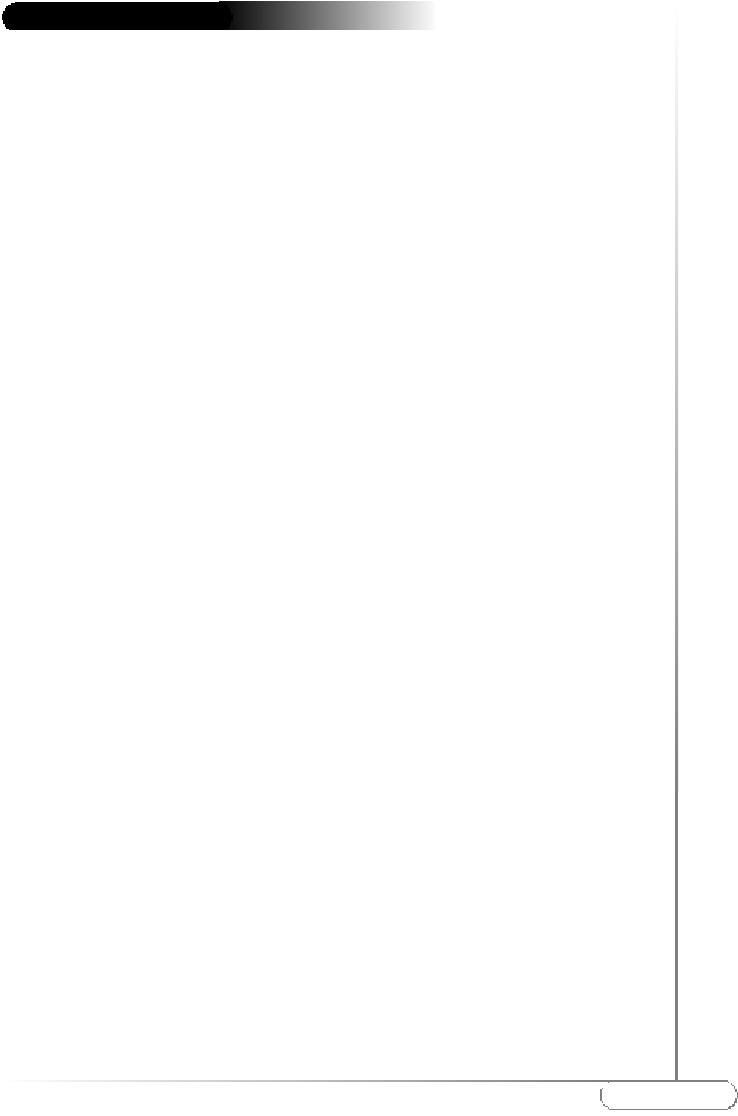
1
Table of Contents
l. Introduction 2
ll. Contacting Technical Support3
lll. Introduction to Wireless Networks 4
IV. Installing the Actiontec 802.11b Wireless Access Point 7
V. Configuring the Actiontec 802.11b Wireless Access Point 11
VI Troubleshooting 21
VII Frequently Asked Questions 22
VIII Regulatory notes and statements 24
IX Warranty statements 26
Proprietary Notice and Disclaimer
Unless otherwise noted, this document and the information herein disclosed are proprietary
to Actiontec Electronics, Inc the manufacturer. Any person or entity to whom this document
is furnished or who otherwise has possession thereof, by acceptance agrees that it will not be
copied or reproduced in whole or in part, nor used in any manner except to meet the pur-
poses for which it was delivered.
The information in this document is subject to change without notice and should not be con-
strued as a commitment by Actiontec the manufacturer. Although Actiontec the manufac-
turer will make every effort to inform users of substantive errors, Actiontec the manufactur-
er disclaims all liability for any loss or damage resulting from the use of this document or any
hardware or software described herein, including without limitation contingent, special or
incidental liability.
Note:PC is a trademark of IBM Corporation. Windows 98 and 98 SE is a trademark of
Microsoft Inc. All other brand or product names and logos used in this manual are trademarks
or registered trademarks of their respective holders.
Table of Contents
????-????-???
Page
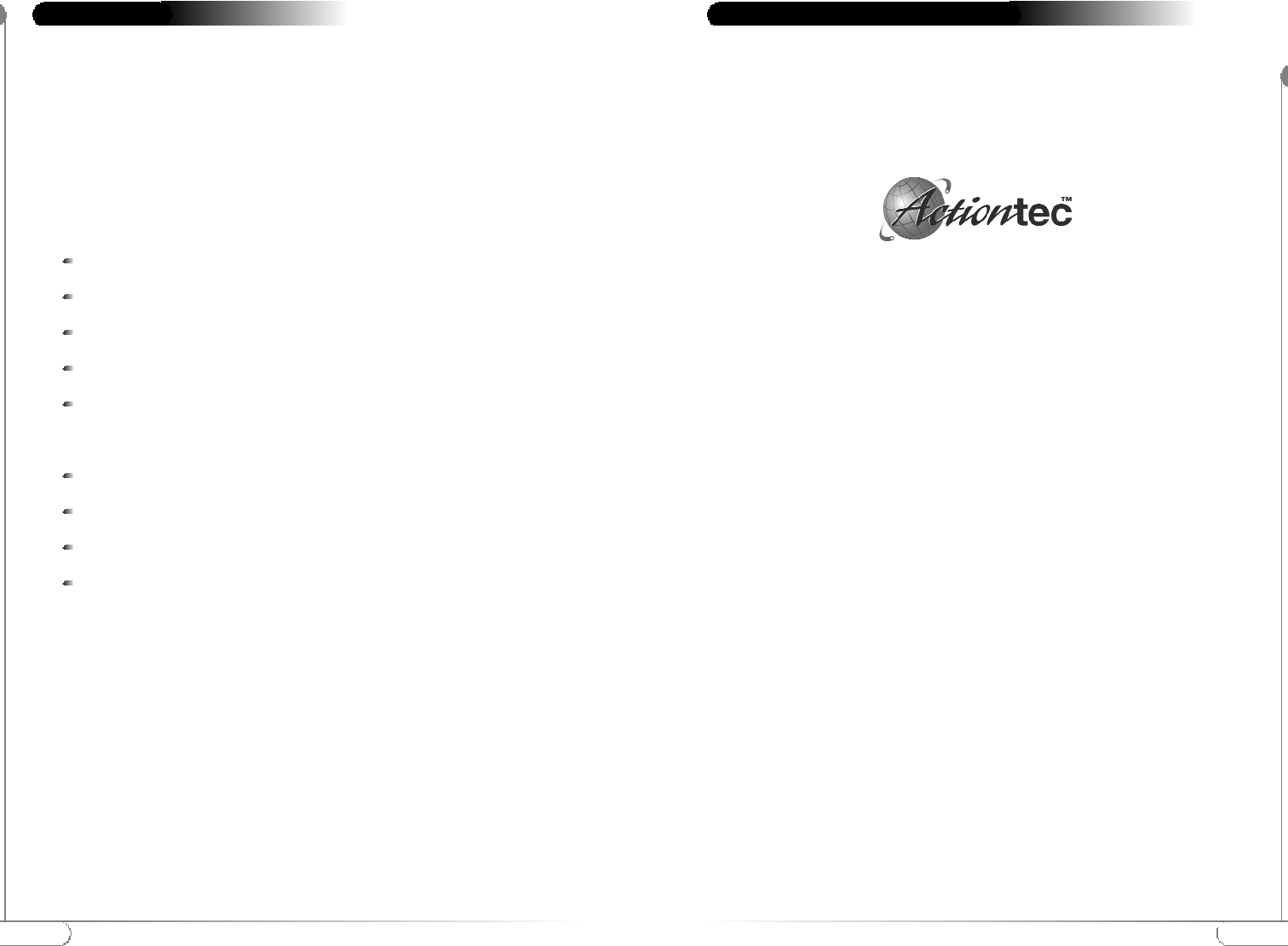
3
Contacting Technical Support
2Introduction
Actiontec Electronics prides itself on making high-quality, durable, high-performance
products. If you should need assistance, the Actiontec Technical Support Department
is available 6 am to 11pm Mon - Sun (Mountain Time), to provide professional sup-
port.
Contacting Technical Support
Actiontec Electronics, Inc.
760 N. Mary Avenue
Sunnyvale, CA 94085
Phone: 1-719-884-8300 E-mail: techsupp@actiontec.com
Thank you for purchasing the Actiontec 802.11b Wireless Access Point. This Wireless
Access Point is easy to use and easy to setup. If you like the freedom of accessing your
network from anywhere within your home or office, then take your networking to the
next level with the Actiontec 802.11b Wireless Access Point. You will be able to have full
access to your network and share files, printers and even your High-Speed Internet access.
Package Contents
Make sure the following items came in this package:
Actiontec 802.11b Wireless Access Point and power adapter
Actiontec 802.11b Wireless Access Point Installation CD-ROM
Accessories bag (lugs, screws, etc...)
This User’s Manual and Quick Start Installation Guide
Warranty Card
Minimum System Requirements
PC Computer with an Ethernet Adapter configured for TCP/IP.
Internet Browser (Microsoft Explorer, Netscape Navigator, etc..).
Microsoft Windows 2000/Windows Millennium Edition, Windows 98
Second Edition (SE), XP/Windows NT 4.0
Introduction
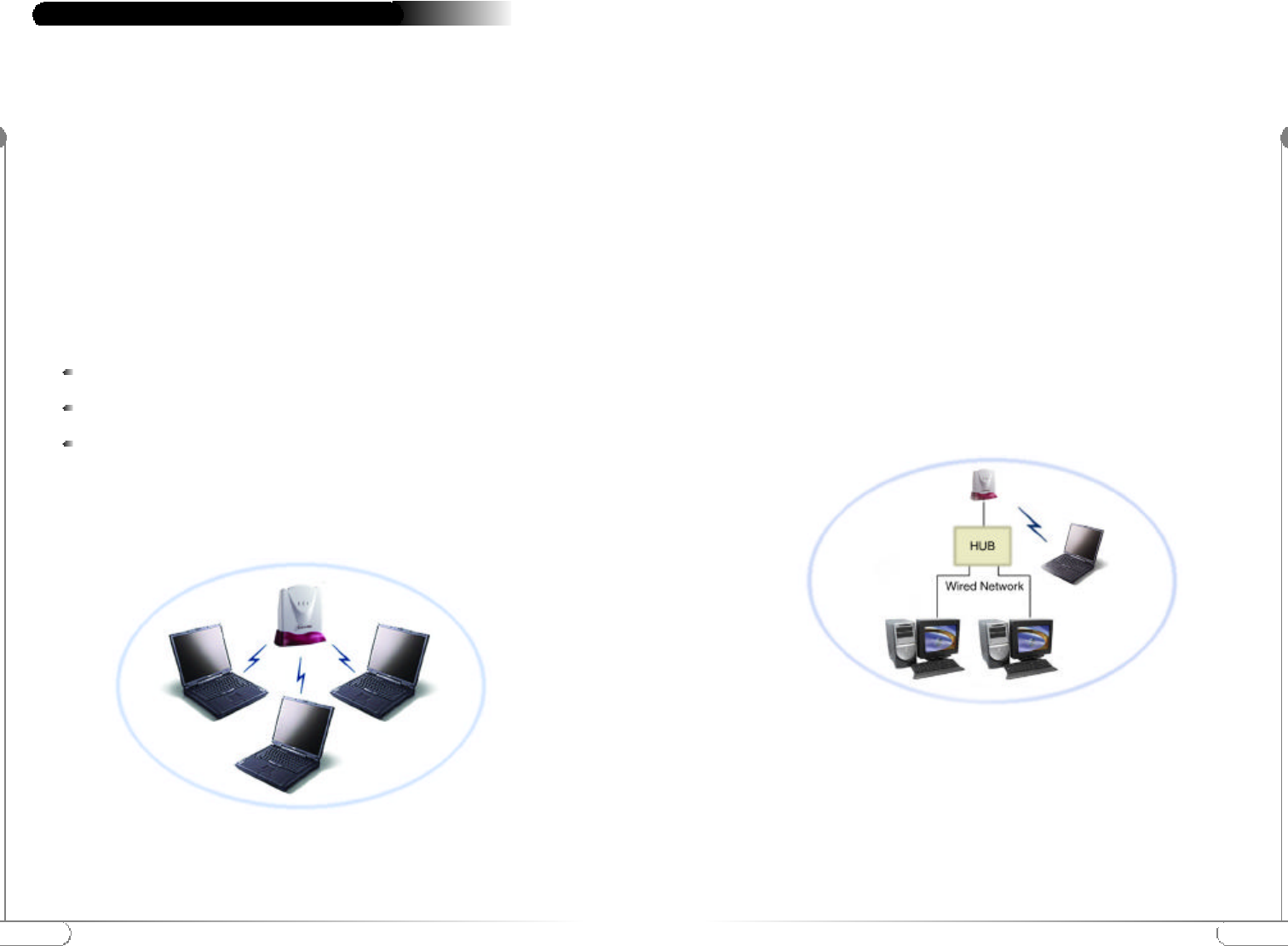
5
Introduction to Wireless Networks
4
Introduction to Wireless Networks
A wireless network connects computers to each other using radiotechnology which
allows you the freedom to move around the area and work anywhere within reach
of an Access Point.
The Actiontec 802.11b Wireless Access Point can be connected to a wired network.
This allows communication between the wired network and computers using
Actiontec 802.11b Wireless PC Cards. The technology is an extension to the exist-
ing Ethernet networking standard, so you can connect the Actiontec 802.11b
Access Point to an existing Ethernet network.
Adding Access Points to your network
Placement and connection of the Actiontec 802.11b Access Point depends entirely
on your specific (network) environment. The Actiontec 802.11b Access Point can
be used for the following configurations:
Creating a wireless network.
Extending an existing wireless network.
Connecting to a single computer.
Creating a wireless network
Your Actiontec 802.11b Access Point can be used to setup a wireless network as
shown on figure 1. Follow the steps below to create a wireless network.
Introduction to Wireless Networks
Figure 1. Creating a Wireless Network
Note:
Refer to the appropriate user manual for successful installation of your
wireless network.
1. Prepare one computer that you will want to connect wirelessly.
(Install wireless network card and software).
2. Configure the IP settings for this client computer.
3.Install the Actiontec 802.11b Access Point.
4. Your 802.11b wireless network is now ready.
5. For further functionality and security, the Actiontec 802.11b Access Point
can be configured using the Actiontec 802.11b Access Point KickStart
software utility and the Web Interface.
6. Install other client computers if this is applicable to your environment.
Extending a wired network with one or more Actiontec 802.11b Access Points
When the Actiontec 802.11b Access Point is used as an extension to a wired net-
work (figure 2), please make sure that the current wired network is completely
functional.
Note: Refer to the appropriate user manual for successful installation of
your wireless network.
Follow these steps to extend you wired network:
1. Install the Actiontec 802.11b Access Point and connect it to your wired network.
2. You can now use the wireless network.
Figure 2. Extending a Wired Network
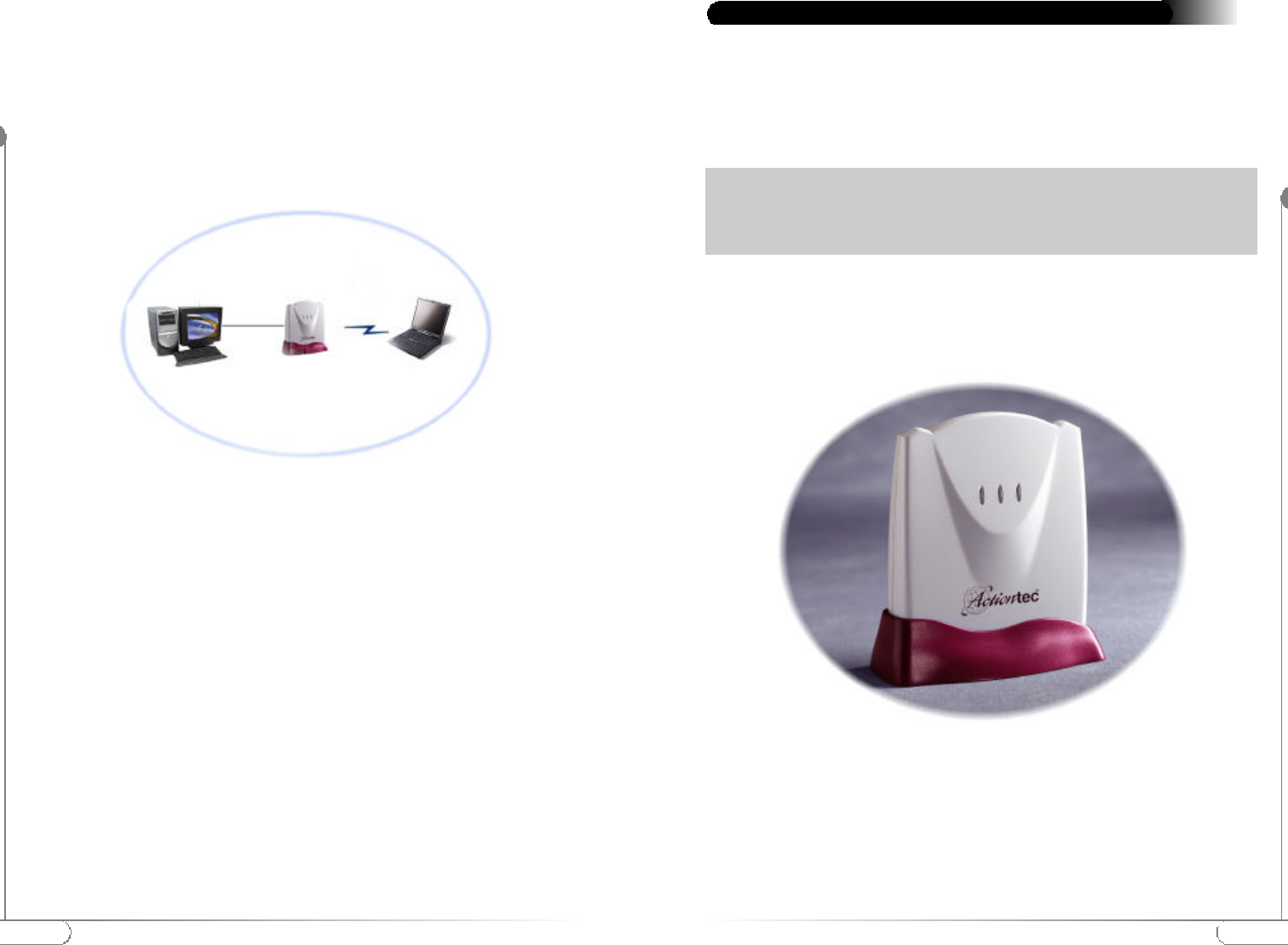
7
Installing the
Action
tec 802.11b Access Point
This equipment is designed with utmost care for the safety of those who install
and use it. However, special attention must be paid to the dangers of electric shock
and static electricity when working with electronic equipment. All guidelines of
this manual and of the computer manufacturer must therefore be followed at all
times to ensure the safe use of the equipment.
Physical installation of the Actiontec 802.11b Wireless Access Point
For best performance, and range, the Actiontec 802..11b Access point needs to be
placed in an upright vertical position with the antennae extended up as shown in
figure 4.
Installing the Actiontec 802.11b Access Point
Important Notice
This device is a 2.4 GHz low power RF device intended for home and office use
in all EU member states except in France where restrictive use applies. For further
information, refer to “Regulatory notes and statements”
Figure 4 Actiontec 802.11b Wireless Access Point
6
Introduction to Wireless Networks
3.For further functionality and security, the Actiontec 802.11b Access Point can
be configured using the Actiontec 802.11b Access Point KickStart software
utility and the Web Interface
4.Install the wireless client computer(s).
Connecting an Access Point directly to a computer
Your Actiontec 802.11b Access Point can be connected directly to your comput-
er as shown in figure 3.
Note: Refer to the appropriate user manual for successful installation of your wire-
less network.
Follow these steps to connect your Actiontec 802.11b Access Point directly to
your computer:
1.Install a network interface card (NIC) in the computer you want to connect the
Actiontec 802.11b Access Point to.
2.Configure the IP settings for this client.
3.Install the Access Point.
Note:For this connection you need to use a cross-wired Ethernet cable.
4.You can now use the wireless network.
5.For further functionality and security, the Actiontec 802.11b Access Point can
be configured using the Actiontec 802.11b Access Point KickStart software
utility and the Web Interface.
6.Install the wireless client computer(s).
Figure 3. Connecting Directly to a Computer
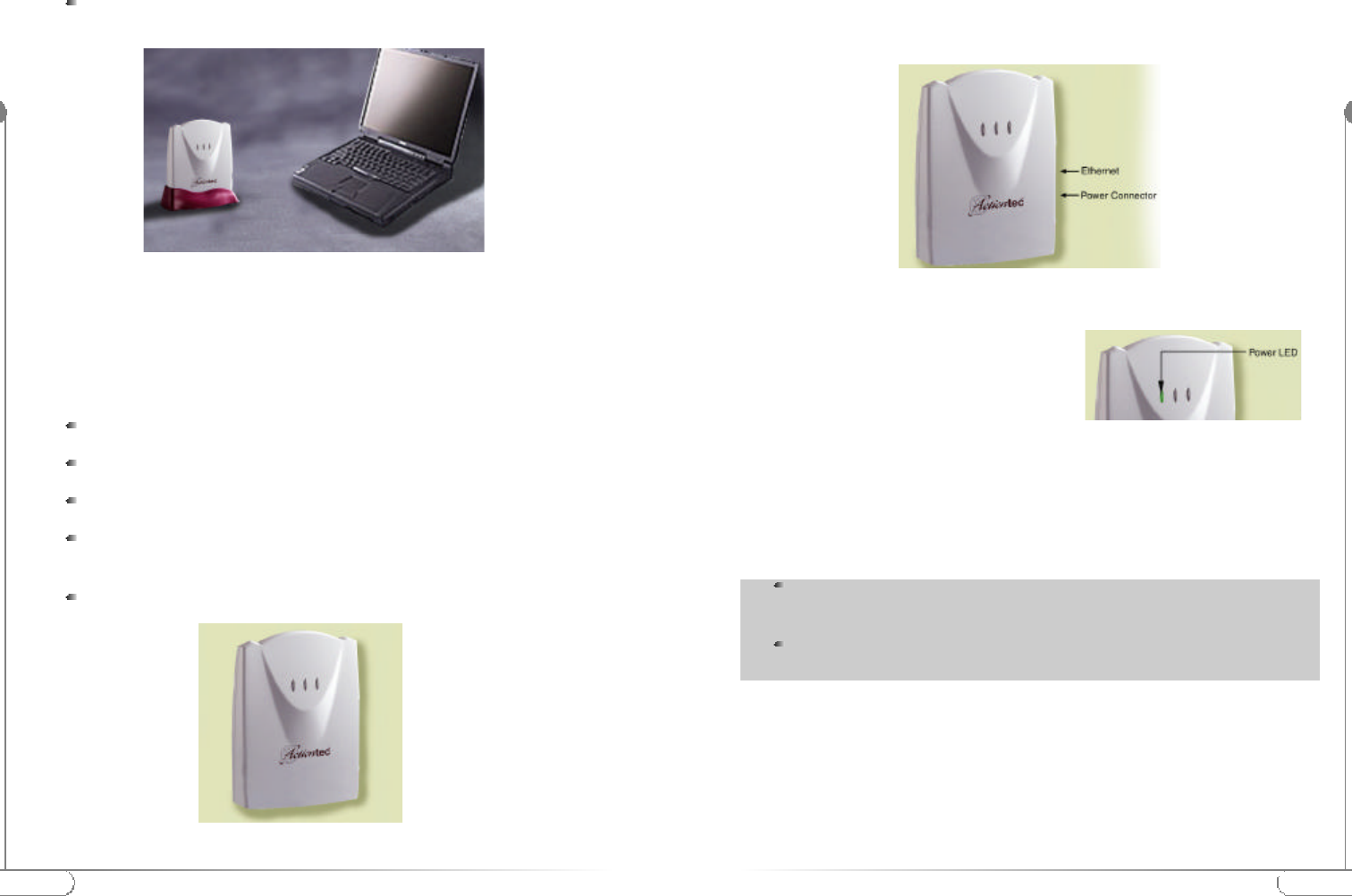
9
Installing the
Action
tec 802.11b Access Point
8
Installing the
Action
tec 802.11b Access Point
The Actiontec 802.11b Access Point can be installed in 2 different ways:
On a desktop.
Determine a clear area within your desktop where the Actiontec 802.11b
Access Point can be placed in an upright position clear of obstructions.
Mounted on a wall.
Prior to drilling holes into a wall, make sure the wall area of interest is clear of elec-
trical wiring or water pipes.
Determine the position of the screws and mark with a pencil.
Drill holes in the wall at the location of the marks.
Insert plastic lugs into the holes
Fasten the screws into the plastic lugs and make sure to leave a 3mm distance
as clearance between the wall and screw heads.
Mount the Actiontec 802.11b Access Point onto the screws.
Figure 5. Actiontec 802.11b Access Point on a desktop
Accessories such as screws and lugs to fasten the Access Point to a wall
are provided in the Accessories bag.
Connecting the Access Point to a network
Now that your Actiontec 802.11b Access Point has been installed, it is ready to be
connected to the power outlet and to your wired network.
1. Attach the power adapter output connector
to the Actiontec 802.11b Access Point and
check the power LED to see if you are
connected properly.
2.Identify the Ethernet port; this is located next to the power connector on the
Actiontec 802.11.Access Point.
3. Attach the Ethernet cable to the Actiontec 802.11b Access Point and connect the
cable on the other end to either a hub in the network, or a computer. Please see
note below for proper connection.
Figure 6. Actiontec 802.11b Access Point on a wall
Figure 7 Actiontec 802.11b Access Point connectors
If the Actiontec 802.11b Access Point is connected to a hub or switch, a
'normal' (not a cross-wired) Ethernet cable must be used.
If the Actiontec 802.11b Access Point is connected directly to a computer,
a 'cross-wired' (not a normal) Ethernet cable must be used.
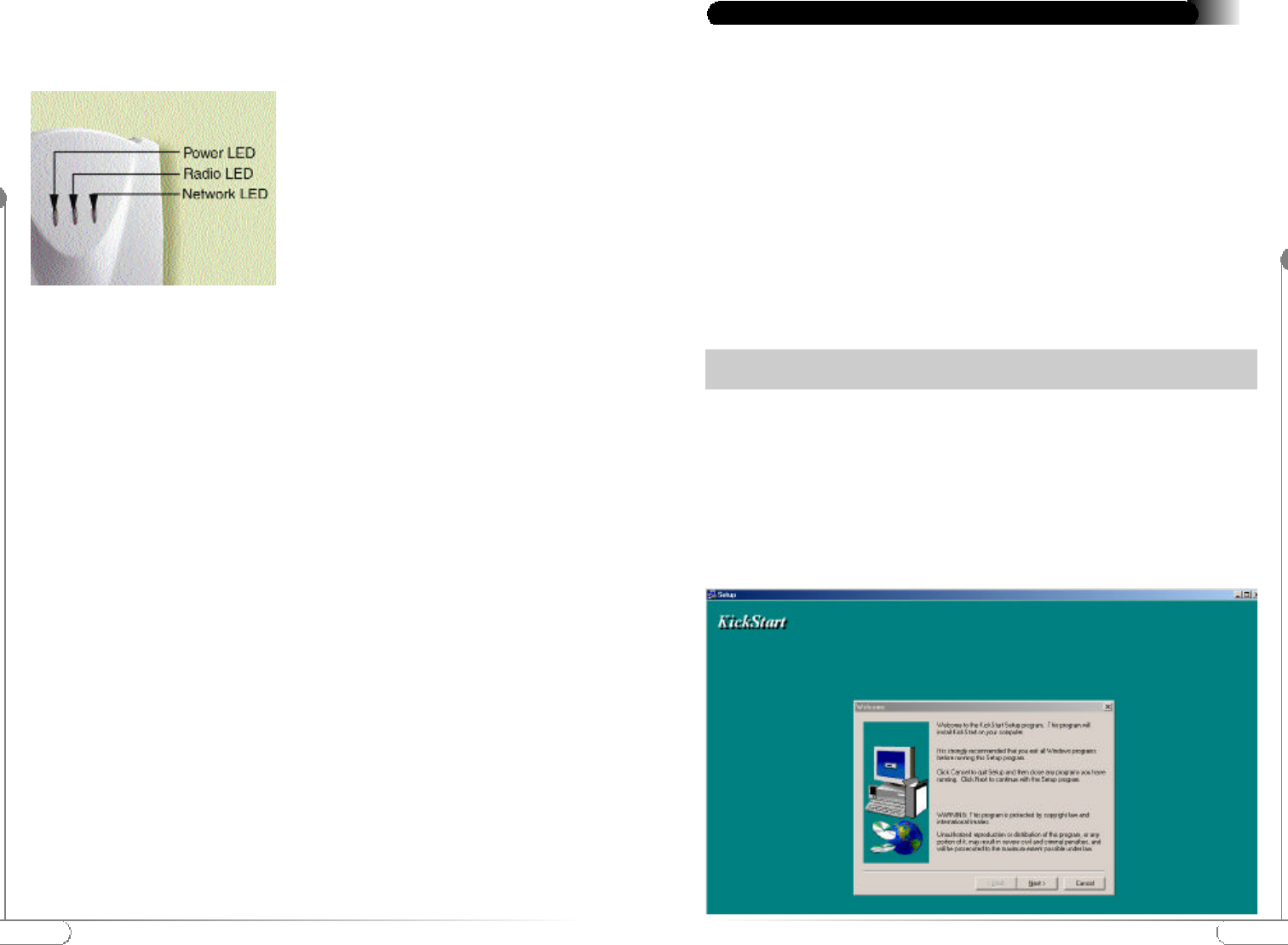
11
Configuring the
Action
tec 802.11b Access Point
10
Installing the
Action
tec 802.11b Access Point
LEDs
There are three LEDs (Light emitting diodes) on the Actiontec 802.11b Access Point.
These visual aids can help you verify proper operation.
Power The power LED lights up when
the Access Point is connected to
a power source.
RadioThe radio LED blinks when the
Access Point is active.
NetworkThe network LED burns when
the Access Point is connected to
a wired network.
Figure 7. Actiontec 802.11b Access Point LEDs
The Actiontec 802.11b Access Point is a ready to use device. It is delivered with
default settings which allow you to have access to it without configuring it. When
you do configure the Actiontec 802.11b Access Point, you can change the settings
with respect to security, radio channels, etc.
Whether you need to configure the Actiontec 802.11b Access Point or not, depends
entirely on how you apply the Actiontec 802.11b Access Point to your environment.
When to configure the Actiontec 802.11b Access Point
Configuring the Actiontec 802.11b Access Point means installing settings with
respect to the use of radio channels, security, identification, etc. You only need to
configure the Actiontec 802.11b Access Point when you want to change these set-
tings.
1. Place the Actiontec 802.11b Access Point Installation CD-ROM in the computer’s
CD-ROM drive of the computer that is connected to the Access Point (The install
utility will launch when drive door closes) If the install utility has not launched,
look for the file named SETUP.EXE under the Actiontec 802.11b Access Point
Installation CD-ROM’s root directory and double click on it.
2. The Installation wizard will execute and present the following screens. Click Next
Configuring the Actiontec 802.11b Access Point
Note: Not configuring your Actiontec 802.11b Access Point will make the network
accessible to anyone. Actiontec strongly recommends that you configure your access point.
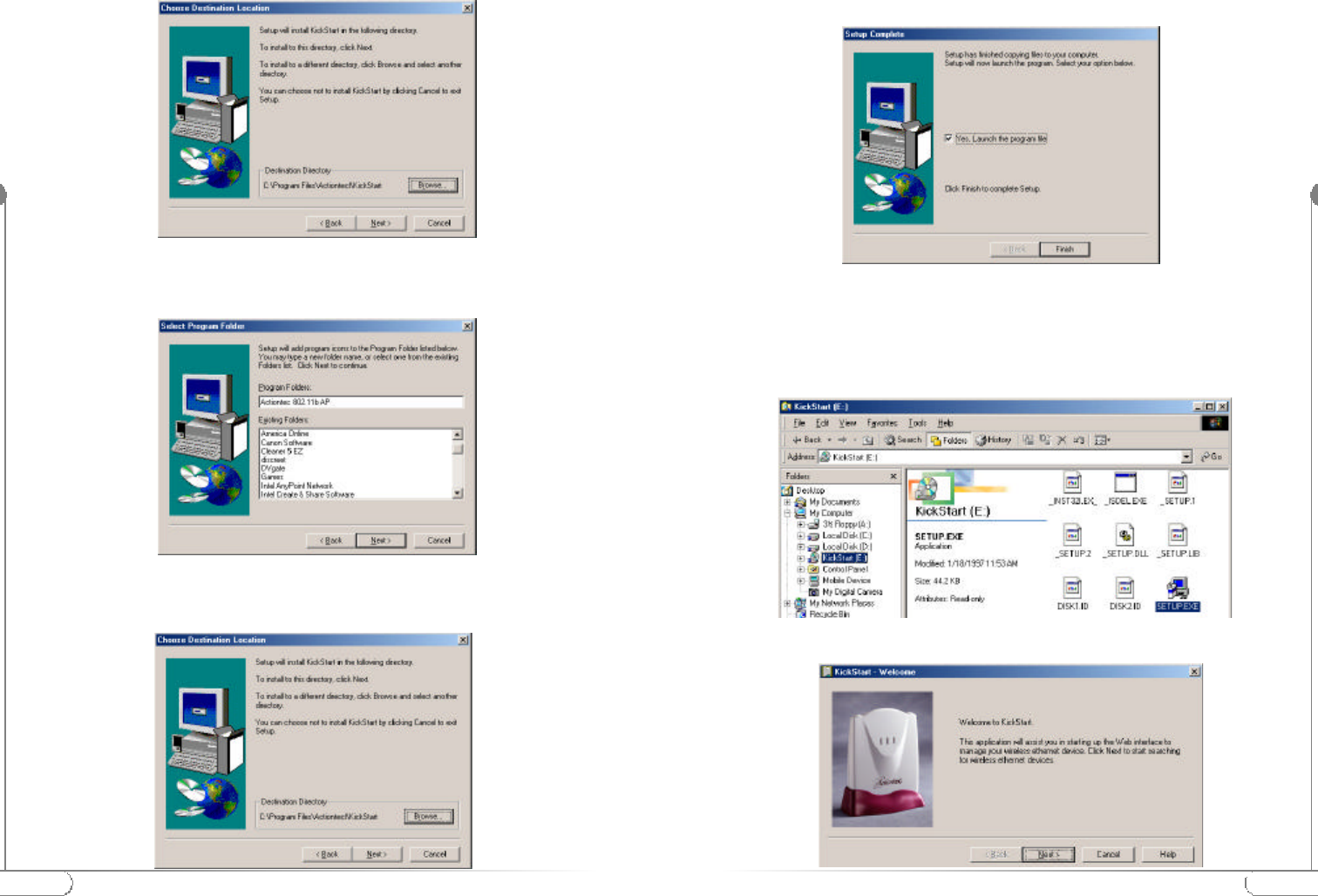
13
Configuring the
Action
tec 802.11b Access Point
12
Configuring the
Action
tec 802.11b Access Point
3.You will be asked to acknowledge if the selected location is OK, click Next to
continue. If not,select Browse and choose a new directory for the location of the
KickStart files. Once completed click Next to continue.
4. You will be prompted to choose a folder where your application Icons will
reside. Once you’ve made this choice, click on Next to continue.
5. You will be asked to confirm that all of the choices you made are correct, once
you are satisfied, click on Next to continue.
6. Once the files are copied, you will be presented with the ‘Setup Complete’
window, you can choose to finish without launching Kickstart by Simply
clicking on Finish or you can choose to launch KickStart at this time by
checking the ‘Yes, Launch the program file’ and the clicking Finish.
Launching KickStart
1.
If you chose not to Launch KickStart once the installation was completed, you
can launch Kickstart from the Start Menu by clicking on Programs, then
Actiontec 80211b AP followed by KickStart.
2. Once the application starts, click Next to continue.
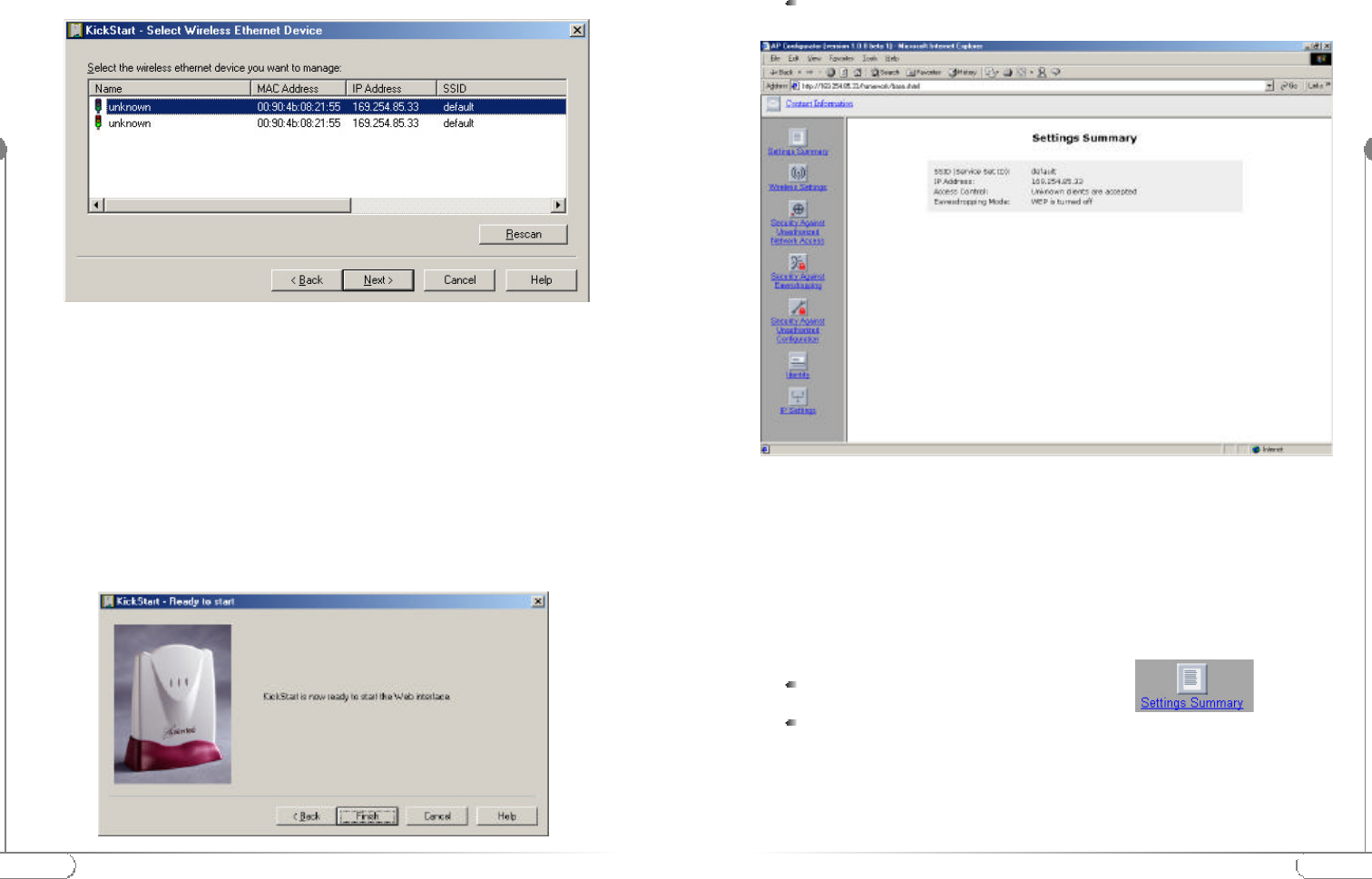
15
Configuring the
Action
tec 802.11b Access Point
14
Configuring the
Action
tec 802.11b Access Point
KickStart will now search for all Access Points within range, whether they have been
configured properly or not.
3.In the ‘Select wireless ethernet device’ dialog, select the Actiontec 802.11b Access
Point you want to configure from the list. Once the Actiontec 802.11b Access
Point is selected, click Nextto continue.
If the Access Point you are looking for does not appear in the list, click Rescan.
KickStart will search for the Actiontec 802.11b Access Point again. For example, use
this to find Access Points that have just been switched on or reset.
These devices may take up to a minute to find an IP address, and they won’t appear
in the list until then. If the device that you want to manage is not in the list and is
not found after clicking the Rescan button, refer to the troubleshooting guide for
help.
4. Once the ‘KickStart -Ready to start’ window appears, you are ready to start the
Web Interface. Click on Finish to continue.
Starting the Web Interface
Once the KickStart application has finished and the Actiontec 802.11b Access Point
is available for configuration in the network, the Web Interface application is
launched in a web browser.
You can now edit the settings for the Actiontec 802.11b Access Point.
Web Interface Contents
The Web Interface application allows you to view and carry out setting changes for
the Actiontec 802.11b Access Point. Refer to this list when changing your Actiontec
802.11b Access Point internal settings.
Settings Summary
Settings Summary
This page contains a summary of settings for the Actiontec 802.11b Access Point.
To display the Settings Summary page, click
This is only an information screen and does not allow changes.
Wireless Settings
Wireless Settings
Here you can install items such as the identification of the device and the radio
channel.
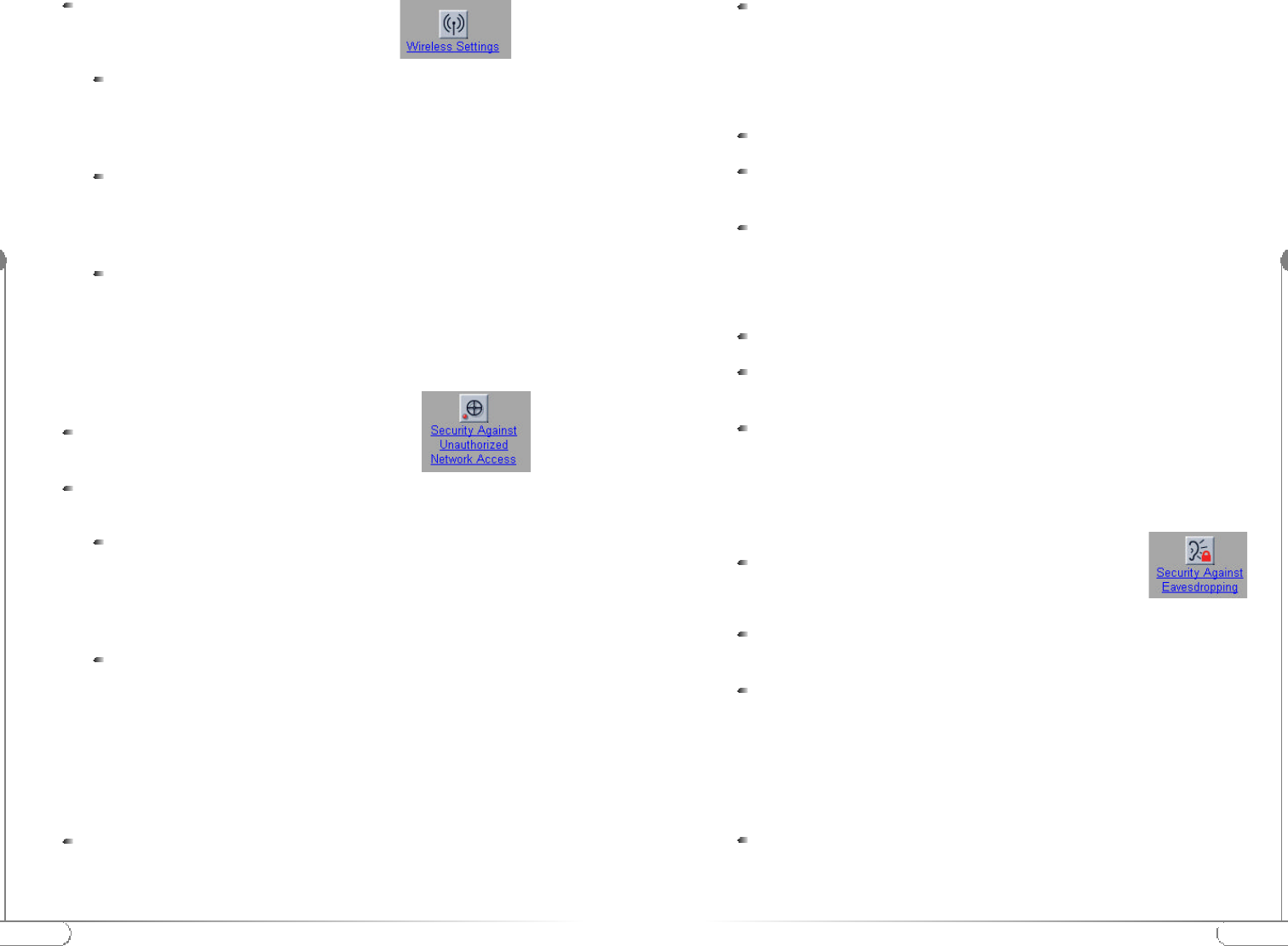
17
Configuring the
Action
tec 802.11b Access Point
16
Configuring the
Action
tec 802.11b Access Point
To display the Wireless Settings page, click
Here you will be able to change the following
settings:
Security Against Unauthorized Network Access
Security Against Unauthorized Network Access
In order to protect against unauthorized network access, the Actiontec 802.11b
Access Point can create an Access Control List (ACL).
To display the Security against unauthorized
network page click on the icon
You can choose to allow access to all client computers or deny access to all
client computers, and create a list of exceptions for both options.
Once you have selected whether you want to allow access to all clients or deny all
clients, you can create an exception list.
Note: The title of the exception list reads:
“denied clients”when the exceptions are applicable to the option: Allow
access to all clients.
“accepted clients”when the exceptions are applicable to the option:
Deny access to all clients.
Adding a client computer to the exception list
To add a client computer to the exception list, the following steps must be followed:
Click on ‘Add Client’
In the ‘Mac Address’ field, enter the MAC address of the client that you
want to allow or deny access to.
Click ‘OK’ to finish adding the client computer to the exception list.
Deleting a client computer from the exception list
To delete a client computer to the exception list, follow these steps:
Click on ‘Delete Client’
Select the ‘Mac Address(es)’of the client(s) that you want to remove
from the list.
Click ‘OK’to finish updating the exception list.
Security Against Eavesdropping
Security Against Eavesdropping
The Actiontec 802.11b Access Point provides encryption to secure the data flow
from and to the Access Point. This can be configured in the ‘Security against eaves-
dropping’ page.
To display the ‘Security against eavesdropping’ page, click
The security features available are:
Open System:When you select this option, clients have access without
requiring a password.
WEP: When you select this option, you activate WEP security. When you
select this feature, the ‘Enter the WEP Settings’ dialog is displayed.
Change WEP settings
When you select the WEP radio button or click the ‘Change Settings’ link, the
‘Enter the WEP Settings’ dialog becomes available.
To change these settings: Select the WEP mode: 40 bit or 104 bit. This is the
length of the key you’ll need to enter. For WEP 40-bit, the key is 10 charac-
ters long. For WEP 104- bit, the key is 26 characters long. The longer the key,
the harder it is to crack the encryption.
SSID:This is the Service Set ID. Only the Actiontec 802.11b Access
Point and clients that share the same SSID are able to communicate with
each other. Make sure the Actiontec 802.11b Access Point and the access
computer share the same name.
Radio Channel: This is the channel that the Actiontec 802.11b Access
Point uses to transmit and receive information. The channel that you
select here is restricted to the channels that can be used within your
Regulatory Domain.
Regulatory Domain:The Regulatory Domain is displayed here.
Every region or country has a regulatory body which governs the use of
radio channels (This is a factory setting and cannot be changed).
All clients are accepted: When you select this option, you allow
access to all PC Cards, except for ones that you specify in the exception
list. This option can be useful if you do not want to keep track of all PC
Cards but you do know some PC Cards that need to be denied access
because they are not accounted for.
Deny all clients:When you select this option, you deny access to all
PC Cards except the ones you specify in the exception list.
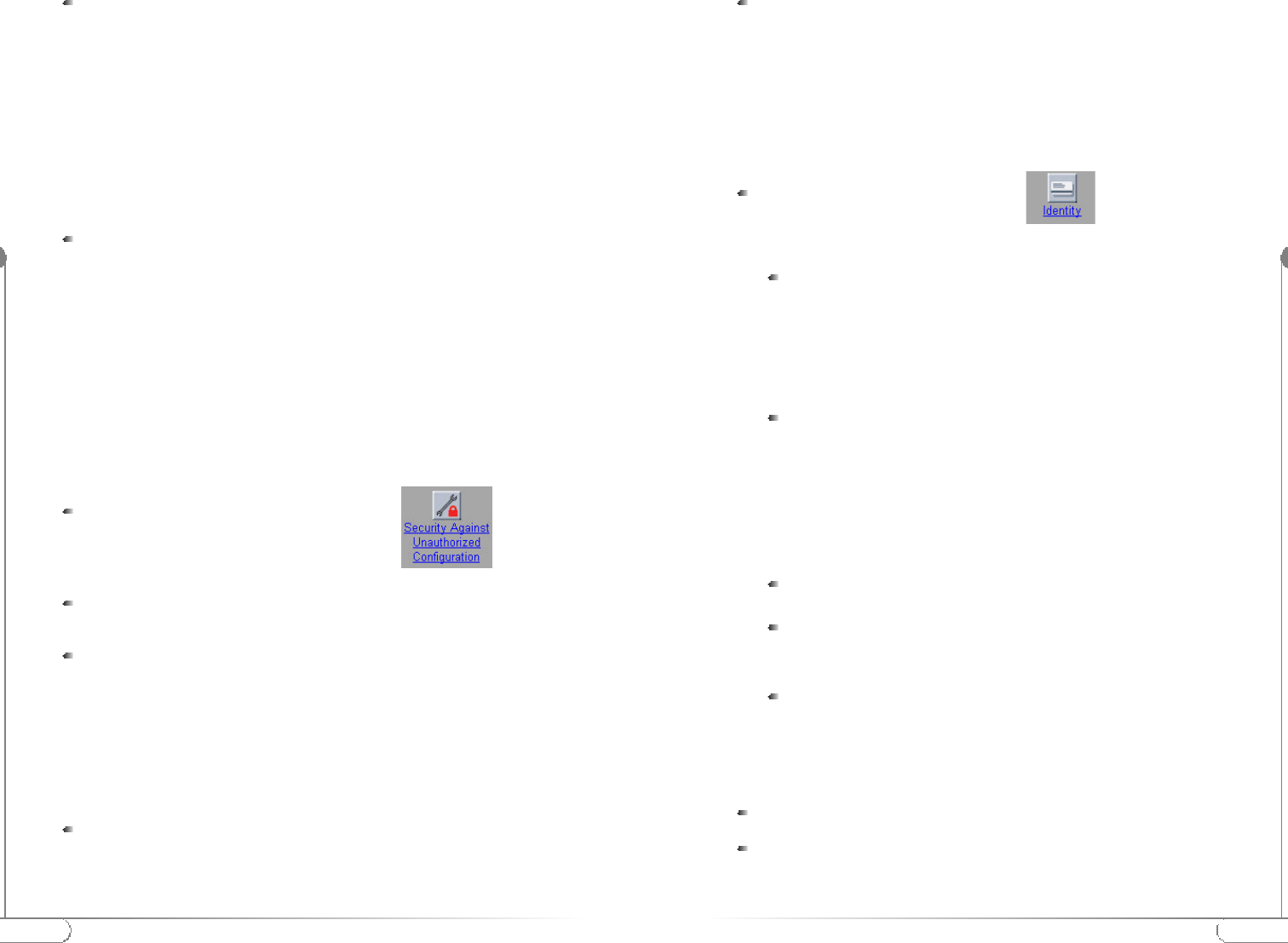
19
Configuring the
Action
tec 802.11b Access Point
18
Configuring the
Action
tec 802.11b Access Point
Enter a password:
- WEP 40: the key must contain exactly 10 characters
For example: 02f4e621ac
- WEP 104: the key must contain exactly 26 characters.
For example: 02f4e621ac29183ac6b4f9a3e1
Note:Web uses a key base along with other encryption algorithms to insure a
secure link, therefore only the following alphanumeric characters are
allowed in the key:
- 0 to 9,
- a to f.
Click OK.
Security Against Unauthorized Configuration
Security Against Unauthorized Configuration
The Actiontec 802.11b Access Point provides a method for password protecting the
device that is known as the WCS (Write Community String) when you set a pass-
word, you can only make changes to the Actiontec 802.11b Access Point by supply-
ing the correct password.
The Actiontec 802.11b Access Point can also be locked, which will insure that no
one can change its configuration. In order to unlock the device, you need to press
the hardware reset button. This increases security so that only people who can
physically access the Access Point, will be able to change its configuration.
To display the ‘security against unauthorized
configuration’ page, click
Change Password
Click on the button ‘Change Password’ and a window opens in where you
can enter the password “WCS” (twice).
Click OK. The change is applied, and a dialog asking for a user name and
password appears. Leave the‘user name’ field empty, and in the ‘password’
field, enter the password (WCS) you just chose.
Once you have set a password (WCS) , anyone who opens the Web Interface will be
presented with a dialog asking for a user name and password. Leave the ‘user name’
field empty, and in the ‘password’ field, enter the password (WCS).
Locking the Actiontec 802.11b Access Point
Click on the button ‘Lock’ Actiontec 802.11b Access Point.
A warning appears: “Are you sure to lock the Access Point? This will
immediately prevent making configuration changes. You will still be able to
view the current settings.”
Click on ‘OK’ to lock the Actiontec 802.11b Access Point.
At this point, no more configuration changes to the Actiontec 802.11b
Access Point are allowed.
To unlock the Actiontec 802.11b Access Point. refer to ‘Frequently Asked
Questions’ “Unlocking the Actiontec 802.11b Access Point.”
Identity
Identity
This page displays all the physical information on the Actiontec 802.11b Access Point.
To display the ‘identity’ page, click
Here you will be able to make changes to the following settings:
When you have entered or changed your data:
Click ‘Cancel’ to discard the changes.
Click ‘Apply’ to apply the changes to the Access Point.
Location: This is a text field in which you can enter where the Access
Point is installed (“Room 412”).
You can put any text into this field. The text has no influence on how
the Access Point works.
Contact:This is a text field in which identifies the name of the
systems administrator responsible for the Access Point
(“admin@domain.com”).
You can put any text into this field. The text has no influence on how
the Access Point works.
Mac address: The MAC address is displayed here.
Access Point Type: Information on your type of Access Point is
displayed here.
Firmware version: Here the version of Access Point firmware is
displayed.
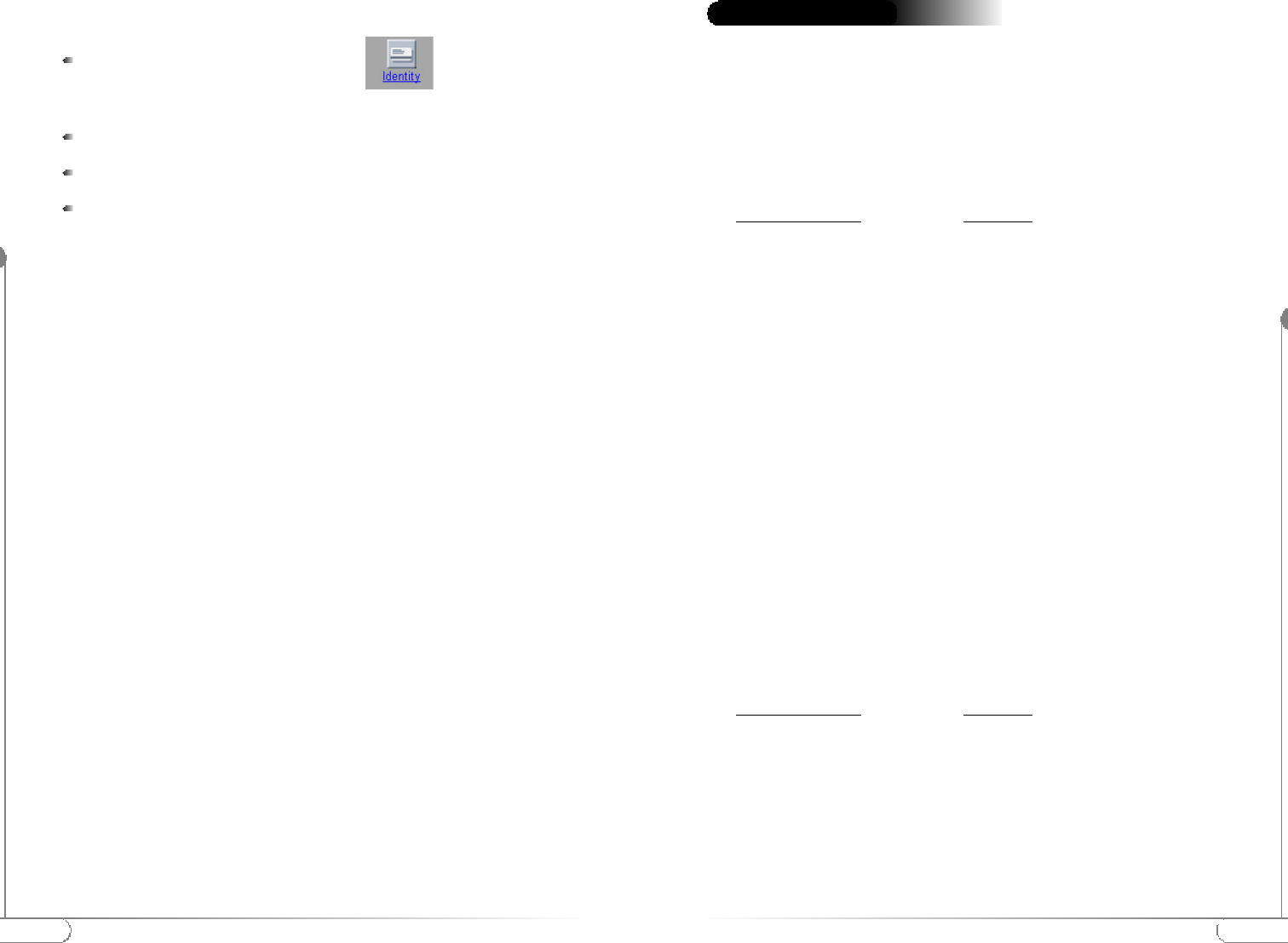
The Actiontec 802.11b Access Point is a reliable device and its designed to operate
unattended. We have recognized some of the potential problems that may arise dur-
ing setup and installation, therefore; we have compiled a set of solutions to the most
common problems. These answer will help you in achieving a flawless operation of
the device.
KickStart does not find the Actiontec 802.11b Access Point.
Browser starts but window stays empty.
Troubleshooting
21
Troubleshooting
20
Configuring the
Action
tec 802.11b Access Point
IP Settings
IP Settings
This page displays all the IP Settings for the Actiontec 802.11b Access Point.
To display the ‘IP Settings’ page, click
On this page, the following settings are displayed:
IP Address
Subnet mask
Gateway
It is not possible to change these addresses from within the Web Interface.
If you want to change the IP settings of an Access Point that already has proper IP
settings, you need to use KickStart and change them manually.
Possible Cause
Is the Actiontec 802.11b Access
Point powered up?
No link with the Wireless card
in your computer.
Is there a Network connection?
Client cannot make connection.
Has the proper Network cable
been used?
Solution
Check the power LED, Check if the access
point is connected to an electrical source.
Check the radio signal LED, Check for
possible range problems.
Check the network LED, the Access Point
may take up to a minute to find an IP Address
it can use if Auto IP is used to assign an IP
address.
A wireless client is not (yet) connected to
the Access Point. Refer to the manual of
the wireless client on how to connect.
If the Access Point is connected to a hub, a
‘normal’ (not a cross-wired) cable must be used
If the Access Point is connected directly to a
computer, a cross-wired cable must be used.
Possible Cause
Your browser uses a proxy
server to connect to the
Web Interface.
Solution
Reconfigure proxy settings in your browser.
In any browser, make sure you have st the
browser to enable ‘Bypass Proxy server for
local address’
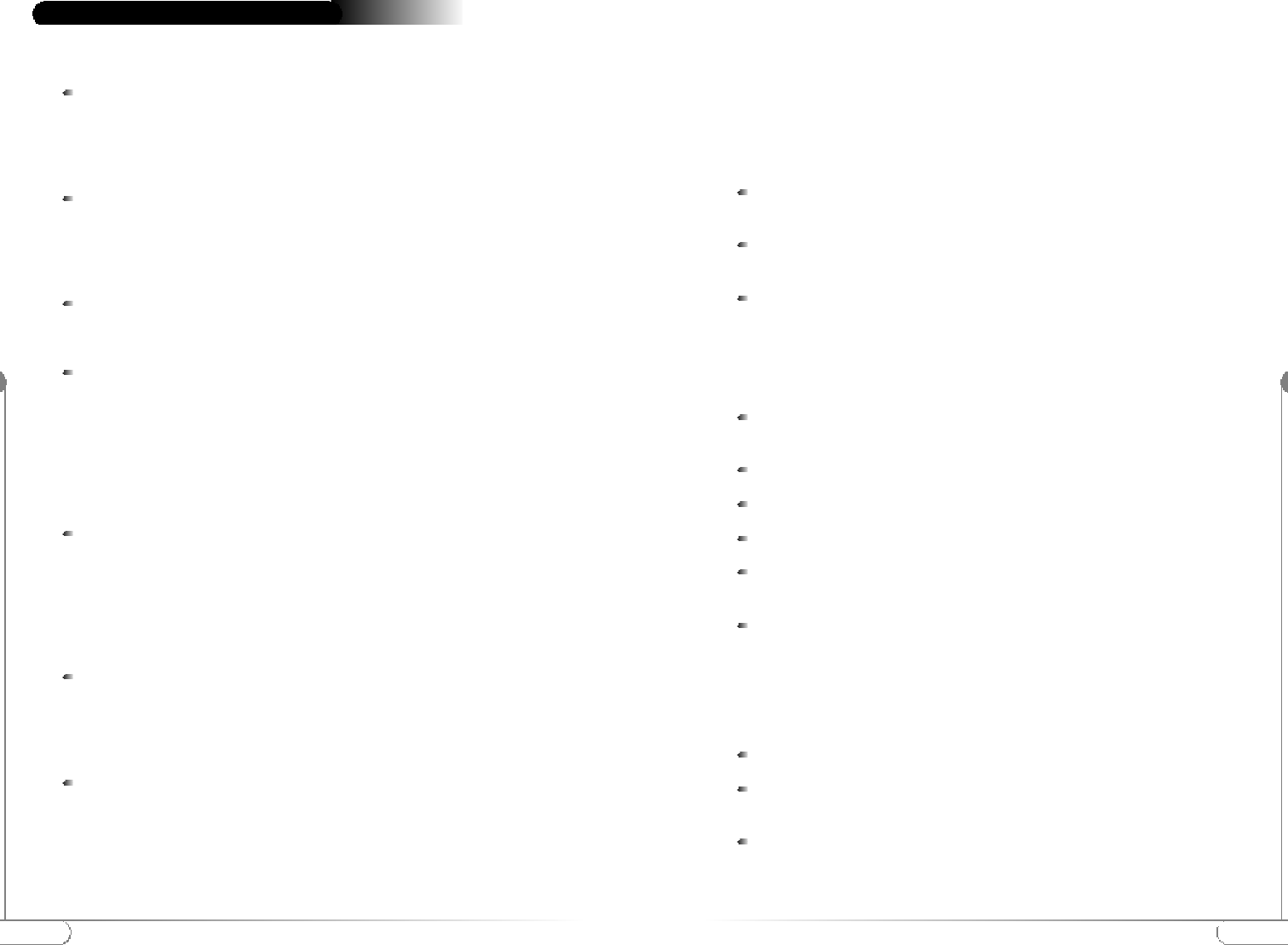
23
Frequently Asked Questions
22
Frequently Asked Questions
How far can I be from the access point and maintain a connection?
Range for this device varies on the environment.
Per cell indoors approximately. 50 meters (150 ft.) or more.
Per cell outdoors up to 300 meters (1000 ft.)
How fast is the Wireless Network?
The rated throughput at optimal conditions is that of 11Mbps, this throughput
does vary on distance from the access point and the amount of attenuation
(physical barriers such as walls, glass, etc..) the signal must go through.
Can I connect a DSL or Cable Modem to it?
Yes, provided the DSL or Cable modem have an Ethernet UTP connector.
Can I share the internet through the Action tec 802.11b Access Point?
Yes, to accomplish this you need to set up your network as follows:
1.Install a gateway
2.Connect the gateway to your internet connection.
3. Connect the gateway to your Access Point.
4. Install Wireless network cards in your clients.
5.Configure the clients to connect to the Access Point and the gateway.
Does it provide roaming capabilities?
Yes, when the Actiontec 802.11b Access Point is used in conjunction with
other Access Points as in the case of campuses, users can roam within the
network provided all Access points are set correctly. Although the device
allows roaming, it is not a signal repeater and is limited to the range between
the Access Point and the client computer.
Does it provide network traffic filtering capabilities?
No, the Actiontec 802.11b Access Point is not an Integrated Access Device
(IAD), for network traffic filtering capabilities a firewall or similar must be
used.
Does it provide load balancing capabilities?
No, the Actiontec 802.11b Access Point is not designed to track the load on
the network resources, this is just a data transport device.
How do I unlock the Access Point?
The Actiontec 802.11b Access Point factory default settings that allow immediate
access without configuration. The KickStart utility has been provided for further
configuring of the device, the Actiontec 802.11b Access Point can be locked to
Frequently Asked Questionsprevent changes to security and network access through KickStart.
The Actiontec 802.11b Access Point can be unlocked either through the use of the
KickStart Utility or through hardware unlock feature.
The Actiontec 802.11b Access Point unlock/reset button is found below the power
connector and UTP (Ethernet) connector. It is a small red button.
How do I unlock the Access Point so I can reconfigure it?
To unlock the Access Point so that the configuration changes are allowed again:
Press the red button found below the power connector and UTP (Ethernet)
connector briefly.
The Actiontec 802.11b Access Point lock is unlocked. All settings, including
IP settings, are retained.
You can now use the Web Interface to manage the Access Point again.
How do I reset the Access Point to its factory settings?
If the reset button is pressed longer, more than 5 seconds, the Actiontec 802.11b
Access Point will be reset to the default factory settings:
Press the red button found below the power connector and UTP (Ethernet)
connector and keep it pressed down.
The radio LED will first light up constantly.
Release the reset button when the LED has stopped lighting.
All settings are deleted.
Use the KickStart utility to install new IP settings.(If you have a DHCP
server the IP settings will probably remain the same.)
You can now use the Web Interface to manage the Access Point again.
Can I launch the Web Interface Manually?
If you know the IP address of the Actiontec 802.11b Access Point, you can manually
open the Web Interface in a web browser, just as you would any other web page.
Open a web browser.
Type in the web address of the Actiontec 802.11b Access Point on the address
bar as follows: http://IP address of the Access Point/
You can bookmark the web address for the web Interface for easier access.
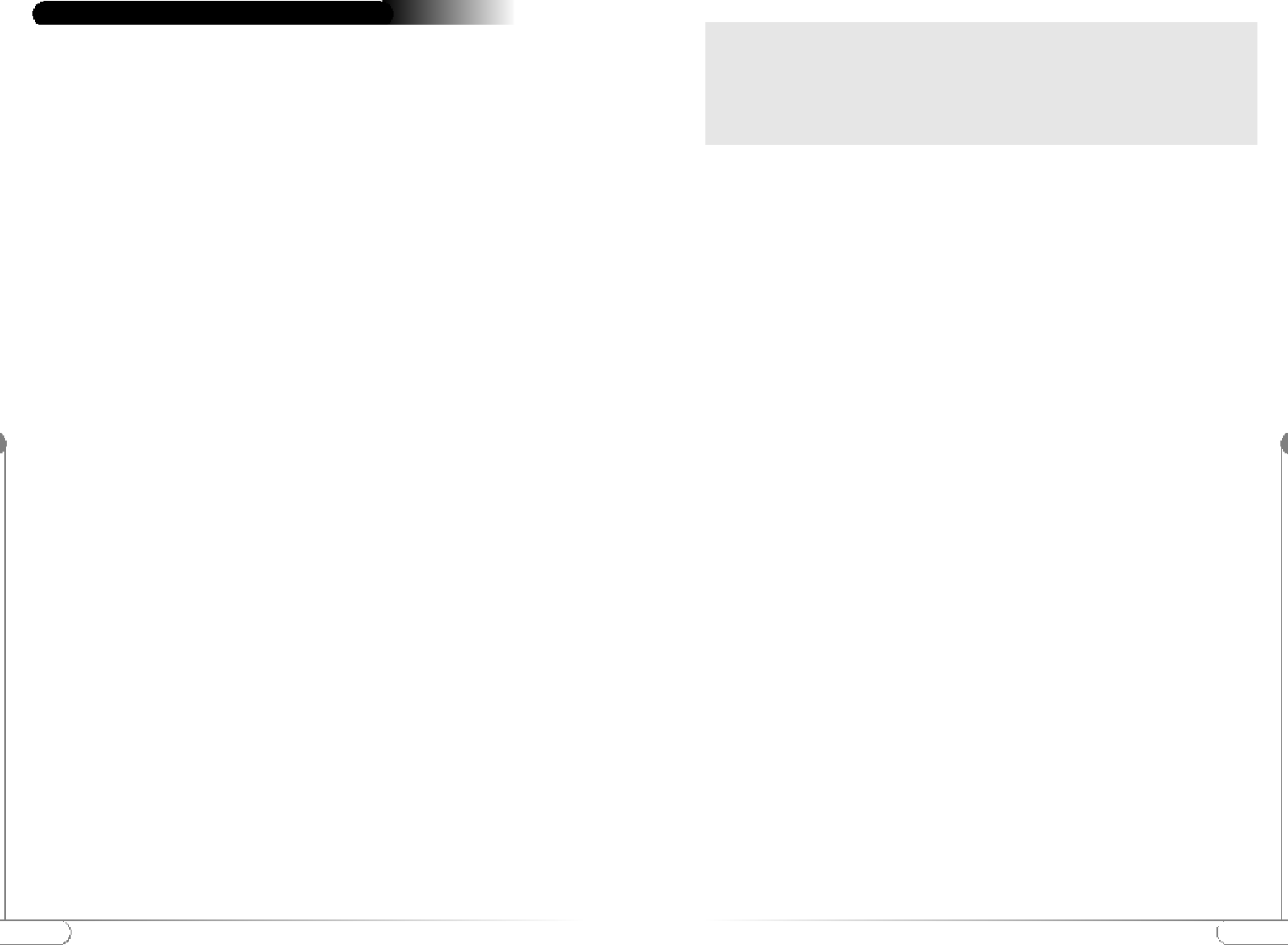
25
Regulatory Notes and Statements
24
Regulatory Notes and Statements
Wireless LAN, Health and Authorization for use Radio frequency electromagnetic
energy is emitted from Wireless LAN devices. The energy levels of these emissions
however are far much less than the electromagnetic energy emissions from wireless
devices like for example mobile phones. Wireless LAN devices are safe for use by
consumers, because they operate within the guidelines found in radio frequency
safety standards and recommendations. The use of Wireless LAN devices may be
restricted in some situations or environments for example:
• On board of airplanes, or
• In an explosive environment, or
• In case the interference risk to other devices or services is perceived or identified
as harmful.
In case the policy regarding the use of Wireless LAN devices in specific organiza-
tions or environments (e.g. airports, hospitals, chemical/oil/gas industrial plants, pri-
vate buildings etc.) is not clear, please ask for authorization to use these devices prior
to operating the equipment.
Regulatory Information/disclaimers
Installation and use of this Wireless LAN device must be in strict accordance with
the instructions included in the user documentation provided with the product. Any
changes or modifications made to this device that are not expressly approved by the
manufacturer may void the user’s authority to operate the equipment.
The Manufacturer is not responsible for any radio or television interference caused
by unauthorized modification of this device, or the substitution or attachment of
connecting cables and equipment other than manufacturer specified. It is the
responsibility of the user to correct any interference caused by such unauthorized
modification, substitution or attachment.
Manufacturer and its authorized resellers or distributors will assume no liability for
any damage or violation of government regulations arising from failing to comply
with these guidelines.
USA-FCC (Federal Communications Commission) statement
This device complies with Part 15 of FCC Rules.
Operation is subject to the following two conditions:
1. This device may not cause interference, and
2. this device must accept any interference, including interference that may cause
un-desired operation of this device.
Regulatory Notes and StatementsFCC Interference Statement
This equipment has been tested and found to comply with the limits for a Class B
digital device, pursuant to Part 15 of the FCC Rules. These limits are designed to pro-
vide reasonable protection against harmful interference in a residential installation.
This equipment generates, uses, and can radiate radio frequency energy. If not
installed and used in accordance with the instructions, it may cause harmful inter-
ference to radio communications. However, there is no guarantee that interference
will not occur in a particular installation.
If this equipment does cause harmful interference to radio or television reception,
which can be determined by turning the equipment off and on, the user is encour-
aged to try and correct the interference by one or more of the following measures:
1. Reorient or relocate the receiving antenna.
2. Increase the distance between the equipment and the receiver.
3. Connect the equipment to an outlet on a circuit different from that to which the
receiver is connected.
4. Consult the dealer or an experienced radio/TV technician for help.
FCC Radio Frequency Exposure statement
This Wireless LAN radio device has been evaluated under FCC Bulletin OET 65C
and found compliant to the requirements as set forth in CFR 47 Sections 2.1091,
2.1093, and 15.247 (b) (4) addressing RF Exposure from radio frequency devices.
The radiated output power of this Wireless LAN device is far below the FCC radio
frequency exposure limits.
Nevertheless, this device shall be used in such a manner that the potential for human
contact during normal operation is minimized. When using this device, a certain sep-
aration distance between antenna and nearby persons has to be kept to ensure RF
exposure compliance. In order to comply with RF exposure limits established in the
ANSI C95.1 standards, the distance between the antennas and the user should not
be less than 20 cm (8 inches).
Export restrictions
This product or software contains encryption code which may not be exported or
transferred from the US or Canada without an approved US Department of
Commerce export license.
This device complies with Part 15 of FCC Rules., as well as ICES 003 B / NMB
003 B. Operation is subject to the following two conditions: (1) this device may
not cause harmful interference, and (2) this device must accept any interference
received, including interference that may cause undesirable operation.
Modifications not expressly authorized by Actiontec Electronics may invalidate
the user's right to operate this equipment.
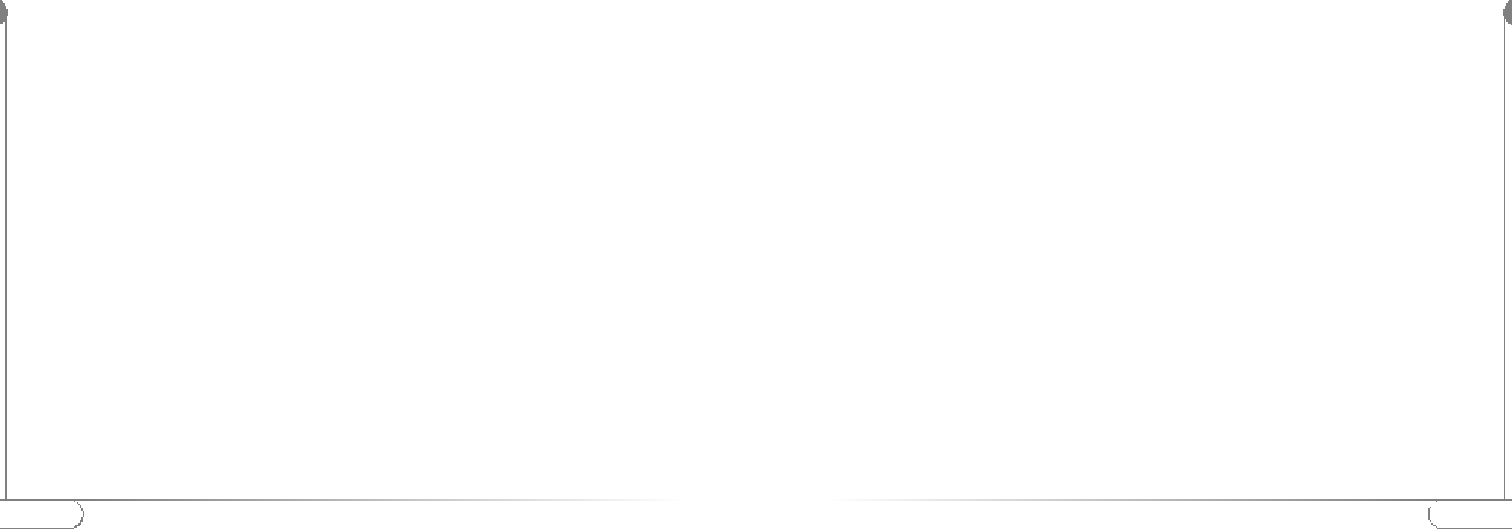
27
Warranty Statements
26
Warranty Statements
Actiontec Electronics, Inc. Limited Warranty
Hardware: Actiontec Electronics Inc. warrants to the end user (“Customer”) that
this hardware product will be free from defects in workmanship and materials, under
normal use and service, for twelve (12) months from the date of purchase from
Actiontec Electronics or its authorized reseller.
Actiontec Electronics’ sole obligation under this express warranty shall be, at
Actiontec’s option and expense, to repair the defective product or part, deliver to
Customer an equivalent product or part to replace the defective item, or if neither
of the two foregoing options is reasonably available, Actiontec Electronics may, in its
sole discretion, refund to Customer the purchase price paid for the defective prod-
uct. All products that are replaced will become the property of Actiontec Electronics
Inc. Replacement products may be new or reconditioned. Actiontec Electronics war-
rants any replaced or repaired product or part for ninety (90) days from shipment,
or the remainder of the initial warranty period, whichever is longer.
SOFTWARE: Actiontec Electronics warrants to Customer that each software pro-
gram licensed from it will perform in substantial conformance to its program spec-
ifications, for a period of ninety (90) days from the date of purchase from Actiontec
Electronics or its authorized reseller. Actiontec Electronics warrants the media con-
taining software against failure during the warranty period. The only updates that
will be provided are at the sole discretion of Actiontec Electronics and will only be
available for download at the Actiontec website, www.actiontec.com. Actiontec
Electronics’ sole obligation under this express warranty shall be, at Actiontec
Electronics’ option and expense, to refund the purchase price paid by Customer for
any defective software product, or to replace any defective media with software
which substantially conforms to applicable Actiontec Electronics published specifi-
cations. Customer assumes responsibility for the selection of the appropriate appli-
cations program and associated reference materials. Actiontec Electronics makes no
warranty or representation that its software products will meet Customer’s require-
ments or work in combination with any hardware or applications software products
provided by third parties, that the operation of the software products will be unin-
terrupted or error free, or that all defects in the software products will be corrected.
For any third-party products listed in the Actiontec Electronics software product
documentation or specifications as being compatible, Actiontec Electronics will
make reasonable efforts to provide compatibility, except where the non-compatibil-
ity is caused by a “bug” or defect in the third party’s product or from use of the
software product not in accordance with Actiontec Electronics published specifica-
tions or User Guide.
THIS ACTIONTEC ELECTRONICS PRODUCT MAY INCLUDE OR BE
BUNDLED WITH THIRD-PARTY SOFTWARE, THE USE OF WHICH IS
GOVERNED BY A SEPARATE END-USER LICENSE AGREEMENT.
THIS ACTIONTEC ELECTRONICS WARRANTY DOES NOT APPLY TO
SUCH THIRD-PARTY SOFTWARE. FOR THE APPLICABLE WARRANTY,
PLEASE REFER TO THE END-USER LICENSE AGREEMENT GOVERN-
ING THE USE OF SUCH SOFTWARE.
OBTAINING WARRANTY SERVICE: Customer may contact Actiontec
Electronics Technical Support Center within the applicable warranty period to
obtain warranty service authorization. Dated proof of purchase from Actiontec
Electronics or its authorized reseller may be required. Products returned to Actiontec
Electronics must be pre-authorized by Actiontec Electronics with a Return
Merchandise Authorization (RMA) number marked on the outside of the package,
and sent prepaid and packaged appropriately for safe shipment, and it is recom-
mended that they be insured or sent by a method that provides for tracking of the
package. The repaired or replaced item will be shipped to Customer, at Actiontec
Electronics’ expense, not later than thirty (30) days after Actiontec Electronics
receives the defective product.
Return the product to: In the United States
Actiontec Electronics, Inc
760 North Mary Avenue
Sunnyvale, CA 94085
Actiontec Electronics shall not be responsible for any software, firmware, information
or memory data or Customer contained in, stored on, or integrated with any prod-
ucts returned to Actiontec Electronics for repair, whether under warranty or not
.
WARRANTIES EXCLUSIVE: IF AN ACTIONTEC ELECTRONICS’ PROD-
UCT DOES NOT OPERATE AS WARRANTED ABOVE, CUSTOMER’S
SOLE REMEDY FOR BREACH OF THAT WARRANTY SHALL BE REPAIR,
REPLACEMENT, OR REFUND OF THE PURCHASE PRICE PAID, AT
ACTIONTEC ELECTRONICS’ OPTION. TO THE FULL EXTENT
ALLOWED BY LAW, THE FOREGOING WARRANTIES AND REMEDIES
ARE EXCLUSIVE AND IN LIEU OF ALL OTHER WARRANTIES, TERMS
OR CONDITIONS, EXPRESS OR IMPLIED, EITHER IN FACT OR BY
OPERATION OF LAW, STATUTORY OR OTHERWISE, INCLUDING WAR-
RANTIES, TERMS OR CONDITIONS OF MERCHANTABILITY, FITNESS
FOR A PARTICULAR PURPOSE, SATISFACTORY QUALITY, CORRESPON-
DENCE WITH DESCRIPTION, AND NON-INFRINGEMENT, ALL OF
WHICH ARE EXPRESSLY DISCLAIMED . ACTIONTEC ELECTRONICS
NEITHER ASSUMES NOR AUTHORIZES ANY OTHER PERSON TO
ASSUME FOR IT ANY OTHER LIABILITY IN CONNECTION WITH THE
SALE, INSTALLATION, MAINTENANCE OR USE OF ITS PRODUCTS.
ACTIONTEC ELECTRONICS SHALL NOT BE LIABLE UNDER THIS
WARRANTY IF ITS TESTING AND EXAMINATION DISCLOSE THAT
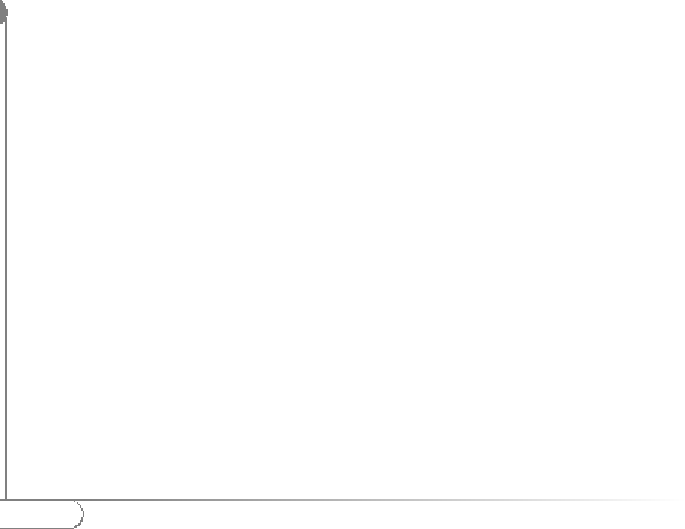
28
Warranty Statements
THE ALLEGED DEFECT OR MALFUNCTION IN THE PRODUCT DOES
NOT EXIST OR WAS CAUSED BY CUSTOMER’S OR ANY THIRD PER-
SON’S MISUSE, NEGLECT, IMPROPER INSTALLATION OR TESTING,
UNAUTHORIZED ATTEMPT TO OPEN, REPAIR OR MODIFY THE
PRODUCT, OR ANY OTHER CAUSE BEYOND THE RANGE OF THE
INTENDED USE, OR BY ACCIDENT, FIRE, LIGHTNING, OTHER HAZ-
ARDS OR ACTS OF GOD.
LIMITATION OF LIABILITY: TO THE FULL EXTENT ALLOWED BY
LAW, ACTIONTEC ELECTRONICS ALSO EXCLUDES FOR ITSELF AND
ITS
SUPPLIERS ANY LIABILITY, WHETHER BASED IN CONTRACT OR TORT
(INCLUDING NEGLIGENCE), FOR INCIDENTAL, CONSEQUENTIAL,
INDIRECT, SPECIAL, OR PUNITIVE DAMAGES OF ANY KIND, OR FOR
LOSS OF REVENUE OR PROFITS, LOSS OF BUSINESS, LOSS OF INFOR-
MATION OR DATA, OR OTHER FINANCIAL LOSS ARISING OUT OF OR
IN CONNECTION WITH THE SALE, INSTALLATION, MAINTENANCE,
USE, PERFORMANCE, FAILURE, OR INTERRUPTION OF ITS PRODUCT,
EVEN IF ACTIONTEC ELECTRONICS OR ITS AUTHORIZED RESELLER
HAS BEEN ADVISED OF THE POSSIBILITY OF SUCH DAMAGES, AND
LIMITS ITS LIABILITY TO REPAIR, REPLACEMENT,OR REFUND OF
THE PURCHASE PRICE PAID, AT ACTIONTEC ELECTRONICS’ OPTION.
THIS DISCLAIMER OF LIABILITY FOR DAMAGES WILL NOT BE
AFFECTED IF ANY REMEDY PROVIDED HEREIN SHALL FAIL OF ITS
ESSENTIAL PURPOSE.
DISCLAIMER: Some countries, states or provinces do not allow the exclusion or
limitation of implied warranties or the limitation of incidental or consequential dam-
ages for certain products supplied to consumers, or the limitation of liability for per-
sonal injury, so the above limitations and exclusions may be limited in their application
to you. When the implied warranties are not allowed to be excluded in their entire-
ty, they will be limited to the duration of the applicable written warranty. This war-
ranty gives you specific legal rights which may vary depending on local law.
DISPUTE RESOLUTION: The customer may contact the Director of Technical
Support in the event the Customer is not satisfied with Actiontec Electronics
response to the complaint. In the event that the Customer is still not satisfied with
the response of the Director of Technical Support, the Customer is instructed to
contact the Director of Marketing. In the event that the Customer is still not satis-
fied with the response of the Director of Marketing, the Customer is instructed to
contact the Chief Financial Officer and/or President.
GOVERNING LAW: This Limited Warranty shall be governed by the laws of the
State of California, U.S.A. excluding its conflicts of laws principles and excluding the
United Nations Convention on Contracts for the International Sale of Goods.