Actiontec Electronics 802MIP miniPCI Spread SpectrumTransmitter User Manual T23 manual
Actiontec Electronics Inc miniPCI Spread SpectrumTransmitter T23 manual
Contents
- 1. Users manual
- 2. T23 manual
T23 manual
ThinkPad
®
T23
Service and Troubleshooting Guide
ThinkPad
®
T23
Service and Troubleshooting Guide

Note
Before using this information and the product it supports, be sure to read the general information under
“Appendix A. Important safety instructions” on page 41 and “Appendix B. Product warranties and notices” on
page 47 .
DANGER
vTo avoid electric shock hazard, connect and disconnect cables appropriately when installing, moving or opening
the covers of this product or attached devices. Use the power cord with a properly grounded outlet.
vDo not leave the base of your computer in contact with your lap or any part of your body for an extended
period when the computer is functioning or when the battery is charging. Your computer dissipates some heat
during normal operation. This heat is a function of the level of system activity and battery charge level.
Extended contact with your body, even through clothing, could cause discomfort or, eventually, a skin burn.
vTo reduce the risk of electric shock, do not use your computer in or near water.
vTo avoid electric shock, do not use your computer with the telephone cable connection during an electrical
storm. Do not connect the cable to or disconnect it from the telephone outlet on the wall during an electrical
storm.
vStore packing materials safely out of the reach of children to prevent the risk of suffocation from plastic bags.
vThe battery pack contains a small amount of harmful substances. There is danger of an explosion if the battery
pack is incorrectly replaced, exposed to fire or water, short-circuited or disassembled. Keep the battery pack
away from children and do not put it in trash that is disposed of in landfills.
vTo reduce the risk of fire, use only No. 26 AWG or thicker telephone cable.
vThe fluorescent lamp in the LCD contains mercury. Do not put it in trash that is disposed of in landfills. Rough
handling or dropping the computer can cause the LCD to break and the internal fluid to get into your eyes or
on your hands. Immediately wash the affected areas with water. If symptoms persist, seek medical care.
vDo not open the CD-ROM or DVD drive unit, as this might result in hazardous radiation exposure.
vAvoid direct eye exposure with the laser beam contained in some drives.
First Edition (April 2001)
The following paragraph does not apply to the United Kingdom or any country where such provisions are
inconsistent with local law:
INTERNATIONAL BUSINESS MACHINES CORPORATION PROVIDES THIS PUBLICATION ″AS IS″WITHOUT
WARRANTY OF ANY KIND, EITHER EXPRESS OR IMPLIED, INCLUDING, BUT NOT LIMITED TO, THE IMPLIED
WARRANTIES OF NON-INFRINGEMENT, MERCHANTABILITY OR FITNESS FOR A PARTICULAR PURPOSE.
Some states do not allow disclaimer of express or implied warranties in certain transactions, therefore, this statement
may not apply to you.
This information could include technical inaccuracies or typographical errors. Changes are periodically made to the
information herein; these changes will be incorporated in new editions of the publication. IBM may make
improvements and/or changes in the product(s) and/or the program(s) described in this publication at any time
without notice.
IBM may use or distribute any of the information you supply in any way it believes appropriate without incurring
any obligation to you.
© Copyright International Business Machines Corporation 2001. All rights reserved.
US Government Users Restricted Rights – Use, duplication or disclosure restricted by GSA ADP Schedule Contract
with IBM Corp.
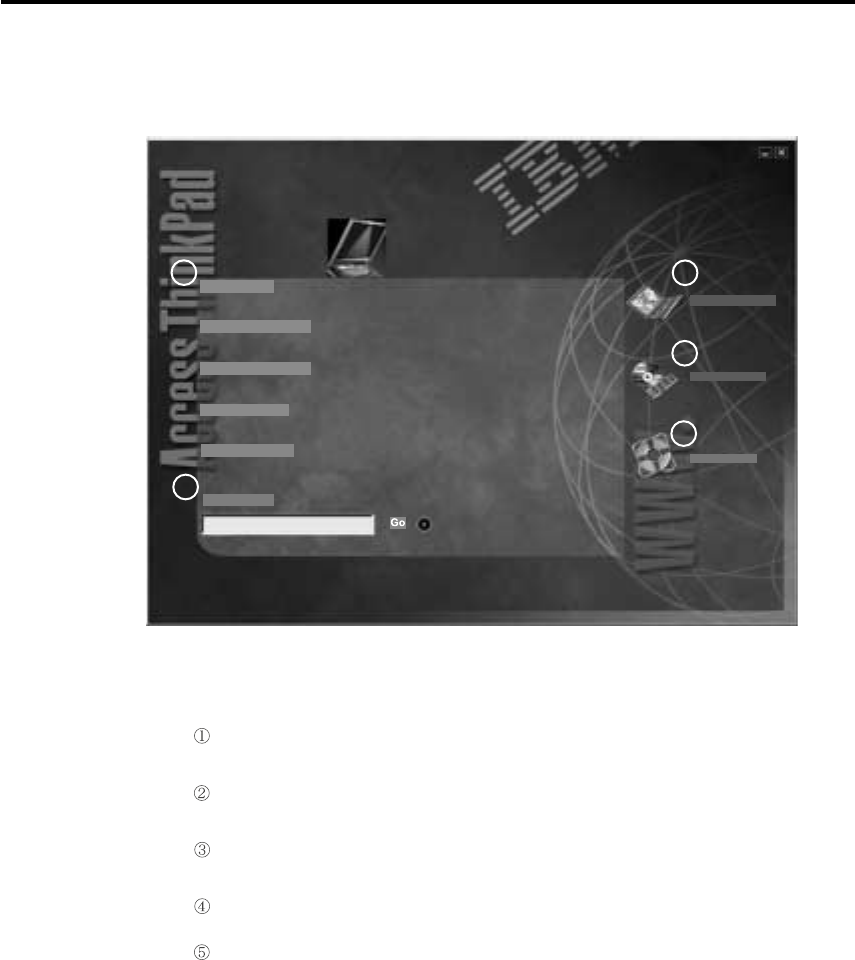
Finding information with Access ThinkPad
ThinkPad Community
ThinkPad Solutions
Service & Support
1
2
3
Up & Running
About Your ThinkPad
Everyday Essentials
Problem Solving
How to reach IBM
Quick Search
4
5
Your gateway into a comprehensive help system,
offering information about all of your ThinkPad
computer hardware and software features.
A quick way to search the help system.
Join an interactive community of ThinkPad users to
access mobile resources, read tips and true stories, and
share your own advice.
Customize your ThinkPad with accessories, software
and services.
A one-click guide to service on the Web for your
ThinkPad.
© Copyright IBM Corp. 2001 iii
Whenever you have a question about your computer, or wish to view IBM
Web sites, simply press the ThinkPad button to open Access ThinkPad.
Access ThinkPad includes a comprehensive, on-board help and information
center for your computer. It travels with you, eliminating the need to carry
reference manuals.
Find information about your ThinkPad computer and its features by using the
Quick Search or clicking one of the topics shown. This opens another window,
where you can view hundreds of help topics by browsing the table of
contents, using the index, or performing a search.
View help topics to learn how to:
vUse your computer hardware features
vConnect to the internet or a local network
vSet up a projector for your presentation
vUse passwords and other security features
vInstall, remove and recover software
vUpgrade your system
vExtend the life of your battery
vTroubleshoot problems
vContact IBM for service and support
vPerform many other tasks
Click one of the Internet buttons to join an interactive ThinkPad Web
community, or to directly access information about accessories and software
updates, small business offerings, and help and support.
iv ThinkPad
®
T23 Service and Troubleshooting Guide

Some of the topics in your help system contain brief video clips that show
you how to perform certain tasks, such as replacing your battery, inserting a
PC card, or upgrading your memory. Use the controls shown to play, pause,
and rewind the video clip.
Finding information with Access ThinkPad v
vi ThinkPad
®
T23 Service and Troubleshooting Guide

Contents
Finding information with Access ThinkPad iii
Chapter 1. Overview of your new ThinkPad
computer .............1
Your ThinkPad at a glance .......2
Features..............3
Specifications ............5
Caring for your ThinkPad computer ....6
Chapter 2. Solving computer problems . . 9
Diagnosing problems .........10
Troubleshooting...........11
Error messages ..........11
Errors without messages .......14
Password problems ........15
A power switch problem.......15
Keyboard problems ........16
TrackPoint problems ........17
Standby or hibernation problems ....18
Computer screen problems ......22
Battery problems .........23
Hard disk drive problems ......24
Other problems ..........25
Starting BIOS Setup Utility .......27
Recover pre-installed software ......28
Upgrading the hard disk drive......31
Replacing the battery .........33
Chapter 3. Getting help and service from
IBM...............35
Getting help and service ........36
Getting help on the Web ........36
Getting help by fax .........37
Calling IBM ............37
Appendix A. Important safety instructions 41
Modem safety information .......43
Laser compliance statement .......44
Appendix B. Product warranties and
notices .............47
Warranty Period ..........47
IBM Statement of Limited Warranty ....47
Part1-General Terms .......47
Part2-Country-unique Terms .....51
Notices..............59
Processing date data ........59
References to the Web site addresses . . . 59
Electronic emission notices ......60
Telecommunication notices ......61
Industry Canada requirements .....63
Notice for Australia ........64
Notice for Users in New Zealand ....64
Notice for European Union countries. . . 65
Wireless Interoperability .......66
Usage environment and your Health. . . 67
Wireless Regulatory Information ....67
USA - Federal Communications
Commission (FCC).........67
Canada - Industry Canada (IC).....68
CE - Declaration of Conformity ....69
Japan —Telec/JATE ........72
Trademarks ............73
Index ..............75
© Copyright IBM Corp. 2001 vii
viii ThinkPad
®
T23 Service and Troubleshooting Guide
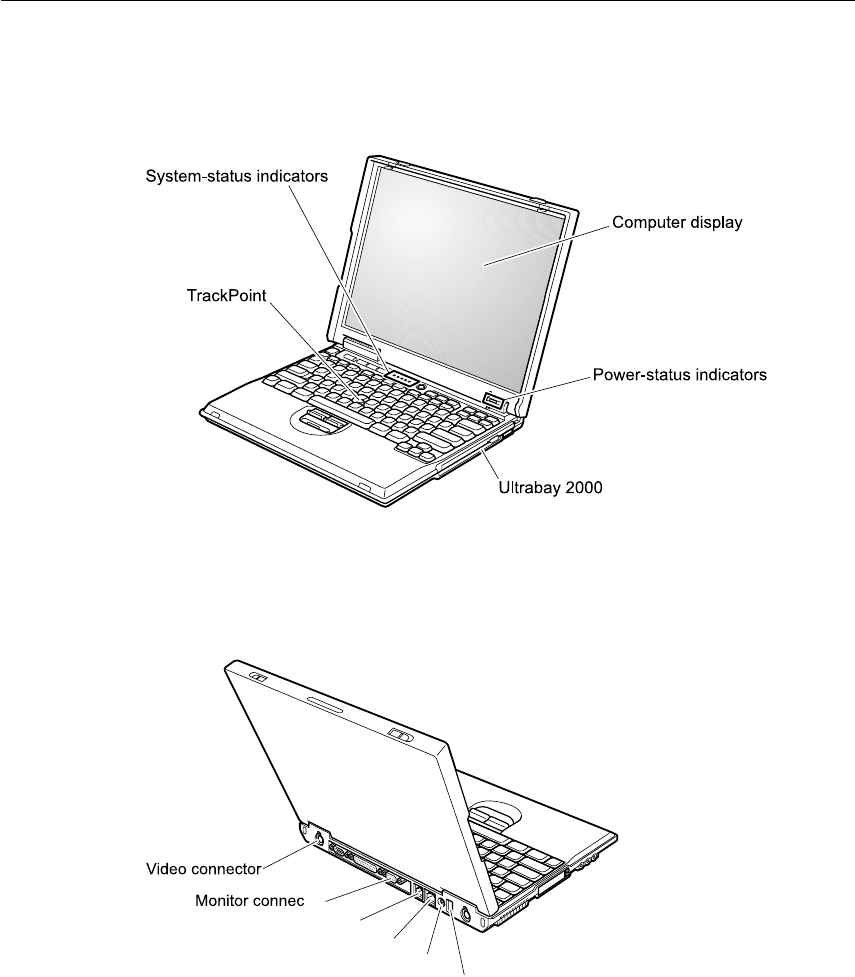
Your ThinkPad at a glance
Front view
Rear view

Features
Processor
vIntel
®
Pentium
®
III processor
Memory
vBuilt-in: 128 MB
vMaximum: 512 MB
Storage device
v2.5-inch hard disk drive: Up to 32 GB, depending on the model
Display
The color display uses TFT technology:
vSize: 13.3 or 14.1 inch, depending on the model
vResolution:
–LCD: Up to 1400-by-1050, depending on the model
–External monitor: Up to 1600-by-1200
vBrightness control
Keyboard
v84-key, 85-key, or 89-key
vTrackPoint
®
vFn key function
vThinkPad button
vVolume control buttons
vThinkLight
™
Features
Chapter 1. Overview of your new ThinkPad computer 3
Diskette drive
To get the best performance from your diskette drives, use high-quality
diskettes (such as IBM diskettes) that meet or exceed the following standards:
v1-MB, 3.5-inch, unformatted diskette:
–ANSI (American National Standards Institute) X3.137
–ISO (International Standards Organization) 8860
–ECMA (European Computer Manufacturers Association) 100
v2-MB, 3.5-inch, unformatted diskette:
–ANSI X3.171
–ISO 9529
–ECMA 125
External interface
vSerial connector (EIA-RS232D)
vParallel connector (IEEE 1284A)
vExternal-input-device connector
vExternal-monitor connector
vPC Card slots (Type I, Type II, or Type III PC Card)
vHeadphone jack
vLine-in jack
vMicrophone jack
vVideo-out connector
vUniversal Serial Bus (USB) connector
vUltraport
™
connector
vInfrared port
vRJ11 telephone connector (available if the modem Mini-PCI Card or the
Combo Mini-PCI Card is installed)
vRJ45 Ethernet connector (available if the Ethernet Mini-PCI Card or the
Combo Mini-PCI Card is installed)
vUltrabay
™
2000
vExpansion connector
Features
4ThinkPad
®
T23 Service and Troubleshooting Guide

Specifications
Size
vWidth: 304.8 mm (12.0 in.)
vDepth: 248.9 mm (9.8 in.)
vHeight: 33.0 mm (1.3 in.)
Environment
vMaximum altitude without pressurization: 3048 m (10,000 ft)
vTemperature
–At altitudes up to 2438 m (8000 ft)
- Operating with no diskette: 5°to 35°C (41°to 95°F)
- Operating with a diskette: 10°to 35°C (50°to 95°F)
- Not operating: 5°to 43°C (41°to 110°F)
–At altitudes above 2438 m (8000 ft)
- Maximum operating temperature, 31.3°C (88°F)
Note: When you charge the battery pack, its temperature must be at least
10°C (50°F).
vRelative humidity:
–Operating with no diskette in the drive: 8% to 95%
–Operating with a diskette in the drive: 8% to 80%
Heat output
v56 W (191 Btu/hr) maximum
Electrical (ac adapter)
vSin-wave input at 50 to 60 Hz
vInput rating of the ac adapter: 100-240 V ac, 50 to 60 Hz
Battery pack
vLithium-ion (Li-Ion) battery pack
–Nominal voltage: 10.8 V dc
–Capacity: 3.6 AH
Specifications
Chapter 1. Overview of your new ThinkPad computer 5

Caring for your ThinkPad computer
Though your computer is designed to function reliably in normal work
environments, you need to use common sense in handling it. By following
these important tips, you will get the most use and enjoyment out of your
computer.
Important tips:
Be careful about where and how you work
vDo not leave the base of your computer in contact with your lap or any
part of your body for an extended period when the computer is functioning
or when the battery is charging. Your computer dissipates some heat during
normal operation. This heat is a function of the level of system activity and
battery charge level. Extended contact with your body, even through
clothing, could cause discomfort or, eventually, a skin burn.
vPlace liquids away from your computer to avoid spills, and keep your
computer away from water (to avoid the danger of electrical shock).
vStore packing materials safely out of the reach of children to prevent the
risk of suffocation from plastic bags.
vKeep your computer away from magnets, activated cellular phones,
electrical appliances, or speakers (within 13cm/5 in).
vAvoid subjecting your computer to extreme temperatures (below 5°C/41°F
or above 35°C/95°F).
Be gentle with your computer
vAvoid placing any objects (including paper) between the display and the
keyboard or under the keyboard.
vDo not drop, bump, scratch, twist, hit, vibrate, push or place heavy objects
on your computer, display, or external devices.
vYour computer display is designed to be opened and used at an angle
slightly greater than 90 degrees. Do not open the display beyond 135
degrees, as this might damage the computer hinge.
Carry your computer properly
vBefore moving your computer, be sure to remove any media, turn off
attached devices, and disconnect cords and cables.
vBe sure your computer is in standby or hibernation mode, or turned off,
before moving it. This will prevent damage to the hard disk drive and data
loss.
vWhen picking up your open computer, hold it by the bottom. Do not pick
up or hold your computer by the display.
Caring for your ThinkPad computer
6ThinkPad
®
T23 Service and Troubleshooting Guide
vUse a quality carrying case that provides adequate cushion and protection.
Do not pack your computer in a tightly packed suitcase or bag.
Handle storage media and drives properly
vIf your computer comes with a diskette drive, avoid inserting diskettes at
an angle and attaching multiple or loose diskette labels, as these can lodge
in the drive.
vIf your computer comes with a CD-ROM or DVD-ROM drive, do not touch
the surface of a CD or the lens on the CD-ROM or DVD-ROM tray.
vWait until you hear the CD- or DVD-ROM click into the center pivot of the
CD- or DVD-ROM drive before closing the CD- or DVD-ROM tray
vWhen installing your hard disk, diskette, CD-ROM, or DVD-ROM drive,
follow the instructions shipped with your hardware, and apply pressure
only where needed on the device. See Access ThinkPad, your on-board help
system, for information on replacing your hard disk drive (open Access
ThinkPad by pressing the ThinkPad button).
Take care in setting passwords
vRemember your passwords. If you forget a supervisor or hard disk
password, IBM will not reset it, and you may have to replace your system
board or hard disk drive.
vIf you are an administrator, remember that setting a supervisor password
can prevent unauthorized initialization.
Other important tips
vYour computer modem may use only an analog telephone network, or
public-switched telephone network (PSTN). Do not connect the modem to a
PBX (private branch exchange) or any other digital telephone extension line
because this could damage your modem. Analog phone lines are often used
in homes, while digital phone lines are often used in hotels or office
buildings. If you are not sure which kind of phone line you are using,
contact your telephone company.
vYour computer might have both an Ethernet connector and a modem
connector. If so, be sure to connect your communication cable to the correct
one, so your connector is not damaged. See Access ThinkPad, your
on-board help system, for information on the location of these connectors
(press the ThinkPad button to open Access ThinkPad).
vRegister your ThinkPad products with IBM (refer to the Web page:
www.pc.ibm.com/register). This can help authorities return your computer
to you if it is lost or stolen. Registering your computer also enables IBM to
notify you about possible technical information and upgrades.
vOnly an authorized IBM ThinkPad repair technician should disassemble
and repair your computer.
Caring for your ThinkPad computer
Chapter 1. Overview of your new ThinkPad computer 7
vDo not modify or tape the latches to keep the display open or closed.
vTake care not to turn your computer over while the ac adapter is plugged
in. This could break the adapter plug.
vTurn off your computer if you are replacing a device in a device bay, or else
verify that the device is warm- or hot-swappable.
vIf you exchange drives in your computer, reinstall the plastic bezel faces (if
supplied).
vStore your external and removable hard disk, diskette, CD-ROM, and
DVD-ROM drives in the appropriate containers or packaging when they are
not being used.
Cleaning your computer
Occasionally clean your computer as follows:
vUse a soft cloth moistened with nonalkaline detergent to wipe the exterior
of the computer.
vAvoid spraying cleaner directly on the display or the keyboard.
vGently wipe the display with a dry, soft cloth.
Caring for your ThinkPad computer
8ThinkPad
®
T23 Service and Troubleshooting Guide

Chapter 2. Solving computer problems
Diagnosing problems .........10
Troubleshooting...........11
Error messages ..........11
Errors without messages .......14
Password problems ........15
A power switch problem.......15
Keyboard problems ........16
TrackPoint problems ........17
Standby or hibernation problems ....18
Computer screen problems ......22
Battery problems .........23
Hard disk drive problems ......24
Other problems ..........25
Starting BIOS Setup Utility .......27
Recover pre-installed software ......28
Upgrading the hard disk drive......31
Replacing the battery .........33
© Copyright IBM Corp. 2001 9
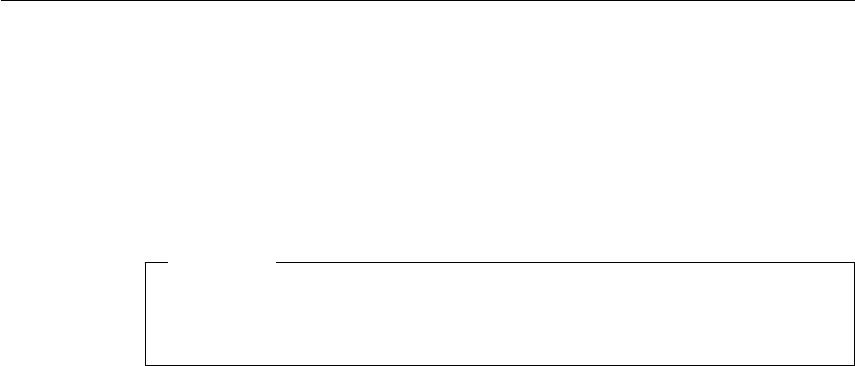
Diagnosing problems
If you have a problem with your computer, you can test it by using
PC-Doctor
®
for Windows. To run PC-Doctor for Windows, do as follows:
1. Click Start.
2. Move the cursor to Programs and then to PC-Doctor for Windows.
3. Click PC-Doctor for Windows.
4. Choose either the Quick Test or the Standard Test.
Attention
Running the Quick Test set can take 10 minutes or longer. Make sure
you have time to run the entire test; do not interrupt the test while it is
running.
The Quick Test set runs many tests of critical hardware components, but it
does not run all of the diagnostic test in PC-Doctor for Windows. If PC-Doctor
for Windows reports that all of the tests in the Quick Test set have been run
and that it has found no problems, consider running additional tests.
If you are preparing to contact IBM for support, be sure to print the test log
so that you can rapidly provide information to the help technician.
Solving computer problems
10 ThinkPad
®
T23 Service and Troubleshooting Guide
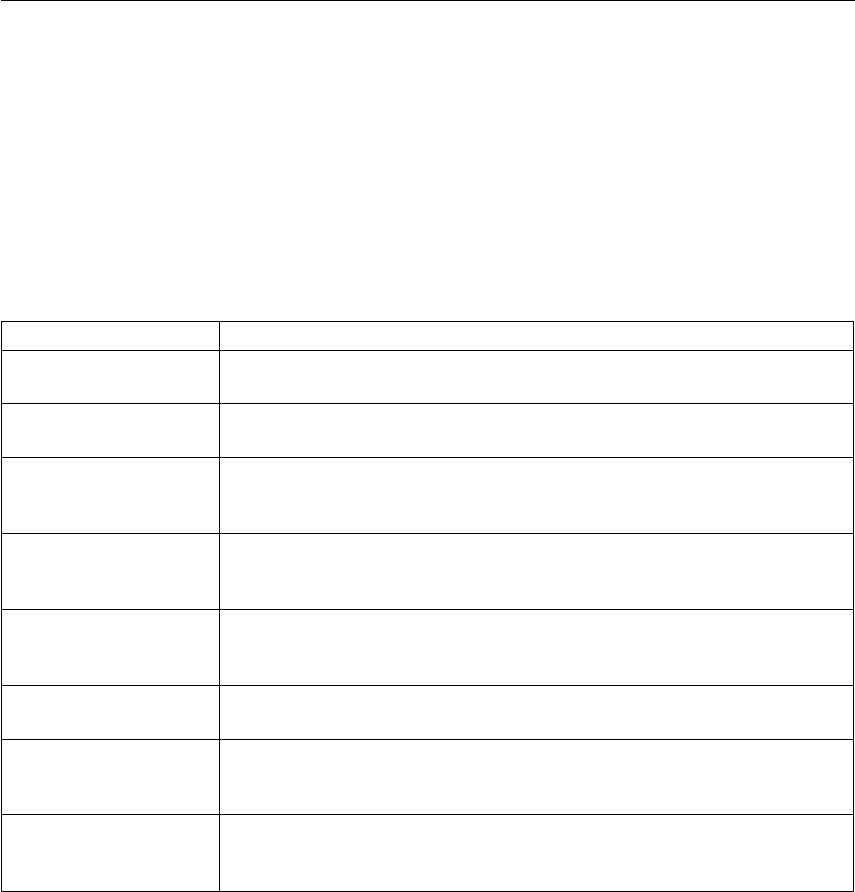
Troubleshooting
If you do not find your problem here, refer to access ThinkPad, your on-board
help system. Open Access ThinkPad by pressing the ThinkPad button. The
following section only describes problems that might prevent you from
accessing this help system.
Error messages
Note:
1. In the charts, x can be any character.
2. The version of PC-Doctor referred to here is PC-Doctor for
Windows.
Message Solution
0175: Bad CRC1, stop
POST task The EEPROM checksum is not correct (block #6). Have the computer
serviced.
0187: EAIA data access
error The access to EEPROM is failed. Have the computer serviced.
0188: Invalid RFID
serialization information
area or bad CRC2.
The EEPROM checksum is not correct (block # 0 and 1, or block # 6). The
system board should be replaced, and the box serial number needs to be
reinstalled. Have the computer serviced.
0189: Invalid RFID
configuration
information area
The EEPROM checksum is not correct (block # 4 and 5). The system board
should be replace, and the UUID needs to be reinstalled. Have the computer
serviced.
0190: Critical low-battery
error The computer turned off, because the battery is low. Connect the ac adapter
to the computer and charge the battery, or replace the battery with a fully
charged one.
0193: RF antenna has
been removed The RFID antenna that you installed has been removed. Enter the
supervisor password to return your computer to the normal operation.
0194: The computer is
carried through the
security gate
The computer have been carried through the security portal gate. Enter the
supervisor password to return your computer to the normal operation.
0200: Hard disk error The hard disk is not working. Make sure the hard disk drive is attached
firmly. Run the BIOS Setup Utility; then make sure the hard disk drive is
not disabled in the Startup menu.
Solving computer problems
Chapter 2. Solving computer problems 11
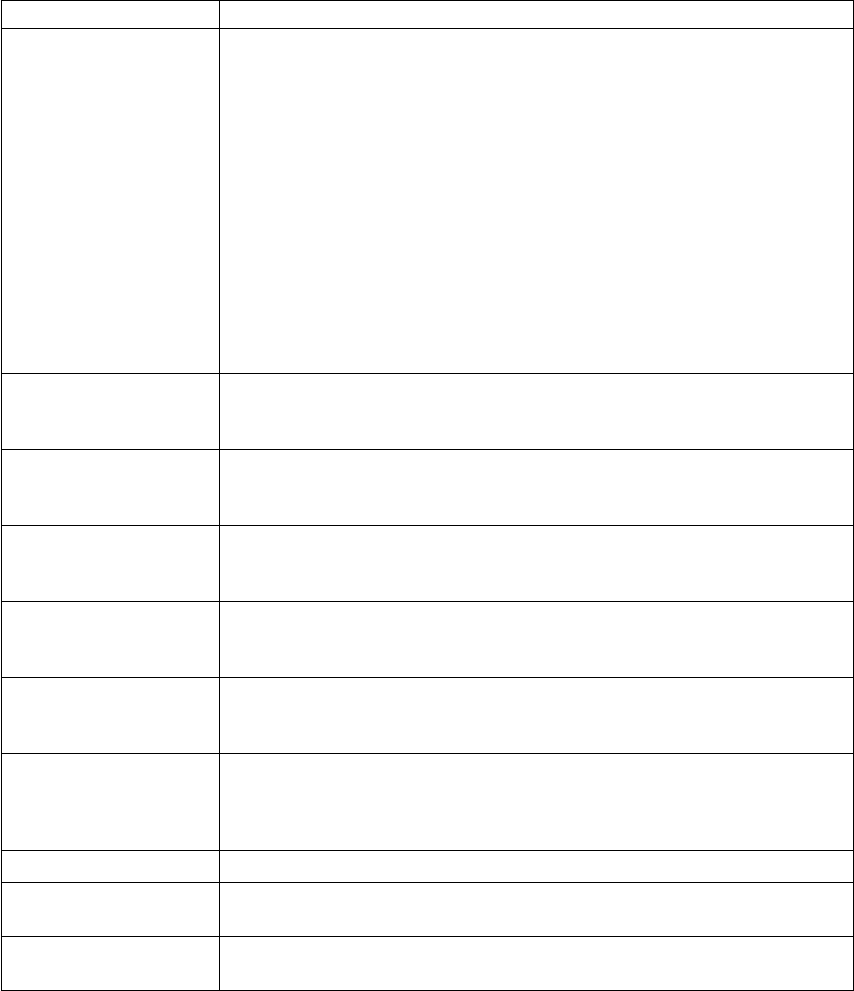
Message Solution
021x: Keyboard error Make sure that no object is placed on the keyboard or on the external
keyboard, if you have one. Turn off the computer, and turn off all attached
devices. Turn on the computer first; then turn on the attached devices.
If you still see the same error code, do the following:
If an external keyboard is connected, do the following:
vTurn off the computer and disconnect the external keyboard; then turn on
the computer. Make sure that the built-in keyboard operates correctly. If it
was, have the external keyboard serviced.
vMake sure that the external keyboard is connected to the correct
connector.
Test the computer, using PC-Doctor.
vIf the computer stops during the test, have the computer serviced.
0220: Monitor type error The monitor type does not match the type specified in CMOS. Run the IBM
BIOS Setup Utility to make sure that your monitor type matches the type
specified in the utility.
0230: Shadow RAM error The shadow RAM failed. Test your computer’s memory with PC-Doctor. If
you added a memory module just before turning the computer on, reinstall
it. Then test the memory with PC-Doctor.
0231: System RAM error The system RAM failed. Test your computer’s memory with PC-Doctor. If
you added a memory module just before turning the computer on, reinstall
it. Then test the memory with PC-Doctor.
0232: Extended RAM
error The extended RAM failed. Test your computer’s memory with PC-Doctor. If
you have increased memory just before turning the computer on, reinstall it.
Then test the memory with PC-Doctor.
0250: System battery
error The system battery is dead. Replace the battery and run IBM BIOS Setup
Utility to verify the configuration. If you still have a problem, have the
computer serviced.
0251: System CMOS
checksum bad The system CMOS might have been corrupted by an application program.
The computer uses the default settings. Run IBM BIOS Setup Utility to
reconfigure the settings. If you still see the same error code, have the
computer serviced.
0260: System timer error Have the computer serviced.
0270: Real time clock
error Have the computer serviced.
0271: Date and time error Neither the date nor the time is set in the computer. Set the date and time,
using the IBM BIOS Setup Utility.
Solving computer problems
12 ThinkPad
®
T23 Service and Troubleshooting Guide
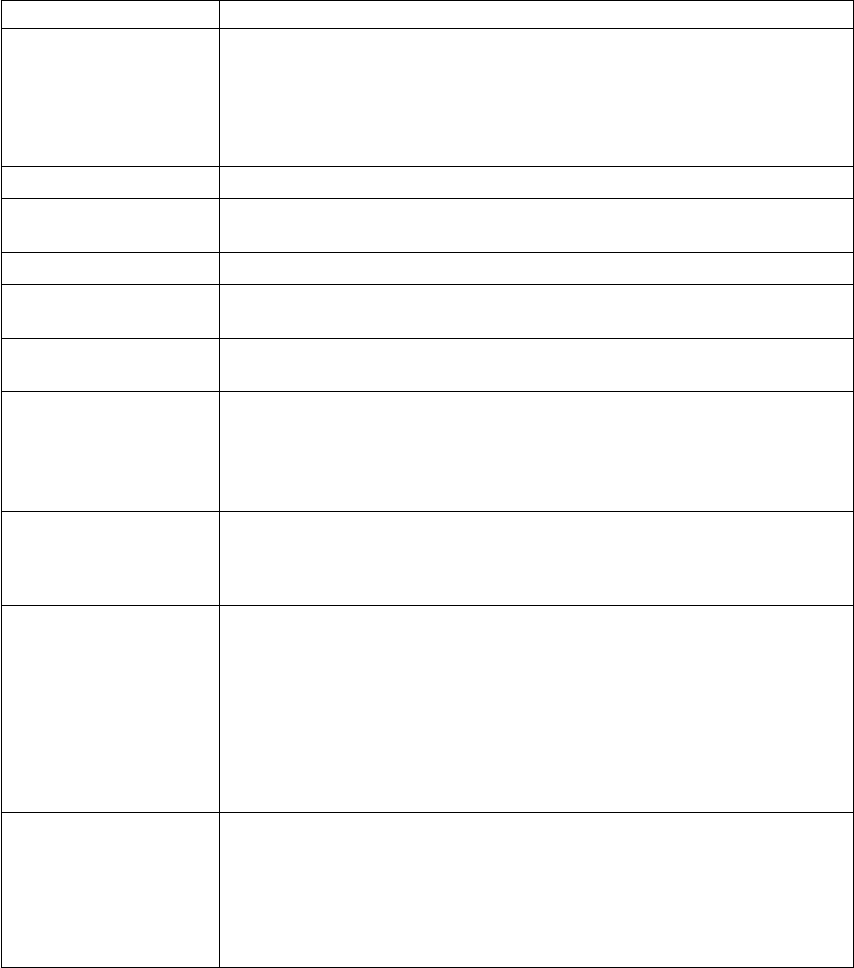
Message Solution
0280: Previous boot
incomplete Your computer was previously unable to complete the boot process.
Turn the computer off; then turn it on to start the IBM BIOS Setup Utility.
Verify the configuration and then restart the computer either by choosing
the Exit Saving Changes option under the Restart item or by pressing F10.
If you still see the same error code, have the computer serviced.
02D0: System cache error The cache is disabled. Have the computer serviced.
02F4: EISA CMOS not
writable Have the computer serviced.
02F5: DMA test failed Have the computer serviced.
02F6: Software NMI
failed Have the computer serviced.
02F7: Fail-safe timer NMI
failed Have the computer serviced.
The power-on password
prompt A power-on password or a supervisor password is set. Type the password
and press Enter to use the computer. If the power-on password is not
accepted, a supervisor password might have been set. Type the supervisor
password and press Enter. If you still see the same error message, have the
computer serviced.
The hard disk password
prompt A hard disk password is set. Type the password and press Enter to use the
computer.
If you still see the same error message, have the computer serviced.
The DOS full-screen
looks smaller. If you use a DOS application that supports only 640x480 resolution (VGA
mode), the screen image might look slightly distorted or might appear
smaller than the display size. This is to maintain compatibility with other
DOS applications. To expand the screen image to the same size as the actual
screen, start the ThinkPad Configuration Program and click LCD; then select
the Screen expansion function. (The image might still look slightly
distorted.)
Note: If your computer has screen expansion function, you can use the
Fn+F8 keys to expand the screen image.
Hibernation error The system configuration changed between the time your computer entered
hibernation mode and the time it left this mode, and your computer cannot
resume normal operation.
vRestore the system configuration to what it was before your computer
entered hibernation mode.
vIf the memory size has been changed, re-create the hibernation file.
Solving computer problems
Chapter 2. Solving computer problems 13
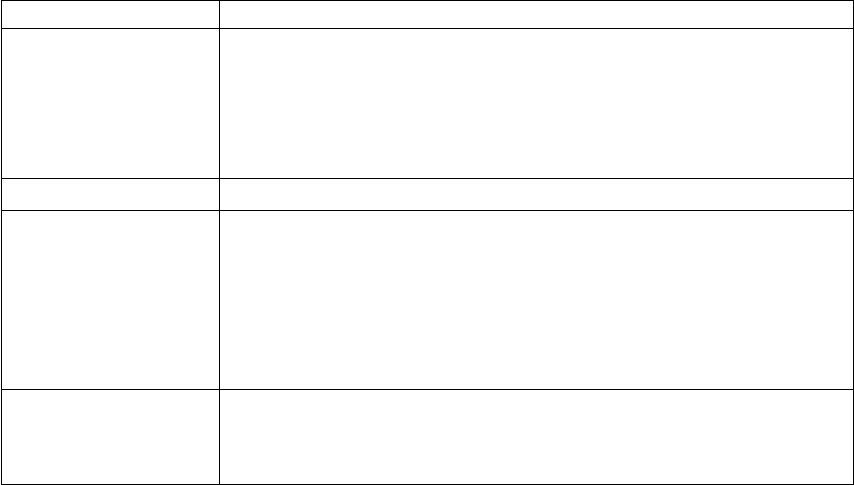
Message Solution
Operating system not
found. Verify the following:
vThe hard disk drive is correctly installed.
vA startable diskette is in the diskette drive
If you still see the same error message, check the boot sequence, using IBM
BIOS Setup Utility.
Fan error The cooling fan is failing. Have the computer serviced.
EMM386 Not Installed—
Unable to Set Page
Frame Base Address.
Edit C:\CONFIG.SYS and change a line from
device=C:\WINDOWS\EMM386.EXE RAM
to
device=C:\WINDOWS\EMM386.EXE NOEMS
and save this file.
CardBus Configuration
Error—Device Disabled Press F1 to go to the IBM BIOS Setup Utility. Press F9 and then Enter to
load the default setting.
Press F10 and then Enter to restart the system.
Errors without messages
Problem: When I turn on the machine, nothing appears on the screen and the
machine does not beep while starting up.
Note: If you are not sure whether you heard any beeps, turn off the
computer; then turn it on again, and listen again.
Solution: If a power-on password is set, press any key to display the
power-on password prompt, and then type the correct password and press
Enter.
If the power-on password prompt does not appear, the brightness control
lever might be set to minimum brightness. Adjust the brightness level by
pressing the Fn+Home.
If the screen still remains blank, make sure that:
vThe battery is installed correctly.
vThe ac adapter is connected to the computer and the power cord is plugged
into a working electrical outlet.
vThe computer power is on. (Turn on the power switch again for
confirmation.)
If these items are properly set, and the screen remains blank, have the
computer serviced.
Solving computer problems
14 ThinkPad
®
T23 Service and Troubleshooting Guide
Problem: When I turn on the machine, nothing appears on the screen, but I
hear two or more beeps or a continuous beep while starting up.
Solution: If you are using Ethernet:
vMake sure that the Ethernet cable is connected firmly.
vContact your network administrator.
If you are not using Ethernet:
vMake sure that Alert on LAN2 is disabled in the IBM BIOS Setup Utility.
If the screen is still blank, and beeps are not stopped, have the computer
serviced.
Problem: When I turn on the machine, only a white cursor appears on a
blank screen
Solution: First, reboot your system by pressing Ctrl+Alt+Del. If that does not
work, hold down the power switch for more than 4 seconds. If this does not
resolve the problem, you may need to reinstall your operating system.
Problem: My screen goes blank while the computer is on.
Solution: Your screen saver or power management may be enabled. Move the
TrackPoint or press a key to exit the screen saver, or press the power switch to
resume from standby or hibernation.
Password problems
Problem: I forgot my password.
Solution: If you forgot your power-on password, you have to take your
computer to an IBM reseller or marketing representative to have the password
canceled.
If you forgot your hard disk password, IBM will not reset your password or
recover data from the hard disk. You must take your computer to an IBM
reseller or an IBM marketing representative to have the hard disk drive
replaced. Proof of purchase is required, and an additional charge might be
required for the service.
If you forgot your supervisor password, IBM will not reset your password.
You must take your computer to an IBM reseller or IBM marketing
representative to have the system board replaced. Proof of purchase is
required, and an additional charge might be required for the service.
A power switch problem
Problem: The system does not respond, and you cannot turn off the computer.
Solving computer problems
Chapter 2. Solving computer problems 15
Solution: Turn off the computer by pressing and holding the power switch for
4 seconds or more. If the system is still not reset, remove the ac adapter and
the battery.
Keyboard problems
Problem: The cursor does not move after the computer returns from one of
the power management modes.
Solution: Make sure you followed the instructions correctly when you
installed Windows with the Advanced Power Management (APM) option.
Problem: Some or all keys on the keyboard do not work.
Solution: If the problem occurred immediately after the computer returned
from standby mode, enter the power-on password if any is set.
If an external keyboard is connected, the numeric keypad on your computer
does not work. Use the numeric keypad on the external keyboard.
If an external numeric keypad or a mouse is connected:
1. Turn off the computer.
2. Remove the external numeric keypad or the mouse.
3. Turn on the computer and try using the keyboard again.
If the keyboard problem is resolved, carefully reconnect the external numeric
keypad, external keyboard, or mouse, making sure that you have seated the
connectors properly.
If any keys on the keyboard still do not work, have the computer serviced.
Problem: A number appears when you type a letter.
Solution: The numeric lock function is on. To disable it, press and hold Shift;
then press NumLk.
Problem: All or some keys on the external numeric keypad do not work.
Solution: Make sure that the external numeric keypad is correctly connected
to the computer.
Problem: All or some keys on the external keyboard do not work.
Solution: To use an external keyboard, you need to attach the
keyboard/mouse cable or dock the ThinkPad Dock to the computer. Make
sure that:
Solving computer problems
16 ThinkPad
®
T23 Service and Troubleshooting Guide
vThe keyboard/mouse cable is correctly connected to the computer.
vThe keyboard cable is connected to the correct side of the keyboard/mouse
cable or the ThinkPad Dock.
If these connections are correct, disconnect the keyboard/mouse cable from
the computer and make sure that the keyboard operates properly. If the
built-in keyboard works, there is a problem with either the cable or the
keyboard. Try using a different keyboard/mouse cable or external keyboard.
TrackPoint problems
Problem: The cursor drifts when the computer is turned on or after it resumes
normal operation.
Solution: The cursor might drift when you are not using the TrackPoint
®
during normal operation. This is a normal characteristic of the TrackPoint and
is not a defect. Cursor drifting might occur for several seconds under the
following conditions:
vWhen the computer is turned on.
vWhen the computer resumes normal operation.
vWhen the TrackPoint is pressed for a long time.
vWhen the temperature changes.
Problem: The cursor does not work for a while after the settings in the Mouse
Properties window have been changed.
Solution: This is a normal characteristic of the cursor. Wait several seconds
until the cursor returns to the normal state.
Problem: The mouse or pointing device does not work.
Solution: Make sure that the pointing-device cable is enabled in the ThinkPad
Configuration Program.
Make sure that the mouse or pointing-device cable is securely connected to
the computer.
Try using the TrackPoint. If the TrackPoint works, the error might be due to
the mouse.
If your mouse is incompatible with the IBM
®
PS/2
®
mouse, disable the
TrackPoint, using the ThinkPad Configuration Program.
Note: For more information, see the manual supplied with the mouse.
Problem: The mouse buttons do not work.
Solving computer problems
Chapter 2. Solving computer problems 17
Solution: Change the mouse driver to Standard PS/2 Port Mouse, and then
reinstall IBM PS/2 TrackPoint. Drivers are provided in the
C:\IBMTOOLS\DRIVERS directory on your hard disk drive. If your hard disk
drive does not contain device drivers, refer to the ThinkPad Service &
Support Web site. To access this Web site, open Access ThinkPad by pressing
the ThinkPad button, then click the Service & Support image on the right of
the screen.
Problem: The scrolling or magnifying glass function does not work.
Solution: Check the mouse driver in Device Manage window, and make sure
that the IBM PS/2 TrackPoint driver is installed.
Standby or hibernation problems
Problem: The computer enters standby mode automatically.
Solution: If the processor reaches a temperature that is too high, the computer
automatically enters standby mode to allow the computer to cool and to
protect the processor and other internal components.
Check the power management settings.
Problem: The computer enters standby mode immediately after POST (the
standby indicator turns on).
Solution: Make sure that:
vThe battery is charged.
vThe operating temperature is within the acceptable range. Refer to
“Specifications”in this Guide.
If these items are correct, have the computer serviced.
Problem: A message critical low-battery error appears, and the computer
immediately turns off.
Solution: The battery power is getting low. Connect the ac adapter to the
computer, or replace the battery with a fully charged one.
Problem: When you take action to return from standby mode, the computer
display remains blank.
Solution: Check whether an external monitor was disconnected while the
computer was in standby mode. Do not disconnect the external monitor while
the computer is in standby mode or hibernation mode. If no external monitor
Solving computer problems
18 ThinkPad
®
T23 Service and Troubleshooting Guide
is attached when the computer resumes, the computer display remains blank
and output is not displayed. This restriction does not depend on the
resolution value.
Problem: The computer does not return from standby mode, or the standby
indicator stays on and the computer does not work.
Solution: The computer automatically enters standby or hibernation mode
when the battery is depleted. Connect the ac adapter to the computer; then
press Fn.
Problem: When you are using the port replicator, resuming normal operation
from hibernation or standby mode takes a long time.
Solution: If the Ethernet port is enabled, but the port replicator is not
connected to a network, resuming operation can take a long time. The
computer queries the Ethernet until the timeout timer stops the query. If you
want to access an Ethernet, connect the network cable. If you are not using
the network, disable the Ethernet port as follows:
For Windows 98:
1. Double-click the System icon in the Control Panel.
2. Click the Device Manager tab.
3. Double-click Network Adapter.
4. Double-click Intel EtherExpress PRO PCI Adapter.
5. Mark the Disable in this hardware profile check box.
6. Click OK.
7. Close all windows.
8. Restart the computer.
For Windows NT:
1. Double-click the System icon in the Control Panel.
2. Select Intel EtherExpress PRO Adapter, and click Startup...
3. Select Disabled.
4. Click OK.
5. Click Close.
6. Close all windows.
7. Restart the computer.
Solving computer problems
Chapter 2. Solving computer problems 19
Problem: Your computer does not enter standby or hibernation mode.
Solution: Check whether any option has been selected that would disable
your computer from entering standby or hibernation mode.
Problem: The computer does not enter standby mode as set by the timer
under Windows 98 or Windows NT
®
.
Solution:
For Windows 98:
The generic CD-ROM or DVD-ROM driver for Windows 98 accesses the
internal CD-ROM or DVD-ROM drive every 3 seconds to see whether a
CD-ROM is inserted there. This prevents your computer from entering
standby mode even after a timeout. To enable the computer to enter standby
mode, do the following:
1. Click Start.
2. Move the cursor to Settings and Control Panel.
3. Click Control Panel, and then double-click System.
4. Click the Device Manager tab.
5. Click the +mark of CD-ROM.
6. Double-click the name of the CD-ROM or DVD-ROM.
7. Click the Setting tab.
8. Clear the Auto insert notification check box.
Windows 98 no longer detects the insertion of a CD-ROM or a DVD-ROM
automatically.
For Windows NT:
If you enable the CD-ROM AutoRun feature, the timer cannot triggers the
computer to enter standby mode. To enable the timer in this situation, edit the
configuration information in the registry as follows:
HKEY_LOCAL_MACHINE\SYSTEM\
CurrentControlSet\Services\Cdrom\
Autorun: 0x1 > Autorun: 0
Problem: The Fn+F12 key combination does not cause the computer enter
hibernation mode.
Solution: Enable hibernation mode as follows:
Solving computer problems
20 ThinkPad
®
T23 Service and Troubleshooting Guide
For Windows 98:
1. Start the ThinkPad Configuration program.
2. Click Power Management .
3. Click the Hibernation tab.
4. Click the Enable hibernation... button.
5. Click the Create Now button.
If you are using one of the IBM communication PC Cards, the computer
cannot enter hibernation mode. To enter hibernation mode, stop the
communication program, and then remove the PC Card or disable the PC
Card slot, using the Control Panel.
For Windows NT:
Note: To use hibernation mode in Windows NT, you must format your hard
disk with the FAT format system. If you format your hard disk with
NTFS, the default format in Windows NT, you cannot use hibernation
mode.
1. Start the ThinkPad Configuration program.
2. Click Power Management.
3. Click Suspend/Resume Options.
4. Click Enable Hibernation.
5. Click OK.
If you are using one of the IBM communication PC Cards, the computer
cannot enter hibernation mode. To enter hibernation mode, stop the
communication program, and then remove the PC Card or disable the PC
Card slot, using the Control Panel.
Solving computer problems
Chapter 2. Solving computer problems 21
Computer screen problems
Problem: The screen is blank.
Solution: Press Fn+Home key to make the screen brighter. If you still have
the problem, do the “Solution”in the problem below.
Problem: The screen is unreadable or distorted.
Solution: Make sure that:
vThe display device driver is installed correctly.
vThe display resolution and color depth are correctly set.
vThe monitor type is correct.
To check these settings, do as follows:
Open the Display Properties window.
For Windows 98:
1. Click the Settings tab.
2. Check if the color depth and resolution are correctly set.
3. Click Advanced...
4. Click the Adapter tab.
5. Make sure ″S3_Inc. Savage/IX w/MV″is shown in the adapter
information window.
6. Click the Monitor tab.
7. Make sure the information is correct.
For Windows NT:
1. Click the Settings tab.
2. Check if the color depth and resolution are correctly set
3. Click Display Type...
4. Make sure ″S3 Inc. Savage/IX Display Driver″is shown in the Display
Type window.
5. Click OK.
6. Click the Test button in the Settings window.
7. Make sure the output is displayed correctly.
Solving computer problems
22 ThinkPad
®
T23 Service and Troubleshooting Guide
Problem: Incorrect characters appear on the screen.
Solution: Did you install the operating system or application program
correctly? If they are installed and configured correctly, have the computer
serviced.
Problem: The screen stays on even after you turn off your computer.
Solution: Press and hold the power switch for 4 seconds or over to turn off
your computer; then turn it on again.
Problem: Missing, discolored, or bright dots appear on the screen every time
you turn on your computer.
Solution: This is an intrinsic characteristic of the TFT technology. Your
computer’s display contains multiple thin-film transistors (TFTs). A small
number of missing, discolored, or bright dots on the screen might exist all the
time.
Problem: “Unable to create overlay window”message appears when you try
to start DVD playback.
or
You may get poor playback or non at all while running video playback, DVD
playback, or a game applications.
Solution: Do either of the following:
vIf you are using the computer display and an external monitor
simultaneously with 32-bit color mode, change the color depth to 16-bit
mode.
vIf you are using TV with 32-bit color, change the color depth to 16-bit
mode.
vIf you are using a desktop size of 1280x1024 or larger, reduce the desktop
size and the color depth.
Battery problems
Problem: The battery cannot be fully charged by the power-off method in the
standard charge time for your computer.
Solution: The battery might be over-discharged. Do the following:
1. Turn off the computer.
2. Make sure that the over-discharged battery is in the computer.
3. Connect the ac adapter to the computer and let it charge.
If the battery cannot be fully charged in 24 hours, use a new battery.
Solving computer problems
Chapter 2. Solving computer problems 23
If the optional Quick Charger is available, use it to charge the over-discharged
battery.
Problem: Your computer shuts down before the battery status indicator shows
empty, -or- Your computer operates after the battery status indicator shows
empty.
Solution: Discharge and recharge the battery.
Problem: The operating time for a fully charged battery is short.
Solution: Discharge and recharge the battery. If your battery’s operating time
is still short, use a new battery.
Problem: The computer does not operate with a fully charged battery.
Solution: The surge protector in the battery might be active. Turn off the
computer for one minute to reset the protector; then turn on the computer
again.
Problem: The battery cannot be charged.
Solution: You cannot charge the battery when it is too hot. If the battery feels
hot, remove it from the computer and allow it to cool to room temperature.
After it cools, reinstall it and recharge the battery. If it still cannot be charged,
have it serviced.
Hard disk drive problems
Problem: The hard disk drive makes a rattling noise intermittently.
Solution: The rattling noise might be heard when:
vThe hard disk drive starts accessing the data or when it stops.
vYou are carrying the hard disk drive.
vYou are carrying your computer.
This is a normal characteristic of a hard disk drive and is not a defect.
Problem: The hard disk drive does not work.
Solution: In the startup menu in IBM BIOS Setup Utility, make sure that there
is no exclamation point ! to the left of the hard disk drive. If there is such a
mark, the hard disk drive is disabled. Clear the mark to enable the drive.
Solving computer problems
24 ThinkPad
®
T23 Service and Troubleshooting Guide
Other problems
Problem: The computer locks or does not accept any input.
Solution: Your computer might lock when it enters standby mode during a
communication operation. Disable the standby timer when you are working
on the network.
To turn off the computer, press and hold the power switch for 4 seconds or
more.
Problem: The computer does not turn off with the power switch.
Solution: If the standby indicator is on and you are working under battery
power, replace the battery with a fully charged one or change your power
source to ac power.
If you still have a problem, press and hold the power switch for 4 seconds or
more; this forces the computer to turn off.
Problem: The computer does not start from a device you want, such as a
diskette drive.
Solution: Refer to the Startup menu of the IBM BIOS Setup Utility. Make
sure that the startup sequence in the IBM BIOS Setup Utility is set so that the
computer starts from the device you want.
Make sure that the device from which the computer starts is enabled by
checking there is no ! mark preceding the device name.
Problem: The computer does not respond.
Solution: IRQs for the PCI are all set as 11. The computer does not respond
because it cannot share the IRQ with other devices. Refer to the ThinkPad
Configuration Program.
Problem: Windows NT does not start; however, the message saying that
Windows NT is loading remains on the screen.
Solution: The USB setting may have been changed to Enabled. If so, it may
cause a conflict in allocating memory resources during startup. Disable the
setting, using the BIOS Setup Utility as follows:
1. Turn your computer off and then on again; then, while the message,
“Press F1 for IBM BIOS Setup Utility,”is displayed at the lower left of the
screen, press the F1 key to start the BIOS Setup Utility. The BIOS Setup
Utility menu appears.
Solving computer problems
Chapter 2. Solving computer problems 25
2. With the cursor key, select Config; then press Enter.
3. Select USB by pressing Enter.
4. With the cursor key, select Disable; then press Enter.
5. Press F10 and Enter to save this setting and exit this utility.
Solving computer problems
26 ThinkPad
®
T23 Service and Troubleshooting Guide

Starting BIOS Setup Utility
Your computer provides a program, called IBM BIOS Setup Utility, that
enables you to select various setup parameters. The panels in this utility are
as follows:
vConfig: Change the configuration of your computer.
vDate/Time: Set the date and time.
vPassword: Set a password.
vStartup: Set the startup device.
vRestart: Restart the system.
Note: You can set many of these parameters more easily by using the
ThinkPad Configuration Program. For more information on this
program, refer to the on-board help.
To start IBM BIOS Setup Utility, do as follows:
1. To protect yourself against accidental loss of data, refer to “Backing up
your registry”in Access ThinkPad. Open Access ThinkPad by pressing the
ThinkPad button. Backing up your registry will save your computer’s
current configuration.
2. Remove any diskette from the diskette drive, and then turn off the
computer.
3. Turn on the computer; then, while the “Press F1 for IBM BIOS Setup
Utility”message is displayed at the lower-left of the screen, press F1.
If you have set a supervisor password, the “IBM BIOS Setup Utility”menu
appears after you enter the password. You can start the utility by pressing
Enter instead of the supervisor password; then, however, you cannot
change any parameters that are protected by the supervisor password. For
more information, refer to the on-board help.
4. Using the cursor keys, move to an item you want to change. When that
item is highlighted, press Enter. A submenu is displayed.
5. Change the items you wish to change. To change the value of an item, use
the F5 or F6 key. If the item has a submenu, you can display it by pressing
Enter.
6. Press F3 or Esc to exit from the submenu.
If you are in a nested submenu, press Esc repeatedly until you reach the
IBM BIOS Setup Utility menu.
Note: If you need to restore the settings to their original state at the time
of purchase, press the F9 key to load the default settings. You can
also select an option in the Restart submenu to load the default
settings or discard the changes.
7. Select Restart; then press Enter. Move to the option you want for restarting
your computer; then press Enter. Your computer restarts.
Solving computer problems
Chapter 2. Solving computer problems 27
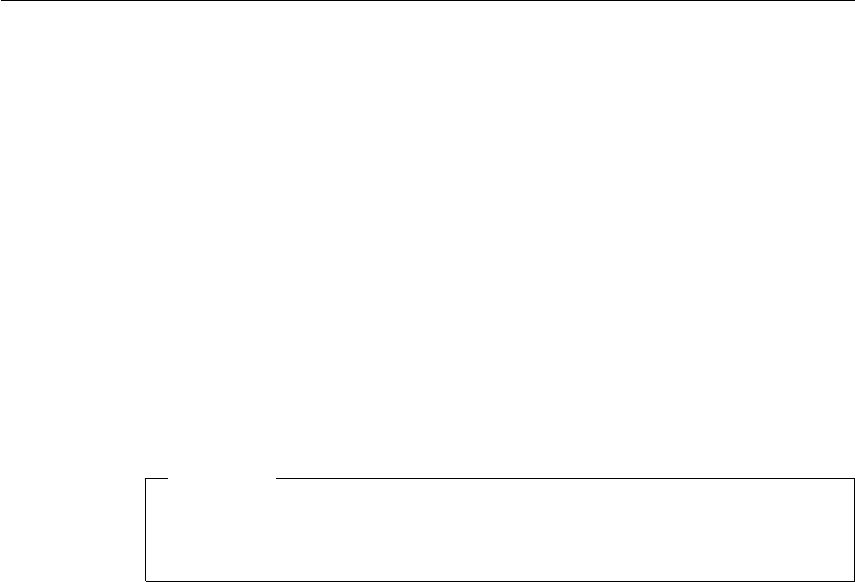
Recover pre-installed software
If the data on your hard disk drive is damaged or accidentally erased, you
can restore the software that was shipped with your computer. This software
includes your pre-installed operating system, applications, and device drivers.
To restore your pre-installed software, you can use either the Product
Recovery program or a Recovery CD.
The Product Recovery program is in a section of your hard disk drive that is
not displayed by Windows Explorer. You may use a Recovery CD if it was
provided with your computer.
In case of a hard disk drive failure, or if the Product Recovery program is
accidentally deleted or becomes damaged, you can order a Product Recovery
CD from IBM.
Note: The recovery process might take up to 2 hours.
Attention
All of the files on the C:\ drive will be lost in the recovery process. Be
sure to back up copies of the files you have saved on your C:\ drive
before you begin.
Note: You might need to use a CD-ROM drive or a diskette drive in the
recovery process. Use a drive that is compatible with your computer.
To use the Product Recovery program to restore your pre-installed software,
do the following:
1. Save all your files and shut down your desktop.
2. Turn off your computer.
3. Turn on your computer. Quickly press F11 when this message is displayed
on the screen: ″To start the Product Recovery program, press F11.″This
message is displayed for only a few seconds.
Note: If this message does not appear, you can use a Recovery Repair
diskette to get access to the Product Recovery program.
4. From the list displayed on the screen, select the operating system you
want to recover.
5. Select the recovery options you want, and follow the instructions on the
screen.
Solving computer problems
28 ThinkPad
®
T23 Service and Troubleshooting Guide
6. Restart the system by pressing Ctrl+Alt+Del or by turning the computer
off and then on again. Your computer will restart with the pre-installed
operating system, drivers, and software.
Note: Network drivers are not automatically restored with Windows NT
4.0; you will need to reinstall them.
To use a Recovery CD to restore your pre-installed software, do the
following:
1. If you computer has a CD-ROM or DVD-ROM drive, connect it.
2. Insert the Recovery CD into the CD-ROM or DVD-ROM drive.
3. Save all your files, and turn off your computer.
4. Change the boot sequence as follows:
a. Turn on your computer; then while the Press F1 for IBM BIOS Setup
Utility message is displayed at the lower left of the screen, press the F1
key to start the BIOS Setup Utility.
b. With the cursor key, select Startup; then press Enter.
c. Select Boot by pressing Enter.
d. With the cursor key, select ATAPI CD-ROM Drive .
e. Press F6 repeatedly until the ATAPI CD-ROM Drive item has moved to
the top of the device listing.
f. Press F10 and Enter to save this setting and exit this utility.
5. The Product Recovery program menu opens. From the list displayed on
the screen, select the operating system you want to recover.
6. Select the recovery options you want, and follow the instructions on the
screen.
7. Restart the system by pressing Ctrl+Alt+Del or by turning the computer
off and then on again. Your computer will restart with the pre-installed
operating system, drivers, and software.
Note: Network drivers are not automatically restored with Windows NT
4.0; you will need to reinstall them.
Solving computer problems
Chapter 2. Solving computer problems 29
To create a Recovery Repair diskette
The Recovery Repair diskette is used to recover the prompt that is needed to
access the Product Recovery program, if the prompt does not appear. Make a
Recovery Repair diskette and save it for future use. To make a Recovery
Repair diskette:
1. Shut down and restart your computer.
2. At the prompt, press F11. (The option to press F11 appears for only a few
seconds. You must press F11 quickly.) The Product Recovery program
main menu appears.
3. If you are using Windows 2000 Professional or Windows NT Workstation,
you will be prompted to select the appropriate operating system setting.
This menu does not appear for Windows 98 SE.
4. Select System Utilities from the main menu. Press Enter.
5. Select Create a Recovery Repair diskette. Press Enter.
6. Follow the on-screen instructions.
7. When the process is completed, label your diskette as the Recovery Repair
diskette and save it for future use.
To use the Recovery Repair diskette:
1. Shut down and turn off your computer.
2. Insert the Recovery Repair diskette into the drive; then turn on the
computer.
3. Follow the on-screen instructions.
Solving computer problems
30 ThinkPad
®
T23 Service and Troubleshooting Guide
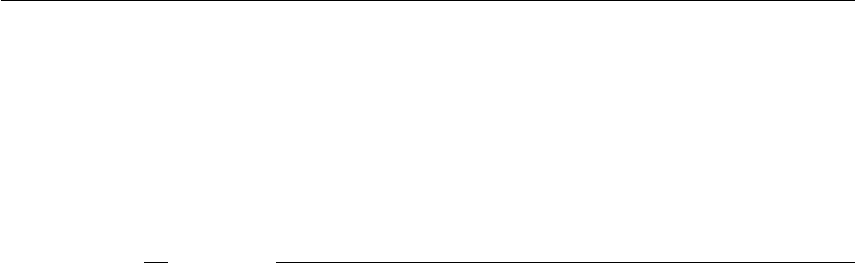
Upgrading the hard disk drive
You can increase the storage capacity of your computer by replacing the hard
disk drive with one of greater capacity. You can purchase a new hard disk
drive from your IBM reseller or IBM marketing representative.
Note: Replace the hard disk drive only if you upgrade it or have it repaired.
The connectors and bay of the hard disk drive were not designed for
frequent changes, or drive swapping.
Attention
H2.9453.679.a(the)-332.9(hard)-332.9(disk)-332.9(drive)]T1/F10 1 Tf1.5-2.4 ote:e not frof the drive or iteororof the drive ed.s9(only)-33.9(epr)17.su9(wer)17.9(e)-33t.8(o9(of)-332.9(the)-33covseller)-332.9(of)-332.9(the)-332.9(d.rive)]T1/F10 1-1.082Tf1.5-2.4 ote:
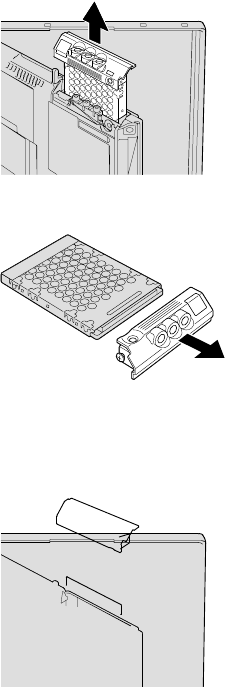
5. Open the computer display; then stand the computer on its side and
remove the hard disk drive by pulling the cover away from the
computer.
6. Detach the cover from the hard disk drive.
7. Attach the cover to a new hard disk drive.
8. Insert the hard disk drive and its cover into the hard disk drive bay; then
firmly install them.
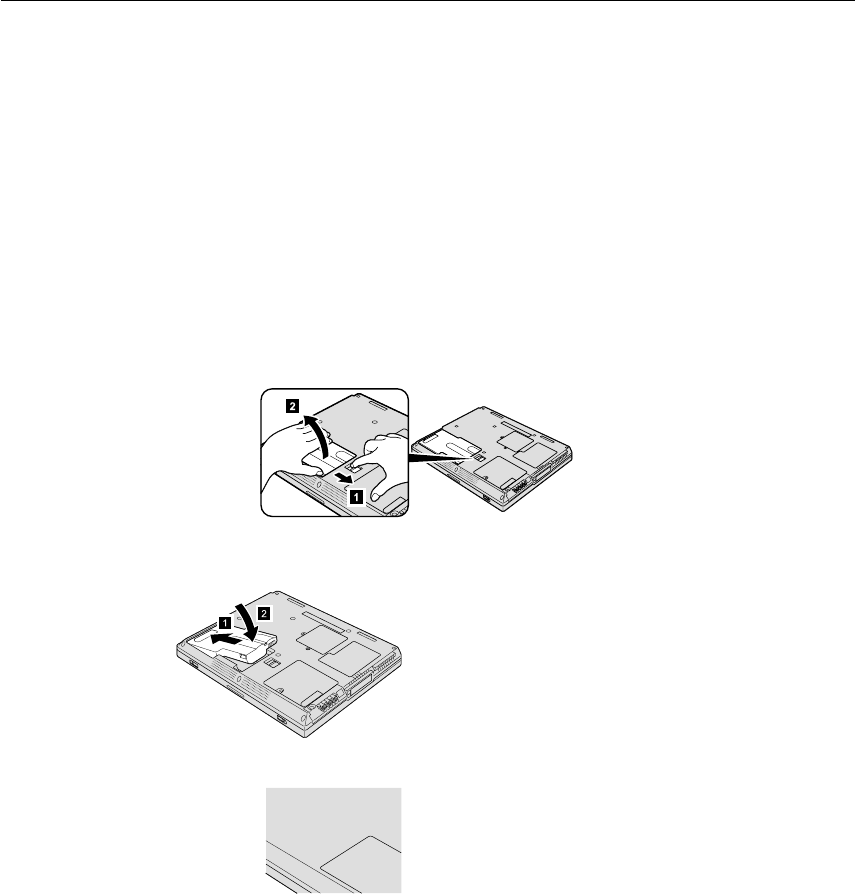
Replacing the battery
1. Turn off the computer, or enter hibernation mode. Then disconnect the ac
adapter and all cables from the computer.
Note: If you are using a PC Card, the computer may not be able to enter
hibernation mode. If this happens, turn off the computer.
2. Close the computer display, and turn the computer over.
3. Slide the battery latch to the left to unlock it 1; then remove the battery
2.
Note: The first position of the battery latch is for releasing the lock of the
battery.
4. Align the side of a fully charged spare battery with the side of the battery
space in the computer 1; then gently push the battery into the space 2.
5. Slide the battery latch to the left to lock it.
Replacing the battery
34 ThinkPad
®
T23 Service and Troubleshooting Guide
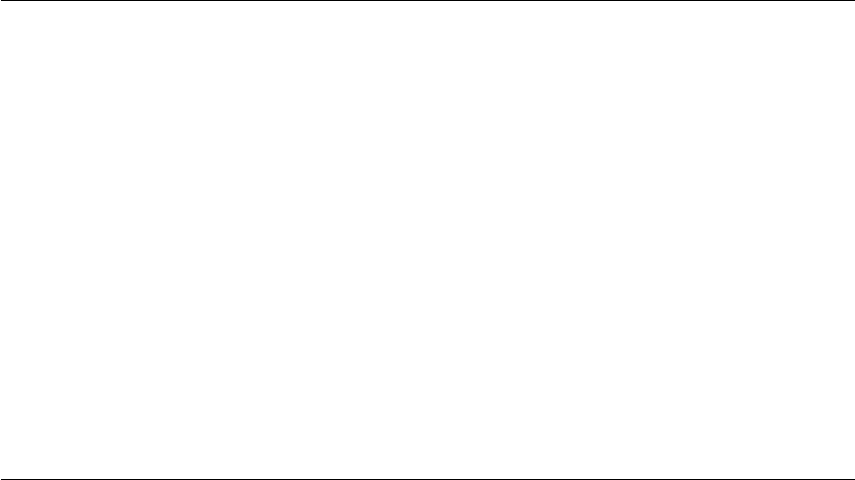
Getting help and service
If you need help, service, technical assistance, or just want more information
about IBM products, you will find a wide variety of sources available from
IBM to assist you. This section contains information about where to go for
additional information about IBM and IBM products, what to do if you
experience a problem with your computer, and whom to call for service
should it be necessary.
Information about your IBM computer and preinstalled software, if any, is
available in the documentation that comes with your computer. That
documentation includes printed books, online books, README files, and help
files. In addition, information about IBM products is available on the World
Wide Web and through the IBM Automated Fax System.
For technical assistance with the installation of, or questions related to, Service
Packs for your preinstalled Microsoft Windows product, refer to the Microsoft
Product Support Services Web site at support.microsoft.com/directory/, or
you can contact the IBM HelpCenter
®
. Some fees might apply.
Getting help on the Web
On the World Wide Web, the IBM Web site has up-to-date information about
IBM Personal Computer products and support. The address for the IBM
Personal Computing home page is www.ibm.com/pc
IBM provides an extensive Web site dedicated to mobile computing and to
ThinkPad computers at www.ibm.com/pc/support
Research this Web site to learn how to solve problems, find new ways to use
your computer, and learn about options that can make working with your
ThinkPad computer even easier.
If you select Profile from the support page, you can create a customized
support page that is specific to your hardware, complete with Frequently
Asked Questions, Parts Information, Technical Hints and Tips, and
Downloadable Files. In addition, you can choose to receive e-mail notifications
whenever new information becomes available about your registered products.
You also can order publications through the IBM Publications Ordering
System at
www.elink.ibmlink.ibm.com/public/applications/publications/cgibin/pbi.cgi
Getting help and service
36 ThinkPad
®
T23 Service and Troubleshooting Guide
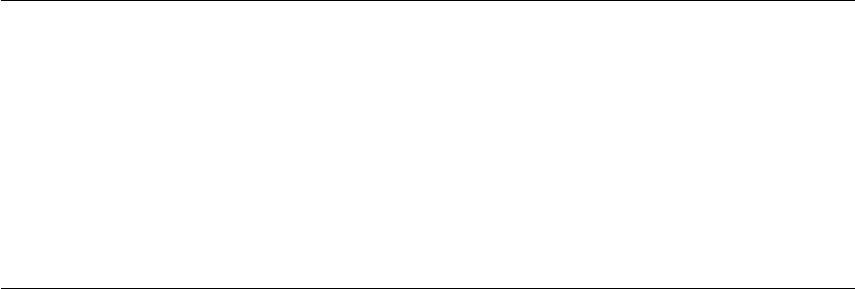
Getting help by fax
If you have a touch-tone telephone and access to a fax machine, in the U.S.
and Canada you can receive by fax marketing and technical information on
many topics, including hardware, operating systems, and local area networks
(LANs).
You can call the IBM Automated Fax System 24 hours a day, 7 days a week.
Follow the recorded instructions, and the requested information will be sent
to your fax machine. In the U.S. and Canada, to access the IBM Automated
Fax System, call 1-800-426-3395.
Calling IBM
If you have tried to correct the problem yourself and still need help, during
the warranty period, you can get help and information by telephone through
the IBM PC HelpCenter. The following services are available during the
warranty period:
vProblem determination - Trained personnel are available to assist you with
determining if you have a hardware problem and deciding what action is
necessary to fix the problem.
vIBM hardware repair - If the problem is determined to be caused by IBM
hardware under warranty, trained service personnel are available to provide
the applicable level of service.
vEngineering change management - Occasionally, there might be changes
that are required after a product has been sold. IBM or your reseller, if
authorized by IBM, will make selected Engineering Changes (ECs) available
that apply to your hardware.
The following items are not covered:
vReplacement or use of non-IBM parts or nonwarranted IBM parts
Note: All warranted parts contain a 7-character identification in the format
IBM FRU XXXXXXX
vIdentification of software problem sources
vConfiguration of BIOS as part of an installation or upgrade
vChanges, modifications, or upgrades to device drivers
vInstallation and maintenance of network operating systems (NOS)
vInstallation and maintenance of application programs
Refer to your IBM hardware warranty for a full explanation of IBM warranty
terms. Be sure to retain your proof of purchase to obtain warranty service.
Getting help and service
Chapter 3. Getting help and service from IBM 37
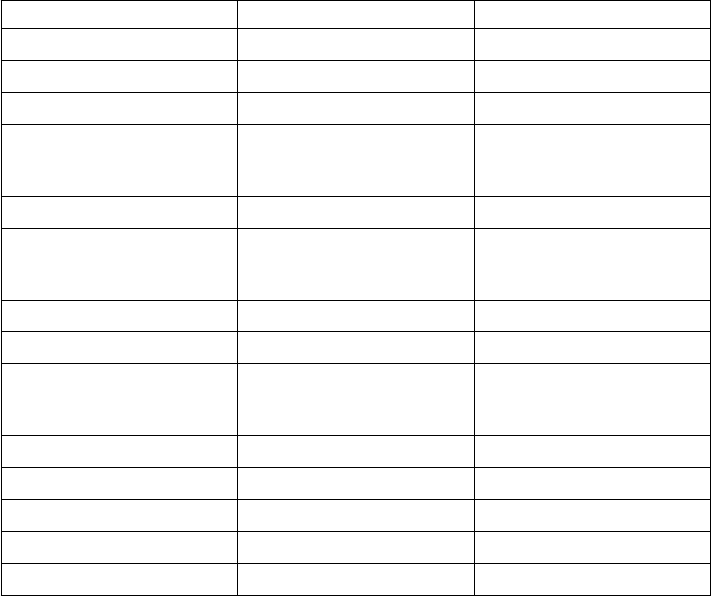
If possible, be near your computer when you make your call in case the
technical assistance representative needs to help you resolve a computer
problem. Please ensure that you have downloaded the most current drivers
and system updates, run diagnostics, and recorded information before you
call. When calling for technical assistance, please have the following
information available:
vMachine Type and Model
vSerial numbers of your computer, monitor, and other components, or your
proof of purchase
vDescription of the problem
vExact wording of any error messages
vHardware and software configuration information for your system
Telephone numbers
Note: Telephone numbers are subject to change without notice. For the latest
list of IBM HelpCenter telephone numbers and hours of operation, visit
the Support Web site at
www.ibm.com/pc/support.
Country or region Language Telephone Number
Argentina Spanish 11-4717-4357
Australia English 1300-130-426
Austria German 01-54658-5060
Belgium Dutch
French
02-714 35 70
02-714 35 15
Brazil Portuguese 55-0800 78 48 31
Canada English/ French 1-800-565-3344
416-383-3344
Chile Spanish 800-203300
China Mandarin 800-810-1818
Colombia Spanish 9-800-18811
623-2300
Denmark Danish 35 25 02 91
Ecuador Spanish 2-565-130
Finland Finnish 9-22 931 840
France French 01-69 32 40 40
Germany German 069-6654 9040
Getting help and service
38 ThinkPad
®
T23 Service and Troubleshooting Guide
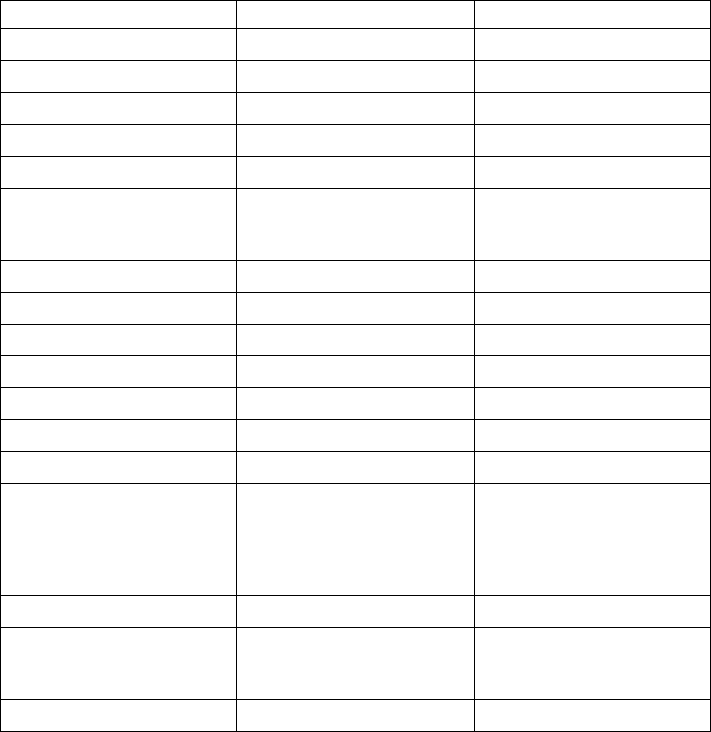
Country or region Language Telephone Number
Hong Kong Cantonese 2825-6900
Ireland English 01-815 9202
Italy Italian 02-482 9202
Japan Japanese 0120-887-870
Luxembourg French 298-977 5063
Mexico Spanish 01-800-426-1000
387-5991
Netherlands Dutch 020-504 0501
New Zealand English 0800-446-149
Norway Norwegian 23 05 32 40
Peru Spanish 349-0050
Portugal Portuguese 21-791 51 47
Spain Spanish 91-662 4916
Sweden Swedish 08-751 52 27
Switzerland German/
French/
Italian
0848-80 52 52
Taiwan Mandarin 886-2-2725-9799
United
Kingdom
English 01475-555 055
United States English 1-800-772-2227
Getting help and service
Chapter 3. Getting help and service from IBM 39
Getting help and service
40 ThinkPad
®
T23 Service and Troubleshooting Guide
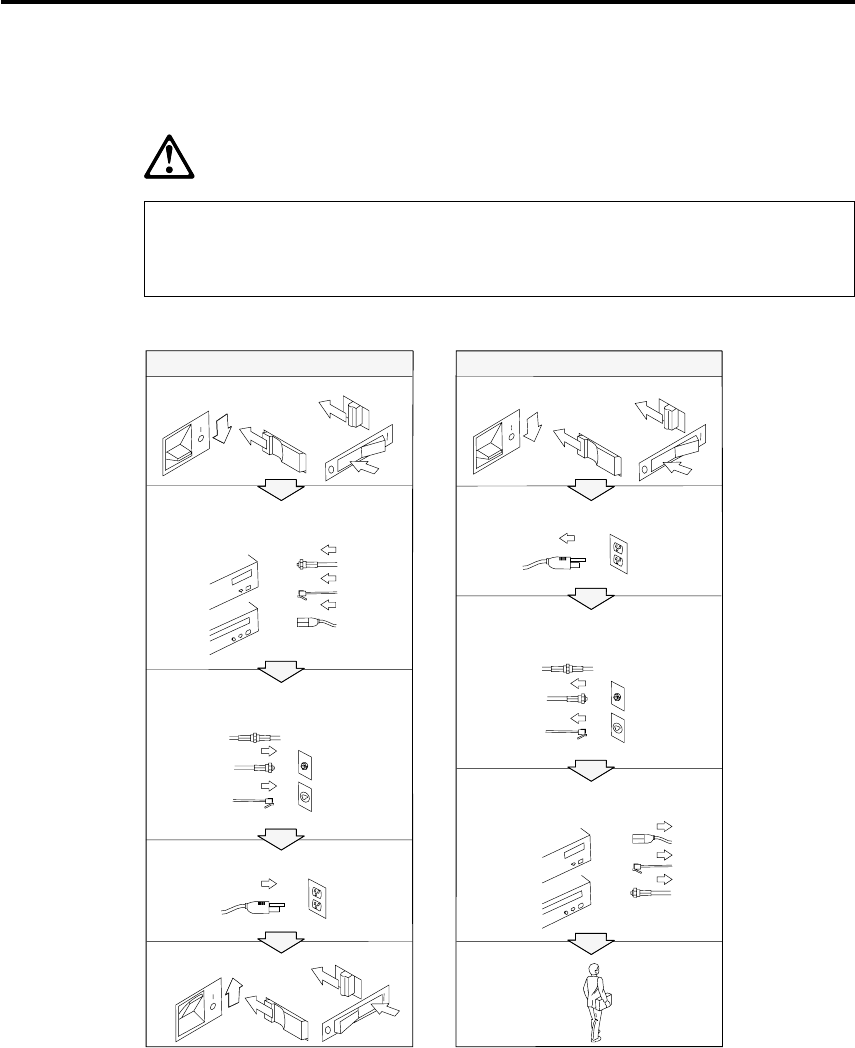
Appendix A. Important safety instructions
DANGER
Electric current from power, telephone, and communication cables is hazardous. To
avoid shock hazard, connect and disconnect cables as shown below when
installing, moving, or opening the covers of this product or attached devices. The
3-pin power cord must be used with a properly grounded outlet.
Turn everything OFF.
Turn everything OFF.
First, attach all cables to devices. First, remove the power cord from
the outlet.
Attach the signal cables to
receptacles.
Remove signal cables from
receptacles.
Attach the power cord to an outlet.
Remove all cables from devices.
Turn the device ON.
To Connect To Disconnect
© Copyright IBM Corp. 2001 41
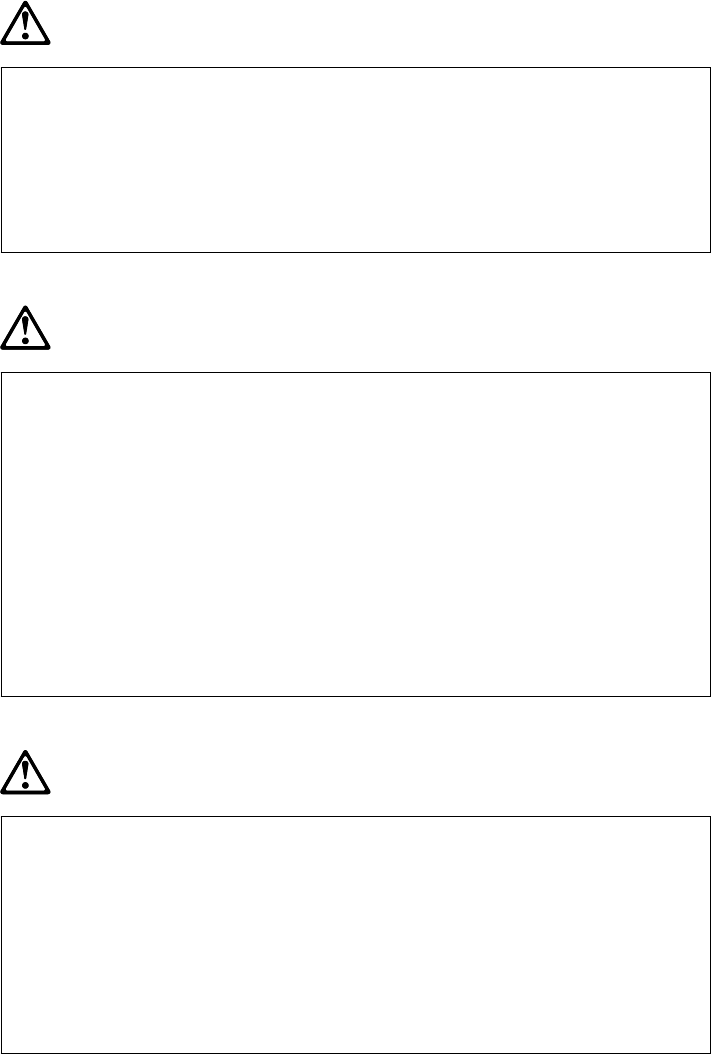
DANGER
Reduce the risk of fire and electric shock by always following basic safety
precautions, including the following:
vDo not use your computer in or near water.
vDuring electrical storms:
–Do not use your computer with the telephone cable connection.
–Do not connect the cable to or disconnect it from the telephone outlet on the
wall.
DANGER
If the rechargeable battery pack is incorrectly replaced, there is danger of an
explosion. The battery pack contains a small amount of harmful substances. To
avoid possible injury:
vReplace only with a battery of the type recommended by IBM, or an equivalent.
vKeep the battery pack away from fire.
vDo not expose it to water or rain.
vDo not attempt to disassemble it.
vDo not short-circuit it.
vKeep it away from children.
Do not put the battery pack in trash that is disposed of in landfills. When
disposing of the battery, comply with local ordinances or regulations and your
company’s safety standards.
DANGER
If the backup battery is incorrectly replaced, there is danger of explosion.
The lithium battery contains lithium and can explode if it is not properly handled
or disposed of.
Replace only with a battery of the same type.
To avoid possible injury or death, do not: (1) throw or immerse the battery into
water, (2) allow it to heat to more than 100 °C (212 °F), or (3) attempt to repair or
disassemble it. Dispose of it as required by local ordinances or regulations and
your company’s safety standards.
42 ThinkPad
®
T23 Service and Troubleshooting Guide
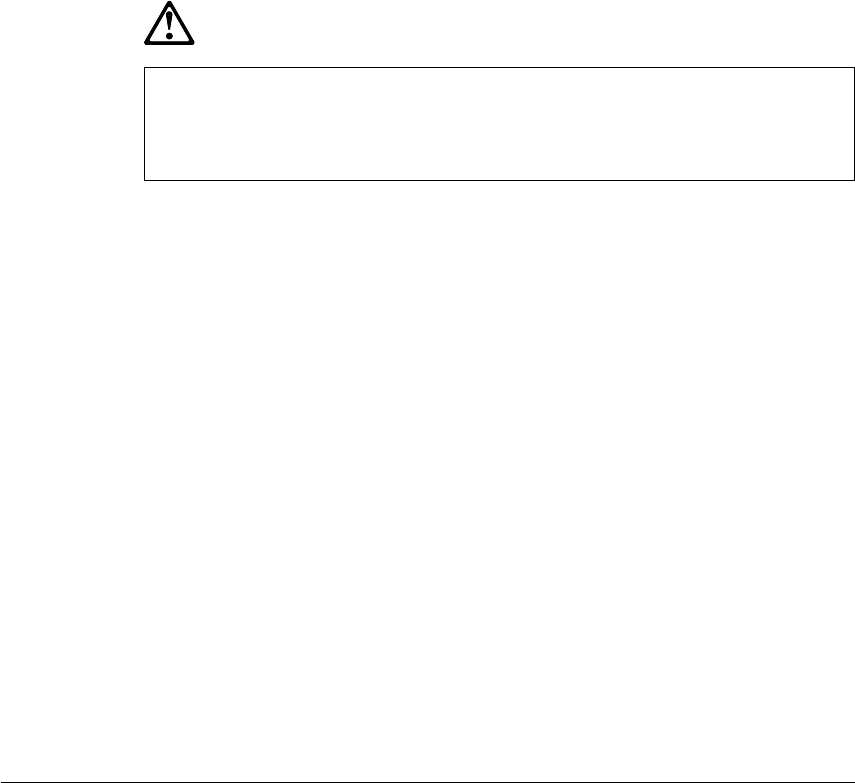
DANGER
Follow the instruction below when installing or reconfiguring the Mini PCI option.
To avoid shock hazard, disconnect all the cables and the ac adapter when you
install the Mini PCI option or open the covers of the system or attached devices.
Electrical current from power, telephone, and communication cables in hazardous.
CAUTION:
When you have added or upgraded a Mini PCI Card or a memory card, do
not use your computer until you have closed the cover. Never use the
computer when the cover is open.
CAUTION:
The fluorescent lamp in the liquid crystal display (LCD) contains mercury.
Do not put it in trash that is disposed of in landfills. Dispose of it as
required by local ordinances or regulations.
The LCD is made of glass, and rough handling or dropping the computer
can cause the LCD to break. If the LCD breaks and the internal fluid gets
into your eyes or on your hands, immediately wash the affected areas with
water for at least 15 minutes; if any symptoms are present after washing,
get medical care.
CAUTION:
To reduce the risk of fire, use only No. 26 AWG or larger (thicker)
telephone cable.
Modem safety information
To reduce the risk of fire, electrical shock, or injury when using telephone
equipment, always follow basic safety precautions, such as:
Never install telephone wiring during a lightning storm.
Never install telephone jacks in wet locations unless the jack is specifically
designed for wet locations.
Never touch uninsulated telephone wires or terminals unless the telephone
line has been disconnected at the network interface.
Appendix A. Important safety instructions 43

Use caution when installing or modifying telephone lines.
Avoid using a telephone (other than a cordless type) during an electrical
storm. There may be a remote risk of electric shock from lightning.
Do not use the telephone to report a gas leak in the vicinity of the leak.
Laser compliance statement
The CD-ROM or DVD-ROM drive, which can be installed in the IBM
ThinkPad computer is a laser product. The drive’s classification label (shown
below) is on the surface of the drive.
CLASS 1 LASER PRODUCT
LASER KLASSE 1
LUOKAN 1 LASERLAITE
APPAREIL ALASER DE CLASSE 1
KLASS 1 LASER APPARAT
The drive is certified in the U.S. to conform to the requirements of the
Department of Health and Human Services 21 Code of Federal Regulations
(DHHS 21 CFR) Subchapter J for Class I laser products.
In other countries, the drive is certified to conform to the requirements of
EN60825.
46 ThinkPad
®
T23 Service and Troubleshooting Guide
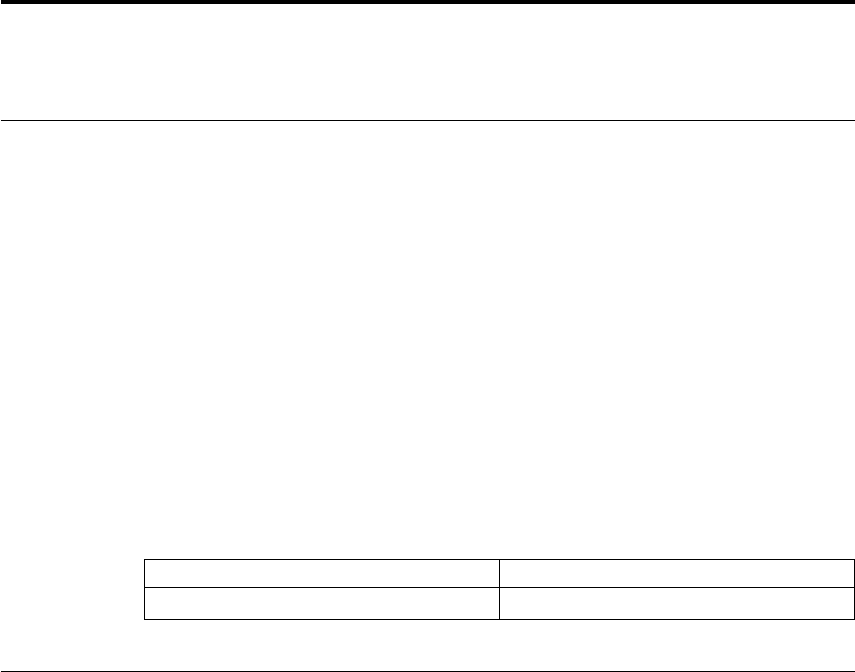
Appendix B. Product warranties and notices
Warranty Period
The warranty period varies by machine type and country or region.
Note:
vContact your place of purchase for warranty service information.
Some IBM Machines are eligible for on-site warranty service
depending on the country or region where service is performed.
vA warranty period of 3 years on parts and 1 year on labor means
that IBM will provide warranty service without charge for:
1. parts and labor during the first year of the warranty period
2. parts only, on an exchange basis, in the second and third years of
the warranty period.
IBM will charge you for any labor it provides in performance of
the repair or replacement.
Machine type
Country or region Warranty period
All Parts - year, labor - year
IBM Statement of Limited Warranty
Part 1 - General Terms
This Statement of Limited Warranty includes Part 1 - General Terms and Part
2 - Country-unique Terms. The terms of Part 2 replace or modify those of Part
1. The warranties provided by IBM in this Statement of Limited Warranty
apply only to Machines you purchase for your use, and not for resale, from
IBM or your reseller. The term ″Machine″means an IBM machine, its features,
conversions, upgrades, elements, or accessories, or any combination of them.
The term ″Machine″does not include any software programs, whether
pre-loaded with the Machine, installed subsequently or otherwise. Unless IBM
specifies otherwise, the following warranties apply only in the country where
you acquire the Machine. Nothing in this Statement of Limited Warranty
affects any statutory rights of consumers that cannot be waived or limited by
contract. If you have any questions, contact IBM or your reseller.
© Copyright IBM Corp. 2001 47
The IBM Warranty for Machines
IBM warrants that each Machine 1) is free from defects in materials and
workmanship and 2) conforms to IBM’s Official Published Specifications
(″Specifications″). The warranty period for a Machine is a specified, fixed
period commencing on its Date of Installation. The date on your sales receipt
is the Date of Installation unless IBM or your reseller informs you otherwise.
If a Machine does not function as warranted during the warranty period, and
IBM or your reseller are unable to either 1) make it do so or 2) replace it with
one that is at least functionally equivalent, you may return it to your place of
purchase and your money will be refunded.
Extent of Warranty
The warranty does not cover the repair or exchange of a Machine resulting
from misuse, accident, modification, unsuitable physical or operating
environment, improper maintenance by you, or failure caused by a product
for which IBM is not responsible. The warranty is voided by removal or
alteration of Machine or parts identification labels.
THESE WARRANTIES ARE YOUR EXCLUSIVE WARRANTIES AND
REPLACE ALL OTHER WARRANTIES OR CONDITIONS, EXPRESS OR
IMPLIED, INCLUDING, BUT NOT LIMITED TO, THE IMPLIED
WARRANTIES OR CONDITIONS OF MERCHANTABILITY AND
FITNESS FOR A PARTICULAR PURPOSE. THESE WARRANTIES GIVE
YOU SPECIFIC LEGAL RIGHTS AND YOU MAY ALSO HAVE OTHER
RIGHTS WHICH VARY FROM JURISDICTION TO JURISDICTION.
SOME JURISDICTIONS DO NOT ALLOW THE EXCLUSION OR
LIMITATION OF EXPRESS OR IMPLIED WARRANTIES, SO THE ABOVE
EXCLUSION OR LIMITATION MAY NOT APPLY TO YOU. IN THAT
EVENT, SUCH WARRANTIES ARE LIMITED IN DURATION TO THE
WARRANTY PERIOD. NO WARRANTIES APPLY AFTER THAT PERIOD.
Items Not Covered by Warranty
IBM does not warrant uninterrupted or error-free operation of a Machine.
Any technical or other support provided for a Machine under warranty, such
as assistance via telephone with ″how-to″questions and those regarding
Machine set-up and installation, will be provided WITHOUT WARRANTIES
OF ANY KIND.
Warranty Service
To obtain warranty service for a Machine, contact IBM or your reseller. If you
do not register your Machine with IBM, you may be required to present proof
of purchase.
During the warranty period, IBM or your reseller, if approved by IBM to
provide warranty service, provides without charge certain types of repair and
48 ThinkPad
®
T23 Service and Troubleshooting Guide
exchange service to keep Machines in, or restore them to, conformance with
their Specifications. IBM or your reseller will inform you of the available
types of service for a Machine based on its country of installation. At its
discretion, IBM or your reseller will 1) either repair or exchange the failing
Machine and 2) provide the service either at your location or a service center.
IBM or your reseller will also manage and install selected engineering changes
that apply to the Machine.
Some parts of IBM Machines are designated as Customer Replaceable Units
(called ″CRUs″), e.g., keyboards, memory, or hard disk drives. IBM ships
CRUs to you for replacement by you. You must return all defective CRUs to
IBM within 30 days of your receipt of the replacement CRU. You are
responsible for downloading designated Machine Code and Licensed Internal
Code updates from an IBM Internet Web site or from other electronic media,
and following the instructions that IBM provides.
When warranty service involves the exchange of a Machine or part, the item
IBM or your reseller replaces becomes its property and the replacement
becomes yours. You represent that all removed items are genuine and
unaltered. The replacement may not be new, but will be in good working
order and at least functionally equivalent to the item replaced. The
replacement assumes the warranty service status of the replaced item. Many
features, conversions, or upgrades involve the removal of parts and their
return to IBM. A part that replaces a removed part will assume the warranty
service status of the removed part.
Before IBM or your reseller exchanges a Machine or part, you agree to remove
all features, parts, options, alterations, and attachments not under warranty
service.
You also agree to
1. ensure that the Machine is free of any legal obligations or restrictions that
prevent its exchange;
2. obtain authorization from the owner to have IBM or your reseller service a
Machine that you do not own; and
3. where applicable, before service is provided:
a. follow the problem determination, problem analysis, and service
request procedures that IBM or your reseller provides;
b. secure all programs, data, and funds contained in a Machine;
c. provide IBM or your reseller with sufficient, free, and safe access to
your facilities to permit them to fulfill their obligations; and
d. inform IBM or your reseller of changes in a Machine’s location.
Appendix B. Product warranties and notices 49
IBM is responsible for loss of, or damage to, your Machine while it is 1) in
IBM’s possession or 2) in transit in those cases where IBM is responsible for
the transportation charges.
Neither IBM nor your reseller is responsible for any of your confidential,
proprietary or personal information contained in a Machine which you return
to IBM or your reseller for any reason. You should remove all such
information from the Machine prior to its return.
Limitation of Liability
Circumstances may arise where, because of a default on IBM’s part or other
liability, you are entitled to recover damages from IBM. In each such instance,
regardless of the basis on which you are entitled to claim damages from IBM
(including fundamental breach, negligence, misrepresentation, or other
contract or tort claim), except for any liability that cannot be waived or
limited by applicable laws, IBM is liable for no more than
1. damages for bodily injury (including death) and damage to real property
and tangible personal property; and
2. the amount of any other actual direct damages, up to the charges (if
recurring, 12 months’charges apply) for the Machine that is subject of the
claim. For purposes of this item, the term ″Machine″includes Machine
Code and Licensed Internal Code.
This limit also applies to IBM’s suppliers and your reseller. It is the
maximum for which IBM, its suppliers, and your reseller are collectively
responsible.
UNDER NO CIRCUMSTANCES IS IBM LIABLE FOR ANY OF THE
FOLLOWING: 1) THIRD-PARTY CLAIMS AGAINST YOU FOR
DAMAGES (OTHER THAN THOSE UNDER THE FIRST ITEM LISTED
ABOVE); 2) LOSS OF, OR DAMAGE TO, YOUR RECORDS OR DATA; OR
3) SPECIAL, INCIDENTAL, OR INDIRECT DAMAGES OR FOR ANY
ECONOMIC CONSEQUENTIAL DAMAGES, LOST PROFITS OR LOST
SAVINGS, EVEN IF IBM, ITS SUPPLIERS OR YOUR RESELLER IS
INFORMED OF THEIR POSSIBILITY. SOME JURISDICTIONS DO NOT
ALLOW THE EXCLUSION OR LIMITATION OF INCIDENTAL OR
CONSEQUENTIAL DAMAGES, SO THE ABOVE LIMITATION OR
EXCLUSION MAY NOT APPLY TO YOU.
Governing Law
Both you and IBM consent to the application of the laws of the country in
which you acquired the Machine to govern, interpret, and enforce all of your
and IBM’s rights, duties, and obligations arising from, or relating in any
manner to, the subject matter of this Agreement, without regard to conflict of
law principles.
50 ThinkPad
®
T23 Service and Troubleshooting Guide
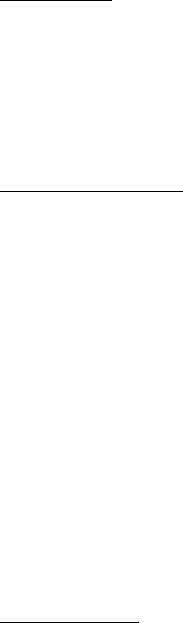
Part 2 - Country-unique Terms
AMERICAS
BRAZIL
Governing Law: The following is added after the first sentence:
Any litigation arising from this Agreement will be settled exclusively by the
court of Rio de Janeiro.
NORTH AMERICA
Warranty Service: The following is added to this Section:
To obtain warranty service from IBM in Canada or the United States, call
1-800-IBM-SERV (426-7378).
CANADA
Governing Law: The following replaces ″laws of the country in which you acquired
the Machine″in the first sentence:
laws in the Province of Ontario.
UNITED STATES
Governing Law: The following replaces ″laws of the country in which you acquired
the Machine″in the first sentence:
laws of the State of New York.
ASIA PACIFIC
AUSTRALIA
The IBM Warranty for Machines: The following paragraph is added to this
Section:
The warranties specified in this Section are in addition to any rights you may
have under the Trade Practices Act 1974 or other similar legislation and are
only limited to the extent permitted by the applicable legislation.
Limitation of Liability: The following is added to this Section:
Where IBM is in breach of a condition or warranty implied by the Trade
Practices Act 1974 or other similar legislation, IBM’s liability is limited to the
repair or replacement of the goods or the supply of equivalent goods. Where
that condition or warranty relates to right to sell, quiet possession or clear
title, or the goods are of a kind ordinarily acquired for personal, domestic or
household use or consumption, then none of the limitations in this paragraph
apply.
Appendix B. Product warranties and notices 51
Governing Law: The following replaces ″laws of the country in which you acquired
the Machine″in the first sentence:
laws of the State or Territory.
CAMBODIA, LAOS, AND VIETNAM
Governing Law: The following replaces ″laws of the country in which you acquired
the Machine″in the first sentence:
laws of the State of New York.
The following is added to this Section:
Disputes and differences arising out of or in connection with this Agreement
shall be finally settled by arbitration which shall be held in Singapore in
accordance with the rules of the International Chamber of Commerce (ICC).
The arbitrator or arbitrators designated in conformity with those rules shall
have the power to rule on their own competence and on the validity of the
Agreement to submit to arbitration. The arbitration award shall be final and
binding for the parties without appeal and the arbitral award shall be in
writing and set forth the findings of fact and the conclusions of law.
All proceedings shall be conducted, including all documents presented in
such proceedings, in the English language. The number of arbitrators shall be
three, with each side to the dispute being entitled to appoint one arbitrator.
The two arbitrators appointed by the parties shall appoint a third arbitrator
before proceeding upon the reference. The third arbitrator shall act as
chairman of the proceedings. Vacancies in the post of chairman shall be filled
by the president of the ICC. Other vacancies shall be filled by the respective
nominating party. Proceedings shall continue from the stage they were at
when the vacancy occurred.
If one of the parties refuses or otherwise fails to appoint an arbitrator within
30 days of the date the other party appoints its, the first appointed arbitrator
shall be the sole arbitrator, provided that the arbitrator was validly and
properly appointed.
The English language version of this Agreement prevails over any other
language version.
HONG KONG AND MACAU
Governing Law: The following replaces ″laws of the country in which you acquired
the Machine″in the first sentence:
laws of Hong Kong Special Administrative Region.
INDIA
52 ThinkPad
®
T23 Service and Troubleshooting Guide
Limitation of Liability: The following replaces items 1 and 2 of this Section:
1. liability for bodily injury (including death) or damage to real property and
tangible personal property will be limited to that caused by IBM’s
negligence;
2. as to any other actual damage arising in any situation involving
nonperformance by IBM pursuant to, or in any way related to the subject
of this Statement of Limited Warranty, IBM’s liability will be limited to the
charge paid by you for the individual Machine that is the subject of the
claim.
JAPAN
Governing Law: The following sentence is added to this Section:
Any doubts concerning this Agreement will be initially resolved between us
in good faith and in accordance with the principle of mutual trust.
NEW ZEALAND
The IBM Warranty for Machines: The following paragraph is added to this
Section:
The warranties specified in this Section are in addition to any rights you may
have under the Consumer Guarantees Act 1993 or other legislation which
cannot be excluded or limited. The Consumer Guarantees Act 1993 will not
apply in respect of any goods which IBM provides, if you require the goods
for the purposes of a business as defined in that Act.
Limitation of Liability: The following is added to this Section:
Where Machines are not acquired for the purposes of a business as defined in
the Consumer Guarantees Act 1993, the limitations in this Section are subject
to the limitations in that Act.
PEOPLE’S REPUBLIC OF CHINA (PRC)
Governing Law: The following replaces this Section:
Both you and IBM consent to the application of the laws of the State of New
York (except when local law requires otherwise) to govern, interpret, and
enforce all your and IBM’s rights, duties, and obligations arising from, or
relating in any manner to, the subject matter of this Agreement, without
regard to conflict of law principles.
Any disputes arising from or in connection with this Agreement will first be
resolved by friendly negotiations, failing which either of us has the right to
submit the disputeOF CHINA (PRC)a coomic, andrbitrcation
ppienixsBM PMduict wMarranties and noiaces

arbitration rules in force at the time. The arbitration tribunal will consist of
three arbitrators. The language to be used therein will be English and Chinese.
An arbitral award will be final and binding on all the parties, and will be
enforceable under the Convention on the Recognition and Enforcement of
Foreign Arbitral Awards (1958).
The arbitration fee will be borne by the losing party unless otherwise
determined by the arbitral award.
During the course of arbitration, this Agreement will continue to be
performed except for the part which the parties are disputing and which is
undergoing arbitration.
EUROPE, MIDDLE EAST, AFRICA (EMEA)
THE FOLLOWING TERMS APPLY TO ALL EMEA COUNTRIES:
The terms of this Statement of Limited Warranty apply to Machines purchased
from IBM or an IBM reseller.
Warranty Service:
If you purchase an IBM Machine in Austria, Belgium, Denmark, Estonia,
Finland, France, Germany, Greece, Iceland, Ireland, Italy, Latvia, Lithuania,
Luxembourg, Netherlands, Norway, Portugal, Spain, Sweden, Switzerland or
United Kingdom, you may obtain warranty service for that Machine in any of
those countries from either (1) an IBM reseller approved to perform warranty
service or (2) from IBM. If you purchase an IBM Personal Computer Machine
in Albania, Armenia, Belarus, Bosnia and Herzegovina, Bulgaria, Croatia,
Czech Republic, Georgia, Hungary, Kazakhstan, Kirghizia, Federal Republic of
Yugoslavia, Former Yugoslav Republic of Macedonia (FYROM), Moldova,
Poland, Romania, Russia, Slovak Republic, Slovenia, or Ukraine, you may
obtain warranty service for that Machine in any of those countries from either
(1) an IBM reseller approved to perform warranty service or (2) from IBM.
If you purchase an IBM Machine in a Middle Eastern or African country, you
may obtain warranty service for that Machine from the IBM entity within the
country of purchase, if that IBM entity provides warranty service in that
country, or from an IBM reseller, approved by IBM to perform warranty
service on that Machine in that country. Warranty service in Africa is available
within 50 kilometers of an IBM authorized service provider. You are
responsible for transportation costs for Machines located outside 50 kilometers
of an IBM authorized service provider.
Governing Law:
54 ThinkPad
®
T23 Service and Troubleshooting Guide
The applicable laws that govern, interpret and enforce rights, duties, and
obligations of each of us arising from, or relating in any manner to, the
subject matter of this Statement, without regard to conflict of laws principles,
as well as Country-unique terms and competent court for this Statement are
those of the country in which the warranty service is being provided, except
that in 1) Albania, Bosnia-Herzegovina, Bulgaria, Croatia, Hungary, Former
Yugoslav Republic of Macedonia, Romania, Slovakia, Slovenia, Armenia,
Azerbaijan, Belarus, Georgia, Kazakhstan, Kyrgyzstan, Moldova, Russia,
Tajikistan, Turkmenistan, Ukraine, and Uzbekistan, the laws of Austria apply;
2) Estonia, Latvia, and Lithuania, the laws of Finland apply; 3) Algeria, Benin,
Burkina Faso, Cameroon, Cape Verde, Central African Republic, Chad, Congo,
Djibouti, Democratic Republic of Congo, Equatorial Guinea, France, Gabon,
Gambia, Guinea, Guinea-Bissau, Ivory Coast, Lebanon, Mali, Mauritania,
Morocco, Niger, Senegal, Togo, and Tunisia, this Agreement will be construed
and the legal relations between the parties will be determined in accordance
with the French laws and all disputes arising out of this Agreement or related
to its violation or execution, including summary proceedings, will be settled
exclusively by the Commercial Court of Paris; 4) Angola, Bahrain, Botswana,
Burundi, Egypt, Eritrea, Ethiopia, Ghana, Jordan, Kenya, Kuwait, Liberia,
Malawi, Malta, Mozambique, Nigeria, Oman, Pakistan, Qatar, Rwanda, Sao
Tome, Saudi Arabia, Sierra Leone, Somalia, Tanzania, Uganda, United Arab
Emirates, United Kingdom, West Bank/Gaza, Yemen, Zambia, and Zimbabwe,
this Agreement will be governed by English Law and disputes relating to it
will be submitted to the exclusive jurisdiction of the English courts; and 5) in
Greece, Israel, Italy, Portugal, and Spain any legal claim arising out of this
Statement will be brought before, and finally settled by, the competent court
of Athens, Tel Aviv, Milan, Lisbon, and Madrid, respectively.
THE FOLLOWING TERMS APPLY TO THE COUNTRY SPECIFIED:
AUSTRIA AND GERMANY
The IBM Warranty for Machines: The following replaces the first sentence of the
first paragraph of this Section:
The warranty for an IBM Machine covers the functionality of the Machine for
its normal use and the Machine’s conformity to its Specifications.
The following paragraphs are added to this Section:
The minimum warranty period for Machines is six months. In case IBM or
your reseller is unable to repair an IBM Machine, you can alternatively ask for
a partial refund as far as justified by the reduced value of the unrepaired
Machine or ask for a cancellation of the respective agreement for such
Machine and get your money refunded.
Extent of Warranty: The second paragraph does not apply.
Appendix B. Product warranties and notices 55
Warranty Service: The following is added to this Section:
During the warranty period, transportation for delivery of the failing Machine
to IBM will be at IBM’s expense.
Limitation of Liability: The following paragraph is added to this Section:
The limitations and exclusions specified in the Statement of Limited Warranty
will not apply to damages caused by IBM with fraud or gross negligence and
for express warranty.
The following sentence is added to the end of item 2:
IBM’s liability under this item is limited to the violation of essential
contractual terms in cases of ordinary negligence.
EGYPT
Limitation of Liability: The following replaces item 2 in this Section:
as to any other actual direct damages, IBM’s liability will be limited to the
total amount you paid for the Machine that is the subject of the claim. For
purposes of this item, the term ″Machine″includes Machine Code and
Licensed Internal Code.
Applicability of suppliers and resellers (unchanged).
FRANCE
Limitation of Liability: The following replaces the second sentence of the first
paragraph of this Section:
In such instances, regardless of the basis on which you are entitled to claim
damages from IBM, IBM is liable for no more than: (items 1 and 2 unchanged).
IRELAND
Extent of Warranty: The following is added to this Section:
Except as expressly provided in these terms and conditions, all statutory
conditions, including all warranties implied, but without prejudice to the
generality of the foregoing all warranties implied by the Sale of Goods Act
1893 or the Sale of Goods and Supply of Services Act 1980 are hereby
excluded.
Limitation of Liability: The following replaces items one and two of the first
paragraph of this Section:
1. death or personal injury or physical damage to your real property solely
caused by IBM’s negligence; and
56 ThinkPad
®
T23 Service and Troubleshooting Guide
2. the amount of any other actual direct damages, up to 125 percent of the
charges (if recurring, the 12 months’charges apply) for the Machine that is
the subject of the claim or which otherwise gives rise to the claim.
Applicability of suppliers and resellers (unchanged).
The following paragraph is added at the end of this Section:
IBM’s entire liability and your sole remedy, whether in contract or in tort, in
respect of any default shall be limited to damages.
ITALY
Limitation of Liability: The following replaces the second sentence in the first
paragraph:
In each such instance unless otherwise provided by mandatory law, IBM is
liable for no more than:
1. (unchanged)
2. as to any other actual damage arising in all situations involving
nonperformance by IBM pursuant to, or in any way related to the subject
matter of this Statement of Warranty, IBM’s liability, will be limited to the
total amount you paid for the Machine that is the subject of the claim.
Applicability of suppliers and resellers (unchanged).
The following replaces the third paragraph of this Section:
Unless otherwise provided by mandatory law, IBM and your reseller are not
liable for any of the following: (items 1 and 2 unchanged) 3) indirect damages,
even if IBM or your reseller is informed of their possibility.
SOUTH AFRICA, NAMIBIA, BOTSWANA, LESOTHO AND SWAZILAND
Limitation of Liability: The following is added to this Section:
IBM’s entire liability to you for actual damages arising in all situations
involving nonperformance by IBM in respect of the subject matter of this
Statement of Warranty will be limited to the charge paid by you for the
individual Machine that is the subject of your claim from IBM.
Appendix B. Product warranties and notices 57
UNITED KINGDOM
Limitation of Liability: The following replaces items 1 and 2 of the first paragraph
of this Section:
1. death or personal injury or physical damage to your real property solely
caused by IBM’s negligence;
2. the amount of any other actual direct damages or loss, up to 125 percent
of the charges (if recurring, the 12 months’charges apply) for the Machine
that is the subject of the claim or which otherwise gives rise to the claim;
The following item is added to this paragraph:
3. breach of IBM’s obligations implied by Section 12 of the Sale of Goods Act
1979 or Section 2 of the Supply of Goods and Services Act 1982.
Applicability of suppliers and resellers (unchanged).
The following is added to the end of this Section:
IBM’s entire liability and your sole remedy, whether in contract or in tort, in
respect of any default shall be limited to damages.
58 ThinkPad
®
T23 Service and Troubleshooting Guide

Notices
This publication was developed for products and services offered in the
U.S.A.
IBM may not offer the products, services, or features discussed in this
document in other countries. Consult your local IBM representative for
information on the products and services currently available in your area. Any
reference to an IBM product, program, or service is not intended to state or
imply that only that IBM product, program, or service may be used. Any
functionally equivalent product, program, or service that does not infringe
any IBM intellectual property right may be used instead. However, it is the
user’s responsibility to evaluate and verify the operation of any non-IBM
product, program, or service.
IBM may have patents or pending patent applications covering subject matter
described in this document. The furnishing of this document does not give
you any license to these patents. You can send license inquiries, in writing, to:
IBM Director of Licensing
IBM Corporation
North Castle Drive
Armonk, NY 10504-1785
U.S.A.
Processing date data
This IBM hardware product and IBM software products that might be
packaged with it have been designed, when used in accordance with their
associated documentation, to process date data correctly within and between
the 20th and 21st centuries, provided all other products (for example,
software, hardware, and firmware) used with these products properly
exchange accurate date data with them.
IBM cannot take responsibility for the date data processing capabilities of
non-IBM products, even if those products are preinstalled or otherwise
distributed by IBM. You should contact the vendors responsible for those
products directly to determine the capabilities of their products and update
them if needed. This IBM hardware product cannot prevent errors that might
occur if software, upgrades, or peripheral devices you use or exchange data
with do not process date data correctly.
The foregoing is a Year 2000 Readiness Disclosure.
References to the Web site addresses
Any references in this publication to non-IBM Web sites are provided for
convenience only and do not in any manner serve as an endorsement of those
Appendix B. Product warranties and notices 59
Web sites. The materials at those Web sites are not part of the materials for
this IBM product, and use of those Web sites is at your own risk.
Electronic emission notices
Federal Communications Commission (FCC) Statement
ThinkPad T23, machine type
This equipment has been tested and found to comply with the limits for a
Class B digital device, pursuant to Part 15 of the FCC Rules. These limits are
designed to provide reasonable protection against harmful interference in a
residential installation. This equipment generates, uses, and can radiate radio
frequency energy and, if not installed and used in accordance with the
instructions, may cause harmful interference to radio communications.
However, there is no guarantee that interference will not occur in a particular
installation. If this equipment does cause harmful interference to radio or
television reception, which can be determined by turning the equipment off
and on, the user is encouraged to try to correct the interference by one or
more of the following measures:
vReorient or relocate the receiving antenna.
vIncrease the separation between the equipment and receiver.
vConnect the equipment into an outlet on a circuit different from that to
which the receiver is connected.
vConsult an IBM authorized dealer or service representative for help.
Properly shielded and grounded cables and connectors must be used in order
to meet FCC emission limits. Proper cables and connectors are available from
IBM authorized dealers. IBM is not responsible for any radio or television
interference caused by unauthorized changes or modifications to this
equipment. Unauthorized changes or modifications could void the user’s
authority to operate the equipment.
This device complies with Part 15 of the FCC Rules. Operation is subject to
the following two conditions: (1) this device may not cause harmful
interference, and (2) this device must accept any interference received,
including interference that may cause undesired operation.
Responsible Party:
International Business Machines Corporation
New Orchard Road
Armonk, NY 10504
Telephone 1-919-543-2193
60 ThinkPad
®
T23 Service and Troubleshooting Guide
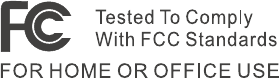
Industry Canada Class B Emission Compliance Statement
This Class B digital apparatus complies with Canadian ICES-003.
Avis de conformité à la réglementation d’Industrie Canada
Cet appareil numérique de la classe B est conform àla norme NMB-003 du
Canada.
European Community Directive Conformance Statement
This product is in conformity with the protection requirements of EU Council
Directive 89/336/EEC on the approximation of the laws of the Member States
relating to electro-magnetic compatibility. IBM cannot accept responsibility for
any failure to satisfy the protection requirements resulting from a
non-recommended modification of the product, including the fitting of
non-IBM option cards.
A declaration of Conformity with the requirements of the Directive has been
signed by IBM United Kingdom Limited, PO BOX 30 Spango Valley Greenock
Scotland PA160AH.
This product satisfies the Class B limits of EN 55022.
Telecommunication notices
Federal Communications Commission (FCC) and Telephone Company
Requirements (Part 68 of the FCC Rules)
1. The Telephone Consumer Protection Act of 1991 makes it unlawful for any
person to use a computer or other electronic device to send any message
via a telephone fax machine unless such message clearly contains in a
margin at the top or bottom of each transmitted page or on the first page
of the transmission, the date and time it is sent, and an identification of
the business or other entity, or other individual sending the message and
the telephone number of the sending machine or such business, other
entity, or individual.
In order to program this information into your computer, you should be
sure to follow the installation instructions for your fax software package.
2. The built-in modem is built into the ThinkPad computer. It complies with
Part 68 of the FCC Rules. A label is affixed to the bottom of the computer
that contains, among other things, the FCC registration number, USOC,
and Ringer Equivalency Number (REN) for this equipment. If these
numbers are requested, look at the label and provide this information to
your telephone company.
Appendix B. Product warranties and notices 61
3. The REN is useful to determine the quantity of devices you may connect
to your telephone line and still have those devices ring when your number
is called. In most, but not all, areas, the sum of the RENs of all devices
should not exceed five (5.0). To be certain of the number of devices you
may connect to your line, as determined by the REN (REN:0.7), you
should call your local telephone company to determine the maximum REN
for your calling area.
4. If the built-in modem causes harm to the telephone network, the telephone
company may discontinue your service temporarily. If possible, they will
notify you in advance. But, if advance notice isn’t practical, you will be
notified as soon as possible. You will be advised of your right to file a
complaint with the FCC.
5. Your telephone company may make changes in its facilities, equipment,
operations, or procedures that could affect the proper operation of your
equipment. If they do, you will be given advance notice so as to give you
an opportunity to maintain uninterrupted service.
6. If you experience trouble with this built-in modem, contact your IBM
Authorized Seller, or the IBM Corporation, 500 Columbus Avenue,
Thornwood, NY 10594, 1-800-772-2227, for repair/warranty information.
The telephone company may ask you to disconnect this equipment from
the network until the problem has been corrected, or until you are sure the
equipment is not malfunctioning.
7. No customer repairs are possible to the modem. If you experience trouble
with this equipment, contact your Authorized Seller or the IBM
Corporation for information.
8. The modem may not be used on coin service provided by the telephone
company. Connection to party lines is subject to state tariffs. Contact your
state public utility commission or corporation commission for information.
9. When ordering network interface (NI) service from the Local Exchange
Carrier, specify service arrangement USOC RJ11C.
Fax Branding
The Telephone Consumer Protection Act of 1991 makes it unlawful for any
person to use a computer or other electronic device, including fax machines,
to send any message unless such message clearly contains in a margin at the
top of or bottom of each transmitted page or on the first page of the
transmission, the date and time it is sent and an identification of the business
or other entity, or other individual sending the message and the telephone
number of the sending machine or such business, other entity, or individual.
(The telephone number provided may not be a 900 number or any other
number for which charges exceed local or long-distance transmission charges.)
62 ThinkPad
®
T23 Service and Troubleshooting Guide
Industry Canada requirements
Notice
The Industry Canada label identifies certified equipment. This certification
means that the equipment meets certain telecommunications networks
protective, operational, and safety requirements. The Department does not
guarantee the equipment will operate to the user’s satisfaction.
Before installing this equipment, users should ensure that it is permissible to
be connected to the facilities of the local telecommunications company. The
equipment must also be installed using an acceptable method of
communication. In some cases, the company’s inside wiring associated with a
single line individual service may be extended by means of a certified
connector assembly (telephone extension cord). The customer should be aware
that compliance with the above conditions may not prevent degradation of
service in some situations.
Repairs to certified equipment should be made by an authorized Canadian
maintenance facility designated by the supplier. Any repairs of alterations
made by the user to this equipment, or equipment malfunctions, may give the
telecommunications company cause to request the user to disconnect the
equipment.
Users should ensure for their own protection that the electrical ground
connections of the power utility, telephone lines and internal metallic water
pipe system, if present, are connected together. This precaution may be
particularly important in rural areas.
Caution
Users should not attempt to make such connections themselves, but should
contact the appropriate electric inspection authority, or electrician, as
appropriate.
The Ringer Equivalent Number (REN:0.3) assigned to each terminal device
provides an indication of the maximum number of terminals allowed to be
connected to a telephone interface. The termination on an interface may
consist of any combination of devices subject only to the requirement that the
sum of the Ringer Equivalence Number of all the devices does not exceed 5.
Avis
L’étiquette du ministère de l’Industrie Canada identifie le matériel homologué.
Cette étiquette certifie que le matériel est conforme àcertaines normes de
protection, d’exploitation et de sécuritédes réseaux de télécommunications. Le
Ministère n’assure toutefois pas que le matériel fonctionnera àla satisfaction
de l’utilisateur.
Appendix B. Product warranties and notices 63

Avant d’installer ce matériel, l’utilisateur doit s’assurer qu’il est permis de le
raccorder aux installations de l’entreprise locale de télécommunication. Le
matériel doit également être installéen suivant une méthode acceptéede
raccordement. Dans certains cas, les fils intérieurs de l’entreprise utilisés pour
un service individuel àligne unique peuvent être prolongés au moyen d’un
dispositif homologuéde raccordement (cordon prolongateur téléphonique
interne). L’abonnéne doit pas oublier qu’il est possible que la conformitéaux
conditions énoncées ci-dessus n’empechent pas la dégradation du service dans
certaines situations. Actuellement, les entreprises de télécommunication ne
permettent pas que l’on raccorde leur matériel àdes jacks d’abonné, sauf dans
les cas précis prévus par les tarifs paticuliers de ces entreprises.
Les réparations de matériel homologuédoivent être effectuées par un centre
d’entretien canadien autorisédésignépar le fournisseur. La compagnie de
télécommunications peut demander àl’utilisateur de débrancher un appareil à
la suite de réparations ou de modifications effectuées par l’utilisateur ou à
cause de mauvais fonctionnement.
Pour sa propre protection, l’utilisateur doit s’assurer que tous les fils de mise
àla terre de la source d’énergie électrique, des lignes téléphoniques et des
canalisations d’eau métalliques, s’il y en a, sont raccordés ensemble. Cette
précaution est particulièrement importante dans les régions rurales.
Avertissement
L’utilisateur ne doit pas tenter de faire ces raccordements lui-même; il doit
avoir recours àun service d’inspection des installations électriques, ou à
électricien, selon le cas.
L’indice de charge (IC) assignéàchaque dispositif terminal indique (REN:0.3),
pour éviter toute surcharge, le pourcentage de la charge totale qui peut être
raccordéeàun circuit téléphonique boucléutilisépar ce dispositif. La
terminaison du circuit bouclépeut être constituéeden’importe quelle
combinaison de dispositifs, pourvu que la somme des indices de charge de
l’ensemble des dispositifs ne dépasse pas 5.
Notice for Australia
The following notice applies when using the telephony functions:
WARNING: FOR SAFETY REASONS, ONLY CONNECT EQUIPMENT WITH A
TELECOMMUNICATIONS COMPLIANCE LABEL. THIS INCLUDES CUSTOMER
EQUIPMENT PREVIOUSLY LABELLED PERMITTED OR CERTIFIED.
Notice for Users in New Zealand
1. The grant of a Telepermit for any item of terminal equipment indicates
only that Telecom has accepted that the item complies with minimum
conditions for connection to its network. It indicates no endorsement of
64 ThinkPad
®
T23 Service and Troubleshooting Guide
the product by Telecom, nor does it provide any sort of warranty. Above
all, it provides no assurance that any item will work correctly in all
respects with another item of Telepermitted equipment of a different make
or model, nor does it imply that any product is compatible with all of
Telecom’s network services.
2. This equipment is not capable under all operation conditions of correct
operation at the higher speeds for which it is designed. The 33.6 kbit/s
and 56 kbit/s connections are likely to be restricted to lower bit rates
when connected to some PSTN implementations. Telecom will accept no
responsibility should difficulties arise in such circumstances.
3. This equipment may not provide for the effective hand-over of a call to
another device connected to the same line.
4. Under power failure conditions, this telephone may not operate. Please
ensure that a separate telephone, not dependent on local power is
available for emergency use.
5. Some parameters required for compliance with Telecom’s Telepermit
requirements are dependent on the equipment (PC) associated with this
device. The associated equipment shall be set to operate within the
following limits for compliance with Telecom’s specifications:
vThere shall be no more than 10 call attempts to the same number within
any 30-minute period for any single manual call initiation.
vThe equipment shall go on-hook for a period of not less than 30 seconds
between the end of one attempt and the beginning of the next attempt
to the same number.
6. Some parameters required for compliance with Telecom’s Telepermit
requirements are dependent on the equipment (PC) associated with this
device. In order to operate within the limits for compliance with Telecom’s
specifications, the associated equipment shall be set to ensure that
automatic calls to different numbers are spaced such that there is no less
than 5 seconds between the end of one call attempt and the beginning of
another.
7. This equipment shall not be set up to make automatic calls to Telecom’s
’111’emergency service.
8. Some parameters required for compliance with Telecom’s Telepermit
requirements are dependent on the equipment (PC) associated with this
device. In order to operate within the limits for compliance with Telecom’s
specifications, the associated equipment shall be set to ensure that calls are
answered between 3 and 30 seconds of receipt of ringing.
Notice for European Union countries
Hereby Ambit declares that this ″J07M041.00″modem is in conformity with
the essential requirements and other relevant provisions of Directive
Appendix B. Product warranties and notices 65
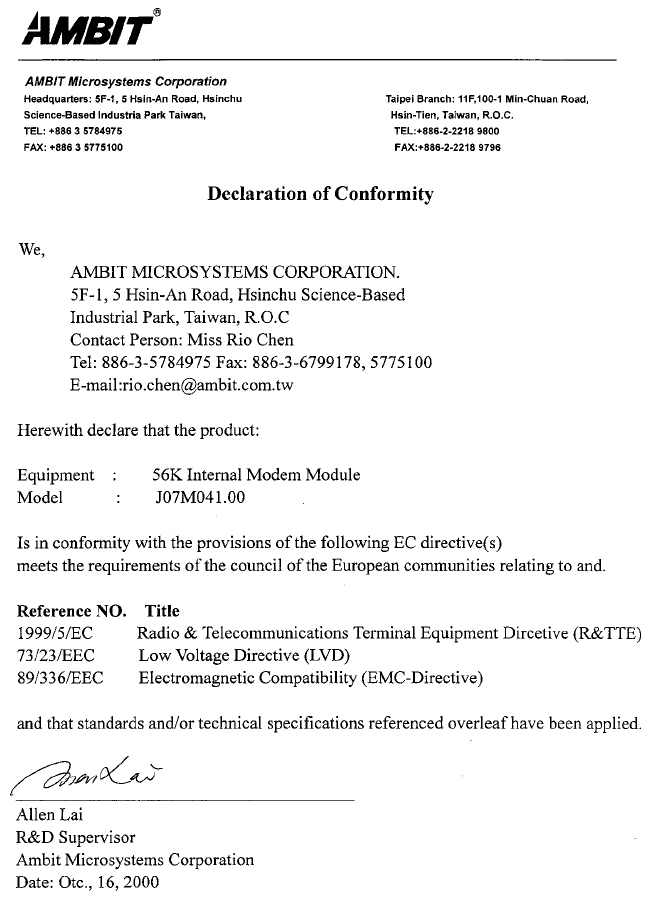
1999/5/EC.
Wireless Interoperability
IBM ThinkPad 802.11b Wireless LAN Mini-PCI Adapter (P/N 26P8056)
(hereafter called Wireless LAN Mini-PCI Adapter) is designed to be
interoperable with any wireless LAN product that is based on Direct Sequence
Spread Spectrum (DSSS) radio technology, and is compliant to:
66 ThinkPad
®
T23 Service and Troubleshooting Guide
vThe IEEE 802.11 Standard on Wireless LANs (Revision B), as defined and
approved by the Institute of Electrical and Electronics Engineers.
vThe Wireless Fidelity (WiFi) certification as defined by the WECA (Wireless
Ethernet Compatibility Alliance).
Usage environment and your Health
Wireless LAN Mini-PCI Adapter emits radio frequency electromagnetic energy
like other radio devices. However, the level of energy emitted is far much less
than the electromagnetic energy emitted by wireless devices like for example
mobile phones.
Because Wireless LAN Mini-PCI Adapter operates within the guidelines found
in radio frequency safety standards and recommendations, IBM believes it is
safe for use by consumers. These standards and recommendations reflect the
consensus of the scientific community and result from deliberations of panels
and committees of scientists who continually review and interpret the
extensive research literature. In some situation or environment, the use of
Wireless LAN Mini-PCI Adapter may be restricted by the proprietor of the
building or responsible representatives of the organization. These situations
may for example include:
vUsing Wireless LAN Mini-PCI Adapter on board of airplanes, or
vIn any other environment where the risk of interference to other devices or
services is perceived or identified as harmful.
If you are uncertain of the policy that applies on the use of wireless devices in
a specific organization (e.g. airport), you are encouraged to ask for
authorization to use Wireless LAN Mini-PCI Adapter prior to turning on the
ThinkPad T23.
Wireless Regulatory Information
The ThinkPad T23 must be installed and used in strict accordance with the
instructions as described hereafter. This product complies with the following
radio frequency and safety standards.
USA - Federal Communications Commission (FCC)
This product complies with FCC Part 15. The operation of Wireless LAN
Mini-PCI Adapter integrated in the product is subject to the following two
conditions:
vIt may not cause harmful interference.
vIt accepts any interference that may cause undesired operation.
Exposure to Radio Frequency Radiation
The radiated output power of Wireless LAN Mini-PCI Adapter is far below
the FCC radio frequency exposure limits. Nevertheless, the ThinkPad T23
shall be used in such a manner that the potential for human contact during
normal operation is minimized as follows:
Appendix B. Product warranties and notices 67
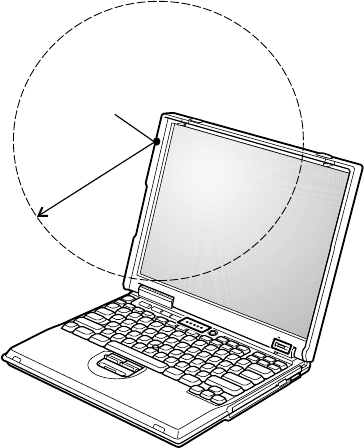
vCaution: To comply with FCC RF exposure compliance requirements, a
separation distance of at least 20 cm (8 inches) must be maintained between
the antenna of this device and all persons.
Transmitter antenna
position
20cm
vFCC certification of this device prohibits the use of any other Radio
Frequency wireless device in conjunction with your ThinkPad T23 notebook
wireless LAN. Do not use any other wireless PCMCIA card in your
ThinkPad notebook while operating Wireless LAN Mini-PCI Adapter.
Interference Statement
An improper installation or unauthorized use may cause harmful interference
to radio communications. Also any tampering of the internal antenna will
void the FCC certification and your warranty. Refer to the “Electronic
emission notices”on page 60 for more detail.
Canada - Industry Canada (IC)
Low Power License-Exempt Radiocommunication Devices (RSS-210)
Operation is subject to the following two conditions: (1) this device may not
cause interference, and (2) this device must accept any interference, including
interference that may cause undesired operation of the device.
Permis d’émission à faible puissance - Cas des appareils de
communications radio (CNR-210)
Le fonctionnement de ce type d’appareil est soumis aux deux conditions
suivantes : (1) Cet appareil peut perturber les communications radio, et (2) cet
appareil doit supporter toute perturbation, y compris les perturbations qui
pourraient provoquer un dysfonctionnement.
68 ThinkPad
®
T23 Service and Troubleshooting Guide

CE - Declaration of Conformity
vHereby IBM Japan declares that the RLAN device integrated in this product
is in conformity with the essential requirements and other relevant
provisions of Directive 1999/5/EC.
IBM cannot accept responsibility for any failure to satisfy the protection
requirements resulting from a non-recommended modification of the
product.
vIBM Japan déclare par la présente que le dispositif RLAN intégréàce
produit est en conformitéavec les prescriptions essentielles et autres
dispositions appropriées de la Directive 1999/5/EC.
IBM décline toute responsabilitéen cas de non-respect de cette directive
résultant d’une modification non recommandée du produit
vIBM Japan erklärt hiermit, dass die in diesem Produkt integrierte drahtlose
RLAN-Einheit die Voraussetzungen sowie alle wichtigen Anforderungen
der Richtlinie 1999/5/EC erfüllt.
IBM übernimmt keine Verantwortung für Fehler, die sich aus einer nicht
empfohlenen, unsachgemäβen Modifizierung an diesem Produkt zur
Erfüllung der Sicherheitsanforderungen ergeben.
Appendix B. Product warranties and notices 69
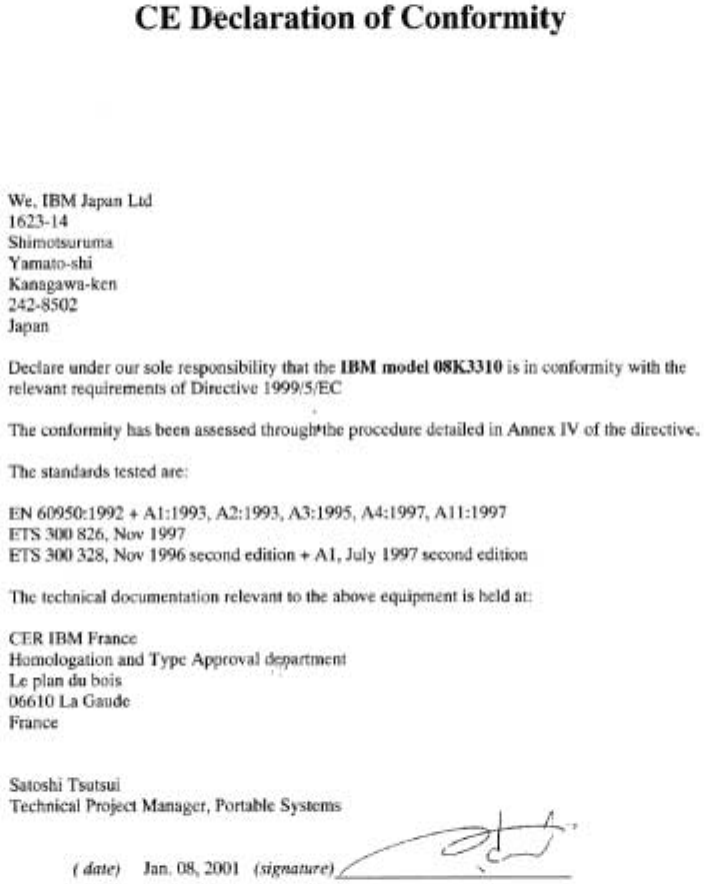
70 ThinkPad
®
T23 Service and Troubleshooting Guide
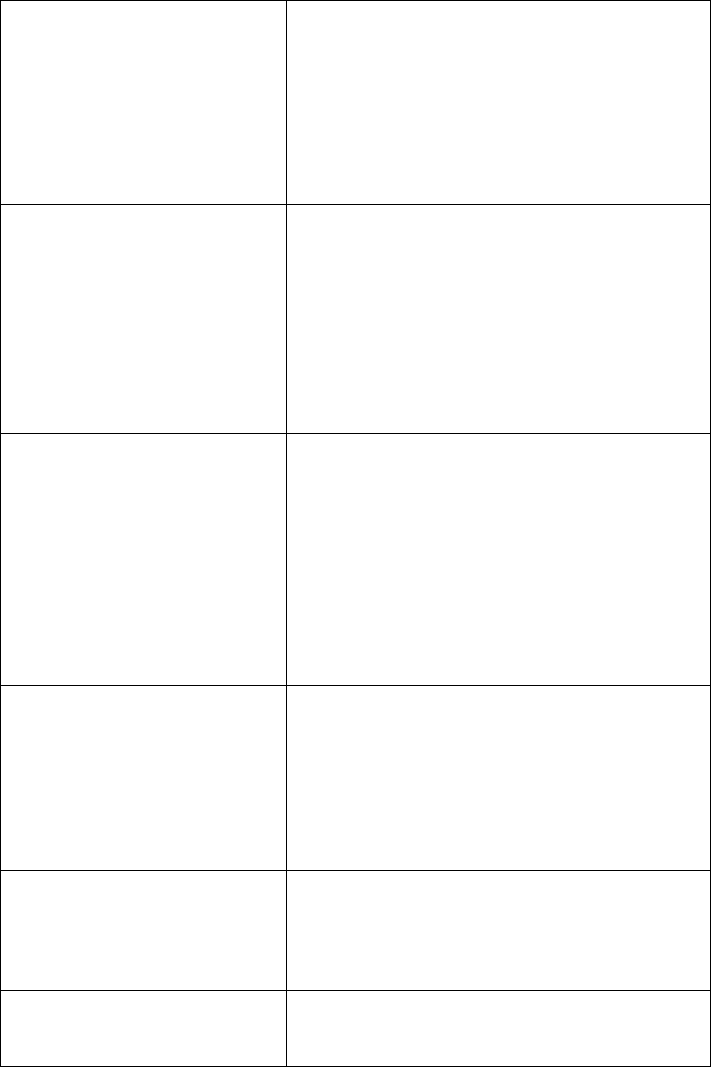
- Belgie B Gebruik buiten gebouw alleen op kanalen 10 (2462
MHz) en 11 (2467 MHz). Voor privé-gebruik
buiten gebouw over publieke grond over afstand
kleiner dan 300m geen registratie bij BIPT/IBPT
nodig; voor gebruik over afstand groter dan 300m
is wel registratie bij BIPT/IBPT nodig. Voor
publiek gebruik buiten gebouwen is licentie van
BIPT/IBPT verplicht. Voor registratie of licentie
kunt u contact opnemen met BIPT.
- Belgium B For outdoor usage only channel 10 (2462 MHz)
and 11 (2467 MHz) is allowed. For private usage
outside buildings across public grounds over less
than 300m no special registration with IBPT/BIPT
is required. Registration to IBPT/BIPT is required
for private usage outside buildings across public
grounds over more than 300m. An IBPT/BIPT
licence is required for public usage outside
building. For registration and license please
contact IBPT/BIPT.
- Belgique B L’utilisation en extérieur est autorisésur le canal
10 (2462 MHz) et 11 (2467 MHz). Dans le cas
d’une utilisation privée, àl’extérieur d’un
bâtiment, au-dessus d’un espace public, aucun
enregistrement n’est nécessaire pour une distance
de moins de 300m. Pour une distance supérieure à
300m un enregistrement auprèsdel’IBPT est
requise. Pour une utilisation publique àl’extérieur
de bâtiments, une licence de l’IBPT est requise.
Pour les enregistrements et licences, veuillez
contacter lÆIBPT.
- France F: Bande de fréquence restreinte : seuls les canaux 10
à11 (2457 et 2462 MHz respectivement) doivent
être utilisés en France. Toute utilisation, qu’elle
soit intérieure ou extérieure, est soumise à
autorisation. Vous pouvez contacter l’Autoritéde
Régulation des Télécommuniations
(http://www.art-telecom.fr) pour la procédure à
suivre.
- France F: Restricted frequency band: only channels 10 and
11 (2457 MHz and 2462 MHz respectively) may be
used in France. License required for every
installation, indoor and outdoor installations.
Please contact ART for procedure to follow.
- Deutschland D: Anmeldung im Outdoor-Bereich notwending, aber
nicht genehmigungspflichtig. Bitte mit Händler
die Vorgehensweise abstimmen.
Appendix B. Product warranties and notices 71
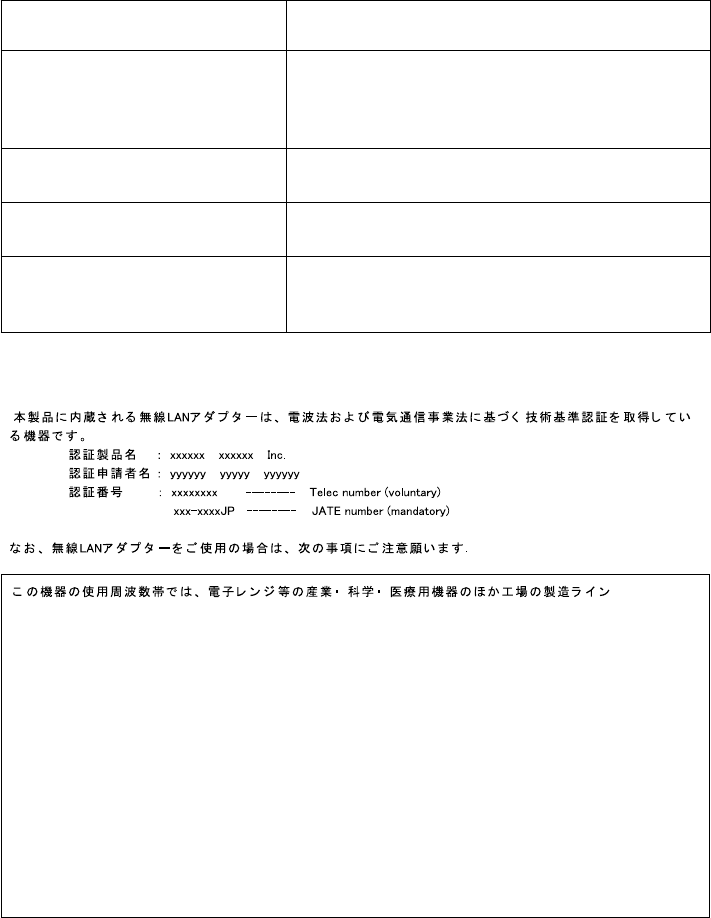
- Germany D: License required for outdoor installations. Check
with reseller for procedure to follow
- Italia I: E’necessaria la concessione ministeriale anche per
l’uso interno. Verificare con i rivenditori la
procedura da seguire. L’uso per installazione in
esterni non e’permessa.
- Italy I: License required for indoor use. Use with outdoor
installations not allowed
- the Netherlands NL License required for outdoor installations. Check
with reseller for procedure to follow
- Nederland NL Licentie verplicht voor gebruik met
buitenantennes. Neem contact op met verkoper
voor juiste procedure
Japan —Telec/JATE

Trademarks
The following terms are trademarks of the IBM Corporation in the United
States or other countries or both:
IBM ThinkPad
Alert on LAN TrackPoint
HelpCenter Ultrabay
PS/2 UltraPort
ThinkLight
Microsoft, Windows, and Windows NT are trademarks of Microsoft
Corporation in the United States and/or other countries.
Intel and Pentium are trademarks of Intel Corporation in the United States
and/or other countries. (For a complete list of Intel trademarks, see
www.intel.com/tradmarx.htm)
Other company, product, or service names may be the trademarks or service
marks of others.
Appendix B. Product warranties and notices 73
74 ThinkPad
®
T23 Service and Troubleshooting Guide

Index
A
Access ThinkPad iii
B
battery
problems 23
BIOS Setup 27
C
carrying the computer 6
cleaning the computer 8
computer display problems 22
configuration
setup 27
E
electronic help iii
error messages 11
errors without messages 14
F
fax, help by 37
H
hard disk
problems 24
upgrading 31
hibernation problems 18
I
IBM help iii
K
keyboard problems 16
O
on-board help iii
P
password problems 15
PC-Doctor for Windows 10
power switch problems 15
problems, troubleshooting 11
R
recovering software 28
S
safety instruction 41
standby problems 18
storage device, upgrading 31
T
telephone, help by 37
testing with PC-Doctor 10
ThinkPad Assistant iii
TrackPoint problems 17
W
Web, help by 36
© Copyright IBM Corp. 2001 75
76 ThinkPad
®
T23 Service and Troubleshooting Guide
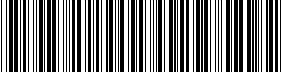
Part Number: Toronto4w
(1P) P/N: Toronto4w

