Actiontec Electronics WXB6X00Q 802.11ac Wireless Ethernet Bridge with Bonded LAN MoCA User Manual wxb6x00q um
Actiontec Electronics Inc 802.11ac Wireless Ethernet Bridge with Bonded LAN MoCA wxb6x00q um
Contents
- 1. Manual v3
- 2. Manual
Manual v3
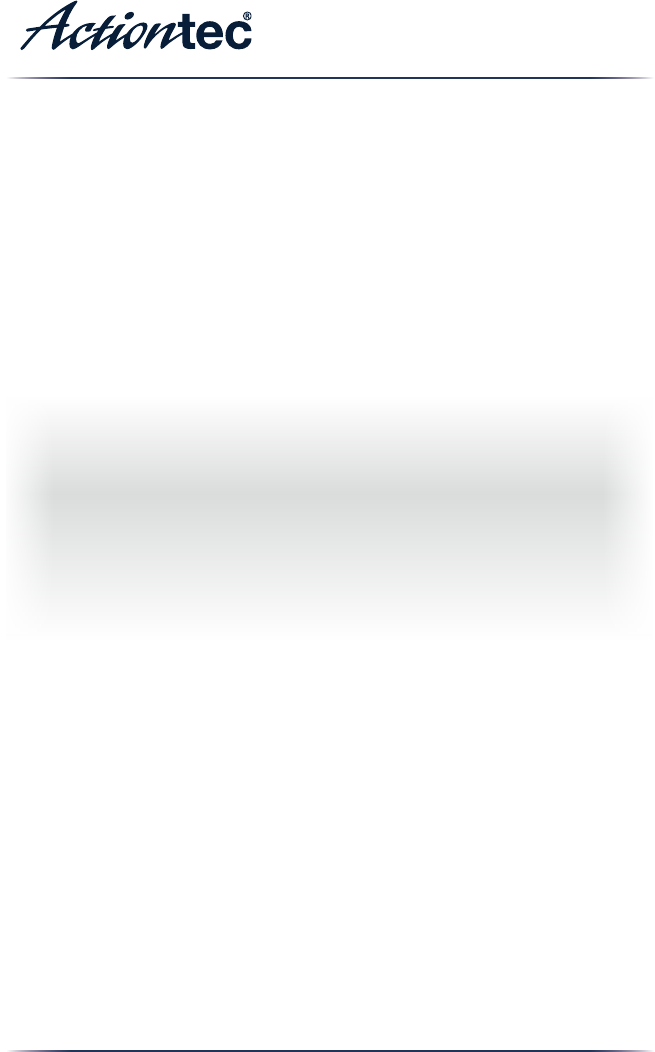
User Guide v1
Wireless Network Extender
Model # WxB6x00Q
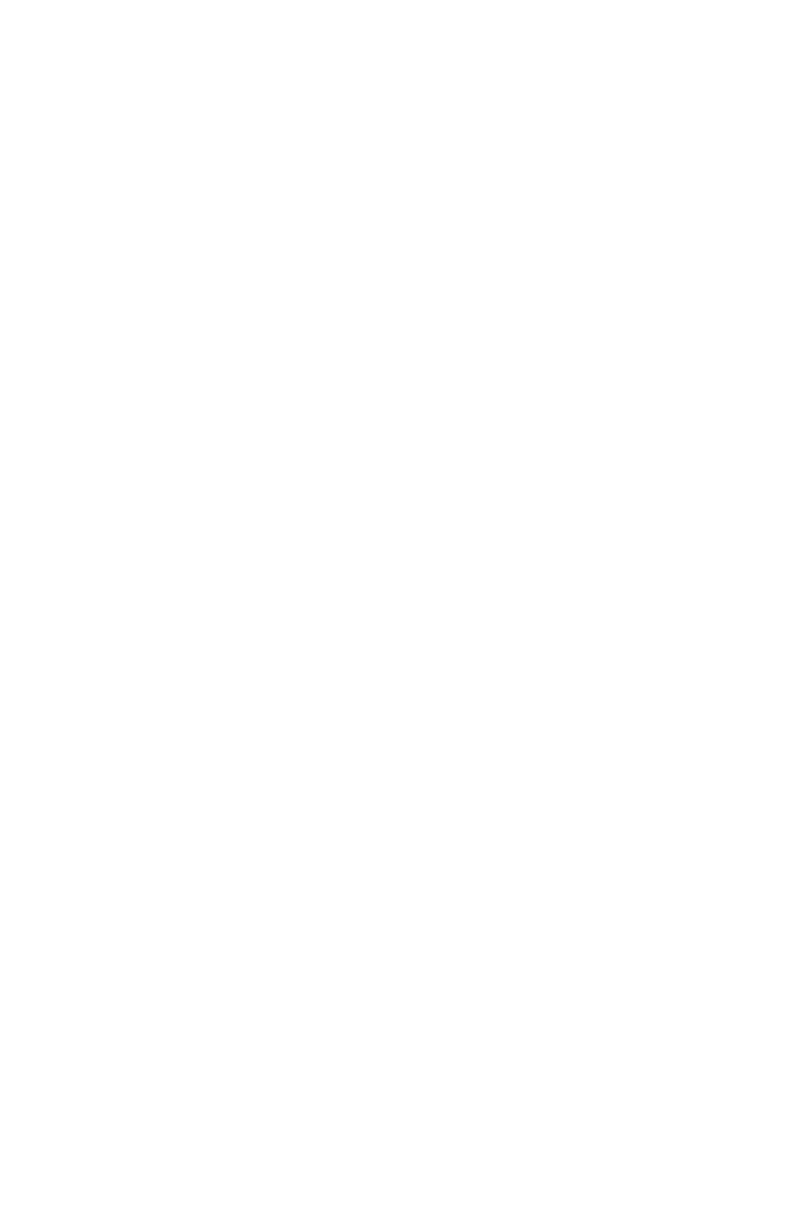
Table of Contents
Table of Contents 1
Introduction 3
Features 4
Getting to Know the Extender 5
Front Panel 5
Back Panel 6
Accessing the Extender’s GUI 7
Status 10
Wireless Setup 11
Advanced Setup 16
Specications 19
Notices 21
Warranty 21
1
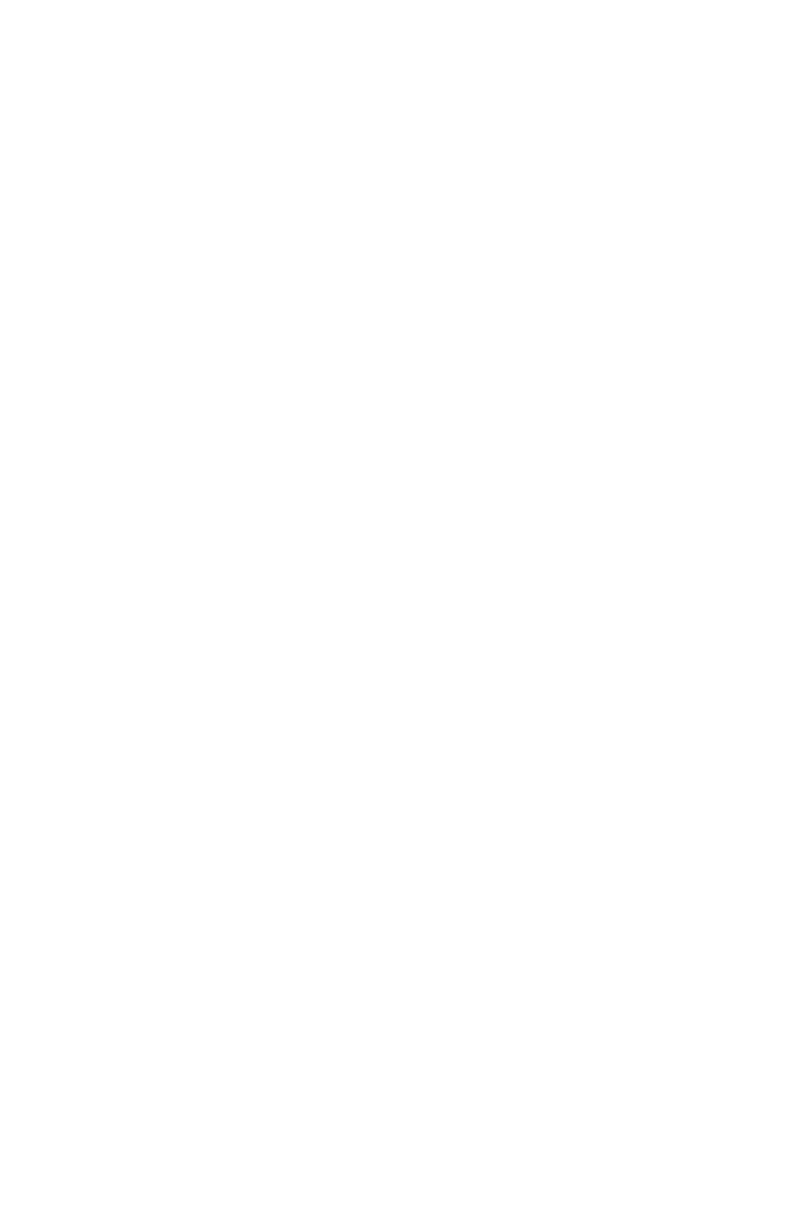
WxB6x00Q Wireless Network Extender
Important Safety Instructions 22
FCC Class B Equipment 23
Technical Support 25
2

Introduction
Congratulations for purchasing the Actiontec WxB6x00Q Wireless
Network Extender. e Extender is a wireless network extender with dual
concurrent radios supporting both 2.4GHz and 5GHz operation in
802.11 a/b/g/n, and also 5GHz in 802.11ac. is allows the Extender to
connect to everything from legacy wireless laptops, computers, and
gaming platforms, up to the most current (and future) Apple and
Android tablets, laptops, media platforms, and smartphones.
e Extender works by being placed in a central location of the home, or
in a location where the existing wireless signal is weak, and then being
physically connected directly to your gateway/modem. is physical
connection not only extends the signal, but allows the Extender to import
and automatically congure itself with the
same network ID/SSID and password that is
currently in use and congured on the
existing gateway/modem. is means that
wherever you are in your house, your WiFi
tablet, laptop, phone, or wireless device will
automatically connect to Internet without you
having to nd a new network name or enter
security keys.
For users with newer mobile devices, tablets,
and laptops, connections through the 5GHz
radio can markedly increase the performance
and speed of your WiFi connection, while
freeing up the 2.4GHz band for legacy or
older devices.
!
!
3
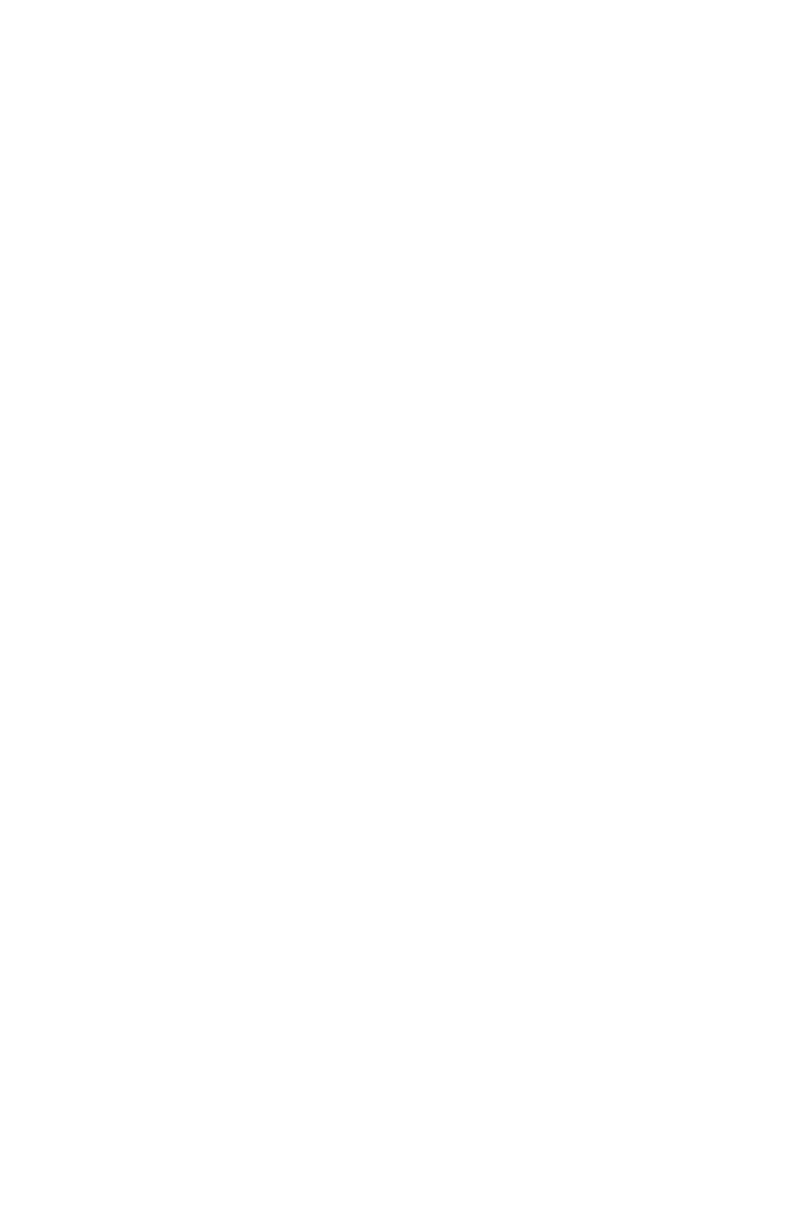
WxB6x00Q Wireless Network Extender
!
Features
• 2.4 and 5 gigahertz dual concurrent 802.11 b/g/n WiFi radios
• 5GHz 802.11ac WiFi radio
• Two Gigabit Ethernet ports
• Integrated wireless networking with 2x2 and 4x4 802.11n access point
• Multiple security oerings, including, MAC address ltering, WEP,
and WPA
• Other options, including, WMM, IP address management, and
rmware upgrade and restore
• MoCA 2.0 (WCB6000Q)
• Bonded MoCA (WCB62000Q)
!
4
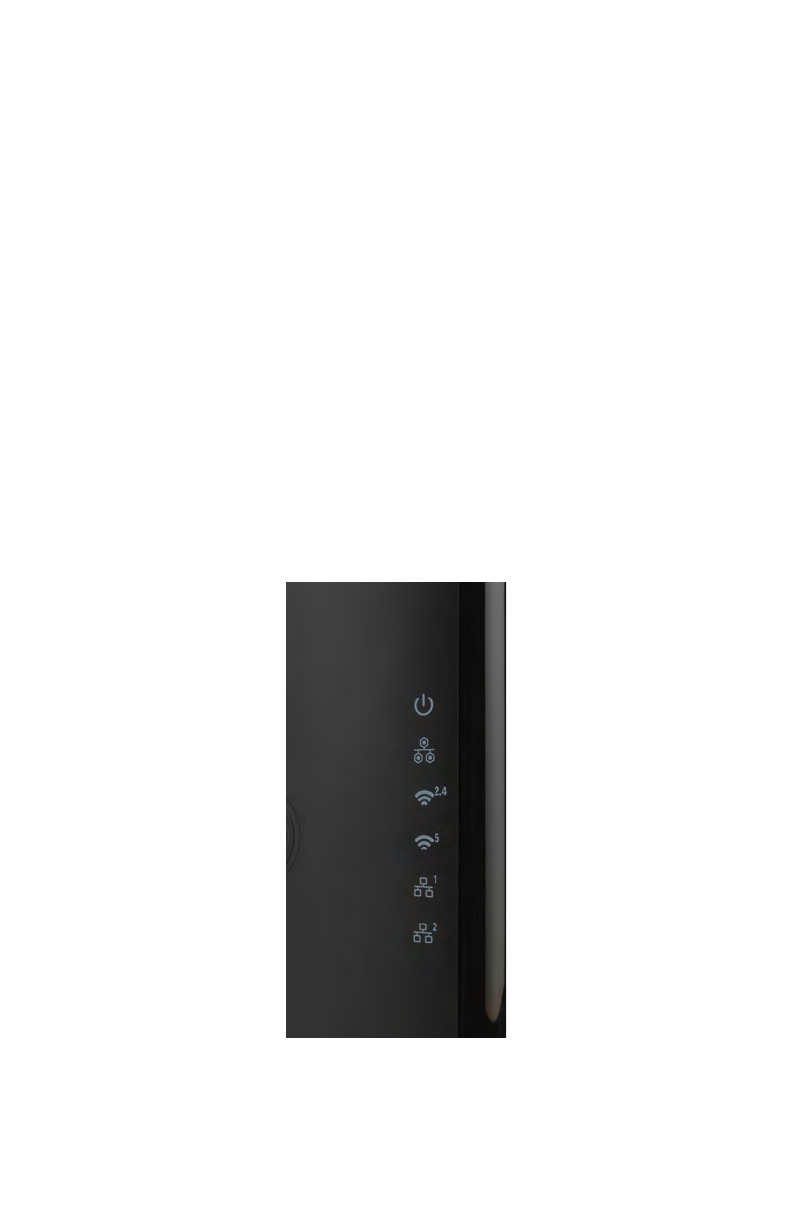
Getting to Know the Extender
is chapter describes the location and uses of the Extender’s LEDs,
ports, and buttons.
Front Panel
e front panel features LEDs that illuminate in green when the
operation of power, available ports and wireless bands are functioning
and in use.
!
5

WxB6x00Q Wireless Network Extender
Back Panel
•Power port: used to connect the power adapter (external, 5V DC, 2A,
made by APD, model #WA-24Q12FU) to the WxB6x00Q.
•Reset button: restores the Extender back to the original factory default
settings when held down for at least 10 seconds.
•Coax port: used to connect the Extender to your coaxial network
•Dual-port Gigabit Ethernet switch: used for the Ethernet
installation(s).
•Labels: indicate the factory default GUI access username, password,
Network SSID names, and security keys.
!
!
!
6
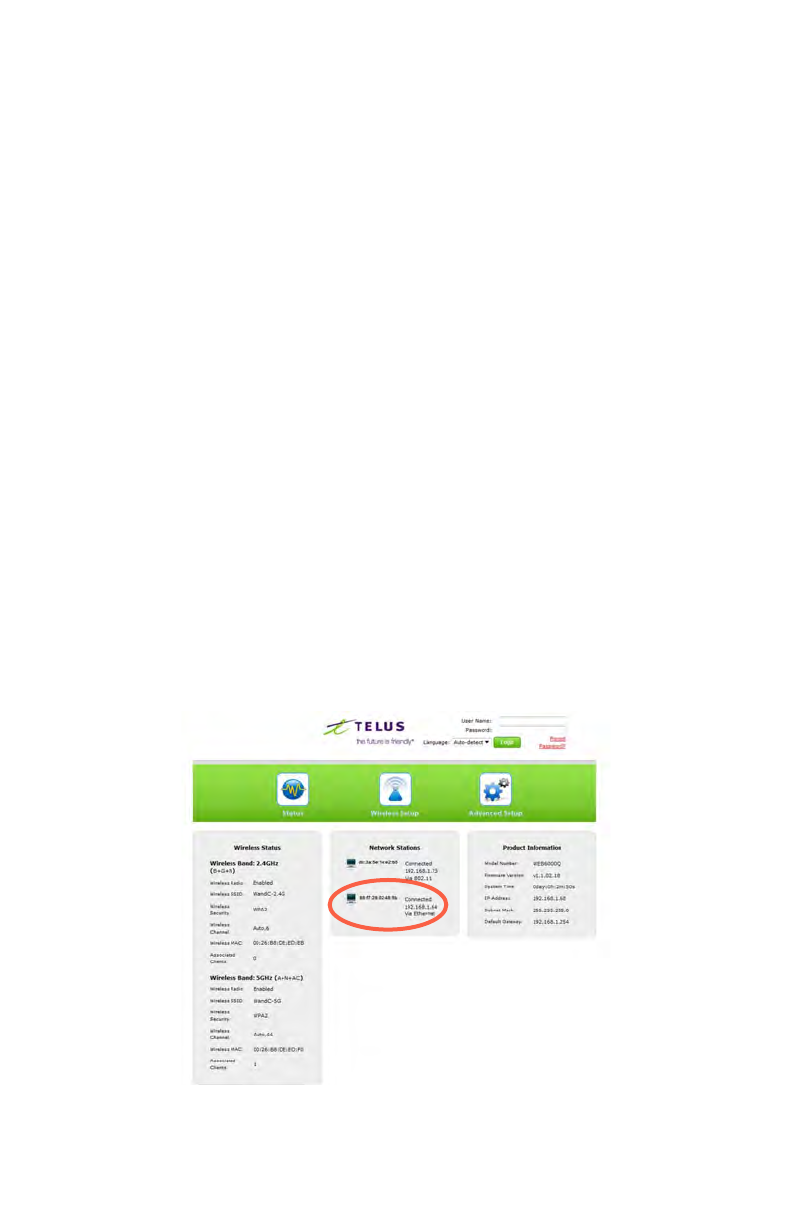
Accessing the Extender’s GUI
e Extender features an onboard graphical user interface (GUI) that
includes user-congurable settings. Some of these settings should be
accessed by experienced network technicians only.
To congure the network settings of the Extender:
1. Ensure that the Extender is connected to an Actiontec gateway/
modem, and that both devices are powered on.
2. On a computer connected to the network, log in to the gateway/
modem by entering 192.168.1.254 into the address bar of a
web browser.
3. e gateway/modem’s GUI appears. e IP address of the Extender
should be displayed on the Main or Home screen of an Actiontec
gateway/modem, as indicated below.
7
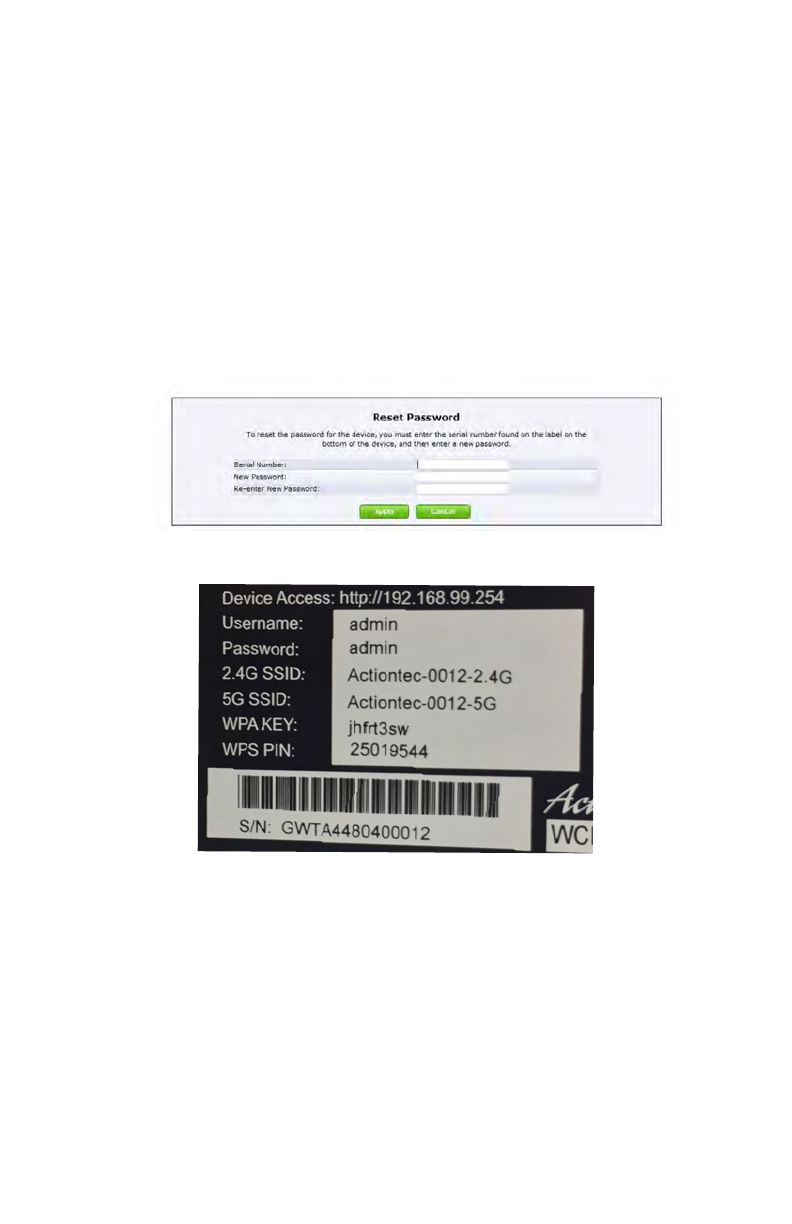
WxB6x00Q Wireless Network Extender
!
4. Write down the IP address of the Extender.
5. Enter the IP address written down in step 4 in the address box of the
web browser.
6. e Extender’s Reset Password screen appears. Enter the Extender’s
Username and Password (found on the label located on the back panel
of the Extender; see second gure, below).
!
!
!
!
8
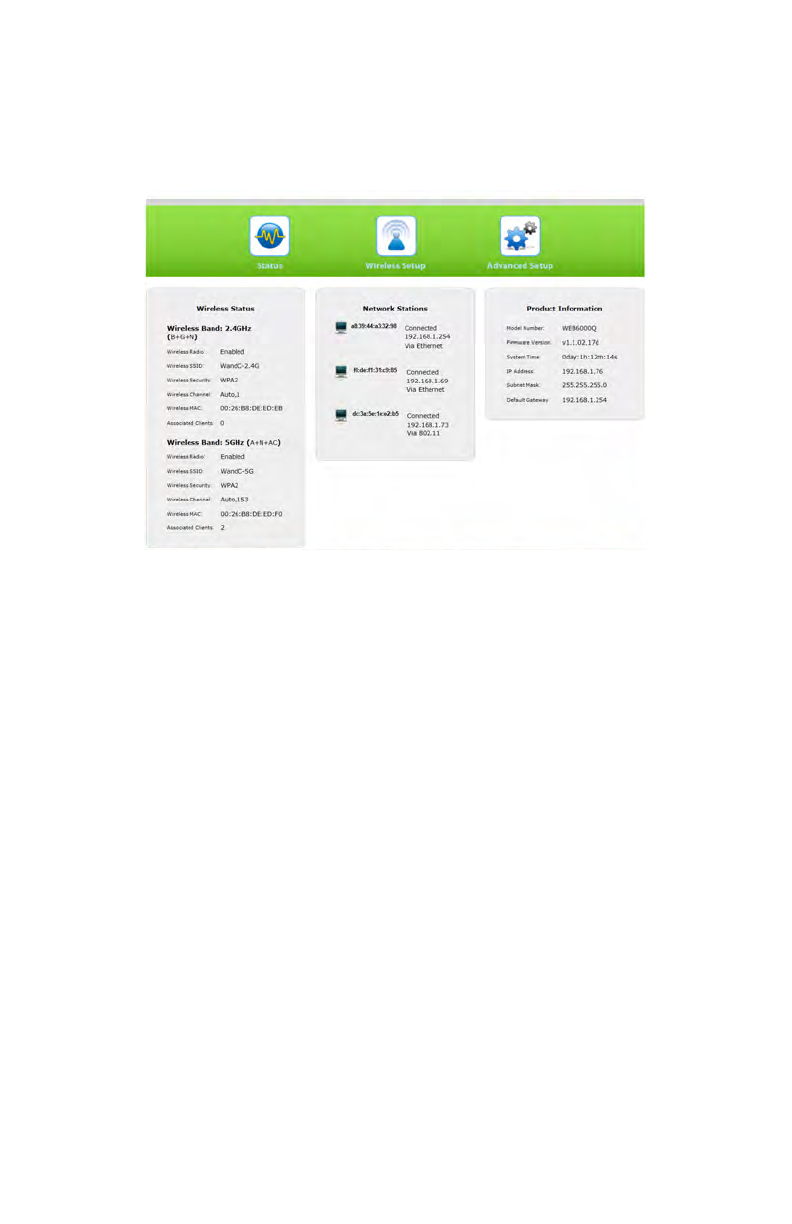
Accessing the GUI
e Extender’s GUI’s Status screen appears, as shown below.
!
9
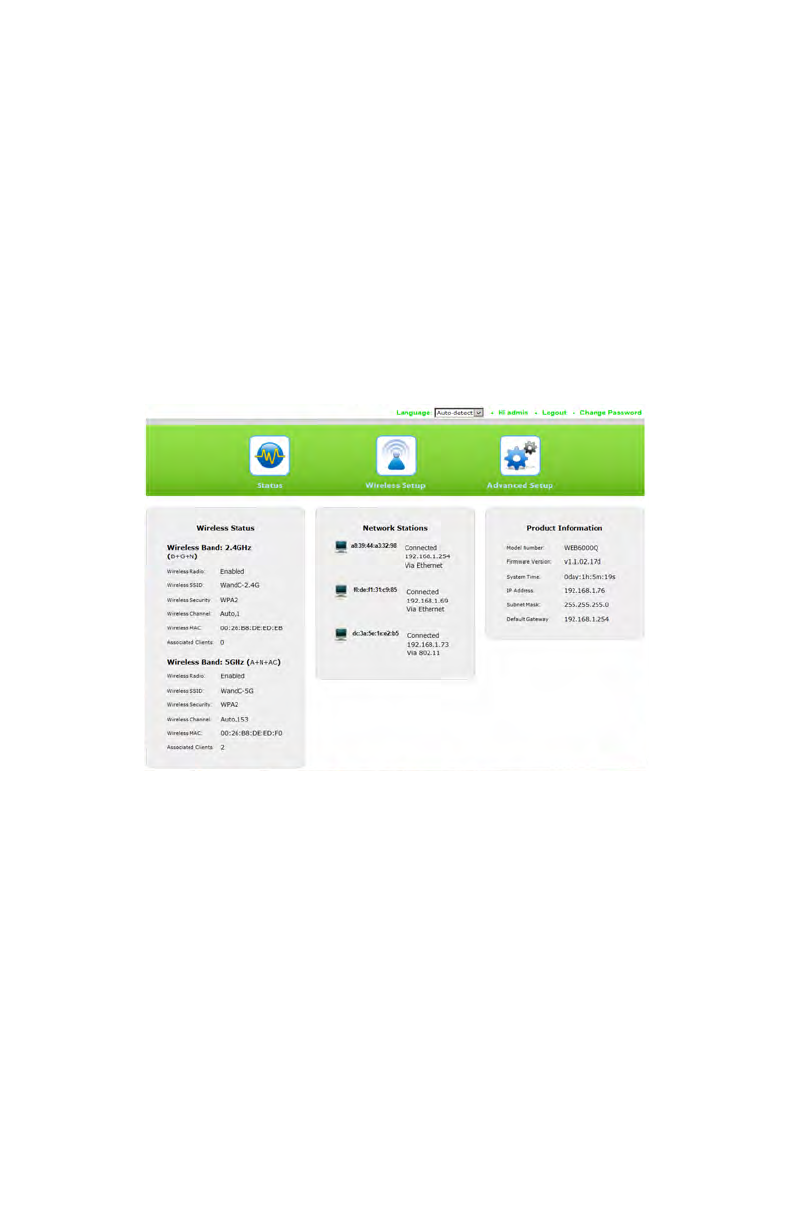
WxB6x00Q Wireless Network Extender
Status
e rst GUI screen that appears is the Status screen, which can also be
generated by clicking the Status icon in the menu bar. is screen
contains basic information about the Extender’s wireless status, network
stations, and product information about the Extender. ere are no
congurable settings available in this screen.
!
10
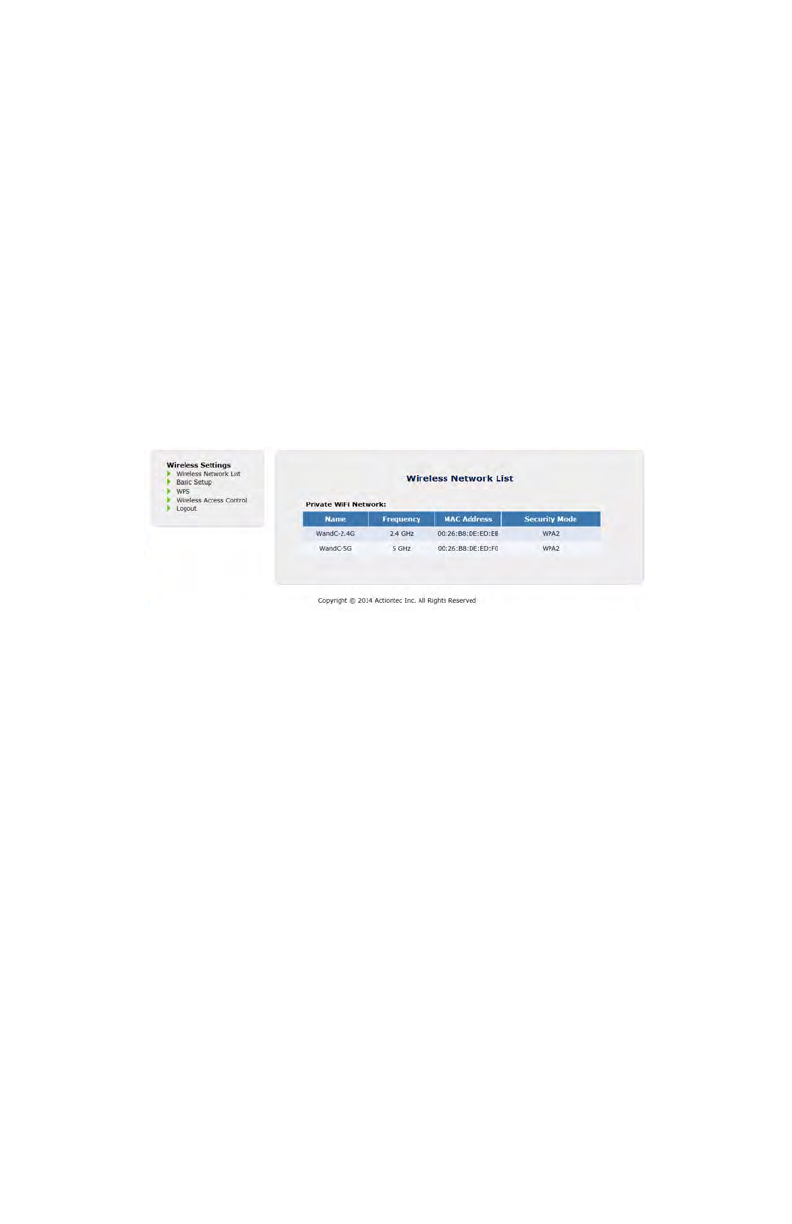
Accessing the GUI
Wireless Setup
Clicking the Wireless Setup icon from the menu bar of any of the
Extender’s GUI screens generates the Wireless Network List screen.
Additional wireless settings can be accessed from the menu on the le
side. ese settings congure various aspects of the Extender’s wireless
network, and the majority of them should be adjusted by an experienced
network technician only. e exceptions are the settings contained in the
Basic Setup screen.
Wireless Network List
Selecting Wireless Network List generates the Wireless Network List
screen (above). is screen displays various characteristics of the
Extender’s wireless networks. !
11
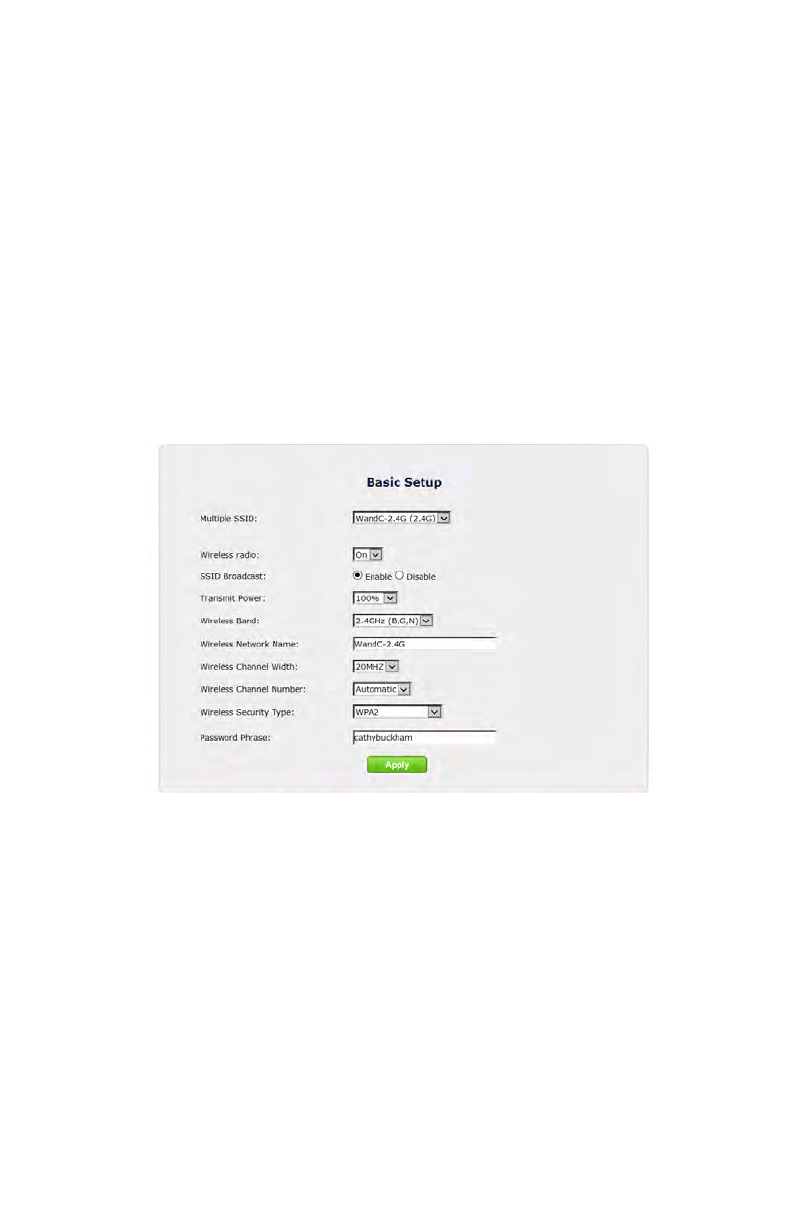
WxB6x00Q Wireless Network Extender
Basic Setup
e Basic Setup wireless network screen contains various settings
regarding the Extender’s wireless network security.
Note: e Extender is automatically congured with they
gateway/router’s wireless settings (including security settings)
aer being connected to the gateway/router network. We
recommend that all wireless security changes be performed on
the gateway/router. Aer this is done, reboot the Extender; its
wireless security settings will update automatically.
!
When nished adjusting the settings in this screen, click Apply.
!
12
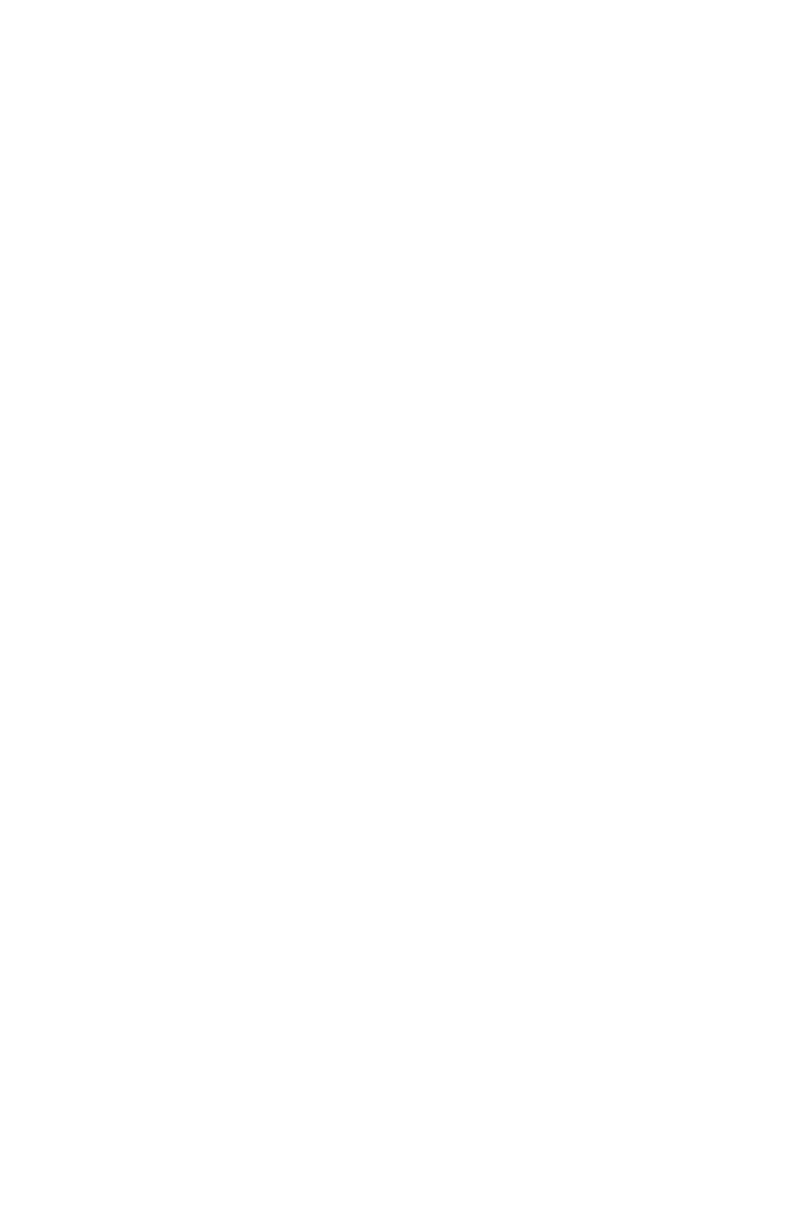
Accessing the GUI
Multiple SSID
is option allows the user to setup dierent SSIDs (wireless
networks) with dierent parameters. Select the option desired from
the Multiple SSID drop-down menu.
Wireless Radio
is option turns the Extender’s wireless radio on and o.
SSID Broadcast
is option controls whether or not the name of the network is
broadcast to other wireless devices (usually, in the device’s available
wireless network list). Select Enable or Disable by clicking in the
appropriate radio button.
Transmit Power
is option controls the power of the Extender’s wireless radio. We
recommend leaving this setting at 100%.
Wireless Band
is option allows the user to select the bandwidth at which the
Extender’s wireless radio will operate.
Wireless Network Name
Enter the name of the wireless network in this text box.
Wireless Channel Width
is option allows the user to select the channel width at which the
Extender’s wireless radio will operate.
Wireless Channel Number
is option allows the user to select the channel number at which the
Extender’s wireless radio will operate.
13
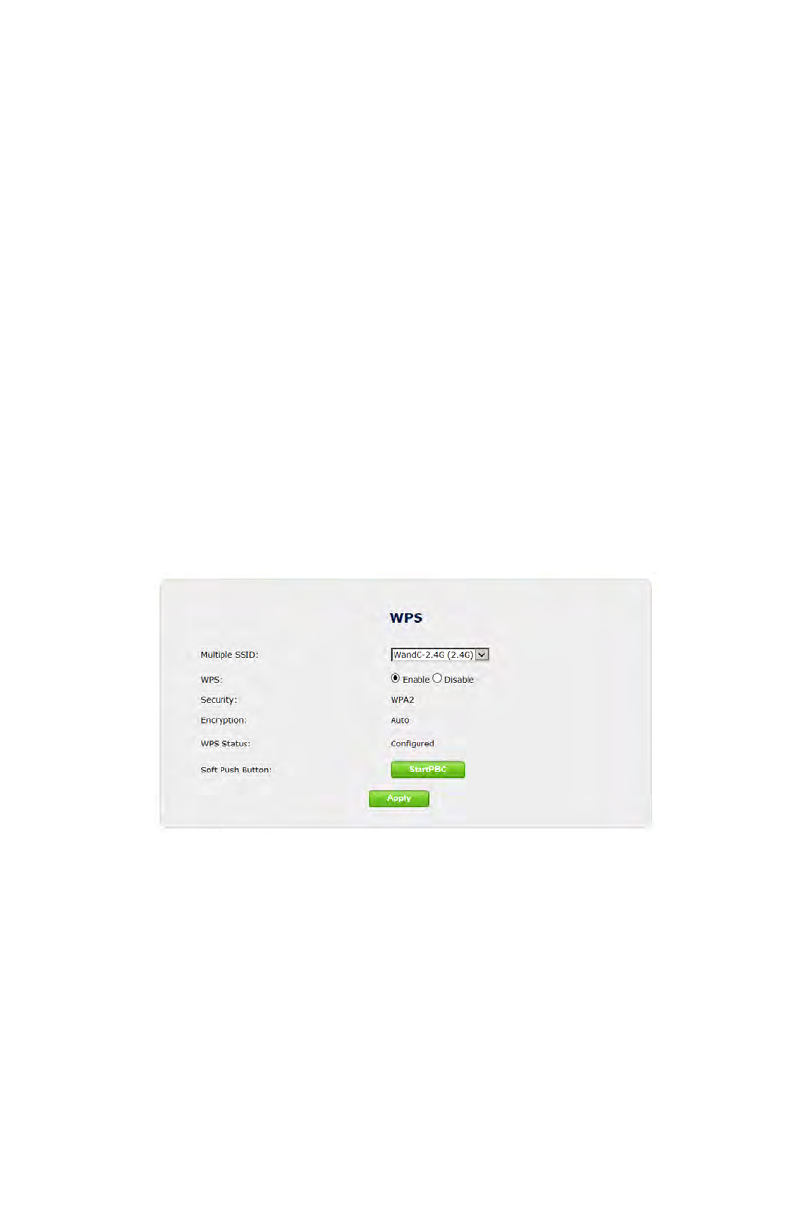
WxB6x00Q Wireless Network Extender
Wireless Security Type
is option allows the user to select the type of security applied to the
Extender’s wireless network.
Password Phrase
is option allows the user to enter a password phrase, which will
——-.
WPS
e WPS screen allows the Extender to accept wireless clients via Wi-Fi
Protected Setup (WPS), an automatic wireless network connection
protocol. Only experienced network technicians should congure the
settings in this screen.
!
!
14
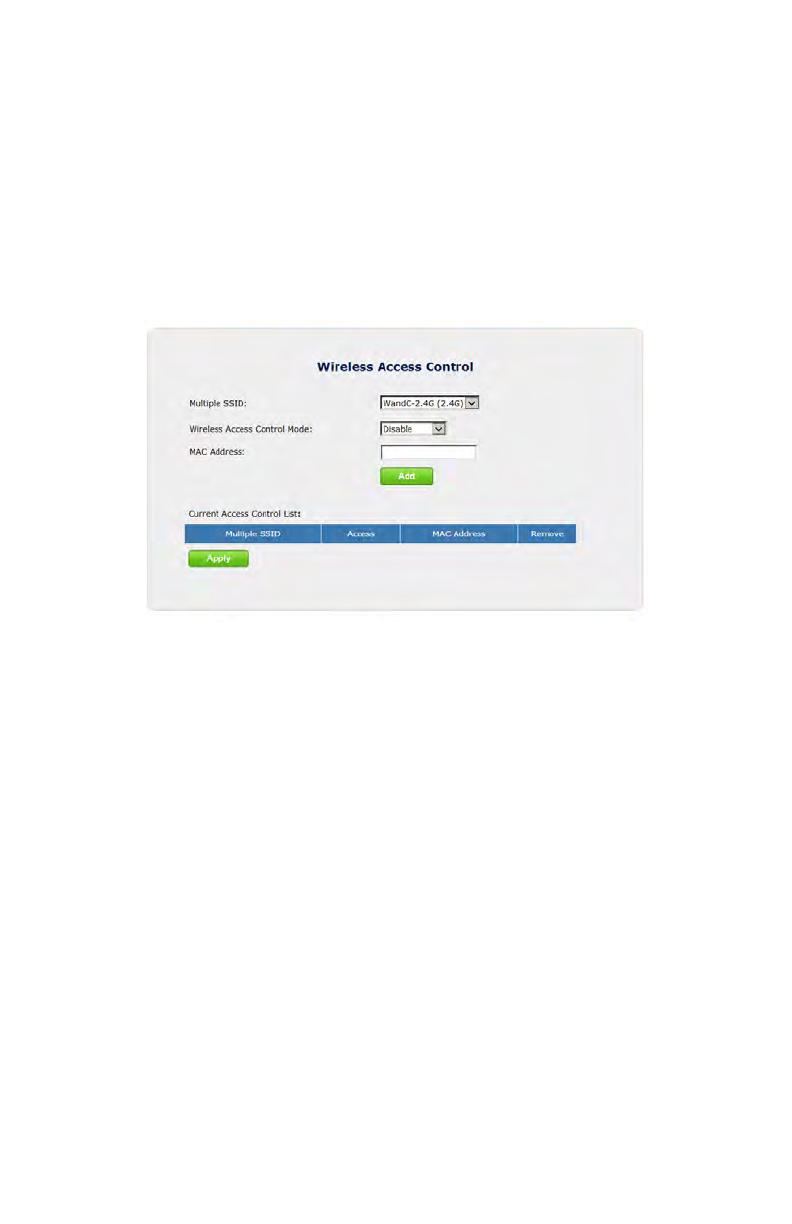
Accessing the GUI
Wireless Access Control
e Wireless Access Control screen contains a number of advanced
settings regarding the Extender’s wireless network. Only experienced
network technicians should congure these settings.
!
15
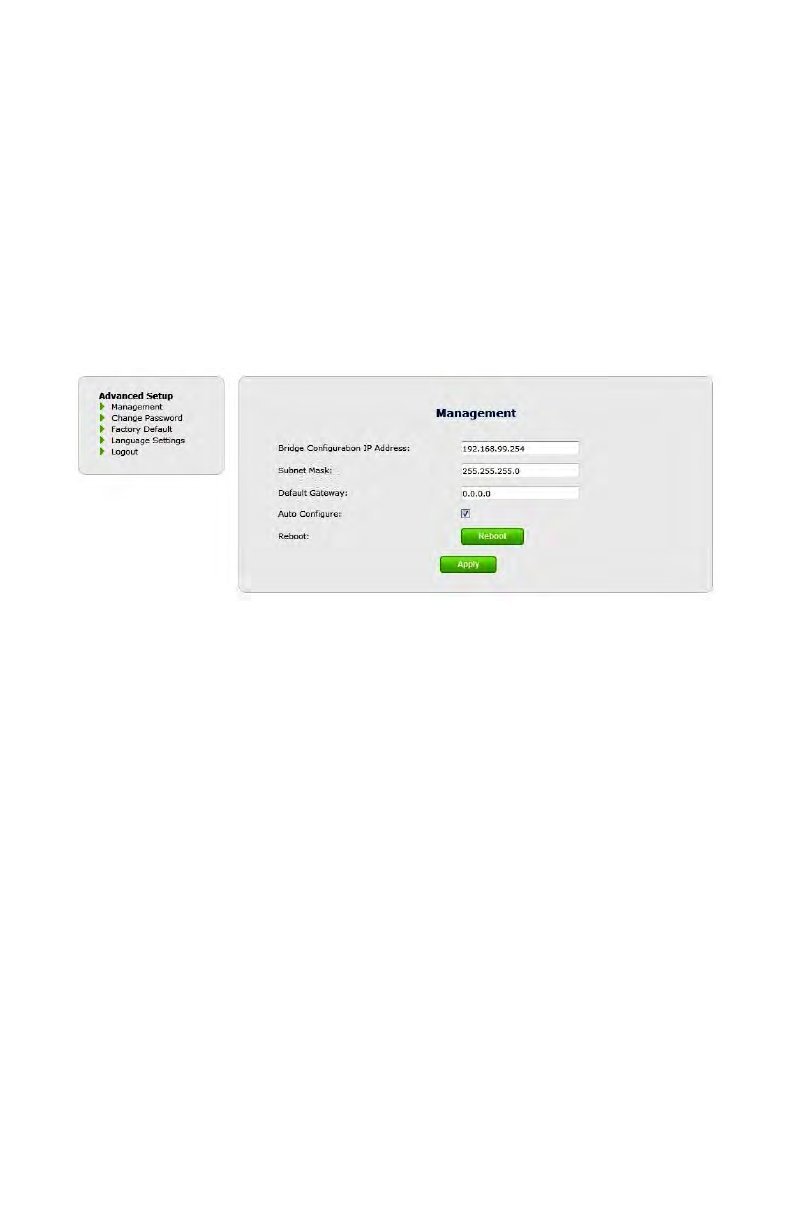
WxB6x00Q Wireless Network Extender
Advanced Setup
Clicking the Advanced Setup icon from any of the Extender’s GUI screens
generates the Management screen, along with other advanced settings
accessed through the menu on the le side. ese settings congure
various administrative aspects of the Extender and its GUI. ey should
be adjusted by an experienced network technicians only.
!
Management
e Management screen (above) allows the Extender’s IP address settings
to be modied. Only experienced network technicians should change
these settings.
!
16
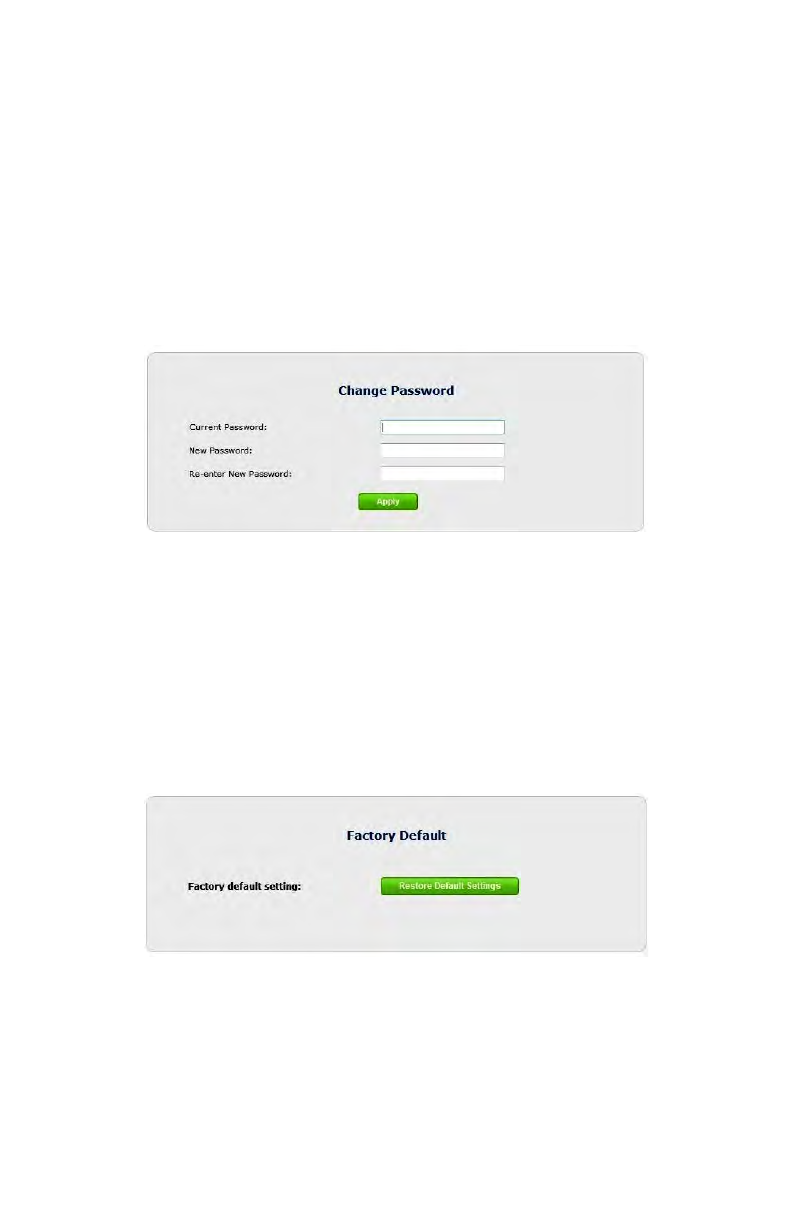
Accessing the GUI
Change Password
e Change Password screen allows the user to change the password that
allows access to the GUI. To change, enter the current password, enter
and re-enter the new password, then click Apply. Be sure to write the
password down and keep it somewhere safe, as it will be needed to access
the Extender’s GUI in the future.
!
Factory Default
e Factory Default advanced setup screen allows the Extender’s factory
default settings to be reapplied, erasing all current settings. Click Restore
Default Settings to restore the Extender to its factory default state.
!
!
17
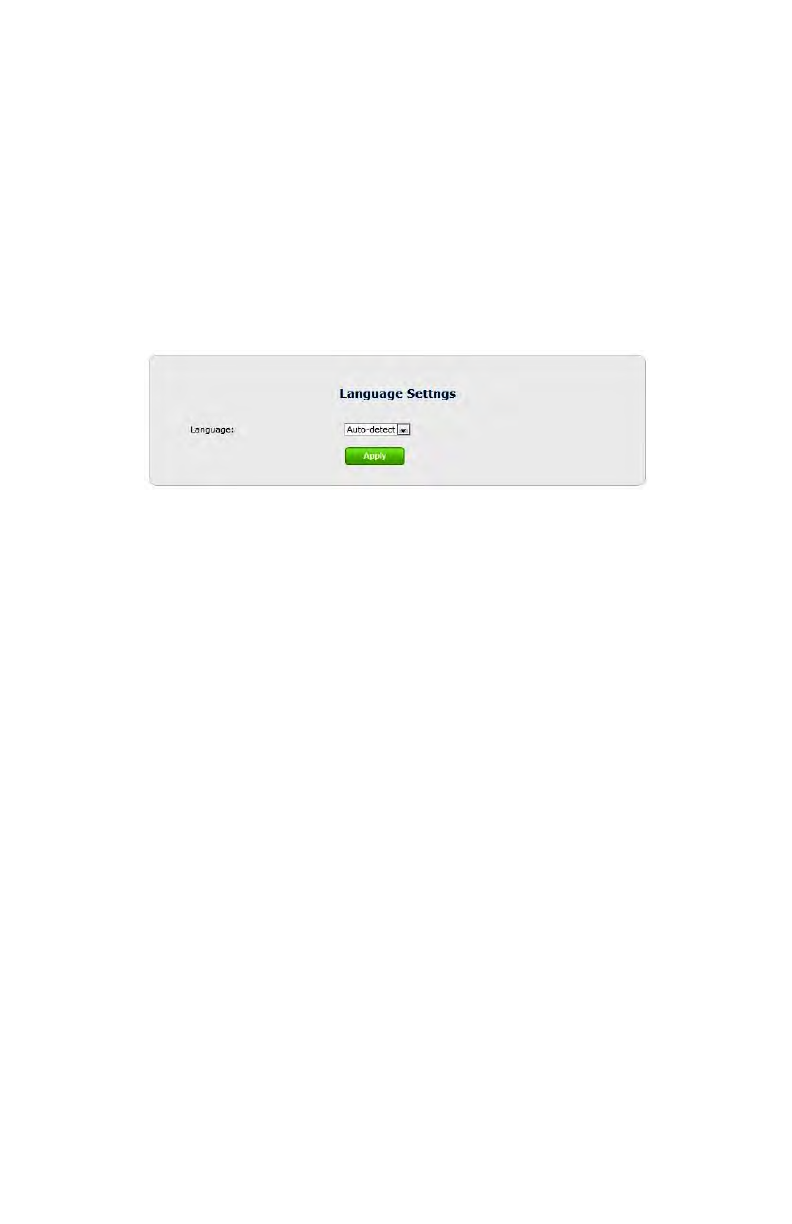
WxB6x00Q Wireless Network Extender
Language Settings
e Language Settings screen allows the Extender’s GUI language to be
changed. Options include Auto-detect, English, and French. Selecting
Auto-detect causes the Extender to automatically select the language
(English or French) based on the language being used on the connected
computer. To save changes, click Apply.
!
!
18
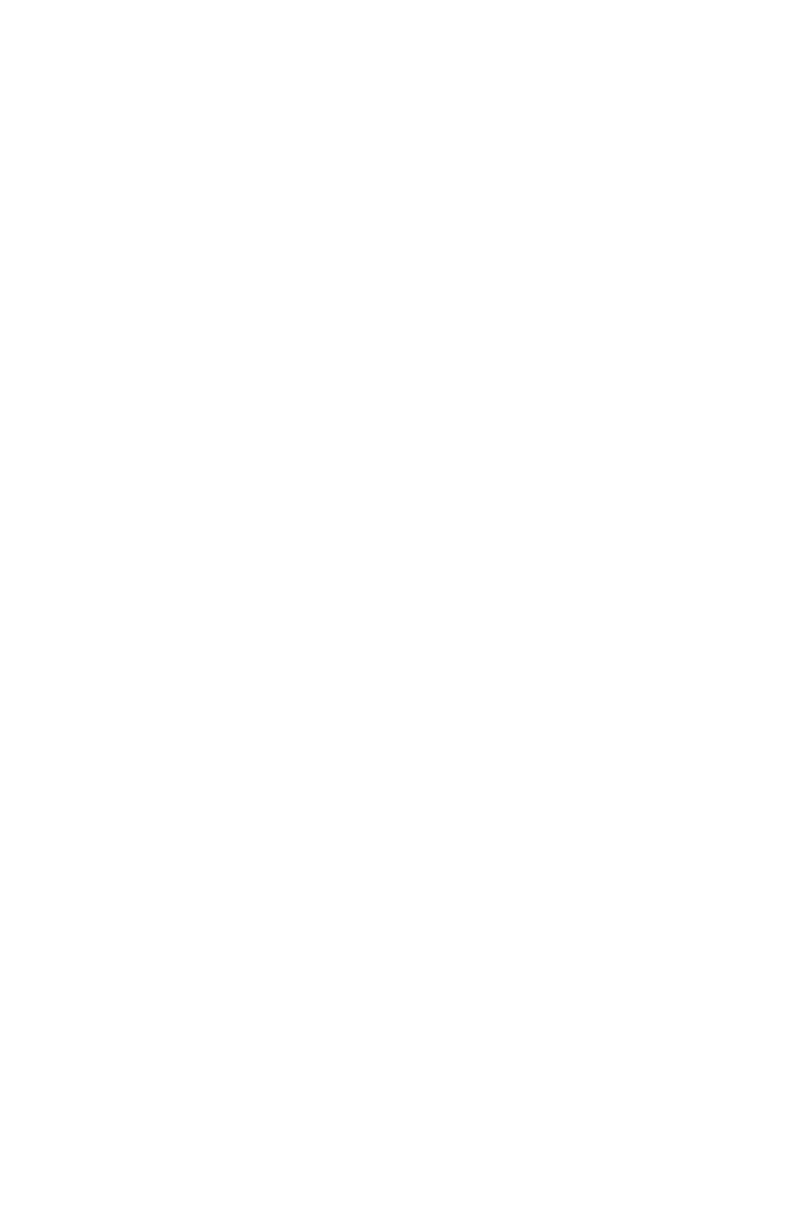
Specications
Model Number
WxB6x00Q
Certications
Wi-Fi
WPS
IP
Wi-Fi 802.11 b/g/n IEEE standard 5GHz/2.4GHz
LAN MoCA (for WCB6000Q, WCB6200Q)
LAN Ethernet Ports 10/100/1000 (2)
LAN Connections (for WCB6000Q, WCB6200Q)
LAN MoCA frequency: 1125 MHz - 1425 MHz (6 channel)
Gain
2.4GHz, 5GHz radios: 5 dBi per chain
LED Indicators
Power, MoCA, WiFi 2.4 GHz, WiFi 5 GHz, LAN Ethernet 1, LAN
Ethernet 2
!
19
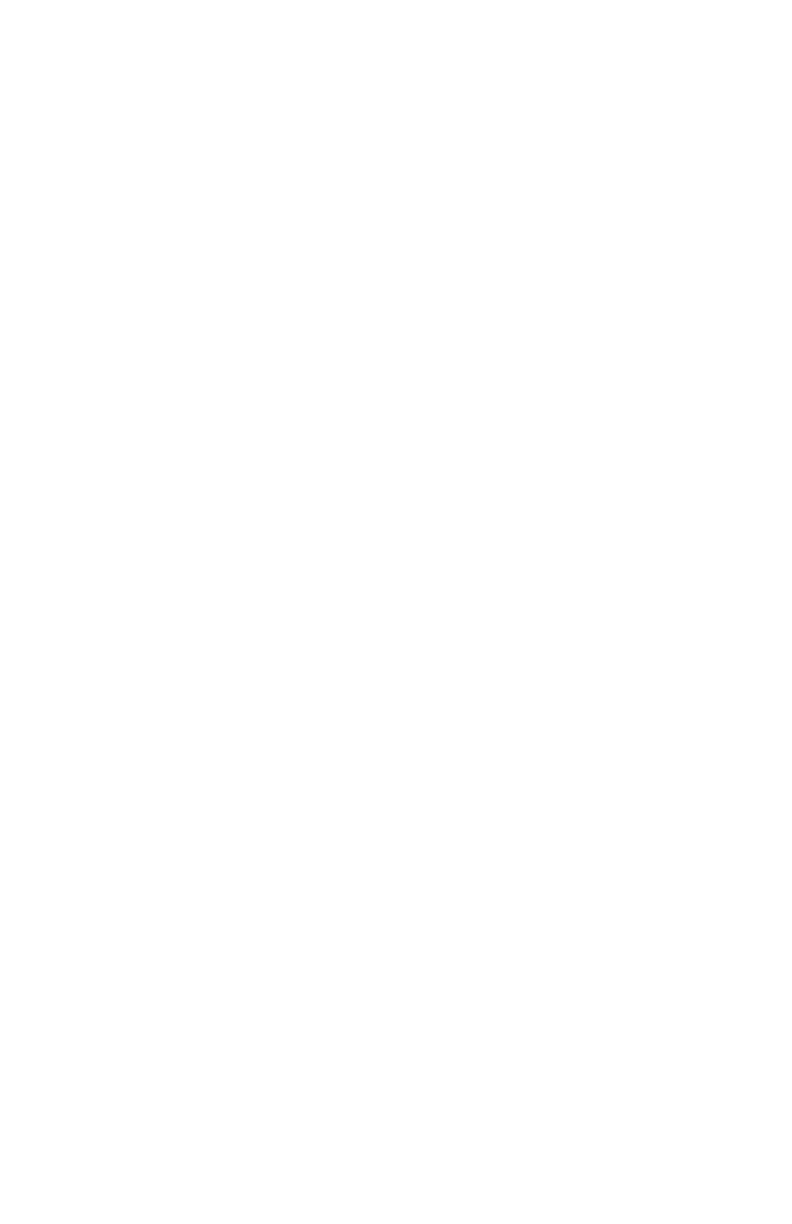
WxB6x00Q Wireless Network Extender
Power
External, 5V DC, 2A, made by APD, model #WA-24Q12FU
Regulatory
FCC part 15, UL-60959-1
Environmental
Operating temperature - 0º to 45º C (32º to 113º F)
Storage temperature - 0º to 70º C (32º to 158º F)
Operating humidity - 10% to 85% non-condensing
Storage humidity - 5% to 95% non-condensing
Altitude: -197 . to 7000 .
Note: Specications are subject to change without notice.
!
!
20
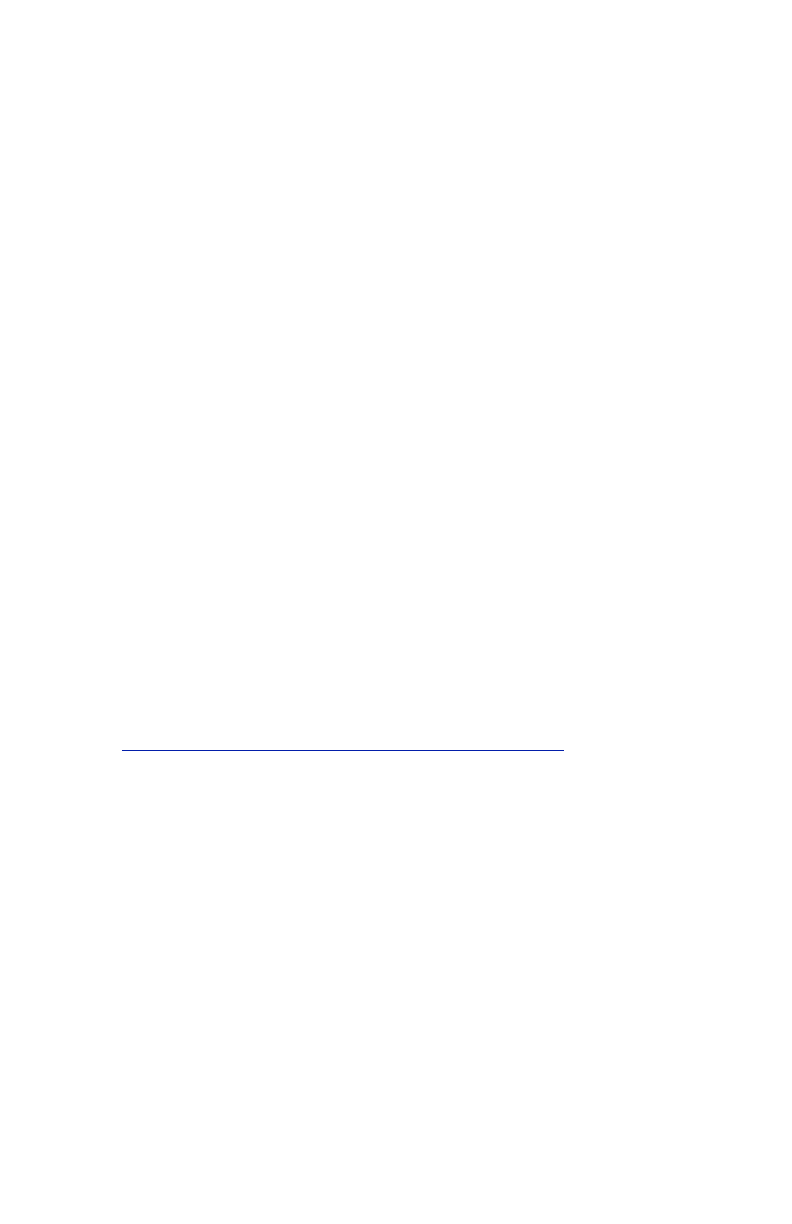
Notices
Warranty
is product has a one-year Limited Hardware Warranty and 90-day free
soware updates from date of purchase.
Local Law
is Limited Warranty Statement gives the customer specic legal rights.
e customer may also have other rights which vary from state to state in
the United States.
To the extent that this Limited Warranty Statement is inconsistent with
local law, this Statement shall be deemed modied to be consistent with
such local law. Under such local law, certain disclaimers and limitations
of this Warranty Statement may not apply to the customer.
Go to http://www.actiontec.com/products/warranty.php for more
information.
!
21
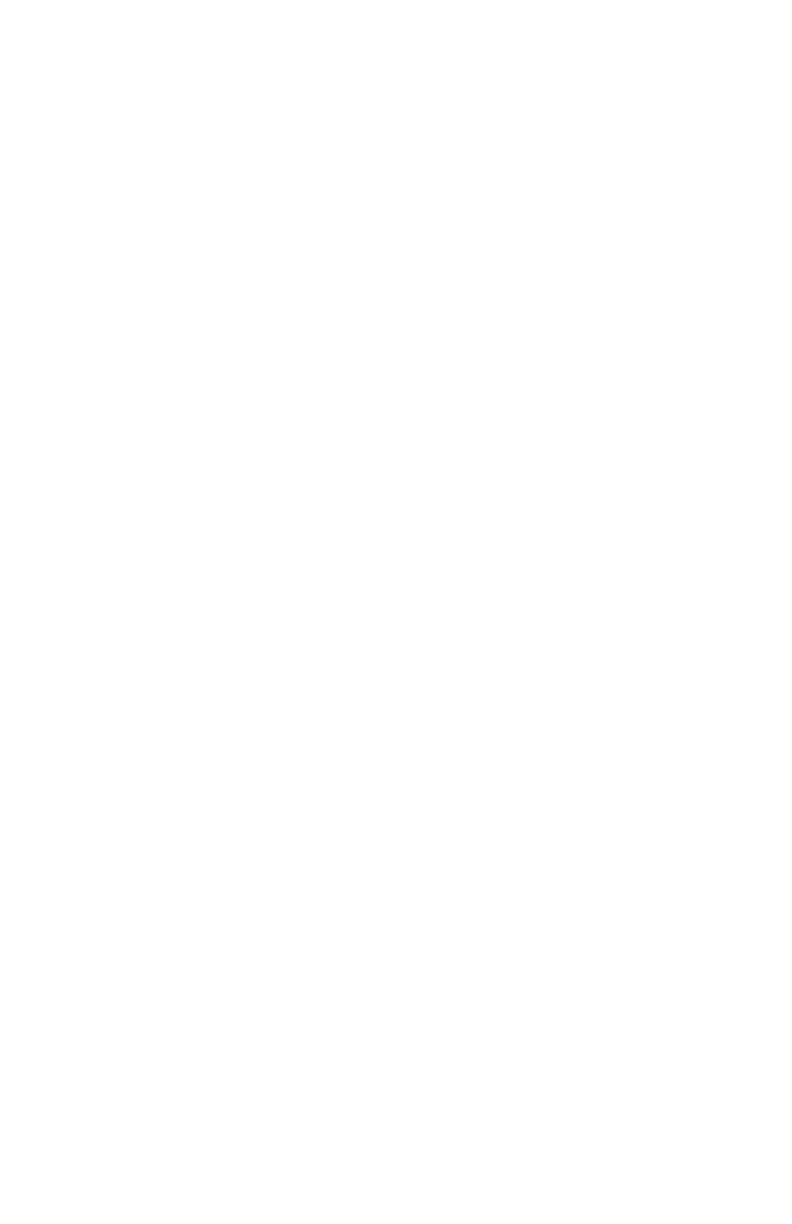
WxB6x00Q Wireless Network Extender
Important Safety Instructions
Basic safety precautions should always be followed to reduce the risk of
re, electrical shock, and personal injury, including the following:
• Do not use this product near water – for example, near a bathtub,
kitchen sink, laundry tub, or swimming pool, or in a wet basement;
only clean with dry cloth.
• Do not block any ventilation openings. Install in accordance with the
manufacturer's instructions. Do not install near any heat sources such
as radiators, heat registers, stoves, or other apparatus including
ampliers that produce heat.
• Do not use the telephone to report a gas leak in the vicinity of the
leak.
• Use only the power cord indicated in this manual if applicable.
Coaxial Cable
If applicable, the coaxial cable screen shield needs to be connected to the
Earth at the building entrance per ANSI/NFPA 70, the National Electrical
Code (NEC), in particular Section 820.93, “Grounding of Outer
Conductive Shield of a Coaxial Cable,” or in accordance with local
regulation.!
22
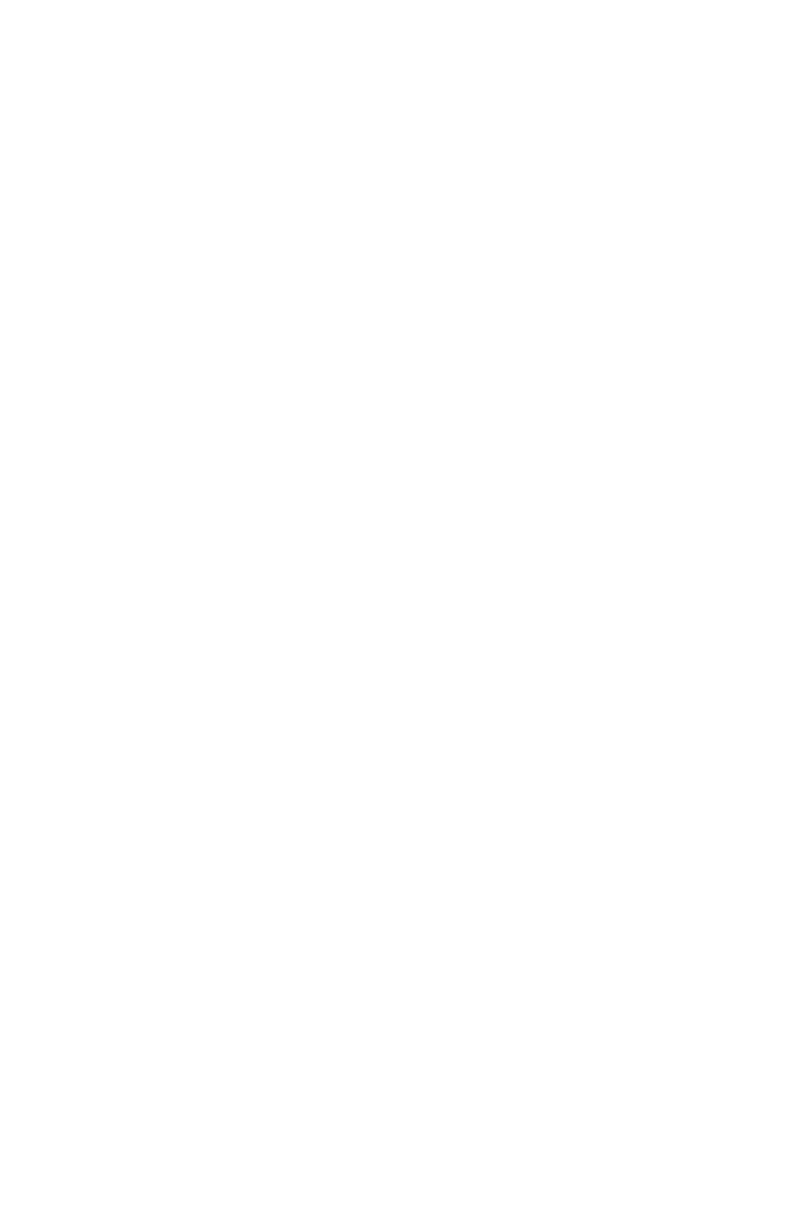
Notices
FCC Class B Equipment
is equipment has been tested and found to comply with the limits for a
Class B digital device, pursuant to Part 15 of the FCC Rules. ese limits
are designed to provide reasonable protection against harmful
interference in a residential installation. is equipment generates, uses
and can radiate radio frequency energy and, if not installed and used in
accordance with the instructions, may cause harmful interference to radio
communications. However, there is no guarantee that interference will
not occur in a particular installation. If this equipment does cause
harmful interference to radio or television reception, which can be
determined by turning the equipment o and on, the user is encouraged
to try and correct the interference by implementing one or more of the
following measures:
• Reorient or relocate the device;
• Increase the separation between the equipment and receiver;
• Connect the equipment to an outlet on a circuit dierent from that to
which the receiver is connected (applicable only to powerline
products);
• Consult the dealer or an experience radio or television technician for
help.
Declaration of Conformity
is device complies with Part 15 of the FCC Rules. Operation is subject
to the following two conditions:
1. is device may not cause harmful interference;
2. is device must accept any interference received, including
interference that may cause undesired operation of the device.
!
23
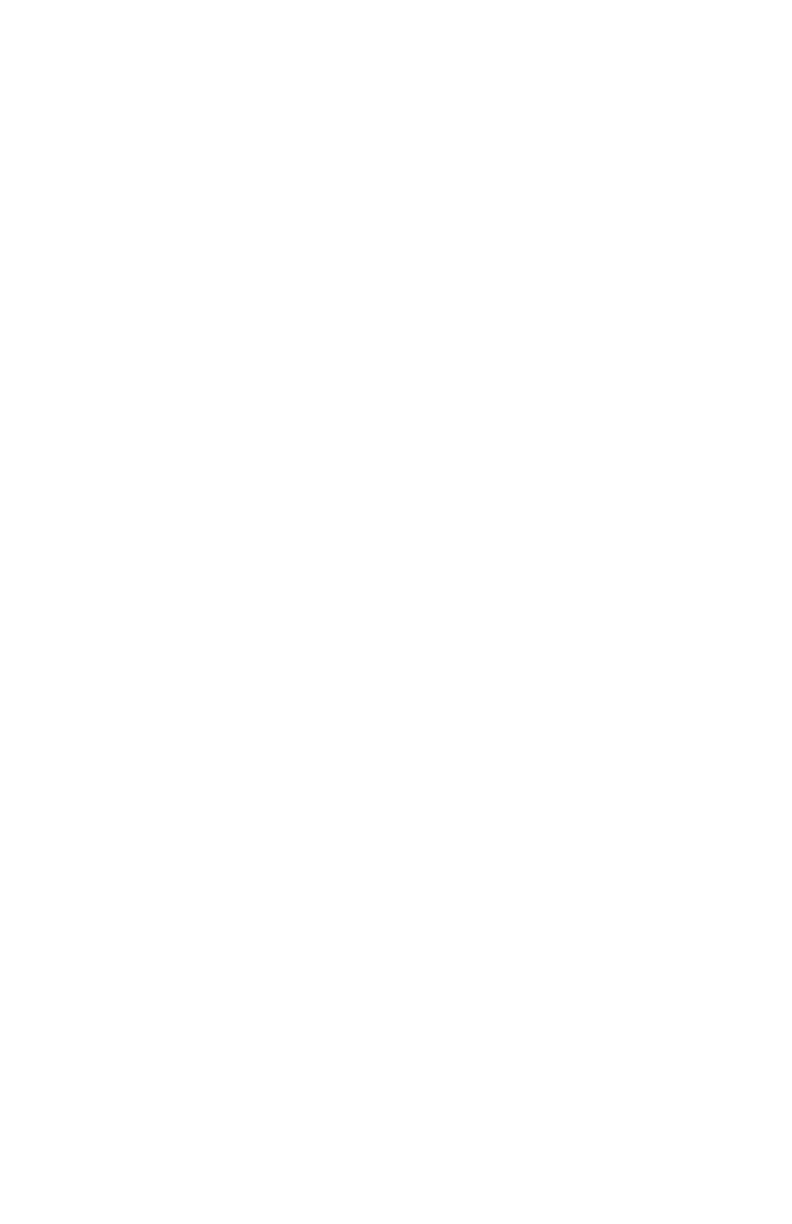
WxB6x00Q Wireless Network Extender
Modications
e FCC requires the user to be notied that any changes or
modications made to this device that are not expressly approved by
Actiontec Electronics, Inc., may void the user’s authority to operate
the equipment.
Important Note on WiFi
If applicable, this equipment complies with FCC radiation exposure
limits set forth for an uncontrolled environment.
e radio has been found to be compliant to the requirements set
forth in CFR 47 Sections 2.1091, 15.247 (b) (4),15.407 addressing RF
Exposure from radio frequency devices as dened in Evaluating
Compliance with FCC Guidelines for Human Exposure to Radio
Frequency Electromagnetic Fields. e equipment should be installed
more than 30 cm (~12 in.) from your body or nearby persons.
Only channel 1~11 can be operated for the 2.4 GHz ISM band and
channels 36 to 48 and 149-165 for the UNII and ISM Bands.
(Channels 52-64 and 100-144 are available if the device is enabled for
DFS Band) Channels 124-128 are currently permanently disabled for
weather radar. Selection of other channels is not possible.
Contact Information
For questions regarding your product or the FCC declaration, contact:
Actiontec Electronics, Inc.
760 North Mary Avenue, Sunnyvale, CA, 94085, United States
Tel: (408) 752-7700 Fax: (408) 541-9003
!
!
24
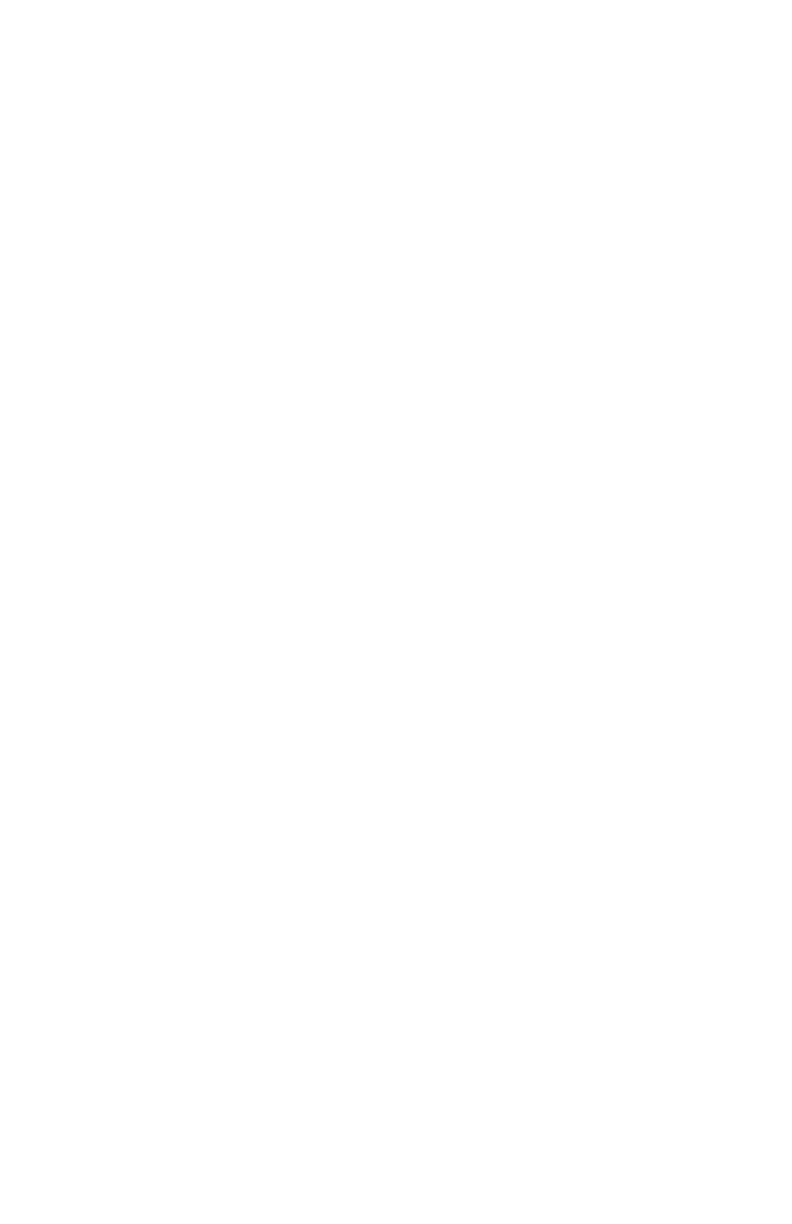
Notices
Technical Support
Go to www.actiontec.com/support for product support, updates, and
more information, including:
• Firmware updates
• Troubleshooting
• Registration
• FAQs
Technical Support Phone Number
United States: (888) 436-0657
25