Adaptrum ACRS2F-B1 Fixed TV Band Device User Manual Client
Adaptrum, Inc Fixed TV Band Device Users Manual Client
Adaptrum >
Contents
- 1. Users Manual Base
- 2. Users Manual Client
Users Manual Client
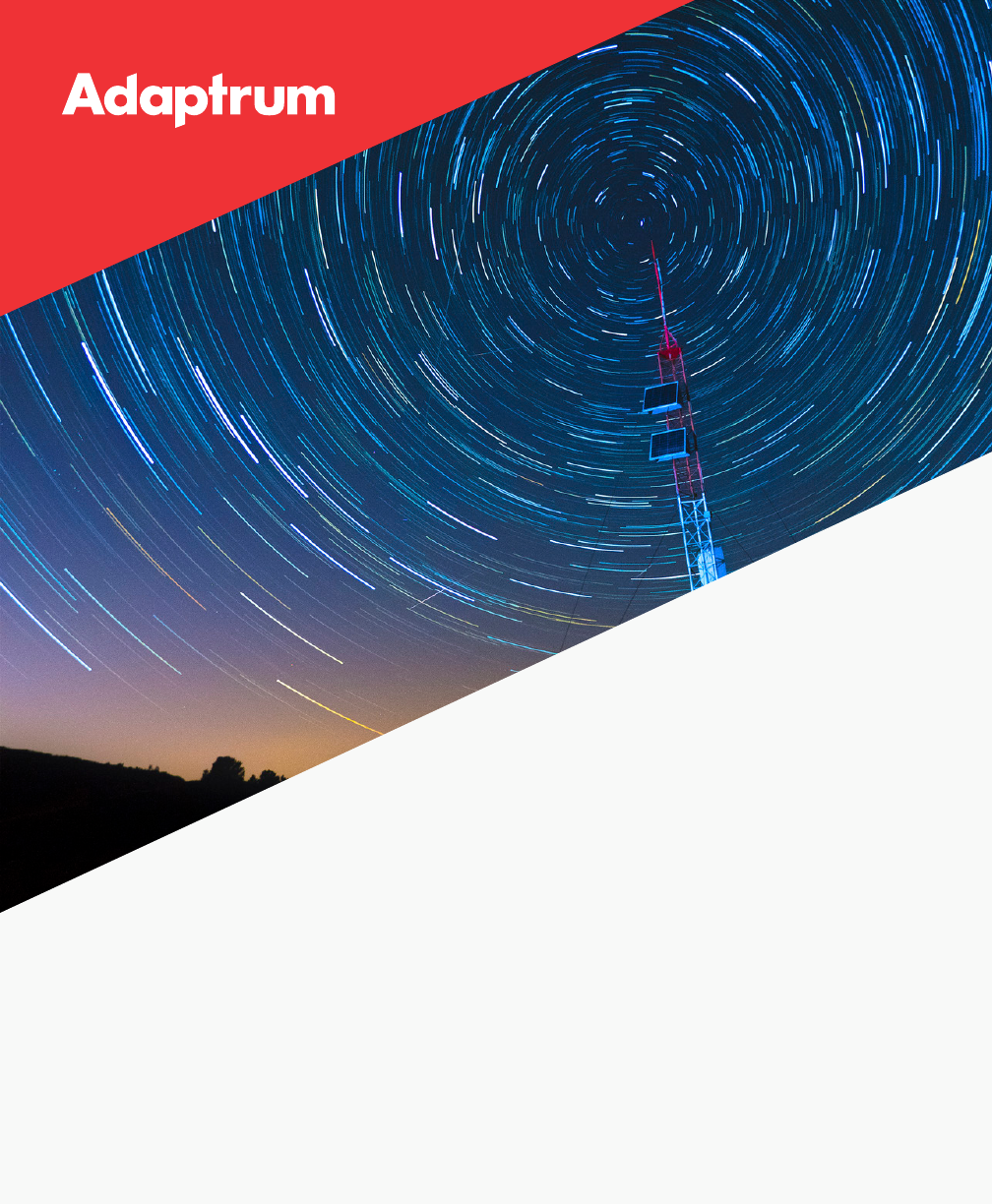
Initial Client Setup
FCC / OFCOM / International
© 2017 Adaptrum, Inc.
QUICK START GUIDE v1.5
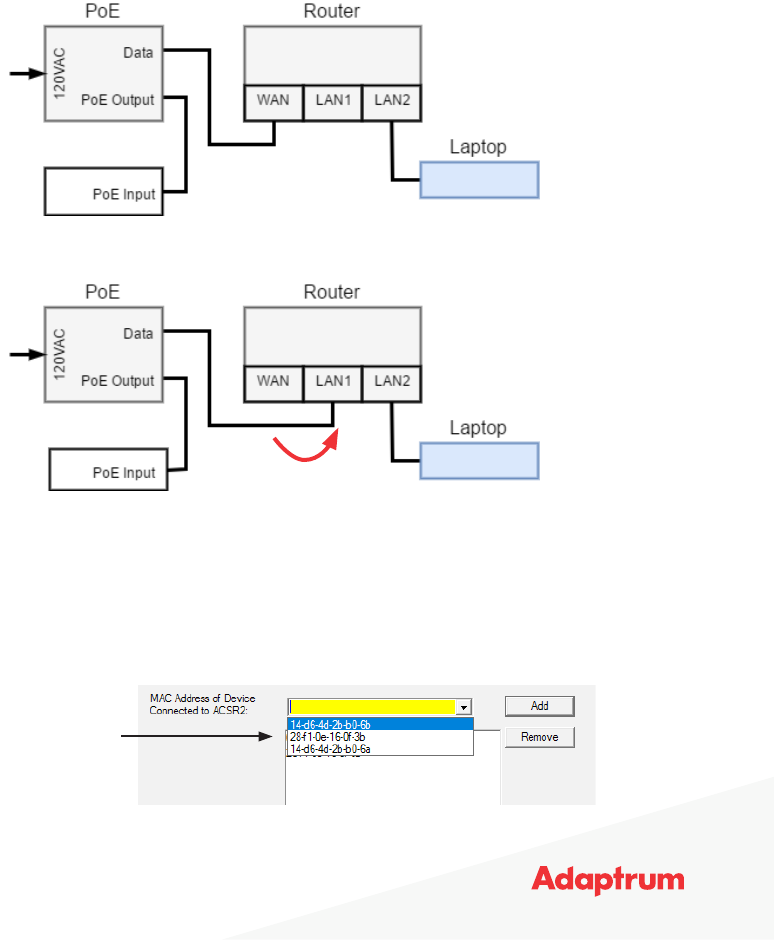
Client Initial Setup | 2
7. Select device from dropdown menu and open AdaptrumTVBD
8. Select the Installation Tab
9. Add all (should be 3) MAC addresses in dropdown. One MAC address is the laptop’s, one MAC
address is the router’s LAN, one MAC address is the router’s WAN.
NOTE: There is a maximum of 7 MAC addresses allowed in the lter table
10. Enter name of client in System Notes
NOTE: DO NOT CLICK “Save All Settings to Target and Reboot”
1. Connect PoE data connection to WAN port of router
2. Connect laptop to LAN port of router
3. Connect PoE output connection to CPE
4. Wait 60 seconds for CPE to power on
5. Connect PoE data connection to LAN port of router
Channel Scan Mode: Client(FCC/OFCOM) mode(1)
ACRS 2.0 Client Initial Setup
Add all MAC addresses
Adaptrum Client
Adaptrum Client
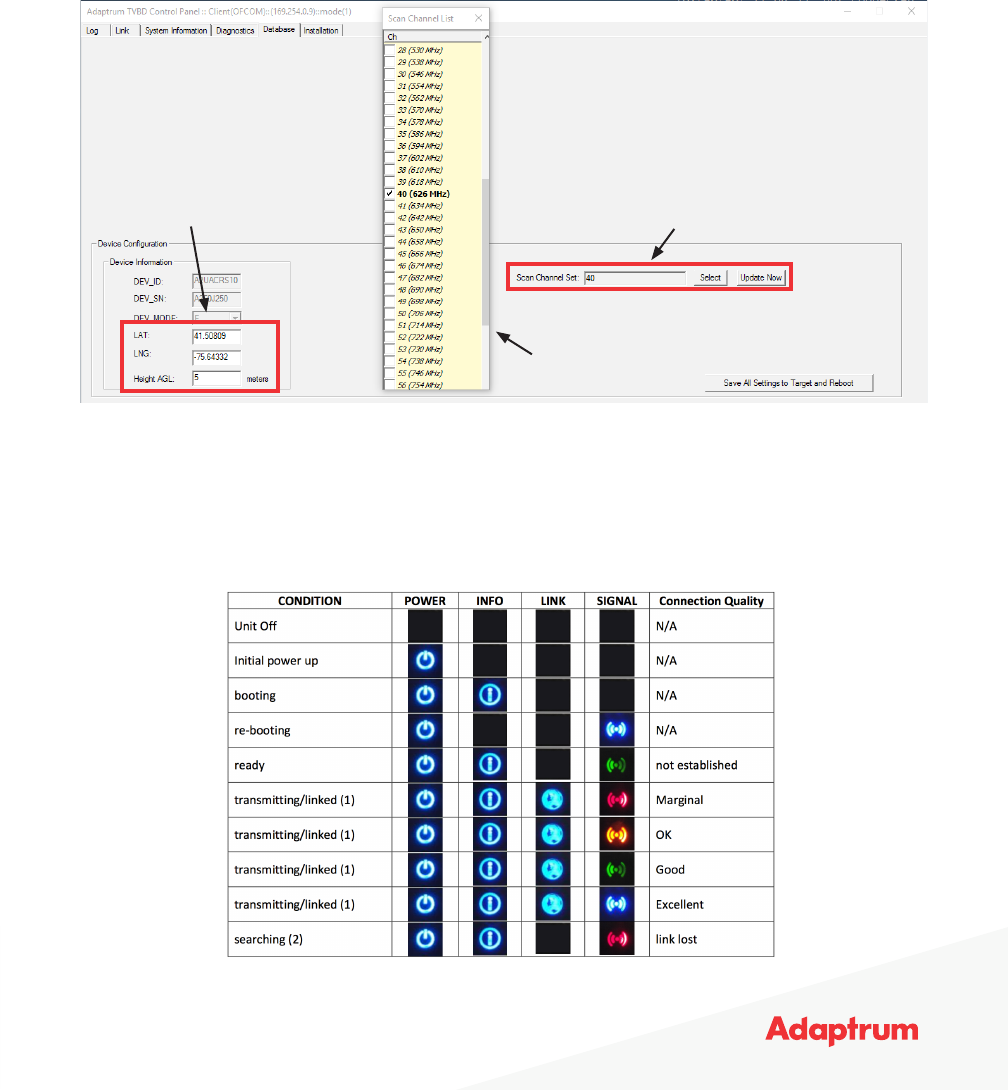
Client Initial Setup | 3
1. Select the Database Tab
2. Select “Scan Channel Set” to scan for (max. 10). This should include the channel the base is on
3. Enter location of device (LAT, LONG, Height)
1. Save All Settings to Target and Reboot
2. When Client reboots, check that the laptop is getting internet service
3. Move PoE data connection from LAN port to WAN port
ACRS 2.0 Client LED Reference
Location Information Set Channels for Client to Scan on
Channel Selection window will popup
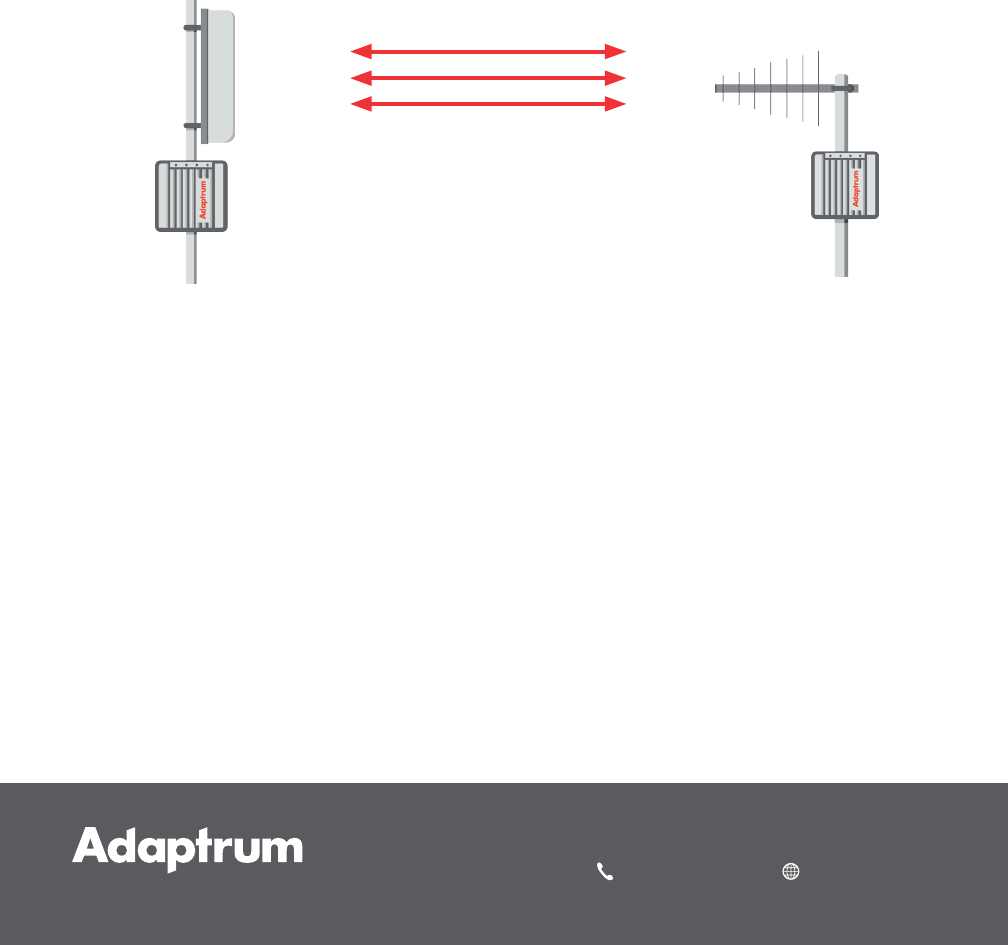
Copyright © 2017 Adaptrum, Inc.
408 850 9996 adaptrum.com
Antenna Orientation
1. Client Yagi antennas should all be pointed directly at the Base Panel antenna for best SNR
2. All Client antennas must be within a 120-degree arc of the base
3. Fins should be vertically oriented
4. Ensure there are no objects within a few feet in front of the yagi antenna to allow for better SNR
Panel to Multi-Yagi Client Installations
Base
Panel Antenna
Client Yagi
Antenna