Adc 600F Users Manual Megabit Modem 400F, 500L, 600F, And 700F User
700F to the manual ae25506d-d674-408c-b6b2-bd5c5f732883
2015-02-05
: Adc Adc-600F-Users-Manual-504745 adc-600f-users-manual-504745 adc pdf
Open the PDF directly: View PDF ![]() .
.
Page Count: 140 [warning: Documents this large are best viewed by clicking the View PDF Link!]
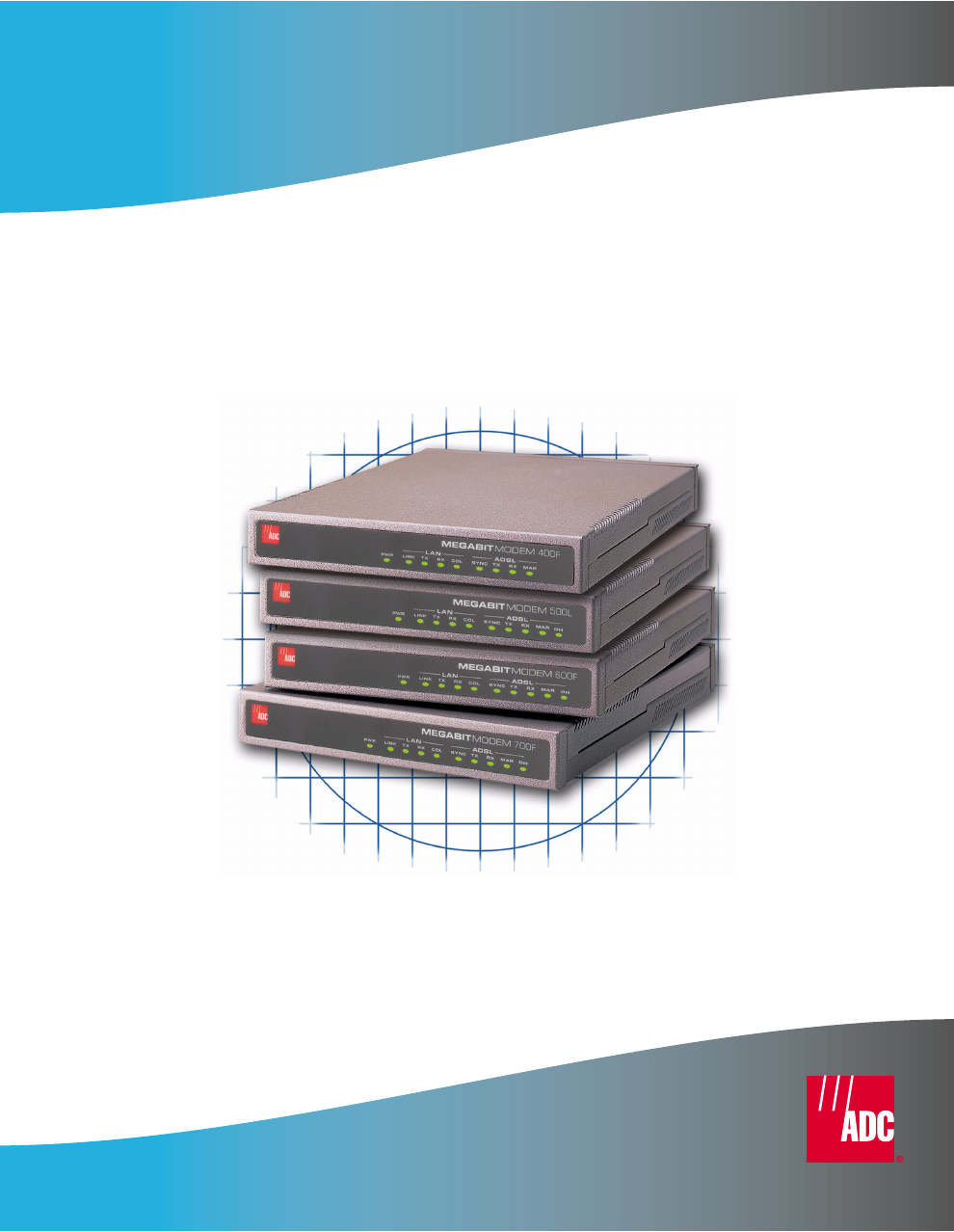
Megabit Modem
Megabit Modem
Catalog Number
MMD4090I1 Issue 1
Megabit Modem 400F, 500L, 600F, and
700F User Manual
Version 3.2.X
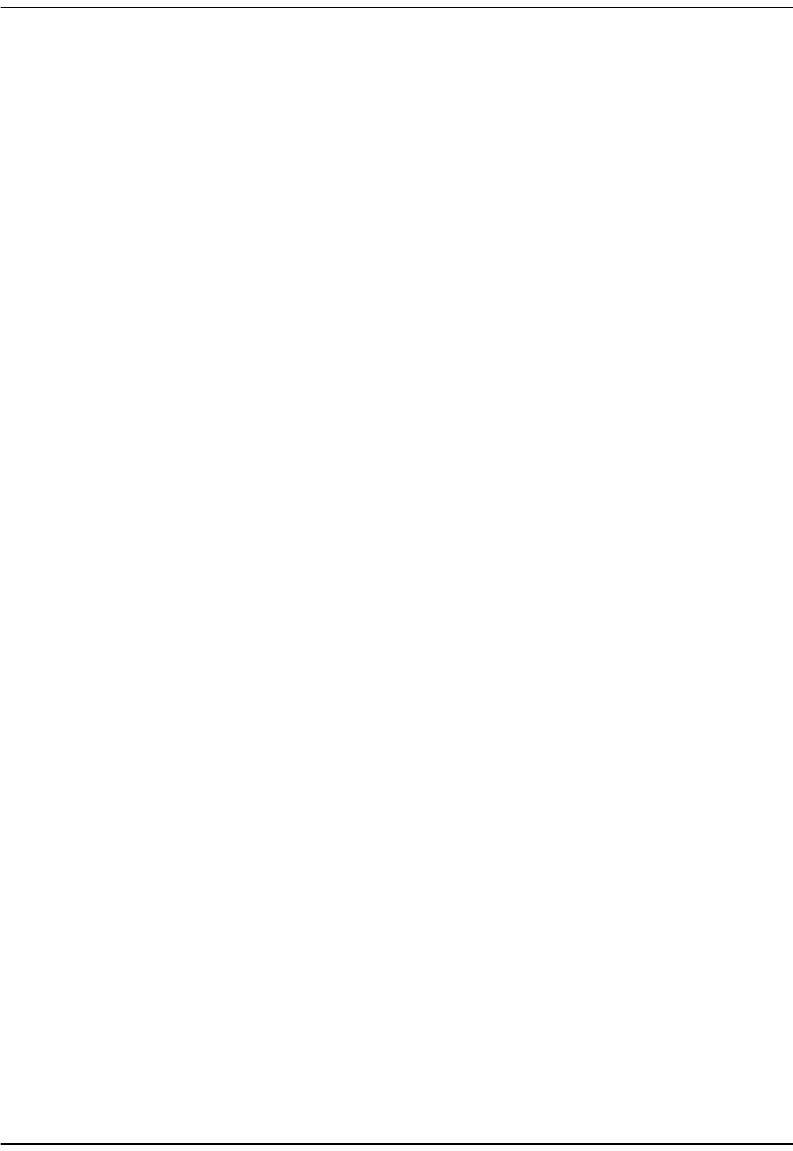
ii Megabit Modem 400F, 500L, 600F, and 700F User Manual
C
opyr
i
g
ht
March 2001
©Copyright 2001 ADC DSL Systems, Inc. All Rights Reserved.
Trademark Information
ADC is a registered trademark of ADC Telecommunications, Inc.
Avidia and Megabit Modem are registered trademarks of PairGain Technologies, Inc. No right, license, or interest to
such trademarks is granted hereunder, and you agree that no such right, license, or interest shall be asserted by you with
respect to such trademark.
Other product names mentioned in this practice are used for identification purposes only and may be trademarks or
registered trademarks of their respective companies.
Disclaimer of Liability
Information contained in this document is company private to ADC DSL Systems, Inc., and shall not be modified, used,
copied, reproduced or disclosed in whole or in part without the written consent of ADC.
Contents herein are current as of the date of publication. ADC reserves the right to change the contents without prior
notice. In no event shall ADC be liable for any damages resulting from loss of data, loss of use, or loss of profits, and
ADC further disclaims any and all liability for indirect, incidental, special, consequential or other similar damages. This
disclaimer of liability applies to all products, publications and services during and after the warranty period.
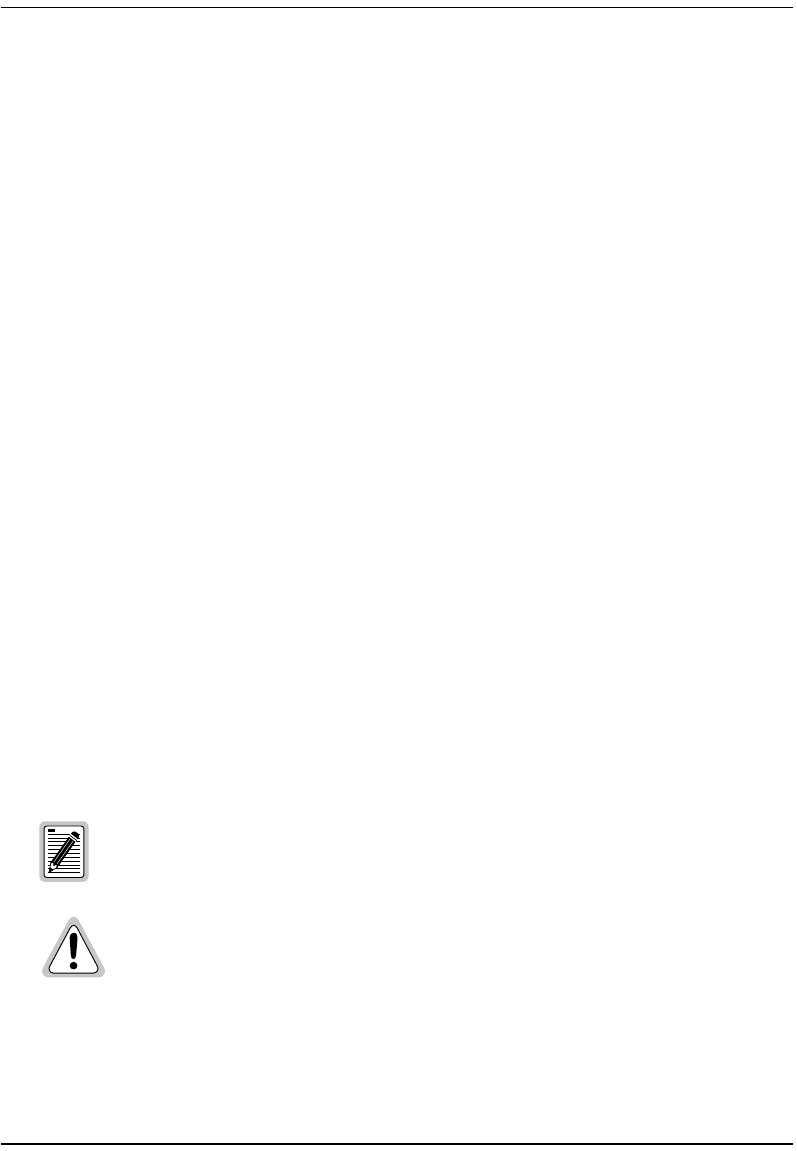
About This User Manual
Megabit Modem 400F, 500L, 600F, and 700F User Manual iii
ABOUT THIS USER MANUAL
Use this manual to install and configure the Megabit Modem® 400F, 500L, 600F, and 700F.
This manual provides instruction on:
•information you will need to configure the modem
•unpacking and inspecting the modem for installation
•installing the modem
•setting up parameters for your applications that will be used to configure the modem
•configuring system parameters
•configuring sessions between the modem and a service provider
•monitoring and troubleshooting the modem
Chapter 10 provides a reference for the technology implemented in the Megabit Modem 400F,
500L, 600F, and 700F. This chapter covers information about ATM over ADSL transmission,
operating modes of PPP or bridging/routing, and SNMP management.
IP addresses used in this manual are for example only. You will acquire your own addresses
from the service provider and your information services coordinator to configure the Megabit
Modem 400F, 500L, 600F, and 700F. However, you will use the IP address specified in
“Accessing the Modem Web Pages” on page 27 to access the Megabit Modem 400F, 500L,
600F, and 700F from a Web browser.
DOCUMENT CONVENTIONS
Two types of messages, identified by icons, appear in the text.
Notes contain information about special circumstances.
Cautions indicate the possibility of equipment damage or the possibility of
personal injury.
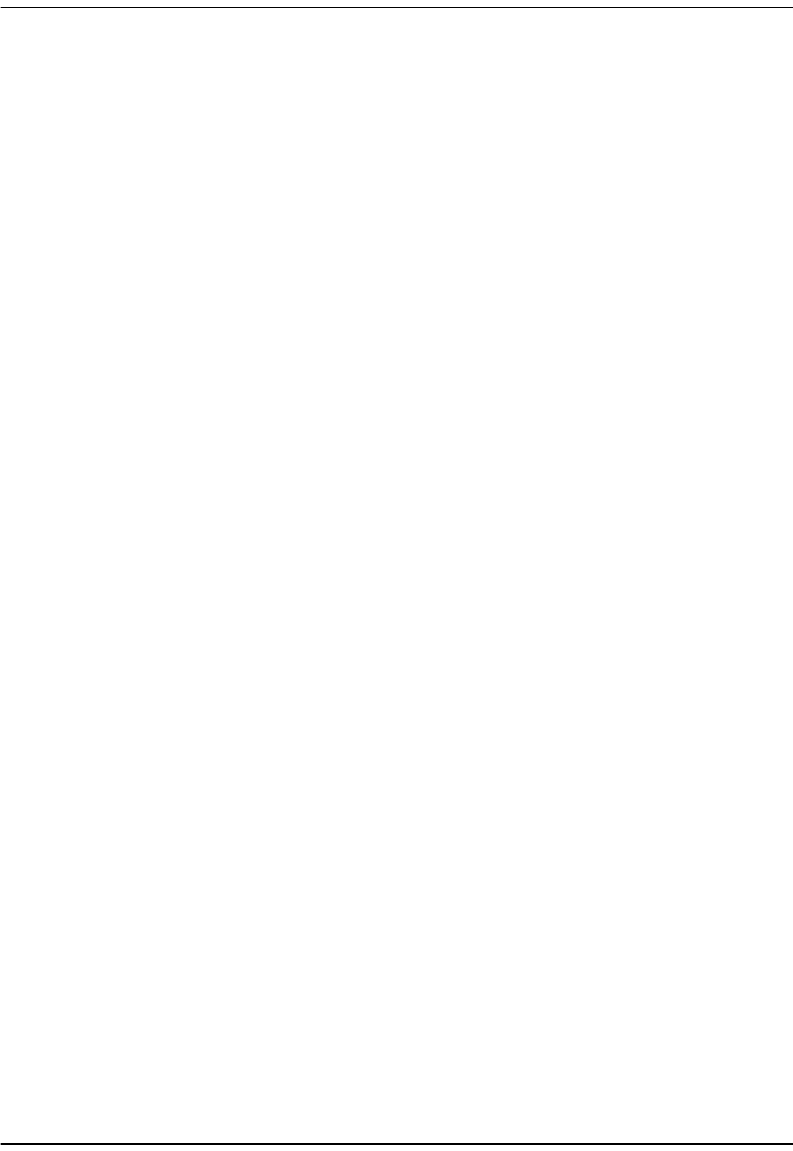
Product Certifications
iv Megabit Modem 400F, 500L, 600F, and 700F User Manual
PRODUCT CERTIFICATIONS
FCC Class B Compliance
This equipment has been tested and found to comply with the limits for a Class B digital device,
pursuant to part 15 of the FCC Rules. These limits are designed to provide reasonable protection
against harmful interference in a residential installation. This equipment generates, uses and can
radiate radio frequency energy and, if not installed and used in accordance with the instructions,
may cause harmful interference to radio communications. However, there is no guarantee that
interference will not occur in a particular installation.
If this equipment does cause harmful interference to radio or television reception, which can be
determined by turning the equipment off and on, the user is encouraged to try to correct the
interference by one or more of the following measures:
•Reorient or relocate the receiving antenna.
•Increase the separation between the equipment and receiver.
•Connect the equipment into an outlet on a circuit different from that to which the receiver
is connected.
•Consult the dealer or an experienced radio/TV technician for help.
UL
This product meets all safety requirements per UL-1950 standard.
CE
This product meets all EMC and safety requirements per EN 300 386-2 and IEC 950
(EN60950).
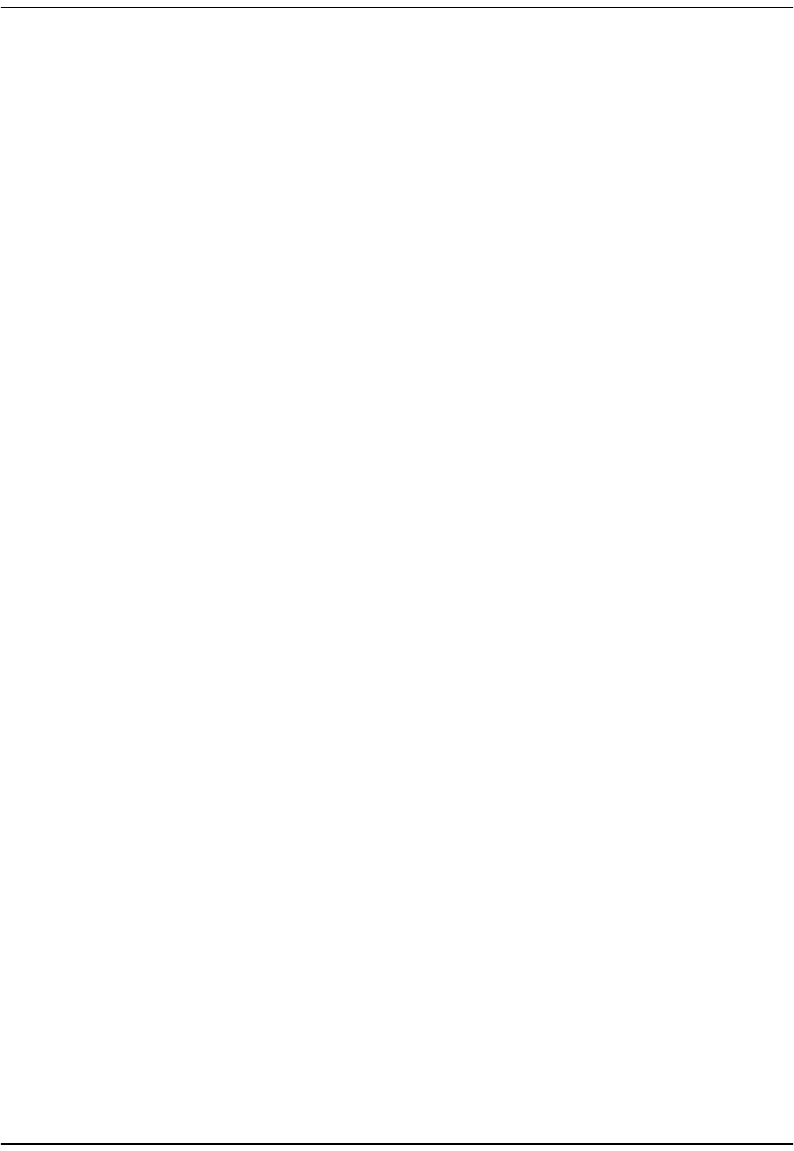
Table of Contents
Megabit Modem 400F, 500L, 600F, and 700F User Manual v
TABLE OF CONTENTS
Chapter 1: About The Product...............................................................................................1
Megabit Modem 400F .........................................................................................................2
Megabit Modem 500L.........................................................................................................4
Megabit Modem 600F .........................................................................................................5
Megabit Modem 700F .........................................................................................................6
Chapter 2: What You Need To Start.....................................................................................9
Verify Package Contents .....................................................................................................9
Requirements For Your System ........................................................................................10
Requirements For The Installation Site.............................................................................10
Location for Modem Installation ........................................................................10
Phone Service......................................................................................................13
What You Need from Your Service Provider ...................................................................13
What You Will Choose .....................................................................................................14
Configuration ......................................................................................................14
Power Cable ........................................................................................................14
Chapter 3: Installing the Modem.........................................................................................15
Attaching the Feet..............................................................................................................16
Setting the MDI/MDI-X Switch........................................................................................17
Installing Cabling ..............................................................................................................18
Setting Up ADSL Service .................................................................................................20
Checking LED Indications ................................................................................................20
Connecting Phone Service.................................................................................................21
Chapter 4: Setting Up For Configuration ...........................................................................23
Setting Up the PC To Configure the Modem ....................................................................24
Configuring a Web Browser..............................................................................................25
Accessing the Modem Web Pages.....................................................................................27
Saving the Configuration...................................................................................................28
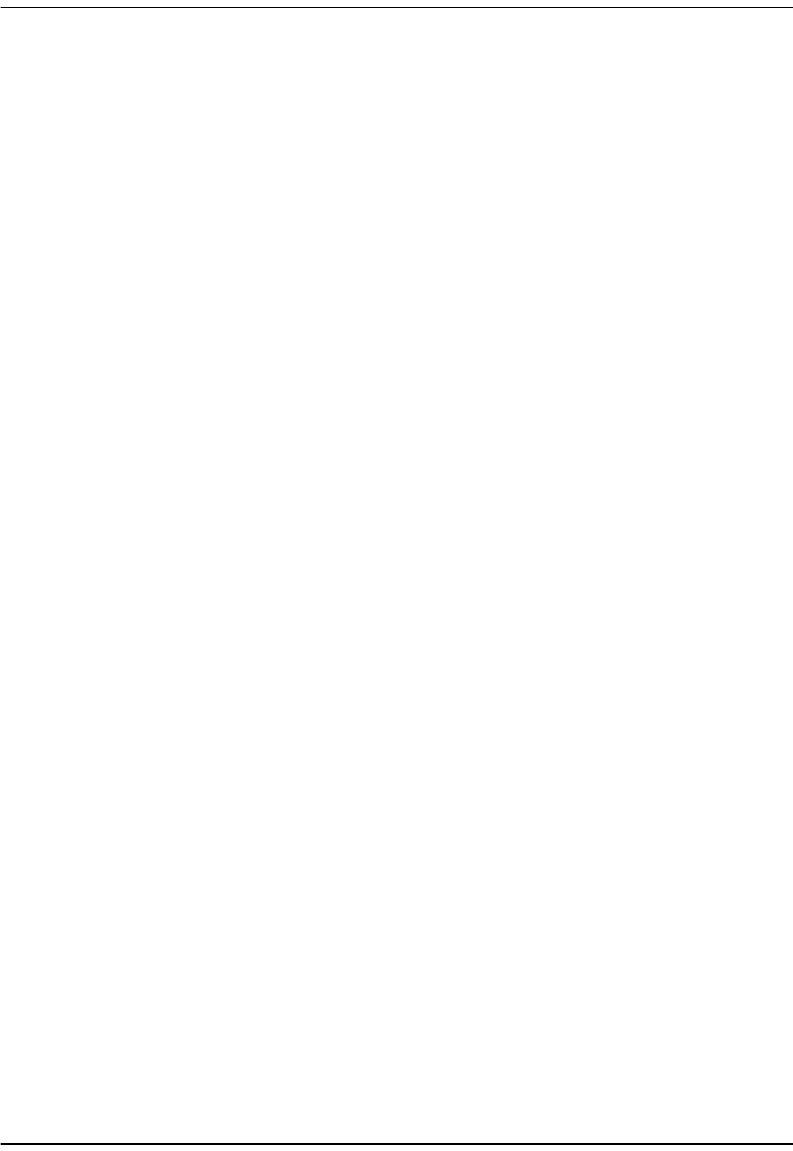
Table of Contents
vi Megabit Modem 400F, 500L, 600F, and 700F User Manual
Saving the Configuration to NVRAM.................................................................29
Resetting the Modem...........................................................................................30
Resetting the Modem to Factory Defaults...........................................................31
Chapter 5: Configuring System Settings .............................................................................35
Defining TFTP Parameters................................................................................................36
Defining SNMP Parameters...............................................................................................38
Defining Static NAT Entries..............................................................................................40
Configuring Static MAC Entries .......................................................................................42
Display Static MAC Entries................................................................................42
Add a Static MAC Entry .....................................................................................42
Modify a Static MAC Entry ................................................................................42
Delete a Static MAC Entry..................................................................................43
Configuring Static Routes..................................................................................................44
Display Static Routes ..........................................................................................44
Add a Static Route...............................................................................................44
Modify a Static Route..........................................................................................44
Delete a Static Route...........................................................................................45
Configuring System Security.............................................................................................46
Admin IP Address ...............................................................................................46
RS-232 MGMT Port............................................................................................47
Selecting the System Mode of Operation ..........................................................................48
Chapter 6: Configuring PPP Sessions..................................................................................51
Selecting Configuration Parameters ..................................................................................52
Setting Up the PPP Mode (700F Only) .............................................................................52
Configuring the WAN PPP Sessions.................................................................................53
Add a PPP over ATM WAN Session..................................................................54
Modify a PPP over ATM WAN Session.............................................................57
Delete a PPP over ATM WAN Session ..............................................................57
Configuring the LAN.........................................................................................................58
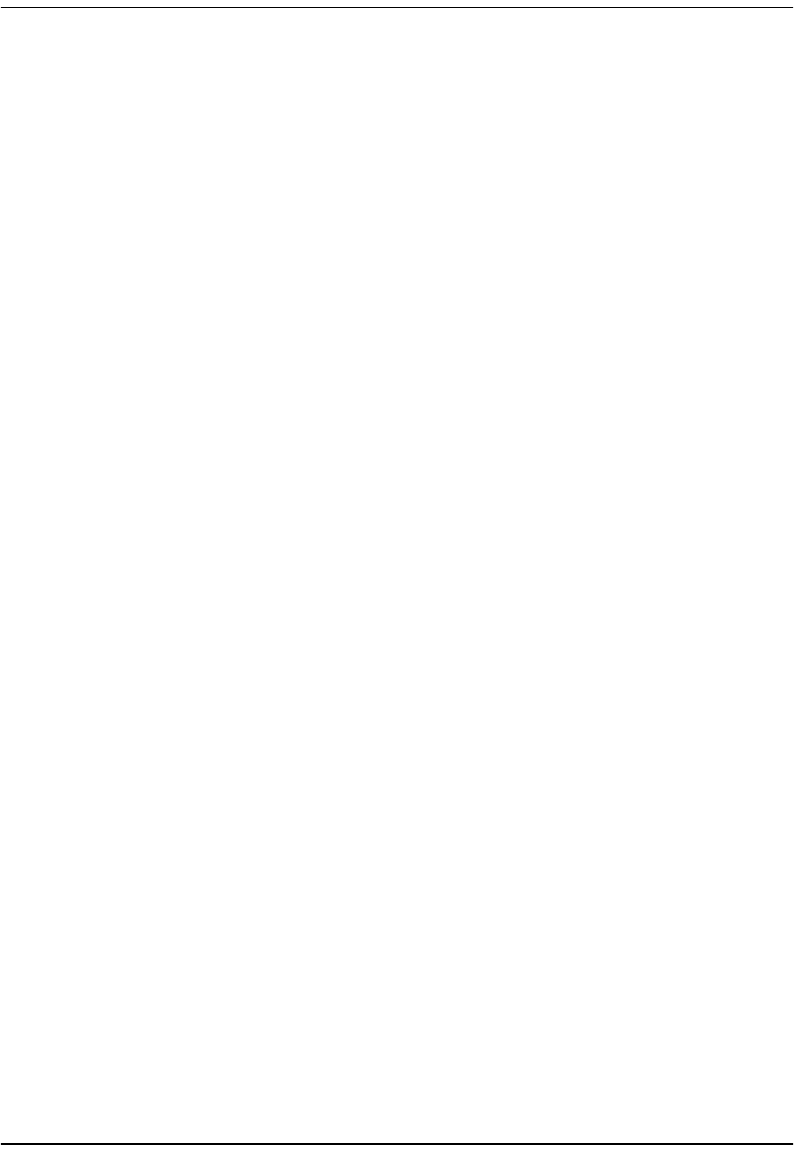
Table of Contents
Megabit Modem 400F, 500L, 600F, and 700F User Manual vii
Configure Modem Parameters ............................................................................58
Saving the Configuration ....................................................................................59
Assigning LAN Users to PPP Sessions .............................................................................60
Add a User Assignment ......................................................................................60
Delete a User Assignment:..................................................................................61
Activating and Deactivating Sessions ...............................................................................62
Chapter 7: Configuring Bridging/Routing Sessions...........................................................63
Setting Up the Bridging/Routing Mode (700F Only)........................................................64
Configuring the WAN Bridging/Routing Sessions ...........................................................65
Add a Bridging/Routing WAN Session..............................................................66
Modify a Bridging/Routing WAN Session.........................................................68
Delete a Bridging/Routing WAN Session...........................................................68
Configuring the LAN ........................................................................................................69
Configure Modem Parameters ............................................................................69
Saving the Configuration ....................................................................................70
Activating and Deactivating Sessions ...............................................................................71
Chapter 8: Viewing Statistics ...............................................................................................73
Viewing ADSL Status .......................................................................................................73
Viewing Network Statistics...............................................................................................75
LAN Statistics .....................................................................................................75
WAN Statistics....................................................................................................76
Chapter 9: Maintenance and Troubleshooting...................................................................77
Maintenance ......................................................................................................................77
Updating Software ..............................................................................................77
Using the RS-232 Management Port...................................................................80
Setting Up the PC to Request an IP Address.....................................................................83
Troubleshooting.................................................................................................................84
Chapter 10: Technical Reference.........................................................................................85
Transmission on the Wide Area Network .........................................................................85

Table of Contents
viii Megabit Modem 400F, 500L, 600F, and 700F User Manual
ADSL...................................................................................................................85
ATM ....................................................................................................................86
System Mode Encapsulation..............................................................................................87
PPP ......................................................................................................................87
Bridging...............................................................................................................88
Routing................................................................................................................90
Encapsulation for RFC 1483 Bridging/Routing..................................................90
Management Protocols ......................................................................................................91
SNMP ..................................................................................................................91
MIB and Trap Support ........................................................................................92
DNS Resolution.................................................................................................................93
TFTP Server.......................................................................................................................93
Appendix A: Specifications and Data ...................................................................................95
WAN Interface Specifications...........................................................................................95
Encapsulation.....................................................................................................................96
LAN Interface....................................................................................................................97
Physical Specifications ......................................................................................................97
Power Supply.....................................................................................................................97
Environmental....................................................................................................................97
Compliance ........................................................................................................................98
RFCs ..................................................................................................................................98
MIBs ..................................................................................................................................98
Rate vs. Reach....................................................................................................................99
Hardware..........................................................................................................................100
Installation Kit...................................................................................................100
Connector Pinouts .............................................................................................101
Appendix B: Technical Assistance and Returns ................................................................103
Technical Support............................................................................................................103
World Wide Web.............................................................................................................103
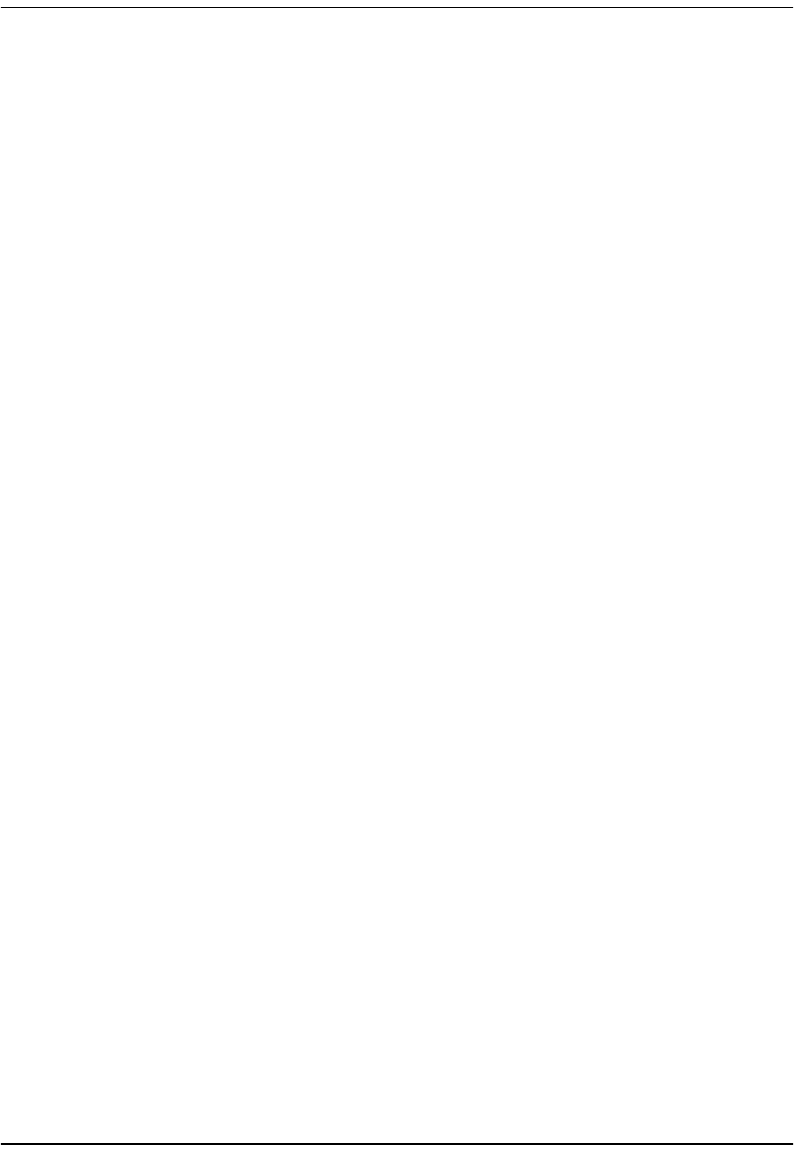
Table of Contents
Megabit Modem 400F, 500L, 600F, and 700F User Manual ix
Advance Replacement .....................................................................................................103
Billing..............................................................................................................................104
Returns.............................................................................................................................105
Appendix C: Configuration Worksheets............................................................................107
Appendix D: Glossary ..........................................................................................................117

Table of Contents
x Megabit Modem 400F, 500L, 600F, and 700F User Manual

Megabit Modem 400F, 500L, 600F, and 700F User Manual 1
1
ABOUT THE PRODUCT
You have purchased the Megabit Modem® that connects
your Ethernet LAN to service providers for instant and
high-speed access to the Internet or to other types of Wide
Area Network (WAN) applications. It uses Asymmetric
Digital Subscriber Line (ADSL) technology to give you
broadband access over existing cabling in your home,
office, or building.
The Megabit Modem is easy to install and configure. To
install the modem:
•connect a telephone cable from the modem to a wall phone jack for ADSL service
•connect a cable from the modem to a PC or an Ethernet hub for LAN service
•connect a power cable to a local power source
To access the modem configuration, you launch your Web browser and enter the modem IP
address as the URL. Use the modem Web pages to:
•configure ADSL, LAN, and WAN parameters
•view ADSL, IP, LAN, and WAN statistics
•upgrade software
•define SNMP parameters
•perform a system reset
•define static MAC, NAPT, and route tables
In addition, the LEDs on the modem front panel provide continual status at-a-glance for network
and modem connections.
The following sections list the Megabit Modem 400F, 500L, 600F, and 700F features and
applications.

Megabit Modem 400F
2 Megabit Modem 400F, 500L, 600F, and 700F User Manual
MEGABIT MODEM 400F
The Megabit Modem 400F is designed for LAN applications and offers these features:
•supports full-rate ADSL and G.lite
•offers rates up to 7.552 Mbps downstream and 928 kbps upstream for full rate
•offers rates up to 1.5 Mbps downstream and 512 kbps upstream for G.lite
•offers symmetric rates up to 928 kbps
•supports 1483 bridging and routing over ATM
•supports up to 32 Bridge/Router sessions
•contains an embedded SNMP agent
•operates as a DHCP server
•supports NAT (including NAPT) and DNS
See the illustration on the next page for an application example.

Chapter 1: About The Product
Megabit Modem 400F, 500L, 600F, and 700F User Manual 3
400F
ADSL Internet
Bus
i
ness Internet Access
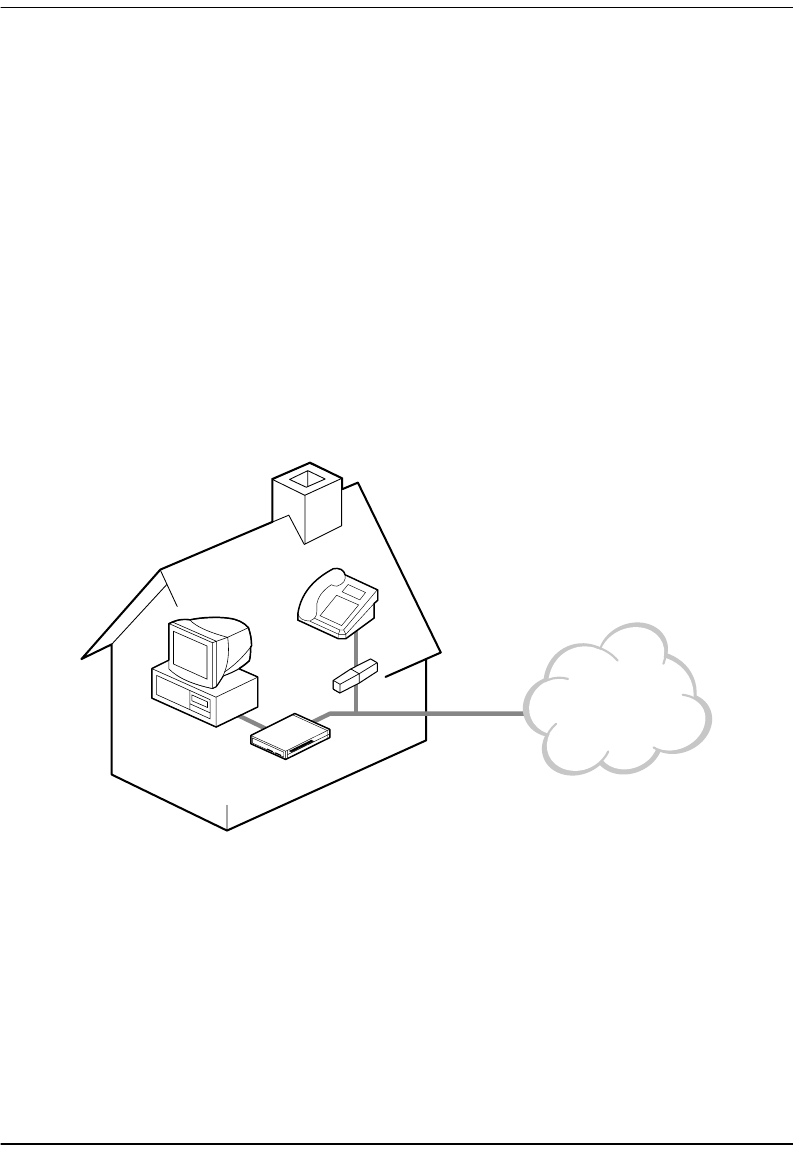
Megabit Modem 500L
4 Megabit Modem 400F, 500L, 600F, and 700F User Manual
MEGABIT MODEM 500L
The Megabit Modem 500L is a rate adaptive G.lite modem for single user applications and
offers these features:
•complies with the G.lite standard
•offers rates up to 1.5 Mbps downstream and 512 kbps upstream
•supports RFC 2364 PPP over ATM (AAL5)
•supports up to 8 sessions
•contains an embedded SNMP agent
•operates as a DHCP server
•supports NAT (including NAPT) and DNS
Internet
500L
Microfilter
ADSL

Chapter 1: About The Product
Megabit Modem 400F, 500L, 600F, and 700F User Manual 5
MEGABIT MODEM 600F
The Megabit Modem 600F is a high-performance ADSL modem designed for power users. It
offers these features:
•supports full-rate ADSL and G.lite
•offers rates up to 7.552 Mbps downstream/928 kbps upstream for full rate
•offers rates up to 1.5 Mbps downstream/512 kbps upstream for G.lite
•offers symmetric rates up to 928 kbps
•supports RFC 2364, carrying PPP traffic over ATM (AAL5)
•supports 32 PPP sessions
•contains an embedded SNMP agent
•operates as a DHCP server
•supports NAT (including NAPT) and DNS
Provider
Network
POTS
Splitter
600F
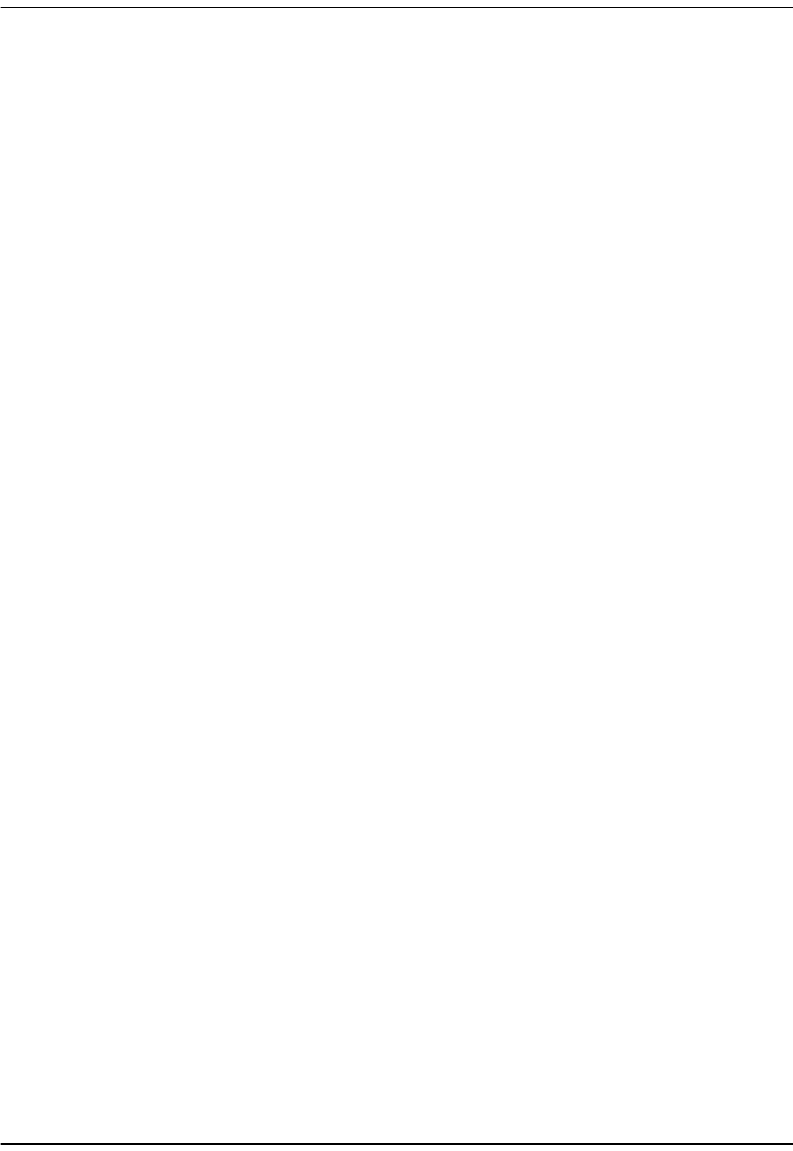
Megabit Modem 700F
6 Megabit Modem 400F, 500L, 600F, and 700F User Manual
MEGABIT MODEM 700F
The Megabit Modem 700F is designed as an ADSL router for LAN applications.
•supports full-rate ADSL and G.lite.
•offers rates up to 7.552 Mbps downstream/928 kbps upstream for full rate
•offers rates up to 1.5 Mbps downstream/512 kbps upstream for G.lite
•offers symmetric rates up to 928 kbps
•supports RFC 2364 PPP traffic over ATM (AAL5)
•supports 1483 bridging and routing over ATM
•supports up to 32 sessions in PPP Over ATM mode or
supports up to 32 sessions in Bridge/Router mode
•contains an embedded SNMP agent
•operates as a DHCP server
•supports NAT (including NAPT) and DNS
See the illustration on the next page for an application example.
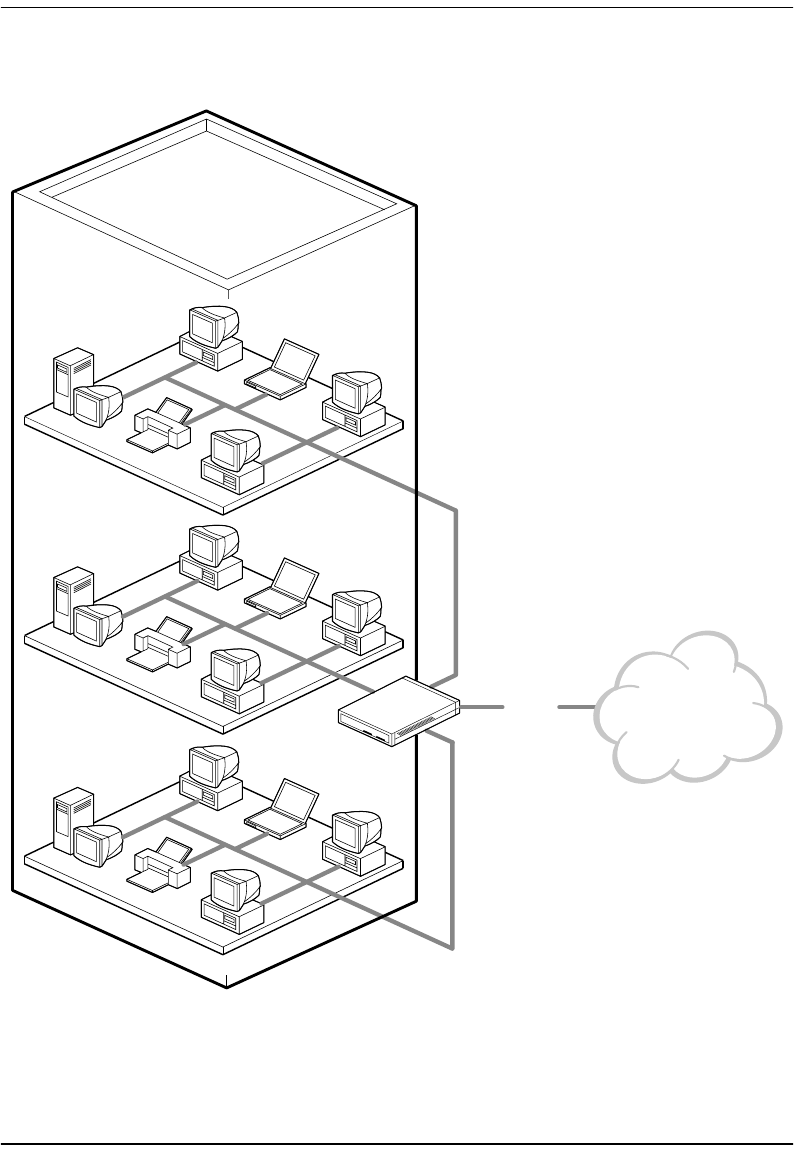
Chapter 1: About The Product
Megabit Modem 400F, 500L, 600F, and 700F User Manual 7
700F
ADSL Internet
Large Bus
i
ness Internet Access
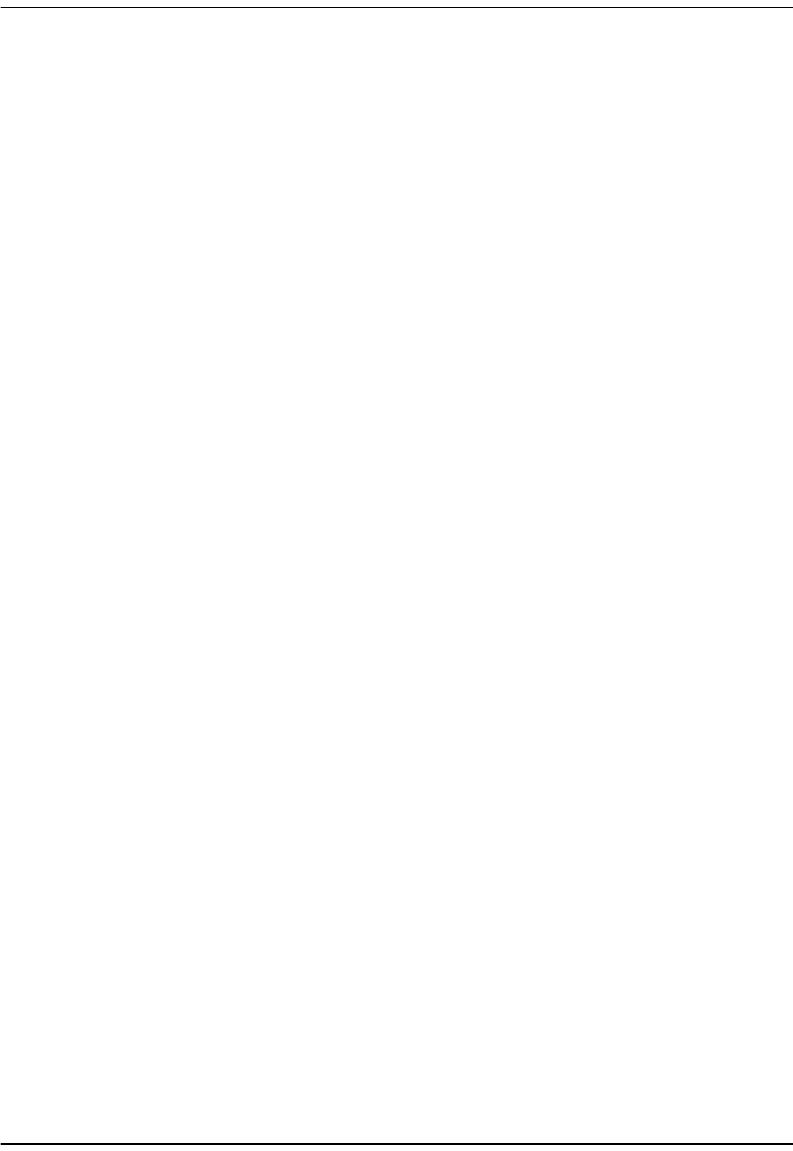
Megabit Modem 700F
8 Megabit Modem 400F, 500L, 600F, and 700F User Manual
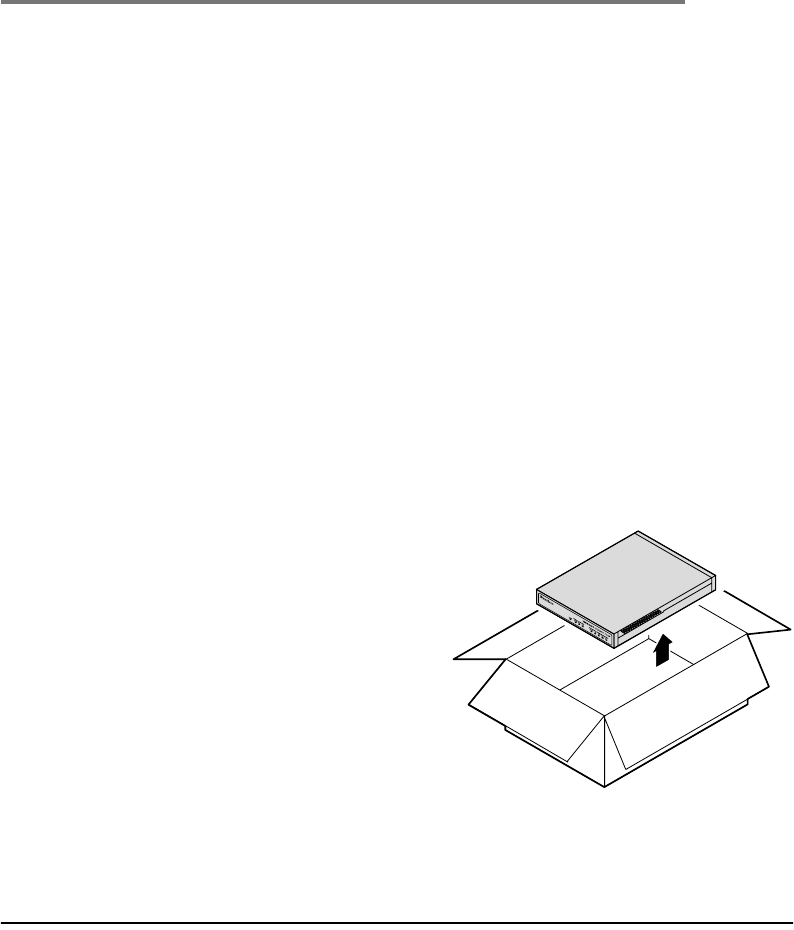
Megabit Modem 400F, 500L, 600F, and 700F User Manual 9
2
WHAT YOU NEED TO START
This chapter identifies the preparations and prerequisites for installing the Megabit Modem
400F, 500L, 600F, and 700F. Before installing the modem, verify that:
•The contents of the package are accurate as described on this page.
•Your system meets the requirements for connecting to and configuring the modem
(see “Requirements For Your System” on page 10).
•Your facility meets the installation site requirements (see “Requirements For The
Installation Site” on page 10).
•The configuration parameters are available from your service provider (see “What You
Need from Your Service Provider” on page 13).
VERIFY PACKAGE CONTENTS
As you unpack your Megabit Modem, visually inspect the contents for signs of damage. If the
equipment was damaged in transit, report the damage to the transportation company and to the
sales representative.
Check the contents of the package for the
following:
•one black cable
•one grey phone cord
•four rubber, self-adhesive feet
•two screws
•power supply and optional power cord
(see “Power Cable” on page 14 for options)
•grey cable and DB-9 console port adapter
If you need to store the modem for a prolonged period, store it in the original antistatic bag
and packaging. Observe environmental specifications as stated on page 97.
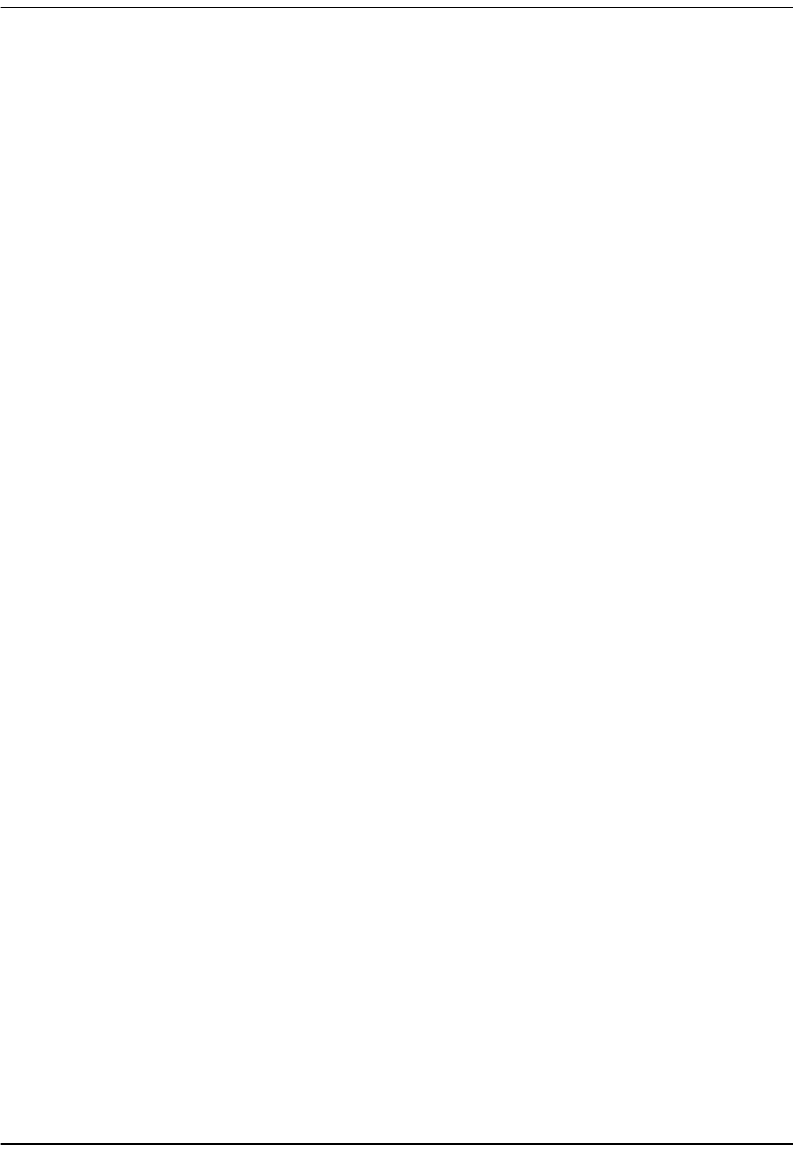
Requirements For Your System
10 Megabit Modem 400F, 500L, 600F, and 700F User Manual
REQUIREMENTS FOR YOUR SYSTEM
You need the following hardware and software to complete the installation and configuration of
the Megabit Modem 400F, 500L, 600F, and 700F:
•PC with an Ethernet Network Interface Card (NIC)
•TCP/IP network protocol stack (see the operating system documentation)
•Web browser installed such as Netscape® or Internet Explorer® Version 4.0 or higher
•Ethernet hub (optional)
REQUIREMENTS FOR THE INSTALLATION SITE
Before installing the Megabit Modem 400F, 500L, 600F, and 700F, you must:
•select a location to install the modems as described in the section below
•identify requirements to connect phones as described in the section “Phone Service” on
page 13
Location for Modem Installation
You can install the modem either:
•placed on a flat surface (shown on page 11)
•mounted on a wall (shown on page 12)
Your facility must have the following minimum site requirements to install each modem:
•power outlet
•RJ-11 wall jack that has DMT ADSL service available
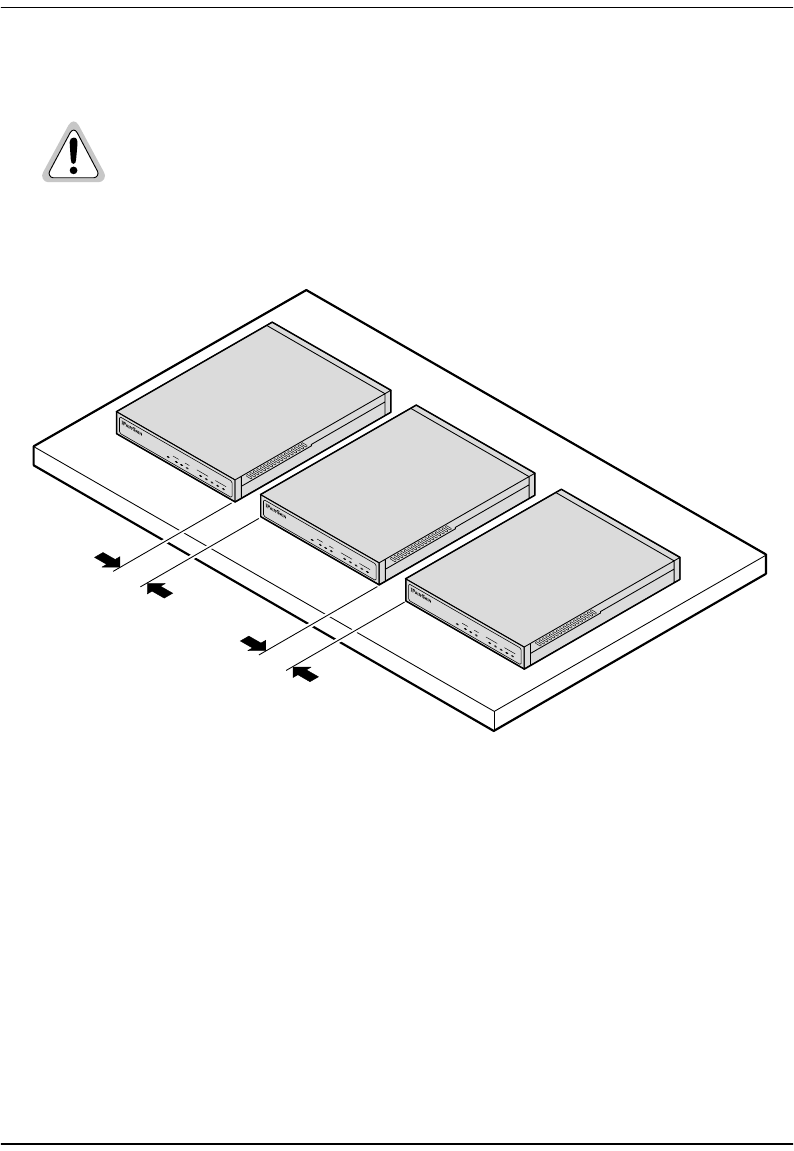
Chapter 2: What You Need To Start
Megabit Modem 400F, 500L, 600F, and 700F User Manual 11
Flat-Surface Mount
Place the modems on a flat surface, such as on a table or in a rack.
Do not stack the modems when installing on a flat surface. The modems do not
dissipate heat properly when stacked.
LAN ADSL
PWR LINK TX RX SYNC TX RX MAR OH
MEGABIT MODEM 700F
LAN ADSL
PWR LINK TX RX SYNC TX RX MAR OH
MEGABIT MODEM 700F
LAN ADSL
PWR LINK TX RX SYNC TX RX MAR OH
MEGABIT MODEM 700F
Minimum
1-inch clearance
Minimum
1-inch clearance
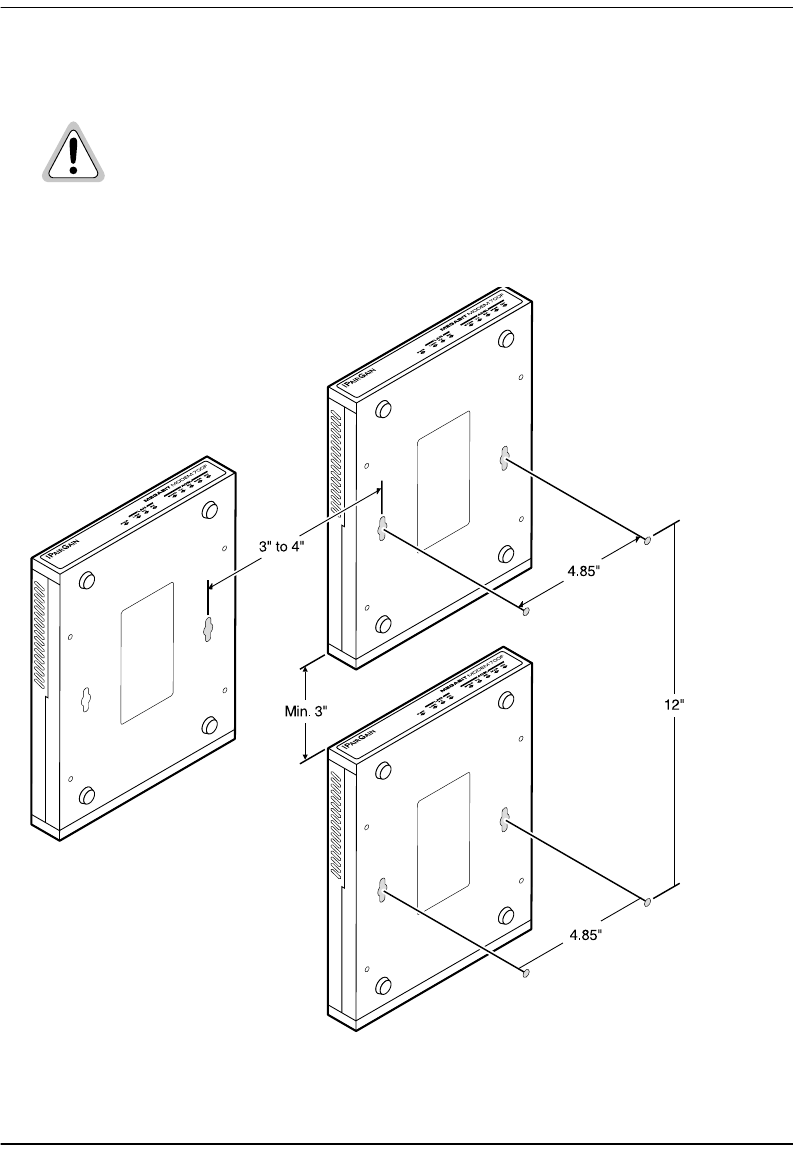
Requirements For The Installation Site
12 Megabit Modem 400F, 500L, 600F, and 700F User Manual
Wall Mount
Mount the Megabit Modem on a wall using the two screws included with the modem.
Observe the minimum dimensions between multiple modems (shown in the
illustration) to ensure sufficient ventilation for heat dissipation
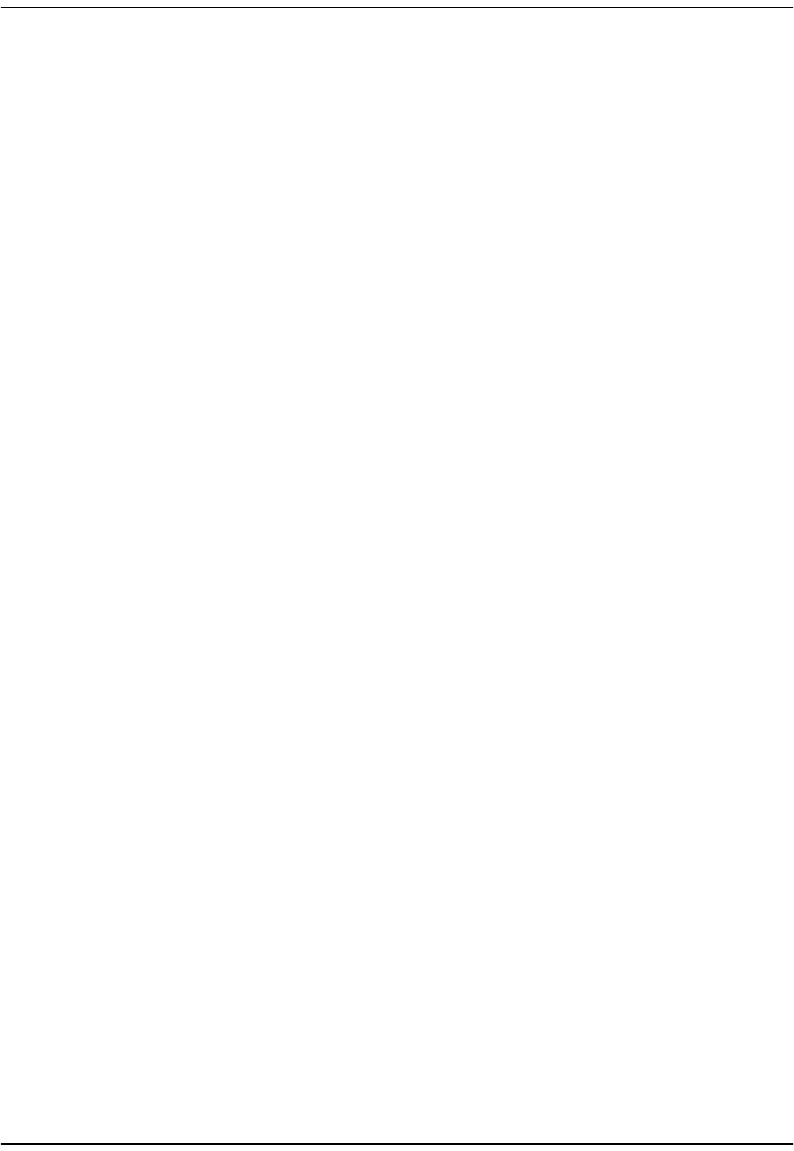
Chapter 2: What You Need To Start
Megabit Modem 400F, 500L, 600F, and 700F User Manual 13
Phone Service
If you get phone service with your data service, you need the following:
•S1 Network Interface Device (or other POTS splitter) installed by your service provider
•RJ-11 phone jacks for phone service
The POTS splitter is a device that separates data transmission from phone service. After
installing the POTS splitter, connect separate jacks for data and for phone service. Ensure that
your service provider indicates which jacks are for data and which jacks are for phone service.
WHAT YOU NEED FROM YOUR SERVICE PROVIDER
This section lists the information you need to configure system settings and sessions for the
modem. Contact your service provider for this information. Use the worksheets, provided in
Appendix C on page 107, to record your configuration information. When you begin to
configure the modem in Chapter 4 on page 23, the procedures refer you to the proper table for
the configuration information that you recorded.
1System mode (WAN connection for the sessions between the modem and the service
provider): PPP over ATM or Bridge/Router RFC 1483
2If Bridge/Router:
•Configure as a Bridge only, as a Router only, or as a Bridge and Router.
•If Bridge or Router, choose LLC or VC-MUX encapsulation.
•If Router, choose the version of and direction for RIP (RIP1, RIP2, or RIP1
compatible).
•If Bridge, select whether or not to enable Spanning Tree.
3If PPP over ATM and using CHAP, identify CHAP authentication name.
4Session address for Ports 1 through 32 (WAN configuration):
•ATM VPI and ATM VCI (specified for each session)
•when using fixed IP addresses, IP address specified for each session by the
service provider
•for PPP system mode, Login Name and Login Password (specified for each session)
For more information about the configuration choices listed above, see Chapter 10, “Technical
Reference” on page 85.
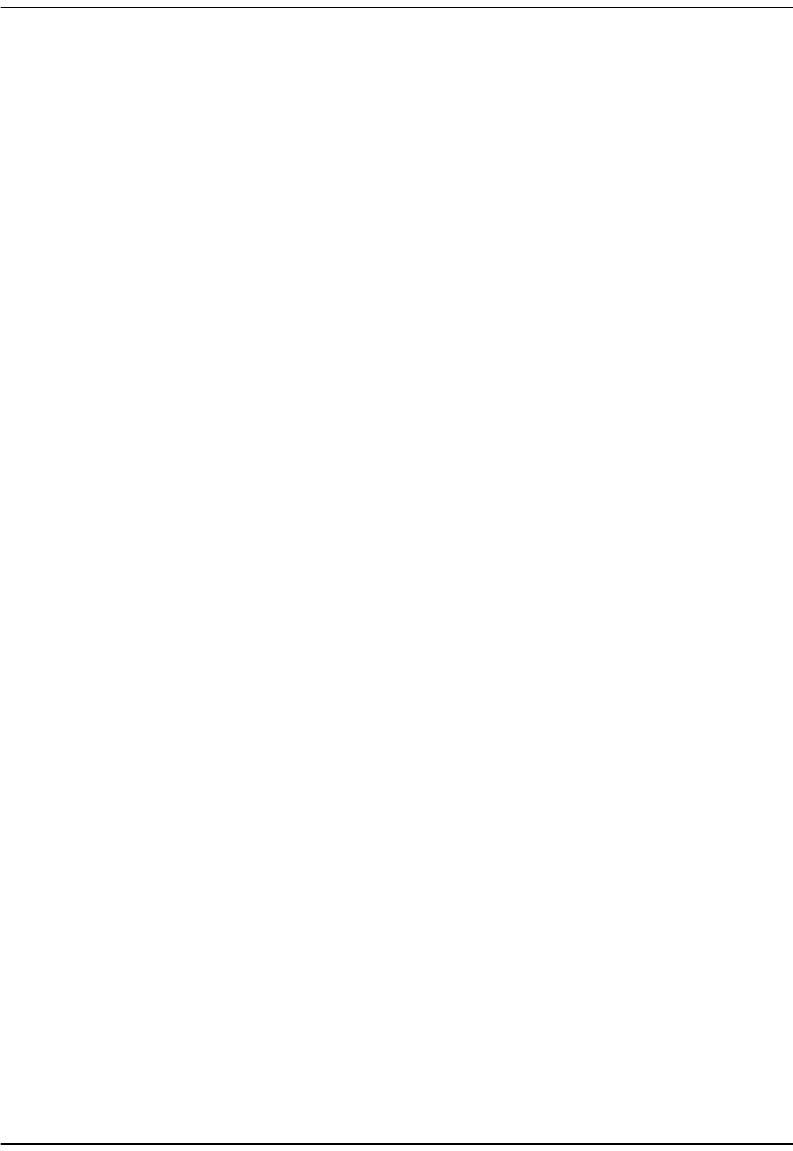
What You Will Choose
14 Megabit Modem 400F, 500L, 600F, and 700F User Manual
WHAT YOU WILL CHOOSE
Before configuring the modem, consider the options in the following “Configuration” section.
Ensure that you have the appropriate power cable for your facility as described below in the
“Power Cable” section.
Configuration
You can choose to use:
•Network Address Translation (NAT) protocol. This protocol includes both basic NAT and
Network Address Port Translaton (NAPT). Basic NAT uses a one-to-one mapping of a
private IP address and a public IP address. NAPT uses a multiple-to-one mapping of
multiple IP addresses and their ports to a single IP address and its ports. For more
information about the NAT protocol, see “NAT” on page 87.
•Domain Name System (DNS) resolution. You must specify the IP address for a device to
serve as the DNS resolver. You can also specify a second IP address to designate another
device to serve as a secondary DNS resolver. The DNS device maps human-readable
addresses to IP addresses. For simplicity and ease of management, use DNS relay. DNS
relay allows the LAN hosts to configure the Megabit Modem as the DNS server. Depending
on the host sending the DNS message and what session it is assigned to, the Megabit
Modem will relay the message to the appropriate DNS server. For more information about
DNS resolution, see “DNS Resolution” on page 93.
•TFTP server for downloading software updates to the modem. You specify the IP address,
subnet mask, and directory path (where software updates are located) for the device that
will be the TFTP server.
Power Cable
The Megabit Modem 400F, 500L, 600F, and 700F are available with a variety of power supplies
and power cords. When you order your modem, choose one of the following as the last number
in the product part number (example: use 150-2122-7x for the 700F) for your order to indicate
which power option you need:
•2 indicates a power supply for International use and does not include a power cord.
•3 indicates a power supply for North American use and includes a North American
power cord.
•4 indicates a Universal power supply and includes a European power cord.
•5 indicates a Universal power supply and includes a UK/Ireland power cord.

Megabit Modem 400F, 500L, 600F, and 700F User Manual 15
3
INSTALLING THE MODEM
The Megabit Modem is easy to install by:
•attaching the four adhesive-backed feet
•setting the MDI/MDI-X switch
•connecting a cable from the modem to a PC or an Ethernet hub for LAN service
•connecting a phone cord from the modem to a wall phone jack for DMT ADSL Internet
or other types of WAN services
•connecting a power cable to a local power outlet
Perform the installation on the following pages (see “Requirements For The Installation Site”
on page 10 to determine where to place modems). Use the parts listed below in the installation
procedures.
Part Function
Installation Kit
Rubber feet (four) Attaches to the base of the modem.
Black cable Connects the modem 10/100BASE-T connector to the LAN through a hub
or to a PC NIC. This cable is a straight-through Category 5 cable.
Grey cord Connects the modem ADSL connector to the RJ-11 wall jack with DMT
ADSL service for access to the Internet or other types of WAN applcations.
Power cable Connects the modem POWER connector to the local power source. Power
supply optionally has a power cord. (See “Power Cable” on page 14 for
selection options.)
Not In Installation Kit (in ship box)
Grey cable and
adapter Connects the RS-232 MGMT port to an ASCII terminal or a PC running
terminal emulation software. Adapter assembly connects to a DB-9
connector on the PC. Then, one RJ-45 connector installs in the adapter and
the other connector into the console port on the modem.
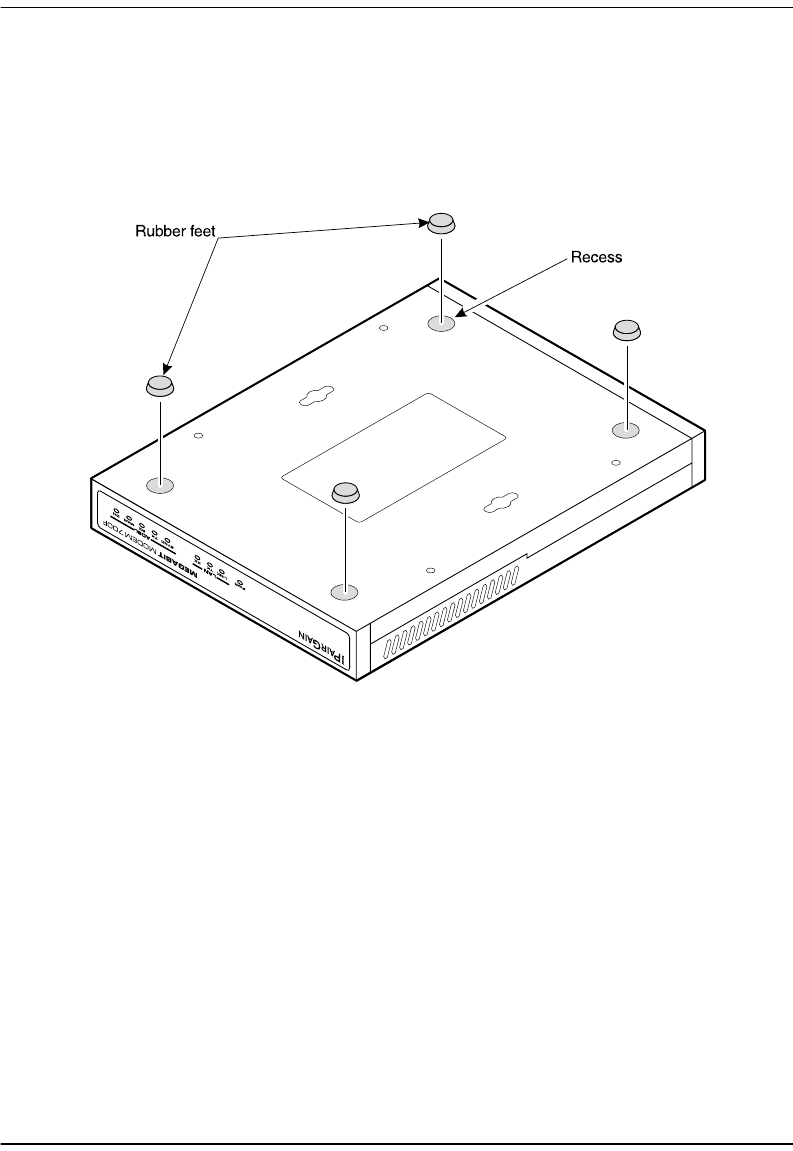
Attaching the Feet
16 Megabit Modem 400F, 500L, 600F, and 700F User Manual
ATTACHING THE FEET
Attach each of the four adhesive-backed rubber feet to a footprint recess on the bottom of
the modem.
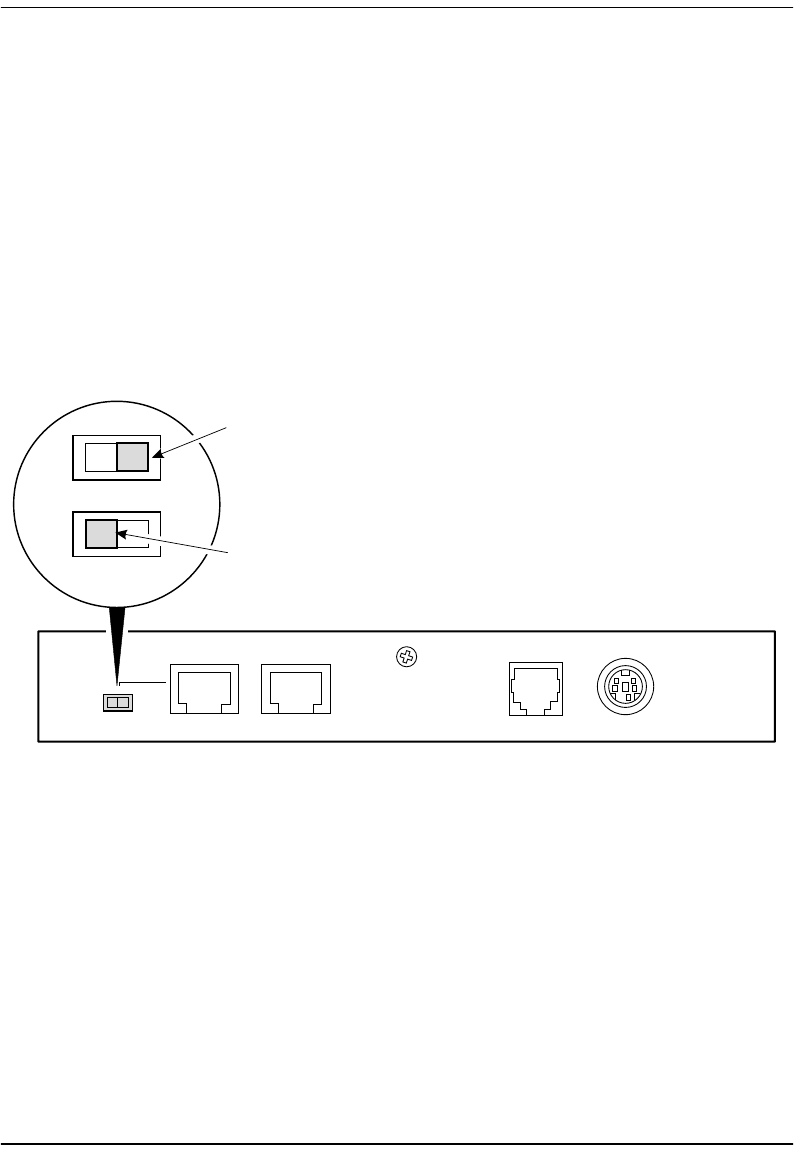
Chapter 3: Installing the Modem
Megabit Modem 400F, 500L, 600F, and 700F User Manual 17
SETTING THE MDI/MDI-X SWITCH
Using the MDI/MDI-X switch, the Megabit Modem can communicate with a device on the
LAN that is either MDI or MDI-X without having to change the cable (a straight-through cable
is supplied with the installation kit).
Set the switch for the 10/100BASE-T port to either:
•MDI-X when you are connecting to a device with a MDI port such as a PC with an
Ethernet NIC
•MDI when you are connecting to a device with a MDI-X port such as a hub, repeater,
bridge, or router
For connection to
devices such as
a PC
For connection to
devices such as
a hub
ADSL POWER
10/100BASE-T RS232 MGMTMDI MDI-X
MDI-X
MDI

Installing Cabling
18 Megabit Modem 400F, 500L, 600F, and 700F User Manual
INSTALLING CABLING
Install the black cable for the 10/100BASE-T LAN connection, the grey phone cord for the
ADSL port WAN connection, and the power cable to the power connector (cable specified on
page 14).
.
DSLPOWER
10BASE-T RS232 MGMT
MDI MDI-X
10/100BASE-T port
RS-232 MGMT port
(600F and 700F only)
Megabit Modem
PC, hub or other
network device
Wall jack with DMT ADSL
service
To power
outlet
ADSL port
Power
connector
Switch
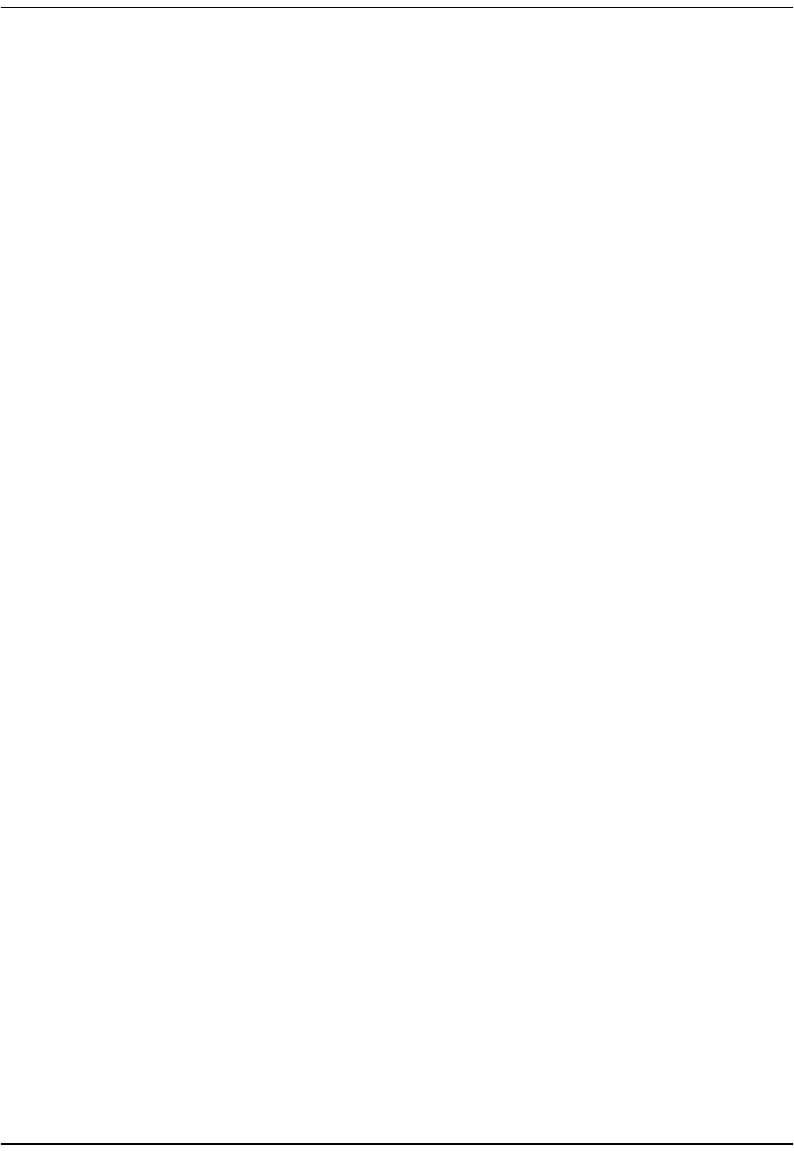
Chapter 3: Installing the Modem
Megabit Modem 400F, 500L, 600F, and 700F User Manual 19
1After you have set the MDI/MDI-X switch to the correct position, connect the black cable
from the modem 10/100BASE-T port to your PC or hub.
2Connect the grey phone cord from the modem ADSL port to the ADSL wall jack. If your
installation requires a splitter or microfilter, refer to the manufacturer’s documentation for
further instructions.
3Connect the power cable from the modem power connector to a power outlet.
If you need pinouts for the ADSL and 10/100BASE-T connectors, see “Connector Pinouts” on
page 101. For information on how to use the RS-232 management port for maintenance, see
“Using the RS-232 Management Port” on page 80.
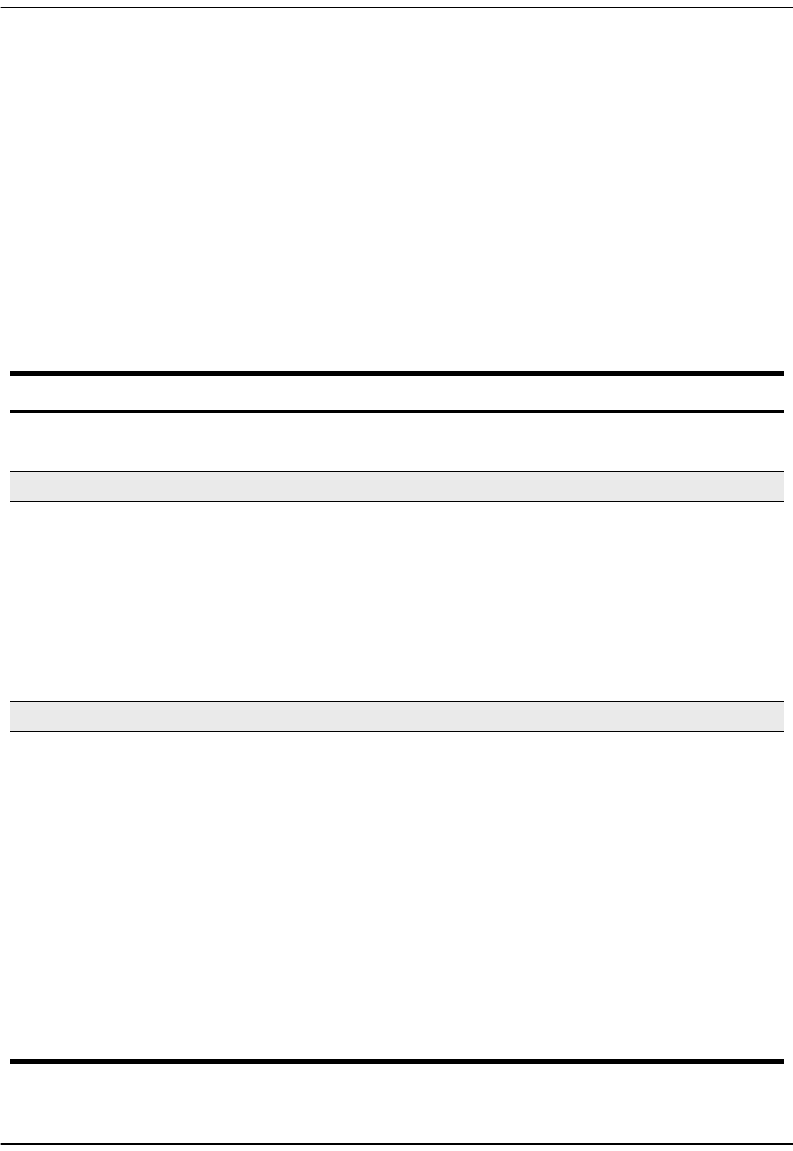
Setting Up ADSL Service
20 Megabit Modem 400F, 500L, 600F, and 700F User Manual
SETTING UP ADSL SERVICE
The service provider sets up the ADSL parameters for your service. The modem must have
the ADSL SYNC LED lit before you can connect sessions with your service provider. Verify
SYNC in the following section, “Checking LED Indications.”
CHECKING LED INDICATIONS
The table below describes LED indications for all operational modes. LEDs on the modem front
panel provide continual status at-a-glance for network and modem connections.
LED State Description
PWR On green Modem has power.
Off Modem does not have power.
LAN
LINK On green A PC, hub, or other network device is connected to the modem
10/100BASE-T interface.
Off No device is connected to the modem 10/100BASE-T interface.
TX Flashing green Modem is transmitting data to devices on the LAN.
Off Modem is not transmitting data to the LAN.
RX Flashing green Modem is receiving data from devices on the LAN.
Off Modem is not receiving data from the LAN.
ADSL
SYNC On green ADSL transceiver is synchronized and in normal operation mode.
Flashing green ADSL transceiver is in a start-up sequence.
Off ADSL modem transceiver is not detecting a transceiver at the far end.
TX Flashing green Modem is transmitting data to the service provider.
Off Modem is not transmitting data to the service provider.
RX Flashing green Modem is receiving data from the service provider.
Off Modem is not receiving data from the service provider.
MAR On green ADSL margin is at or above the value set by the service provider.
Off ADSL margin is below the value set by the service provider.
OH On yellow Telephone receiver is off hook.
Off Telephone receiver is on hook.

Chapter 3: Installing the Modem
Megabit Modem 400F, 500L, 600F, and 700F User Manual 21
CONNECTING PHONE SERVICE
The Megabit Modem 400F, 500L, 600F, and 700F modem provide full support for the ITU
standard G.hs, G.dmt, and G.lite. In the traditional ADSL deployment, POTS splitters are
required to separate data transmission from phone service. In this case, the service provider will
supply you with a splitter. You will have one or more jacks for phone service and one jack for
ADSL data service. Connect your phones to the jacks indicated by the service provider for
phone service. However, using G.lite allows for splitterless deployment. In this case, you will
not need to install a splitter.
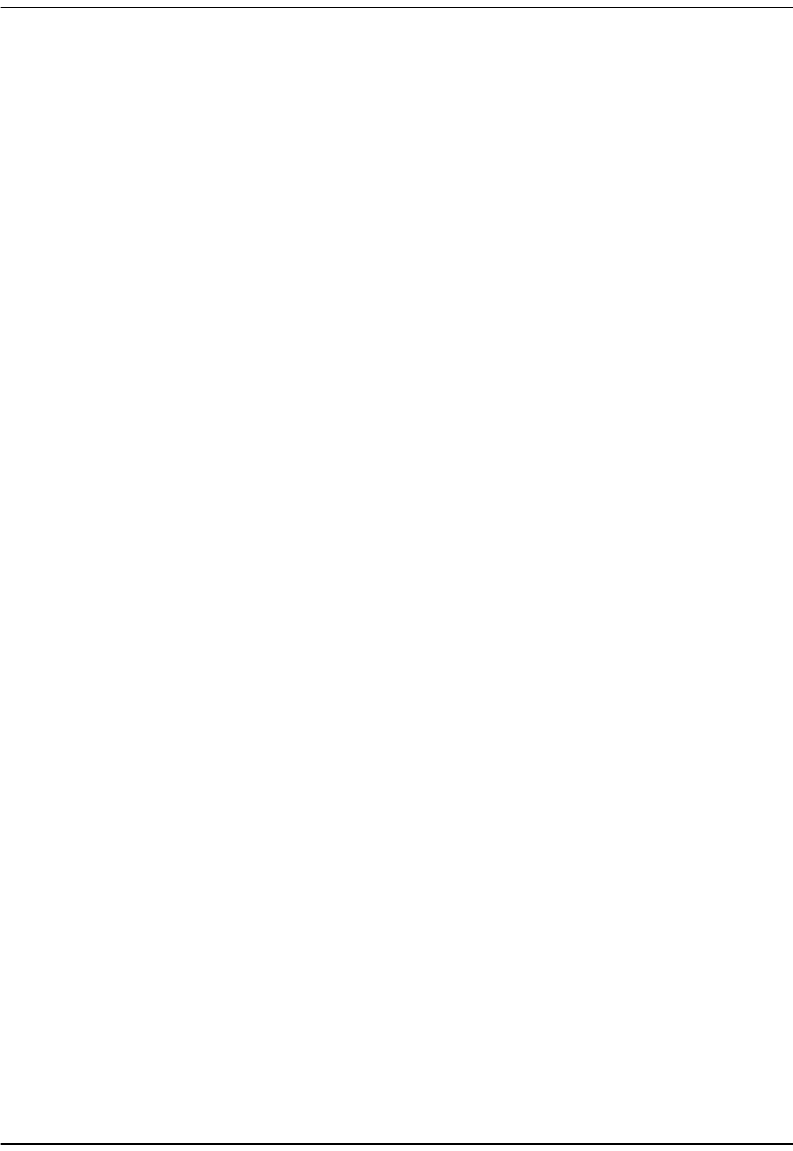
Connecting Phone Service
22 Megabit Modem 400F, 500L, 600F, and 700F User Manual

Megabit Modem 400F, 500L, 600F, and 700F User Manual 23
4
SETTING UP FOR CONFIGURATION
Set up a PC and a Web browser to configure the Megabit Modem 400F, 500L, 600F, and 700F.
This chapter provides the set up procedures, then shows you how to access and navigate the
Megabit Modem Web pages. The configuration process flow is shown below.
Setting Up the PC To Configure
the Modem
Configuring System Settings
•Defining TFTP Parameters
•Defining SNMP Parameters
•Configuring System Security
•Selecting the System Mode of
Operation
Configuring Bridging/Routing
Sessions
•Configuring the WAN
Bridging/Routing Sessions
•Configuring the LAN
•Activating and Deactivating
Sessions
Start
OR
Configuring PPP over ATM Sessions
•Configuring the WAN PPP
Sessions
•Configuring the LANClick Apply.
•Activating and Deactivating
Sessions
Configuring a Web Browser
Accessing the Modem Web Pages
Chapter 4 on page 24
Chapter 4 on page 26
Chapter 4 on page 25
Chapter 5 on page 35
400F and 700F
500L, 600F, and 700F

Setting Up the PC To Configure the Modem
24 Megabit Modem 400F, 500L, 600F, and 700F User Manual
SETTING UP THE PC TO CONFIGURE THE MODEM
Set up your PC to be on the same IP subnet as the modem. Since the modem default uses DHCP,
it will automatically configure your IP settings once you set up that option. If you want to view
or change the default IP address for the modem, see “Using the RS-232 Management Port” on
page 80.
The following is an example of how to set up a PC running Microsoft Windows 98.
1Open the Control Panel then double-click the Network icon.
2From the Configuration tab, double-click TCP/IP.
3If DHCP has been enabled on the modem (default), select Obtain an IP
address automatically and skip to step 5. Otherwise, select Specify an IP address.
4Enter IP Address and Subnet Mask. The default LAN IP address is 192.168.0.1. Use an IP
address from the following range: 192.168.0.2 to 192.168.0.254. The default subnet mask
is 255.255.255.0.
5Click OK to close the TCP/IP Properties window.
6Click OK to close the Network window.
7Click OK to restart the computer.
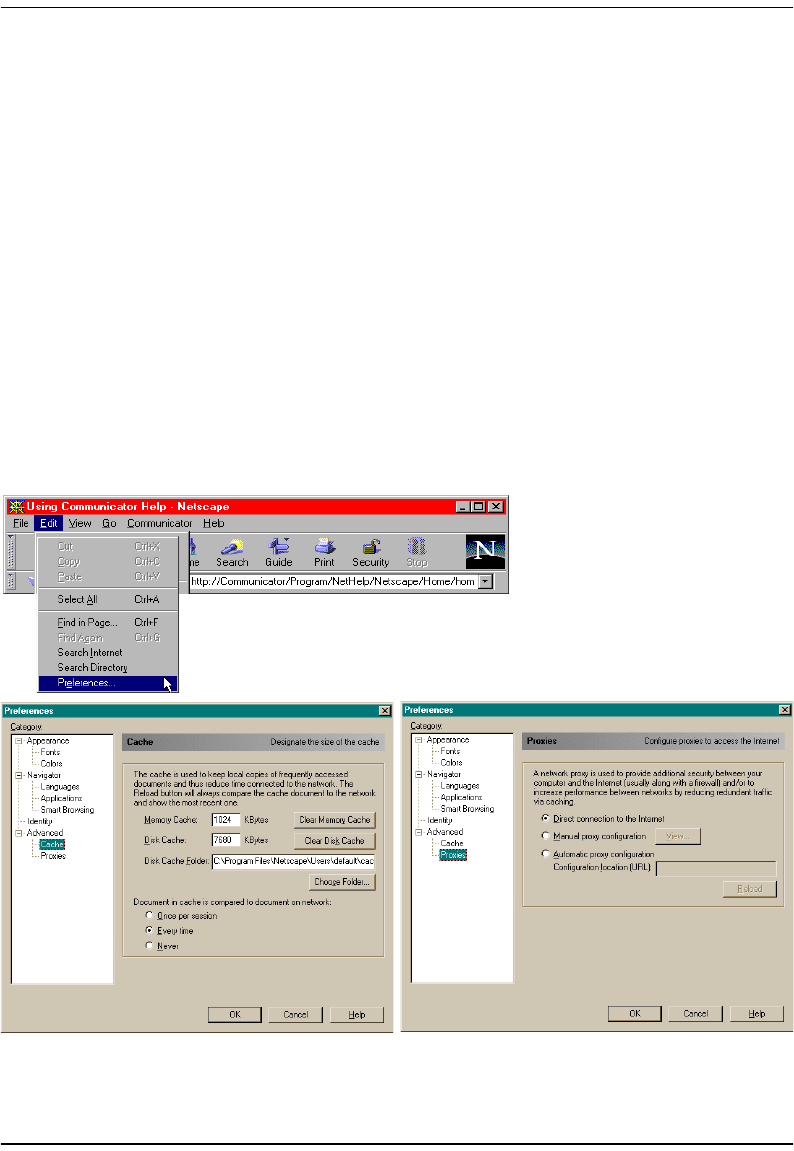
Chapter 4: Setting Up For Configuration
Megabit Modem 400F, 500L, 600F, and 700F User Manual 25
CONFIGURING A WEB BROWSER
Access the Megabit Modem Web page through a Web browser (see page 10 for Web browser
versions supported). The Web browser must have the proxies disabled and cache settings
enabled to compare the cached document against the network document every time it is
accessed.
The following is an example of how to make the configuration changes using Netscape
Navigator 4.0.
1Open your Web browser.
2Click Edit, Preferences to open the Preferences dialog.
3From Category, select Advanced, click Cache, then select Every time.
4From Category, select Advanced, click Proxies, then select Direct connection to the Internet.
5Click OK to close the Preferences window.
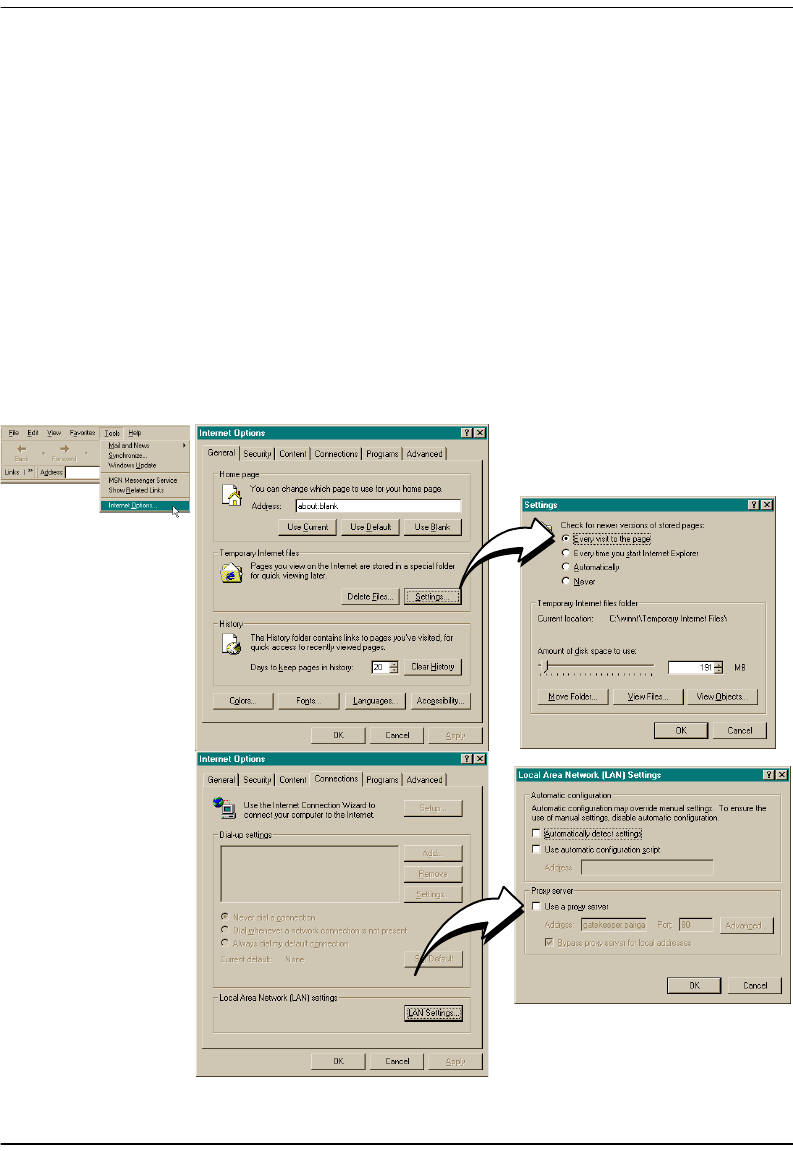
Configuring a Web Browser
26 Megabit Modem 400F, 500L, 600F, and 700F User Manual
The following is an example of how to make the configuration changes using
Internet Explorer 5.5:
1Open your Web browser.
2Click Tools, Internet Options to open the Internet Options dialog.
3In the Temporary Internet Files section of the dialog, click Settings.
4Select Every visit to the page, then click OK.
5Click the Connections tab, then click LAN Settings to open the LAN Settings dialog.
6In the Proxy Server section of the dialog, clear the Use a proxy server box.
7Click OK to close the LAN Settings dialog.
8Click OK to close the Internet Options dialog.
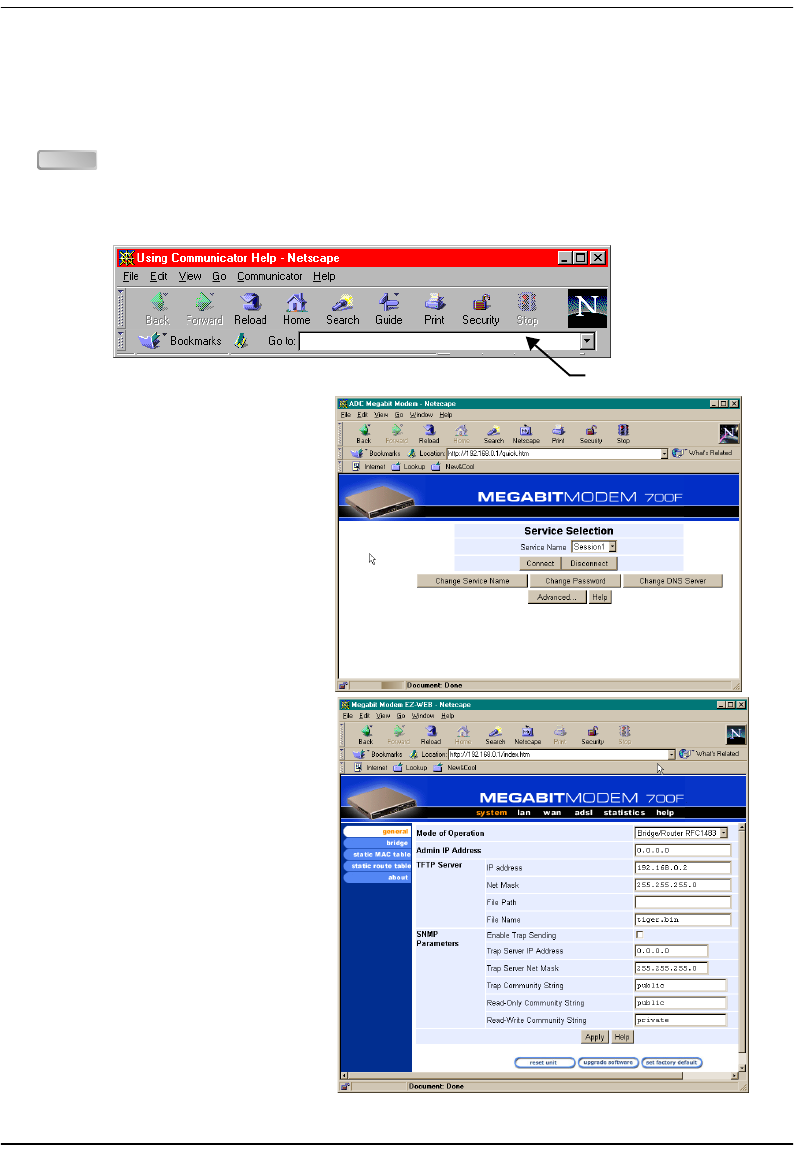
Chapter 4: Setting Up For Configuration
Megabit Modem 400F, 500L, 600F, and 700F User Manual 27
ACCESSING THE MODEM WEB PAGES
Type http://192.168.0.1 in the Location Bar field of the Web browser (as shown below), then press
. (192.168.0.1 is the default IP address for the Ethernet port and is a private address
specified for use by RFC 1918. If you change the Ethernet IP address through the management
port, you will enter the new IP address in the Location Bar.)
By default, the Megabit Modem
(except the 400F) initializes in
“PPP over ATM” mode and
displays the page to the top right:
If the Megabit Modem is in
“Bridging/Routing” mode, it
displays this page:
ENTER
Location Bar
http://192.168.0.1/index.htm
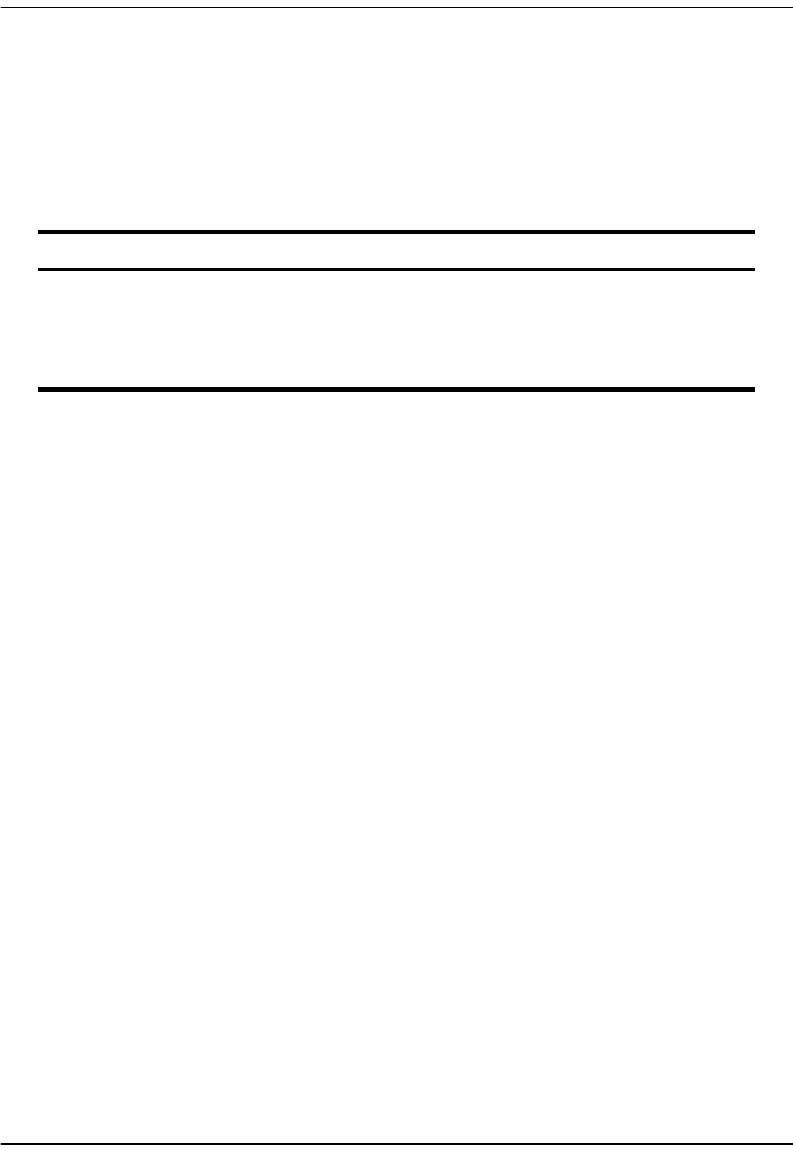
Saving the Configuration
28 Megabit Modem 400F, 500L, 600F, and 700F User Manual
SAVING THE CONFIGURATION
Save the majority of the configuration changes by the clicking Apply. However, there are other
configuration changes that require you to reset the modem in order to update NVRAM with
these modifications. These changes are described in the following table:
See the following sections to:
•save configuration changes to NVRAM on page 29
•reset the modem to activate the configuration on page 30
•reset the modem to restore the factory default values on page 31
Item Menu Tab
System Mode system general
LAN IP Address and Net Mask lan general
DHCP IP Address Range lan general
RIP Version lan general
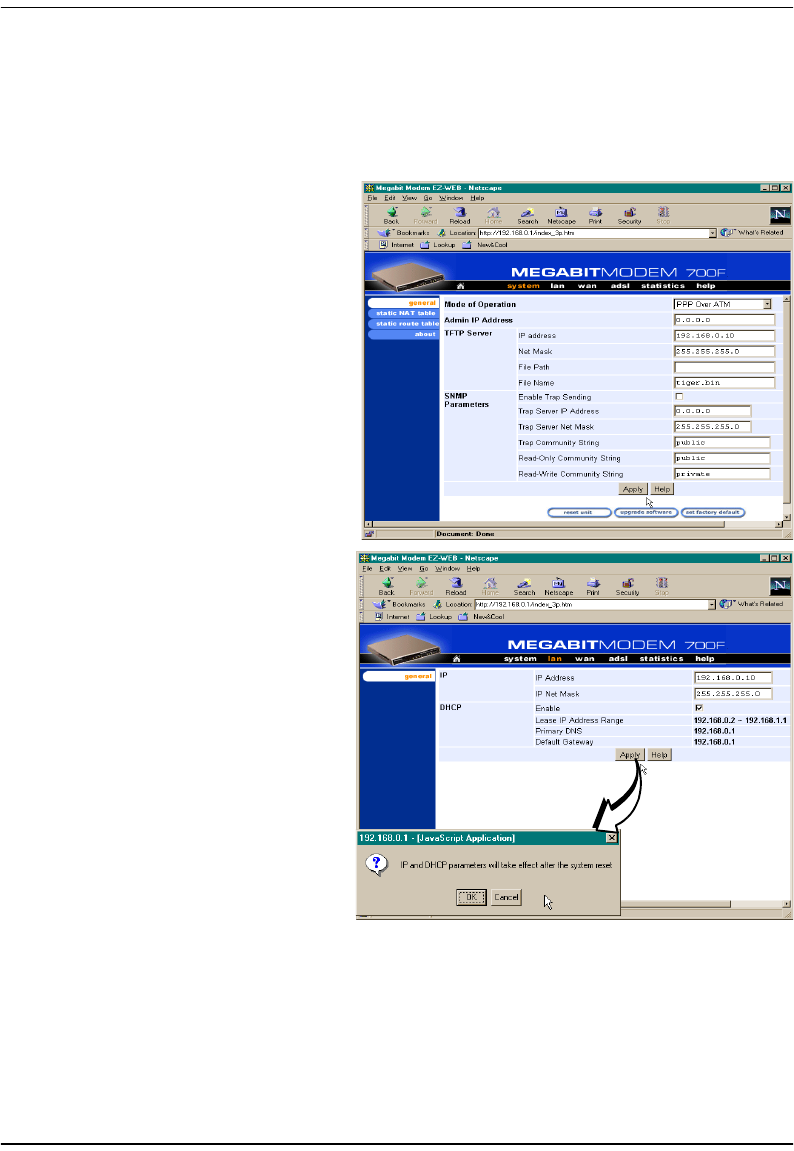
Chapter 4: Setting Up For Configuration
Megabit Modem 400F, 500L, 600F, and 700F User Manual 29
Saving the Configuration to NVRAM
After clicking Apply at the bottom of a configuration page, the changes are automatically saved
to NVRAM. Changes may either take effect immediately or after system reset.
To the right is an example of a
configuration change (TFTP server IP
address) that only requires you to
click Apply for changes to take effect
immediately (commit changes to
RAM) and be saved to NVRAM.
Below is an example of a
configuration change (LAN IP
address) that requires both the click of
Apply at the configuration screen and a
system reset for changes to take effect
and to be saved to NVRAM.
1Locate Apply at the bottom of the
dialog.
2Click Apply to open the
confirmation dialog.
3Click OK to reset the modem.
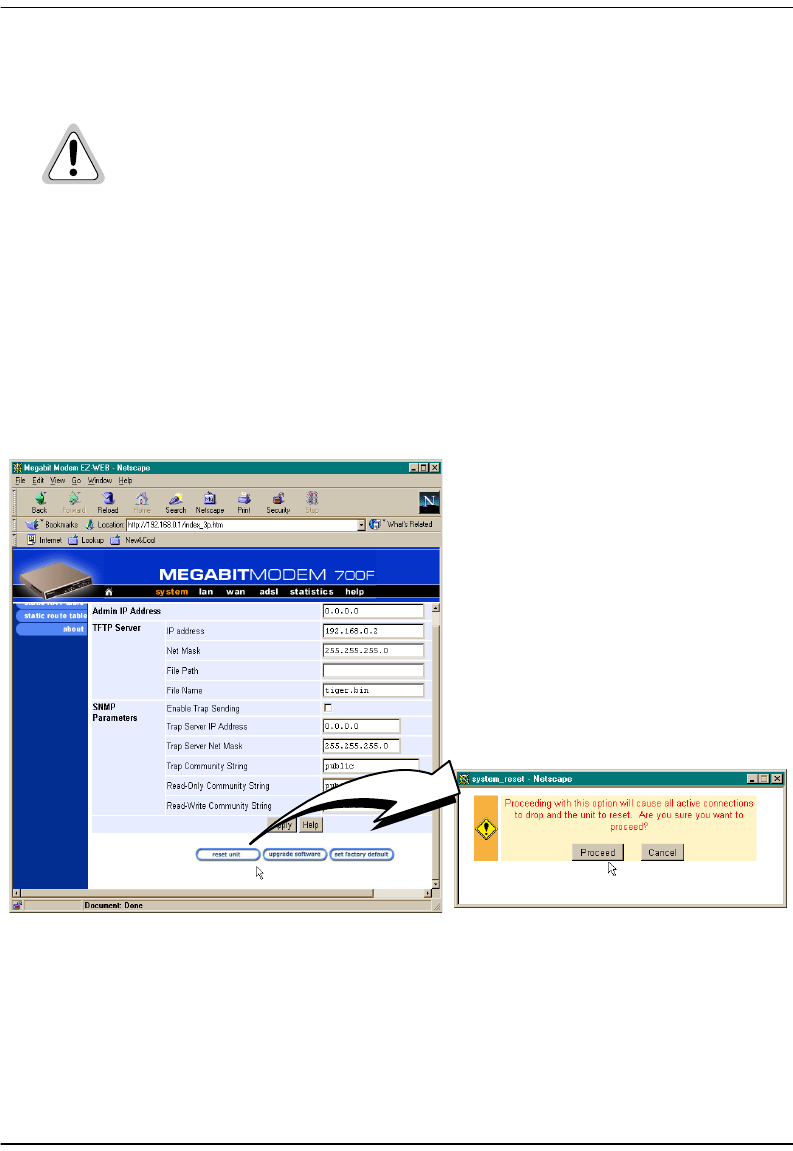
Saving the Configuration
30 Megabit Modem 400F, 500L, 600F, and 700F User Manual
Resetting the Modem
After you make changes to the modem configuration and write the changes to NVRAM or
return modem configuration to factory defaults, you must reset the modem. See page 28 for
a list of changes that you must reset to effect.
1From the system menu, click general to open the General System window.
2Click Reset Unit.
3Click Proceed to reset the modem.
Resetting the modem causes all active connections to drop.

Chapter 4: Setting Up For Configuration
Megabit Modem 400F, 500L, 600F, and 700F User Manual 31
Resetting the Modem to Factory Defaults
You can return the Megabit Modem parameters to the factory default values. This provides
a known starting point if you are troubleshooting the system or simply need to reconfigure
parameters. The factory default values are listed on page 32 and page 33.
1From the system menu, click general to open the General System window.
2Click Set Factory Default.
3Click Proceed to return to factory default values.
When you click Proceed to return to factory default values, the modem
automatically resets.

Saving the Configuration
32 Megabit Modem 400F, 500L, 600F, and 700F User Manual
Listed in the table below are the default values for the Megabit Modem in PPP over ATM mode.
Reference this table to learn the values assigned to the modem after resetting it to factory
default.
Parameter Default Value Parameter Default Value
System Setup
System Mode PPP over ATM SNMP parameters
TFTP parameters Enable trap sending Not enabled
TFTP Server IP Address 192.168.0.2 Trap Server IP Address 0.0.0.0
TFTP Server Net Mask 255.255.255.0 Trap Server Net Mask 255.255.255.0
TFTP Server Path blank field Trap Community String public
File Name tiger.bin Get Community String public
Admin IP Address 0.0.0.0 Set Community String private
PPP Over ATM
PPP Over ATM WAN Configuration PPP Over ATM LAN Configuration
Service Name blank field IP Address 192.168.0.1
ATM VPI 0IP Net Mask 255.255.255.0
ATM VCI 100 DHCP Enabled
Login Name blank field Start DHCP IP Address 192.168.0.2
Login Password blank field End DHCP IP Address 192.168.1.1
Chap Host blank field Primary DNS 192.168.0.1
Address Translation Enabled Gateway 192.168.0.1
Address Assignment Dynamic Static NAT Entries (private, proxy, and remote)
IP Address 0.0.0.0 IP Addresses 0.0.0.0
User Assignments (for PPP WAN) Ports 0
Service Name blank field Protocol UDP
User’s IP Address 0.0.0.0
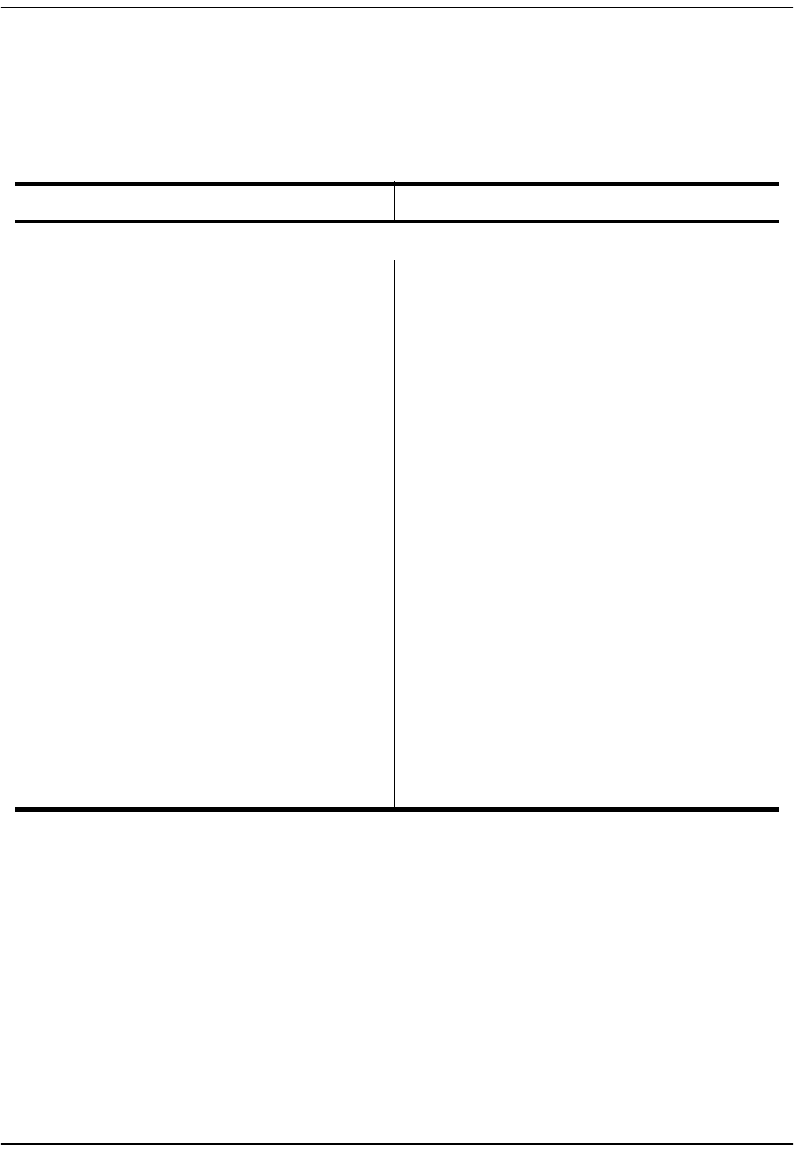
Chapter 4: Setting Up For Configuration
Megabit Modem 400F, 500L, 600F, and 700F User Manual 33
Listed in the table below are the default values for the Megabit Modem in Bridge/Router mode.
Reference this table to learn the values assigned to the modem after resetting it to factory
default.
Parameter Default Value Parameter Default Value
Bridge/Router RFC 1483
Brouter WAN Configuration Not selected Spanning Tree Selected
Service Name blank field Brouter LAN Configuration
ATM VPI 0Bridging Enabled
ATM VCI 100 Port Priority 100
Bridging Enabled Routing Disabled
Port Priority 101 RIP Direction Both
Routing Disabled RIP Version Rip1
RIP Direction Both IP Address 192.168.0.1
RIP Version Rip1 IP Net Mask 255.255.255.0
IP Address 0.0.0.0 Default gateway IP Address 192.168.0.1
IP Net Mask 0.0.0.0 Default gateway IP Net Mask 255.255.255.0
Encapsulation LLC DHCP Not enabled
Static Mac Address Entry all zeros Start IP Address 192.168.0.2
MAC Address 0:0:0:0:0:0 End IP Address 192.168.1.1
Source Port 0Primary DNS 192.168.0.1
Dest Port 0Gateway 192.168.0.1
Static Route Entry
(IP Address, IP Network Mask,
Gateway IP Address)
0.0.0.0
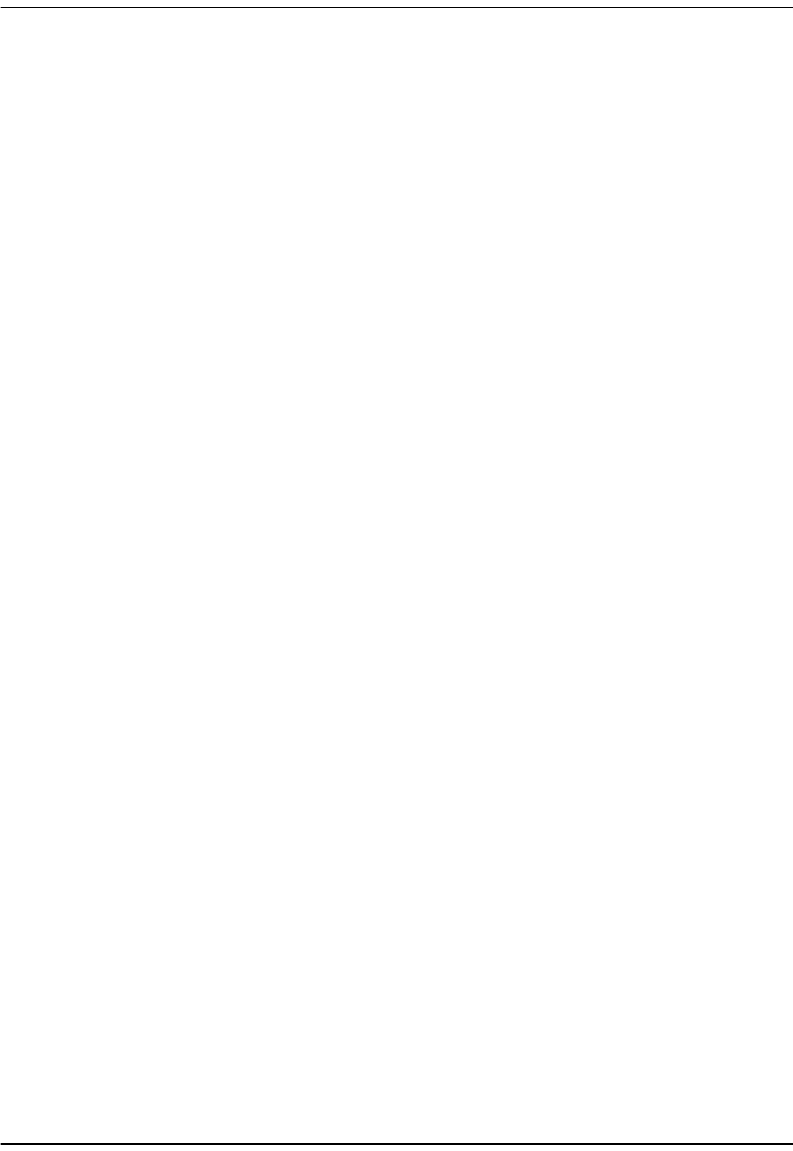
Saving the Configuration
34 Megabit Modem 400F, 500L, 600F, and 700F User Manual
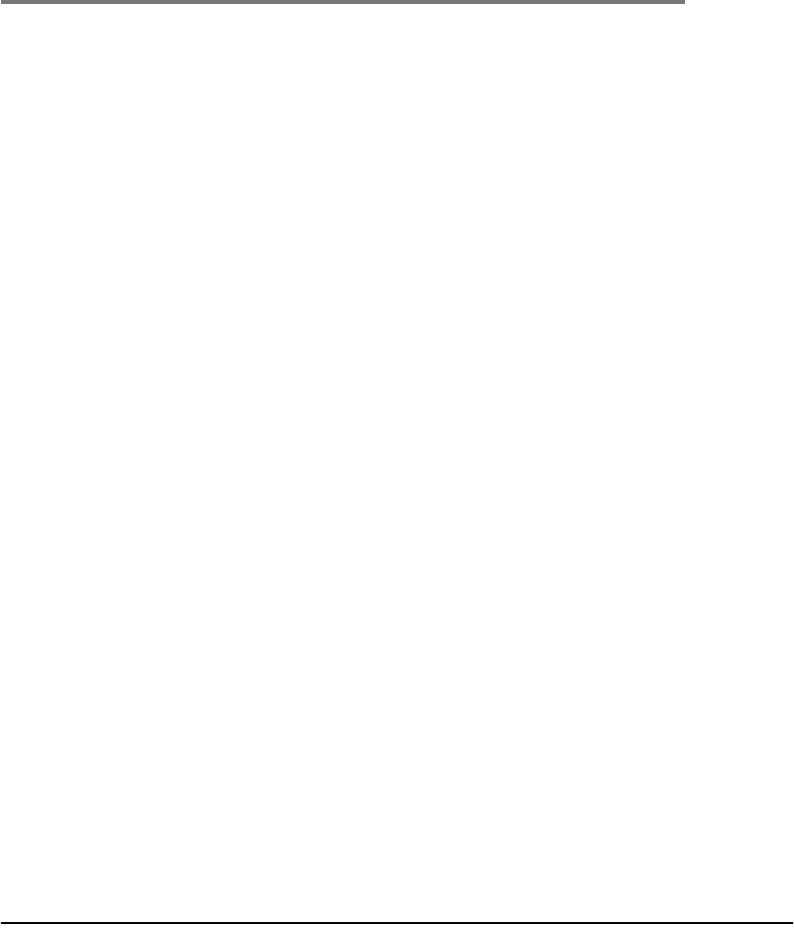
Megabit Modem 400F, 500L, 600F, and 700F User Manual 35
5
CONFIGURING SYSTEM SETTINGS
Before configuring sessions with a service provider, set up system parameters for the Megabit
Modem. The following sections show the Web pages you use to configure system parameters.
Set the:
•TFTP server IP address and network mask for performing functions such as
software upgrades on page 36
•SNMP parameters on page 38
•Static NAT Entries on 40
•Static MAC Entries on42
•Static Routes on 44
•system security on page 40
•system mode on page 48 for sessions between the modem and the service provider; select
either PPP over ATM or 1483 Bridging/Routing (for Megabit Modem 700F only)
Unless specified otherwise, configuration parameters shown in this section are for example
only.
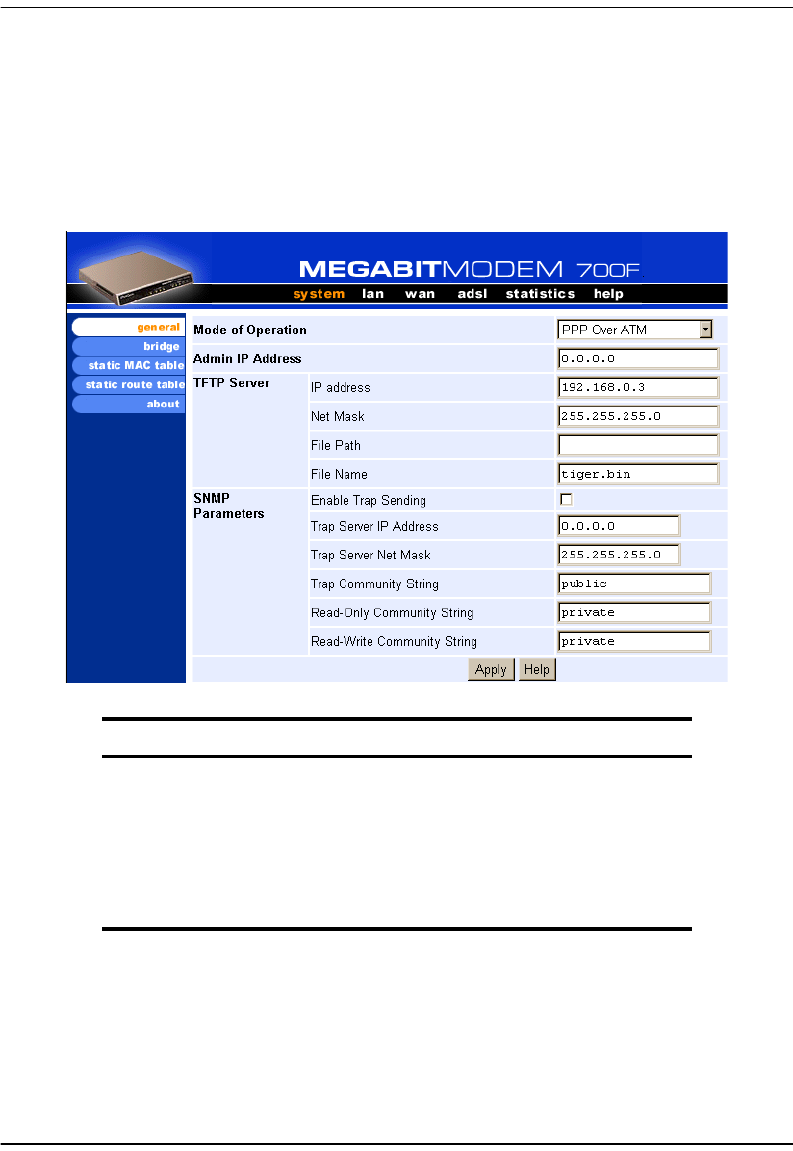
Defining TFTP Parameters
36 Megabit Modem 400F, 500L, 600F, and 700F User Manual
DEFINING TFTP PARAMETERS
A TFTP server is a device on the LAN from which you can download software updates to your
modem. See page 93 for more information on a TFTP server. See page 77 for procedures on
how to update the software on your modem.
Information Description
IP Address The four octet address of the TFTP server (example: 192.168.0.2)
Net Mask The subnet mask of the TFTP server (example: 255.255.255.0)
File Path The path on the TFTP server where the updated software is located.
This may or may not be required depending on the TFTP server
configuration. (Example: c:\download\)
File Name The full name of the updated software (example: tiger.bin)

Chapter 5: Configuring System Settings
Megabit Modem 400F, 500L, 600F, and 700F User Manual 37
1From the system menu,
click general to open the
General System window.
2Enter the TFTP Server IP
address for the device that
will be the TFTP server.
3Enter the TFTP Server Net
Mask (subnet mask) for
the TFTP server.
4Enter the TFTP Server File
Path where the updated
software resides on the
TFTP server (leave blank
if the file is stored in the
root shared folder on the
TFTP server).
5Enter the TFTP Server File Name of the updated software file.
6Click Apply to activate the changes.
Example
The illustration above shows the configuration to access a TFTP server with IP address
192.168.0.2 using a subnet mask of 255.255.255.0. The TFTP server has been set up so that
“tiger.bin” has been placed directly inside the shared directory (not in a subdirectory of the
shared directory). Therefore, the File Path should be left blank.
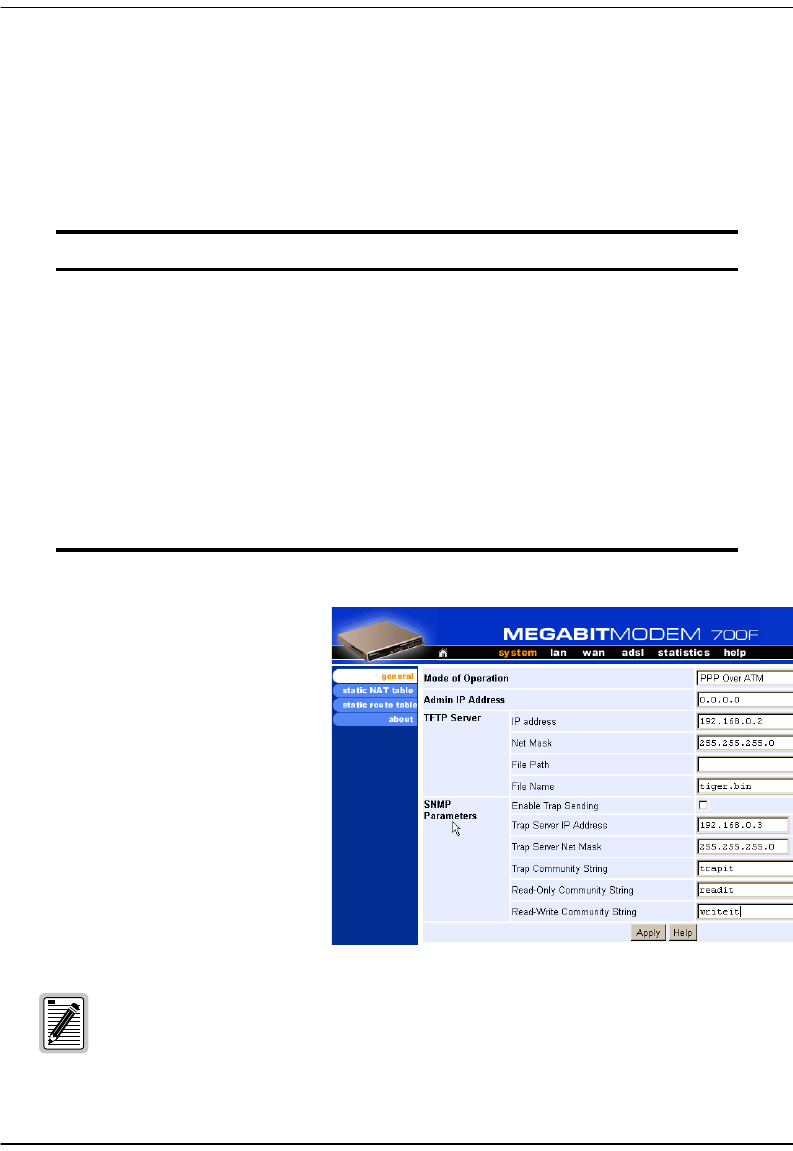
Defining SNMP Parameters
38 Megabit Modem 400F, 500L, 600F, and 700F User Manual
DEFINING SNMP PARAMETERS
The modem has an SNMP agent that allows it to be managed remotely by a Network
Management System (NMS). See page 91 for more information about managing the modem
through SNMP. Use the following table for a description of the SNMP parameters:
1From the system menu, click
general to open the General
System window.
2Select Enable Trap Sending if
you want the modem to send
traps to a server.
3Enter the Trap Server IP
Address for the server that the
traps will be sent to.
4Enter the Trap Server Net Mask
(subnet mask) for the server
that the traps will be sent to
from the modem.
Information Description
Enable Trap Sending Enables/Disables SNMP messages to the trap server.
Trap Server IP Address The IP address of the server receiving the traps.
Trap Server Net Mask The subnet mask of the server receiving the traps.
Trap Community String The authentication string of the server receiving the traps. The default
string is public.
Read-Only Community
String The authentication string for only viewing the modem
statistics/parameters. The SNMP management station must have the
same string in its configuration. The default is public.
Read-Write Community
String
The authentication string for viewing the modem statistics and
changing parameters. The SNMP management station must have
the same string in its configuration. The default is private.
You can change the community strings to names you choose. The fields have
default names as shown in the screen on page 39 and are case sensitive. If you
change the name, however, the community string names must match on both
the manager and agent to allow access to the SNMP function.
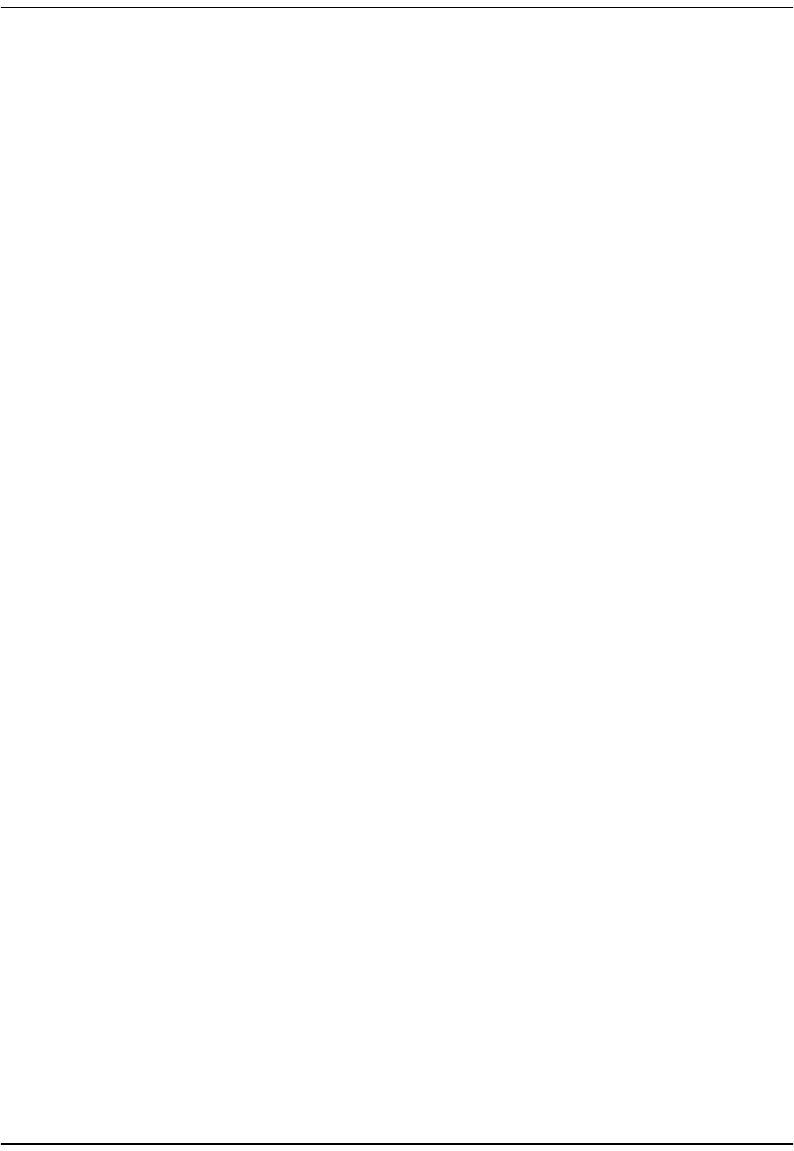
Chapter 5: Configuring System Settings
Megabit Modem 400F, 500L, 600F, and 700F User Manual 39
5Enter the Trap Community String.
6Enter the Read-Only Community String.
7Enter the Read-Write Community String.
8Click Apply to activate the changes.
Example
The illustration on the previous page shows the configuration for the modem to be managed
remotely by a trap server located at 192.168.0.3 using a net mask of 255.255.255.0. In order for
the modem to communicate with the trap server, both the modem and trap server must use the
same community strings: trap community string set to trapit, read-only community string set to
readit, and read-write community string set to writeit.
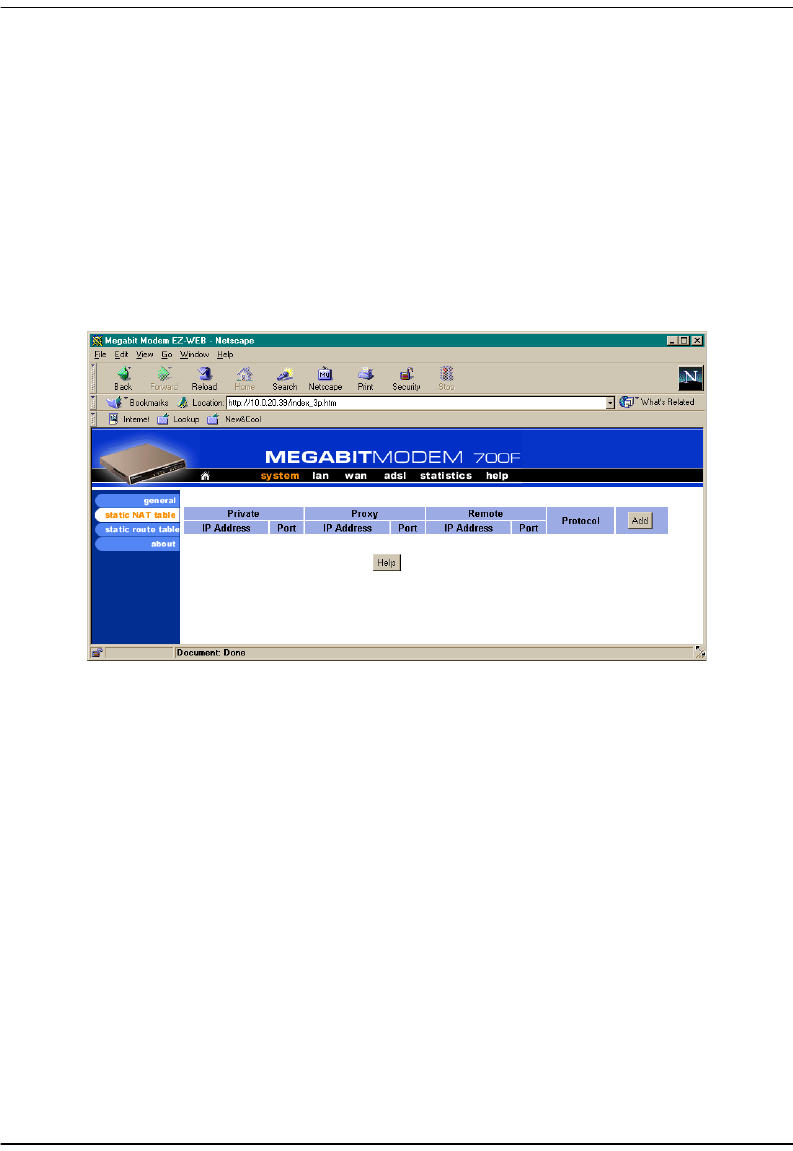
Defining Static NAT Entries
40 Megabit Modem 400F, 500L, 600F, and 700F User Manual
DEFINING STATIC NAT ENTRIES
Static NAT entries are used in PPP Over ATM mode. They are required only for applications
that use TCP/UDP connections initiated from the remote end (WAN). Through the Static NAT
Table, you can map inbound traffic from a remote user to a user or a logical port on your LAN.
You can enter a maximum of 32 static NAT entries. See page 87 for more information on NAT
and an example application.
1From the system menu, click static NAT table to open the Static NAT Table window.
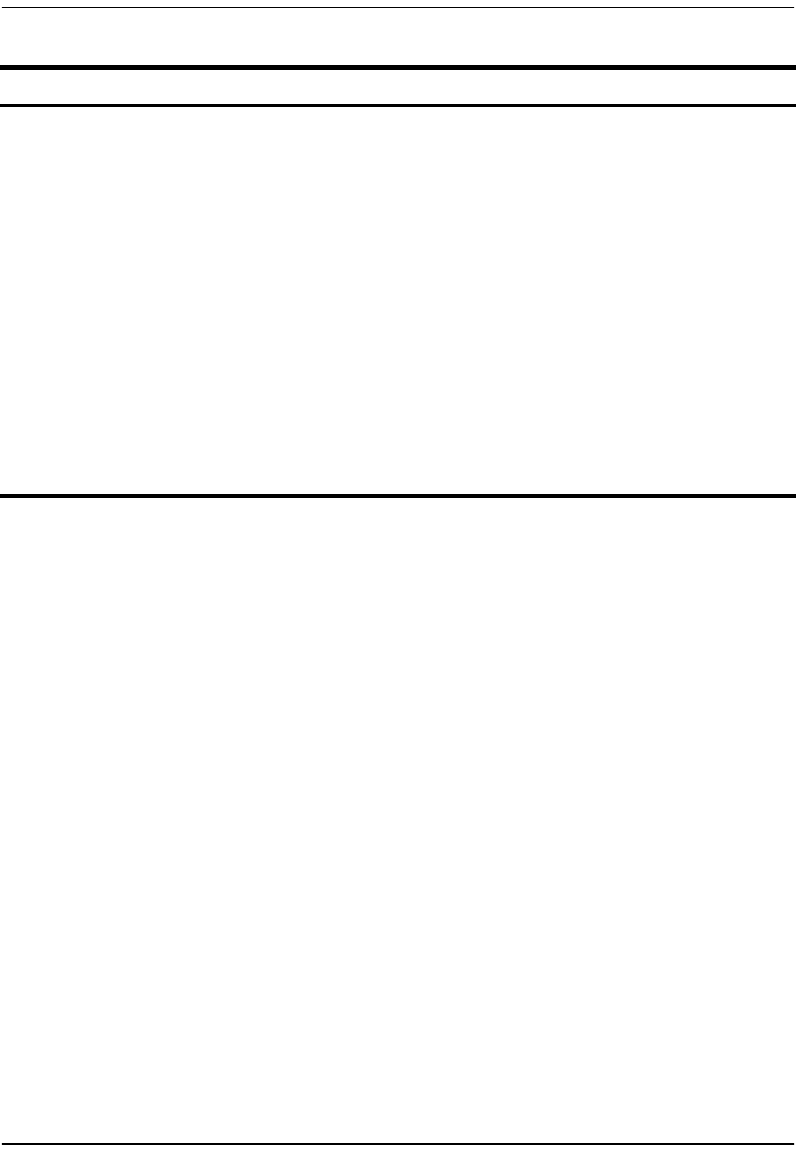
Chapter 5: Configuring System Settings
Megabit Modem 400F, 500L, 600F, and 700F User Manual 41
2Enter the Private IP Address of the device on the LAN side of the modem.
3Enter the Private Port number of the device on the LAN side of the modem.
4Enter the Proxy IP Address that is mapped to the Private IP Address.
5Enter the Proxy Port number that is mapped to the Private Port.
6Enter the Remote IP Address of the device across the WAN that will initiate a session. If you
do not have the information for the remote user, enter 0.0.0.0.
7Enter the Remote Port number of the device across the WAN that will initiate a session. For
example, specify 23 for telnet traffic and specify 21 for FTP traffic. If you do not have the
information for the remote user, enter 0.
8Select the Protocol from the drop-down menu.
9Click OK to accept the changes or Cancel to return to the previous screen without changes.
Information Description
Private IP Address The non-registered IP address of a device on the LAN side of your modem.
Private Port The logical port number where TCP or UDP traffic will be sent to from the WAN
after it is translated from the Proxy Address/Port combination.
Proxy IP Address The registered (public) IP address mapped to the Private IP Address. Permitted
traffic sent to this address from the WAN will end up at the device with the
associated Private IP Address. This is the IP address assigned to the WAN port
by the service provider.
Proxy Port The logical port number that TCP or UDP traffic will first be sent to from the WAN.
Remote IP Address The IP address of the device across the WAN that will be sending the TCP or UDP
traffic to your local device with the Private IP Address. Set this to 0.0.0.0 to allow
access by any host.
Remote Port The logical port number of the remote device that will be sending the UDP or TCP
traffic. For example, specify 23 for telnet traffic and specify 21 for FTP traffic. This
is usually set to 0 to allow any port.
Protocol The protocol, UDP or TCP, to be used as the transport between the LAN and the
remote user for this static NAT entry.
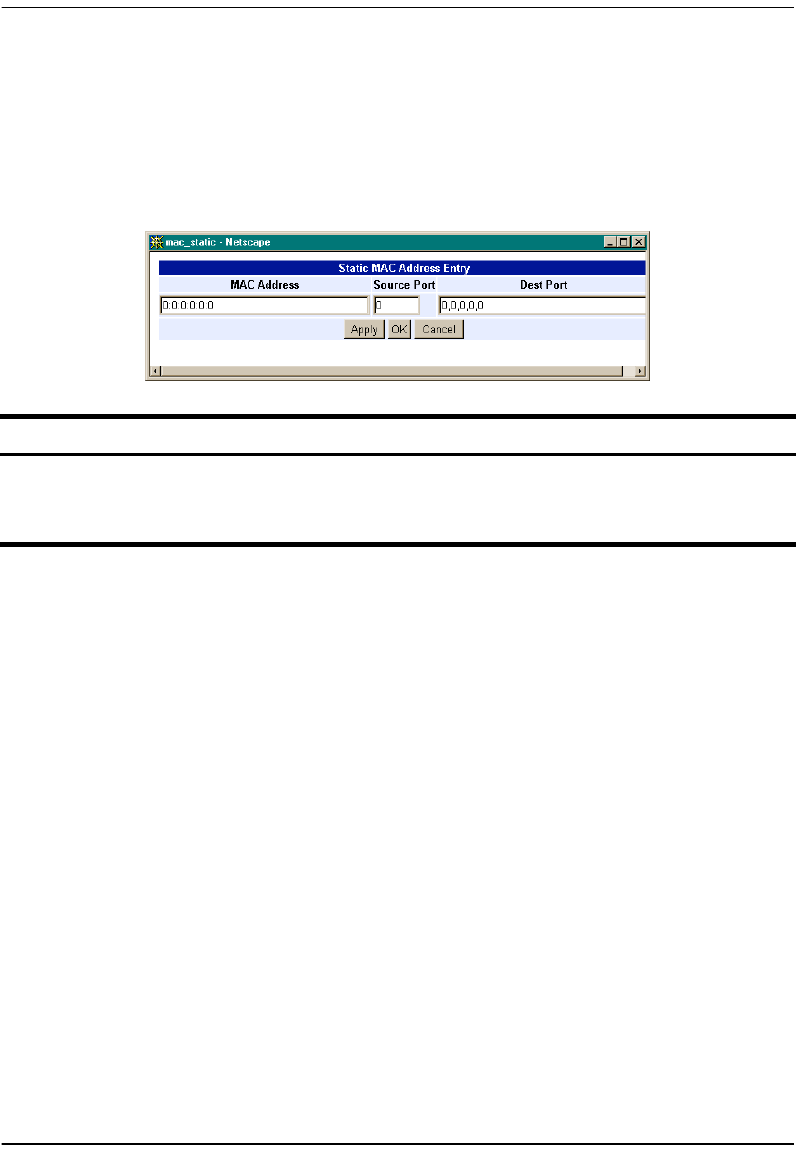
Configuring Static MAC Entries
42 Megabit Modem 400F, 500L, 600F, and 700F User Manual
CONFIGURING STATIC MAC ENTRIES
When the modem's mode of operation is Bridge/Router RFC 1483 and the modem is configured
as a bridge, the modem forwards Ethernet frames based on MAC addresses. Up to 32 static
MAC entries can be added to the modem bridge MAC addres table.
Display Static MAC Entries
1From the system menu, click static MAC table to open the Static MAC Table window.
2Observe the list of MAC addresses.
Add a Static MAC Entry
1From the system menu, click static MAC table to open the Static MAC Table window.
2Click Add to display the Static MAC Address Entry window.
3Configure the MAC Address parameters as defined above.
4Click Apply to add the new data to the list.
Modify a Static MAC Entry
1From the system menu, click static MAC table to open the Static MAC Table window.
2Click Select of the address to be changed.
Information Description
MAC Address The hardware address of a device.
Source Port The port receiving the frame.
Destination Port The port that the traffic will be forwarded out of.
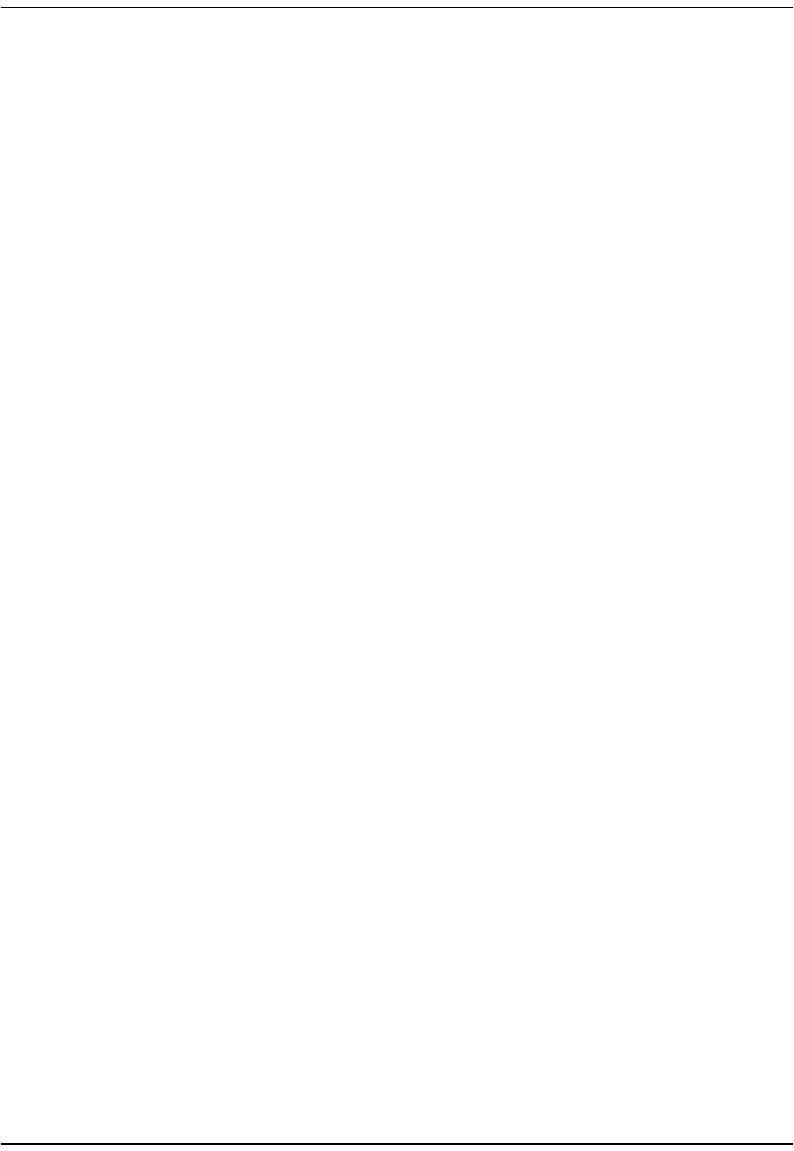
Chapter 5: Configuring System Settings
Megabit Modem 400F, 500L, 600F, and 700F User Manual 43
3Configure the MAC Address parameters as defined above.
4Click OK to change the existing data to the list.
Delete a Static MAC Entry
1From the system menu, click static MAC table to open the Static MAC Table window.
2Click Select of the address to be deleted.
3Click Delete to remove the selected address.
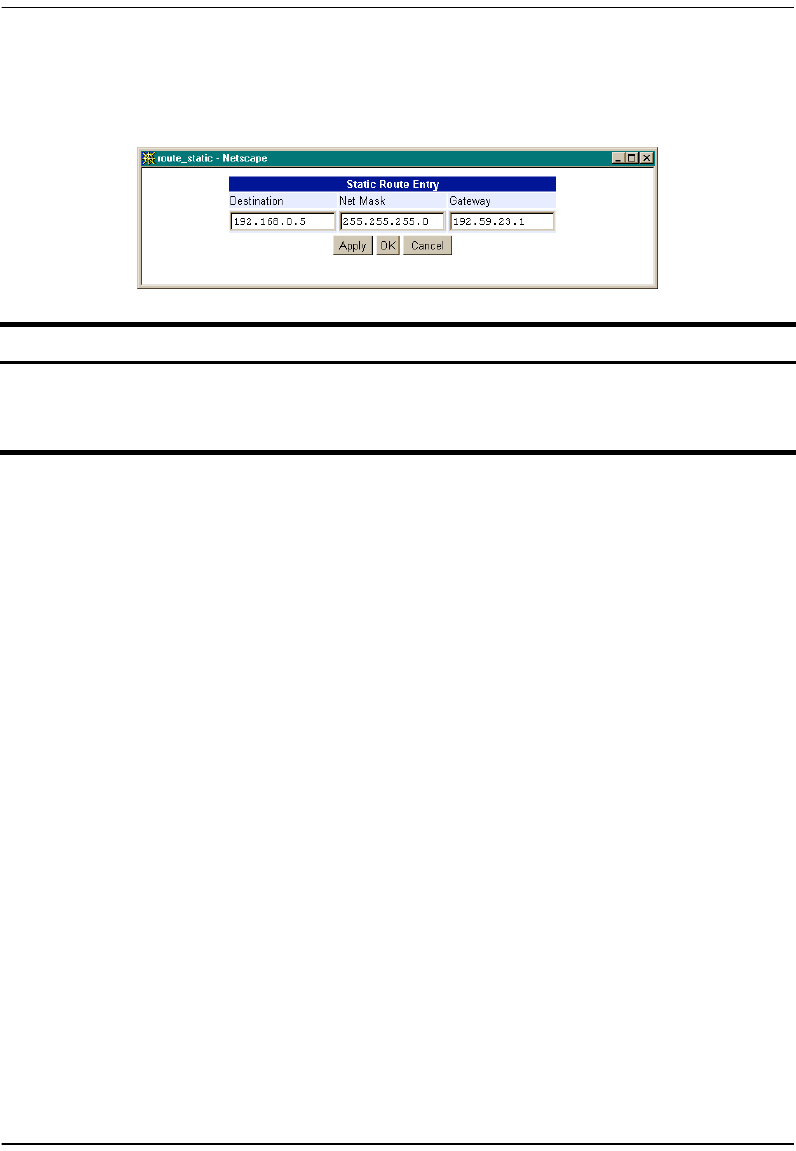
Configuring Static Routes
44 Megabit Modem 400F, 500L, 600F, and 700F User Manual
CONFIGURING STATIC ROUTES
Display Static Routes
1From the system menu, click static route table to open the Static Route Table window.
2Observe the list of static routes.
Add a Static Route
1From the system menu, click static route table to open the Static Route Table window.
2Click Add to display the Static Route Entry window.
3Configure the static route parameters as defined above.
4Click Apply to add the new data to the list.
Modify a Static Route
1From the system menu, click static route table to open the Static Route Table window.
2Click Select of the route to be changed.
3Configure the static route parameters as defined above.
4Click OK to change the existing data to the list.
Information Description
Destination The destination IP address of the packet.
Net Mask The destination subnet mask of the packet.
Gateway The next hop IP address the packet will be forwarded to.

Chapter 5: Configuring System Settings
Megabit Modem 400F, 500L, 600F, and 700F User Manual 45
Delete a Static Route
1From the system menu, click static route table to open the Static Route Table window.
2Click Select of the static route to be deleted.
3Click Delete to remove the selected route.
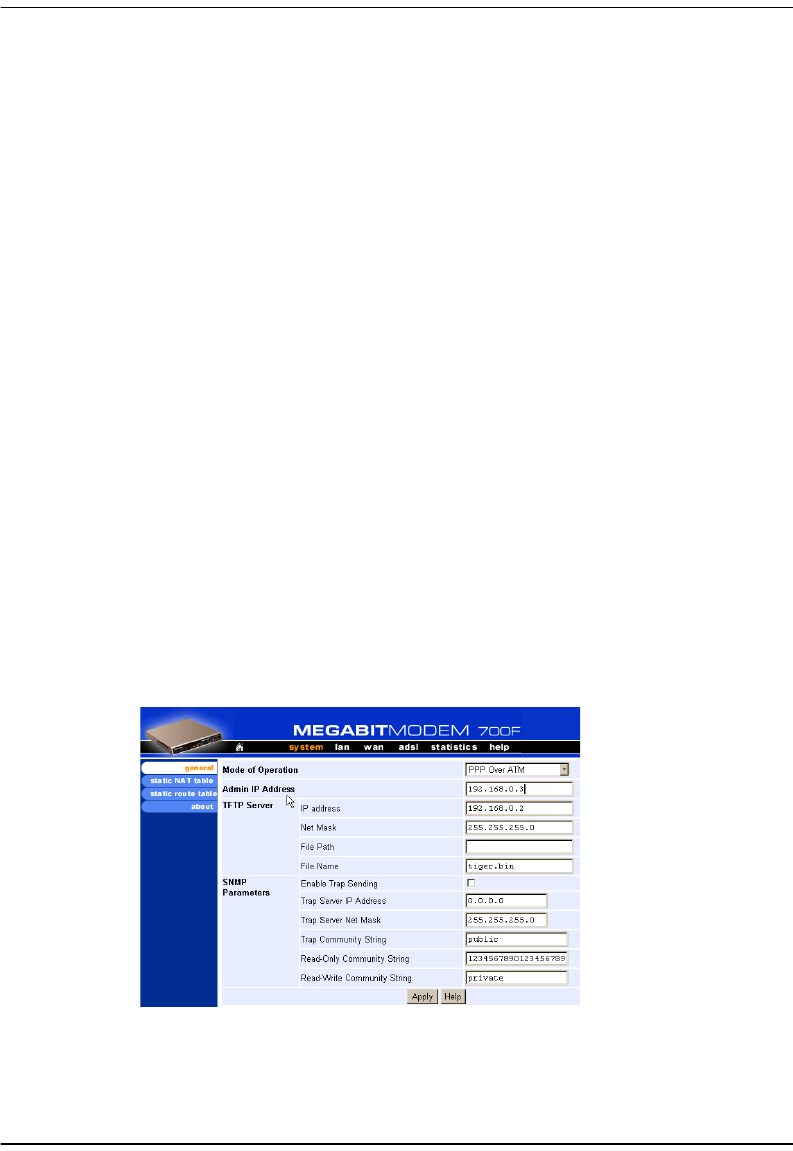
Configuring System Security
46 Megabit Modem 400F, 500L, 600F, and 700F User Manual
CONFIGURING SYSTEM SECURITY
System security includes the use of the Admin IP Address and configuring console access
through the RS-232 MGMT port.
Admin IP Address
This address determines which devices on the LAN can manage the Megabit Modem. You can
select:
•limited access where only one device on the LAN can manage the modem
•general access where any device on the LAN can manage the modem
Perform the following to configure administration for your modem:
1From the system menu, click general to open the General System window.
2Select one of the following and enter the appropriate IP address:
aWhen you allow only one device on the LAN to manage the modem, enter the
IP address for that one device in the IP address field.
bWhen you allow any device on the LAN to manage the modem, enter 0.0.0.0 in the
IP address field.
3Click Apply to activate the changes.
Example: The illustration above shows the modem configuration to allow only the station with
the IP address 192.168.0.3 to access the modem on the same LAN.
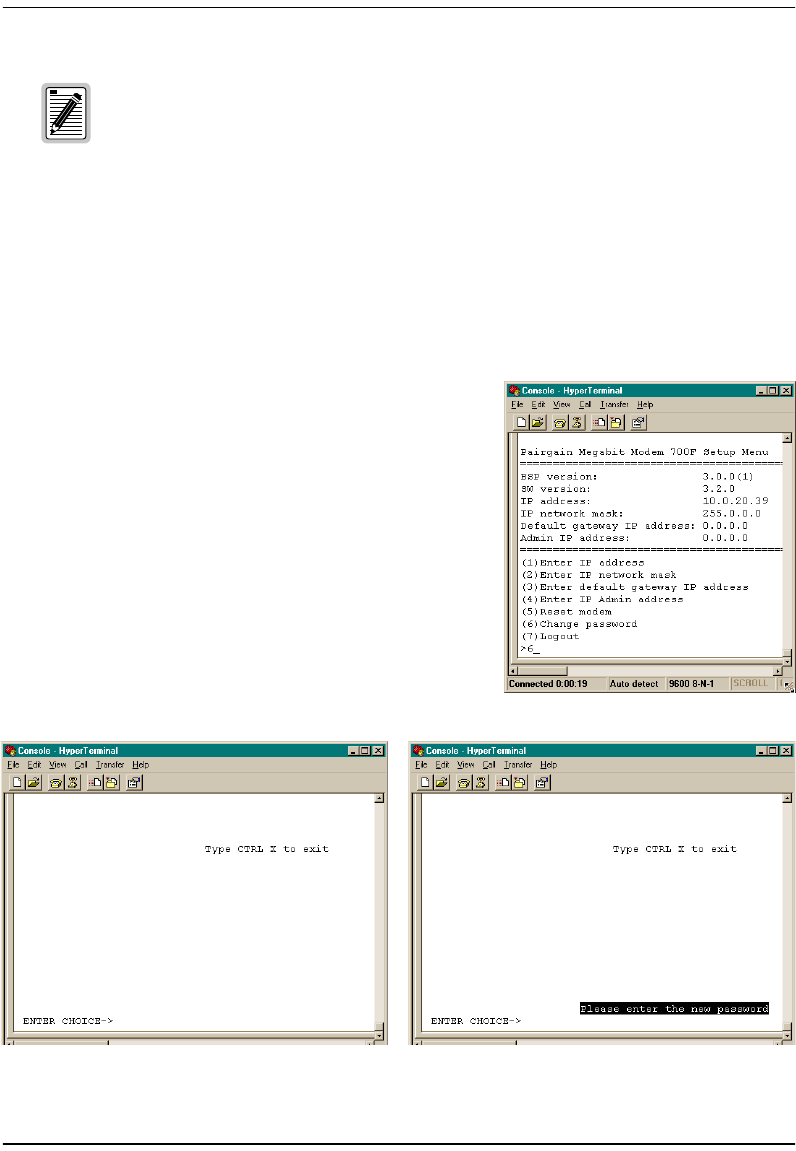
Chapter 5: Configuring System Settings
Megabit Modem 400F, 500L, 600F, and 700F User Manual 47
RS-232 MGMT Port
The RS-232 MGMT Port allows access to several parameters such as the LAN IP settings,
Admin IP Address, and modem reset.
These parameters can be vital to the operation of the modem. You should password protect the
RS-232 MGMT port:
1Access the console prompt by ““Using the RS-232
Management Port” on page 80”
2At the main menu, enter 6.
3At the Enter Choice prompt, enter the password for
RS-232 port access. If one has not been previously
configured, press Enter without entering a password.
4When a “Please enter the new password:” message
appears, type in the new password.
5When a “Please retype the new password:” message
appears, retype the new password.
6When the “Password accepted” message appears,
you have changed the password successfully.
You can change the Admin IP Address for the 600F and 700F by physically
connecting to the RS-232 MGMT port.
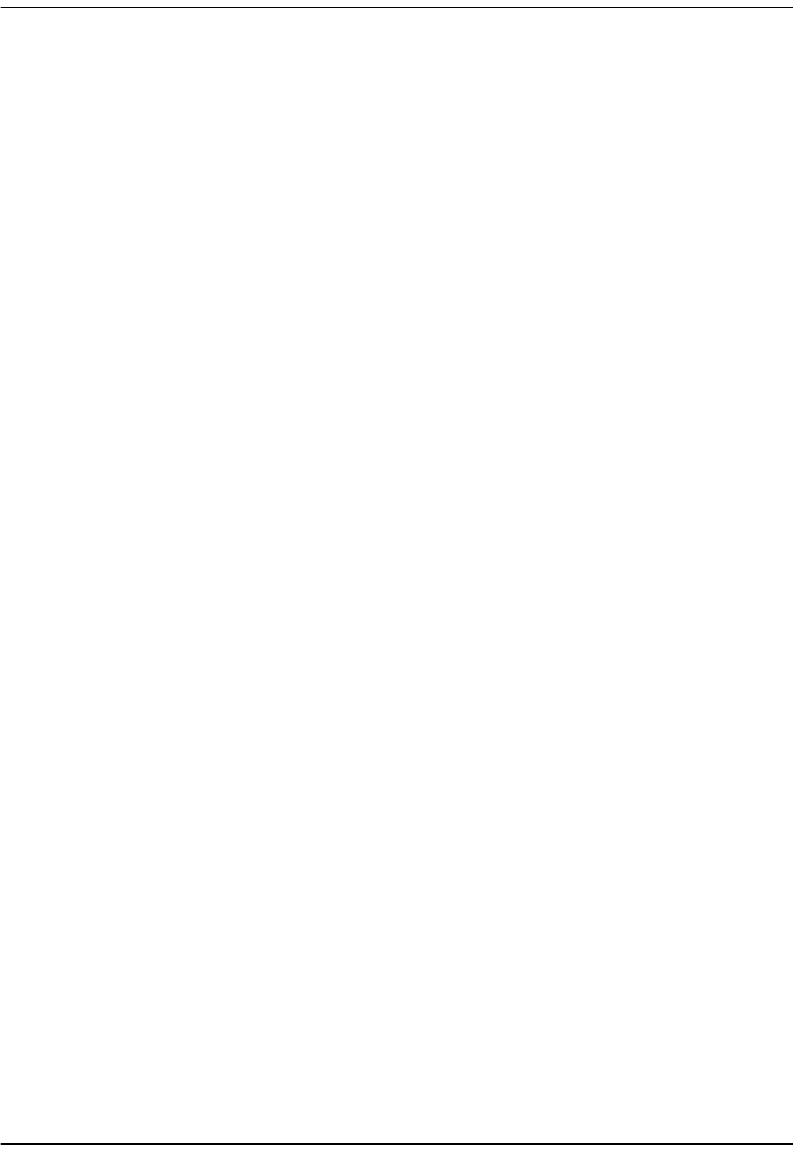
Selecting the System Mode of Operation
48 Megabit Modem 400F, 500L, 600F, and 700F User Manual
SELECTING THE SYSTEM MODE OF OPERATION
System mode indicates the mode of operation between the modem and the service provider
for WAN sessions. The only model capable of selecting between system modes is the Megabit
Modem 700F. It can operate in either Bridge/Router RFC 1483 or PPP over ATM mode. It can
not operate in both modes simultaneously. The Megabit Modem 400F operates only in
Bridge/Router RFC 1483 mode, while the Megabit Modem 500L and 600F operate only in PPP
over ATM mode. This section provides procedures to select the system mode. Then, use the
section “Saving the Configuration” on page 28 to effect the system mode of operation.
All sessions that occur simultaneously must be the same system mode: either PPP over ATM
or Bridge/Router RFC 1483. Your service provider will indicate which system mode you can use.
See the “System Mode Worksheet” on page 108 for the system mode that you recorded.
Point-to-Point Protocol (PPP) over ATM is connection-oriented where the session has to be
established between the modem and the service provider before data transmission begins.
Bridge/Router RFC 1483 does not establish a session. This mode switches packets based on the
data link-layer address for bridging or on the network-layer address for routing.

Chapter 5: Configuring System Settings
Megabit Modem 400F, 500L, 600F, and 700F User Manual 49
Use the following procedure to set the system mode:
1From the system menu,
click general to open the
General System window.
2Select the PPP Over ATM or
Bridge/Router RFC1483
from the drop-down menu
as indicated by your
service provider.
3Click Apply.
4At the Proceed message,
click OK.
5Click reset unit to reset the
modem and activate the
changes.
6At the System Reset
message, click Proceed.
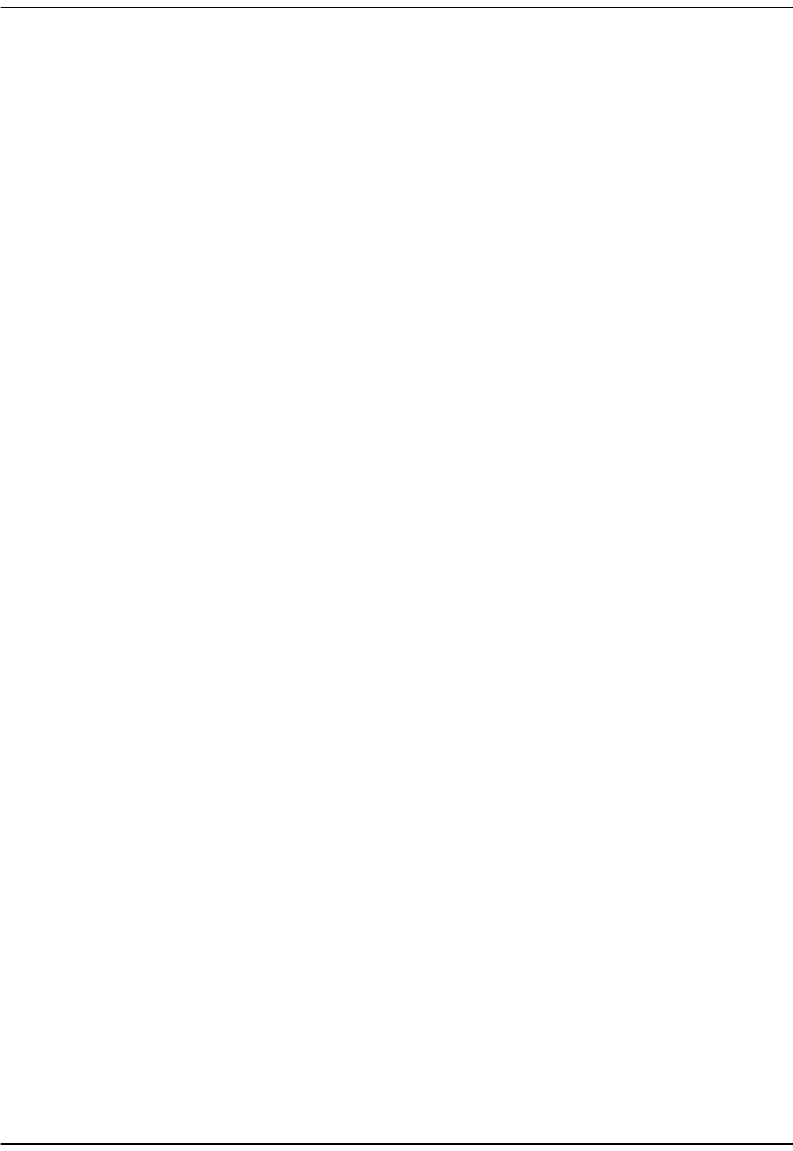
Selecting the System Mode of Operation
50 Megabit Modem 400F, 500L, 600F, and 700F User Manual
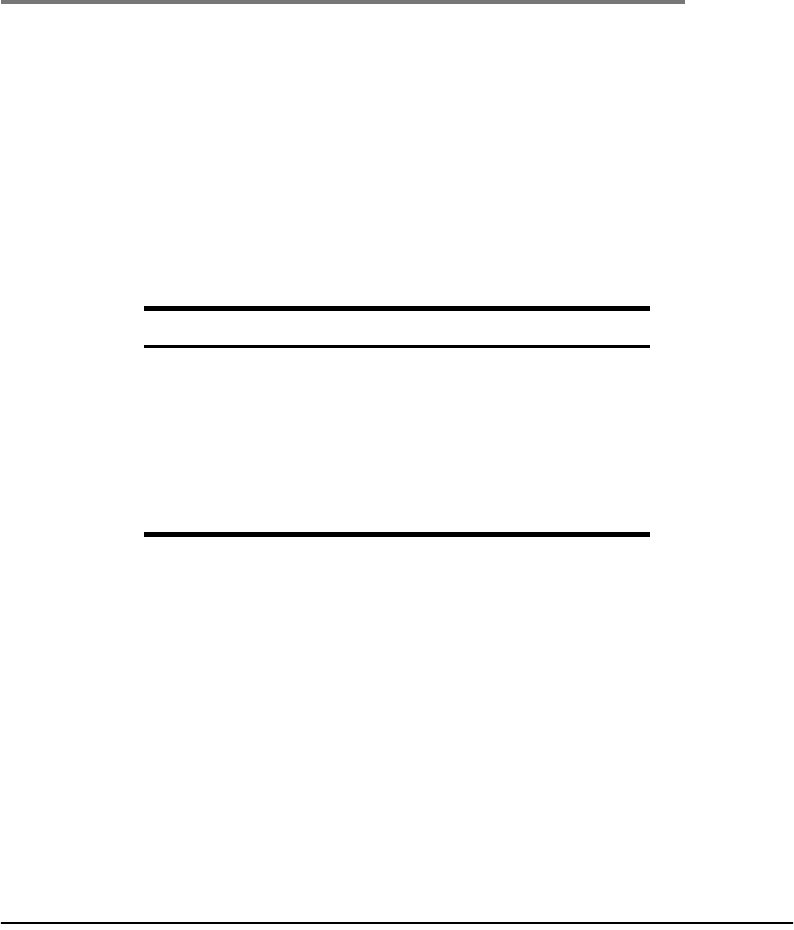
Megabit Modem 400F, 500L, 600F, and 700F User Manual 51
6
CONFIGURING PPP SESSIONS
You can set up PPP sessions between one of these Megabit Modem products and a service
provider:
•500L
•600F
•700F (in PPP over ATM mode)
Use these sections, in the order shown, to set up the sessions:
For these sessions, PPP runs over ATM virtual circuits (VCs).
For information about: Go to page:
Selecting Configuration Parameters 52
Setting Up the PPP Mode (700F Only) 52
Configuring the WAN PPP Sessions 53
Configuring the LAN 58
Assigning LAN Users to PPP Sessions 60
Activating and Deactivating Sessions 62

Selecting Configuration Parameters
52 Megabit Modem 400F, 500L, 600F, and 700F User Manual
SELECTING CONFIGURATION PARAMETERS
There are many configuration options for the modem from which you can select. The following
options are recommended for enhanced performance.
•DHCP to allow the modem to dynamically serve IP addresses to devices on the LAN
•NAT to map public IP addresses (proxy IP addresses) acquired from the service provider
for the WAN sessions to private IP addresses on the LAN
The following table shows possible configurations, with the recommended configuration first:
SETTING UP THE PPP MODE (700F ONLY)
For the Megabit Modem 700F only, you can select either PPP over ATM or RFC 1483
bridge/router encapsulation for all sessions you set up. To have all sessions (up to 32) as PPP
over ATM mode of operation, do the following:
1 From the system menu, select
general.
2Select PPP Over ATM as the Mode
of Operation.
3Click Apply, then reset the
modem.
DHCP NAT How IP Address Acquired
On On Dynamic
Off On Dynamic
On On Fixed
Off On Fixed
Off Off Fixed
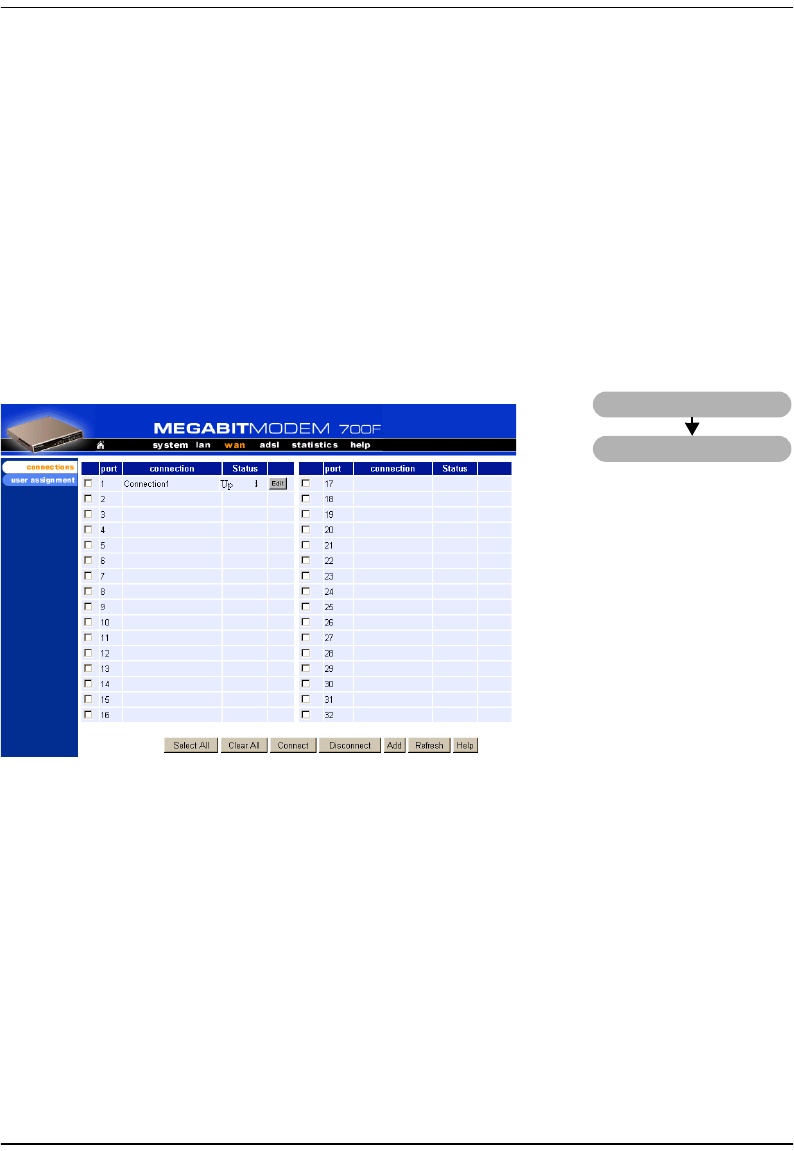
Chapter 6: Configuring PPP Sessions
Megabit Modem 400F, 500L, 600F, and 700F User Manual 53
CONFIGURING THE WAN PPP SESSIONS
From the WAN Connections page, you configure parameters that set up communication between
the modem and the service provider through PPP over ATM sessions. You can set up the
number of sessions indicated for each modem. The number of sessions you can set up is also the
number of simultaneous sessions the modem can support:
•8 sessions for a 500L
•32 sessions for a 600F
•32 sessions for a 700F
Access the WAN Connections page and use the following table for reference.
wan
connections
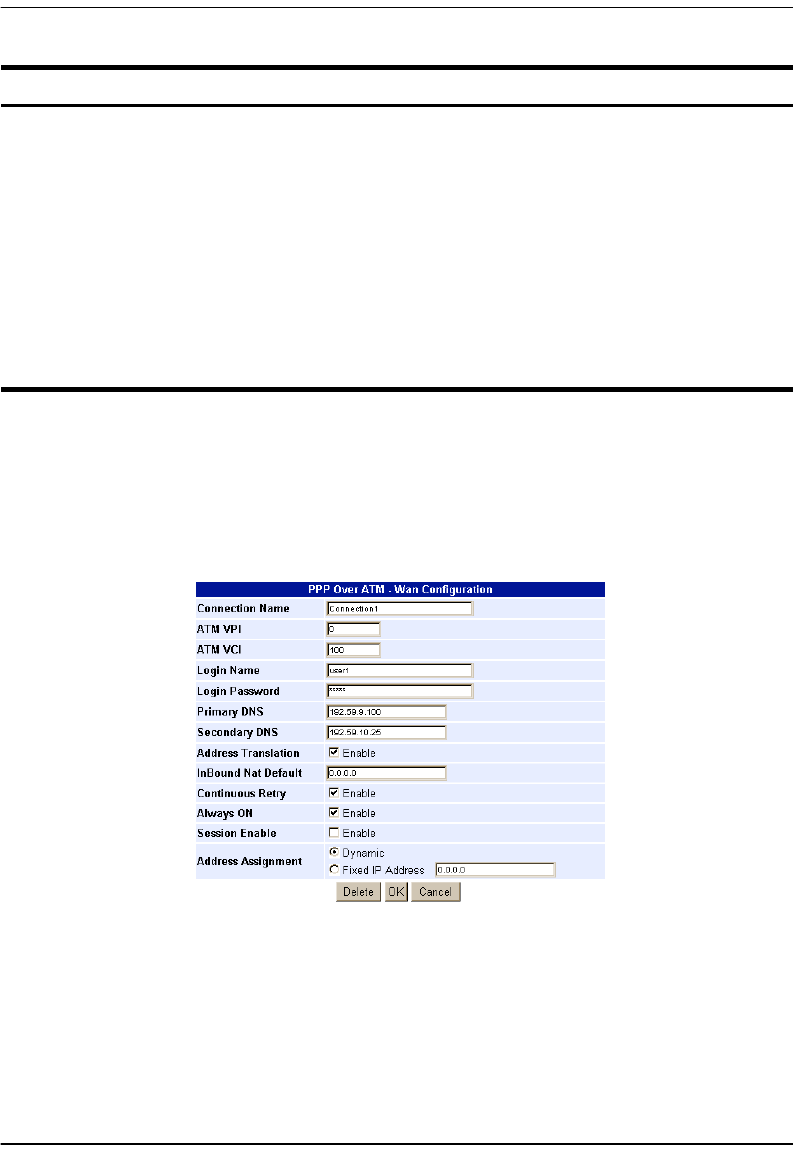
Configuring the WAN PPP Sessions
54 Megabit Modem 400F, 500L, 600F, and 700F User Manual
Add a PPP over ATM WAN Session
You add a PPP WAN session in the PPP Over ATM WAN Configuration window. Use the following
reference table and procedure to set up a session.
Information Description
Port Designates each WAN port for configuring and monitoring sessions.
Connection Displays the name of the session.
Status Displays the connection state.
Up - Session is up.
Down - Session is down.
Connecting - Session is setting up.
LogInErr - Login Name/Password not recognized in WAN Configuration.
Disabled - Session Enable checkbox is not enabled in WAN Configuration.
Enabled - Session Enable checkbox is enabled in WAN Configuration.
DslDown - ADSL loop is down.
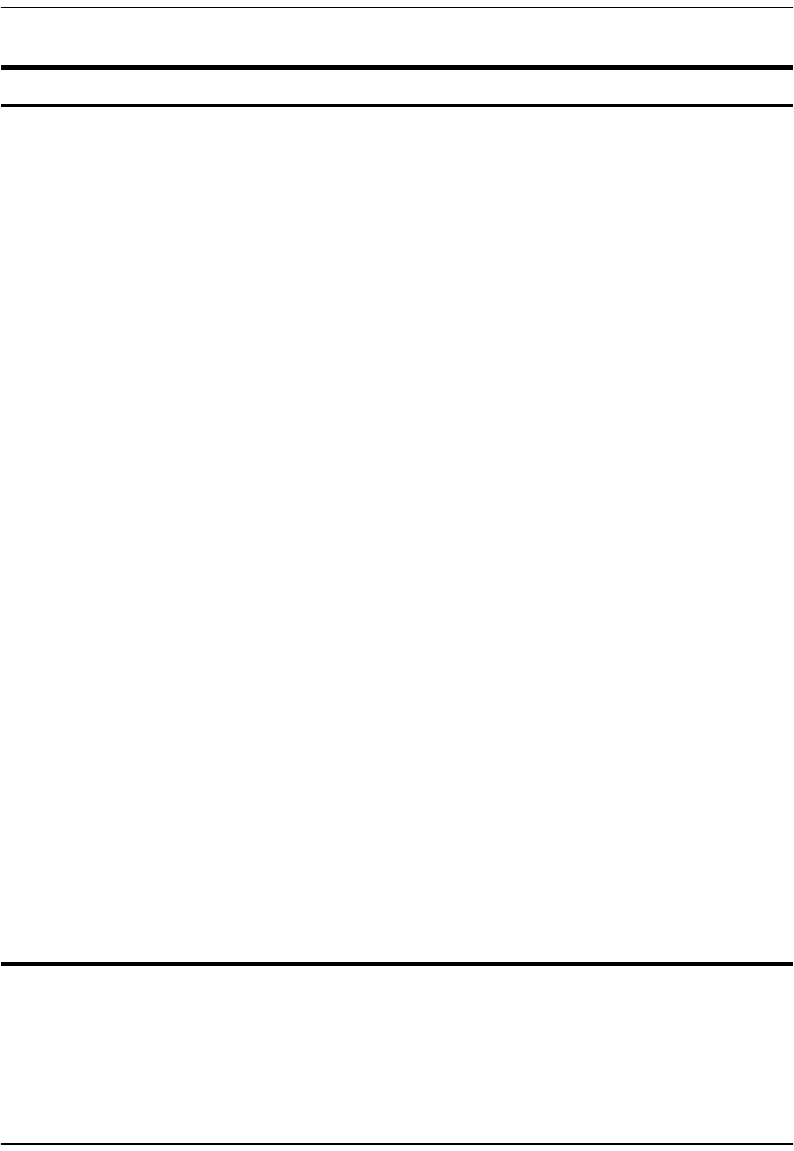
Chapter 6: Configuring PPP Sessions
Megabit Modem 400F, 500L, 600F, and 700F User Manual 55
Information Description
Connection Name A unique descriptive identifier of the session that also displays in the connection
field.
ATM VPI Virtual Path Identifier (VPI) identifies the virtual path that transports ATM cells in a
virtual Channel. The range of values is 0 to 15.
ATM VCI Virtual Channel Idenifier (VCI) identifies a virtual channel for each session (each
session is a virtual channel). Can be a number from 32 up to a maximum of 253 (on
VPI 0, VCIs 254 and 255 are reserved), with the first 32 (0 through 31) reserved.
Login Name Each session requires a Logon Name that is supplied by the service provider.
Login Password Each session requires a Logon Password that is supplied by the service provider.
Primary DNS IP address of Domain Name Service device that translates names into numeric IP
addresses. This is the device at the service provider that the modem will translate
requests.
Secondary DNS IP address of a secondary Domain Name System device that translates names into
numeric IP addresses.
Address Translation Enables/disables the use of Network Address Translation (NAT) protocol to translate
private IP addresses to public IP addresses assigned to each session.
InBound NAT Default IP address of the designated NAT default user for inbound traffic. When the NAT
engine does not have enough information to do the inbound translation, it forwards
the inbound packet to the NAT default user.
Continuous Retry Enables/disables the Continuous Retry function of the PPP session establishment
process. When Continuous Retry is enabled, the PPP engine continuously retries
establishing the PPP session until one of the following is true:
•The PPP session is established successfully. The session status then goes to the
UP state.
•Authentication fails during the handshaking. The session status then goes to the
LogInErr state.
•The PPP session is disconnected. The session status then goes to the DOWN
state.
Always ON When enabled, the PPP engine establishes/maintains the session even when there
are no users assigned to it. When disabled, the PPP engine will not establish or will
terminate the session when there are no users assigned to it.
Session Enable If enabled, the session is active and is ready to establish the PPP link. If disabled, the
session is not active.
Address Assignment Determines whether the session IP address is assigned by the service provider
(Dynamic) or entered by the user (Fixed).
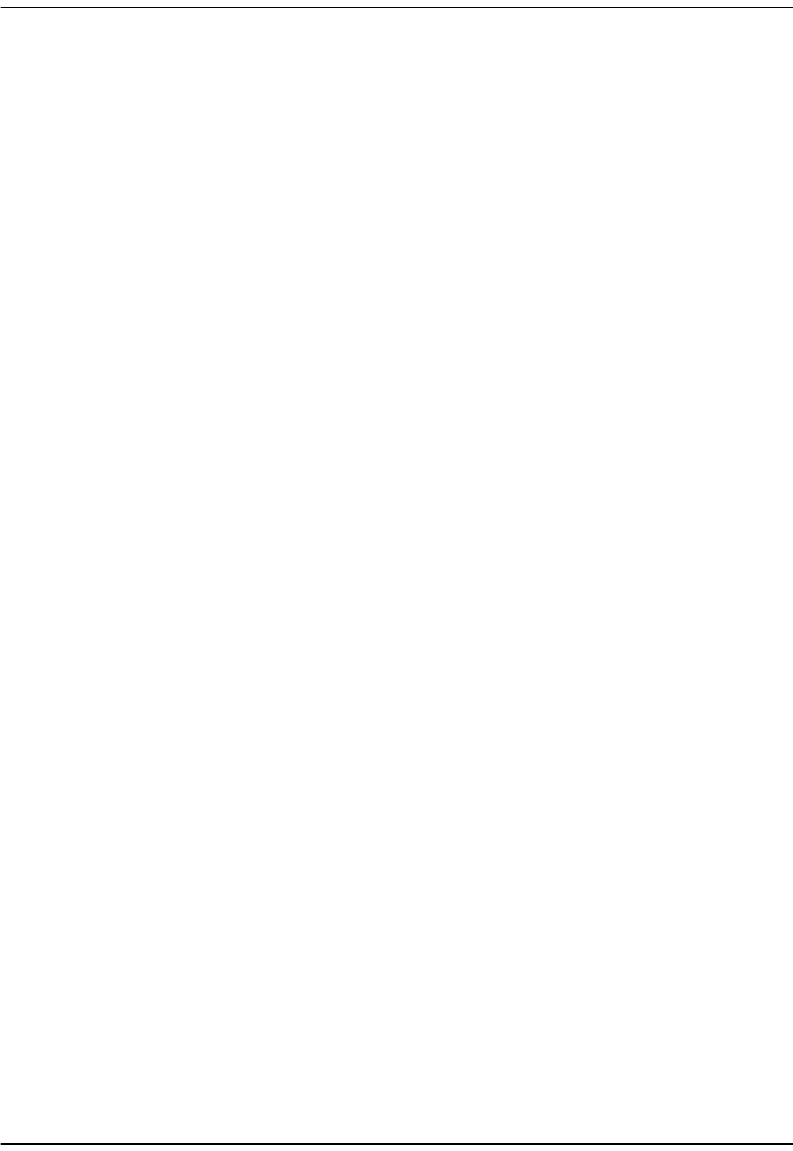
Configuring the WAN PPP Sessions
56 Megabit Modem 400F, 500L, 600F, and 700F User Manual
1To add a session, click Add to display the PPP Over ATM WAN Configuration page.
2Configure the PPP over ATM parameters shown and defined in the figure and table
page 54.
3Click OK to create the session or click cancel to cancel the set up of the session.
4Click Refresh to update the connections window.
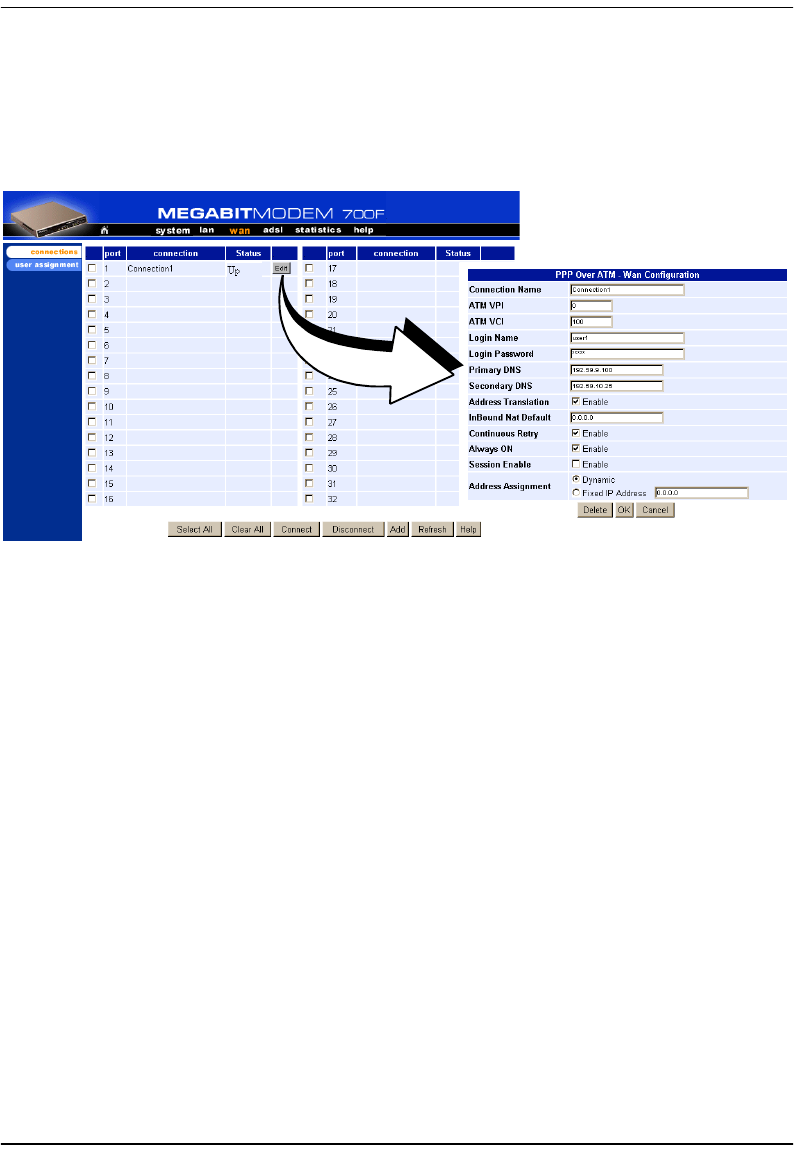
Chapter 6: Configuring PPP Sessions
Megabit Modem 400F, 500L, 600F, and 700F User Manual 57
Modify a PPP over ATM WAN Session
1Click Edit next to any Port 1-32 to display the PPP Over ATM WAN Configuration page for that
port.
2Change parameters as needed using the table on page 55 for a description of parameters.
Delete a PPP over ATM WAN Session
1From the wan menu, click connections to open the WAN Connections window.
2Select a port and click Edit to open the PPP Over ATM WAN Configuration page.
3Click Delete to remove the selected session from the list.
4Click OK to return to connections window or click Cancel to cancel any changes you made
to the current configuration.
5Click Refresh to update the WAN Connections window.
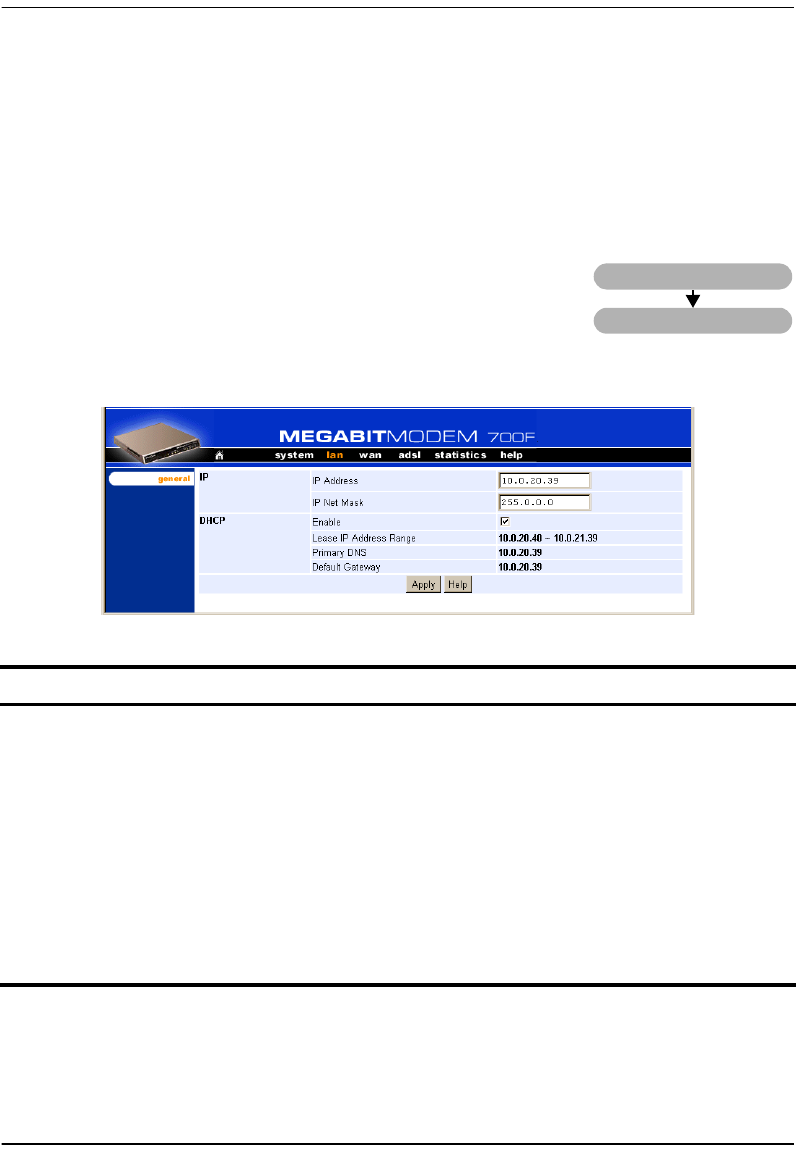
Configuring the LAN
58 Megabit Modem 400F, 500L, 600F, and 700F User Manual
CONFIGURING THE LAN
Devices on your local LAN attach to the modem through its LAN port. Configure parameters
for communicating between the local LAN and the modem.
Configure Modem Parameters
Access the General System page to set up modem system
parameters.
1From the lan menu, click general to open the LAN General
window.
Information Description
IP Internet Protocol. Operates at layer 3 and provides addressing.
IP Address The IP address of the modem Ethernet 10/100BASE-T LAN port.
IP Net Mask The IP Net Mask address of the modem Ethernet 10/100BASE-T LAN port.
DHCP Dynamic Host Configuration Protocol.Used to assign dynamic IP addresses.
Enable Enables/Disables the modem's DHCP server.
Lease IP Address Range Range of IP addresses to lease out.The starting address is one address higher
than the LAN IP address. The pool size is 256.
Primary DNS IP address of the primary Domain Name System (DNS) device that translates
names into IP addresses.
Default Gateway Default router set to the IP address of the LAN port.
lan
general
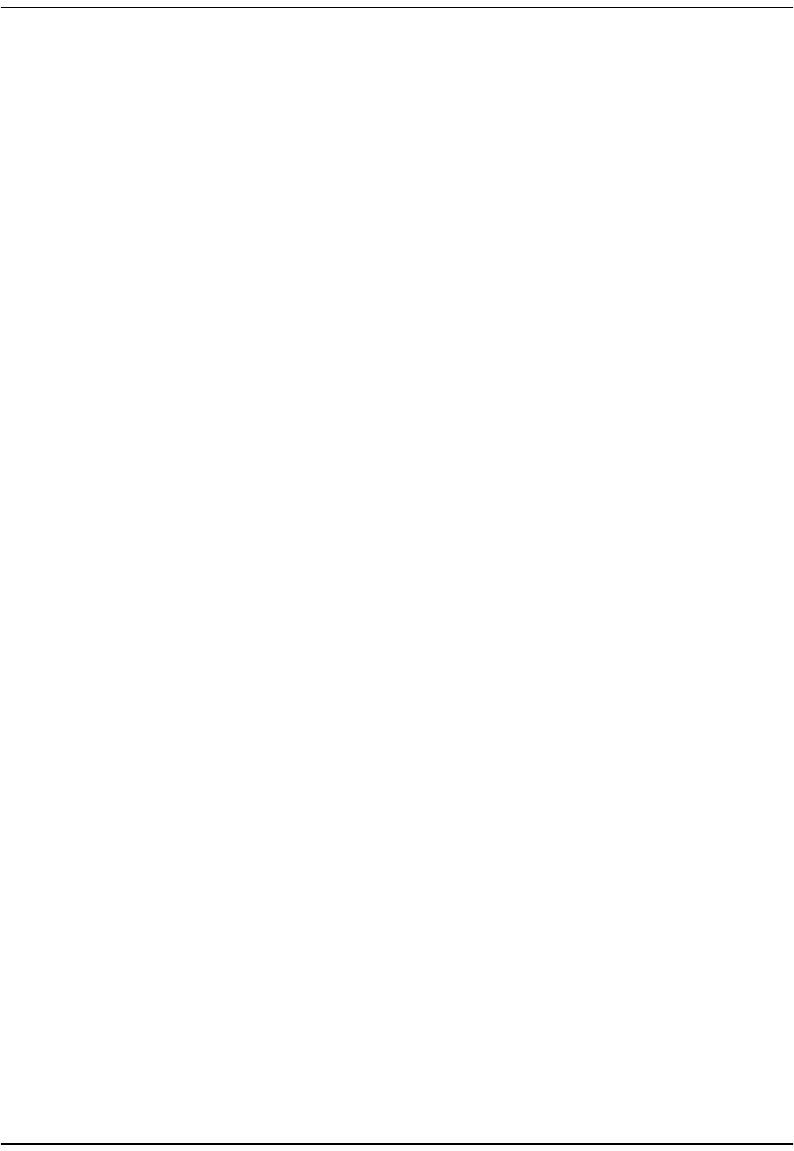
Chapter 6: Configuring PPP Sessions
Megabit Modem 400F, 500L, 600F, and 700F User Manual 59
2Enter the IP address and the Net Mask.
3Click on the box adjacent to the letters DHCP. A check mark in the box indicates the
modem's DHCP server is enabled. No check mark in the box indicates the modem's DHCP
server is not enabled.
4Click Apply.
Saving the Configuration
Although you have submitted your new system settings, the parameters are not permanent
until you write them to NVRAM. See “Saving the Configuration” on page 28 when you want
to save to NVRAM.
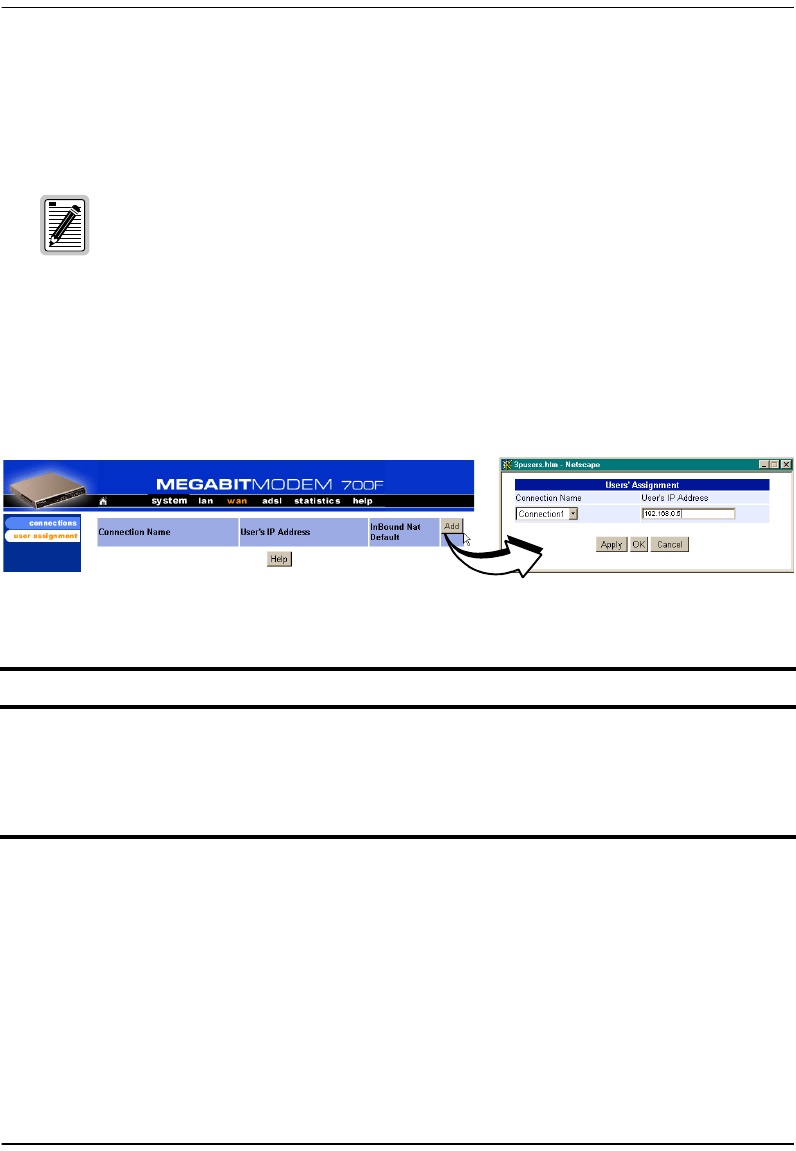
Assigning LAN Users to PPP Sessions
60 Megabit Modem 400F, 500L, 600F, and 700F User Manual
ASSIGNING LAN USERS TO PPP SESSIONS
Map the IP addresses for the LAN-side users to each PPP over ATM session.
Enter the IP address or addresses for each user on the LAN that will be assigned to this session.
To access, select User Assignment on the PPP over ATM WAN Configuration page.
Add a User Assignment
1From the wan menu, click user assignment to open the WAN User Assignment window.
2Click Add to display the user assignment Entry window.
3Configure the user assignment parameters defined in the table above.
4Click Apply to add the new data to the list. To cancel the process, click Cancel.
In PPP over ATM mode, you can map up to a maximum of 8 users to the
sessions you configure for the 500L. In addition, you can map 64 users to the
sessions you configure for the 600F and 700F. For example, you could map two
users to 32 configured sessions, 64 users to one configured session, or any
combination you choose, up to a maximum of 64 users mapped to all the
sessions you configure. You can map multiple users to one session; you
cannot, however, map multiple sessions to any user.
Information Description
Connection Name The name of the PPP session.
User’s IP Address The IP address of the LAN-side user’s machine.
Inbound NAT Default The default device for inbound traffic. This parameter should be configured when
setting up the WAN PPP session. See “Configuring the WAN PPP Sessions” on
page 53 for more information.

Chapter 6: Configuring PPP Sessions
Megabit Modem 400F, 500L, 600F, and 700F User Manual 61
Delete a User Assignment:
1From the wan menu, click user assignment to open the WAN User Assignment window.
2Select the user assignment to be deleted, then click the Select button of that assignment.
3Click Delete to remove the selected user assignment.
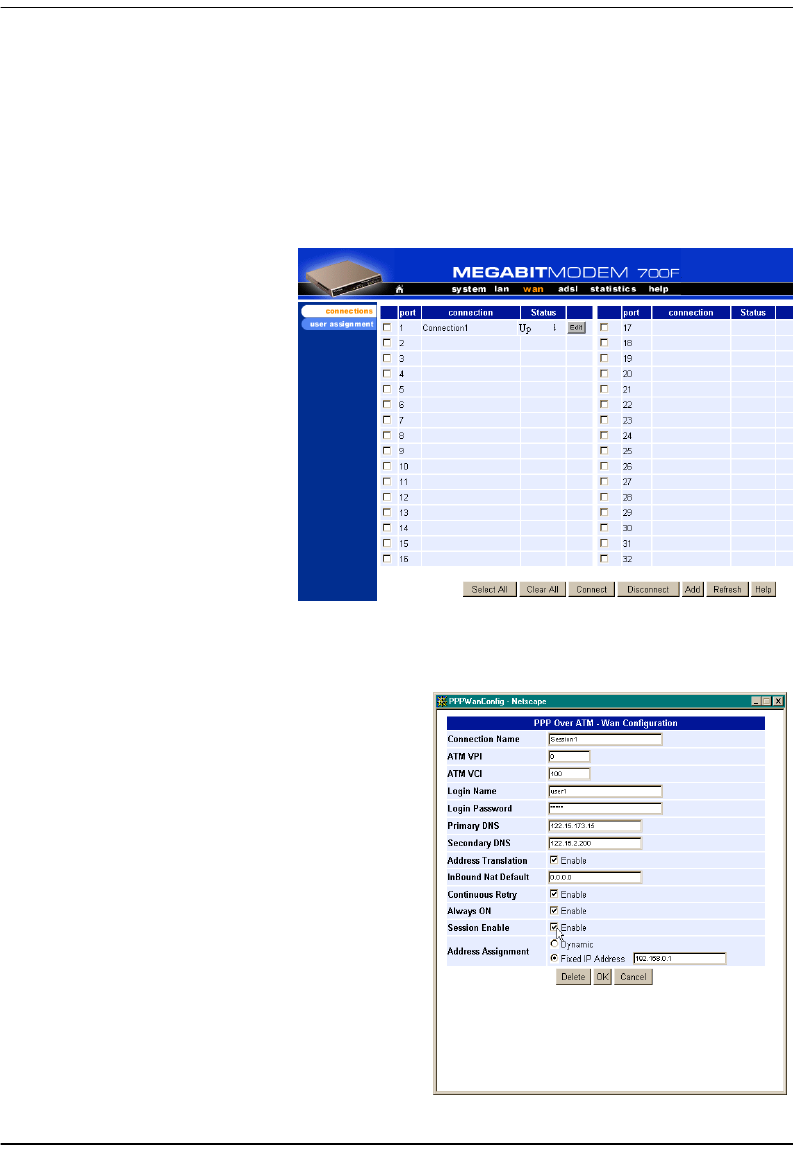
Activating and Deactivating Sessions
62 Megabit Modem 400F, 500L, 600F, and 700F User Manual
ACTIVATING AND DEACTIVATING SESSIONS
Activate sessions as you want to use them. Also, you may want to de-activate some sessions,
while leaving other sessions active. Follow one of the two methods to activate and deactivate
sessions.
From the WAN Connections window:
1From the wan menu, click
connections to open the
WAN Connections
window.
2Select the sessions you
want active then click
Connect. The modem sets
up the session with the
service provider.
3When dynamically
acquiring an IP address
from the service provider,
the session receives the
IP address at this time.
From the Brouter WAN Port Configuration window:
1 From the wan menu, click connections to
open the WAN Connections window.
2Click Edit on the box adjacent to the session
to activate or deactivate.
3To activate the session, place a checkmark
in the Session Enable box by clicking in it.
To deactivate the session, clear the
checkmark.
4Click OK to accept the changes.
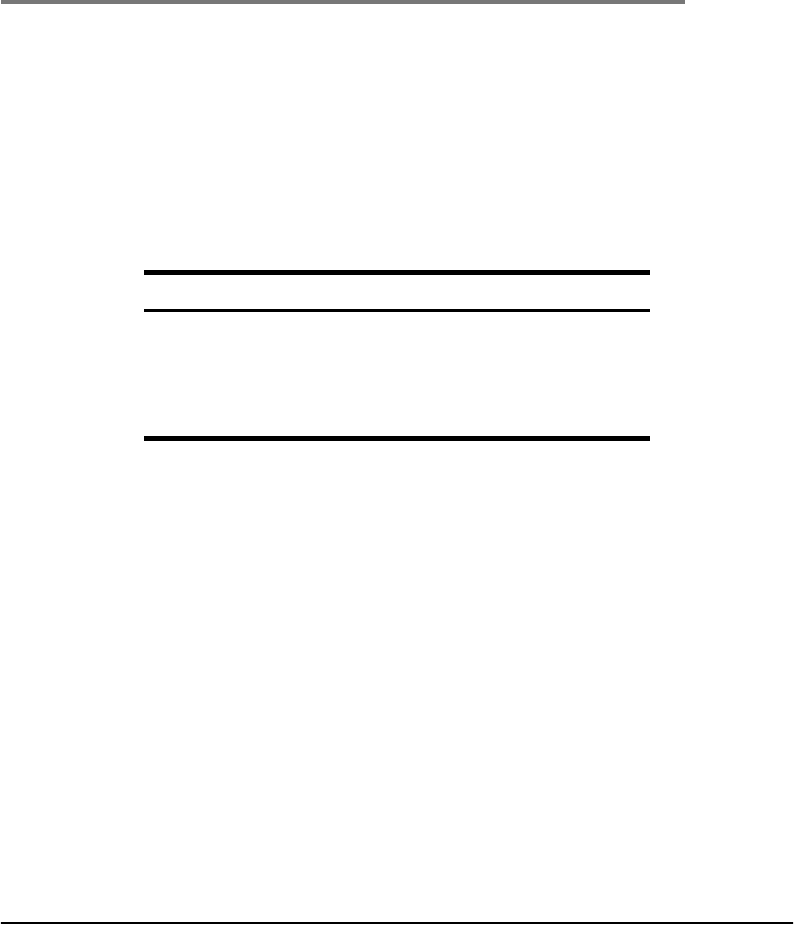
Megabit Modem 400F, 500L, 600F, and 700F User Manual 63
7
CONFIGURING
BRIDGING/ROUTING SESSIONS
You can set up RFC 1483 Bridging/Routing sessions between one of these Megabit Modem
products and a service provider:
•400F
•700F (in RFC 1483 Bridging/Routing mode)
Use these sections, in the order shown, to set up the sessions:
For these sessions, PPP runs over ATM virtual circuits (VCs).
For information about: Go to page:
Setting Up the Bridging/Routing Mode (700F Only) 64
Configuring the WAN Bridging/Routing Sessions 65
Configuring the LAN 69
Activating and Deactivating Sessions 71
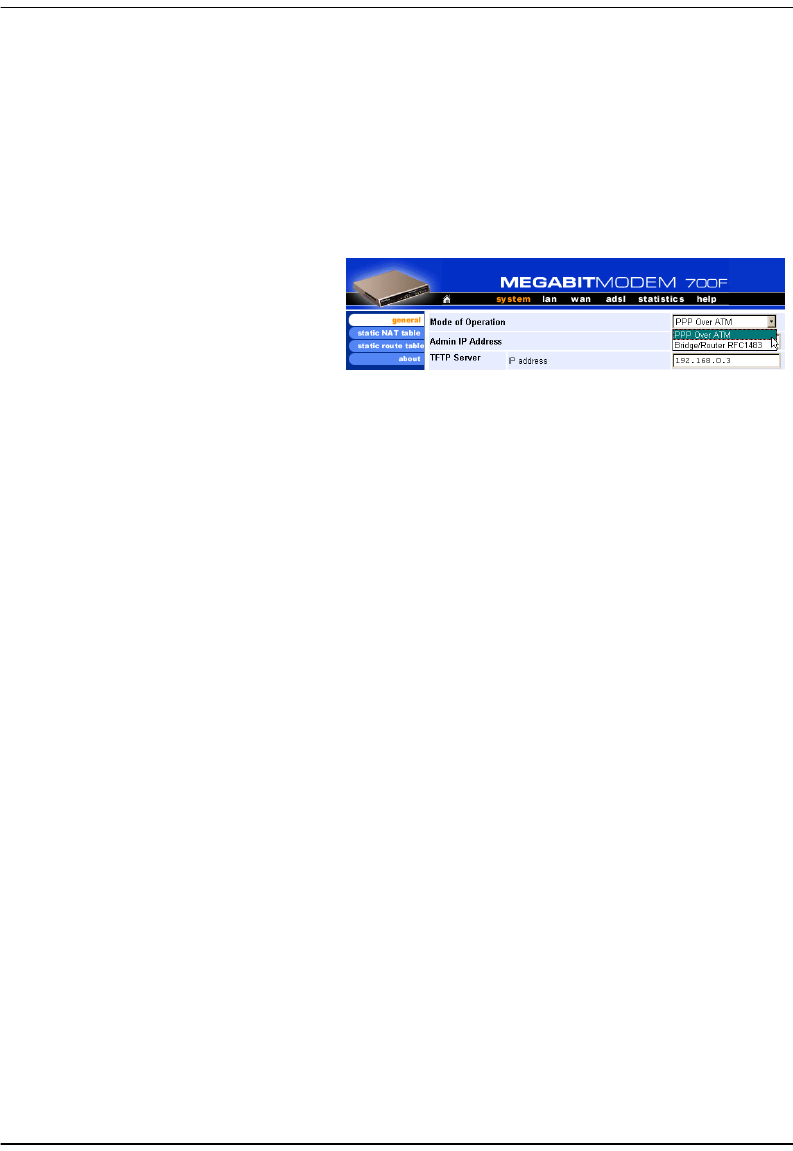
Setting Up the Bridging/Routing Mode (700F Only)
64 Megabit Modem 400F, 500L, 600F, and 700F User Manual
SETTING UP THE BRIDGING/ROUTING MODE
(700F ONLY)
For the Megabit Modem 700F only, you can select either PPP over ATM or RFC 1483
bridge/router encapsulation for all sessions you set up. To have all sessions, up to 32, as
Bridging/Routing mode of operation, do the following:
1 From the system menu, select
general.
2Select Bridge/Router RFC1483 as
the Mode of Operation.
3Click Apply, then reset the
modem.
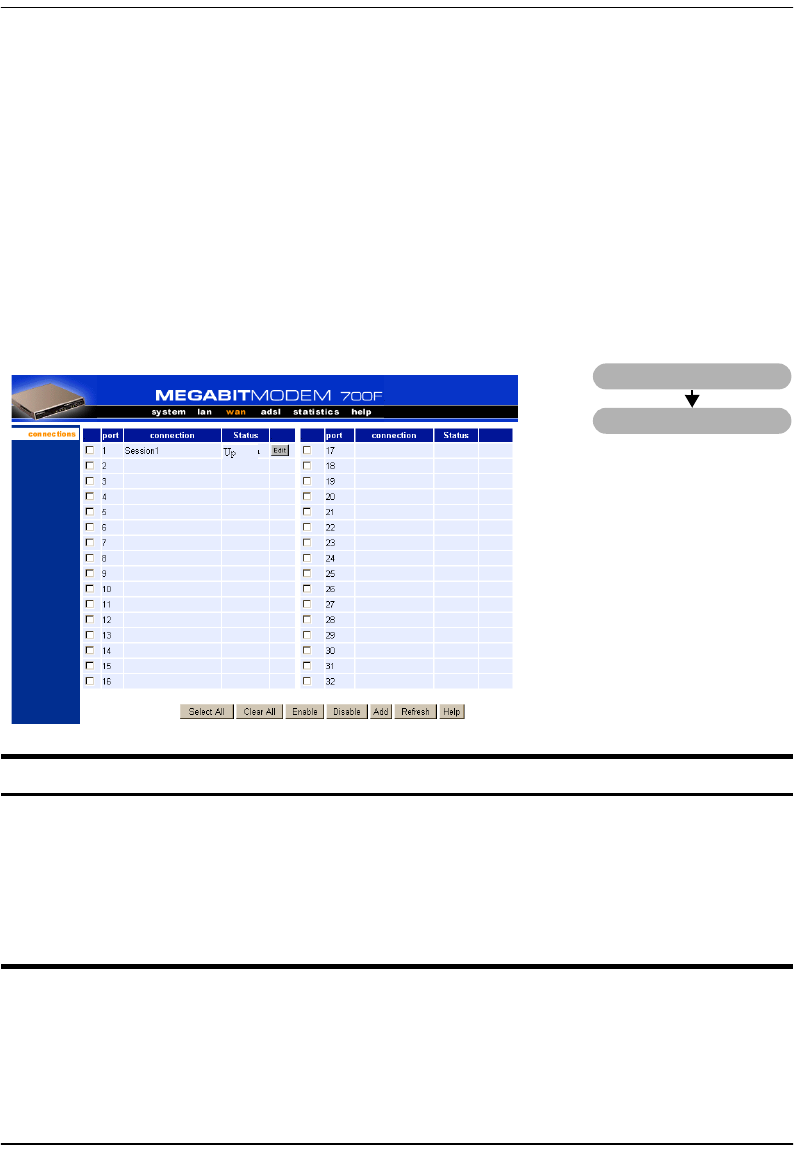
Chapter 7: Configuring Bridging/Routing Sessions
Megabit Modem 400F, 500L, 600F, and 700F User Manual 65
CONFIGURING THE WAN BRIDGING/ROUTING
SESSIONS
From the WAN Connections page, you configure parameters that set up communication between
the modem and the service provider through Bridging/Routing sessions. You can set up the
number of sessions indicated for each modem. The number of sessions you can set up is also the
number of simultaneous sessions the modem can support:
•32 sessions for a 400F
•32 sessions for a 700F
Information Description
Port Designates each WAN port for configuring and monitoring sessions.
Connection Displays the name of the session.
Status Displays the connection state.
Up - Session is up.
Down - Session is down.
Connecting - Session is setting up.
wan
connections

Configuring the WAN Bridging/Routing Sessions
66 Megabit Modem 400F, 500L, 600F, and 700F User Manual
Add a Bridging/Routing WAN Session
You add a bridging/routing WAN session in the WAN Port Configuration window. Use the
following reference table and procedure to set up a session.
Information Description
Service Name A unique descriptive identifier of the session that also displays in the connection
field.
ATM VPI Virtual Path Identifier (VPI) identifies the virtual path that transports ATM cells in a
virtual Channel. The range of values is 0 to 15.
ATM VCI Virtual Channel Idenifier (VCI) identifies a virtual channel for each session (each
session is a virtual channel). Can be a number from 32 up to a maximum of 253 (on
VPI 0, VDIs 254 and 255 are reserved), with the first 32 (0 through 31) reserved.
Bridging The function of filtering/forwarding frames based on layer 2 headers.
Enable Enables/Disables bridging.
Port Priority The priority of the WAN port.
Routing The function of routing packets based on layer 3 headers.
Enable Enables/Disables routing.
IP Address The IP address of the modem's WAN port.
IP Net Mask The IP Net Mask address of the modem's WAN port.
RIP Direction The direction the RIP routing information flows.
RIP Version The version of the RIP protocol.
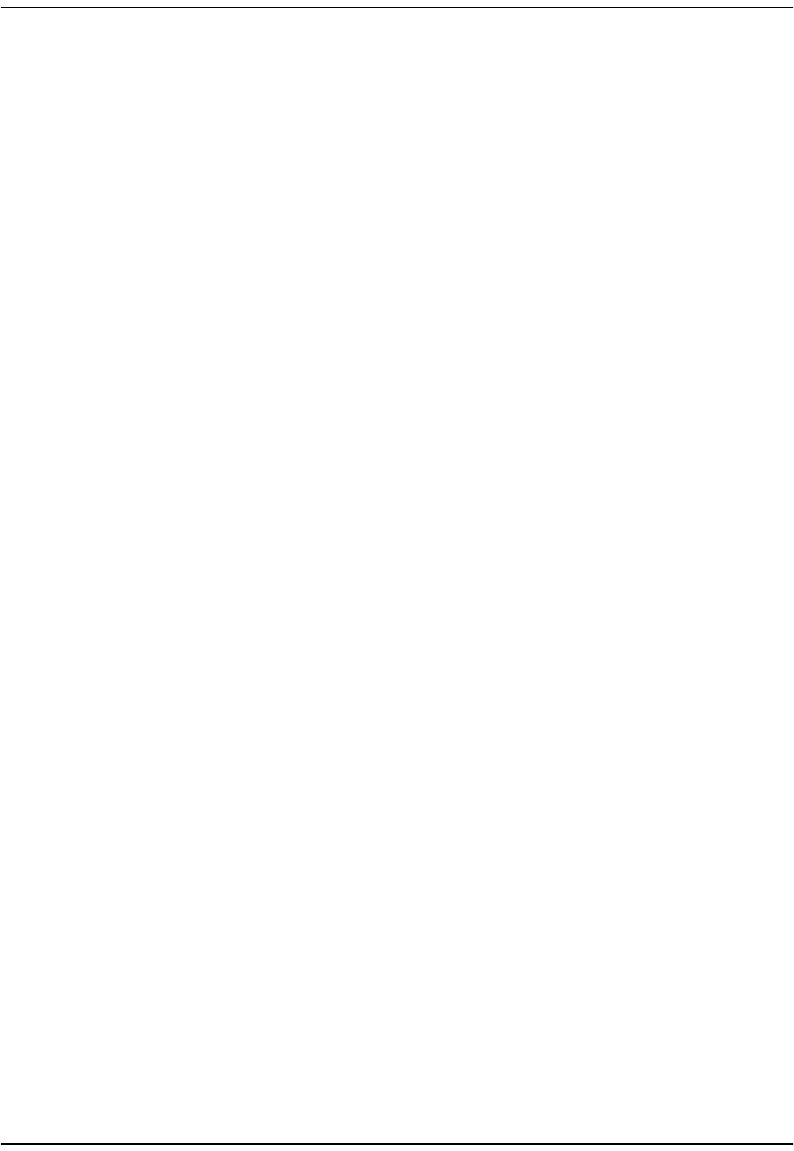
Chapter 7: Configuring Bridging/Routing Sessions
Megabit Modem 400F, 500L, 600F, and 700F User Manual 67
1To add a session, click Add to display the WAN Port Configuration page.
2Configure the bridging/routing parameters shown and defined in the figure and table
page 65.
3Click OK to create the session or click cancel to cancel the set up of the session.
4Click Refresh to update the connections window.
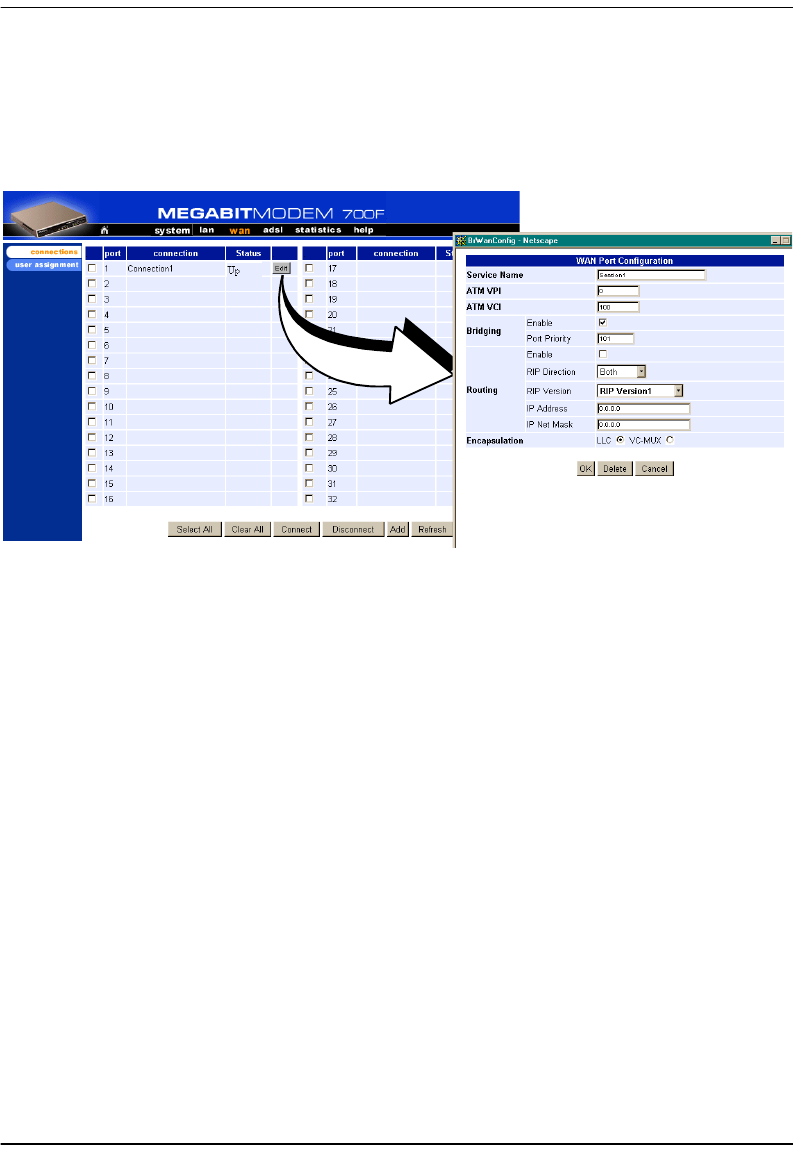
Configuring the WAN Bridging/Routing Sessions
68 Megabit Modem 400F, 500L, 600F, and 700F User Manual
Modify a Bridging/Routing WAN Session
1Click Edit next to any Port 1-32 to display the Bridging/Router WAN Configuration page for that
port.
2Change parameters as needed using the table on page 66 for a description of parameters.
Delete a Bridging/Routing WAN Session
1From the wan menu, click connections to open the WAN Connections window.
2Select a port and click edit to open the WAN Port Configuration page.
3Click Delete to remove the selected session from the list.
4Click OK to return to connections window or click Cancel to cancel any changes you made
to the current configuration.
5Click Refresh to update the WAN Connections window.
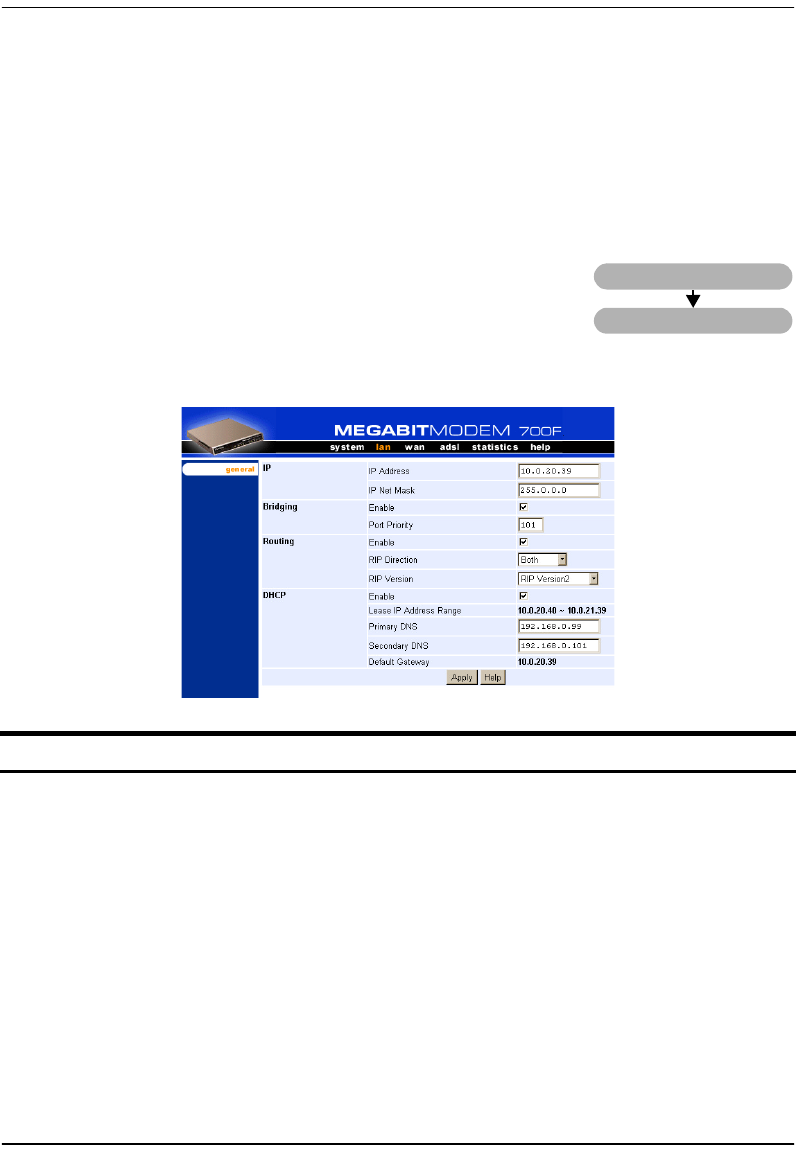
Chapter 7: Configuring Bridging/Routing Sessions
Megabit Modem 400F, 500L, 600F, and 700F User Manual 69
CONFIGURING THE LAN
Devices on your local LAN attach to the modem through its LAN port. Configure parameters
for communicating between the local LAN and the modem.
Configure Modem Parameters
Access the General System page to set up modem system
parameters.
1From the lan menu, click general to open the LAN General
window.
Information Description
IP Internet Protocol. Operates at layer 3 and provides addressing.
IP Address The IP address of the modem Ethernet 10/100BASE-T LAN port.
IP Net Mask The IP Net Mask address of the modem Ethernet 10/100BASE-T LAN port.
Bridging The function of filtering/forwarding frames based on layer 2 headers.
Enable Enables/Disables bridging.
Port Priority The priority of the port on a LAN segment.
Routing The function of routing packets based on layer 3 headers.
Enable Enables/Disables routing.
RIP Direction The direction the RIP routing information flows.
RIP Version The version of the RIP protocol.
lan
general
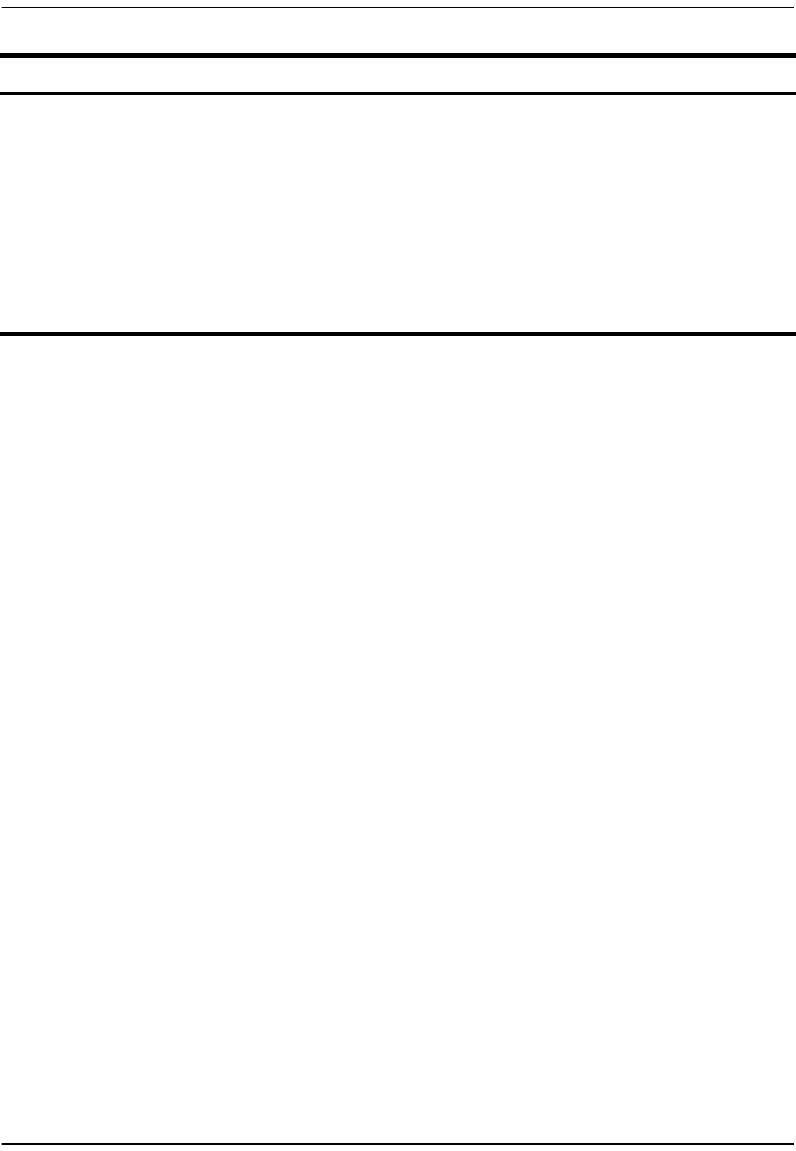
Configuring the LAN
70 Megabit Modem 400F, 500L, 600F, and 700F User Manual
2Enter the IP address and the Net Mask.
3Click on the box adjacent to the letters DHCP. A check mark in the box indicates the
modem's DHCP server is enabled. No check mark in the box indicates the modem's DHCP
server is not enabled.
4Click Apply.
Saving the Configuration
Although you have submitted your new system settings, the parameters are not permanent
until you write them to NVRAM. See “Saving the Configuration” on page 28 when you want
to save to NVRAM.
DHCP Dynamic Host Configuration Protocol. Used to assign dynamic IP addresses.
Enable Enables/Disables the modem's DHCP server.
Lease IP Address Range Range of IP addresses to lease out. The starting address is one address higher
than the LAN IP address. The pool size is 256.
Primary DNS IP address of the primary Domain Name Service (DNS) device that translates
names into IP addresses.
Secondary DNS IP address of the secondary Domain Name Service (DNS) device that translates
names into IP addresses.
Default Gateway Default router set to the IP address of the LAN port.
Information Description
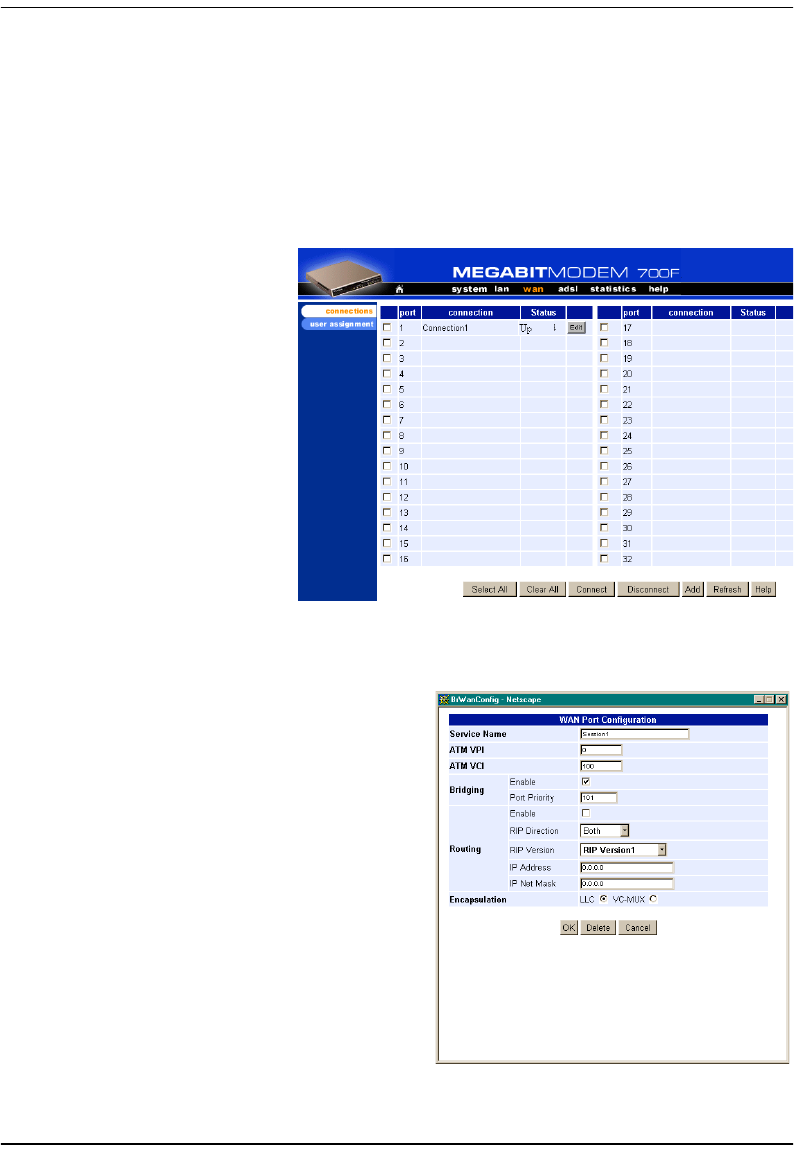
Chapter 7: Configuring Bridging/Routing Sessions
Megabit Modem 400F, 500L, 600F, and 700F User Manual 71
ACTIVATING AND DEACTIVATING SESSIONS
Activate sessions as you want to use them. Also, you may want to de-activate some sessions,
while leaving other sessions active. Follow one of the two methods below to activate and
deactivate sessions.
From the WAN Connections window:
1From the wan menu, click
connections to open the
WAN Connections
window.
2Select the sessions you
want active then click
Connect. The modem sets
up the session with the
service provider.
3When dynamically
acquiring an IP address
from the service provider,
the session receives the
IP address at this time.
From the Brouter WAN Port Configuration window:
1 From the wan menu, click connections to
open the WAN Connections window.
2Click Edit on the box adjacent to the session
to activate or deactivate.
3To activate the session, place a checkmark
in the Session Enable box by clicking in it.
To deactivate the session, clear the
checkmark.
4Click OK to accept the changes.
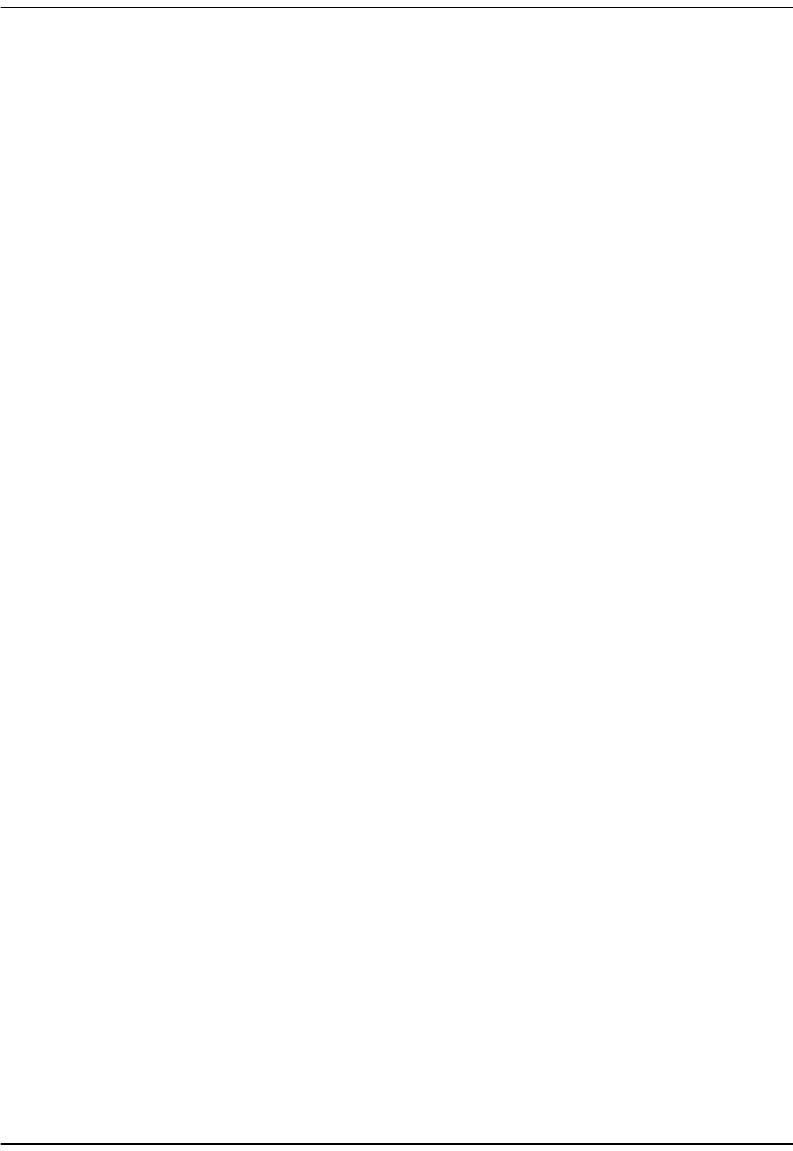
Activating and Deactivating Sessions
72 Megabit Modem 400F, 500L, 600F, and 700F User Manual
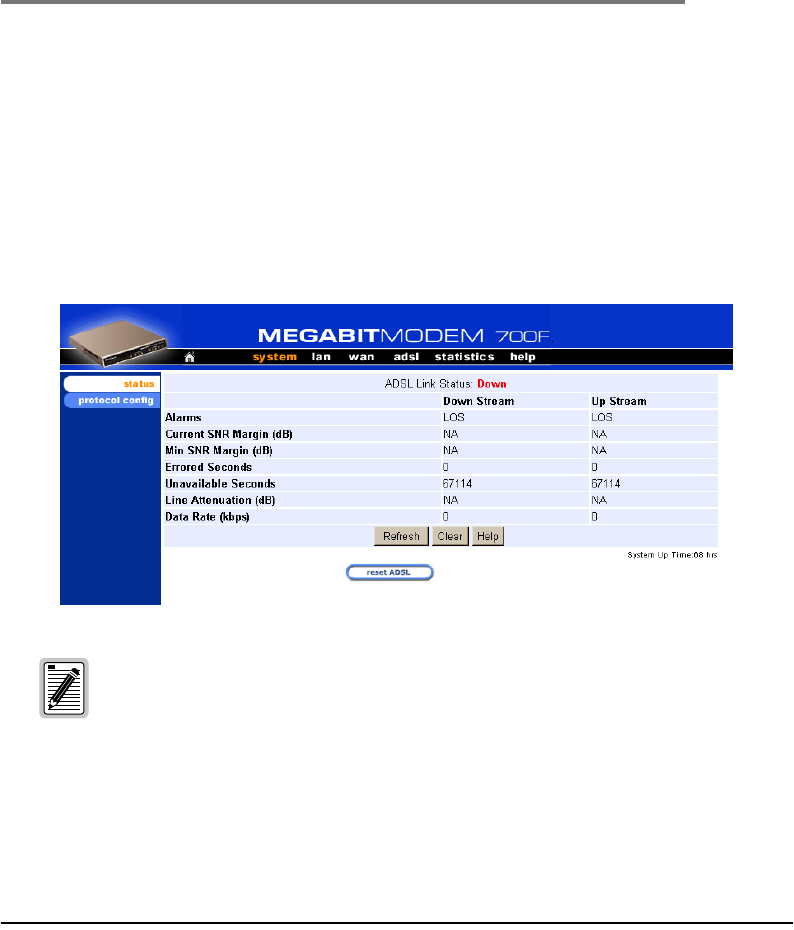
Megabit Modem 400F, 500L, 600F, and 700F User Manual 73
8
VIEWING STATISTICS
You can view status for the ADSL link (“Viewing ADSL Status”) and for WAN and LAN
statistics (“Viewing Network Statistics” on page 75).
VIEWING ADSL STATUS
The Megabit Modem 400F, 500L, 600F, and 700F displays the status of the ADSL link.
Resetting ADSL will close off the ADSL loop connection between the modem
and the service provider. Active connections will disconnect.
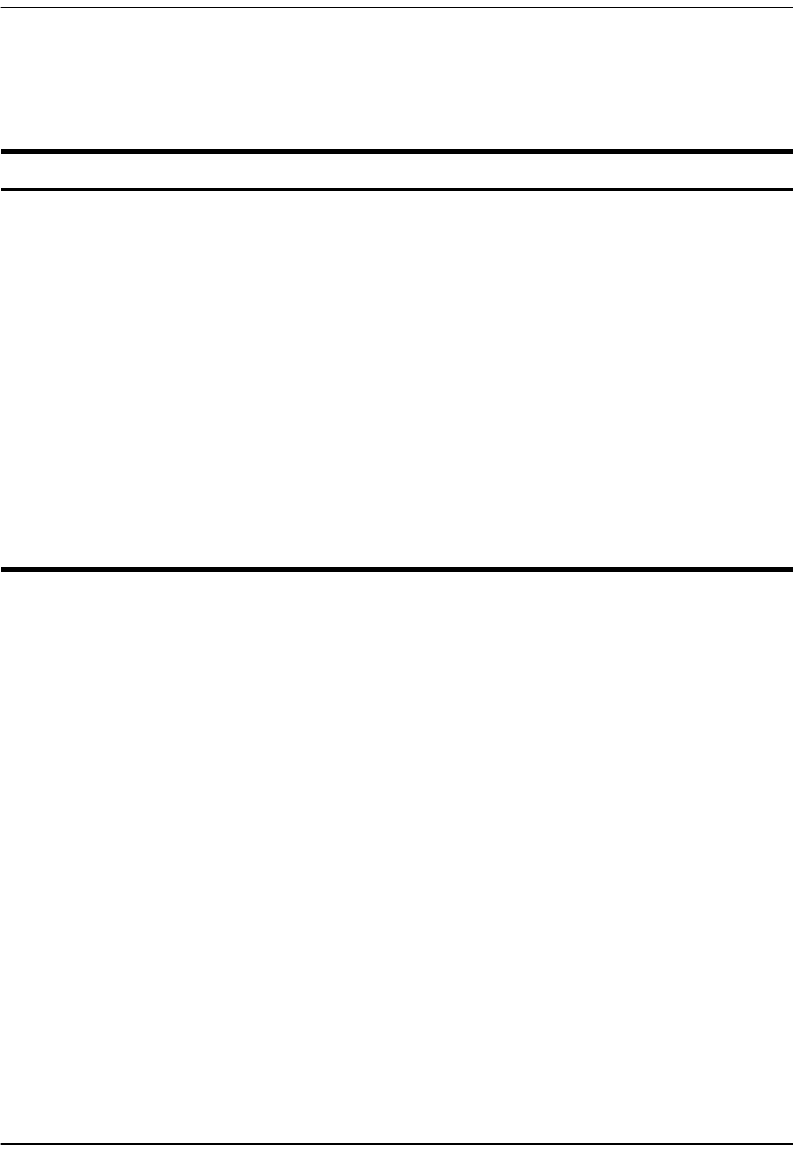
Viewing ADSL Status
74 Megabit Modem 400F, 500L, 600F, and 700F User Manual
Reference the following table for a description of the System Status parameters.
1From the adsl menu, click status to open the ADSL Status window.
2Monitor the ADSL Status.
3Click Refresh to update the statistics or Clear to clear the statistics.
Information Description
ADSL Link Status Shows the status of the ADSL connection between the modem and the service
provider.
Alarms Identifies conditions on the ADSL link that are reported as an alarm such as: Loss of
Sync (LOS), Loss of Frame (LOF), Loss of Margin (LOM), or Loss of Cell Delineation
(LCD).
Current SNR Margin Shows the Signal-to-Noise Ratio (SNR) margin (signal clarity), in decibels, at which
the modem is currently operating.
Min SNR Margin Indicates the minimum SNR margin allowed before the ADSL MAR LED on the
modem front panel lights.
Errored Seconds Shows the total number of seconds that ADSL link errors occurred during a 24-hour
period or since the ADSL link was reset.
Unavailable Seconds Shows the total number of seconds the ADSL link was not available for transmission
since either the modem was powered on or the ADSL statistics were last cleared.
Line Attenuation Shows the loss of signal power in the transmission in decibels.
Data Rate Shows the rate of data transmission in kilobits per second (kbps).
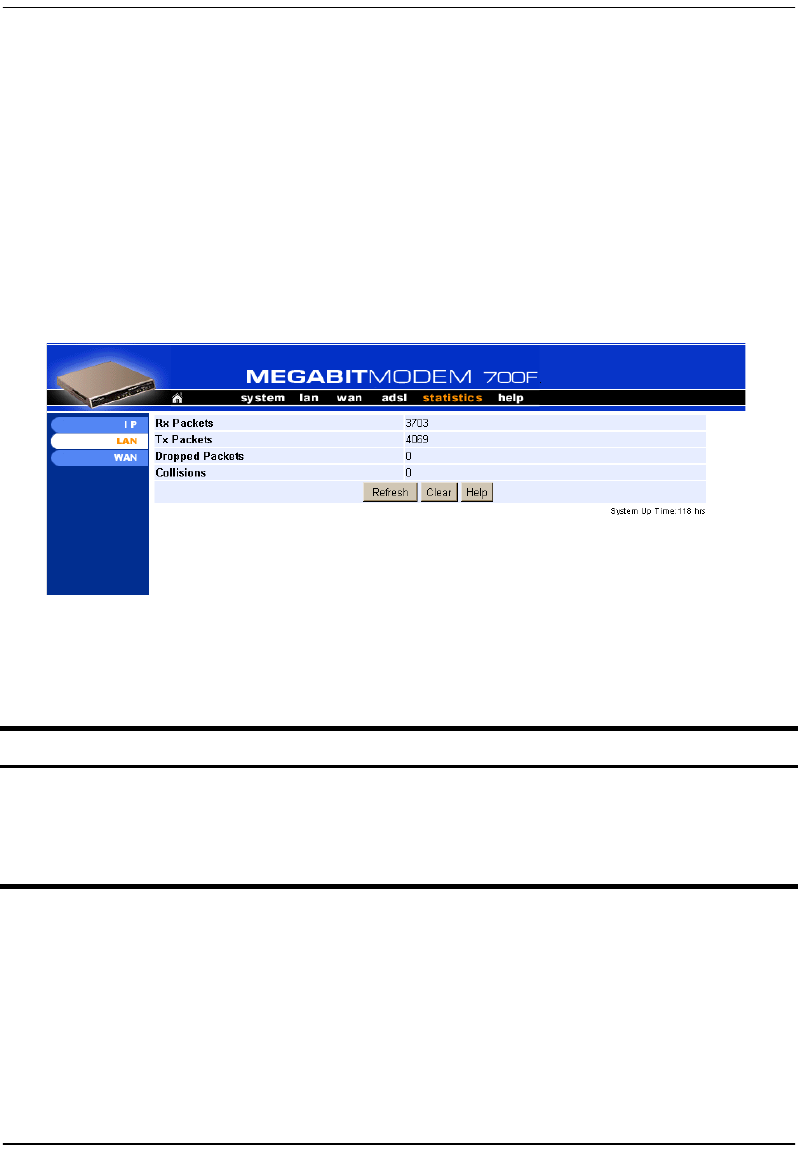
Chapter 8: Viewing Statistics
Megabit Modem 400F, 500L, 600F, and 700F User Manual 75
VIEWING NETWORK STATISTICS
The Megabit Modem 400F, 500L, 600F, and 700F display status for the LAN and WAN links.
From the Main Menu, select Statistics to display the Statistics Menu.
LAN Statistics
The Megabit Modem 400F, 500L, 600F, and 700F displays status for the LAN.
View the following LAN information:
1From the statistics menu, click LAN to open the LAN Statistics window.
2Monitor the LAN statistics.
3Click Refresh to update the statistics or Clear to clear the statistics.
Information Description
Rx Packets The total number of packets received at the LAN interface.
Tx Packets The total number of packets transmitted out the LAN interface.
Dropped Packets The total number of packets discarded by the modem.
Collisions The total number of packets that have collided on the LAN segment.
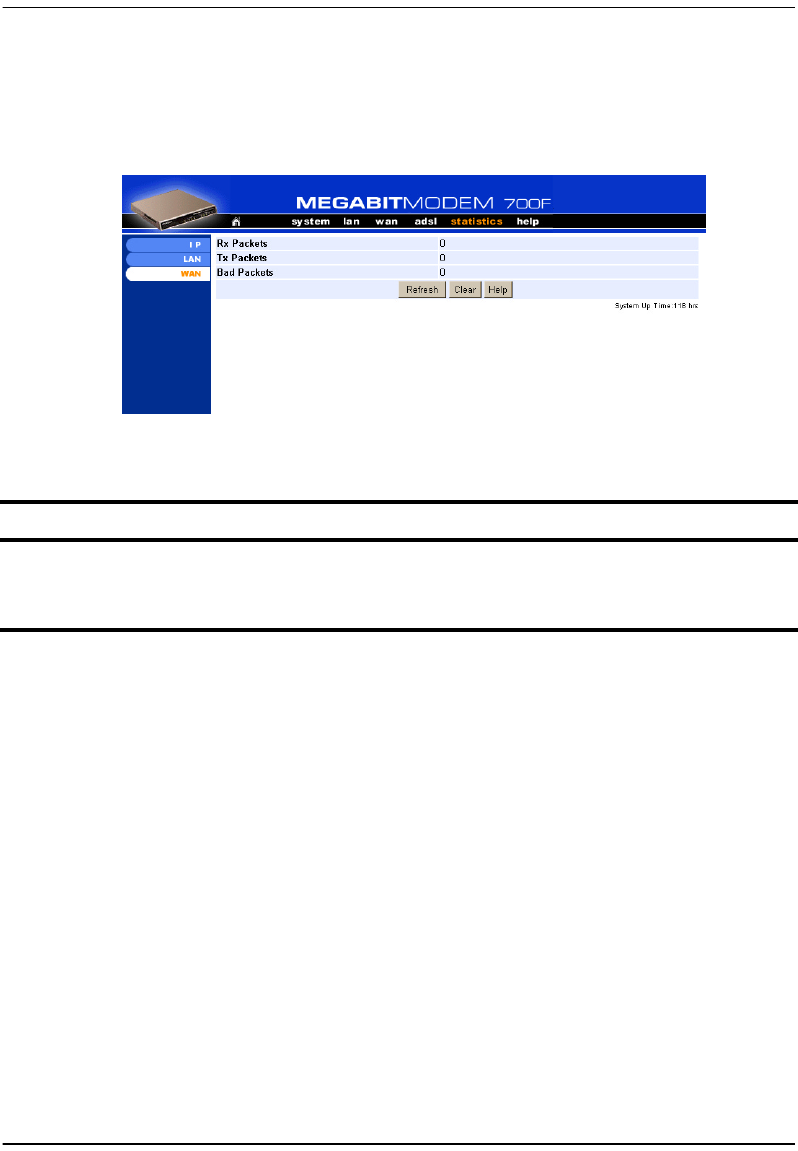
Viewing Network Statistics
76 Megabit Modem 400F, 500L, 600F, and 700F User Manual
WAN Statistics
The Megabit Modem 400F, 500L, 600F, and 700F displays status for the WAN.
View the following WAN information:
1From the statistics menu, click WAN to open the WAN Statistics window.
2Monitor the WAN statistics.
3Click Refresh to update the statistics or Clear to clear the statistics.
Information Description
Rx Packets The total number of packets received at the WAN interface.
Tx Packets The total number of packets transmitted out the WAN interface.
Bad Packets The total number of errored packets detected at the WAN interface.
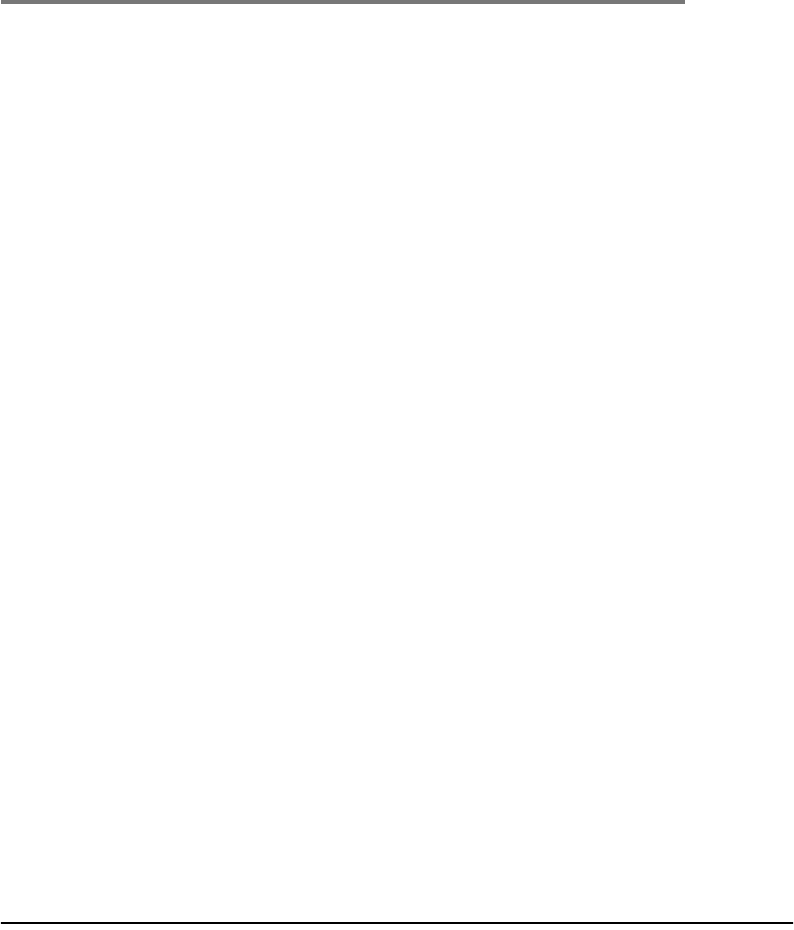
Megabit Modem 400F, 500L, 600F, and 700F User Manual 77
9
MAINTENANCE AND
TROUBLESHOOTING
MAINTENANCE
You can update software by specifying a device on your LAN where you will place new
software for the update (see “Defining TFTP Parameters” on page 36). Then, use the procedure
“Updating Software” on page 77 to download new software from the TFTP device to the
Megabit Modem 400F, 500L, 600F, and 700F.
Through the RS-232 MGMT port on the Megabit Modem 600F and 700F, you can change the
modem LAN port IP address and network mask, the default gateway IP address, and the IP
address for the device on the LAN that can administer the modem (see page 80).
Updating Software
Updating software images in binary format require the use of a TFTP server. The TFTP server
stores the files which will be downloaded to your modem. This guide assumes that you have
correctly set up your TFTP server on the same subnet as the modem and that the appropriate
files are available to download.
When updating software remotely, file corruption is a major concern. For example, if an image
file altered during the TFTP process the modem may not restore its connections after a system
reset. To eliminate such possibilities, the modem software performs a CRC check for the
integrity of each file after it has been downloaded.
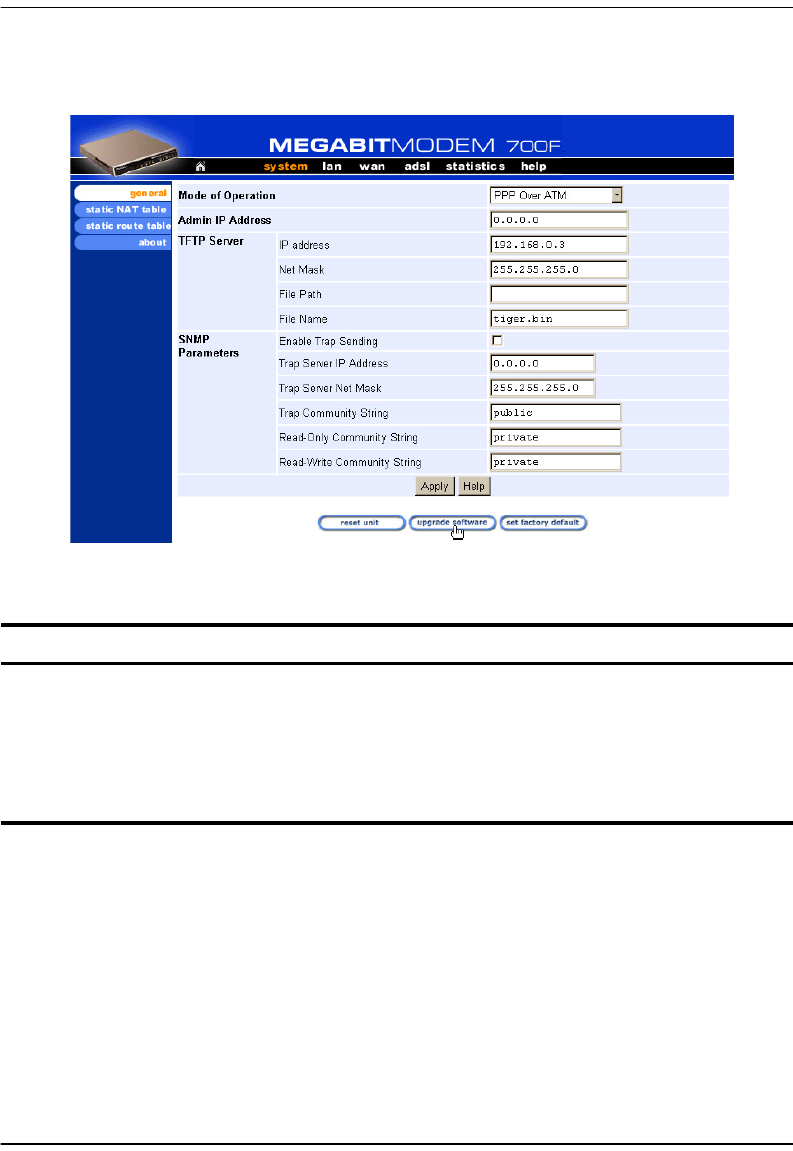
Maintenance
78 Megabit Modem 400F, 500L, 600F, and 700F User Manual
Access the General System page to configure the TFTP parameters.
Reference the following table for a description of the TFTP parameters.
1From the system menu, click general to open the General System window.
2Enter the TFTP Server IP address.
3Enter the TFTP Server Net Mask (subnet mask) for the TFTP server.
4Enter the File Path where the updated software resides on the TFTP server (if necessary).
5Enter the File Name of the updated software file.
Information Description
IP Address The four octet address of the TFTP server (example: 192.168.0.3).
Net Mask The subnet mask of the TFTP server (example: 255.255.255.0).
File Path The path on the TFTP server where the updated software is located. This may or may
not be required depending on the TFTP server configuration. (Example:
c:\download\)
File Name The full name of the updated software (example: tiger.bin).
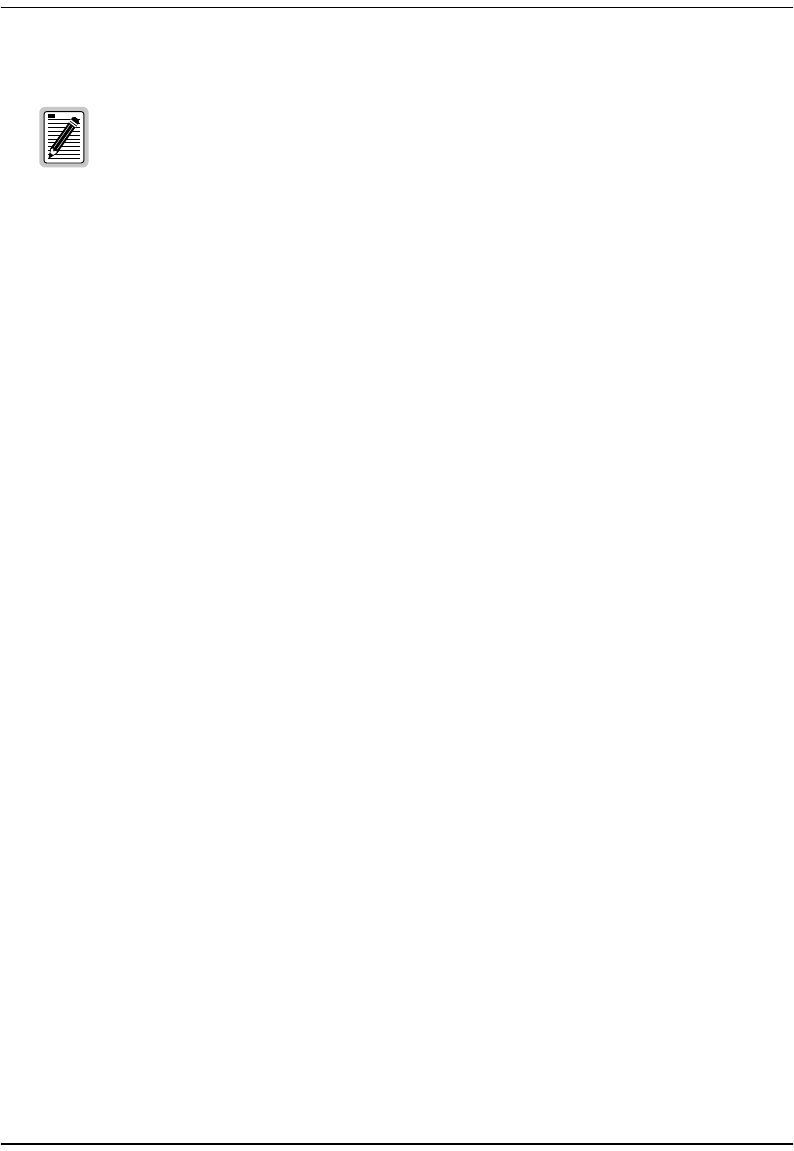
Chapter 9: Maintenance and Troubleshooting
Megabit Modem 400F, 500L, 600F, and 700F User Manual 79
6Click Apply to activate the changes.
7Click upgrade software to begin the file transfer.
8Click Proceed to confirm the file transfer process.
9Wait for the file to download.
10 Click Yes to restart the modem.
Before initiating a software upgrade, ensure that all files are in the directory
you specified on the TFTP server when you configured system parameters.
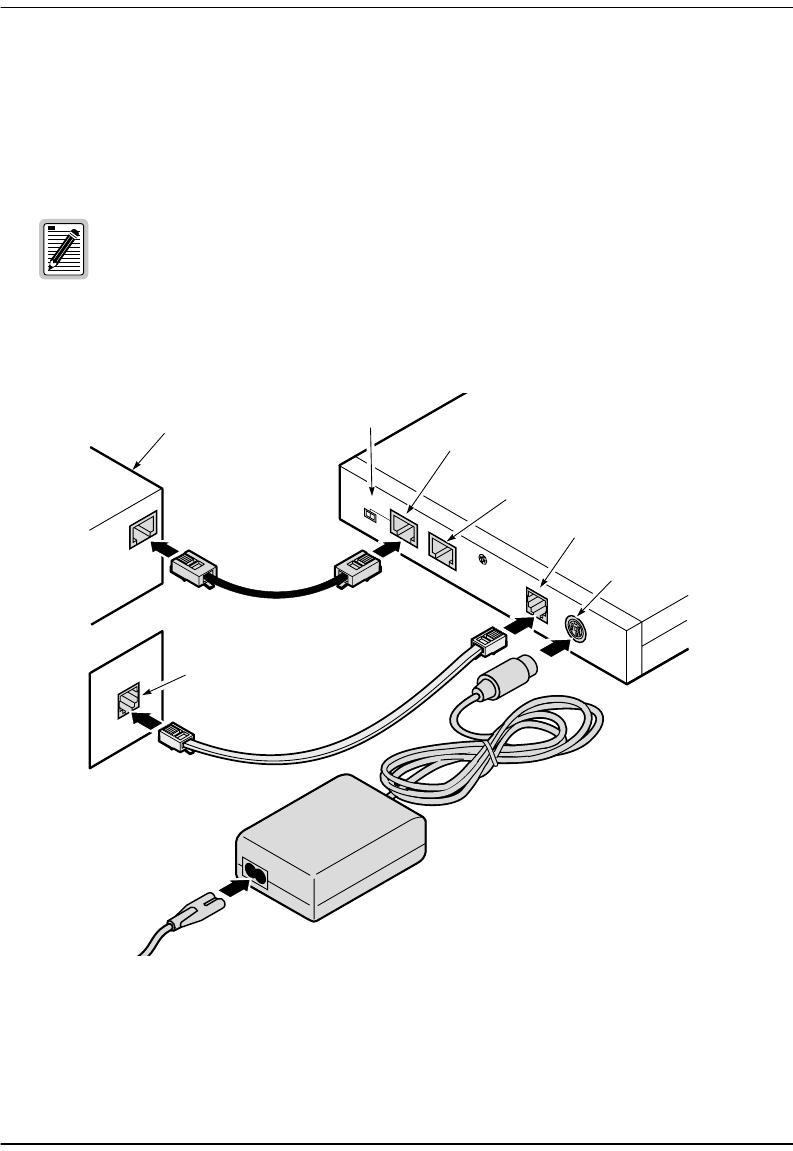
Maintenance
80 Megabit Modem 400F, 500L, 600F, and 700F User Manual
Using the RS-232 Management Port
Use the RS-232 management port only when you must manually change the IP address and
subnet mask. Also, use the port if you do not remember the administrative IP address you
entered on your modem.
1Connect the modem to a PC as shown below.
The Megabit Modem 400F and 500L do not have an RS-232 port.
DSLPOWER
10BASE-T RS232 MGMT
MDI MDI-X
10/100BASE-T port
RS-232 MGMT port
(600F and 700F only)
PC, hub or other
network device
Wall jack with DMT ADSL
service
ADSL port
Power
connector
Switch
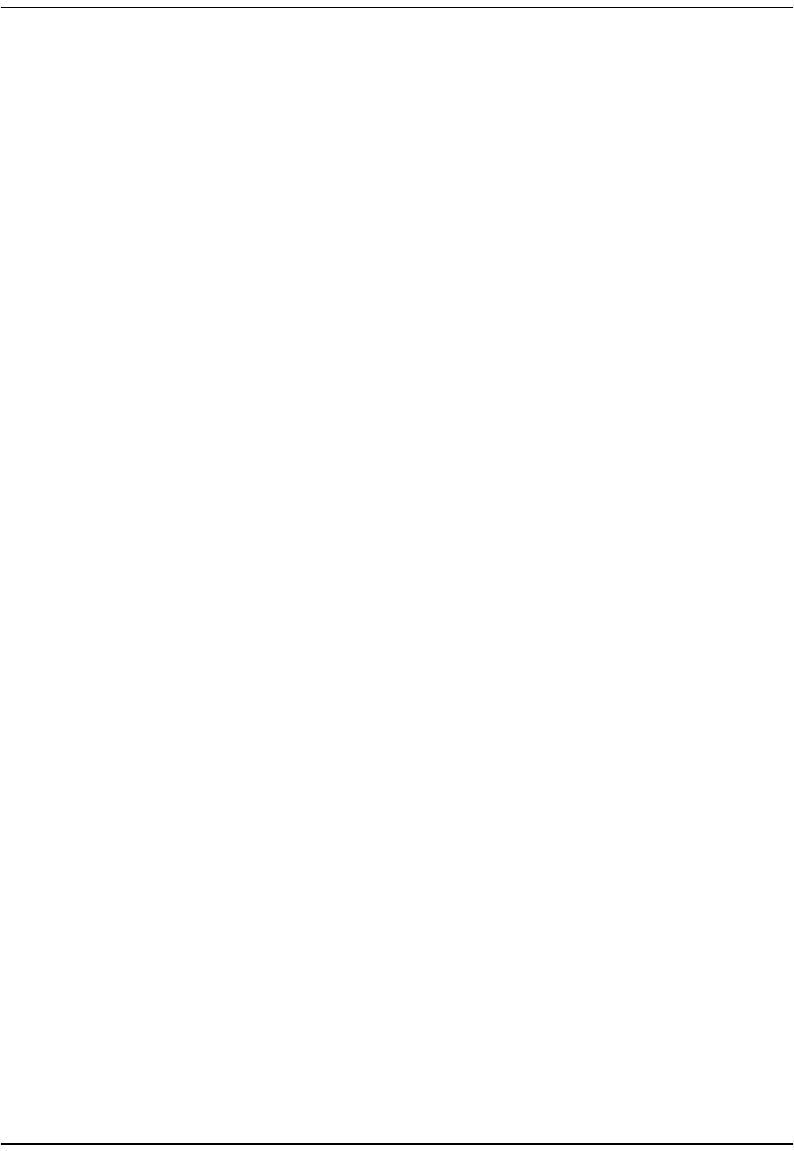
Chapter 9: Maintenance and Troubleshooting
Megabit Modem 400F, 500L, 600F, and 700F User Manual 81
2Configure these communication settings (if using terminal emulation, select ANSI):
•9600 baud
•no parity
•8 data bits
•stop bit
•flow control off
3Display the following screen:
Pairgain Megabit Modem 700F Setup Menu
===========================================
BSP version: 3.0.0(1)
SW version: 3.2.0
IP address: 192.168.0.1
IP network mask: 255.255.255.0
Default gateway IP address: 0.0.0.0
Admin IP address: 0.0.0.0
===========================================
(1)Enter IP address
(2)Enter IP network mask
(3)Enter default gateway IP address
(4)Enter IP Admin address
(5)Reset modem
(6)Change password
(7)Logout
>
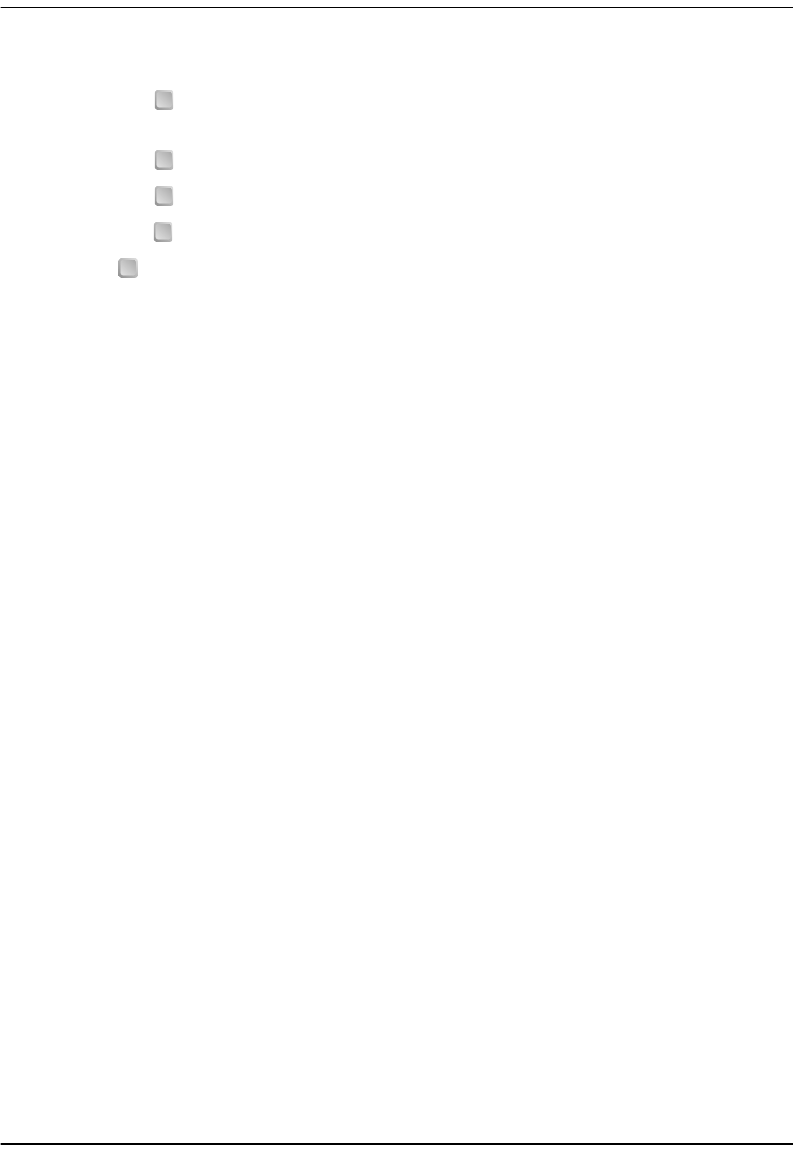
Maintenance
82 Megabit Modem 400F, 500L, 600F, and 700F User Manual
4Enter any of these parameters at the prompt:
•Type then enter the LAN IP address for the modem (LAN port which is the
10/100BASE port).
•Type then enter the LAN IP network mask for the modem.
•Type then enter the Default gateway IP address.
•Type then enter the IP address for a device on the LAN that will manage the modem.
5Type to reset the modem after you change the LAN IP address and the LAN IP
network mask.
1
2
3
4
5
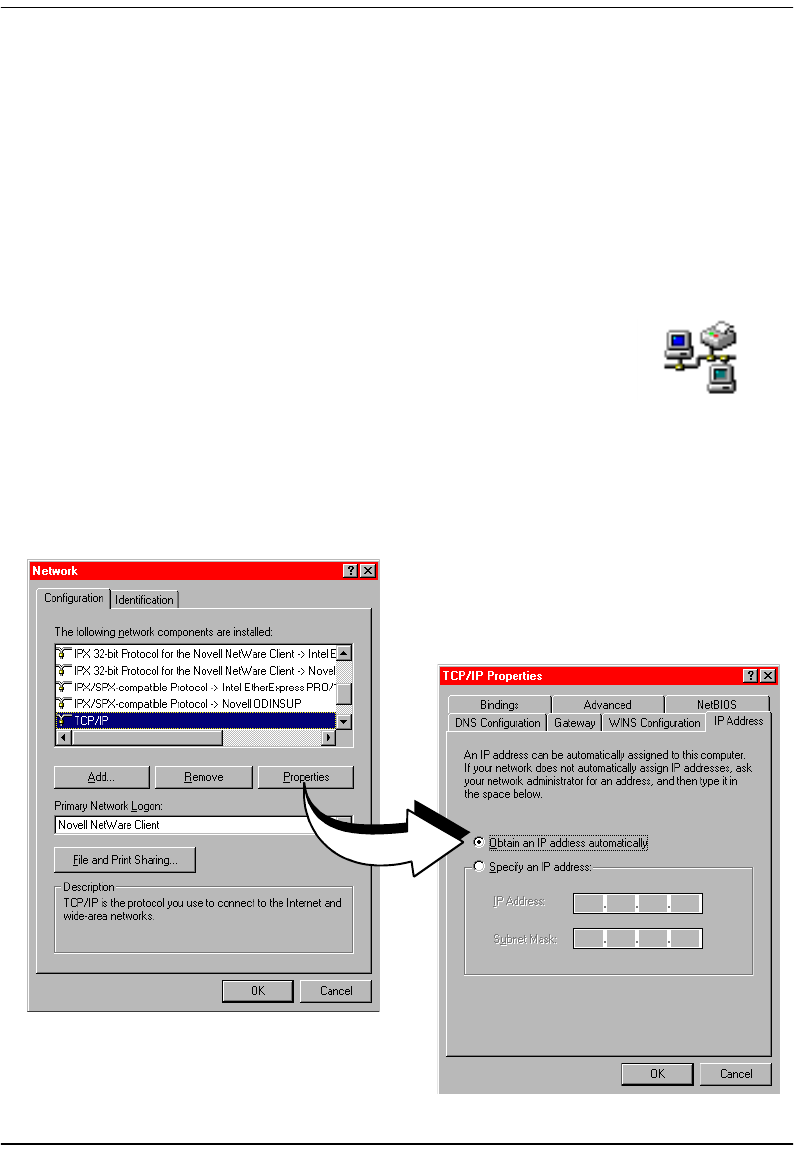
Chapter 9: Maintenance and Troubleshooting
Megabit Modem 400F, 500L, 600F, and 700F User Manual 83
SETTING UP THE PC TO REQUEST AN IP ADDRESS
The modem, as a Dynamic Host Configuration Protocol (DHCP) server, provides an IP address
dynamically to devices on the LAN. When you choose to use DHCP for the modem to serve
IP addresses to the devices on your LAN, ensure that the TCP/IP properties are set to
automatically obtain the IP address from the modem.
The following is an example of how to set up the PC using Microsoft® Windows® 98. If you
use an operating system other than Windows 98, refer to the appropriate operating system user
documentation.
1Open the Control Panel window by clicking Start, Settings, Control Panel.
2Double-click the Network icon.
3From the Configuration tab, double-click TCP/IP.
4Select Obtain an IP address automatically.
5Click OK to close the TCP/IP Properties window.
6Click OK to close the Network window.
7Click OK to restart the computer.
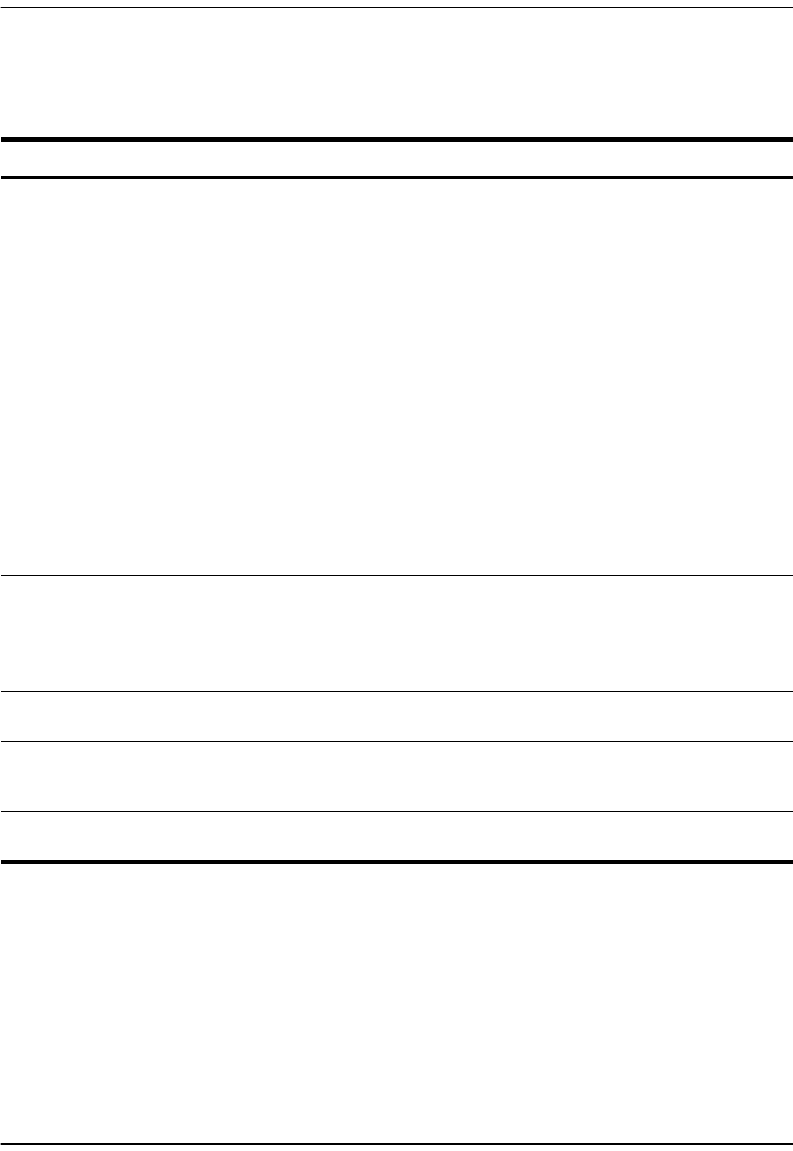
Troubleshooting
84 Megabit Modem 400F, 500L, 600F, and 700F User Manual
TROUBLESHOOTING
If this occurs: Try this:
PC or hub not
communicating
with the modem
•Check the LINK LED. If it is off, check the cabling to the 10/100BASE port and to the hub
or the NIC card in the PC to ensure it is secure.
•Check the position of the MDI/MDI-X switch. Set the switch to MDI when connecting to
a PC. Set the switch to MDI-X when connecting to a hub or router.
•Check that you are using a Web browser (Netscape or Internet Explorer) Version 4.0
or newer.
•Check that you have a TCP/IP protocol stack installed on your PC.
•If this is the initial installation, check that you set the IP address on your PC to obtain an
IP address automatically. Make sure you have configured the LAN IP address of the
modem to an address that is on the correct subnet. See “Setting Up the PC To Configure
the Modem” on page 18.
•You configured the LAN IP address of the modem to an address that is not on the
same subnet.
•Check the NIC card installation for correct IRQ, drivers, and adapter setup. See
appropriate documentation for the NIC card.
If none of the above corrects your problem, contact your service provider.
SYNC ADSL LED Contact the service provider when the LED remains off indicating that the modem is not
detecting a transceiver at the far end. Flashing green indicates that the modem is attempting
to bring up the link. Solid green indicates that the loop is up.
The modem synchronizes at a minimum transmission rate of 64 kbps. The modem rate
adapts in increments of 32 kbps.
MARGIN ADSL
LED lights green Contact the service provider when the LED is off indicating that the margin is below that
specified by the service provider.
LAN TX and RX
LEDs are not on Check that the LINK LED is on. If it is on, you are simply not transmitting or receiving data
on the LAN 10/100BASE-T port. If the LINK LED is not on, check the section “PC or hub not
communicating with the modem” in this table.
ADSL TX and RX
LEDs are not on Check that the SYNC LED is on. If it is on, you are simply not transmitting or receiving data
on the WAN ADSL port. If, the SYNC LED is not on, contact your service provider.
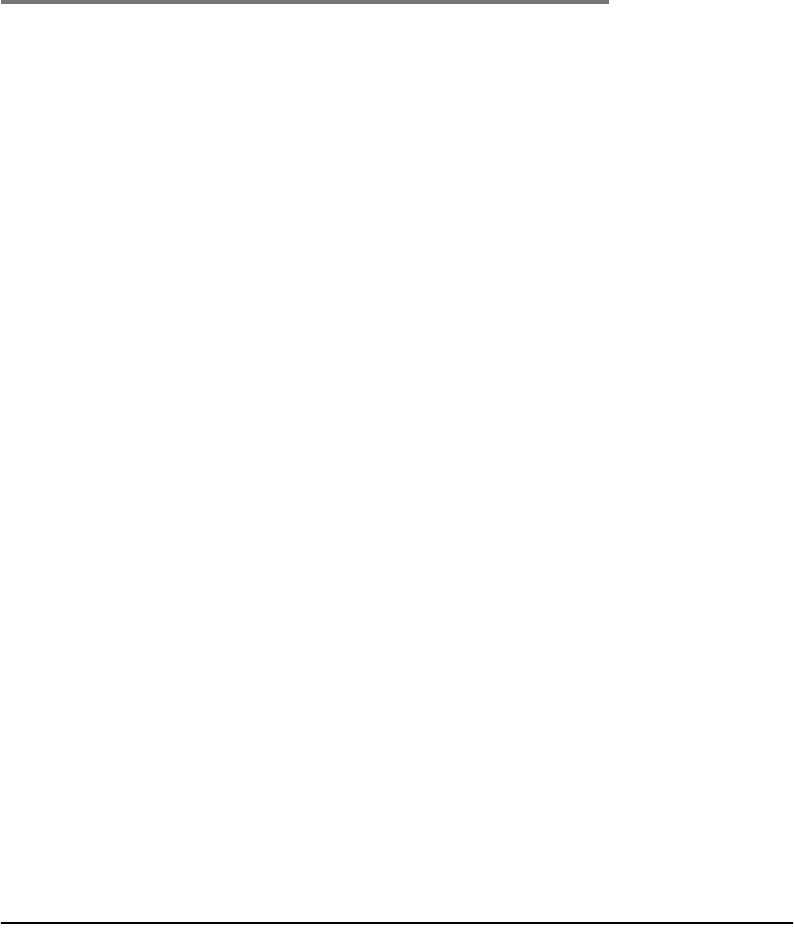
Megabit Modem 400F, 500L, 600F, and 700F User Manual 85
10
TECHNICAL REFERENCE
This chapter provides technical information about how your modem transmits data between
users on your LAN and a service provider over the WAN.
TRANSMISSION ON THE WIDE AREA NETWORK
ATM over DMT ADSL is the technology that provides the high-speed transmission between
the modem and the service provider. This transmission occurs over a single-pair telephone line.
The following sections describe these technologies.
ADSL
Asymmetric Digital Subscriber Line (ADSL) is the technology used to transmit data between
the modem and service provider at the physical layer. It provides data at asymmetric rates so
that downstream traffic from a service provider to you is faster than upstream traffic from you
to the service provider. The downstream transmission rate is up to 7.552 Mbps, while the
upstream rate is up to 928 Kbps. Included in the ADSL bandwidth is analog POTS.
Discrete Multitone (DMT) is the line coding used for ADSL. Basically, it divides the
bandwidth into subchannels. Some of the subchannels are reserved for analog POTS. The
other subchannels are allocated to upstream and downstream traffic. Within the upstream
and downstream subchannels, some subchannels are used for management and
performance functions.
DMT ADSL provides rate-adaptive transmission that allows the service provider to deliver you
the best transmission rate determined by distance and line conditions.
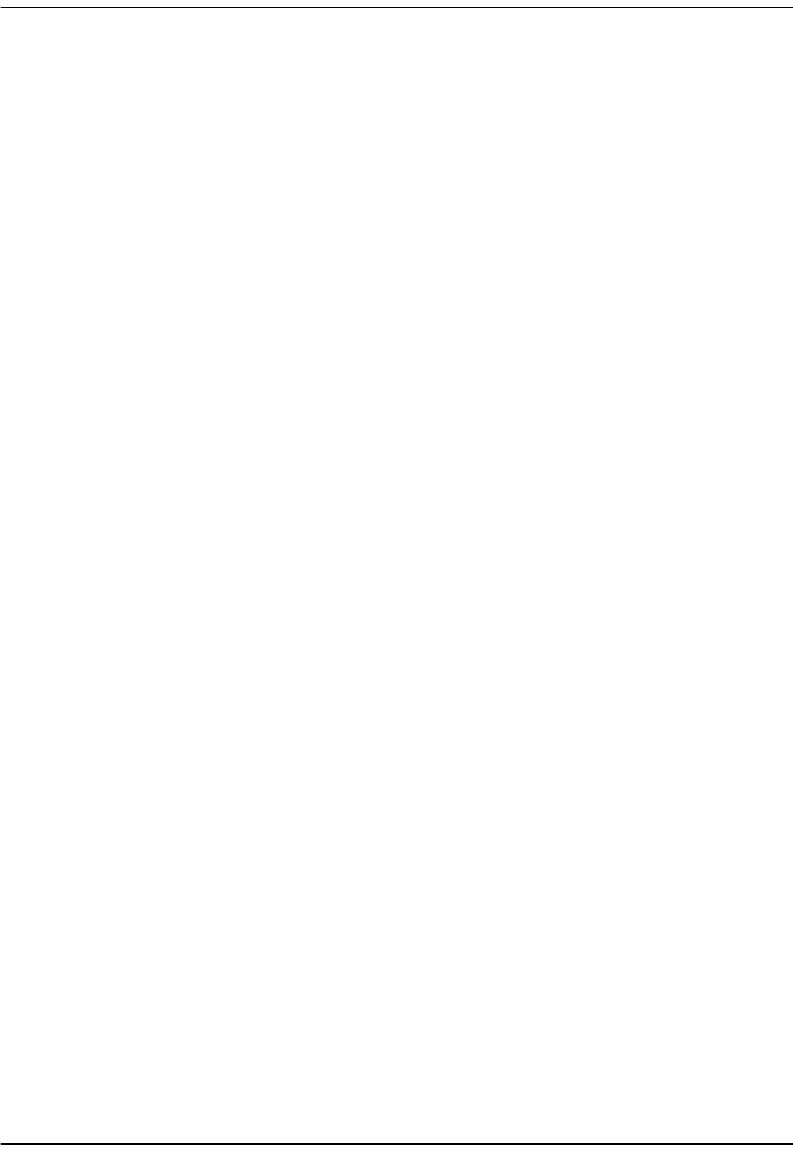
Transmission on the Wide Area Network
86 Megabit Modem 400F, 500L, 600F, and 700F User Manual
ATM
Asynchronous Transfer Mode (ATM) is a technology that can simultaneously transmit voice,
data, and video over ADSL. ATM uses fixed-size cells that transmit over a preestablished
connection called a Permanent Virtual Circuit (PVC). Quality of Service provides UBR.
ATM cells are 53 bytes that comprise a 5-byte header and 48-byte payload. The header includes
the Virtual Path Identifier (VPI) and Virtual Channel Identifier (VCI) that you entered when you
configured each session. The VPI and VCI provide the virtual connection between the modem
and the service provider. The VPI identifies the Virtual Path (VP) that transports ATM cells in
a Virtual Channel (VC). The Megabit Modem 400F, 500L, 600F, and 700F has 32 VCs in the
VP, which provides the 32 sessions.
Mapping an ATM Session
Your service provider will give you a VCI and VPI address for each session. The VCI address
for each session (each session is a VC) can be a number from 32 up to a maximum of 255, with
the first 32 numbers (0 through 31) reserved. The VCI value for each VC must be unique for
each of the 32 sessions. The VPI value must always be 0.

Chapter 10: Technical Reference
Megabit Modem 400F, 500L, 600F, and 700F User Manual 87
SYSTEM MODE ENCAPSULATION
Point-to-Point Protocol (PPP) over ATM or RFC 1483 Bridging/Routing are the two protocols
you can use to encapsulate data for transport across the ADSL WAN. The following sections
describe these protocols.
PPP
PPP runs over ATM virtual circuits. PPP exists between the hardware layer and the
network-layer interface protocols. It is a widely used protocol for establishing connections on
the WAN. PPP provides the set up and release of connections for each session. PAP/CHAP
provide the authentication for the PPP sessions.
In PPP over ATM mode, you can map private IP address LAN users to PPP sessions using RFC
1631 Network Address Translation protocol.
PAP/CHAP Authentication Security
Password Authentication Protocol (PAP) and Challenge-Handshake Authentication Protocol
(CHAP) are two ways to authenticate PPP sessions. PAP and CHAP are both offered since some
systems support only PAP. With PAP, the modem sends authentication requests to the service
provider and authentication occurs only once during the life of the link.
With CHAP, the service provider returns an authentication challenge to the modem during
authentication. CHAP can be renegotiated during the life of the link. Also, both the modem and
the service provider must support clear text versions of the password. The CHAP host field must
be the same on both ends of the session.
NAT
RFC 3022 Network Address Translation (NAT) includes two operations. They are Basic NAT
and Network Address Port Translation (NAPT).
Basic NAT only deals with IP addresses. Therefore, it is a one-to-one private IP address to
public IP address (proxy address) mapping. Basic NAT allows you to hide your private
addresses behind the public IP addresses assigned to a session. Corporations that need flexibility
using different IP address ranges can benefit from this operation, as the private IP addresses will
remain the same when the public IP addresses are reassigned.
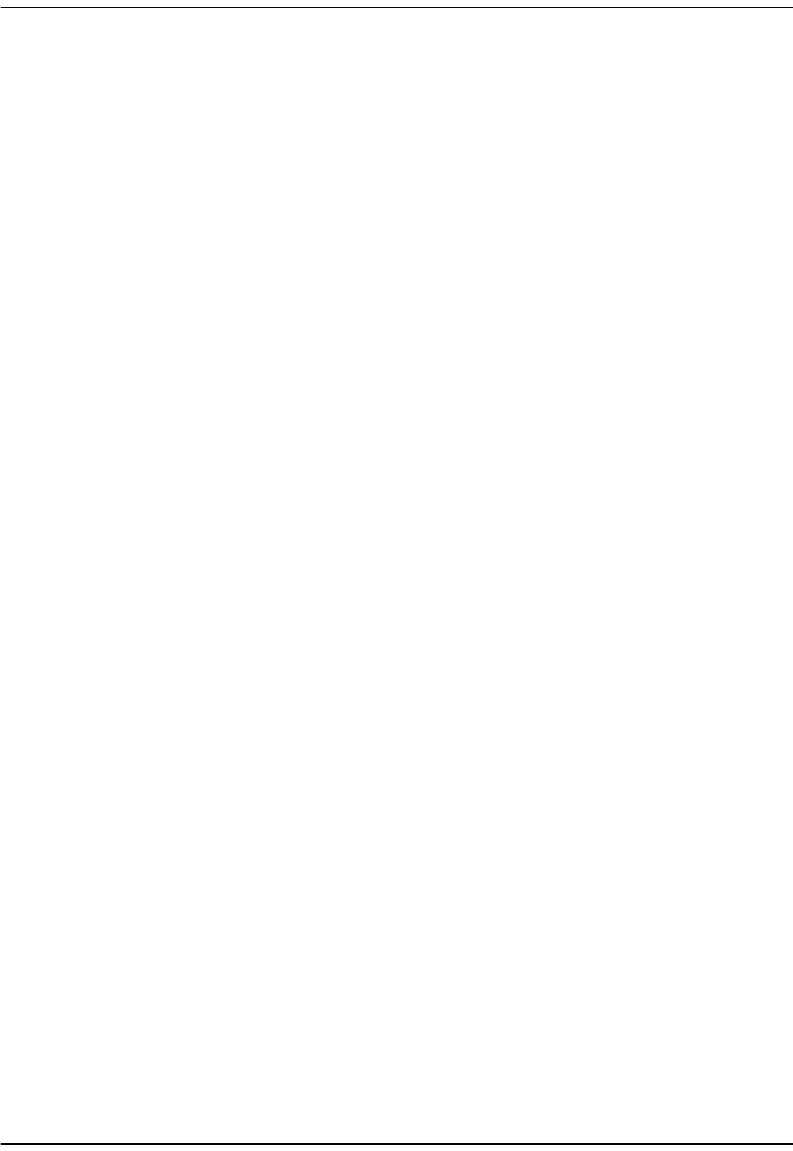
System Mode Encapsulation
88 Megabit Modem 400F, 500L, 600F, and 700F User Manual
NAPT does not have the limitation of using only the IP address in the translation. It also uses
TCP/UDP ports. It is a method that allows multiple IP addresses and their TCP/UDP ports to be
translated into one IP address and its ports. A good candidate for NAPT is a small office with
multiple hosts but one public IP address. In this case, NAPT allows the entire office to use the
public IP address to communicate out of the private network.
An example of NAPT in this small office envionment is the RealPlayer™ application. The
RealPlayer (client at the office) initiates a TCP connection to the RealServer™ on the Internet,
which then initiates a UDP connection back to RealPlayer. RealPlayer can then tell the server
to use a specific UDP port for the UDP connection. The user should set up a static NAT entry
for the UDP connection for RealPlayer to work properly through NAPT.
Bridging
You can configure the Megabit Modem 400F and 700F as a bridge to forward Ethernet data
based on MAC addresses.
MAC Layer Bridging
A bridge moves information across a network from a source to a destination at the data link layer
(of an OSI reference model). The information is sent to a physical address known as a Media
Access Control (MAC) address. The Megabit Modem 400F and 700F provide transparent
Ethernet MAC-layer bridging.
The bridge learns up to 1024 addresses. Additionally, when you configure the modem, you can
add 32 static addresses through the static MAC address configuration page.
Spanning Tree Protocol
The Megabit Modem 400F and 700F support 802.1d Spanning Tree protocol which eliminates
loops in a LAN topology by partitioning out redundant links between LAN segments. This
ensures that there is only one path, or link, between any two nodes on the network. If this link
goes down, Spanning Tree re-enables partitioned links to create a new loop-free topology if
possible.
An example of the active topology is shown on page 89. In the example, the spanning tree
algorithm partitions out the bridge from LAN A to LAN B, and creates the link from ENET2
to Bridge 5.
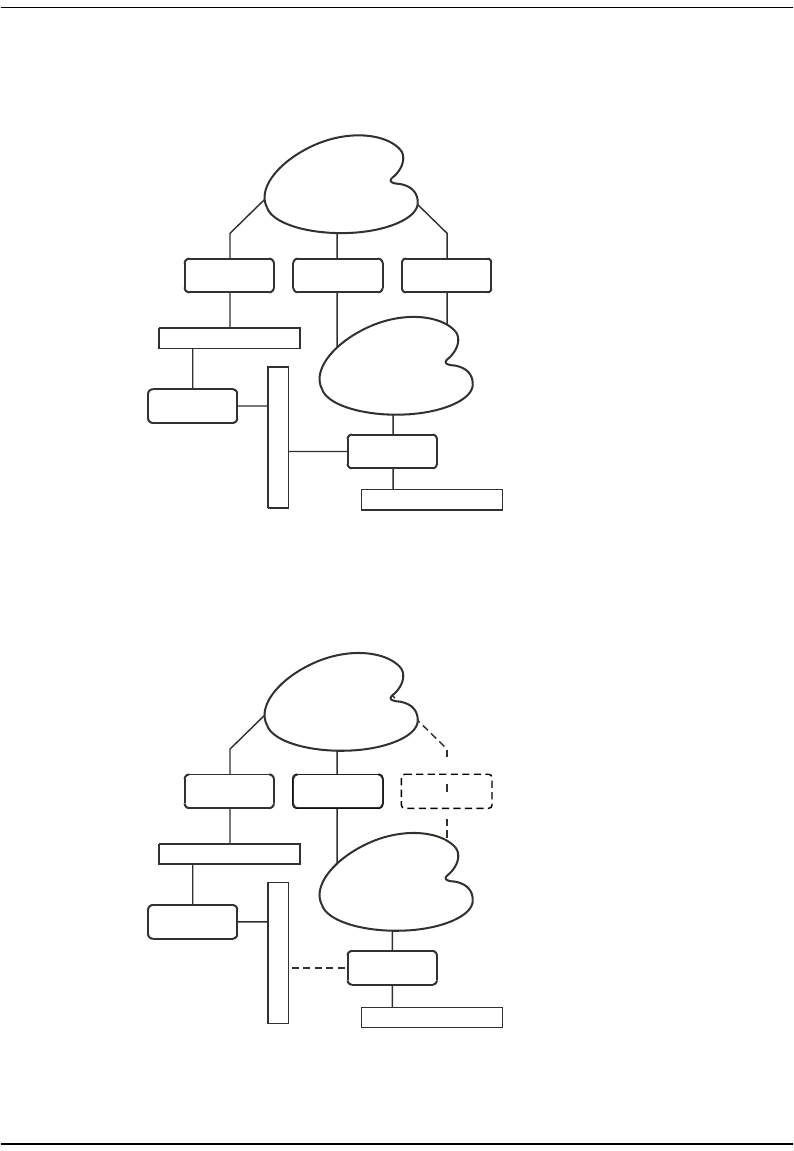
Chapter 10: Technical Reference
Megabit Modem 400F, 500L, 600F, and 700F User Manual 89
LAN
LAN
Bridge 3Bridge 2Bridge 1
Bridge 4
Bridge 5
ENET 1
ENET 3
E
N
E
T
2
Example LAN Physical Network
LAN A
LA BN
Bridge 3Bridge 2Bridge 1
Bridge 4
Bridge 5
ENET 1
ENET 3
E
N
E
T
2
Loop-free Topology
Using SpanningTree Protocol
This physical configuration is valid only when used with
Spanning Tree to eliminate loops.

System Mode Encapsulation
90 Megabit Modem 400F, 500L, 600F, and 700F User Manual
Routing
You can configure the Megabit Modem 400F and 700F router to route Ethernet-encapsulated
IP datagrams based on IP addresses. Use Routing Information Protocol (RIP) to automatically
identify the route from the session on the Megabit Modem 400F and 700F to the destination.
You can specify the direction and version of RIP that allows other routers to update their routing
tables automatically (for example, information on how many hops between destinations). The
version of RIP you select for the session must match the version supported by the service
provider. Versions RIP1 and RIP-1 compatible are used for broadcast. RIP Version 2 is used
for multicast.
The router also learns addresses. In addition to the addresses it learns, you can add 32 static
route entries on the LAN Brouter configuration page. Through the static IP routing feature, you
can configure the Megabit Modem 400F and 700F as an IP router with statically programmed
route entries. You can enable this function to provide broadcast filtering and to prevent
eavesdropping by specifying multiple destination gateways. When static IP routing is enabled,
you can access only specific remote IP subnets or hosts.
Since IP routers make forward or filter decisions based on the network-layer IP address instead
of the MAC hardware address, MAC-level broadcast frames are prevented from reaching
unwanted destinations in the network.
When setting parameters for an external router, configure a Static Route entry in any of the
external routers that may have been specified as a Default Router or as a Gateway. This
implementation prevents other parties from discovering routes through eavesdropping. The
format of this entry varies among the various router vendors, but is typically in the form of
"Destination," "Mask," and "Gateway," where the "Destination" is the remote IP Subnet or host
address, and "Gateway" is the IP address of the modem on the same subnet as the external
router.
Encapsulation for RFC 1483 Bridging/Routing
Most users select LLC, which allows you to run multiple protocols over the VC. An
encapsulation header identifies the types of protocol being carried in the transmission (for
example, IP). VC-MUX allows only one protocol to run over the VC. The type of protocol must
be negotiated between the modem and the service provider prior to the transmission. Because
there is only one protocol allowed, the header is not required.
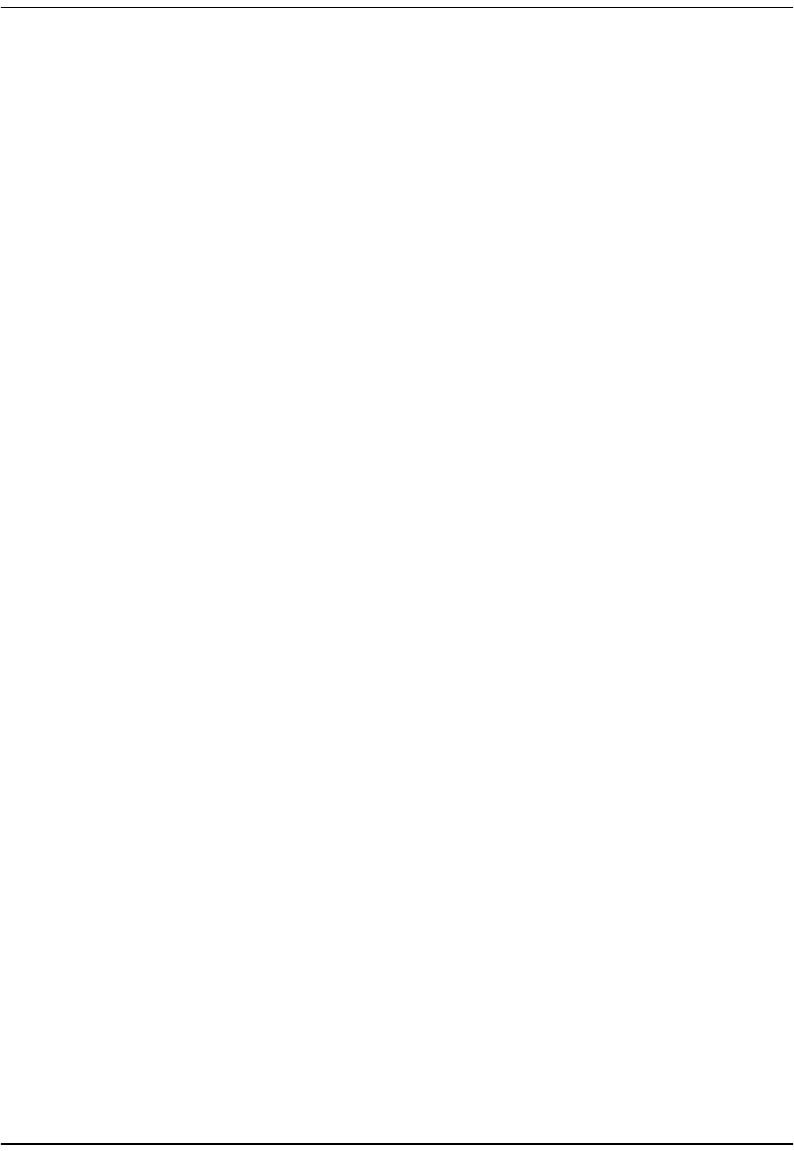
Chapter 10: Technical Reference
Megabit Modem 400F, 500L, 600F, and 700F User Manual 91
MANAGEMENT PROTOCOLS
SNMP is used to configure system and bridge parameters, to monitor statistics, and to perform
advanced management tasks.
SNMP
This management protocol specifies how to send information between a network management
system (NMS) and managed devices on a network. Managed devices run a program called an
agent. The agent interprets SNMP requests and responds to them. The NMS communicates with
the agents in the managed devices to:
•set configuration
•get configuration
•get status
A Management Information Base (MIB) defines the configuration and status parameters.
The Internet Engineering Task Force (IETF) specifies standard MIBs for certain types of
devices, ensuring any NMS can manage them. Additionally, vendors can issue proprietary
MIBs for their devices to fit specific needs.
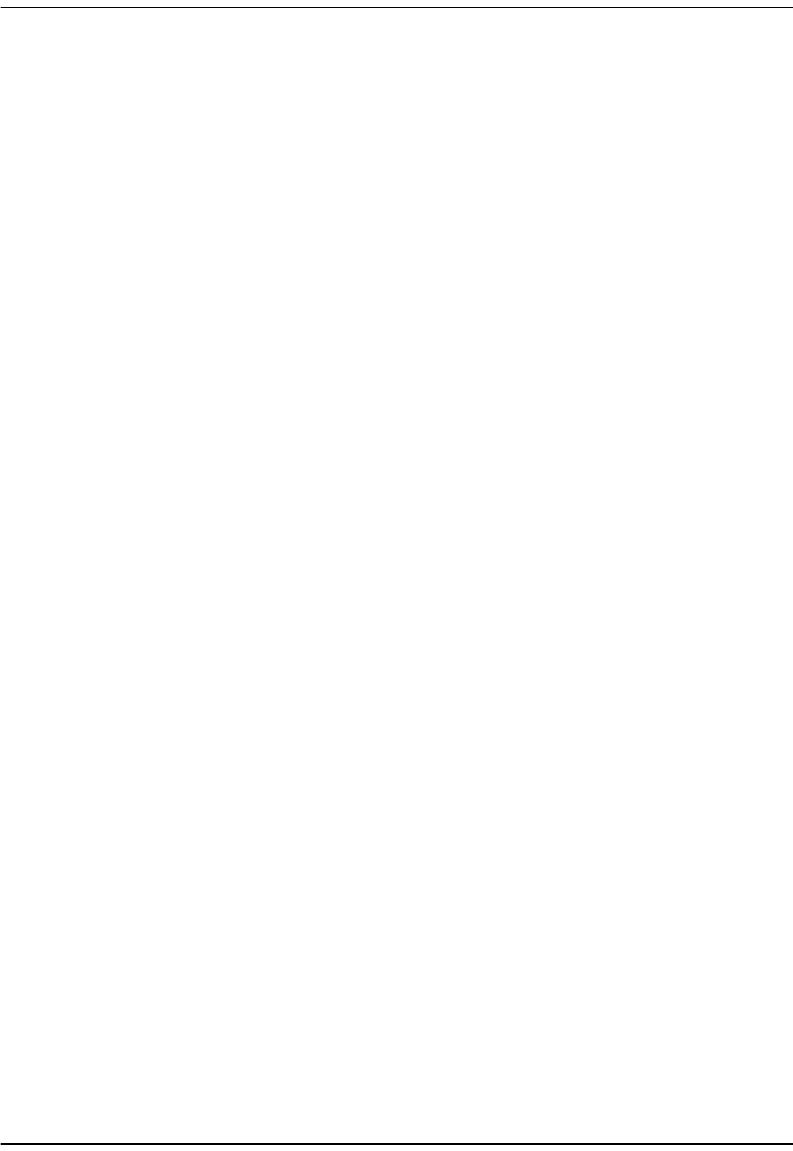
Management Protocols
92 Megabit Modem 400F, 500L, 600F, and 700F User Manual
MIB and Trap Support
Each managed device has configuration, status, and statistical information that defines its
functionality and operational capabilities. These elements make up the MIB for the device being
managed. The MIB defines the kind of information an NMS can retrieve from a managed
device, and the settings an NMS can control in a managed device.
Model Number supports the following MIBs:
•RFC 1213: "Management Information Base for Network Management of TCP/IP-Based
Internet: MIB-II" Supported groups: system, interfaces, IP, ICMP, UDP, and SNMP
groups.
•RFC 1215: "A Convention for Defining Traps for Use with the SNMP" Supported groups:
ColdStart, linkUp, linkDown, and authenticationFailure traps. Link status traps are sent for
events related to Ethernet.
•RFC 1493: "Definition of Managed Objects for Bridges" Supported groups: Base,
Spanning Tree, and transparent bridging groups. The Spanning Tree MIB can only be
accessed if the Spanning Tree protocol is enabled.
•ADSL MIB
•ATM MIB
•ADC Agent MIB
•ADC Tiger MIB

Chapter 10: Technical Reference
Megabit Modem 400F, 500L, 600F, and 700F User Manual 93
DNS RESOLUTION
If you want Domain Name System (DNS) resolution, you need to specify the IP address for a
device to be the DNS resolver. You can also specify another IP address to designate a second
device for a secondary DNS resolver. The DNS device maps human-readable addresses to IP
addresses. A human-readable address is one such as maggie.copro.company.com that
contains a host name and domain. The DNS resolver maps that name to the IP address that is a
numeric (four octet) value such as 192.168.30.25.
In previous versions of code, the provisioning of more than one PPP over ATM session required
the manual configuration of DNS server addresses on the host computers. Changing from one
session to another session also required manual configuration. This is because different sessions
required different DNS server addresses, and the modem did not have a way to handle the DNS
server address on a session by session basis.
DNS Relay solves this problem. With DNS Relay, the DNS server addresses are configured on
a per session basis and all the hosts on the LAN have their DNS server addresses configured to
the same address, the LAN IP address of the modem. Therefore, multiple hosts in different
sessions configured for DHCP can receive the modem’s LAN IP address as the DNS server
address. When a host sends out a DNS message to the modem, the modem looks up the source
IP address in the User Assignment Table to determine the host’s session and the DNS server for
that session. The modem replaces the destination IP address of the frame with the DNS server
address configured for that session and sends the frame on its way.
TFTP SERVER
Trivial File Transfer Protocol (TFTP) is the TCP/IP standard for file transfer. It provides
the service with minimal capability and minimal overhead. TFTP uses UDP for
connectionless delivery.
A TFTP Server is a device on the network which stores files that other IP devices can access for
file transfer using the TFTP protocol. The Megabit Modem is one of these IP devices and uses
theTFTP server to download updated software in binary format.
Typical TFTP servers are not dedicated only for file transfer. Frequently, Microsoft Windows
desktops are used to store the binary files. To create a TFTP server, several shareware programs
are available through the Internet. Once you have selected and installed the TFTP server
software, configure it to share a directory containing the binary files. To configure the Megabit
Modem to access the TFTP server, see Chapter 9 on page 77.
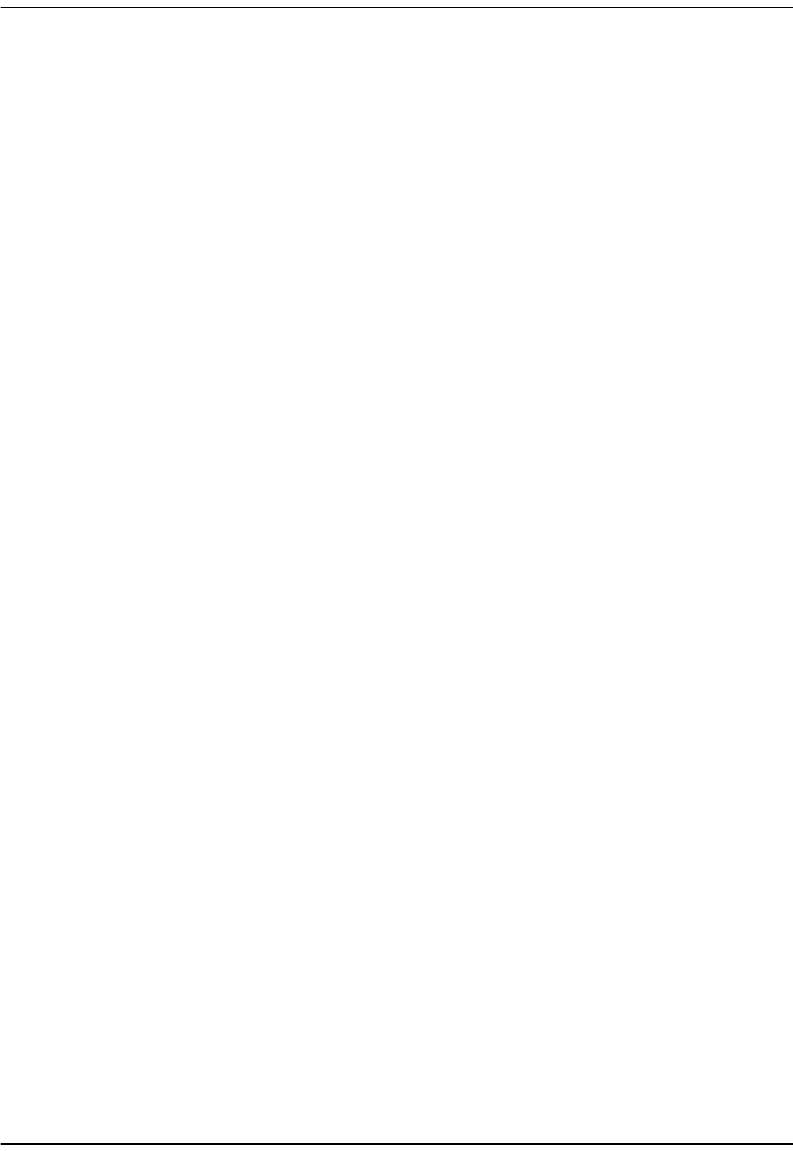
TFTP Server
94 Megabit Modem 400F, 500L, 600F, and 700F User Manual
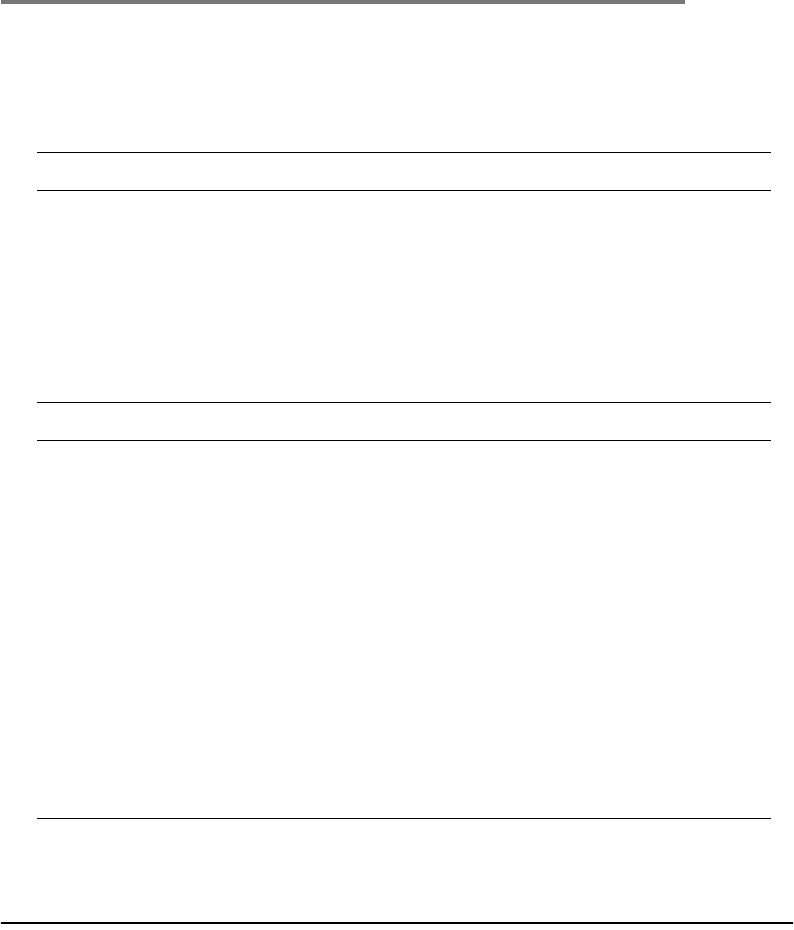
Megabit Modem 400F, 500L, 600F, and 700F User Manual 95
A
SPECIFICATIONS AND DATA
WAN INTERFACE SPECIFICATIONS
ADSL (Asymmetric Digital Subscriber Line)
Maximum transmission rate:
Downstream
Upstream
7.552 Mbps
928 kbps
Minimum transmission rate to sync 64 kbps
Rate-adaptive data rate resolution 32 kbps increments
Signal Format DMT (Discrete Multitone) line code
Connector RJ-11
ATM (Asynchronous Transfer Mode)
ATM Adaptation Layer AAL5 (ITU I.363.5) - Supports encapsulation and
de-encapsulation of AAL5 Protocol Data Units (PDUs) for
convergence. Segmentation and Reassembly (SAR) layer
segments and reassembles AAL5 PDUs into ATM cells that are
48 byte SAR-PDUs.
ATM Layer Attaches or strips the 5-byte header to the 48-byte SAR-PDU.
Performance is a maximum line rate of 17,812 cells per second
downstream and 2,189 cells per second upstream.
Cell Format Format complies with ITU I.361 ATM cell format. Cell delineation
complies with ITU I.432 Cell Delineation and HEC. Cells are fixed
length (53 bytes), including 5 bytes of header and 48 bytes of
payload. Included in the header are the VPI and VCI number.
Virtual Circuit type Permanent Virtual Circuit (PVC) per ATM forum UNI version 3.1
Maximum Virtual Circuits 32 virtual circuits that can simultaneously connect to service
providers for sessions encapsulated either as PPP or RFC 1483
Bridging/Routing
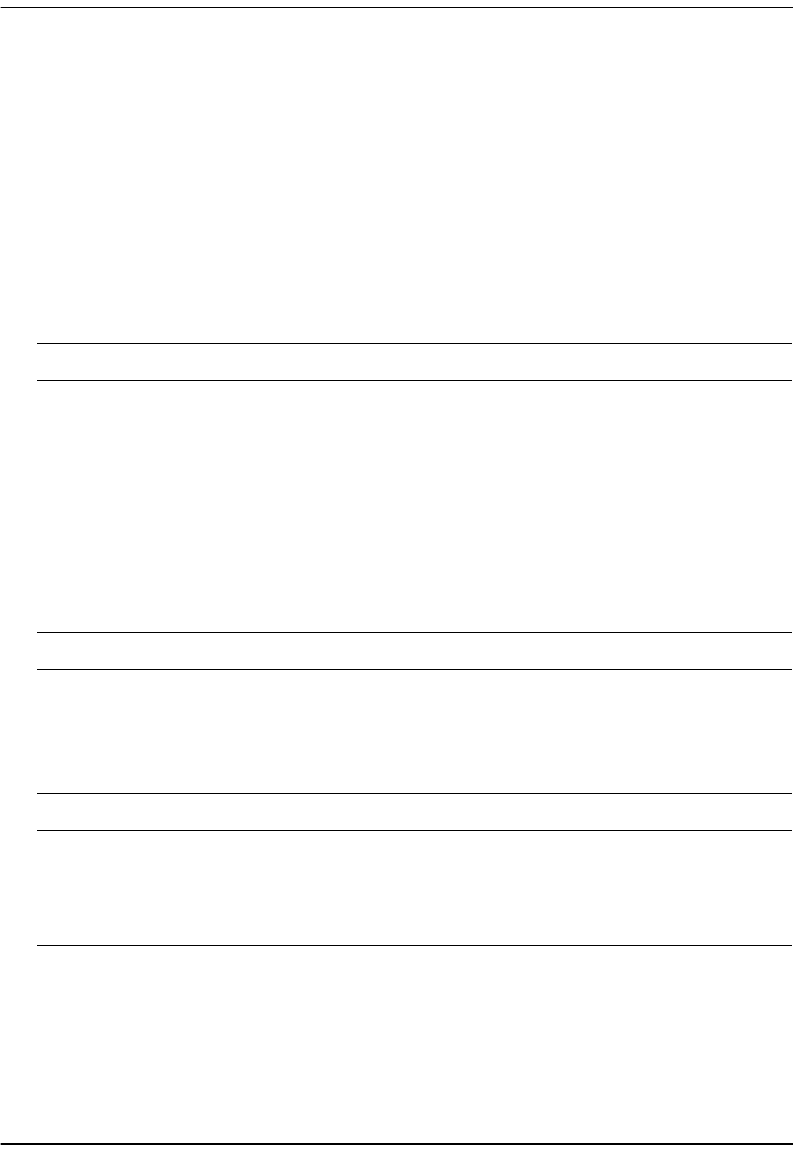
Encapsulation
96 Megabit Modem 400F, 500L, 600F, and 700F User Manual
ENCAPSULATION
Selection of an encapsulation protocol from the modem to the service provider occurs on a
per virtual circuit (session) basis. For example, for the 700F you can configure 32 sessions for
PPP over ATM mode and configure another 32 sessions for RFC 1483 mode. However, you can
activate only PPP over ATM sessions or RFC 1483 sessions at a time. You cannot concurrently
activate PPP sessions and RFC 1483 sessions for all Megabit Modems.
When you activate RFC 1483 system mode, you can select WAN encapsulation as VC-MUX
for some sessions and LLC for other sessions.
PPP
Link Control Protocol
(LCP) Provides a phase of the PPP negotiation by setting up the physical link (RFC
1661).
Network Control
Protocol (NCP) Occurs after LCP, negotiating parameters for each network interface and uses
Internet Protocol Control Protocol (IPCP) which is defined in RFC 1332.
Authentication
(PAP/CHAP) Provides authentication of PPP sessions for security through Password and
Challenge-Handshake Authentication Protocols (RFC 1994).
Network Address
Translation Network Address Port Translation (NAPT) maps LAN side private IP address to
the public IP address assigned to the 32 virtual channels (RFC 1631). You can
map to two private addresses to each of the 32 sessions for a total of 64
addresses.
Routing
Routing Protocol Supports RFC 1724 Routing Information Protocol (RIP and RIP Version 2).
Encapsulation Supports Logical Link Control (LLC) or VC-based multiplexing (RFC 1483).
Static Routes Supports up to 32 static routes
Address Resolution Supports Address Resolution Protocol (ARP) over the LAN port (RFC 826)
Bridging
Bridging and Address
Learning Implements a transparent learning bridge with a bridging table of 1024 entries.
Encapsulation Supports Logical Link Control (LLC) or VC-based multiplexing (RFC 1483).
Spanning Tree Provides Spanning Tree support per IEEE 802.1d.
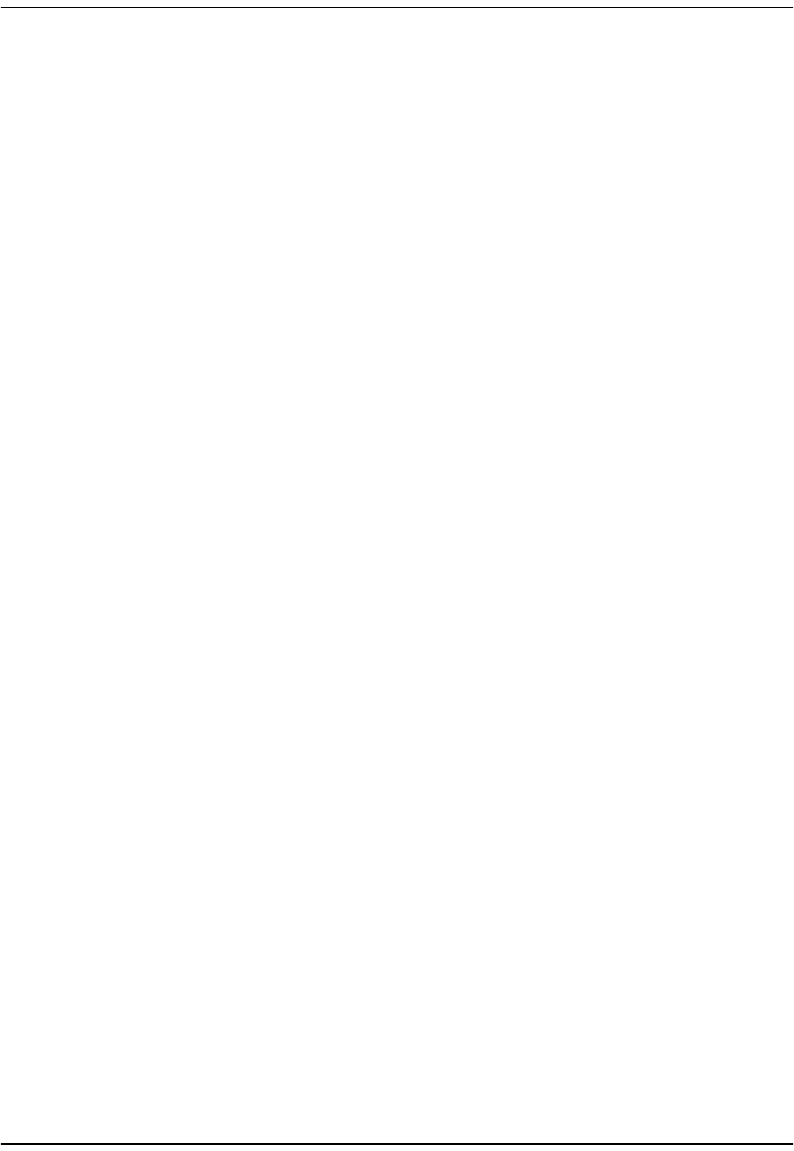
Appendix A: Specifications and Data
Megabit Modem 400F, 500L, 600F, and 700F User Manual 97
LAN INTERFACE
PHYSICAL SPECIFICATIONS
POWER SUPPLY
ENVIRONMENTAL
Connector RJ-45 Ethernet with auto-detecting10/100BASE-T (IEEE 802.3I for 10BASE-T and
IEEE 802.3u for 100BASE-T)
Height 1.2 inches (3.1 cm)
Width 6.9 inches (17.5 cm)
Depth 9.2 inches (23.4 cm)
Weight 2.2 pounds (1.0 kg)
Voltage 100 to 240 Vac
Frequency 50 to 60 Hz
Current 0.3 Amps
Temperature 32° to 122 °F (0° to 50°C)
Relative Humidity up to 95% non-condensing
Altitude between -200 and 13,000 feet (-61 to 3.962 meters)
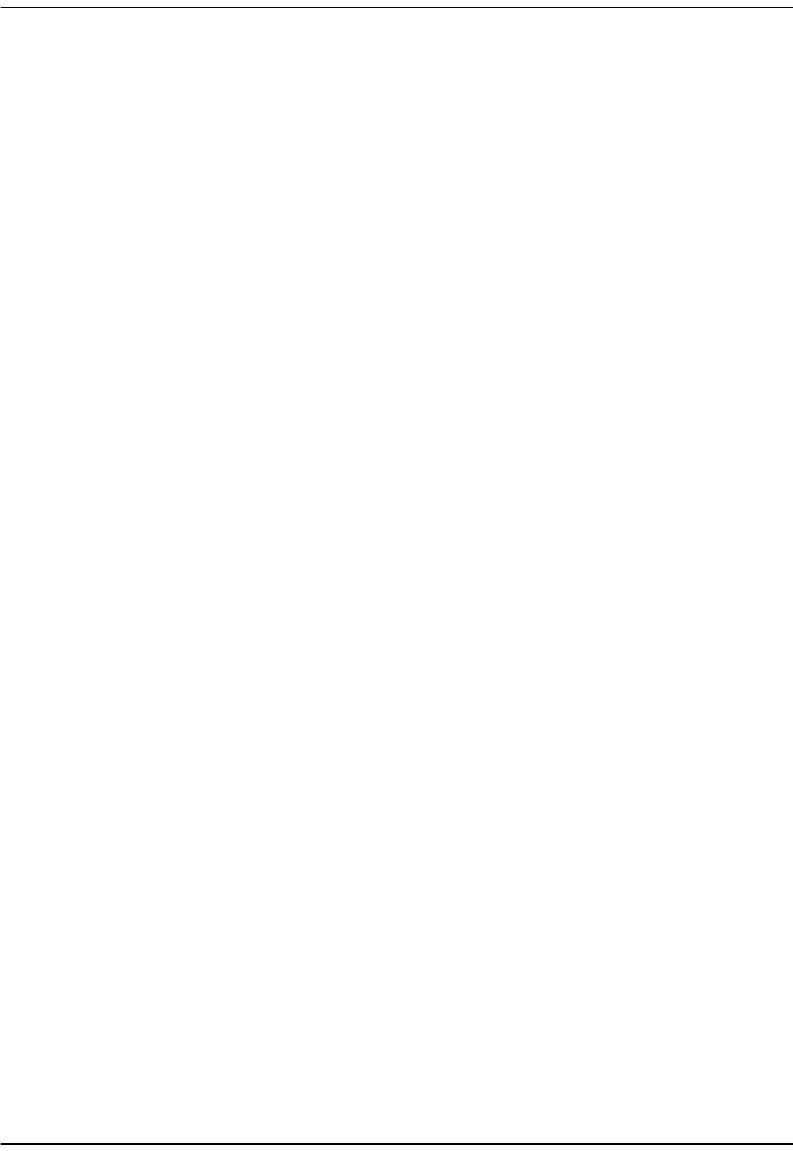
Compliance
98 Megabit Modem 400F, 500L, 600F, and 700F User Manual
COMPLIANCE
RFCS
MIBS
Emissions and Immunity
Compliance •FCC Part 15, Subpart B, Class A
•CENELEC/ETSI (IEC 555 and 801)
•CE (EN 55022 and EN 50082-1)
Operations and Safety
Compliances •cUL (UL-1950)
•CE (EN 60950)
•RFC 1483 Multiprotocol Encapsulation over ATM (Bridging/Routing)
•RFC 2364 PPP Encapsulation over ATM
•RFC 1661 for PPP LCP
•RFC 1994 for PAP/CHAP Authentication
•RFC 1631 IP Network Address Translator (for NAPT)
•RFC 1350 for TFTP client
•RFC 2131 and RFC 2132 for DHCP server and relay protocols (supported only in RFC 1483
Bridging mode) and extensions, respectively
•TR-006 ADSL Forum ADSL Line MIB
•T1.413 section 8.2
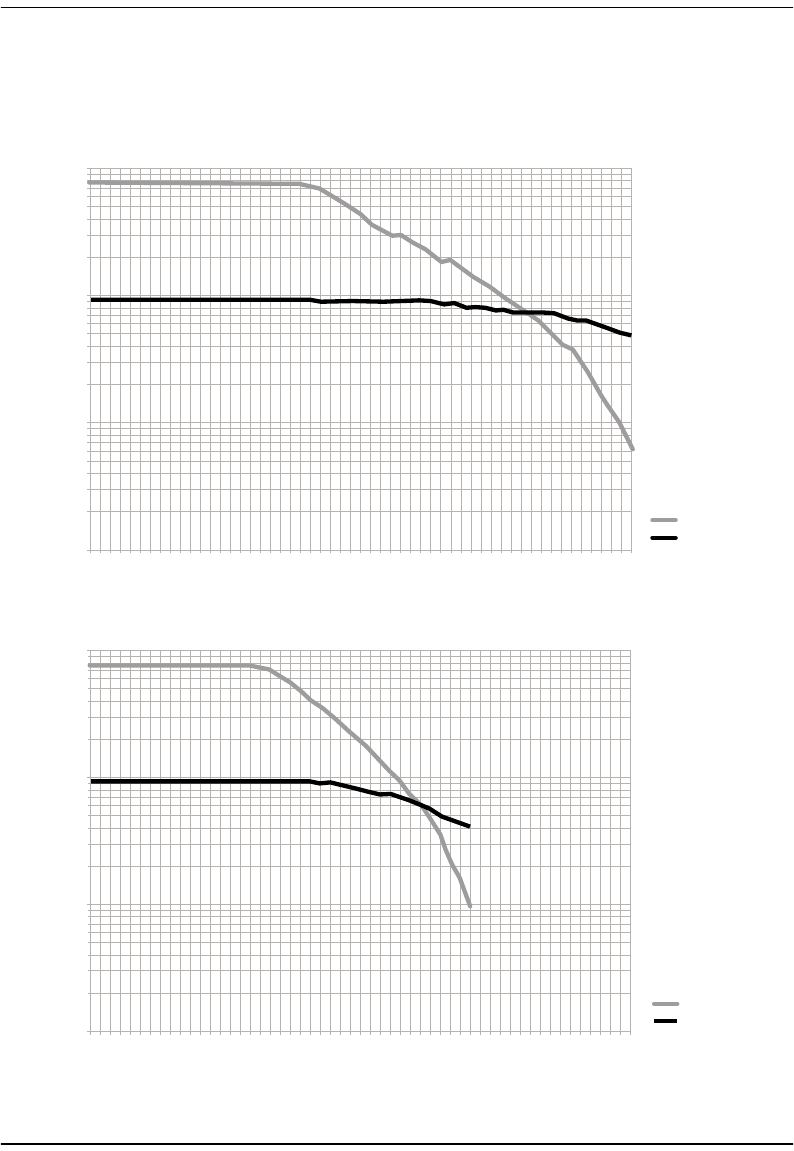
Appendix A: Specifications and Data
Megabit Modem 400F, 500L, 600F, and 700F User Manual 99
RATE VS. REACH
Payload Rate vs Reach on 24 AWG (0.4 mm) with 4dB Margin in Low Noise Environment
0.010
0.100
1.000
10.000
0.0
1.0
2.0
3.0
4.0
5.0
6.0
7.0
8.0
9.0
10.0
11.0
12.0
13.0
14.0
15.0
16.0
17.0
18.0
19.0
20.0
21.0
22.0
23.0
24.0
25.0
26.0
27.0
Reach in Kilofeet
Downstream
Upstream
Payload Rate vs Reach on 26 AWG (0.5 mm) with 4dB Margin in Low Noise Environment
0.010
0.100
1.000
10.000
0.0
1.0
2.0
3.0
4.0
5.0
6.0
7.0
8.0
9.0
10.0
11.0
12.0
13.0
14.0
15.0
16.0
17.0
18.0
19.0
20.0
21.0
22.0
23.0
24.0
25.0
26.0
27.0
Reach in Kilofeet
Downstream
Upstream
Rate in Mbps
Rate in Mbps

Hardware
100 Megabit Modem 400F, 500L, 600F, and 700F User Manual
HARDWARE
The following provides additional information about Megabit Modem 400F, 500L, 600F, and
700F such as the installation kit and modem connectors pinouts.
Installation Kit
The following items are included in the installation kit and are used to install the Megabit
Modem 400F, 500L, 600F, and 700F as shown in Chapter 3 on page 18.
Part Description Function
Rubber feet Four black rubber feet Attaches to the base of the modem.
Grey cable Silver-satin phone cord with 4-pin modular
plugs (straight-through) Connects the modem ADSL connector to the
wall phone jack for access to the Internet.
Black cable CAT 5, cable with 8-pin modular plugs
(straight-through) Connects the modem 10/100BASE-T connector
to the LAN through a hub or to a PC NIC.
Power cable Power supply with optional power cord (this
item is ordered dependent on the type of
power supply and cord required for your
location)
Connects the modem POWER connector to the
local power source.
Screws Two 6x1/2-inch sheet metal screws Installs into a wall for wall-mounting modems.
Grey cable
and adapter Flat cable with RJ-45 connectors and a DB-9
to RJ-45 adapter. Connects the RS-232 MGMT port to an ASCII
terminal or a PC running terminal emulation
software. Adapter assembly connects to a DB-9
connector on the PC. Then, one RJ-45 connector
installs in the adapter and the other connector
into the console port on the modem.
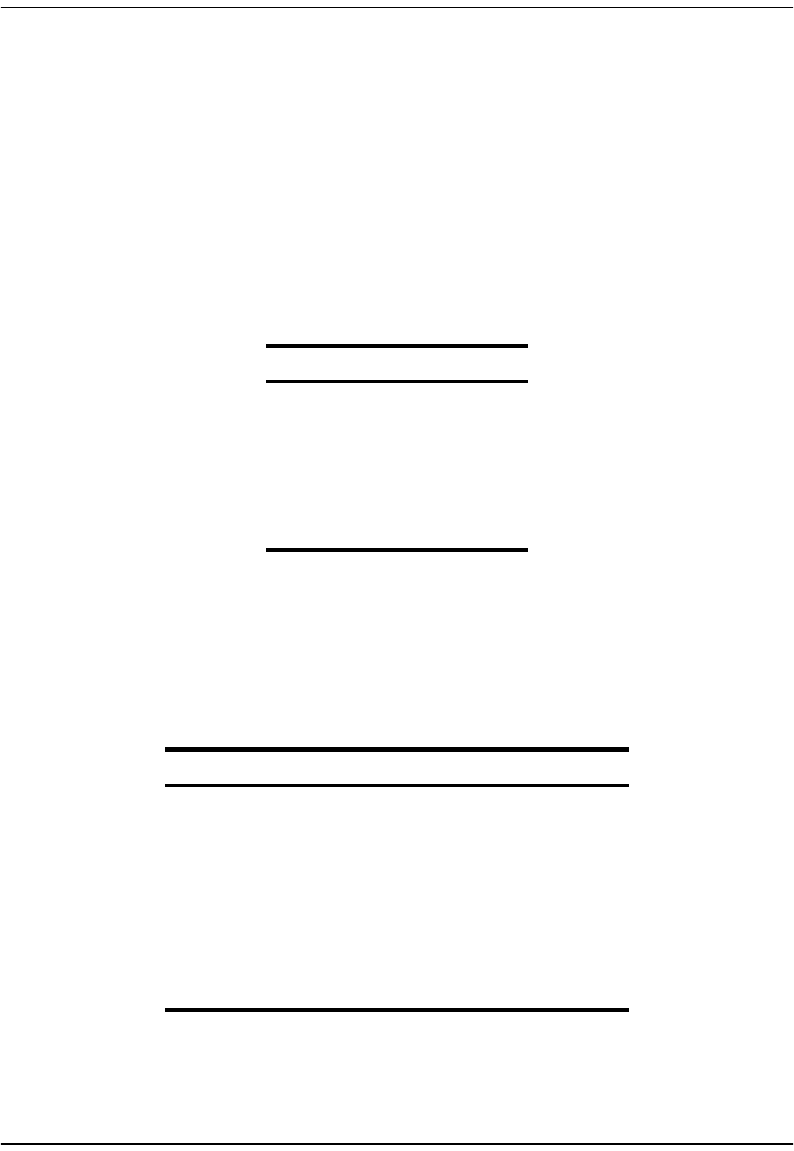
Appendix A: Specifications and Data
Megabit Modem 400F, 500L, 600F, and 700F User Manual 101
Connector Pinouts
You may choose to make your own cables for the ADSL RJ-11 connector and the
10/100BASE-T Ethernet connector on the rear of the modem. The following sections provide
the pinout information you need.
ADSL Port
The following table shows the signal on each pin for the ADSL port. The connector for this
interface is an RJ-11. See page 18 for the location of this port.
10/100BASE-T Port
The following table shows the signal on each pin when the switch is in either the MDI or
the MDI-X position for the 10/100BASE-T port. The connector for this interface is an RJ-45.
See page 18 for the location of this port.
Pin Signal
1Not used
2No connection
3Ring
4Tip
5No connection
6Not used
MDI MDI-X Signal Description
13TX+ Transmit Data (+)
26TX- Transmit Data (-)
31RD+ Receive Data (+)
44Not used Not used
55Not used Not used
62RD- Receive Data (-)
77Not used Not used
88Not used Not used

Hardware
102 Megabit Modem 400F, 500L, 600F, and 700F User Manual
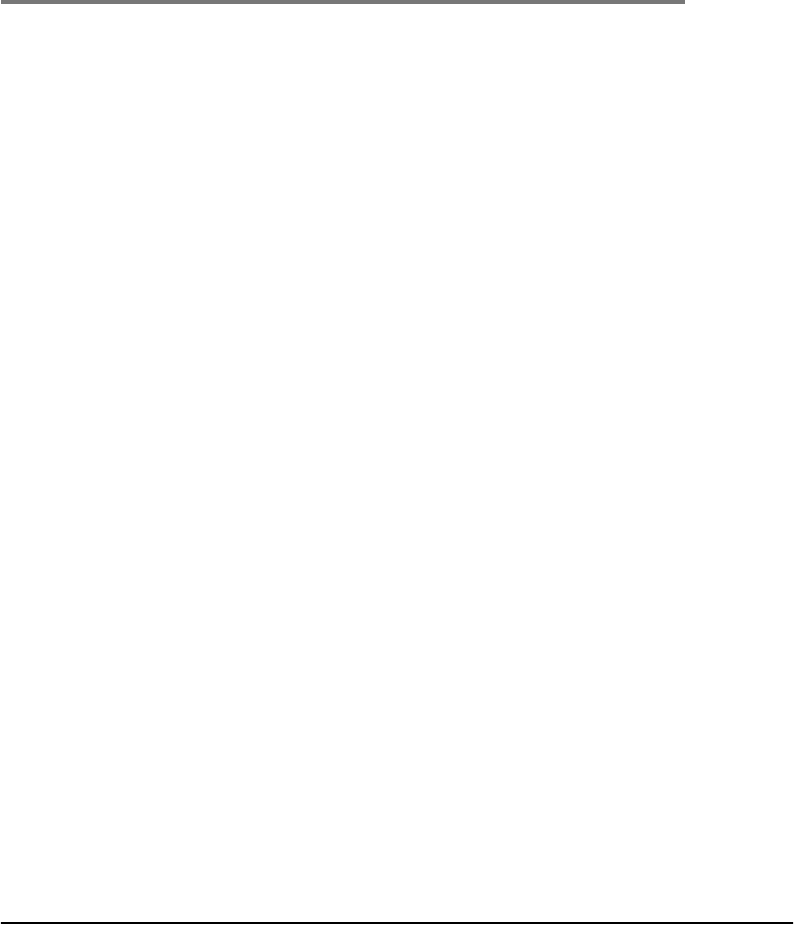
Megabit Modem 400F, 500L, 600F, and 700F User Manual 103
B
TECHNICAL ASSISTANCE
AND RETURNS
This chapter describes how to contact ADC for technical support.
TECHNICAL SUPPORT
Technical support is available 24 hours a day, 7 days a week by contacting the ADC Wireline
Systems Division Customer Service Engineering Group at one of the following numbers:
•Telephone: 800.638.0031
714.730.3222
•Fax: 714.832.9924
•Email wsd_support@adc.com
A Customer Service Engineer answers technical assistance calls Monday through Friday
between 7:30 AM and 5:30 PM, Pacific Time, excluding holidays. At all other times, an on-duty
Customer Service Engineer returns technical assistance calls within 30 minutes.
WORLD WIDE WEB
Avidia product information can be found at http://www. adc.com using any web browser.
ADVANCE REPLACEMENT
Any product determined by ADC not to comply with the applicable warranty within 30 calendar
days from the date of shipment to the Buyer, or as otherwise authorized, are eligible for advance
replacement free of charge. A replacement product will be shipped to the Buyer within 24 hours
of ADC’s receipt of notification from the Buyer.
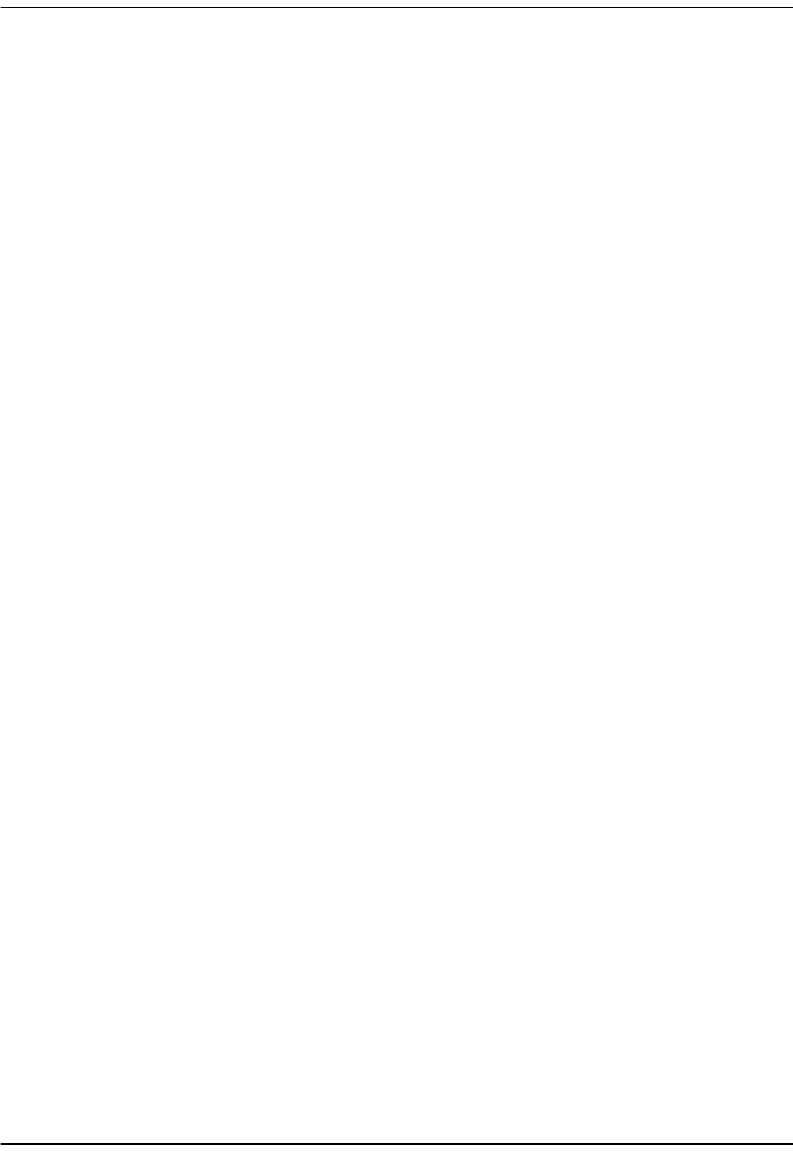
Billing
104 Megabit Modem 400F, 500L, 600F, and 700F User Manual
If products returned to ADC for advance replacement are not received by ADC within 30
calendar days of shipment of the replacement product or if no trouble is found (NTF) as
determined by ADC, the Buyer will be responsible for payment of the cost of the replacement
product.
BILLING
ADC’s repair of products returned for repair, replacement, or credit, whether in warranty or out
of warranty, which is found to be damaged due to customer negligence or which has had parts
removed will be billed on a time and material basis.
In the event that the returned equipment is not covered by warranty, ADC will contact the
customer with the estimated repair or replacement charges and obtain customer disposition of
the product if a purchase order has not been provided.
Equipment returned for repair or replacement is subject to a $70 per unit NTF (no trouble found)
charge in the event that diagnostic evaluation reveals no evidence of functional failure or
physical defects.
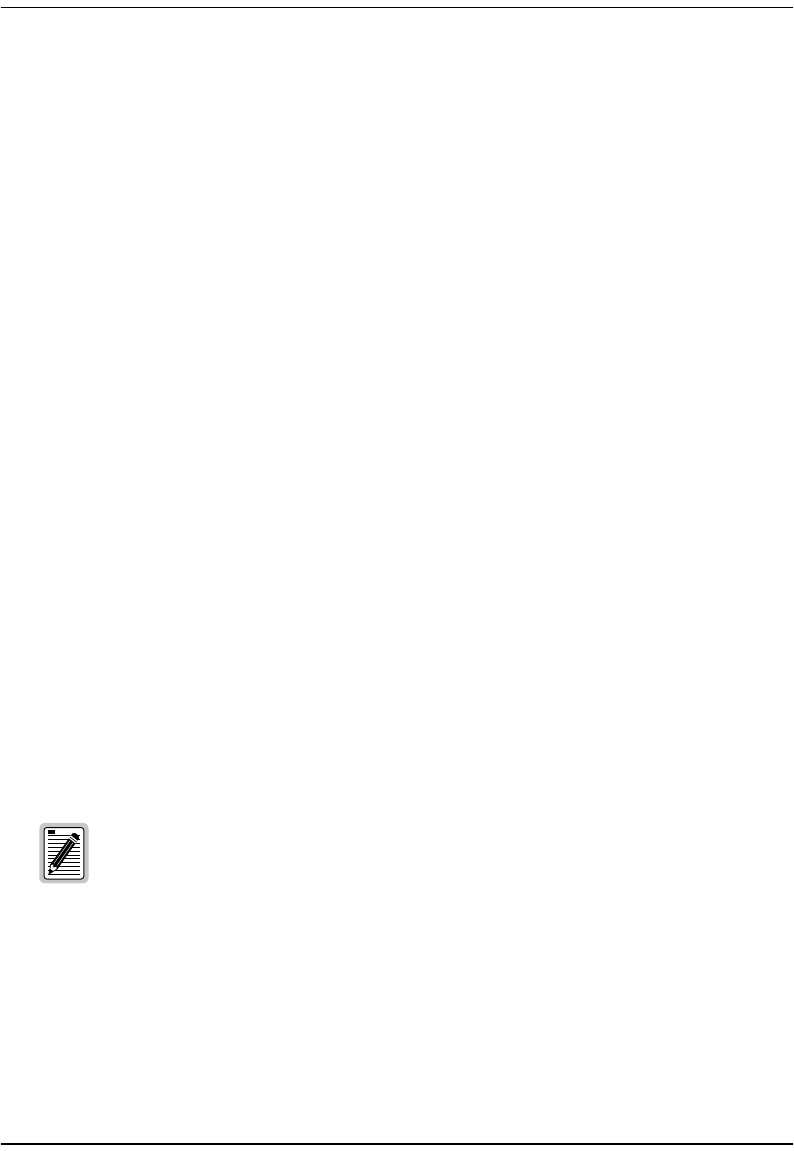
Appendix B: Technical Assistance and Returns
Megabit Modem 400F, 500L, 600F, and 700F User Manual 105
RETURNS
To return equipment to ADC Wireline Systems Division:
1Locate the number of the purchase order under which the equipment was purchased. You
will need to provide this number to ADC Wireline Systems Division Customer Service to
obtain a return authorization.
2Call or write ADC Wireline Systems Division Customer Service to ask for a Return
Material Authorization (RMA) number and any additional instructions. Use the telephone
number, fax number, or email address listed below:
•Telephone: 800.370.9670
•Fax: 714.832.9923
•Email Address: rma@adc.com
3Include the following information, in writing, along with the equipment you are returning:
•Company name, address, telephone number, and the name of a person Customer
Service can contact regarding this equipment.
•The purchase order number provided to Customer Service when the RMA number was
requested.
•A description of the equipment, as well as the number of units that you are returning.
Be sure to include the model and part number of each unit.
•The shipping address to which Customer Service should return the repaired equipment.
•The reason for the return:
–The equipment needs an ECO/ECN upgrade.
–The equipment is defective.
–If there is another reason for returning the equipment, please let us know so we
can determine how best to help you.
4Pack the equipment in a shipping carton.
If the equipment is defective, please tell us what you observed just before the
equipment malfunctioned. Be as detailed in your description as possible.
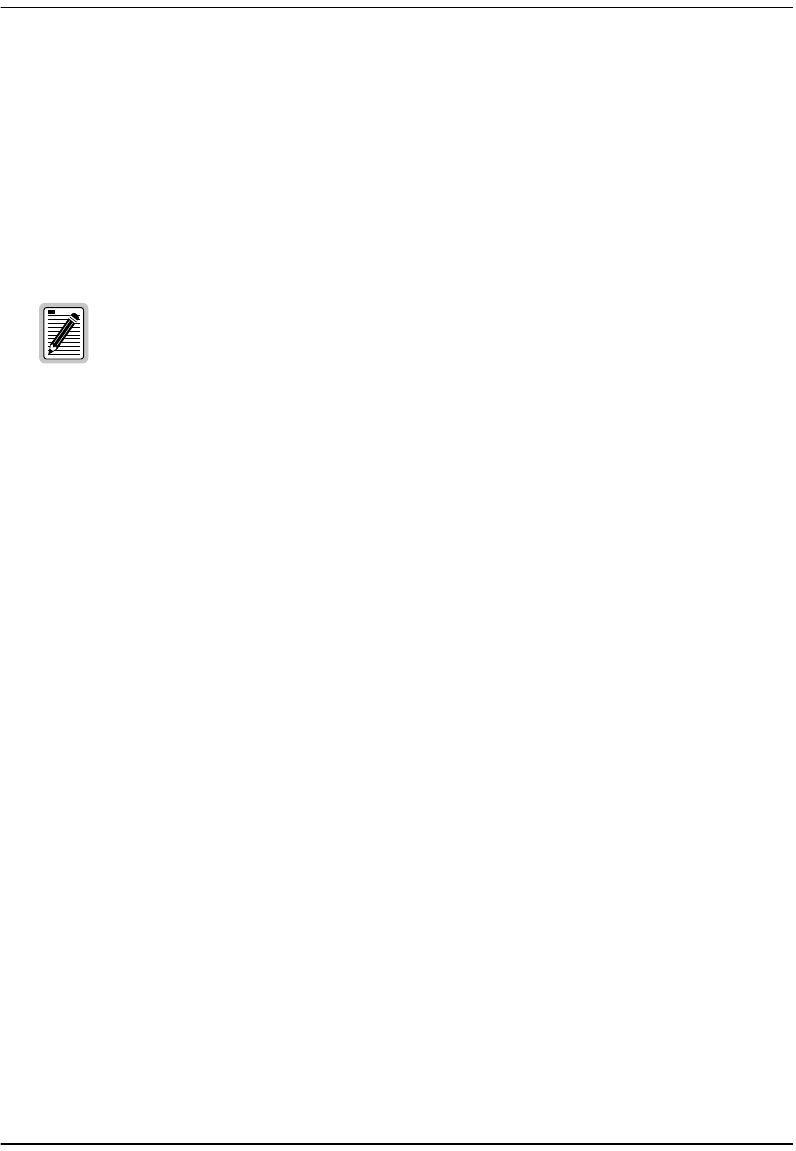
Returns
106 Megabit Modem 400F, 500L, 600F, and 700F User Manual
5Write the ADC Wireline Systems Division address and the Return Material Authorization
Number you received from Customer Service clearly on the outside of the carton and return
to:
ADC Wireline Systems Division
14352 Franklin Ave.
Tustin, CA 92780-7013
Attention: RMA (Number)
All shipments are to be returned prepaid. ADC will not accept any collect
shipments.
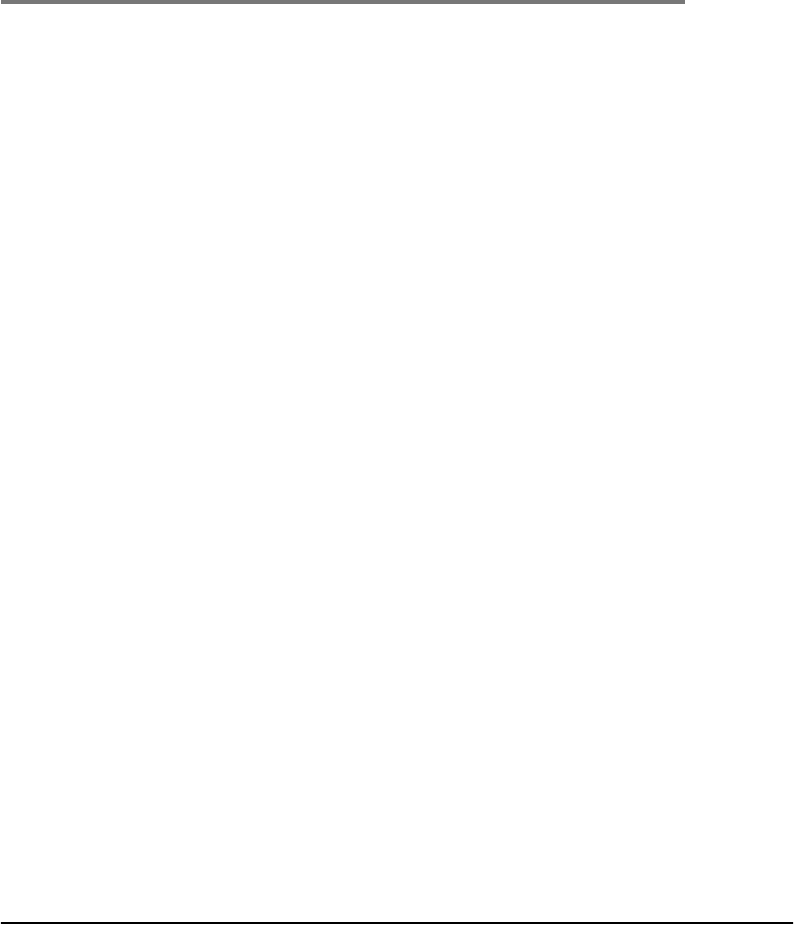
Megabit Modem 400F, 500L, 600F and 700F User Manual 107
C
CONFIGURATION WORKSHEETS
This appendix provides worksheets where you can record your system settings and system
sessions configuration information prior to executing the procedures in Chapter 4 through
Chapter 8.
The information that you need to configure a modem is listed below. Contact your service
provider for this information. Use the worksheets in this appendix to record your configuration
information. When you begin configuration of the modem in Chapter 4, the procedures refer
you to the proper table so you can use the information you have recorded.
CONFIGURATION INFORMATION
1System mode (WAN connection for the sessions between the modem and the service
provider): PPP over ATM or Bridge/Router RFC 1483?
2If Bridge/Router:
•Configure as a Bridge only, as a Router only, or as a Bridge and Router.
•If Bridge or Router, choose LLC or VC-MUX encapsulation.
•If Router, choose version of and direction for RIP (RIP1, RIP2, or RIP1 compatible).
•If Bridge, select whether or not to enable Spanning Tree.
3If PPP over ATM and using CHAP, identify CHAP authentication name.
4Session address for Ports 1 through 32 (WAN configuration):
•ATM VPI and ATM VCI (specified for each session)
•when using fixed IP addresses, IP address specified for each session by the
service provider
•for PPP system mode, Login Name and Login Password (specified for each session)
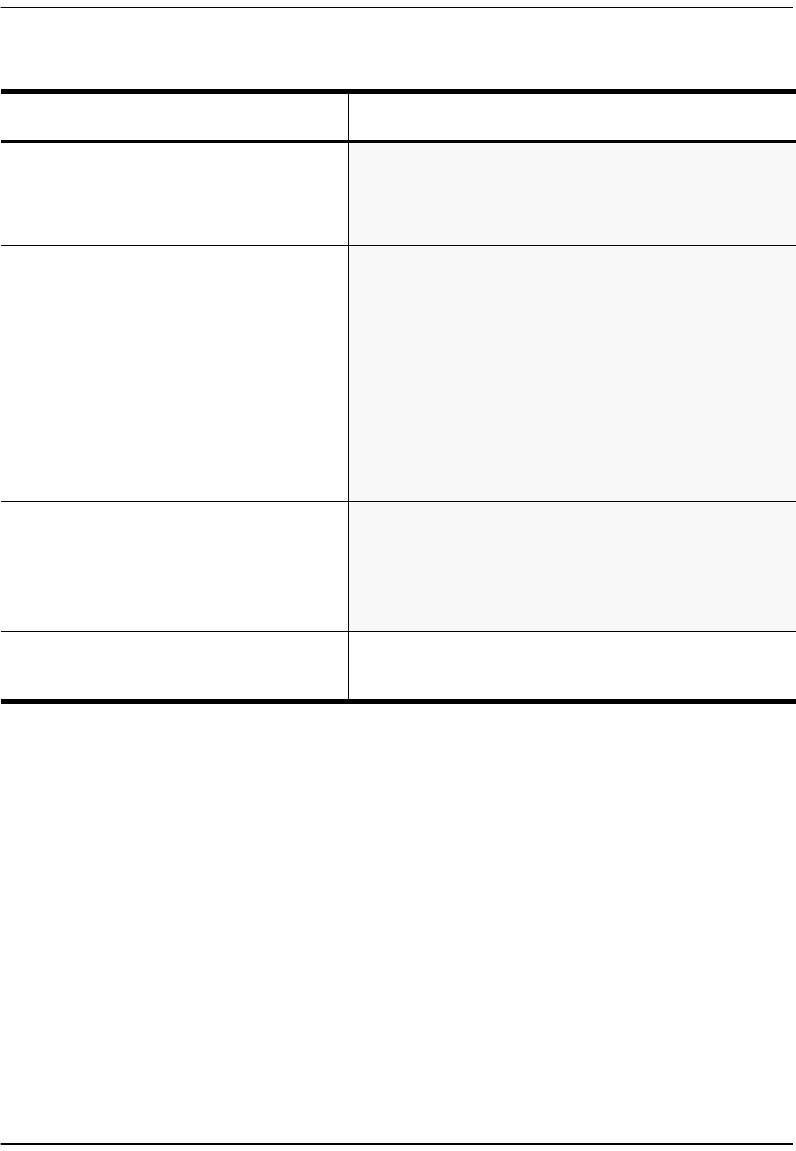
Configuration Information
108 Megabit Modem 400F, 500L, 600F and 700F User Manual
System Mode Worksheet
Contact Service Provider: Configuration Type
Choose one for system mode:
•Bridging/Routing
•PPP
__________________________
If Bridging/Routing, select one:
•Bridge and Router?
•Bridge only?
•Router only? __________________________
If Bridging and/or Routing, choose
Encapsulation method?
•LLC
•VC-MUX
__________________________
When Routing with RIP, select:
•RIP direction
•Version of RIP
__________________________
__________________________
When Bridging, Enable Spanning Tree?
(YES OR NO) __________________________
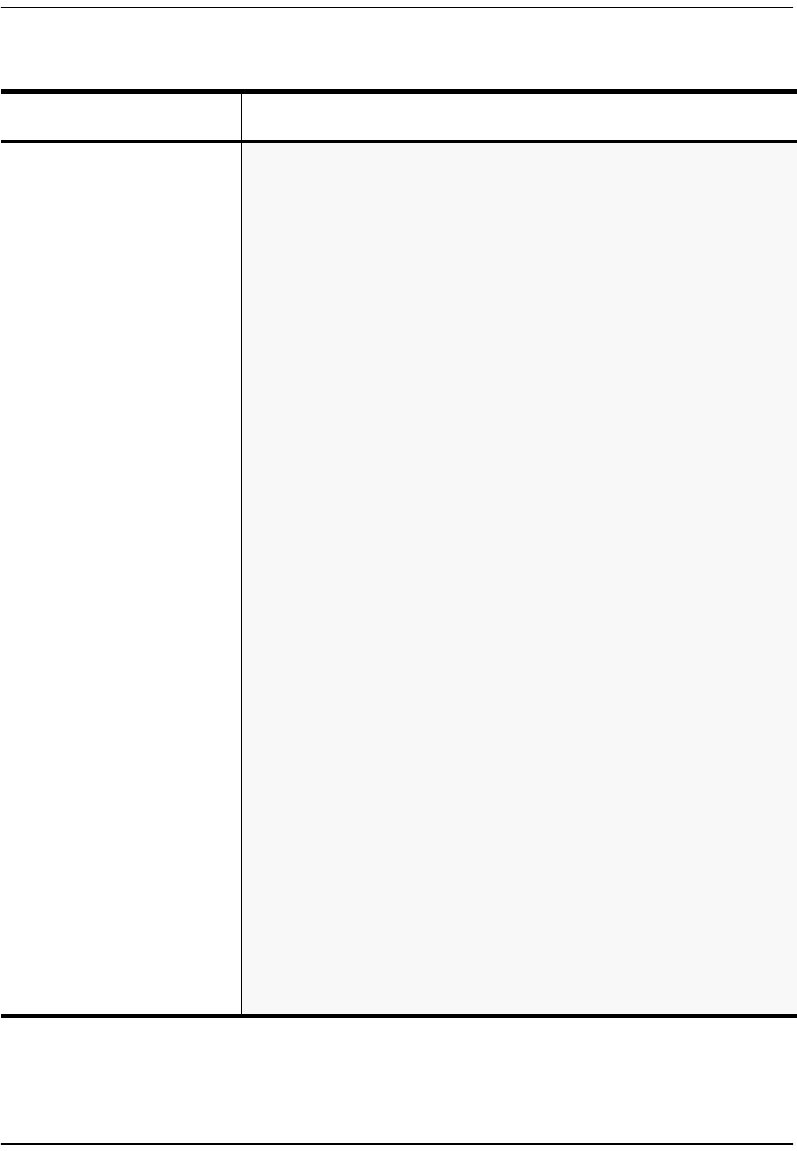
Appendix C: Configuration Worksheets
Megabit Modem 400F, 500L, 600F and 700F User Manual 109
CHAP Host Name Worksheet
From Service Provider Configuration Information
If PPP over ATM and using
CHAP for authentication, enter
CHAP host name for each
session
CHAP Host Name
1__________________________
2__________________________
3__________________________
4__________________________
5__________________________
6__________________________
7__________________________
8__________________________
9__________________________
10 __________________________
11 __________________________
12 __________________________
13 __________________________
14 __________________________
15 __________________________
16 __________________________
CHAP Host Name
17 __________________________
18 __________________________
19 __________________________
20 __________________________
21 __________________________
22 __________________________
23 __________________________
24 __________________________
25 __________________________
26 __________________________
27 __________________________
28 __________________________
29 __________________________
30 __________________________
31 __________________________
32 __________________________
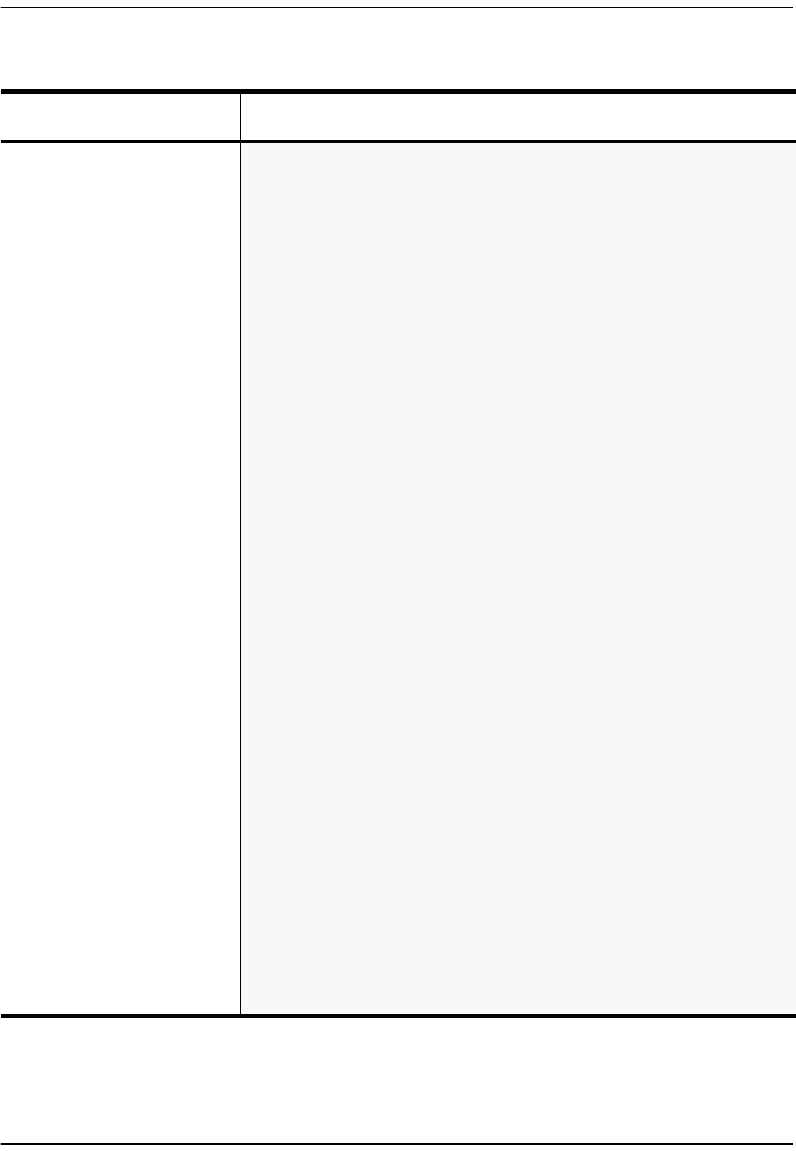
Configuration Information
110 Megabit Modem 400F, 500L, 600F and 700F User Manual
WAN Configuration Worksheet
From Service Provider Configuration Information
ATM Configuration
(VPI/VCI for each session)
VPI
1__________________________
2__________________________
3__________________________
4__________________________
5__________________________
6__________________________
7__________________________
8__________________________
9__________________________
10 __________________________
11 __________________________
12 __________________________
13 __________________________
14 __________________________
15 __________________________
16 __________________________
VCI
1__________________________
2__________________________
3__________________________
4__________________________
5__________________________
6__________________________
7__________________________
8__________________________
9__________________________
10 __________________________
11 __________________________
12 __________________________
13 __________________________
14 __________________________
15 __________________________
16 __________________________

Appendix C: Configuration Worksheets
Megabit Modem 400F, 500L, 600F and 700F User Manual 111
WAN Configuration Worksheet - continued
From Service Provider Configuration Information
ATM Configuration
(VPI/VCI for each session)
VPI
17 _________________________
18 _________________________
19 _________________________
20 _________________________
21 _________________________
22 _________________________
23 _________________________
24 _________________________
25 _________________________
26 _________________________
27 _________________________
28 _________________________
29 _________________________
30 _________________________
31 _________________________
32 _________________________
VCI
17 _________________________
18 _________________________
19 _________________________
20 _________________________
21 _________________________
22 _________________________
23 _________________________
24 _________________________
25 _________________________
26 _________________________
27 _________________________
28 _________________________
29 _________________________
30 _________________________
31 _________________________
32 _________________________
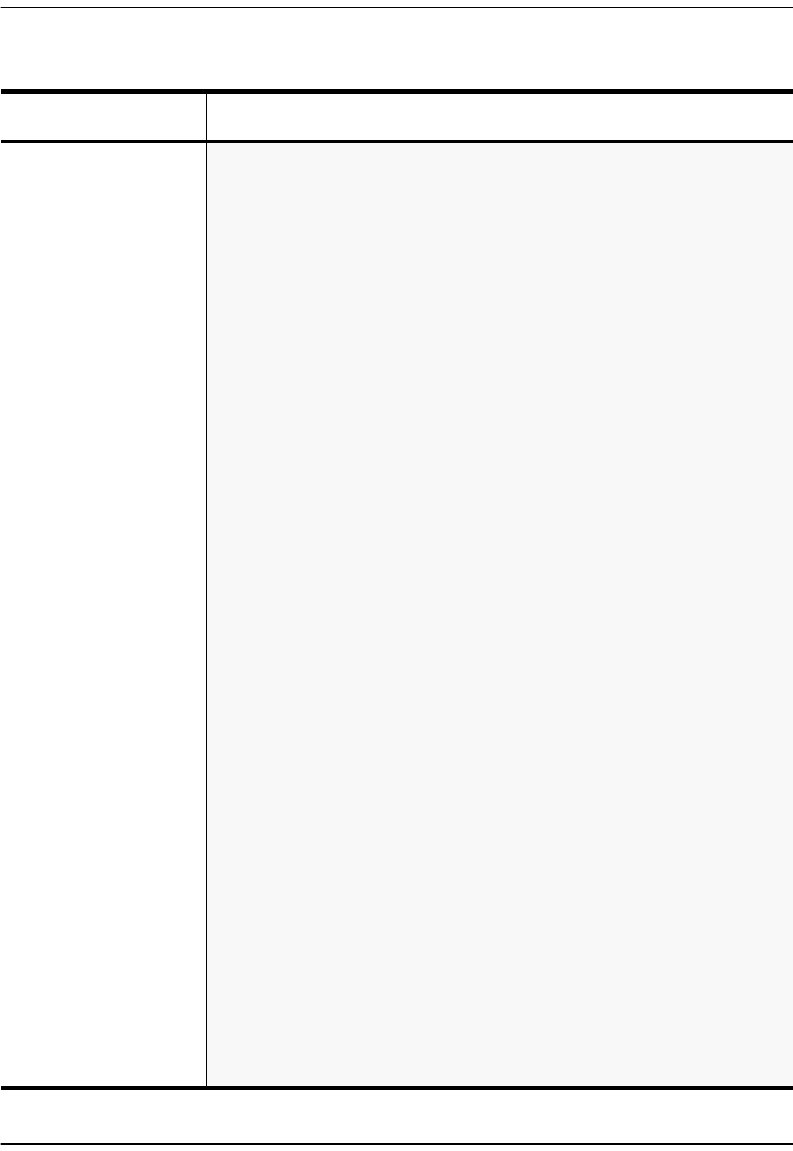
Configuration Information
112 Megabit Modem 400F, 500L, 600F and 700F User Manual
Login Name / Login Password Worksheet
From Service Provider Login Information
Login Name and Login
Password
(for each session)
Login Name
1____________________________
2____________________________
3____________________________
4____________________________
5____________________________
6____________________________
7____________________________
8____________________________
9____________________________
10 ____________________________
11 ____________________________
12 ____________________________
13 ____________________________
14 ____________________________
15 ____________________________
16 ____________________________
Login Password
1____________________________
2____________________________
3____________________________
4____________________________
5____________________________
6____________________________
7____________________________
8____________________________
9____________________________
10 ____________________________
11 ____________________________
12 ____________________________
13 ____________________________
14 ____________________________
15 ____________________________
16 ____________________________
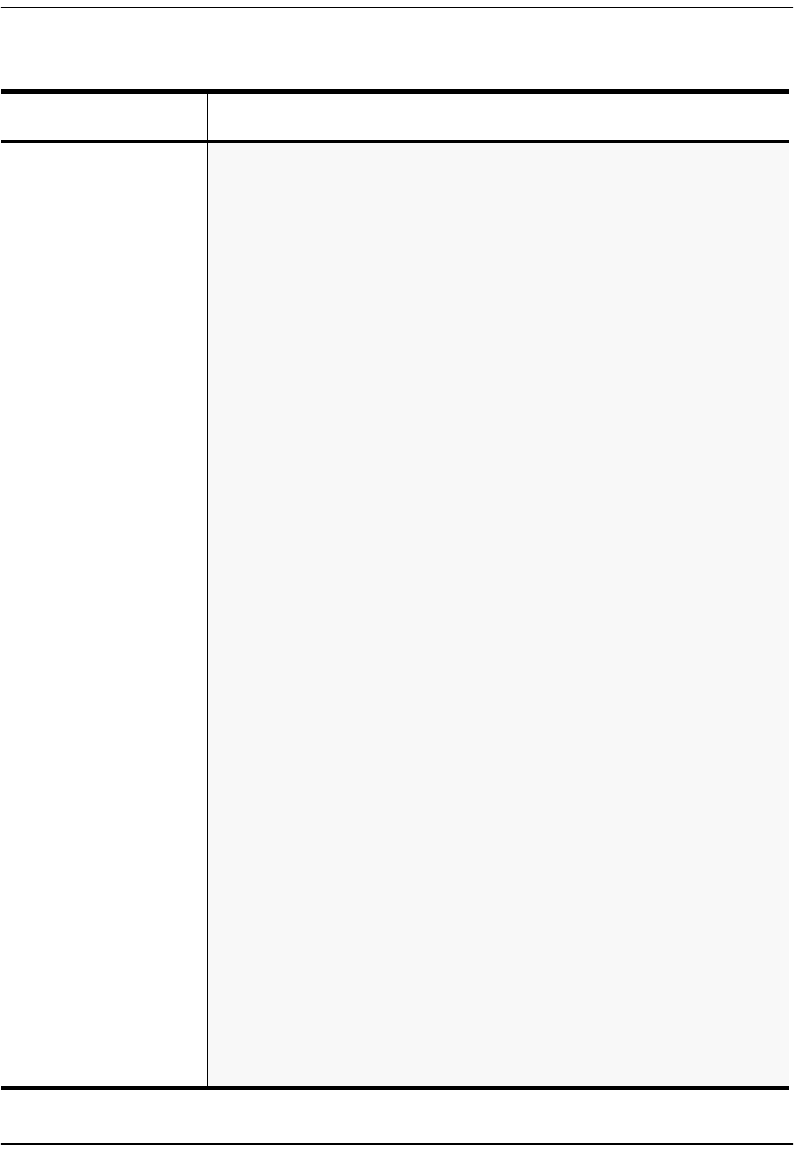
Appendix C: Configuration Worksheets
Megabit Modem 400F, 500L, 600F and 700F User Manual 113
Login Name / Login Password Worksheet - continued
From Service Provider Login Information
Login Name and Login
Password
(for each session)
Login Name
17 ____________________________
18 ____________________________
19 ____________________________
20 ____________________________
21 ____________________________
22 ____________________________
23 ____________________________
24 ____________________________
25 ____________________________
26 ____________________________
27 ____________________________
28 ____________________________
29 ____________________________
30 ____________________________
31 ____________________________
32 ____________________________
Login Password
17 ____________________________
18 ____________________________
19 ____________________________
20 ____________________________
21 ____________________________
22 ____________________________
23 ____________________________
24 ____________________________
25 ____________________________
26 ____________________________
27 ____________________________
28 ____________________________
29 ____________________________
30 ____________________________
31 ____________________________
32 ____________________________
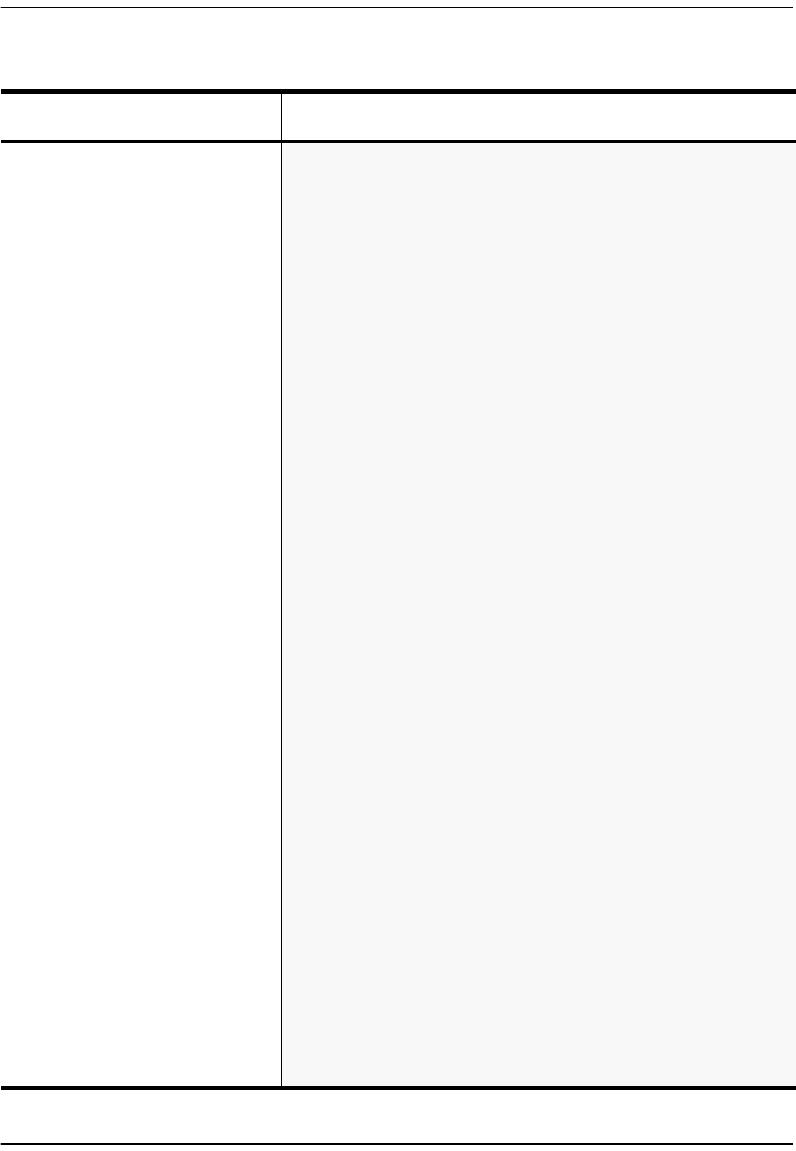
Configuration Information
114 Megabit Modem 400F, 500L, 600F and 700F User Manual
Fixed IP Addresses Worksheet
From Service Provider Fixed IP Addresses
Fixed IP Addresses
(for each session)
Not applicable if service provider
dynamically assigns IP addresses.
Fixed IP Address
1___________ . ___________ . ___________ . ___________
2___________ . ___________ . ___________ . ___________
3___________ . ___________ . ___________ . ___________
4___________ . ___________ . ___________ . ___________
5___________ . ___________ . ___________ . ___________
6___________ . ___________ . ___________ . ___________
7___________ . ___________ . ___________ . ___________
8___________ . ___________ . ___________ . ___________
9___________ . ___________ . ___________ . ___________
10___________ . ___________ . ___________ . ___________
11___________ . ___________ . ___________ . ___________
12___________ . ___________ . ___________ . ___________
13___________ . ___________ . ___________ . ___________
14___________ . ___________ . ___________ . ___________
15___________ . ___________ . ___________ . ___________
16___________ . ___________ . ___________ . ___________
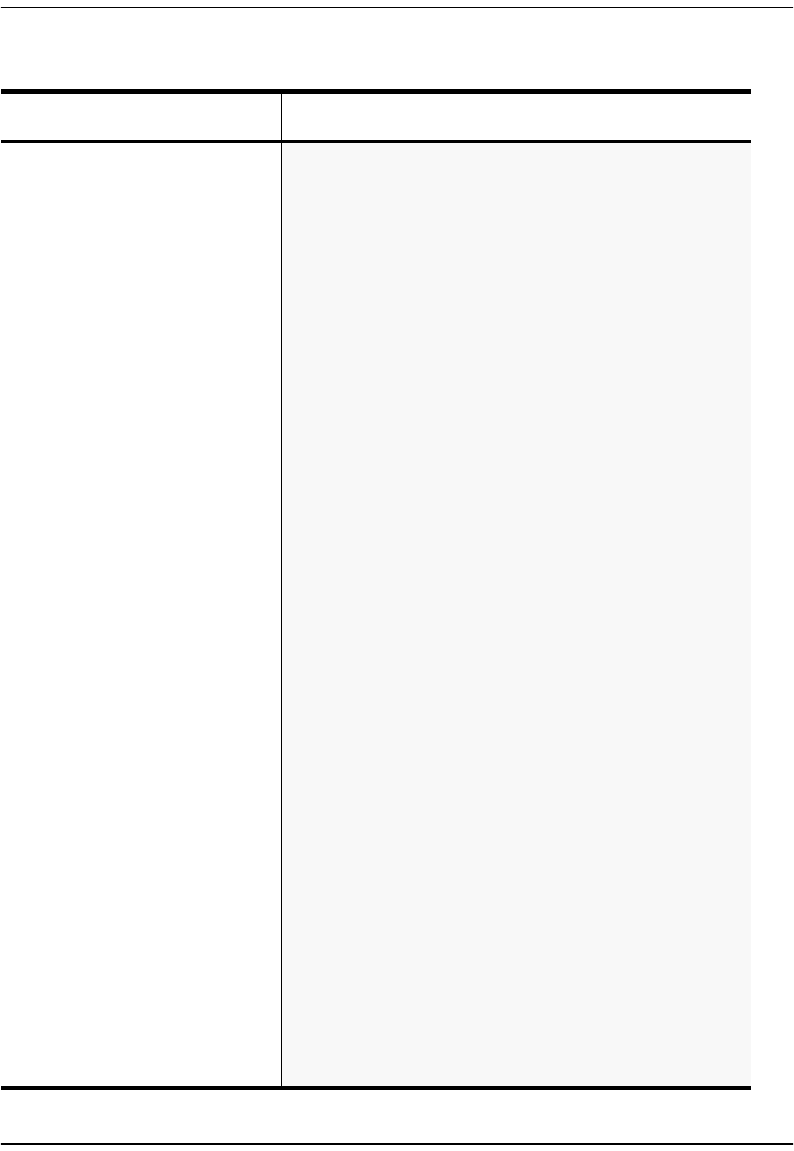
Appendix C: Configuration Worksheets
Megabit Modem 400F, 500L, 600F and 700F User Manual 115
Fixed IP Addresses Worksheet - continued
Contact Service Provider Fixed IP Addresses
Fixed IP Addresses
(for each session)
Not applicable if service provider
dynamically assigns IP addresses.
Fixed IP Address
17__________ . __________ . __________ . __________
18__________ . __________ . __________ . __________
19__________ . __________ . __________ . __________
20__________ . __________ . __________ . __________
21__________ . __________ . __________ . __________
22__________ . __________ . __________ . __________
23__________ . __________ . __________ . __________
24__________ . __________ . __________ . __________
25__________ . __________ . __________ . __________
26__________ . __________ . __________ . __________
27__________ . __________ . __________ . __________
28__________ . __________ . __________ . __________
29__________ . __________ . __________ . __________
30__________ . __________ . __________ . __________
31__________ . __________ . __________ . __________
32__________ . __________ . __________ . __________
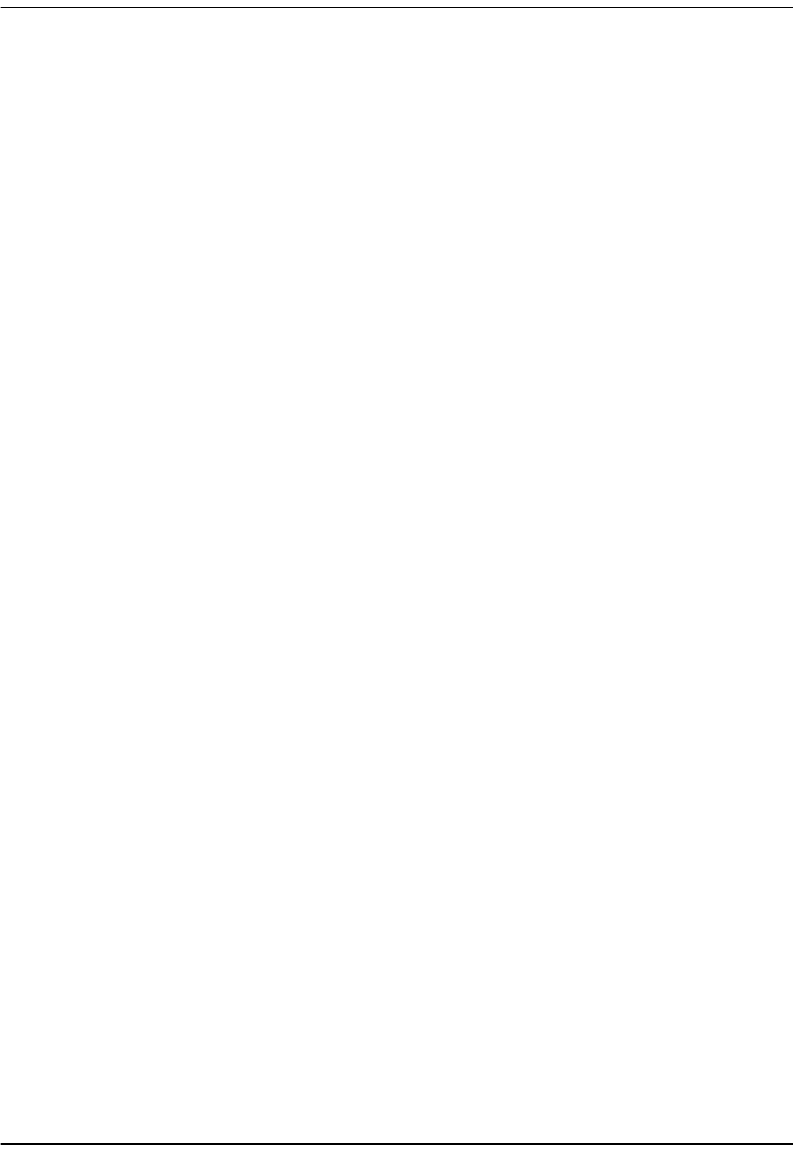
Configuration Information
116 Megabit Modem 400F, 500L, 600F and 700F User Manual
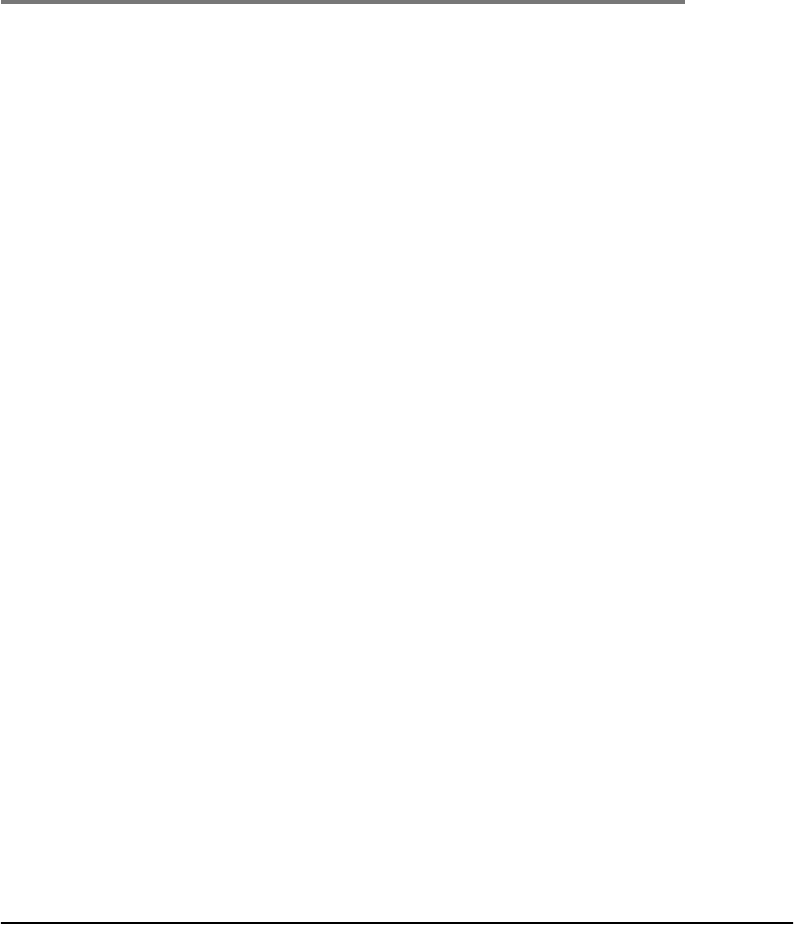
Megabit Modem 400F, 500L, 600F, and 700F User Manual 117
D
GLOSSARY
10/100BASE-T The Institute of Electrical and Electronic Engineers (IEEE) 802.3 specification for
Ethernet over thin coaxial cable.
AAL5 ATM Adaptation Layer 5.
ADSL Asymmetric Digital Subscriber Line is a technology in which data is transferred from
the service provider to the subscriber at up to 7.552 Mbps, and transferred from
subscriber to service provider at up to 928 Kbps. ADSL is the implementation of the
physical layer for transmission of data.
ATM Asynchronous Transfer Mode is a high bandwidth, low delay, connection-oriented,
packet-like switching and multiplexing technique that uses 53-byte fixed-size cells to
transmit voice, video and data over a network. ATM layers define how cells are
formatted and provides the transport of the fixed length cells between the modem
and the service provider (or endpoints of the virtual connection).
attenuation The dissipation of the power of a transmitted signal as it travels over copper wire,
measured in decibels (dB).
authentication Security feature offered through PAP and CHAP with PPP sessions.
BER Bit Error Rate is a measure of transmission quality. The ratio of error bits to the total
number of bits transmitted.
bps bit-per-second is the number of bits transferred during each second of data
transmission.
CBR Constant Bit Rate is a Service Class for the modem. It provides constant bit rate data
with a timing relationship between the source and the destination. Also, a traffic class
that carries a guaranteed constant bandwidth. Best suited for applications that require
fixed bandwidth, such as uncompressed voice, video and circuit emulation. CBR is a
Quality of Service class defined by the ATM Forum for ATM networks.
cell A fixed-length packet. Also, the unit of data transmission used in ATM. Each ATM cell
contains a fixed-size frame (53 bytes) consisting of a five-byte header and a 48-byte
payload.
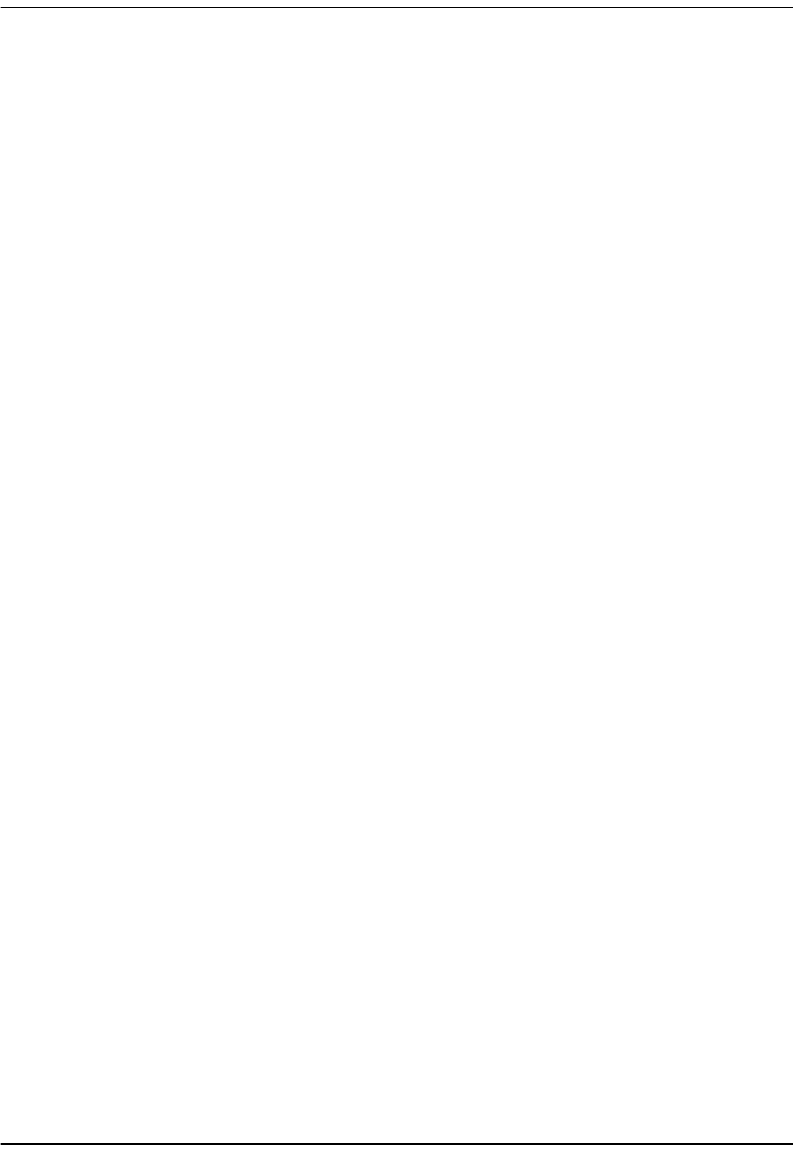
118 Megabit Modem 400F, 500L, 600F, and 700F User Manual
community
string A text string required for an SNMP trap to be received by a trap receiver(s). Also, a
text string that identifies an SNMP community and is associated with specific access
rights (read-only or read/write).
CRC Cyclic Redundancy Check is a method used to verify the accuracy of data
transmission.
DMT Discrete Multi-Tone is a modulation coding for an ADSL line. DMT is the modulation
technology used for the Megabit Modem 400F, 500L, 600F, and 700F ADSL.
downstream
traffic Communications from a service provider to a user.
encapsulation The inclusion of data in a protocol header prior to transmission, which enables
successful data transmission between different protocol networks.
ES Errored Seconds is the seconds during which errors occur that prevent the payload
from being corrected.
Ethernet A protocol used for LAN traffic, which has a transfer rate of 10 or 100 Mbps.
flash memory Non-volatile memory that can be erased and reprogrammed.
gateway A device (generally a router) that provides translation services to allow
communication between two dissimilar networks.
IP Internet Protocol is a TCP/IP protocol that controls packet transmission.
IP address A 32-bit address used in IP routing. The address consists of four octets separated by
decimals. The octets comprise a network section, a subnet section (optional) and a
host section.
LAN Local Area Network is a physically connected group of devices between which data
transmission occurs at high speeds over relatively short distances.
LLC Logical Link Control is an encapsulation protocol for data that you transmit from the
modem over the WAN in 1483 Bridging/Routing mode.
LOF Loss Of Frame is an error indicating that the receiving equipment has lost a frame.
LOS Loss Of Signal is an error indicating that the receiving equipment has lost the signal.
MAC Media Access Control is a physical address associated with a device such as a NIC.
For modem configuration, the MAC is used to map inbound traffic (from a remote IP
address) to an internal (LAN) IP address. Used with 1483 Bridging/Routing Mode.
margin The noise margin in decibels that the modem must achieve with a BER of 10 -7 or
better to successfully complete initialization.
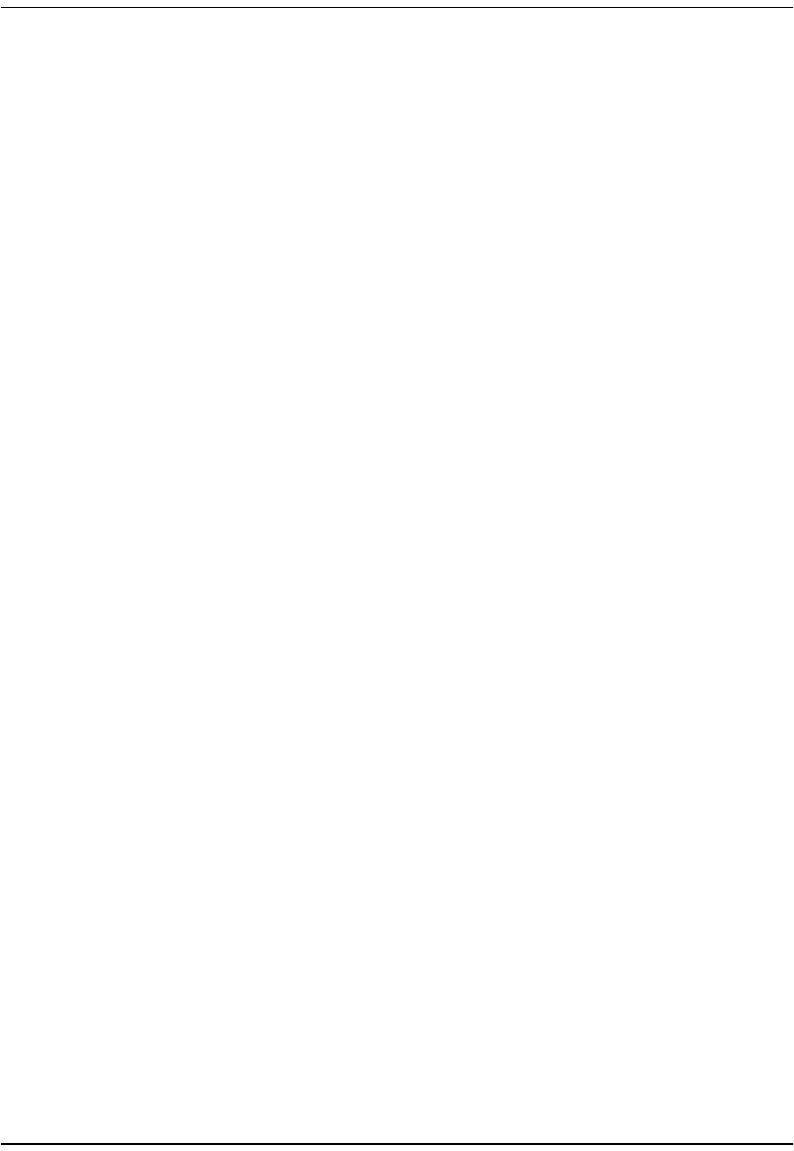
Appendix D: Glossary
Megabit Modem 400F, 500L, 600F, and 700F User Manual 119
MIB Management Information Base is a set of variables that define the configuration and
status parameters for network management. Network management stations can
retrieve information from and write information to an MIB. The Internet Engineering
Task Force (IETF) specifies standard MIBS for certain types of devices, ensuring any
NMS can manage the devices. Vendors can specify proprietary MIBs for their devices
to fit specific needs.
NAPT Network Address and Port Translation provides the means to map private IP
addresses and TCP/UDP ports to the public IP addresses (proxy addresses) and
TCP/UDP ports that are set up for the PPP sessions. Used with PPP Mode.
NVRAM Non-Volatile Random Access Memory is a medium for storing system configuration
information, so the information is not lost when the system is reset.
octet A TCP/IP term indicating eight bits.
PAP/CHAP Password Authentication Protocol and Challenge Handshake Authentication Protocol
are two ways to authenticate PPP sessions. With PAP, the modem sends
authentication requests to the service provider and authentication occurs only once
during the life of the link.
In CHAP, the service provider returns an authentication challenge to the modem
during authentication. CHAP can be renegotiated during the life of the link. Also, both
the modem and the service provider must support clear text versions of the
password. The CHAP host field must be the same on both ends of the session.
PDU Protocol Data Unit is data as it appears at the interface between a particular sublayer
and the sublayer immediately below.
POTS Plain Old Telephone Service.
PPP Point-to-Point Protocol exists between the hardware layer and the network-layer
interface protocols. It is a widely used protocol for establishing connections on the
Internet. PPP provides the set up and release of connections for each session.
PAP/CHAP provide the authentication for the PPP sessions.
proxy IP address The proxy IP address is the WAN IP address for one of the 32 sessions. The proxy
IP address is used to enter static NAT entries. See IP address.
PVC Permanent Virtual Circuit is a logical connection comprised of a predefined static
route across a packet-switched network that is always in place and always available.
QoS Quality of Service is the configured traffic parameters that are assigned to a virtual
circuit, which specifies how quickly and how accurately data is transferred from the
sender to the receiver.
RFC Request For Comment is a series of notes that contain surveys, measurements, ideas,
techniques, and observations, as well as proposed and accepted TCP/IP protocol
standards. RFCs are available on the Internet.
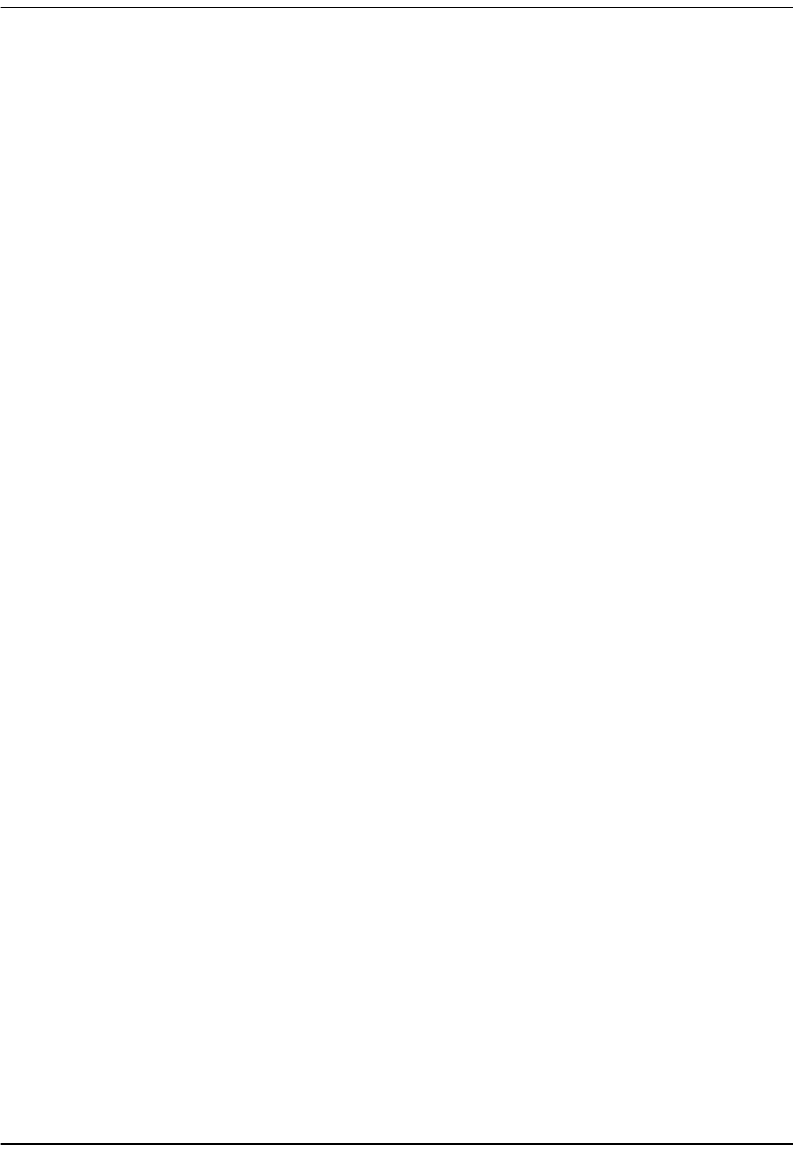
120 Megabit Modem 400F, 500L, 600F, and 700F User Manual
RIP Routing Information Protocol allows routers to update the routing tables
automatically (for example with information such as how many hops between
destinations). The version of RIP you select for the session must match the version
supported by the service provider. Versions RIP1 and RIP-1 compatible are used for
broadcast. Version RIP 2 is used for multicast.
SEF Severely Errored Frames is the incoming signal has at least four consecutive errored
framing patterns.
SES Severely Errored Seconds is the seconds during which more than 2,500 bipolar errors
are detected on the line.
session The time during which two computers maintain a communication connection. An
example is a connection configured between the Megabit Modem 400F, 500L, 600F,
and 700F and the service provider.
SNMP Simple Network Management Protocol is a protocol that specifies how to send
information between a NMS and managed devices on a network. The managed
devices run a program called an agent. The agent interprets SNMP request and
responds to them. SNMP is used to set device configurations, read device
configurations or read the device status.
Spanning Tree A bridging protocol that detects and prevents loops from occurring in a system
containing multiple bridges.
subnet mask A type of IP address that allows a site to use a single IP address for multiple physical
networks.
TCP Transmission Control Protocol is a transport protocol used to map inbound traffic
(from a remote IP address) to an internal (LAN) IP address. Establishes connection
with remote user before data transmission.
TCP/IP Transmission Control Protocol/Internet Protocol is a protocol used for
communications between computers over networks and the internet.
TFTP Trivial File Transfer Protocol is a protocol used to download card images or other files
from an external TFTP server to the NVRAM of any installed cards, or to upload files
from an installed card to an external TFTP server.
trap receivers PCs configured to receive SNMP traps (messages).
traps Autonomous, interrupt-driven, SNMP messages sent from a managed node to a
network management station to indicate that an event has occurred.
UAS UnAvailable Seconds is the number of seconds during which the line is unavailable.
UBR Unspecified Bit Rate is an ATM traffic type used for LAN traffic. When network
congestion occurs, the data is stored in a buffer until it can be sent.
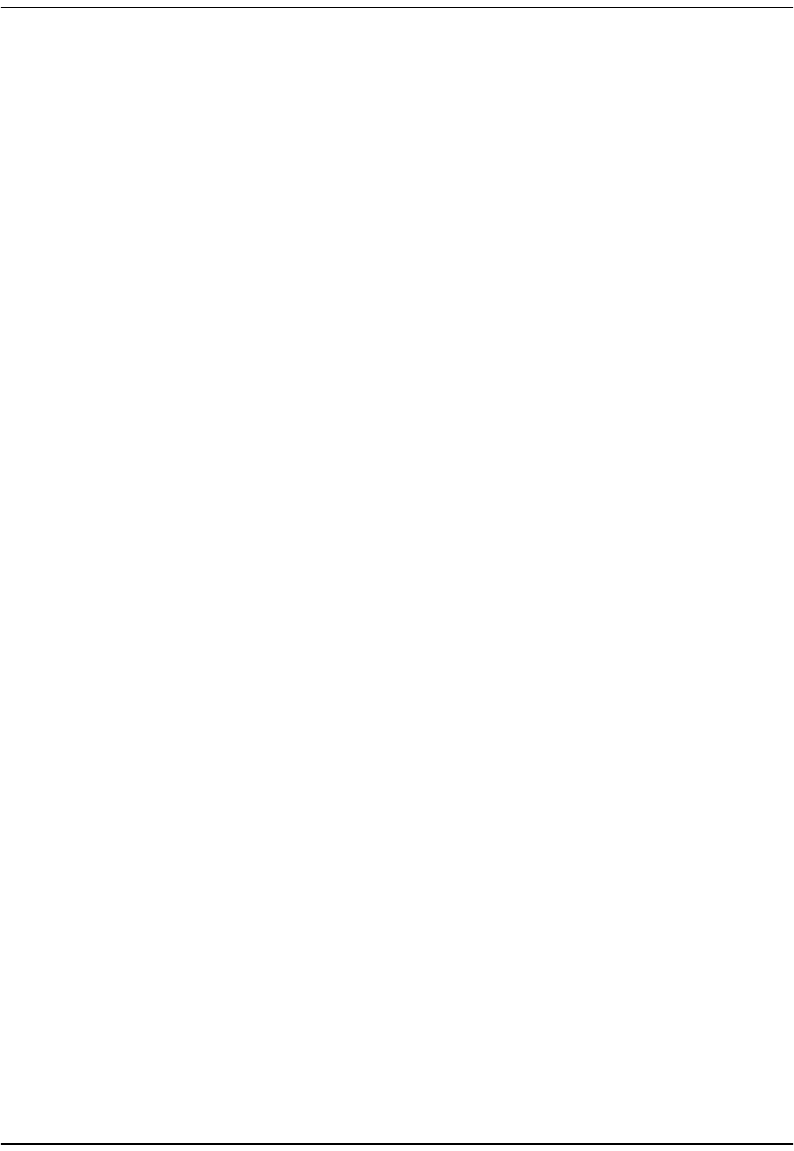
Appendix D: Glossary
Megabit Modem 400F, 500L, 600F, and 700F User Manual 121
UDP User Datagram Protocol is a transport protocol used to map inbound traffic (from a
remote IP address) to an internal (LAN) IP address. Uses a protocol port number for
the destination at the remote location.
upstream traffic Communications from a user to a service provider.
VCI Virtual Channel Identifier is a 16-bit field addressing identifier in the header of an ATM
cell used to route cell traffic. It identifies a particular VC link for a given VP.
VCMUX Virtual Channel Multiplexer-based encapsulation used for networks with large
numbers of virtual channels making it practical to carry a single protocol per virtual
channel.
VC A Virtual Channel is a logical connection in the ATM network over which ATM cells are
transmitted.
VPI Virtual Path Identifier is an 8-bit field addressing identifier in the header of an ATM
cell that is used to route cell traffic. It identifies a particular VP link.
VP A Virtual Path is a group of VCs carried between two points. The VP provides a means
of bundling traffic traveling in the same direction. VPs are defined by a unique VPI
value.
WAN Wide Area Network is a network consisting of nodes located across a large
geographical area. Also, the connection between a service provider and Megabit 700F
Modem.
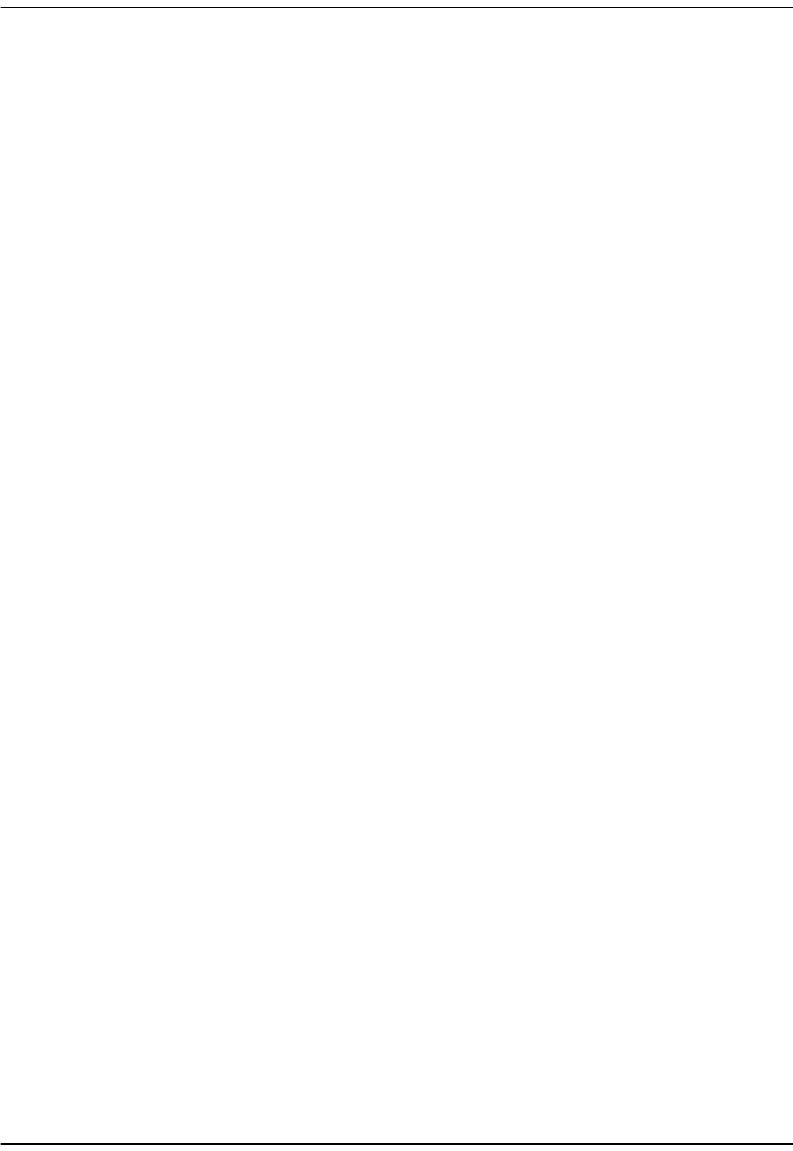
122 Megabit Modem 400F, 500L, 600F, and 700F User Manual
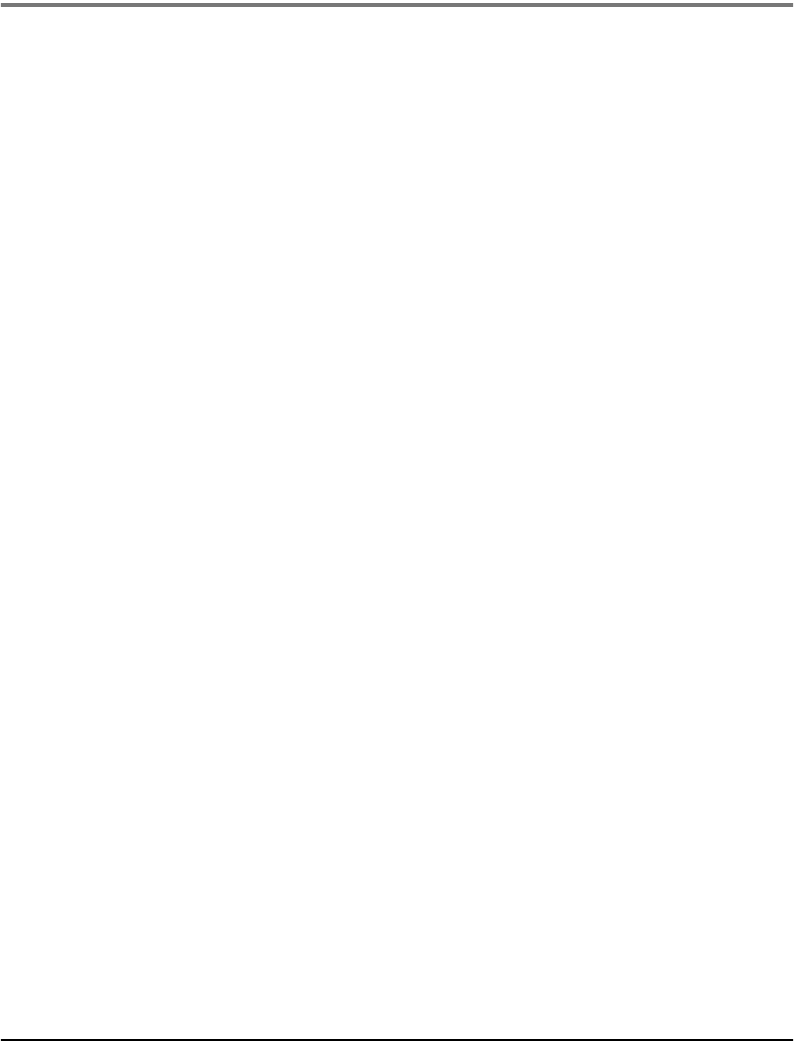
Megabit Modem 400F, 500L, 600F, and 700F User Manual 123
INDEX
Numerics
10/100BASE-T
connector pinouts 101
description 117
A
adaptation layer 95
ADSL
connector pinouts 101
description 85, 117
DMT 85
service 20
specifications 95
viewing status 73
ATM
adaptation layer 95
cell format 95
description 86, 117
max VCs 95
specifications 95
attaching modem feet 16
authentication security 87
B
back panel 17, 18
bridge/router 13, 87, 88, 107
description 88
bridging specifications 96
C
cables
connecting 18
installation 18
requirements 15
cell formats 95
CHAP
Host Name 109
compliance 98
configuration
introduction 1
modem 23
saving 28, 59, 70
service provider 13
web browser 1, 23
configuration worksheets 107
configuring
LAN
PPP Over ATM 58, 69
LAN user assignments 60
PC 24
sessions 51, 63
system settings 35
web browser 25
connecting
cables 18
modem feet 16
phone service 21
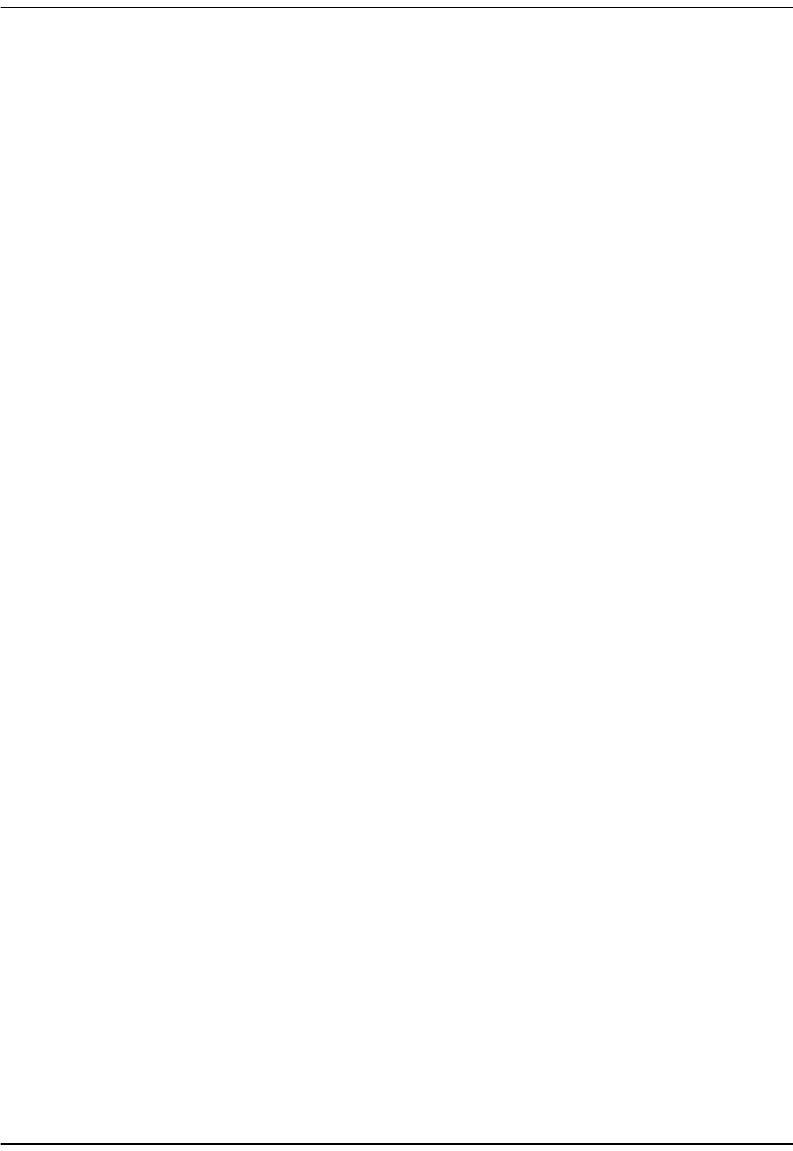
Index
124 Megabit Modem 400F, 500L, 600F, and 700F User Manual
connector pinouts 101
D
defining
SNMP parameters 38
TFTP parameters 36
user assignment parameters 60
deleting
PPP Over ATM WAN session 57, 68
descriptions
10BASE-T 117
ADSL 85, 117
ATM 86, 117
bridge/router 88
DMT 85, 118
DNS 14
downstream 118
MAC 118
modem 1
NAT 14, 87, 119
PAP/CHAP 87
power cable 14
subnet mask 120
TFTP 120
upstream 121
DMT ADSL 85
DMT description 85, 118
DNS description 14
DNS resolution 93
domain name system
See DNS
downstream
description 118
transmission rate 1, 85
E
encapsulation methods
bridge/router 87
PPP 87
F
factory defaults
default values 31
flat-surface mounting 11
H
host name
CHAP 109
I
installation
cable types 15
introduction 1
kit 100
phone service 13
requirements 9
installing the modem 15
attaching feet 16
cabling 18
flat-surface mounting 11
setting MDI/MDI-X switch 17
wall mounting 12
IP routing 90
See routing

Index
Megabit Modem 400F, 500L, 600F, and 700F User Manual 125
L
LAN
configuring
PPP Over ATM 58, 69
configuring users to sessions 60
interface specifications 97
viewing statistics 75
layer bridging 88
LEDs
indications 20
login configuration worksheet 112, 113
M
MAC
description 118
layer bridging 88
main menu
ADSL 73
statistics 75
MDI/MDI-X switch 17
MIB and trap support 92
MIBs 98
mode of operation
Bridge/Router RFC1483 48
PPP over ATM 48
modem
adaption rate 84
attaching feet 16
configuration process 23
description 1
flat-surface mounting 11
installation 15
obtaining IP Address automatically 24
overview 1
resetting 30
resetting to factory defaults
default values 31
setting MDI/MDI-X switch 17
storage 9
technology 1
transmission speeds 1
unpacking 9
user assignments 60
wall mounting 12
modem feet
connecting 16
mounting
clearances 11, 12
flat-surface 11
wall 12
N
NAT
description 87, 119
NAT description 14, 87
network address port translation
See NAPT
network statistics 75
P
panel
back 17, 18
PAP/CHAP

Index
126 Megabit Modem 400F, 500L, 600F, and 700F User Manual
authentication security 87
description 87
parameters
SNMP 38
TFTP 36
user assignment 60
PC
configuring 24
phone service
connecting 21
installing 13
requirements 13
pinouts 101
power cable 14
PPP 87
CHAP
host name 109
specifications 96
PPP Over ATM
configuring
LAN 58, 69
deleting session 57, 68
sessions 86, 87
product
overview 1
protocols 14
bridge/router 88
NAT 87
PPP 52, 64
SNMP 91
spanning tree 88
R
rate vs.reach 99
requirements
cables 15
installation 9
phone service 13
power cable 14
service provider 13
site 10
system 10
reset unit 30
resetting modem 30
Returns 105
RFCs 98
router/bridge 13, 87, 88, 107
routing
specifications 96
static IP 90
S
saving a configuration 28, 59, 70
service
ADSL 20
service provider
configuration 13
requirements 13
sessions
configuring 51, 63
site requirements 10
SNMP
parameters
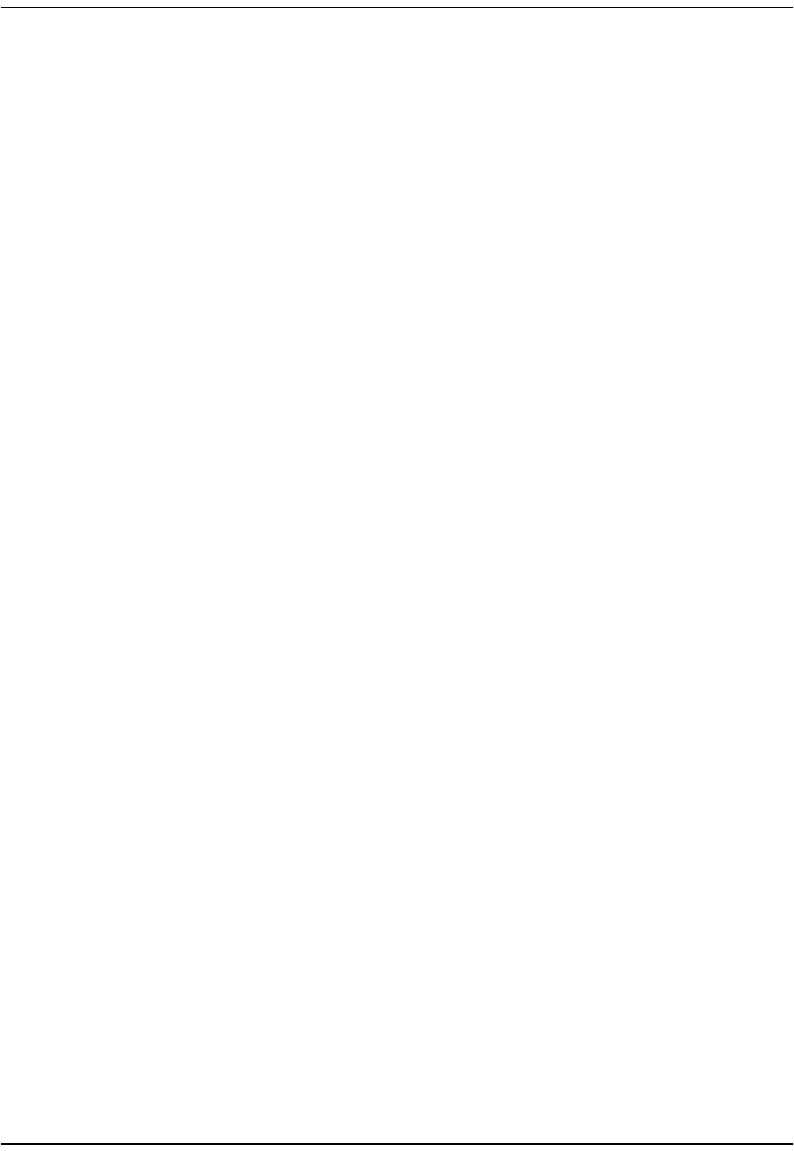
Index
Megabit Modem 400F, 500L, 600F, and 700F User Manual 127
defining 38
protocol 91
software upgrading 77
specifications 95
ADSL 95
ATM 95
bridging 96
environmental 97
LAN interface 97
physical 97
power 97
PPP 96
routing 96
WAN interface 95
static
IP routing 90
statistics 73
statistics menu
LAN statistics 75
WAN statistics 76
storage 9
subnet mask description 120
support 103
MIB and trap 92
system
configuring settings 35
mode of operation
Bridge/Router RFC 1483 48
PPP Over ATM 48
requirements 10
troubleshooting 84
system menu
factory default 31
reset unit 30
T
technical
support 103
technical specifications 95
TFTP
description 120
parameters
defining 36
server 93
transmission rate
downstream 1, 85
upstream 1, 85
troubleshooting 84
U
unpacking modem 9
upgrading software 77
upstream
description 121
transmission rate 1, 85
user assignments
LAN 60
V
VCI
configuration worksheet 110
viewing
ADSL status 73
LAN statistics 75
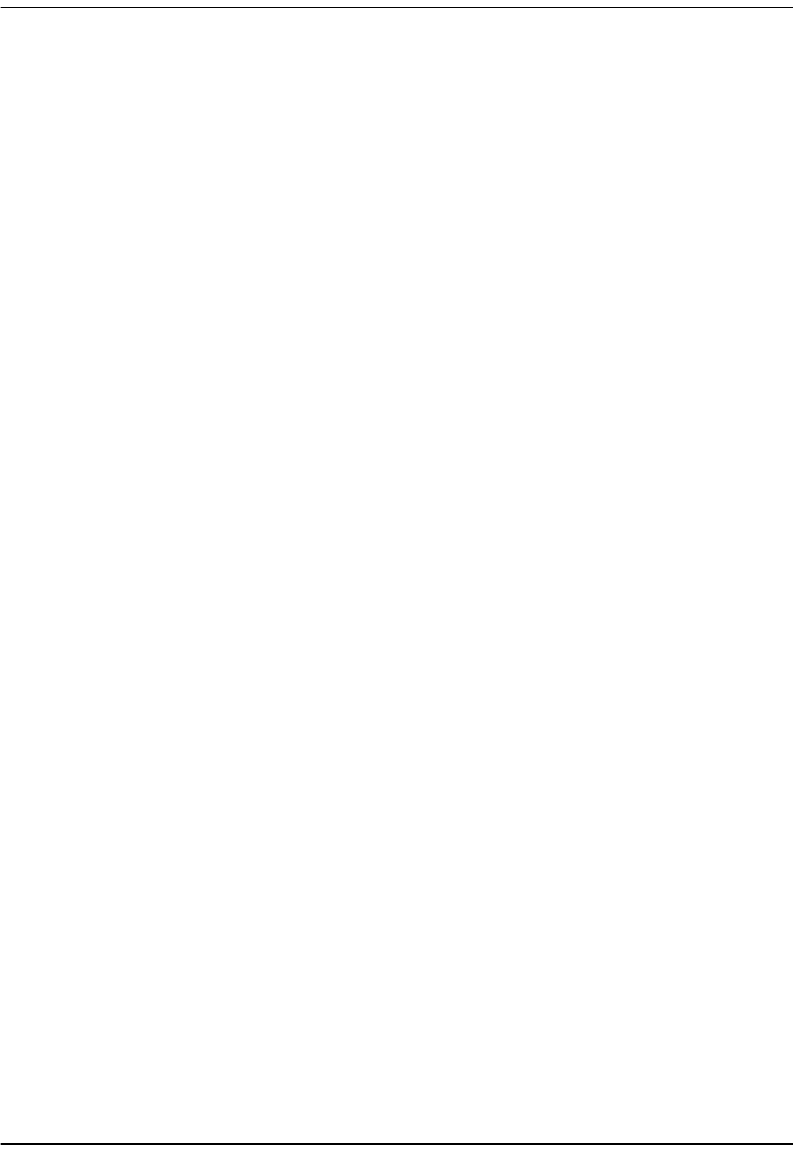
Index
128 Megabit Modem 400F, 500L, 600F, and 700F User Manual
network statistics 75
WAN statistics 76
VPI
configuration worksheet 110
W
wall mounting 12
WAN
interface specifications 95
viewing statistics 76
warranty 103
web browser configuration 25
worksheets 107
login 112, 113
VCI 110
VPI 110
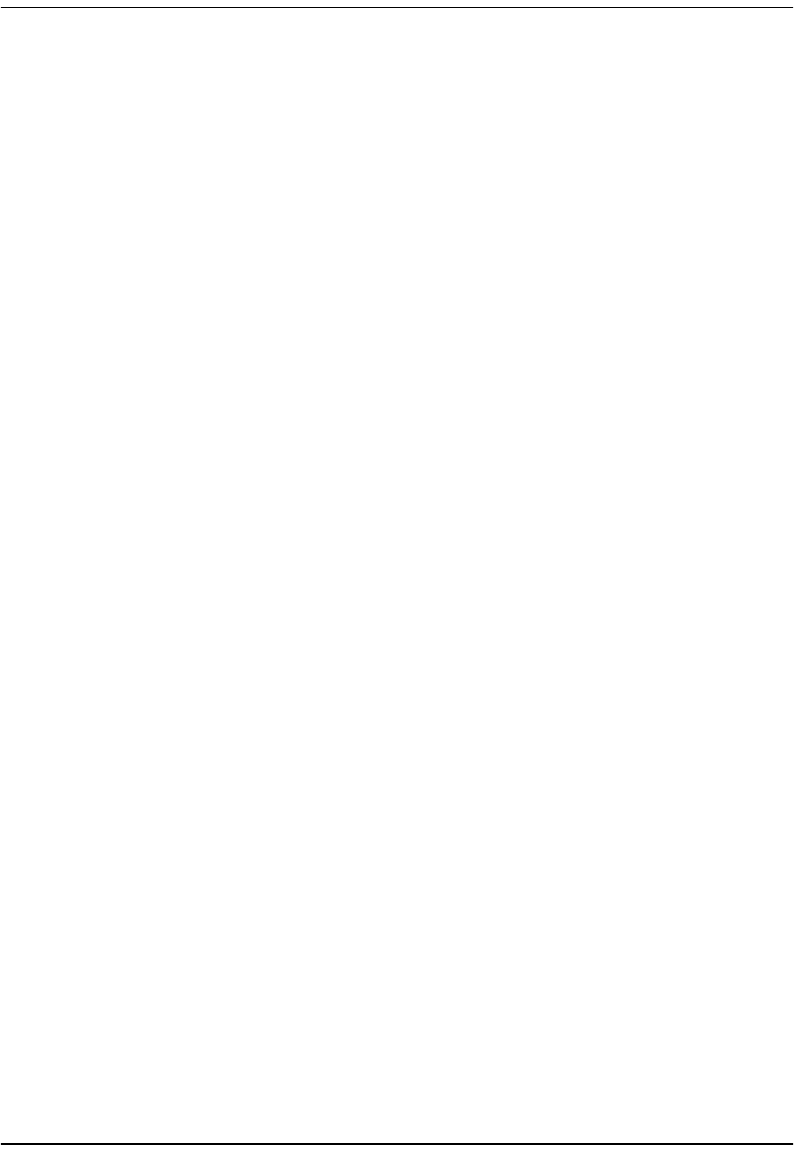
Index
Megabit Modem 400F, 500L, 600F, and 700F User Manual 129
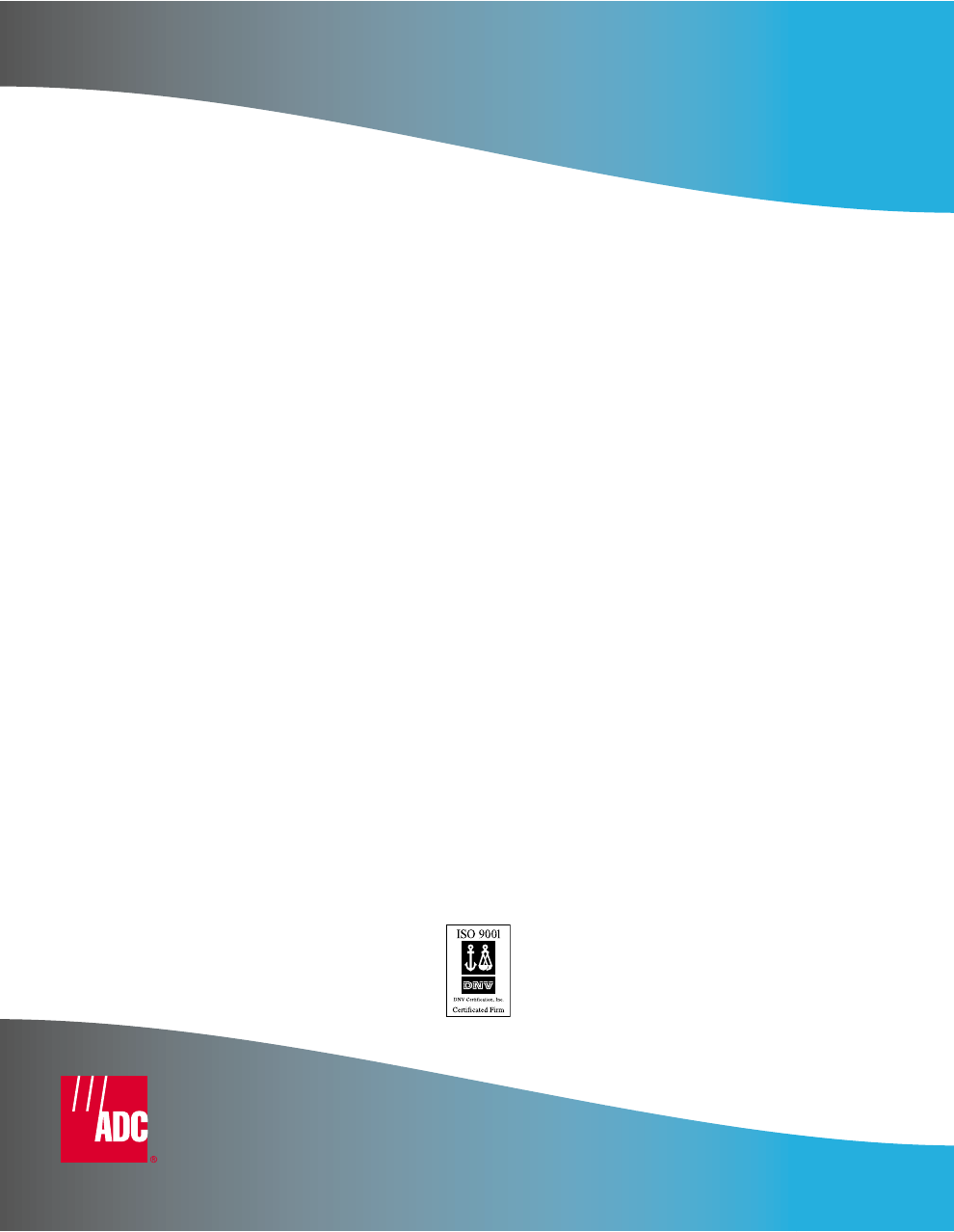
ADC DSL Systems, Inc.
14402 Franklin Avenue
Tustin, CA 92780
Tel: 714.832.9922
Fax: 714.832.9924
For Technical Assistance:
800.638.0031
714.730.3222
´+Q5¶5]¨
1149215 Rev A