Ademco 8DL6160VPADT Remote Touchpad with Prox Reader User Manual K14804 ii
Honeywell International Inc. Remote Touchpad with Prox Reader K14804 ii
Ademco >
Manual
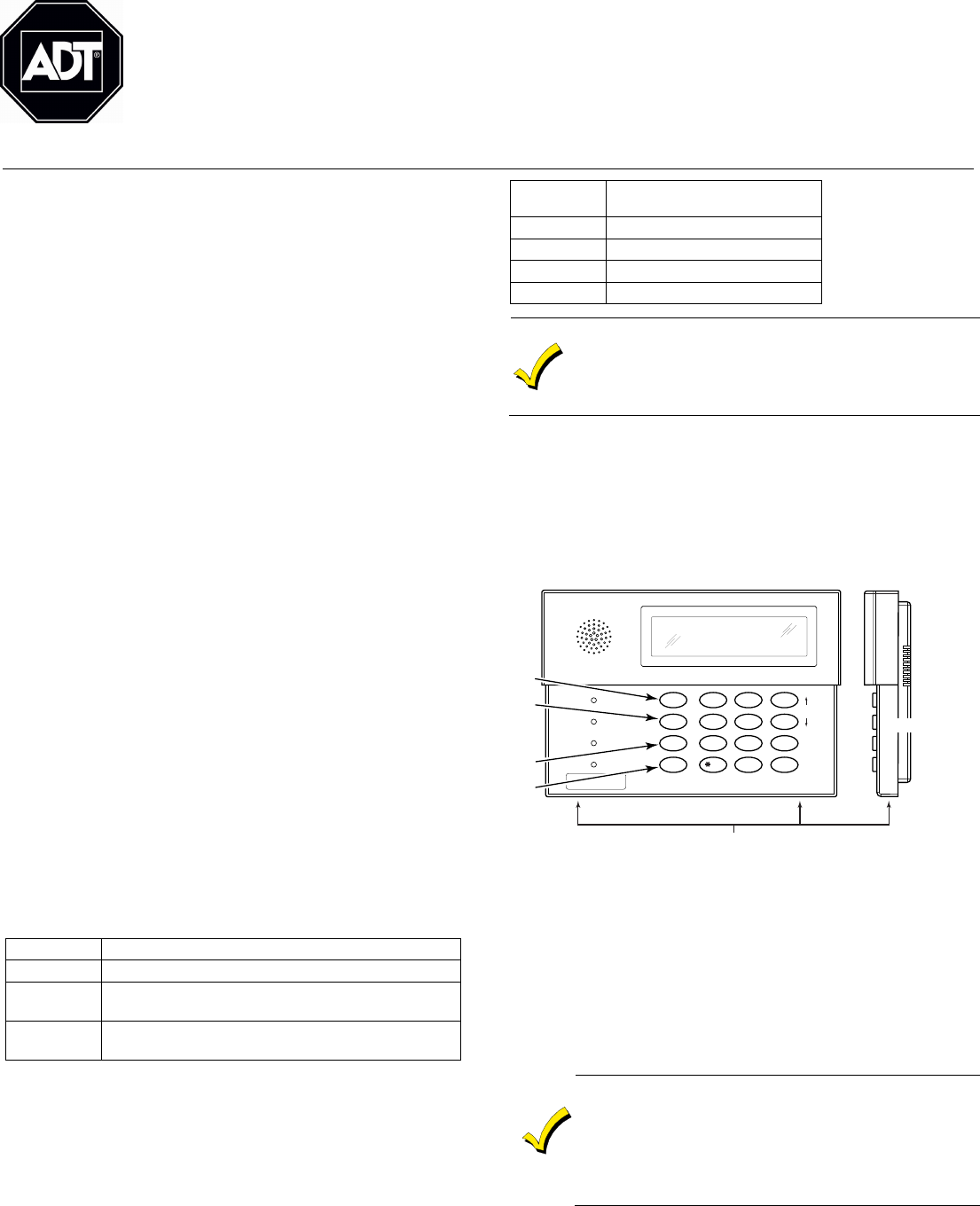
PREK14804 6/07 Rev. A
6160VPADT
6160VPADT6160VPADT
6160VPADT
Remote Touchpad with Prox Reader
INSTALLATION and SETUP GUIDE
GENERAL INFORMATION
The 6160VPADT is an addressable remote Touchpad
designed for use with ADT control panels. This Touchpad
provides the following features:
• Backlit Display
• Programmable Function Keys
• Built-in Sounder
• Arm/Disarm via Prox Tag
• Voice Chime
• Voice Status
• Message Center
Notes:
• When used with the Safewatch Pro/Security Manager
3000 control panels, address 16 must be assigned to the
first Touchpad. Additional Touchpads must be assigned to
addresses 17 – 23. Refer to Setting The Touchpad
Options.
• Touchpad keys are continuously backlit for convenience.
• Permanent display backlighting is an option on some
controls (refer to the control panel’s instructions for
details).
• Voice Chime should only be enabled when used with
control panels that support the "chime by zone" mode (e.g.,
SAFEWATCH PRO/SECURITY MANAGER 3000). This
mode must be enabled at the control panel. Refer to the
control panel's installation and setup guide for
information on how to program the chime mode.
• Use only zone descriptors supported by this Touchpad. If
using zone descriptors not supported by this Touchpad,
you must turn voice status and voice chime off. Table 1 is
a list of applicable zone descriptors and index entries.
Refer to the control panel’s installation and setup guide
for information about how to program zone descriptors.
TOUCHPAD DISPLAYS AND LEDS
The Touchpad provides a two-line alphanumeric display and
custom zone descriptors. The following table identifies the
Touchpad’s LEDs and associated functions:
LED Function
ARMED Lights red when the system is armed in any mode.
READY Lights green when the system is "ready" to be
armed.
MESSAGE Flashes red when message waiting or lights
(steady) when in record mode.
PROGRAMMABLE FUNCTION KEYS
The Touchpad's programmable function keys [A, B, C] are
normally used for Touchpad panic functions, but they can be
programmed for other special functions instead. If they are
programmed for other special functions, the associated
Touchpad key pairs still provide the respective panic alarm
(if programmed). Refer to the control panel’s Installation &
Setup Guide for details.
Function
Keys
Equivalent Key Pairs
A [1] and [*]
B [*] and [#]
C [3] and [#]
D NONE
• Function keys must be held down for at least 2
seconds to activate the programmed function.
• If functions other than panics are assigned to the
programmable function keys, programmed panics must
be initiated by pressing the programmed key pair.
FUNCTION KEY LABELS
A set of adhesive-backed labels with some typical function
symbols (i.e., fire, police, personal emergency, etc.) is
provided. These labels can be placed on or next to the keys
to identify each key's function for the end user (as
determined by the capability and programming of the
control panel; refer to the installation and setup guide for
the control panel).
6160vADT-50-001-V0
MOUNTING RELEASE SNAPS
(Remove case back by pushing up the 2 "snaps" along
the keypad's bottom edge and pulling the case apart.)
SIDE VIEW
123
456
789
0
#
STAY
BYPASS
CHIME
INSTANT
AWAY
CODE
TEST
OFF
READY
ARMED
READY
MIC
MESSAGE
RECORD VOLUME PLAY
STAT US FUNCTIONVOICE
A
B
C
D
WIRING AND INSTALLATION
Touchpads can be surface mounted using drywall anchors or
to a single- or double-gang electrical box.
1. Remove the case back by pushing in the two "snaps"
along the Touchpad’s bottom edge and pulling the case
apart. See diagram above.
2. Route wiring from the control panel through the opening
in the case back.
3. Mount the case back to a wall or electrical box.
Do not connect the ECP Data In or Data Out until
directed to do so. If the Prox Reader detects the
presence of ECP Data In and Out connections during
address programming mode, it will exit to “normal”
mode. The touchpad addresses being used for the
touchpad and the Prox Reader must be enrolled in the
control panel.
SEE PAGE 4 FOR FCC & IC STATMENTS
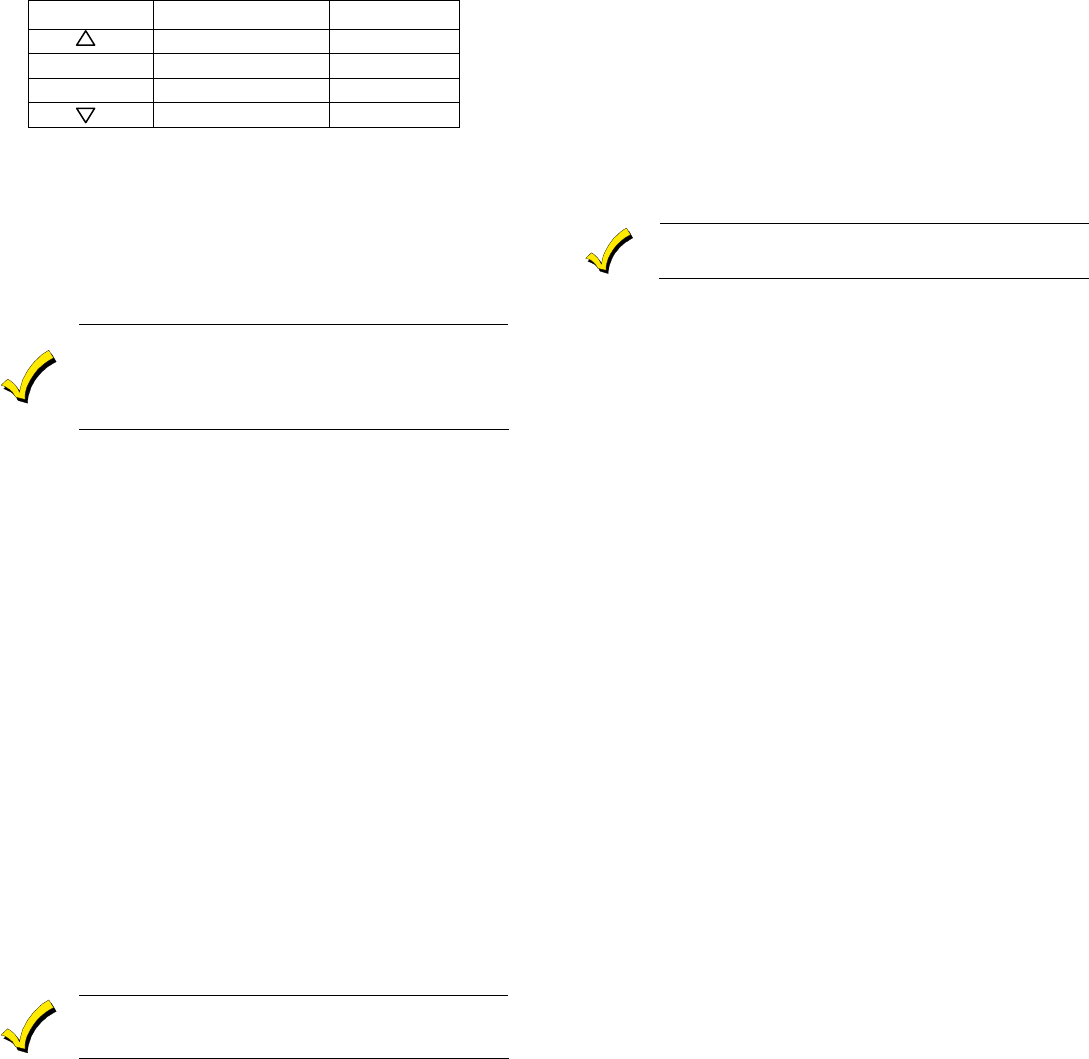
- 2 -
4. Wire directly from the Touchpad’s terminal block to the
terminal block on the control panel. (Refer to Wiring
Table). Connect only the red and black Aux. Power
connections at the control panel.
Wiring Table
Touchpad Control Panel Wire Color
G Data In Green
– – Aux Pwr (GND) Black
+ + Aux. Pwr (POS) Red
Y Data Out Yellow
5. Re-attach the Touchpad to the case back.
6. Remove clear protective film from LCD display.
SETTING THE TOUCHPAD OPTIONS
The procedures that follow are used to set the Touchpad
address, voice chime mode, and additional voice Touchpad
mode.
Setting the Touchpad Address
When used with the Safewatch Pro/Security Manager
3000 control panels, address 16 must be assigned to
the first Touchpad. Additional Touchpads must be
set at 17 - 23 and must be enabled additionally in
control programming (fields *190 - *196).
The Touchpad may be set for address 00-30 or for non-
addressable mode (31). The default Touchpad address is 31.
For valid address settings for your Touchpad, refer to the
control panel's Installation & Setup Guide.
Notes:
• If unable to enter the address mode, power down, power
up, and try again.
• If 10 seconds pass with no key entry, the Touchpad
automatically exits the address mode. You must power
down, power up, and start the address mode again.
• The Touchpad will not enter the address mode if the
control panel is in programming mode.
1. Apply power to the Touchpad.
2. Within 60 seconds of applying power to the Touchpad,
press and hold down the [1] and [3] keys at the same time
for 3 seconds. The current Touchpad address will be
displayed.
3. Press "00". The current address is cleared.
4. Enter desired two-digit Touchpad address.
5. Press [✱] to accept the displayed address and enter the
Voice Chime Mode. "VOICE CHIME" is displayed along
with the selected mode "1" or "0".
Setting The Voice Chime Mode
Setting Voice Chime mode off does not effect the
voice status or alarm annunciation.
1. Press [1] to set the Voice Chime mode on or press [0] to
set the Voice Chime mode off.
2. Press [✱] to save the displayed Voice Chime mode and
enter the Additional Console Voice Touchpad mode.
"ADDITIONAL CON" is displayed along with the
selected mode "1" or "0".
Setting the Additional Console Mode
The Additional Console mode must be set for all voice
Touchpads being used.
1. Set the voice Touchpad Additional Console mode as
follows:
a. On the Primary voice Touchpad, press [0] to set the
Additional Console mode to NO.
b. On any secondary voice Touchpads, press [1] to set
Additional Console mode to YES.
2. Press [✱] to save the mode and enter Prox Address Mode.
Setting the Prox Reader Address
1. After exiting “touchpad address” mode, the prox reader
will begin communicating with the touchpad, and the
touchpad will display “Prox Addr? XX” on the first line.
XX = the current ECP Address.
2. Enter an appropriate ECP address. Set the current
address to "00": Press [0] to clear the current "tens"
digit. The cursor moves to the "ones" digit position.
Press [0] to clear the current "ones" digit. The cursor
moves back to the "tens" digit position.
3. Enter the appropriate address: Enter the proper "tens"
digit of the address. The cursor moves to the "ones" digit
position. Enter the proper "ones" digit of the address.
4. Press the * key to save the entry. The keypad will beep
three times confirming the address is accepted, and the
first digit of the address will flash. You can re-enter the
address if desired.
5. Power down the Touchpad.
6. Connect the green and yellow data in and data out wires
at the control panel. Once connected, any touchpad not
enabled in the control at that point will be blank.
ENROLLING PROX TAGS
Each prox tag is enrolled as a “User” in the alarm system.
When enrolling the tags, the last four digits of the tag’s
serial number should be used as the User Code. Refer to the
control’s User Guide for instructions on programming user
codes. When programming is complete, test the system to
ensure that each prox tag arms and disarms the system as
specified.
VIEWING THE TOUCHPAD ADDRESS
During normal operation, press and hold down the [1] key
and [3] key at the same time for about 3 seconds. The
current address is displayed. No key entry is allowed. Press
any key to exit or wait 10 seconds to exit the viewing mode.
SPECIFICATIONS
Physical: 5-5/16"H x 7-3/8"W x 1-3/16"D
Display: 2 x 16 Alpha-Numeric
Supertwist LCD (backlit)
Sounder: Speaker
Electrical:
Voltage: +12VDC
Current: 190mA (ARMED LED lit, LCD backlight
and sounder on) reduces to 60mA when
panel is operating in standby mode
(backlight off).
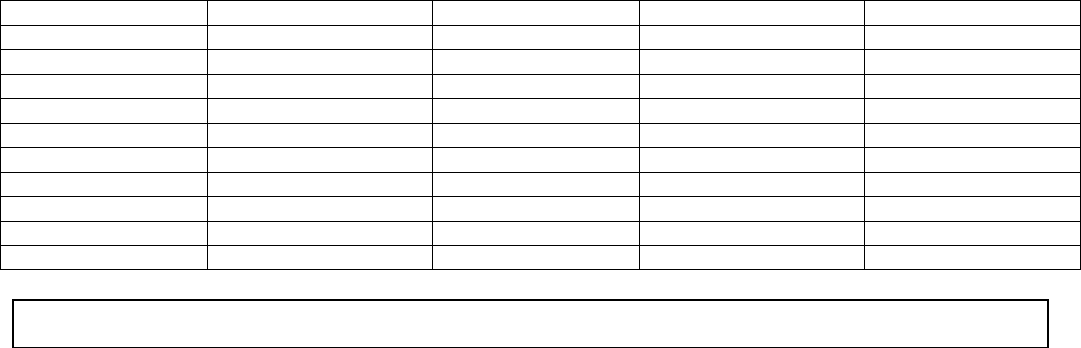
- 3 -
TABLE 1. ZONE DESCRIPTORS AND INDEX ENTRIES
ALARM 002 DOOR 057 KITCHEN 105 PATIO 146 UPSTAIRS 207
ATTIC 009 EMERGENCY 067 LAUNDRY 106 POLICE 151 UTILITY 208
BABY 012 EXIT 071 LIBRARY 109 POOL 152 WINDOW 217
BACK 013 FIRE 079 LIVING 113 ROOM 162 YARD 223
BASEMENT 016 FLOOR 080 MAIN 122 SHED 168 ZONE 225
BATHROOM 017 FRONT 085 MASTER 123 SHOP 170 1ST 228
BEDROOM 019 GARAGE 089 MEDICAL 125 SIDE 173 2ND 230
CLOSED 040 GUN 094 MOTION 131 SLIDING 175 3RD 232
DEN 050 HALL 095 OFFICE 136 SMOKE 176
DETECTOR 052 HOUSE 099 OPEN 138 STORAGE 185
DINING 053 INSIDE 101 PANIC 144 SUPERVISED 190
REFER TO THE INSTALLATION INSTRUCTIONS FOR THE CONTROL PANEL THAT IS USED WITH THIS
DEVICE FOR WARRANTY INFORMATION AND LIMITATIONS OF THE ENTIRE ALARM SYSTEM.
FEDERAL COMMUNICATIONS COMMISSION (FCC) STATEMENT
This equipment has been tested to FCC requirements and has been found acceptable for use. The FCC requires the following
statement for your information:
This equipment generates and uses radio frequency energy and if not installed and used properly, that is, in strict accordance with the
manufacturer's instructions, may cause interference to radio and television reception. It has been type tested and found to comply with
the limits for a Class B computing device in accordance with the specifications in Part 15 of FCC Rules, which are designed to provide
reasonable protection against such interference in a residential installation. However, there is no guarantee that interference will not
occur in a particular installation. If this equipment does cause interference to radio or television reception, which can be determined by
turning the equipment off and on, the user is encouraged to try to correct the interference by one or more of the following measures:
• If using an indoor antenna, have a quality outdoor antenna installed.
• Reorient the receiving antenna until interference is reduced or eliminated.
• Move the radio or television receiver away from the receiver/control.
• Move the antenna leads away from any wire runs to the receiver/control.
• Plug the receiver/control into a different outlet so that it and the radio or television receiver are on different branch circuits.
If necessary, the user should consult the dealer or an experienced radio/television technician for additional suggestions. The user or
installer may find the following booklet prepared by the Federal Communications Commission helpful:
"Interference Handbook"
This booklet is available under Stock No. 004-000-00450-7 from the U.S. Government Printing Office, Washington, DC 20402.
The user shall not make any changes or modifications to the equipment unless authorized by the Installation Instructions or User's
Manual. Unauthorized changes or modifications could void the user's authority to operate the equipment.
FCC / IC STATEMENT
This device complies with Part 15 of the FCC Rules, and RSS 210 of IC. Operation is subject to the following two conditions: (1) This
device may not cause harmful interference (2) This device must accept any interference received, including interference that may
cause undesired operation.

ADT Security Services, Inc.
One Town Center Road
Boca Raton, FL 33486
Copyright © 2007
‡PREK14804rŠ
PREK14804 6/07 Rev. A