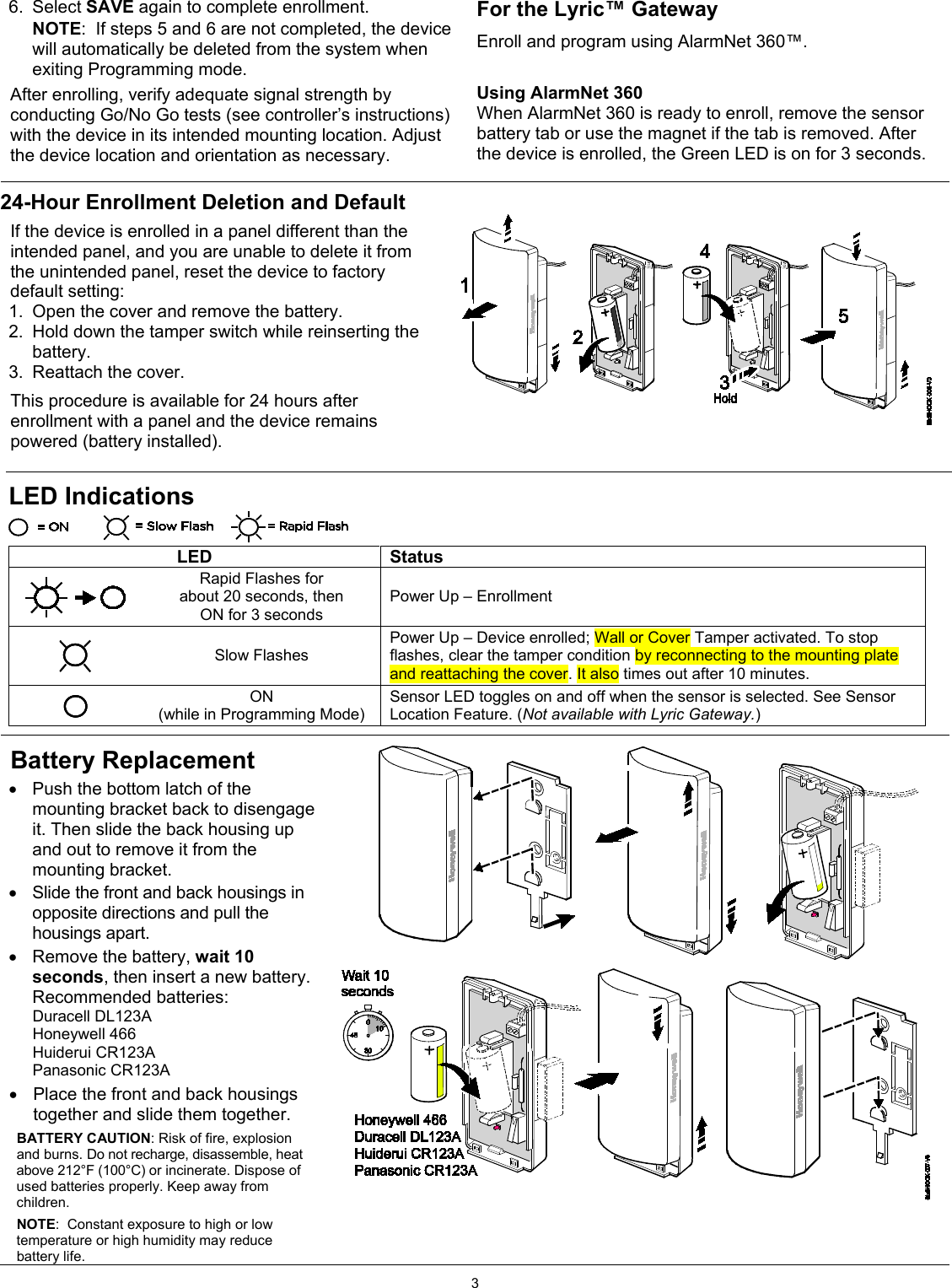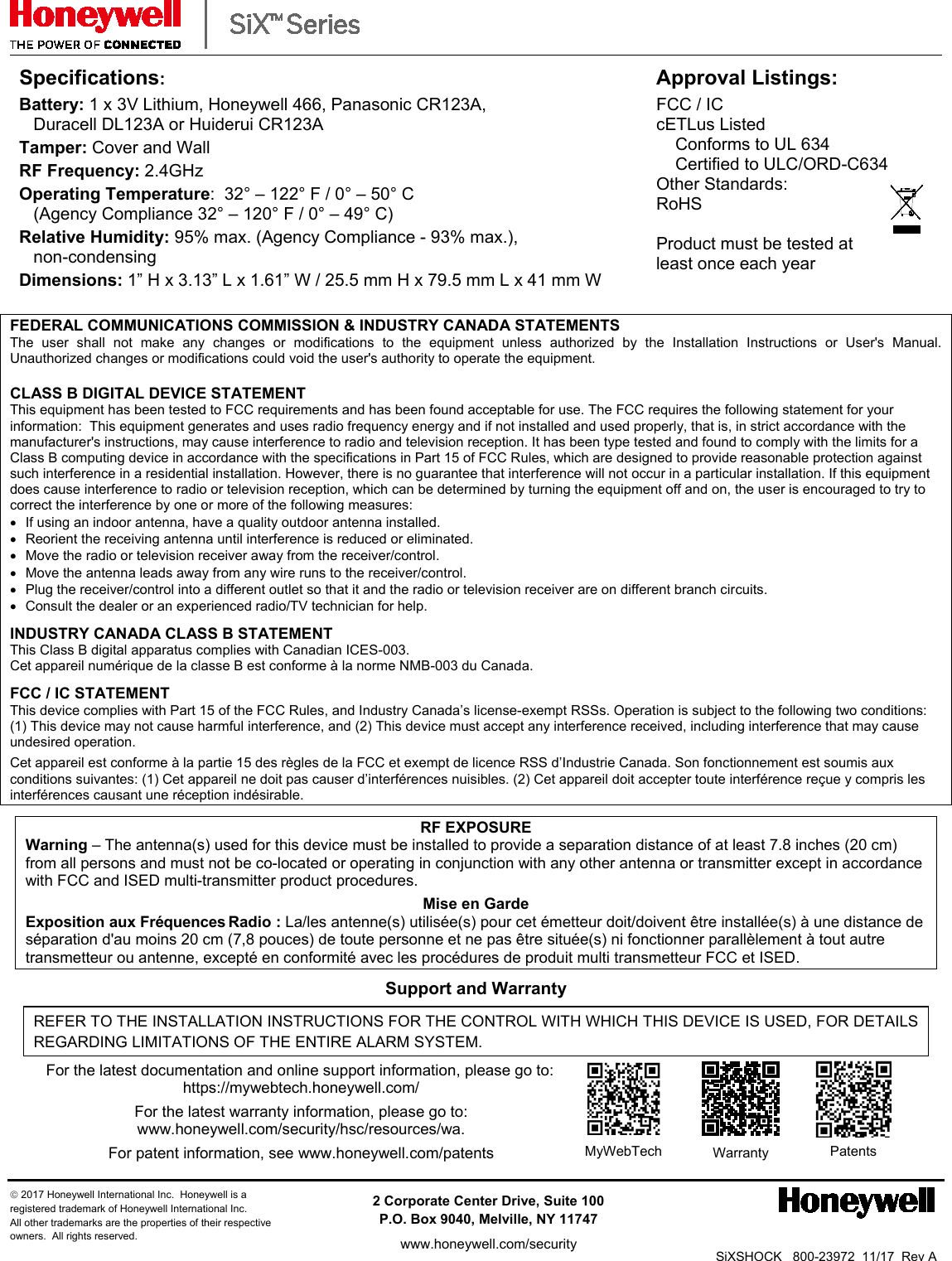Ademco 8DL6SHKA Wireless Shock/Door/Window Sensor User Manual 20190206 v1 SiXSHOCK EXHIBIT 7 1 Manual
Ademco Inc. Wireless Shock/Door/Window Sensor 20190206 v1 SiXSHOCK EXHIBIT 7 1 Manual
Ademco >
Contents
- 1. User Manual_20190206_v1 - SiXSHOCK EXHIBIT 7-1 Manual
- 2. User Manual_20190206_v1 - SiXSHOCK EXHIBIT 7-2 Install Guide
User Manual_20190206_v1 - SiXSHOCK EXHIBIT 7-1 Manual
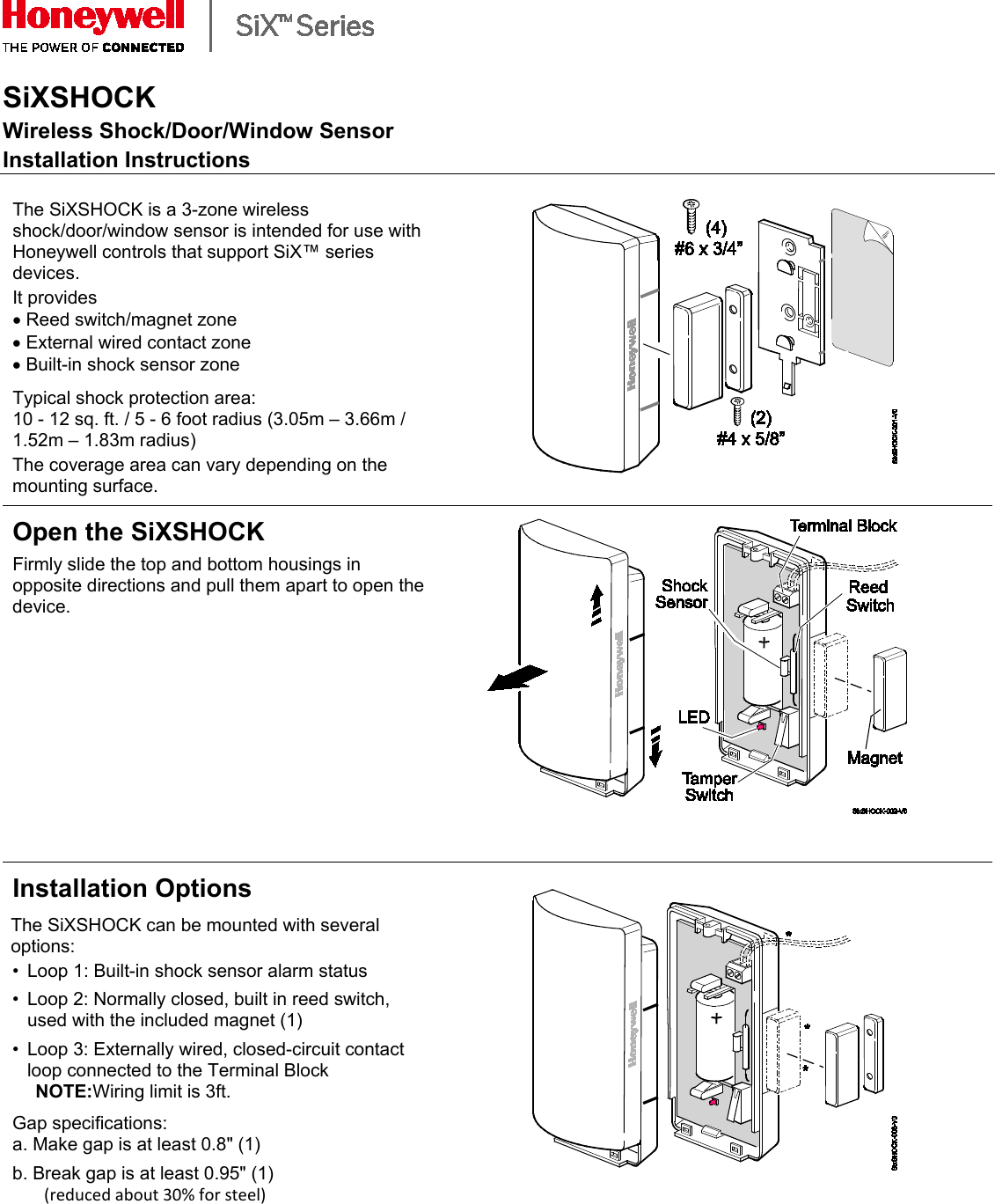
![2 Mounting TheSiXSHOCKsensor MUST be mounted as follows: • On swinging doors: mount on upper corner, opposite hinge is ideal • On sliding windows and doors: on the frame (on moving section when magnet is used) Double sided tape and screws provided for mounting. Signal Strength Guide Signal strength: Range of 1-4 bars (green); should be minimum 1 green bar for the Zone being programmed. Four red bars indicate poor signal strength; the device should be relocated. See the Control’s instructions for bar indication signal strength values. Icon Description Signal Strength Four Green Bars Good Three Green Bars Two Green Bars One Green Bar Four Red Bars Relocate the device Enroll and Set Up For the Lyric™ Controller NOTE: The SiXSHOCK can be enrolled and programmed before or after installation. 1. Set the Lyric Controller in Programming Mode: Security > Tools > [installer code] > Program > (scroll down) > SiX Programming. 2. Pull the battery tab to activate the SiXSHOCK. (Use the magnet if the battery tab is removed.) 3. The LED flashes (up to about 20 seconds*) during enrollment. • All services (Reed and Terminal Block) are enrolled in sequential (or next available) zone numbers. • The device sends its unique MAC ID (Serial Number); the controller registers the device and displays the transmitter data on screen. *NOTE: Enrollment time varies depending on the signal strength between the device and the controller. 4. When done, the LED is ON for 3 seconds and the control beeps to confirm enrollment. NOTE: If the device is not successfully enrolled during the enrollment period, the LED turns off and the device powers down. Activate a tamper, wired service (loop) or the reed switch to restart the enrollment process. 5. For each zone being used, press Edit to program it. Reed Switch Zone: press the Edit button to assign the Zone Descriptors and set the Device Types. Verify the Service and Response Types and set other options as desired. Press Save. Terminal Bock Zone: select to enable and press the Edit button to assign the Zone Descriptors and set the Device Types. Verify the Service and Response Types and set other options as desired. Press Save. NOTE: Once enrolled in a system, the SiXSHOCK cannot be used with another controller until it is removed from the current controller. See the Controller’s instructions for details. Sensor Location Feature: To verify the location of each SiX device in an installation, enter programming mode and select a SiX device. The device LED lights. Select it again to turn the LED off or select the next device to locate.](https://usermanual.wiki/Ademco/8DL6SHKA.User-Manual-20190206-v1-SiXSHOCK-EXHIBIT-7-1-Manual/User-Guide-4162132-Page-2.png)