Ademco TH8320WF01 WiFi Thermostat User Manual manual
Honeywell International Inc WiFi Thermostat manual
Ademco >
manual

User Guide
Wi-Fi Touchscreen
Programmable Thermostat
Model RTH8580WF

69-2715EF—01 ii
In the box you will find
• Thermostat
• Wallplate (attached to thermostat)
• Screws and anchors
• Coin cell battery (inside the back
of the thermostat)
• Quick Start Guide
• Thermostat ID Card
• Wire labels
• User Guide

Welcome
Congratulations on your purchase of a
Honeywell Wi-Fi touchscreen programmable
thermostat. When registered to Honeywell’s
Total Connect Comfort Solutions, you can
remotely monitor and control the heating and
cooling system in your home or business—you
can stay connected to your comfort system
wherever you go.
Honeywell’s Total Connect Comfort is the
perfect solution if you travel frequently, own
a vacation home, a business or manage an
Investment property or if you are simply looking
for peace of mind.

69-2715EF—01 2
This thermostat works on 24 volt systems. It will NOT work on 120/240 volt systems.
This thermostat contains a Lithium battery which may contain Perchlorate material.
Perchlorate Material—special handling may apply.
See www.dtsc.ca.gov/hazardouswaste/perchlorate
MERCURY NOTICE: Do not place your old thermostat in the trash if it contains
mercury in a sealed tube. Contact the Thermostat Recycling Corporation at www.
thermostat-recycle.org or 1-800-238-8192 for information on how and where to
properly and safely dispose of your old thermostat.
NOTICE: To avoid possible compressor damage, do not run air conditioner if the
outside temperature drops below 50°F (10°C).
Need help?
Visit wifithermostat.com or call 1-855-733-5465 for assistance before returning the
thermostat to the store.
69-2715EF—01 3
About your new thermostat
Home screen quick reference ..................... 5
Message center messages ......................... 6
Preset energy-saving schedules ................. 8
Installation
Installing your thermostat ..........................10
Connecting to your Wi-Fi network .............27
Registering your thermostat online ........... 32
Operation
Setting the clock ........................................37
Setting the fan ........................................... 38
Selecting system mode .............................39
Adjusting program schedules ....................40
Overriding schedules temporarily .............41
Overriding schedules permanently ...........42
Setting vacation hold .................................43
Setting filter reminder intervals .................44
Cleaning the screen .................................. 45
Unregistering thermostat...........................46
Disconnecting Wi-Fi ..................................47
Special features ........................................48
Setting functions and options ....................51
Appendices
Frequently asked questions ......................59
Troubleshooting .........................................62
Limited warranty ........................................68
Table of contents
69-2715EF—01 4
Features of your Wi-Fi thermostat
With your new thermostat, you can:
• Connect to the Internet to monitor and control your heating/cooling system
• View and change your heating/cooling system settings
• View and set temperature and schedules
• Receive alerts via email and get automatic upgrades
Your new thermostat provides:
• Smart Response Technology
• Compressor protection
• Heat/cool auto changeover
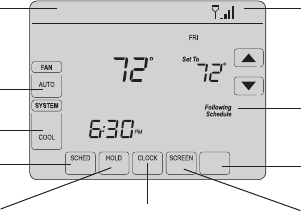
5 69-2715EF—01
Home screen quick reference
Once your Wi-Fi thermostat is installed, it will display the home screen. Portions of this
display will change depending on how you are viewing it. To change settings, simply press
the appropriate area lightly with your finger.
Unless you change the lighting function, the screen is always lit at low intensity. When you
touch the screen, the screen brightens.
Set clock
Message center
Select fan mode
Select system mode
Program schedules
Override schedule
Wi-Fi status
Schedule is on (does not
display when off)
Additional settings
Lock screen for cleaning
M31565
MORE
Inside
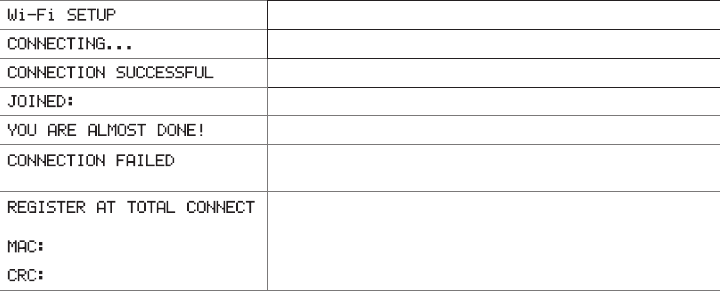
69-2715EF—01 6
Message center messages
The Message Center at the top of the screen communicates Wi-Fi connection and
registration status. It also displays the MAC ID and MAC CRC for registering the
thermostat at mytotalconnectcomfort.com
Displayed before you begin Wi-Fi setup.
Displayed while connecting to the Wi-Fi network.
Displayed after connecting to the Wi-Fi network.
[Wi-Fi network name] Displayed when connected to the Wi-Fi network.
Displayed when Wi-Fi connection is complete.
Displayed when the thermostat fails to establish a connection
to the Wi-Fi network.
Displayed when the thermostat is connected to the Wi-Fi
network but not registered at mytotalconnectcomfort.com
Displays the thermostat’s MAC ID and MAC CRC for
registering at mytotalconnectcomfort.com
[Found on your ID card]
[Found on your ID card]
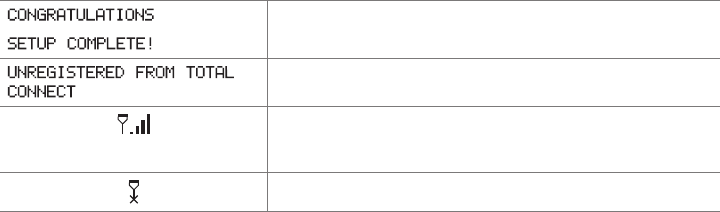
7 69-2715EF—01
Message center messages
Displayed when the thermostat is registered at
mytotalconnectcomfort.com
Displayed when the thermostat is removed from your Total
Connect Comfort account.
Wi-Fi signal strength. Displayed when the thermostat
is connected to the Wi-Fi network and registered at
mytotalconnectcomfort.com
Displayed if there is no Wi-Fi signal.
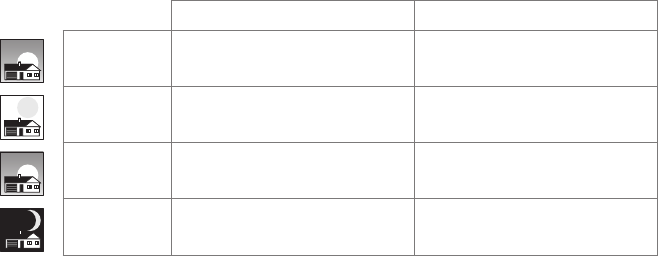
69-2715EF—01 8
Preset energy-saving schedules
This thermostat is pre-set with energy-saving program settings for four time periods.
Using the default settings can reduce your heating/cooling expenses by as much as 33%
if used as directed. Savings may vary depending on geographic region and usage.
Default Heat Settings Default Cool Settings
WAKE
6:00 am 70 °78 °
LEAVE
8:00 am 62 °85 °
RETURN
6:00 pm 70 °78 °
SLEEP
10:00 pm 62 °82 °
To change the settings, see pages 40–43.

9 69-2715EF—01
Setting up your thermostat
Setting up your Wi-Fi programmable touchscreen thermostat is easy. It is preprogrammed
and ready to go as soon as it is installed and registered.
Install your thermostat.
Connect it to your home wireless network.
Register online for remote access.
Before you begin, you may want to watch a brief installation video. Use the QR Code® at
the front of this guide, or go to wifithermostat.com
2
3
1
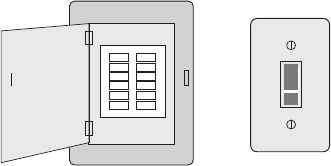
69-2715EF—01 10
Installing your thermostat
You might need the following tools to install this thermostat:
• No. 2 Phillips screwdriver
• Small pocket screwdriver
• Pencil
• Level (optional)
• Drill and bits (3/16” for drywall,
7/32” for plaster) (optional)
• Hammer (optional)
• Electrical tape (optional)
1 Switch OFF power.
To protect your equipment, switch
OFF the power to your heating/cooling
system at the breaker box or the
system switch.
or
M31535
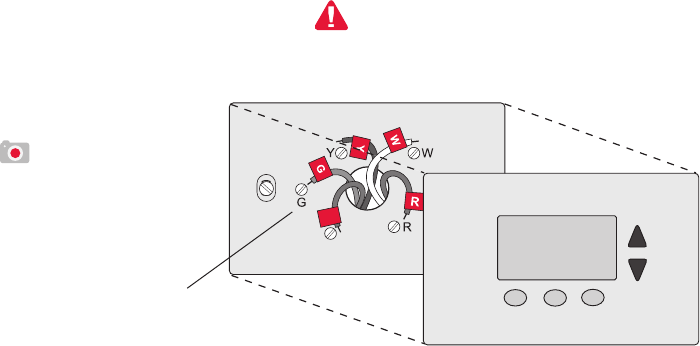
11 69-2715EF—01
C
C
MCR33823
If you have an older thermostat with a
sealed mercury tube, turn to page 2
for proper disposal instructions.
Terminal
designation
Installing your thermostat
2 Remove old thermostat.
Remove the old
thermostat while leaving
the wallplate and wiring
in place.
Take a picture of the
wires on your old
thermostat for later
reference.
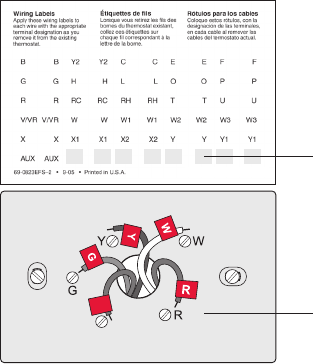
69-2715EF—01 12
Installing your thermostat
3 Label wires.
Use the supplied sticky tags
to label each wire as you
disconnect it. Label wires
according to the old thermostat
terminal designations, not by
wire color.
Note: If no tag matches a
wire terminal label, write the
terminal label on a blank tag.
Blank tags
Terminal
designation
C
C
MCR31537
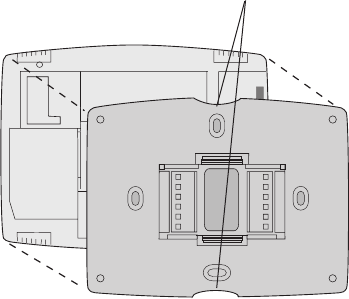
13 69-2715EF—01
M31538
Installing your thermostat
4 Remove wallplate.
Remove the old wallplate from the wall
after all wires have been labeled and
disconnected.
5 Separate Wi-Fi thermostat and its
wallplate.
On your new thermostat, grasp the
finger holds on the top and bottom of
the wallplate with one hand and the
thermostat (front) with the other hand.
Pull pieces apart.
Thermostat
Wallplate (back view)
Finger holds
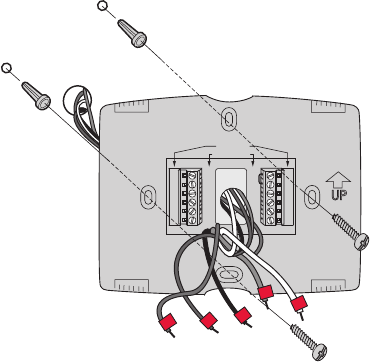
69-2715EF—01 14
Installing your thermostat
6 Mount wallplate for Wi-Fi thermostat.
Mount your new wallplate using
screws and anchors included with the
thermostat.
If necessary:
Drill 3/16-in holes for drywall.
Drill 7/32-in holes for plaster.
M31543
Y2
W2
K
RC
R
W
Y
G
C
RC
R
O/B
Y
G
C
HEAT PUMP
CONVENTIONAL
L
E/AUX
K
R
Y
C
W
G
MCR31539
Wallplate
15 69-2715EF—01
Note: The Wi-Fi thermostat requires a C wire to operate. The C, or common,
wire brings 24 VAC power to the thermostat. Many older mechanical or battery
operated thermostats do not require a C wire. If you don’t have a C wire, try:
• Looking for an unused wire that is pushed into the wall. Connect that wire
to C and check that it is connected to the 24 VAC common at your heating/
cooling system. Check the video section at wifithermostat.com
• Installing a new wire. If required, contact a contractor to install a new wire
(go to wifithermostat.com to locate a contractor in your area).
Wiring
For conventional heating/cooling systems (natural gas, oil or electric furnace, air
conditioner), see page 16. See “Glossary” on page 65 for further definition.
For a heat pump system, see page 17. See “Glossary” on page 65 for
further definition.
Installing your thermostat
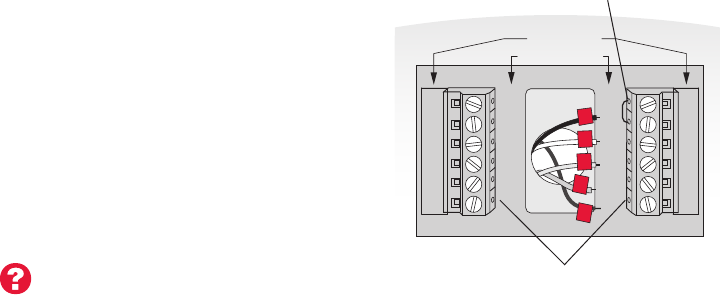
69-2715EF—01 16
Y2
W2
K
RC
R
W
Y
G
C
RC
R
O/B
Y
G
C
R
W
G
C
Y
HEAT PUMP
CONVENTIONAL
L
E/AUX
K
MCR31541
Installing your thermostat
Wiring (conventional system)
7A Connect wires.
Wire the Wi-Fi thermostat to your conventional
system.
a Match the labels on the wires to the
terminal labels. You must have a C wire.
See page 15.
b Loosen screws, insert wires into holes
on inside edge of terminals, then tighten
screws.
c Push any excess wire back into the wall
opening.
d Continue to page 22.
Remove metal jumper
if you have both
R and RC wires
Labels don’t match? See alternate
wiring key on pages 18–19. Insert wires here
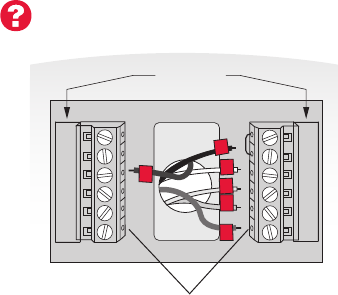
17 69-2715EF—01
Installing your thermostat
Wiring (heat pump system only)
7B Connect wires.
Wire Wi-Fi thermostat to your heat pump.
a Match the labels on the wires to the
terminal labels on the new thermostat.
You must have a C wire. See page 15.
b Loosen screws, insert wires into holes
on inside edge of terminals, then tighten
screws.
c If old thermostat has separate wires on
AUX and E, place both wires into the
E/AUX terminal. If old thermostat has wire
on AUX with a jumper to E, place wire on
E/AUX terminal. No jumper is required.
d Push any excess wire back into the wall
opening.
e
Continue to page 22.
Labels don’t match? See alternate
wiring key on pages 20–21.
MCR33529
RC
R
O/B
Y
G
C
HEAT PUMP
L
E/AUX
K
R
O
G
Y
C
AUX
Insert wires here
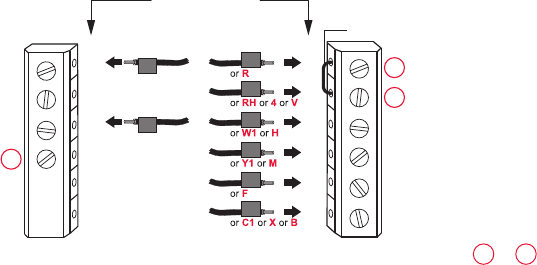
69-2715EF—01 18
Installing your thermostat
Y2
W2
K
Y2
W2
RC
R
W
Y
G
C
RC
R
W
Y
G
C
1
2
3
CONVENTIONAL
Metal Jumper
Alternate wiring (conventional system)
Use this if your wire labels don’t match the terminal labels.
Note: You must have
a C wire or equivalent.
See page 15.
See key to 1 – 3
on page 19.
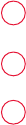
19 69-2715EF—01
Installing your thermostat
Remove metal jumper connecting R and RC only if you must connect both
R and RC.
If your old thermostat had both R and RH wires, remove metal jumper.
Connect the R wire to the RC terminal, and the RH wire to the R terminal.
Do not use K terminal.
Alternate wiring key (conventional system)
2
3
1
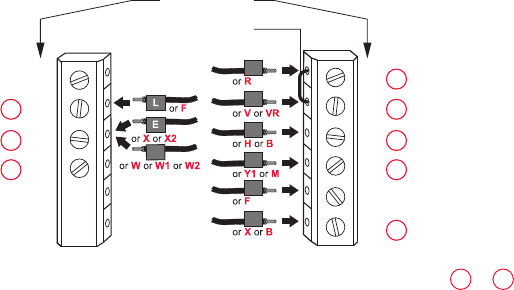
69-2715EF—01 20
Installing your thermostat
Alternate wiring (heat pump system only)
Use this if your wire labels don’t match the terminal labels.
Note: You must have
a C wire or equivalent.
See page 15. RC
R
O/B
Y
G
C
L
E/AUX
K
MCR33530A
Y2
RC
R
O
Y
G
C
1
2
3
3
47
6
5
HEAT PUMP
Metal Jumper
AUX
See key to 1 – 7
on page 21.

21 69-2715EF—01
Installing your thermostat
Alternate wiring key (heat pump system only)
Leave metal jumper between R and RC terminals in place.
If your old thermostat had both V and VR wires, check wifithermostat.com for help.
If your old thermostat had separate O and B wires, attach the B wire to the C terminal. If
another wire is attached to the C terminal, check wifithermostat.com for help. Attach the O wire
to the O/B terminal. Set System Function 0190 to 0 (see page 55).
If your old thermostat had an O wire and not a B wire, attach the O wire to the O/B terminal.
If your old thermostat had separate Y1, W1 and W2 wires, check wifithermostat.com for help.
This is the system monitor. If the monitor finds a problem, you will see a red light in the upper
right corner of the thermostat (shines through the cover).
If old thermostat has separate wires on AUX and E, place both wires into the E/AUX terminal. If
old thermostat has wire on AUX with a jumper to E, place wire on E/AUX terminal. No jumper is
required.
Do not use K terminal.
2
3
1
4
5
6
7
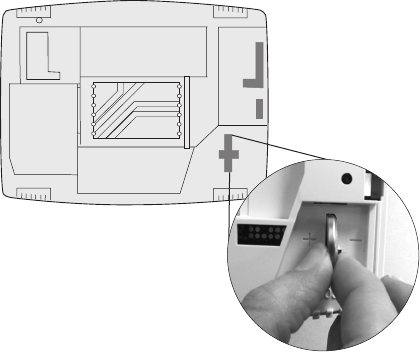
69-2715EF—01 22
M31542
Installing your thermostat
8 Install battery.
Insert the coin cell battery
(included), observing the
correct polarity.
Thermostat interior
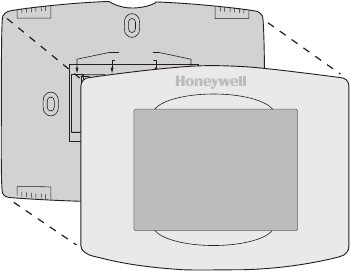
23 69-2715EF—01
Installing your thermostat
9 Attach thermostat to wallplate.
Align the thermostat to the wallplate
and then snap into place.
Thermostat
Wallplate
M31543
Y2
W2
K
RC
R
W
Y
G
C
RC
R
O/B
Y
G
C
HEAT PUMP
CONVENTIONAL
L
AUX
/E
K
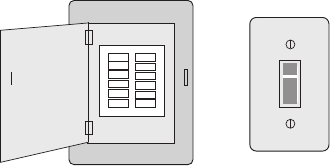
69-2715EF—01 24
Installing your thermostat
10 Switch heating/cooling system ON.
Switch power back to ON for your
heating/cooling system at the
breaker box or the system switch.
M31544
or
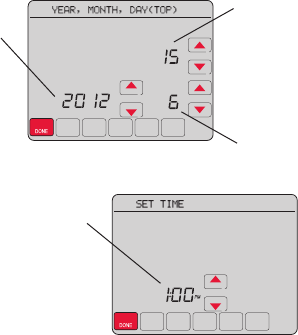
25 69-2715EF—01
Installing your thermostat
11 Set date and time.
Touch s or t buttons to change
displayed time and date.
Press and hold a button to quickly
change a setting.
Day
Time
Month
Year

69-2715EF—01 26
Installing your thermostat
12 Determine your heating/cooling system type.
If your system type is conventional single stage, continue to
“Connecting to your Wi-Fi network” on page 27.
If your system is:
• Conventionalmultistageheatandcool
• Heatpumpwithoutbackupheat
• Heatpumpwithbackupheat
• Heatonly
• Coolonly
See page 51 to match your thermostat to your system type, then
continue to “Connecting to your Wi-Fi network” on page 27.
If you are not sure of your
heating/cooling system type
or have other questions,
go to wifithermostat.com

27 69-2715EF—01
Connecting to your Wi-Fi network
To complete this process, you must have a wireless device connected to your home
wireless network. Any of these device types will work:
• Laptop (recommended)
• Tablet (recommended)
• Smartphone
If you get stuck... at any point in this procedure, restart the thermostat by removing
the thermostat from the wallplate, wait for 5 seconds, and snap it back onto the
wallplate. Return to Step 1 in this procedure, which starts on the next page.

69-2715EF—01 28
The message at the top of your thermostat must say Wi-Fi SETUP.
1 Connect to your thermostat.
1a On your laptop, tablet or smartphone, view the list of
available networks.
1b Connect to the network called
NewThermostat_123456 (the number will vary).
Note: If you are asked to specify a home, public, or
office network, select Home Network.
M31566
MORE
Inside
Connecting to your Wi-Fi network
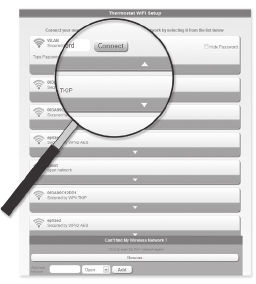
29 69-2715EF—01
Connecting to your Wi-Fi network
2 Join your home network.
2a To access the Thermostat Wi-Fi Setup page,
open a web browser on your wireless device.
The browser should automatically direct
you to the correct page; if it does not, go to
http://192.168.1.1
2b On the Thermostat Wi-Fi Setup page, find
the name of your home network and click its
Connect button.
2c Complete instructions for joining the network.
Depending on your network setup, you may see
an instruction such as Enter Password (your
home network password).
M31567
69-2715EF—01 30
Connecting to your Wi-Fi network
Note: If your Wi-Fi network does not appear in the list on the Thermostat Wi-Fi Setup
page:
• Try performing a network rescan by pressing the Rescan button. This is helpful in
areas with a lot of networks.
• If you are connecting to a hidden network, then enter the network SSID in the
textbox, select the encryption type from the drop down menu, and click on the
Add button. This manually adds the network to the top of the list. Click on the new
network in the list and enter the password if necessary. Click on Connect to join the
network.
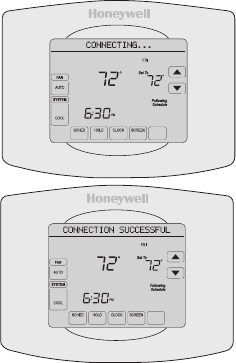
31 69-2715EF—01
Connecting to your Wi-Fi network
M31568
MORE
Inside
M31569
MORE
Inside
3 Make sure your thermostat is connected.
Notice the thermostat message center.
It will display CONNECTING... for up
to 30 seconds, then CONNECTION
SUCCESSFUL for one minute.
Then you will see
YOU ARE ALMOST
DONE!
If you don’t see these messages,
see page 27.
To register online for remote access to
your thermostat continue on page 32.
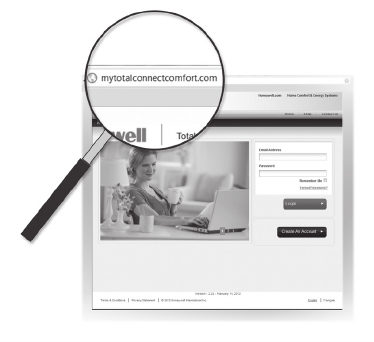
69-2715EF—01 32
Registering your thermostat online
M31570
To view and set your Wi-Fi thermostat
remotely, you must have a Total Connect
Comfort account. Use the following steps.
1 Open the Total Connect Comfort web site.
In an Internet browser, on your wireless
device, open the Total Connect Comfort
web site: mytotalconnectcomfort.com
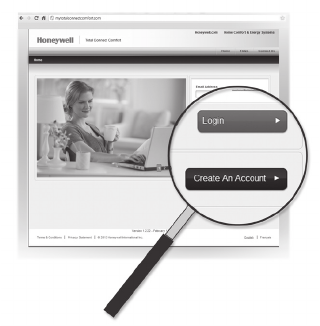
33 69-2715EF—01
Registering your thermostat online
2 Login or create an account.
If you have an account,
click Login
– or –
click Create An Account
2a Follow the instructions on the screen.
2b Check your email for an activation
message from My Total Connect
Comfort.
2c Follow activation instructions in the
email.
2d Log in.
M31571
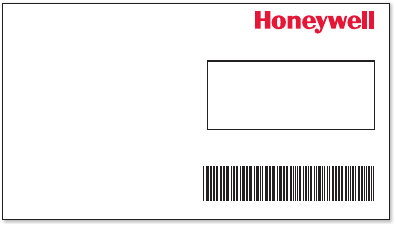
69-2715EF—01 34
Registering your thermostat online
3 Register your Wi-Fi thermostat.
After you are logged in to your Total Connect Comfort account,
register your thermostat. Follow the instructions on the screen. After
adding your thermostat location, you must enter the thermostat’s:
• MACID
• MACCRC
These IDs are listed on the
Thermostat ID Card included
with the thermostat, in the
message center during this
step, and on the interior of the
thermostat. The IDs are not
case sensitive. ® U.S. Registered Trademark.
© 2012 Honeywell International Inc.
69-2723EFS—01 M.S. 04-12
Printed in U.S.A.
HONEYWELL MODEL: RTH8580WF
MAC ID: MAC CRC:
69-2723EFS-01
Thermostat ID Card
Use the MAC ID and CRC ID to register
this product at mytotalconnectcomfort.com
Carte d’identification de thermostat
Utilisez l’identication MAC et l’identication CRC pour
enregistrer ce produit à mytotalconnectcomfort.com
Tarjeta de identificación del termostato
Utilice la identicación MAC y la identicación CRC para
inscribir este producto en mytotalconnectcomfort.com
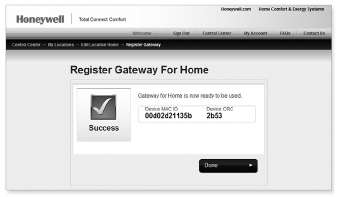
35 69-2715EF—01
Registering your thermostat online
When the thermostat is successfully
registered, the Total Connect Comfort
registration screen will display a
SUCCESS message.
In the thermostat message center
you will see: CONGRATULATIONS
SETUP COMPLETE!
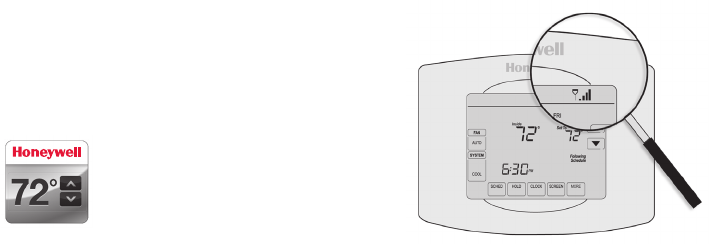
69-2715EF—01 36
Registering your thermostat online
Your thermostat will display wireless signal
strength.
You can now control your thermostat from
anywhere through your laptop, tablet, or
smartphone.
Total Connect Comfort free app is
available for Apple® iPhone®, iPad®
and iPod touch® devices at iTunes®
or at Google Play® for all Android™
devices.
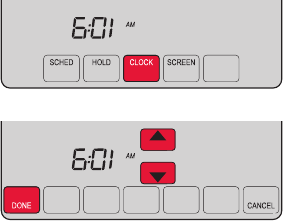
37 69-2715EF—01
MCR31552
MORE
1 Press CLOCK to display setting arrows.
2 Press s or t to adjust the time. (You can
advance the time more quickly by holding the
s or t buttons.)
3 Press DONE to save and exit (or press
CANCEL to exit without changing the time).
Note: You should never need to adjust the
real-time clock; it automatically updates
for daylight saving time and all date/time
information is stored.
Note: To change the current week day format,
see “Schedule Options” on page 53.
Setting the clock
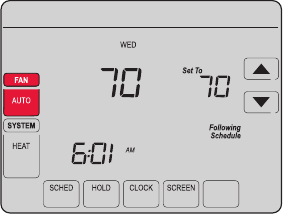
69-2715EF—01 38
1 Press FAN to select fan operation.
2 Press FAN again to select ON or AUTO (toggle
to re-select). The selected option blinks.
3 Press DONE to save setting. Your selection
appears under FAN.
ON: Fan is always on.
AUTO: Fan runs only when the heating or
cooling system is on.
MORE
Inside
MCR31553
Setting the fan
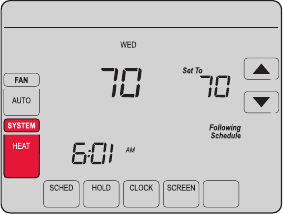
39 69-2715EF—01
Selecting system mode
Note: The AUTO and EM HEAT
system settings may not
appear, depending on how
your thermostat was installed.
1 Press SYSTEM to display options.
2 Press SYSTEM again to select an option.
You may need to press two or three times to
make a selection—the selected option blinks.
3 Press DONE to save setting.
Possible system modes:
HEAT: Controls only the heating system.
COOL: Controls only the cooling system.
OFF: Heating/cooling systems are off.
AUTO: Selects heating or cooling
depending on the indoor temperature.
EM HEAT (heat pumps with aux. heat):
Controls auxiliary/emergency heat.
Compressor is locked out.
MORE
Inside
MCR31554
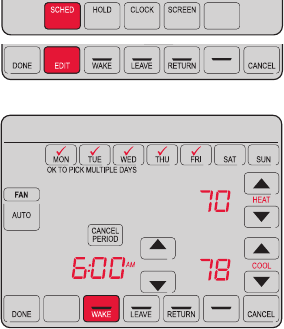
69-2715EF—01 40
MORE
SLEEP
SLEEP
MCR31555
Adjusting program schedules
1 Press SCHED, then EDIT. Screen displays day
buttons at top.
2 Press day buttons (MON–SUN) to select days.
3 Press s or t to set Wake time for selected
day(s).
4 Press s or t to set Heat and Cool
temperature for this time period.
5 Press another period (LEAVE, RETURN, SLEEP)
and set time and temperatures for each.
6 Press DONE to save and exit (or press CANCEL
to exit without saving changes).
Note: You can press CANCEL PERIOD to eliminate
any unwanted time period.
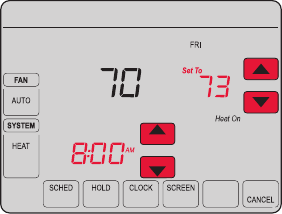
41 69-2715EF—01
Overriding schedules temporarily
1 On the home screen, press s or t to
immediately adjust the temperature.
2 Adjust the time to when you want the hold
to end (the default is the end of the current
period).
The new setting will be maintained until the
time shown under Hold Until. When the timer
expires, the schedule will resume, and the
temperature will return to the setting for the
current time period.
To cancel the temporary setting at any time,
press CANCEL (or SCHED). The program
schedule will resume.
MORE
Temporary Hold
Hold Until
Inside
MCR31556
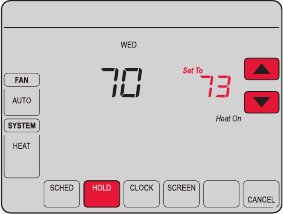
69-2715EF—01 42
Overriding schedules permanently
1 Press HOLD to permanently adjust the
temperature. This will turn off the program
schedule.
2 Whatever temperature you set will be
maintained 24 hours a day until you
manually change it or press CANCEL
(or SCHED) to cancel “Hold” and resume
the program schedule.
MORE
Permanent Hold
Inside
MCR31557
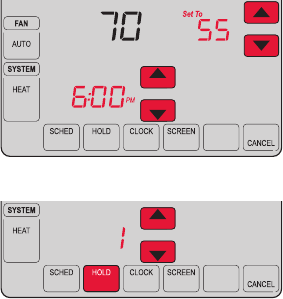
43 69-2715EF—01
Setting vacation hold
Use this function to suspend the program schedule
while you are away for an extended period.
1 Press s or t to set the temperature.
2 Press s or t to set the time of day you want
the schedule to resume on the day you return.
3 Press HOLD twice. Hold Until appears.
4 Press s or t to select the number of days.
The selected temperature will be maintained 24
hours a day for the number of days you select.
After the selected number of days has elapsed, the
previously programmed schedule will resume at
the time you set.
Note: You can press CANCEL (or SCHED) to resume
normal schedule.
MORE
Hold Until
Inside
MORE
Hold Until
DAYS
MCR31558
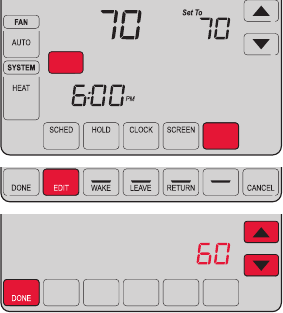
69-2715EF—01 44
Setting filter reminder intervals
MCR31559
SLEEP
FILTER
DAYS
CHANGE FILTER
Inside
RESET
MORE
If activated during installation, the filter reminder
alerts you with a message above the time when
it is time to replace your filter.
Press RESET after changing the filter, to restart
the timer.
To change the reminder interval:
1 Press MORE, then EDIT.
2 Press s or t to select the desired interval
(in days), then press DONE.
3 Press RESET.
4 Press DONE to save and exit.
Note: System setting function 0500 governs the
filter interval. See “Filter Change Reminder” on
page 57.
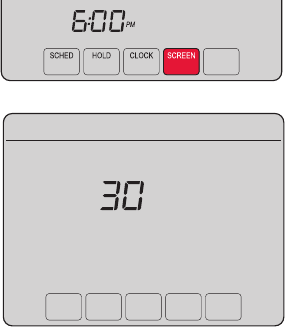
45 69-2715EF—01
Cleaning the screen
MORE
MCR31560
1 Press SCREEN to lock the screen for cleaning.
The screen will remain locked for 30 seconds
so you can clean the screen without changing
any settings.
2 After 30 seconds, press DONE to resume
normal operation, or press SCREEN again if
you require more time for cleaning.
Note: Do not spray any liquid directly on the
thermostat. Spray liquid onto a cloth, then use
the damp cloth to clean the screen. Use water
or household glass cleaner. Avoid abrasive
cleansers.
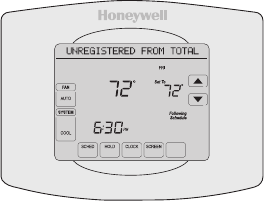
69-2715EF—01 46
Unregistering thermostat
If you remove the thermostat from your
Total Connect Comfort website account (for
example, you’re moving and leaving the
thermostat behind), the message center
will scroll UNREGISTERED FROM TOTAL
CONNECT for 3 minutes.
After that, it will alternate displaying
REGISTER AT TOTAL CONNECT, the MAC
ID and the MAC CRC.
M31572
MORE
Inside
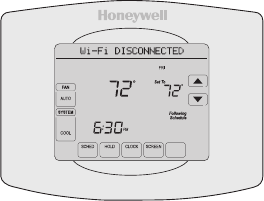
47 69-2715EF—01
Disconnecting Wi-Fi
If you disconnect the thermostat from your
Wi-Fi network (for example, you’re replacing
your router):
1 Enter system setup (see page 51).
2 Change setting 900 to 0 (see page 58).
The Message Center will display Wi-Fi
DISCONNECTED for 1 minute.
After that it will display Wi-Fi SETUP.
Re-connect to a Wi-Fi network by following the
steps on page 27.
M31573
MORE
Inside
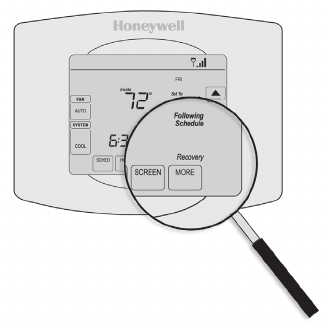
69-2715EF—01 48
Smart Response Technology
This feature allows the thermostat to “learn”
how long the heating/cooling system takes to
reach programmed temperature settings, so
the temperature is reached at the time you set.
For example: Set the Wake time to 6:00 am,
and the temperature to 70°. The heat will come
on before 6:00 am, so the temperature is 70°
by 6:00 am.
Note: System setting function 0530 controls
Smart Response Technology. See “Smart
Response Technology” on page 57.
The message “Recovery” is displayed
when the system is activated before a
scheduled time period.
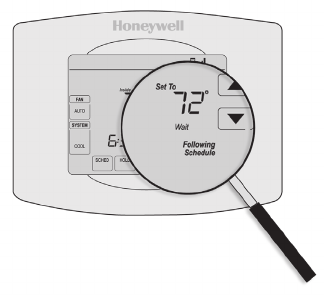
49 69-2715EF—01
Compressor protection
This feature forces the compressor to wait
a few minutes before restarting, to prevent
equipment damage.
During the wait time, the message
“Wait” is displayed on screen.
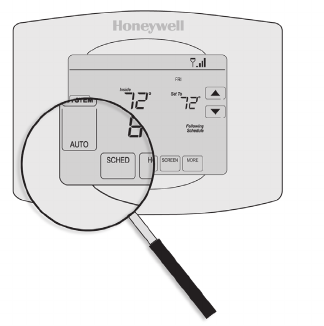
69-2715EF—01 50
Auto changeover
This feature is used in climates where both
air conditioning and heating are used on the
same day.
When the system is set to AUTO,
the thermostat automatically
selects heating or cooling
depending on the indoor temperature.
Heat and cool settings must be at least
3 degrees apart. The thermostat will
automatically adjust settings to maintain this
3-degree separation.
Note: System setting function 0300 controls
Auto changeover. See “Manual/Auto
Changeover” on page 56.

51 69-2715EF—01
Setting functions and options
You can change options for a number of system functions. Available functions depend on
the type of system you have. The functions, designated with four-digit numbers, along with
available options are described on pages 52–58.
This thermostat is pre-set for a single-stage heating/cooling system.
Setting function 0170 for a heat pump will adjust the default settings.
DONE CANCEL
PM
6:30
SYSTEM
HEAT
MCR31562
DONE
0120 20
MCR31563
1 Press SYSTEM. You’ll see several blank buttons
on the bottom of the display.
2 Press and hold the center blank button until
the screen changes (approximately 5 seconds).
3 Cycle through the functions, press st next to
the four digit number on the left.
4 As needed, change options for any function by
pressing st next to the number on the right.
5 When you have made all changes, press DONE
to save and exit.
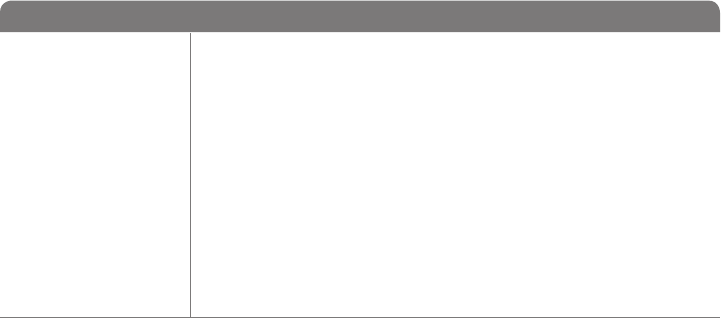
69-2715EF—01 52
System setup
How do I set my thermostat name? (See page 51 for instructions.)
Function Settings & Options
0112 Device Name
This name will
identify the
thermostat when you
view it remotely.
If you register
multiple thermostats,
give each one a
different name.
52 = Thermostat
1 Basement 16 Exercise Room 30 Library 44 Porch
2 Bathroom 17 Family Room 31 Living Room 45 Rec Room
3 Bathroom 1 18 Fireplace 32 Lower Level 46 Sewing Room
4 Bathroom 2 19 Foyer 33 Master Bath 47 Spa
5 Bathroom 3 20 Game Room 34 Master Bed 48 Storage Room
6 Bedroom 21 Garage 35 Media Room 49 Studio
7 Bedroom 1 22 Great Room 36 Music Room 50 Sun Room
8 Bedroom 2 23 Guest Room 37 Nursery 51 Theater
9 Bedroom 3 24 Gym 38 Office 52 Thermostat
10 Bedroom 4 25 Kid's Room 39 Office 1 53 Upper Level
11 Boat House 26 Kitchen 40 Office 2 54 Utility Room
12 Bonus Room 27 Kitchen 1 41 Pantry 55 Walk In Closet
13 Computer Room 28 Kitchen 2 42 Play Room 56 Wine Cellar
14 Den 29 Laundry Room 43 Pool Room 57 Workshop
15 Dining Room
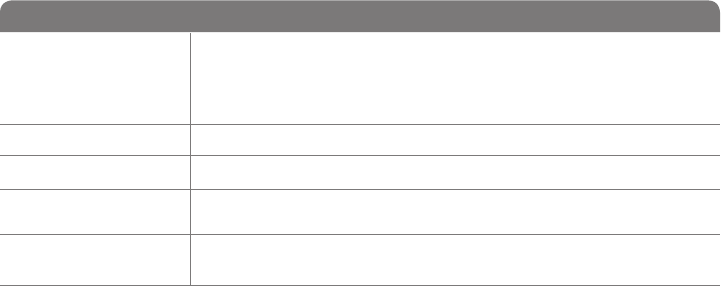
53 69-2715EF—01
How do I change time and date settings? (See page 51 for instructions.)
System setup
Function Settings & Options
0120 Year Setting
(rst two digits)
20 = Year 20xx
21 = Year 21xx
0130 Year Setting
(last two digits) 01–99 (i.e., 2001–2099)
0140 Month Setting 01–12 (i.e., January–December)
0150 Date Setting 01–31
0160 Schedule Options 4 Program schedule is on (7-day programmable).
0 Program schedule is off. Thermostat can not be programmed.
0165 Restore Schedule
Defaults
0 Continue using programmed schedule.
1 Restore thermostat program to energy saving settings
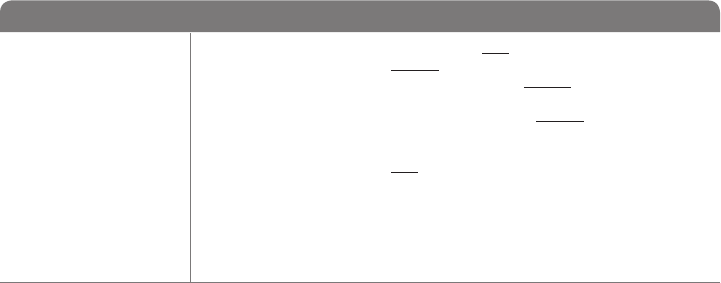
69-2715EF—01 54
System setup
Function Settings & Options
0170 Select System
Type
If you are not sure of
your heating/cooling
system type or have
other questions,
go to
withermostat.com
1 Heat/cool: Gas, oil or electric heating with central air conditioning.
2 Heat pump: Heat pump without backup or auxiliary heat.
4 Heat only with fan: Gas, oil or electric heat without central air
conditioning.
5 Heat only (no fan): Gas, oil or hot water heat without central air
conditioning.
6 Cool only: Central air conditioning only.
7 Heat pump: Heat pump with backup or auxiliary heating.
8 Heat/Cool Multiple stages: 2 heat stages (wires on W and W2), 2
cooling stages (wires on Y and Y2).
9 Heat/Cool Multiple stages: 2 heat stages (wires on W and W2), 1
cooling stage (wire on Y).
10 Heat/Cool Multiple stages: 1 heat stage (wire on W), 2 cooling stages
(wires on Y and Y2).
How do I set my heating/cooling system type? (See page 51 for instructions.)
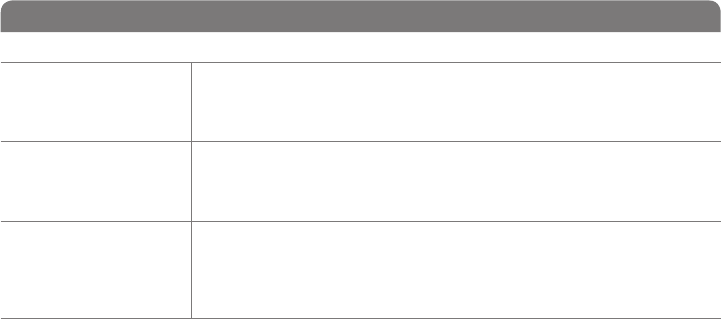
55 69-2715EF—01
System setup
Function Settings & Options
Note: Depending on system settings, functions on this page might not appear.
0180 Heating Fan
Control
0 Gas or oil heat: Use this setting if you have a gas or oil heating system
(system controls fan operation).
1 Electric heat: Use this setting if you have an electric heating system
(thermostat controls fan operation).
0190 Heat Pump
Changeover Valve
(for heat pumps
only)
0 Cooling changeover valve: Use this setting if you connected a wire
labeled “O” to the O/B terminal.
1 Heating changeover valve: Use this setting if you connected a wire
labeled “B” to the O/B terminal.
0240 Heating Cycle
Rate
5 Gas or oil furnace: Standard gas/oil furnace (less than 90% efficiency).
9 Electric furnace: Electric heating systems.
3 Hot water or high-efficiency furnace: Hot water system or gas furnace
(more than 90% efficiency).
1 Gas/oil steam or gravity system: Steam or gravity heat systems.
0250 Heating Cycle
Rate Stage 2
How do I customize my heating/cooling system? (See page 51 for instructions.)
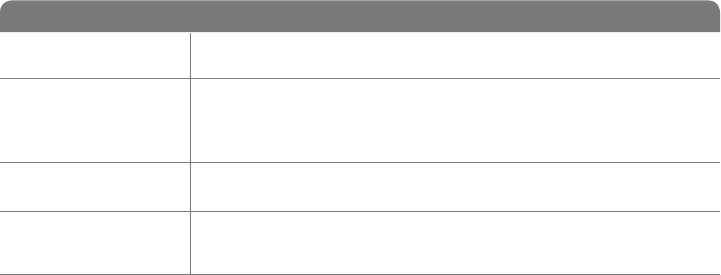
69-2715EF—01 56
System setup
Function Settings & Options
0280 Backlight 0 Backlight off, then on for approximately 8 seconds after keypress.
1 Backlight always on low intensity, full bright after keypress.
0300 Manual/Auto
Changeover
See page 50 for
more information.
0 Manual changeover (Heat/Cool/Off).
1 Automatic changeover (Heat/Cool/Auto/Off). Automatically turns on Heat
or Cool based on room temperature. Note: System maintains minimum
3°F difference between heat and cool settings.
0320 Temperature
Format (°F/°C)
0 Fahrenheit
1 Celsius
0330 Automatic Daylight
Saving Time
Adjustment
0 Off
1 On
What other functions can I change? (See page 51 for instructions.)
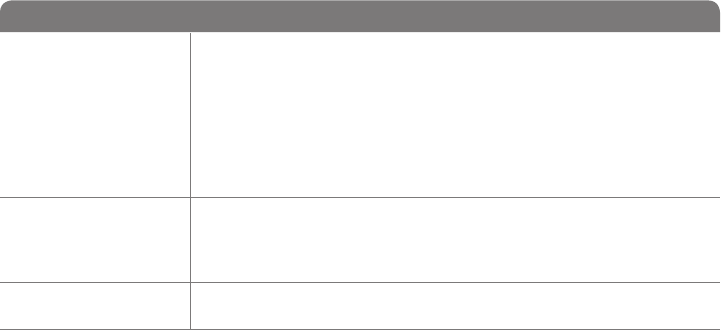
57 69-2715EF—01
System setup
Function Settings & Options
0500 Filter Change
Reminder
The reminder
appears after
selected number of
days run time not
actual time.
0 Off (no reminder)
1 Reminder after 10-day run time (about 1 calendar month)
2 Reminder after 30-day run time (about 3 calendar months)
3 Reminder after 60-day run time (about 6 calendar months)
4 Reminder after 90-day run time (about 9 calendar months)
5 Reminder after 120-day run time (about 1 calendar year)
6 Reminder after 180-day run time (about 18 calendar months)
7 Reminder after 270-day run time (about 2 calendar years)
8 Reminder after 365-day run time (about 3 calendar years)
0530 Smart Response
Technology
See page 48 for
more information.
1 On
0 Off
0640 Clock Format 12 12-hour clock (i.e., “3:30 pm”)
24 24-hour clock (i.e., “15:30”)
What other functions can I change? (See page 51 for instructions.)
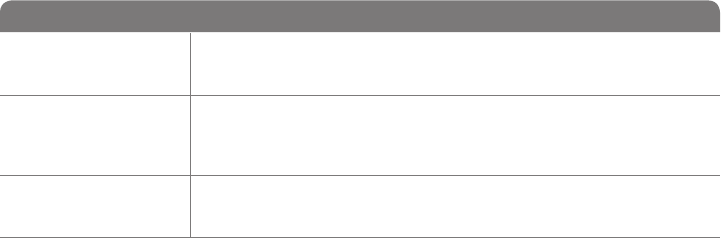
69-2715EF—01 58
System setup
Function Settings & Options
0710 Restore Original
Settings
0 No
1 Disconnects thermostat from Wi-Fi and restores original settings (erases
customizations).
0890 Wi-Fi On/Off 1 Wi-Fi is on and can be connected to a Wi-Fi network.
0 Wi-Fi is off. Thermostat cannot be connected to a Wi-Fi network. If you
are not connecting the thermostat to a Wi-Fi network this will remove the
text “Wi-Fi Setup” from the messaging center.
0900 Wi-Fi Connection 1 Connected to Wi-Fi network. This is set automatically when the
thermostat is connected to the Wi-Fi network.
0 Set to 0 to disconnect from the Wi-Fi network.
How do I change my Wi-Fi settings? (See page 51 for instructions.)
59 69-2715EF—01
Frequently asked questions
:Q Will my thermostat still work if I lose my Wi-Fi connection?
:AYes, the thermostat will operate your heating and/or cooling system with or without Wi-Fi.
:Q How do I find the password to my router?
:AContact the manufacturer of the router or check the router documentation.
:Q Why am I not seeing my Wi-Fi setup page?
:AYou are probably connected only to your router, not to your thermostat. Try connecting to the
thermostat again.
:Q Why isn’t my thermostat connecting to my Wi-Fi router even though it is very close to the
thermostat?
:AVerify that the password entered for the Wi-Fi router is correct.
69-2715EF—01 60
:Q Where can I find my MAC ID and MAC CRC codes?
:AThe MAC ID and MAC CRC will show in the message center of the thermostat. The numbers are
also included on a card packed with the thermostat or on the back of the thermostat (visible when
removed from wallplate). Each thermostat has a unique MAC ID and MAC CRC.
:Q My thermostat is unable to register to the Total Connect Comfort website.
:AVerify that the thermostat is correctly enrolled on your homeWi-Fi network. The message center
will display “CONNECTION SUCCESSFUL” or “REGISTER AT TOTAL CONNECT.” You might also
see the Wi-Fi Signal strength icon. Verify that the Wi-Fi router has a good internet connection. On
your computer, verify that you can open the site at mytotalconnectcomfort.com If you cannot open
the site, switch off the internet modem for a few seconds, then power it back on.
Frequently asked questions
61 69-2715EF—01
Frequently asked questions
:Q I registered on the Total Connect Comfort website but was unable to login using my new
account.
:ACheck your email and ensure that you received an activation email. Follow the instructions to
activate your account and then login to the website.
:Q I have signed up on Total Connect Comfort website and have not received a confirmation
email.
:ACheck for the email in your Junk or Deleted folder.
:Q Is there a way to extend the signal strength?
:AMost standard routers can be set up to be a repeater. You can also purchase and install a Wi-Fi
repeater.
For more FAQs, see wifithermostat.com
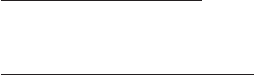
69-2715EF—01 62
If you have difficulty with your thermostat, please try the following suggestions.
Most problems can be corrected quickly and easily.
Display is
blank
• Checkcircuitbreakerandresetifnecessary.
• Makesurepowerswitchatheatingandcoolingsystemison.
• Makesurefurnacedoorisclosedsecurely.
• MakesureCwireisconnected(seepage15).
Cannot change
system setting
to Cool
• CheckFunction 0170: System Type to make sure it is set to match your
heating and cooling equipment (see page 54).
Fan does
not turn on
when heat is
required
• CheckFunction 0180: Heating Fan Control to make sure it is set to match
your heating equipment (see page 55).
“Wait” appears
on the screen
• Compressorprotectionfeatureisengaged.Wait5minutesforthesystemto
restart safely, without damage to the compressor.
Troubleshooting

63 69-2715EF—01
Troubleshooting
Heat pump
issues cool air
in heat mode,
or warm air in
cool mode
• CheckFunction 0190: Heat Pump Changeover Valve to make sure it is
properly configured for your system (see page 55).
Button on
lower right of
screen is blank
• Thisbuttonwillremainblankunlessthefurnacefilterchangereminderis
activated (see page 44).
Red light is on • IfthermostatisinEmergencyHeatmodetheredlightisnormal.Itshows
that the thermostat is in emergency heat mode.
• IfthermostatisnotinEmergencyHeatmode,contactaqualifiedservice
contractor for repair.

69-2715EF—01 64
Troubleshooting
Heating or
cooling system
does not
respond
• PressSYSTEM to set system to Heat. Make sure the temperature is set
higher than the Inside temperature.
• PressSYSTEM to set system to Cool. Make sure the temperature is set lower
than the Inside temperature.
• Checkcircuitbreakerandresetifnecessary.
• Makesurepowerswitchatheating&coolingsystemison.
• Makesurefurnacedoorisclosedsecurely.
• If“Wait”isdisplayed,thecompressorprotectiontimerison.Wait5minutes
for the system to restart safely, without damaging the compressor (see page
48).
Heating system
is running in
cool mode
• CheckFunction 0170: System Type to make sure it is set to match your
heating and cooling equipment (see page 54).
65 69-2715EF—01
Glossary
C wire
The “C” or common wire brings 24 VAC power to the thermostat from the heating/cooling system.
Some older mechanical or battery operated thermostats may not have this wire connection. It is
necessary for establishing a Wi-Fi connection to your home network.
Heat Pump heating/cooling system
Heat pumps are used to heat and cool a home. If your old thermostat has a setting for auxiliary or
emergency heat, you likely have a heat pump.
Conventional heating/cooling system
Non–heat pump type systems; these include air handlers, furnaces or boilers that run on natural gas,
oil or electricity. They may or may not include an air conditioner.
Jumper
A small piece of wire that connects two terminals together.
MAC ID, MAC CRC
Alphanumeric codes that uniquely identify your thermostat.
QR Code®
Quick response code. A two-dimensional,machine-readable image. Your wireless device can read
the black and white pattern in the square and link its browser directly to a web site. QR Code is a
registered trademark of DENSO WAVE INCORPORATED.
69-2715EF—01 66
Regulatory information
FCC Compliance Statement (Part 15.19) (USA only)
This device complies with Part 15 of the FCC Rules.
Operation is subject to the following two conditions:
1 This device may not cause harmful interference, and
2 This device must accept any interference received,
including interference that may cause undesired
operation.
FCC Warning (Part 15.21) (USA only)
Changes or modifications not expressly approved by the
party responsible for compliance could void the user’s
authority to operate the equipment.
FCC Interference Statement (Part 15.105 (b))
(USA only)
This equipment has been tested and found to comply
with the limits for a Class B digital device, pursuant to
Part 15 of the FCC Rules. These limits are designed
to provide reasonable protection against harmful
interference in a residential installation. This equipment
generates uses and can radiate radio frequency energy
and, if not installed and used in accordance with the
instructions, may cause harmful interference to radio
communications. However, there is no guarantee that
interference will not occur in a particular installation. If
this equipment does cause harmful interference to radio
or television reception, which can be determined by
turning the equipment off and on, the user is encouraged
to try to correct the interference by one of the following
measures:
• Reorientorrelocatethereceivingantenna.
• Increasetheseparationbetweentheequipmentand
receiver.
• Connecttheequipmentintoanoutletonacircuit
different from that to which the receiver is connected.
• Consultthedealeroranexperiencedradio/TV
technician for help.
67 69-2715EF—01
Regulatory information
Thermostats
To comply with FCC and Industry Canada RF exposure
limits for general population/ uncontrolled exposure, the
antenna(s) used for these transmitters must be installed
to provide a separation distance of at least 20 cm from
all persons and must not be co-located or operating in
conjunction with any other antenna or transmitter.
Section 7.1.2 of RSS-GEN
Under Industry Canada regulations, this radio transmitter
may only operate using an antenna of type and
maximum (or lesser) gain approved for the transmitter by
Industry Canada. To reduce potential radio interference
to other users, the antenna type and its gain should
be so chosen that the equivalent isotropically radiated
power (e.i.r.p.) is not more than that necessary for
successful communication.
Section 7.1.3 of RSS-GEN
Operation is subject to the following two conditions:
1 this device may not cause interference, and
2 this device must accept any interference, including
interference that may cause undesired operation of the
device.
69-2715EF—01 68
1-year limited warranty
Honeywell warrants this product, excluding battery, to be free from defects in the workmanship or materials, under normal use and
service, for a period of one (1) year from the date of purchase by the consumer. If at any time during the warranty period the product is
determined to be defective or malfunctions, Honeywell shall repair or replace it (at Honeywell’s option).
If the product is defective,
(i) return it, with a bill of sale or other dated proof of purchase, to the place from which you purchased it; or
(ii) call Honeywell Customer Care at 1-855-733-5465. Customer Care will make the determination whether the product should be
returned to the following address: Honeywell Return Goods, Dock 4 MN10-3860, 1885 Douglas Dr. N., Golden Valley, MN 55422, or
whether a replacement product can be sent to you.
This warranty does not cover removal or reinstallation costs. This warranty shall not apply if it is shown by Honeywell that the defect or
malfunction was caused by damage which occurred while the product was in the possession of a consumer.
Honeywell’s sole responsibility shall be to repair or replace the product within the terms stated above. HONEYWELL SHALL NOT
BE LIABLE FOR ANY LOSS OR DAMAGE OF ANY KIND, INCLUDING ANY INCIDENTAL OR CONSEQUENTIAL DAMAGES
RESULTING, DIRECTLY OR INDIRECTLY, FROM ANY BREACH OF ANY WARRANTY, EXPRESS OR IMPLIED, OR ANY OTHER
FAILURE OF THIS PRODUCT. Some states do not allow the exclusion or limitation of incidental or consequential damages, so this
limitation may not apply to you.
THIS WARRANTY IS THE ONLY EXPRESS WARRANTY HONEYWELL MAKES ON THIS PRODUCT. THE DURATION OF ANY
IMPLIED WARRANTIES, INCLUDING THE WARRANTIES OF MERCHANTABILITY AND FITNESS FOR A PARTICULAR PURPOSE,
IS HEREBY LIMITED TO THE ONE-YEAR DURATION OF THIS WARRANTY. Some states do not allow limitations on how long an
implied warranty lasts, so the above limitation may not apply to you.
This warranty gives you specific legal rights, and you may have other rights which vary from state to state.
If you have any questions concerning this warranty, please write Honeywell Customer Relations, 1985 Douglas Dr, Golden Valley, MN
55422 or call 1-855-733-5465. In Canada, write Retail Products ON15-02H, Honeywell Limited/Honeywell Limitée, 35 Dynamic Drive,
Toronto, Ontario M1V4Z9.