Adt Security Services Premisepro Users Manual 29007374R001_PC1616 1832 1864_4 1_ADT_PRO_OCT_UM_EN
to the manual 0c8e3ad4-ea3d-4872-a2ed-3adf1ab9a0a8
2015-02-02
: Adt-Security-Services Adt-Security-Services-Premisepro--Users-Manual-413041 adt-security-services-premisepro--users-manual-413041 adt-security-services pdf
Open the PDF directly: View PDF ![]() .
.
Page Count: 24

WARNING: This manual contains information on limitations regarding product use and function and
information on the limitations as to liability of the manufacturer. The entire manual should be carefully read.
User Manual
System Keypads . . . . . . . . . . . . . . . . . . . . . . . . . . . . . . . . . . . 1
Keypad Display Symbols . . . . . . . . . . . . . . . . . . . . . . . . . . . . . . . . 2
Reference Sheets 3
Access Codes. . . . . . . . . . . . . . . . . . . . . . . . . . . . . . . . . . . . . . 3
System Information. . . . . . . . . . . . . . . . . . . . . . . . . . . . . . . . . . . . 3
Sensor / Zone Information . . . . . . . . . . . . . . . . . . . . . . . . . . . . . . . . . 4
About Your Security System . . . . . . . . . . . . . . . . . . . . . . . . . .5
Fire Detection . . . . . . . . . . . . . . . . . . . . . . . . . . . . . . . . . . . . . . 5
Testing . . . . . . . . . . . . . . . . . . . . . . . . . . . . . . . . . . . . . . . . 5
Monitoring . . . . . . . . . . . . . . . . . . . . . . . . . . . . . . . . . . . . . . . 5
Maintenance . . . . . . . . . . . . . . . . . . . . . . . . . . . . . . . . . . . . . . 5
General System Operation . . . . . . . . . . . . . . . . . . . . . . . . . . . . . . . . . 5
PK5500 Language Selection . . . . . . . . . . . . . . . . . . . . . . . . . .6
Arming & Disarming the System . . . . . . . . . . . . . . . . . . . . . . . . .6
Arming (Turning On/Setting) . . . . . . . . . . . . . . . . . . . . . . . . . . . . . . . . 6
Away Arming (Turned On/Set) . . . . . . . . . . . . . . . . . . . . . . . . . . . . . . . 6
Quick Exit . . . . . . . . . . . . . . . . . . . . . . . . . . . . . . . . . . . . . . . 6
Bell/Siren Sounds After Away Arming . . . . . . . . . . . . . . . . . . . . . . . . . . . . 6
Disarming (Turning Off /Unsetting) . . . . . . . . . . . . . . . . . . . . . . . . . . . . . . 7
Stay Arming (Partially Turning On / Part Setting) . . . . . . . . . . . . . . . . . . . . . . . . 7
Night Arming . . . . . . . . . . . . . . . . . . . . . . . . . . . . . . . . . . . . . . 7
Silent Exit Delay . . . . . . . . . . . . . . . . . . . . . . . . . . . . . . . . . . . . . 7
Remote Arming and Disarming . . . . . . . . . . . . . . . . . . . . . . . . . . . . . . . 7
Emergency Keys . . . . . . . . . . . . . . . . . . . . . . . . . . . . . .7
When Alarm Sounds . . . . . . . . . . . . . . . . . . . . . . . . . . . . . . . . . . . 8
Intrusion (Burglar) Alarm Continuous Siren . . . . . . . . . . . . . . . . . . . . . . . . . . 8
Fire Alarm Pulsed Siren . . . . . . . . . . . . . . . . . . . . . . . . . . . .8
Time & Date Programming . . . . . . . . . . . . . . . . . . . . . . . . . . .8
Bypassing Zones . . . . . . . . . . . . . . . . . . . . . . . . . . . . . .8
Trouble Conditions . . . . . . . . . . . . . . . . . . . . . . . . . . . . 10
Trouble Menu Acknowledgement . . . . . . . . . . . . . . . . . . . . . . . . 10
Alarm Memory . . . . . . . . . . . . . . . . . . . . . . . . . . . . . . 10
Door Chime (Entry/Exit Beeps) . . . . . . . . . . . . . . . . . . . . . . . . . 10
Access Code Programming . . . . . . . . . . . . . . . . . . . . . . . . . . 10
Access Codes . . . . . . . . . . . . . . . . . . . . . . . . . . . . . . 11
User Code Attributes . . . . . . . . . . . . . . . . . . . . . . . . . . . . 11
Bell Squawk Attribute . . . . . . . . . . . . . . . . . . . . . . . . . . . . 12
Partition Assignment Mask . . . . . . . . . . . . . . . . . . . . . . . . . . 12
Erasing an Access Code . . . . . . . . . . . . . . . . . . . . . . . . . . . 12
User Function Commands . . . . . . . . . . . . . . . . . . . . . . . . . . 12
Changing Brightness/Contrast . . . . . . . . . . . . . . . . . . . . . . . . . 14
Changing the Buzzer Level . . . . . . . . . . . . . . . . . . . . . . . . . . 14
Label Programming . . . . . . . . . . . . . . . . . . . . . . . . . . . . 14
Viewing the Event Buffer from a PK5500/LCD5500 Keypad . . . . . . . . . . . . . . . 15
PK5500 Global Status Screen . . . . . . . . . . . . . . . . . . . . . . . . . 15
Sensor Reset . . . . . . . . . . . . . . . . . . . . . . . . . . . . . . 15
Testing Your System . . . . . . . . . . . . . . . . . . . . . . . . . . . . 16
Testing Your Keypad Sounder and Siren . . . . . . . . . . . . . . . . . . . . . . . . . . . 16
Testing Your Entire System . . . . . . . . . . . . . . . . . . . . . . . . . . . . . . . . 16
Walk Test Mode . . . . . . . . . . . . . . . . . . . . . . . . . . . . . . . . . . . . . 16
Allowing Computer Access To Your System . . . . . . . . . . . . . . . . . . . . . . . . . . 16
Guidelines for Locating Smoke Detectors . . . . . . . . . . . . . . . . . . . . . 17
Household Fire Safety Audit . . . . . . . . . . . . . . . . . . . . . . . . . 18
Fire Escape Planning . . . . . . . . . . . . . . . . . . . . . . . . . . . . 18
Table of Contents

FCC COMPLIANCE STATEMENT
CAUTION: Changes or modifications not expressly approved by Digital Security Con-
trols could void your authority to use this equipment.
This equipment has been tested and found to comply with the limits for a Class B digital de-
vice, pursuant to Part 15 of the FCC Rules. These limits are designed to provide reasonable
protection against harmful interfer-ence in a residential installation. This equipment gener-
ates, uses and can radiate radio frequency energy and, if not installed and used in accordance
with the instructions, may cause harmful interference to radio communications. However,
there is no guarantee that interference will not occur in a particular installation. If this equip-
ment does cause harmful interference to radio or television reception, which can be deter-
mined by turning the equipment off and on, the user is encouraged to try to correct the inter-
ference by one or more of the following measures:
• Re-orient the receiving antenna.
• Increase the separation between the equipment and receiver.
• Connect the equipment into an outlet on a circuit different from that to which the
receiver is connected.
• Consult the dealer or an experienced radio/television technician for help.
The user may find the following booklet prepared by the FCC useful: "How to Identify and
Resolve Radio/Television Interference Problems". This booklet is available from the U.S.
Government Printing Office, Washington D.C. 20402, Stock # 004-000-00345-4.
The keypads represented in this manual can be used with the following Control Units:
PC1616, PC1832, PC1864.
IMPORTANT INFORMATION
This equipment complies with Part 68 of the FCC Rules and, if the product was approved
July 23, 2001 or later, the requirements adopted by the ACTA. On the side of this equip-
ment is a label that contains, among other information, a product identifier. If requested,
this number must be provided to the Telephone Company.
PC1616 Product Identifier US: F53AL01BPC1614
PC1832 Product Identifier US: F53AL01BPC1832
PC1864 Product Identifier US: F53AL01BPC1864
USOC Jack: RJ-31X
Telephone Connection Requirements
A plug and jack used to connect this equipment to the premises wiring and telephone net-
work must comply with the applicable FCC Part 68 rules and requirements adopted by the
ACTA. A compliant telephone cord and modular plug is provided with this product. It is
designed to be connected to a compatible modular jack that is also compliant. See instal-
lation instructions for details.
Ringer Equivalence Number (REN)
The REN is used to determine the number of devices that may be connected to a telephone
line. Excessive RENs on a telephone line may result in the devices not ringing in response
to an incoming call. In most but not all areas, the sum of RENs should not exceed five
(5.0). To be certain of the number of devices that may be connected to a line, as determined
by the total RENs, contact the local Telephone Company. For products approved after July
23, 2001, the REN for this product is part of the product identifier that has the format US:
AAAEQ##TXXXX. The digits represented by ## are the REN without a decimal point
(e.g., 03 is a REN of 0.3). For earlier products, the REN is separately shown on the label.
Incidence of Harm
If this equipment ( PC1616, PC1832, PC1864) causes harm to the telephone network, the tel-
ephone company will notify you in advance that temporary discontinuance of service may
be required. But if advance notice is not practical, the Telephone Company will notify the
customer as soon as possible. Also, you will be advised of your right to file a complaint with
the FCC if you believe it is necessary.
Changes in Telephone Company Equipment or Facilities
The Telephone Company may make changes in its facilities, equipment, operations or pro-
cedures that could affect the operation of the equipment. If this happens the Telephone Com-
pany will provide advance notice in order for you to make necessary modifications to
maintain uninterrupted service.
Equipment Maintenance Facility
If trouble is experienced with this equipment (PC1616, PC1832, PC1864) for repair or war-
ranty information, contact the facility indicated below. If the equipment is causing harm to
the telephone network, the Telephone Company may request that you disconnect the equip-
ment until the problem is solved. This equipment is of a type that is not intended to be re-
paired by the end user.
DSC c/o APL Logistics 757 Douglas Hill Rd, Lithia Springs, GA 30122
Additional Information
Connection to party line service is subject to state tariffs. Contact the state public utility com-
mission, public service commission or corporation commission for information.
Alarm dialing equipment must be able to seize the telephone line and place a call in an emer-
gency situation. It must be able to do this even if other equipment (telephone, answering sys-
tem, computer modem, etc.) already has the telephone line in use. To do so, alarm dialing
equipment must be connected to a properly installed RJ-31X jack that is electrically in series
with and ahead of all other equipment attached to the same telephone line. Proper installation
is depicted in the figure below. If you have any questions concerning these instructions, you
should consult your telephone company or a qualified installer about installing the RJ-31X
jack and alarm dialing equipment for you.
Telephone
Computer
Telephone
Telephone
Fax Machine
Alarm Dialing
Equipment
RJ-31X
Jack Unused
RJ-11 Jack
Telephone
Line
Network
Service
Provider's
Facilities
Customer Premises Equipment and Wiring
Unused
RJ-11 Jack
Network
Demarcation
Point Answering
System
This product is in conformity with EMC Directive 89/336/EEC based on results using harmo-
nized standards in accordance with article 10(5), R&TTE Directive 1999/5/EC based on fol-
lowing Annex III of the directive and LVD Directive 73/23/EEC as amended by 93/68/EEC
based on results using harmonized standards.
This product meets the requirements of Class II, Grade 2 equipment as per EN 50131-1:2004
Standard. This product is suitable for use in systems with the following notification options:
- A (use of two warning devices and internal dialer required),
- B (self powered warning device and internal dialer required),
- D (use of DSC model T-Link TL250 encrypted Ethernet communicator required).
INDUSTRY CANADA STATEMENT
NOTICE: This Equipment meets the applicable Industry Canada Terminal Equipment Tech-
nical Specifications. This is confirmed by the registration number. The abbreviation, IC, be-
fore the registration number signifies that registration was performed based on a Declaration
of Conformity indicating that Industry Canada technical specifications were met. It does not
imply that that Industry Canada approved the equipment
NOTICE: The Ringer Equivalence Number (REN) for this terminal equipment is 0.1. The
REN assigned to each terminal equipment provides an indication of the maximum number of
terminals allowed to be connected to a telephone interface. The termination on an interface
may consist of any combination of devices subject only to the requirement that the sum of the
Ringer Equivalence Numbers of all devices does not exceed five.
This product is in conformity with EMC Directive 89/336/EEC based on results using harmo-
nized standards in accordance with article 10(5), R&TTE Directive 1999/5/EC based on fol-
lowing Annex III of the directive and LVD Directive 73/23/EEC as amended by 93/68/EEC
based on results using harmonized standards.
This product meets the requirements of Class II, Grade 2 equipment as per EN 50131-1:2004
Standard. This product is suitable for use in systems with the following notification options:
- A (use of two warning devices and internal dialer required),
- B (self powered warning device and internal dialer required),
- D (use of DSC model T-Link TL250 encrypted Ethernet communicator required).
INDUSTRY CANADA STATEMENT
NOTICE: This Equipment meets the applicable Industry Canada Terminal Equipment Tech-
nical Specifications. This is confirmed by the registration number. The abbreviation, IC, be-
fore the registration number signifies that registration was performed based on a Declaration
of Conformity indicating that Industry Canada technical specifications were met. It does not
imply that that Industry Canada approved the equipment
NOTICE: The Ringer Equivalence Number (REN) for this terminal equipment is 0.1. The
REN assigned to each terminal equipment provides an indication of the maximum number of
terminals allowed to be connected to a telephone interface. The termination on an interface
may consist of any combination of devices subject only to the requirement that the sum of the
Ringer Equivalence Numbers of all devices does not exceed five.
PC1864 Registration numberIC: 160A-PC1864
PC1832 Registration numberIC: 160A-PC1832
PC1616 Registration numberIC: 160A-PC1614

1
System Keypads
Trouble
Ready Armed
LCD5500Z Keypad
LCD5501Z Keypad
Trouble
Ready Armed
123
456
78
0
*#
9
Stay
Away
Chime
Reset
Bypass
PK5500/PK5501
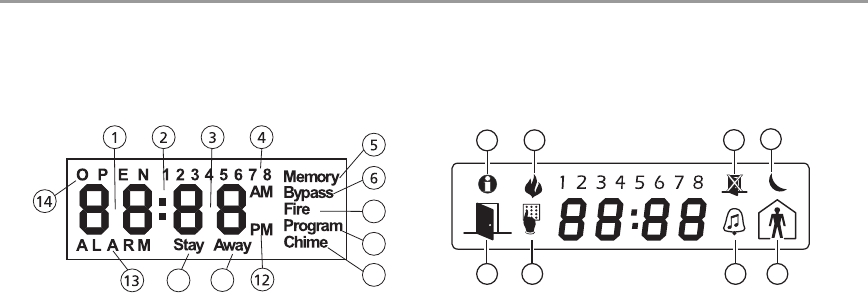
2
Keypad Display Symbols
1 Clock Digits 1, 2 – These two 7 segment clock digits indicate the hour digits when the local clock is
active, and identify the zone when the OPEN or ALARM icons are active. These two digits scroll one
zone per second from the lowest zone number to the highest when scrolling through zones.
2: (Colon) – This icon is the hours/minutes divider and will flash once a second when the local clock
is active.
3Clock Digits 3, 4 – These two 7 segment displays are the minute digits when the local clock is
active.
41 to 8 – These numbers identify troubles when [,][2] is pressed.
5Memory – Indicates that there are alarms in memory.
6 Bypass – Indicates that there are zones automatically or manually bypassed.
7Program – indicates that the system is in Installer’s Programming, or the keypad is busy.
8Away – Indicates that the panel is armed in the Away Mode. It will turn on at the beginning of the
Exit Delay.
9Fire – Indicates that there are fire alarms in memory.
10 Stay – Indicates that the panel is armed in the Stay Mode. It will turn on at the beginning of the Exit
Delay.
11 Chime – This icon turns on when the Chime function key is pressed to enable Door Chime on the
system. It will turn off when the chime function key is pressed again to disable Door Chime.
12 AM, PM – This icon indicates that the local clock is displaying 12 Hr. time. These icons will not be
on if the system is programmed for 24 Hr. time.
13 ALARM – This icon is used with clock digits 1 and 2 to indicate zones in alarm on the system. When
a zone is in alarm, the ALARM icon will turn on, and 7 segment displays 1 and 2 will scroll through
the zones in alarm.
14 OPEN – This icon is used with clock digits 1 and 2 to indicate violated zones (not alarm) on the sys-
tem. When zones are opened, the OPEN icon will turn on, and 7 segment displays 1 and 2 will scroll
through the violated zones.
15 Night – Indicates that the panel is armed in the Night Mode.
9
810
7
11
596
15
14 711 10
LCD5501 Fixed Message PK5501
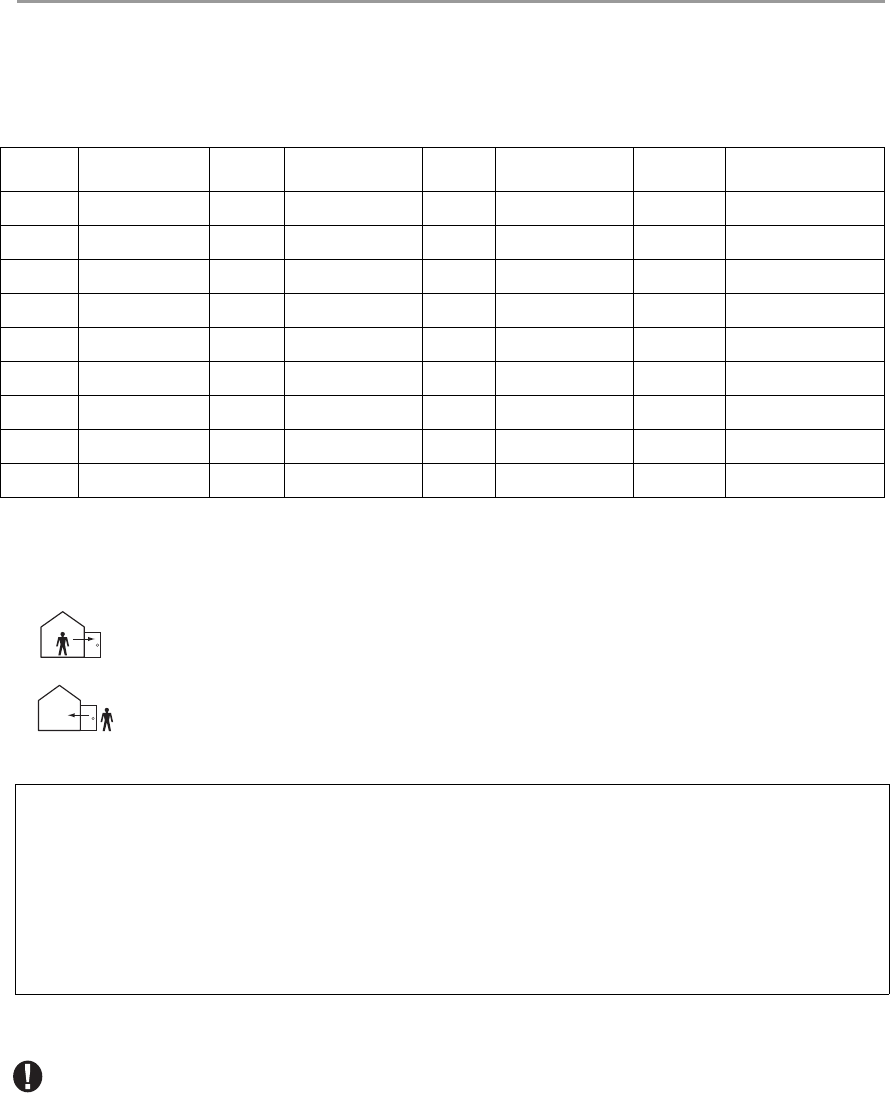
3
Reference Sheets
Fill out the following information for future reference and store this guide in a safe place.
Access Codes
Master Code [40] : _________________________
System Information
Enabled?
J[F] FIRE J[A] AUXILIARY J[P] PANIC
Code Access Code Code Access Code Code Access Code Code Access Code
01 10 19 28
02 11 20 29
03 12 21 30
04 13 22 31
05 14 23 32
06 15 24 33 (Duress)
07 16 25 34 (Duress)
08 17 26
09 18 27
The Entry Delay Time is _______ seconds.
The Exit Delay Time is _______ seconds.
For Service
Central Station Information:
Account#: ___________________ Telephone#: __________________
Installer Information :
Company: ___________________ Telephone#: __________________
If you suspect a false alarm signal has been sent to the central monitoring station, call the station to
avoid an unnecessary response.
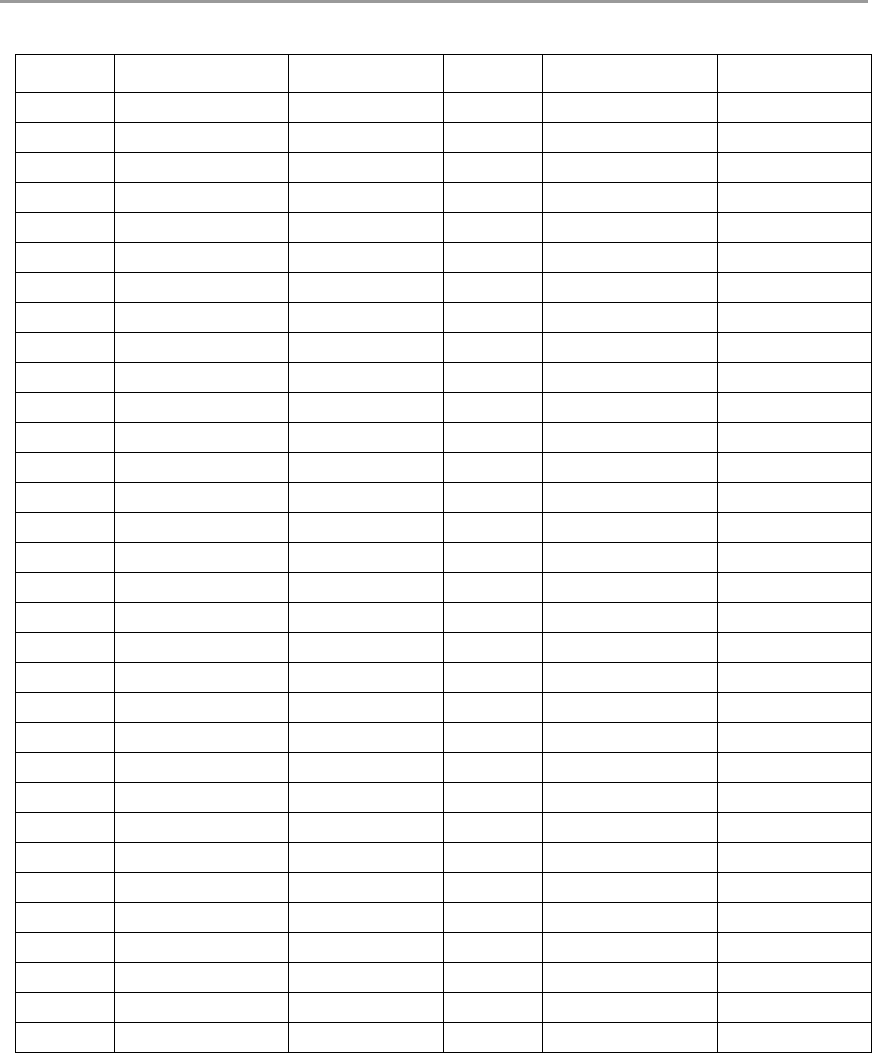
4
Sensor / Zone Information
Sensor Protected Area Sensor Type Sensor Protected Area Sensor Type
01 33
02 34
03 35
04 36
05 37
06 38
07 39
08 40
09 41
10 42
11 43
12 44
13 45
14 46
15 47
16 48
17 49
18 50
19 51
20 52
21 53
22 54
23 55
24 56
25 57
26 58
27 59
28 60
29 61
30 62
31 63
32 64

5
About Your Security System
Your DSC Security System has been designed to provide you with the greatest possible flexibility and conve-
nience. Read this manual carefully and have your installer instruct you on your system's operation and on which
features have been implemented in your system. All users of this system should be equally instructed in its use. Fill
out the “System Information” page with all of your zone information and access codes and store this manual in a
safe place for future reference.
NOTE: The PowerSeries security system includes specific false alarm reduction features and is classified with ANSI
/ SIA CP-01-2000. To comply with this specification, your installation must have a minimum of two keypads. Please
consult your installer for further information regarding the false alarm reduction features built into your system as all
are not covered in this manual.
Fire Detection
This equipment is capable of monitoring fire detection devices such as smoke detectors and providing a warning
if a fire condition is detected. Good fire detection depends on having adequate number of detectors placed in
appropriate locations. This equipment should be installed in accordance with NFPA 72 (N.F.P.A., Batterymarch
Park, Quincey MA 02269). Carefully review the Family Escape Planning guidelines in this manual.
NOTE: Your installer must enable the fire detection portion of this equipment before it becomes functional.
Testing
To insure that your system continues to function as intended, you must test your system weekly. Please refer to
the “Testing your System” section in this manual. If your system does not function properly, call your installing
company for service.
Monitoring
This system is capable of transmitting alarms, troubles & emergency information over telephone lines to a central
station. If you initiate an alarm by mistake, immediately call the central station to prevent an unnecessary response.
NOTE: The monitoring function must be enabled by the installer before it becomes functional.
SIA NOTE: There is a communicator delay of 30 seconds in this control panel. It can be removed, or it can be in-
creased up to 45 seconds, at the option of the end-user by consulting with the installer.
Maintenance
With normal use, the system requires minimum maintenance. Note the following points:
• Do not wash the security equipment with a wet cloth. Light dusting with a slightly moistened cloth should
remove normal accumulations of dust.
• Use the system test described in “Testing Your System” to check the battery condition. We recommend, how-
ever, that the standby batteries be replaced every 3-5 years.
• For other system devices such as smoke detectors, passive infrared, ultrasonic or microwave motion detectors or
glassbreak detectors, consult the manufacturer’s literature for testing and maintenance instructions.
General System Operation
Your security system is made up of a DSC control panel, one or more keypads and various sensors and detectors.
The control panel will be mounted out of the way in a utility closet or in a basement. The metal cabinet contains
the system electronics, fuses and standby battery.
NOTE: Only the installer or service professional should have access to the control panel.
All the keypads have an audible indicator and command entry keys. The LCD keypad has an alphanumeric liquid
crystal display (LCD). The keypad is used to send commands to the system and to display the current system status.
The keypad(s) will be mounted in a convenient location inside the protected premises close to the entry/exit door(s).
The security system has several zones of area protection and each of these zones will be connected to one or
more sensors (motion detectors, glassbreak detectors, door contacts, etc.). A sensor in alarm will be indicated a
written messages on the LCD keypad.
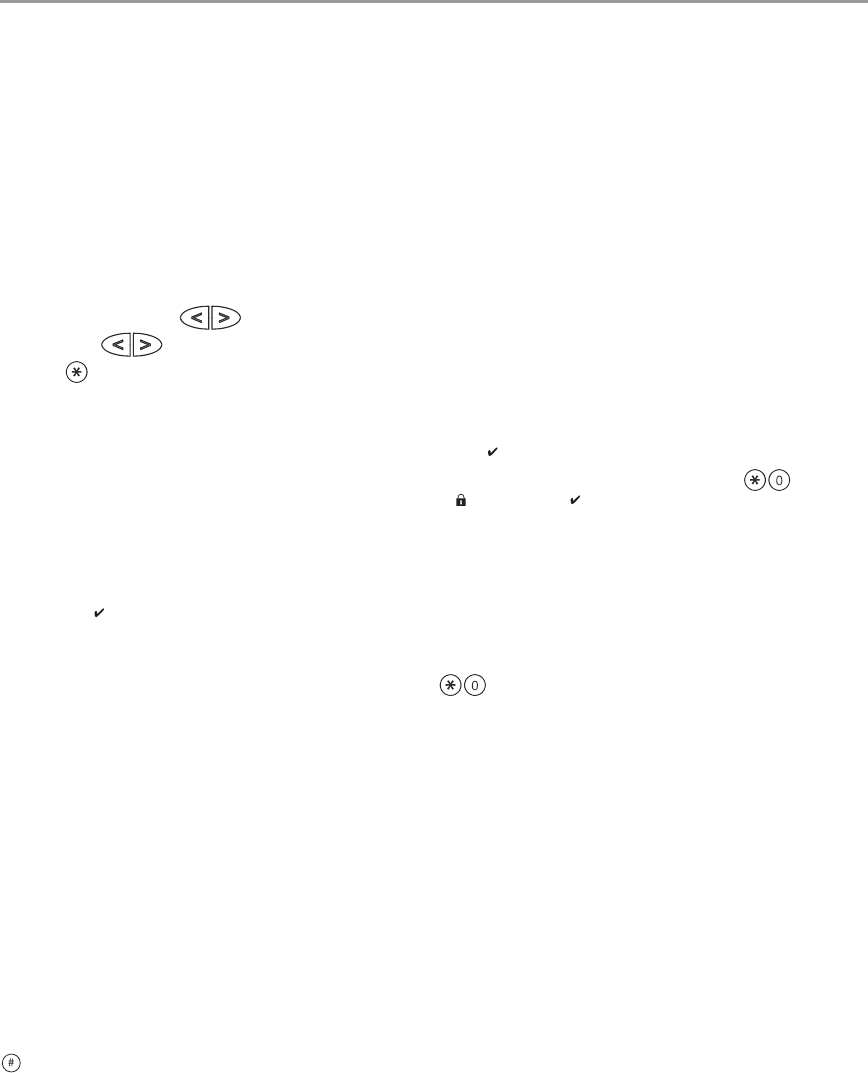
6
Additional features of the PC1616/PC1832/PC1864 Security System are an Automatic Inhibit (Swinger Shutdown)
for Alarm, Tamper and Trouble signals after 3 occurrences in a given set period (see Section 5.6 Option [377] in
the Installation Manual). There is also a Programmable Keypad Lockout option (see Section 5.3 Option [012] in
the Installation Manual).
IMPORTANT NOTICE
A security system cannot prevent emergencies. It is only intended to alert you and – if included – your central sta-
tion of an emergency situation. Security systems are generally very reliable but they may not work under all con-
ditions and they are not a substitute for prudent security practices or life and property insurance. Your security
system should be installed and serviced by qualified security professionals who should instruct you on the level of
protection that has been provided and on system operations.
PK5500 Language Selection
Your keypad may have the capability to display messages in different languages.
1. Press and hold both keys simultaneously.
2. Using the keys, scroll through the available languages.
3. Press to select your desired language.
Arming & Disarming the System
Arming (Turning On/Setting)
Close all sensors (i.e. stop motion and close doors). The Ready ( ) indicator should be on.
To arm, press and hold the Away key for 2 seconds and/or enter your Access Code, or press to Quick
Arm. During the setting state (exit delay active) the Armed ( ) and Ready ( ) indicators will turn on, and the key-
pad will sound one beep per second. You now have ____ seconds to leave the premises (please check with your
installer to have this time programmed). To cancel the arming sequence, enter your access code.
Away Arming (Turned On/Set)
When the exit delay is completed, the alarm system is armed/set and this is indicated on the keypad as follows:
the Ready ( ) indicator will turn off, the Armed indicator will remain on and the keypad will stop sounding.
Quick Exit
If the system is armed and you need to exit, use the Quick Exit function to avoid disarming and rearming the sys-
tem. Press and hold the Exit key for 2 seconds or press . You now have 2 minutes to leave the premises
through your exit door. When the door is closed again, the remaining exit time is cancelled.
Bell/Siren Sounds After Away Arming
Audible Exit Fault
In an attempt to reduce false alarms, the Audible Exit Fault is designed to notify you of an improper exit when
arming the system in the Away mode. In the event that you fail to exit the premises during the allotted exit delay
period, or if you do not securely close the Exit/Entry door, the system will notify you that it was improperly armed
in two ways: the keypad will emit one continuous beep and the bell or siren will sound.
Your installer will tell you if this feature has been enabled on your system. If this occurs:
1. Re-enter the premises.
2. Enter your [access code] to disarm the system. You must do this before the entry delay timer expires.
3. Follow the Away arming procedure again, making sure to close the entry/exit door properly. (See “Away Arm-
ing (Turned On/Set)”.)
Arming Error
An error tone will sound if the system is unable to arm. This will happen if the system is not ready to arm (i.e. sen-
sors are open), or if an incorrect user code has been entered. If this happens, ensure all sensors are secure, press
and try again.

7
Disarming (Turning Off /Unsetting)
Enter your access code to disarm anytime the system is armed (i.e. Armed ( ) indicator is on). The keypad will
beep if you walk through the entry door. Enter your code within _____ seconds to avoid an alarm condition
(please check with your installer to have this time programmed).
Disarming Error
If your code is invalid, the system will not disarm and a 2-second error tone will sound. If this happens, press
and try again.
Stay Arming (Partially Turning On / Part Setting)
Stay arming will bypass the interior protection (i.e. motion sensors) and arm the perimeter of the system (i.e.
doors and windows). Close all sensors (i.e. stop motion and close doors). The Ready ( ) indicator should be on.
Ask your alarm company if this function is available on your system.
Press and hold the Stay key for 2 seconds and/or enter your Access Code and do not leave the premises (if your
installer has programmed this button). During the setting state (exit delay active), the Armed ( ) and Ready ( )
indicators will turn on, and the keypad will sound one beep every three seconds.
When the exit delay is completed, the alarm system is armed/set and this is indicated on the keypad as follows:
the Ready ( ) indicator will turn off, the Armed ( ) indicator will remain on and the keypad will stop sounding.
The Armed ( ) indicator and Bypass or System indicator will turn on. The system will automatically bypass certain
interior sensors (i.e. motion sensors).
NOTE: For SIA FAR listed panels, the Stay Arming Exit Delay will be twice as long as the Away Arming Exit Delay.
Night Arming
To fully arm the system when it has been armed in Stay Mode, press [,][1] at any keypad. All interior zones will
now be armed except for devices programmed as Night Zones.
Night zones are only armed in Away mode, this permits limited movement within the premises when the system is
fully armed. Ensure that your installer has provided you with a list identifying zones programmed as night zones.
When the interior zones have been activated (i.e., (*)(1) you must enter your access code to disarm the system to
gain access to interior areas that have not been programmed as night zones.
Silent Exit Delay
If the system is armed using the STAY button (Programmable Function Key) or using the "No Entry" Arming
method ( [access code]), the audible progress annunciation (keypad buzzer) will be silenced and the exit
time will be doubled for that exit period only.
Remote Arming and Disarming
The system can be armed and/or disarmed using the remote control device (wireless key) model DSC WS4939.
When arming the system by using the Arm button on the wireless key, the system will acknowledge the command
by sounding a single bell squawk and when disarming using the Disarm button on the wireless key the system will
acknowledge the command by sounding two bell squawks that can be heard from the exterior of the premises.
Emergency Keys
Press the (F), (A) or (P) key for 2 seconds to generate a Fire, Auxiliary or Panic alarm. The keypad sounder
will beep indicating that the alarm input has been accepted and transmission to the central station is underway.
Ask your alarm company if the emergency keys are available on your system.
NOTE: The Fire keys can be disabled by the installer.
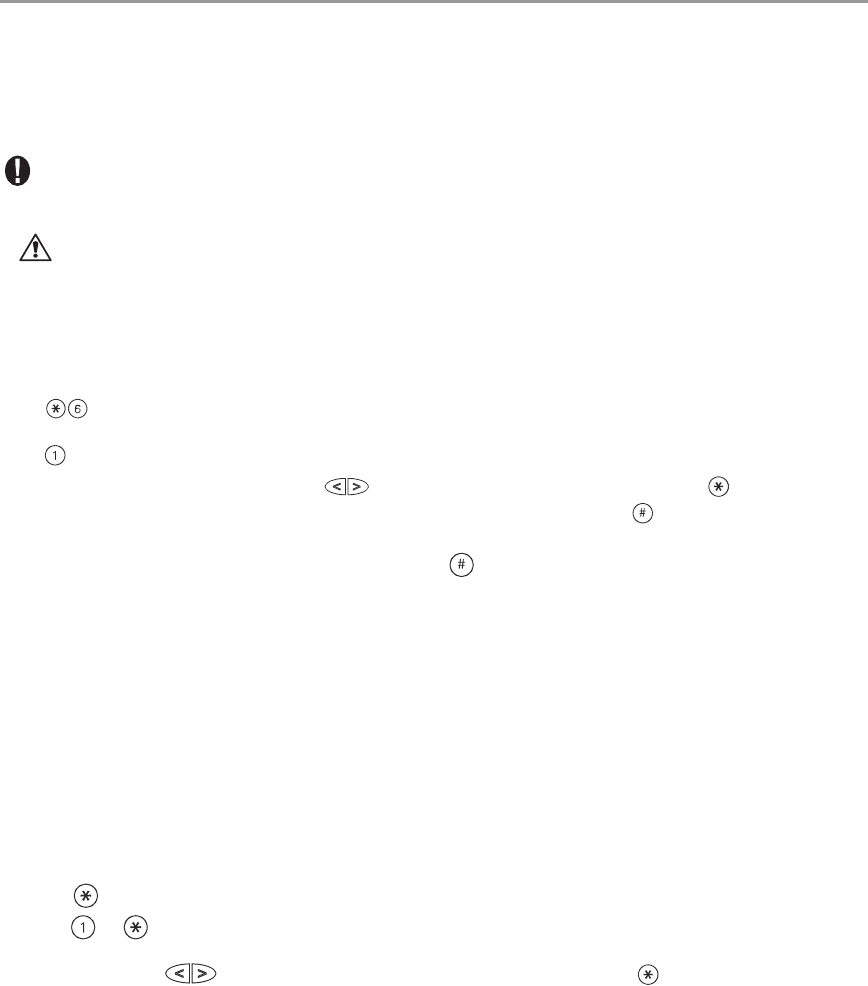
8
When Alarm Sounds
The system can generate 2 different alarm sounds:
Continuous Siren = Intrusion (Burglary Alarm)
Temporal / Pulsed Siren = Fire Alarm
Intrusion (Burglar) Alarm Continuous Siren
If you are unsure of the source of the alarm approach with caution ! If the alarm was accidental,
enter your Access Code to silence the alarm. Call your central station to avoid a dispatch.
Fire Alarm Pulsed Siren
Follow your emergency evacuation plan immediately!
If the fire alarm was accidental (i.e. burned toast, bathroom steam, etc.), enter your Access Code to silence the
alarm. Call your central station to avoid a dispatch. Ask your alarm company if your system has been equipped
with fire detection.
To reset the detectors, see the Sensor Reset section.
Time & Date Programming
Press , plus your Master Access Code or press the time programming function key (programmed by your
installer).
Press to select Time and Date.
When using the PK5500/LCD5500, use the scroll keys to find the menu option and press to select.
Enter the time in 24-hr format (HH:MM), followed by the date (MM:DD:YY). Press to exit programming.
NOTE: If you have an LCD keypad, your installer may have programmed your system to display the time and date
while the keypad is idle. If this is the case, you can press the key to clear the date and time display.
Bypassing Zones
Use the zone bypassing feature when you need access to a protected area while the system is armed, or when a
zone is temporarily out of service, but you need to arm the system. Bypassed zones will not be able to sound an
alarm. Bypassing zones reduces the level of security. If you are bypassing a zone because it is not working, call a
service technician immediately so that the problem can be resolved and your system returned to proper working
order. Ensure that no zones are unintentionally bypassed when arming your system.
Zones cannot be bypassed once the system is armed. Bypassed zones are automatically cancelled each time the
system is disarmed and must be bypassed again, if required, before the next arming.
NOTE: For security reasons, your installer has programmed the system to prevent you from bypassing certain zones
(e.g., smoke detectors).
Bypassing Zones with a PK5500/LCD5500 keypad
Start with disarming the system.
1. Press to enter the function menu. The keypad will display “Press , for < > Zone Bypass”.
2. Press or , then your [access code] (if required). The keypad will display “Zone Search < > Zone Name”.
3. Enter the two-digit number of the zone(s) to be bypassed (01-64).
You can also use the keys to find the zone to be bypassed, and then press to select the zone.
The keypad will display “Zone Search < > “Zone Name?”. “B” will appear on the display to show that the zone is
bypassed. If a zone is open (e.g., door with door contact is open), the keypad will display “Zone Search < >
“Zone Name” O”. If you bypass the open zone, a “B” will replace the “O”.
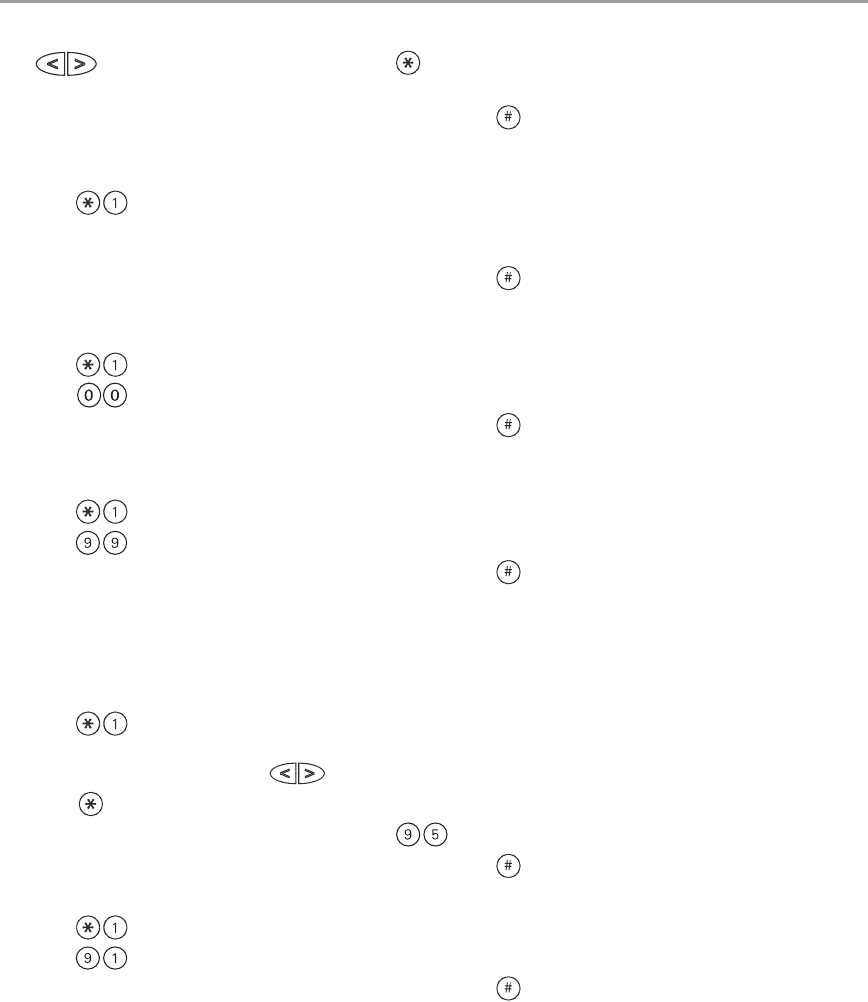
9
4. To unbypass a zone, enter the two-digit number of the zone(s) to be bypassed (01-64). You can also use the
keys to find the zone, and then press to select the zone. The “B” will disappear from the dis-
play to show that the zone is no longer bypassed.
5. To exit bypassing mode and return to the Ready state, press .
Bypassing Zones with a PK5501/LCD5501Z keypad
Start with disarming the system
1. Press , then your [access code] (if required).
2. Enter the two-digit number of the zone(s) to be bypassed (01-64).
3. To unbypass a zone, enter the two-digit number of the zone (01-64).
4. To exit bypassing mode and return to the Ready state, press .
Activating All Bypassed Zones
To activate all bypassed zones:
1. Press , then your [access code] (if necessary).
2. Press .
3. To exit bypassing mode and return to the Ready state, press .
Recalling Bypassed Zones
To recall the last set of bypassed zones:
1. Press , then your [access code] (if necessary).
2. Press .
3. To exit bypassing mode and return to the Ready state, press .
Bypass Groups
A Bypass Group is a selection of zones programmed into the system. If you bypass a group of zones on a regular
basis, you can program them into the Bypass Group, so that you do not have to bypass each zone individually
every time. One Bypass Group can be programmed on each partition.
To program a Bypass Group:
1. Press , then your [access code] (if necessary).
2. Enter the two-digit numbers (01-64) of the zones to be included in the Bypass Group. On PK5500/LCD5500
keypads, you can also use the keys to find the zone to be included in the bypass group, and then
press to select the zone.
3. To save the selected zone into the group, press .
4. To exit bypassing mode and return to the Ready state, press .
To select a Bypass Group when arming the system:
1. Press , then your [access code] (if necessary).
2. Press . The next time the system is armed, the zones in this group will be bypassed.
3. To exit bypassing mode and return to the Ready state, press .
NOTE: Bypass Groups are only recalled if the system is armed/disarmed after programming the bypass group.
NOTE: This feature is not to be used in UL Listed installations.
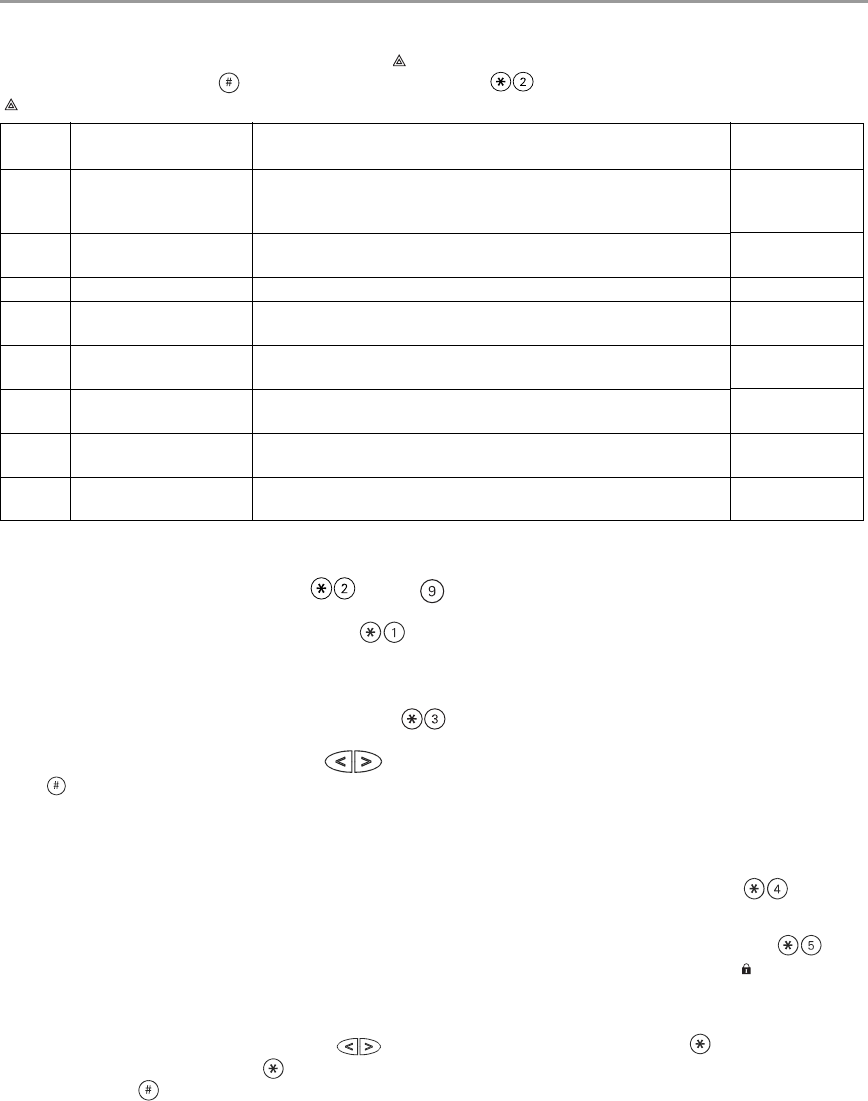
10
Trouble Conditions
When a trouble condition is detected, the Trouble ( ) or System indicator will turn on, and the keypad will beep
every 10 seconds. Press the key to silence the beeps. Press to view the trouble condition. The Trouble
( ) or System indicator will flash. The corresponding trouble will be represented by numbers 1-8.
Trouble Menu Acknowledgement
If the Arming Inhibit for All Troubles features is enabled, Trouble Menu Acknowledgement may be used. To use
this feature while in the Trouble Menu ( ), press to acknowledge and override the existing troubles, so
the system can be armed. An override event will also be generated and logged, thus identifying the user. To over-
ride open zones, use the Zone Bypass feature ( ).
Alarm Memory
When an alarm occurs, the Memory or System indicator (and Fire indicator, if applicable) will turn on.
To view which sensor(s) generated the alarm, press . The Memory or System indicator and corresponding
sensor number will flash (i.e. sensor 3).
For the PK5500/LCD5500 keypad use the scroll keys to view the sensors in alarm memory.
Press to exit. To clear the memory, arm and disarm the system.
If an alarm sounded while armed, the keypad will automatically go to alarm memory when you disarm the sys-
tem. In this instance, you should approach with caution, as the intruder may still be within the building/premises.
Door Chime (Entry/Exit Beeps)
To turn the door chime function on or off, press and hold the Chime key for 2 seconds or press .
Access Code Programming
In addition to the Master Access Code, you can program up to 32 additional User Access codes. Press , plus
your Master Access Code. The Program or System indicator will begin to flash, and the Armed ( ) indicator will
turn on.
Enter the 2-digit number to be programmed (i.e. 06 for user access code 6; enter 40 for the Master Access Code).
When using the PK5500/LCD5500, use the keys to find the specific code and press to select. Enter the
new 4-digit access code, or press to erase it. When programming is complete, enter another 2-digit code to
program or press to exit.
LED/
DIGIT Trouble Condition Comments Action
1Service Required
(Press [1] for more infor-
mation)
(1) Low Battery (2) Bell Circuit (3) System Trouble (4) System Tamper
(5) Module Supervision (6) RF Jam Detected (7) PC5204 Low Battery
(8) PC5204 AC Failure
Call for service
2Loss of AC Power If the building and/or neighbourhood has lost electrical power, the
system will continue to operate on battery for several hours. Call for service
3Telephone Line Fault The system has detected that the telephone line is cut. Call for service
4 Failure to Communicate The system attempted to communicate with the monitoring station,
but failed. This may be due to Trouble 3. Call for service
5 Sensor (or Zone) Fault The system is experiencing difficulties with one or more sensors on
the system. Call for service
6Sensor (or Zone) Tamper The system has detected a tamper condition with one or more sen-
sors on the system. Call for service
7 Sensor (or Zone) Low
Battery
If the system has been equipped with wireless sensors, one or more
has reported a low battery condition. Call for service
8 Loss of Time & Date If complete power was lost (AC and Battery), the time and date will
need to be re-programmed.
Re-program Time
& Date (page 8)
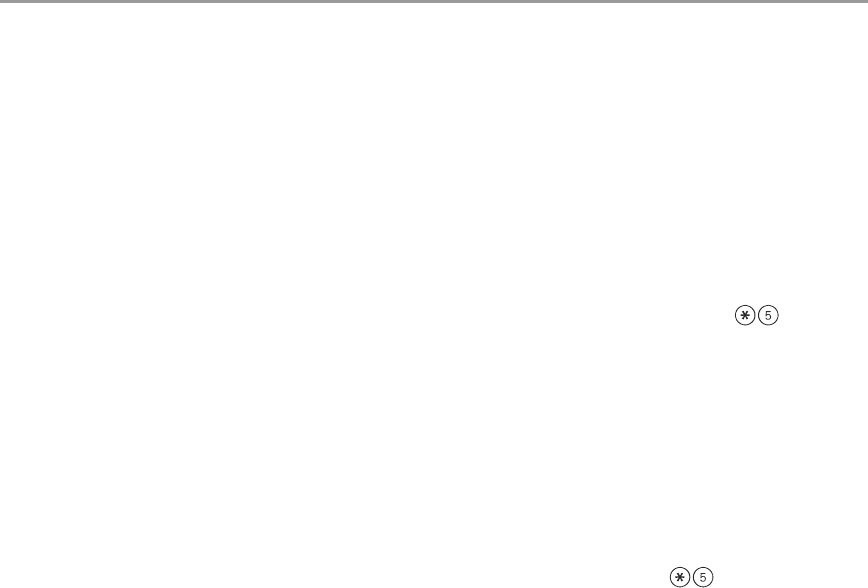
11
For systems using multiple partitions/areas, access codes can be assigned to specific or multiple partitions/areas.
Please contact your alarm company for details.
The minimum number of variations of access codes (key) is 27027 when 37, 6-digit user codes are used. For SIA
Installations, duplicate or duress codes derived from user codes +/- 1 digit are not allowed.
The access codes have programmable attributes which allow zone bypassing, remote access using the
ESCORT5580TC or one-time use activation.
Access Codes
[,][5][Master Code] (when disarmed)
The [,][5] User’s Programming command is used to program additional access codes.
User Codes (Access Codes 1-32)
Master Code (Access Code 40) - The Master Code can only be changed by the Installer, if programmed.
Supervisor Codes (Access Codes 41 & 42) - These codes are always valid when entering the User Code
Programming section. However, these codes can only program additional codes which have equal or lesser
attributes. Once programmed, the Supervisor Codes receive the Master Code’s attributes. These attributes are
changeable.
Duress Codes (Access Codes 33 & 34) - Duress codes 33 and 34 are standard User Codes that will transmit the
Duress Reporting Code whenever the code is entered to perform any function on the system.
NOTE: Duress codes are not valid when entering [,][5], [,][6] or [,][8] sections.
NOTE: No codes can be programmed as a duplicate of another code.
NOTE: Duress codes cannot be programmed as a duplicate or as a “Code + 1”.
User Code Attributes
1. The default attributes of a new code will be the attributes of the code used to enter whether it is a new
code or an existing code being programmed.
2. System Master (Code 40) has Partition Access for all partitions, as well as Attributes 3-4 ON by default.
NOTE: These attributes are not changeable.
Inherent Attributes (all codes except installer and maintenance)
Arm / Disarm - Any Access Code with Partition Access enabled will be valid for arming and disarming that partition.
Command Outputs ([,][7][1], [,][7][2], [,][7][3], and [,][7][4]) - If these outputs require Access Code entry, any
Access Code with Partition Access will be valid for performing the [,][7][1-4][Access Code] functions on that parti-
tion.
Programmable Attributes ([,][5][Master/Supervisor Code][9][Code])
1. For Future Use
2. For Future Use
3. Zone Bypassing Enabled
4. ESCORT Access
5. Downlook Remote Trigger to Phone Number 1
6. Downlook Remote Trigger to Phone Number 2
7. Bell Squawk upon Arming/Disarming
8. One Time Use Code
NOTE: Attributes 5 and 6 cannot be enabled on the same access code.
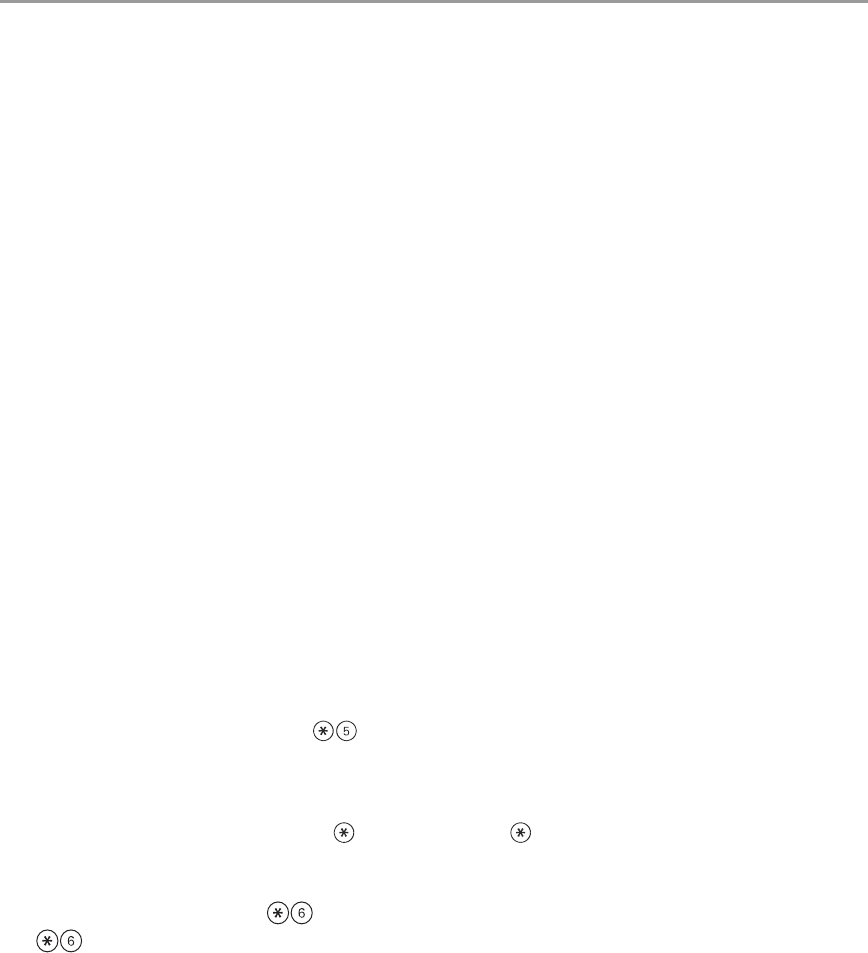
12
Bell Squawk Attribute
This attribute is used to determine whether an access code should generate an arming/disarming Bell Squawk
upon entry of the code for Away arming. The Wireless Keys with access codes associated with them may gener-
ate Arming/Disarming Bell squawks. If desired, this option may be used with codes that are manually entered.
Please contact your installer to have this programmed.
NOTE: The Master Code cannot use the Bell Squawk attribute, but is required to enable it for other codes.
NOTE: This feature cannot prevent the Arm/Disarming squawks from being generated if an access code assigned to
a WLS Key is manually entered at a keypad.
Partition Assignment Mask
In order to accommodate Access Code Partition Assignment for the multiple partitions found on this product the
user must enter [,][5][Master Code][8][Code number to be change] (ex. [,][5][1234][8][Code 03]. Under this sec-
tion, each bit represents the corresponding partition’s access (i.e. Bit 4 represents Partition 4 access).
The Master Code has access to all partitions, and cannot be modified.
Partition Assignment Mask ([,][5][Master/Supervisor Code][8][Code])
1. Partition One Access
2. Partition Two Access
3. Partition Three Access
4. Partition Four Access
5. Partition Five Access
6. Partition Six Access
7. Partition Seven Access
8. Partition Eight Access
Notes on Access Codes and Programming
1. There will still be 37 codes if option selected for 6-digit access codes.
- [,][5][MASTER CODE] [01 to 32, 33, 34, 40, 41, 42] to program access codes
- [,][5][MASTER CODE][8] enters the Partition Assignment Mode [01 to 32, 33, 34, 41, 42] to edit access code
partition assignments
- [,][5][MASTER CODE][9] Enters the Attribute Mode [01 to 32, 33, 34, 41, 42] to edit access code Attributes.
2. The Master Code’s attributes cannot be changed.
3. When a new code is programmed in it will be checked against all other codes in the system. If a dupli-
cate code is found, an error tone is given and the code is returned to what it was before it was changed. This
applies to both 4 and 6-digit codes.
Erasing an Access Code
To erase a code, select the code and enter as the first digit. If is entered, the system will delete the code
immediately and the user will be returned to select another code.
User Function Commands
First disarm the system then enter [Master Code]
The command is used to gain access to the following list of Master functions of the system.
[1] Time and Date
Enter 4 digits for 24 Hour System Time (HH-MM). Valid entries are 00-23 for the hour and 00-59 for minutes.
Enter 6 digits for the Month, Day and Year (MM-DD-YY)
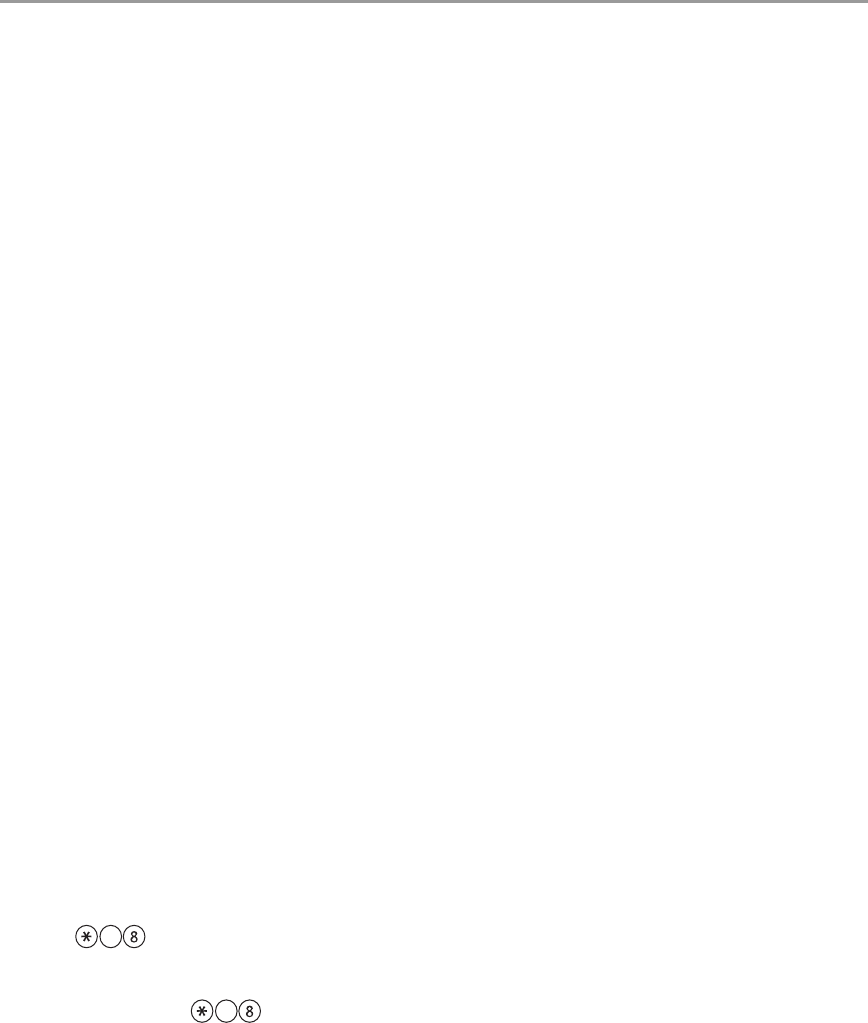
13
[2] Auto-arm Control
Pressing [2] while in the User Function menu will enable (3 beeps) or disable (one long beep) the Auto-arm fea-
ture, by partition. With this feature enabled, the panel will automatically arm in the Away mode (Stay Away zones
active) at the same time each day. The auto-arm time is programmed with the [,][6][Master Code][3] command.
[3] Auto-arm Time
The system can be programmed to arm at a programmed time each day, per partition.
Upon entry of this section, enter 4 digits for the 24-hour Auto-arm time for each day of the week.
At the selected auto-arm time, the keypad buzzers will sound for a programmed amount of time (programmable
by the installer only) to warn that an auto-arm is in progress. The bell can also be programmed to squawk once
every 10 seconds during this warning period. When the warning period is complete, the system will arm with no
exit delay and in the Away Mode.
Auto-arming can be cancelled or postponed by entering a valid access code only, during the programmed warn-
ing period. Auto-arming will be attempted at the same time the next day. When the auto-arming process is can-
celled or postponed, the Auto-arm Cancellation Reporting Code will be transmitted (if programmed).
If arming is inhibited by one of the following, the Auto-arm Cancellation transmission will be communicated.
- AC / DC Inhibit Arm
- Latching System Tampers
- Zone Expander Supervisory Fault
[4] System Test
The system’s Bell Output (2s), Keypad Lights and Communicator are tested. This test will also measure the panel’s
standby battery.
[5] Enable DLS / Allow System Service
If enabled, the installer will be able to access Installer Programming by DLS. In case of DLS access this provides a
window where rings will be detected by the panel. The DLS window will remain open for 6hrs, during which time
the installer will be able to enter DLS an unlimited number of times. After the 6-hr window has expired, Installer’s
Programming will be unavailable again until the window is re-opened.
[6] User Call-up
If enabled by the Installer, the panel will make 1 attempt to call the downloading computer. The downloading
computer must be waiting for the panel to call before downloading can be performed.
[7] Music Input On/Off
If enabled on the PC5936 Audio Interface Module, the user can turn Background Music on or off.
[8] User Walk Test (For Europe only)
This test allows the user to verify operation of system detectors and notifies the central station that a Walk Test is
in progress.
Note: Fire zones, the 'F' key, and 2-wire Smoke detectors are excluded from this test. Violation of these zones will
cause the system to exit the walk test then generate and transmit alarm condition to the central station.
1. Press to enable Walk Test. The system will notify the Central Station that a walk test has begun.
2. Violate all each detector (zone) in sequence. A squawk will occur at the keypad and the violation will be
recorded in the Event Buffer.
3. Restore zones. Press to end the Walk Test. The system will notify the Central Station that the walk
test has been terminated.
Note: If a zone is not violated within 15 minutes of activating the Walk Test, the system will automatically exit the
Walk Test and resume normal operation.
6
6

14
Changing Brightness/Contrast
PK5500/LCD5500 keypads
When this option is selected, the keypad will allow you to scroll through 10 different brightness/contrast levels.
1. Press [Master code].
2. Use the keys to scroll to either Brightness Control or Contrast Control.
3. Press to select the setting you want to adjust.
4. a) ‘Brightness Control’: There are multiple backlighting levels. Use the keys to scroll to the desired level.
b) ‘Contrast Control’: There are 10 different display contrast levels. Use the keys to scroll to the
desired contrast level.
5. To exit, press .
PK5501 keypads
When this option is selected, the keypad will allow you to scroll through 4 different backlighting levels. A level of
0 disables the backlighting.
1. Press [Master Code].
2. Use the key to move through the 4 different backlighting levels.
3. The level is automatically saved when you press to exit.
Changing the Buzzer Level
PK5500/LCD5500 keypads
When this option is selected, the keypad will allow you to scroll through 21 different buzzer levels. A level of 00
disables the buzzer.
1. Press [Master Code].
2. Use the keys to scroll to Buzzer Control.
3. There are 21 different levels, use the keys to scroll to the desired level.
PK5501 keypads
1. Press [Master Code].
2. Use the key to move through the 21 different buzzer levels.
3. The level is automatically saved when you press to exit.
Label Programming
PK5500/LCD5500 keypads
When this option is selected, the keypad will allow you to program labels representing zones, partitions, and
command outputs. Also, special labels can be added to show when the system fails to arm or when you disarm
after an alarm has occurred.
1. Press [Master Code].
2. Use the keys to scroll to Edit Labels.
3. Use the keys to select the label type you want to edit.
4. Use the keys to select the individual label you want to edit.
5. Use the arrow keys ( ) to move the underline bar underneath the letter to be changed.
6. Press the number keys [1] to [9] corresponding to the letter you require. The first time you press the number
the first letter will appear. Pressing the number key again will display the next letter.
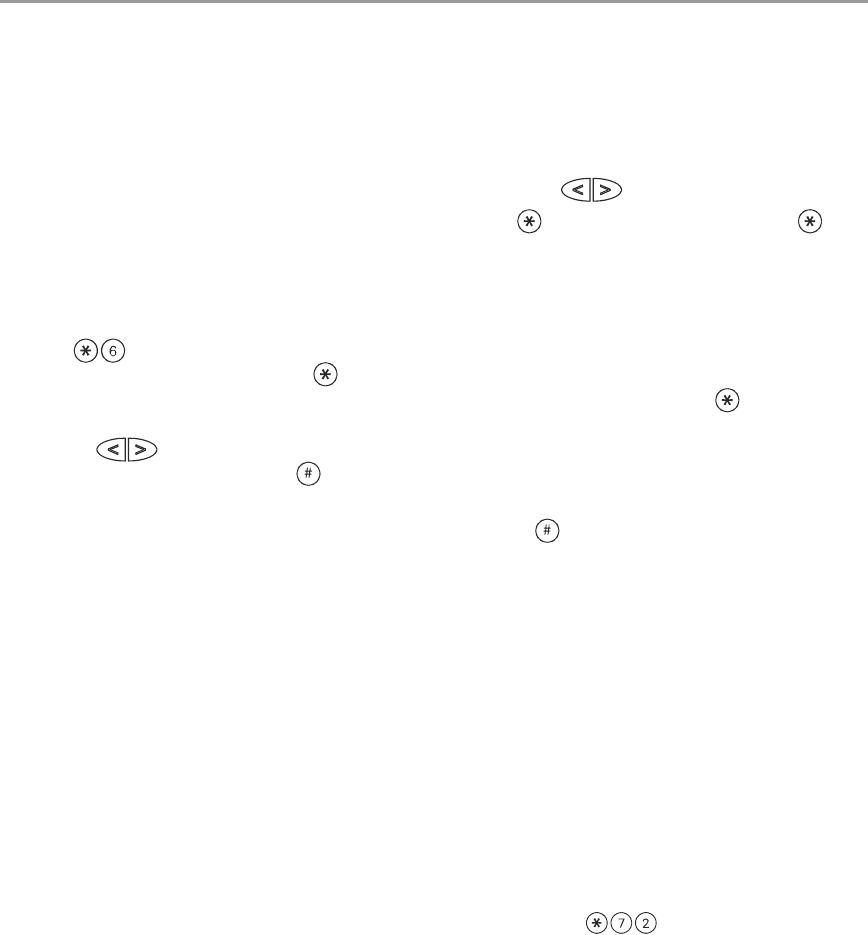
15
Refer to the following chart:
[1] - A, B, C, 1 [6] - P, Q, R, 6
[2] - D, E, F, 2 [7] - S, T, U, 7
[3] - G, H, I, 3 [8] - V, W, X, 8
[4] - J, K, L, 4 [9] - Y, Z, 9,0
[5] - M, N, O, 5 [0] - Space
7. When the required letter or number is displayed use the arrow keys ( ) to scroll to the next letter.
8. When you are finished programming the Zone Label, press the key, scroll to “Save,” then press .
9. Continue from Step 2 until all Labels are programmed.
Viewing the Event Buffer from a PK5500/LCD5500 Keypad
The event buffer will show you a list of the last 500 events that have occurred on your system. You must use an
LCD keypad to view the event buffer.
1. Press [Master Code].
2. To select Event Buffer viewing, press .
3. The keypad will display the event number, partition or area, and the time and date. Press to switch
between this information and the event details.
4. Use the keys to scroll through the events in the buffer.
5. To exit event buffer viewing, press .
PK5500 Global Status Screen
When the keypad is loaned to global mode (pressing and holding the key), you will see a Global Partition Sta-
tus screen. This shows basic status for up to 8 partitions, depending on the configuration of your system. The
screen looks similar to the example shown below.
1 2 3 4 5 6 7 8
A R ! N - - - -
Each partition is identified by a number. Below each number is the current status of that partition.
A - Partition is Armed
N - Partition is Not Ready to Arm
R - Partition is Ready to Arm
! - Partition is in Alarm
- - Partition is Not Enabled
Sensor Reset
Certain sensors, after having detected an alarm condition, require a Reset to exit the alarm condition (i.e. glass
break sensors, smoke detectors, etc.). Ask your alarm company if this function is required on your system.
To reset the detectors, press and hold the Reset key for 2 seconds or press .
If a sensor fails to reset, it may still be detecting an alarm condition. If the sensor reset is successful, the alarm is
cancelled. If unsuccessful, the alarm will reactivate or continue.
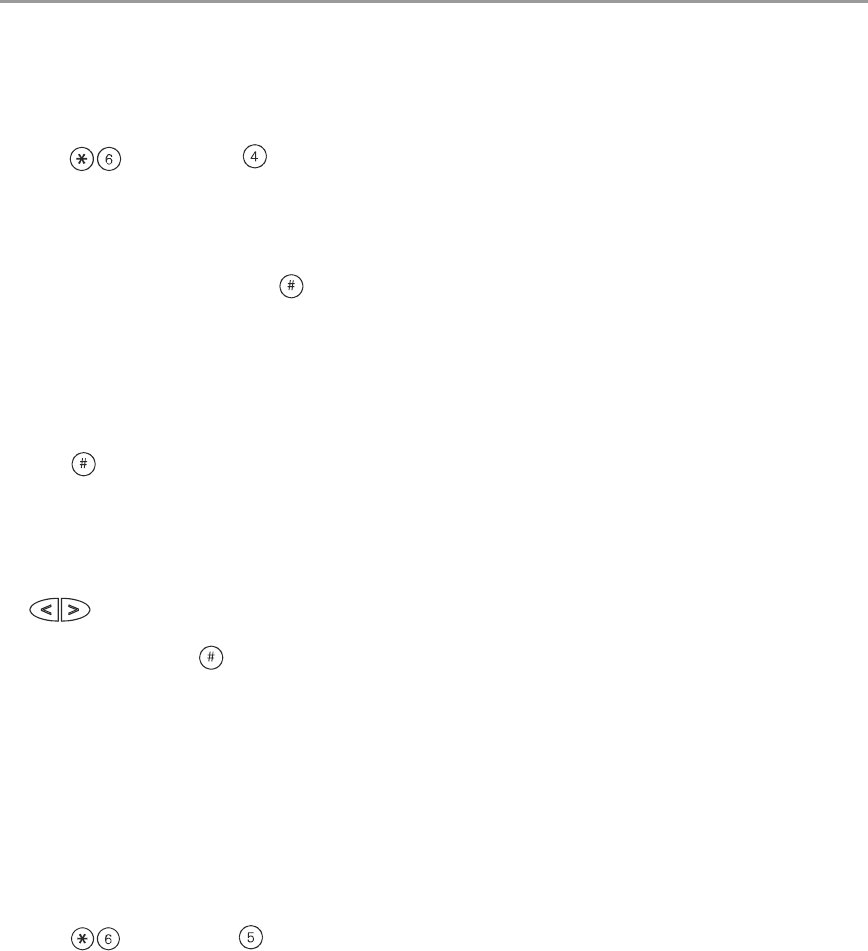
16
Testing Your System
NOTE: If you are going to perform a System Test, call your Monitoring Station to inform them when you begin and
also when you end the test.
Testing Your Keypad Sounder and Siren
The System Test provides several system tests, and a two-second check of the keypad sounder and bell or siren.
1. Press [Master Code] .
2. The following will occur:
- The system activates all keypad sounders and bells or sirens for two seconds. All keypad lights turn ON.
- PK5500/LCD5500 keypads will light all pixels
- The Ready, Armed, and Trouble LED’s will flash for the duration of the test
3. To exit the function menu, press .
Testing Your Entire System
All smoke detectors in this installation must be tested by your smoke detector installer or dealer once a year to
ensure they are functioning correctly. It is the user’s responsibility to test the system weekly (excluding smoke
detectors). Ensure you follow all the steps in the ‘Testing Your System’ section above.
NOTE: Should the system fail to function properly, call your installation company for service immediately.
1. Prior to testing, ensure that the system is disarmed and the Ready light is on.
2. Press and close all zones to return the system to the Ready state.
3. Perform a System Test by following the steps in the previous section.
4. To test the zones, activate each detector in turn (e.g., open each door/window or walk in motion detector
areas).
PK5500/LCD5500 keypads will display the following message when each zone (detector) is activated:
“Secure System Before Arming < >”, “Secure System or Enter Code” or “Secure or Arm System”. Use the
keys to view which zones are open. The message will disappear when the zones are closed.
PK5501/LCD5501Z keypads, the display says “Open” when any zone (detector) is activated. To see which
zones are open, press . The keypad will scroll the numbers of all open zones.
NOTE: Some features described above will not be functional unless enabled by your installer. Ask your installer which
features are functional on your system.
Walk Test Mode
The installer can initiate a Walk Test mode for the system. While in Walk Test mode, The Ready, Armed, and Trou-
ble LED's will flash to indicate that Walk Test is active. When the system automatically terminates the Walk Test
modes, it will annunciate with an audible warning (5 beeps every 10 seconds), beginning five minutes prior to the
termination of the test.
Allowing Computer Access To Your System
From time to time, your installer may need to send information to or retrieve information from your security sys-
tem. Your installer will do this by having a computer call your system over the telephone line. You may need to
prepare your system to receive this ‘downloading’ call. To do this:
1. Press [Master code] at any keypad. This allows downloading for a limited period of time. During
this time, the system will answer incoming downloading calls.
For more information on this feature, please ask your installer.
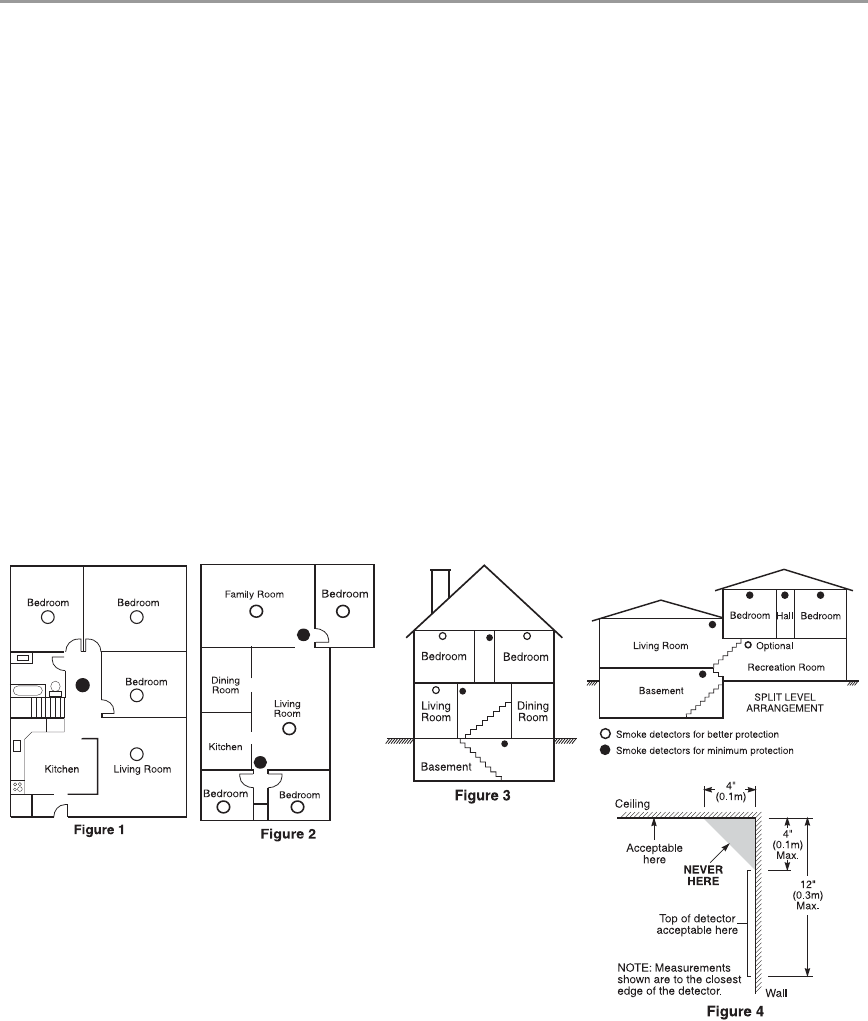
17
Guidelines for Locating Smoke Detectors
Research has shown that all hostile fires in homes generate smoke to a greater or lesser extent. Experiments with typical
fires in homes indicate that detectable quantities of smoke precede detectable levels of heat in most cases. For these
reasons, smoke alarms should be installed outside of each sleeping area and on each storey of the home.
The following information is for general guidance only and it is recommended that local fire codes and regulations be
consulted when locating and installing smoke alarms.
It is recommended that additional smoke alarms beyond those required for minimum protection be installed. Additional
areas that should be protected include: the basement; bedrooms, especially where smokers sleep; dining rooms; furnace
and utility rooms; and any hallways not protected by the required units.
On smooth ceilings, detectors may be spaced 9.1m (30 feet) apart as a guide. Other spacing may be required depending
on ceiling height, air movement, the presence of joists, uninsulated ceilings, etc. Consult National Fire Alarm Code NFPA
72, CAN/ULC-S553-M86 or other appropriate national standards for installation recommendations.
• Do not locate smoke detectors at the top of peaked or gabled ceilings; the dead air space in these locations may pre-
vent the unit from detecting smoke.
• Avoid areas with turbulent air flow, such as near doors, fans or windows. Rapid air movement around the detector may
prevent smoke from entering the unit.
• Do not locate detectors in areas of high humidity.
• Do not locate detectors in areas where the temperature rises above 38oC (100oF) or falls below 5oC (41oF).
• Smoke detectors should always be installed in accordance with NFPA 72, the National Fire Alarm Code. Smoke detec-
tors should always be located in accordance with:
‘Smoke detectors shall be installed outside of each separate sleeping area in the immediate vicinity of the bedrooms and
on each additional storey of the family living unit, including basements and excluding crawl spaces and unfinished attics.
In new construction, a smoke detector also shall be installed in each sleeping room’.
’Split level arrangement: Smoke detectors are required where shown. Smoke detectors are optional where a door is not
provided between living room and recreation room’.

18
Household Fire Safety Audit
Read this section carefully for important information about fire safety.
Most fires occur in the home. To minimize this danger, we recommend that a household fire safety audit be
conducted and a fire escape plan be developed.
1. Are all electrical appliances and outlets in a safe condition? Check for frayed cords, overloaded lighting cir-
cuits, etc. If you are uncertain about the condition of your electrical appliances or household service, have
a professional evaluate these units.
2. Are all flammable liquids stored safely in closed containers in a well-ventilated cool area? Cleaning with
flammable liquids should be avoided.
3. Are fire-hazardous materials (matches) well out of reach of children?
4. Are furnaces and wood-burning appliances properly installed, clean and in good working order? Have a
professional evaluate these appliances.
Fire Escape Planning
There is often very little time between the detection of a fire and the time it becomes deadly. It is thus very
important that a family escape plan be developed and rehearsed.
1. Every family member should participate in developing the escape plan.
2. Study the possible escape routes from each location within the house. Since many fires occur at night, spe-
cial attention should be given to the escape routes from sleeping quarters.
3. Escape from a bedroom must be possible without opening the interior door.
Consider the following when making your escape plans:
• Make sure that all border doors and windows are easily opened. Ensure that they are not painted shut, and
that their locking mechanisms operate smoothly.
• If opening or using the exit is too difficult for children, the elderly or handicapped, plans for rescue should
be developed. This includes making sure that those who are to perform the rescue can promptly hear the
fire warning signal.
• If the exit is above the ground level, an approved fire ladder or rope should be provided as well as training
in its use.
• Exits on the ground level should be kept clear. Be sure to remove snow from exterior patio doors in winter;
outdoor furniture or equipment should not block exits.
• Each person should know of a predetermined assembly point where everyone can be accounted for (e.g.,
across the street or at a neighbor’s house). Once everyone is out of the building, call the Fire Department.
• A good plan emphasizes quick escape. Do not investigate or attempt to fight the fire, and do not gather
belongings or pets as this wastes valuable time. Once outside, do not re-enter the house. Wait for the fire
department.
• Write the fire escape plan down and rehearse it frequently so that should an emergency arise, everyone will
know what to do. Revise the plan as conditions change, such as the number of people in the home, or if
there are changes to the building’s construction.
• Make sure your fire warning system is operational by conducting weekly tests. If you are unsure about sys-
tem operation, contact your installing dealer.
• We recommend that you contact your local fire department and request further information on fire safety
and escape planning. If available, have your local fire prevention officer conduct an in-house fire safety
inspection.
Limited Warranty
Digital Security Controls warrants the original purchaser that for a period of
twelve months from the date of purchase, the product shall be free of defects
in materials and workmanship under normal use. During the warranty period,
Digital Security Controls shall, at its option, repair or replace any defective
product upon return of the product to its factory, at no charge for labour and
materials. Any replacement and/or repaired parts are warranted for the
remainder of the original warranty or ninety (90) days, whichever is longer.
The original purchaser must promptly notify Digital Security Controls in
writing that there is defect in material or workmanship, such written notice to
be received in all events prior to expiration of the warranty period. There is
absolutely no warranty on software and all software products are sold as a
user license under the terms of the software license agreement included with
the product. The Customer assumes all responsibility for the proper selec-
tion, installation, operation and maintenance of any products purchased from
DSC. Custom products are only warranted to the extent that they do not func-
tion upon delivery. In such cases, DSC can replace or credit at its option.
International Warranty
The warranty for international customers is the same as for any customer
within Canada and the United States, with the exception that Digital Security
Controls shall not be responsible for any customs fees, taxes, or VAT that may
be due.
Warranty Procedure
To obtain service under this warranty, please return the item(s) in question to
the point of purchase. All authorized distributors and dealers have a warranty
program. Anyone returning goods to Digital Security Controls must first
obtain an authorization number. Digital Security Controls will not accept any
shipment whatsoever for which prior authorization has not been obtained.
Conditions to Void Warranty
This warranty applies only to defects in parts and workmanship relating to
normal use. It does not cover:
• damage incurred in shipping or handling;
• damage caused by disaster such as fire, flood, wind, earthquake or light-
ning;
• damage due to causes beyond the control of Digital Security Controls such
as excessive voltage, mechanical shock or water damage;
• damage caused by unauthorized attachment, alterations, modifications or
foreign objects;
• damage caused by peripherals (unless such peripherals were supplied by
Digital Security Controls);
• defects caused by failure to provide a suitable installation environment for
the products;
• damage caused by use of the products for purposes other than those for
which it was designed;
• damage from improper maintenance;
• damage arising out of any other abuse, mishandling or improper applica-
tion of the products.
Items Not Covered by Warranty
In addition to the items which void the Warranty, the following items shall not
be covered by Warranty: (i) freight cost to the repair centre; (ii) products
which are not identified with DSC's product label and lot number or serial
number; (iii) products disassembled or repaired in such a manner as to
adversely affect performance or prevent adequate inspection or testing to ver-
ify any warranty claim. Access cards or tags returned for replacement under
warranty will be credited or replaced at DSC's option. Products not covered
by this warranty, or otherwise out of warranty due to age, misuse, or damage
shall be evaluated, and a repair estimate shall be provided. No repair work
will be performed until a valid purchase order is received from the Customer
and a Return Merchandise Authorisation number (RMA) is issued by DSC's
Customer Service.
Digital Security Controls’s liability for failure to repair the product under this
warranty after a reasonable number of attempts will be limited to a replace-
ment of the product, as the exclusive remedy for breach of warranty. Under
no circumstances shall Digital Security Controls be liable for any special,
incidental, or consequential damages based upon breach of warranty, breach
of contract, negligence, strict liability, or any other legal theory. Such dam-
ages include, but are not limited to, loss of profits, loss of the product or any
associated equipment, cost of capital, cost of substitute or replacement equip-
ment, facilities or services, down time, purchaser’s time, the claims of third
parties, including customers, and injury to property. The laws of some juris-
dictions limit or do not allow the disclaimer of consequential damages. If the
laws of such a jurisdiction apply to any claim by or against DSC, the limita-
tions and disclaimers contained here shall be to the greatest extent permitted
by law. Some states do not allow the exclusion or limitation of incidental or
consequential damages, so that the above may not apply to you.
Disclaimer of Warranties
This warranty contains the entire warranty and shall be in lieu of any and all
other warranties, whether expressed or implied (including all implied warran-
ties of merchantability or fitness for a particular purpose) and of all other
obligations or liabilities on the part of Digital Security Controls. Digital Secu-
rity Controls neither assumes responsibility for nor authorizes any other per-
son purporting to act on its behalf to modify or to change this warranty, nor to
assume for it any other warranty or liability concerning this product.
This disclaimer of warranties and limited warranty are governed by the laws
of the province of Ontario, Canada.
WARNING: Digital Security Controls recommends that the entire system be
completely tested on a regular basis. However, despite frequent testing, and
due to, but not limited to, criminal tampering or electrical disruption, it is
possible for this product to fail to perform as expected.
Out of Warranty Repairs
Digital Security Controls will at its option repair or replace out-of-warranty
products which are returned to its factory according to the following condi-
tions. Anyone returning goods to Digital Security Controls must first obtain
an authorization number. Digital Security Controls will not accept any ship-
ment whatsoever for which prior authorization has not been obtained.
Products which Digital Security Controls determines to be repairable will be
repaired and returned. A set fee which Digital Security Controls has predeter-
mined and which may be revised from time to time, will be charged for each
unit repaired.

©2007 Digital Security Controls
Toronto, Canada • www.dsc.com
Printed in Canada
WARNING Please Read Carefully
Note to Installers
This warning contains vital information. As the only individual in contact with
system users, it is your responsibility to bring each item in this warning to the
attention of the users of this system.
System Failures
This system has been carefully designed to be as effective as possible. There are
circumstances, however, involving fire, burglary, or other types of emergencies
where it may not provide protection. Any alarm system of any type may be com-
promised deliberately or may fail to operate as expected for a variety of reasons.
Some but not all of these reasons may be:
n Inadequate Installation
A security system must be installed properly in order to provide adequate protec-
tion. Every installation should be evaluated by a security professional to ensure
that all access points and areas are covered. Locks and latches on windows and
doors must be secure and operate as intended. Windows, doors, walls, ceilings and
other building materials must be of sufficient strength and construction to provide
the level of protection expected. A reevaluation must be done during and after any
construction activity. An evaluation by the fire and/or police department is highly
recommended if this service is available.
n Criminal Knowledge
This system contains security features which were known to be effective at the
time of manufacture. It is possible for persons with criminal intent to develop tech-
niques which reduce the effectiveness of these features. It is important that a secu-
rity system be reviewed periodically to ensure that its features remain effective and
that it be updated or replaced if it is found that it does not provide the protection
expected.
n Access by Intruders
Intruders may enter through an unprotected access point, circumvent a sensing
device, evade detection by moving through an area of insufficient coverage, dis-
connect a warning device, or interfere with or prevent the proper operation of the
system.
n Power Failure
Control units, intrusion detectors, smoke detectors and many other security
devices require an adequate power supply for proper operation. If a device oper-
ates from batteries, it is possible for the batteries to fail. Even if the batteries have
not failed, they must be charged, in good condition and installed correctly. If a
device operates only by AC power, any interruption, however brief, will render
that device inoperative while it does not have power. Power interruptions of any
length are often accompanied by voltage fluctuations which may damage elec-
tronic equipment such as a security system. After a power interruption has
occurred, immediately conduct a complete system test to ensure that the system
operates as intended.
n Failure of Replaceable Batteries
This system’s wireless transmitters have been designed to provide several years of
battery life under normal conditions. The expected battery life is a function of the
device environment, usage and type. Ambient conditions such as high humidity,
high or low temperatures, or large temperature fluctuations may reduce the
expected battery life. While each transmitting device has a low battery monitor
which identifies when the batteries need to be replaced, this monitor may fail to
operate as expected. Regular testing and maintenance will keep the system in good
operating condition.
n Compromise of Radio Frequency (Wireless) Devices
Signals may not reach the receiver under all circumstances which could include
metal objects placed on or near the radio path or deliberate jamming or other inad-
vertent radio signal interference.
n System Users
A user may not be able to operate a panic or emergency switch possibly due to per-
manent or temporary physical disability, inability to reach the device in time, or
unfamiliarity with the correct operation. It is important that all system users be
trained in the correct operation of the alarm system and that they know how to
respond when the system indicates an alarm.
n Smoke Detectors
Smoke detectors that are a part of this system may not properly alert occupants of
a fire for a number of reasons, some of which follow. The smoke detectors may
have been improperly installed or positioned. Smoke may not be able to reach the
smoke detectors, such as when the fire is in a chimney, walls or roofs, or on the
other side of closed doors. Smoke detectors may not detect smoke from fires on
another level of the residence or building.
Every fire is different in the amount of smoke produced and the rate of burning.
Smoke detectors cannot sense all types of fires equally well. Smoke detectors may
not provide timely warning of fires caused by carelessness or safety hazards such
as smoking in bed, violent explosions, escaping gas, improper storage of flamma-
ble materials, overloaded electrical circuits, children playing with matches or
arson.
Even if the smoke detector operates as intended, there may be circumstances when
there is insufficient warning to allow all occupants to escape in time to avoid
injury or death.
n Motion Detectors
Motion detectors can only detect motion within the designated areas as shown in
their respective installation instructions. They cannot discriminate between intrud-
ers and intended occupants. Motion detectors do not provide volumetric area pro-
tection. They have multiple beams of detection and motion can only be detected in
unobstructed areas covered by these beams. They cannot detect motion which
occurs behind walls, ceilings, floor, closed doors, glass partitions, glass doors or
windows. Any type of tampering whether intentional or unintentional such as
masking, painting, or spraying of any material on the lenses, mirrors, windows or
any other part of the detection system will impair its proper operation.
Passive infrared motion detectors operate by sensing changes in temperature.
However their effectiveness can be reduced when the ambient temperature rises
near or above body temperature or if there are intentional or unintentional sources
of heat in or near the detection area. Some of these heat sources could be heaters,
radiators, stoves, barbeques, fireplaces, sunlight, steam vents, lighting and so on.
n Warning Devices
Warning devices such as sirens, bells, horns, or strobes may not warn people or
waken someone sleeping if there is an intervening wall or door. If warning devices
are located on a different level of the residence or premise, then it is less likely that
the occupants will be alerted or awakened. Audible warning devices may be inter-
fered with by other noise sources such as stereos, radios, televisions, air condition-
ers or other appliances, or passing traffic. Audible warning devices, however loud,
may not be heard by a hearing-impaired person.
n Telephone Lines
If telephone lines are used to transmit alarms, they may be out of service or busy
for certain periods of time. Also an intruder may cut the telephone line or defeat its
operation by more sophisticated means which may be difficult to detect.
n Insufficient Time
There may be circumstances when the system will operate as intended, yet the
occupants will not be protected from the emergency due to their inability to
respond to the warnings in a timely manner. If the system is monitored, the
response may not occur in time to protect the occupants or their belongings.
n Component Failure
Although every effort has been made to make this system as reliable as possible,
the system may fail to function as intended due to the failure of a component.
n Inadequate Testing
Most problems that would prevent an alarm system from operating as intended can
be found by regular testing and maintenance. The complete system should be
tested weekly and immediately after a break-in, an attempted break-in, a fire, a
storm, an earthquake, an accident, or any kind of construction activity inside or
outside the premises. The testing should include all sensing devices, keypads, con-
soles, alarm indicating devices and any other operational devices that are part of
the system.
n Security and Insurance
Regardless of its capabilities, an alarm system is not a substitute for property or
life insurance. An alarm system also is not a substitute for property owners, rent-
ers, or other occupants to act prudently to prevent or minimize the harmful effects
of an emergency situation
29007374R001