Adtran 606 Users Manual 61200624L1 1B
Total Access 600 Series System Manual Total Access 600 Series System Manual
Total_Access_600_Ser.. Total_Access_600_Series_System_Manual
600 Series Total_Access_600_Series_System_Manual
616 b75c2461-28b8-452e-a35b-de0617b3bed6 ADTRAN Telephone 616 User Guide |
2015-01-24
: Adtran Adtran-606-Users-Manual-345340 adtran-606-users-manual-345340 adtran pdf
Open the PDF directly: View PDF ![]() .
.
Page Count: 264 [warning: Documents this large are best viewed by clicking the View PDF Link!]
- Table of Contents
- System Description
- Engineering Guidelines
- Network Turnup Procedure
- User Interface Guide
- 1. Navigating the Terminal Menu
- 2. MAIN Menu and System Control
- 3. Menu Descriptions
- System Info
- System Config
- System Utility
- Interfaces
- Interfaces (Network T1)
- Interfaces (Network SHDSL)
- Interfaces (Network SDSL)
- Interfaces (Network ADSL)
- Interfaces (DSX)
- Interfaces (ETH)
- Interfaces (V35)
- Interfaces (FXS)
- Interfaces (FXO)
- L2 Protocol (TDM Firmware)
- L2 Protocol (TDM Firmware) - T1 Interface
- L2 Protocol (TDM Firmware) - T1 Interface > PPP
- L2 Protocol (TDM Firmware) - T1 Interface > FRE Protocol
- L2 Protocol (TDM Firmware) - T1 Interface > HDLC Protocol
- L2 Protocol (TDM Firmware) - T1 Interface > Auto Protocol
- L2 Protocol (ATM Firmware)
- L2 Protocol (ATM Firmware) - Network (NET) Interface
- L2 Protocol (ATM Firmware) - NET> ATM
- L2 Protocol (ATM Firmware) - Network Interface > CuMtn FRE
- L2 Protocol (ATM Firmware) - V.35 Interface
- L2 Protocol (ATM Firmware) - DSX Interface
- L2 Protocol (All Firmware) - ETH Interface > 802.3 Protocol
- Bridge
- Router
- Security
- DS0 Maps
- 4. Appendices (T1 TDM Applications)
- 5. Appendices (T1 ATM Applications)
- Detail Level Procedures
- DLP-1 Connecting a VT100 Terminal or PC to the CRAFT Port
- DLP-2 Logging in to the System
- DLP-3 Setting IP Parameters
- DLP-4 Verifying Communications Over an IP LAN
- DLP-5 Connecting to the Unit Using Telnet
- DLP-6 Adding/Removing Users and Changing Password Security Levels
- DLP-7 Updating the Firmware using TFTP
- DLP-8 Updating the Firmware using XMODEM
- DLP-9 Saving the Current Configuration Using TFTP
- DLP-10 Loading a Configuration Using TFTP
- DLP-11 Saving and Transferring a Current Configuration Using XMODEM
- DLP-12 Loading a Configuration Using XMODEM
- DLP-13 Saving and Loading Text Configuration using Terminal Command Line
- DLP-14 A.03 to A.04 Firmware Upgrade
- DLP-15 Using the ADTRAN Utility Syslog
- DLP-16 Executing Terminal Mode Commands
- DLP-17 Configuring Dual T1 Maps
- DLP-18 Unit Installation Using the Auto-Config Feature
- DLP-19 TDM to ATM Upgrade
- ADTRAN Utilities
- MIBs

61200624L1-1B
June 2004
TOTAL ACCESS 600 SERIES
System Manual
Total Access 600R
Total Access 604
Total Access 608
Total Access 612
Total Access 616
Total Access 624

Trademarks Total Access 600 Series System Manual
2 © 2004 ADTRAN, Inc. 61200624L1-1B
Trademarks
Any brand names and product names included in this manual are trademarks, registered trademarks, or trade names of
their respective holders.
Total Access® is a registered trademark of ADTRAN, Inc.
To the Holder of the Manual
The contents of this manual are current as of the date of publication. ADTRAN reserves the right to change the
contents without prior notice.
In no event will ADTRAN be liable for any special, incidental, or consequential damages or for commercial losses
even if ADTRAN has been advised thereof as a result of issue of this publication.
About this Manual
This manual provides a complete description of the Total Access 6XX system and system software. The purpose of
this manual is to provide the technician, system administrator, and manager with general and specific information
related to the planning, installation, operation, and maintenance of the Total Access 6XX. This manual is arranged so
that needed information can be quickly and easily found.
901 Explorer Boulevard
P.O. Box 140000
Huntsville, AL 35814-4000
Phone: (256) 963-8000
© 2004 ADTRAN, Inc.
All Rights Reserved.
Printed in U.S.A.

Total Access 600 Series System Manual Revision History
61200624L1-1B © 2004 ADTRAN, Inc. 3
Revision History
Conventions
Document Revision Date Description of Changes
AOctober 2002 Initial Release
BMay 2004 Updated to include menu changes for firmware release.
Notes provide additional useful information.
Cautions signify information that could prevent service interruption.
Warnings provide information that could prevent damage to the equipment or endangerment
to human life.

Safety Instructions Total Access 600 Series System Manual
4 © 2004 ADTRAN, Inc. 61200624L1-1B
Safety Instructions
When using your telephone equipment, please follow these basic safety precautions to reduce the risk of fire,
electrical shock, or personal injury:
1. Do not use this product near water, such as a bathtub, wash bowl, kitchen sink, laundry tub, in a wet
basement, or near a swimming pool.
2. Avoid using a telephone (other than a cordless-type) during an electrical storm. There is a remote risk of
shock from lightning.
3. Do not use the telephone to report a gas leak in the vicinity of the leak.
4. Use only the power cord, power supply, and/or batteries indicated in the manual. Do not dispose of batteries
in a fire. They may explode. Check with local codes for special disposal instructions.
Save These Important Safety Instructions
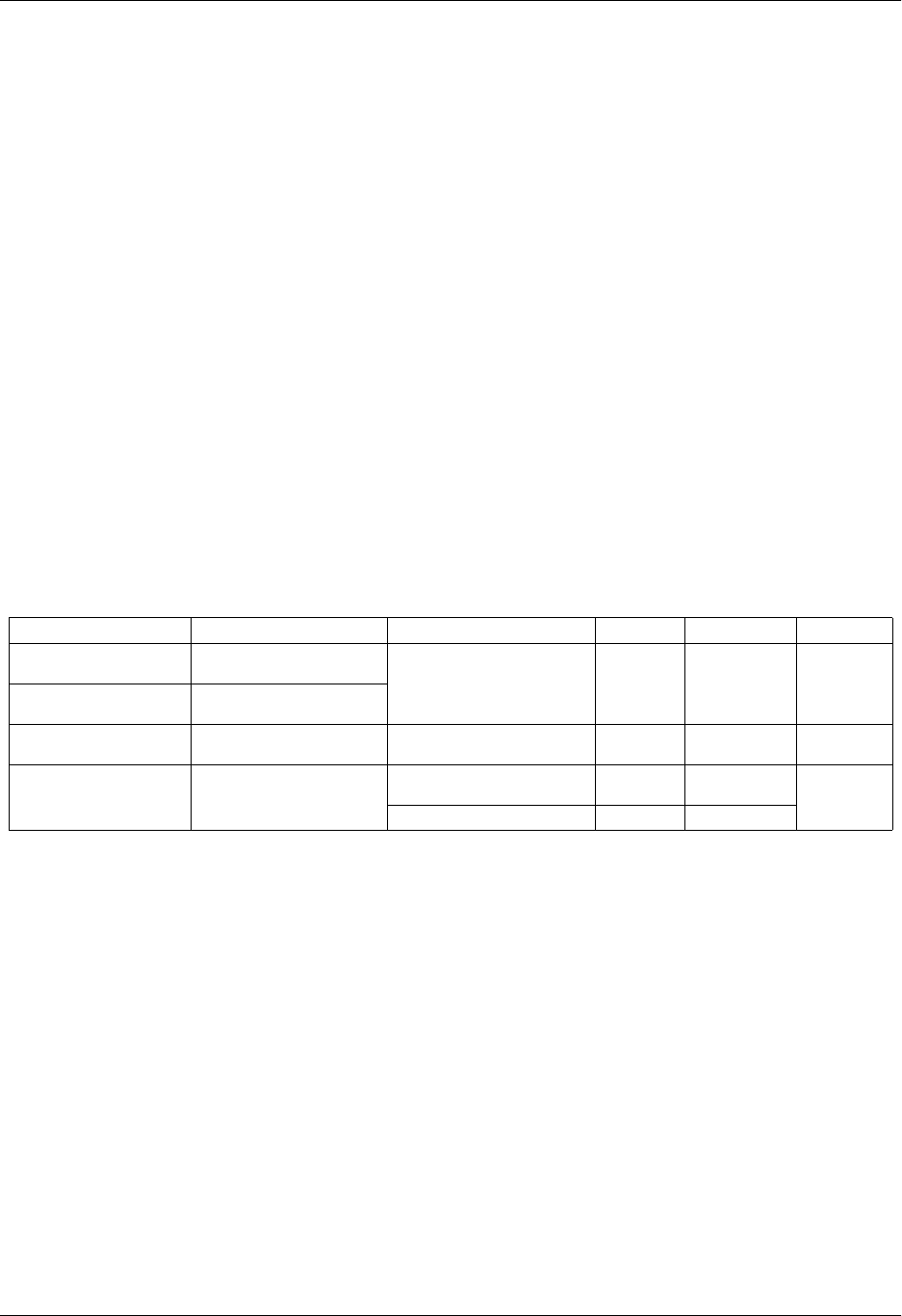
Total Access 600 Series System Manual FCC-Required Information
61200624L1-1B © 2004 ADTRAN, Inc. 5
FCC-Required Information
FCC regulations require that the following information be provided in this manual:
1. This equipment complies with Part 68 of FCC rules and requirements adopted by ACTA. On the equipment
housing is a label that contains, among other information, a product identifier in the format US:
AAAEQ##TXXXX. If requested, provide this information to the telephone company.
2. If this equipment causes harm to the telephone network, the telephone company may temporarily
discontinue service. If possible, advance notification is given; otherwise, notification is given as soon as
possible. The telephone company will advise the customer of the right to file a complaint with the FCC.
3. The telephone company may make changes in its facilities, equipment, operations, or procedures that could
affect the proper operation of this equipment. Advance notification and the opportunity to maintain
uninterrupted service are given.
4. 4.If experiencing difficulty with this equipment, please contact ADTRAN for repair and warranty
information. The telephone company may require this equipment to be disconnected from the network until
the problem is corrected or it is certain the equipment is not malfunctioning.
5. This unit contains no user-serviceable parts.
6. An FCC compliant telephone cord with a modular plug is provided with this equipment. This equipment is
designed for connection to the telephone network or premises wiring using an FCC compatible modular
jack, which is compliant with Part 68 and requirements adopted by ACTA.
7. The following information may be required when applying to your local telephone company for leased line
facilities.
8. The REN is useful in determining the quantity of devices you may connect to your telephone line and still
have all of those devices ring when your number is called. In most areas, the sum of the RENs of all devices
should not exceed five. To be certain of the number of devices you may connect to your line as determined
by the REN, call your telephone company to determine the maximum REN for your calling area.
9. This equipment may not be used on coin service provided by the telephone company. Connection to party
lines is subject to state tariffs. Contact your state public utility commission or corporation commission for
information.
Product Listing Registration Number Service Type REN/SOC FIC USOC
TA 600/604/608 Series
T1 Products US:HDCDENAN4213680L1 1.544 Mbps - SF
1.544 Mbps - SF and B8ZS
1.544 Mbps - ESF
1.544 Mbps - ESF and B8ZS
6.0N
04DU9-BN
04DU9-DN
04DU9-1KN
04DU9-1SN
RJ-48C
TA 612/616/624 Series
T1 Products US: HDCDENAN4213616L1
TA 600 Series
SDSL, SHDSL Products HDCUSA-44560-OT-N Analog Loop Start/Ground Start 0.1B/9.0F 02LS2
02GS2 RJ-11C
TA 600 Series
ADSL Products US:HDCDL02B4200644L1 Analog Loop Start/Ground Start 0.1B/9.0F 02LS2
02GS2 RJ-11C
ADSL Service 0.2B/9.0F 02LS2
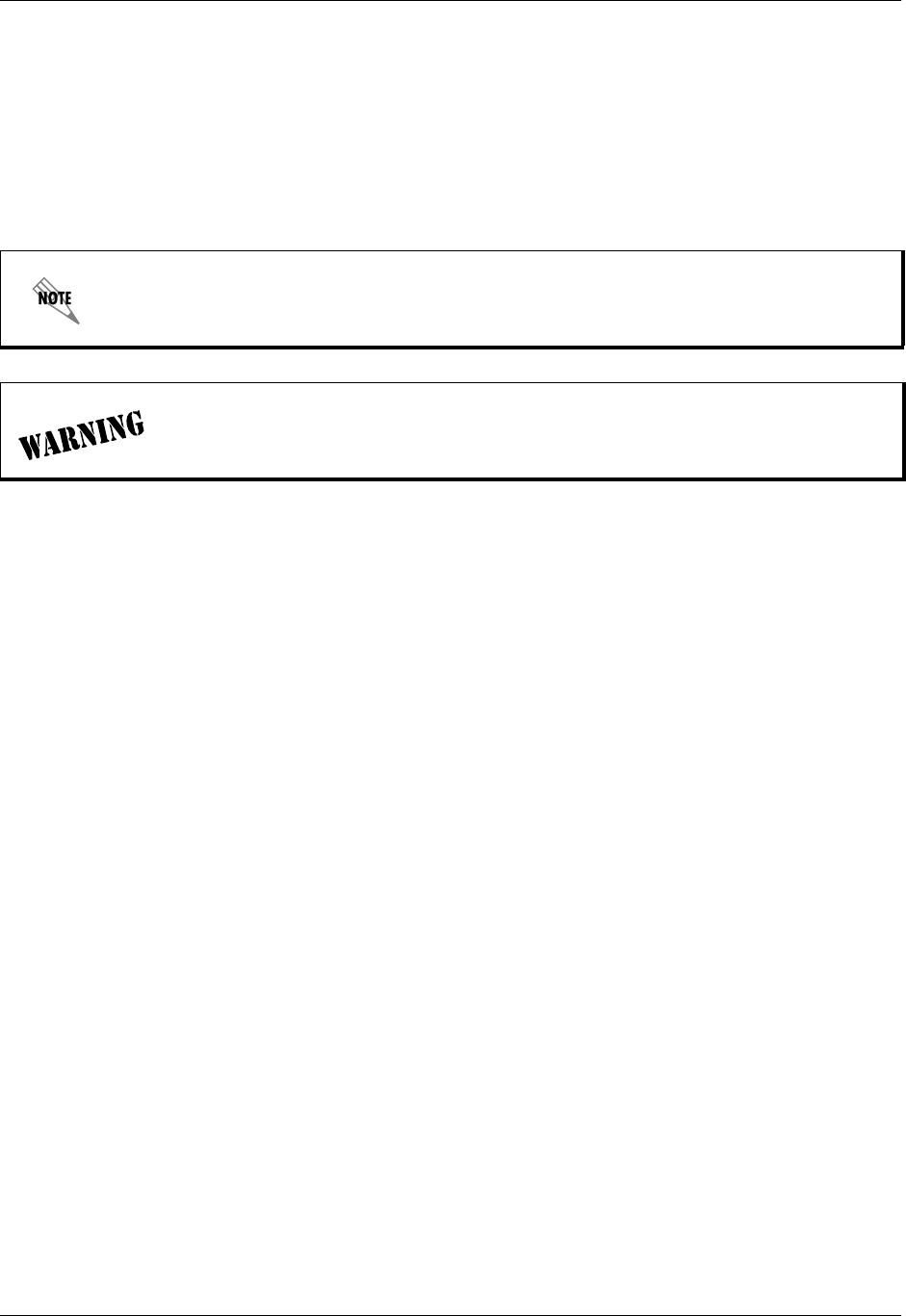
FCC-Required Information Total Access 600 Series System Manual
6 © 2004 ADTRAN, Inc. 61200624L1-1B
Federal Communications Commission Radio Frequency Interference Statement
This equipment has been tested and found to comply with the limits for a Class A digital device, pursuant to Part 15
of the FCC Rules. These limits are designed to provide reasonable protection against harmful interference when the
equipment is operated in a commercial environment. This equipment generates, uses, and can radiate radio frequency
energy and, if not installed and used in accordance with the instruction manual, may cause harmful interference to
radio frequencies. Operation of this equipment in a residential area is likely to cause harmful interference in which
case the user will be required to correct the interference at his own expense.
Shielded cables must be used with this unit to ensure compliance with Class A FCC limits.
Changes or modifications to this unit not expressly approved by the party responsible for
compliance could void the user’s authority to operate the equipment.

Total Access 600 Series System Manual Affidavit Requirements for Connection to Digital Services
61200624L1-1B © 2004 ADTRAN, Inc. 7
Affidavit Requirements for Connection to Digital Services
• An affidavit is required to be given to the telephone company whenever digital terminal equipment without
encoded analog content and billing protection is used to transmit digital signals containing encoded analog content
which are intended for eventual conversion into voice band analog signal and transmitted on the network.
• The affidavit shall affirm that either no encoded analog content or billing information is being transmitted or that
the output of the device meets Part 68 encoded analog content or billing protection specifications.
• End user/customer will be responsible to file an affidavit with the local exchange carrier when connecting
unprotected CPE to a 1.544 Mbps or subrate digital service.
• Until such time as subrate digital terminal equipment is registered for voice applications, the affidavit
requirements for subrate services are waived.
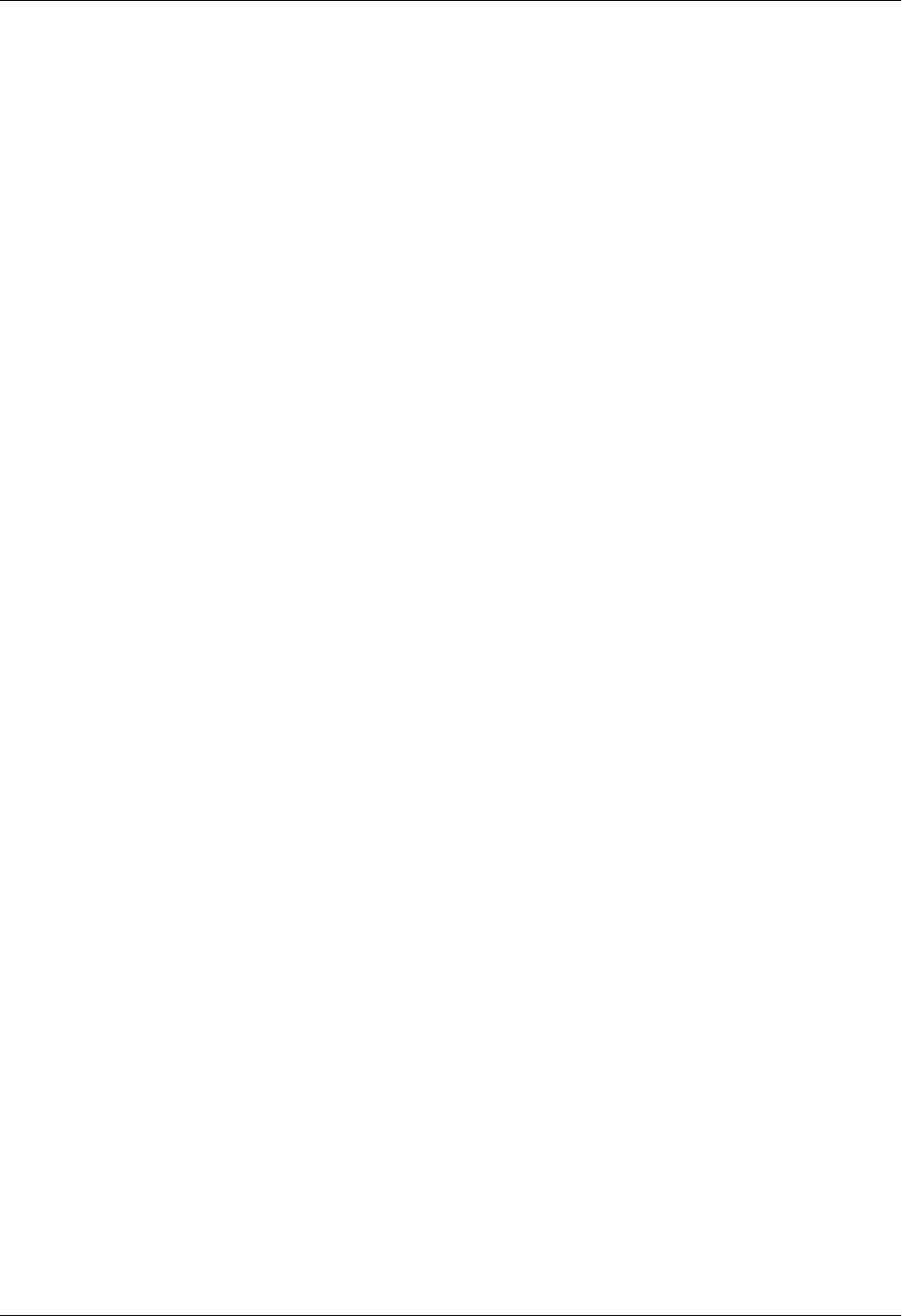
Affidavit Requirements for Connection to Digital Services Total Access 600 Series System Manual
8 © 2004 ADTRAN, Inc. 61200624L1-1B
AFFIDAVIT FOR CONNECTION OF CUSTOMER PREMISES EQUIPMENT
TO 1.544 MBPS AND/OR SUBRATE DIGITAL SERVICES
For the work to be performed in the certified territory of ___________________ (telco name)
State of ________________
County of ________________
I, _______________________ (name), ____________________________________ (business address),
____________________ (telephone number) being duly sworn, state:
( ) I have responsibility for the operation and maintenance of the terminal equipment to be connected to 1.544 Mbps
and/or ________ subrate digital services. The terminal equipment to be connected complies with Part 68 of the
FCC rules except for the encoded analog content and billing protection specifications. With respect to encoded
analog content and billing protection:
( ) I attest that all operations associated with the establishment, maintenance, and adjustment of the digital CPE with
respect to analog content and encoded billing protection information continuously complies with Part 68 of the
FCC Rules and Regulations.
( ) The digital CPE does not transmit digital signals containing encoded analog content or billing information which
is intended to be decoded within the telecommunications network.
( ) The encoded analog content and billing protection is factory set and is not under the control of the customer.
I attest that the operator(s)/maintainer(s) of the digital CPE responsible for the establishment, maintenance, and
adjustment of the encoded analog content and billing information has (have) been trained to perform these functions
by successfully having completed one of the following (check appropriate blocks):
( ) A. A training course provided by the manufacturer/grantee of the equipment used to encode analog signals;
or
( ) B. A training course provided by the customer or authorized representative, using training materials and
instructions provided by the manufacturer/grantee of the equipment used to encode analog signals; or
( ) C. An independent training course (e.g., trade school or technical institution) recognized by the
manufacturer/grantee of the equipment used to encode analog signals; or
( ) D. In lieu of the preceding training requirements, the operator(s)/maintainer(s) is (are) under the control of a
supervisor trained in accordance with _________ (circle one) above.
I agree to provide ______________________ (telco’s name) with proper documentation to demonstrate compliance
with the information as provided in the preceding paragraph, if so requested.
_________________________________Signature
_________________________________Title
_________________________________ Date
Transcribed and sworn to before me
This ________ day of _______________, _______
_________________________________
Notary Public
My commission expires:
_________________________________
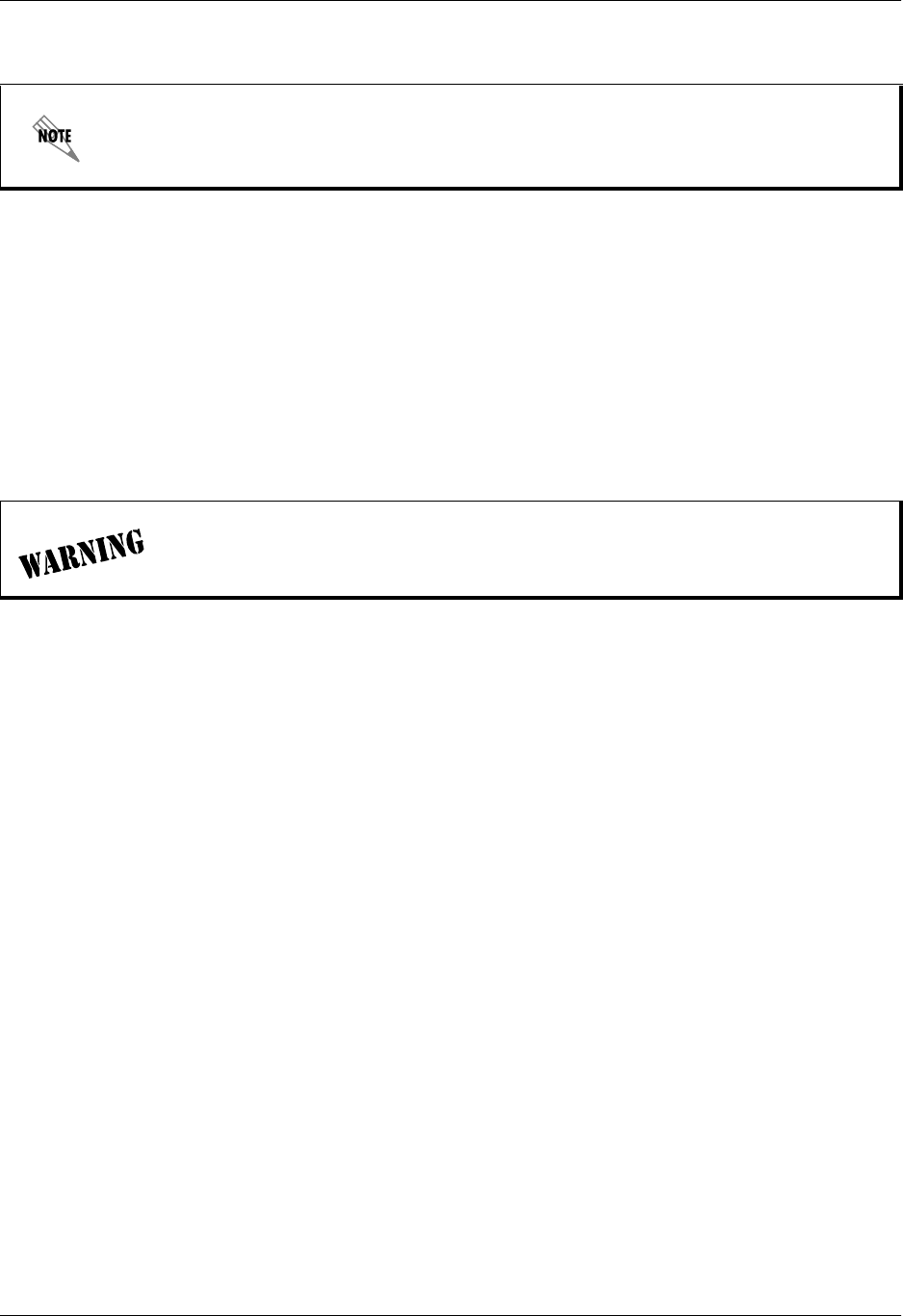
Total Access 600 Series System Manual Industry Canada Compliance Information
61200624L1-1B © 2004 ADTRAN, Inc. 9
Industry Canada Compliance Information
Before installing this equipment, users should ensure that it is permissible to be connected to the facilities of the local
telecommunications company. The equipment must also be installed using an acceptable method of connection. In
some cases, the company's inside wiring associated with a single line individual service may be extended by means of
a certified connector assembly (telephone extension cord). The customer should be aware that compliance with the
above conditions may not prevent degradation of service in some situations.
Repairs to certified equipment should be made by an authorized Canadian maintenance facility designated by the
supplier. Any repairs or alterations made by the user to this equipment, or equipment malfunctions, may give the
telecommunications company cause to request the user to disconnect the equipment.
Users should ensure for their own protection that the electrical ground connections of the power utility, telephone
lines and internal metallic waterpipe system, if present, are connected together. This precaution may be particularly
important in rural areas.
The Load Number (LN) assigned to each terminal device denotes the percentage of the total load to be connected to a
telephone loop which is used by the device, to prevent overloading. The termination on a loop may consist of any
combination of devices subject only to the equipment that the total of the LNs of all devices does not exceed 100.
The ringer equivalence number (REN) assigned to each terminal adapter is used to determine the total number of
devices that may be connected to each circuit. The sum of the RENs from all devices in the circuit should not exceed
a total of 5.0.
Canadian Emissions Requirements
This digital apparatus does not exceed the Class A limits for radio noise emissions from digital apparatus as set out in
the interference-causing equipment standard entitled “Digital Apparatus,” ICES-003 of the Department of
Communications.
Cet appareil numérique respecte les limites de bruits radioelectriques applicables aux appareils numériques de Class
A prescrites dans la norme sur le materiel brouilleur: “Appareils Numériques,” NMB-003 edictee par le ministre des
Communications.
The Industry Canada Certification label identifies certified equipment. This certification means that
the equipment meets certain telecommunications network protective, operational, and safety
requirements. The Department of Commerce does not guarantee the equipment will operate to the
user's satisfaction.
Users should not attempt to make such connections themselves, but should contact the
appropriate electric inspection authority, or an electrician, as appropriate.

Product Warranty Total Access 600 Series System Manual
10 © 2004 ADTRAN, Inc. 61200624L1-1B
Product Warranty
ADTRAN will repair and return this product within the warranty period if it does not meet its published
specifications or fails while in service. Warranty information can be found at www.adtran.com/warranty.
Product Registration
Registering your product helps ensure complete customer satisfaction. Please take time to register your products on
line at www.adtran.com. Click Service and Support on the top of the page, and then click Product Registration
under Support.
Customer Service, Product Support Information, and Training
ADTRAN will replace or repair this product within the warranty period if it does not meet its published specifications
or fails while in service. Warranty information can be found at www.adtran.com/warranty.
A return material authorization (RMA) is required prior to returning equipment to ADTRAN. For service, RMA
requests, training, or more information, use the contact information given below.
Repair and Return
If you determine that a repair is needed, please contact our Customer and Product Service (CAPS) department to have
an RMA number issued. CAPS should also be contacted to obtain information regarding equipment currently in
house or possible fees associated with repair.
Identify the RMA number clearly on the package (below address), and return to the following address:
Pre-Sales Inquiries and Applications Support
Your reseller should serve as the first point of contact for support. If additional pre-sales support is needed, the
ADTRAN Support web site provides a variety of support services such as a searchable knowledge base, latest
product documentation, application briefs, case studies, and a link to submit a question to an Applications Engineer.
All of this, and more, is available at:
When needed, further pre-sales assistance is available by calling our Applications Engineering Department.
CaPS Department (256) 963-8722
ADTRAN Customer and Product Service
901 Explorer Blvd. (East Tower)
Huntsville, Alabama 35806
RMA # _____________
http://support.adtran.com
Applications Engineering (800) 615-1176
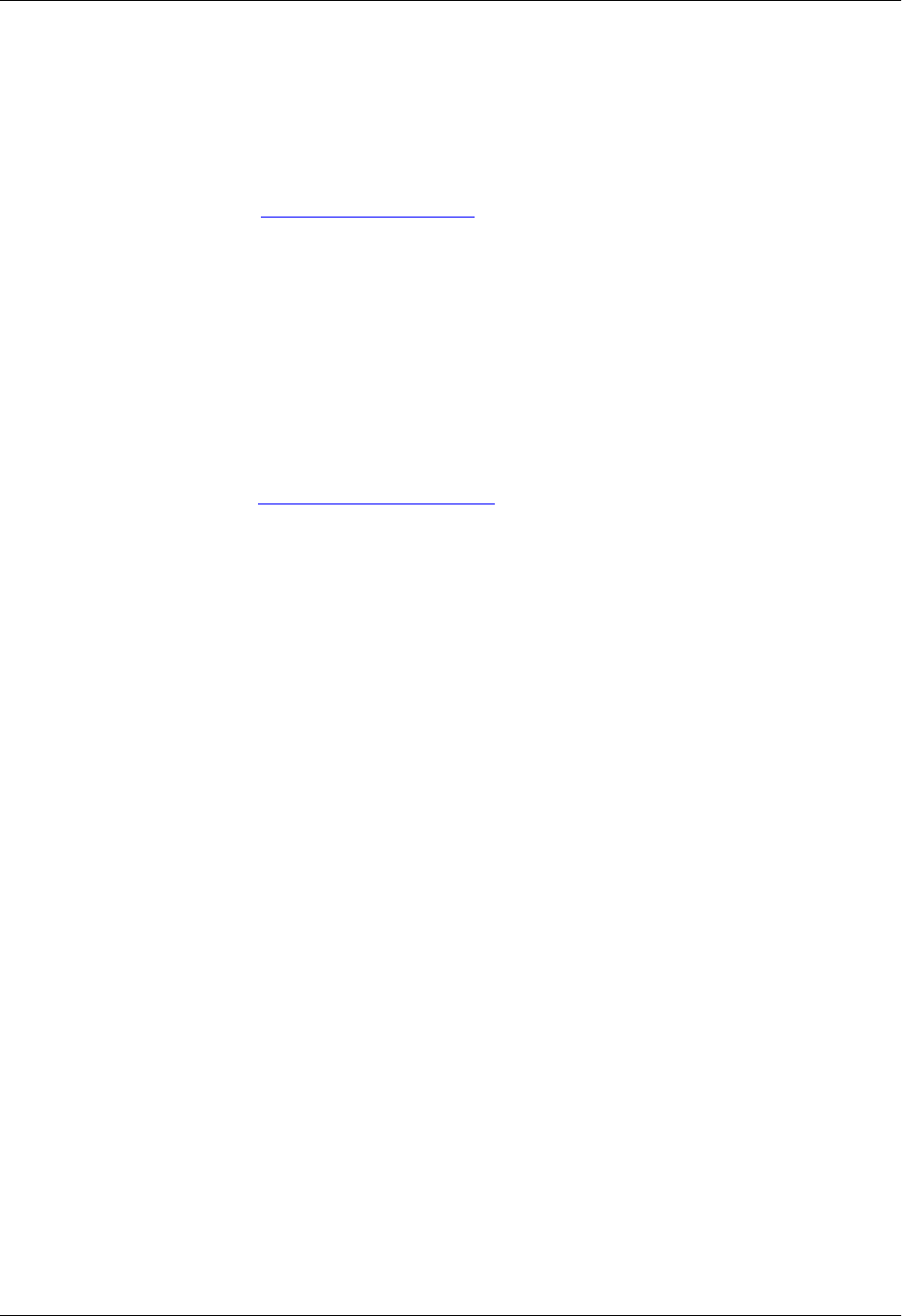
Total Access 600 Series System Manual Customer Service, Product Support Information, and Training
61200624L1-1B © 2004 ADTRAN, Inc. 11
Post-Sale Support
Your reseller should serve as the first point of contact for support. If additional support is needed, the ADTRAN
Support web site provides a variety of support services such as a searchable knowledge base, updated firmware
releases, latest product documentation, service request ticket generation and trouble-shooting tools. All of this, and
more, is available at:
When needed, further post-sales assistance is available by calling our Technical Support Center. Please have your unit
serial number available when you call.
Installation and Maintenance Support
The ADTRAN Custom Extended Services (ACES) program offers multiple types and levels of installation and
maintenance services which allow you to choose the kind of assistance you need. This support is available at:
For questions, call the ACES Help Desk.
Training
The Enterprise Network (EN) Technical Training Department offers training on our most popular products. These
courses include overviews on product features and functions while covering applications of ADTRAN's product
lines. ADTRAN provides a variety of training options, including customized training and courses taught at our
facilities or at your site. For more information about training, please contact your Territory Manager or the Enterprise
Training Coordinator.
http://support.adtran.com
Technical Support (888) 4ADTRAN
http://www.adtran.com/aces
ACES Help Desk (888) 874-ACES (2237)
Training Phone (800) 615-1176, ext. 7500
Training Fax (256) 963-6700
Training Email training@adtran.com
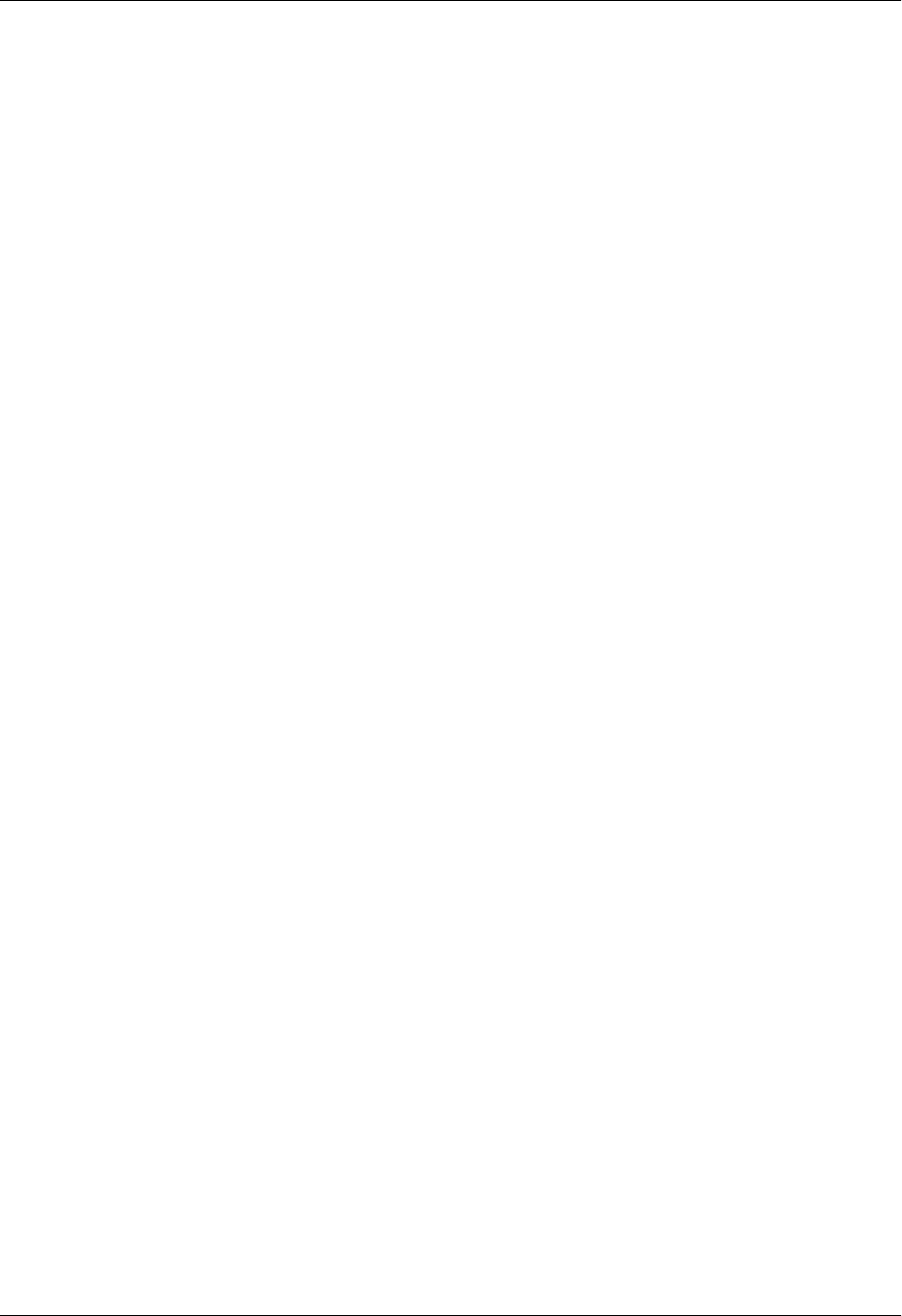
Customer Service, Product Support Information, and Training Total Access 600 Series System Manual
12 © 2004 ADTRAN, Inc. 61200624L1-1B
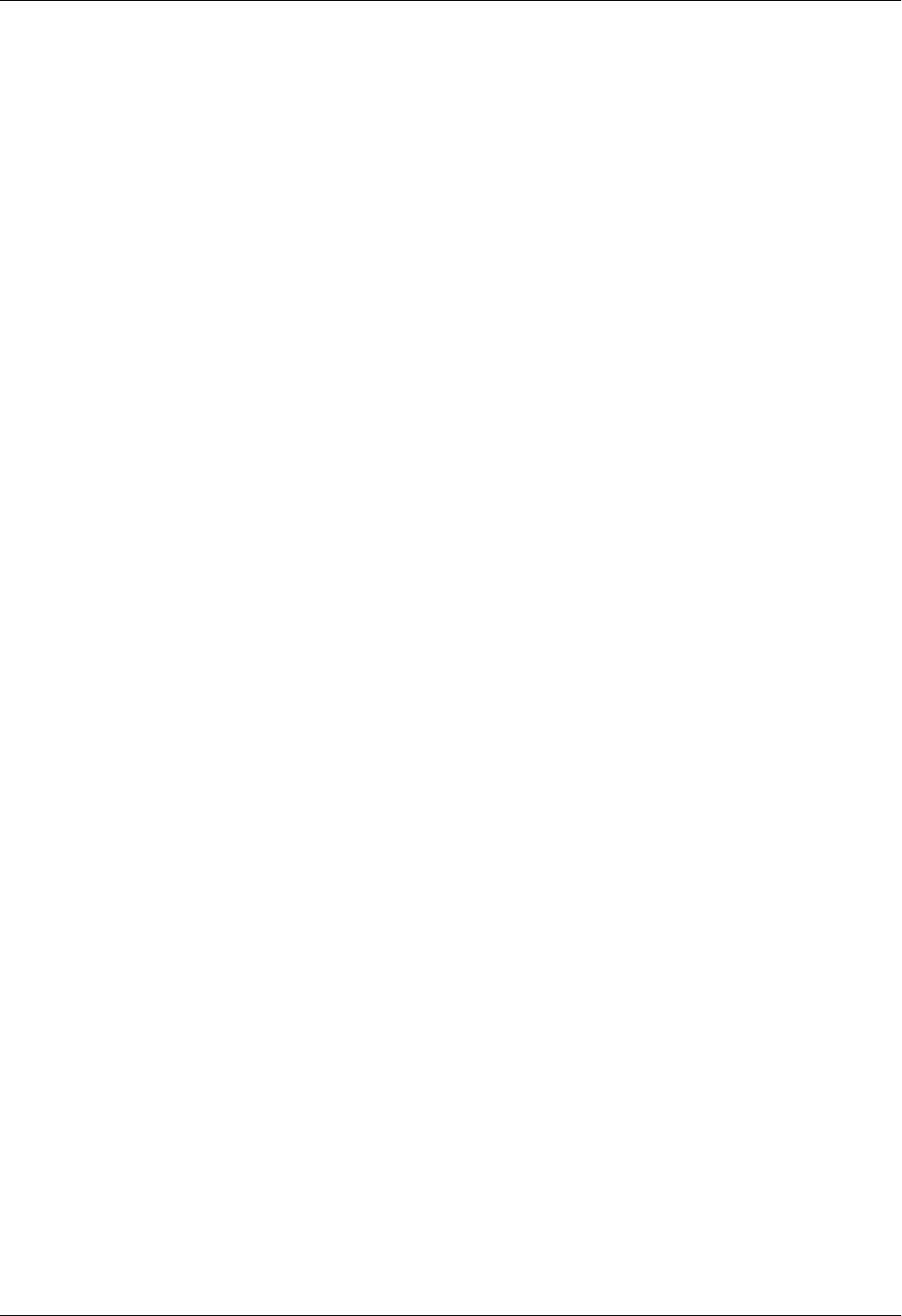
Total Access 600 Series System Manual Table of Contents
61200624L1-1B © 2004 ADTRAN, Inc. 13
Table of Contents
Section 1 System Description . . . . . . . . . . . . . . . . . . . . . . . . . . . . . . . . . . . . . . . . 15
This section provides an overview of the Total Access 600 Series system.
Section 2 Engineering Guidelines . . . . . . . . . . . . . . . . . . . . . . . . . . . . . . . . . . . . . 21
This section provides equipment dimensions, power requirements, front panel design, rear panel
design, LEDs, and at-a-glance specifications.
Section 3 Network Turnup Procedure. . . . . . . . . . . . . . . . . . . . . . . . . . . . . . . . . . 35
This section provides shipment contents list, grounding instructions, mounting options, and spe-
cifics of supplying power to the unit.
Section 4 User Interface Guide . . . . . . . . . . . . . . . . . . . . . . . . . . . . . . . . . . . . . . . 41
This section of ADTRAN’s Total Access 600 Series System Manual is designed for use by net-
work administrators and others who will configure and provision the system. It contains infor-
mation about navigating the VT100 user interface, configuration information, and menu
descriptions.
Section 5 Detail Level Procedures. . . . . . . . . . . . . . . . . . . . . . . . . . . . . . . . . . . . 183
DLP-1 Connecting a VT100 Terminal or PC to the CRAFT Port . . . . . . . . . . . . . . . . . . . . . 185
DLP-2 Logging in to the System . . . . . . . . . . . . . . . . . . . . . . . . . . . . . . . . . . . . . . . . . . . . . . 187
DLP-3 Setting IP Parameters . . . . . . . . . . . . . . . . . . . . . . . . . . . . . . . . . . . . . . . . . . . . . . . . . 189
DLP-4 Verifying Communications Over an IP LAN . . . . . . . . . . . . . . . . . . . . . . . . . . . . . . . 191
DLP-5 Connecting to the Unit Using Telnet. . . . . . . . . . . . . . . . . . . . . . . . . . . . . . . . . . . . . . 195
DLP-6 Adding/Removing Users and Changing Password Security Levels . . . . . . . . . . . . . . 199
DLP-7 Updating the Firmware using TFTP . . . . . . . . . . . . . . . . . . . . . . . . . . . . . . . . . . . . . . 203
DLP-8 Updating the Firmware using XMODEM. . . . . . . . . . . . . . . . . . . . . . . . . . . . . . . . . . 207
DLP-9 Saving the Current Configuration Using TFTP . . . . . . . . . . . . . . . . . . . . . . . . . . . . . 209
DLP-10 Loading a Configuration Using TFTP . . . . . . . . . . . . . . . . . . . . . . . . . . . . . . . . . . . . 211
DLP-11 Saving and Transferring a Current Configuration Using XMODEM. . . . . . . . . . . . . 213
DLP-12 Loading a Configuration Using XMODEM . . . . . . . . . . . . . . . . . . . . . . . . . . . . . . . . 215
DLP-13 Saving and Loading Text Configuration using Terminal Command Line . . . . . . . . . 217
DLP-14 A.03 to A.04 Firmware Upgrade. . . . . . . . . . . . . . . . . . . . . . . . . . . . . . . . . . . . . . . . . 221
DLP-15 Using the ADTRAN Utility Syslog . . . . . . . . . . . . . . . . . . . . . . . . . . . . . . . . . . . . . . 223
DLP-16 Executing Terminal Mode Commands . . . . . . . . . . . . . . . . . . . . . . . . . . . . . . . . . . . . 227
DLP-17 Configuring Dual T1 Maps . . . . . . . . . . . . . . . . . . . . . . . . . . . . . . . . . . . . . . . . . . . . . 231
DLP-18 Unit Installation Using the Auto-Config Feature . . . . . . . . . . . . . . . . . . . . . . . . . . . . 235
DLP-19 TDM to ATM Upgrade . . . . . . . . . . . . . . . . . . . . . . . . . . . . . . . . . . . . . . . . . . . . . . . . 239
Section 6 ADTRAN Utilities . . . . . . . . . . . . . . . . . . . . . . . . . . . . . . . . . . . . . . . . . 243
This section provides instructions for configuring and using the ADTRAN Utilities software
programs including Telnet, VT100, Syslog, and TFTP.
Section 7 MIBs. . . . . . . . . . . . . . . . . . . . . . . . . . . . . . . . . . . . . . . . . . . . . . . . . . . . 253
This section is divided into two parts: (1) SNMP information for TDM units and (2) SNMP in-
formation for ATM units. Each section details the Management Information Bases (MIBs) sup-
ported, MIB Compilation Order, Traps Supported, and MIB Variables supported.
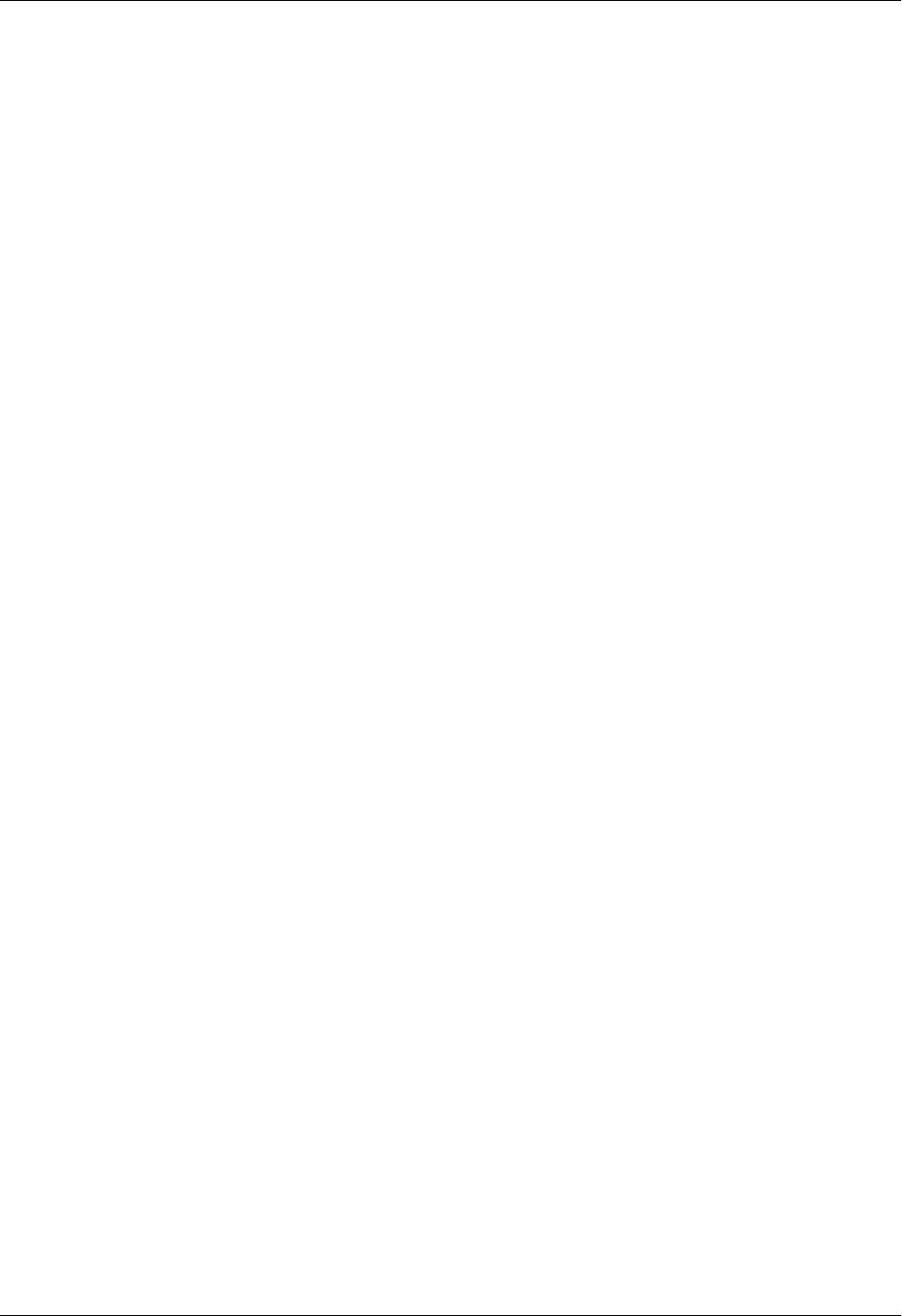
Table of Contents Total Access 600 Series System Manual
14 © 2004 ADTRAN, Inc. 61200624L1-1B

61200624L1-1B © 2004 ADTRAN, Inc. 15
SYSTEM DESCRIPTION
This section provides an overview of the Total Access 600 Series system.
CONTENTS
System Overview . . . . . . . . . . . . . . . . . . . . . . . . . . . . . . . . . . . . . . . . . . . . . . . . . . . . . . . . . . . . . . . 16
Features and Benefits . . . . . . . . . . . . . . . . . . . . . . . . . . . . . . . . . . . . . . . . . . . . . . . . . . . . . . . . . . . 17
Configuration and Management . . . . . . . . . . . . . . . . . . . . . . . . . . . . . . . . . . . . . . . . . . . . . . . . . 17
Software Upgradeable . . . . . . . . . . . . . . . . . . . . . . . . . . . . . . . . . . . . . . . . . . . . . . . . . . . . . . . . 17
Network Interfaces . . . . . . . . . . . . . . . . . . . . . . . . . . . . . . . . . . . . . . . . . . . . . . . . . . . . . . . . . . . 17
Integrated Components. . . . . . . . . . . . . . . . . . . . . . . . . . . . . . . . . . . . . . . . . . . . . . . . . . . . . . . . 17
ATM Support . . . . . . . . . . . . . . . . . . . . . . . . . . . . . . . . . . . . . . . . . . . . . . . . . . . . . . . . . . . . . . . . 17
Frame Relay Support . . . . . . . . . . . . . . . . . . . . . . . . . . . . . . . . . . . . . . . . . . . . . . . . . . . . . . . . . 18
Analog Ports . . . . . . . . . . . . . . . . . . . . . . . . . . . . . . . . . . . . . . . . . . . . . . . . . . . . . . . . . . . . . . . . 18
V.35 DTE Interface . . . . . . . . . . . . . . . . . . . . . . . . . . . . . . . . . . . . . . . . . . . . . . . . . . . . . . . . . . . 18
Routing Capability . . . . . . . . . . . . . . . . . . . . . . . . . . . . . . . . . . . . . . . . . . . . . . . . . . . . . . . . . . . . 18
Security . . . . . . . . . . . . . . . . . . . . . . . . . . . . . . . . . . . . . . . . . . . . . . . . . . . . . . . . . . . . . . . . . . . . 18
Testing . . . . . . . . . . . . . . . . . . . . . . . . . . . . . . . . . . . . . . . . . . . . . . . . . . . . . . . . . . . . . . . . . . . . 18
Performance Monitoring . . . . . . . . . . . . . . . . . . . . . . . . . . . . . . . . . . . . . . . . . . . . . . . . . . . . . . . 19
IAD Systems . . . . . . . . . . . . . . . . . . . . . . . . . . . . . . . . . . . . . . . . . . . . . . . . . . . . . . . . . . . . . . . . . . . 19
T1 . . . . . . . . . . . . . . . . . . . . . . . . . . . . . . . . . . . . . . . . . . . . . . . . . . . . . . . . . . . . . . . . . . . . . . . . 19
ADSL. . . . . . . . . . . . . . . . . . . . . . . . . . . . . . . . . . . . . . . . . . . . . . . . . . . . . . . . . . . . . . . . . . . . . . 20
SDSL. . . . . . . . . . . . . . . . . . . . . . . . . . . . . . . . . . . . . . . . . . . . . . . . . . . . . . . . . . . . . . . . . . . . . . 20
SHDSL . . . . . . . . . . . . . . . . . . . . . . . . . . . . . . . . . . . . . . . . . . . . . . . . . . . . . . . . . . . . . . . . . . . . 20
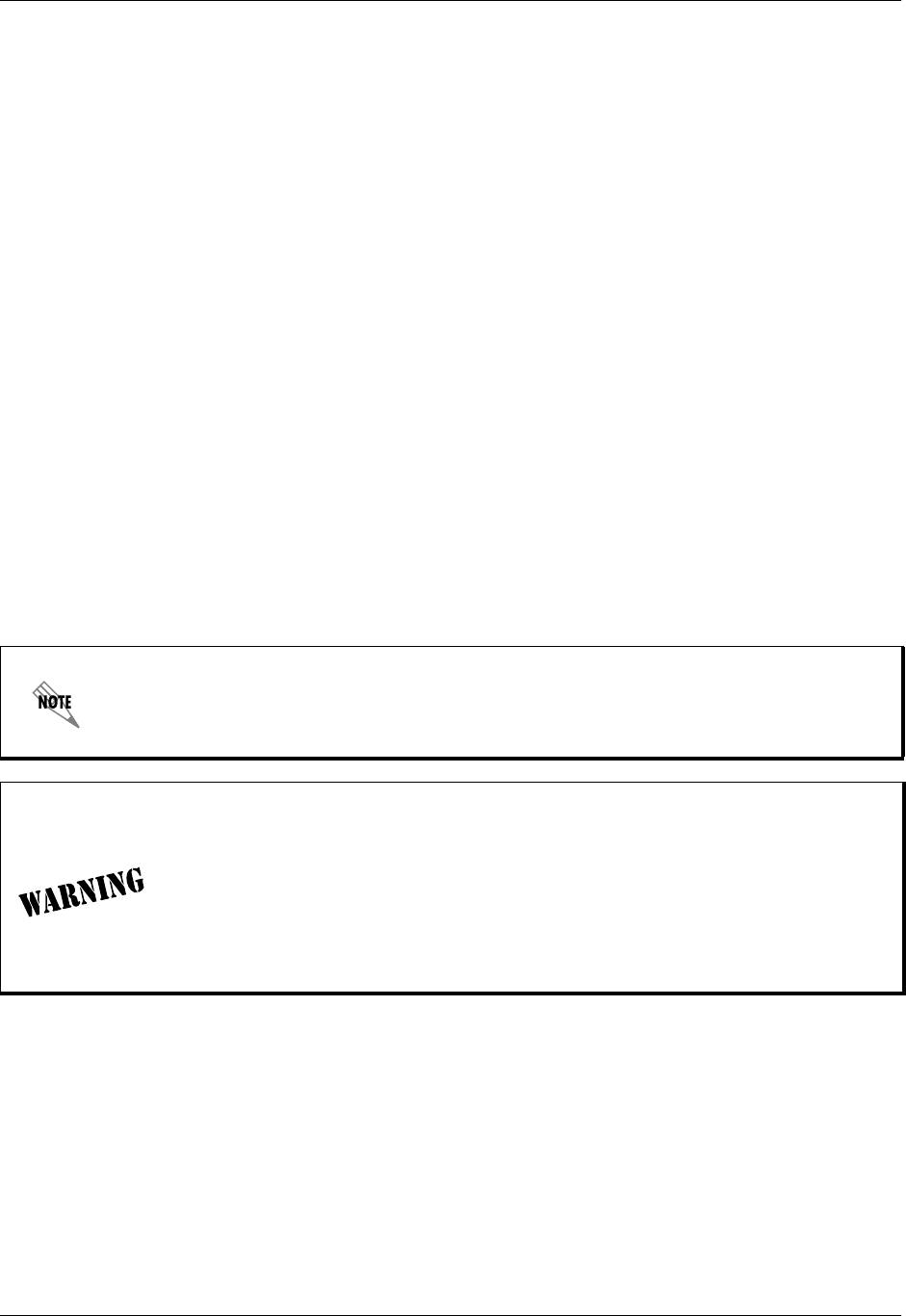
Section 1 System Description Total Access 600 Series System Manual
16 © 2004 ADTRAN, Inc. 61200624L1-1B
1. SYSTEM OVERVIEW
The Total Access 600 Series contains Integrated Access Devices (IAD) designed for cost-effective
deployment of voice and data services at the customer premises. The Total Access 600 Series benefits
integrated communications providers (such as CLECs, ILECs, and ISPs) who require a customer premises
device with integrated voice and data functions, and provides a viable migration path from TDM to
packet-based technology. These IADs support applications such as VoDSL and VoATM.
The Total Access 600 Series features remote management, built-in IP router, and an optional DSX-1
interface (factory installed only). An optional battery backup is also available for many of the models. The
units include a Nx56/64 V.35 interface, 10/100BaseT interface, FXS ports, and network interfaces (T1,
ADSL, SDSL, and SHDSL). The last two digits of the product name indicate the number of on-board FXS
ports. The Total Access 604 contains four FXS ports, the Total Access 608 contains eight FXS ports, etc.
The units can provision, test, and provide status for any of the voice and data interfaces. All connections
are made via the rear panel.
This line of IADs includes both the ATM and TDM versions of the Total Access 604/608/612/616/624 and
Total Access 600R systems. Until now, the Total Access TDM units have been running firmware version
A.03.XX. Recently, A.04.XX has been released to support the TDM Total Access IADs. The development
of A.04.XX code is a significant step in the evolution of the Total Access product line, as it allows all Total
Access family members to share the same base code. This means that features and fixes are more easily
implemented and are propagated across the product line. The User Interface Guide section of this manual
represents the A.04 firmware changes. There are two possible upgrade paths: (1) Upgrading from A.03 to
A.04 directly and; (2) Upgrading from A.03 to A.03.92 (Transition Build) to A.04.
Upgrading from A.03 to A.03.92 (Transition Build) to A.04 will save the unit’s
configuration. Upgrading from A.03 to A.04 directly (or from A.04 to A.03 directly) will
erase the unit’s configuration. See DLP-14, A.03 to A.04 Firmware Upgrade, for more
details.
Units manufactured after October 2002 will not be compatible with some older
versions of Total Access 612, 616, and 624 software. Refer to the following
information if an older version of software is to be loaded into the unit. For TDM
applications, please use software revision A.03.58 or later. For ATM applications,
software revision D.01.30 or later is required. Using incompatible software will
cause the unit to malfunction. For more information or technical assistance, please
call ADTRAN Technical Support at 888-4ADTRAN. Please have the unit serial
number available when contacting Technical Support.
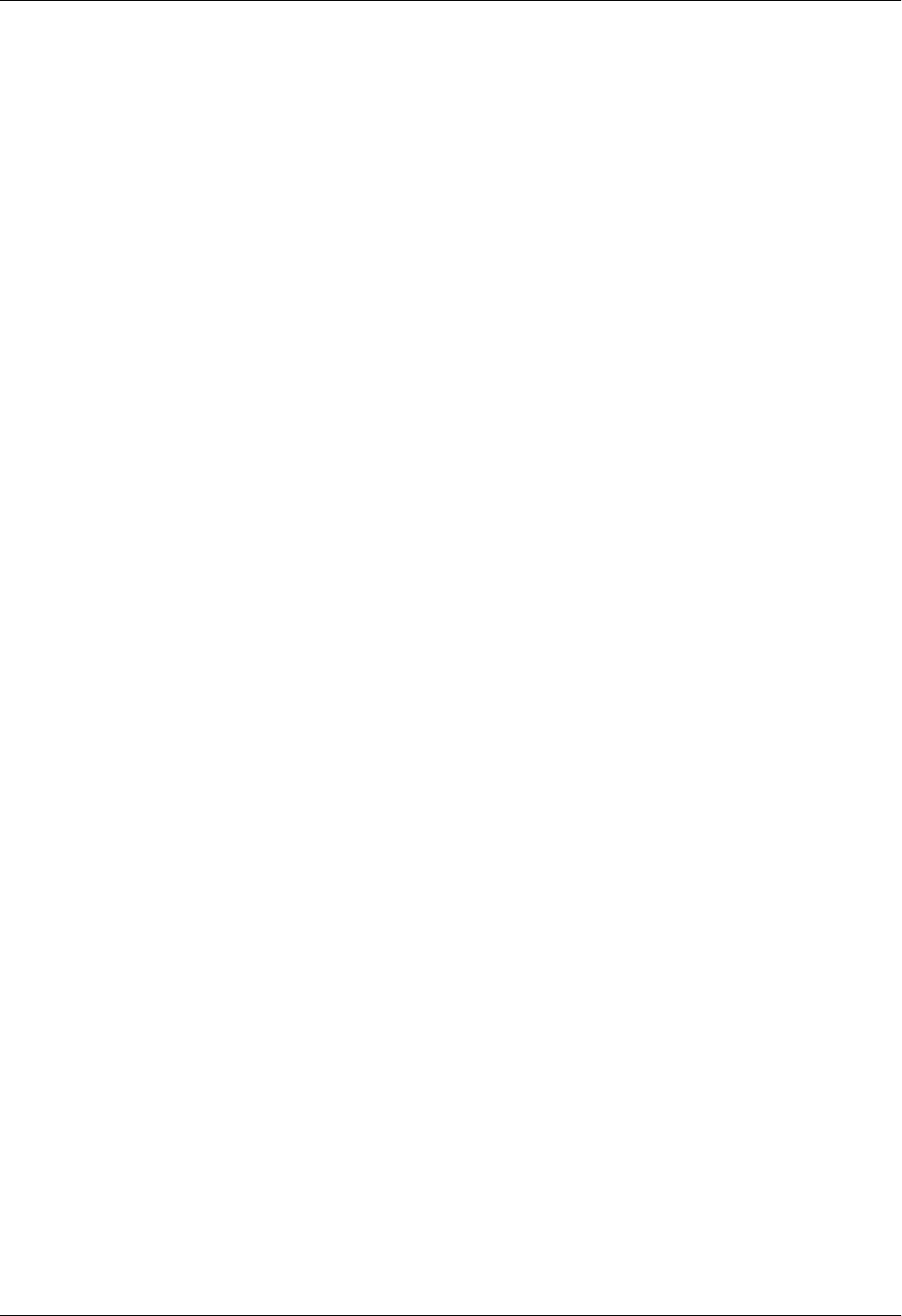
Total Access 600 Series System Manual Section 1 System Description
61200624L1-1B © 2004 ADTRAN, Inc. 17
2. FEATURES AND BENEFITS
The following list gives Total Access 600 Series features and benefits. Some features are model-dependent.
Configuration and Management
• VT100 Emulation
• SNMP Management
•Telnet
• Six levels of password protection and privileges for Telnet access
• Support for VoDSL gateway management systems and firmware download
Software Upgradeable
• Flash memory
• TFTP download
• XMODEM via CRAFT port
Network Interfaces
•T1
• ADSL
•SDSL
• SHDSL
Integrated Components
•IP router
• Life-line voice backup (xDSL models only)
• Network connection
• 10/100 BaseT connection
• V.35 Nx56/64 DTE interface
•CRAFT port
• Optional DSX-1 port (Factory installed only)
ATM Support
• AAL2 (voice), AAL5 (data, voice)
• 6 PVCs (1 voice, 5 data)
• RFC 1483 (multi protocol over ATM)
• PPPoA (RFC 2364)
• QoS Support: VBR-rt (voice), UBR (data)
• I.610 F5 OAM loopback
• G.165/G.168 echo cancellation, 8 ms echo tail
• Voice Codes: PCM (G.711), 32k ADPCM (G.726)
• Idle channel suppression
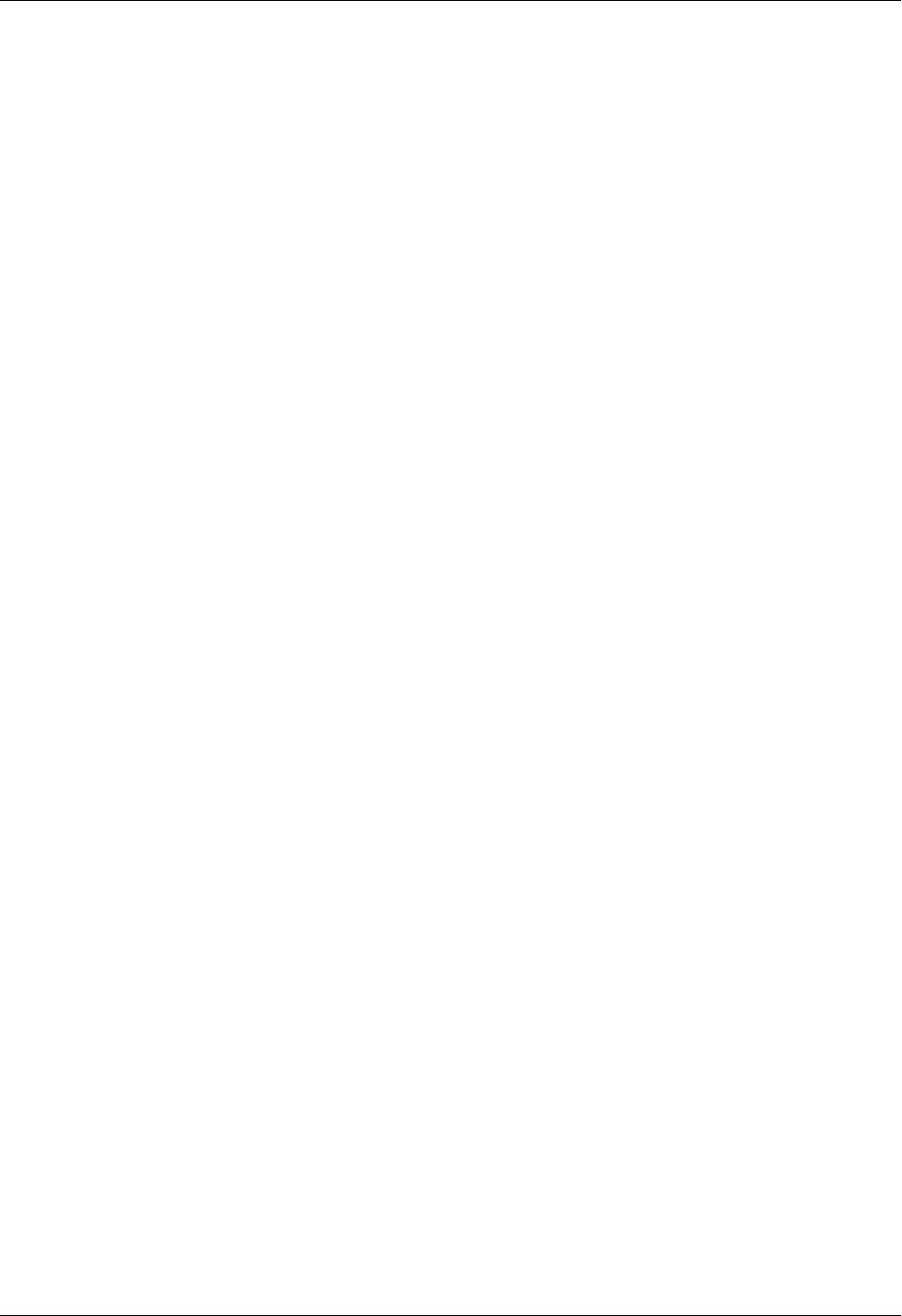
Section 1 System Description Total Access 600 Series System Manual
18 © 2004 ADTRAN, Inc. 61200624L1-1B
Frame Relay Support
• Copper Mountain CE fragmentation support
• Annex A, Annex D, and LMI support (T1)
• FRF.5 and FRF.8 support (V.35)
Analog Ports
• Analog FXS ports per TR-57, 50-Pin Amp (number of ports is unit dependent)
• Supports popular CLASSTM features
• Modes: FXS Loop Start, FXS Ground Start, TR08 Single, TR08 UVG, DP0, Tandem (E&M)
• Assured DialtoneTM Lifeline POTS port (available only xDSL models)
• Balanced ringing, 5 REN per port not to exceed 35 REN
• Fixed ringer – 70 Vrms with 20 VDC offset
• Distance up to 1000 feet
V.35 DTE Interface
• Data Rate: Nx56 or Nx64 kbps (N=1 to 24)
• Electrical and Mechanical: CCITT V.35, 34-pin
• Frame Relay (FRF.5, FRF.8 capable)
Routing Capability
• Ethernet: 10/100BaseT (RJ-45)
• IEEE 802.3 and 802.1D (MAC Bridging)
• IP Support: TCP, RIP V1, RIP V2, UDP, ICMP, ARP, UDP Relay, SYSLOG
• PPP Support: LCP, IPCP, BCP
• DHCP Server to LAN, DHCP from network
• Copper Mountain Compatible
• Frame Relay (Annex A, Annex D, LMI, Static)
Security
• PAP, CHAP, and EAP for PPP
• Radius authentication for Telnet access
• NAT with multi-point to single-point
• Future support of NAT multi-point to multi-point
• Filtering (Pattern, IP, Bridge)
• Password protection
Testing
• Local/Remote loopbacks
• Line and payload loopback tests
• FXO tests (Total Access 624 with FXO only)
•FXS tests
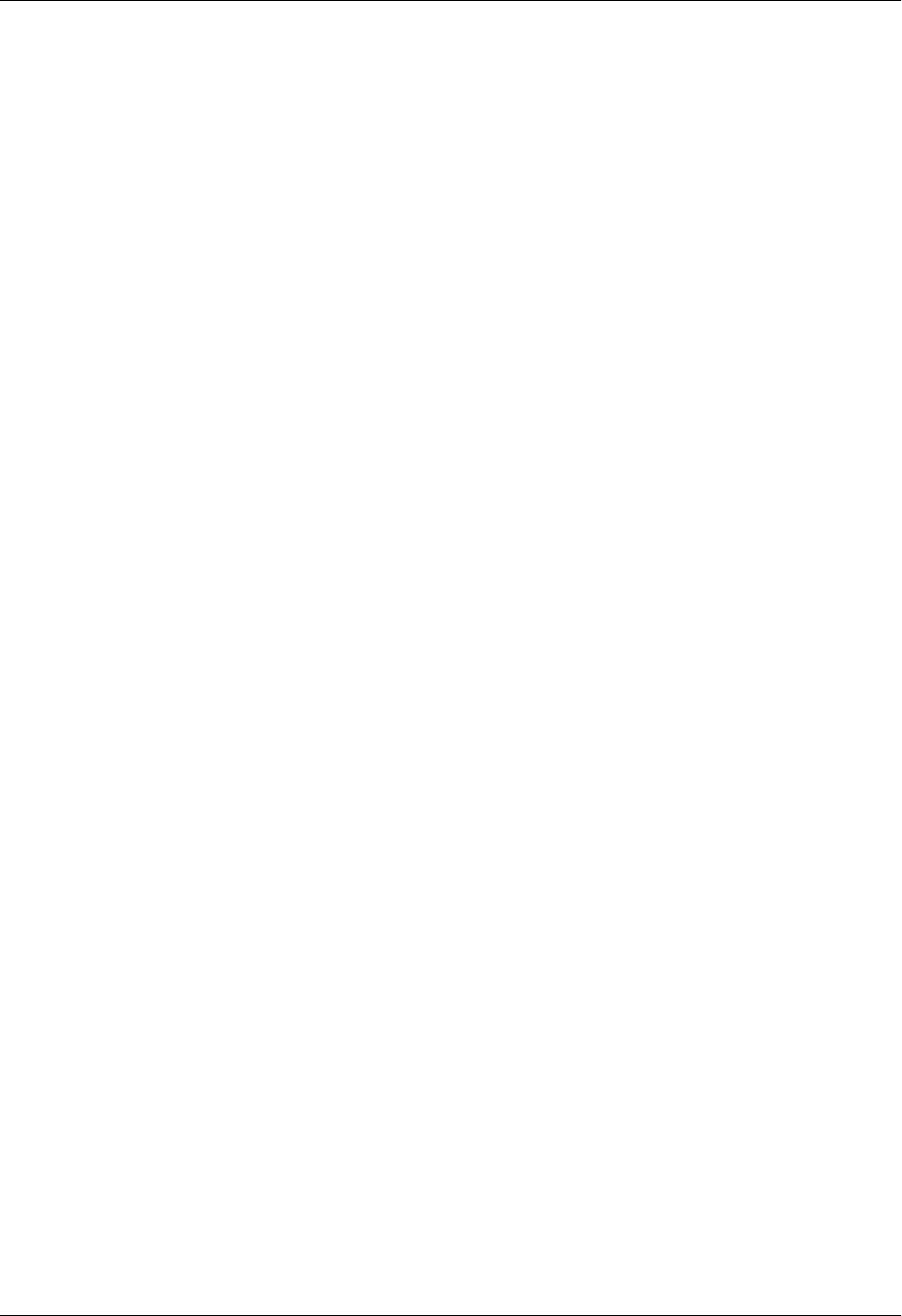
Total Access 600 Series System Manual Section 1 System Description
61200624L1-1B © 2004 ADTRAN, Inc. 19
Performance Monitoring
• Reports: Information stored for last 24 hours in 15 minute increments
• Performance statistics per TR54016, T1.403, RFC1406
• Alarm reporting per TR54016, T1.403
3. IAD SYSTEMS
The Total Access 600 Series supports a variety of WAN technologies. The following list displays the
various available systems grouped by network technology.
T1
• P/N 4200600L1#TDM Total Access 600R T1 TDM
• P/N 4213600L1#TDM Total Access 600R T1 TDM with DSX-1
• P/N 4200600L1#ATM Total Access 600R T1 ATM
• P/N 4213600L1#ATM Total Access 600R T1 ATM with DSX-1
• P/N 4203640L1#TDM Total Access 604 T1 TDM
• P/N 4213640L1#TDM Total Access 604 T1 TDM with DSX-1
• P/N 4203640L1#TDMB Total Access 604 T1 TDM with Battery Backup
• P/N 4203640L1#ATM Total Access 604 T1 ATM
• P/N 4213640L1#ATM Total Access 604 T1 ATM with DSX-1
• P/N 4203640L1#ATMB Total Access 604 T1 ATM with Battery Backup
• P/N 4203680L1#TDM Total Access 608 T1 TDM
• P/N 4213680L1#TDM Total Access 608 T1 TDM with DSX-1
• P/N 4203680L1#TDMB Total Access 608 T1 TDM with Battery Backup
• P/N 4203680L1#ATM Total Access 608 T1 ATM
• P/N 4213680L1#ATM Total Access 608 T1 ATM with DSX-1
• P/N 4203680L1#ATMB Total Access 608 T1 ATM with Battery Backup
• P/N 4203612L1#TDM Total Access 612 T1 TDM
• P/N 4213612L1#TDM Total Access 612 T1 TDM with DSX-1
• P/N 4203612L1#ATM Total Access 612 T1 ATM
• P/N 4213612L1#ATM Total Access 612 T1 ATM with DSX-1
• P/N 4203616L1#TDM Total Access 616 T1 TDM
• P/N 4213616L1#TDM Total Access 616 T1 TDM with DSX-1
• P/N 4203616L1#ATM Total Access 616 T1 ATM
• P/N 4213616L1#ATM Total Access 616 T1 ATM with DSX-1
• P/N 4203624L1#TDM Total Access 624 T1 TDM
• P/N 4213624L1#TDM Total Access 624 T1 TDM with DSX-1
• P/N 4203624L3#TDM Total Access 624 T1 TDM with 16 FXS and 8 FXO
• P/N 4213624L3#TDM Total Access 624 T1 TDM with DSX-1, 16 FXS, and 8 FXO
• P/N 4203624L1#ATM Total Access 624 T1 ATM
• P/N 4213624L1#ATM Total Access 624 T1 ATM with DSX-1
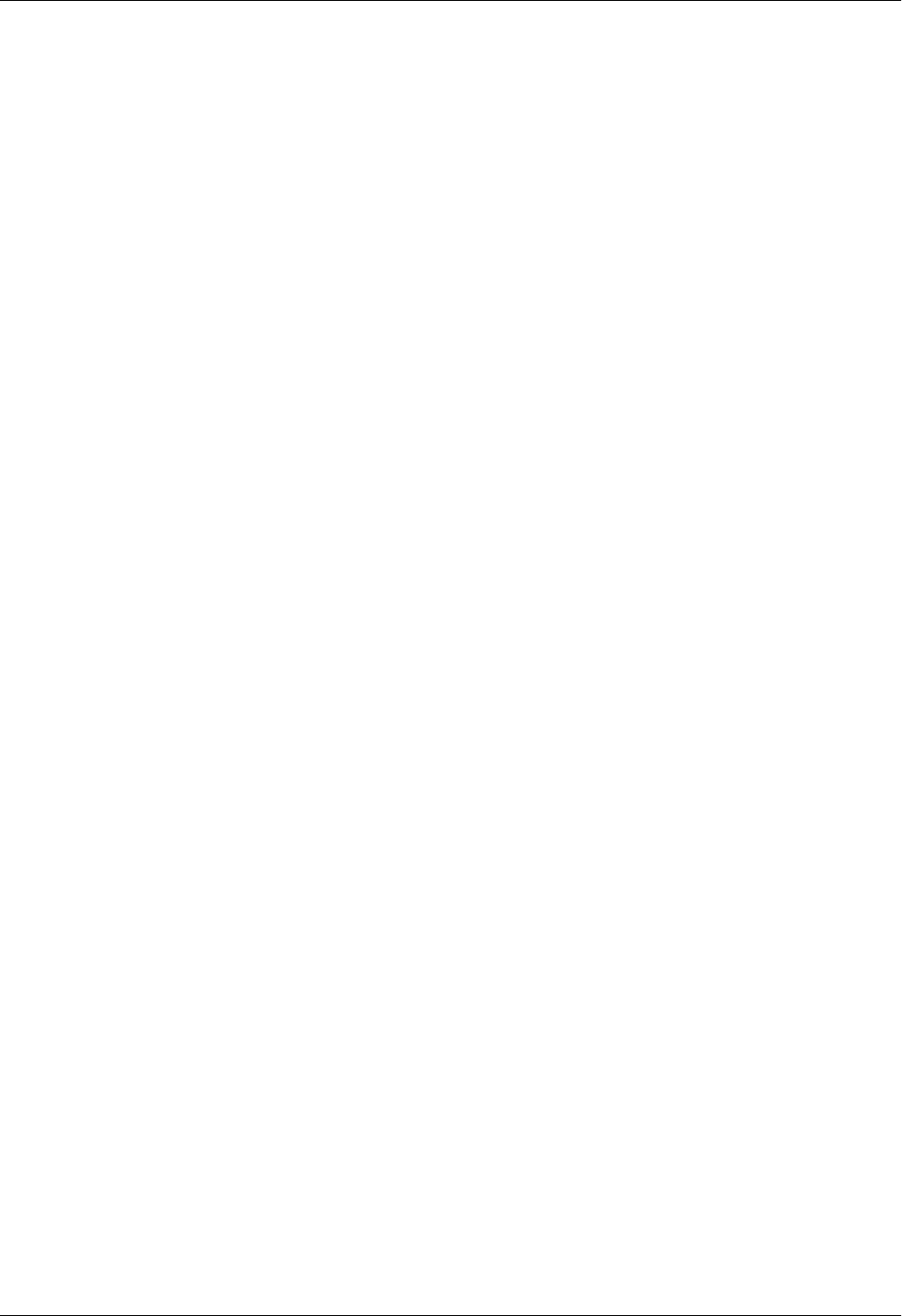
Section 1 System Description Total Access 600 Series System Manual
20 © 2004 ADTRAN, Inc. 61200624L1-1B
ADSL
• P/N 4200644L1 Total Access 604 ADSL
• P/N 4200644L1#ACB Total Access 604 ADSL with Battery Backup
• P/N 4200684L1 Total Access 608 ADSL
• P/N 4200684L1#ACB Total Access 608 ADSL with Battery Backup
SDSL
• P/N 4200642L1 Total Access 604 SDSL
• P/N 4200642L1#ACB Total Access 604 SDSL with Battery Backup
• P/N 4200682L1 Total Access 608 SDSL
• P/N 4200682L1#ACB Total Access 608 SDSL with Battery Backup
• P/N 4200612L2 Total Access 612 SDSL
• P/N 4200616L2 Total Access 616 SDSL
• P/N 4200624L2 Total Access 624 SDSL
SHDSL
• P/N 4200600L3 Total Access 600R SHDSL
• P/N 4200643L1 Total Access 604 SHDSL
• P/N 4200643L1#ACB Total Access 604 SHDSL with Battery Backup
• P/N 4200683L1 Total Access 608 SHDSL
• P/N 4200683L1#ACB Total Access 608 SHDSL with Battery Backup
• P/N 4200612L3 Total Access 612 SHDSL
• P/N 4200616L3 Total Access 616 SHDSL
• P/N 4200624L3 Total Access 624 SHDSL

61200624L1-1B © 2004 ADTRAN, Inc. 21
ENGINEERING GUIDELINES
This section provides equipment dimensions, power requirements, front panel design, rear panel design,
LEDs, and at-a-glance specifications.
CONTENTS
Equipment Dimensions . . . . . . . . . . . . . . . . . . . . . . . . . . . . . . . . . . . . . . . . . . . . . . . . . . . . . . . . . . 22
Total Access 600R, Total Access 604/608 . . . . . . . . . . . . . . . . . . . . . . . . . . . . . . . . . . . . . . . . . 22
Total Access 612/616/624. . . . . . . . . . . . . . . . . . . . . . . . . . . . . . . . . . . . . . . . . . . . . . . . . . . . . . 22
Power Requirements . . . . . . . . . . . . . . . . . . . . . . . . . . . . . . . . . . . . . . . . . . . . . . . . . . . . . . . . . . . . 22
Reviewing the Front Panel Design . . . . . . . . . . . . . . . . . . . . . . . . . . . . . . . . . . . . . . . . . . . . . . . . . 22
Total Access 600R . . . . . . . . . . . . . . . . . . . . . . . . . . . . . . . . . . . . . . . . . . . . . . . . . . . . . . . . . . . 22
Total Access 604/608 . . . . . . . . . . . . . . . . . . . . . . . . . . . . . . . . . . . . . . . . . . . . . . . . . . . . . . . . . 23
Total Access 612/616/624. . . . . . . . . . . . . . . . . . . . . . . . . . . . . . . . . . . . . . . . . . . . . . . . . . . . . . 26
Reviewing the Rear Panel Design . . . . . . . . . . . . . . . . . . . . . . . . . . . . . . . . . . . . . . . . . . . . . . . . . . 27
VOICE Connection . . . . . . . . . . . . . . . . . . . . . . . . . . . . . . . . . . . . . . . . . . . . . . . . . . . . . . . . . . . 29
NTWK Connection . . . . . . . . . . . . . . . . . . . . . . . . . . . . . . . . . . . . . . . . . . . . . . . . . . . . . . . . . . . 29
CRAFT Port. . . . . . . . . . . . . . . . . . . . . . . . . . . . . . . . . . . . . . . . . . . . . . . . . . . . . . . . . . . . . . . . . 30
10/100BaseT Connection . . . . . . . . . . . . . . . . . . . . . . . . . . . . . . . . . . . . . . . . . . . . . . . . . . . . . . 31
V.35 Connection . . . . . . . . . . . . . . . . . . . . . . . . . . . . . . . . . . . . . . . . . . . . . . . . . . . . . . . . . . . . . 31
Battery Backup Connection. . . . . . . . . . . . . . . . . . . . . . . . . . . . . . . . . . . . . . . . . . . . . . . . . . . . . 31
AC Power Connection. . . . . . . . . . . . . . . . . . . . . . . . . . . . . . . . . . . . . . . . . . . . . . . . . . . . . . . . . 31
Life Line Analog Connection . . . . . . . . . . . . . . . . . . . . . . . . . . . . . . . . . . . . . . . . . . . . . . . . . . . . 32
DSX-1 Interface. . . . . . . . . . . . . . . . . . . . . . . . . . . . . . . . . . . . . . . . . . . . . . . . . . . . . . . . . . . . . . 32
At-A-Glance Specifications . . . . . . . . . . . . . . . . . . . . . . . . . . . . . . . . . . . . . . . . . . . . . . . . . . . . . . . 33
FIGURES
Figure 1. Total Access 600R Front Panel Layout . . . . . . . . . . . . . . . . . . . . . . . . . . . . . . . . . . . . . 22
Figure 2. Total Access 604/608 Front Panel Layout . . . . . . . . . . . . . . . . . . . . . . . . . . . . . . . . . . . 23
Figure 3. Total Access 612/616/624 Front Panel Layout . . . . . . . . . . . . . . . . . . . . . . . . . . . . . . . 26
Figure 4. Total Access 600R Rear Panel . . . . . . . . . . . . . . . . . . . . . . . . . . . . . . . . . . . . . . . . . . . 27
Figure 5. Total Access 604/608 Rear Panel . . . . . . . . . . . . . . . . . . . . . . . . . . . . . . . . . . . . . . . . . 28
Figure 6. Total Access 604/608 Rear Panel with Optional Life Line POTS . . . . . . . . . . . . . . . . . 28
Figure 7. Total Access 604/608 Rear Panel with Optional DSX-1 Interface . . . . . . . . . . . . . . . . . 28
Figure 8. Total Access 612/616/624 Rear Panel. . . . . . . . . . . . . . . . . . . . . . . . . . . . . . . . . . . . . . 28
Figure 9. Total Access 612/616/624 Rear Panel with Optional Life Line POTS . . . . . . . . . . . . . . 28
Figure 10. Total Access 612/616/624 Rear Panel with Optional DSX-1 Interface . . . . . . . . . . . . . 28
Figure 11. VOICE Connector Pin Assignments. . . . . . . . . . . . . . . . . . . . . . . . . . . . . . . . . . . . . . . . 29
TABLES
Table 1. AC Power Requirements . . . . . . . . . . . . . . . . . . . . . . . . . . . . . . . . . . . . . . . . . . . . . . . . . 22
Table 2. Total Access 600R Front Panel LEDs . . . . . . . . . . . . . . . . . . . . . . . . . . . . . . . . . . . . . . . 23
Table 3. Total Access 604/608 TDM Front Panel LEDs . . . . . . . . . . . . . . . . . . . . . . . . . . . . . . . . 24
Table 4. Total Access 6XX ATM Front Panel LEDs . . . . . . . . . . . . . . . . . . . . . . . . . . . . . . . . . . . 25
Table 5. Total Access 612/616/624 TDM Front Panel LEDs . . . . . . . . . . . . . . . . . . . . . . . . . . . . 26
Table 6. NTWK Connection Pinout . . . . . . . . . . . . . . . . . . . . . . . . . . . . . . . . . . . . . . . . . . . . . . . . 29
Table 7. CRAFT Pinout . . . . . . . . . . . . . . . . . . . . . . . . . . . . . . . . . . . . . . . . . . . . . . . . . . . . . . . . . 30
Table 8. DB-9 to RJ-48 Adapter Pinout . . . . . . . . . . . . . . . . . . . . . . . . . . . . . . . . . . . . . . . . . . . . . 30
Table 9. Ethernet Pinout . . . . . . . . . . . . . . . . . . . . . . . . . . . . . . . . . . . . . . . . . . . . . . . . . . . . . . . . 31

Section 2 Engineering Guidelines Total Access 600 Series System Manual
22 © 2004 ADTRAN, Inc. 61200624L1-1B
Table 10. V.35 Winchester Pinout . . . . . . . . . . . . . . . . . . . . . . . . . . . . . . . . . . . . . . . . . . . . . . . . . . 31
Table 11. LIFE LINE Connection Pinout . . . . . . . . . . . . . . . . . . . . . . . . . . . . . . . . . . . . . . . . . . . . . 32
Table 12. DSX-1 Connection Pinout . . . . . . . . . . . . . . . . . . . . . . . . . . . . . . . . . . . . . . . . . . . . . . . . 32
Table 13. Specifications . . . . . . . . . . . . . . . . . . . . . . . . . . . . . . . . . . . . . . . . . . . . . . . . . . . . . . . . . 33
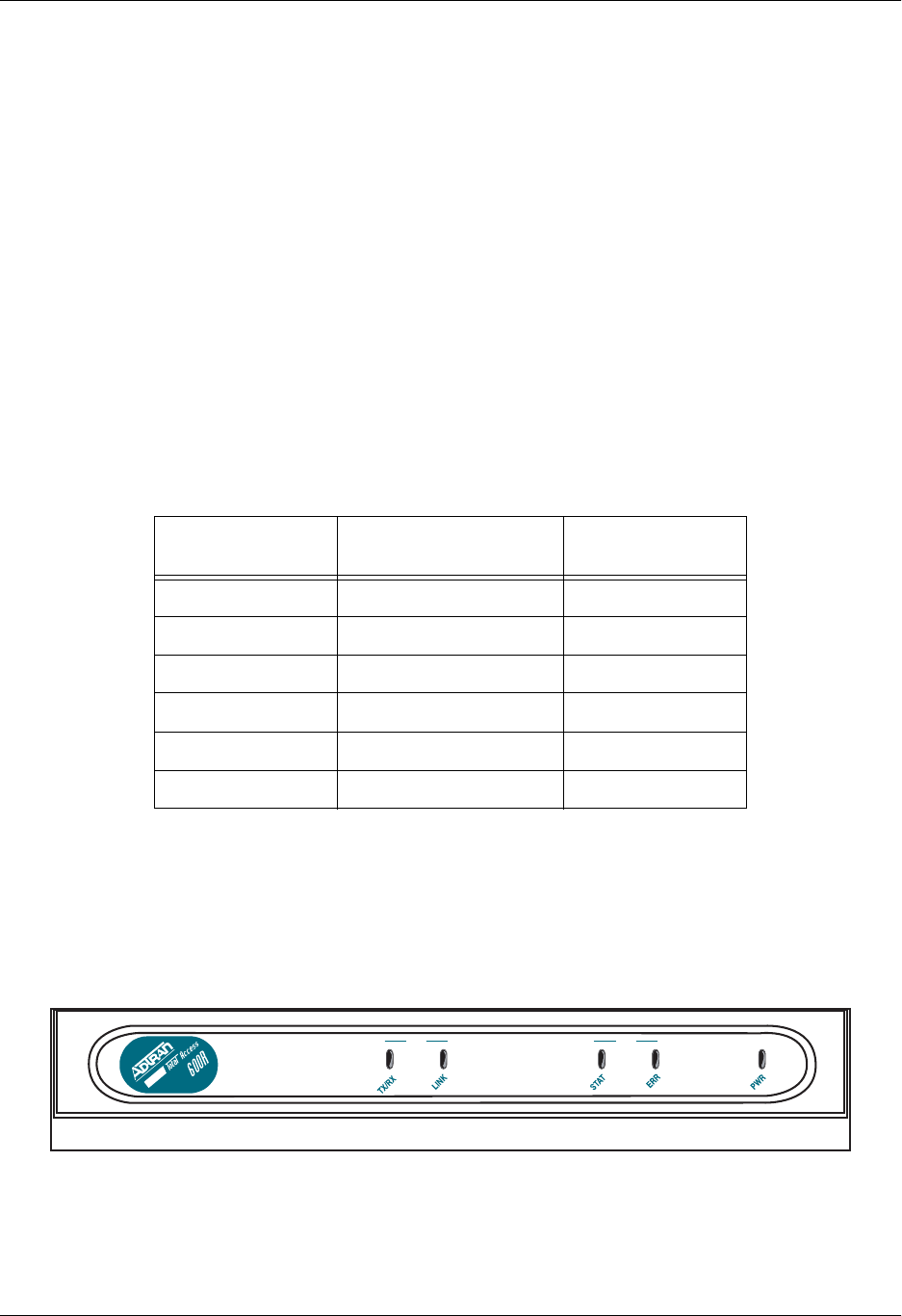
Total Access 600 Series System Manual Section 2 Engineering Guidelines
61200624L1-1B © 2004 ADTRAN, Inc. 23
1. EQUIPMENT DIMENSIONS
Total Access 600R, Total Access 604/608
The Total Access 600R and Total Access 604/608systems measure 11.25” W, 7.5” D, and 2” H and come
equipped for table top or wallmount use.
Total Access 612/616/624
The Total Access 612/616/624 systems measure 17” W, 8.5” D, and 1.75” H and come equipped for table
top or wallmount use. These systems may be utilized in 19- or 23-inch racks with the purchase of mounting
brackets (19”– P/N 1200627L1 and 23”– P/N 1200627L2).
2. POWER REQUIREMENTS
The following power requirements apply:
3. REVIEWING THE FRONT PANEL DESIGN
Total Access 600R
Figure 2 shows the Total Access 600R front panel.
Figure 1. Total Access 600R Front Panel Layout
Table 1. AC Power Requirements
System
Maximum Power
Consumption
Maximum Current
Draw
Total Access 600R 14 W 300mA
Total Access 604 14 W 300 mA
Total Access 608 17 W 300 mA
Total Access 612 28 W 1.3 A
Total Access 616 32 W 1.3 A
Total Access 624 40 W 1.3 A
LAN WAN
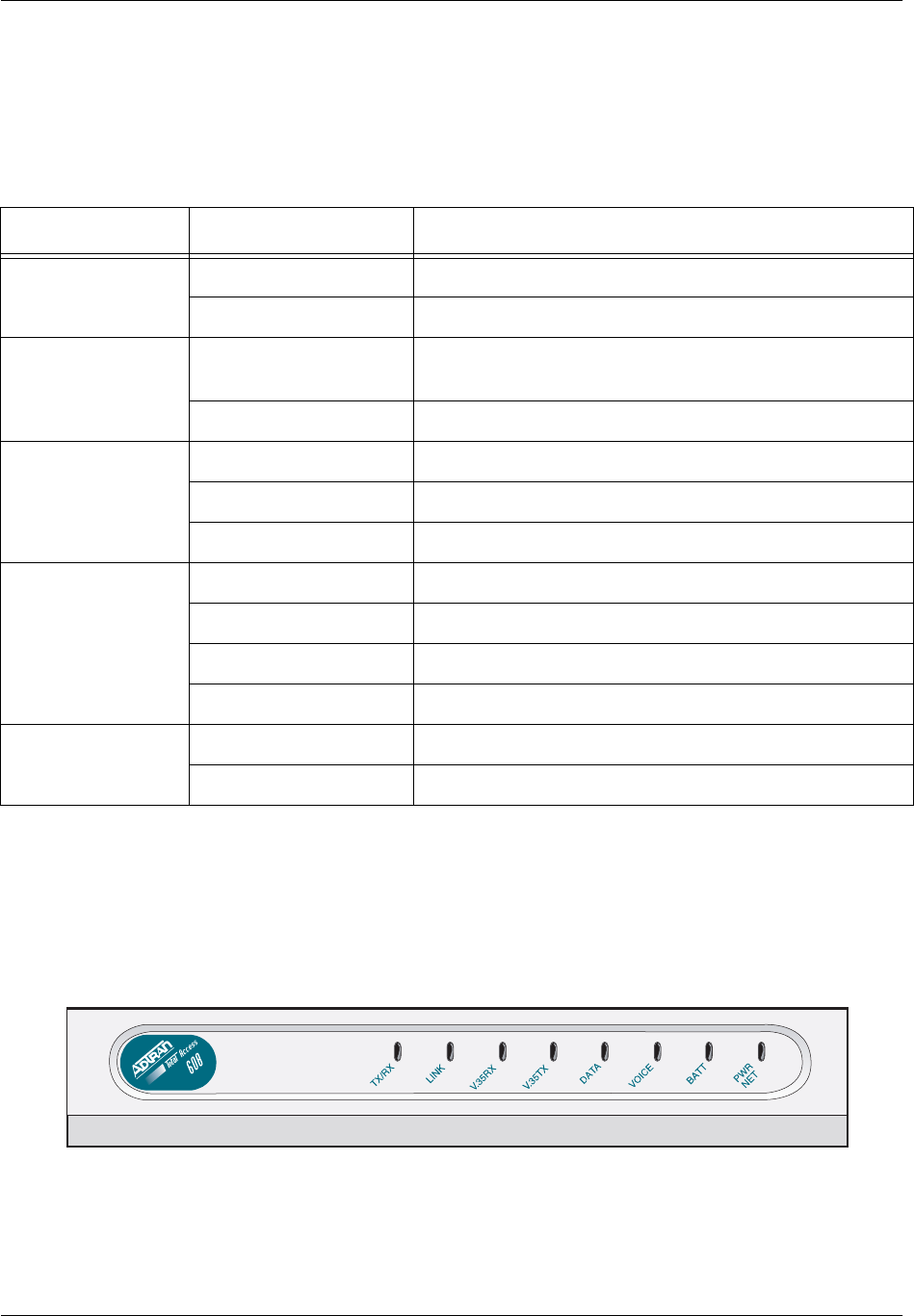
Section 2 Engineering Guidelines Total Access 600 Series System Manual
24 © 2004 ADTRAN, Inc. 61200624L1-1B
Front Panel LEDs
The front panel provides five status LEDs to monitor operation and activity. Table 3 provides LED
descriptions for Total Access 600R systems.
Total Access 604/608
The front panels of the Total Access 604/608 systems are identical. Figure 2 shows the Total Access 608
front panel as a representative of both models.
Figure 2. Total Access 604/608 Front Panel Layout
Table 2. Total Access 600R Front Panel LEDs
For these LEDs... This color light... Indicates that...
LAN TX/RX Off there is no data traffic on the LAN.
Green (blinking) there is data traffic on the LAN.
LAN LINK Off the physical link is down; there is no Ethernet
connection.
Green (solid) there is link integrity on the LAN (physical link is up).
WAN STAT Red (solid) the T1 is in red alarm or T1 sync loss has occurred.
Yellow (solid) the T1 is in yellow alarm.
Green (solid) the unit is not in alarm.
WAN ERR Off the WAN link is up and error-free.
Red (solid) severe errors are present on the WAN link.
Red (flashing) the T1 is down.
Yellow (solid) errors are present on the WAN link.
PWR Green (solid) power is supplied to the unit.
Off power is not supplied to the unit.
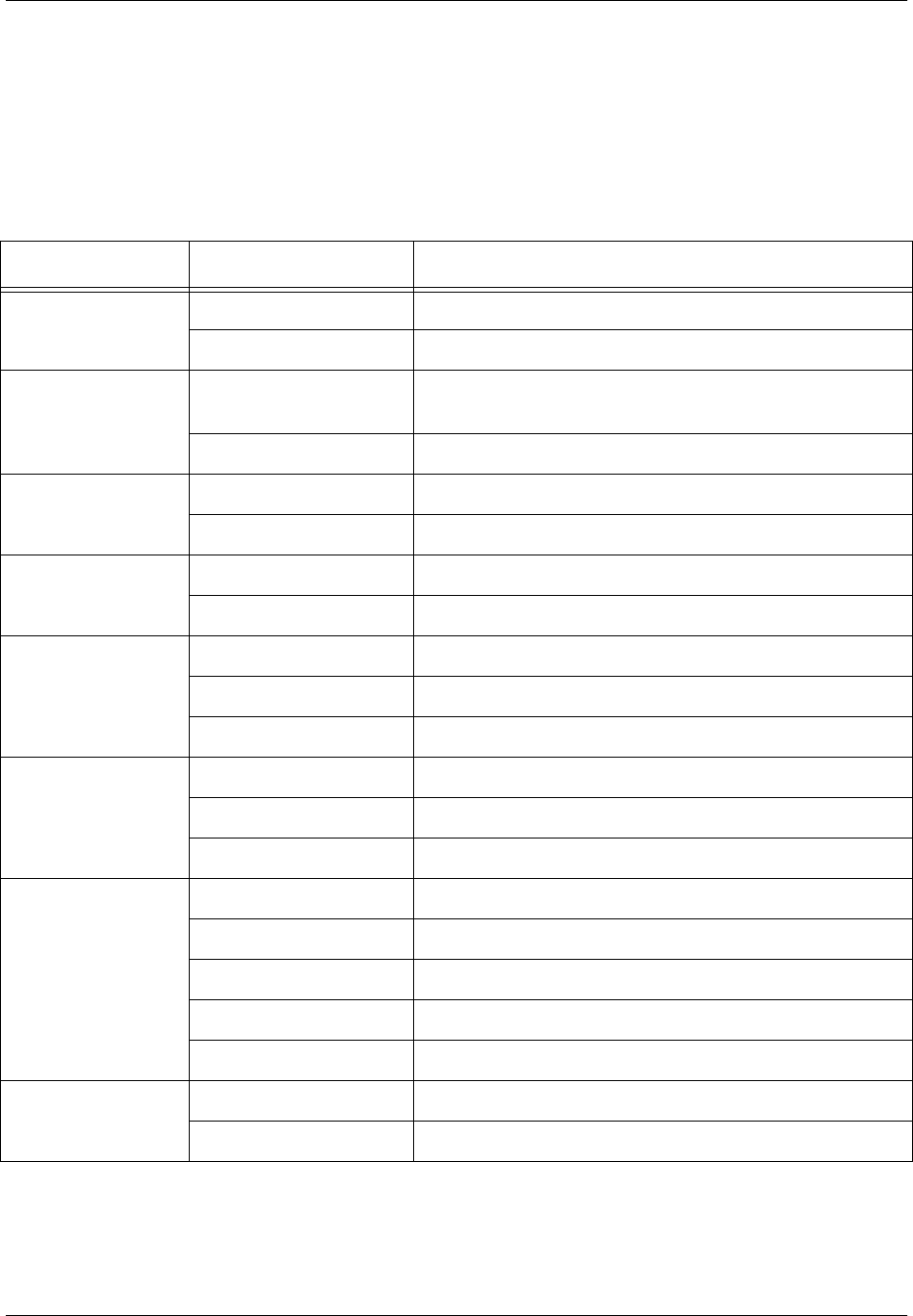
Total Access 600 Series System Manual Section 2 Engineering Guidelines
61200624L1-1B © 2004 ADTRAN, Inc. 25
Front Panel LEDs
The front panel provides eight status LEDs to monitor operation and activity. The LED functionality
varies based on product and software load (TDM versus ATM). Table 3 provides LED descriptions for
Total Access 604/608 systems employing TDM software, and Table 4 on page 26 lists ATM software LED
functionality.
Table 3. Total Access 604/608 TDM Front Panel LEDs
For these LEDs... This color light... Indicates that...
TX/RX Off there is no data traffic on the LAN.
Green (blinking) there is data traffic on the LAN.
LINK Off the physical link is down; there is no Ethernet
connection.
Green (solid) there is link integrity on the LAN (physical link is up).
V.35 RX Off no data traffic is being received on the V.35.
Green (blinking) data is being received on the V.35.
V.35 TX Off no data traffic is being transmitted on the V.35.
Green (blinking) data is being transmitted on the V.35.
DATA Red (solid) the T1 is in red alarm or T1 sync loss has occurred.
Yellow (solid) the T1 is in test.
Green (solid) Layer 2 is up.
VOICE Off the T1 is down.
Green (blinking) the phone is off hook.
Green (solid) the T1 is up and the phone is on hook.
BATT Off there is no power connected to the system.
Green (solid) AC power is operational and battery is functional.
Red/Green (alternating) AC power is operational, but the battery is not functional.
Amber (solid) AC power has failed and the battery is functional.
Red/Amber (alternating) AC power has failed and the battery is not functional.
PWR NET Green (solid) Layer 1 is up.
Green (blinking) Layer 1 is down.
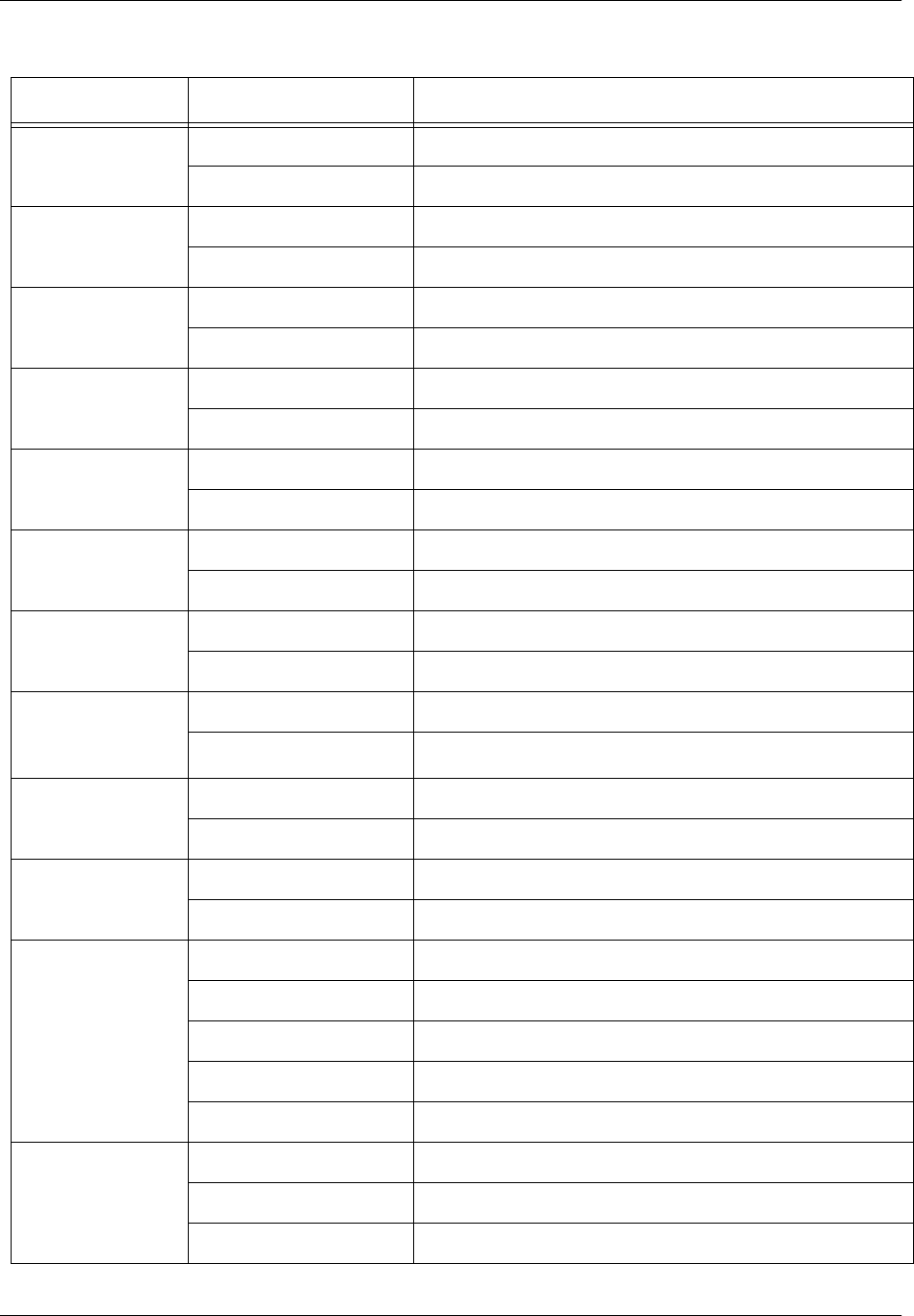
Section 2 Engineering Guidelines Total Access 600 Series System Manual
26 © 2004 ADTRAN, Inc. 61200624L1-1B
Table 4. Total Access 6XX ATM Front Panel LEDs
For these LEDs... This color light... Indicates that...
TX/RX Off there is no data traffic on the LAN.
Green (blinking) there is data traffic on the LAN.
LINK Off the physical link is down; no Ethernet connection.
Green (solid) there is link integrity on the LAN; the physical link is up.
V.35 RX Off no data traffic is being received on the V.35.
Green (blinking) data is being received on the V.35.
V.35 TX Off no data traffic is being transmitted on the V.35.
Green (blinking) data is being transmitted on the V.35.
DATA Red (solid) Layer 2 is down.
Green (solid) Layer 2 is up.
VOICE Red (solid) the T1 is non-operational.
Green (blinking) the phone is off hook.
VOICE
(if Gateway is
Jetstream)
Red (solid) gateway link is down.
Green (solid) gateway link is up.
VOICE
(if Gateway is
Coppercom or
LES-CAS)
Red (solid) Layer 2 is down.
Green (solid) Layer 2 is up.
VOICE
(if Gateway is
Tollbridge)
Red (solid) gateway status is inactive.
Green (solid) gateway status is active.
VOICE
(if no Gateway)
Yellow (blinking) the phone is off hook.
Off the phone is on hook.
BATT Off there is no power connected to the system.
Green (solid) AC power is operational and battery is functional.
Red/Green (alternating) AC power is operational, but the battery is not functional.
Amber (solid) AC power has failed and the battery is functional.
Red/Amber (alternating) AC power has failed and the battery is not functional.
PWR NET Green (solid) Layer 1 is up.
Green (blinking slowly) unit was unable to train – Layer 1 is down.
Green (blinking rapidly) Layer 1 is training (SDSL and SHDSL only).

Total Access 600 Series System Manual Section 2 Engineering Guidelines
61200624L1-1B © 2004 ADTRAN, Inc. 27
Total Access 612/616/624
The front panels of the Total Access 612/616/624 systems are identical. Figure 3 shows the Total Access
612 front panel as a representative of all models.
Figure 3. Total Access 612/616/624 Front Panel Layout
Front Panel LEDs
The front panel provides eight status LEDs to monitor operation and activity. The LED functionality
varies based on product and software load (TDM versus ATM). Table 5 provides LED descriptions for
Total Access 612/616/624 systems employing TDM software, and Table 4 on page 26 lists ATM software
LED functionality.
Table 5. Total Access 612/616/624 TDM Front Panel LEDs
For these LEDs... This color light... Indicates that...
TX/RX Off there is no data traffic on the LAN.
Green (blinking) there is data traffic on the LAN.
LINK Off the physical link is down; no Ethernet connection.
Green (solid) there is link integrity on the LAN; the physical link is up.
V.35 R X Off no data traffic is being received on the V.35.
Green (blinking) data is being received on the V.35.
V.35 T X Off no data traffic is being transmitted on the V.35.
Green (blinking) data is being transmitted on the V.35.
DATA Red (solid) the T1 is in red alarm or T1 sync loss has occurred.
Yellow (solid) the T1 is in test.
Green (solid) Layer 2 is up.
VOICE Red (solid) the T1 is down.
Green (blinking) the phone is off hook.
Green (solid) the T1 is operational and the phone is on hook.
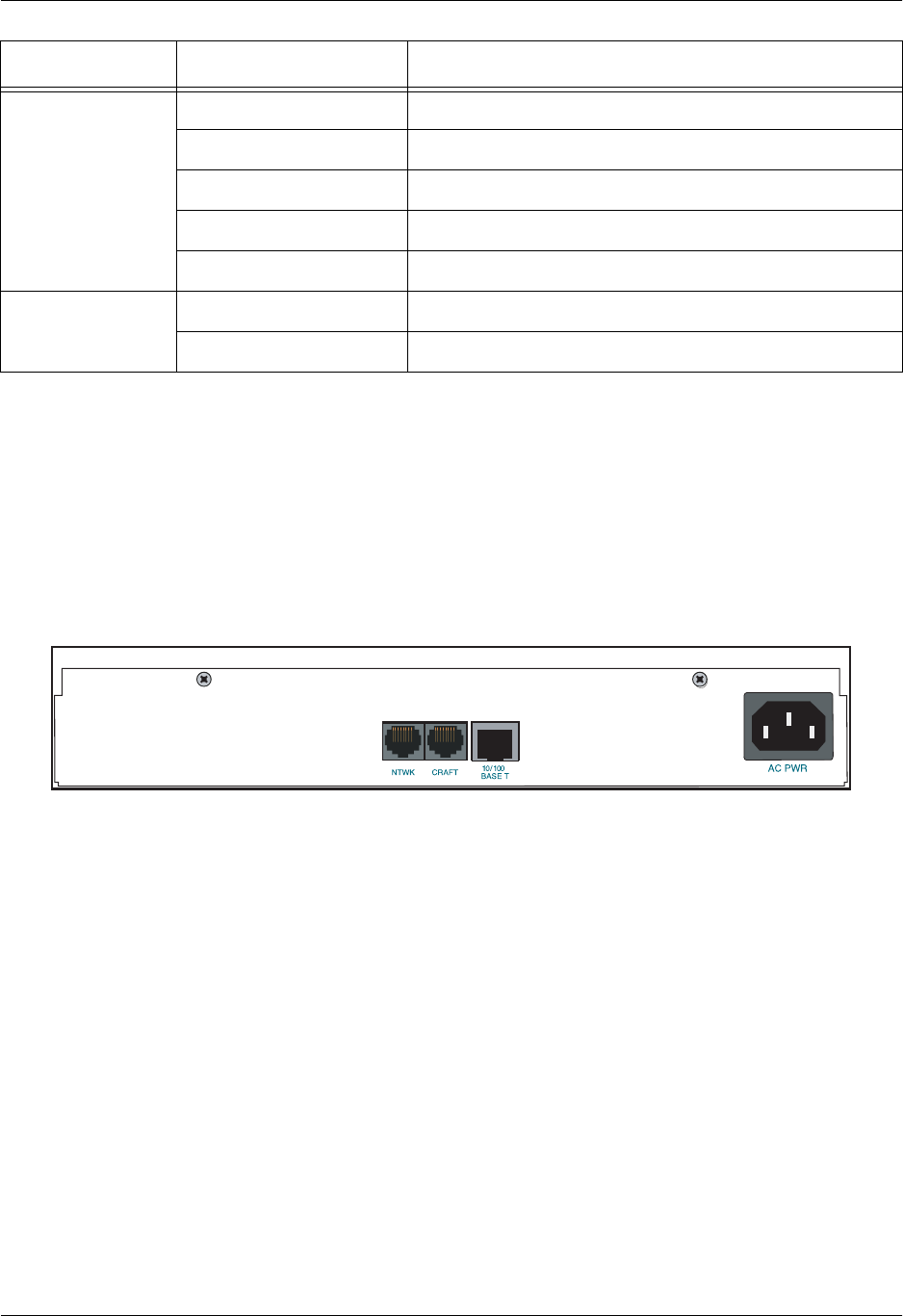
Section 2 Engineering Guidelines Total Access 600 Series System Manual
28 © 2004 ADTRAN, Inc. 61200624L1-1B
4. REVIEWING THE REAR PANEL DESIGN
The Total Access 600R provides a NTWK connection (via an RJ-48 connector), a CRAFT interface (via an
RJ-49 connector), a 10/100BASET interface (via an RJ-48 connector), and an AC PWR connection (via a
3-prong detachable power cord). In addition, systems can include the optional DSX-1 interface (via an
RJ-48 connector). The Total Access 600R rear panel differs from the rest of the family in that it does not
have a VOICE connection (50-pin amphenol connector). Figure 4 illustrates a standard Total Access 600R
rear panel.
Figure 4. Total Access 600R Rear Panel
All other Total Access 600 Series systems contain the following rear panel interfaces regardless of the
model: VOICE connection (via a 50-pin female amphenol connector), a NTWK connection (via an RJ-48
connector), a CRAFT interface (via an RJ-48 connector), a 10/100BASET interface (via an RJ-48
connector), a V.35 connection (via a 34-pin Winchester-style connector), a BATT connection (via a 3-pin
modular plug), and an AC PWR connection (via a 3-prong detachable power cord). In addition, systems
can include either a LIFE LINE analog interface (via an RJ-48 connector) or an optional DSX-1 interface
(via an RJ-48 connector). Figure 5 on page 29 illustrates a standard Total Access 604/608, and Figure 6
and Figure 7 on page 29 illustrate the Total Access 604/608 rear panels with the LIFE LINE analog and
DSX-1 interfaces, respectively. Figures 8 through 10 on page 29 illustrate the Total Access 612/616/624
rear panels.
BATT Off there is no power connected to the system.
Green (solid) AC power is operational and battery is functional.
Red/Green (alternating) AC power is operational, but the battery is not functional.
Amber (solid) AC power has failed and the battery is functional.
Red/Amber (alternating) AC power has failed and the battery is not functional.
PWR NET Green (solid) Layer 1 is up.
Green (blinking) Layer 1 is down.
Table 5. Total Access 612/616/624 TDM Front Panel LEDs (Continued)
For these LEDs... This color light... Indicates that...

Total Access 600 Series System Manual Section 2 Engineering Guidelines
61200624L1-1B © 2004 ADTRAN, Inc. 29
Figure 5. Total Access 604/608 Rear Panel
Figure 6. Total Access 604/608 Rear Panel with Optional Life Line POTS
Figure 7. Total Access 604/608 Rear Panel with Optional DSX-1 Interface
Figure 8. Total Access 612/616/624 Rear Panel
Figure 9. Total Access 612/616/624 Rear Panel with Optional Life Line POTS
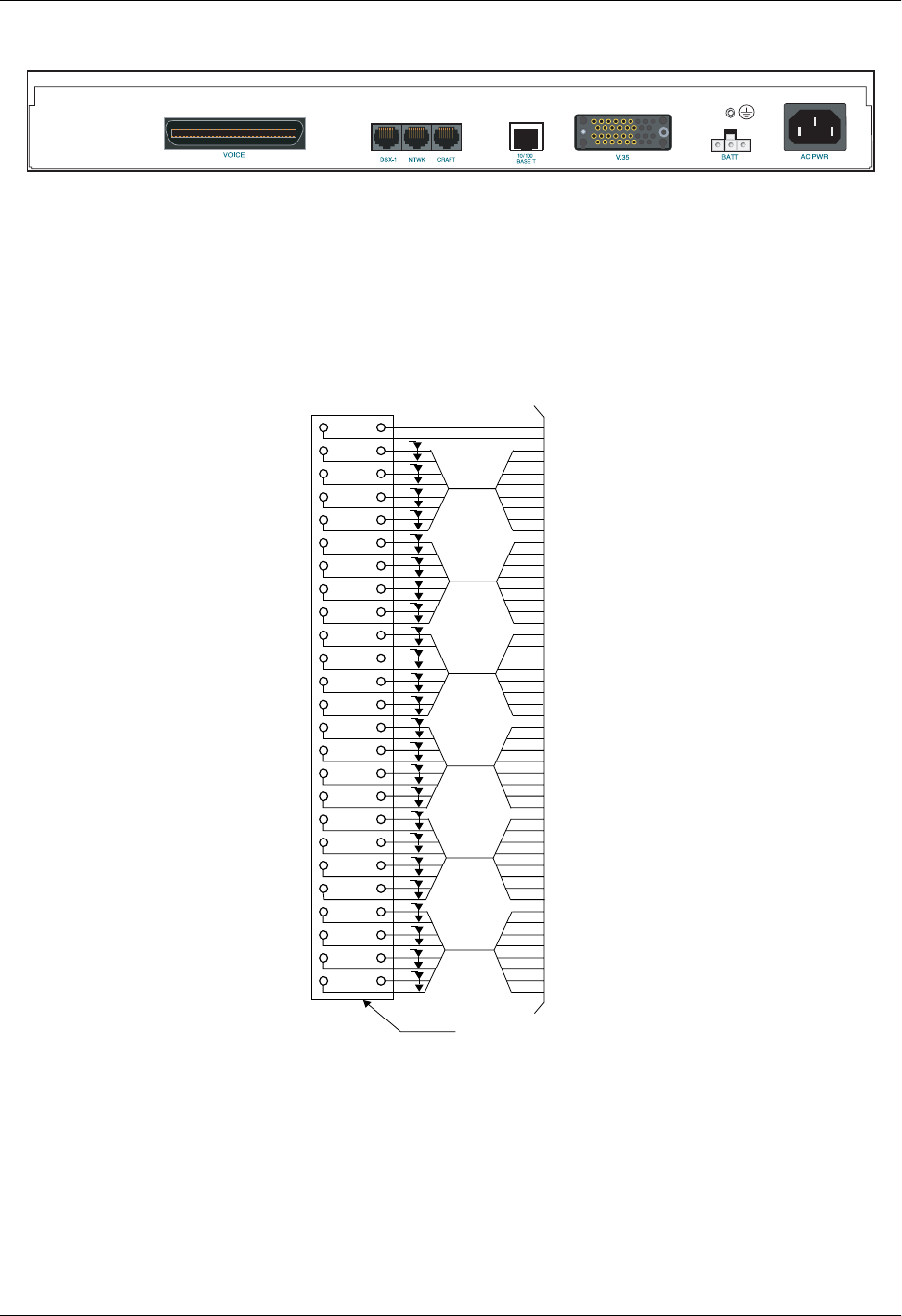
Section 2 Engineering Guidelines Total Access 600 Series System Manual
30 © 2004 ADTRAN, Inc. 61200624L1-1B
Figure 10. Total Access 612/616/624 Rear Panel with Optional DSX-1 Interface
VOICE Connection
A single 50-pin female amphenol connector provides the interconnect wiring for the analog FXS and FXO
(available as an option only on the Total Access 624) circuits. Figure 11 shows the VOICE connector
pinout.
Figure 11. VOICE Connector Pin Assignments
NTWK Connection
The Total Access 600 Series NTWK connection is provided via an RJ-48 connector regardless of the
network technology (T1, ADSL, SDSL, etc.). Table 6 shows the NTWK connection pinout (identical across
all technologies).
261
272
283
294
305
316
327
338
349
3510
3611
3712
3813
3914
4015
4116
4217
4318
4419
4520
4621
4722
4823
4924
5025
R
T
R
T
R
T
R
T
R
T
R
T
R
T
R
T
R
T
R
T
R
T
R
T
R
T
R
T
R
T
R
T
R
T
R
T
R
T
R
T
NC
NC
P
P
P
P
P
P
P
P
P
P
P
P
P
P
P
P
P
P
P
P
50 PIN
AMP
RECEPTACLE
Slot 1
Slot 2
Slot 3
Slot 4
Slot 5
T
T
R
T
T
R
R
Slot 6
P
P
P
P
Circuit
1
Circuit
2
Circuit
3
Circuit 4
Circuit 1
Circuit 2
Circuit 3
Circuit 4
Circuit
1
Circuit
2
Circuit
3
Circuit 4
Circuit 1
Circuit 2
Circuit 3
Circuit 4
Circuit
1
Circuit
2
Circuit
3
Circuit 4
Circuit
1
Circuit
2
Circuit
3
Circuit
4
R
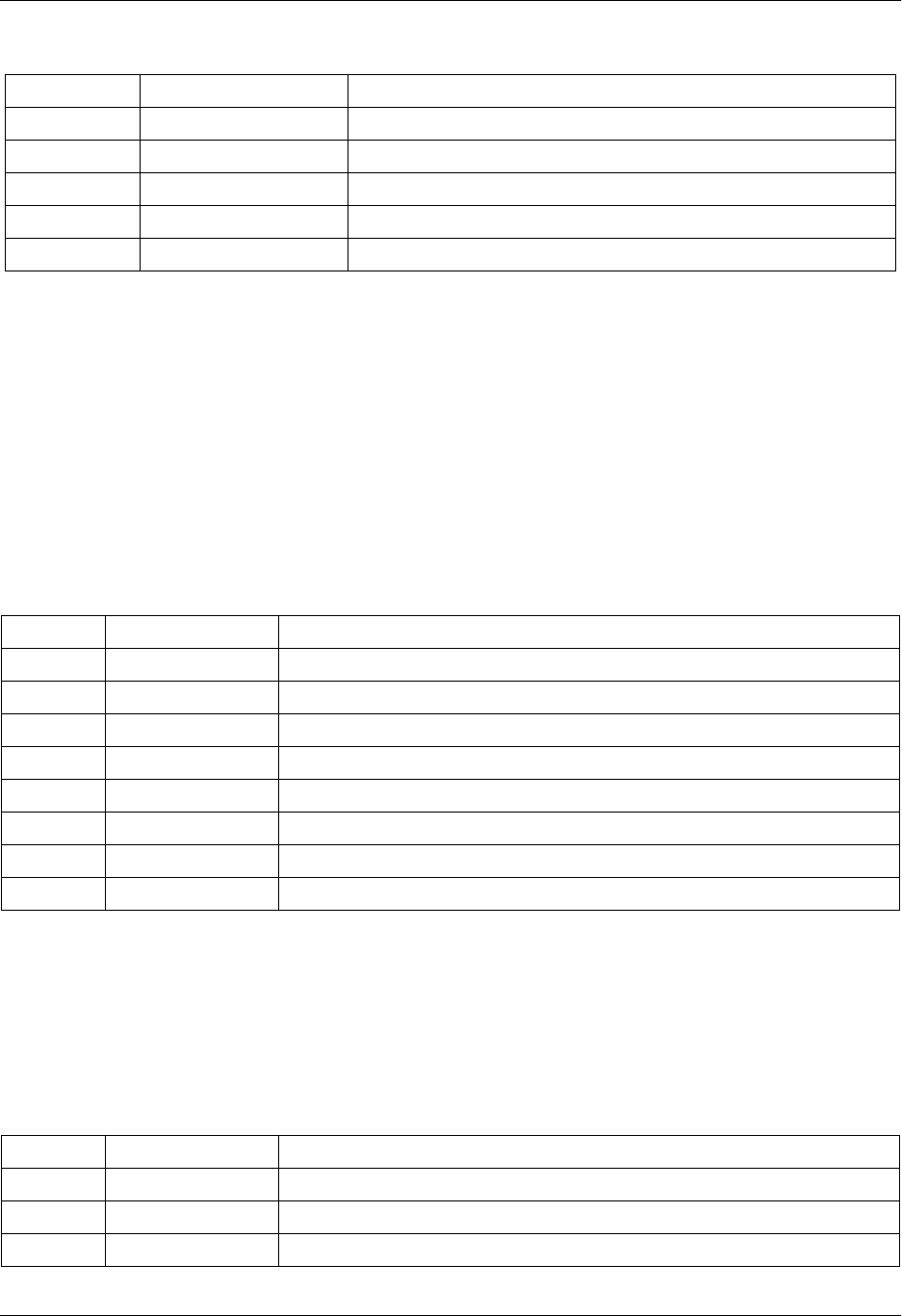
Total Access 600 Series System Manual Section 2 Engineering Guidelines
61200624L1-1B © 2004 ADTRAN, Inc. 31
CRAFT Port
The CRAFT port (EIA-232) on the rear panel connects to a computer or modem and provides the following
functions:
• Accepts EIA-232 input from a PC or a modem for controlling the Total Access 600 Series.
• Baud rate is user-configurable.
• Acts as input for either VT100 or PC control.
• Acts as an interface for flash memory software downloads using XMODEM.
Table 7 shows the CRAFT port pinout.
A DB-9 to RJ-48 adapter is needed to connect a PC or VT100 terminal to the CRAFT port. This adapter is
not part of the Total Access 600 Series shipment. You may obtain a free adapter (P/N 3196ADPT001) by
contacting ADTRAN Technical Support or by adding the adapter to the system order. You can also build
your own adapter by purchasing unassembled adapter kits from Black Box or Datacomm Warehouse (or
other equivalent companies). The adapter pinout is shown in Table 8.
Table 6. NTWK Connection Pinout
PIN NAME DESCRIPTION
1RX RING Receive data from the network
2RX TIP Receive data from the network
3, 6-8 —––––– Unused
4TX RING Transmit data toward the network
5TX TIP Transmit data toward the network
Table 7. CRAFT Pinout
PIN NAME DESCRIPTION
1 GND Ground – connected to unit chassis
2 RTS Request to send – flow control
3 RXDATA Receive data
4 DTR Data terminal ready
5 TXDATA Transmit data
6 CD Carrier detect
7 —––––– Unused
8 CTS Clear to send - flow control
Table 8. DB-9 to RJ-48 Adapter Pinout
DB-9 RJ-48 DESCRIPTION
2 5 Transmit Data
3 3 Receive Data
5 1 Ground
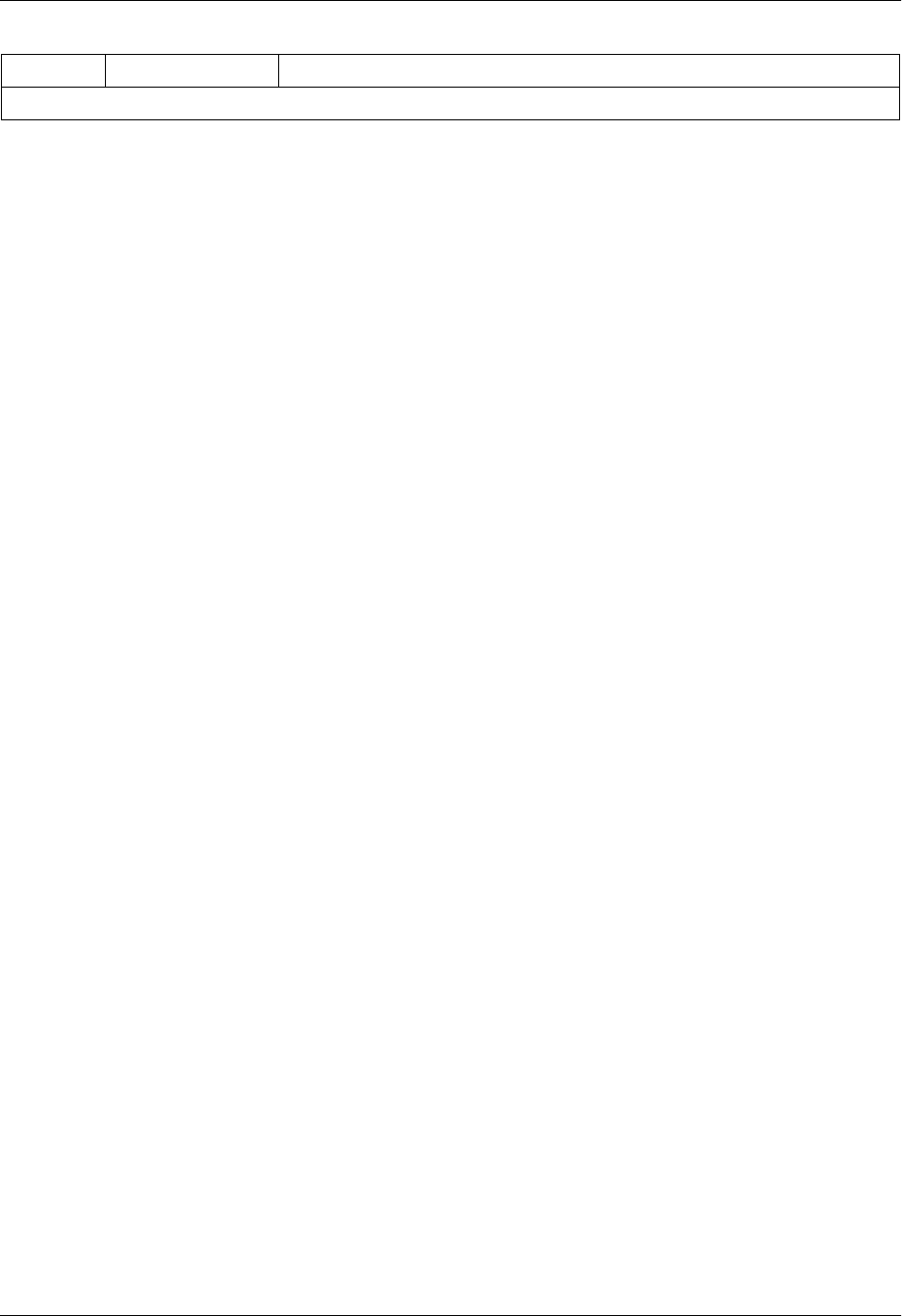
Section 2 Engineering Guidelines Total Access 600 Series System Manual
32 © 2004 ADTRAN, Inc. 61200624L1-1B
Note: All other pins are unused.
Table 8. DB-9 to RJ-48 Adapter Pinout (Continued)
DB-9 RJ-48 DESCRIPTION
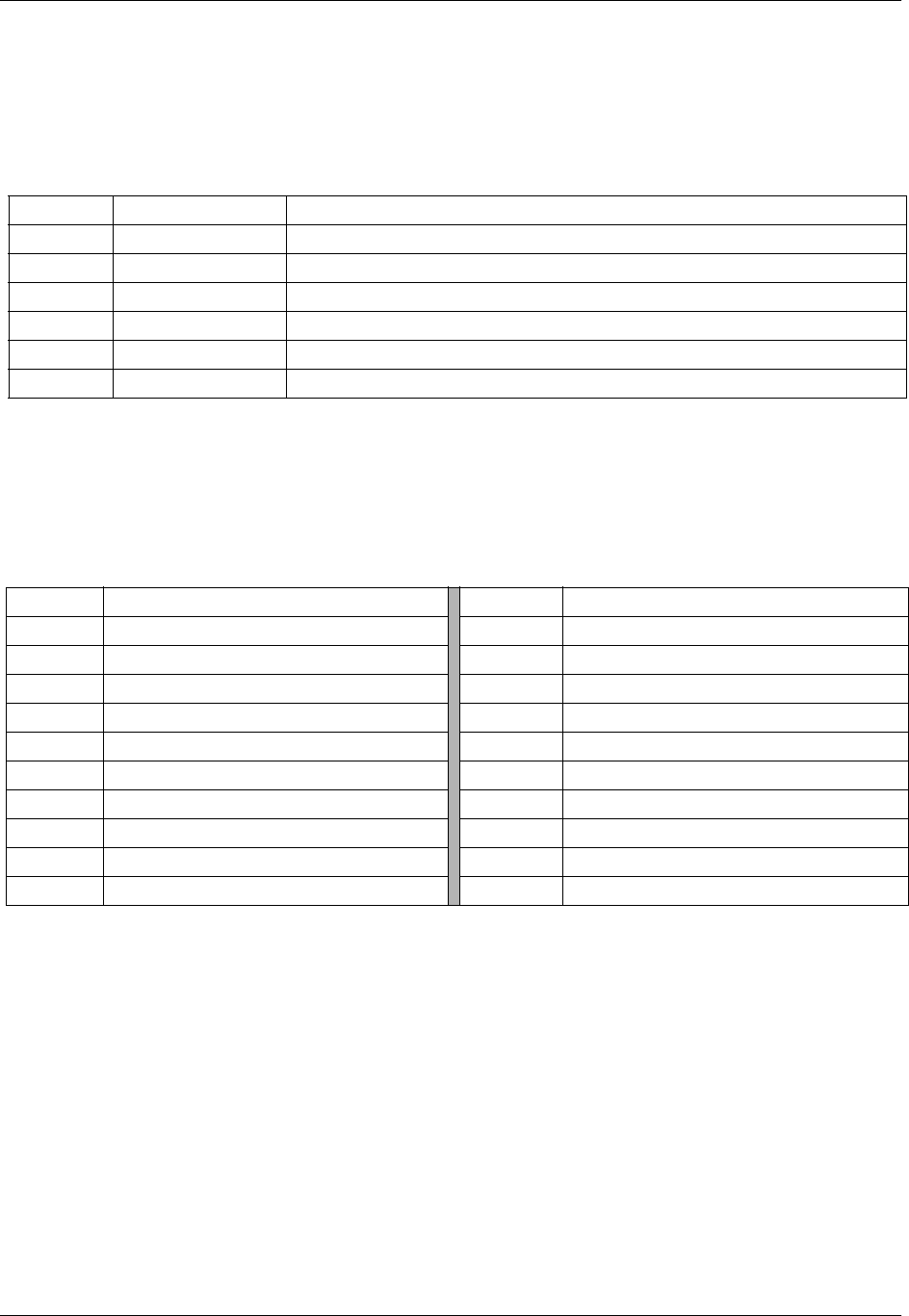
Total Access 600 Series System Manual Section 2 Engineering Guidelines
61200624L1-1B © 2004 ADTRAN, Inc. 33
10/100BaseT Connection
The 10/100BASET port (RJ-48C) provides a 10/100BaseT Ethernet LAN connection for IP Routing, TFTP,
SNMP, and Telnet connections. Table 9 shows the 10/100BaseT pinout.
V.35 Connection
The Total Access 600 Series system provides a single V.35 Winchester-style connection on the rear of the
unit (as defined in Table 10).
Battery Backup Connection
An optional battery backup system is available for the Total Access 604/608 (P/N 1200641L1) and the Total
Access 612/616/624 (P/N 1175044L1, 1175044L2, or 1175044L4). For more details on the battery backup
system installation and operation, refer to the documentation available for your specific battery backup unit.
AC Power Connection
Each unit includes an auto ranging 90-250 VAC, 50/60 Hz power supply with a 3-prong removable cable.
Connect the power supply to a standard 120 VAC, 60 Hz electrical outlet for proper operation.
Table 9. Ethernet Pinout
PIN NAME DESCRIPTION
1TX1 Transmit Positive
2TX2 Transmit Negative
3RX1 Receive Positive
4, 5 —––––– Unused
6RX2 Receive Negative
7, 8 —––––– Unused
Table 10. V.35 Winchester Pinout
PIN/CCIT DESCRIPTION PIN/CCIT DESCRIPTION
A/101 Protective ground (PG) V/115 RX clock (RC-A) to DTE
B/102 Signal ground (SG) X/115 RX clock (RC-B) to DTE
C/105 Request to send (RTS) from DTE P/103 Transmitted data (TD-A) from DTE
D/106 Clear to send (CTS) to DTE S/103 Transmitted data (TD-B) to DTE
E/107 Data set ready (DSR) to DTE Y/114 TX clock (TC-A) to DTE
E/109 Data carrier detect AA/114 TX clock (TC-B) to DTE
H/— Data terminal ready (DTR) from DTE U/113 External TX clock (ETC-A) from DTE
J/— Ring indicator (RI) W/113 External TX clock (ETC-B) from DTE
R/104 Received data (RD-A) to DTE NN/— Test mode (TM) to DTE
T/104 Received data (RD-B) to DTE

Section 2 Engineering Guidelines Total Access 600 Series System Manual
34 © 2004 ADTRAN, Inc. 61200624L1-1B
Life Line Analog Connection
The LIFE LINE analog connection provides assured voice for port 1. If the unit loses power or goes into
alarm, the network voice service is inhibited and the on-board relay opens. The first port of the voice
connector is provided with analog voice from the LIFE LINE analog connection. A regular POTS line must
be plugged into the LIFE LINE port. Table 11 provides the LIFE LINE port pinout.
DSX-1 Interface
Table 12 provides the DSX-1 port pinout.
The LIFE LINE analog connection is only available on Total Access 600 Series xDSL
models.
Table 11. LIFE LINE Connection Pinout
PIN DESCRIPTION
1,2 Unused
3Life Line Ring
4Life Line Tip
5,6 Unused
The DSX-1 interface is optional and must be requested at the time of order placement.
Total Access 600 Series systems without the DSX-1 interface are not field-upgradeable to
add DSX-1 access.
Table 12. DSX-1 Connection Pinout
PIN NAME DESCRIPTION
1TX RING Transmit data toward the network (RING)
2TX TIP Transmit data toward the network (TIP)
3, 6-8 —––––– Unused
4RX RING Receive data from the network (RING)
5RX TIP Receive data from the network (TIP)
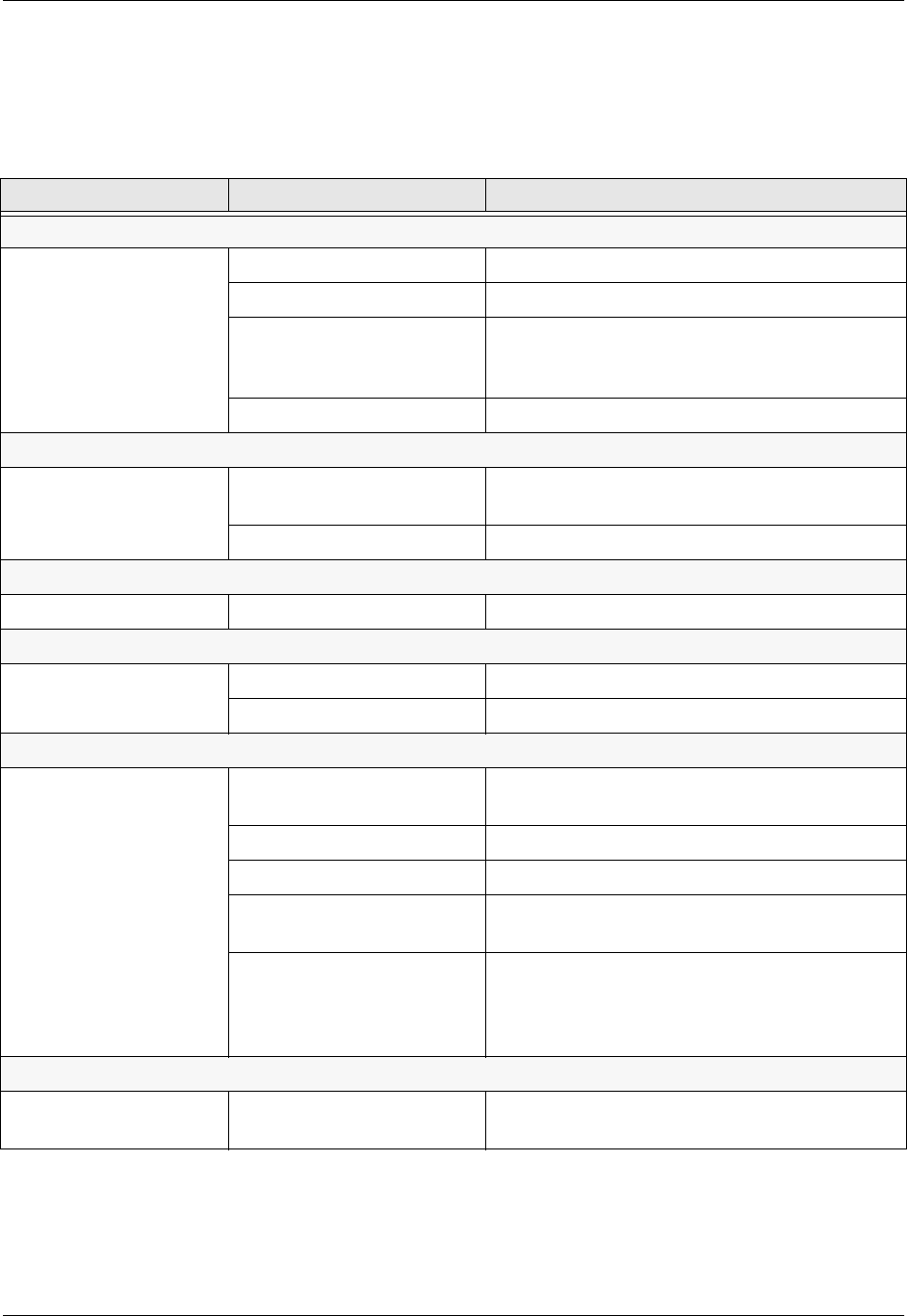
Total Access 600 Series System Manual Section 2 Engineering Guidelines
61200624L1-1B © 2004 ADTRAN, Inc. 35
5. AT-A-GLANCE SPECIFICATIONS
Table 13 lists the unit specifications.
Table 13. Specifications
Application Feature Specification
T1 Network Interface
Physical Interface RJ-48C
Line Rate 1.544 Mbps +/- 75 bps
Framing D4 (SF)/ESF
AT&T 54016
ANSI T1.403
Line Code AMI/B8ZS
ADSL Network Interface (ITU G.992.1)
Throughput Up to 8 Mbps downstream
Up to 1 Mbps upstream
Interoperability Interoperate with G.992.1 compliant DSLAMs
G.SHDSL Network Interface (ITU G.991.2)
Line Rate 192 kbps to 2.3 Mbps
SDSL Network Interface (2B1Q Conexant-based)
Line Rate 160 kbps to 2.3 Mbps
Training Conexant Autobaud capable
ATM Support
Voice Codes PCM (G.711)
32K ADPCM (G.726)
PVC Capability 6 PVCs (1 voice, 5 data)
Echo Cancellation G.165/G.168 Echo Cancellation, 8 ms echo tail
QoS Support VBR-rt (voice)
UBR (data)
Specifications AAL2 (voice)
AAL5 (data, voice)
RFC 1483 (multiprotocol over ATM)
RFC 2364 (PPPoA)
Frame Relay Support
Specifications FRF.5
FRF.8
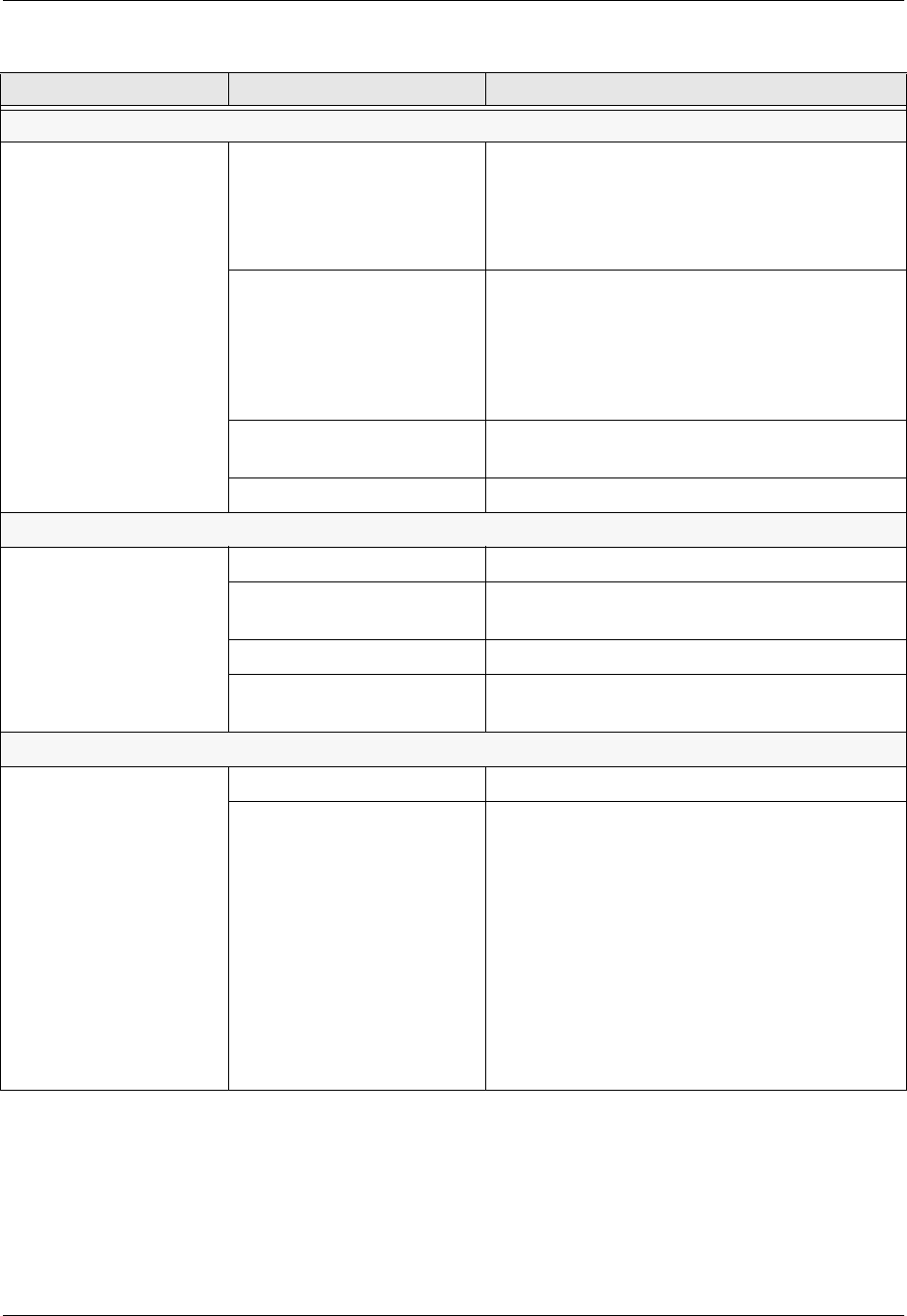
Section 2 Engineering Guidelines Total Access 600 Series System Manual
36 © 2004 ADTRAN, Inc. 61200624L1-1B
Analog Ports
Number of FXS Ports 4 ports for Total Access 604
8 ports for Total Access 608
12 ports for Total Access 612
16 ports for Total Access 616
24 ports for Total Access 624
Modes FXS Loop Start
FXS Ground Start
TR08 Single
TR08 UVG
DP0
Tandem (E&M)
Ringing Balanced ringing, 5 REN per port not to exceed
35 REN
Ring Voltage Fixed 70 VACrms with 20 VDC offset
Routing (Ethernet)
Specifications IEEE 802.3
IP Support TCP, RIP V1, RIP V2, UDP, ICMP, ARP, UDP
Relay, SYSLOG
PPP Support LCP, IPCP, BCP
DHCP DHCP Server to LAN
DHCP from network
Management
CRAFT Interface EIA 232, Physical RJ-48C
Ethernet 10/100BaseT
Interface
SNMP V1 support
• 604/608 ATM units running D.01.36
firmware or previous
• 612/616/624 ATM units running D.01.30
firmware or previous
SNMP V2 support
• TDM units running A.04 firmware or later
Full menu-driven Telnet access
Software download via TFTP
Support for VoDSL gateway management
systems and firmware download
Table 13. Specifications (Continued)
Application Feature Specification

61200624L1-1B © 2004 ADTRAN, Inc. 35
NETWORK TURNUP PROCEDURE
This section provides shipment contents list, grounding instructions, mounting options, and specifics of
supplying power to the unit.
CONTENTS
Tools Required . . . . . . . . . . . . . . . . . . . . . . . . . . . . . . . . . . . . . . . . . . . . . . . . . . . . . . . . . . . . . . . . . 36
Unpack and Inspect the SYSTEM . . . . . . . . . . . . . . . . . . . . . . . . . . . . . . . . . . . . . . . . . . . . . . . . . .36
Contents of ADTRAN Shipments . . . . . . . . . . . . . . . . . . . . . . . . . . . . . . . . . . . . . . . . . . . . . . . . . 37
Grounding Instructions . . . . . . . . . . . . . . . . . . . . . . . . . . . . . . . . . . . . . . . . . . . . . . . . . . . . . . . . . . 37
Mounting Options . . . . . . . . . . . . . . . . . . . . . . . . . . . . . . . . . . . . . . . . . . . . . . . . . . . . . . . . . . . . . . . 38
Wallmounting the Unit . . . . . . . . . . . . . . . . . . . . . . . . . . . . . . . . . . . . . . . . . . . . . . . . . . . . . . . . . 38
Rackmounting the Total Access 612/616/624 . . . . . . . . . . . . . . . . . . . . . . . . . . . . . . . . . . . . . . . 40
Supplying Power to the Unit . . . . . . . . . . . . . . . . . . . . . . . . . . . . . . . . . . . . . . . . . . . . . . . . . . . . . . 40
AC Powered Systems . . . . . . . . . . . . . . . . . . . . . . . . . . . . . . . . . . . . . . . . . . . . . . . . . . . . . . . . . 40
FIGURES
Figure 1. Wallmount Orientation . . . . . . . . . . . . . . . . . . . . . . . . . . . . . . . . . . . . . . . . . . . . . . . . . . 39
Figure 2. Wallmounting the Unit . . . . . . . . . . . . . . . . . . . . . . . . . . . . . . . . . . . . . . . . . . . . . . . . . . 39

Network Turnup Procedure Total Access 600 Series System Manual
36 © 2004 ADTRAN, Inc. 61200624L1-1B
1. INTRODUCTION
This section discusses Total Access 600 Series installation.
2. TOOLS REQUIRED
The tools required for wallmount installation of the unit are:
• Four #8 x 3/4 inch pan-head wood screws
• Drill and drill bit set
• Flat head screwdriver (medium)
• Two Phillips head screwdrivers (small/medium)
• Wire-wrap gun (optional)
• 25-pair male amphenol cable (customer connection)
• Selected punch-down block and tool
3. UNPACK AND INSPECT THE SYSTEM
Each unit is shipped in its own cardboard shipping carton. Open each carton carefully and avoid deep
penetration into the carton with sharp objects.
After unpacking the unit, inspect it for possible shipping damage. If the equipment has been damaged in
transit, immediately file a claim with the carrier, and then contact ADTRAN Customer Service (see
Customer Service, Product Support Information, and Training in the front of this manual).
To prevent electrical shock, do not install equipment in a wet location or during a
lightning storm.
During installation, power should be the last connection made.
Electronic equipment can be damaged by static electrical discharge. Before handling
modules, put on an antistatic discharge wrist strap to prevent damage to electronic
components. Place equipment in antistatic packing material when transporting or storing.
When working on equipment, always place it on an approved antistatic mat that is
electrically grounded.
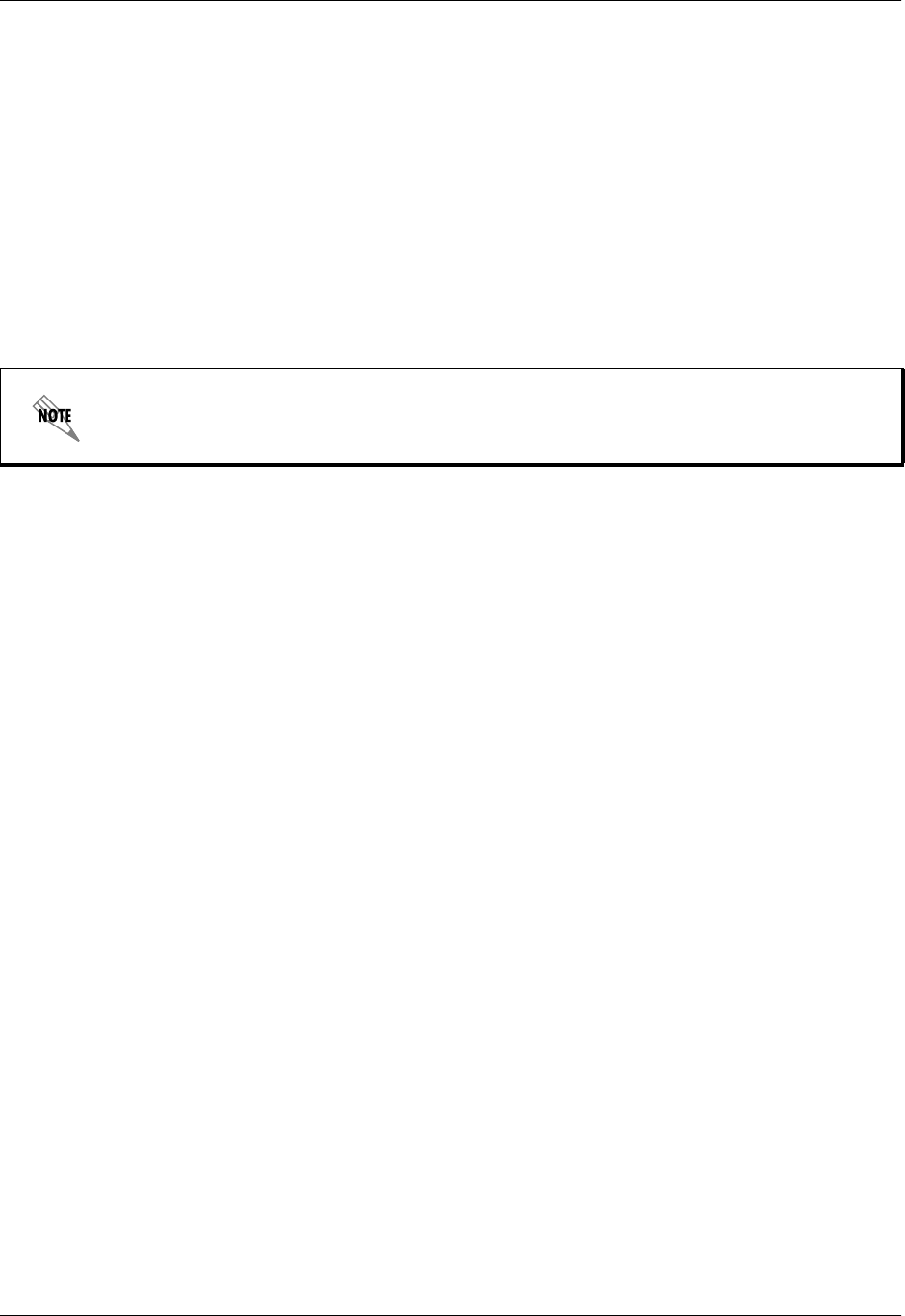
Total Access 600 Series System Manual Section 3 Network Turnup Procedure
61200624L1-1B © 2004 ADTRAN, Inc. 37
Contents of ADTRAN Shipments
Your ADTRAN shipment includes the following items:
• The Total Access 6XX unit with attached wallmount brackets
• The Total Access 600 Series System CD – ADTRAN P/N 3253052
• Hardware revision notice card – ADTRAN P/N 61200624L1-17
• Mounting instructions – ADTRAN P/N 61200624L1-19
• RJ-45 to RJ-45 8-pin cable (6 ft) –ADTRAN P/N 3127004
• Cable tie (for securing attached cables) – ADTRAN P/N 3292032
• Four rubber feet (for table top installations) – ADTRAN P/N 3270BF003
• 3-prong, detachable power cord – ADTRAN P/N 3127009
4. GROUNDING INSTRUCTIONS
To following paragraphs provide grounding instruction information from the Underwriters’ Laboratory
UL60950 Standard for Safety of Information Technology Equipment Including Electrical Business
Equipment, with revisions dated March 15, 2002.
An equipment grounding conductor that is not smaller in size than the ungrounded branch-circuit supply
conductors is to be installed as part of the circuit that supplies the product or system. Bare, covered, or
insulated grounding conductors are acceptable. Individually covered or insulated equipment grounding
conductors shall have a continuous outer finish that is either green, or green with one or more yellow
stripes. The equipment grounding conductor is to be connected to ground at the service equipment.
The attachment-plug receptacles in the vicinity of the product or system are all to be of a grounding type,
and the equipment grounding conductors serving these receptacles are to be connected to earth ground at
the service equipment.
A supplementary equipment grounding conductor shall be installed between the product or system and
ground that is in addition to the equipment grounding conductor in the power supply cord.
The supplementary equipment grounding conductor shall not be smaller in size than the ungrounded
branch-circuit supply conductors. The supplementary equipment grounding conductor shall be connected
to the product at the terminal provided, and shall be connected to ground in a manner that will retain the
ground connection when the product is unplugged from the receptacle. The connection to ground of the
supplementary equipment grounding conductor shall be in compliance with the rules for terminating
bonding jumpers at Part K or Article 250 of the National Electrical Code, ANSI/NFPA 70. Termination of
the supplementary equipment grounding conductor is permitted to be made to building steel, to a metal
electrical raceway system, or to any grounded item that is permanently and reliably connected to the
electrical service equipment ground.
The supplemental grounding conductor shall be connected to the equipment using a number 8 ring terminal
and should be fastened to the grounding lug provided on the rear panel of the equipment. The ring terminal
should be installed using the appropriate crimping tool (AMP P/N 59250 T-EAD Crimping Tool or
equivalent).
Customer must supply Ethernet cable and the RJ-48 to DB-9 adapter and DB-9 serial
cable for configuration via the VT100 CRAFT interface.
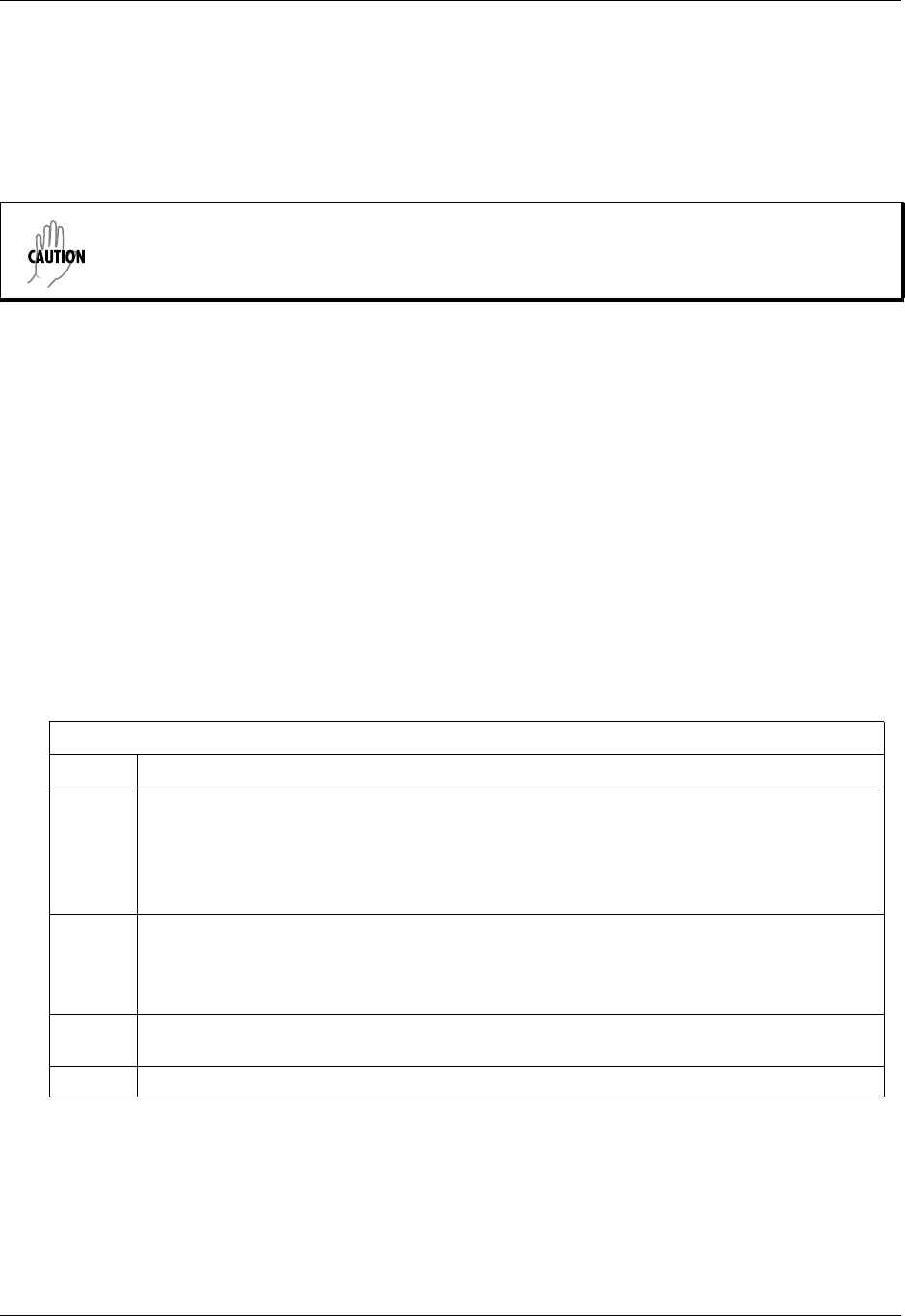
Network Turnup Procedure Total Access 600 Series System Manual
38 © 2004 ADTRAN, Inc. 61200624L1-1B
5. MOUNTING OPTIONS
All units may be wallmounted or installed in a table-top application. In addition, the Total Access 612/616/624
units are available for 19- or 23-inch rackmount installations. Wallmount brackets are included with the unit
and are already attached. For a rackmount installation, optional rackmount brackets must be purchased (19” –
P/N 1200627L1, 23” – P/N 1200627L2).
Wallmounting the Unit
Tools Needed
The unit mounts and connects with standard fasteners and hand tools:
• Four #8 x 3/4-inch pan-head wood screws
• Drill and drill bit set
• Flat head screwdriver (medium)
• Two Phillips head screwdrivers (small/medium)
• Wire-wrap gun (optional)
• 25-pair male amphenol cable (customer connection)
• Selected punch-down block and tool
Follow these steps to wallmount the unit:
Be careful not to upset the stability of the equipment mounting rack when installing this
product.
Wallmount Installation
Step Action
1. Decide on a location for the unit. Keep in mind that the unit needs to be mounted at or below
eye-level so that the LEDs are viewable.
IMPORTANT! Mount the chassis with LEDs facing to the side or down as shown in Figure 1 on
page 39 (not facing up).
Refer to Figure 2 on page 39 for a wallmount illustration.
2. Prepare the mounting surface by attaching a board (typically plywood, 3/4” to 1” thick) to a wall
stud.
IMPORTANT! Mounting to a stud ensures stability. Using sheetrock anchors may not provide
sufficient long-term stability.
3. Have someone else hold the unit in position as you install two #6 to #10 (1 1/2” or greater in
length) wood screws through the unit’s brackets and into the mounted board.
4. Proceed to the steps given in Supplying Power to the Unit on page 40.
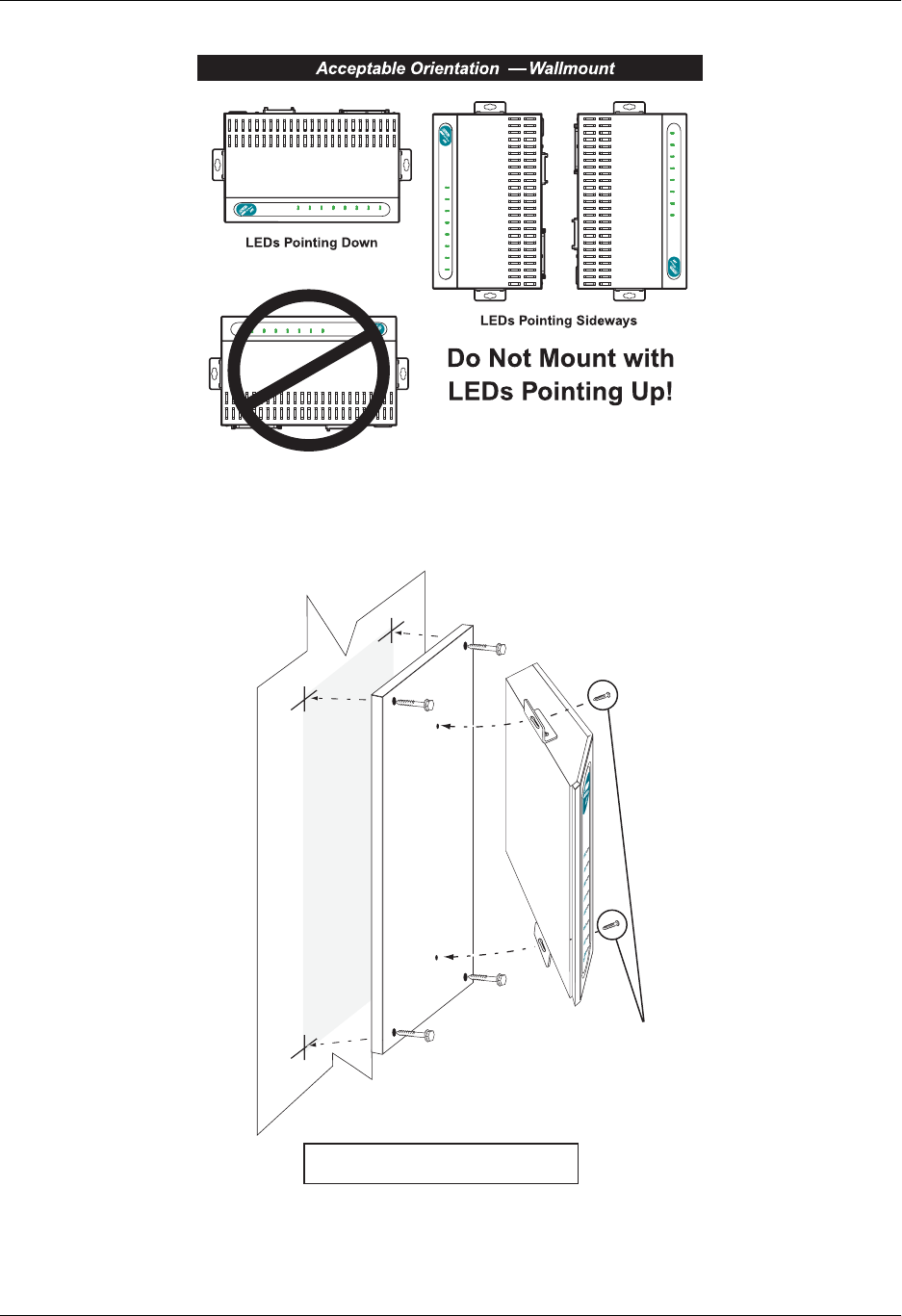
Total Access 600 Series System Manual Section 3 Network Turnup Procedure
61200624L1-1B © 2004 ADTRAN, Inc. 39
Figure 1. Wallmount Orientation
Figure 2. Wallmounting the Unit
Note: The Total Access 600 Series units come
equipped with wall mount brackets preinstalled.
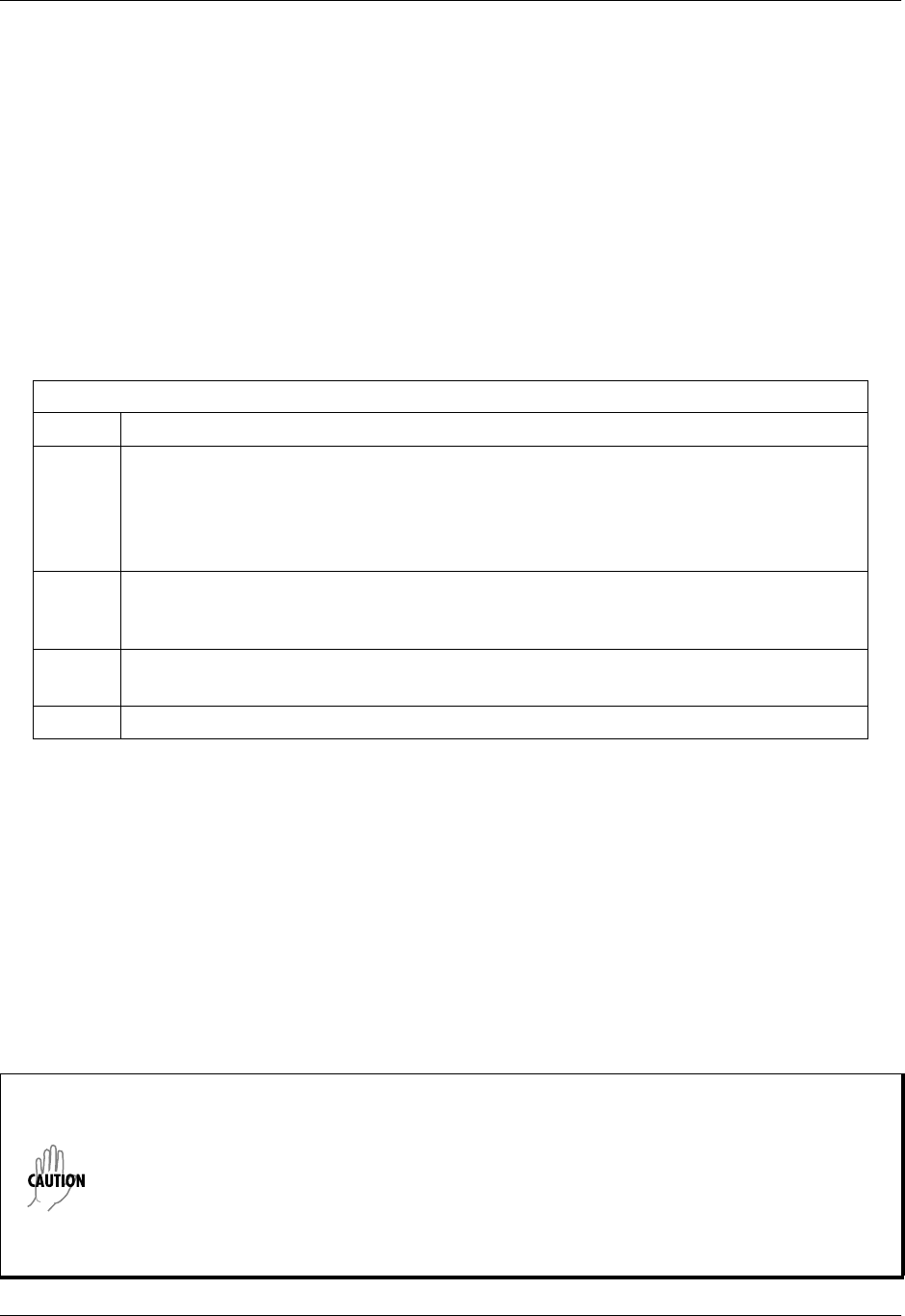
Network Turnup Procedure Total Access 600 Series System Manual
40 © 2004 ADTRAN, Inc. 61200624L1-1B
Rackmounting the Total Access 612/616/624
Tools Needed
The Total Access 612/616/624 mount and connect with standard fasteners and hand tools:
• Rackmount brackets (19”–P/N 1200627L1 or 23”–P/N 1200627L2)
• Flat head screwdriver (medium)
• Two Phillips head screwdrivers (small/medium)
• Wire-wrap gun (optional)
• 25-pair male amphenol cable (customer connection)
• Selected punch-down block and tool
Follow these steps to rackmount the Total Access 612/616/624:
6. SUPPLYING POWER TO THE UNIT
The Total Access 600 Series is not offered in DC powered versions. However, optional DC battery backup
systems are available for the Total Access 604/608 (P/N 1200641L1) and Total Access 612/616/624
(P/N 1175044L1, 2, or 4) systems.
AC Powered Systems
The AC powered unit comes equipped with a 3-prong, detachable power cord for connecting to a properly
grounded power receptacle. As shipped, the unit is set to factory default conditions. After installing the
unit it is ready for power-up. To apply power to the unit, ensure that it is properly connected to an
appropriate power source.
Rackmount Installation
Step Action
1. Remove the wallmount brackets. (The Total Access 612/616/624 ships with wallmount
brackets attached.) Attach the mounting brackets to the side of the unit.
To avoid damaging the unit, use only the screws included in the mounting bracket
shipment when attaching mounting ears to the chassis.
2. Position the Total Access 612/616/624 in a stationary equipment rack. This unit takes
up 1 RU of space. To allow proper grounding, scrape the paint from the rack around
the mounting holes where the Total Access 612/616/624 will be positioned.
3. Have someone else hold the unit in position as you install two mounting bolts through
the unit’s brackets and into the equipment rack using a #2 Phillip’s screwdriver.
4. Proceed to the steps given in Supplying Power to the Unit.
• This unit shall be installed in accordance with Article 400 and 364.8 of the NEC NFPA
70 when installed outside of a Restricted Access Location (i.e., central office, behind a
locked door, service personnel only area).
• Power to the Total Access 600 Series AC system must be from a grounded 90-130 VAC,
50/60 Hz source.
• Verify the power receptacle uses double-pole, neutral fusing.
• Maximum recommended ambient operating temperature is 45 ºC.

61200624L1-1B © 2004 ADTRAN, Inc. 41
USER INTERFACE GUIDE
This section of ADTRAN’s Total Access 600 Series System Manual is designed for use by network
administrators and others who will configure and provision the system. It contains information about
navigating the VT100 user interface, configuration information, and menu descriptions.
CONTENTS
Navigating the Terminal Menu . . . . . . . . . . . . . . . . . . . . . . . . . . . . . . . . . . . . . . . . . . . . . . . . . . . . 43
Terminal Menu Window . . . . . . . . . . . . . . . . . . . . . . . . . . . . . . . . . . . . . . . . . . . . . . . . . . . . . . . 43
Navigating using the Keyboard Keys . . . . . . . . . . . . . . . . . . . . . . . . . . . . . . . . . . . . . . . . . . . . . 45
MAIN Menu and System Control . . . . . . . . . . . . . . . . . . . . . . . . . . . . . . . . . . . . . . . . . . . . . . . . . . . 47
Selecting the Appropriate Menu . . . . . . . . . . . . . . . . . . . . . . . . . . . . . . . . . . . . . . . . . . . . . . . . . 47
Security Levels . . . . . . . . . . . . . . . . . . . . . . . . . . . . . . . . . . . . . . . . . . . . . . . . . . . . . . . . . . . . . . 48
Menu Descriptions . . . . . . . . . . . . . . . . . . . . . . . . . . . . . . . . . . . . . . . . . . . . . . . . . . . . . . . . . . . . . . 48
System Info . . . . . . . . . . . . . . . . . . . . . . . . . . . . . . . . . . . . . . . . . . . . . . . . . . . . . . . . . . . . . . . . . 49
System Config. . . . . . . . . . . . . . . . . . . . . . . . . . . . . . . . . . . . . . . . . . . . . . . . . . . . . . . . . . . . . . . 51
System Utility . . . . . . . . . . . . . . . . . . . . . . . . . . . . . . . . . . . . . . . . . . . . . . . . . . . . . . . . . . . . . . . 64
Interfaces . . . . . . . . . . . . . . . . . . . . . . . . . . . . . . . . . . . . . . . . . . . . . . . . . . . . . . . . . . . . . . . . . . 71
Interfaces (Network T1). . . . . . . . . . . . . . . . . . . . . . . . . . . . . . . . . . . . . . . . . . . . . . . . . . . . . . . . 71
Interfaces (Network SHDSL). . . . . . . . . . . . . . . . . . . . . . . . . . . . . . . . . . . . . . . . . . . . . . . . . . . . 75
Interfaces (Network SDSL) . . . . . . . . . . . . . . . . . . . . . . . . . . . . . . . . . . . . . . . . . . . . . . . . . . . . . 76
Interfaces (Network ADSL) . . . . . . . . . . . . . . . . . . . . . . . . . . . . . . . . . . . . . . . . . . . . . . . . . . . . . 77
Interfaces (DSX) . . . . . . . . . . . . . . . . . . . . . . . . . . . . . . . . . . . . . . . . . . . . . . . . . . . . . . . . . . . . . 78
Interfaces (ETH) . . . . . . . . . . . . . . . . . . . . . . . . . . . . . . . . . . . . . . . . . . . . . . . . . . . . . . . . . . . . . 81
Interfaces (V35). . . . . . . . . . . . . . . . . . . . . . . . . . . . . . . . . . . . . . . . . . . . . . . . . . . . . . . . . . . . . . 82
Interfaces (FXS) . . . . . . . . . . . . . . . . . . . . . . . . . . . . . . . . . . . . . . . . . . . . . . . . . . . . . . . . . . . . . 82
Interfaces (FXO) . . . . . . . . . . . . . . . . . . . . . . . . . . . . . . . . . . . . . . . . . . . . . . . . . . . . . . . . . . . . . 86
L2 Protocol (TDM Firmware). . . . . . . . . . . . . . . . . . . . . . . . . . . . . . . . . . . . . . . . . . . . . . . . . . . . 89
L2 Protocol (TDM Firmware) – T1 Interface . . . . . . . . . . . . . . . . . . . . . . . . . . . . . . . . . . . . . . . . 90
L2 Protocol (TDM Firmware) – T1 Interface > PPP . . . . . . . . . . . . . . . . . . . . . . . . . . . . . . . . . . 91
L2 Protocol (TDM Firmware) – T1 Interface > FRE Protocol . . . . . . . . . . . . . . . . . . . . . . . . . . . 93
L2 Protocol (TDM Firmware) – T1 Interface > HDLC Protocol . . . . . . . . . . . . . . . . . . . . . . . . . . 98
L2 Protocol (TDM Firmware) – T1 Interface > Auto Protocol . . . . . . . . . . . . . . . . . . . . . . . . . . . 99
L2 Protocol (ATM Firmware) . . . . . . . . . . . . . . . . . . . . . . . . . . . . . . . . . . . . . . . . . . . . . . . . . . . 100
L2 Protocol (ATM Firmware) – Network (NET) Interface . . . . . . . . . . . . . . . . . . . . . . . . . . . . . 101
L2 Protocol (ATM Firmware) – NET> ATM . . . . . . . . . . . . . . . . . . . . . . . . . . . . . . . . . . . . . . . . 101
L2 Protocol (ATM Firmware) – Network Interface > CuMtn FRE . . . . . . . . . . . . . . . . . . . . . . . 111
L2 Protocol (ATM Firmware) – V.35 Interface. . . . . . . . . . . . . . . . . . . . . . . . . . . . . . . . . . . . . . 113
L2 Protocol (ATM Firmware) – DSX Interface. . . . . . . . . . . . . . . . . . . . . . . . . . . . . . . . . . . . . . 115
L2 Protocol (All Firmware) – ETH Interface > 802.3 Protocol . . . . . . . . . . . . . . . . . . . . . . . . . . 116
Bridge . . . . . . . . . . . . . . . . . . . . . . . . . . . . . . . . . . . . . . . . . . . . . . . . . . . . . . . . . . . . . . . . . . . . 117
Router . . . . . . . . . . . . . . . . . . . . . . . . . . . . . . . . . . . . . . . . . . . . . . . . . . . . . . . . . . . . . . . . . . . . 119
Security . . . . . . . . . . . . . . . . . . . . . . . . . . . . . . . . . . . . . . . . . . . . . . . . . . . . . . . . . . . . . . . . . . . 141
DS0 Maps . . . . . . . . . . . . . . . . . . . . . . . . . . . . . . . . . . . . . . . . . . . . . . . . . . . . . . . . . . . . . . . . . 149
Appendices (T1 TDM Applications) . . . . . . . . . . . . . . . . . . . . . . . . . . . . . . . . . . . . . . . . . . . . . . . 152
Appendices (T1 ATM Applications) . . . . . . . . . . . . . . . . . . . . . . . . . . . . . . . . . . . . . . . . . . . . . . . 169
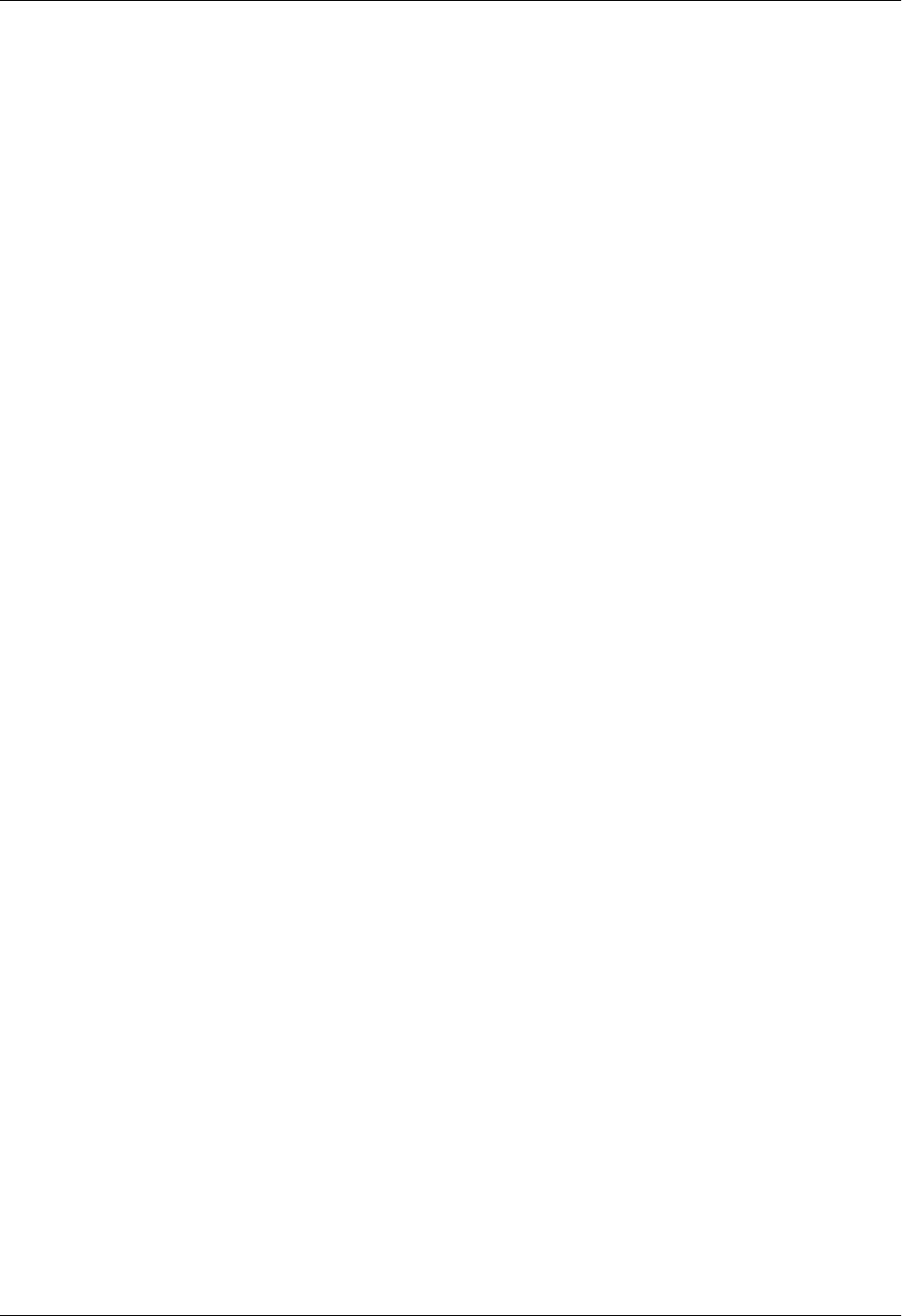
Section 4 User Interface Guide Total Access 600 Series System Manual
42 © 2004 ADTRAN, Inc. 61200624L1-1B
FIGURES
Figure 1. Top-Level Terminal Menu Window . . . . . . . . . . . . . . . . . . . . . . . . . . . . . . . . . . . . . . . . 43
Figure 2. Alternate Menu View . . . . . . . . . . . . . . . . . . . . . . . . . . . . . . . . . . . . . . . . . . . . . . . . . . . 44
Figure 3. System Info Menu . . . . . . . . . . . . . . . . . . . . . . . . . . . . . . . . . . . . . . . . . . . . . . . . . . . . . 49
Figure 4. System Config Menu . . . . . . . . . . . . . . . . . . . . . . . . . . . . . . . . . . . . . . . . . . . . . . . . . . . 51
Figure 5. System Utility Menu . . . . . . . . . . . . . . . . . . . . . . . . . . . . . . . . . . . . . . . . . . . . . . . . . . . . 64
Figure 6. Interfaces Menus . . . . . . . . . . . . . . . . . . . . . . . . . . . . . . . . . . . . . . . . . . . . . . . . . . . . . . 71
Figure 7. L2 Protocol (T1 TDM) Menu. . . . . . . . . . . . . . . . . . . . . . . . . . . . . . . . . . . . . . . . . . . . . . 89
Figure 8. L2 Protocol (SDSL ATM) Menu . . . . . . . . . . . . . . . . . . . . . . . . . . . . . . . . . . . . . . . . . . 100
Figure 9. Bridge Menu. . . . . . . . . . . . . . . . . . . . . . . . . . . . . . . . . . . . . . . . . . . . . . . . . . . . . . . . . 117
Figure 10. Router Menu . . . . . . . . . . . . . . . . . . . . . . . . . . . . . . . . . . . . . . . . . . . . . . . . . . . . . . . . 119
Figure 11. Security Menu . . . . . . . . . . . . . . . . . . . . . . . . . . . . . . . . . . . . . . . . . . . . . . . . . . . . . . . 141
Figure 12. DS0 Maps Menu . . . . . . . . . . . . . . . . . . . . . . . . . . . . . . . . . . . . . . . . . . . . . . . . . . . . . 149
Figure 7. Application Diagram . . . . . . . . . . . . . . . . . . . . . . . . . . . . . . . . . . . . . . . . . . . . . . . . . . . 169
Figure 10. Application Diagram . . . . . . . . . . . . . . . . . . . . . . . . . . . . . . . . . . . . . . . . . . . . . . . . . . . 174
TABLES
Table 1. Password Security Level . . . . . . . . . . . . . . . . . . . . . . . . . . . . . . . . . . . . . . . . . . . . . . . . .48
Table 2. Instructions for Changing Passwords . . . . . . . . . . . . . . . . . . . . . . . . . . . . . . . . . . . . . . . 52
Table 3. Telnet Security Levels . . . . . . . . . . . . . . . . . . . . . . . . . . . . . . . . . . . . . . . . . . . . . . . . . . . 54
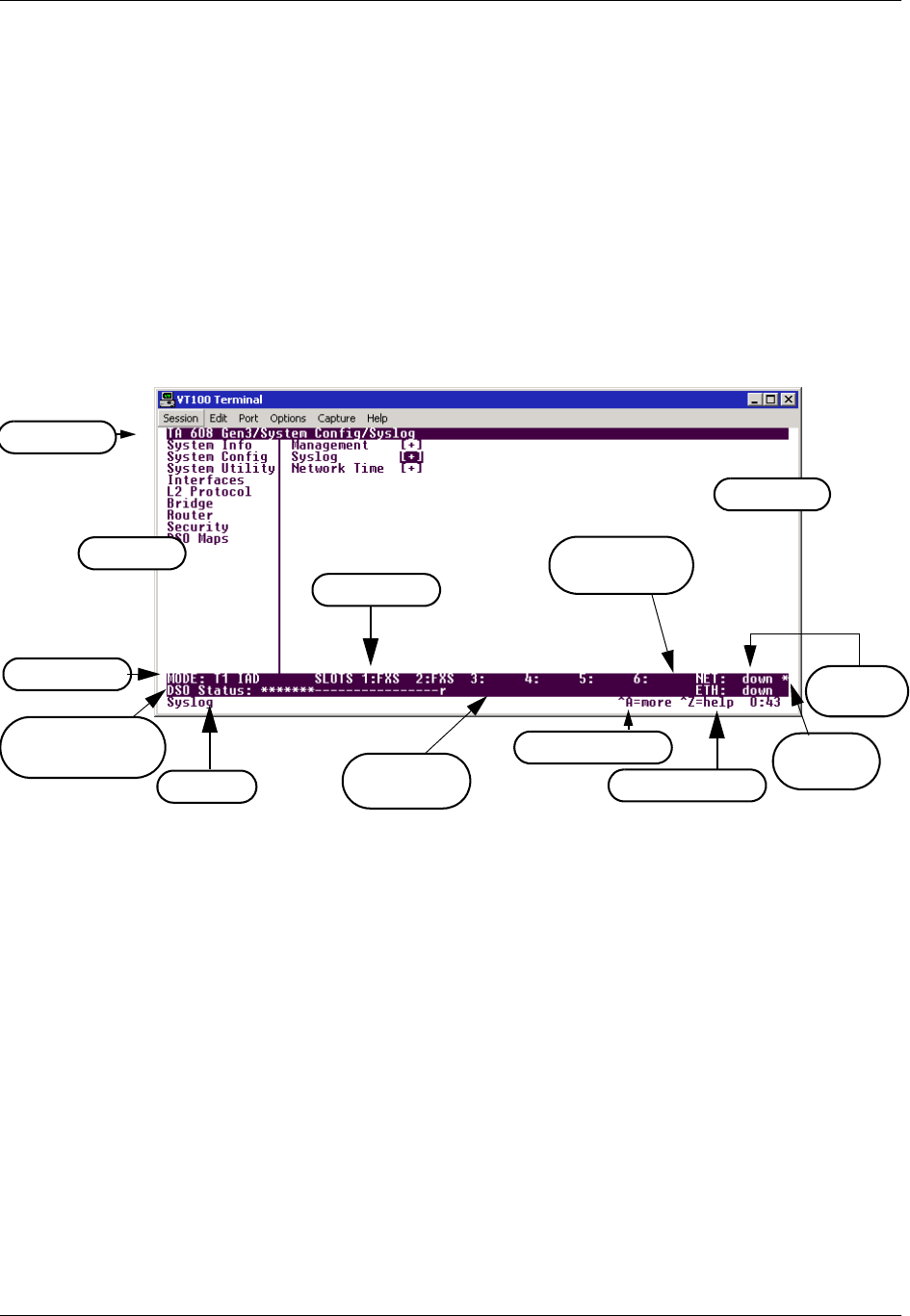
Total Access 600 Series System Manual Section 4 User Interface Guide
61200624L1-1B © 2004 ADTRAN, Inc. 43
1. NAVIGATING THE TERMINAL MENU
To access the terminal menus and management features of the Total Access 6XX, connect the unit to a VT100
terminal (or VT100 terminal emulator) via the CRAFT interface on the rear panel. Configure the terminal
settings for 9600 data rate, no parity, 8 data bits, 1 stop bit, and no flow control.
After connecting to the unit and beginning a terminal session, a login screen appears. There is no default
password for the Total Access 6XX; press <ENTER> to access the terminal menus. (Refer to DLP-2, Logging in
to the System for detailed instructions.)
Terminal Menu Window
After logging in, all menu items and data fields are displayed in the terminal menu window (see Figure 1),
through which you have complete control of the unit.
Figure 1. Top-Level Terminal Menu Window
Menu Path
The first line of the terminal menu window (the menu path) shows the session’s current position (path) in the
menu structure. For example, Figure 1 shows the top-level menu with the cursor on the SYSTEM CONFIG
submenu; therefore, the menu path reads TA6XX IAD/SYSTEM CONFIG.
Window Panes
When you first start a terminal menu session, the terminal menu window is divided into left and right panes.
The left pane shows the list of available submenus, while the right pane shows the contents of the currently
selected submenu.
You can view the terminal windows in two ways: with fields and submenus displaying horizontally across the
right pane, or with fields and submenus displaying vertically down the right pane. Viewing submenus vertically
rather than horizontally allows you to see information at a glance rather than scrolling horizontally across the
window. To change the view, move your cursor to an index number and press <ENTER>. Figure 2 on page 44
shows this alternate view. Fields and submenu names may vary slightly in this view.
Left Pane
Menu Path
Right Pane
Tool Tip Navigation Help
Extended Help
Slot Status
Network
Status
Telnet Info
Mode
Ethernet
Link Status
L2 Status (ATM)
DS0 Map (TDM) Config
Status
(not present)
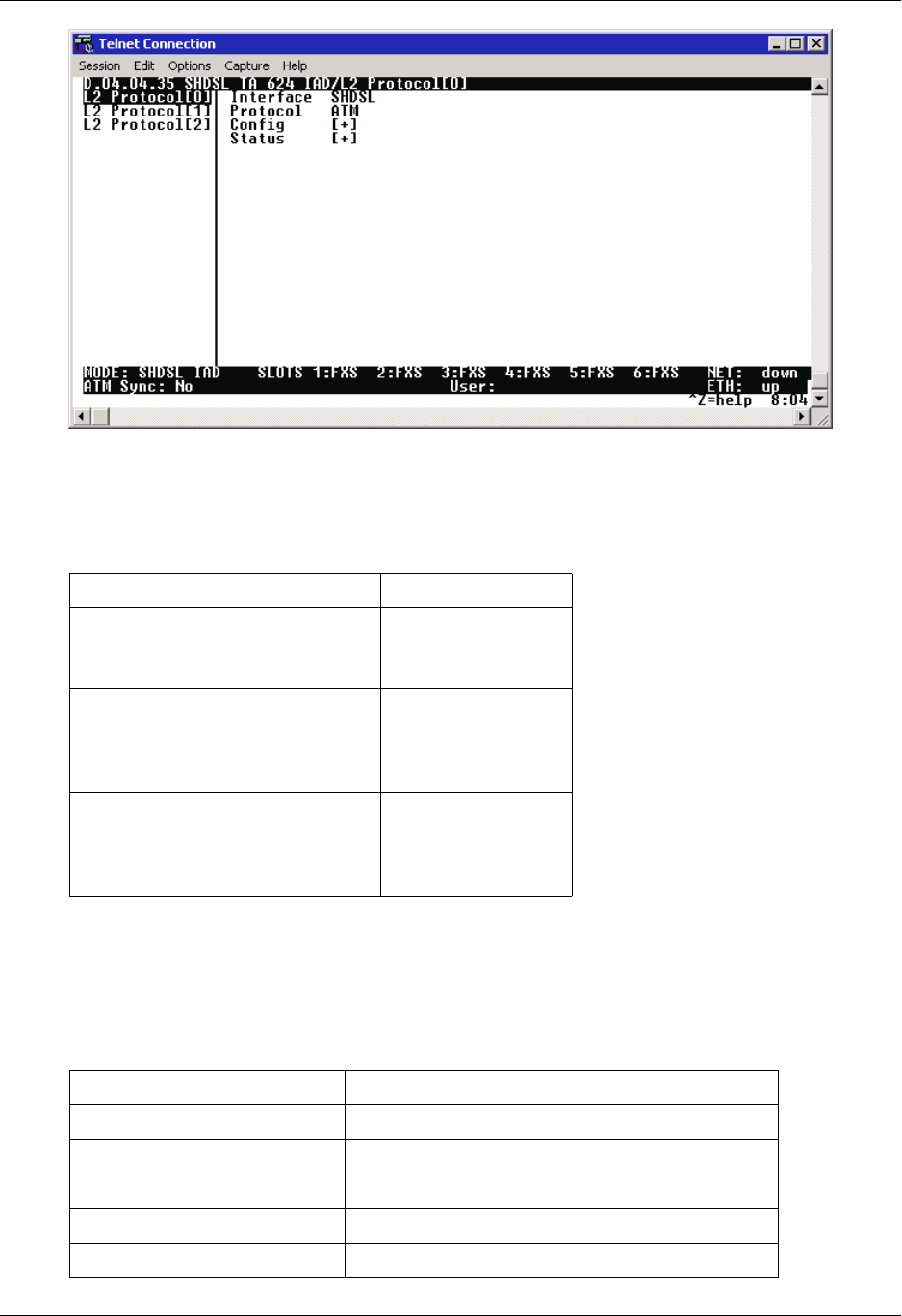
Section 4 User Interface Guide Total Access 600 Series System Manual
44 © 2004 ADTRAN, Inc. 61200624L1-1B
Figure 2. Alternate Menu View
Window Pane Navigation
Use the following chart to assist you in moving between and within the two window panes.
Right Window Pane Notation
The right window pane shows the contents of the currently selected menu. These contents include both
submenu items and data fields. Some submenus contain additional submenus and some data fields
contain additional data fields. The following chart explains the notation used to identify these
additional items.
To do this... Press this key...
Move from left pane to right pane Tab
Enter
Right arrow
Move from right pane to left pane Tab
Escape
Left arrow
Backspace
Move within each pane Up arrow
Down arrow
Left arrow
Right arrow
This notation... Means that...
[+] more items are available when selected.
[DATA] more items are available when selected.
<+> an action is to be taken, such as activating a test.
Highlighted menu item you can enter data in this field.
Underlined field the field contains read-only information.
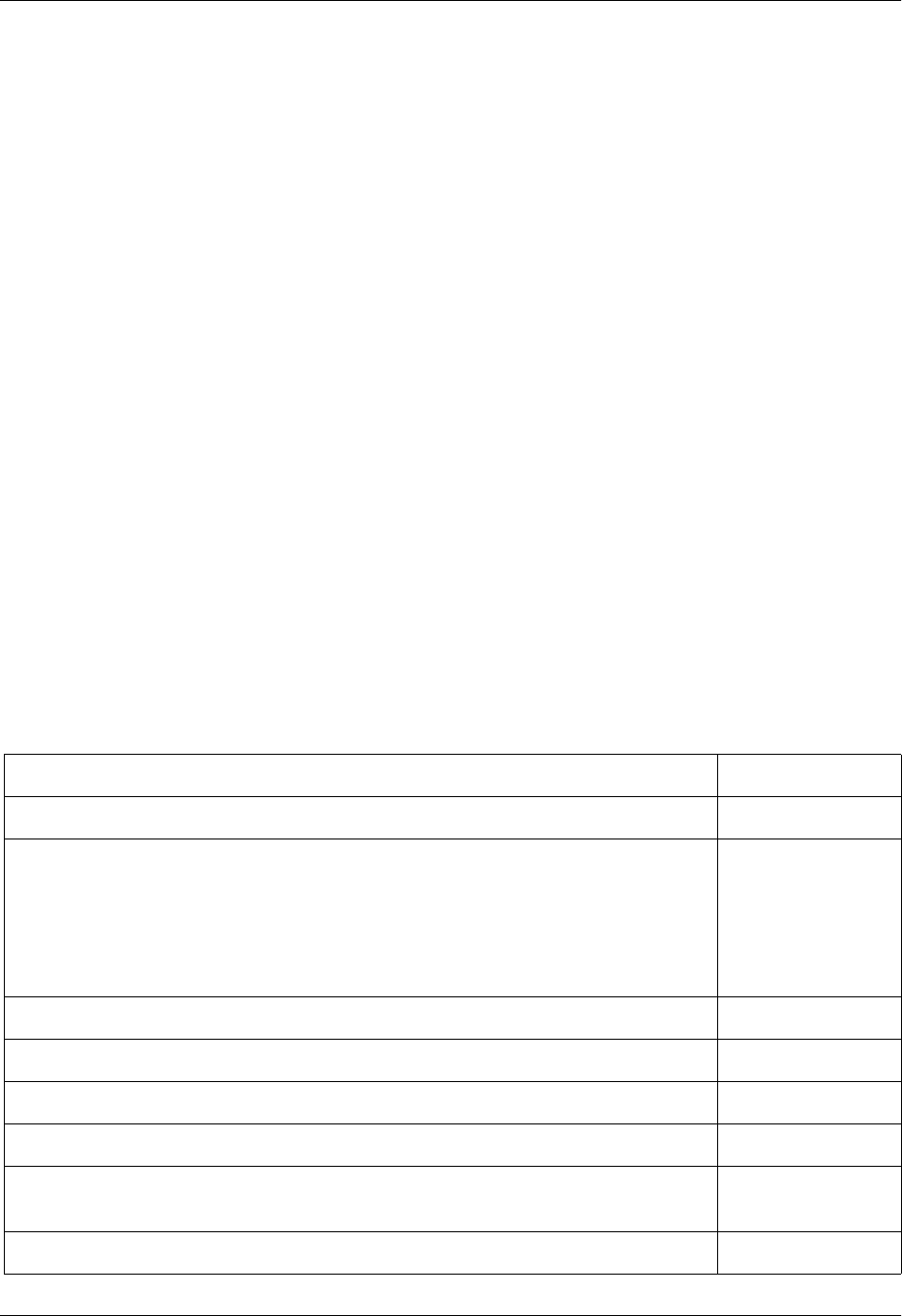
Total Access 600 Series System Manual Section 4 User Interface Guide
61200624L1-1B © 2004 ADTRAN, Inc. 45
Additional Terminal Menu Window Features
• Mode – displays the network interface mode of the unit (for example, T1 IAD, SHDSL IAD, SDSL
IAD, ADSL IAD)
• L2 Status – displays the current status of the L2 protocol (ATM sync is either up or down) – ATM Only
• DS0 Mapping – displays the current mapping of DS0s in the system. DS0s mapped to the router
display r, unmapped DS0s display –, and all other DS0s display *.
• Tool Tip – provides a brief description of the currently selected mode.
• Slot Status – displays type of module installed in each slot. No entry will appear for slots not containing
a module.
• Telnet Info – displays the user name when connected via Telnet. This information is not displayed when
connecting to the system via the CRAFT interface.
• Ethernet Link Status – displays the current status of the integrated Ethernet interface (located on the rear
of the chassis).
• Extended Help – displays information about selected commands <CTRL+A>.
• Navigation Help – lists characters used for navigating the terminal menu and session management
<CTRL+Z>.
• Config Status – displays * when current configuration contains changes that have not been saved to
flash memory. Save changes by backing out to the main menu, or press <CTRL + W> to force a manual
save.
Navigating using the Keyboard Keys
You can use various keystrokes to move through the terminal menu, to manage a terminal menu session,
and to configure the system. Press <CTRL+Z > to activate a pop-up screen listing the navigation
keystrokes.
Moving through the Menus
To do this... Press this key...
Return to the home screen H
Jump between two menu items
Press <J> while the cursor is located on a menu item, and you jump back to the
main screen.
Go to another menu item, press <J>, and you jump back to the screen that was
displayed the first time you pressed <J>.
Press <J> anytime you want to jump between these items.
J
Select items Arrows
Edit a selected menu item Enter
Cancel an edit Escape
Close pop-up help screen Escape
Move between the left and right panes Tab
Arrows
Move to the top of a screen A
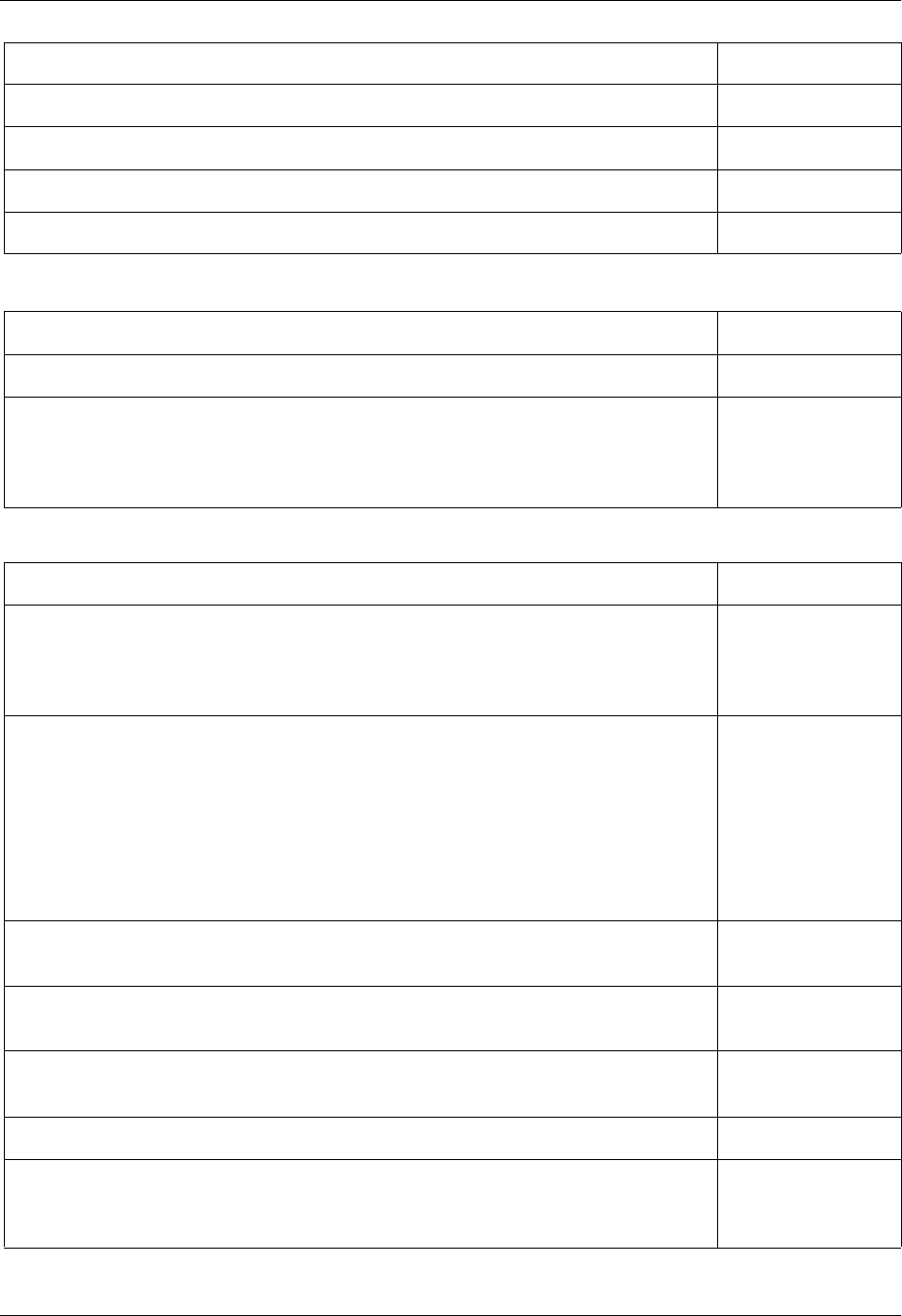
Section 4 User Interface Guide Total Access 600 Series System Manual
46 © 2004 ADTRAN, Inc. 61200624L1-1B
Session Management Keystrokes
Configuration Keystrokes
Move to the bottom of a screen Z
Ascend one menu level Backspace
Jump to terminal mode CTRL+T
Jump to NAT menu CTRL+N
To do this... Press this key...
Log out of a session CTRL+L
Refresh the screen
To save time, only the portion of the screen that has changed is refreshed. This
option should only be necessary if the display picks up incorrect characters caused
by disconnecting and reconnecting the terminal session.
CTRL+R
To do this... Press this key...
Restore factory default settings
This setting restores the factory defaults based on the location of the cursor. If the
cursor is on an interface line (in the INTERFACES menu), then only the selected
interface is updated to factory defaults.
F
Copy selected items to the clipboard
The amount of information you can copy depends on the cursor location when you
press <C>:
If the cursor is over an editable field, only that item is copied.
If the cursor is over the index number of a list, then all of the items in the row of
the list are copied. For example, if the cursor is over the selection # field in the
INTERFACES screen, all of the information associated with the interface is
copied.
C
Paste the item stored in the clipboard, if the information is compatible
You must confirm all pastes — except those to a single editable field.
P
Increment the value of certain types of fields by one when you paste information
into those fields
>
Decrement the value of certain types of fields by one when you paste information
into those fields
<
Save the current configuration immediately to flash memory CTRL+W
Insert a new list item
For example, add a new item to the TELNET USER connection list by pressing <I>
while the cursor is over the index number.
I
To do this... Press this key...
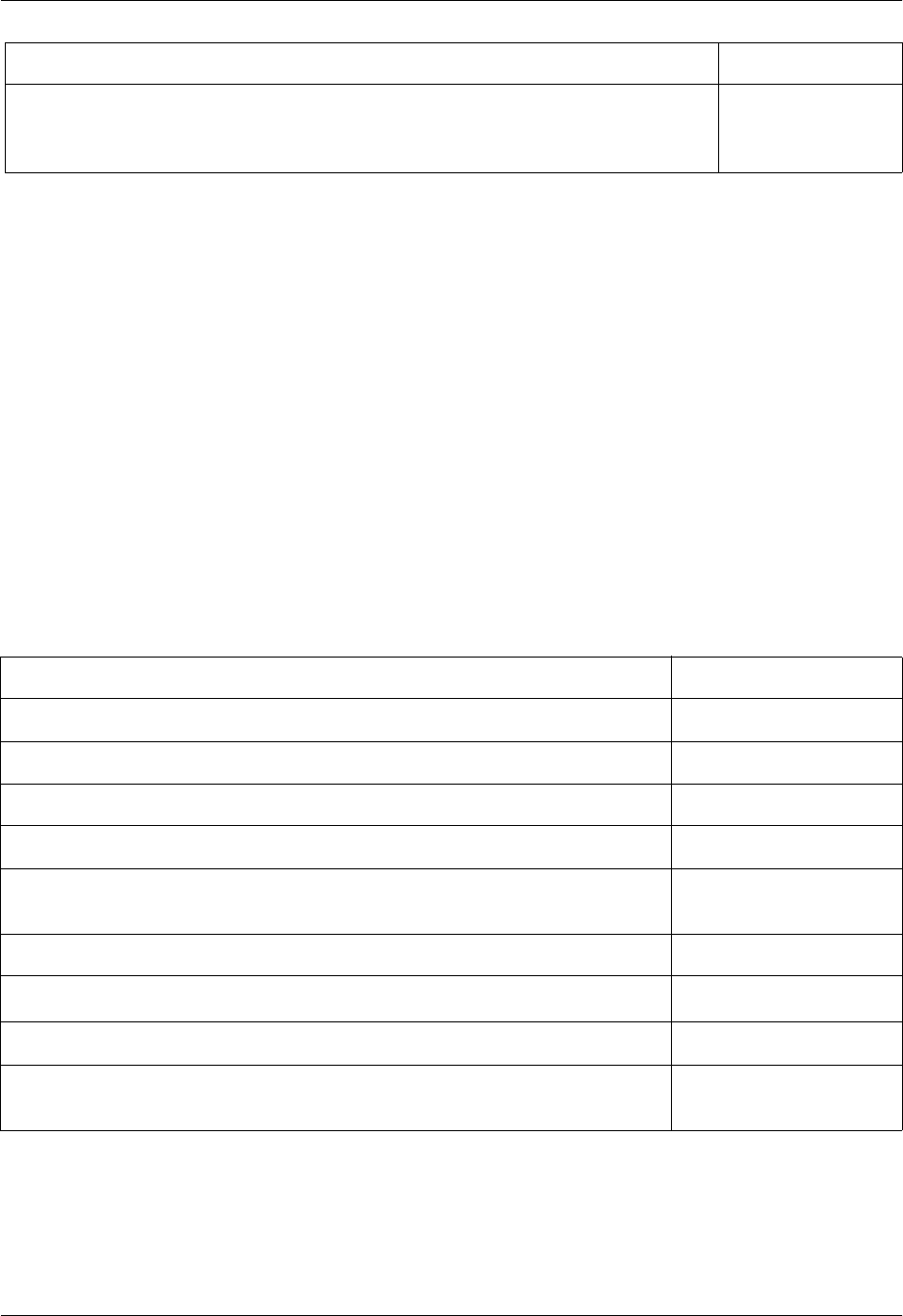
Total Access 600 Series System Manual Section 4 User Interface Guide
61200624L1-1B © 2004 ADTRAN, Inc. 47
Getting Help
The bottom line of the terminal menu window contains context-sensitive help information. When the
cursor is positioned over a set of configuration items, a help message displays (when available) providing a
description of the item. When more detailed help is available for a particular item, ^A displays at the
bottom of the window. At this point, pressing <CTRL+A> displays a pop-up help screen with information
about the item.
Press <CTRL+Z> to activate a help screen that displays the available keystrokes you can use to navigate
the main menu system. Press <Exit> to remove these help screens.
2. MAIN MENU AND SYSTEM CONTROL
Selecting the Appropriate Menu
The main menu system is the access point to all other operations. Each menu item has several functions
and submenus that identify and provide access to specific operations and parameters. Use the following
chart to help select the appropriate menu.
Delete a list item
For example, delete an item from the TELNET USER connection list by pressing
<D> while the index number is active.
D
To do this... Go to this menu...
Review and monitor general system information for the Total Access 6XX SYSTEM INFO
Set up the operational configuration for the Total Access 6XX SYSTEM CONFIG
Upgrade firmware, perform config transfers, ping, and access terminal mode SYSTEM UTILITY
Review and configure settings for all interfaces (including installed modules) INTERFACES
Configures the Layer 2 protocol for the various interfaces (T1, Ethernet, etc.)
and provides all applicable L2 status information
L2 PROTOCOL
Configure the bridging parameters and view applicable bridging statistics BRIDGE
Define, configure, and monitor all Total Access 6XX Router functions ROUTER
Configure security filters for L2 traffic and define RADIUS server parameters SECURITY
Map data and voice ports (from integrated interfaces as well as installed
modules) to network time slots
DS0 MAPS
To do this... Press this key...
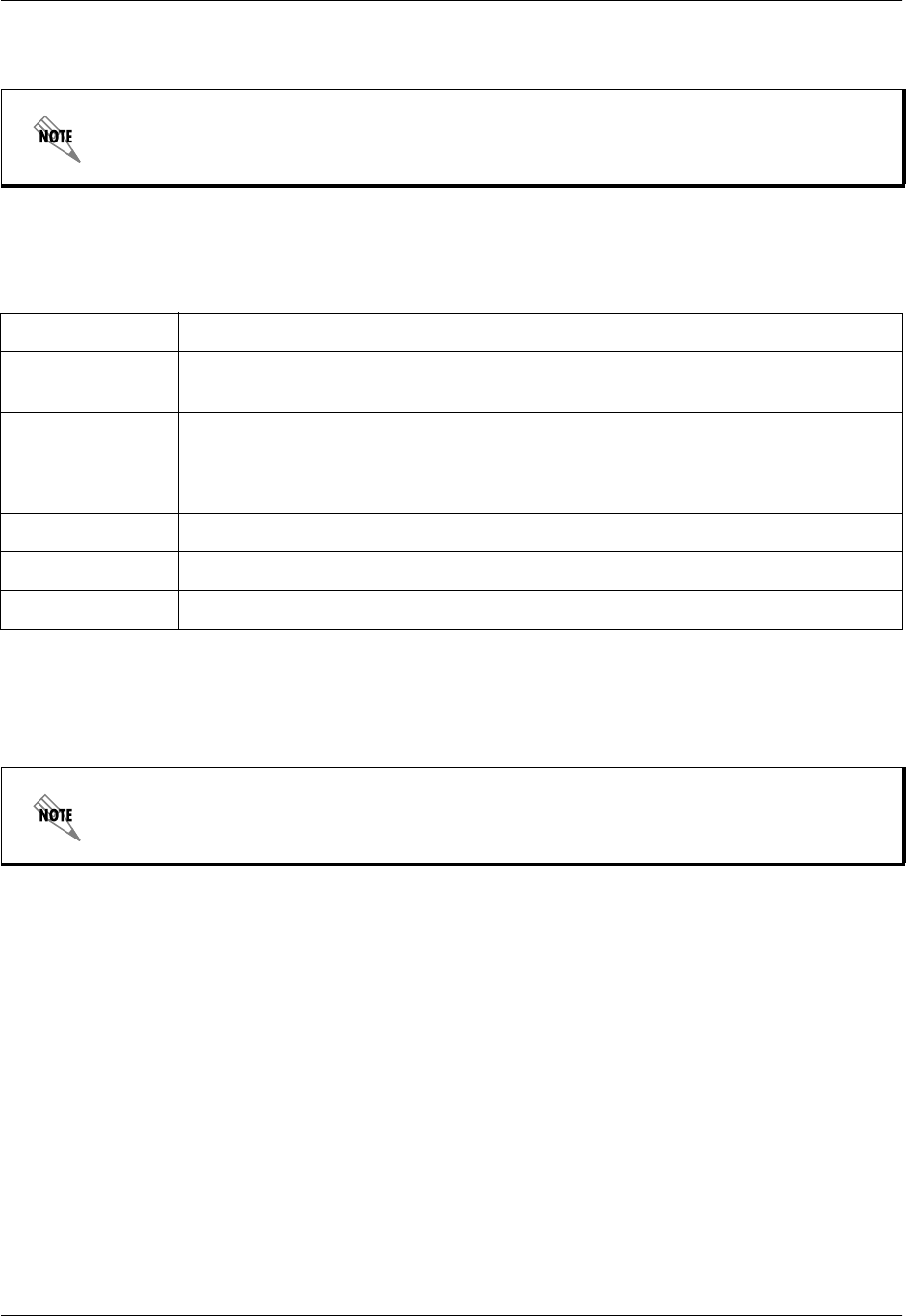
Section 4 User Interface Guide Total Access 600 Series System Manual
48 © 2004 ADTRAN, Inc. 61200624L1-1B
Security Levels
To edit main menu system items, you must have a password and the appropriate security level. Table 1
describes the security levels.
3. MENU DESCRIPTIONS
The remainder of this section describes Total Access 6XX menu and submenu options.
Password security levels only apply to Telnet connections. Connecting to the system
through the rear CRAFT interface automatically provides maximum rights.
Table 1. Password Security Level
Security Level Description
Full Permission to edit every menu item, including creating and editing passwords -
maximum rights
Support Access to all commands except passwords
Config Access to all commands except passwords, flash/firmware download,
configuration transfers, authentication methods, terminal mode, and unit reset
Router Read/write access to all Router menu items
Voice Read/write access to all Voice menu items
Status Read-only permission for all menu items - minimum rights
To help you follow the terminal menu hierarchy, the following notations are used:
MENUS > SUBMENUS > SUB-SUBMENUS
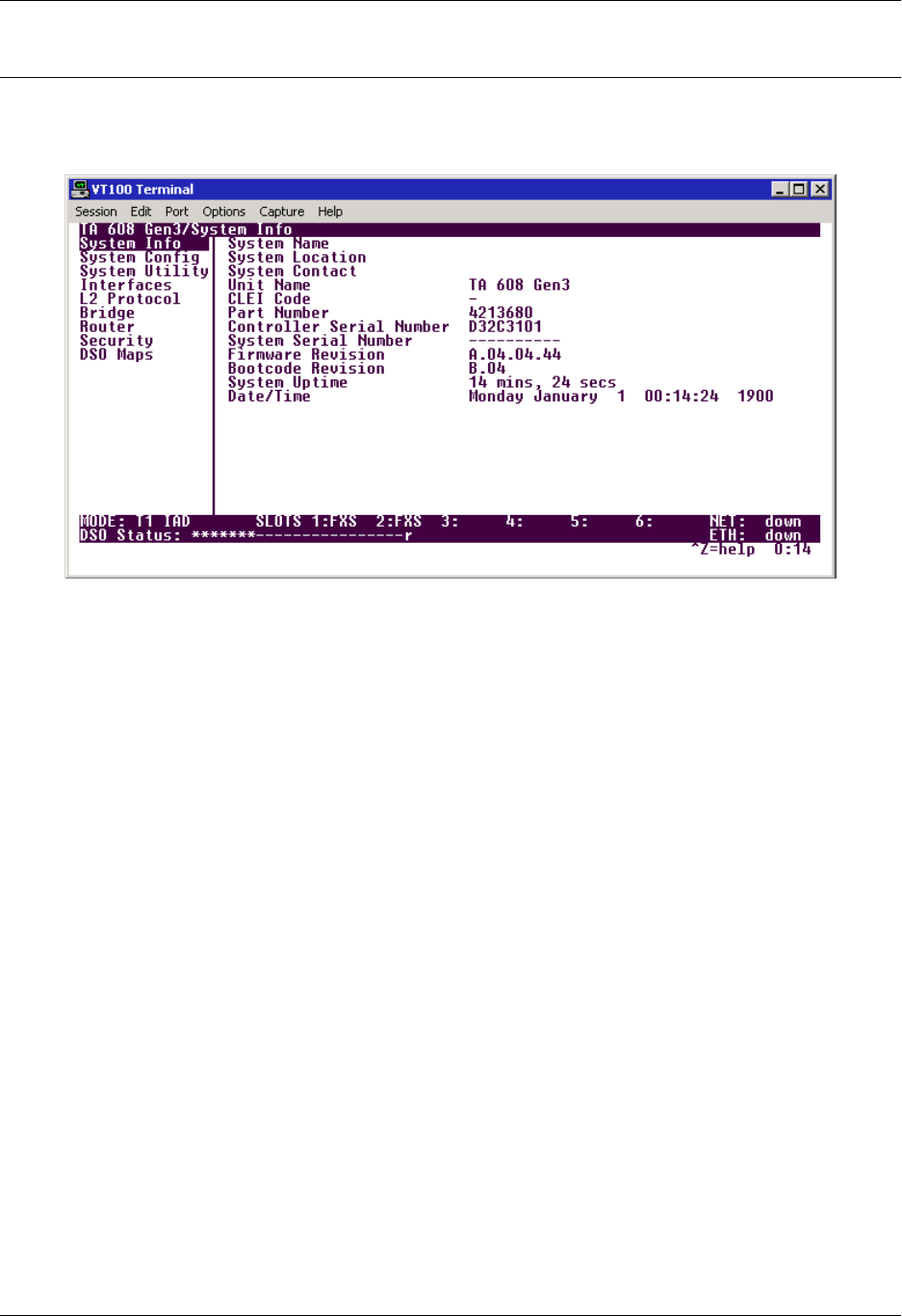
Total Access 600 Series System Manual Section 4 User Interface Guide
61200624L1-1B © 2004 ADTRAN, Inc. 49
SYSTEM INFO
The SYSTEM INFO menu provides basic information about the unit as well as data fields for editing
information. Figure 3 displays the submenus that are available when you select this menu item.
0
Figure 3. System Info Menu
SYSTEM INFO > SYSTEM NAME
Provides a user-configurable text string for the name of the unit. This name can help you distinguish
between different installations. You can enter up to 127 alpha-numeric characters in this field, including
spaces and special characters (such as an underscore). This name will appear on the top line of all screens.
SYSTEM INFO > SYSTEM LOCATION
Provides a user-configurable text string for the location of the unit. This field is to help you keep track of
the actual physical location of the unit. You can enter up to 127 alphanumeric characters in this field,
including spaces and special characters (such as an underscore).
SYSTEM INFO > SYSTEM CONTACT
Provides a user-configurable text string for a contact name. You can use this field to enter the name, phone
number, or E-mail address of a person responsible for the unit. You can enter up to 127 alpha-numeric
characters in this field, including spaces and special characters (such as an underscore).
SYSTEM INFO > UNIT NAME
(Read only) Displays a product-specific name for the unit (such as TA 616, TA 604, etc).
SYSTEM INFO > CLEI CODE
(Read only) Displays the registered CLEI code for the unit.
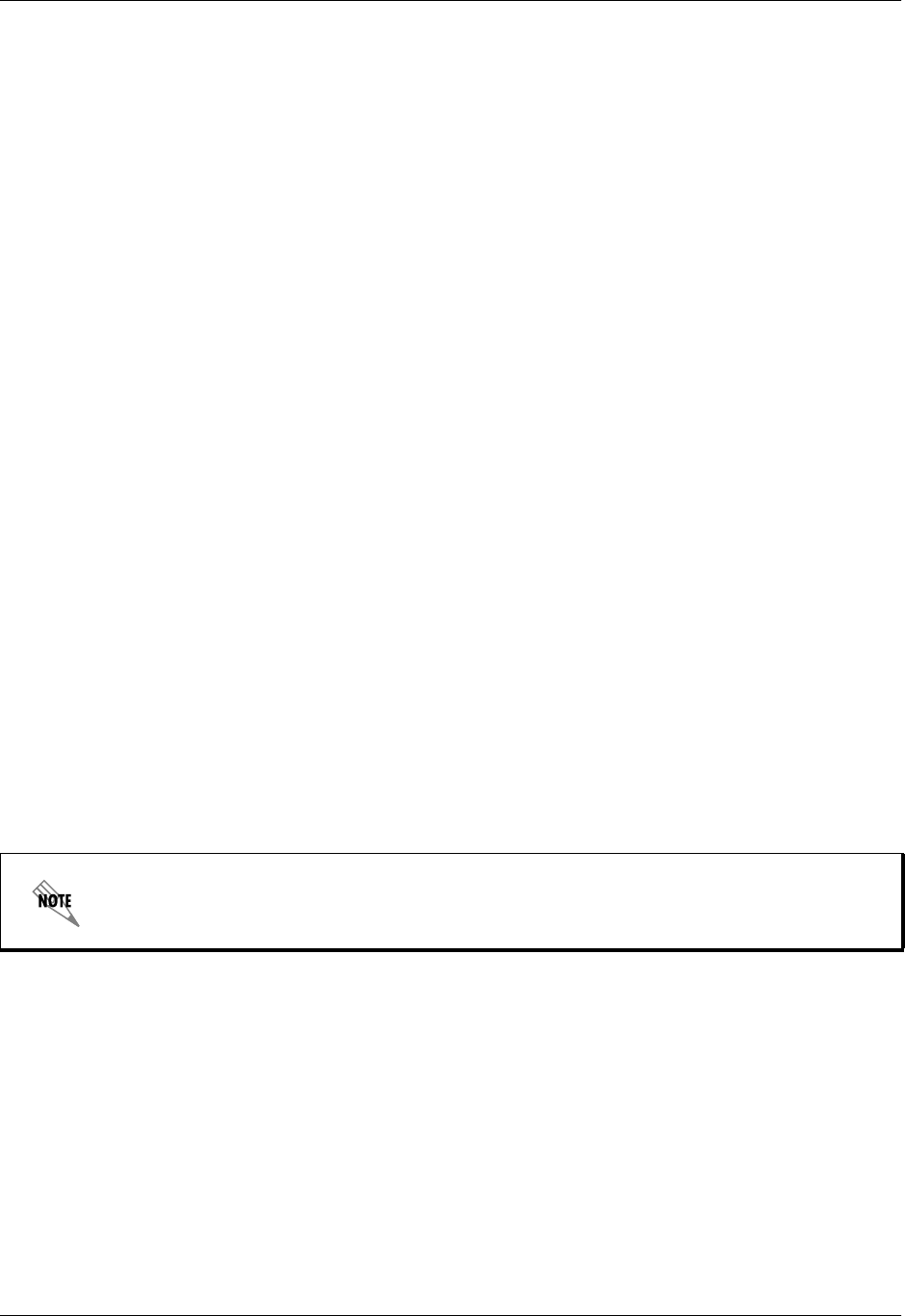
Section 4 User Interface Guide Total Access 600 Series System Manual
50 © 2004 ADTRAN, Inc. 61200624L1-1B
SYSTEM INFO > PART NUMBER
(Read only) Displays the ADTRAN-specific part number for the unit.
SYSTEM INFO > CONTROLLER SERIAL NUMBER
(Read only) Displays the ADTRAN-specific part number for the chassis hardware. The serial number of
the unit will automatically display in this field. This serial number matches the serial number located on
the bottom of the unit’s chassis.
SYSTEM INFO > SYSTEM SERIAL NUMBER
(Read only) Displays the serial number for the entire system configuration including specific network
interface, FXS specifics, and specialized software, as well as the base chassis. This serial number must be
programmed at ADTRAN and will display dashes (----) for any unit manufactured prior to this serial
number addition.
SYSTEM INFO > FIRMWARE REVISION
(Read only) Displays the current firmware revision level of the unit.
SYSTEM INFO > BOOTCODE REVISION
(Read only) Displays the current bootcode revision.
SYSTEM INFO > SYSTEM UPTIME
Displays the length of time the unit has been running. Each time you reset the system, this value resets to 0
days, 0 hours, 0 min and 0 secs.
SYSTEM INFO > DATE/TIME
Displays the current date and time, including seconds. To edit this field, place the cursor on the field and
press <ENTER>. Then, enter the time in a 24-hour format (such as 23:00:00 for 11:00 pm), and the date in
mm-dd-yyyy format (for example, 05-23-2004). Press <ENTER> when you are finished to accept the
change.
The System Date and Time will reset to 12:00 January 1, 1990 after a system power loss. If
accurate system date and time information is crucial, consider using a time server to
prevent the clock reset.
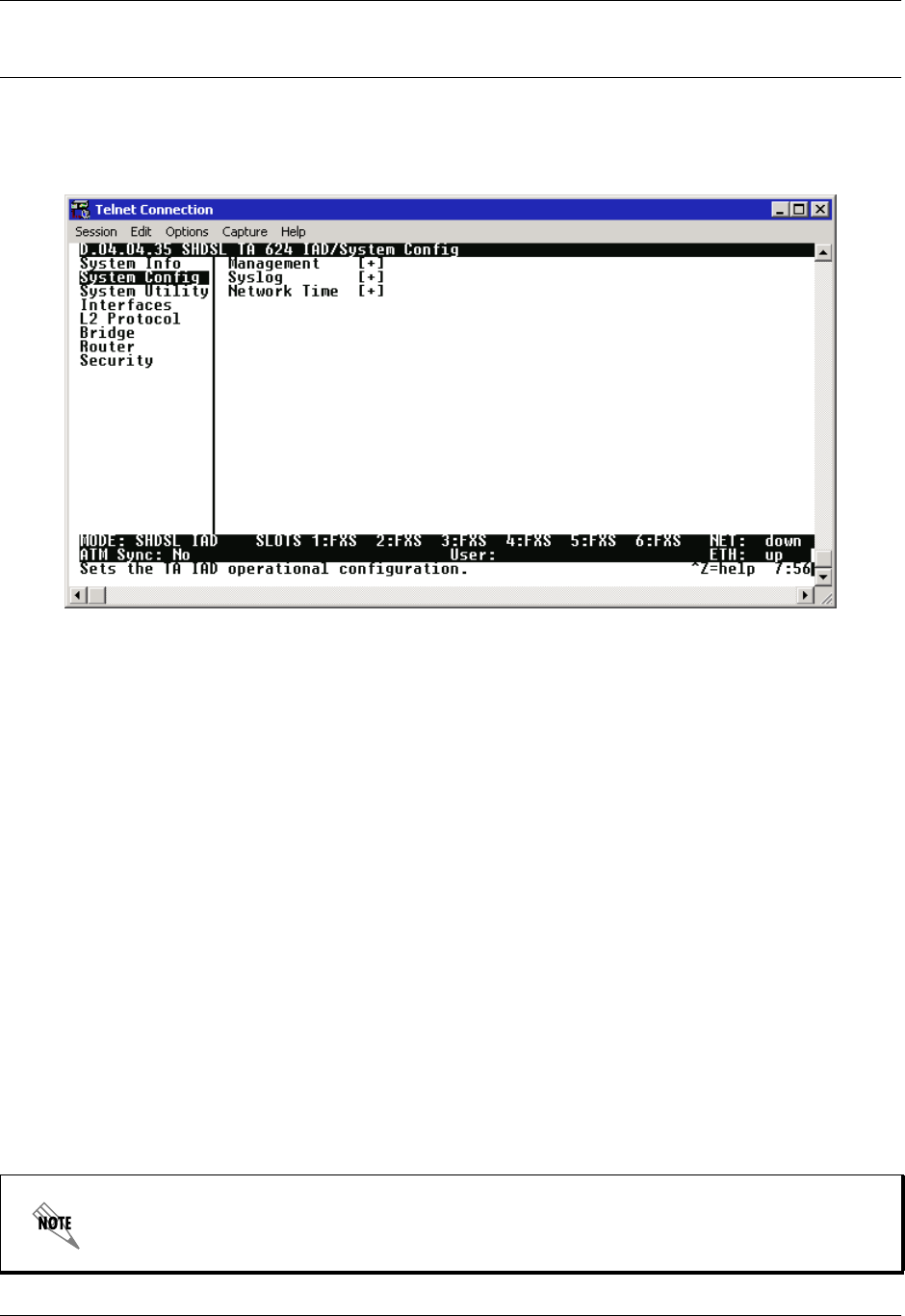
Total Access 600 Series System Manual Section 4 User Interface Guide
61200624L1-1B © 2004 ADTRAN, Inc. 51
SYSTEM CONFIG
Set up the unit’s operational configuration from the SYSTEM CONFIG menu. Figure 4 shows the items
included in this menu.
Figure 4. System Config Menu
SYSTEM CONFIG > MANAGEMENT
Set up the CRAFT port, TELNET ACCESS, SNMP MANAGEMENT, and FDL MANAGEMENT from this menu.
SYSTEM CONFIG > MANAGEMENT > CRAFT PORT
Set up the CRAFT port parameters from this menu. The unit’s VT100 CRAFT port can be accessed via an
RJ-48 connector located on the rear of the unit.
SYSTEM CONFIG > MANAGEMENT > CRAFT PORT > PASSWORD PROTECT
When PASSWORD PROTECT is set to NO, the CRAFT port is not password protected. When set to YES (def),
the unit will prompt for a password upon startup.
SYSTEM CONFIG > MANAGEMENT > CRAFT PORT > PASSWORD
Enter the user-defined password (up to 30 alphanumeric characters including spaces and special
characters) to protect the CRAFT port. By default, no password is entered. Table 2 on page 52 provides
instructions for changing the password.
Connecting directly to the CRAFT port provides full access to all menus. Enable the
password on the CRAFT port to protect against unauthorized access.

Section 4 User Interface Guide Total Access 600 Series System Manual
52 © 2004 ADTRAN, Inc. 61200624L1-1B
SYSTEM CONFIG > MANAGEMENT > CRAFT PORT > IDLE TIME
This option defines the amount of time in minutes user may stay connected without any activity on the
CRAFT port before the user is automatically logged out of the system. A value of 0 disables this inactivity
timer function enabling users to stay connected until manually logged out. The value range is 0 (def) to 255
(minutes).
SYSTEM CONFIG > MANAGEMENT > CRAFT PORT > BAUD RATE
This is the asynchronous rate that the CRAFT port will run. The possible values are 300, 1200, 2400, 4800,
9600, 19200, 38400, 57600, and 115200. The default value is 9600. The unit and the VT100 terminal or
PC with terminal emulation software must be set for the same baud rate.
SYSTEM CONFIG > MANAGEMENT > CRAFT PORT > DATA BITS
The number of data bits that the CRAFT port sends in a frame. The possible values are 7 or 8 (def) bits. The
unit and the VT100 terminal or PC with terminal emulation software must be set for the same number of data
bits.
SYSTEM CONFIG > MANAGEMENT > CRAFT PORT > PARITY
This is the asynchronous parity that the CRAFT port will run. The possible values are NONE (def), ODD, or
EVEN. The unit and the VT100 terminal or PC with terminal emulation software must have the same parity
setting.
SYSTEM CONFIG > MANAGEMENT > CRAFT PORT > STOP BITS
This is the number of stop bits used for the CRAFT port. The possible values are 1 (def), 1.5 or 2. The unit
and the VT100 terminal or PC with terminal emulation software must have the same number of specified
stop bits.
SYSTEM CONFIG > MANAGEMENT > TELNET ACCESS
Activate the Telnet access and set up the various Telnet parameters from this menu. The Total Access 6XX
supports up to five simultaneous Telnet sessions.
Table 2. Instructions for Changing Passwords
Step Action
1Select the PASSWORD field—a new PASSWORD field displays.
2Type the new password in the ENTER field.
3Type the new password again in the CONFIRM field.
The Total Access 6XX ships with default Telnet Access parameters of: guest (user),
password (password). Change this password during the initial configuration to protect
your unit.
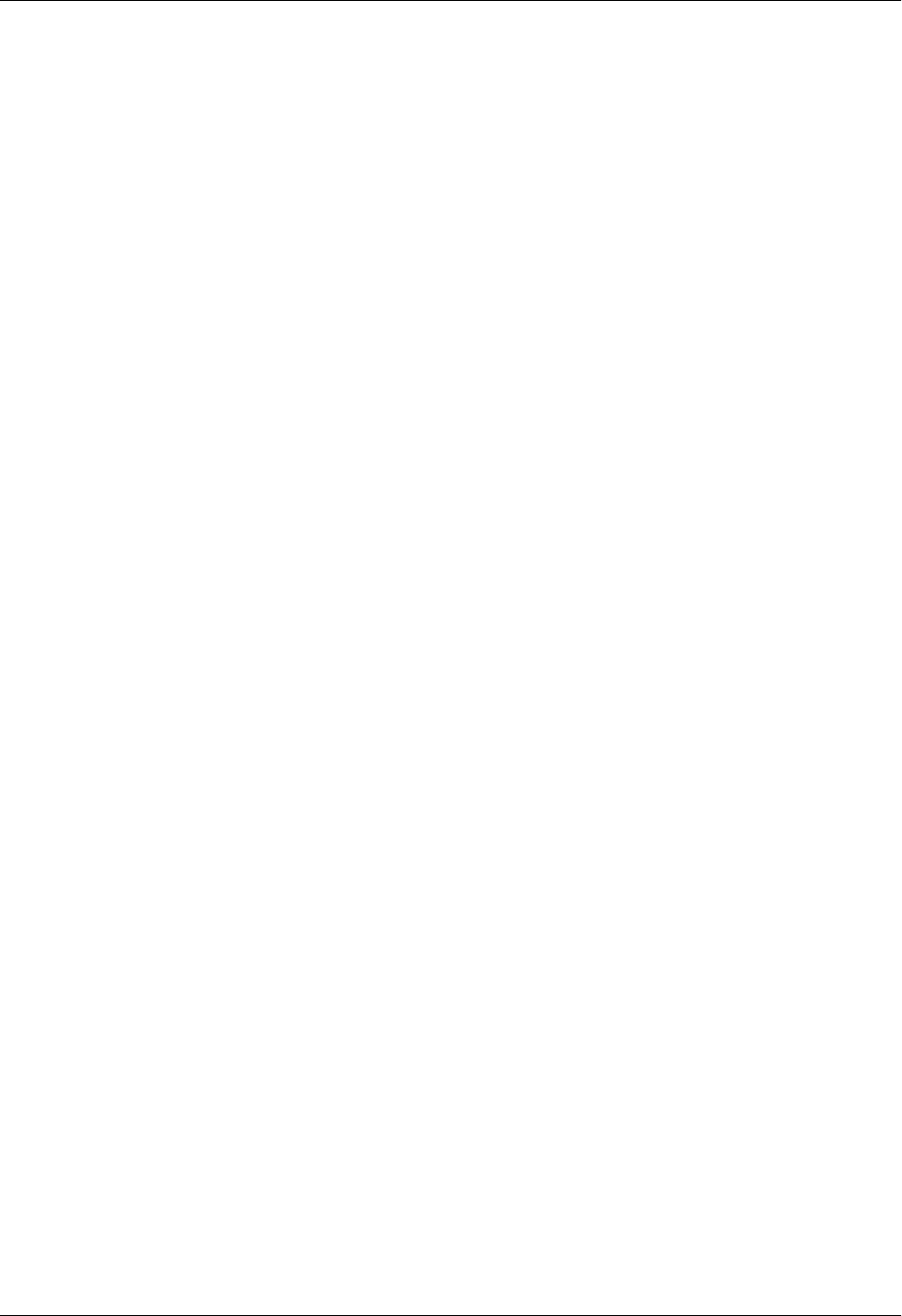
Total Access 600 Series System Manual Section 4 User Interface Guide
61200624L1-1B © 2004 ADTRAN, Inc. 53
SYSTEM CONFIG > MANAGEMENT > TELNET ACCESS > ACCESS
Sets ACCESS to ON or OFF to allow or block telnet access to the unit. The factory default value for this
parameter is ON.
SYSTEM CONFIG > MANAGEMENT > TELNET ACCESS > AUTHEN METHOD
Set up the Telnet authentication method from this menu. The choices are LOCAL PASSWORD, RADIUS,
LOCAL/RADIUS, and RADIUS/LOCAL. LOCAL/RADIUS indicates that the unit will try Local Password
Authentication first, and if that fails, it will try Radius Authentication. RADIUS/LOCAL indicates that the unit
will try Radius authentication first, and if that fails, it will try Local Password authentication. The default is
LOCAL PASSWORD.
SYSTEM CONFIG > MANAGEMENT > TELNET PORT
Defines the TCP port number used when establishing a Telnet session. Normal Telnet port is 23. Enter a
customized port number if desired. Make certain the Telnet program you use is configured for the same
port number (if using a customized port number).
SYSTEM CONFIG > MANAGEMENT > TELNET ACCESS > USER LIST
Add Telnet users and control the Telnet access conditions through this menu.
#
Display the index number of the Telnet users. Up to four users can be configured for access to the
unit. Each user can be assigned a security level and idle time.
NAME
The name is a text string of the user name for this session. The factory default is UNASSIGNED in the
NAME field.You must enter a username in this field (up to 15 characters) because the Telnet entry is
not activated until it is assigned a valid username. Editing the UNASSIGNED default to be blank is
allowed for a single Telnet entry; duplicate usernames are not allowed. During an active Telnet
session the NAME is displayed in the Telnet Information field located at the bottom of the menu
screen.
PASSWORD
When the authenticating method is LOCAL PASSWORD, or LOCAL/RADIUS, this text string is used for
the password. You can enter up to 30 characters in this field. The factory default is no entry in this
field.
IDLE TIME (MINS)
This sets the amount of time in minutes you can be idle before you are automatically logged off. The
factory default is 10 MINUTES. The range is 1 TO 255 MINUTES.
LEVEL
This is the security level granted to the user. Table 3 on page 54 gives a brief description of each
level. The factory default is FULL.
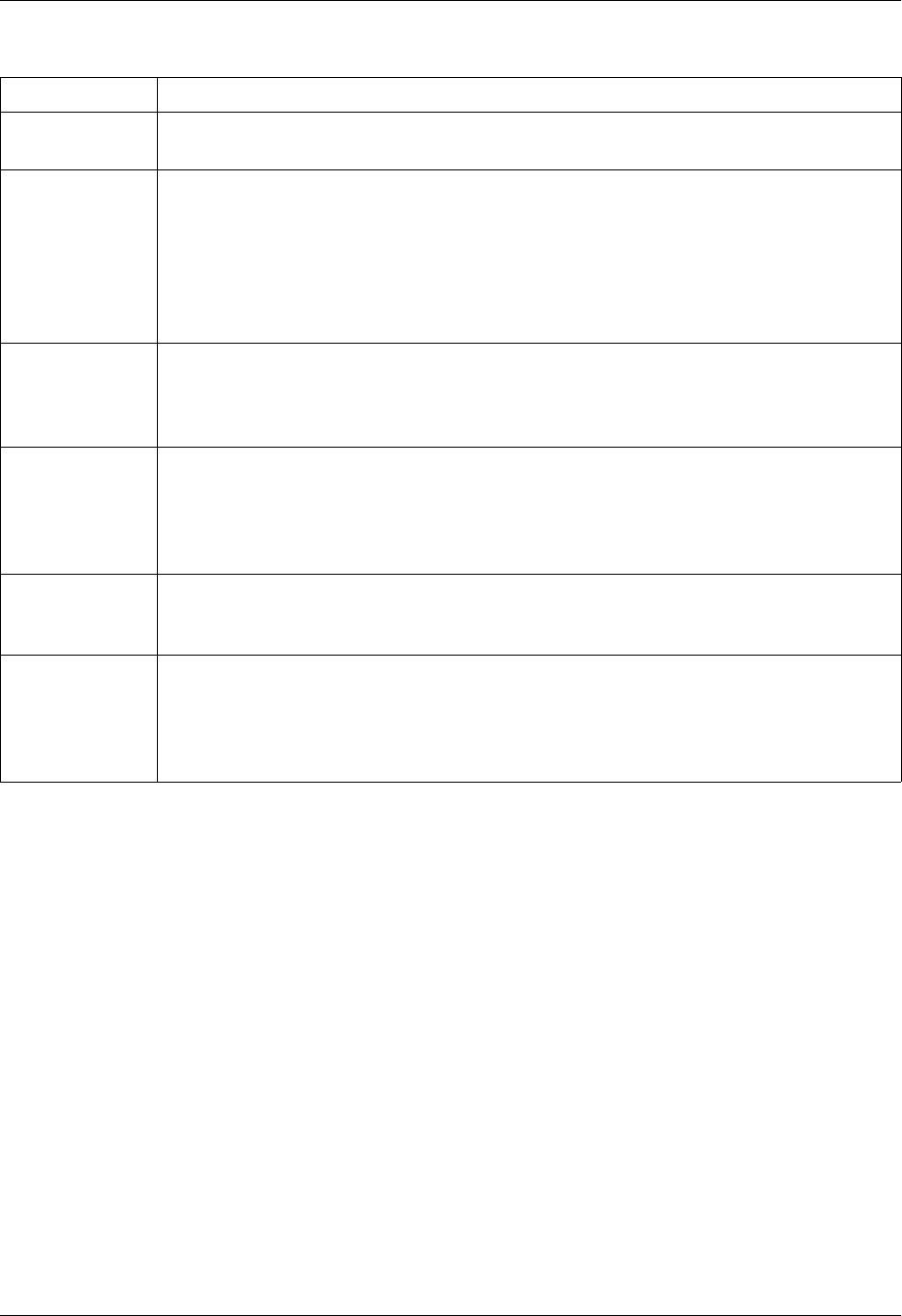
Section 4 User Interface Guide Total Access 600 Series System Manual
54 © 2004 ADTRAN, Inc. 61200624L1-1B
SYSTEM CONFIG > MANAGEMENT > TELNET ACCESS > ACTIVE SESSIONS
Provides a list of all Telnet sessions currently active on the system.
Table 3. Telnet Security Levels
Security Level Description
Full The user has all access to view and configure all menus (same as logging in to the
CRAFT port)
Support The user has read only access to view the SYSTEM INFO menu. The user has
privileges to view and change everything under the SYSTEM CONFIG menu except for
the CRAFT port settings, Telnet access lists, and the SNMP management
communities. The user has full access to the SYSTEM UTILITY menu, including the
ability to upgrade firmware and reset the unit. The user has full access to the
INTERFACES, L2 PROTOCOL, BRIDGE, ROUTER, and DS0 menus. The user does not
have the ability to set RADIUS SERVER settings under the SECURITY menu.
Config The same privileges as support, except that the user does not have privileges to
download firmware or configuration from the SYSTEM UTILITY menu. The user
additionally does not have the privilege to reset the unit remotely, or enter the terminal
menu.
Router The user has read only privileges for the SYSTEM INFO menu. There is no access to the
SYSTEM CONFIG menu. The user has PING and TRACEROUTE access from the SYSTEM
UTILITY menu. The user is limited to Ethernet configuration and status from the
INTERFACES menu. The user has full access to the BRIDGE and ROUTER menus.
Access is limited to filters only from the SECURITY menu.
Voice The user has read only privileges for the SYSTEM INFO menu. The user has access to
the PING and TRACEROUTE utilities from the SYSTEM UTILITIES menu. The user has full
access to the FXS module from the INTERFACES menu.
Status The user has read access of all menus except for the following: SYSTEM
CONFIG/CRAFT PORT, SYSTEM CONFIG/TELNET ACCESS, SYSTEM CONFIG/SNMP
MANAGEMENT, and SECURITY/ RADIUS SERVER. The user does not have access to
UPGRADE FIRMWARE, UPGRADE CONFIG, PING, or TRACEROUTE menus. The user
cannot reset the unit or enter terminal mode.
#
Displays the index number of the Telnet user.
NAME
Displays the assigned user name.
PORT
Displays the TCP port used for this Telnet session.
TIME TO LIVE
Displays the amount of time (in minutes) before this Telnet session is terminated, if the user remains
idle.
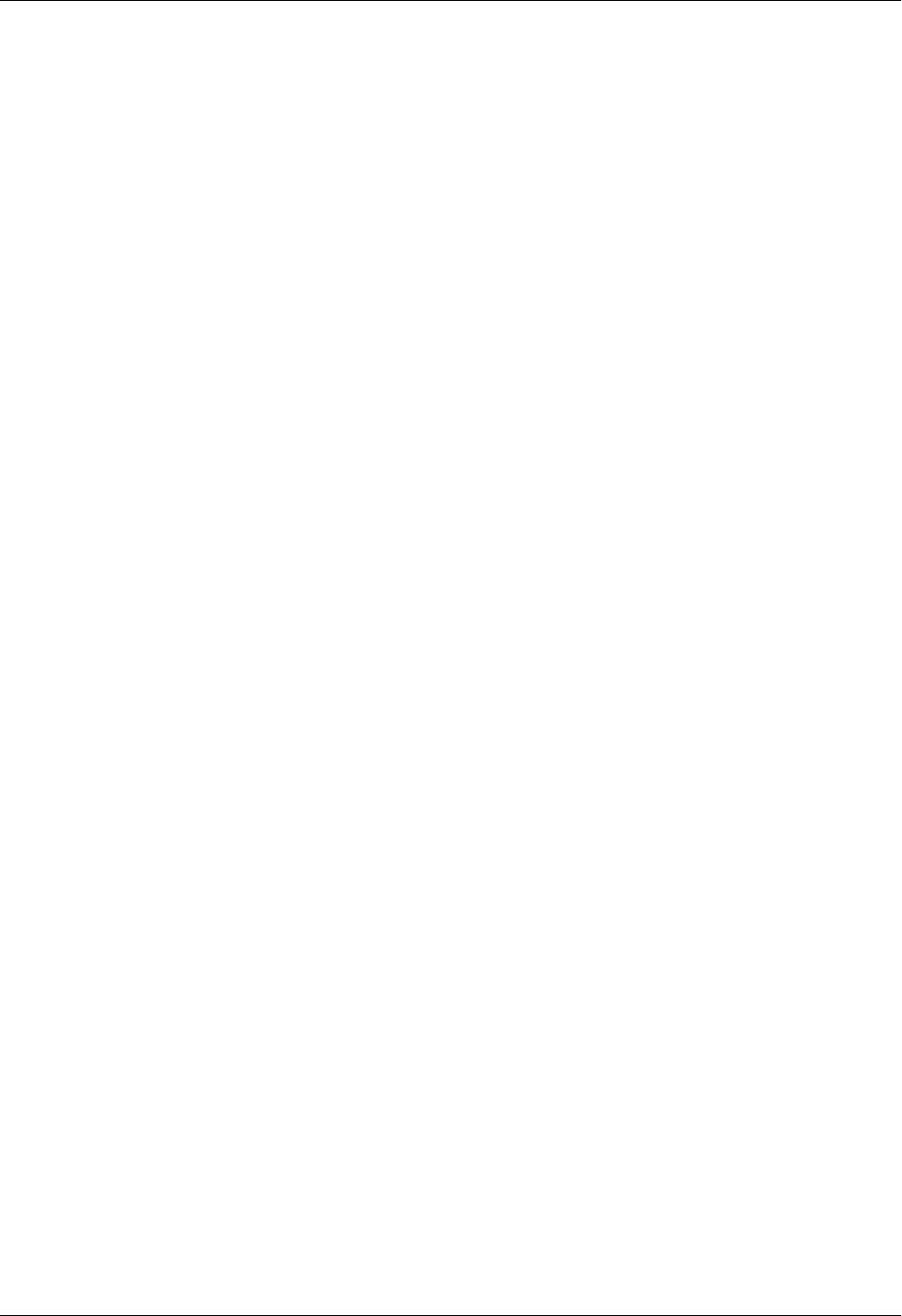
Total Access 600 Series System Manual Section 4 User Interface Guide
61200624L1-1B © 2004 ADTRAN, Inc. 55
SYSTEM CONFIG > MANAGEMENT > TELNET ACCESS > IP ACCESS LIST
Set up the list of allowed Telnet connections by specifying the IP address of the systems used to control the
unit.
SYSTEM CONFIG > MANAGEMENT > SNMP MANAGEMENT
Activate the SNMP management and configure the SNMP communities and traps from this menu.
SYSTEM CONFIG > MANAGEMENT > SNMP MANAGEMENT > ACCESS
When set to OFF, SNMP access is denied. When set to ON, the unit will respond to SNMP managers based
on the configuration of the COMMUNITIES fields. The factory default is ON.
SYSTEM CONFIG > MANAGEMENT > SNMP MANAGEMENT > TRAP DELAY
When enabled, the Total Access 600 Series inserts a delay before transmitting a created trap for the SNMP
session.
SYSTEM CONFIG > MANAGEMENT > SNMP MANAGEMENT > COMMUNITIES
Set up the SNMP communities parameters from this menu.
NETWORK ADDRESS
Enter network addresses from which Telnet access to the unit is allowed. When a remote unit
requests Telnet access to the unit, if the access list is empty or the remote’s IP address matches a list
entry, remote access is granted. A network address of 0.0.0.0 with corresponding netmask
255.255.255.255 blocks all host Telnet access.
The factory default is 0.0.0.0. (with a 0.0.0.0 subnet MASK), which allows all users Telnet access.
MASK
The mask is used to determine which bits of the NETWORK ADDRESS are significant. A "0" bit means
"don't care." A "1" bit means that the corresponding address bits in the incoming IP packet must
match the address bit in the defined NETWORK ADDRESS. The netmask of 255.255.255.255 defines a
single IP as the only allowed IP address from the specified network. A NETWORK ADDRESS defined as
192.22.1.0 with a NETMASK of 255.255.255.0 allows all units on the 192.22.1.0 network Telnet
access to the unit. The default value is 0.0.0.0 (with a default NETWORK ADDRESS of 0.0.0.0), which
allows all users Telnet access.
#
Displays the index number of the SNMP Communities. This list is used to set up to 8 SNMP
communities that the unit will allow.
NAME
This is the text string used to identify the SNMP community. The factory default is no entry in the
name parameter.
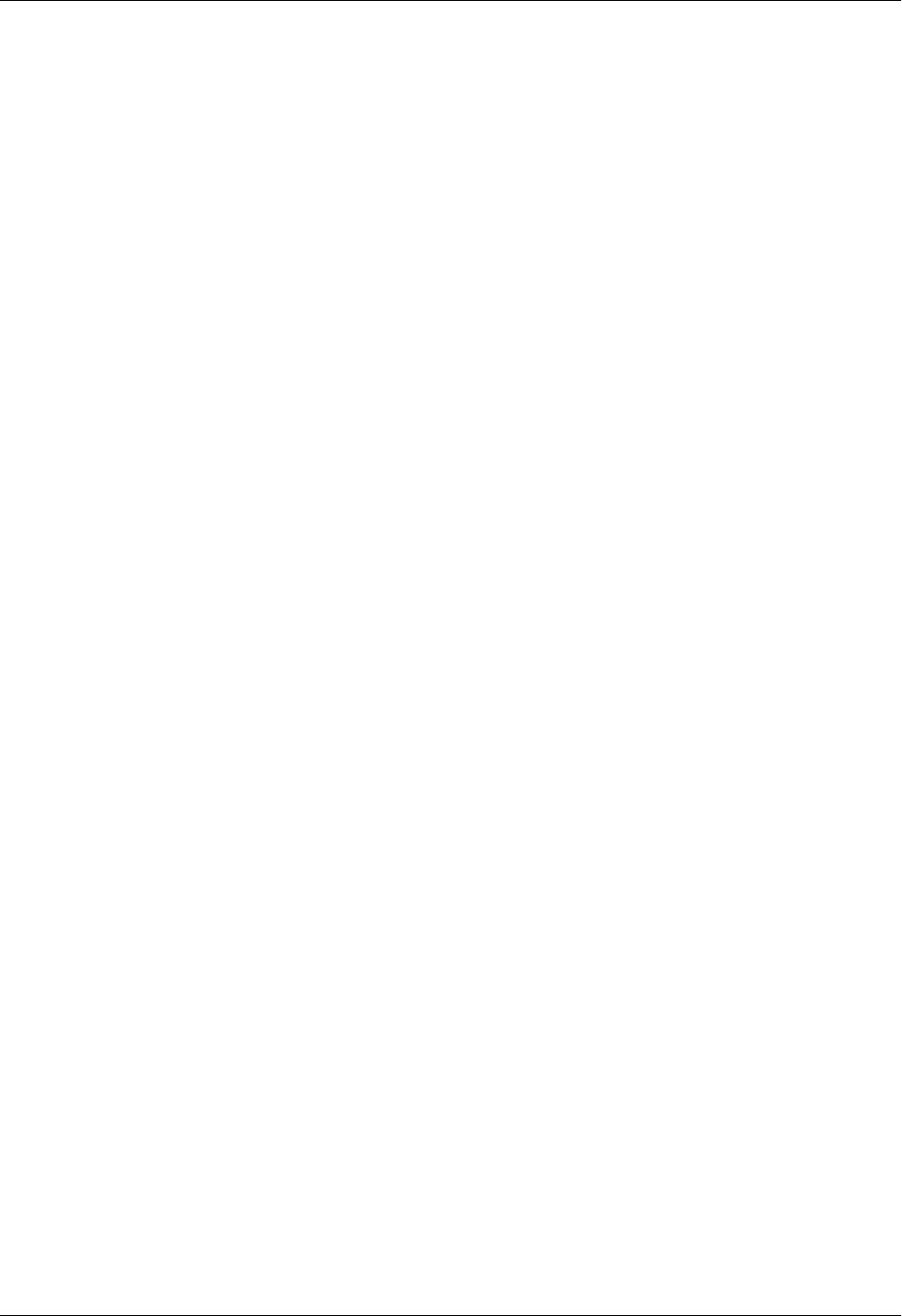
Section 4 User Interface Guide Total Access 600 Series System Manual
56 © 2004 ADTRAN, Inc. 61200624L1-1B
SYSTEM CONFIG > MANAGEMENT > SNMP MANAGEMENT > TRAPS
Sets up the trap manager name and IP from this menu.
SYSTEM CONFIG > MANAGEMENT > FDL MANAGEMENT
Enables the FDL management and configures mode and IP addresses from this menu.
PRIVILEGE
The access for this manager can be assigned three levels. The factory default is NONE.
NONE No access is allowed for this community or manager.
GET Manager can only read items.
GET/SET Manager can read and set items.
MANAGER IP
This may be used in conjunction with the Netmask field to define a range of manager IPs. A netmask
of 255.255.255.255 defines a single IP as the manager host IP. A MANAGER IP defined as 192.22.1.0
with a NETMASK of 255.255.255.0 allows all managers on the 192.22.1.0 network access to the
SNMP information. The default value is 0.0.0.0.
NETMASK
The mask is used to determine which bits of the MANAGER IP are significant. A "0" bit means "don't
care." A "1" bit means that the corresponding address bits in the incoming SNMP packet must match
the address bit in the defined MANAGER IP. The netmask of 255.255.255.255 defines a single IP as the
manager host IP. A MANAGER IP defined as 192.22.1.0 with a NETMASK of 255.255.255.0 allows all
managers on the 192.22.1.0 network access to the SNMP information. The default value is 0.0.0.0.
#
Displays the index number in the SNMP traps table. This list allows up to 20 managers to be listed to
receive traps.
MANAGER NAME
The text string describing the name of the entry. It is intended for easy reference and has no bearing
on the SNMP trap function. You can enter up to 31 characters in this field. The factory default is no
entry in the MANAGER NAME field.
MANAGER IP
This is the IP address of the manager that is to receive the traps. The factory default is 0.0.0.0.
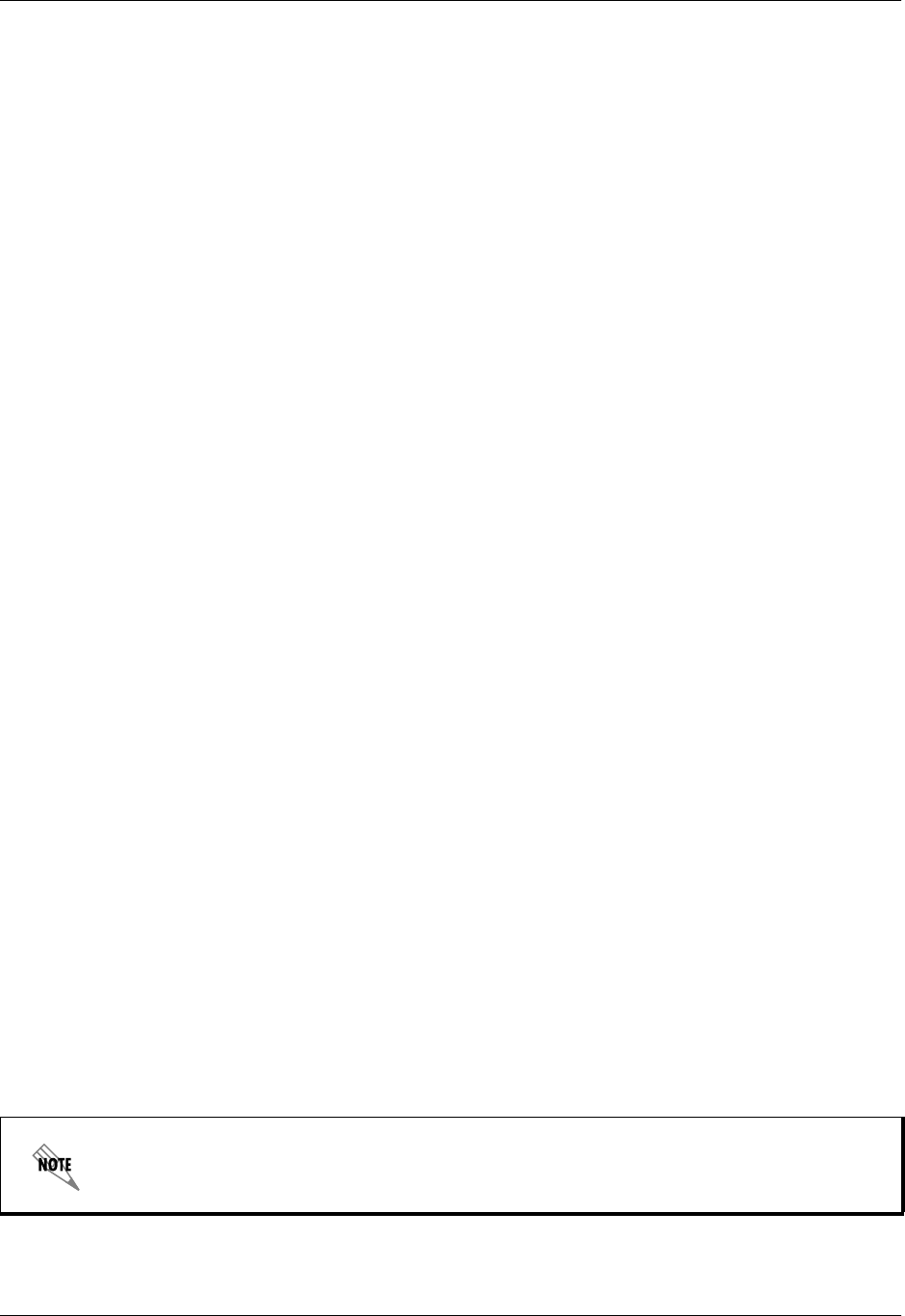
Total Access 600 Series System Manual Section 4 User Interface Guide
61200624L1-1B © 2004 ADTRAN, Inc. 57
SYSTEM CONFIG > MANAGEMENT > FDL MANAGEMENT > MODE
This enables the FDL (only in ESF mode) to be used for management. Learning mode can also be enabled
so the unit can "learn" its IP configuration from the connected DSLAM to be used for its FDL
management. Once it learns this information from, for example a Total Access 4303, the configuration
items populate. The factory default is ON.
SYSTEM CONFIG > MANAGEMENT > FDL MANAGEMENT > LINK IP ADDRESS
This is the local IP address used for FDL management. The FDL uses a separate IP network for
communication, distinct from the customer data that is configured under the ROUTER menus. The factory
default is 0.0.0.0.
SYSTEM CONFIG > MANAGEMENT > FDL MANAGEMENT > IP NETMASK
This is the subnet mask defining the IP network used for FDL management. The factory default is 0.0.0.0.
SYSTEM CONFIG > MANAGEMENT > FDL MANAGEMENT > FAR-END IP ADDRESS
This is the far-end IP address used for the FDL management. The FDL is a separate IP network from the
customer data that is configured under the ROUTER menus. The FAR-END IP ADDRESS is generally the
management IP from the DSLAM. The factory default is 0.0.0.0.
SYSTEM CONFIG > MANAGEMENT > FDL MANAGEMENT > LEARN ADDRESS
When set to ON, the destination address on each received packet is assumed to be the FDL interface
address. A 255.255.255.254 netmask is used, which determines the far-side address as well (since there
can be only two addresses on a subnet with that netmask). When set to OFF, the user must input the IP
address assigned to the FDL interface. Default is ON.
SYSTEM CONFIG > MANAGEMENT > FDL MANAGEMENT > ACCEPT ALL SNMP
When set to ON, SNMP gets/sets received over the FDL link are always accepted regardless of the
community table. When set to OFF, the community table is searched for valid manager IP addresses and the
SNMP traffic is rejected if a match is not found. Default is ON.
SYSTEM CONFIG > MANAGEMENT > FDL MANAGEMENT > MTU
(Maximum Transmit Unit) Defines the largest packet size sent over the FDL. All packets greater in size
than the MTU are fragmented.
SYSTEM CONFIG > SYSLOG
Configure the unit Syslog client for use with a Syslog server (supplied with ADTRAN Utilities or available
on most Unix platforms) from this menu.
For additional information, reference RFC3164: The BSD Syslog Protocol.
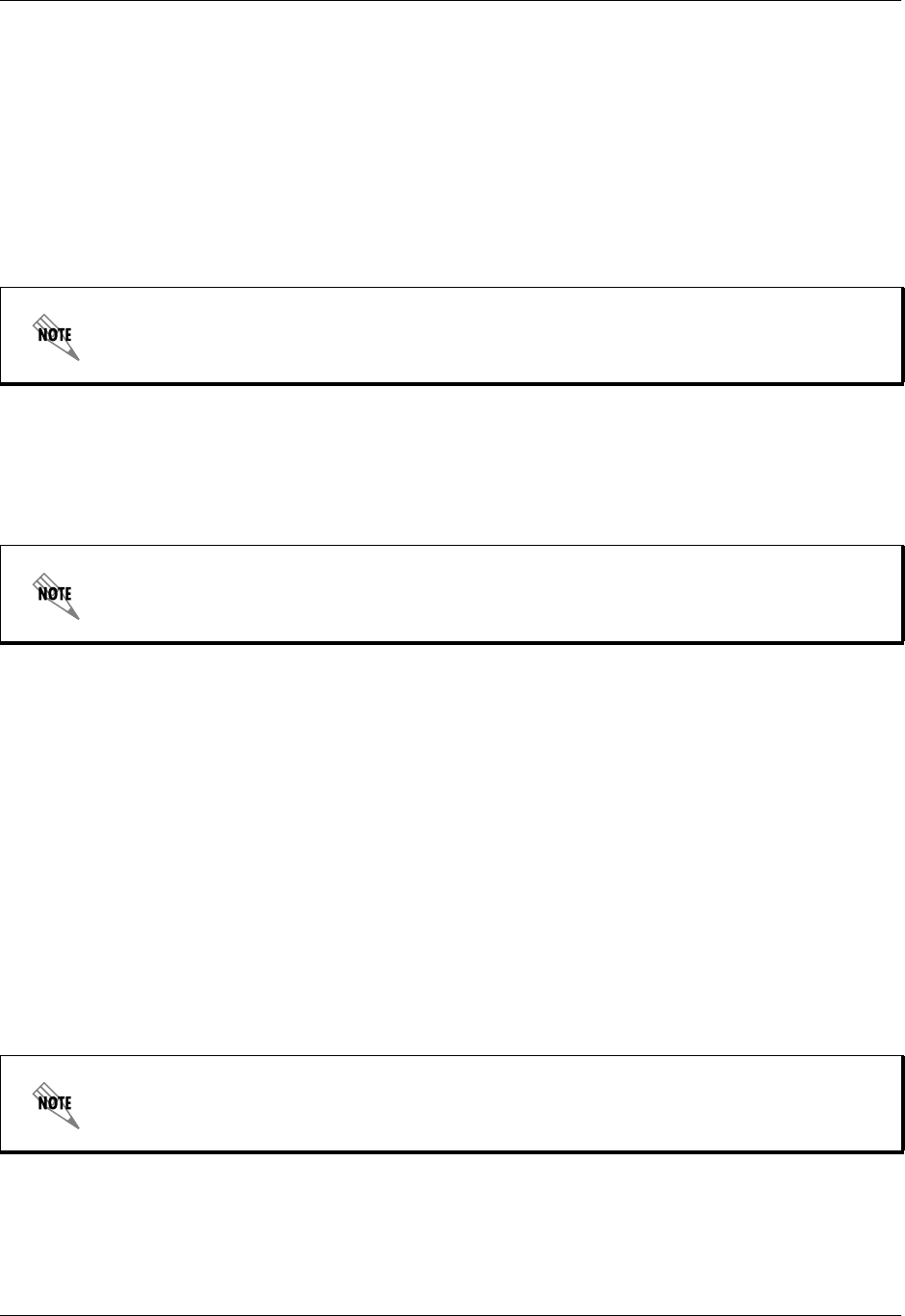
Section 4 User Interface Guide Total Access 600 Series System Manual
58 © 2004 ADTRAN, Inc. 61200624L1-1B
SYSTEM CONFIG > SYSLOG > SYSLOG IP
IP address of the syslog daemon to which log message should be sent. The values must be dotted decimal
notation.
SYSTEM CONFIG > SYSLOG > SYSLOG FORMAT
The SYSLOG FORMAT is the format of log messages. "ADTRAN" uses a format that is compatible with
ADTRAN Utilities and forces the Syslog Facility to LOCAL0. UNIX uses the traditional Unix format and
reports at the configured facility level.
SYSTEM CONFIG > SYSLOG > SYSLOG FACILITY
The choices are: LOCAL0, LOCAL1, LOCAL2, LOCAL3, LOCAL4, LOCAL5, LOCAL6, LOCAL7. SYSLOG FACILITY
is the facility level for all messages forwarded from the unit to the syslog server. This allows all messages
received from the IAD to be filtered by facility level. See RFC3164: The BSD Syslog Protocol.
The remaining Syslog parameters have the following level choices:
FATAL (Highest priority)
ALERT
CRITICAL
ERROR
WA R N I N G
NOTICE
INFO
DEBUG (Lowest priority)
Every log message generated by the IAD has a reporting level priority. If the message priority is lower than
the configured priority for the destination log, the message is not forwarded to the syslog daemon. See
RFC3164: The BSD Syslog Protocol. The lower the log level, the more messages that will be generated.
Setting reporting levels to DEBUG may negatively affect the performance of the IAD, including causing
the IAD to reset.
ADTRAN Utilities may malfunction if messages are received in the Unix format.
This does not have to correspond to the facility level shown in the terminal mode option.
See SYSLOG using Terminal Mode on page 59.
ADTRAN recommends using DEBUG for only short periods of time, and for debug
purposes only.
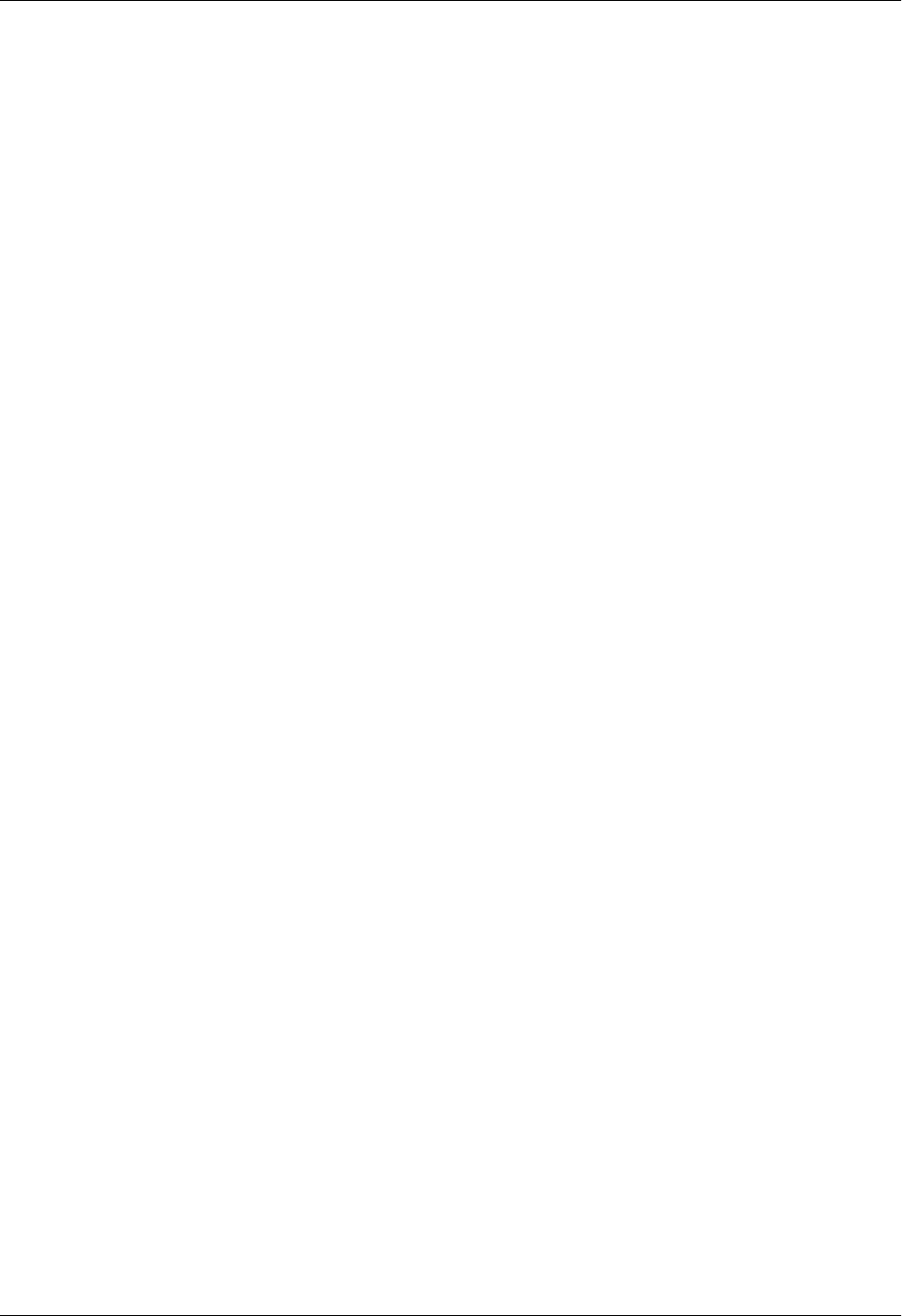
Total Access 600 Series System Manual Section 4 User Interface Guide
61200624L1-1B © 2004 ADTRAN, Inc. 59
SYSLOG using Terminal Mode
Another option for configuring syslog is using the terminal mode command log dump <logname>. The
logname must be all CAPS must match the listings below. The command will dump all messages for the
indicated log (ALL LEVEL shows all log messages) stored in the internal log buffer to the command line
display.
SYSTEM CONFIG > SYSLOG > ALL LEVEL
This entry allows setting the default reporting level for all log entries. If ALL LEVEL is a lower priority than
the individual log entry level, ALL LEVEL overrides the individual log reporting level.
SYSTEM CONFIG > SYSLOG > KERNEL LEVEL
Minimum required level for sending KERNEL log messages. Kernel messages provide low-level status
information concerning the operation of the unit.
SYSTEM CONFIG > SYSLOG > DHCP LEVEL
Minimum required level for sending DHCP log messages. DHCP log messages provide status information
on IP addressing information concerning the DHCP server or clients.
SYSTEM CONFIG > SYSLOG > NTP LEVEL
Minimum required level for sending NTP log messages. Network Time Protocol log messages provide
information regarding the network time settings.
SYSTEM CONFIG > SYSLOG > TFTP LEVEL
Minimum required level for sending TFTP log messages. TFTP log messages provide status information
concerning firmware upgrades and configuration transfers utilizing the TFTP protocol.
SYSTEM CONFIG > SYSLOG > TELNET LEVEL
Minimum required level for sending TELNET log messages.Telnet log messages provide status
information concerning telnet requests and connections to the unit.
SYSTEM CONFIG > SYSLOG > IP LEVEL
Minimum required level for sending IP log messages. IP log messages provide information concerning IP
packets that are sent and received to and from the unit.
SYSTEM CONFIG > SYSLOG > PPP LEVEL
Minimum required level for sending PPP log messages. PPP log messages provide status information
concerning PPP packets and connections through the system.
SYSTEM CONFIG > SYSLOG > NAT LEVEL
Minimum required level for sending NAT log messages. NAT log messages provide status information
concerning Network Address Translation being performed by the system.

Section 4 User Interface Guide Total Access 600 Series System Manual
60 © 2004 ADTRAN, Inc. 61200624L1-1B
SYSTEM CONFIG > SYSLOG > ARP LEVEL
Minimum required level for sending ARP log messages. Address Resolution Protocol log messages
provide status information for all ARP requests sent and received by the unit.
SYSTEM CONFIG > SYSLOG > UDP LEVEL
Minimum required level for sending UDP log messages. UDP log messages provide status information
concerning UDP packets sent and received by the system.
SYSTEM CONFIG > SYSLOG > NETWRITE LEVEL
This parameter is for ADTRAN internal use only.
SYSTEM CONFIG > SYSLOG > TCP LEVEL
Minimum required level for sending TCP log messages. TCP log messages provide status information
concerning TCP packets sent and received by the system.
SYSTEM CONFIG > SYSLOG > COMPSYS LEVEL
This parameter is for ADTRAN internal use only.
SYSTEM CONFIG > SYSLOG > CONSOLE LEVEL
This parameter is for ADTRAN internal use only.
SYSTEM CONFIG > SYSLOG > CFGXFER LEVEL
Minimum required level for sending configuration transfer log messages. Configuration transfer log
messages provide status information on all attempted configuration transfers.
SYSTEM CONFIG > SYSLOG > ROUTER LEVEL
Minimum required level for sending router log messages. Router messages may provide status information
on routing functions within the unit.
SYSTEM CONFIG > SYSLOG > NONVOL LEVEL
Minimum required level for sending nonvolatile memory log messages. Nonvol messages may provide
status information when the flash memory is accessed (to either store or read data).
SYSTEM CONFIG > SYSLOG > NOKIA LEVEL
Minimum required level for sending log messages about communication with the Nokia DSLAM.
Messages are only generated for products with an SDSL WAN interface.
SYSTEM CONFIG > SYSLOG > AUTOBAUD LEVEL
Minimum required level for sending log messages about communication with the Lucent Stinger DSLAM.
Messages are only generated for products with an SDSL WAN interface.
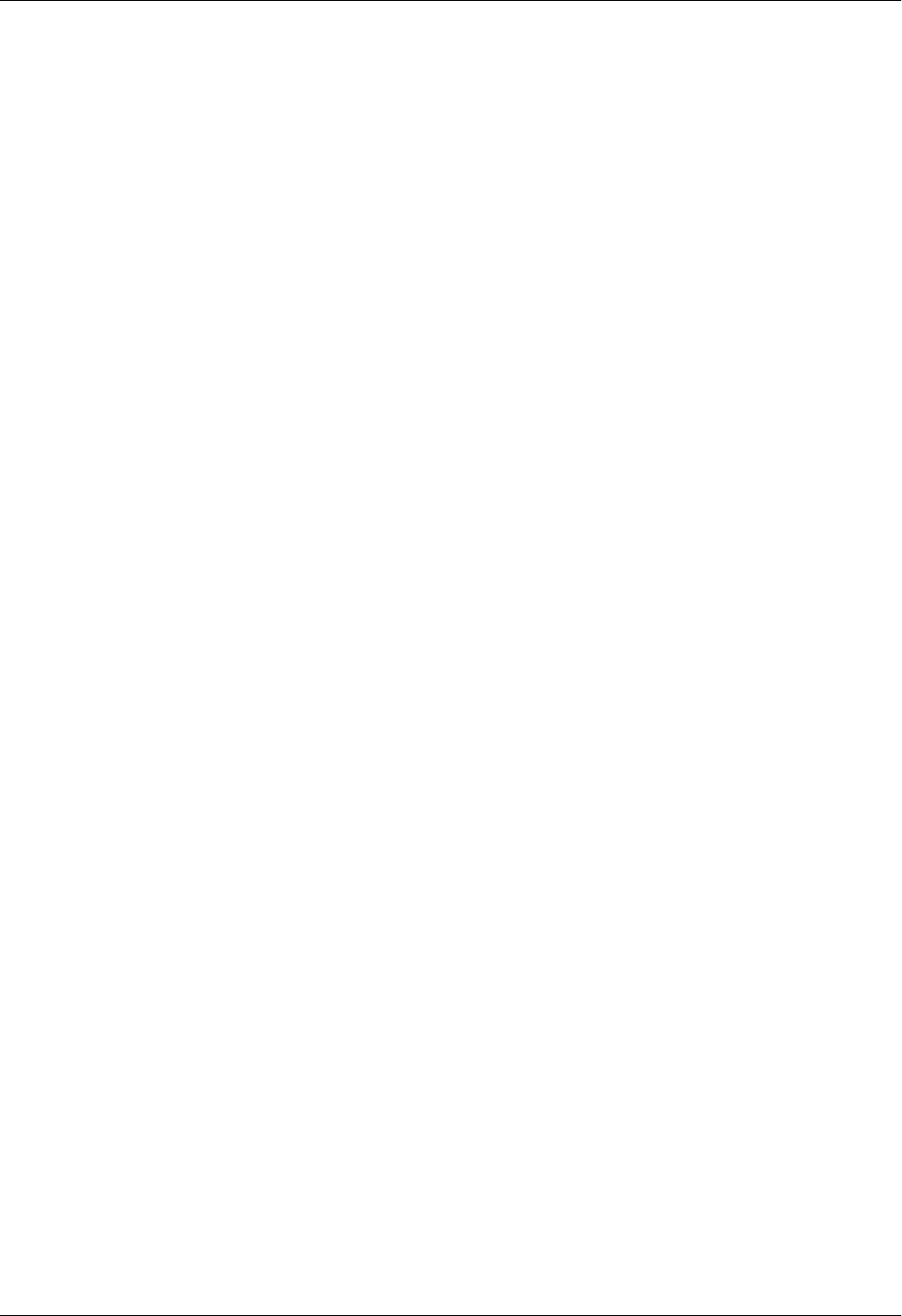
Total Access 600 Series System Manual Section 4 User Interface Guide
61200624L1-1B © 2004 ADTRAN, Inc. 61
SYSTEM CONFIG > SYSLOG > TOLLBRG LEVEL
Minimum required level for sending log messages about communication with the Tollbridge Voice
Gateway. Messages are only generated for ATM products.
SYSTEM CONFIG > SYSLOG > CMCP LEVEL
Minimum required level for sending log messages about communication with the CopperMountain
DSLAM. Messages are only generated for ATM products.
SYSTEM CONFIG > SYSLOG > SDSL LEVEL
This parameter is for ADTRAN internal use only.
SYSTEM CONFIG > SYSLOG > L1 LEVEL
Minimum required level for sending log messages about WAN physical or Layer 1 connection. Layer 1
messages provide status and alarm information on the state of the physical interface (for example, up or
down).
SYSTEM CONFIG > SYSLOG > ETH LEVEL
Minimum required level for sending log messages about Ethernet physical connection. These status
messages provide information concerning data packets transmitted and received on the 10/100BASET
interface.
SYSTEM CONFIG > SYSLOG > ICMP LEVEL
Minimum required level for sending ICMP log messages. ICMP log messages provide information for
ICMP packets sent and received by the system.
SYSTEM CONFIG > SYSLOG > CONFIG LEVEL
This parameter is for ADTRAN internal use only.
SYSTEM CONFIG > SYSLOG >DS0 LEVEL
Minimum required level for sending log messages about DSO mapping.
SYSTEM CONFIG > SYSLOG > SELFTEST LEVEL
Minimum required level for sending log messages about selftest.
SYSTEM CONFIG > SYSLOG > VOICE LEVEL
Minimum required level for sending log messages about AAL2 voices services.
Messages are only generated for ATM products.
SYSTEM CONFIG > SYSLOG > JETSTREAM LEVEL
Minimum required level for sending log messages about communication with the JetStream Voice
Gateway. Messages are only generated for ATM products.
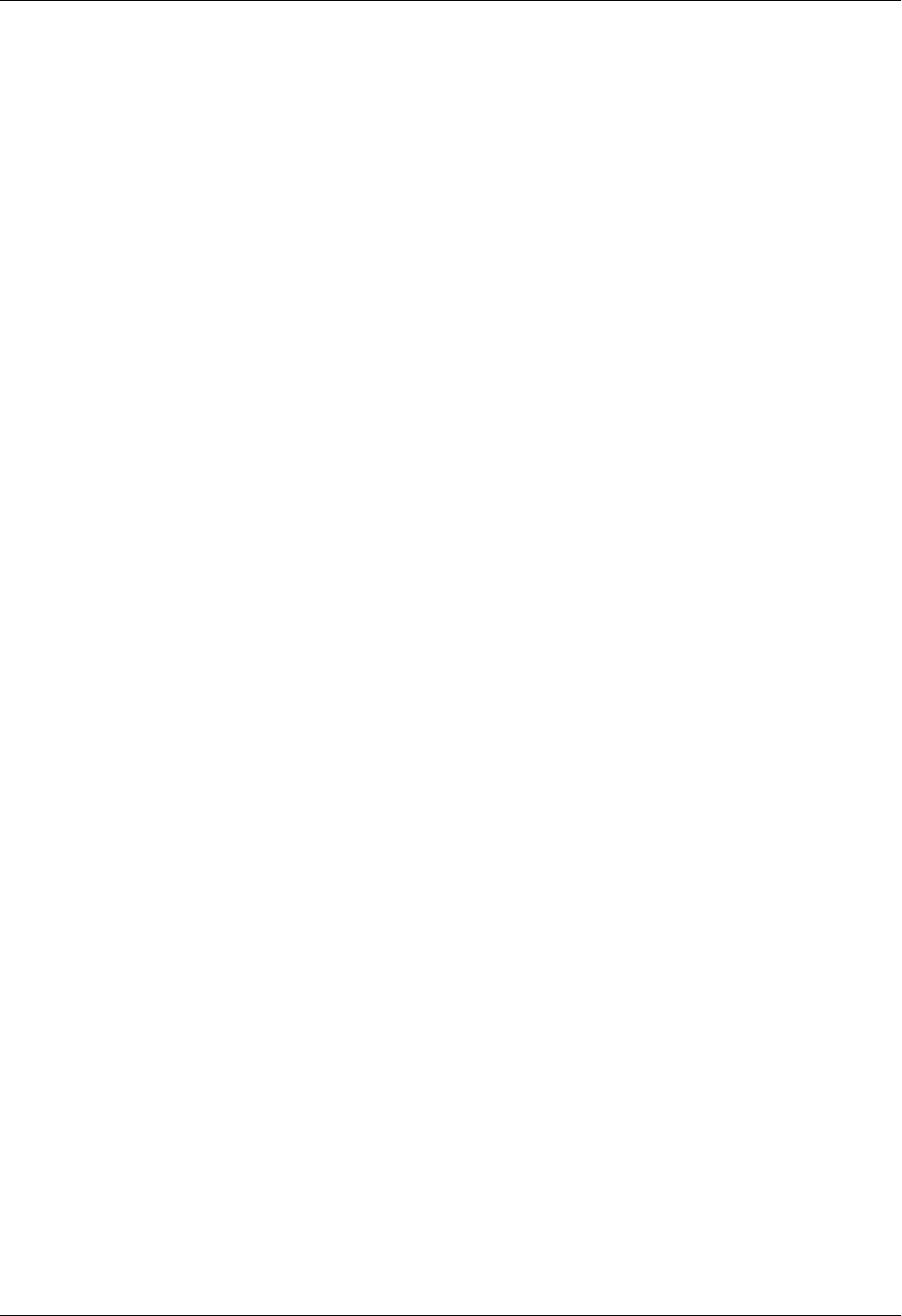
Section 4 User Interface Guide Total Access 600 Series System Manual
62 © 2004 ADTRAN, Inc. 61200624L1-1B
SYSTEM CONFIG > SYSLOG > POTS LEVEL
Minimum required level for sending log messages about POTS line cards and services.
SYSTEM CONFIG > SYSLOG > LESCAS LEVEL
Minimum required level for sending messages about communication with LESCAS compatible Voice
Gateways. Messages are only generated for ATM products.
SYSTEM CONFIG > SYSLOG > ATM LEVEL
Minimum required level for sending ATM log messages. Messages are only generated for ATM products.
SYSTEM CONFIG > SYSLOG > COPPERCOM LEVEL
Minimum required level for sending log messages about communication with the CopperCom Voice
Gateway. Messages are only generated for ATM products.
SYSTEM CONFIG > SYSLOG > VOFR LEVEL
Minimum required level for sending voice-over-frame-relay log messages about communication with the
CopperMountain DSLAM. Messages are only generated for ATM products.
SYSTEM CONFIG > SYSLOG > XMODEM LEVEL
Minimum required level for sending XMODEM log messages for firmware and configuration transfers.
SYSTEM CONFIG > SYSLOG > EMWEB LEVEL
This parameter is for ADTRAN internal use only.
SYSTEM CONFIG > SYSLOG > FRELAY LEVEL
Minimum required level for sending frame relay log messages. Frame Relay log messages provide
information for frame relay packets sent to and from the unit as well as link status information.
SYSTEM CONFIG > SYSLOG > BRIDGE LEVEL
Minimum required level for sending bridge mode log messages. Bridge log messages provide status
information for bridging process being performed by the unit.
SYSTEM CONFIG > SYSLOG > MAINT LEVEL
Minimum required level for sending CRAFT port log messages. Craft messages provide information
concerning the operation of the CRAFT interface.
SYSTEM CONFIG > SYSLOG > HDLC LEVEL
Minimum required level for sending low level HDLC log messages. HDLC log messages provide status
information concerning HDLC processes performed by the unit (sent and received packets, etc.).
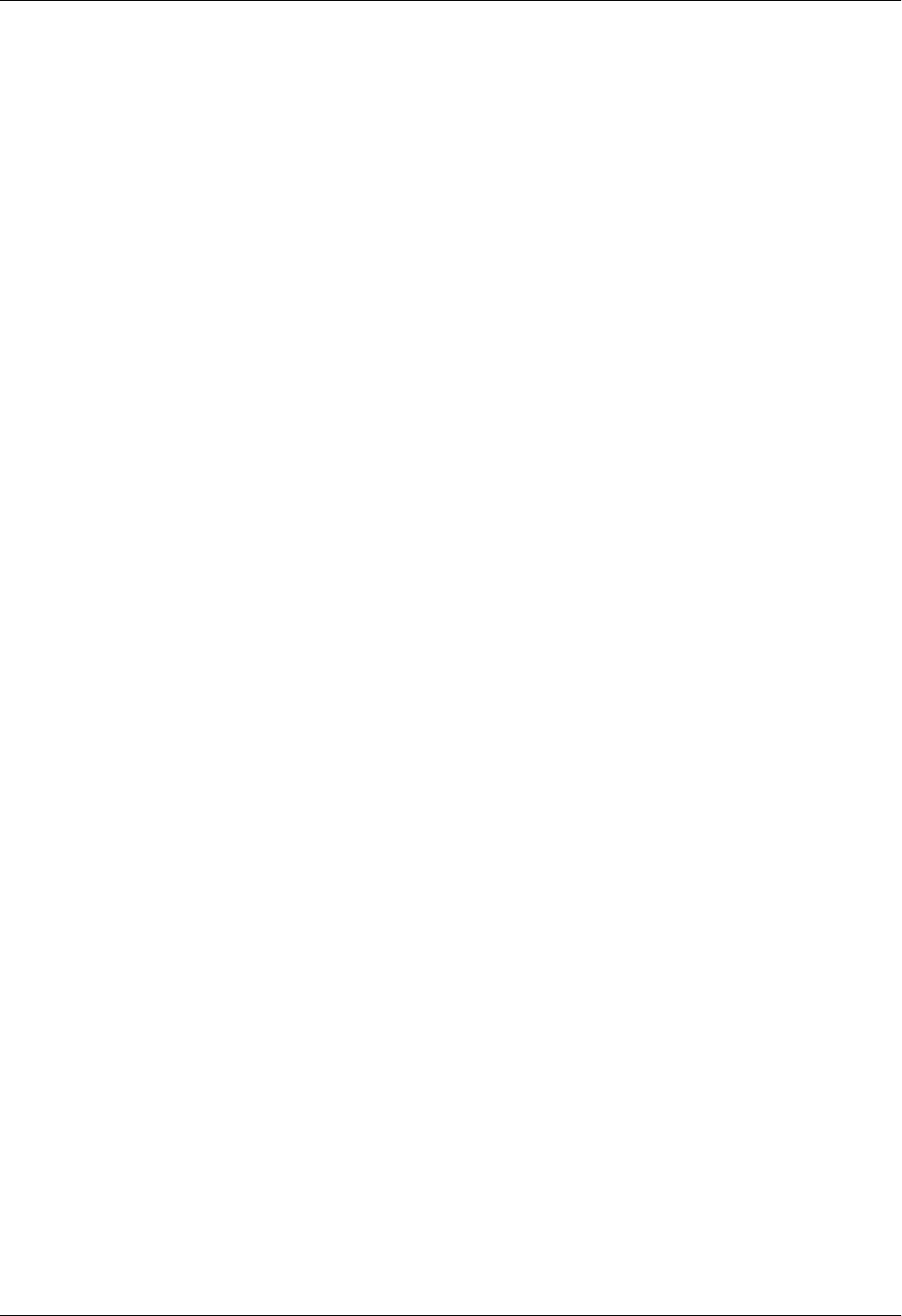
Total Access 600 Series System Manual Section 4 User Interface Guide
61200624L1-1B © 2004 ADTRAN, Inc. 63
SYSTEM CONFIG > SYSLOG > VOATM LEVEL
Minimum required level for sending Voice-over-ATM log messages. VoATM messages provide status
information concerning the FXS (or FXO for Total Access 624 units only) voice signaling occurring over
the ATM link.
SYSTEM CONFIG > SYSLOG > PPPOA LEVEL
Minimum required level for sending PPP-over-ATM log messages. PPPoA log messages provide status
information concerning PPP packets being sent and received over the ATM link.
SYSTEM CONFIG > SYSLOG > FDL LEVEL
Minimum required level for sending FDL log messages. FDL log messages provide status information
concerning the operation of the FDL link.
SYSTEM CONFIG > SYSLOG > FILTER
Minimum required level for sending Filter log messages.
SYSTEM CONFIG > NETWORK TIME
Activate the network time and configure the server type, time zone and various other network time
parameters from this menu.
SYSTEM CONFIG > NETWORK TIME > SERVER TYPE
The unit time can be entered manually from the SYSTEM INFO menu, or the unit can receive time from an
NTP/SNTP server. The NETWORK TIME menu includes all parameters relating to how the unit
communicates with the time server.
The server type defines the port on which the unit will listen to receive timing information from the time
server. The choices are NT TIME and SNTP. When set to NT TIME, the unit will receive time from an NT
server running SNTP software on its TIME port. When set to SNTP, the unit will receive time directly
from an SNTP server. The factory default is SNTP.
SYSTEM CONFIG > NETWORK TIME > ACTIVE
This network timing feature can be turned on and off. It determines whether the unit will request and
receive time from a time server. The factory default is NO.
SYSTEM CONFIG > NETWORK TIME > TIME ZONE
All time zones are based off of Greenwich Mean Time (GMT). The choices are listed below.
•GMT
•GMT -5 (EASTERN)
•GMT -6 (CENTRAL)
•GMT -7 (MOUNTAIN)
•GMT -8 (PACIFIC)
•GMT -9 (ALASKA)
•GMT -10 (HAWAII)
The factory default is GMT-6 (CENTRAL).
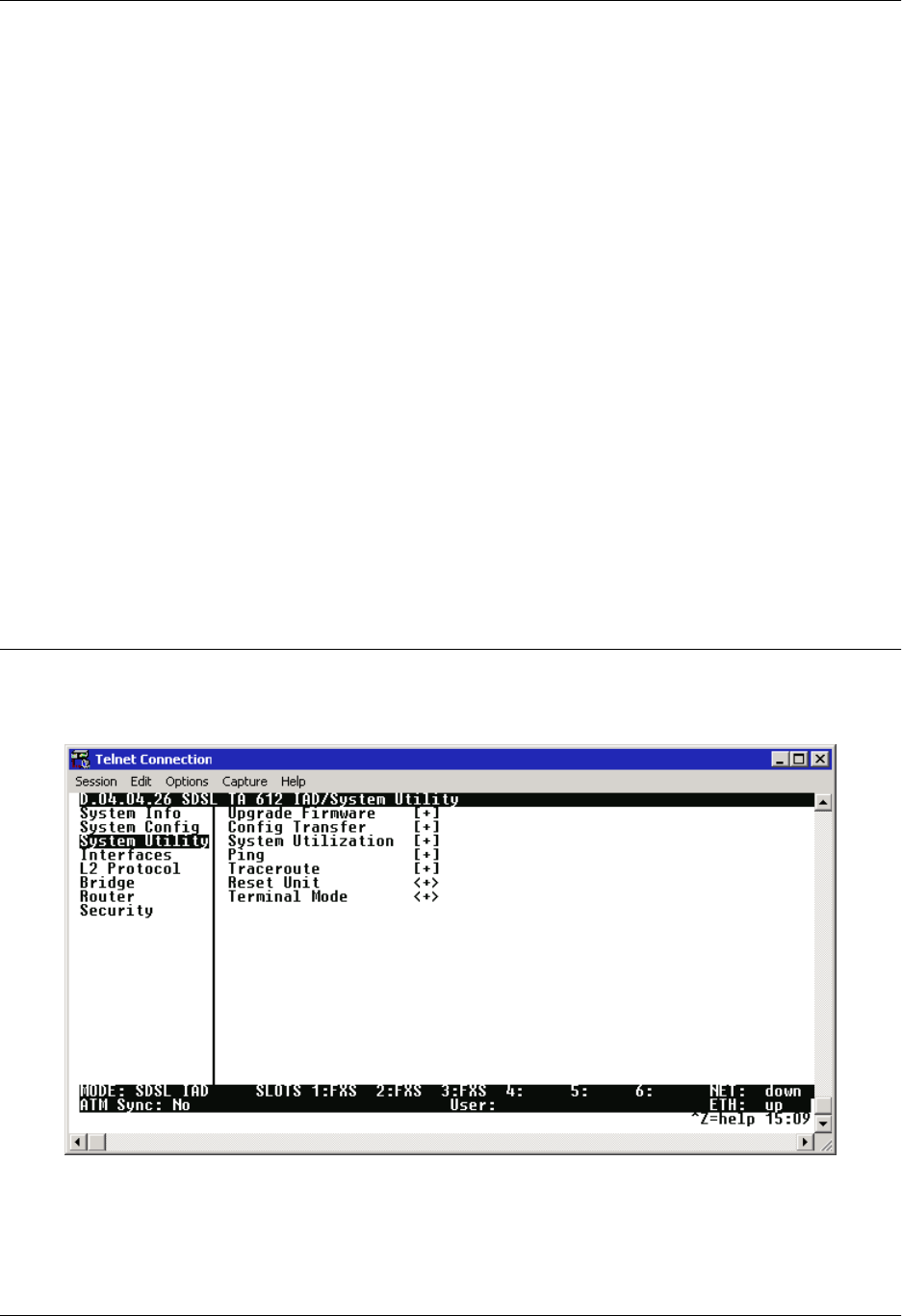
Section 4 User Interface Guide Total Access 600 Series System Manual
64 © 2004 ADTRAN, Inc. 61200624L1-1B
SYSTEM CONFIG > NETWORK TIME > ADJUST FOR DAYLIGHT SAVING
Since some areas of the world use Daylight Savings Time, the unit is designed to adjust the time on the
first Sunday in April and the last Sunday in October accordingly if this option is turned on. The factory
default is YES.
SYSTEM CONFIG > NETWORK TIME > HOST ADDRESS
This is the IP address of the time server that the unit will request and receive time from. The factory default
is no entry in the host address field.
SYSTEM CONFIG > NETWORK TIME > REFRESH
This is the interval of time between each request the unit sends out to the time server. A smaller refresh
time guarantees that the unit receives the correct time from the server and corrects possible errors more
quickly. This may be more taxing on the machine. A range of refresh times is available for the user to
decide which is best for their unit. Choices include 5 MINS, 10 MINS, 15 MINS, 20 MINS, 25 MINS, 30 MINS, 35
MINS, 40 MINS, 45 MINS, 50 MINS, 55 MINS, and 60 MINS. The factory default is 60 MINS.
SYSTEM CONFIG > NETWORK TIME > STATUS
This displays the current status of the time negotiation process. If an error is displayed, check all
connections and configurations to try to resolve the problem.
SYSTEM UTILITY
Use the SYSTEM UTILITY menu to view and set the system parameters shown in Figure 5.
Figure 5. System Utility Menu

Total Access 600 Series System Manual Section 4 User Interface Guide
61200624L1-1B © 2004 ADTRAN, Inc. 65
SYSTEM UTILITY > UPGRADE FIRMWARE
Select the firmware upgrade method and perform upgrade from this menu.
SYSTEM UTILITY > UPGRADE FIRMWARE > TRANSFER METHOD
The customer can update firmware when unit enhancements are released.
The two methods for upgrading are XMODEM and TFTP. (See the DLP section of this manual for more
information.) TFTP requires a TFTP server running on the network. The unit starts a TFTP client function
which gets the upgrade code from the TFTP server. Selecting XMODEM will load the upgrade code
through the CRAFT port using any PC terminal emulator with XMODEM capability. The factory default is
TFTP
.
SYSTEM UTILITY > UPGRADE FIRMWARE > TFTP SERVER ADDRESS
This is required when the transfer method is TFTP. It is the IP address or domain name (if DNS is
configured) of the TFTP server. The factory default is no entry in the TFTP SERVER ADDRESS field.
SYSTEM UTILITY > UPGRADE FIRMWARE > TFTP SERVER FILENAME
This is required when the transfer method is TFTP. It is the case-sensitive file name which contains the
upgrade code. The factory default is no entry in the TFTP SERVER FILENAME field.
SYSTEM UTILITY > UPGRADE FIRMWARE > TRANSFER STATUS
This appears when TFTP is used. It displays the status of the transfer as it happens. Any error or success
message will be displayed here.
SYSTEM UTILITY > UPGRADE FIRMWARE > START TRANSFER
This activator is used when the configurable items in this menu are complete. This will initiate the transfer
for either TFTP or XMODEM upgrades.
SYSTEM UTILITY > UPGRADE FIRMWARE > ABORT TRANSFER
Use this activator to cancel any TFTP transfer in progress.
SYSTEM UTILITY > CONFIG TRANSFER
Select the config transfer method and perform the transfer from this menu. Sends a binary file containing
the unit configuration to a PC connected to the CRAFT port using XMODEM protocol or to a file on a
TFTP server using the TFTP protocol.
CONFIG TRANSFER also lets you save the unit configuration as a backup file, so you can use the same
configuration with multiple units. In addition, CONFIG TRANSFER can retrieve a configuration file from a
TFTP server.
Before using START TRANSFER
, the unit should have a valid IP address, subnet mask, and
default gateway (if required). See DLP-3, Setting IP Parameters, for more information.
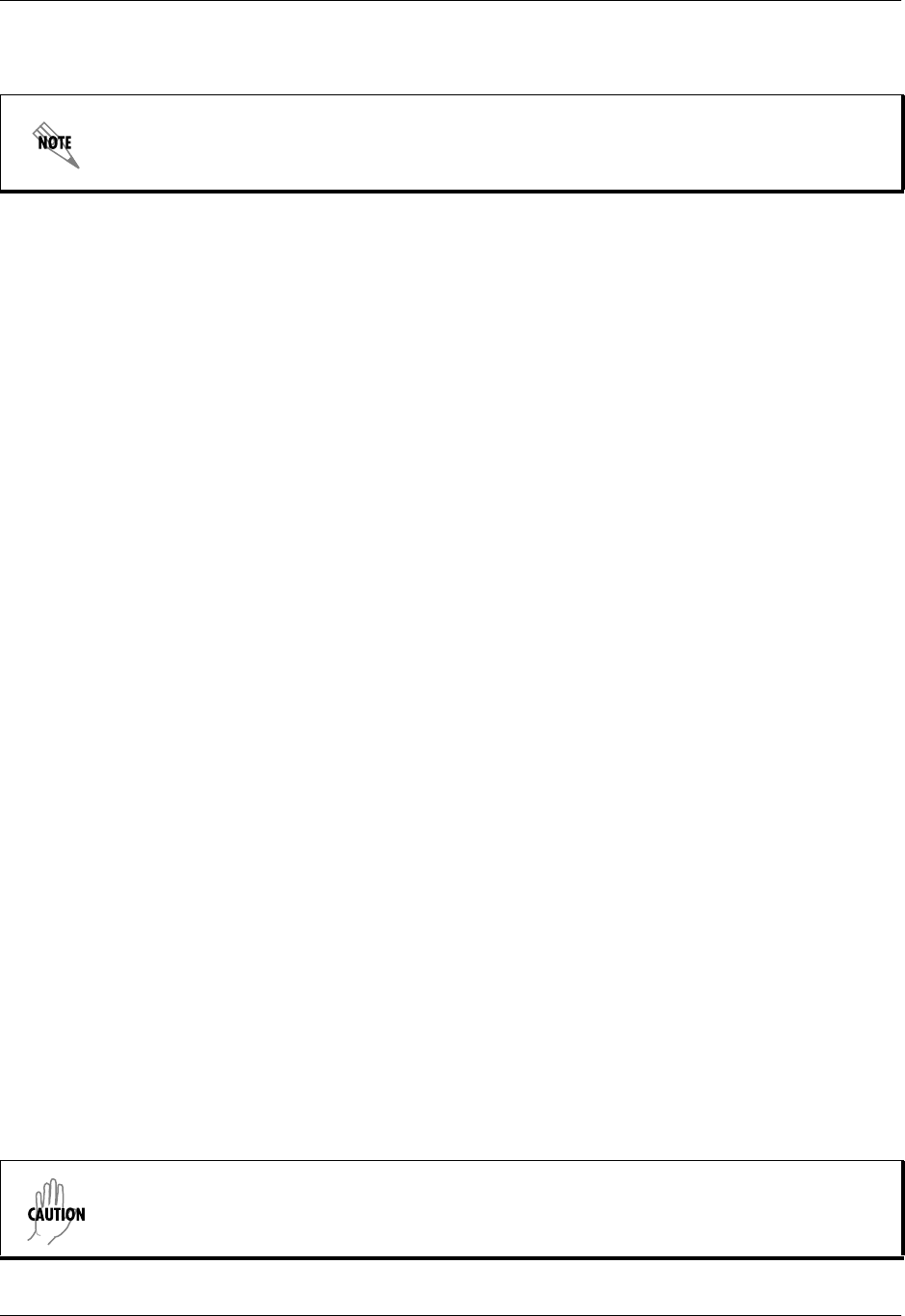
Section 4 User Interface Guide Total Access 600 Series System Manual
66 © 2004 ADTRAN, Inc. 61200624L1-1B
To support these transfers, ADTRAN delivers a TFTP program with the unit called TFTP Server. You can
configure any PC running Microsoft Windows with this software, and store a configuration file.
Only one configuration transfer session (upload or download) can be active at a time. XMODEM and TFTP
are supported.
SYSTEM UTILITY > CONFIG TRANSFER > TRANSFER METHOD
The two methods for transferring a file are XMODEM and TFTP. (See the DLP section of this manual for
more information.) TFTP requires a TFTP server running on the network. The unit starts a TFTP client
function which gets the configuration file from the TFTP server or saves the existing configuration to the
TFTP server. Selecting XMODEM will load the configuration file or save the file through the CRAFT port
using any PC terminal emulator with XMODEM capability. The factory default is TFTP.
SYSTEM UTILITY > CONFIG TRANSFER > TFTP SERVER IP ADDRESS
Specifies the IP address of the TFTP server. Get this number from your system administrator. If using the
ADTRAN Utilities TFTP server, this number appears in the TFTP server status window. The factory
default value is 0.0.0.0.
SYSTEM UTILITY > CONFIG TRANSFER > TFTP SERVER FILENAME
Defines the name of the configuration file that you transfer to or retrieve from the TFTP server. The default
name is ta_iad.cfg, but you can edit this name.
SYSTEM UTILITY > CONFIG TRANSFER > CURRENT TRANSFER STATUS
Indicates the current status of the update.
SYSTEM UTILITY > CONFIG TRANSFER > PREVIOUS TRANSFER STATUS
Indicates the status of the previous update.
SYSTEM UTILITY > CONFIG TRANSFER > LOAD AND USE CONFIG
Retrieves the configuration file specified in the TFTP SERVER FILENAME field from the server. To start this
command, enter Y to begin or enter N to cancel.
SYSTEM UTILITY > CONFIG TRANSFER > SAVE CONFIG REMOTELY
Saves the configuration file specified in TFTP SERVER FILENAME to the server identified in TFTP SERVER
IP ADDRESS. To start this command, enter Y to begin or enter N to cancel.
Before using START TRANSFER
, the unit should have a valid IP address, subnet mask, and
default gateway (if required). See DLP-3, Setting IP Parameters, for more information.
Before using this command, you must have identified a valid TFTP server in TFTP SERVER
IP ADDRESS.
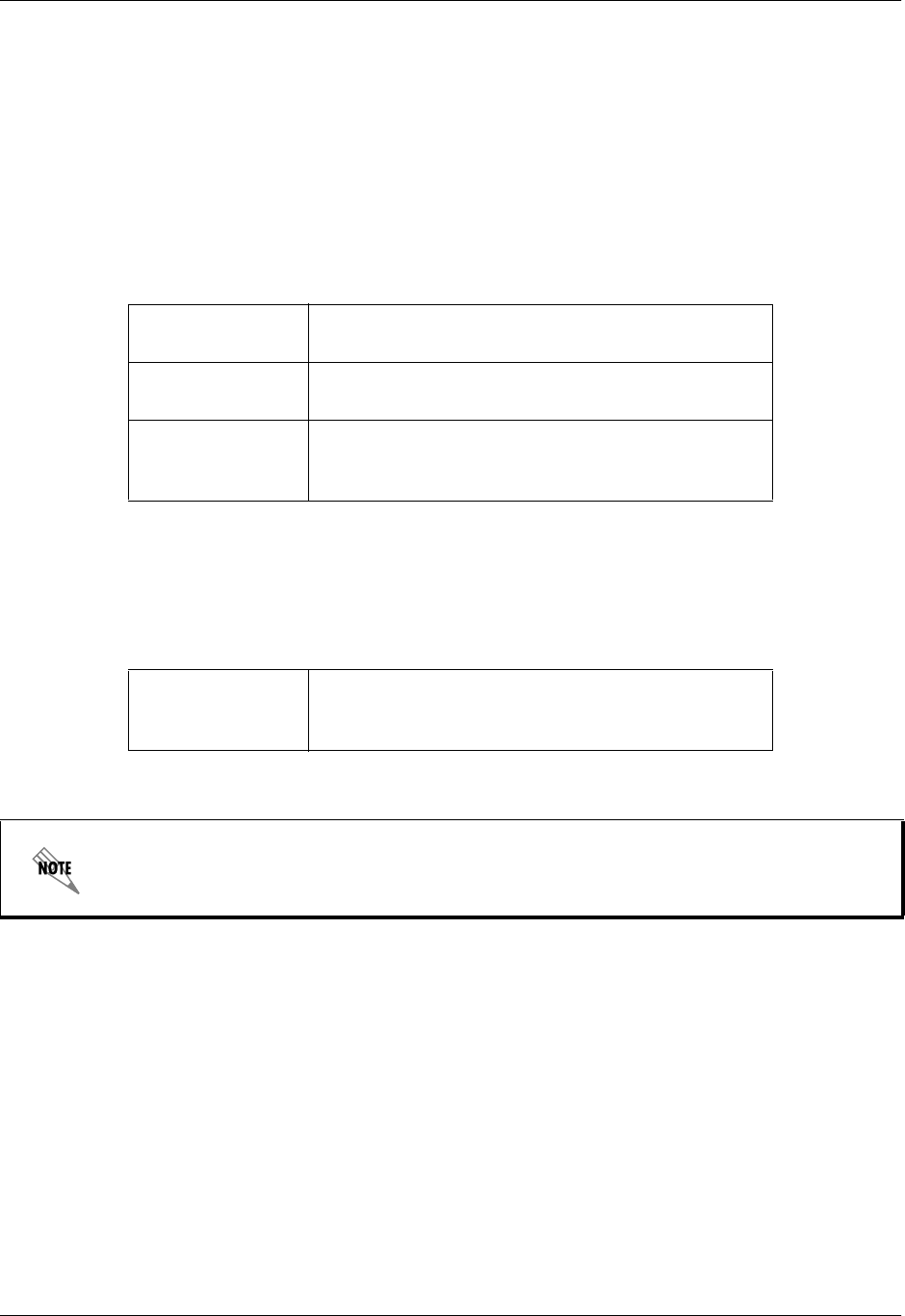
Total Access 600 Series System Manual Section 4 User Interface Guide
61200624L1-1B © 2004 ADTRAN, Inc. 67
SYSTEM UTILITY > SYSTEM UTILIZATION
View the CPU utilization stats from this menu.
SYSTEM UTILITY > SYSTEM UTILIZATION > PERFORMANCE
Clear the system utilization stats and view the total and current CPU utilization stats from this menu.
SYSTEM UTILITY > SYSTEM UTILIZATION > PERFORMANCE > CPU UTILIZATION
Provides maximum CPU utilization percentages for the following intervals:
SYSTEM UTILITY > SYSTEM UTILIZATION > PERFORMANCE > ISR UTILIZATION
ISRs are interrupt service routines used within the unit for operational tasks. ISR Utilization provides
information concerning the amount of time spent completing these processes. ISR Utilization information
is only available for 3rd Gen systems and will always show 0 on 2nd Gen units.
SYSTEM UTILITY > SYSTEM UTILIZATION > PERFORMANCE > MAX INTERRUPT DURATION (µS)
Longest time that has been spent processing an interrupt, in microseconds.
SYSTEM UTILITY > SYSTEM UTILIZATION > PERFORMANCE > MAX ISR DURATION #1-3 (µS)
Longest times (top 3) spent in an interrupt routine, in microseconds.
SYSTEM UTILITY > SYSTEM UTILIZATION > PERFORMANCE > MAX ISR DURATION #1-3 (ID)
Process IDs of the interrupts with the longest processing times (top 3).
FROM POWER-UPMax CPU utilization since the last Total Access 600
Series restart.
LAST SECOND Max CPU utilization in the last second. This is the
most current CPU utilization information.
FROM LAST CLEAR Max CPU utilization since the last manual clear of
the performance statistics using the CLEAR STATS
command.
FROM LAST CLEAR ISR utilization since the last manual clear of the
performance statistics using the CLEAR STATS
command.
ISR information provides useful statistics for ADTRAN’s Technical Support group but are
not intended for interpretation by the general audience.
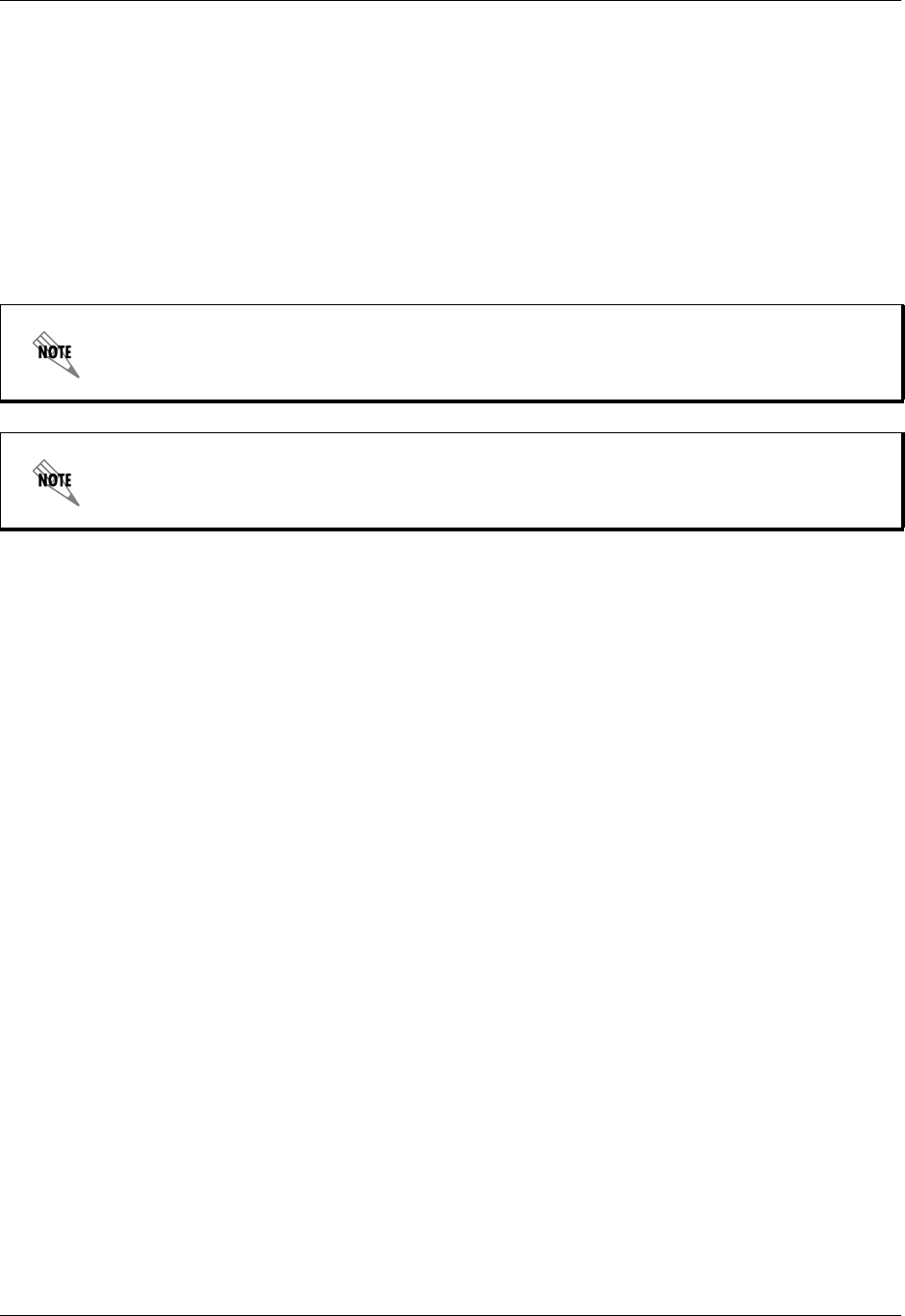
Section 4 User Interface Guide Total Access 600 Series System Manual
68 © 2004 ADTRAN, Inc. 61200624L1-1B
SYSTEM UTILITY > SYSTEM UTILIZATION > PERFORMANCE > CLEAR STATS
This activator will clear all the system utilization performance stats.
SYSTEM UTILITY > PING
Activate the ping test and define the ping packet characteristics from this menu.
SYSTEM UTILITY > PING > START/STOP
Activator to start and cancel a ping test.
SYSTEM UTILITY > PING > HOST ADDRESS
IP address or domain name (if DNS is configured) of device to receive the ping. The factory default is no
entry in the host address field.
SYSTEM UTILITY > PING > SIZE (40-1500)
Total size of the ping to send. Range is 40 to 1500 bytes. The default is 64.
SYSTEM UTILITY > PING > # OF PACKETS
Total packets to send. Setting this to 0 allows the client to ping continuously.
The default is 5.
SYSTEM UTILITY > PING > # TRANSMITS
Total packets sent (read only).
SYSTEM UTILITY > PING > # RECEIVES
Total packets received (read only).
SYSTEM UTILITY > PING > % LOSS
Percentage loss based on ping returned from host (read only).
SYSTEM UTILITY > TRACEROUTE
Utility program used to trace a data path to a final destination.
Only one ping session can be active at a time.
Diagnostic features such as ping, extended ping, traceroute, extended traceroute, and
Telnet client can also be performed via TERMINAL MODE (see page 69).
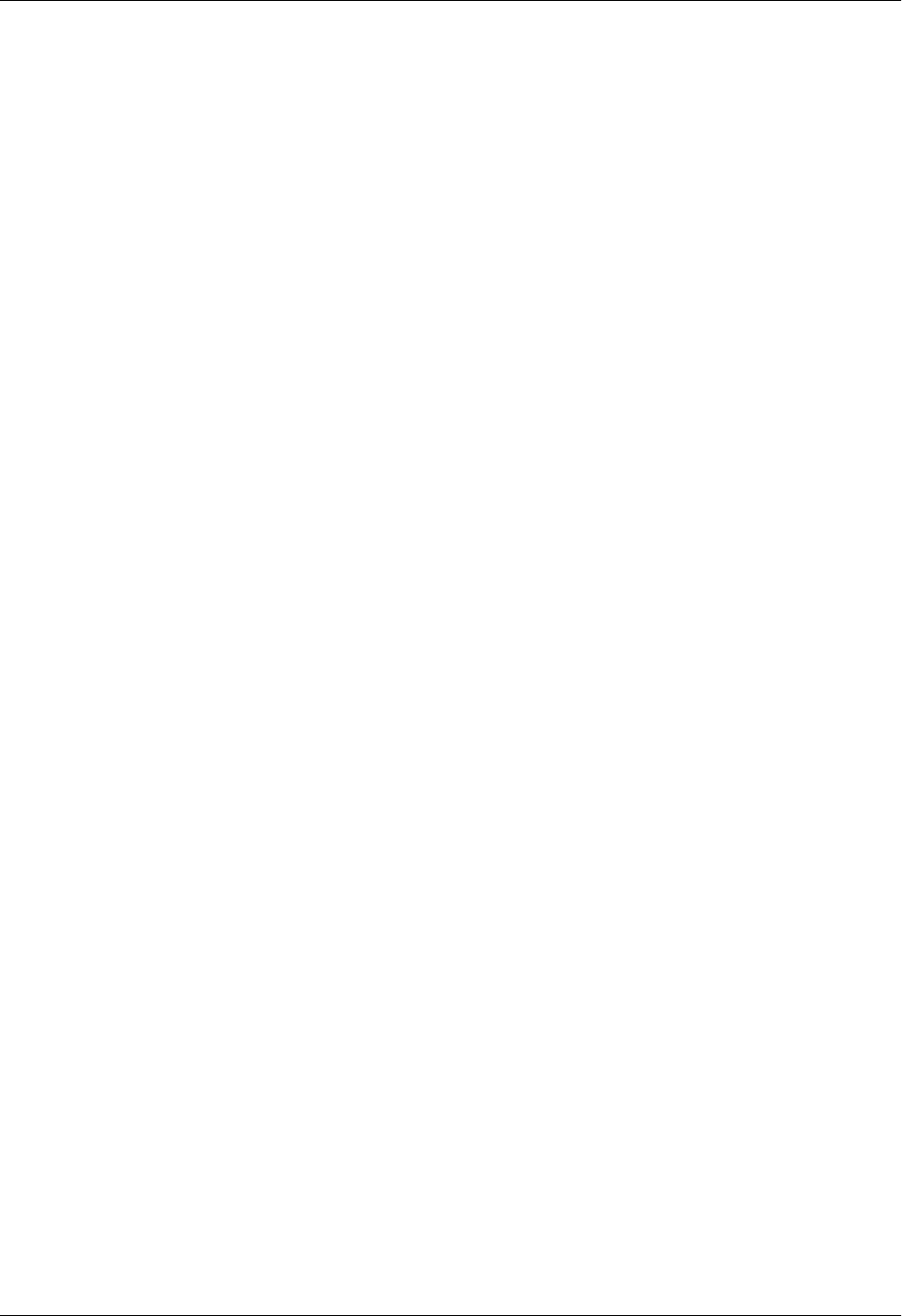
Total Access 600 Series System Manual Section 4 User Interface Guide
61200624L1-1B © 2004 ADTRAN, Inc. 69
SYSTEM UTILITY > TRACEROUTE > TRACE TARGET
Specifies the IP address of the remote system to trace the routes to.
SYSTEM UTILITY > TRACEROUTE > MAXIMUM HOPS
Specifies the maximum number of router exchanges allowed when traveling to the final destination
(specified using the TRACE TARGET field) Range is 1 to 30. Default is 30.
SYSTEM UTILITY > TRACEROUTE > TIMEOUT (IN SECS)
Specifies the maximum delay (in seconds) given to a host (along a path to the final destination) to respond
to the probe datagram sent before considering the packet a failure.
SYSTEM UTILITY > TRACEROUTE > RETRIES
Specifies the number of times the probe datagram is sent to each host (along the path to the final
destination).
SYSTEM UTILITY > TRACEROUTE > BEGIN TRACEROUTE
Activates the traceroute process.
SYSTEM UTILITY > RESET UNIT
Selecting this activator will initiate a soft reset of the unit.
SYSTEM UTILITY > TERMINAL MODE
Selecting the terminal mode gives the user a command-line prompt to perform utilities such as pings,
traceroutes, resets, firmware updates, configuration, and more. TERMINAL MODE can also be accessed by
using the shortcut keys <Ctrl+T> from other menu screens. From this command-line prompt, you can:
• Perform a reset with the command "reset"
• Perform a complete factory restore with the command "factory_reset"
• Configure the unit. The unit has the ability to download a text file which contains the configuration of
the entire unit. This configuration may then be altered in a text editor, and then uploaded to a unit. (See
DLP-13, Saving and Loading Text Configuration using Terminal Command Line, for further
assistance.)
• Debug and troubleshoot. This function would be carried out with the assistance of ADTRAN Technical
Support.
• Start and stop the fail-safe timer for the auto-config feature.
• Perform a firmware upgrade via TFTP.
upgrade_firmware hostname filename
• Use the save command to write the entire configuration to flash.
• Display the unit’s MAC address with the command mac.
• Perform a ping or extended ping. Syntax is:
ping hostname/address [repeat xx] [size xx] [timeout xx] [source xx] [noNat]
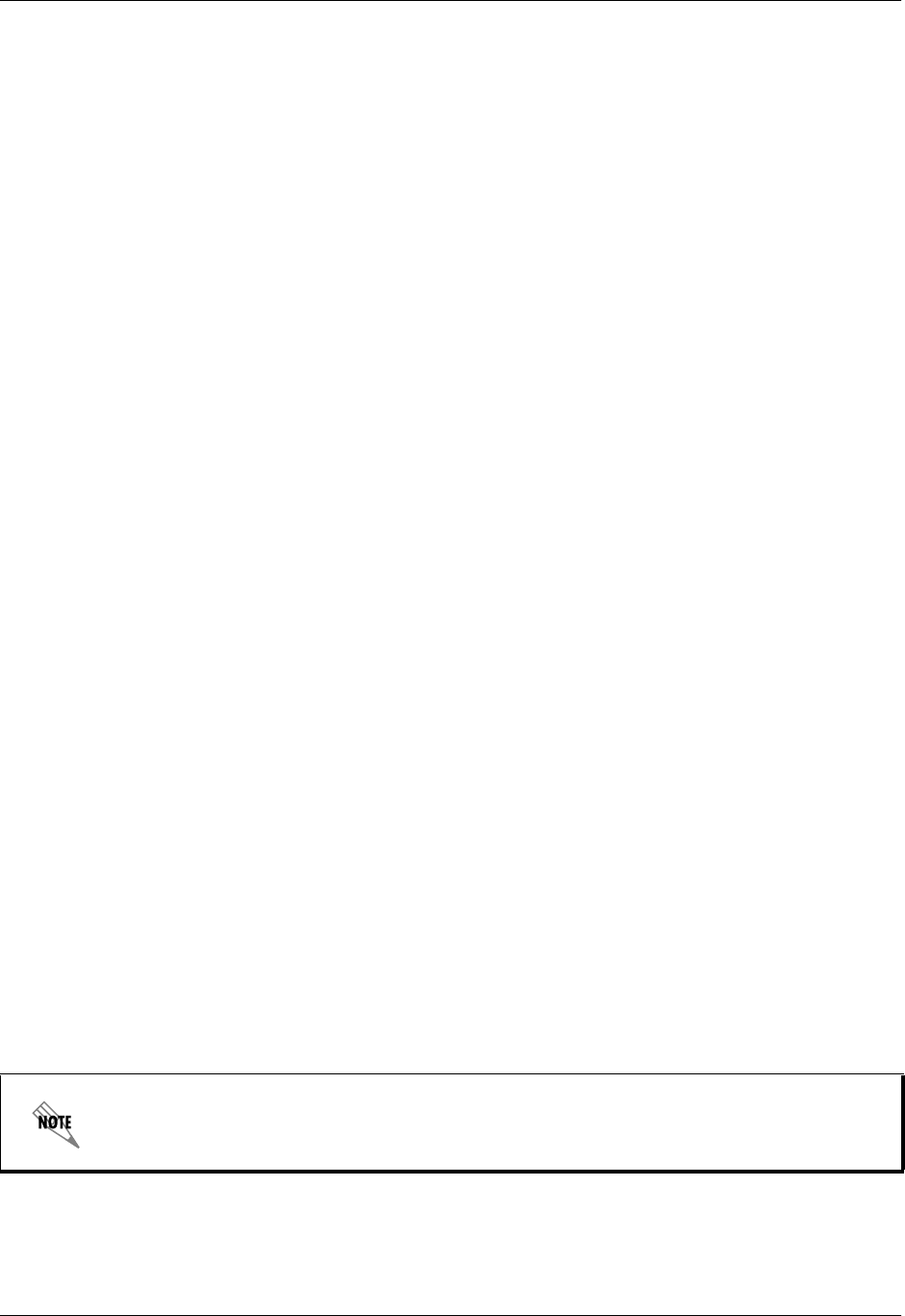
Section 4 User Interface Guide Total Access 600 Series System Manual
70 © 2004 ADTRAN, Inc. 61200624L1-1B
Options:
repeat <repeat count> Number of pings to send (default 5)
size (datagram size) Range is 40-1500
timeout (seconds) Timeout in seconds (range 1-10)
source (address or name) Source address or interface name to use
noNat Do not NAT the ping packet
Options may be entered in any order and may be truncated.
Valid interface names are eth0, fdl0, ppp0, fr0, fr1, etc.
Example usage: ping 10.0.0.5 r 10 si 1500 so eth0 n
This will ping with a repeat count of 10. The datagram size is 1500 bytes, and the source address
used in the ping packet will be the Ethernet IP address. The “noNat” option has been specified, so
if NAT is enabled, this packet will NOT be translated.
• Perform a traceroute or extended traceroute. Syntax is:
traceroute hostname/address [hops xx] [timeout xx] [retries xx] [source xx] [noNat]
Options:
hops <hops count> Max number of hops (default 30)
timeout <seconds> Timeout in seconds (default 3)
retries <seconds> Number of retries per hop (default 3)
source <address or name> Source address or interface name to use
noNat Do not NAT the trace packets
Options may be entered in any order and may be truncated.
Valid interface names are eth0, fdl0, ppp0, fr0, fr1, etc.
Example usage: trace 10.0.0.5 h 20 t 1 r 1 so eth0
This will perform a trace to 10.0.0.5 with a max hop count of 20. The timeout for each hop is 1
second, and the retry count per hop is 1. The Ethernet IP will be used as the source address, and the
packet WILL go through NAT if NAT is enabled, meaning that the packet will be translated and
the source address will be replaced by the NAPT address.
• Use the Telnet client feature to Telnet to a remote host. Syntax is:
Telnet hostname/address [port xx]
Default port is 23 (TELNET).
• To exit terminal mode, type exit or !exit,
exit - if any configuration have been made, you will be prompted whether or not to save these
changes. If no changes were made, the terminal session will exit without the confirm message.
!exit - exit without saving or applying any configuration changes.
Extended ping, extended traceroute, and Telnet client are new features initially available
in A.04.02. These functions may be performed simultaneously from multiple user sessions.
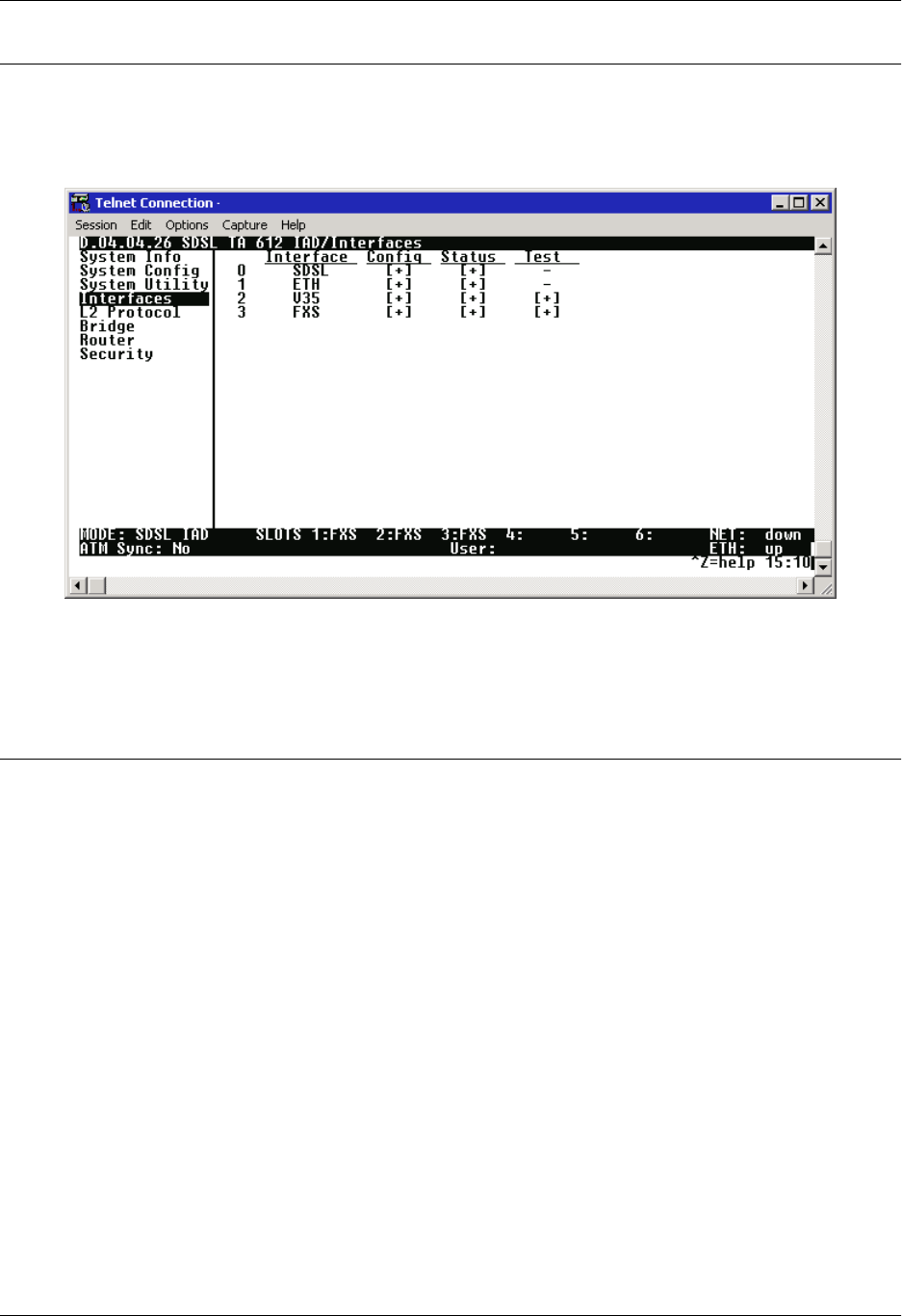
Total Access 600 Series System Manual Section 4 User Interface Guide
61200624L1-1B © 2004 ADTRAN, Inc. 71
INTERFACES
Use the INTERFACES menu to view and configure parameters for the various system interfaces (T1, SHDSL,
SDSL, ADSL, Ethernet (ETH), V.35, FXS, FXO, and DSX-1). Figure 6 displays the interfaces menu for an
SDSL IAD.
Figure 6. Interfaces Menus
INTERFACES (NETWORK T1)
View the network T1 interface status and configure T1 parameters from this menu. These menus are only
applicable to T1 Total Access 600 Series systems.
INTERFACES (T1) > CONFIG
Configure the various T1 parameters and enable/disable loopbacks from this menu.
INTERFACES (T1) > CONFIG > TIMING MODE
Choices are NETWORK, INTERNAL, and DSX-1. Select NETWORK when the unit will receive timing from
the network. Select INTERNAL when the unit will generate the timing. Select DSX-1 when the system
needs to take timing from the T1 connected to the DSX-1 interface. (The DSX-1 option is only valid for
Total Access 600 Series systems that have the optional DSX-1 interface.) Default is NETWORK.
INTERFACES (T1) > CONFIG > FORMAT
This sets the frame format for the T1 interface. The setting must match the frame format of the circuit to
which the interface is connected. Choices are ESF or SF (D4). Extended Superframe (ESF) provides a
non-disruptive means of full-time monitoring on the facility datalink (FDL). Default is ESF.
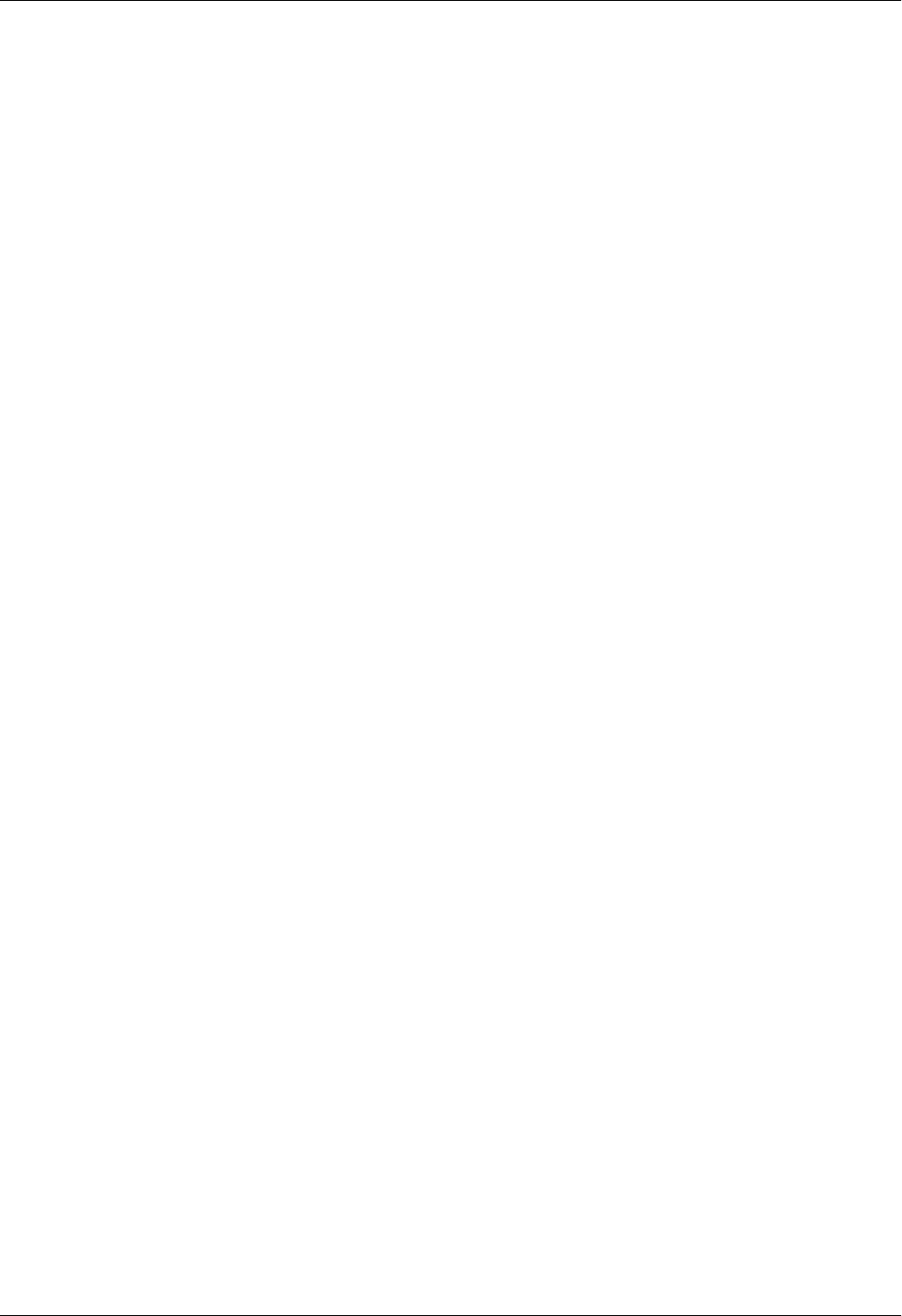
Section 4 User Interface Guide Total Access 600 Series System Manual
72 © 2004 ADTRAN, Inc. 61200624L1-1B
INTERFACES (T1) > CONFIG > LINE CODE
This sets the line code for the T1 interface. The setting must match the line code of the circuit to which the
interface is connected. Choices are B8ZS (bipolar with 8-zero substitution) and AMI (alternate mark
inversion). Default is B8ZS.
INTERFACES (T1) > CONFIG > EQUALIZATION
Select the line build out for the T1 interface. These are attenuation settings. 0 dB is the strongest signal,
and the other settings make the T1 transmit signal weaker. The setting of this field depends on whether the
circuit is provisioned for DS1 by the telephone company. The choices are 0 dB, -7.5 dB, -15 dB, -22 dB.
Default is 0 dB.
INTERFACES (T1) > CONFIG > CSU LPBK
Configures the Total Access 6XX to respond (ENABLE) or not respond (DISABLE) to a received ANSI
Inband CSU loopback pattern. DISABLE ALL configures the Total Access 6XX to disregard ALL loopback
commands sent inband or over the FDL. Default is ENABLE.
INTERFACES (T1) > CONFIG > RX SENSITIVITY
Configures the sensitivity of the T1 receiver for this interface to provide increased sensitivity for long-run
T1 applications. Choices are AUTO (default), -36 dB, and -10 dB.
INTERFACES (T1) > STATUS
Displays the T1 status including performance data and alarm histories.
INTERFACES (T1) > STATUS > PERFORMANCE
Displays the T1 performance data.
INTERFACES (T1) > STATUS > PERFORMANCE > CURRENT AND TOTALS
Provides current (15-minute window) status on key performance measures as specified in ANSI T1.403
and AT&T TR 54016 for each of the T1 ports as well as historical statistical totals.
INTERFACES (T1) > STATUS > PERFORMANCE > CURRENT AND TOTALS > INTERVAL
Identifies the interval (CURRENT or TOTAL) for the listed performance statistics.
INTERFACES (T1) > STATUS > PERFORMANCE > CURRENT AND TOTALS > ES
ES (Errored Second) - For ESF mode, an errored second is defined as a second with one or more Path
Code Violations (PCVs), or one or more Out of Frame (OOF) defects, or one or more Controlled Slip
events, or a detected AIS (blue alarm) defect. For D4 (SF) mode, the presence of Bipolar Violations
(BPVs) also triggers an errored second.
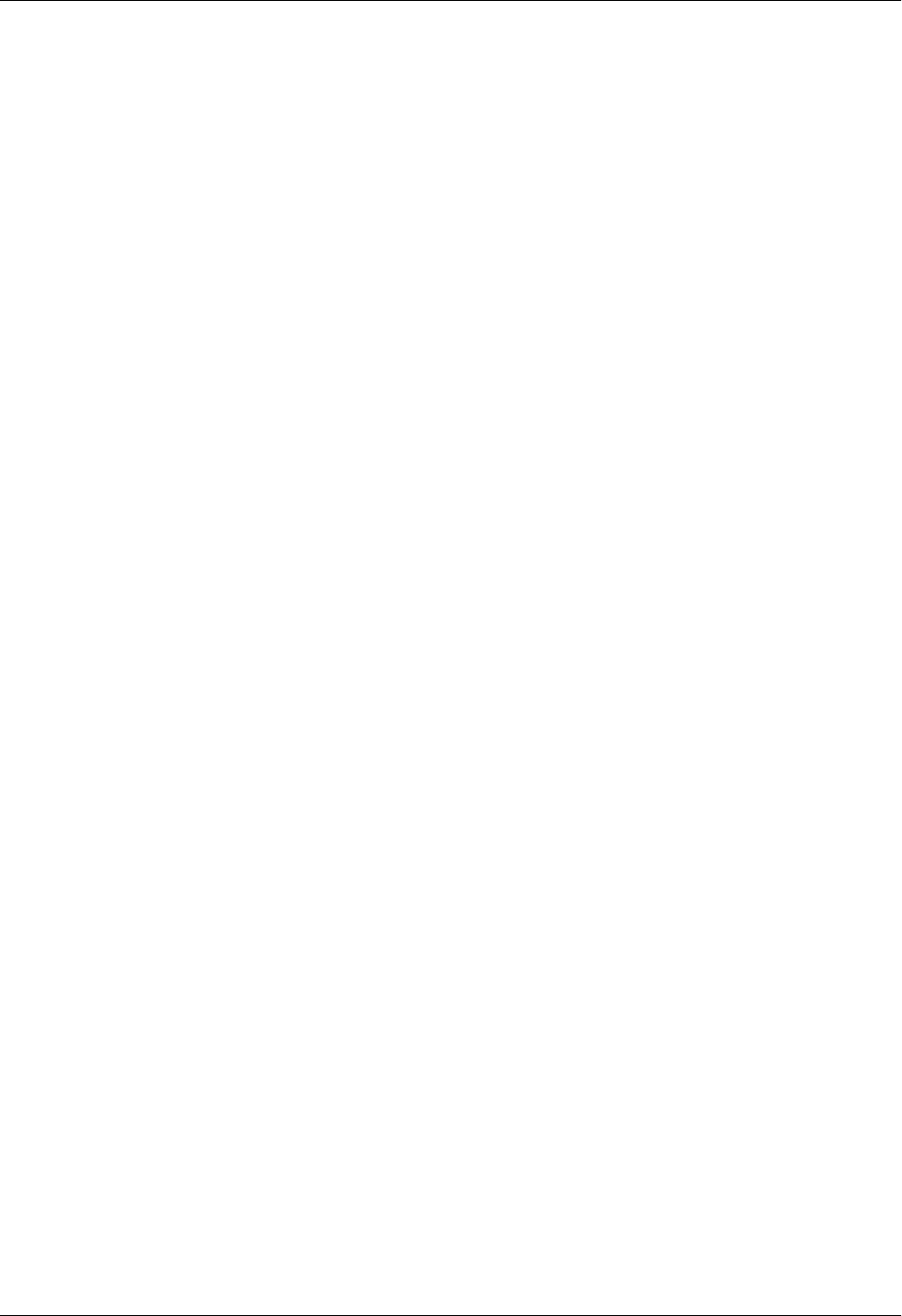
Total Access 600 Series System Manual Section 4 User Interface Guide
61200624L1-1B © 2004 ADTRAN, Inc. 73
INTERFACES (T1) > STATUS > PERFORMANCE > CURRENT AND TOTALS > SES
SES (Severely Errored Second) - For ESF mode, an SES is a second with 320 or more PCVs, or one or
more OOF defects, or a detected AIS defect. For D4 (SF) mode, an SES is a second with one or more
Framing Error events, or an OOF defect, or at least 1544 Line Code Violations or more.
INTERFACES (T1) > STATUS > PERFORMANCE > CURRENT AND TOTALS > SEF
SEF (Severely Errored Frame) - An SEF condition occurs when 2 out of 6 consecutive frame bits are in
error.
INTERFACES (T1) > STATUS > PERFORMANCE > CURRENT AND TOTALS > FS
FS (Frame Slip) - A frame slip is defined as one or more frame bit errors in a one-second interval.
INTERFACES (T1) > STATUS > PERFORMANCE > CURRENT AND TOTALS > LCV
LCV (Line Code Violation) - A Line Code Violation is defined as a Bipolar Violation (BPV), not including
the B8ZS code word if B8ZS is employed. The number displayed is LCV events, which is defined as one or
more BPVs in a one-second interval.
INTERFACES (T1) > STATUS > PERFORMANCE > CURRENT AND TOTALS > SLP
SLP (Slip Error Event) - This occurs when a received frame is either repeated or deleted. A SLP error
indicates a timing problem.
INTERFACES (T1) > STATUS > PERFORMANCE > CURRENT AND TOTALS > UAS
UAS (Unavailable Seconds) - When 10 consecutive SESs have been logged, the unit is declared in an
unavailable state, the 10 SESs are cleared, and the Unavailable Seconds count begins to increment starting
with 10. The unavailable state is cleared when 10 consecutive non-SES seconds have occurred.
INTERFACES (T1) > STATUS > PERFORMANCE > EXTENDED
Provides statistics for the last 24 hours (in 15 minute windows) on key performance measures as specified
in ANSI T1.403 and AT&T TR 54016 for each of the T1 ports. Refer to the CURRENT AND TOTALS
performance information for more details on listed statistics.
INTERFACES (T1) > STATUS > PERFORMANCE > CLEAR CURRENT DATA
Clears all statistics collected in the CURRENT AND TOTALS statistics table.
INTERFACES (T1) > STATUS > PERFORMANCE > CLEAR ALL DATA
Clears all statistics collected in the CURRENT AND TOTALS and the EXTENDED 24 hour statistics tables.
INTERFACES (T1) > STATUS > ALARMS
Displays current alarms and alarm history for T1 interface.
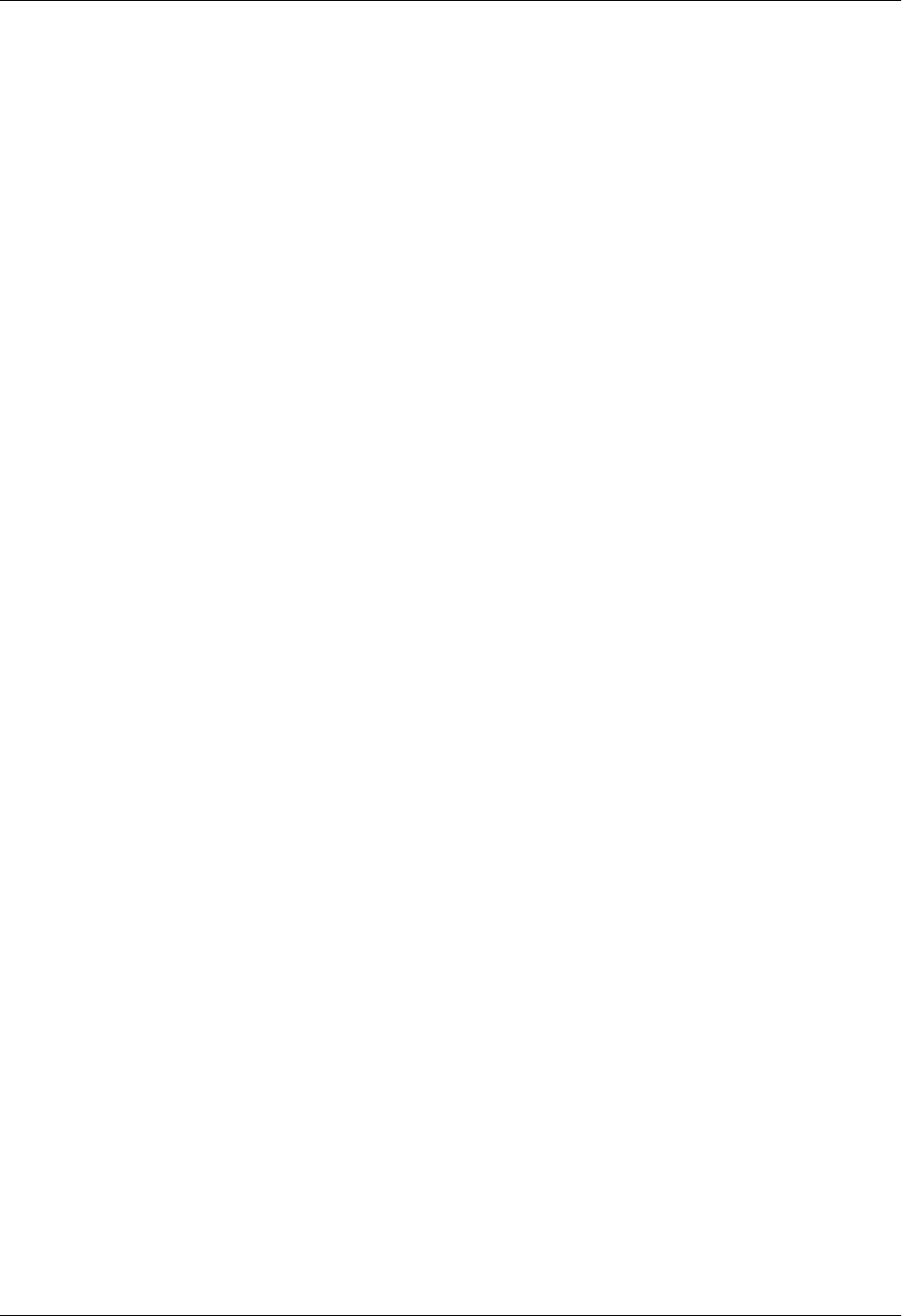
Section 4 User Interface Guide Total Access 600 Series System Manual
74 © 2004 ADTRAN, Inc. 61200624L1-1B
INTERFACES (T1) > STATUS > ALARMS > CURRENT ALARMS
Displays the current alarms on the T1 interface. An asterisk in a field indicates that an alarm is active.
INTERFACES (T1) > STATUS > ALARMS > ALARM HISTORY
Displays the alarm history for the T1 interface. An asterisk in a field indicates that an alarm has occurred
on the T1 interface since the last clear history. Refer to Interfaces (T1) > Status > Alarms > Current
Alarms for more details on listed alarm conditions.
INTERFACES (T1) > STATUS > ALARMS > CLEAR HISTORY
Selecting this activator will clear the Alarm History for the T1 interface.
INTERFACES (T1) > STATUS > RX LEVEL
Displays the level (in dB) of the received T1 signal on the interface.
INTERFACES (T1) > TEST
These options are used to initiate local and remote loopback tests and display the test status.
INTERFACES (T1) > TEST > LOC LB
Loopback of the local unit. Choices are NONE, LINE, and PAYLOAD. LINE loopback loops all of the received
data back toward the network. The transmitted data is the identical line code that was received, including
any bipolar violations. LINE loopbacks tests right up to the T1 interface of the ADTRAN unit. PAYLOAD
loopback is similar to line loopback except that the framing is extracted from the received data and then
regenerated for the transmitted data. PAYLOAD loopbacks not only verify the T1 circuit, but also the internal
hardware of the local ADTRAN device. NONE disables the loopback test. Default is NONE.
INTERFACES (T1) > TEST > REM LB
Sends a loopback command across the network to a remote unit over the FDL, which causes the remote
unit initiate a local LINE or PAYLOAD loopback (whichever is specified). The remote loopback is only
available when the T1 is configured for ESF mode.
INTERFACES (T1) > TEST > TEST STATUS
Indicates whether a test is in progress.
LOS Loss of Signal. No signal detected on port interface.
RED Not able to frame data received on the port. Alternately referred to as Out of
Frame (OOF). RED alarm most frequently occurs when there is a framing
mismatch on the T1 interface.
YELLOW Remote alarm indicator (RAI) being received on port. A YELLOW alarm indicates
that the remote unit is not receiving properly framed information from your unit.
BLUE Receiving unframed all ones from the port alarm indicator signal (AIS). A BLUE
alarm is sent to notify the unit that equipment upstream is disconnected or
malfunctioning.
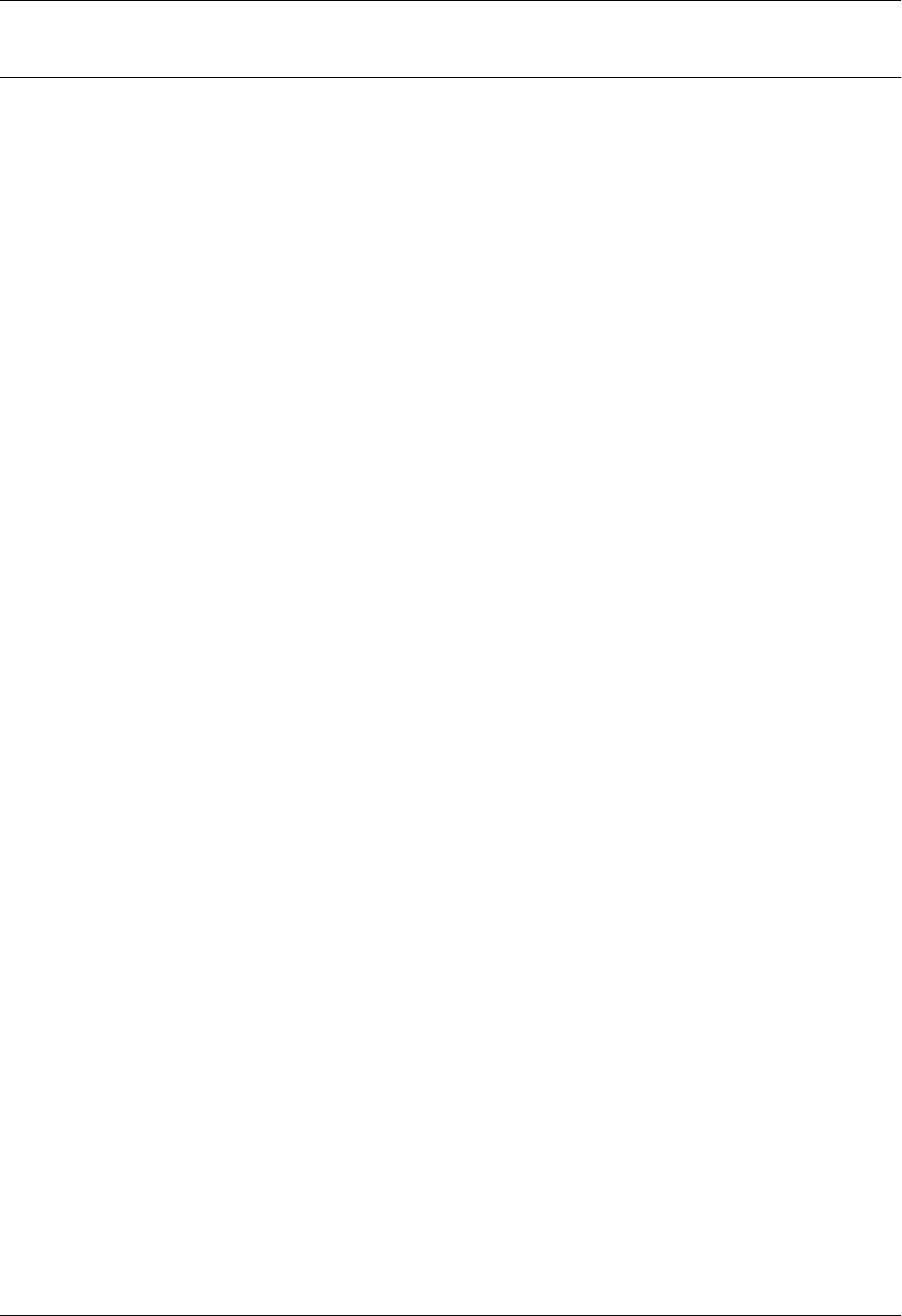
Total Access 600 Series System Manual Section 4 User Interface Guide
61200624L1-1B © 2004 ADTRAN, Inc. 75
INTERFACES (NETWORK SHDSL)
View the network SHDSL interface status and configure SHDSL parameters from this menu. These menus
are only applicable to SHDSL Total Access 600 Series systems.
INTERFACES (SHDSL) > CONFIG
Configure the various SHDSL parameters.
INTERFACES (SHDSL) > CONFIG > NTU/LTU MODE
Choices are NTU (Network Terminating Unit) or LTU (Line Terminating Unit). Select NTU when the unit
is connected to the SHDSL network device. Select LTU when the unit is expected to function as the
SHDSL network device. In back-to-back applications, one unit must be set to NTU and the other for LTU.
INTERFACES (SHDSL) > CONFIG > ANNEX = A/B
Configures the G.shdsl signaling method as either ANNEX A or ANNEX B. Total Access 600 Series units also
support an auto detection signaling method (ANNEX A&B) which allows the unit to detect the signaling
method on the link and signal accordingly.
INTERFACES (SHDSL) > CONFIG > ITU-T/GSPAN V1.2
Configures the G.shdsl signaling as either standard ITU-T or GLOBESPAN V1.2.
INTERFACES (SHDSL) > CONFIG > RADSL (AUTO/FIXED)
Configures the SHDSL interface to be either variable rate speeds (AUTO) or a fixed rate (FIXED). If the
system is configured for a fixed rate, the link will only train at the specified rate. The DSLAM setting must
match the configured rate when using fixed rates.
INTERFACES (SHDSL) > STATUS
Displays the SHDSL interface status including configuration modes and data rates.
INTERFACES (SHDSL) > STATUS > TRAINING STATE
Indicates the current training state for the SHDSL interface as either trained, currently training, etc.
INTERFACES (SHDSL) > STATUS > NTU/LTU MODE
Displays the current configured mode of operation on the SHDSL link as either NTU or LTU.
INTERFACES (SHDSL) > STATUS > DATA RATE
Displays the negotiated data rate on the SHDSL link.
INTERFACES (SHDSL) > STATUS > FRAME MODE
Displays the framing of the SHDSL link as either framed or unframed.
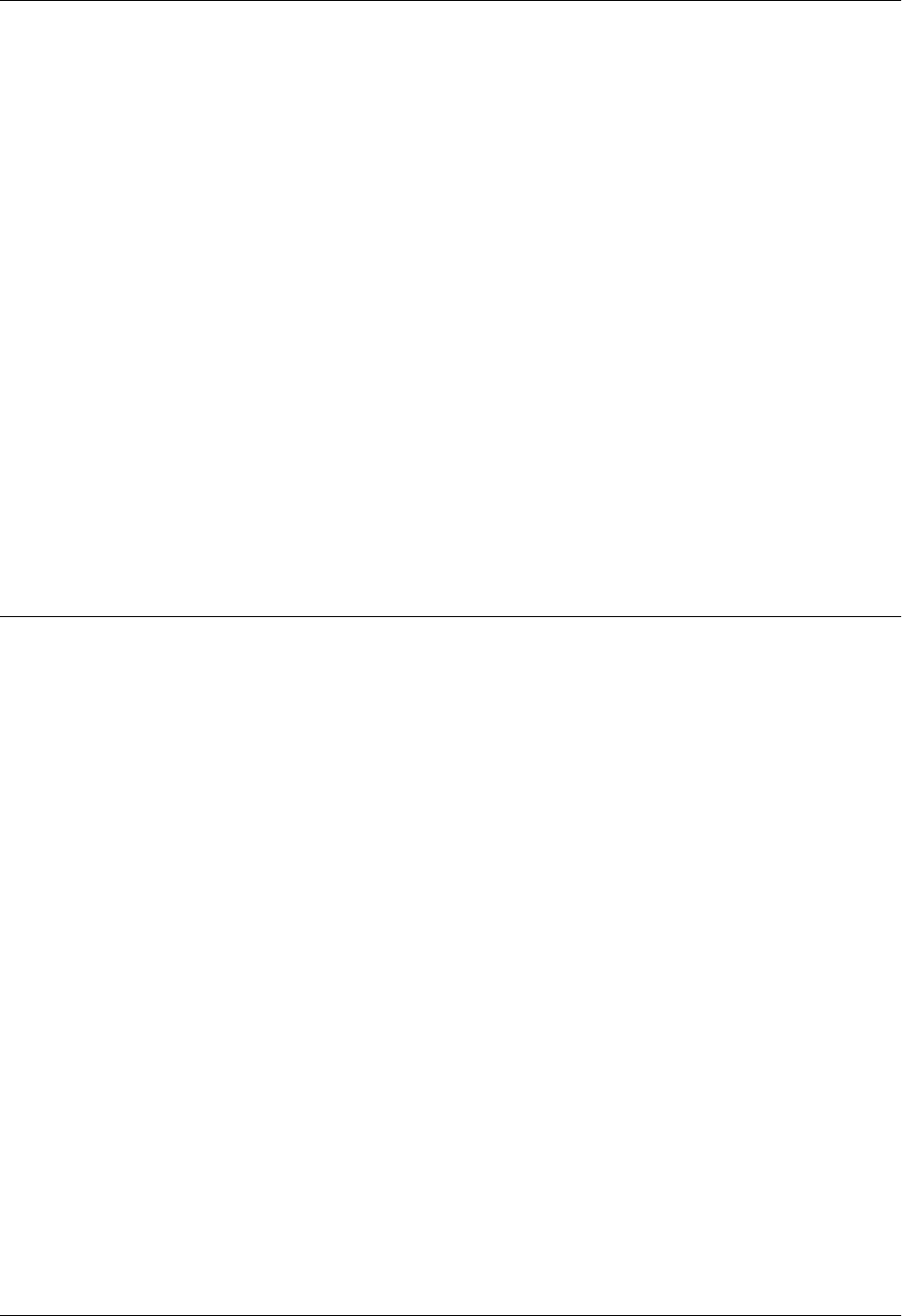
Section 4 User Interface Guide Total Access 600 Series System Manual
76 © 2004 ADTRAN, Inc. 61200624L1-1B
INTERFACES (SHDSL) > STATUS > G.HS EVENT
Internal ADTRAN use only.
INTERFACES (SHDSL) > STATUS > G.HS STATE
Internal ADTRAN use only.
INTERFACES (SHDSL) > STATUS > ANNEX
Displays the current G.shdsl signaling method as either ANNEX A or ANNEX B.
INTERFACES (SHDSL) > STATUS > EOC STATS
Displays statistics for information transferred between the Total Access 6XX and the DSLAM over the
EOC.
INTERFACES (SHDSL) > STATUS > PERFORMANCE
Displays the current layer one SHDSL information including signal to noise ratio (SNR), errored seconds
(ES), severely errored seconds (SES), unavailable seconds (UAS), and code violations.
INTERFACES (NETWORK SDSL)
View the network SDSL interface status and configure SDSL parameters from this menu. These menus are
only applicable to SDSL Total Access 600 Series systems.
INTERFACES (SDSL) > CONFIG
Configure the various SDSL parameters from this menu (such as DSLAM type).
INTERFACES (SDSL) > CONFIG > DSLAM
Specify the type of DSLAM the Total Access 6XX SDSL unit is connected to. Choices include: NOKIA
D50, LUCENT STINGER, and COPPER MOUNTAIN CE150. DSLAM setup parameters will vary depending on
configured DSLAM type.
INTERFACES (SDSL) > CONFIG > DSLAM SETUP
Configure the DSLAM settings from this menu.
INTERFACES (SDSL) > CONFIG > DSLAM SETUP > TRAINING
Specifies the training method for the SDSL link as either FIXED RATE (using only the specified rate) or
FAST EOC (which allows for the fastest negotiated rate).
INTERFACES (SDSL) > CONFIG > DSLAM SETUP > BIT RATE
Configures the fixed data rate used when training the SDSL link. This menu only applies when the
Training parameter is specified for FIXED RATE. Using a fixed data rate requires the DSLAM to be
configured for the same rate as the Total Access 6XX. Choices vary depending on configured DSLAM and
range from 144K to 2320K.
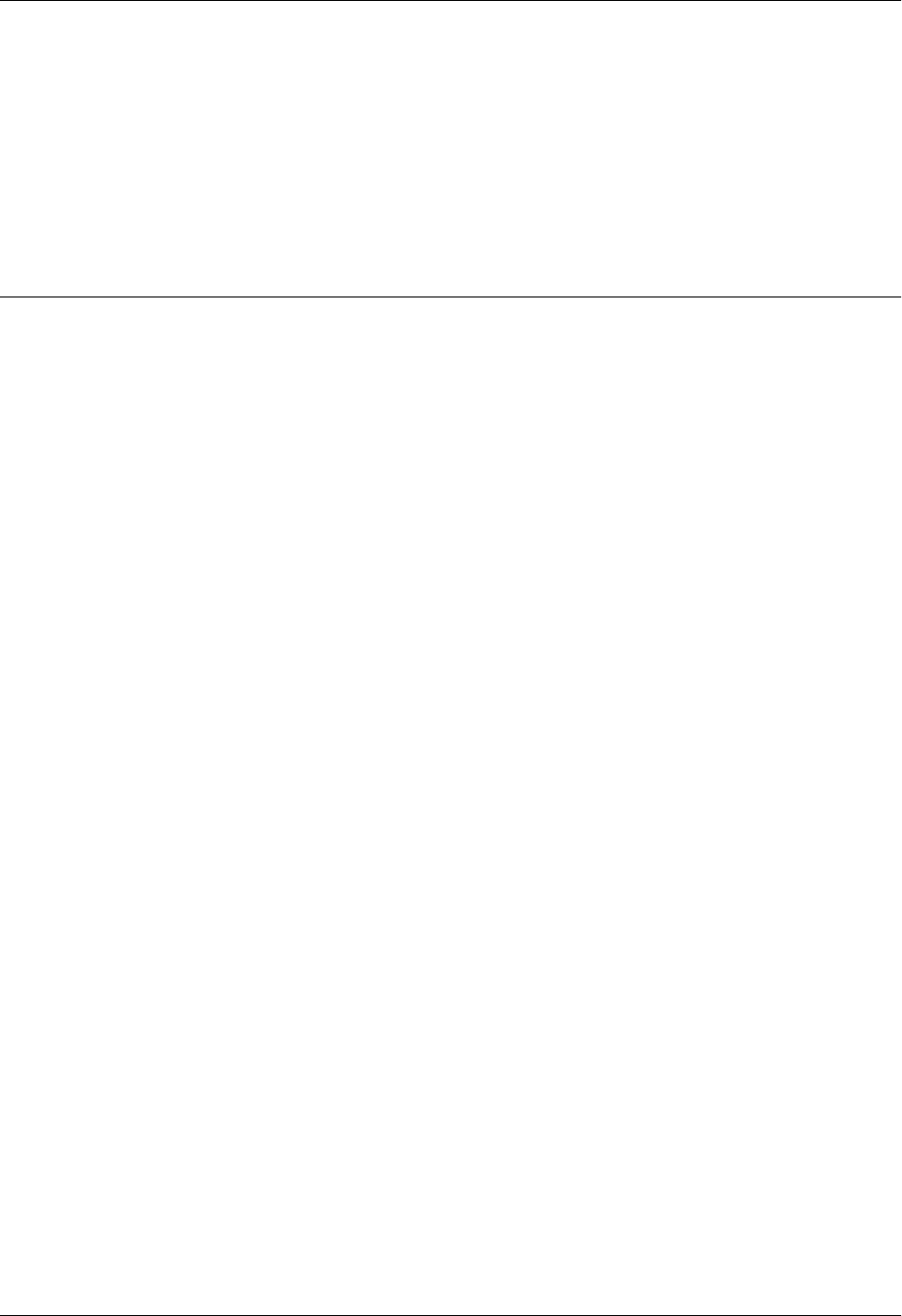
Total Access 600 Series System Manual Section 4 User Interface Guide
61200624L1-1B © 2004 ADTRAN, Inc. 77
INTERFACES (SDSL) > STATUS
Displays the SDSL interface status information.
INTERFACES (SDSL) > STATUS > SDSL RATE
Displays the current negotiated SDSL data rate.
INTERFACES (NETWORK ADSL)
View the network ADSL interface status and configure ADSL parameters from this menu. These menus
are only applicable to ADSL Total Access 600 Series systems.
INTERFACES (ADSL) > CONFIG
Configure the ADSL parameters from this menu.
INTERFACES (ADSL) > CONFIG > TX ATTEN
Specifies the attenuation required for the ADSL link from 0 dB to 12 dB.
INTERFACES (ADSL) > CONFIG > RETRAIN
Forces the Total Access 6XX to retrain the ADSL link.
INTERFACES (ADSL) > STATUS
Displays the ADSL interface status information.
INTERFACES (ADSL) > STATUS > RX RATE
Displays the current receive data rate on the ADSL link.
INTERFACES (ADSL) > STATUS > TX RATE
Displays the current transmit data rate on the ADSL link.
INTERFACES (ADSL) > STATUS > RX LATENCY
Displays the current receive latency on the ADSL link.
INTERFACES (ADSL) > STATUS > TX LATENCY
Displays the current transmit latency on the ADSL link.
INTERFACES (ADSL) > STATUS > SNR (dB)
Displays the current signal to noise ratio on the ADSL link in decibels.
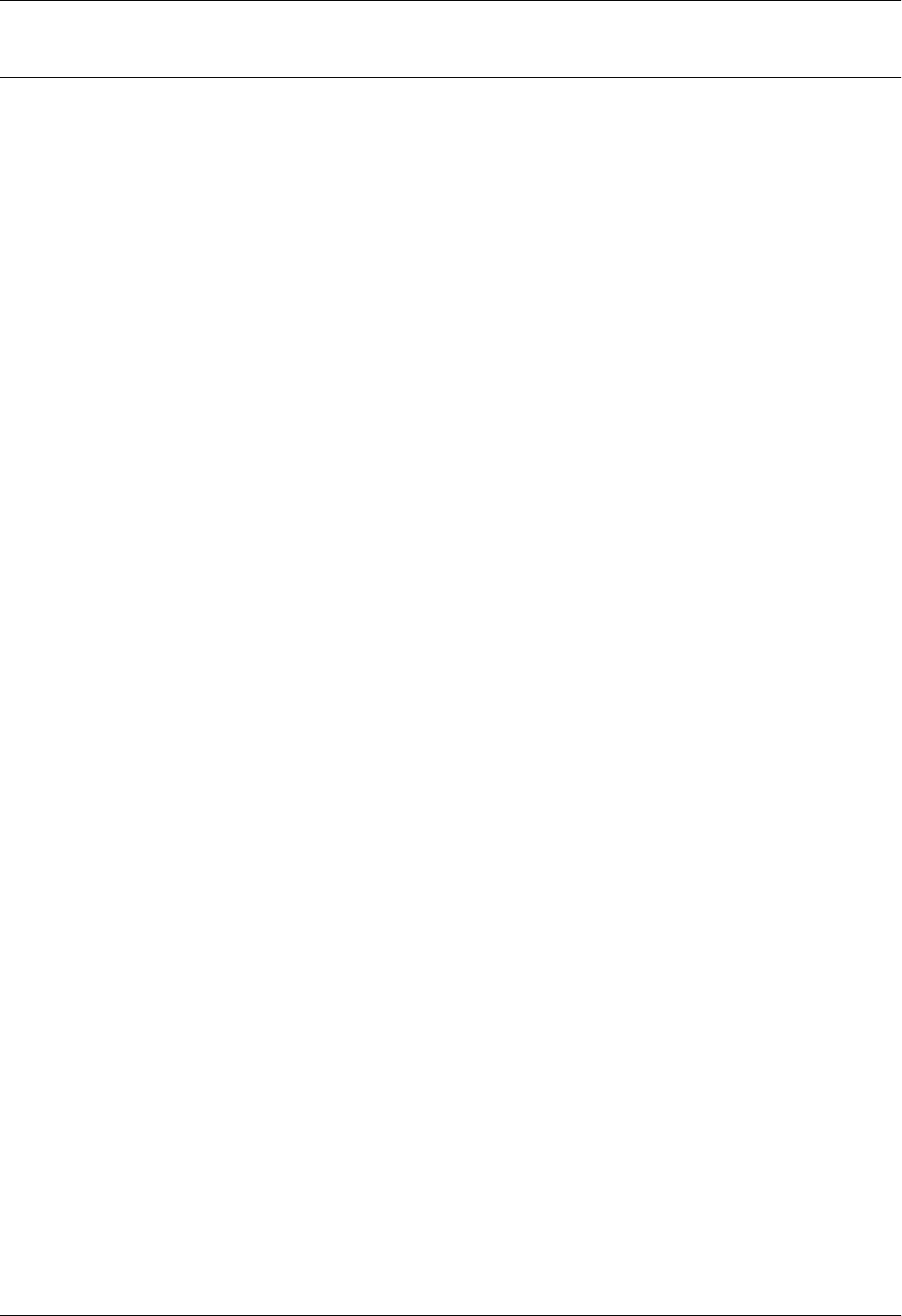
Section 4 User Interface Guide Total Access 600 Series System Manual
78 © 2004 ADTRAN, Inc. 61200624L1-1B
INTERFACES (DSX)
View the integrated DSX interface status and configure T1 parameters from this menu.
INTERFACES (DSX) > CONFIG
Configure the various DSX parameters and enable/disable loopbacks from this menu.
INTERFACES (DSX) > CONFIG > FORMAT
This sets the frame format for the DSX interface. The setting must match the frame format of the circuit to
which the interface is connected. Choices are ESF, SF (D4). Extended Superframe (ESF) provides a
non-disruptive means of full-time monitoring on the facility datalink (FDL). Default is ESF.
INTERFACES (DSX) > CONFIG > LINE CODE
This sets the line code for the DSX interface. The setting must match the line code of the circuit to which
the interface is connected. Choices are B8ZS (bipolar with 8-zero substitution) and AMI (alternate mark
inversion). Default is B8ZS.
INTERFACES (DSX) > CONFIG > EQUALIZATION
Select the line build out for the DSX1 interface. The choices are 0 dB, 266 FT, 399 FT, 533 FT, 655 FT, or
-7.5 dB. Default is 0 dB. The 7.5 dB setting is provided for terminal equipment that has trouble recovering
a full 0dB level signal (typically one with a DS1 long haul line interface).
INTERFACES (DSX) > CONFIG > CSU LPBK
Configures the Total Access 6XX to respond (ENABLE) or not respond (DISABLE) to a received ANSI
Inband CSU loopback pattern. DISABLE ALL configures the Total Access 6XX to disregard ALL loopback
commands sent inband or over the FDL. Default is ENABLE.
INTERFACES (DSX) > CONFIG > RX SENSITIVITY
Configures the sensitivity of the T1 receiver for this interface to provide increased sensitivity for long-run
T1 applications. Choices are AUTO, -36 dB, and -10 dB.
INTERFACES (DSX) > STATUS
Displays the T1 status including performance data and alarm histories.
INTERFACES (DSX) > STATUS > PERFORMANCE
Displays the T1 performance data.
INTERFACES (DSX) > STATUS > PERFORMANCE > CURRENT AND TOTALS
Provides current (15-minute window) status on key performance measures as specified in ANSI T1.403
and AT&T TR 54016 as well as historical statistical totals for the integrated DSX port.
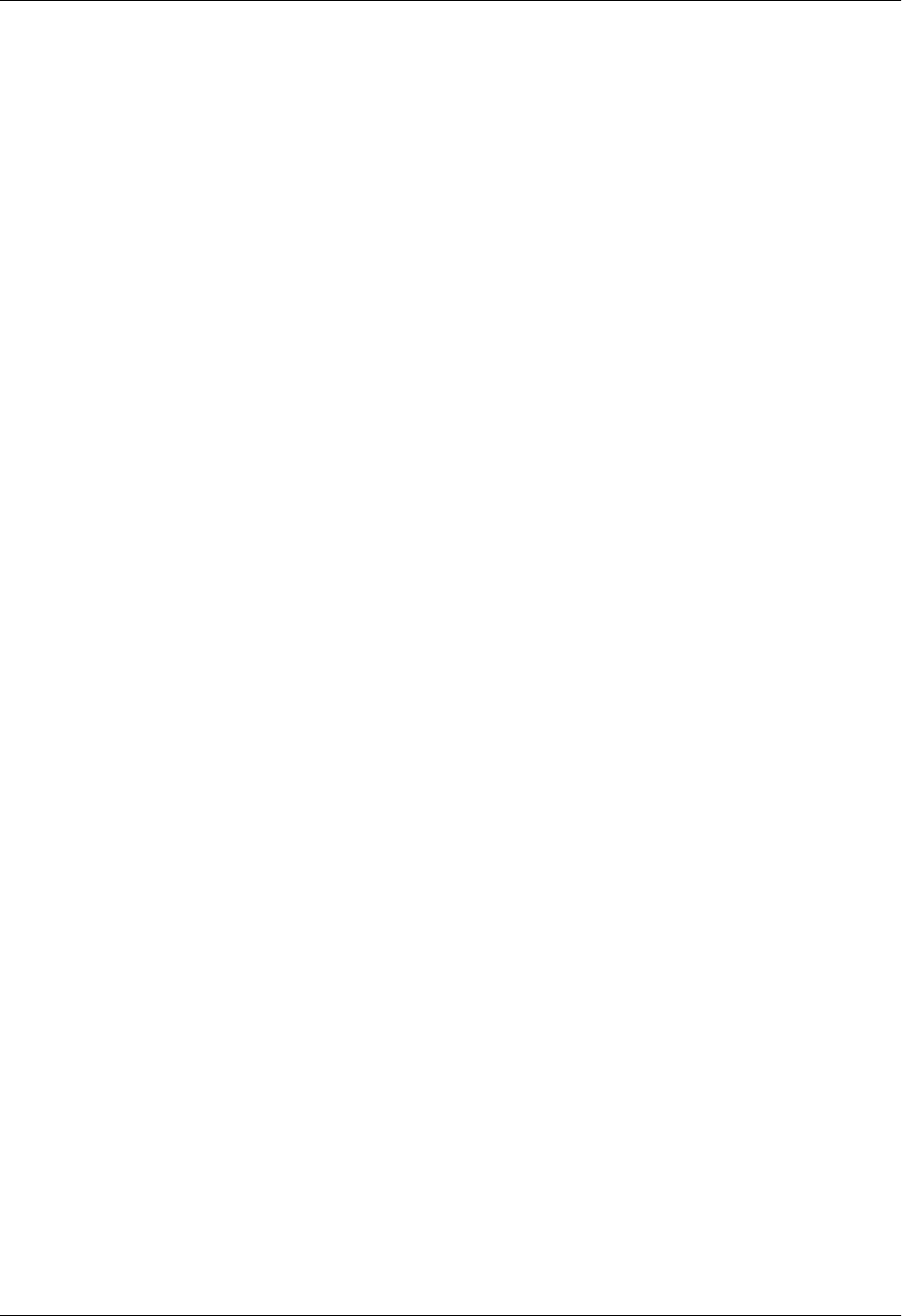
Total Access 600 Series System Manual Section 4 User Interface Guide
61200624L1-1B © 2004 ADTRAN, Inc. 79
INTERFACES (DSX) > STATUS > PERFORMANCE > CURRENT AND TOTALS > INTERVAL
Identifies the interval (CURRENT or TOTAL) for the listed performance statistics.
INTERFACES (DSX) > STATUS > PERFORMANCE > CURRENT AND TOTALS > ES
ES (Errored Second) - For ESF mode, an errored second is defined as a second with one or more Path
Code Violations (PCVs), or one or more Out of Frame (OOF) defects, or one or more Controlled Slip
events, or a detected AIS (blue alarm) defect. For D4 (SF) mode, the presence of Bipolar Violations
(BPVs) also triggers an errored second.
INTERFACES (DSX) > STATUS > PERFORMANCE > CURRENT AND TOTALS > SES
SES (Severely Errored Second) - For ESF mode, an SES is a second with 320 or more PCVs, or one or
more OOF defects, or a detected AIS defect. For D4 (SF) mode, an SES is a second with one or more
Framing Error events, or an OOF defect, or at least 1544 Line Code Violations or more.
INTERFACES (DSX) > STATUS > PERFORMANCE > CURRENT AND TOTALS > SEF
SEF (Severely Errored Frame) - An SEF condition occurs when 2 out of 6 consecutive frame bits are in
error.
INTERFACES (DSX) > STATUS > PERFORMANCE > CURRENT AND TOTALS > FS
FS (Frame Slip) - A frame slip is defined as one or more frame bit errors in a one-second interval.
INTERFACES (DSX) > STATUS > PERFORMANCE > CURRENT AND TOTALS > LCV
LCV (Line Code Violation) - A Line Code Violation is defined as a Bipolar Violation (BPV), not including
the B8ZS code word if B8ZS is employed. The number displayed is LCV events, which is defined as one or
more BPVs in a one-second interval.
INTERFACES (DSX) > STATUS > PERFORMANCE > CURRENT AND TOTALS > SLP
SLP (Slip Error Event) - This occurs when a received frame is either repeated or deleted. A SLP error
indicates a timing problem.
INTERFACES (DSX) > STATUS > PERFORMANCE > CURRENT AND TOTALS > UAS
UAS (Unavailable Seconds) - When 10 consecutive SESs have been logged, the unit is declared in an
unavailable state, the 10 SESs are cleared, and the Unavailable Seconds count begins to increment starting
with 10. The unavailable state is cleared when 10 consecutive non-SES seconds have occurred.
INTERFACES (DSX) > STATUS > PERFORMANCE > EXTENDED
Provides statistics for the last 24 hours (in 15 minute windows) on key performance measures as specified
in ANSI T1.403 and AT&T TR 54016 for each of the T1 ports. Refer to the CURRENT AND TOTALS
performance information for more details on listed statistics.
INTERFACES (DSX) > STATUS > PERFORMANCE > CLEAR CURRENT DATA
Clears all statistics collected in the CURRENT AND TOTALS statistics table.
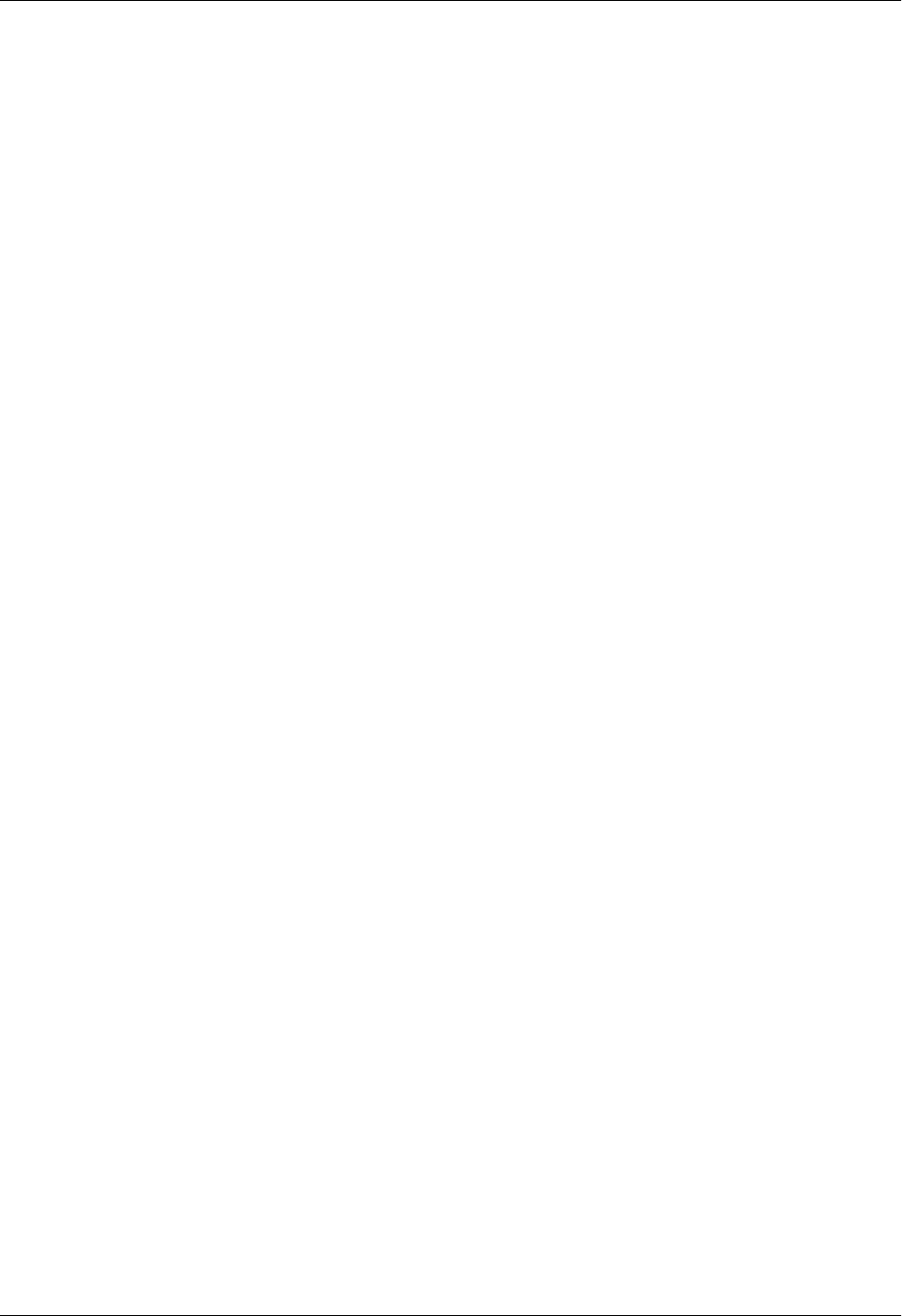
Section 4 User Interface Guide Total Access 600 Series System Manual
80 © 2004 ADTRAN, Inc. 61200624L1-1B
INTERFACES (DSX) > STATUS > PERFORMANCE > CLEAR ALL DATA
Clears all statistics collected in the CURRENT AND TOTALS and the EXTENDED 24 hour statistics tables.
INTERFACES (DSX) > STATUS > ALARMS
Displays current alarms and alarm history for the integrated DSX interface.
INTERFACES (DSX) > STATUS > ALARMS > CURRENT ALARMS
Displays the current alarms on the DSX interface. An asterisk in a field indicates that an alarm is active.
INTERFACES (DSX) > STATUS > ALARMS > ALARM HISTORY
Displays the alarm history for the T1 interface. An asterisk in a field indicates that an alarm has occurred on
the T1 interface since the last clear history. Refer to Interfaces (DSX) > Status > Alarms > Current Alarms
for more details on listed alarm conditions.
INTERFACES (DSX) > STATUS > ALARMS > CLEAR HISTORY
Selecting this activator will clear the Alarm History for the integrated DSX interface.
INTERFACES (DSX) > STATUS > RX LEVEL
Displays the level (in dB) of the received T1 signal on the DSX interface.
INTERFACES (DSX) > TEST
These options are used to initiate local and remote loopback tests and display the test status.
INTERFACES (DSX) > TEST > LOC LB
Loopback of the local unit. Choices are NONE, LINE, and PAYLOAD. LINE loopback loops all of the received
data back toward the network. The transmitted data is the identical line code that was received, including any
bipolar violations. LINE loopbacks tests right up to the T1 interface of the ADTRAN unit. PAYLOAD loopback
is similar to line loopback except that the framing is extracted from the received data and then regenerated
for the transmitted data. PAYLOAD loopbacks not only verify the T1 circuit, but also the internal hardware of
the local ADTRAN device. NONE disables the loopback test. Default is NONE.
LOS Loss of Signal. No signal detected on port interface.
RED Not able to frame data received on the port. Alternately referred to as Out of
Frame (OOF). RED alarm most frequently occurs when there is a framing
mismatch on the T1 interface. RED alarm is also registered when the interface in
in LOS.
YELLOW Remote alarm indicator (RAI) being received on port. A YELLOW alarm indicates
that the remote unit is not receiving properly framed information from your unit.
BLUE Receiving unframed all ones from the port alarm indicator signal (AIS). A BLUE
alarm is sent to notify the unit that equipment upstream is disconnected or
malfunctioning.

Total Access 600 Series System Manual Section 4 User Interface Guide
61200624L1-1B © 2004 ADTRAN, Inc. 81
INTERFACES (DSX) > TEST > REM LB
Sends a loopback command across the network to a remote unit over the FDL, which causes the remote
unit initiate a local LINE or PAYLOAD loopback (whichever is specified). The remote loopback is only
available when the T1 is configured for ESF mode.
INTERFACES (DSX) > TEST > TEST STATUS
Indicates whether a test is in progress.
INTERFACES (ETH)
View the Ethernet interface status and configure the Ethernet parameters from this menu.
INTERFACES (ETH) > CONFIG
Configure the various Ethernet parameters from this menu.
INTERFACES (ETH) > CONFIG > AUTO NEGOTIATION
The Total Access 600 Series has the capability of auto negotiating the rate and duplex of the connected
Ethernet link. Additionally, when this parameter is set to OFF, the rate and duplex are set manually.
INTERFACES (ETH) > CONFIG > DATE RATE
Defines the Ethernet interface as 100BASET or 10BASET. DATA RATE configuration is only available when
AUTO NEGOTIATION is set to OFF.
INTERFACES (ETH) > CONFIG > DUPLEX TYPE
Defines operation on the Ethernet interface as FULL DUPLEX or HALF DUPLEX. DUPLEX TYPE configuration
is only available when AUTO NEGOTIATION is set to OFF.
INTERFACES (ETH) > STATUS
Displays the Ethernet status information.
INTERFACES (ETH) > STATUS > MAC ADDRESS
(Read only) Displays the unique MAC address programmed at ADTRAN.
INTERFACES (ETH) > STATUS > DATA LINK
Displays the current status of the Ethernet link as either UP or DOWN. If there is an active Ethernet link, the
status displays UP.
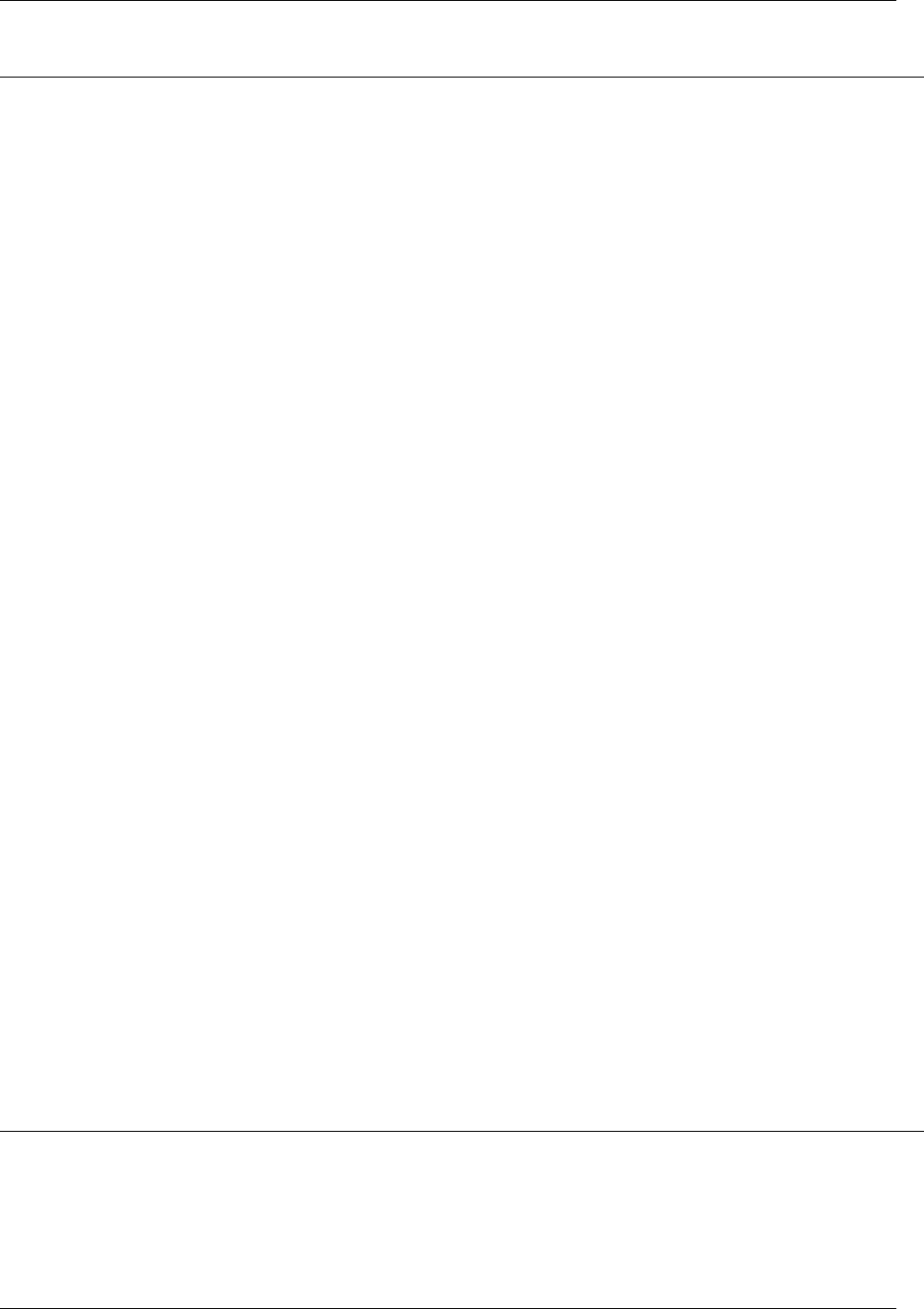
Section 4 User Interface Guide Total Access 600 Series System Manual
82 © 2004 ADTRAN, Inc. 61200624L1-1B
INTERFACES (V35)
View the V.35 interface status and configure the V.35 parameters from this menu.
INTERFACES (V35) > CONFIG
Configure the DTE leads from this menu.
INTERFACES (V35) > CONFIG > CTS
Sets the control characteristic of the clear-to-send lead. Choices are NORMAL (follows RTS) or FORCE ON.
Default is NORMAL.
INTERFACES (V35) > CONFIG > DCD
Sets the control characteristic of the carrier detect lead. Choices are NORMAL (follows valid signal on the
network interface) or FORCE ON. Default is NORMAL.
INTERFACES (V35) > CONFIG > DSR
Sets the control characteristic of the data set ready lead. Choices are NORMAL (follows DTR) or FORCE ON.
Default is NORMAL.
INTERFACES (V35) > STATUS
View the status of the DTE leads from this menu.
INTERFACES (V35) > STATUS > RTS
View the status of Request to Send (RTS) lead. Possibilities are OFF or ON.
INTERFACES (V35) > STATUS > DTR
View the status of the Data Terminal Read (DTR) lead. Possibilities are OFF and ON.
INTERFACES (V35) > TEST
These options are used to loopback tests.
INTERFACES (V35) > TEST > LOOPBACK
Enables a local loopback of the V.35 interface. All data received on the V.35 interface is transmitted back out
the interface.
INTERFACES (FXS)
View the FXS interface status and configure the FXS parameters from this menu.
INTERFACES (FXS) > CONFIG
Configure the FXS mode, line impedance and Tandem parameters from this menu.
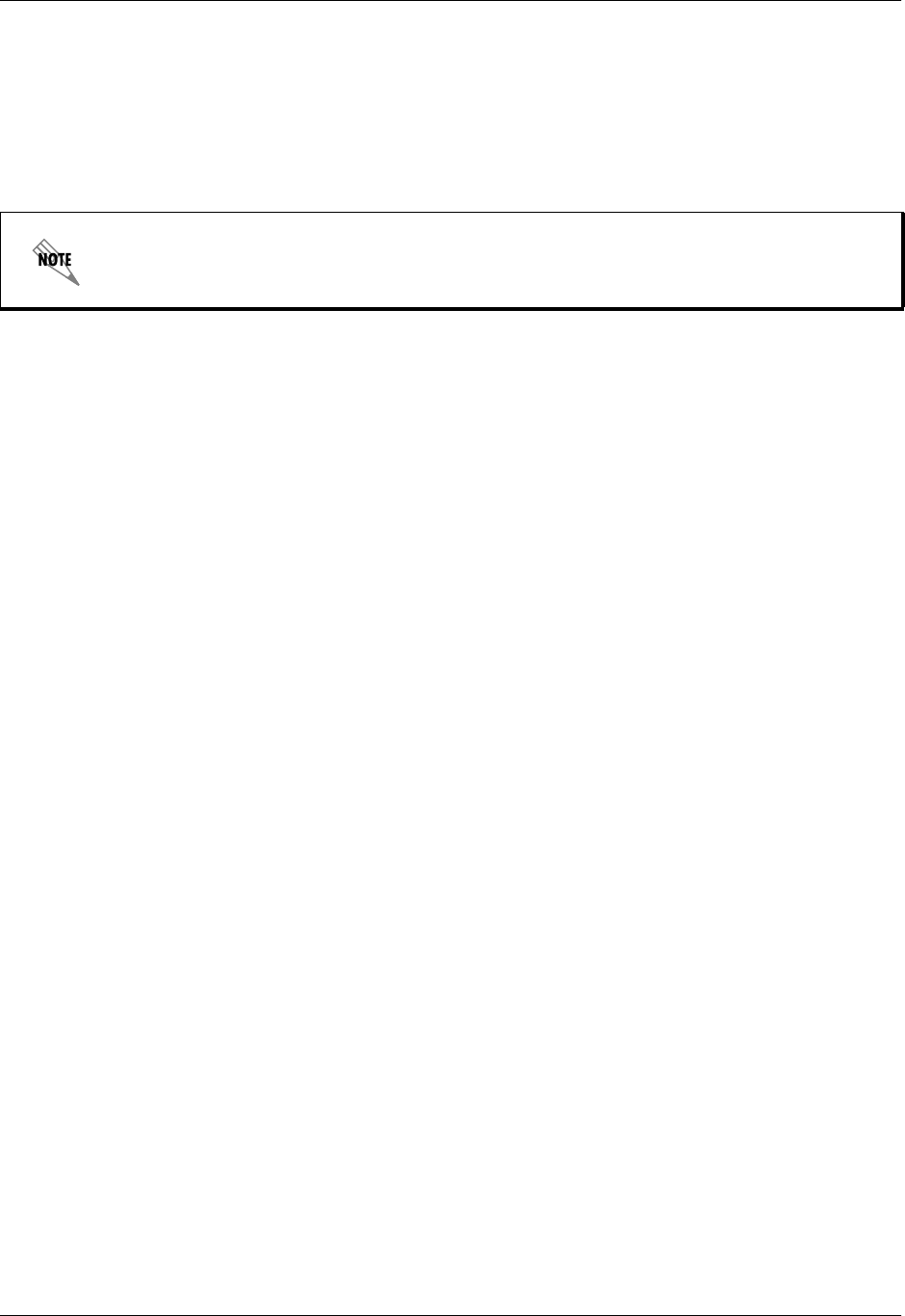
Total Access 600 Series System Manual Section 4 User Interface Guide
61200624L1-1B © 2004 ADTRAN, Inc. 83
INTERFACES (FXS) > CONFIG > PORT
Indicates the port of the FXS module.
INTERFACES (FXS) > CONFIG > MODE
Choices are given below. Default is LOOP START.
INTERFACES (FXS) > CONFIG > TX (dB)
Sets the TX direction level points. This signal will change the volume of the voice. TX (dB) is the signal
that is transmitted out the T1, with 0 dB being the strongest. If the volume is too loud across the T1, this
number should be increased. A higher number indicates more attenuation which equals lower volume. The
value entered must be less than 10 dB. Default is 6.0 dB.
INTERFACES (FXS) > CONFIG > RX (dB)
Sets the RX direction level points. This signal will change the volume of the voice. A higher number
indicates more attenuation which equals lower volume. The value entered must be less than 10 dB. Default
is 3.0 dB. The maximum signal is 0.0 dB.
This mode must match the network configuration and/or how each port is being used. Each
port on the FXS Module is independent and should be set accordingly.
LOOP START Sets the port to use FXS loop start signaling on the T-span and loop start
supervision on the analog 2-wire interface.
GROUND START Sets the port to use FXS ground start signaling on the T-span and ground
start supervision on the analog 2-wire interface.
TR08 SINGLE Sets the port to use Single Party Channel Unit signaling on the T-span
(as defined by TR-TSY-000008) and loop start supervision on the
analog 2-wire interface.Only available when using a T1 network
interface.
TR08 UVG Sets the port to use Universal Voice Grade signaling on the T-span (as
defined by TR-TSY-000008) and either loop start or ground start
supervision on the analog 2-wire interface. Only available when using a
T1 network interface.
DPO Sets the port to use Dial Pulse signaling to originate dialed numbers.
Only available when using a T1 network interface.
TANDEM (E&M) Sets the port to use E&M signaling on the T-span and either loop start or
ground start supervision on the analog 2-wire interface. See the TANDEM
submenus for more information. Only available when using a T1
network interface.

Section 4 User Interface Guide Total Access 600 Series System Manual
84 © 2004 ADTRAN, Inc. 61200624L1-1B
INTERFACES (FXS) > CONFIG > SVC MODE
Indicates whether the module is IN SERVICE or OUT OF SVC. This does not indicate whether the port has
been mapped. For proper operation, the port must be mapped using the DS0 MAPS menu. Default is IN
SERVICE.
INTERFACES (FXS) > CONFIG > LINE Z
Sets the line impedance. Choices are 600 OHMS, 900 OHMS, 600 OHMS + 2.16µF, 900 OHMS + 2.16µF, and
AUTO. The line impedance of each port is based on the size of the network. Default is 600 OHMS.
INTERFACES (FXS) > CONFIG > MSG IND
This is better referred to as On-Hook Message Waiting. When this is set to ENABLE, talk path is always
open, even in On-Hook conditions, in order for these FSK message tones to pass through. Default is
DISABLE. Enabling on-hook message waiting will allow message lamp usage but will cause a lower
on-hook voltage. Disabling this feature will allow higher on-hook voltage but will not allow on-hook
messaging other than caller ID.
INTERFACES (FXS) > CONFIG > BATT MODE
Configures the on-hook battery voltage. For most IAD installs, the FXS loop is short with 6 to 7 V present
on tip / ring. To reduce power dissipated during off-hook conditions, the battery is lowered for short loop
lengths. When set to AUTO SWITCH, the IAD uses a higher on-hook battery voltage (48-52 V). When
off-hook, it automatically switches to low battery (24-26 V) to minimize power dissipation. When set to
LOW BATTERY mode, the higher battery is not used and the voltage is a constant 26 V even while on-hook.
The tip/ring voltage is reduced to 26 V when using the LOW BATTERY mode.
INTERFACES (FXS) > CONFIG > FWD DISC TIMER
Specifies the interval of battery removal during a forward disconnect state. Choices are FOLLOW SWITCH
(default), 500MS, 750MS, 1000MS, and 2000MS. When using ATM mode, there is an additional choice of
IGNORE SWITCH. If the timer is set to FOLLOW SWITCH, the Total Access 6XX will follow the switch at all
times; this is normal operation. If a time period has been selected, the Total Access 6XX will remove
battery for the specified time period OR as long as the switch requests battery removal, whichever is
longer. For example, if the timer expires but the switch continues to request battery removal, the Total
Access 6XX will follow the switch and continue to remove battery. For ATM mode, if the timer is set to
IGNORE SWITCH, the IAD will never remove battery.
INTERFACES (FXS) > CONFIG > TANDEM
Sets the port to use E&M signaling on the T-Span and either loop start or ground start supervision on the
analog 2-wire interface. To access submenus for this item, use the arrow keys to scroll to the TANDEM
column for the corresponding module, and then press <ENTER>.
INTERFACES (FXS) > CONFIG > TANDEM > CONVERSION MODE
Sets the port to either LOOP START or GROUND START mode. Default is LOOP START.
INTERFACES (FXS) > CONFIG > TANDEM > SUPERVISION
Sets the supervision method used to either IMMEDIATE or WINK. Default is IMMEDIATE.
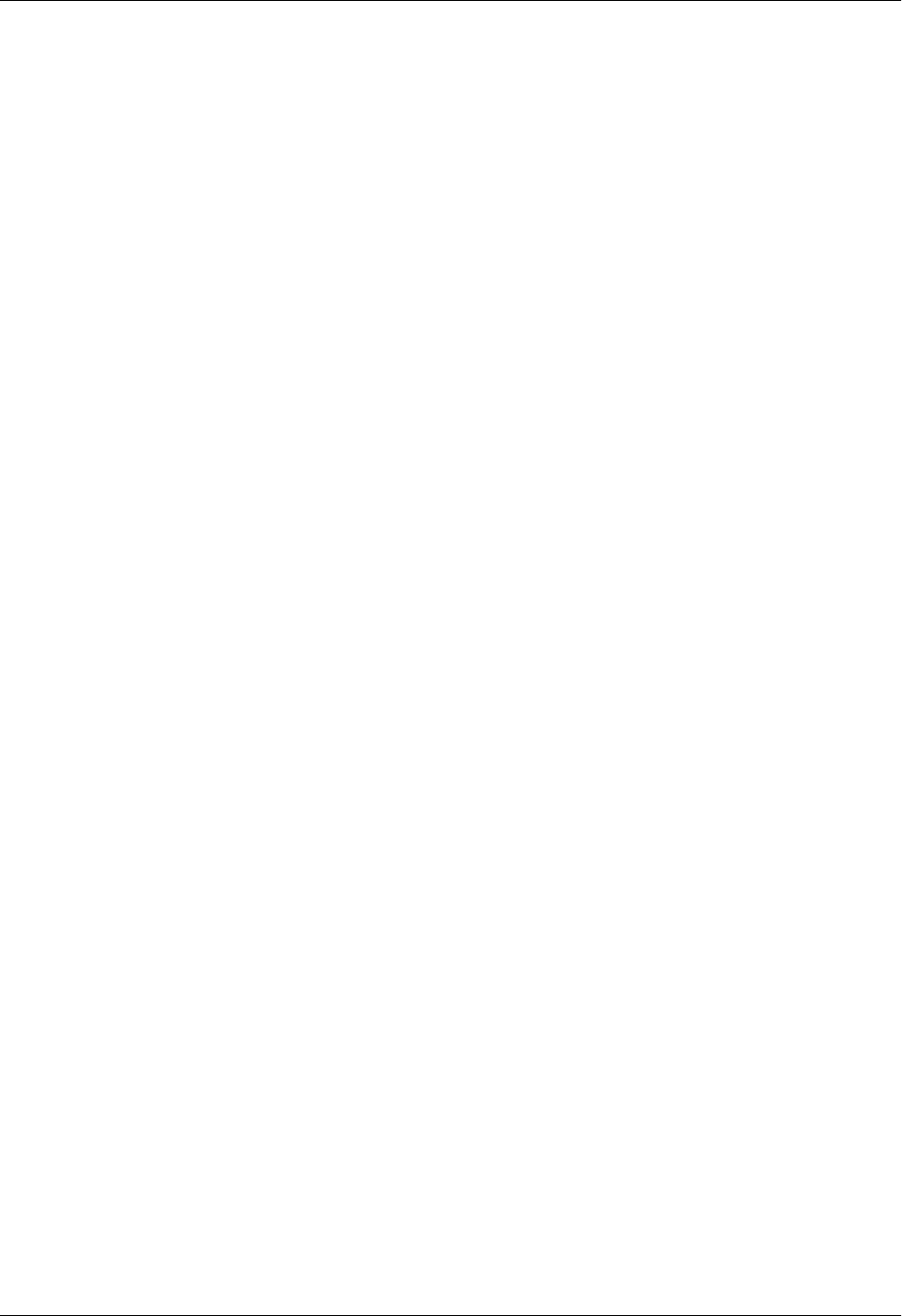
Total Access 600 Series System Manual Section 4 User Interface Guide
61200624L1-1B © 2004 ADTRAN, Inc. 85
INTERFACES (FXS) > CONFIG > TANDEM > DIAL TONE
Used to enable or disable the on-board dial tone generation. Dial Tone is supplied for 5 sec; then it drops. It
cannot be broken when dialing digits. Default is DISABLE.
INTERFACES (FXS) > CONFIG > TANDEM > RING BACK TONE
Used to enable or disable the option of generating ring back tone towards the T-span. Default is DISABLE.
INTERFACES (FXS) > CONFIG > TANDEM ANSWER SUPERVISION
Causes the polarity of tip and ring to be reversed when the far-end answers. Can be ENABLED or DISABLED.
Default is DISABLE.
INTERFACES (FXS) > CONFIG > TANDEM > DNIS OPTIONS
This parameter is used in conjunction with DNIS DELAY. Choices are DISABLE, ENABLE, and ENABLE W/ NO
ANSWER WINK. Default is DISABLE.
INTERFACES (FXS) > CONFIG > TANDEM > DNIS DELAY
Sets the amount of time the voice module waits after it receives a wink before forwarding a DNIS digit if
DNIS OPTIONS is set to ENABLE. Choices are 0.5 SEC, 1.0 SEC, 2.0 SEC, 2.5 SEC, 3.0 SEC, and 5.0 SEC.
Default is 3.0 SEC.
INTERFACES (FXS) > CONFIG > TANDEM > FWD DISC DELAY
In Tandem mode, FWD DISC DELAY defines the time battery is actually removed/reversed once the forward
disconnect is received. Choices are 250 MSEC, 500 MSEC, 750 MSEC, 1 SEC, and 2 SEC. Default is 1 SEC.
INTERFACES (FXS) > CONFIG > TANDEM > FWD DISC BATTERY
In Tandem mode, selects whether battery is to be removed or reversed during forward disconnect. Choices
are REMOVE and REVERSE. Default is REMOVE.
INTERFACES (FXS) > STATUS
Displays the status of the FXS signal bits.
INTERFACES (FXS) > STATUS > PORT
Displays the port number.
INTERFACES (FXS) > STATUS > TA SIG
This parameter displays the status of the Transmit A signal bit. The high/low status is indicated by a 0 or 1.
INTERFACES (FXS) > STATUS > TB SIG
This parameter displays the status of the Transmit B signal bit. The high/low status is indicated by a 0 or 1.
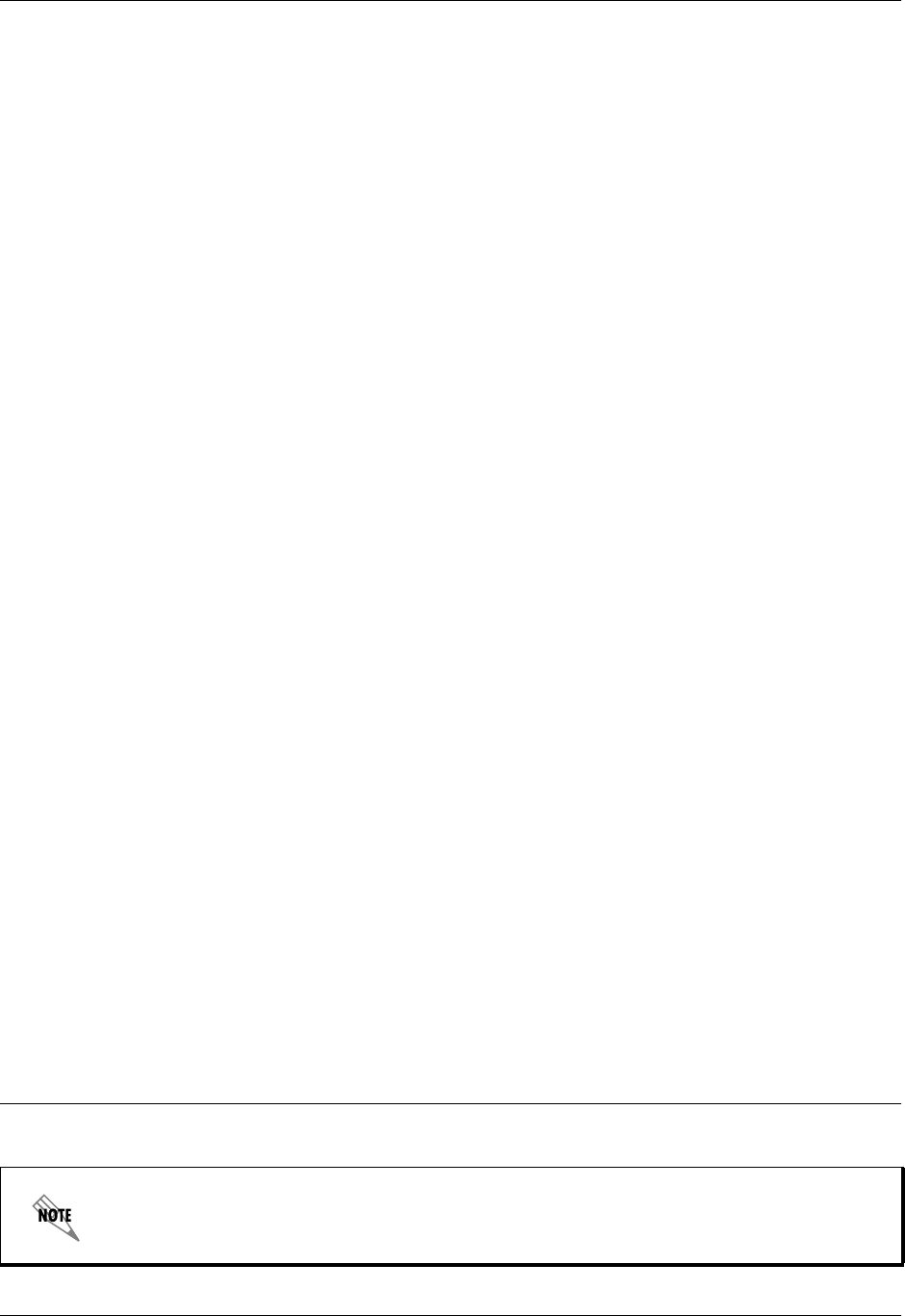
Section 4 User Interface Guide Total Access 600 Series System Manual
86 © 2004 ADTRAN, Inc. 61200624L1-1B
INTERFACES (FXS) > STATUS > RA SIG
This parameter displays the status of the Receive A signal bit. The high/low status is indicated by a 0 or 1.
INTERFACES (FXS) > STATUS > RB SIG
This parameter displays the status of the Receive B signal bit. The high/low status is indicated by a 0 or 1.
INTERFACES (FXS) > TEST
Activate tests and monitor test status on a per port basis from this menu.
INTERFACES (FXS) > TEST > PORT
Displays the port number.
INTERFACES (FXS) > TEST > TEST
Choices are given below. Default is NONE.
INTERFACES (FXS) > TEST > TEST STATUS
This option indicates whether a test is in progress.
INTERFACES (FXO)
View the FXO interface status and configure the FXO parameters from this menu.
NONE Indicates that no test is currently active.
DIGITAL NETWORK
LPBK
Used to loop back DS0 data coming from the network for each channel.
Received data is latched in on the appropriate receive time slot on the
receive bus. This data is then placed on the transmit bus in the unit’s
transmit time slot.
NETWORK ON HOOK
TEST
Used to test signaling sent to the network by the unit. On-hook signaling
is sent to the network. The customer loop is forced on-hook while this
test is active.
NETWORK OFF HOOK
TEST
Used to test signaling sent to the network by the unit. Off-hook signaling
is sent to the network. The customer loop is forced off-hook while this
test is active.
CUSTOMER RING TEST The customer ring test will activate the unit’s ring relay in a
2-on /4-off cadence, providing ringing to the customer loop.
FXO interfaces are only available with Total Access 624 systems.
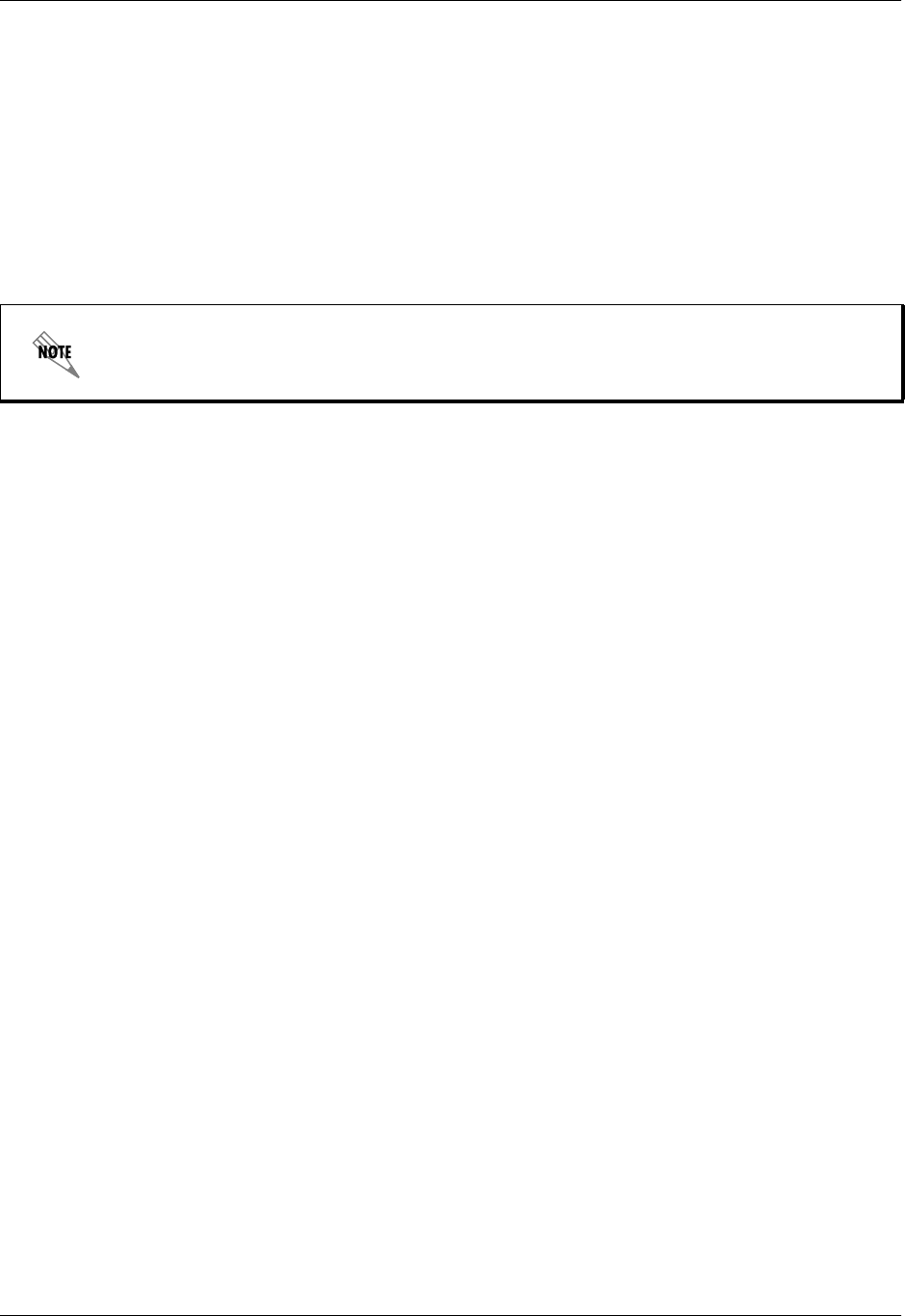
Total Access 600 Series System Manual Section 4 User Interface Guide
61200624L1-1B © 2004 ADTRAN, Inc. 87
INTERFACES (FXO) > CONFIG
Configure the FXO mode, line impedance, and Tandem parameters from this menu.
INTERFACES (FXO) > CONFIG > PORT
Indicates the port of the FXO module.
INTERFACES (FXO) > CONFIG > MODE
Choices are given below. Default is LOOP START.
INTERFACES (FXO) > CONFIG > TX (dB)
Sets the TX direction level points. This signal will change the volume of the voice. TX (dB) is the signal
that is transmitted out the T1, with 0 dB being the strongest. If the volume is too loud across the T1, this
number should be increased. A higher number indicates more attenuation which equals lower volume. The
value entered must be less than 10 dB. Default is 0.0 dB.
INTERFACES (FXO) > CONFIG > RX (dB)
Sets the RX direction level points. This signal will change the volume of the voice for the signal being
transmitted by the Total Access 6XX out the interface. A higher number indicates more attenuation which
equals lower volume. The value entered must be less than 10 dB. Default is 0.0 dB.
INTERFACES (FXO) > CONFIG > SVC MODE
Indicates whether the module is IN SERVICE or OUT OF SVC. This does not indicate whether the port has
been mapped.
INTERFACES (FXO) > STATUS
Displays the status of the FXO signal bits.
This mode must match the network configuration and/or how each port is being used. Each
port on the FXO Module is independent and should be set accordingly.
LOOP START Sets the port to use FXO loop start signaling on the T-span and loop
start supervision on the analog 2-wire interface.
GROUND START Sets the port to use FXO ground start signaling on the T-span and
ground start supervision on the analog 2-wire interface.
DPT Sets the port to use Dial Pulse signaling to terminate dialed numbers.
MODIFIED DPT Sets the port to use DPT signaling on the interface. In DPT mode, digits
are transmitted out the FXO interface to the user equipment. DPT mode
is one-way operation for outbound calls towards user equipment on the
2-wire side.
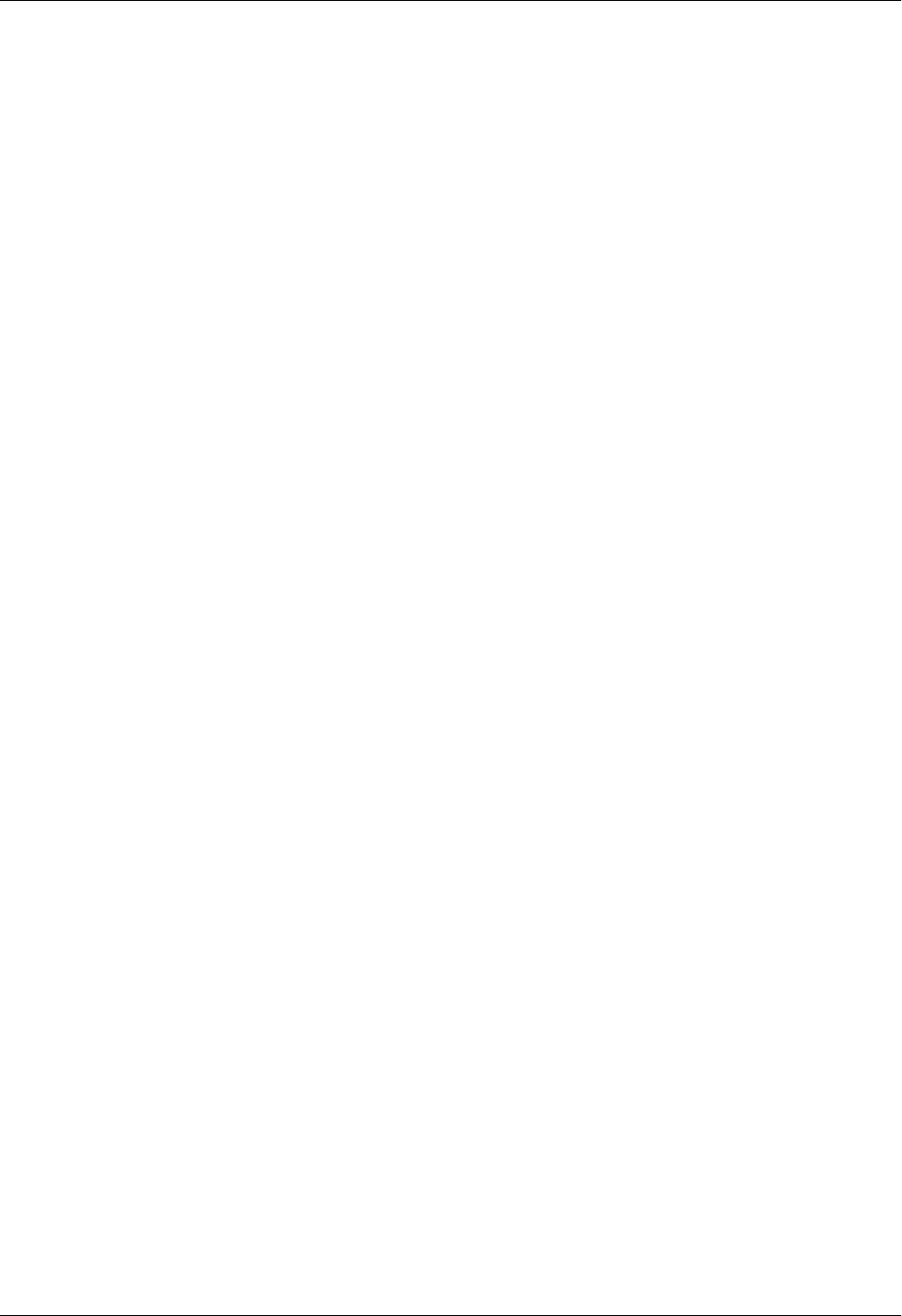
Section 4 User Interface Guide Total Access 600 Series System Manual
88 © 2004 ADTRAN, Inc. 61200624L1-1B
INTERFACES (FXO) > STATUS > PORT
Displays the port number.
INTERFACES (FXO) > STATUS > TA SIG
This parameter displays the status of the Transmit A signal bit. The high/low status is indicated by a 0 or 1.
INTERFACES (FXO) > STATUS > TB SIG
This parameter displays the status of the Transmit B signal bit. The high/low status is indicated by a 0 or 1.
INTERFACES (FXO) > STATUS > RA SIG
This parameter displays the status of the Receive A signal bit. The high/low status is indicated by a 0 or 1.
INTERFACES (FXO) > STATUS > RB SIG
This parameter displays the status of the Receive B signal bit. The high/low status is indicated by a 0 or 1.
INTERFACES (FXO) > TEST
Activate tests and monitor test status on a per port basis from this menu.
INTERFACES (FXO) > TEST > PORT
Displays the port number.
INTERFACES (FXO) > TEST > TEST
Choices are given below. Default is NONE.
INTERFACES (FXO) > TEST > TEST STATUS
This option indicates whether a test is in progress.
NONE Indicates that no test is currently active.
DIGITAL NETWORK
LPBK
Used to loop back DS0 data coming from the network for each channel.
Received data is latched in on the appropriate receive time slot on the
receive bus. This data is then placed on the transmit bus in the unit’s
transmit time slot.
NETWORK ON HOOK
TEST
Used to test signaling sent to the network by the unit. On-hook signaling
is sent to the network. The customer loop is forced on-hook while this
test is active.
NETWORK OFF HOOK
TEST
Used to test signaling sent to the network by the unit. Off-hook signaling
is sent to the network. The customer loop is forced off-hook while this
test is active.
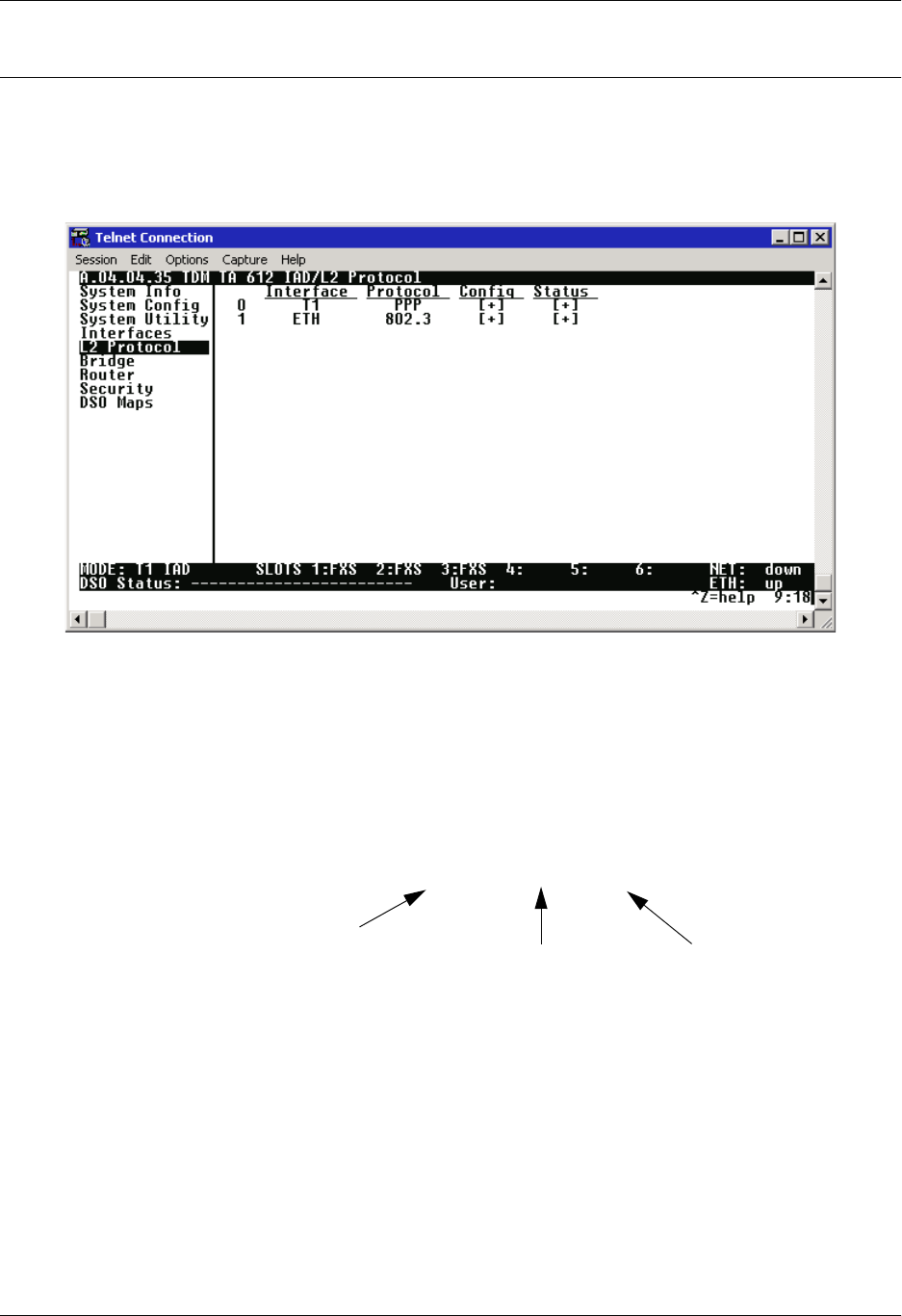
Total Access 600 Series System Manual Section 4 User Interface Guide
61200624L1-1B © 2004 ADTRAN, Inc. 89
L2 PROTOCOL (TDM FIRMWARE)
Use the L2 protocol menu to select the L2 protocol, configure the protocol specific parameters and view
the status as shown in Figure 7. The following menus are for Total Access 600 Series systems using TDM
firmware.
Figure 7. L2 Protocol (T1 TDM) Menu
For convenience, the following heading notations identify the type of firmware and L2 protocol
configured in the Total Access 600 Series system:
L2 Protocol (TDM – T1 – PPP)
Firmware type.
(For example,
TDM or ATM.)
Interface type.
(For example,
T1, Ethernet,
V.35, etc.)
Configured Layer 2
protocol. (For
example, PPP, FRE,
Auto, etc.)
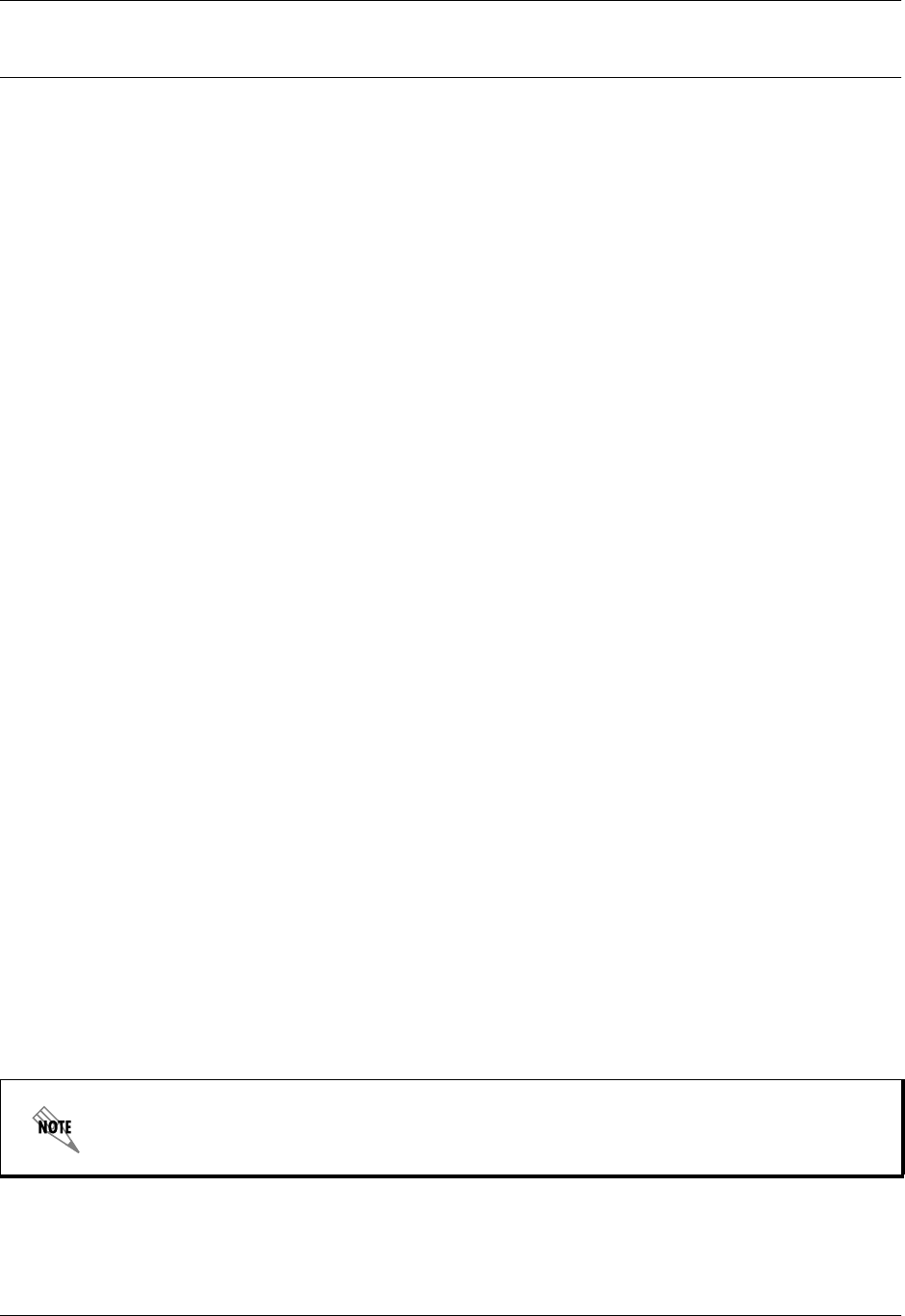
Section 4 User Interface Guide Total Access 600 Series System Manual
90 © 2004 ADTRAN, Inc. 61200624L1-1B
L2 PROTOCOL (TDM FIRMWARE) – T1 INTERFACE
Configure the L2 Protocol parameters and view the status of the Network T1 interface using items from
this menu.
L2 PROTOCOL (TDM – T1) > PROTOCOL
Configure the L2 protocol mode. Choices are PPP
, FRE, HDLC, and AUTO (def). Selecting PPP configures
the interface for Point-to-Point Protocol signaling on Layer 2. Selecting FRE configures the interface for
frame relay signaling on Layer 2. Selecting HDLC configures the interface for generic High-Level Data
Link Control signaling on Layer 2. Selecting AUTO enables the Auto-config feature.
L2 PROTOCOL (TDM – T1) > PROTOCOL > PPP
Point-to-Point Protocol (PPP) is an 8-bit serial protocol which allows a PC to connect as a TCP/IP host to a
network through an asynchronous port. PPP is used for connection from a PC to an Internet Service
Provider (ISP) for Internet access. PPP works over synchronous and asynchronous circuits.
Router-to-router and host-to-network connections can be made via PPP. PPP includes error detections
which Serial Line Internet Protocol (SLIP) and other protocols do not.
L2 PROTOCOL (TDM – T1) > PROTOCOL > FRE
Frame Relay is a switched data link layer protocol that handles multiple virtual circuits using High-Level
Data Link Control (HDLC) encapsulation. Frame Relay uses statistical multiplexing as opposed to
time-division-multiplexing to multiplex many logical connections over a single physical link. It contains a
cyclical redundancy check (CRC) for detecting bad data, but leaves the error correction algorithms to be
performed by higher protocol layers. Similarly, Frame Relay uses simple congestion notification. This
notification in turn can alert higher-layer protocols to exercise flow control. These characteristics allow
Frame Relay to provide a more flexible and efficient use of bandwidth.
L2 PROTOCOL (TDM – T1) > PROTOCOL > HDLC
HDLC (High-level Data Link Control) is a group of protocols or rules for transmitting data between two
network points (point-to-point transmission). HDLC provides a low overhead system for transmitting data
over Layer 2. IP packets are encapsulated into frames with an HDLC start and end flag. Generic HDLC
protocol should be used when connecting with remote equipment using proprietary HDLC encapsulation
methods.
L2 PROTOCOL (TDM – T1) > PROTOCOL > AUTO
Setting the L2 PROTOCOL to AUTO allows the unit to automatically detect the L2 PROTOCOL from the
network.
The L2 PROTOCOL must be set to AUTO in order to use the Auto-config feature.
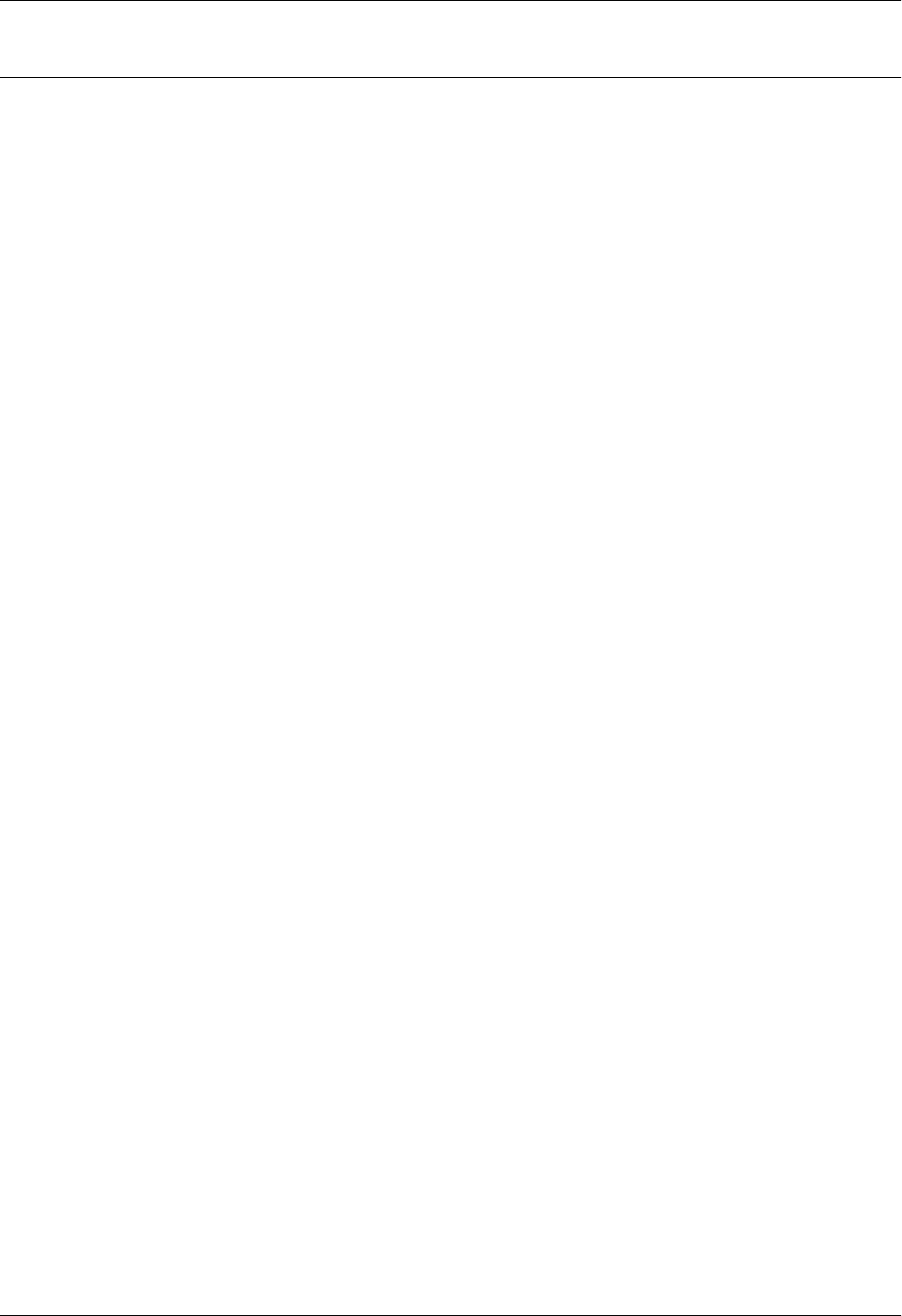
Total Access 600 Series System Manual Section 4 User Interface Guide
61200624L1-1B © 2004 ADTRAN, Inc. 91
L2 PROTOCOL (TDM FIRMWARE) – T1 INTERFACE > PPP
Configure the L2 PROTOCOL parameters and view the status of the T1 interface using PPP protocol from
this menu.
L2 PROTOCOL (T1 TDM–T1–PPP) > CONFIG
Configure the L2 PROTOCOL parameters for the T1 interface using PPP protocol.
L2 PROTOCOL (TDM–T1–PPP) > CONFIG > MODE
Select the L2 PROTOCOL mode. Choices are ROUTE IP
, BRIDGE ALL, and ROUTE IP/BRIDGE OTHER. The
default is ROUTE IP.
L2 PROTOCOL (TDM–T1–PPP) > CONFIG > AUTHENTICATION
The AUTHENTICATION menu contains the required parameters for the authentication of the PPP peer and for
being authenticated by the PPP peer. Authentication is applied between the unit and the PPP peer as
described in the Authentication submenus.
L2 PROTOCOL (TDM–T1–PPP) > CONFIG > AUTHENTICATION > TX METHOD
This parameter specifies how the unit is to be authenticated by the PPP peer. There are four possible
selections. Default is NONE.
L2 PROTOCOL (TDM–T1–PPP) > CONFIG > PPP
Configure the PPP specific parameters such as MAX CONFIG, MAX TIMER, MAX FAILURE, and FORCE PEER IP
ADDRESS from this menu.
L2 PROTOCOL (TDM–T1–PPP) > CONFIG > PPP > MAX CONFIG
This value is the number of unanswered configuration-requests that should be transmitted before resetting
PPP negotiations. The possible values are 5, 10, 15 and 20 (def).
NONE The connection will not allow the PPP peer to authenticate it
PAP, CHAP, OR EAP The unit will ask for EAP during the first PPP LCP negotiation and
allow the PPP peer to negotiate down to CHAP or PAP.
CHAP OR EAP The unit will ask for EAP during the first PPP LCP negotiation and
allow the PPP peer to negotiate down to CHAP but not PAP.
EAP ONLY The unit will only allow EAP to be negotiated. If the PPP peer is not
capable of doing EAP, then the connection will not succeed.
PAP ONLY The unit will only allow PAP to be negotiated. If the PPP peer is not
capable of doing PAP, then the connection will not succeed.

Section 4 User Interface Guide Total Access 600 Series System Manual
92 © 2004 ADTRAN, Inc. 61200624L1-1B
L2 PROTOCOL (TDM–T1–PPP) > CONFIG > PPP > MAX TIMER (SEC)
This value is the numbers of seconds to wait between unanswered configuration-requests. The possible
values are 1 SEC, 2 SECS, 3 SECS (def), 5 SECS and 10 SECS.
L2 PROTOCOL (TDM–T1–PPP) > CONFIG > PPP > MAX FAILURE
Due to the nature of PPP, configuration options may not be agreed upon between two PPP peers. This
value is the number of configuration-naks that should occur before an option is configuration-rejected. The
possible values are 5 (def), 10, 15, and 20.
L2 PROTOCOL (TDM–T1–PPP) > CONFIG > PPP > KEEPALIVE PERIOD
This option allow the user to generate PPP keepalive packets that can be sent one every 1 minute, 2
minutes or every 5 minutes. A value of 0 (def) disables the PPP keepalive packet generating feature.
L2 PROTOCOL (TDM–T1–PPP) > CONFIG > PPP > FORCE PEER IP ADDRESS
This option forces the PPP to negotiate the IP address entered instead of allowing the IP address to be
assigned by the remote end.
L2 PROTOCOL (TDM–T1–PPP) > CONFIG > PPP > SEND IDENTIFICATION
When enabled, this option enables the Total Access 600 Series to send the system identification code in
response to a configure acknowledgement from the peer equipment. For most peer routers this option
should be configured as YES. If set to NO, the Total Access 600 Series will accommodate peer routers that
do not correctly respond to the identification code.
L2 PROTOCOL (TDM–T1–PPP) > STATUS
View the L2 PROTOCOL status for the T1 interface using the PPP protocol.
L2 PROTOCOL (TDM–T1–PPP) > STATUS > LCP
Link Control Protocol. Reflects the LCP layer active.
L2 PROTOCOL (TDM–T1–PPP) > STATUS > BCP
Shows UP if PPP Bridge Control Protocol has negotiated successfully.
L2 PROTOCOL (TDM–T1–PPP) > STATUS > IPCP
Shows UP if PPP IP Control Protocol has negotiated successfully.
L2 PROTOCOL (TDM–T1–PPP) > STATUS > UP TIME
Displays how long the PPP session has been connected.
L2 PROTOCOL (TDM–T1–PPP) > STATUS > TX PKTS
Number of packets transmitted on the T1 interface.
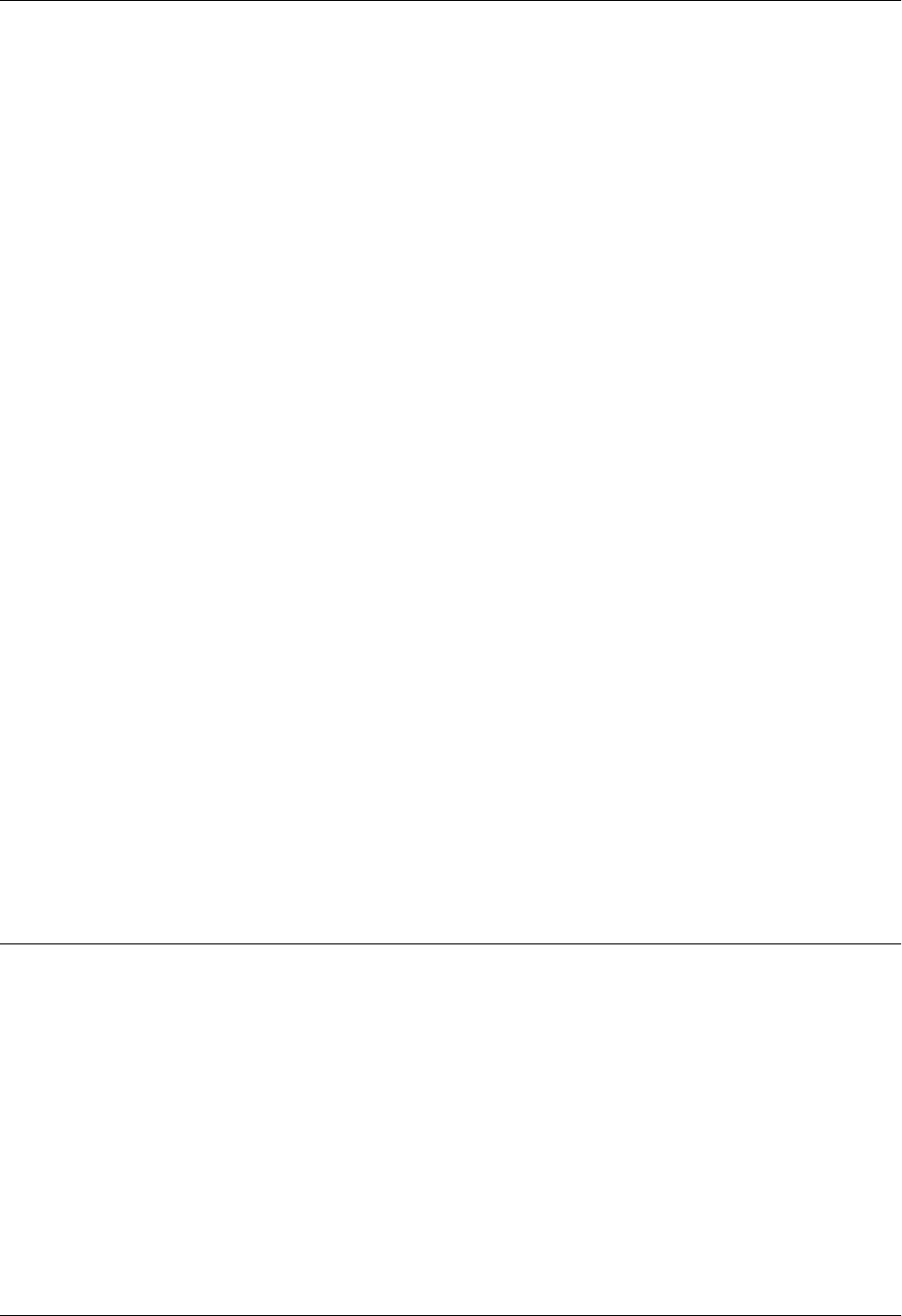
Total Access 600 Series System Manual Section 4 User Interface Guide
61200624L1-1B © 2004 ADTRAN, Inc. 93
L2 PROTOCOL (TDM–T1–PPP) > STATUS > RX PKTS
Number of packets received on the T1 interface.
L2 PROTOCOL (TDM–T1–PPP) > STATUS > TX BYTES
Number of bytes transmitted on the T1 interface.
L2 PROTOCOL (TDM–T1–PPP) > STATUS > RX BYTES
Number of bytes received on the T1 interface.
L2 PROTOCOL (TDM–T1–PPP) > STATUS > CURRENT UTIL (b/s)
Current utilization of the T1 interface bandwidth presented in bits per second.
L2 PROTOCOL (TDM–T1–PPP) > STATUS > CURRENT UTIL (%)
Current utilization of the T1 interface bandwidth presented in percentage format.
L2 PROTOCOL (TDM–T1–PPP) > STATUS > AVERAGE UTIL (b/s)
Average utilization of the T1 interface bandwidth (since the last stats reset) presented in bits per second.
L2 PROTOCOL (TDM–T1–PPP) > STATUS > AVERAGE UTIL (%)
Average utilization of the T1 interface bandwidth (since the last stats reset) presented in percentage format.
L2 PROTOCOL (TDM–T1–PPP) > STATUS > TX PKTS
Number of packets transmitted on the T1 interface
L2 PROTOCOL (TDM–T1–PPP) > STATUS > CLEAR STATS
Clears the PPP stats (returning the counters to 0) for the T1 interface.
L2 PROTOCOL (TDM FIRMWARE) – T1 INTERFACE > FRE PROTOCOL
Configure the L2 PROTOCOL parameters and view the status of the T1 interface using Frame Relay protocol
from this menu.
L2 PROTOCOL (TDM–T1–FRE) > CONFIG
Configure the L2 PROTOCOL parameters for the T1 interface using the Frame Relay protocol.
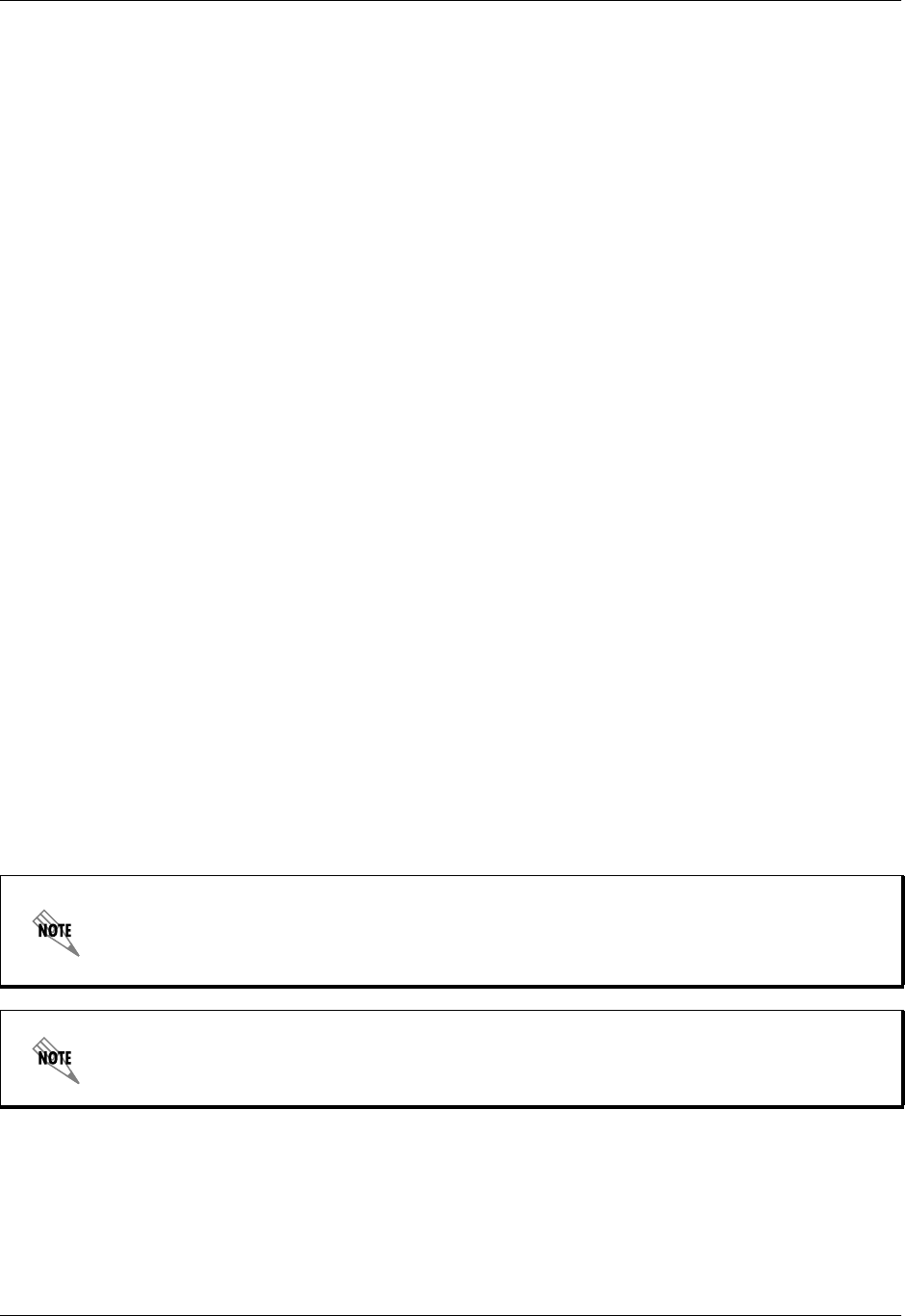
Section 4 User Interface Guide Total Access 600 Series System Manual
94 © 2004 ADTRAN, Inc. 61200624L1-1B
L2 PROTOCOL (TDM–T1–FRE) > CONFIG > MAINTENANCE PROTOCOL
The Frame Relay maintenance protocol is used on the WAN port. The maintenance protocol is used to
send link status and virtual circuit information between Frame Relay switches and other devices (such as
routers that communicate with them). Possible choices are as follows:
L2 PROTOCOL (TDM–T1–FRE) > CONFIG > POLLING FREQUENCY (5-30)
This parameter is the interval that the unit polls the Frame Relay switch using the maintenance protocol
selected. The unit is required to poll the Frame Relay switch periodically to determine whether the link is
active. The value is in seconds and ranges from 5 to 30 seconds with a default of 10 SECONDS.
L2 PROTOCOL (TDM–T1–FRE) > CONFIG > DLCI MAPPING
This menu allows each DLCI to be mapped to a particular Frame Relay maintenance protocol. Each
protocol parameter can be individually configured for each DLCI. By factory default, the DLCI map is
empty.
When empty and a maintenance protocol other than the static is used, the unit will poll the switch to
determine which DLCIs are active. If the Total Access 6XX learns a new DLCI not listed in the DLCI
Map, an entry is added for that DLCI in the PVC Status table. The learned DLCIs are listed as INACTIVE
until the user configures them in the DLCI Map.
L2 PROTOCOL (TDM–T1–FRE) > CONFIG > DLCI MAPPING > NUM
Displays the index number in the DLCI mapping table.
L2 PROTOCOL (TDM–T1–FRE) > CONFIG > DLCI MAPPING > ACTIVE
The default value is YES. If set to NO, the unit will ignore the virtual circuit with this DLCI.
ANNEX D (ANSI) (Default) This ANSI standard ANSI T1.617-D and is the most commonly
used in the United States.
ANNEX A (Q933A) This is the CCITT European standard, ITU-T Q.933-A.
LMI This was developed by a vendor consortium and is also known as the
“Consortium” management interface specification. It is still used by some
carriers in the United States.
STATIC (NO SIG)This should be selected when there is no Frame Relay switch in the
circuit. The DLCIs are assigned in the DLCI Mapping and must be the
same for the device it will communicate with.
To insert a new profile, press the I key when over the Num column. A new inserted profile
will always be set up with the default parameters. To copy parameters from an old profile
to this newly inserted profile, use the copy (C) and paste (P) keys. Entire configuration
trees can be copied with this method.
To delete an unused profile, use the D key when the cursor is over the number in the Num
column. Once deleted, the profile is gone permanently.

Total Access 600 Series System Manual Section 4 User Interface Guide
61200624L1-1B © 2004 ADTRAN, Inc. 95
L2 PROTOCOL (TDM–T1–FRE) > CONFIG > DLCI MAPPING INTERFACE
Shows the user the physical and logical port associated with each DLCI. This is a read-only field.
L2 PROTOCOL (TDM–T1–FRE) > CONFIG > DLCI MAPPING > DLCI
This DLCI (Data Link Connection Identifier) number identifies the virtual circuit being configured.
L2 PROTOCOL (TDM–T1–FRE) > CONFIG > DLCI MAPPING > MODE
The mode identifies how the data will be forwarded. The choices are:
L2 PROTOCOL (TDM–T1–FRE) > CONFIG > DLCI MAPPING > BECN TIMEOUT (MSEC)
This value is expressed in milliseconds and represents the amount of time the unit will stop transmitting
over a PVC which received a packet with the BECN bit set. Range is 50-5000 msec; the default is
50 MILLLISECONDS.
L2 PROTOCOL (TDM–T1–FRE) > STATUS
View the L2 protocol status for the T1 interface using the Frame Relay protocol.
L2 PROTOCOL (TDM–T1–FRE) > STATUS > PORT
View the Frame Relay statistics on the WAN port.
L2 PROTOCOL (TDM–T1–FRE) > STATUS > PORT > PORT INDEX
Integer used for identifying DLCIs on an interface. A single DLCI will always be port index 0. Subsequent
DLCIs will have incrementing port indices.
L2 PROTOCOL (TDM–T1–FRE) > STATUS > PORT > SIGNAL STATE
Displays “up” when the unit is communicating with the Frame Relay switch; otherwise displays “down”.
L2 PROTOCOL (TDM–T1–FRE) > STATUS > PORT > TX FRAMES
Total frames transmitted out the WAN port.
L2 PROTOCOL (TDM–T1–FRE) > STATUS > PORT > RX FRAMES
Total frames received from the WAN port.
L2 PROTOCOL (TDM–T1–FRE) > STATUS > PORT > TX BYTES
Total bytes transmitted out the WAN port.
L2 PROTOCOL (TDM–T1–FRE) > STATUS > PORT > RX BYTES
Total bytes received on the WAN port.
ROUTE IP (def) All IP data for this DLCI will be routed.
BRIDGE ALL All data for this DLCI will be bridged.
ROUTE UIP/BRIDGE OTHER All IP data will be routed. All other data will be bridged.
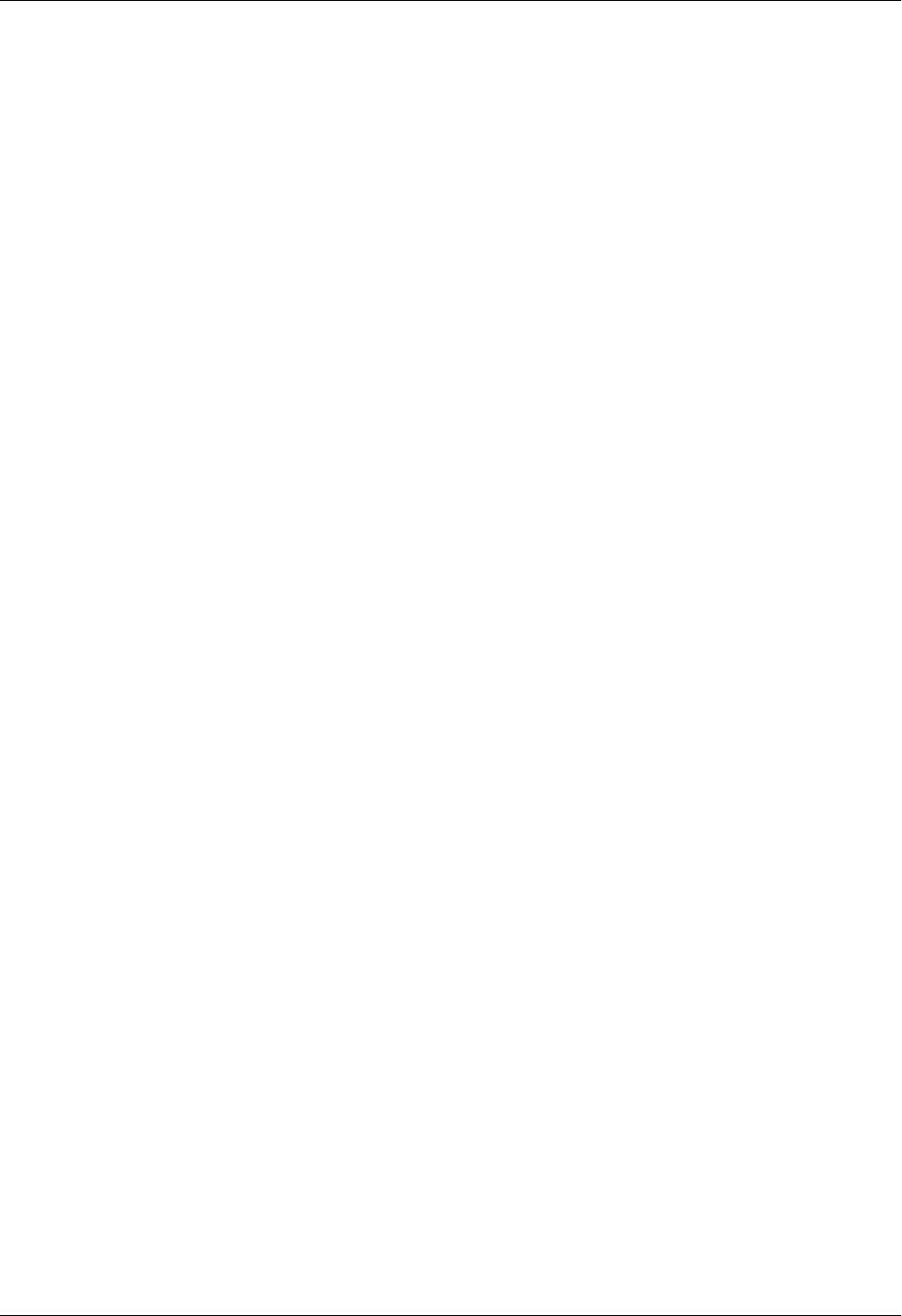
Section 4 User Interface Guide Total Access 600 Series System Manual
96 © 2004 ADTRAN, Inc. 61200624L1-1B
L2 PROTOCOL (TDM–T1–FRE) > STATUS > PORT > CURRENT UTIL (b/s)
Current utilization of the T1 interface bandwidth presented in bits per second.
L2 PROTOCOL (TDM–T1–FRE) > STATUS > PORT > CURRENT UTIL (%)
Current utilization of the T1 interface bandwidth presented in percentage format.
L2 PROTOCOL (TDM–T1–FRE) > STATUS > PORT > AVERAGE UTIL (b/s)
Average utilization of the T1 interface bandwidth (since the last stats reset) presented in bits per second.
L2 PROTOCOL (TDM–T1–FRE) > STATUS > PORT > AVERAGE UTIL (%)
Average utilization of the T1 interface bandwidth (since the last stats reset) presented in percentage format.
L2 PROTOCOL (TDM–T1–FRE) > STATUS > PORT > FULL STATUS TX FRAMES
Number of full status frames transmitted out the WAN port.
L2 PROTOCOL (TDM–T1–FRE) > STATUS > PORT > FULL STATUS RX FRAMES
Number of full status frames received on the WAN port
L2 PROTOCOL (TDM–T1–FRE) > STATUS > PORT > LINK INTEGRITY STATUS TX FRAMES
Number of Link-Integrity (LI) only frames transmitted out the WAN port.
L2 PROTOCOL (TDM–T1–FRE) > STATUS > PORT > LINK INTEGRITY STATUS RX FRAMES
Number of LI only frames received on the WAN port.
L2 PROTOCOL (TDM–T1–FRE) > STATUS > PORT > DROP UNKNOWN DLCI
Number of frames received that were not associated with any known PVC.
L2 PROTOCOL (TDM–T1–FRE) > STATUS > PORT > DROP INVALID DLCI
Number of frames received that had illegal DLCIs.
L2 PROTOCOL (TDM–T1–FRE) > STATUS > PORT > CLEAR STATS
Selecting this activator will clear the port Frame Relay Statistics.
L2 PROTOCOL (TDM–T1–FRE) > STATUS > PVC(S)
View the Frame Relay status on a per PVC basis.
L2 PROTOCOL (TDM–T1–FRE) > STATUS > PVC(S) > DLCI
The DLCI number identifies the virtual circuit being monitored.

Total Access 600 Series System Manual Section 4 User Interface Guide
61200624L1-1B © 2004 ADTRAN, Inc. 97
L2 PROTOCOL (TDM–T1–FRE) > STATUS > PVC(S) > STATE
The state of the virtual circuit:
L2 PROTOCOL (TDM–T1–FRE) > STATUS > PVC(S) > TX FRAMES
Number of Frame Relay packets that have been transmitted via this DLCI.
L2 PROTOCOL (TDM–T1–FRE) > STATUS > PVC(S) > RX FRAMES
Number of Frame Relay packets that have been received via this DLCI.
L2 PROTOCOL (TDM–T1–FRE) > STATUS > PVC(S) > TX BYTES
Number of Frame Relay bytes that have been transmitted via this DLCI.
L2 PROTOCOL (TDM–T1–FRE) > STATUS > PVC(S) > RX BYTES
Number of Frame Relay bytes that have been received via this DLCI.
L2 PROTOCOL (TDM–T1–FRE) > STATUS > PVC(S) > DE COUNT
Number of packets received on this DLCI with the Discharge Eligible (DE) bit set.
L2 PROTOCOL (TDM–T1–FRE) > STATUS > PVC(S) > CR COUNT
Number of packets received on this DLCI with the Command Response (CR) bit set.
L2 PROTOCOL (TDM–T1–FRE) > STATUS > PVC(S) > BECN COUNT
Number of packets received on this DLCI with the Backward Explicit Congestion Notification (BECN) bit
set.
L2 PROTOCOL (TDM–T1–FRE) > STATUS > PVC(S) > FECN COUNT
Number of packets received on this DLCI with the Forward Explicit Congestion Notification (FECN) bit
set.
L2 PROTOCOL (TDM–T1–FRE) > STATUS > PVC(S) > UNKNOWN FRAME RX
Number of frames that have been received that the unit does not know where to route.
L2 PROTOCOL (TDM–T1–FRE) > STATUS > PVC(S) > CLEAR STATS
Clears all gathered statistics for this interface and returns counters to 0.
INACTIVE The circuit exists but has been deactivated by the Frame Relay switch.
ACTIVE The circuit is fully active.
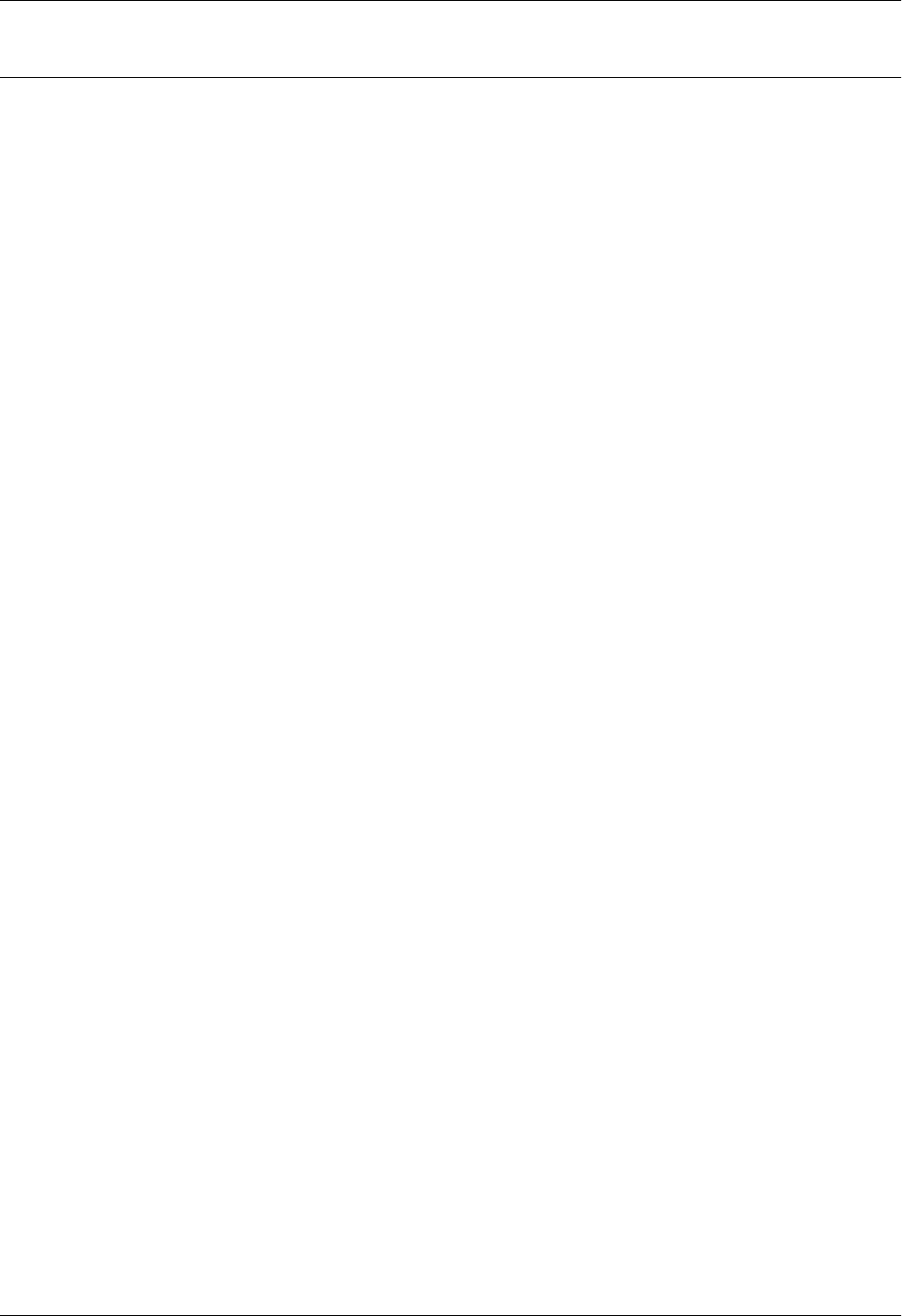
Section 4 User Interface Guide Total Access 600 Series System Manual
98 © 2004 ADTRAN, Inc. 61200624L1-1B
L2 PROTOCOL (TDM FIRMWARE) – T1 INTERFACE > HDLC PROTOCOL
View the status of the T1 interface with the L2 PROTOCOL set to HDLC.
L2 PROTOCOL (TDM–T1–HDLC) > STATUS
View the status of traffic flow and utilization for the T1 interface with an L2 PROTOCOL set to HDLC.
L2 PROTOCOL (TDM–T1–HDLC) > STATUS > TX PKTS
Number of packets transmitted on the T1 interface.
L2 PROTOCOL (TDM–T1–HDLC) > STATUS > RX PKTS
Number of packets received on the T1 interface.
L2 PROTOCOL (TDM–T1–HDLC) > STATUS > TX BYTES
Number of bytes transmitted on the T1 interface.
L2 PROTOCOL (TDM–T1–HDLC) > STATUS > RX BYTES
Number of bytes received on the T1 interface.
L2 PROTOCOL (TDM–T1–HDLC) > STATUS > CURRENT UTIL (b/s)
Current utilization of the T1 interface bandwidth presented in bits per second.
L2 PROTOCOL (TDM–T1–HDLC) > STATUS > CURRENT UTIL (%)
Current utilization of the T1 interface bandwidth presented in percentage format.
L2 PROTOCOL (TDM–T1–HDLC) > STATUS > AVERAGE UTIL (b/s)
Average utilization of the T1 interface bandwidth (since the last stats reset) presented in bits per second.
L2 PROTOCOL (TDM–T1–HDLC) > STATUS > AVERAGE UTIL (%)
Average utilization of the T1 interface bandwidth (since the last stats reset) presented in percentage format.
L2 PROTOCOL (TDM–T1–HDLC) > STATUS > TX PKTS
Number of packets transmitted on the T1 interface
L2 PROTOCOL (TDM–T1–HDLC) > STATUS > CLEAR STATS
Clears all the gathered statistics for this interface and returns the counters to 0.
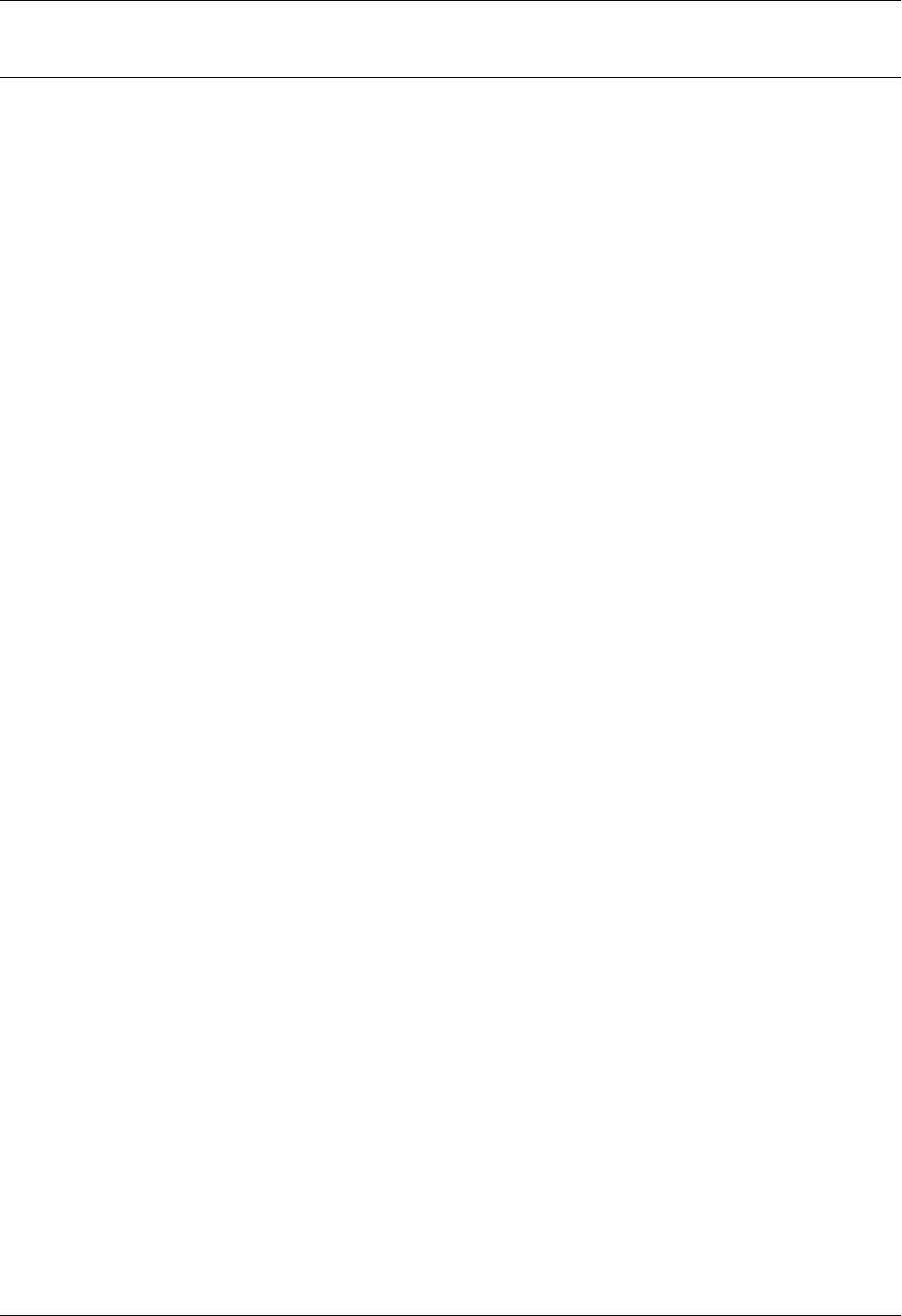
Total Access 600 Series System Manual Section 4 User Interface Guide
61200624L1-1B © 2004 ADTRAN, Inc. 99
L2 PROTOCOL (TDM FIRMWARE) – T1 INTERFACE > AUTO PROTOCOL
View the status of the T1 interface with the L2 PROTOCOL set to AUTO (using Auto-config feature).
L2 PROTOCOL (TDM–T1–AUTO) > STATUS
View the status of the auto detect function and traffic flow for the T1 interface with an L2 PROTOCOL set to
AUTO.
L2 PROTOCOL (TDM–T1–AUTO) > STATUS > STATE
This field represents the state of the auto detect/configuration function. The possible state are:
L2 PROTOCOL (TDM–T1–AUTO) > STATUS > TX PKTS
Number of packets transmitted out of the WAN port.
L2 PROTOCOL (TDM–T1–AUTO) > STATUS > RX PKTS
Number of packets received on WAN port.
L2 PROTOCOL (TDM–T1–AUTO) > STATUS > TX BYTES
Number of bytes transmitted out of the WAN port.
L2 PROTOCOL (TDM–T1–AUTO) > STATUS > RX BYTES
Number of bytes received out of the WAN port.
L2 PROTOCOL (TDM–T1–AUTO) > STATUS > CLEAR STATS
Clears all the gathered statistics for this interface and returns the counters to 0.
OFF The T1 interface is down, so the auto-detect/configuration process is
currently idle.
DETECTING L2
PROTOCOL
The T1 interface is up and waiting for the first control/signaling packet.
CONFIRMING FR The T1 interface is up and one FR signaling packet has been received
CONFIRMED FR The T1 interface is up and two FR signaling packets have been received.
It takes two consecutive control/signaling packets of the same type to
confirm the detected protocol.
CONFIRMING PPP The T1 interface is up and one PPP control packet has been received.
CONFIRMED PPP The T1 interface is up and two PPP control packets have been received. It
takes two consecutive control/signaling packets of the same type to
confirm the detected protocol.
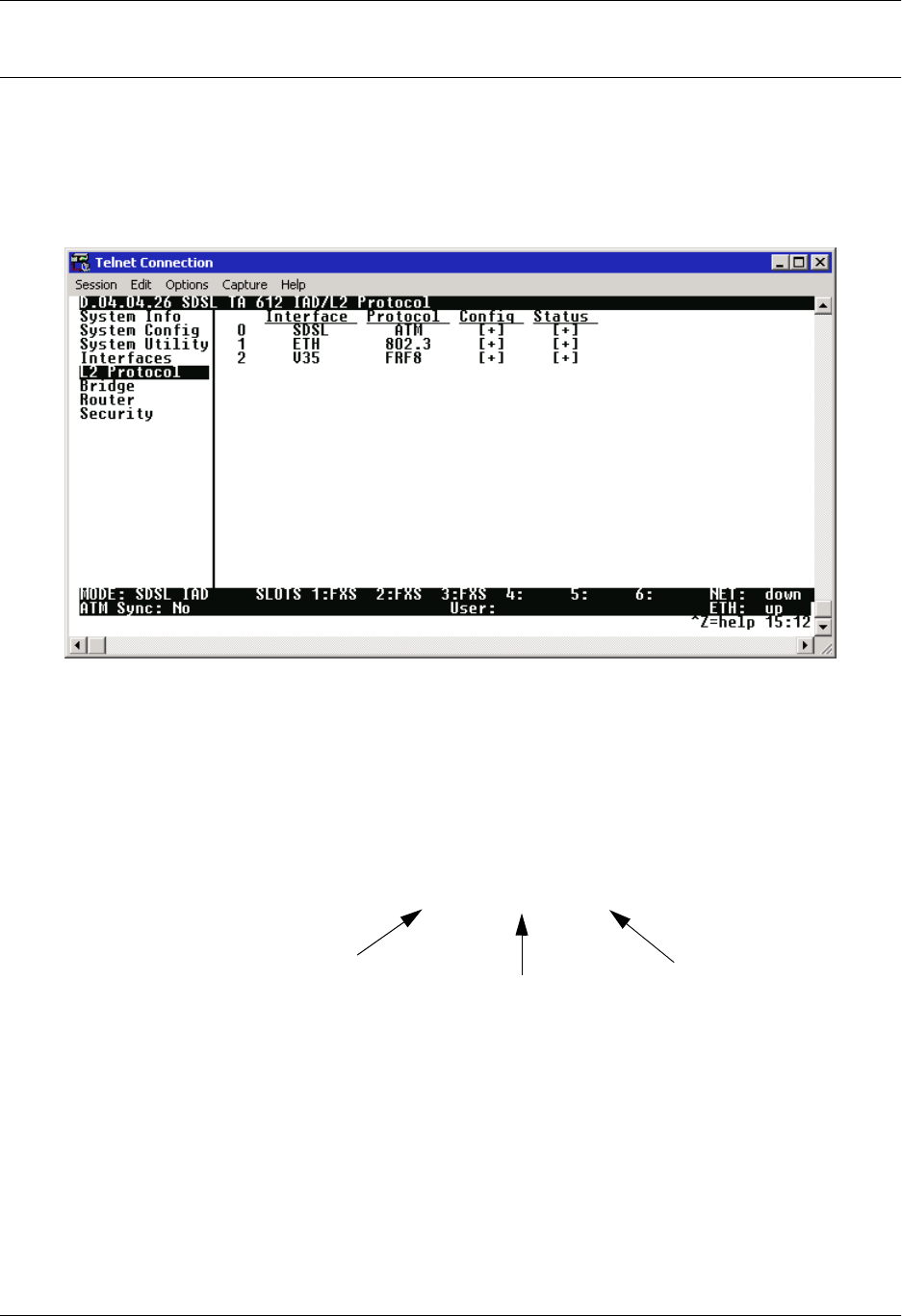
Section 4 User Interface Guide Total Access 600 Series System Manual
100 © 2004 ADTRAN, Inc. 61200624L1-1B
L2 PROTOCOL (ATM FIRMWARE)
Use the L2 PROTOCOL menu to select the L2 PROTOCOL, configure the protocol specific parameters, and
view the status as shown in Figure 7. The following menus are for Total Access 600 Series systems using
ATM firmware. All Total Access 600 Series ATM systems have the same L2 Protocol menus regardless of
network interface type (T1, ADSL, SDSL, SHDSL).
Figure 8. L2 Protocol (SDSL ATM) Menu
For convenience, the following heading notations identify the type of firmware and L2 protocol
configured in the Total Access 600 Series system:
L2 Protocol (ATM – NET – ATM)
Configured Layer 2
protocol. (For
example, ATM or
CuMTN.)
Firmware type. (For
example, TDM or
ATM. )
Interface type.
(For example,
Network
(NET),
Ethernet, V.35,
etc.)
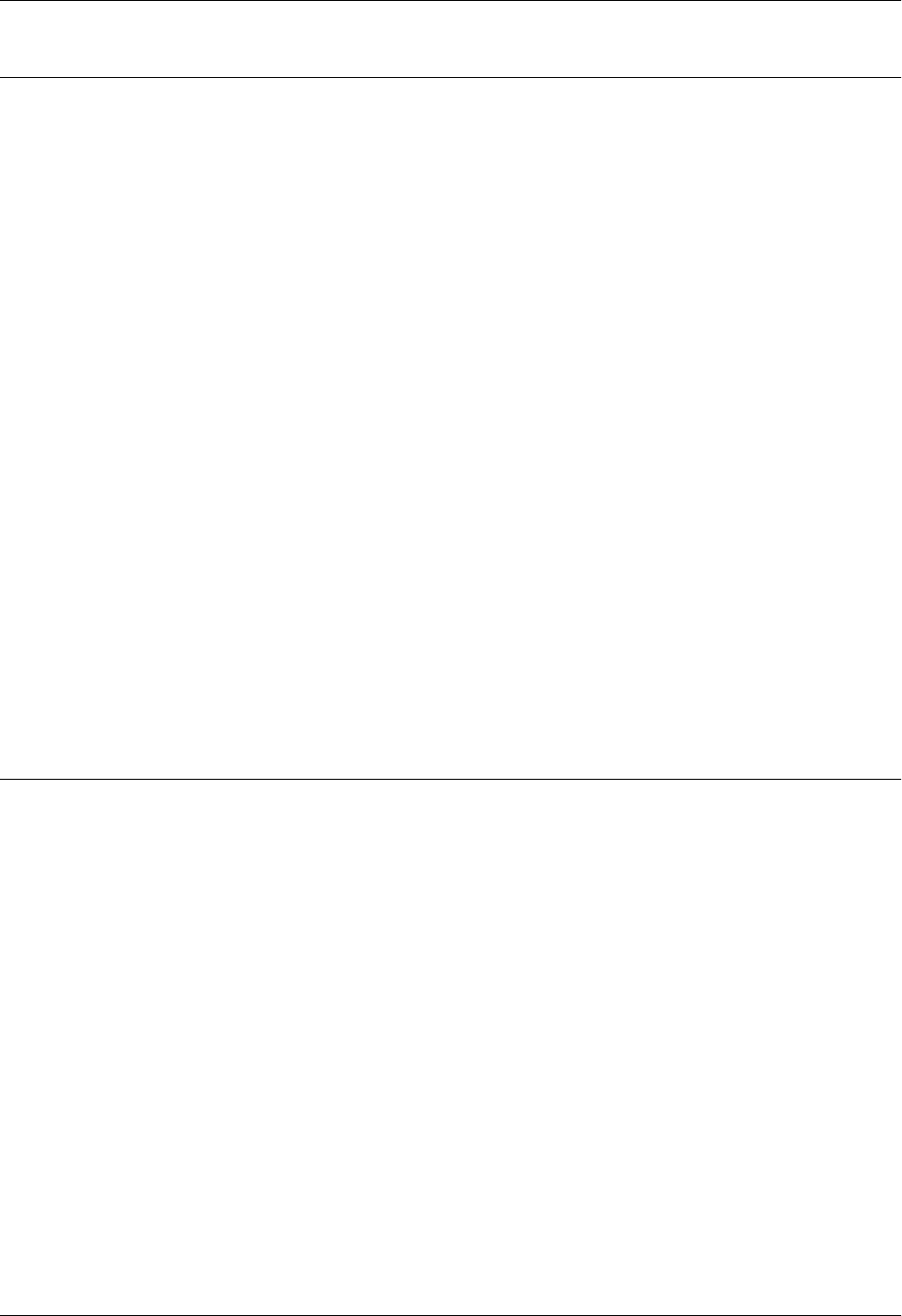
Total Access 600 Series System Manual Section 4 User Interface Guide
61200624L1-1B © 2004 ADTRAN, Inc. 101
L2 PROTOCOL (ATM FIRMWARE) – NETWORK (NET) INTERFACE
Configure the L2 PROTOCOL parameters for these menus are identical regardless of network interface.
Therefore, the interface is denoted by NET.
L2 PROTOCOL (ATM – NET) > PROTOCOL
Configure the L2 PROTOCOL mode. Choices are ATM and CUMTN (def). Selecting ATM configures the
interface for Asynchronous Transfer Mode signaling on Layer 2. Selecting CUMTN configures the
interface for Copper Mountain frame relay signaling on Layer 2.
L2 PROTOCOL (ATM – NET) > PROTOCOL > ATM
Asynchronous Transfer Mode allocates bandwidth on demand, automatically adjusting the network
capacity to meet the system needs. Fixed-length cells (53 octet) require lower processing overhead and
allow higher transmission speeds than traditional packet switching methods. ATM uses five octet headers
in each fifty-three octet cell to match cells with specific virtual channels to which they belong.
L2 PROTOCOL (ATM – NET) > PROTOCOL > CUMTN FRE
Copper Mountain Frame Relay (FRE) is a data link layer protocol that uses Frame Relay instead of ATM
on the subscriber loop. Frame relay is a switched layer protocol that handles virtual circuits using
High-Level Data Link Control (HDLC) encapsulation. Frame Relay uses statistical multiplexing as
opposed to time-division-multiplexing many logical connections over a single physical link.
L2 PROTOCOL (ATM FIRMWARE) – NET> ATM
Configure the L2 PROTOCOL parameters and view the status of the T1 interface using ATM protocol from
this menu.
L2 PROTOCOL (ATM–NET–ATM) > CONFIG
Configure the L2 PROTOCOL parameters for the T1 interface using ATM protocol.
L2 PROTOCOL (ATM–NET–ATM) > CONFIG > ATM CONFIG
Use the ATM CONFIG menu to set the parameters listed below.
L2 PROTOCOL (ATM–NET–ATM) > CONFIG > ATM CONFIG > IDLE CELLS
The IDLE CELLS format must be configured for either ATM FORUM (UNASSIGNED) or ITU (IDLE). Configuring
this setting incorrectly for a particular circuit will cause poor performance at the ATM Layer. The default
is ATM FORUM (UNASSIGNED).
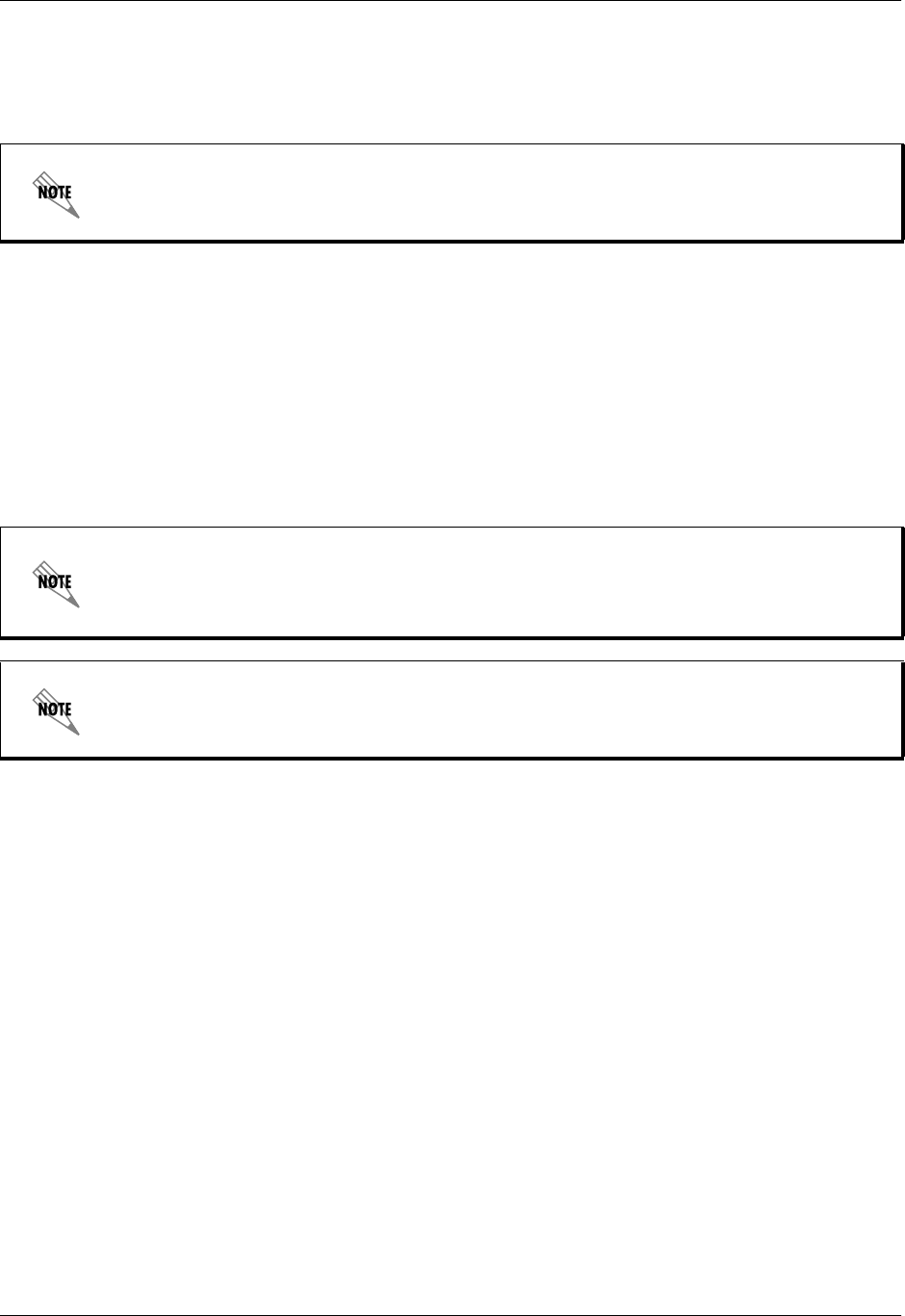
Section 4 User Interface Guide Total Access 600 Series System Manual
102 © 2004 ADTRAN, Inc. 61200624L1-1B
L2 PROTOCOL (ATM–NET–ATM) > CONFIG > ATM CONFIG > DATA SCRAMBLING
DATA SCRAMBLING can be ENABLED or DISABLED for cell traffic. Configuring this setting incorrectly for a
particular circuit will cause poor performance at the ATM Layer.
L2 PROTOCOL (ATM–NET–ATM) > CONFIG > ATM CONFIG > HEC COSET
Header Error Control is located in the last (5th) byte of the ATM cell header that checks for cell integrity
only. The Coset polynomial is applied to the received HEC for comparison with the HEC generated
internally. HEC errors may be detected after synchronization, and any detected bit errors prompt that the
cell be dropped. The choice are ENABLED (def) or DISABLED.
L2 PROTOCOL (ATM–NET–ATM) > CONFIG > PVC CONFIG
Configure up to six ATM PVCs from this menu (five data and one voice PVC).
L2 PROTOCOL (ATM–NET–ATM) > CONFIG > PVC CONFIG > NUM
Displays the index number for the PVC entry.
L2 PROTOCOL (ATM–NET–ATM) > CONFIG > PVC CONFIG > ACTIVE
Activates the ATM PVC. The choices are YES or NO. Default is NO.
L2 PROTOCOL (ATM–NET–ATM) > CONFIG > PVC CONFIG > SUB-INTERFACE
This is a read-only field which displays the physical and logical port of the interface using the following
nomenclature: [A.B], where A represents the physical port (network interface is 0, Ethernet is 1) and B
represents the logical port for the Layer 2 protocol (i.e. PVC for Frame Relay, PPP link, etc.) Each
configured logical port is assigned a number corresponding to the order in which they are listed in the L2
Protocol configuration fields.
L2 PROTOCOL (ATM–NET–ATM) > CONFIG > PVC CONFIG > VPI
ATM Virtual Path Identifier located in the ATM cell header identifies the virtual path over which this port
is running. The range is 0-256. The default is 0.
The setting must match the configuration setting of the ATM switch or DSLAM at the other
end of the circuit.
To insert a new PVC, press the I key when over the NUM column. A new inserted PVC will
always be set up with the default parameters. To copy parameters from an old PVC to the
new PVC, use the copy (C) and paste (P) keys. Entire configuration trees can be copied
with this method.
To delete an unused PVC, use the D key when the cursor is over the number in the NUM
column. Once deleted, the PVC is gone permanently.
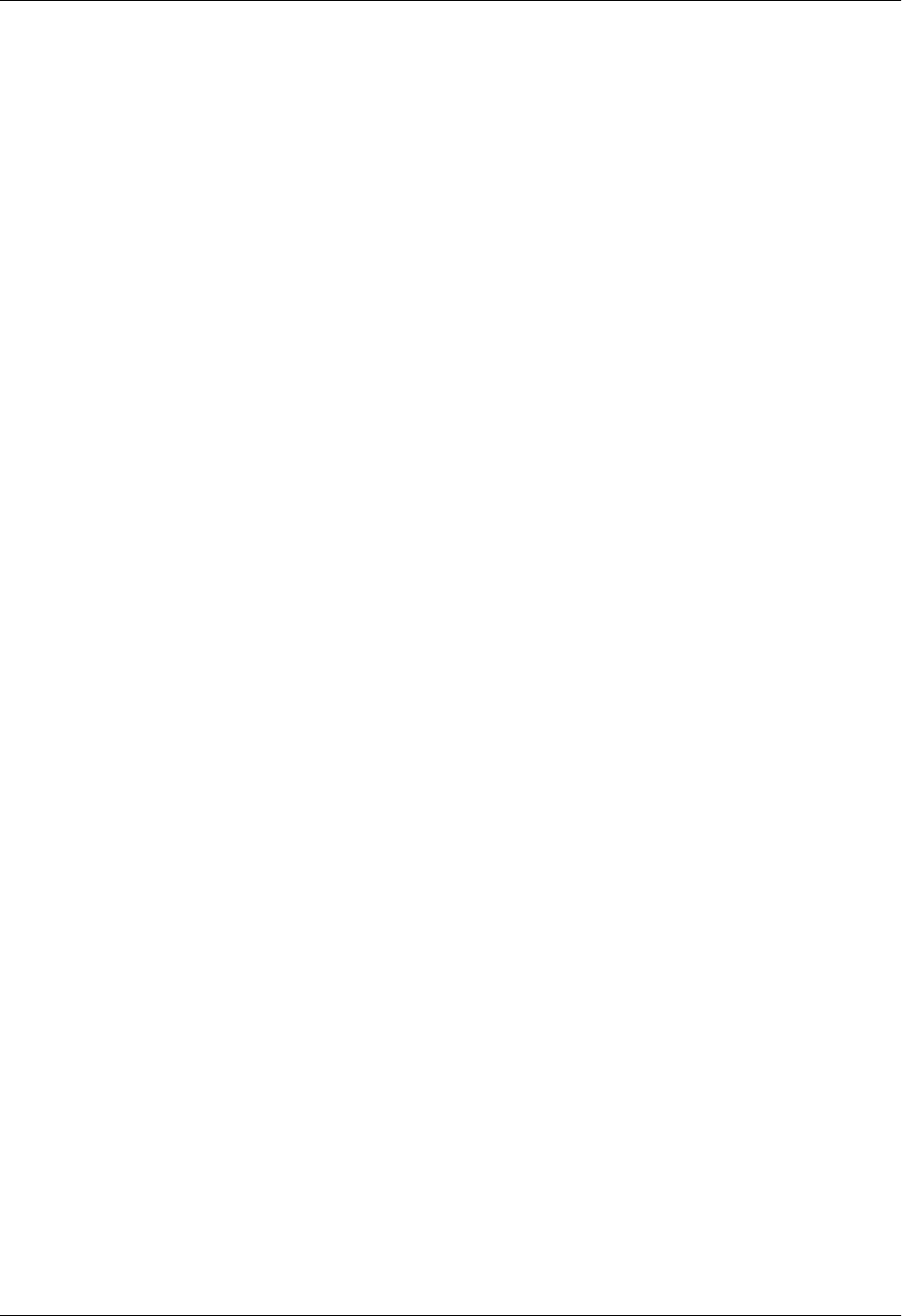
Total Access 600 Series System Manual Section 4 User Interface Guide
61200624L1-1B © 2004 ADTRAN, Inc. 103
L2 PROTOCOL (ATM–NET–ATM) > CONFIG > PVC CONFIG > VCI
This is the ATM Virtual Channel Identifier that serves as an address for the virtual channel cell
transmissions between two devices. The range is 0-65355. The default setting is 38.
L2 PROTOCOL (ATM–NET–ATM) > CONFIG > PVC CONFIG > CONNECTION
Select the physical and logical method of data transfer over the virtual path. There are three valid
connection entries: ROUTER, V35, and VOICE. Select ROUTER to connect traffic from this PVC to the Total
Access 600 Series integral IP router. Select V35 to connect traffic from this PVC to a V.35 interface on the
system. Select VOICE to connect traffic from this PVC to a voice connection (on a DSX-1 or FXS
interface).
L2 PROTOCOL (ATM–NET–ATM) > CONFIG > PVC CONFIG > SETUP (ROUTER)
Use these menus to configure the router parameters for this logical connection from the router to the T1
interface. These menus are only applicable when the CONNECTION parameter is set to ROUTER.
CONNECTION (ROUTER) > SETUP > PROTOCOL
Selects the data-link protocol for the PVC connection between the T1 interface and the router.
The choices are: IP (def) and PPP.
CONNECTION (ROUTER) > SETUP > MODE
Identifies how the data will be transferred through the Total Access 600 Series system. The
following choices are available:
ROUTE IP (def) – All IP data for this PVC is routed through the Total Access 600 Series
integral router.
BRIDGE ALL – All data for this PVC is bridged through the Total Access 600 Series system.
ROUTE IP/BRIDGE OTHER – All IP data for this PVC is routed through the Total Access 600
Series integral router and all other data is bridged through the system.
CONNECTION (ROUTER) > SETUP > PPP SETUP
Provides PPP configuration parameters for the PVC. These menus are only visible when the
MODE is set to PPP.
AUTHENTICATION
Contains the required parameters for PPP peer authentication and for being authenticated
by the PPP peer. Authentication is applied between the unit and the PPP peer as
described in the submenus.
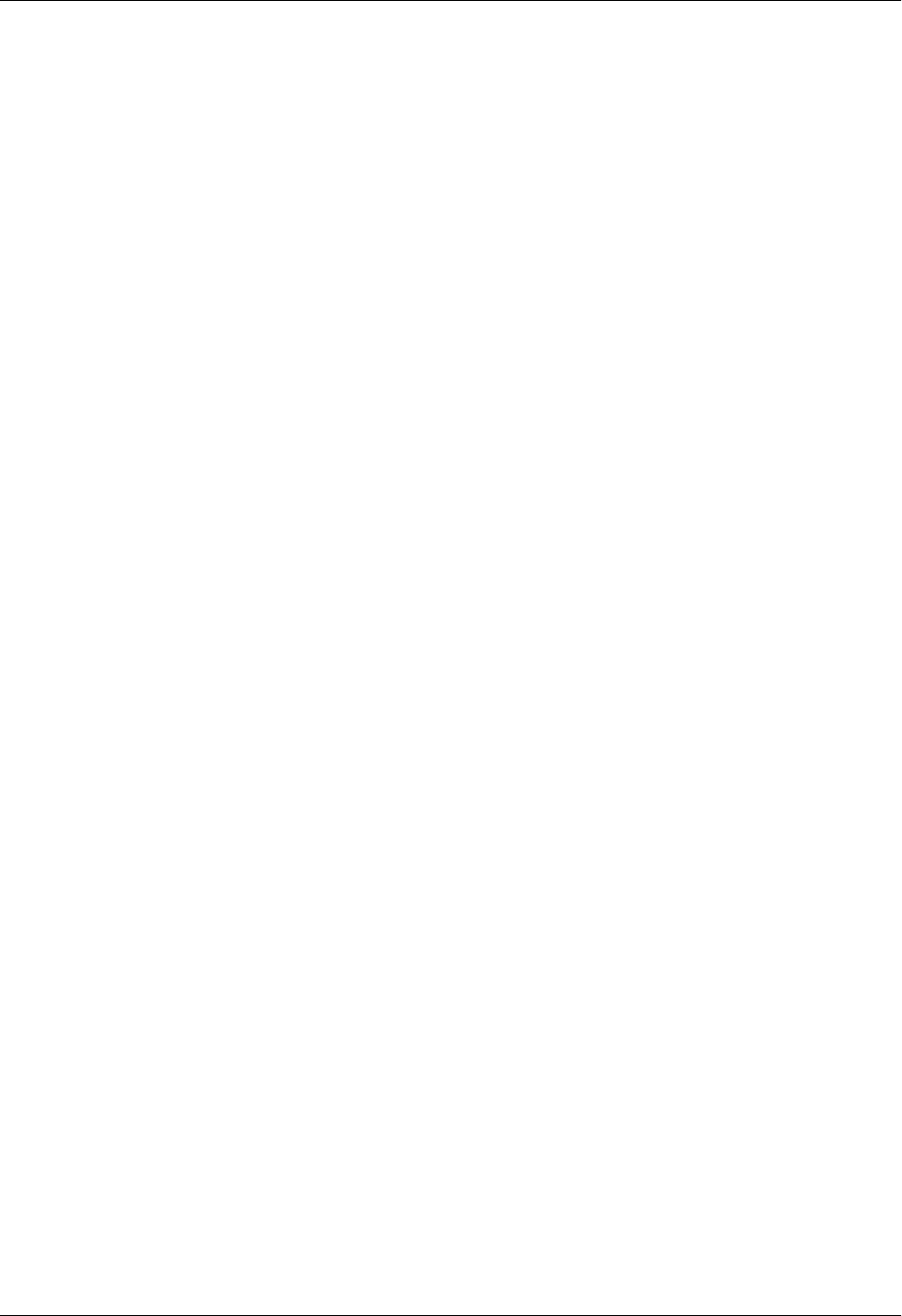
Section 4 User Interface Guide Total Access 600 Series System Manual
104 © 2004 ADTRAN, Inc. 61200624L1-1B
TX METHOD
Specifies the method the Total Access 600 Series uses to obtain PPP
authentication from the peer. There are four possible selections:
NONE The connection will not allow the PPP peer to
authenticate it.
PAP, CHAP, OR EAP The unit will ask for EAP during the first PPP LCP
negotiation and allow the PPP peer to negotiate
down to CHAP or PAP.
CHAP OR EAP The unit will ask for EAP during the first PPP LCP
negotiation and allow the PPP peer to negotiate
down to CHAP but not PAP.
EAP ONLY The unit will only allow EAP to be negotiated. If
the PPP peer is not capable of doing EAP, then
the connection will not succeed.
PAP ONLY The unit will only allow PAP to be negotiated. If
the PPP peer is not capable of doing PAP, then
the connection will not succeed.
RX METHOD
Specifies the method the Total Access 600 Series uses to authenticate the PPP
peer. There are four possible selections:
NONE The connection will not allow the PPP peer to
authenticate it.
PAP, CHAP, OR EAP The unit will ask for EAP during the first PPP LCP
negotiation and allow the PPP peer to negotiate
down to CHAP or PAP.
CHAP OR EAP The unit will ask for EAP during the first PPP LCP
negotiation and allow the PPP peer to negotiate
down to CHAP but not PAP.
EAP ONLY The unit will only allow EAP to be negotiated. If
the PPP peer is not capable of doing EAP, then
the connection will not succeed.
PAP ONLY The unit will only allow PAP to be negotiated. If
the PPP peer is not capable of doing PAP, then
the connection will not succeed.
PPP
Configure the PPP specific parameters such as MAX CONFIG, MAX TIMER, MAX FAILURE,
and FORCE PEER IP ADDRESS from this menu.

Total Access 600 Series System Manual Section 4 User Interface Guide
61200624L1-1B © 2004 ADTRAN, Inc. 105
L2 PROTOCOL (ATM–NET–ATM) > CONFIG > PVC CONFIG > SETUP (V35)
Use these menus to configure the V35 parameters for this logical connection from the T1 interface to the
V.35 port. These menus are only applicable when the CONNECTION parameter is set to V35.
MAX CONFIG
This value is the number of unanswered configuration-requests that should be
transmitted before resetting PPP negotiations. the possible values are 5, 10, 15,
and 20 (def).
MAX TIMER (SEC)
This value is the number of seconds to wait between unanswered
configuration-requests. The possible values are 1 SEC, 2 SECS, 3 SECS (DEF),
5 SECS, and 10 SECS.
MAX FAILURE
Due to the nature of PPP, configuration option may not be agreed upon between
two PPP peers. This value is the number of configuration-naks that should occur
before an option is configuration-rejected. The possible values are 5 (DEF), 10,
15, and 20.
FORCE PEER IP ADDRESS
This option forces the PPP to negotiate the IP address entered instead of
allowing another address to be assigned by the remote end. The default is NO.
KEEPALIVE PERIOD
This option allows the user to generate PPP keepalive packets that can be sent
every 1 minute, 2 minutes, or every 5 minutes. A value of 0 (OFF) disables the
PPP keepalive packet generating feature. The default is 0 (OFF).
PPP ENCAPSULATION
This option allows the user to set the encapsulation modes for PPP over ATM.
LLC has an encapsulation header in the AAL5 frame indicating it is
encapsulating PPP. VC-Mux does not have a header, and is therefor dedicated to
using PPP. The choices are LLC or VC-MUX. The default is VC-MUX.
SEND IDENTIFICATION
When enabled, this option enables the Total Access 600 Series to send the
system identification code in response to a configure acknowledgement from the
peer equipment. For most peer routers this option should be configured as YES.
If set to NO, the Total Access 600 Series will accommodate peer routers that do
not correctly respond to the identification code.
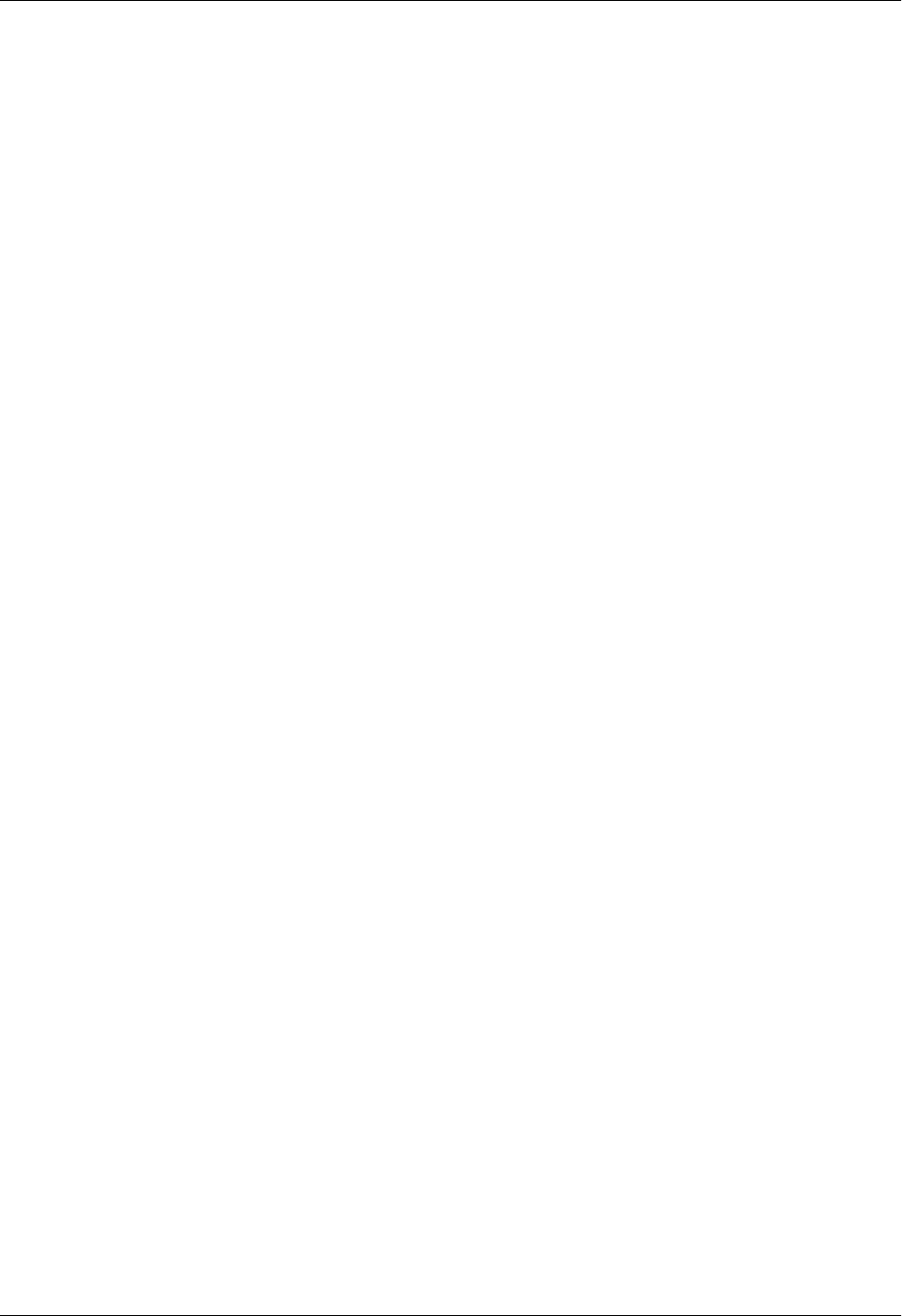
Section 4 User Interface Guide Total Access 600 Series System Manual
106 © 2004 ADTRAN, Inc. 61200624L1-1B
CONNECTION (V35) > SETUP > SETUP
Use these menus to configure the Protocol mapping, DE map, and FECN map for the V.35 PVC
connections.
CONNECTION (V35) > SETUP > SETUP > PROTOCOL MAPPING
Network providers have the ability to provision each PVC pair with an encapsulation mode
to ensure interoperability between terminal equipment. The choices are TRANSPARENT or
TRANSLATION (def). TRANSLATION mode is most common and carries multiple upper layer
protocols over Frame Relay and ATM PVCs.
CONNECTION (V35) > SETUP > SETUP > DE MAP
Maps Frame Relay Discard Eligible (DE) bit to the ATM Cell Loss Priority (CLP) bit. The
choices are DE = 0, DE = 1, and CONVERT (map DE TO CLP). The factory default setting is
DE = 0.
CONNECTION (V35) > SETUP > SETUP > FECN MAP
Allows mapping of Frame Relay FECN (Forward Explicit Congestion Notification) bit to
ATM EFCI (Explicit Forward Congestion Indicator) bit. The choices are NO MAP FECN and
MAP FECN. The factory default setting is NO MAP FECN.
CONNECTION (V35) > SETUP > DLCI MAPPING
Use these menus to configure the DLCI mapping for the PVC from the T1 network interface to
the V.35 interface.
CONNECTION (V35) > SETUP > DLCI MAPPING > MAP
Displays the DLCI Map number and is used as an index for multiple listings. The first map
entry listed is 1, the next is 2, etc. All map numbers assigned will be sequential.
CONNECTION (V35) > SETUP > DLCI MAPPING > ACTIVE
Enables FR/ATM mapping and data passing between the V.35 FRFx connection and the
ATM PVC on the network interface. If set to NO, data will not pass from the network to the
configured V.35 endpoint. By default, this field is set to YES to allow data to pass as soon as
the connection is configured.
CONNECTION (V35) > SETUP > SETUP > INTERFACE
The T1 interface is ATM[0.0] which represents the T1 physical and logical ports respectively.
This is an identifier for the system to document the T1 network end of the logical link
between the network port and the V.35 interface.
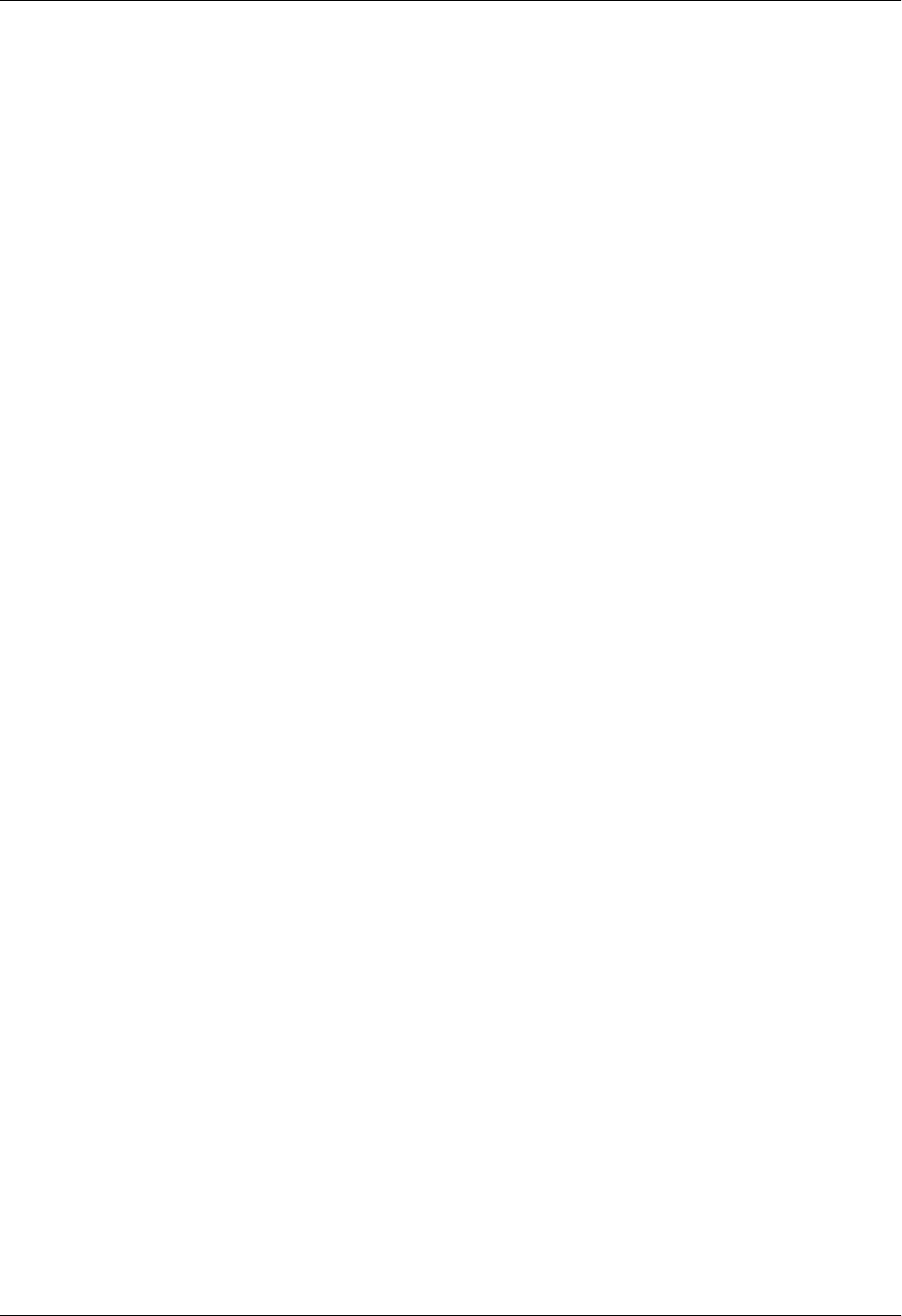
Total Access 600 Series System Manual Section 4 User Interface Guide
61200624L1-1B © 2004 ADTRAN, Inc. 107
L2 PROTOCOL (ATM–NET–ATM) > CONFIG > PVC CONFIG > SETUP (VOICE)
Use these menus to configure the voice parameters for this logical connection from the T1 interface to the
DSX-1 of FXS port being used as a voice interface. These menus are only applicable when the
CONNECTION parameter is set to VOICE.
L2 PROTOCOL (ATM–NET–ATM) > CONFIG > PVC CONFIG > QOS
Use these menus to configure the Quality of Service parameters for the connection. This menu does not
apply to logical connections involving a VOICE port.
CONNECTION (V35) > SETUP > SETUP > UNI DLCI
The Total Access 6XX terminates/converts an ATM circuit to a frame relay User to Network
Interface (UNI) on the V.35 interface. This DLCI must match the DLCI programmed in the
equipment connected to the V.35 interface.
CONNECTION (VOICE) > SETUP > CALL CONTROL
The Call Control setting is used to configure the correct Voice Gateway protocol for voice
signaling control between the Total Access 6XX and the configured Gateway. The CALL
CONTROL setting must be configured correctly before the voice circuits will work correctly. The
Total Access 6XX supports JETSTREAM, COPPERCOM, TOLLBRIDGE, and LES-CAS. The default is
LES-CAS.
CONNECTION (VOICE) > SETUP > LES PROFILE
This option applies when CALL CONTROL is set to LES-CAS. The choices are ITU PROFILE 1,
ATM FORUM PROFILE 9, and ATM FORUM PROFILE 10. The default is ATM FORUM PROFILE 10.
ATM FORUM PROFILE 9 provides ability to support 64 kbps PCM calls. ATM FORUM PROFILE 10
enables support of 64 kbps PCM calls as well as 32 kbps ADPCM calls.
CONNECTION (VOICE) > SETUP > LES-CAS GW SIM
Configures the interface to simulate a LES-CAS gateway. Enable this parameter only when
back-to-back IAD testing.
CONNECTION (VOICE) > SETUP >IAD IP ADDRESS
This option applies when CALL CONTROL is set to TOLLBRIDGE. This field is automatically
configured with the received IP address from the Tollbridge gateway. If the gateway fails to
transmit the IP address this field may be set manually.
QOS > QUALITY OF SERVICE
Quality of Service for ATM Undefined Bit Rate (UBR) and non-real time Variable Bit Rate
(VBR) for the data PVC DLCI. This setting depends on the type of network ATM service being
provided.

Section 4 User Interface Guide Total Access 600 Series System Manual
108 © 2004 ADTRAN, Inc. 61200624L1-1B
L2 PROTOCOL (ATM–NET–ATM) > STATUS
Displays all available ATM statistics (both overall and PVC-specific).
L2 PROTOCOL (ATM–NET–ATM) > STATUS > ATM STATUS
Displays overall ATM link performance statistics. The following statistics are available:
L2 PROTOCOL (ATM–NET–ATM) > STATUS > ATM STATUS > CLEAR STATS
Clears all ATM statistics contained in the ATM status field and returns all counters to 0.
QOS > PEAK CELL RATE
Defines the peak cell rate for the data PVC. This setting is normally used for Undefined Bit Rate
(UBR) connections and is calculated using the following equation:
Peak Cell Rate = Bit Rate / 424
The total of all peak cell rates for the ATM network connection must not exceed the line rate.
The range for this parameter is 0 to 3623.
AP: TX CELLS Number of cells transmitted over the ATM link.
AP: RX CELLS Number of cells received over the ATM link.
AP: RX OAM CELLS Number of Operation, Administration, and Maintenance
cells received on the ATM link. OAM cells provide
network fault indications, performance information, and
data and diagnostic functions.
AP: RECEIVE CELL
DISCARDED
Number of cells received that are received and
discarded. An incrementing count in this field could
indicate a configuration problem with the ATM layer.
AP: RECEIVE CELL ERRORS Number of cells received that contain a Header Error
Control (HEC) error. The HEC is a CRC code located in
the last byte of the ATM cell header that’s used for
checking integrity.
AP: SYNC Indicates cell delineation at the ATM layer.
AP: OUT OF CELL Indicates loss of cell delineation at the ATM layer.
AAL5: TRANSMIT FRAMES Number of ATM Adaptation Layer Type 5 frames
transmitted on the ATM link.
AAL5: RECEIVE FRAMES Number of ATM Adaptation Layer Type 5 frames
received on the ATM link.
AAL5: TRANSMIT DISCARDED
FRAMES
Number of ATM Adaptation Layer Type 5 transmitted
frames that were discarded before transmission.
AAL5: RECEIVE ERRORS Number of ATM Adaptation Layer Type 5 frames that
were received and contained errors.
AAL5: RECEIVE DISCARDED
FRAMES
Number of ATM Adaptation Layer Type 5 frames that
were received but then discarded.
AAL5: NO ATM FRAMES Internal ADTRAN use only.
AAL5: NO DATA PACKETS Internal ADTRAN use only.
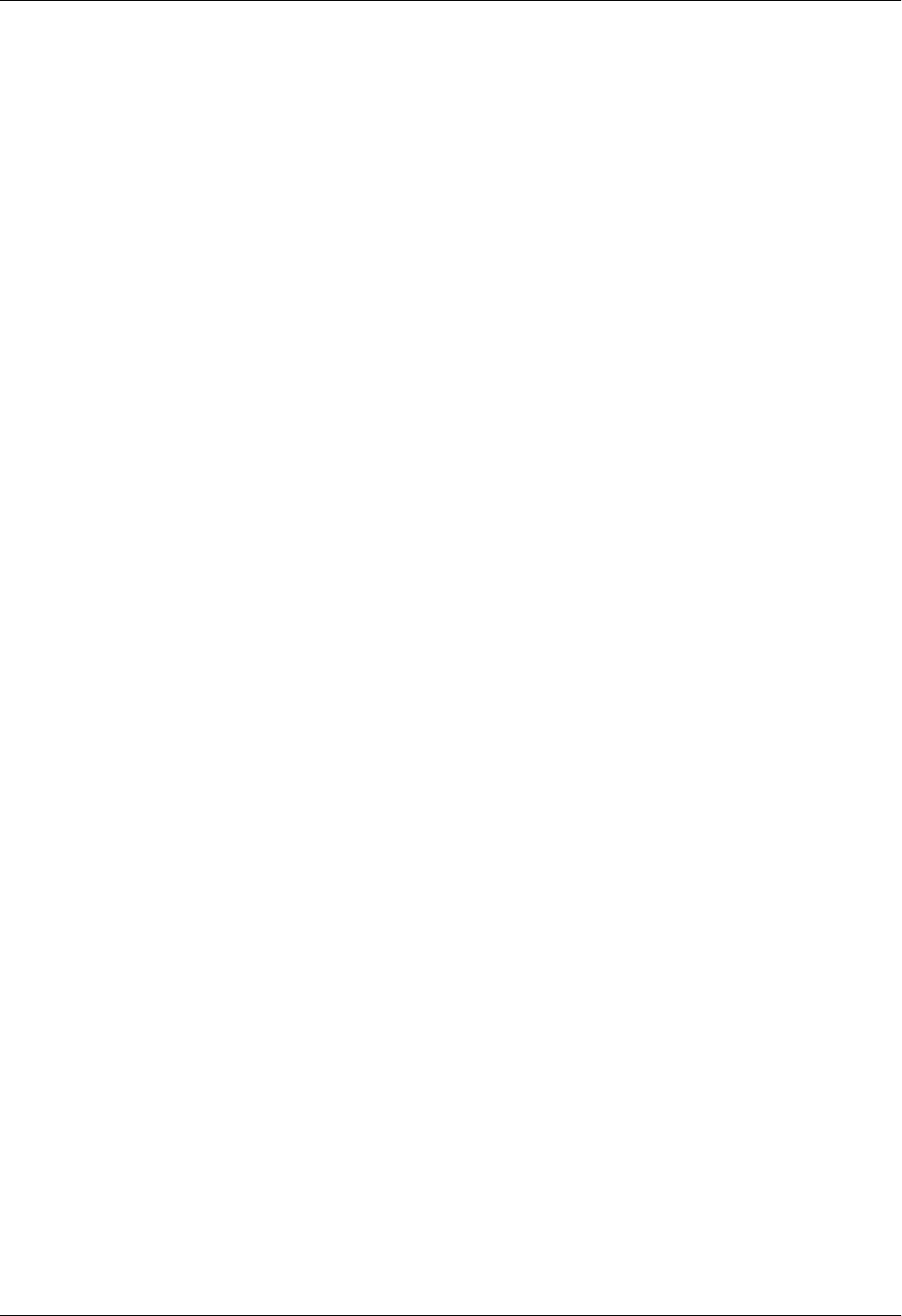
Total Access 600 Series System Manual Section 4 User Interface Guide
61200624L1-1B © 2004 ADTRAN, Inc. 109
L2 PROTOCOL (ATM–NET–ATM) > STATUS > PVC STATUS
View the ATM PVC statistics from this menu.
L2 PROTOCOL (ATM–NET–ATM) > STATUS > PVC STATUS > NUM
Displays the index number in the PVC Status menu.
L2 PROTOCOL (ATM–NET–ATM) > STATUS > PVC STATUS > SUB-INTERFACE
This is a read-only field which displays the physical and logical port of the interface using the following
nomenclature: [A.B], where A represents the physical port (network interface is 0, Ethernet is 1) and B
represents the logical port for the Layer 2 protocol (i.e. PVC for Frame Relay, PPP link, etc.) Each
configured logical port is assigned a number corresponding to the order in which they are listed in the L2
Protocol configuration fields.
L2 PROTOCOL (ATM–NET–ATM) > STATUS > PVC STATUS > AAL STATS
Shows the statistics of ATM Adaptation Layer frames.
MAX PDU SIZE Maximum Protocol Data Unit size for the ATM AAL5 frame. All
data information larger than the PDU must be transmitted in
multiple frames.
TX DATA BYTES Number of AAL5 data bytes transmitted.
TX FRAMES Number of AAL5 frames transmitted.
TX CELLS (ALL TYPES)Total number of AAL5 cells transmitted (all types).
TX OAM CELLS Number of AAL5 Operations, Administration, and
Maintenance cells transmitted.
TX RM CELLS Number of AAL5 Resource Management cells transmitted.
TX EFCI=1 CELLS Number of AAL5 EFCI=1 cells transmitted.
TX CLPI=1 CELLS Number of AAL5 CLPI=1 transmitted.
RX DATA BYTES Number of AAL5 data bytes received.
RX FRAMES Number of AAL5 frames received
RX USER CELLS Number of AAL5 user cells received
RX OAM CELLS Number of AAL5 OAM cells received
RX BAD OAM CELLS Number of AAL5 Bad OAM cells received
RX RM CELLS Number of AAL5 RM cells received
RX BAD RM CELLS Number of AAL5 Bad RM cells received
RX EFCI=1 CELLS Number of AAL5 EFCI=1 cells received.
RX CLPI=1 CELLS Number of AAL5 CLPI=1 cells received.
DISCARD RX CELLS Number of AAL5 RX cells which were discarded.
DISCARD RX FRAMES Number of AAL5 RX frames which were discarded.
DISCARD TX FRAMES Number of AAL5 TX frames which were discarded.
TX QUEUE OVERFLOW Number of cells discarded due to queue overflow.
TX OUT OF CELLS Number of AAL5 TX Out of Cells.
TX INACTIVE Number of TX frames discarded while PVC is inactive.
RX INACTIVE Number of RX frames discarded while PVC is inactive.
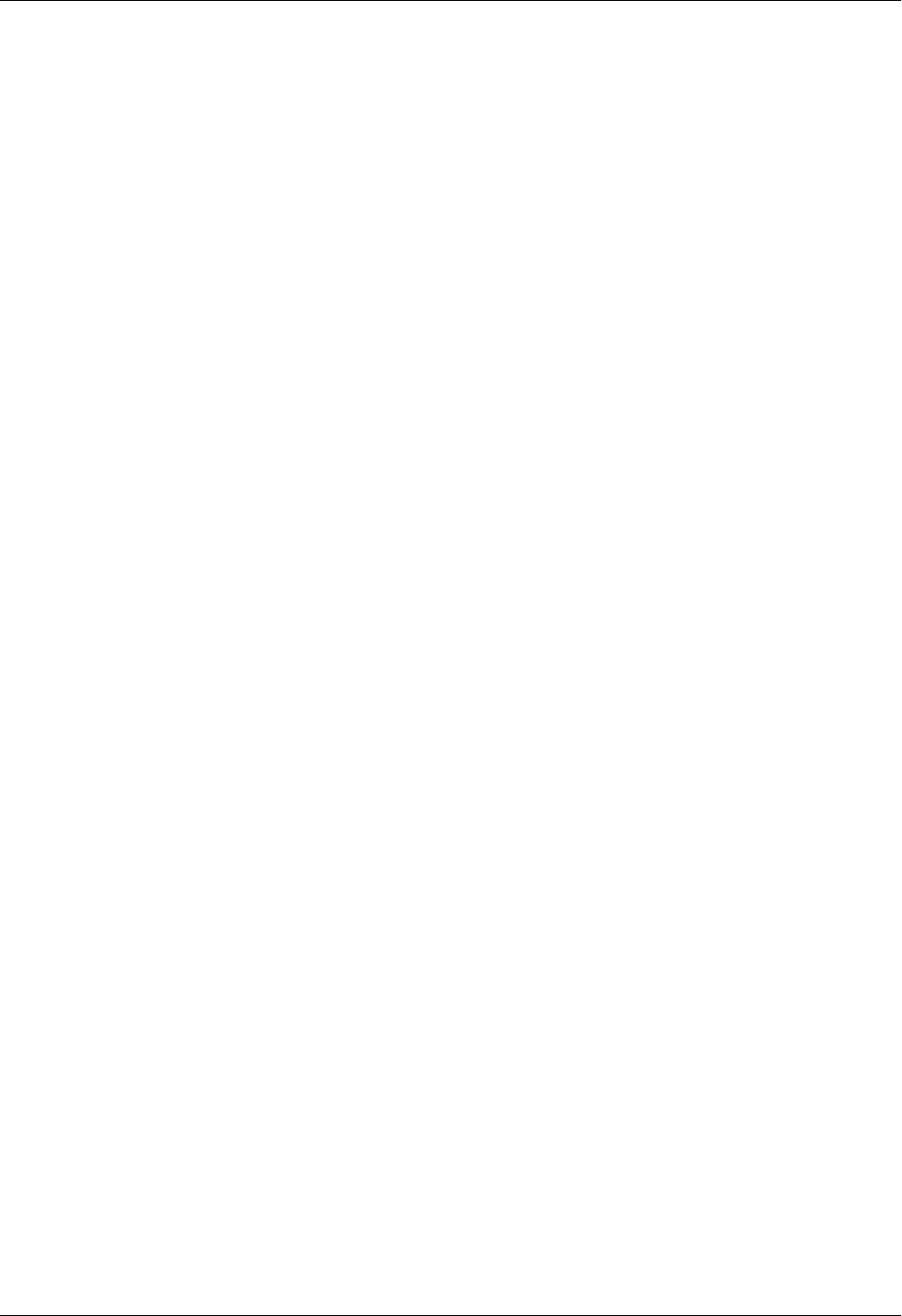
Section 4 User Interface Guide Total Access 600 Series System Manual
110 © 2004 ADTRAN, Inc. 61200624L1-1B
L2 PROTOCOL (T1 ATM–T1–ATM) > STATUS > PVC STATUS > PROTOCOL STATUS
Use these menus to view the AAL2 STATS, POTS STATS, and to CLEAR STATS for the PVC Protocol.
CRC ERRORS Number of AAL5 CRC Errors.
REASSEMBLY TIMEOUTS Number of AAL5 Reassembly Timeouts.
TOO LONG FRAMES Number of AAL5 Too Long Frames.
CLEAR COUNTS Clears all recorded statistics and returns all counters to 0.
AAL2 STATS
ATM Adaptation Layer 2 statistics is used to provide error information on voice traffic. This menu
displays RX AAL2 HEC ERRORS, RX AAL2 SEQ ERRORS, RX VOICE SEQ ERRORS, RX VOICE BAD CID,
RX VOICE BAD UUI, RX VOICE EOC CELLS, and PEAK CELL RATE.
RX AAL2 HEC ERRORS
A CRC code (used for data integrity checks) is contained in the last byte of an AAL2 header. A
received HEC error could result in dropped packets and poor voice quality.
RX AAL2 SEQ ERRORS
A single bit of the AAL2 header is used as a sequence bit and toggles from 1 to 0 with each
successive transmitted cell. If two cells are received back to back with the same sequence bit, a
sequence error is denoted.
RX VOICE SEQ ERRORS
Indicates that the Total Access 600 Series received voice packets that were out of sequence
according to the voice sequencing bits. The Total Access 600 Series does not drop these packets,
but the error is logged because invalid sequence numbers were received.
RX VOICE BAD CID
Indicates that the channel identifier (used for identifying voice calls in the ATM cell) was not
valid.
RX VOICE BAD UUI
The User Indication designates the signaling bit pattern for PCM/ADPCM and identifies the
packet as Type 1 (voice) or Type 3 (signaling). This error indicates the Total Access 600 Series
received an incorrectly formatted UUI.
RX VOICE EOC CELLS
Indicates an EOC cell was received with a voice designation.
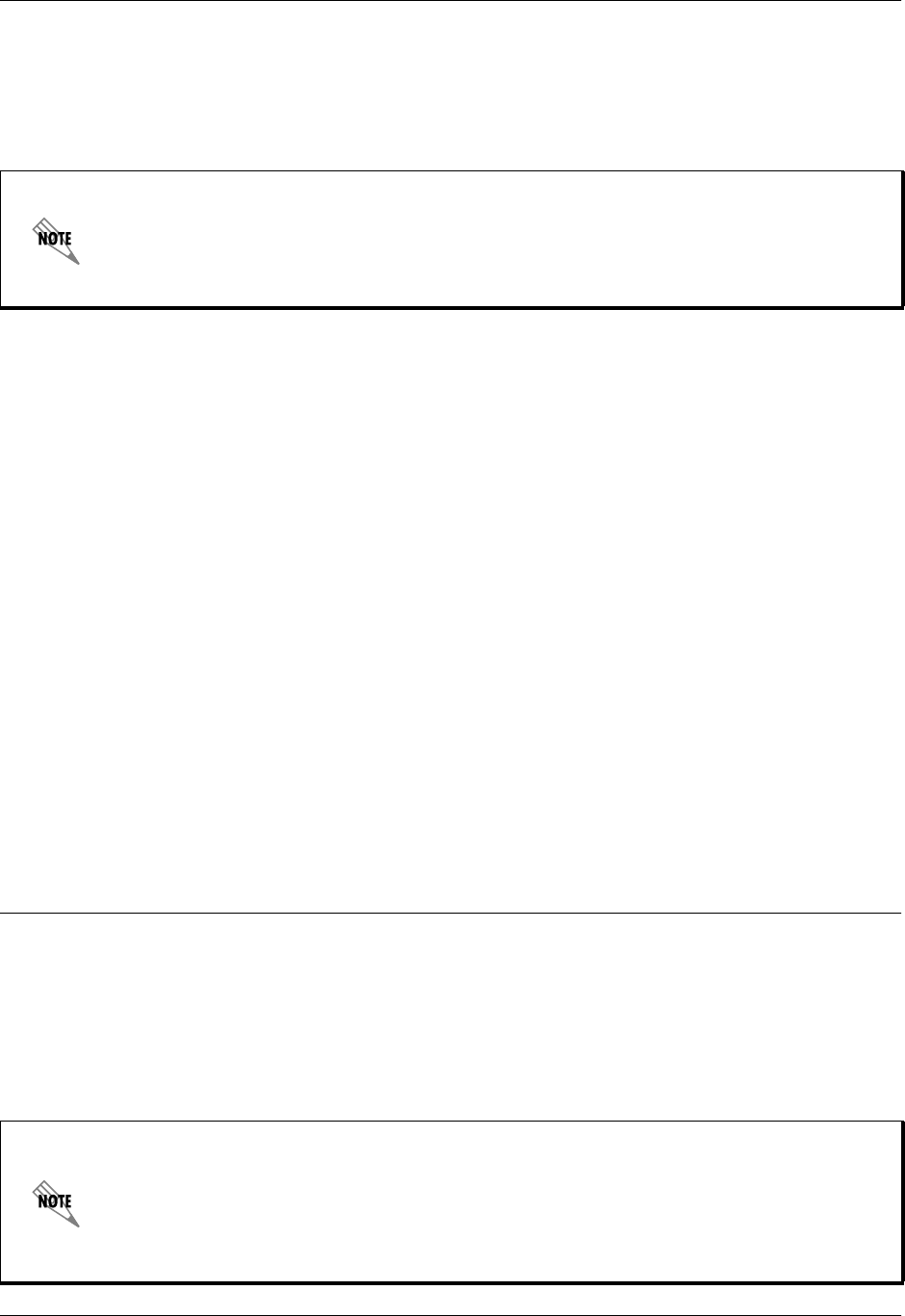
Total Access 600 Series System Manual Section 4 User Interface Guide
61200624L1-1B © 2004 ADTRAN, Inc. 111
L2 PROTOCOL (ATM FIRMWARE) – NETWORK INTERFACE > CUMTN FRE
Configure the L2 PROTOCOL parameters and view the status of the network interface using Copper
Mountain Frame Relay protocol from this menu.
L2 PROTOCOL (ATM–NET–CUMTN) > CONFIG
Configure the L2 PROTOCOL parameters for the network interface using Copper Mountain Frame Relay
protocol.
POTS STATS
Selecting this menu options will show real-time indication status of each voice port on the
Total Access 600 Series. On a per port basis, the user can determine which ports are active/inactive
as well as view other statistics like TXQ, INSERTS and DROPS INDICATORS.
The Echo Canceller module ADPCM functionality automatically shifts ON/OFF when fax
or modem calls are placed. To find out the current status of the Echo Canceller
functionality, check the current status of each FXS port. The path of the current status can
be found at the following path: L2 PROTOCOL > STATUS > PVC STATUS > PROTOCOL
STATUS > POTS STATS > CODING TYPE (this will display either PCM of ADPCM).
TXQ
Displays the numbers of cells waiting in the buffer to transmit out the POTS port. Buffering
voice cells is used to minimize jitter.
INSERTS
Displays the number of cells the Total Access 600 Series inserted on the analog interface to keep
the current voice call connected when the network is idle.
DROPS
Displays the number of voice cells the Total Access 600 Series dropped due to a full buffer. This
indicates that the network is sending traffic faster than the Total Access 600 Series is anticipating
receiving cells; thus overrunning the jitter buffer. Excess drops could cause a timing mismatch.
CLEAR STATS
Clears all recorded statistics and returns all counters to 0.
To insert a new profile, press the I key when over the NUM column. A new inserted profile
will always be set up with the default parameters. To copy parameters from an old profile
to this newly inserted profile, use the copy (C) and paste (P) keys. Entire configuration
trees can be copied with this method.To delete an unused profile, use the D key when the
cursor is over the number in the NUM column. Once deleted, the profile is gone
permanently.

Section 4 User Interface Guide Total Access 600 Series System Manual
112 © 2004 ADTRAN, Inc. 61200624L1-1B
L2 PROTOCOL (ATM–NET–CUMTN) > CONFIG > NUM
Displays the index number in the DLCI config table. The number range is 0-9.
L2 PROTOCOL (ATM–NET–CUMTN) > CONFIG > ACTIVE
When this parameter is set to YES (def), the mapping is used to determine the protocols used. If set to NO,
the unit will ignore the virtual circuit with this DLCI.
L2 PROTOCOL (ATM–NET–CUMTN) > CONFIG > INTERFACE
Shows the user the physical and logical port associated with each DLCI. This is a read-only field.
L2 PROTOCOL (ATM–NET–CUMTN) > CONFIG > DLCI
The DLCI (Data Link Connection Identifier) number identifies the virtual circuit being configured. The
DLCI range is 16-1023. The default is 16-25 corresponding to the index numbers 0-9 respectfully.
L2 PROTOCOL (ATM–NET–CUMTN) > CONFIG > CONNECTION
Select the physical and logical method of data transfer over the virtual path. There are two valid connection
entries: ROUTER and VOICE. Select ROUTER to connect traffic from this PVC to the Total Access 6XX
integral IP router. Select VOICE to connect traffic from this PVC to a voice connection (normally an FXS
interface).
L2 PROTOCOL (ATM–NET–CUMTN) > CONFIG > SETUP
This submenu only appears for VOICE connections. Configure the CALL CONTROL for voice gateway using
this menu.
L2 PROTOCOL (ATM–NET–CUMTN) > CONFIG > SETUP > CALL CONTROL
The CALL CONTROL setting is used to configure the correct Voice Gateway protocol for voice signaling
control between the Total Access 6XX and the configured Gateway. The Call Control setting must be
configured correctly before the voice circuits will work correctly. The Total Access 6XX supports
JETSTREAM, COPPERCOM, TOLLBRIDGE and LES-CAS (def).
L2 PROTOCOL (ATM–NET–CUMTN) > STATUS
View the status of the Copper Mountain DLCI connections.
L2 PROTOCOL (ATM–NET–CUMTN) > STATUS > NUM
Displays the index number for the Status menu entries.
L2 PROTOCOL (ATM–NET–CUMTN) > STATUS > SUB-INTERFACE
This is a read-only field which displays the physical and logical port of the interface using the following
nomenclature: [A.B], where A represents the physical port (network interface is 0, Ethernet is 1) and B
represents the logical port for the Layer 2 protocol (i.e. PVC for Frame Relay, PPP link, etc.) Each
configured logical port is assigned a number corresponding to the order in which they are listed in the L2
Protocol configuration fields.
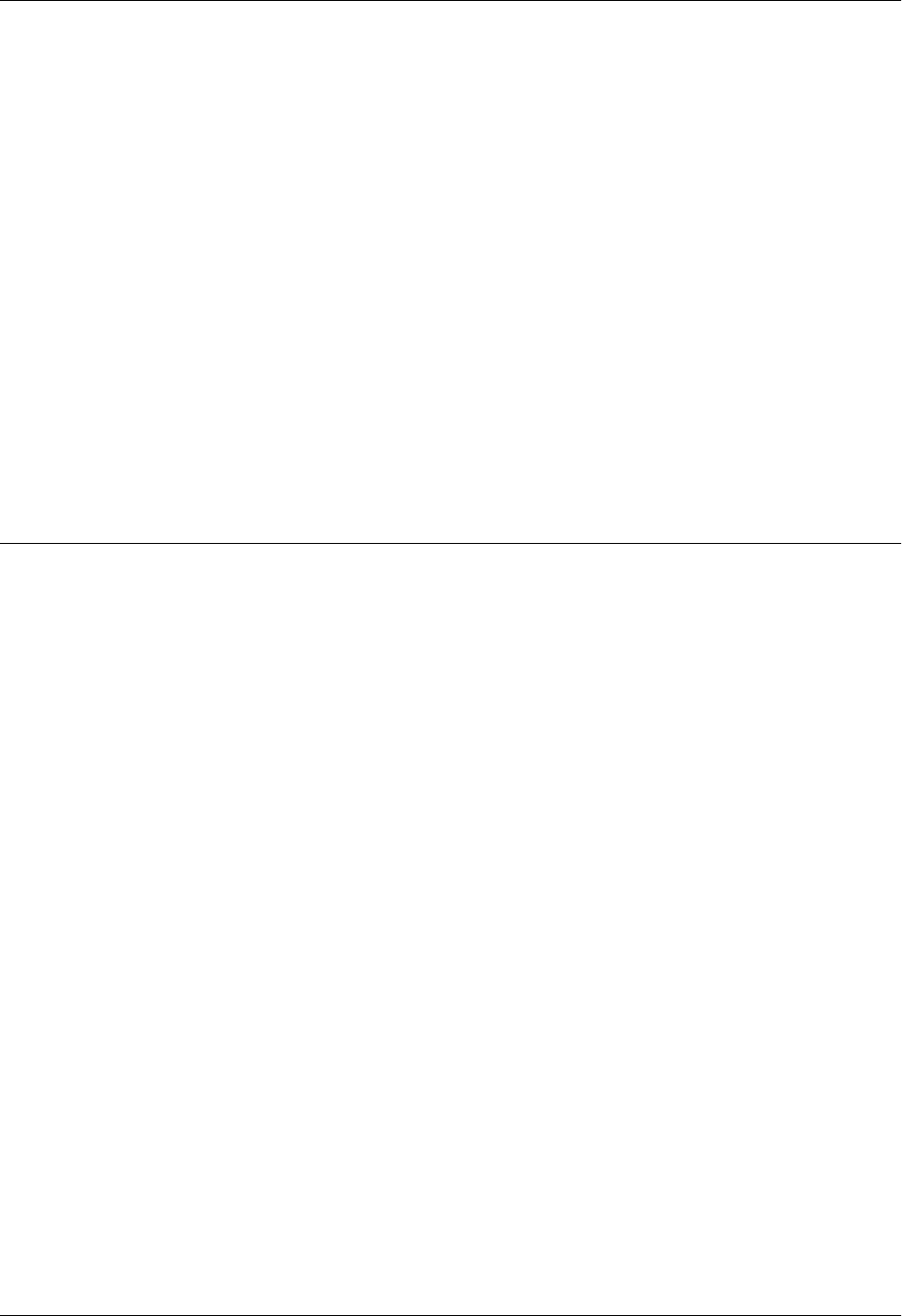
Total Access 600 Series System Manual Section 4 User Interface Guide
61200624L1-1B © 2004 ADTRAN, Inc. 113
L2 PROTOCOL (ATM–NET–CUMTN) > STATUS> DLCI STATE
This is a read-only field that displays the live DLCI state.
L2 PROTOCOL (ATM–NET–CUMTN) > STATUS > PROTOCOL STATUS
This is a read-only field that displays the live protocol status. Menu visible for physical and logical VOICE
ports only.
L2 PROTOCOL (ATM–NET–CUMTN) > STATUS > PROTOCOL STATUS > POTS STATS
View the voice port activity and coding type.
L2 PROTOCOL (ATM–NET–CUMTN) > STATUS > PROTOCOL STATUS > CLEAR STATS
Clears all recorded statistics for the interface and returns all counters to 0.
L2 PROTOCOL (ATM FIRMWARE) – V.35 INTERFACE
Configure the L2 PROTOCOL parameters and view the status of the V.35 interface using items from this
menu. The V.35 interface is only available when the configured network protocol is ATM. Refer to L2
Protocol (ATM Firmware) – NET> ATM on page 101.
L2 PROTOCOL (ATM – V35) > PROTOCOL
Configure the L2 PROTOCOL mode. Choices are FRF5 (def) and FRF8. Selecting FRF5 configures the
interface for network interworking and should be used for Frame Relay over ATM applications. Selecting
FRF8 configures the interface for service interworking allowing the Total Access 600 Series to make the
translation between Frame Relay signaling on the V35 interface and ATM protocols on the network
interface.
L2 PROTOCOL (ATM – V35) > CONFIG
Configures the L2 PROTOCOL parameters for either FRF5 or FRF8 signaling.
L2 PROTOCOL (ATM – V35) > CONFIG > UNI MAINT PROTOCOL
Specifies the maintenance protocol or signaling protocol between the local V.35 port and the attached DTE
port. The choices are ANNEX D (def), ANNEX A, LMI, and STATIC.
L2 PROTOCOL (ATM – V35) > CONFIG > UNI POLL TIMEOUT T392 (5-30)
T392 for signaling protocol. This parameter has no meaning if the UNI MAINT PROTOCOL is set to STATIC
(no signaling). The default setting is 10.
L2 PROTOCOL (ATM – V35)> STATUS
Displays the L2 statistics for FRF5 or FRF8 operation.
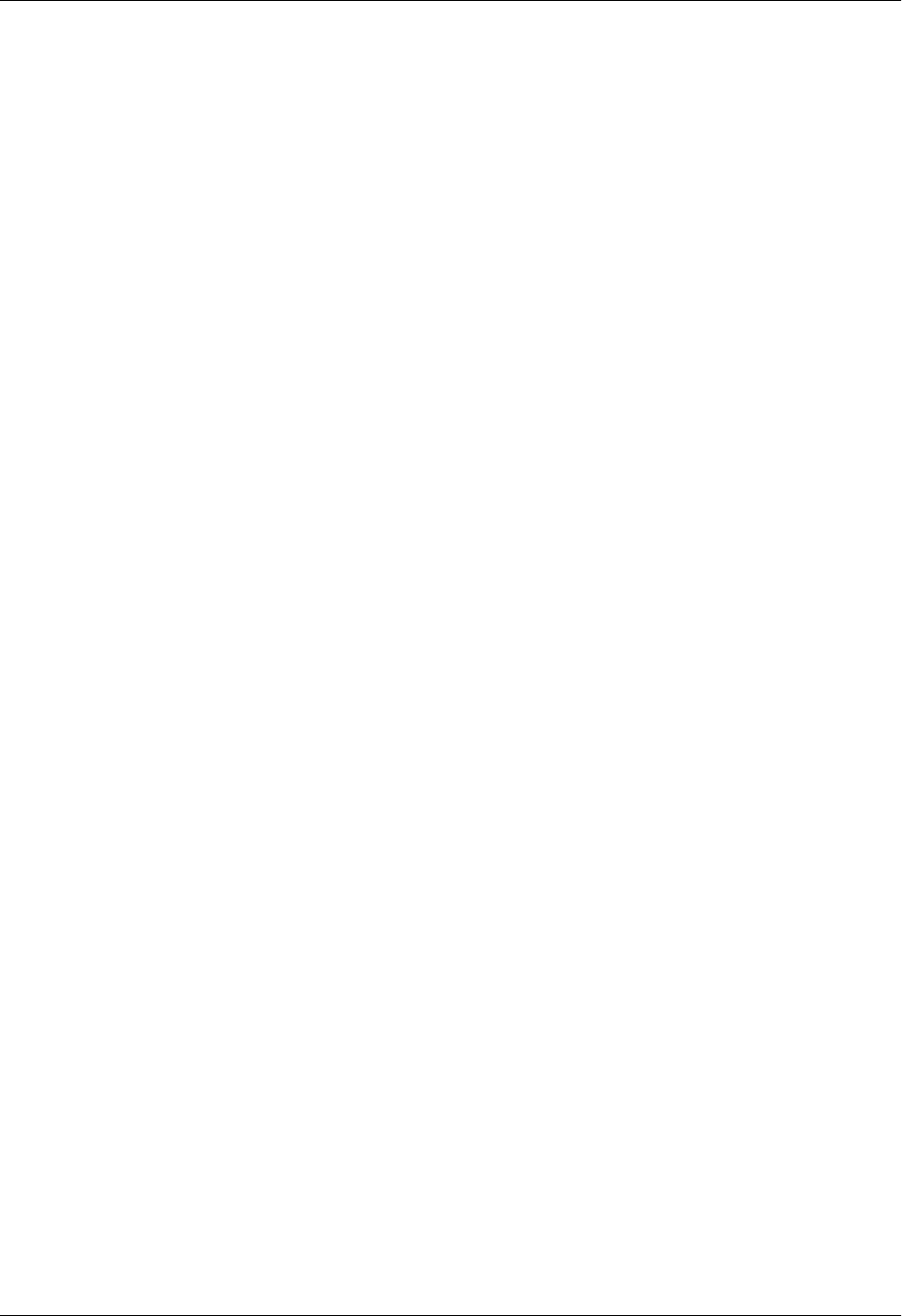
Section 4 User Interface Guide Total Access 600 Series System Manual
114 © 2004 ADTRAN, Inc. 61200624L1-1B
L2 PROTOCOL (ATM – V35)> STATUS> PORT
Displays statistics for all the PVCs configured on this port. The following statistics are available:
L2 PROTOCOL (V35[2]-ATM)> STATUS> PVC(S)
Displays statistics for all the PVCs configured on this port on a PVC basis. The following statistics are
available:
PORT INDEX Port number
SIGNAL STATE Frame relay state
TX FRAMES Number of frames transmitted
RX FRAMES Number of frames received
TX BYTES Number of bytes transmitted
RX BYTES Number of bytes received
FULL STATUS TX
FRAMES Number of Frame Relay signaling packets transmitted out the port
FULL STATUS RX
FRAMES Number of Frame Relay signaling packets received by the port
LINK INTEGRITY
STATUS TX FRAMES Number of Link Integrity signaling packets transmitted out the port
LINK INTEGRITY
STATUS RX FRAMES Number of Link Integrity signaling received by the port
DROP UNKNOWN
DLCI
Number of frames received that were not associated with any known
PVC
DROP INVALID DLCI Number of frames received that had illegal DLCIs
CLEAR STATS When activated, this field will clear all frame relay port stats
DLCI DLCI number
STATE Frame relay state
TX FRAMES Number of frames transmitted
RX FRAMES Number of frames received
RX BYTES Number of bytes received
DE COUNT Number of packets received on an individual DLCI with the DE bit set
CR COUNT Number of packets received on an individual DLCI with the CR bit set
BECN COUNT Number of packets received on an individual DLCI with the BECN bit
set
FECN COUNT Number of packets received on an individual DLCI with the FECN bit
set
UNKNOWN FRAME RX Frames received that were not associated with any PVC entries

Total Access 600 Series System Manual Section 4 User Interface Guide
61200624L1-1B © 2004 ADTRAN, Inc. 115
L2 PROTOCOL (ATM FIRMWARE) – DSX INTERFACE
Configure the L2 PROTOCOL parameters and view the status of the integrated DSX interface using items
from this menu.
L2 PROTOCOL (ATM – DSX) > CONFIG
Configures the voice parameters for the interface.
INTERFACES (ATM – DSX) > CONFIG > SIGNALING
Configures the voice signaling implemented on the interface. The signaling must match the network
application. The choices are:
INTERFACES (ATM – DSX) > CONFIG > TX OAM
Configures the Total Access 600 Series to transmit an Operation, Administration, and Maintenance
(OAM) cell to the network (voice gateway) when the DSX interface is down.
INTERFACES (ATM – DSX) > CONFIG > RX OAM
Configures the Total Access 600 Series to transmit an alarm condition to the DSX interface when the
network (voice gateway) is down.
INTERFACES (ATM – DSX) > CONFIG > LEGACY CONFIG
Digital trunk channel ID's are bits used to identify voice calls being carried within ATM cells. Some
gateways do not support higher channel IDs, therefore the Total Access 600 Series supports CIDs from 16
or 65. The default is DSX CID FROM 65.
The DSX-1 Interface is optional and only available on 3rd Generation units.
E&M (TANDEM)Sets the DSX interface to use E&M signaling.
LOOP START Sets the DSX interface to use loop start signaling.
GROUND START Sets the DSX interface to use ground start signaling.
ISDN PRI Sets the DSX interface to use common channel signaling for ISDN.
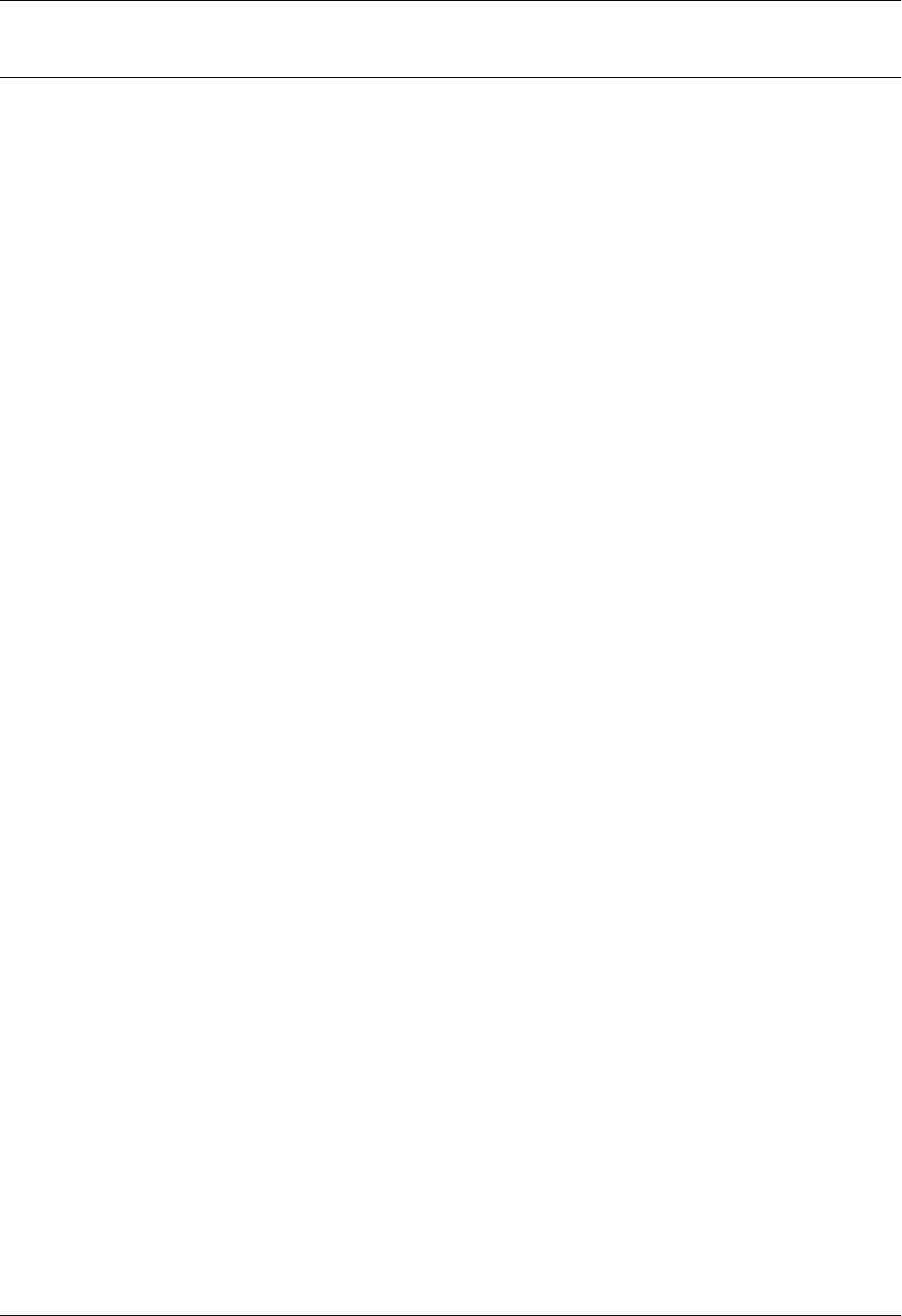
Section 4 User Interface Guide Total Access 600 Series System Manual
116 © 2004 ADTRAN, Inc. 61200624L1-1B
L2 PROTOCOL (ALL FIRMWARE) – ETH INTERFACE > 802.3 PROTOCOL
Configure the L2 PROTOCOL parameters and view the status of the Ethernet interface from this menu.
L2 PROTOCOL (ALL–ETH–802.3) > PROTOCOL
Displays the L2 PROTOCOL for the 10/100BaseT Ethernet port. Currently only 802.3 is supported.
L2 PROTOCOL (ALL–ETH–802.3) > CONFIG
Configure the mode for this 10/100BASET Ethernet port from this menu.
L2 PROTOCOL (ALL–ETH–802.3) > CONFIG > MODE
The mode identifies how the data will be forwarded. The choices are:
L2 PROTOCOL (ALL–ETH–802.3) > STATUS
View the L2 PROTOCOL statistics for the 10/100BASET Ethernet port from this menu.
L2 PROTOCOL (ALL–ETH–802.3) > STATUS > TX PACKETS
Total number of packets transmitted out the Ethernet port.
L2 PROTOCOL (ALL–ETH–802.3) > STATUS > RX PACKETS
Total number of packets received from the Ethernet port.
L2 PROTOCOL (ALL–ETH–802.3) > STATUS > TX ERRORS
Total number of transmit errors encountered on Ethernet port.
L2 PROTOCOL (ALL–ETH–802.3) > STATUS > SINGLE COLLISIONS
Total number of single collisions before successful transmission.
L2 PROTOCOL (ALL–ETH–802.3) > STATUS > MULTIPLE COLLISIONS
Total number of multiple collisions before successful transmission.
L2 PROTOCOL (ALL–ETH–802.3) > STATUS > EXCESSIVE COLLISIONS
Total number of collisions that resulted in packet being dropped.
L2 PROTOCOL (ALL–ETH–802.3) > STATUS > DEFERRED TRANSMISSIONS
Total number of packets deferred due to collisions.
L2 PROTOCOL (ALL–ETH–802.3) > STATUS > CARRIER SENSE ERRORS
Total number of carrier sense errors encountered (no link integrity).
ROUTE IP (def) All IP data will be routed
BRIDGE ALL All data will be bridged
ROUTE IP/BRIDGE OTHER All IP data will be routed. All other data will be bridged.
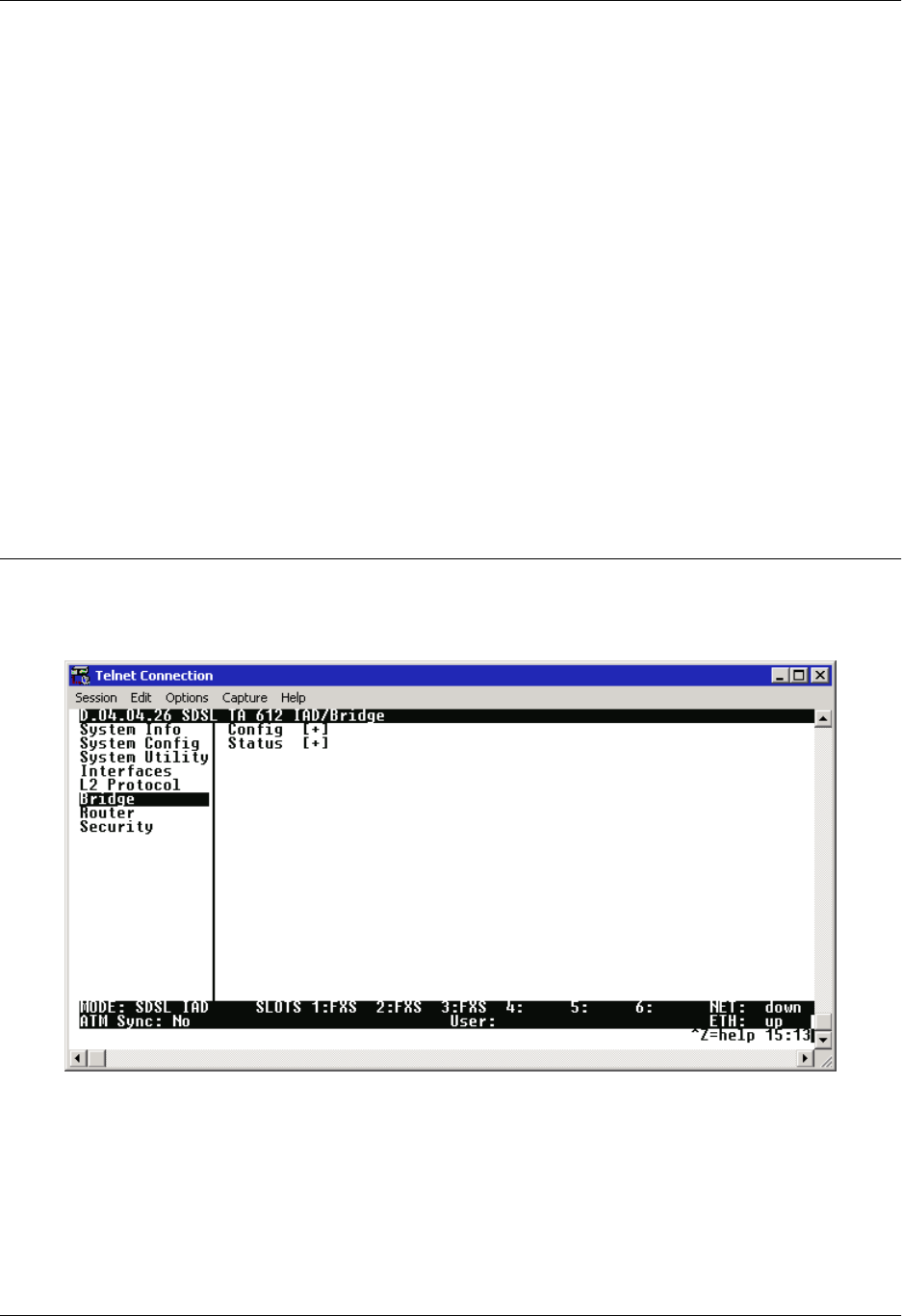
Total Access 600 Series System Manual Section 4 User Interface Guide
61200624L1-1B © 2004 ADTRAN, Inc. 117
L2 PROTOCOL (ALL–ETH–802.3) > STATUS > RX ERRORS
Number of packets received in error and dropped.
L2 PROTOCOL (ALL–ETH–802.3) > STATUS > CRCS
Number of packets detected with CRC errors.
L2 PROTOCOL (ALL–ETH–802.3]) > STATUS > RX COLLISIONS
Number of collisions which occurred during reception.
L2 PROTOCOL (ALL–ETH–802.3) > STATUS > NON-ALIGNED
The NON-ALIGNED parameter is set when the number of bits received is not divisible by 8.
L2 PROTOCOL (ALL–ETH–802.3) > STATUS > CLEAR COUNTS
Selecting this activator clears all the Ethernet stats.
BRIDGE
Configure the bridge parameters and view bridging statistics from this menu as shown in Figure 9.
Figure 9. Bridge Menu
BRIDGE > CONFIG
Configure the interfaces and bridge table parameters from this menu.
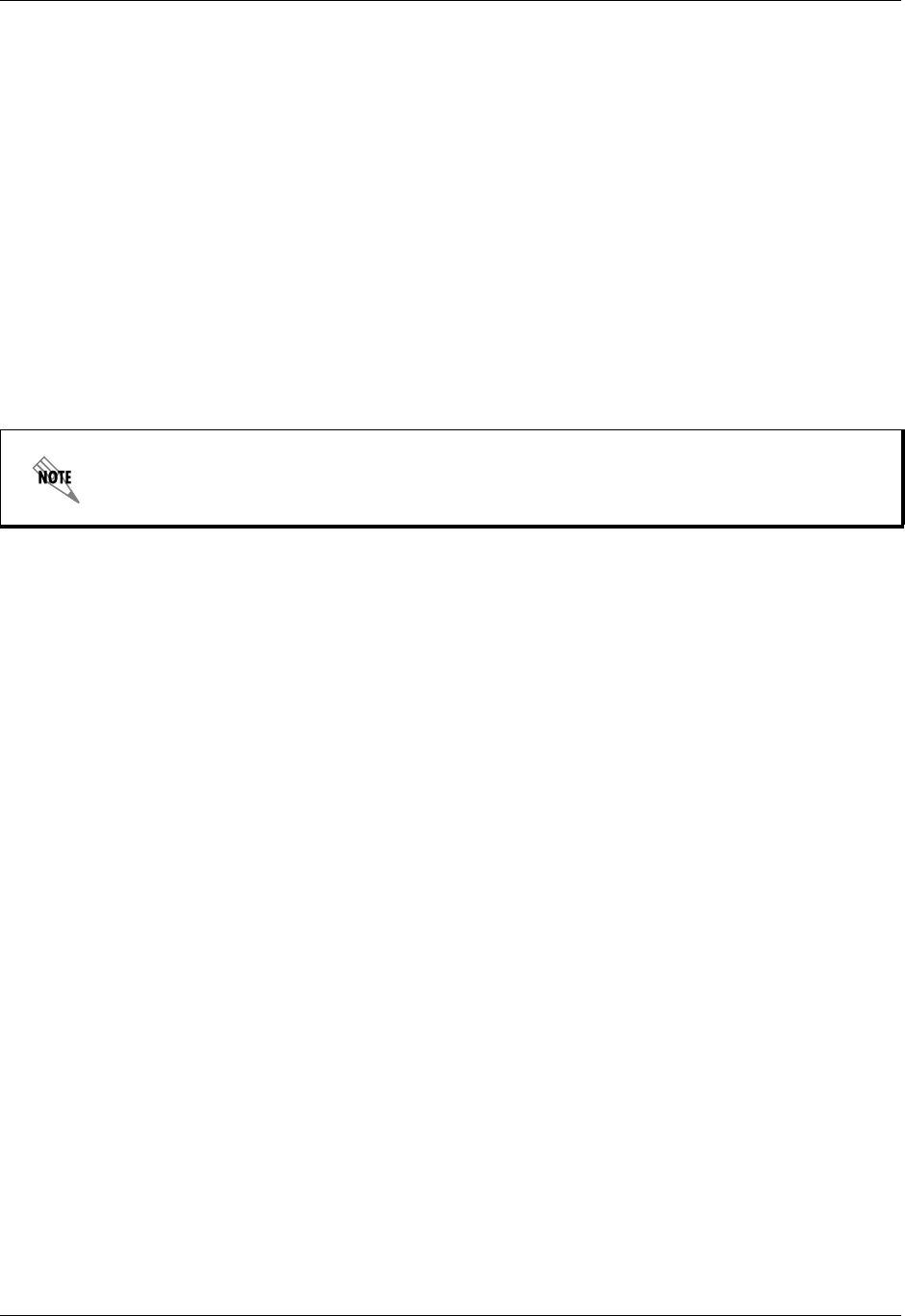
Section 4 User Interface Guide Total Access 600 Series System Manual
118 © 2004 ADTRAN, Inc. 61200624L1-1B
BRIDGE > CONFIG > INTERFACES (NETWORK)
Configure the network interface bridging parameters from this menu.
BRIDGE > CONFIG > INTERFACES (NET) > SUB-INTERFACE
The network sub-interface is PPP [0.0] if the L2 PROTOCOL is set for PPP. The [0.0] represents the network
physical and logical ports respectively. This is a read-only field. The network sub-interface is FRE [0.X] if
the L2 PROTOCOL is set for FRAME RELAY. The [0.X] represents the network physical and logical ports
respectively. The network physical port is always 0. The X represents the Frame Relay logical port and
will be a number between 0-6 corresponding to the interface number under L2 PROTOCOL > CONFIG >
DLCI MAPPING. This is a read-only field.
BRIDGE > CONFIG > INTERFACES (ETH)
Configure the Ethernet Bridging parameters from this menu.
BRIDGE > CONFIG > INTERFACES (ETH) > SUB-INTERFACE
This is a read-only field which displays the physical and logical port of the interface using the following
nomenclature: [A.B], where A represents the physical port (network interface is 0, Ethernet is 1) and B
represents the logical port for the Layer 2 protocol (i.e. PVC for Frame Relay, PPP link, etc.) Each
configured logical port is assigned a number corresponding to the order in which they are listed in the L2
Protocol configuration fields.
BRIDGE > CONFIG > BRIDGE TABLE
Configure the bridge table parameters from this menu.
BRIDGE > CONFIG > BRIDGE TABLE > BRIDGE TABLE AGING (0-65535)
BRIDGE TABLE AGING is how soon an entry ages out of the Bridge table (in minutes). Default is 5.
BRIDGE > STATUS
View the bridging statistics from this menu.
BRIDGE > STATUS > BRIDGE TABLE
View the bridge table status from this menu.
BRIDGE > STATUS > BRIDGE TABLE > MAC ADDRESS
Ethernet address for device learned. This is a read-only field.
The ETH interface will not appear as a bridge interface entry if the mode is set to route IP.
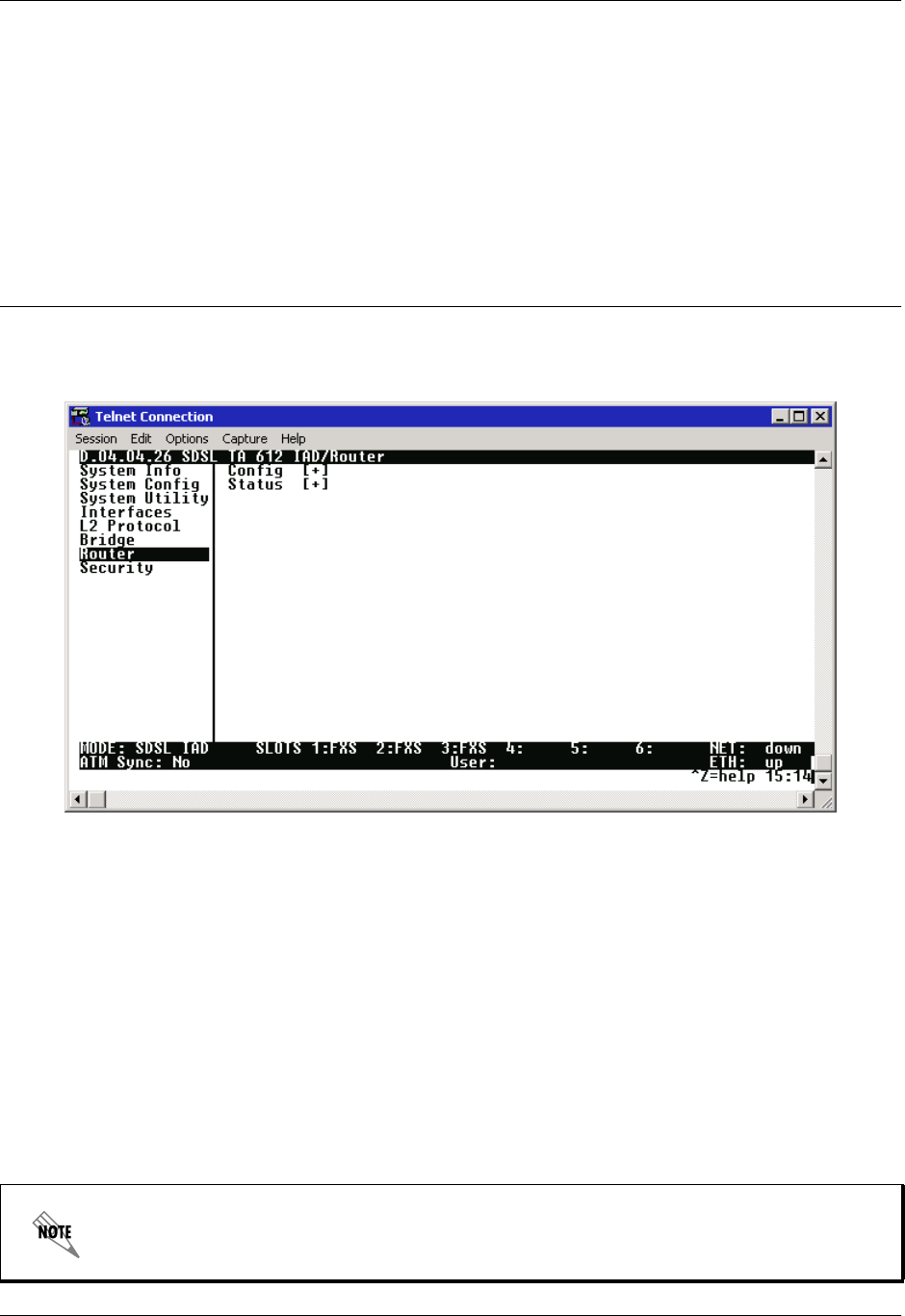
Total Access 600 Series System Manual Section 4 User Interface Guide
61200624L1-1B © 2004 ADTRAN, Inc. 119
BRIDGE > STATUS > BRIDGE TABLE > LOCATION
Location indicates if it is LAN or WAN. This is a read-only field.
BRIDGE > STATUS > BRIDGE TABLE > TTL
Time to Live (TTL) is the number of seconds until the address is removed from the table. This is a read
only field.
ROUTER
Configure the router parameters and view routing statistics from this menu as shown in Figure 8.
Figure 10. Router Menu
ROUTER > CONFIG
Configure the interfaces, routes, DHCP Server, and UDP Relay options from this menu.
ROUTER > CONFIG > INTERFACES
Configure the layer 3 options for the Ethernet and network interfaces from this menu.
ROUTER > CONFIG > INTERFACES (ETH)
Configure the layer 3 options for the Ethernet parameters from this menu.
The Ethernet port will always appear in the ROUTER > CONFIG > INTERFACES table
regardless of the L2 protocol mode setting.
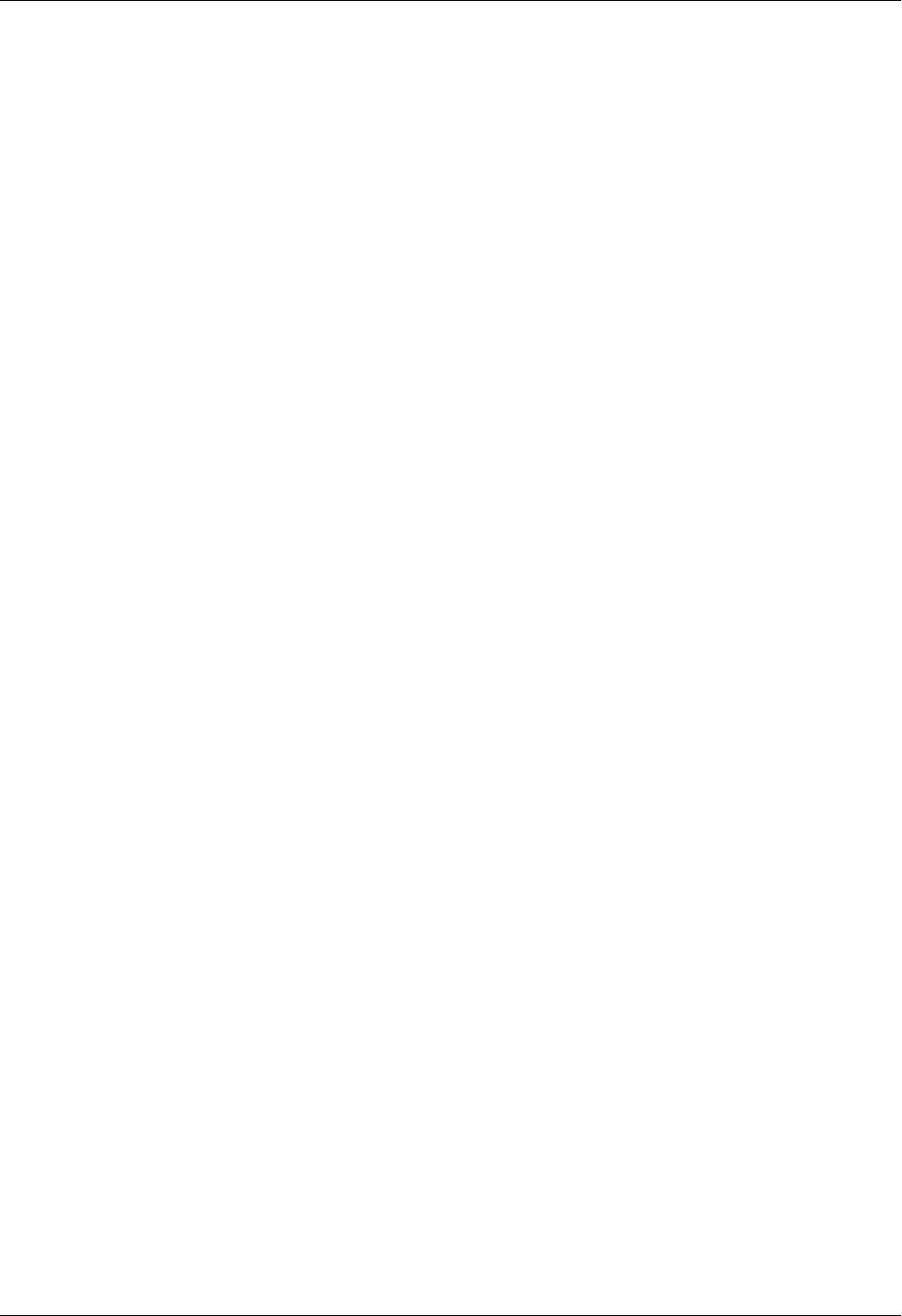
Section 4 User Interface Guide Total Access 600 Series System Manual
120 © 2004 ADTRAN, Inc. 61200624L1-1B
ROUTER > CONFIG > INTERFACES (ETH) > SUB-INTERFACE
This is a read-only field which displays the physical and logical port of the interface using the following
nomenclature: [A.B], where A represents the physical port (network interface is 0, Ethernet is 1) and B
represents the logical port for the Layer 2 protocol (i.e. PVC for Frame Relay, PPP link, etc.) Each
configured logical port is assigned a number corresponding to the order in which they are listed in the L2
Protocol configuration fields.
ROUTER > CONFIG > INTERFACES (ETH)> SETUP
Configure the Ethernet addressing, RIP, and Proxy ARP from this menu.
PRIMARY IP
This is used to setup the IP addresses for the LAN on the unit.
IP ADDRESS
The IP address assigned to the unit's Ethernet port is set here. This address must be unique within
the network. Default is 10.0.0.1.
SUBNET MASK
This is the IP network mask that is to be applied to the unit's Ethernet port. Default is
255.255.255.0.
RIP
Use this menu to enable RIP on the LAN interface.
VERSION
Enables or disables RIP and specifies the RIP protocol. Choices are; OFF (which disables
RIP), V1 (RIP Version 1) or V2 (RIP Version 2). The default is OFF.
METHOD
Specifies the way the RIP protocol sends out its advertisements. The following options are
available:
SPLIT HORIZON (DEF)
Only routes not learned from this circuit are advertised.
POISON REVERSE
All routes are advertised, but the routes learned from this port are “poisoned” with an
infinite metric. The default is Split Horizon.
DIRECTION
Allows the direction at which RIP advertisements are sent and received to be specified.
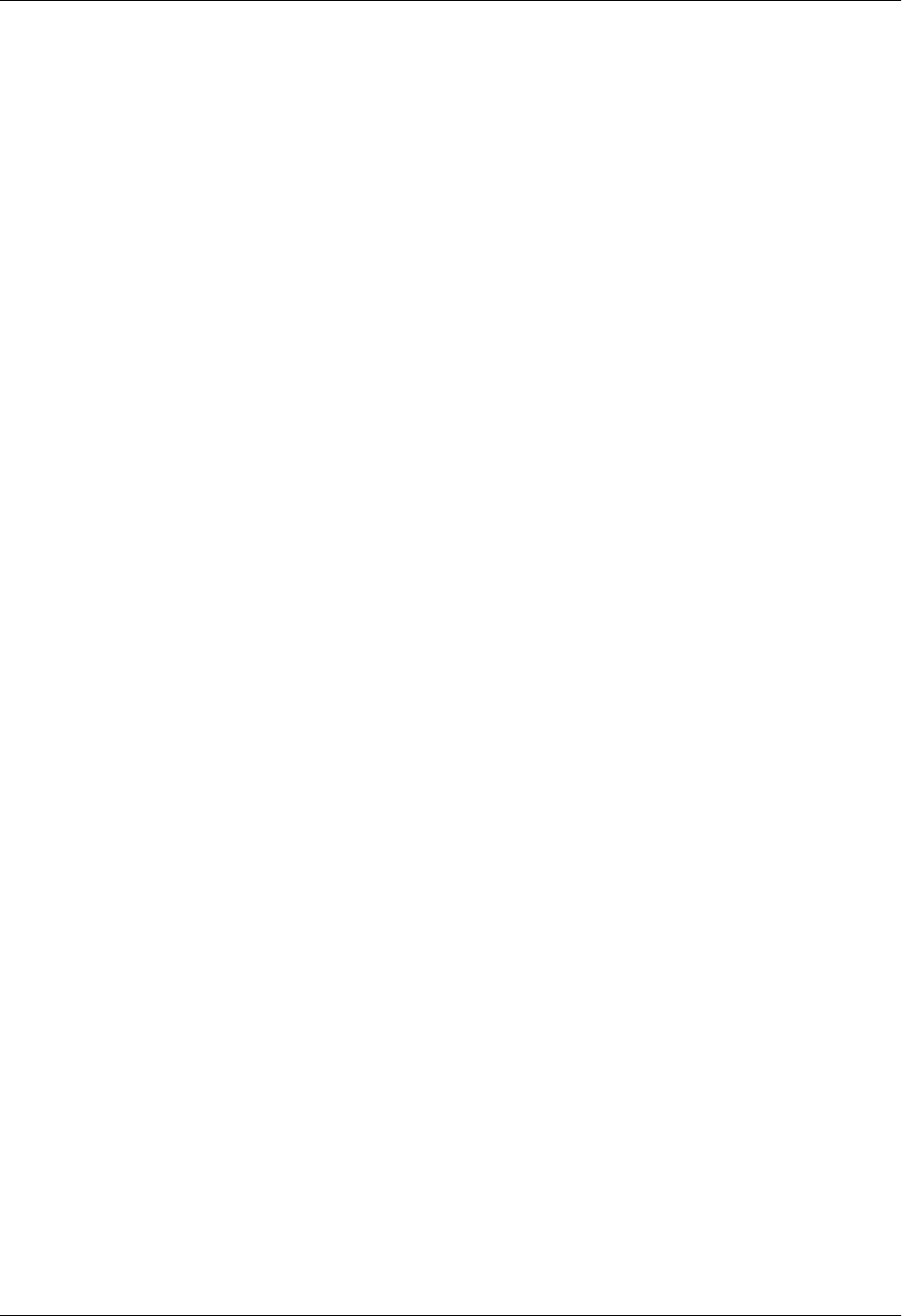
Total Access 600 Series System Manual Section 4 User Interface Guide
61200624L1-1B © 2004 ADTRAN, Inc. 121
TX AND RX (DEF)
RIP advertisements are periodically transmitted and are listened to on this port.
TX ONLY
RIP advertisements are periodically transmitted but are not listened to on this port.
RX ONLY
RIP advertisements are listened to on this port, but are not transmitted on this port.
V2 SECRET
Enter the secret used by RIP version 2 here.
PROXY ARP
This feature allows the network portion of a group of addresses to be shared among several
physical network segments. The ARP protocol provides a way for devices to create a mapping
between physical addresses and logical IP addresses. Proxy ARP makes use of this mapping
feature by instructing a router to answer ARP requests as a "proxy" for the IP addresses behind
one of its ports. The device which sent the ARP request will then correctly assume that it can
reach the requested IP address by sending packets to the physical address that was returned. This
technique effectively hides the fact that a network has been (further) subnetted. If this option is
set to YES, when an ARP request is received on the Ethernet port the address is looked up in the
IP routing table. If the forwarding port is not on the Ethernet port and the route is not the default
route, the unit will answer the request with its own hardware address. Default is NO.
SECONDARY IPS
This allows the unit to specify additional IP addresses and networks on its Ethernet. The maximum
number of entries is 5.
NUM
Displays the index number in the secondary IP list.
IP ADDRESS
This is the second IP address the unit will respond to on the Ethernet. Default is 0.0.0.0.
SUBNET MASK
This is the mask for the network. Default is 255.255.255.255.
NAT MODE
This mode specifies whether Network Address Translation (NAT) should be used on this
interface. When this mode is set to PRIVATE (default) and NAT is enabled for the unit, packets to
and from this interface are translated. If set to PUBLIC, packets to and from this interface will not
be translated through NAT.
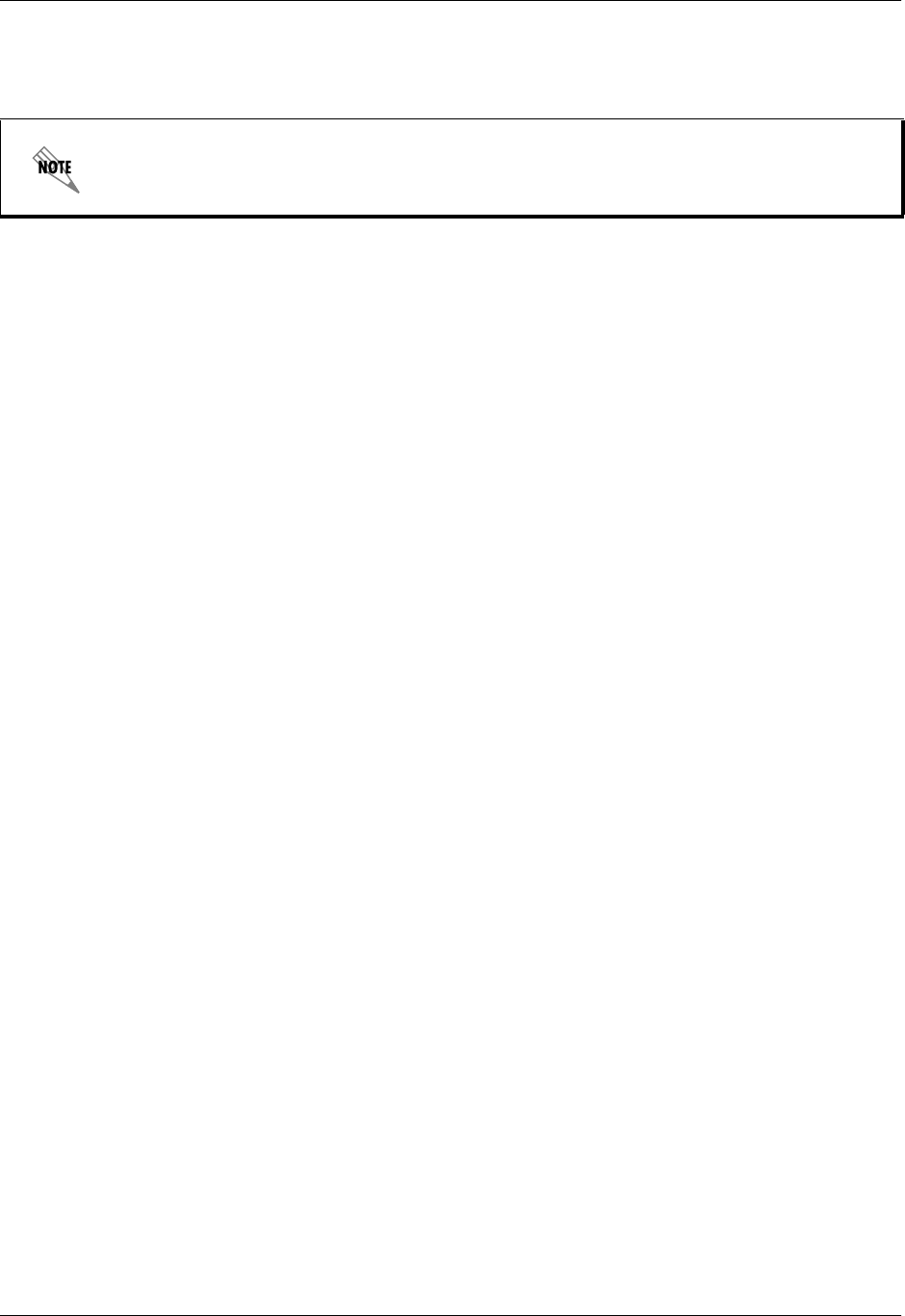
Section 4 User Interface Guide Total Access 600 Series System Manual
122 © 2004 ADTRAN, Inc. 61200624L1-1B
ROUTER > CONFIG > INTERFACES (NETWORK)
Configure the layer 3 options for the network interface from this menu.
ROUTER > CONFIG > INTERFACES (NET) > SUB-INTERFACE
This is a read-only field which displays the physical and logical port of the interface using the following
nomenclature: [A.B], where A represents the physical port (network interface is 0, Ethernet is 1) and B
represents the logical port for the Layer 2 protocol (i.e. PVC for Frame Relay, PPP link, etc.) Each
configured logical port is assigned a number corresponding to the order in which they are listed in the L2
Protocol configuration fields.
ROUTER > CONFIG > INTERFACES (NET)> SETUP
Configure the IP parameters for this interface and sub-interface from this menu.
The network interface will display in the ROUTER > CONFIG > INTERFACES table showing
the name of the network technology (i.e. T1, SHDSL, ADSL, SDSL), but only once a PVC
to the router (ATM) or DS0s to the router (TDM) have been configured.
ACTIVE
This Selection enables IP on this PVC.
VPI
ATM virtual port identifier assigned to this sub-interface in the L2 PROTOCOL menus. This field is
only applicable when L2 protocol for this sub-interface is ATM.
VCI
ATM virtual channel identifier assigned to this sub-interface in the L2 PROTOCOL menus. This field
is only applicable when L2 protocol for this sub-interface is ATM.
DLCI
Data Link Connection Identifier assigned to this PVC in the L2 PROTOCOL menus. This field is only
applicable when L2 protocol for this sub-interface is FRE.
ADDRESS MODE
Specifies the method the unit uses to determine the local and far-end IP addresses. The choices are
USER SPECIFIED (default), DHCP CLIENT, or IARP. USER SPECIFIED allows the user configuration for
Local IP and Far-End IP addresses, DHCP CLIENT is used for the Total Access 6XX to learn his IP
address from a DHCP server. IARP allows the unit to determine the far-end IP address using inverse
ARP.
LOCAL IP ADDRESS
This is the IP address for this PCV. This field is not visible when ADDRESS MODE is set to DHCP
CLIENT.
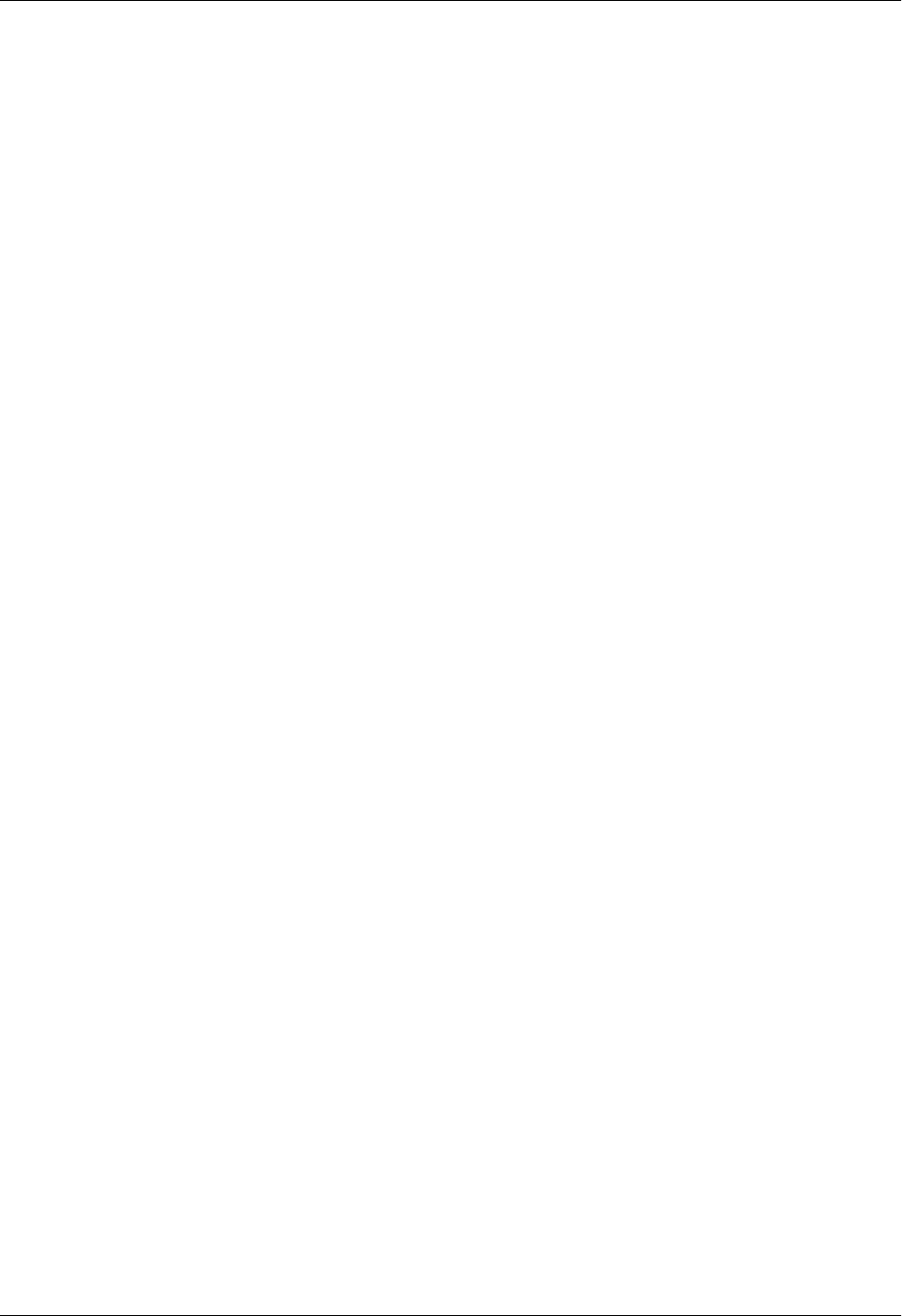
Total Access 600 Series System Manual Section 4 User Interface Guide
61200624L1-1B © 2004 ADTRAN, Inc. 123
IP NETMASK
This is the network mask used for this interface. This field is not visible when ADDRESS MODE is set
to DHCP CLIENT.
FAR-END IP ADDRESS
This is the address of the NEXT hop router on this interface. This field is only visible when ADDRESS
MODE is set to USER SPECIFIED.
MTU
Specifies the maximum size for a packet transmitted on this PVC. Default is 1500. This field is only
valid when L2 protocol for this sub-interface is FRE.
NAT
Use this menu to set up and use Network Address Translation on this interface.
PORT TRANSLATION
By enabling port translation, IP packets are modified as they pass through this interface. During
transmission, private addresses are translated into a single public (NAPT) IP address. Incoming
packets are translated from the public to private address based on the protocol port numbers.
Once enabled, additional menus appear and can be used to further customize the NAT
configuration. The default is DISABLED.
PUBLIC IP ADDRESS MODE
Sets the public NAPT address used for translating. Choices are INTERFACE (default) and
SPECIFIED. Selecting INTERFACE configures NAT to use the IP address already specified on the
interface; the NAPT address and the interface address are the same. Using SPECIFIED defines a
particular IP address used as the NAPT address.
PUBLIC IP ADDRESS
This menu only appears when the PUBLIC IP ADDRESS MODE is set to SPECIFIED, and allows the
user to enter a specific NAPT address.
TRANSLATE BODY OF UNMAPPED PARTS
Enabling this function forces NAPT to translate the body of any unmapped solicited traffic
originating from the LAN. Default is DISABLED.
TRANSLATION TABLE
Table used for defining addresses and port translations. This is an indexed list of all translations
defined for the router. It specifies the translations for specified public addresses/ports to private
addresses/ports. To insert a new translation entry, highlight the index number of the first
translation and press the <I> key. To delete a particular entry, highlight the index number of the
entry and press the <D> key. The TRANSLATION TABLE parameter descriptions follow.
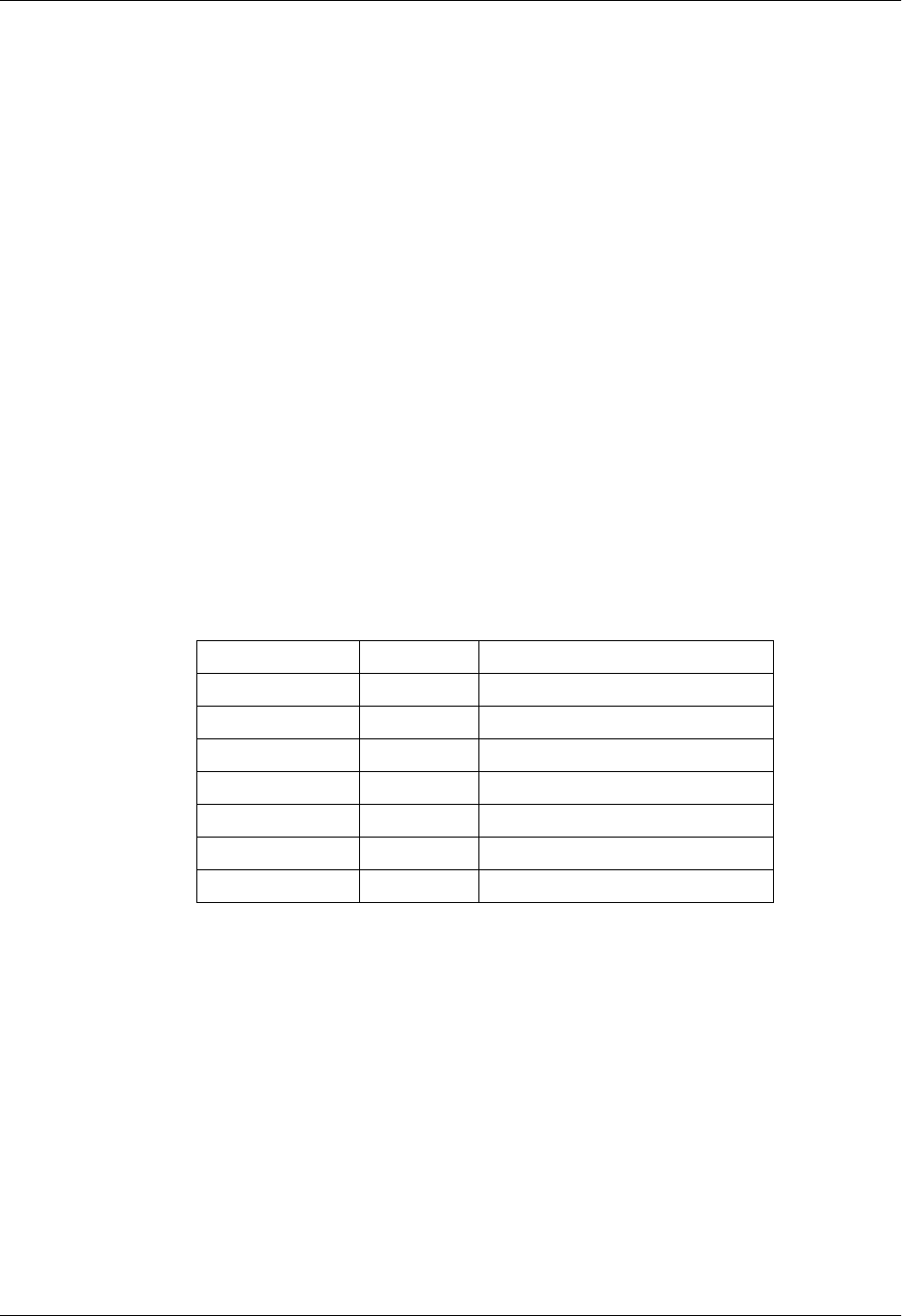
Section 4 User Interface Guide Total Access 600 Series System Manual
124 © 2004 ADTRAN, Inc. 61200624L1-1B
PUBLIC ADDRESS MODE
Choose NAPT ADDR (default) or SPECIFIED to choose which address to use for
this translation. Choosing SPECIFIED allows the user to define a different public
IP address to use for this translation.
PUBLIC ADDRESS
This menu appears when the PUBLIC ADDRESS MODE is set to SPECIFIED, and
allows the user to enter a specific IP address as the NAPT address for this
translation.
PROTOCOL MODE
Defines the protocol of the data for this translation. Choices are TCP, UDP,
ICMP, TCP OR UDP, ICMP, ALL, SPECIFIED, or NONE (default). Use this option
to specify whether you want to translate a specific protocol, group of protocols,
or all protocols.
PROTOCOL
This menu appears when the PROTOCOL MODE is set to SPECIFIED. Use this
option to specify a protocol number that does not appear in the list of choices
under the Protocol Mode menu. The most common protocols are:
Protocol Number Keyword Protocol
1ICMP Internet Control Message
6TCP Transmission Control
8EGP Exterior Gateway Protocol
17 UDP User Datagram
47 GRE General Routing Encapsulation
50 ESP IPSEC Encap Security Payload
51 AH IPSEC Authentication Header
PROTOCOL TYPE
(Read only) This menu appears when the PROTOCOL MODE is set to SPECIFIED
and displays the name of the specified protocol number (if the name is known by
the Total Access 6XX). For example, entering a value of 47 in the PROTOCOL
field will cause the PROTOCOL TYPE field to display GRE.
PUBLIC PORT MODE
This option appears when the PROTOCOL MODE is configured with a single
protocol (such as TCP, UDP, or ICMP). Choices are ANY PORT (default) and
SPECIFIED. The public destination port associated with this entry can be
specified to add more control over certain types of traffic. Leave this configured
as ANY PORT to cover all port types.
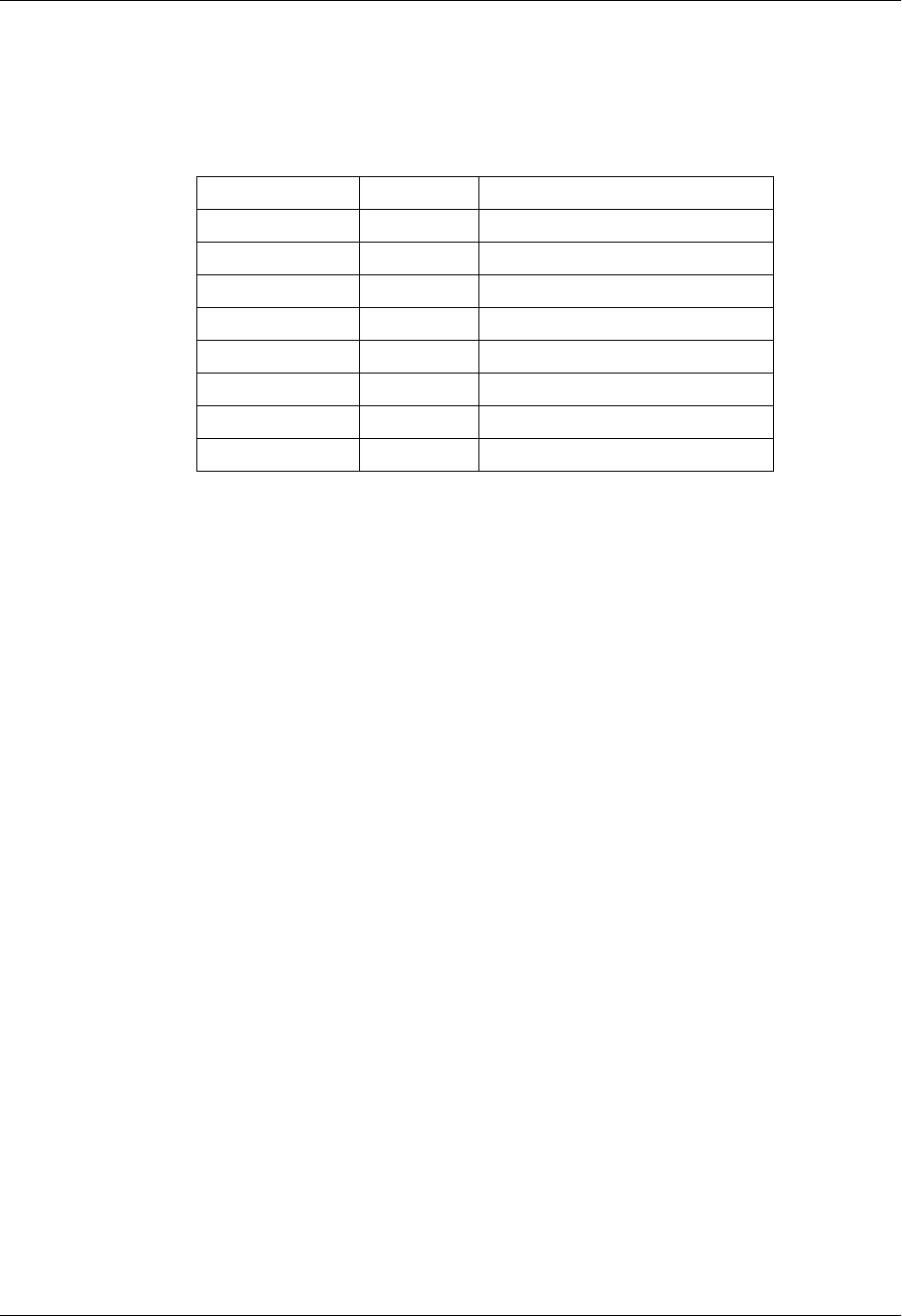
Total Access 600 Series System Manual Section 4 User Interface Guide
61200624L1-1B © 2004 ADTRAN, Inc. 125
PUBLIC PORT
This menu appears when the PUBLIC PORT MODE is set to SPECIFIED. Use this
option to specify the public port number to translate. Some well known
TCP/UDP port numbers are shown below:
Port Number Keyword Port Type
20 FTP (data) File Transfer Protocol Data
21 FTP (control) File Transfer Protocol Control
23 Telnet TCP/IP terminal emulation utility
666 DOOM DOOM
53 DNS Domain Name Server
69 TFTP Trivial File Transfer Protocol
80 HTTP Hypertext Transfer Protocol
110 POP3 Post Office Protocol ver. 3
PRIVATE ADDRESS MODE
Choose ANY INTERNAL (default) or SPECIFIED to choose which address to use for
the private address. The private IP address can be specified to filter certain
protocols and ports to specific servers in the private network. Likewise, internal
hosts can be steered to certain servers on the public network. A new request
from the public network that matches this entry’s public parameters is dropped
if the PRIVATE ADDRESS MODE is set to ANY INTERNAL (with the exception of
protocols that the internal router is expected to respond to, such as ICMP or
SNMP).
PRIVATE ADDRESS
This menu appears when the PRIVATE ADDRESS MODE is set to SPECIFIED, and
allows the user to enter a specific private IP address for this translation. Packets
destined for the public IP address (of this translation) are redirected to the
private IP address specified here.
PRIVATE PORT MODE
Select ANY PORT (default) or a SPECIFIED port number for this translation. The
private destination port associated with this entry can be specified to provide
more control over certain types of traffic. Leave configured as ANY PORT to
cover all port types.
PRIVATE PORT MODE
This menu appears when the PRIVATE PORT MODE is set to SPECIFIED, and allows
the user to enter the port number that replaces the public port number during the
translation of incoming packets. Outgoing packets from the private address
space that match this protocol are sent to the specified public address and port, if
any.
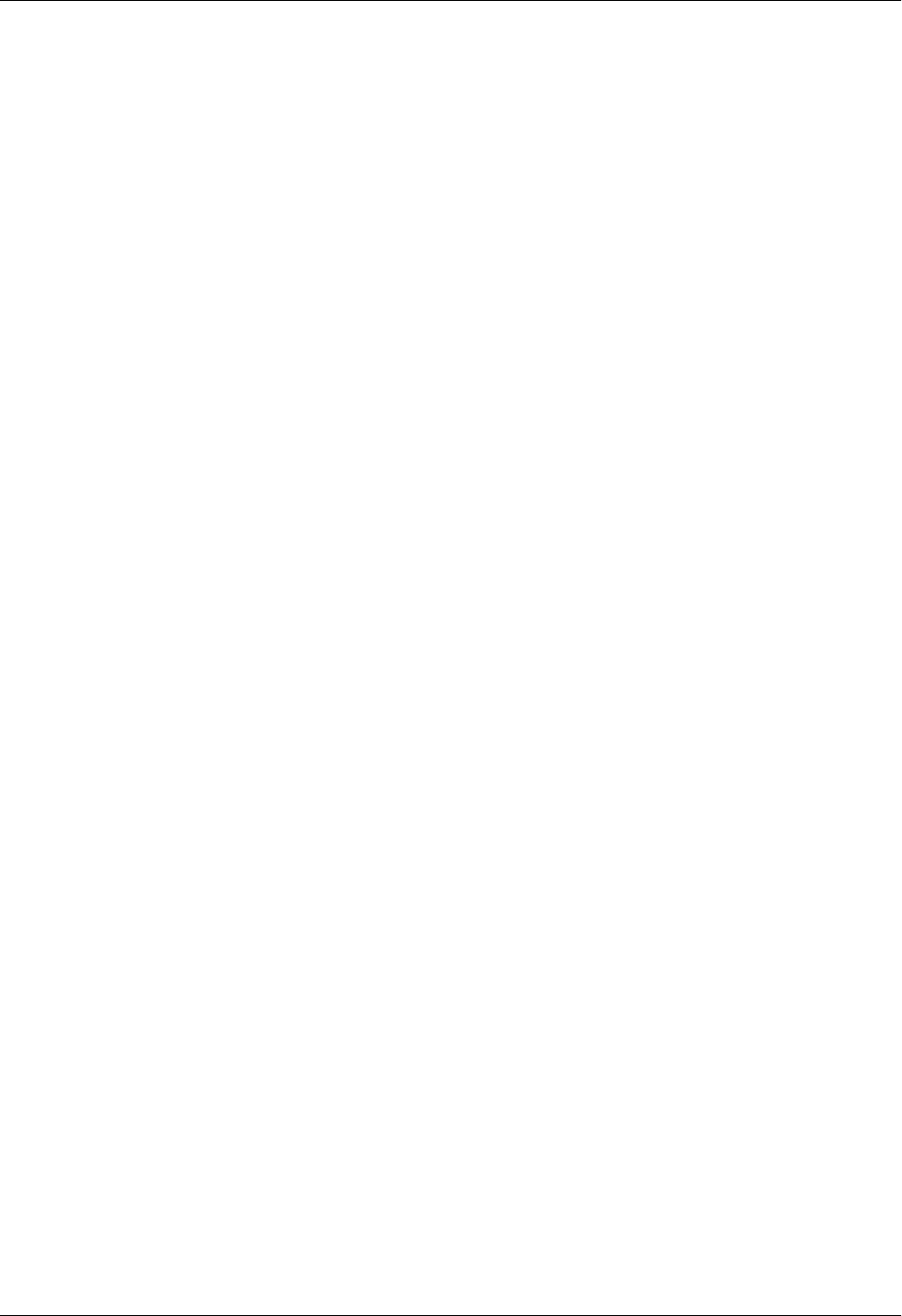
Section 4 User Interface Guide Total Access 600 Series System Manual
126 © 2004 ADTRAN, Inc. 61200624L1-1B
TRANSLATE BODY
If set to YES, the application payload in the packet is scanned for occurrences of
the private/public IP address in binary or ASCII form. Set this to NO for
applications where scanning payload data is undesirable.
NAT VIEW
Provides the user a dynamic view of current active router translations. Once the router has
translated an inbound or outbound packet, the translation appears in this table. The main view is
a listing of all the translations performed thus far. In order to see the detailed view of one of the
entries, select the entry index number and press <ENTER>. The NAT View parameters are as
follows:
PRIVATE ADDRESS
Private IP address of the active translation.
PUBLIC ADDRESS
Public IP address of the active translation.
SERVER ADDRESS
Server IP address of the public device.
PROTOCOL
Type of protocol active on the translation.
PRIVATE PORT
Private port number used for the translation.
SPOOFED PORT
Spoofed port number for the translation. The Total Access 6XX often needs to use the
spoofed ports to determine which private device to translate the packet to. This would be
necessary if multiple applications using the same private port were occurring
simultaneously.
SERVER PORT
Port number used by the server (public device).
TOTAL TIME UNUSED
Time the translation has been unused, in seconds.
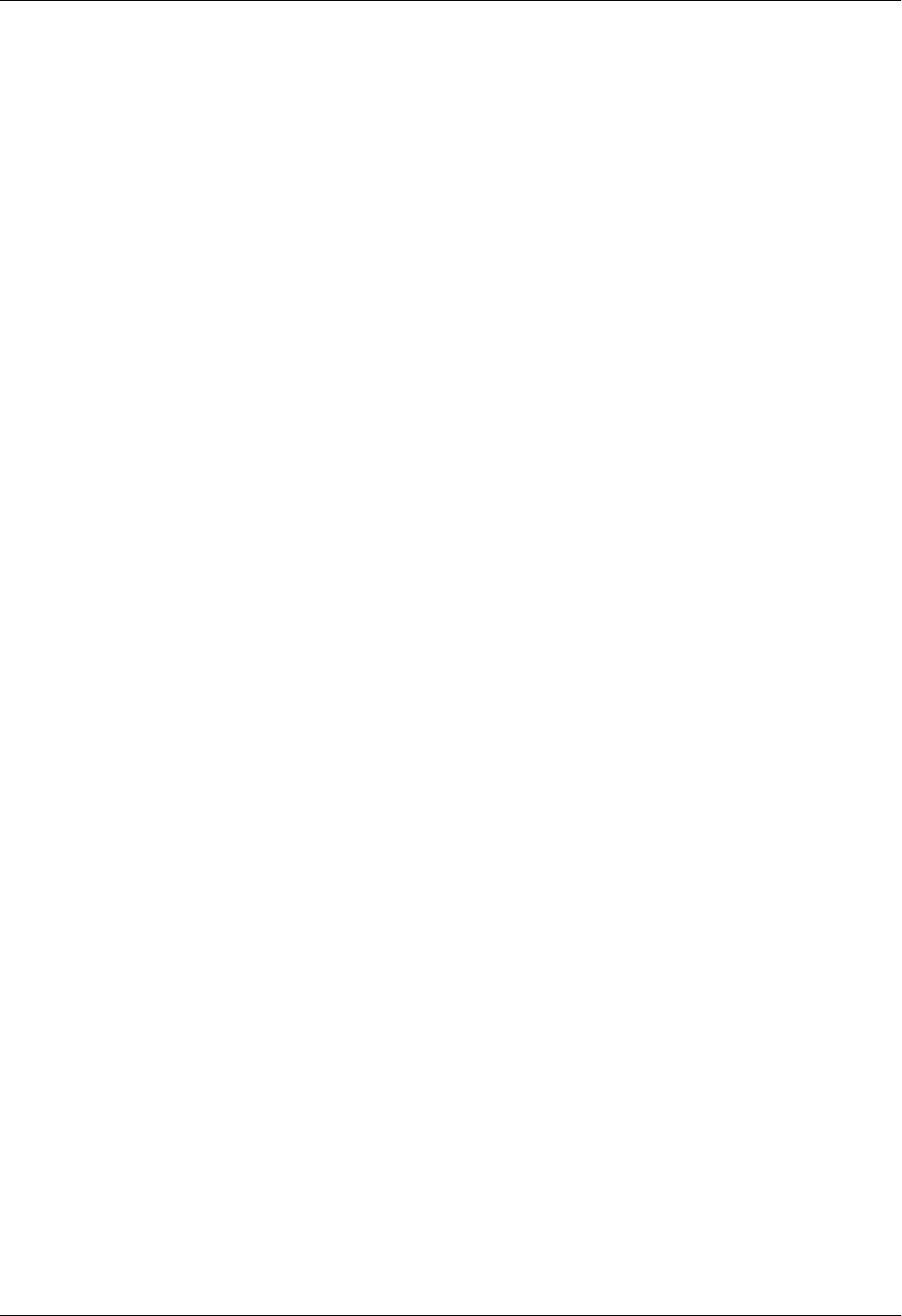
Total Access 600 Series System Manual Section 4 User Interface Guide
61200624L1-1B © 2004 ADTRAN, Inc. 127
IN COUNT
Number of inbound packets using this translation.
OUT COUNT
Number of outbound packets using this translation.
NAPT ADDRESS
(Read only) Displays the NAPT address for the router. This will either be the interface address or
the user-specified NAPT address.
ENTRY COUNT
The number of translation entries that are currently available in the NAT VIEW table. The
Total Access 6XX supports up to 2000 active translations at any one time.
ENTRY OVERFLOW COUNT
The number of overflow NAT VIEW entries. After the maximum number of translations is
reached, the Total Access 6XX will not add new translations, but continues to keep a count of
any new translation requests it cannot accommodate.
RIP
Use this menu to enable RIP on this interface.
VERSION
Enables or disables RIP and specifies the RIP protocol. Choices are: OFF (which disables RIP),
V1 (RIP Version 1) or V2 (RIP Version 2). The default is OFF
METHOD
Specifies the way the RIP protocol sends out its advertisements. The following options are
available:
SPLIT HORIZON
(Default) Only routes not learned from this circuit are advertised.
POISON REVERSE
All routes are advertised, but the routes learned from this point are “poisoned” with an
infinite metric.
DIRECTION
Allows the direction at which RIP advertisements are sent and received to be specified.

Section 4 User Interface Guide Total Access 600 Series System Manual
128 © 2004 ADTRAN, Inc. 61200624L1-1B
ROUTER > CONFIG > ROUTES
Configures the default gateway and static routes from this menu.
ROUTER > CONFIG > ROUTES > DEFAULT GATEWAY
The default gateway is used by the unit to send IP packets whose destination addresses are not found in the
route table (otherwise known as the gateway of last resort). This is a default gateway for the entire unit, not
just for the Ethernet port. Default is 0.0.0.0., which configures the Total Access 6XX to use the WAN port
as the default gateway.
ROUTER > CONFIG > ROUTES > STATIC ROUTES
Use this menu to enter static routes to other networks.
ROUTER > CONFIG > DHCP SERVER
Use this menu to set up the DHCP server.
NUM
Displays the index number in the static route table.
ACTIVE
Adds this static route entry to the IP routing table when set to YES and removes it (if it was previously
added) if set to NO. Default is NO.
IP ADDRESS
The IP address of the host or network address of the device being routed to. Default is 0.0.0.0.
SUBNET MASK
Determines the bits in the previous IP address that are used. If this is to be a host route, it must be set
to all ones (255.255.255.255). Default is 0.0.0.0.
GATEWAY
The IP address of the router to receive the forwarded IP packet. Default is 0.0.0.0.
HOPS
The number of router hops required to get to the network or host. Maximum distance is 16 hops.
Default is 1.
PRIVATE
When set to NO, the unit will advertise this static route using RIP. Setting to YES means that the route
is kept private. Default is NO.
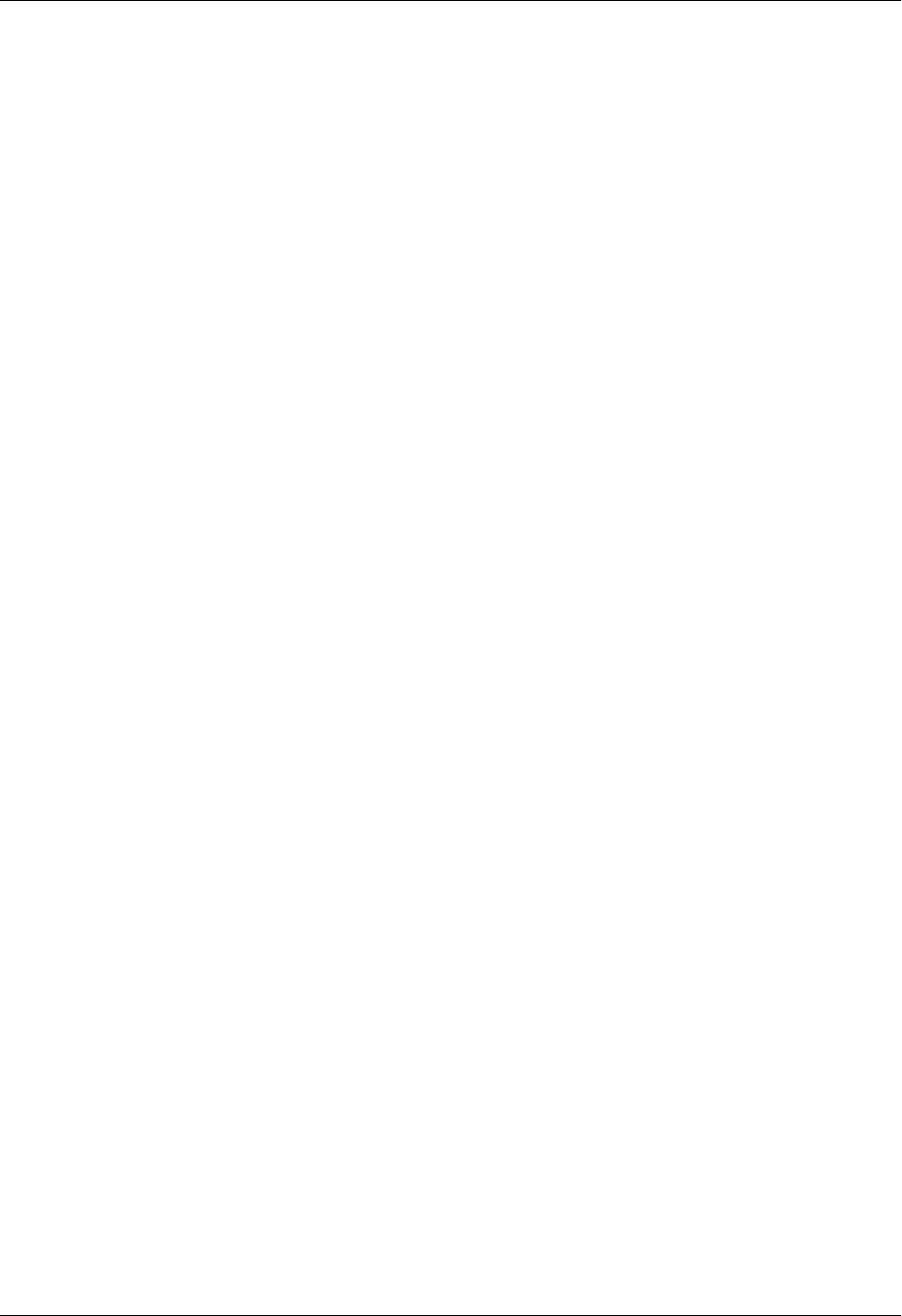
Total Access 600 Series System Manual Section 4 User Interface Guide
61200624L1-1B © 2004 ADTRAN, Inc. 129
ROUTER > CONFIG > DHCP SERVER > DHCP SERVER
Use this menu to enable the DHCP server (ON or OFF).
ROUTER > CONFIG > DHCP SERVER > DHCP ADDRESS POOLS
Configures the parameters for the various defined DHCP address pools. Multiple DHCP address pools
may be defined using these menus.
NUM
Displays the index number of the defined DHCP address pools. Multiple address pools are valid, and
all will be listed in sequential order. This number is for reference only.
NAME
Enter a user-defined alphanumeric text string for the defined DHCP address pool. This text string is
for easy identification and reference only.
TYPE
Configures the DHCP address pool as either a Network or Host pool.
LEASE CONFIG
Configures the lease duration for an IP address from this pool assigned by the DHCP server to a host
on the network.
LEASE DAYS, HOURS, MINUTES
Defines the lease duration (in days, hours, and minutes) for an IP address from this pool assigned
by the DHCP server to a host on the network.
NETWORK ADDRESS
Defines the network address for the configured address pool (for example, 172.24.0.0). The
NETWORK ADDRESS and NETWORK MASK determine the number of addresses available on the
network for the configured pool.
NETWORK MASK
Defines the network mask associated with the network address for the configured address pool
(for example, 255.255.0.0). The NETWORK ADDRESS and NETWORK MASK determine the number
of addresses available on the network for the configured pool.
POOL INFO
Configures various network parameters assigned to all hosts given an IP address from the configured
address pool.
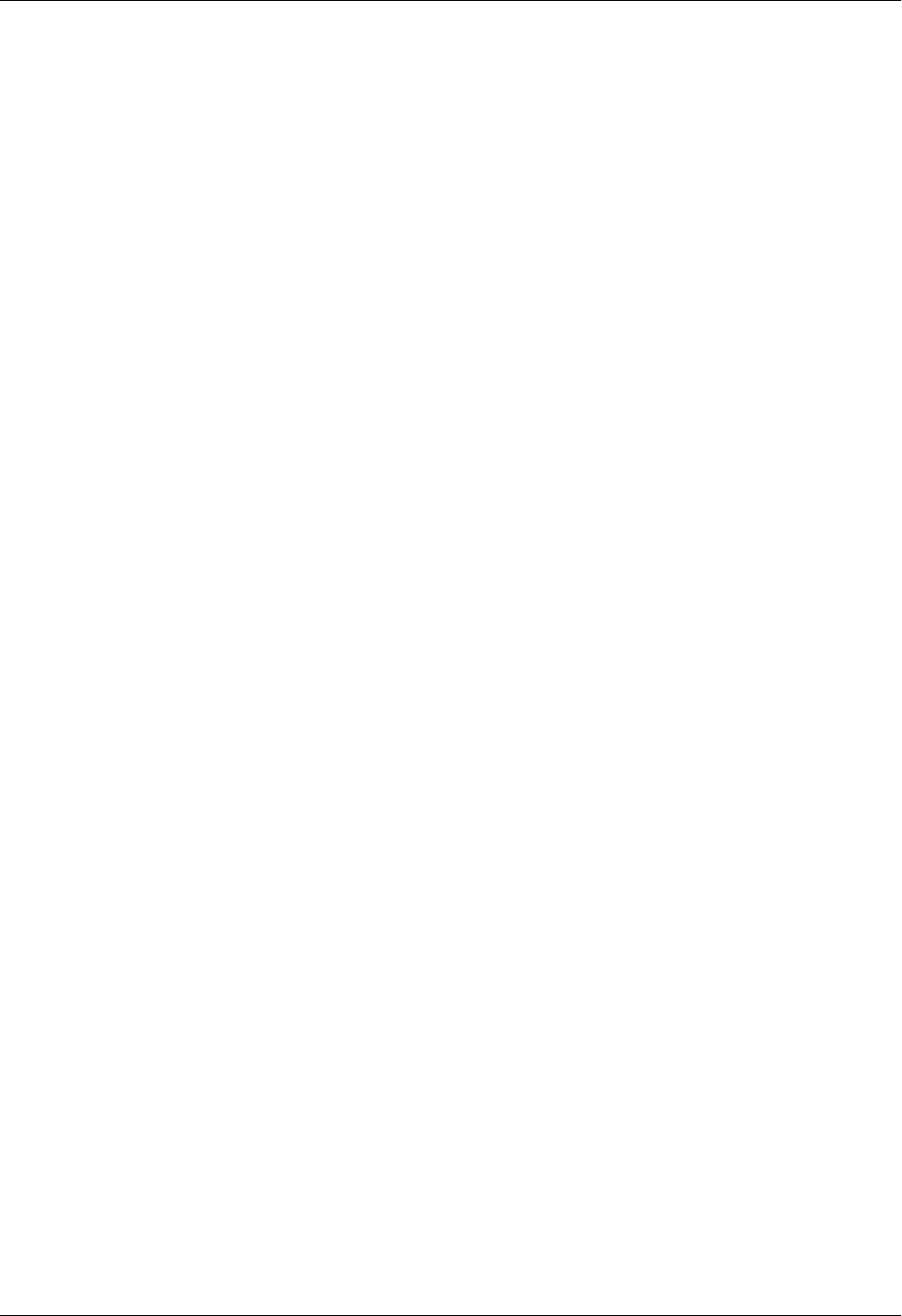
Section 4 User Interface Guide Total Access 600 Series System Manual
130 © 2004 ADTRAN, Inc. 61200624L1-1B
NETWORK MASK
Defines the network mask associated with the network address for the configured address pool
(for example, 255.255.0.0). The NETWORK ADDRESS and NETWORK MASK determine the number
of addresses available on the network for the configured pool.
DEFAULT ROUTER (PRI)
Defines the primary default router IP address (in dotted decimal notation) for all hosts given an
IP address from the configured pool. When specifying a router to use as the primary/secondary
preferred router, verify that the listed router is on the same subnet as the DHCP client.
DEFAULT ROUTER (SEC)
Defines the secondary default router IP address (in dotted decimal notation) for all hosts given an
IP address from the configured pool. When specifying a router to use as the primary/secondary
preferred router, verify that the listed router is on the same subnet as the DHCP client.
DNS SERVER (PRI)
Defines the primary Domain Name Server IP address (in dotted decimal notation) for all hosts
given an IP address from the configured pool.
DNS SERVER (SEC)
Defines the secondary Domain Name Server IP address (in dotted decimal notation) for all hosts
given an IP address from the configured pool.
NBNS SERVER (PRI)
Defines the primary NetBIOS Windows Internet Naming Service (WINS) name server IP
address (in dotted decimal notation) available for use by the Dynamic Host Configuration
Protocol (DHCP) clients.
NBNS SERVER (SEC)
Defines the secondary NetBIOS Windows Internet Naming Service (WINS) name server IP
address (in dotted decimal notation) available for use by the Dynamic Host Configuration
Protocol (DHCP) clients.
NBNS NODE TYPE
Defines the type of NetBIOS node used with Dynamic Host Configuration Protocol (DHCP)
clients. The following node types are available:
b-node (1) - BROADCAST node
p-node (2) - PEER-TO-PEER node
m-node (4) - MIXED node
h-node (8) - HYBRID node (Recommended)

Total Access 600 Series System Manual Section 4 User Interface Guide
61200624L1-1B © 2004 ADTRAN, Inc. 131
ROUTER > CONFIG > DHCP SERVER > EXCLUSION RANGES
Defines any IP address (or range of addresses) that should not be used the Total Access 600 Series DHCP
server when making IP assignments to hosts on the network.
ROUTER > CONFIG > DHCP SERVER > GLOBAL SERVER OPTIONS
Configures various network parameters that apply to all hosts given an IP address from the configured
address pools (regardless of the pool). Use these commands to configure parameters for all address pools
when customizing between the address pools is not necessary. Refer to Pool Info on page 129 for more
details on the available parameters.
ROUTER > CONFIG > UDP RELAY
This menu configures the unit to act as a UDP relay agent for applications requiring a response from UDP
hosts that are not on the same network segment as their clients.
ROUTER > CONFIG > UDP RELAY > MODE
When this option is set to ON, the unit will act as a relay agent. Default is OFF.
ROUTER > CONFIG > UDP RELAY > UDP RELAY LIST
Up to four relay destination servers can be specified in this list.
NUM
Displays the index number of the listed IP address exclusion ranges. Multiple address exclusions are
valid, and all will be listed in sequential order. This number is for reference only.
START
Configures the start IP address (in dotted decimal notation) for the range of IP addresses to exclude
from the DHCP address pool. Use in conjunction with the END field to establish a range of IP
addresses. To exclude a single IP address, enter the same address in both the START and END fields.
END
Configures the ending IP address (in dotted decimal notation) for the range of IP addresses to
exclude from the DHCP address pool. Use in conjunction with the START field to establish a range of
IP addresses. To exclude a single IP address, enter the same address in both the START and END
fields.
#
Indicates the entry number in the UDP Relay List table.
RELAY ADDRESS
This is the IP address of the server that will receive the relay packet. Default is 0.0.0.0.
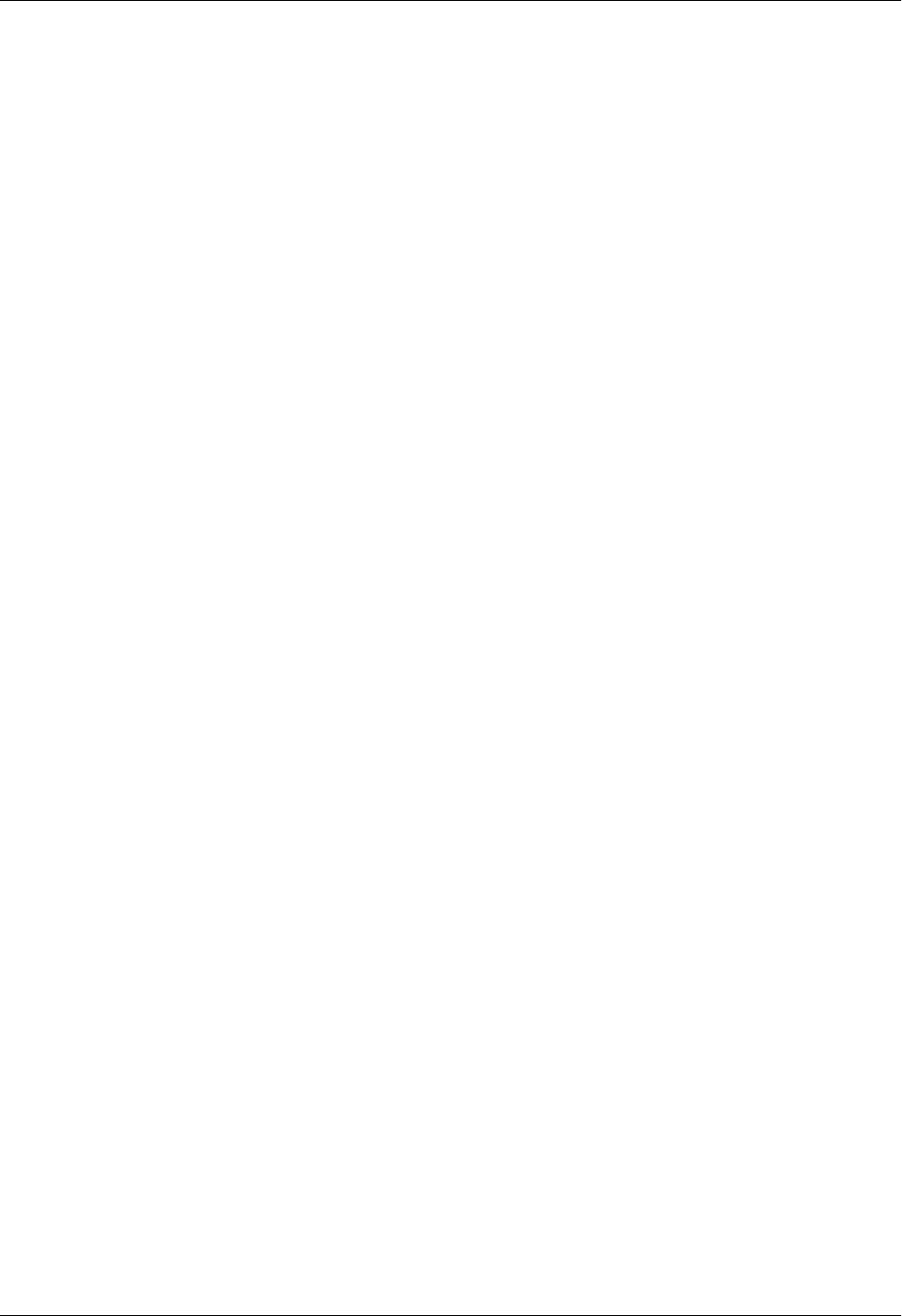
Section 4 User Interface Guide Total Access 600 Series System Manual
132 © 2004 ADTRAN, Inc. 61200624L1-1B
ROUTER > STATUS
View the IP ROUTES, IP STATS, ARP CACHE, DHCP SERVER, and DHCP CLIENT statistics from this menu.
ROUTER > STATUS > IP ROUTES
This lists the contents of the unit’s IP route table.
ROUTER > STATUS > IP ROUTES > IP ADDRESS
Network or host destination address.
ROUTER > STATUS > IP ROUTES > NETMASK
Network mask applied to the destination address.
ROUTER > STATUS > IP ROUTES > GATEWAY
Host or router to receive this packet.
ROUTER > STATUS > IP ROUTES > PORT
Port gateway is located on:
ROUTER > STATUS > IP ROUTES > USE
Number of times the unit has referenced the route.
UDP PORT TYPE
The choices are STANDARD (def) and SPECIFIED. The following standard UDP protocols are relayed
when set: DHCP, TFTP, DNS, NTP (Network Time Protocol, port 123), NBNS (NetBios Name
Server, port 137), NBDG (NetBIOS Datagram, port 138), and BootP. When SPECIFIED is set, the
UDP port (1 to 65535) can be specified in the UDP Port columns (up to three per server).
UDP PORT 1, 2, 3
Used for specifying UDP ports to be relayed. These fields only apply when UDP PORT TYPE is set to
SPECIFIED. Default is 0.
LOCAL Sent directly to the unit’s router
ETH0The unit’s Ethernet port
WAN0The unit’s first PPP bundle
FR 0 . . . FR 9 The unit is connected up to 10 DLCIs
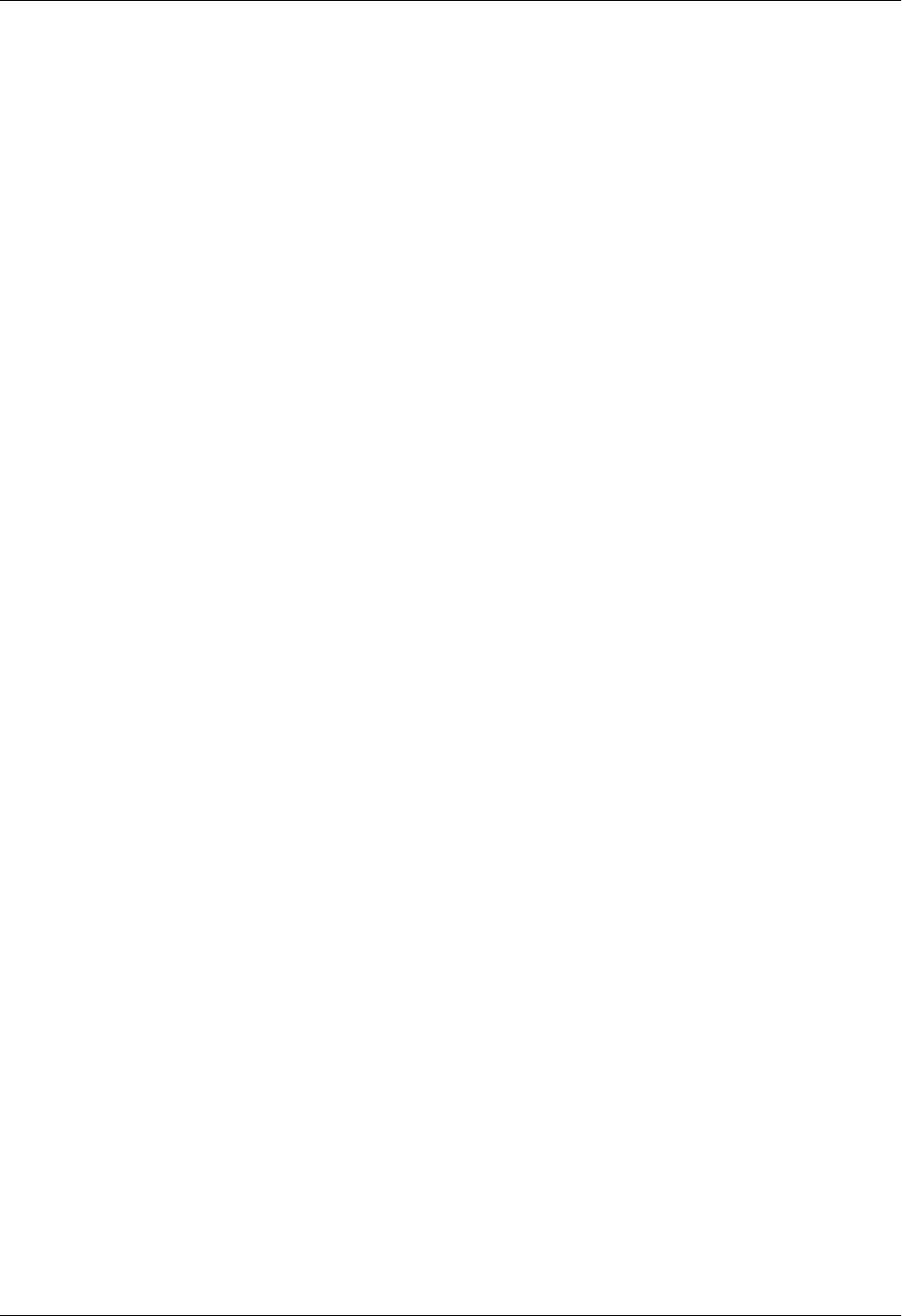
Total Access 600 Series System Manual Section 4 User Interface Guide
61200624L1-1B © 2004 ADTRAN, Inc. 133
ROUTER > STATUS > IP ROUTES > FLAGS
Important tags associated with this route entry
ROUTER > STATUS > IP ROUTES > HOPS
Number of routers that must go through to get to destination. Ranges from 0-15 or 16 for infinite (can’t get
there from here).
ROUTER > STATUS > IP ROUTES > TTL
Seconds until address is removed from table. Value of 999 means route is static.
ROUTER > STATUS > IP STATS
This section describes the following STATISTICS submenus (and see the tables on the pages following):
•IP
•ICMP
•TCP
• UDP
All of these statistics are taken from the MIB-II variables in RFC 1156. To clear the accumulated statistics,
press the <ENTER> key on CLEAR COUNTS.
ROUTER > STATUS > IP STATS > IP
View the IP statistics from this menu.
Hroute is a host route
Groute is a gateway route
Sstatic route, or learned via IPCP, IARP, DHCP
R1 learned from RIP Version 1
R2 learned from RIP Version 2
Iroute learned from an ICMP redirect
Cdirectly connected interface
Proute is private and is not advertised with RIP
Troute is to a triggered port (updates only when table changes)
Ulearned by unknown method
DEFAULT TTL
The default value inserted into the Time-To-Live field of the IP header of datagrams originated at
this unit, whenever a TTL value is not supplied by the transport layer protocol.
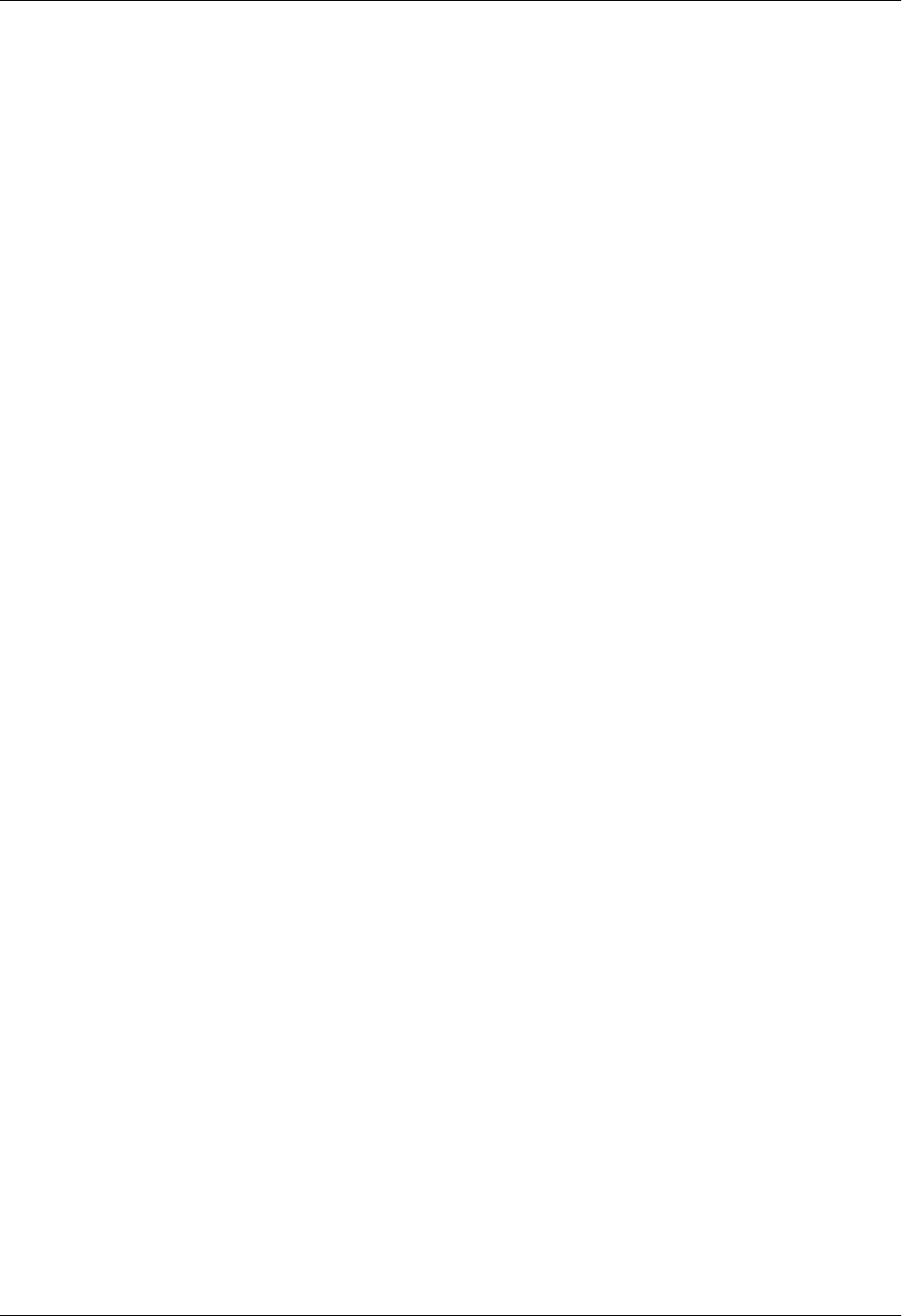
Section 4 User Interface Guide Total Access 600 Series System Manual
134 © 2004 ADTRAN, Inc. 61200624L1-1B
IP DATAGRAMS RECEIVED
The total number of input datagrams received from interfaces, including those received in error.
BAD HEADER PACKETS
The number of input datagrams discarded due to errors in their IP headers, including bad check sums,
version number mismatch, other format errors, time-to-live exceeded, errors discovered in
processing their IP options, etc.
BAD IP ADDRESSES
The number of input datagrams discarded because the IP address in their IP header's destination field
was not a valid address to be received at this unit. This count includes invalid addresses (e.g., 0.0.0.0)
and addresses of unsupported Classes (e.g., Class E). For entities which are not IP Gateways and
therefore do not forward datagrams, this counter includes datagrams discarded because the
destination address was not a local address.
TOTAL FORWARDED DATAGRAMS
The number of input datagrams for which this unit was not their final IP destination, as a result of
which an attempt was made to find a route to forward them to that final destination. In entities which
do not act as IP Gateways, this counter will include only those packets which were Source-Routed
via this unit, and the Source-Route option processing was successful.
BAD PROTOCOL DISCARDS
The number of locally-addressed datagrams received successfully but discarded because of an
unknown or unsupported protocol.
DATAGRAMS DISCARDED
The number of input IP datagrams for which no problems were encountered to prevent their
continued processing, but which were discarded (e.g., for lack of buffer space). Note that this counter
does not include any datagrams discarded while awaiting re-assembly.
SENT DATAGRAMS TO UPPER LAYERS
The total number of input datagrams successfully delivered to IP user-protocols (including ICMP).
IP DATAGRAMS SENT
IP packets from the unit's IP stack.
ERRORFREE DISCARDS
The number of output IP datagrams for which no problem was encountered to prevent their
transmission to their destination, but which were discarded (e.g., for lack of buffer space). Note that
this counter would include datagrams counted in TOTAL FORWARDED DATAGRAMS if any such packets
met this (discretionary) discard criterion.
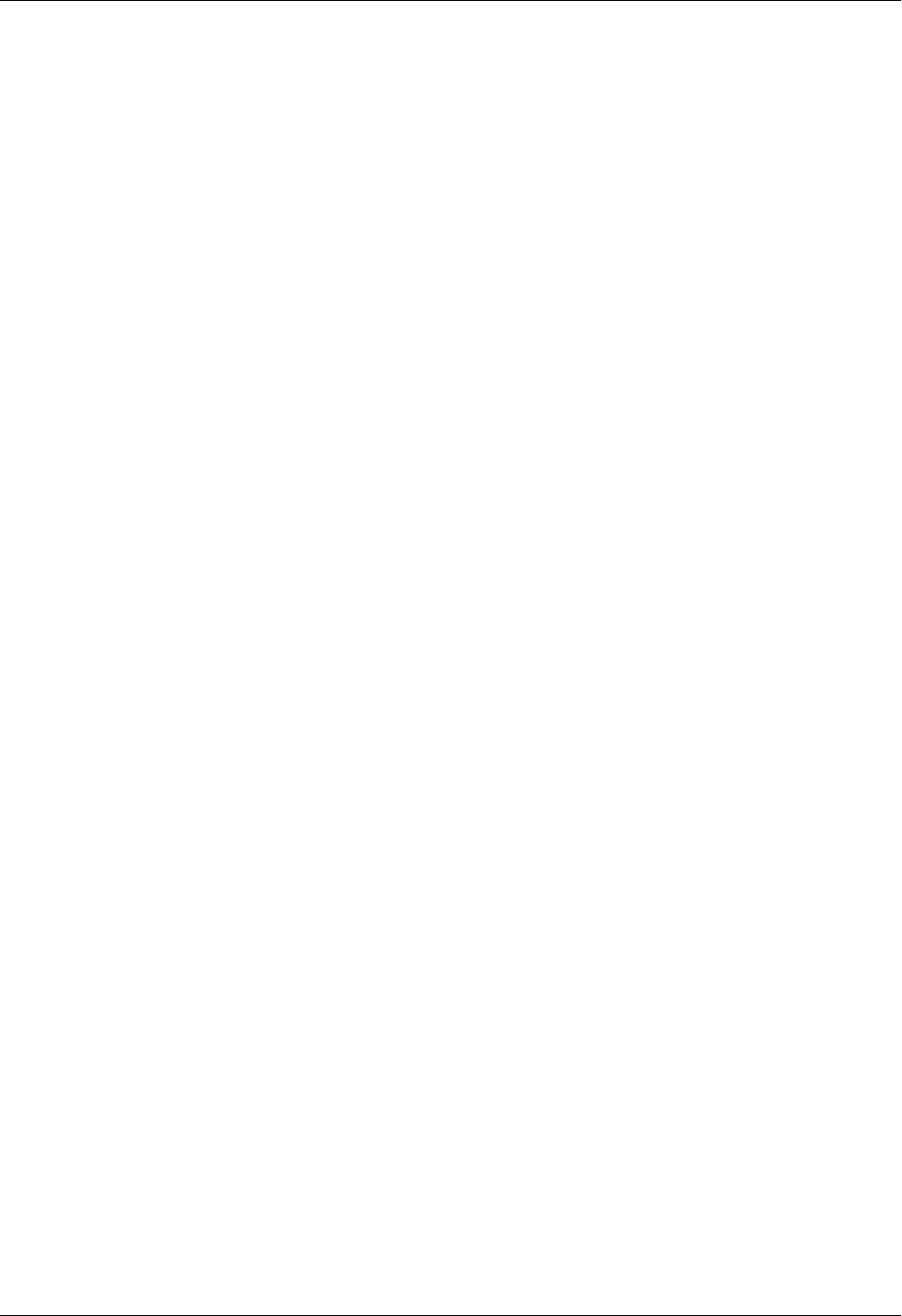
Total Access 600 Series System Manual Section 4 User Interface Guide
61200624L1-1B © 2004 ADTRAN, Inc. 135
ROUTELESS DISCARDS
The number of IP datagrams discarded because no route could be found to transmit them to their
destination. Note that this counter includes any packets counted in TOTAL FORWARDED DATAGRAMS
which meet this “no-route” criterion. Note also that this includes any datagrams which a host cannot
route because all of its default gateways are down.
IP REASSEMBLY TIMEOUT
The maximum number of seconds received fragments are held while awaiting reassembly at this unit.
DISASSEMBLED FRAGMENTS
The number of IP fragments received which needed to be reassembled at this unit.
IP DATAGRAMS REASSEMBLED
The number of IP datagrams successfully reassembled.
IP REASSEMBLY FAILURES
The number of failures detected by the IP reassembly algorithm (for whatever reason: timed out,
errors, etc.). Note that this is not necessarily a count of discarded IP fragments since some algorithms
(notably RFC 815s) can lose track of the number of fragments by combining them as they are
received.
SUCCESSFUL FRAGMENTS
The number of IP datagrams that have been successfully fragmented at this unit.
FAILED FRAGMENTS
The number of IP datagrams that have been discarded because they needed to be fragmented at this
unit but could not be e.g., because their “Don't Fragment” flag was set.
TOTAL IP FRAGMENTS
The number of IP datagram fragments that have been generated as a result of fragmentation at this
unit.
DISCARDED ROUTING ENTRIES
A packet the unit couldn't route.
CLEAR COUNTS
Setting this activator clears the IP Statistics.
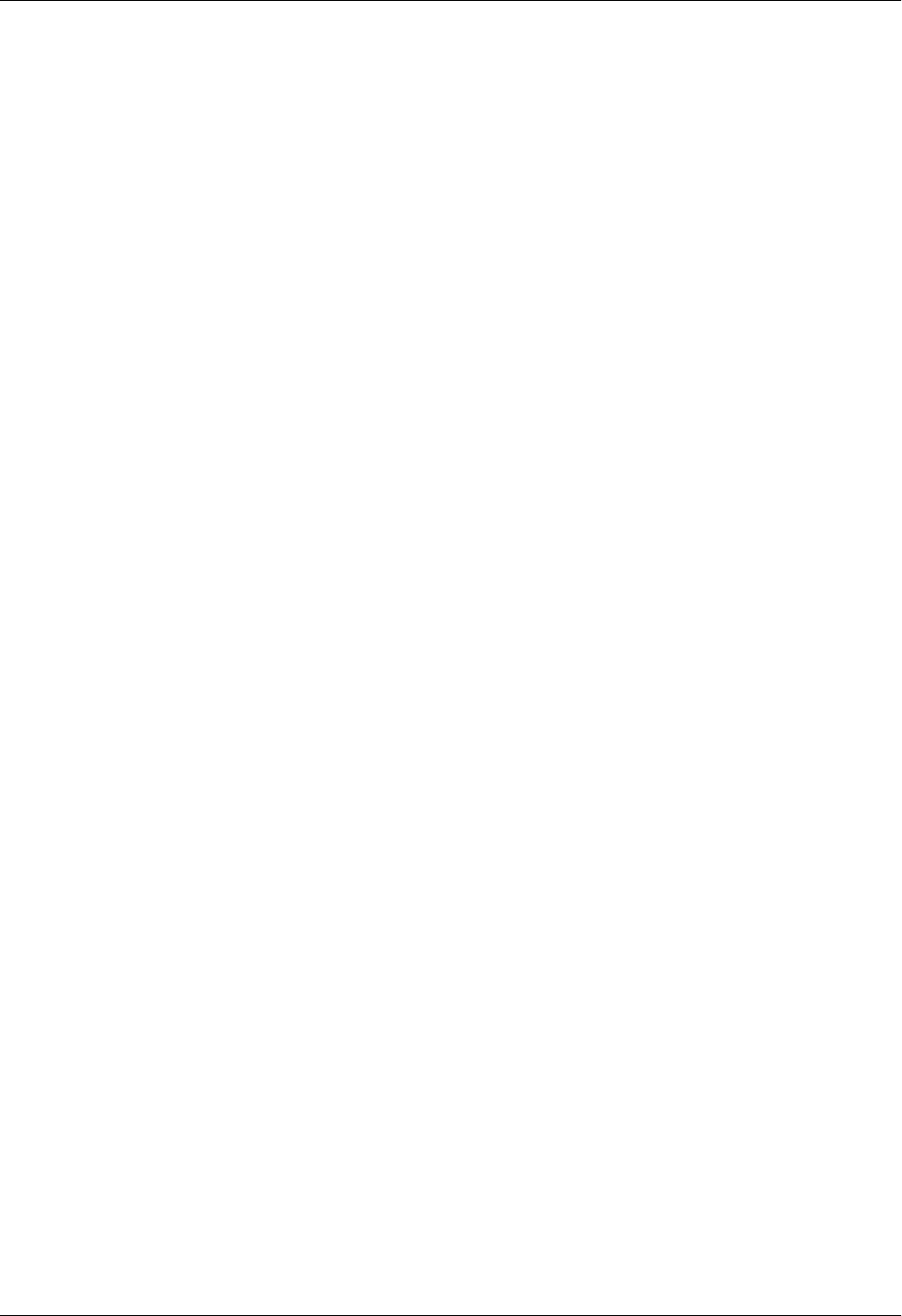
Section 4 User Interface Guide Total Access 600 Series System Manual
136 © 2004 ADTRAN, Inc. 61200624L1-1B
ROUTER > STATUS > IP STATS > ICMP
ICMP MESSAGES RECEIVED
The total number of ICMP messages the unit received. Note that this counter includes all those
counted by ICMP SPECIFIC ERRORS.
ICMP SPECIFIC ERRORS
The number of ICMP messages the unit received but determined as having errors (bad ICMP
checksums, bad length, etc.)
ICMP DEST. UNREACHABLE MSGS RCVD
The number of ICMP Destination Unreachable messages received.
ICMP TIMEOUTS RECEIVED
The number of ICMP Time Exceeded messages received.
ICMP PARAMETER PROBLEM MSGS RCVD
The number of ICMP Parameter Problem messages received.
ICMP SOURCE QUENCH MSGS RCVD
The number of ICMP Source Quench messages received.
ICMP REDIRECTED MESSAGES RCVD
The number of ICMP Redirect messages received.
ICMP ECHO REQUEST MSGS RCVD
The number of ICMP Echo (request) messages received.
ICMP ECHO REPLY MSGS RCVD
The number of ICMP Echo Reply messages received.
ICMP TIMESTAMP REQUEST MSGS RCVD
The number of ICMP Timestamp (request) messages received.
ICMP TIMESTAMP REPLY MSGS RCVD
The number of ICMP Timestamp Reply messages received.
ICMP ADDRESS MASK REQUEST MSGS RCVD
The number of ICMP Address Mask Request messages received.
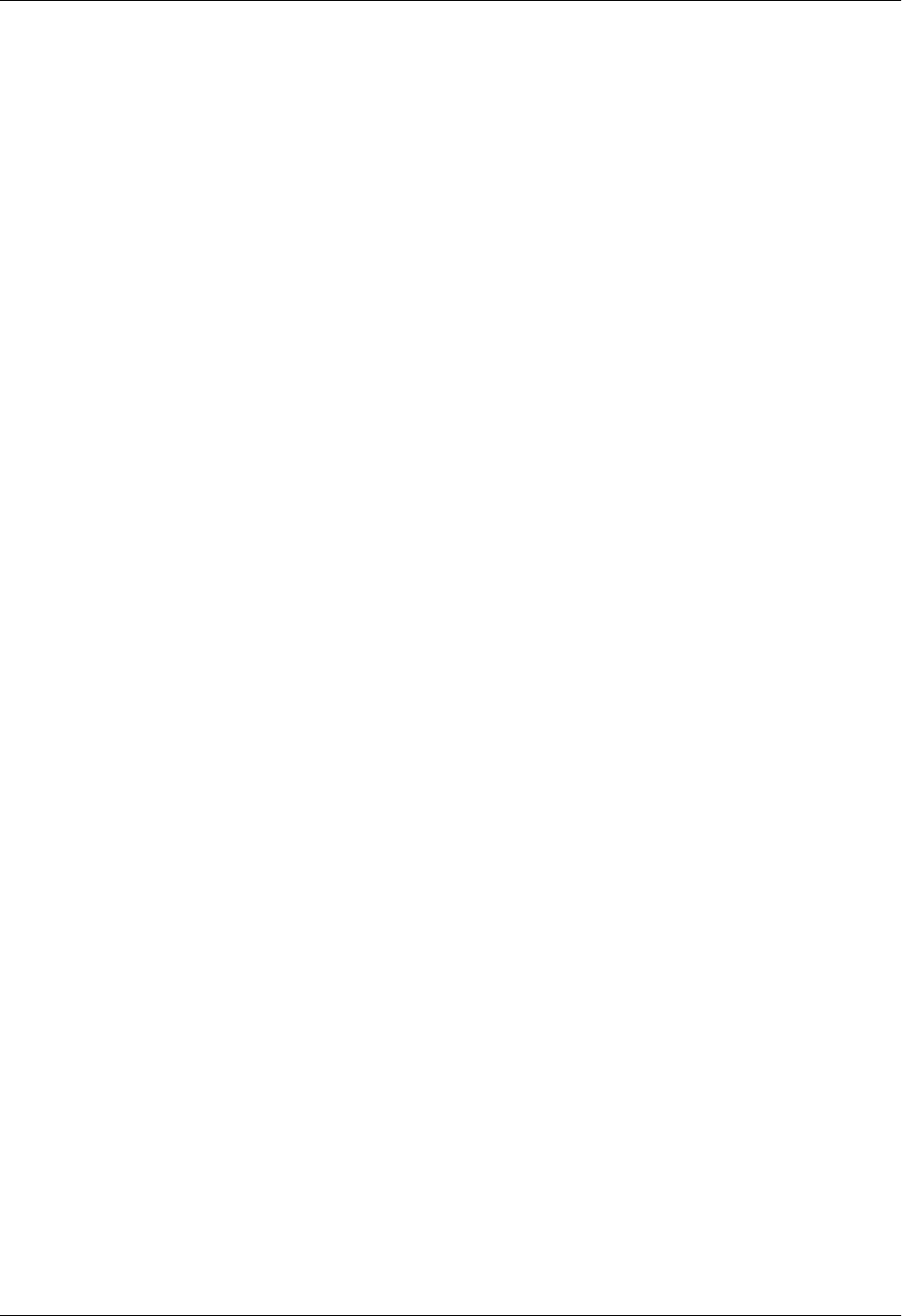
Total Access 600 Series System Manual Section 4 User Interface Guide
61200624L1-1B © 2004 ADTRAN, Inc. 137
ICMP ADDRESS MASK REPLY MSGS RCVD
The number of ICMP Address Mask Reply messages received.
ICMP MESSAGES SENT
The total number of ICMP messages this unit attempted to send. Note that this counter includes all
those counted by ICMP PACKET ERRORS.
ICMP PACKET ERRORS
The number of packets the unit did not send due to problems discovered within ICMP such as a lack
of buffers. This value should not include errors discovered outside the ICMP layer such as the
inability of IP to route the resultant datagram. In some implementations there may be no types of
error which contribute to this counter's value.
ICMP DEST. UNREACHABLE MSGS SENT
The number of ICMP Destination Unreachable messages sent.
ICMP TIME EXCEEDED MSGS SENT
The number of ICMP Time Exceeded messages sent.
ICMP PARAMETER PROBLEM MSGS SENT
The number of ICMP Parameter Problem messages sent.
ICMP SOURCE QUENCH MSGS SENT
The number of ICMP Source Quench messages sent.
ICMP REDIRECT MSGS SENT
The number of ICMP Redirect messages sent.
ICMP ECHO REQUEST MSGS SENT
The number of ICMP Echo (request) messages sent.
ICMP ECHO REPLY MSGS SENT
The number of ICMP Echo Reply messages sent.
ICMP TIMESTAMP REQUEST MSGS SENT
The number of ICMP Timestamp (request) messages sent.
ICMP TIMESTAMP REPLY MSGS SENT
The number of ICMP Timestamp Reply messages sent.
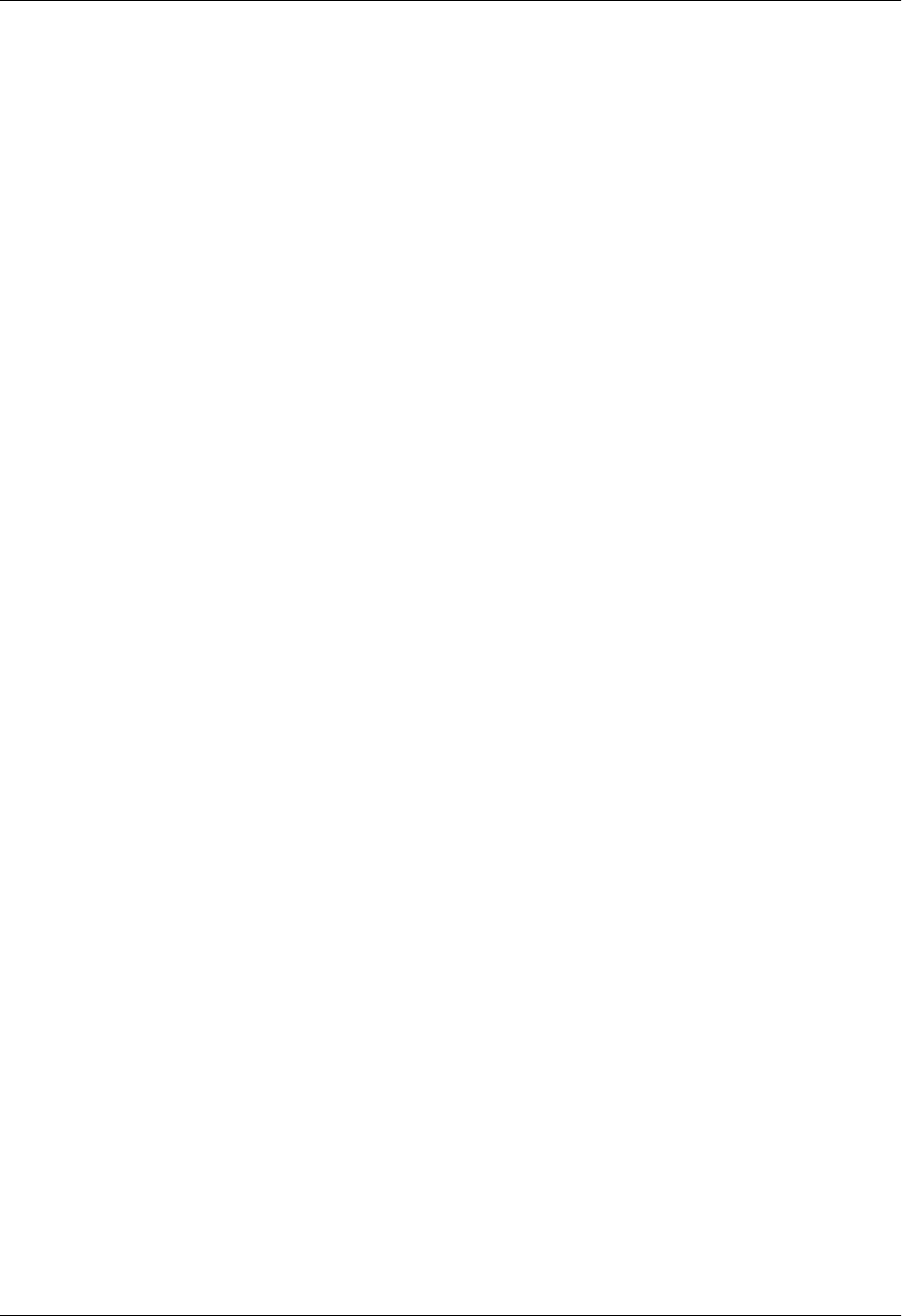
Section 4 User Interface Guide Total Access 600 Series System Manual
138 © 2004 ADTRAN, Inc. 61200624L1-1B
ROUTER > STATUS > IP STATS > UDP
View the UDP statistics from this menu.
ROUTER > STATUS > IP STATS > UDP TABLE
View the UDP table statistics from this menu.
ICMP ADDR MASK REQUEST MSGS SENT
The number of ICMP Address Mask Request messages sent.
ICMP ADDR MASK REPLY MSGS SENT
The number of ICMP Address Mask Reply messages sent.
CLEAR COUNTS
Selecting this activator will clear the ICMP statistics.
UDP DATAGRAMS RECEIVED
The total number of UDP datagrams delivered to UDP users.
NO APPLICATION AT DEST. PORT
The total number of received UDP datagrams for which there was no application at the destination
port.
UDP BAD PACKETS
The number of received UDP datagrams that could not be delivered for reasons other than the lack of
an application at the destination port.
UDP DATAGRAMS SENT
The total number of UDP datagrams sent from this unit.
CLEAR COUNTS
Selecting this activator clears the UDP statistics.
LOCAL IP ADDRESS
The destination IP address of the packet
PORT
The destination UDP port of the packet.
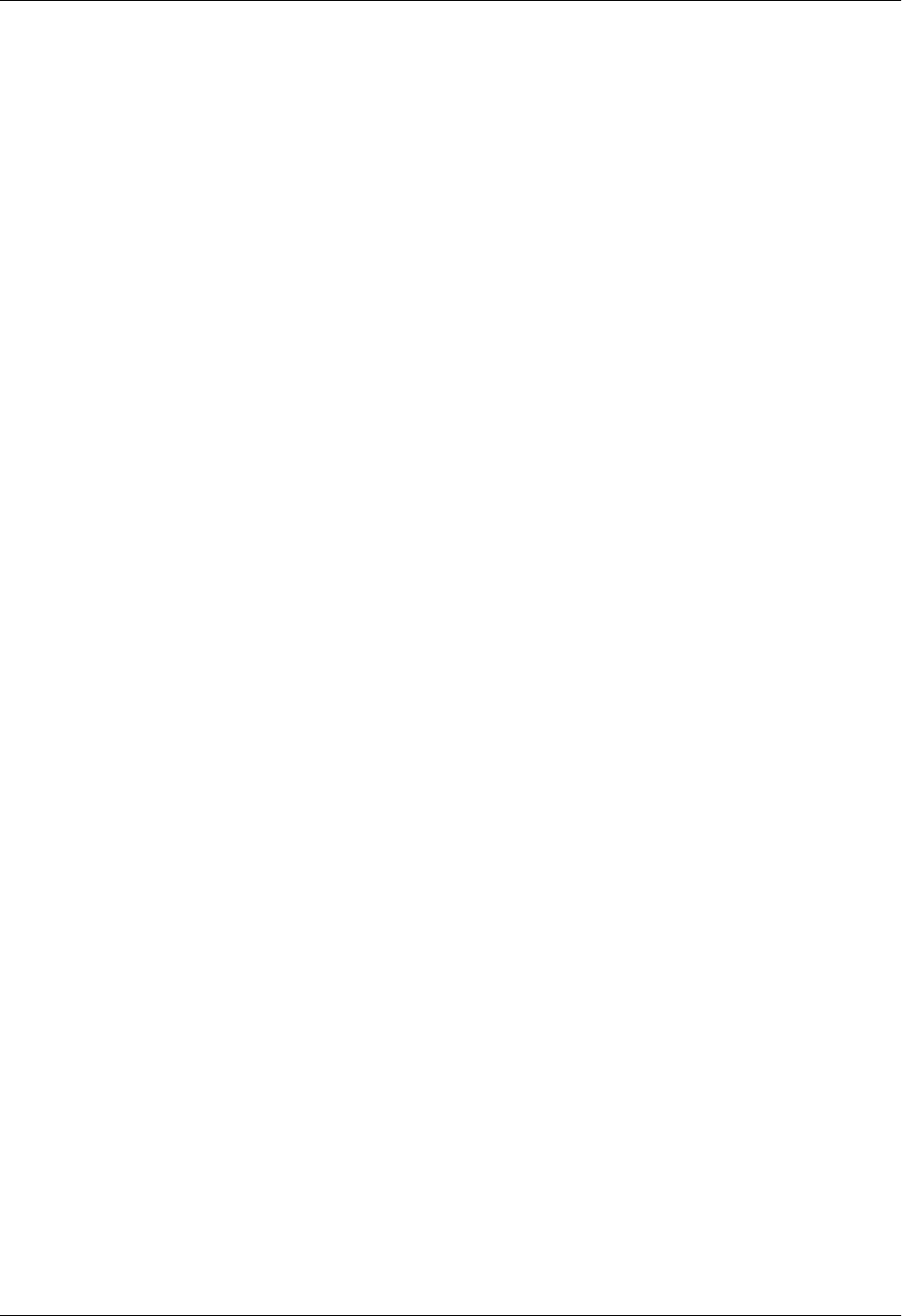
Total Access 600 Series System Manual Section 4 User Interface Guide
61200624L1-1B © 2004 ADTRAN, Inc. 139
ROUTER > STATUS > IP STATS > TCP
View the TCP statistics from this menu.
RETRANSMISSION TIMEOUT ALGORITHM
The algorithm used to determine the timeout value used for retransmitting unacknowledged octets.
MIN RETRANSMISSION TIMEOUT (MS)
The minimum value permitted by a TCP implementation for the retransmission timeout, measured in
milliseconds. More refined semantics for objects of this type depend upon the algorithm used to
determine the retransmission timeout. In particular, when the timeout algorithm is rsre(3), an object
of this type has the semantics of the LBOUND quantity described in RFC 793.
MAX RETRANSMISSION TIMEOUT (MS)
The maximum value permitted by a TCP implementation for the retransmission timeout, measured in
milliseconds. More refined semantics for objects of this type depend upon the algorithm used to
determine the retransmission timeout. In particular, when the timeout algorithm is rsre(3), an object
of this type has the semantics of the UNBOUND quantity described in RFC 793.
MAX TCP CONNECTIONS
The limit on the total number of TCP connections the unit can support. In entities where the
maximum number of connections is dynamic, this object should contain the value -1.
ACTIVE TCP CONNECTIONS
The number of times TCP connections have made a direct transition to the SYN-SENT state from the
CLOSED state.
TCP PASSIVE CONNECTIONS
The number of times TCP connections have made a direct transition to the SYN-RCVD state from the
LISTEN state.
TCP FAILED ATTEMPTS
The number of times TCP connections have made a direct transition to the CLOSED state from either
the SYN-SENT state or the SYN-RCVD state, plus the number of times TCP connections have made a
direct transition to the LISTEN state from the SYN-RCVD state.
TOTAL TCP RESETS
The number of times TCP connections have made a direct transition to the CLOSED state from either
the ESTABLISHED state or the CLOSE-WAIT state.
TCP CURRENT CONNECTIONS
The number of TCP connections for which the current state is either ESTABLISHED or CLOSE-WAIT.

Section 4 User Interface Guide Total Access 600 Series System Manual
140 © 2004 ADTRAN, Inc. 61200624L1-1B
ROUTER > STATUS > IP STATS > TCP CONNS
View the TCP Conns Statistics from this menu. This table shows the different states of each TCP
connection.
ROUTER > STATUS > ARP CACHE
Displays the contents of the unit’s ARP table. All resolved cache entries time out after 20 minutes.
Unresolved entries time out in 3 minutes. The ARP cache can be cleared by pressing “f” while on the menu
or by pressing “d” on the individual number for that entry.
TCP SEGMENTS RECEIVED
The total number of segments received, including those received in error. This count includes
segments received on currently established connections.
TCP SEGMENTS SENT
The total number of segments sent, including those on current connections but excluding those
containing only retransmitted octets.
TOTAL TCP RETRANSMITS
The total number of segments retransmitted -- that is, the number of TCP segments transmitted
containing one or more previously transmitted octets.
CLEAR COUNTS
Selecting this activator clears the TCP statistics.
STATE
The possible states are FREE, CLOSED, LISTEN, SYNC SENT, SYNC RECEIVED, ESTABLISHED, FINWAIT1,
FINWAIT2, CLOSEWAIT, LASTACK, CLOSING, and TIMEWAIT.
LOCAL IP ADDRESS
Local IP address of the TCP connection.
LOCAL PORT
Local port of the TCP connection.
REMOTE IP ADDRESS
Remote IP address of the TCP connection.
REMOTE PORT
Remote port of the TPC connection.
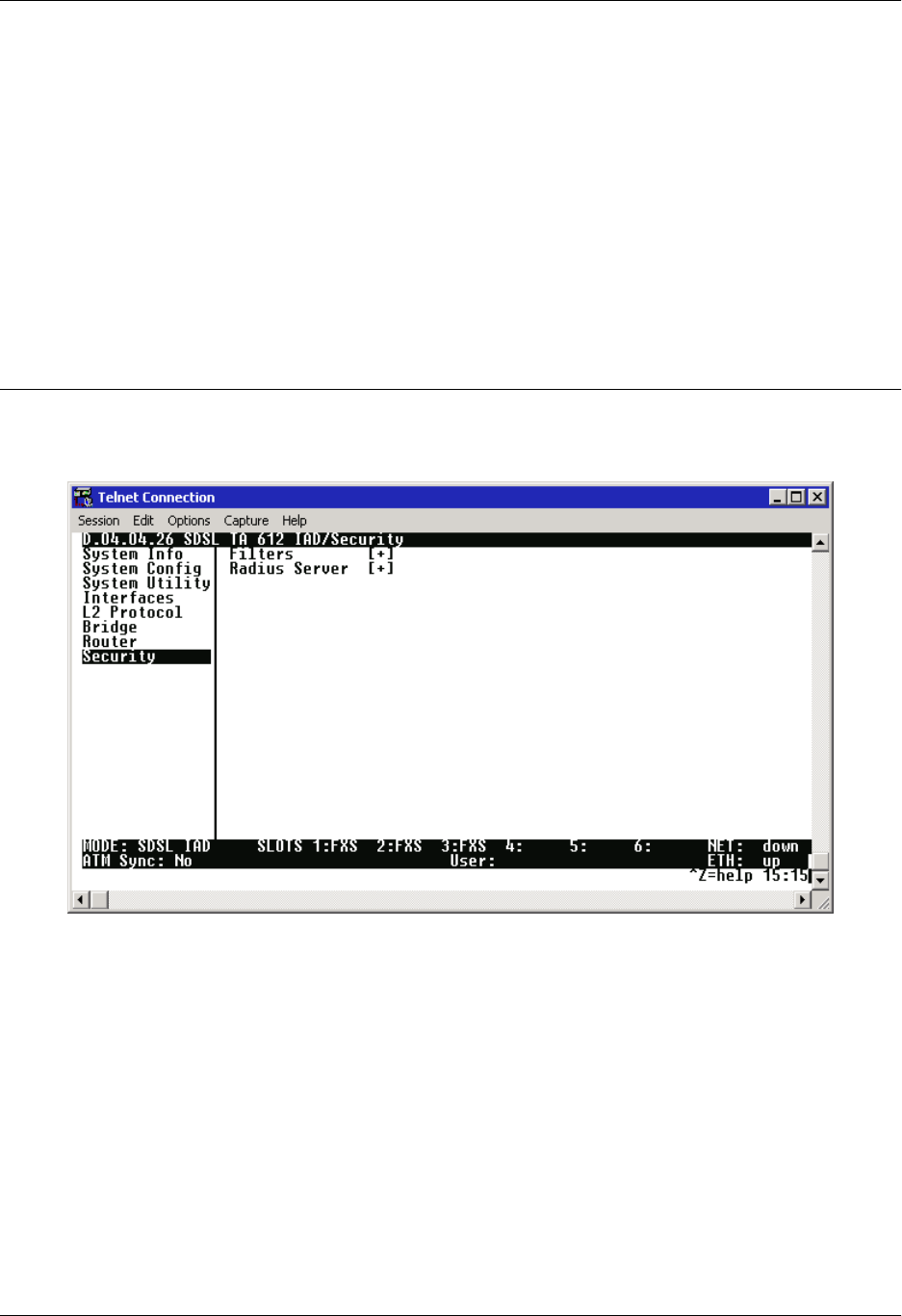
Total Access 600 Series System Manual Section 4 User Interface Guide
61200624L1-1B © 2004 ADTRAN, Inc. 141
ROUTER > STATUS > ARP CACHE > IP ADDRESS
IP address used for resolving MAC address.
ROUTER > STATUS > ARP CACHE > MAC ADDRESS
Ethernet address resolved (0=no resolution).
ROUTER > STATUS > ARP CACHE > TIME
Minutes since entry was first entered into the ARP cache.
SECURITY
Set the SECURITY FILTERS and RADIUS SERVER parameters and configure the unit to forward or block
directed broadcasts from this menu as shown in Figure 11.
Figure 11. Security Menu
SECURITY > ACCEPT DIRECTED BROADCAST
Configures the Total Access 6XX to allow or disallow reception and forwarding of directed broadcast
packets. Default is DISABLED. This option is a requirement for routers as described in RFC1812, section
4.2.2.11. Furthermore, it is DISABLED by default (RFC2644), with the intended goal of reducing the
efficacy of certain types of denial of service attacks.
SECURITY > FILTERS
Configure the filter characteristics from this menu.
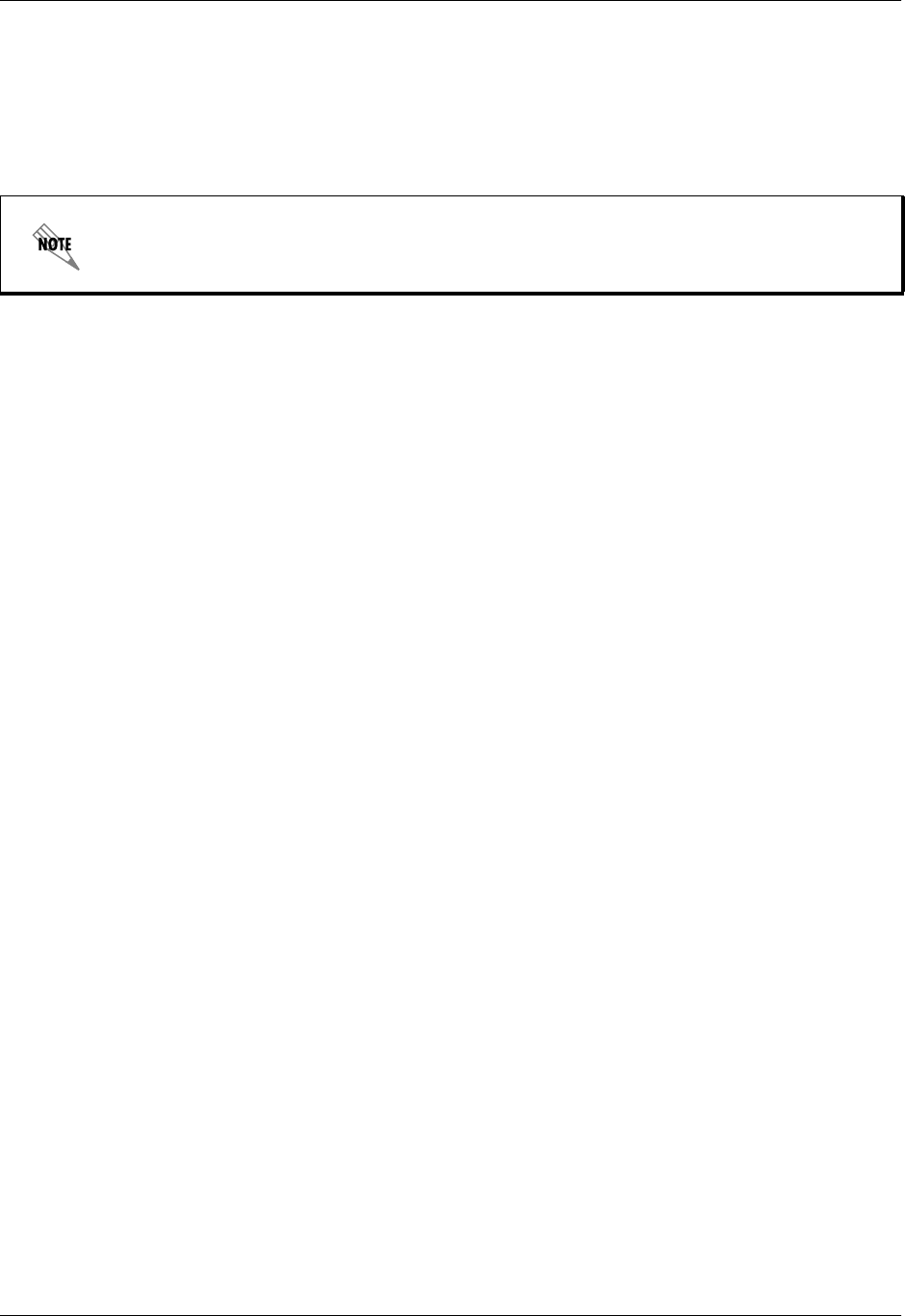
Section 4 User Interface Guide Total Access 600 Series System Manual
142 © 2004 ADTRAN, Inc. 61200624L1-1B
SECURITY > FILTERS > FILTER DEFINES
The unit can filter packets based on certain parameters within the packet. The method used by the unit
allows the highest flexibility for defining filters and assigning them to a PVC or PPP link. The filters are
set up in two steps: (1) defining the filter types, and (2) applying them to an interface. This menu is used to
define the individual filter defines based on packet type.
SECURITY > FILTERS > FILTER DEFINES > MAC FILTER DEFINES
The MAC filter is applied to bridge packets only. Bridge packets which are forwarded by the bridge
functionality of the unit are defined here. Up to 32 MAC defines can be specified.
The Filter Defines option applies to both Frame Relay and PPP operation.
NUM
Indicates the entry number in the MAC Filter Defines table.
NAME
Identifies the filter entry. Default is no entry in NAME field.
FILTER TYPE
Specifies a NORMAL or DEBUG filter. When a NORMAL filer is applied to an interface, traffic is blocked
or forwarded according to the filter. When a DEBUG filter is applied, packets that match the filter are
documented without affecting traffic flow. (Use the DEBUG filter with the Syslog or Terminal Mode
logging to view the packet contents.)
SRC ADDR
48-bit MAC source address used for comparison. Values are in hexadecimal format. Default is
00:00:00:00:00:00.
SRC MASK
Bits in the MAC source address which are compared. Values are in hexadecimal format. Default is
00:00:00:00:00:00.
DEST ADDR
48-bit MAC destination address used for comparison. Values are in hexadecimal format. Default is
00:00:00:00:00:00.
DEST MASK
Bits in the MAC destination address used for comparison. Values are in hexadecimal format. Default
is 00:00:00:00:00:00.
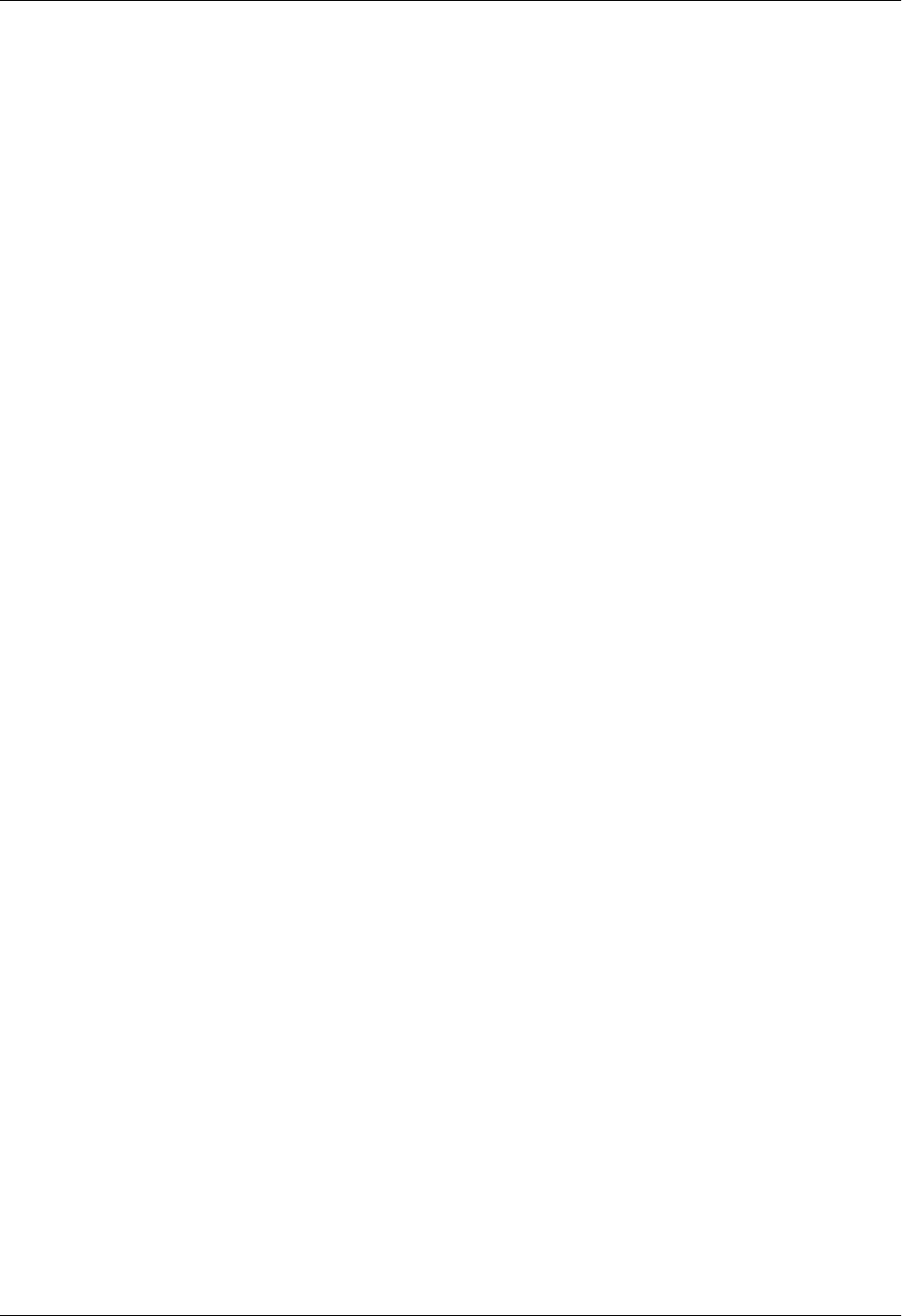
Total Access 600 Series System Manual Section 4 User Interface Guide
61200624L1-1B © 2004 ADTRAN, Inc. 143
SECURITY > FILTERS > FILTER DEFINES > PATTERN FILTER DEFINES
The pattern filter is applied to bridge packets only. That is any packet which is forwarded by the bridge
functionality of the unit. Up to 32 pattern defines can be specified.
SECURITY > FILTERS > FILTER DEFINES > IP FILTER DEFINES
The IP filter defines apply to any IP packet, whether it is routed or bridged. Up to 32 IP defines can be
specified.
TYPE
16-bit type field used for comparison. Values are in hexadecimal format. Default is 00:00.
TYPE MASK
Bits in the type field used for comparison. Values are in hexadecimal format. Default is 00:00.
NUM
Indicates the entry number in the Pattern Filter Defines table.
NAME
Identifies the filter entry. Default is no entry in NAME field.
FILTER TYPE
Specifies a NORMAL or DEBUG filter. When a NORMAL filer is applied to an interface, traffic is blocked
or forwarded according to the filter. When a DEBUG filter is applied, packets that match the filter are
documented without affecting traffic flow. (Use the DEBUG filter with the Syslog or Terminal Mode
logging to view the packet contents.)
OFFSET
Offset from beginning of packet of where to start the pattern comparison. Default is 0.
PATTERN
64 bits used for comparison. Values are in hexadecimal format. Default is 00:00:00:00:00:00:00:00.
MASK
Bits in the pattern to be compared. Values are in hexadecimal format. Default is
00:00:00:00:00:00:00:00.
NUM
Indicates the entry number in the IP Filter Defines table.
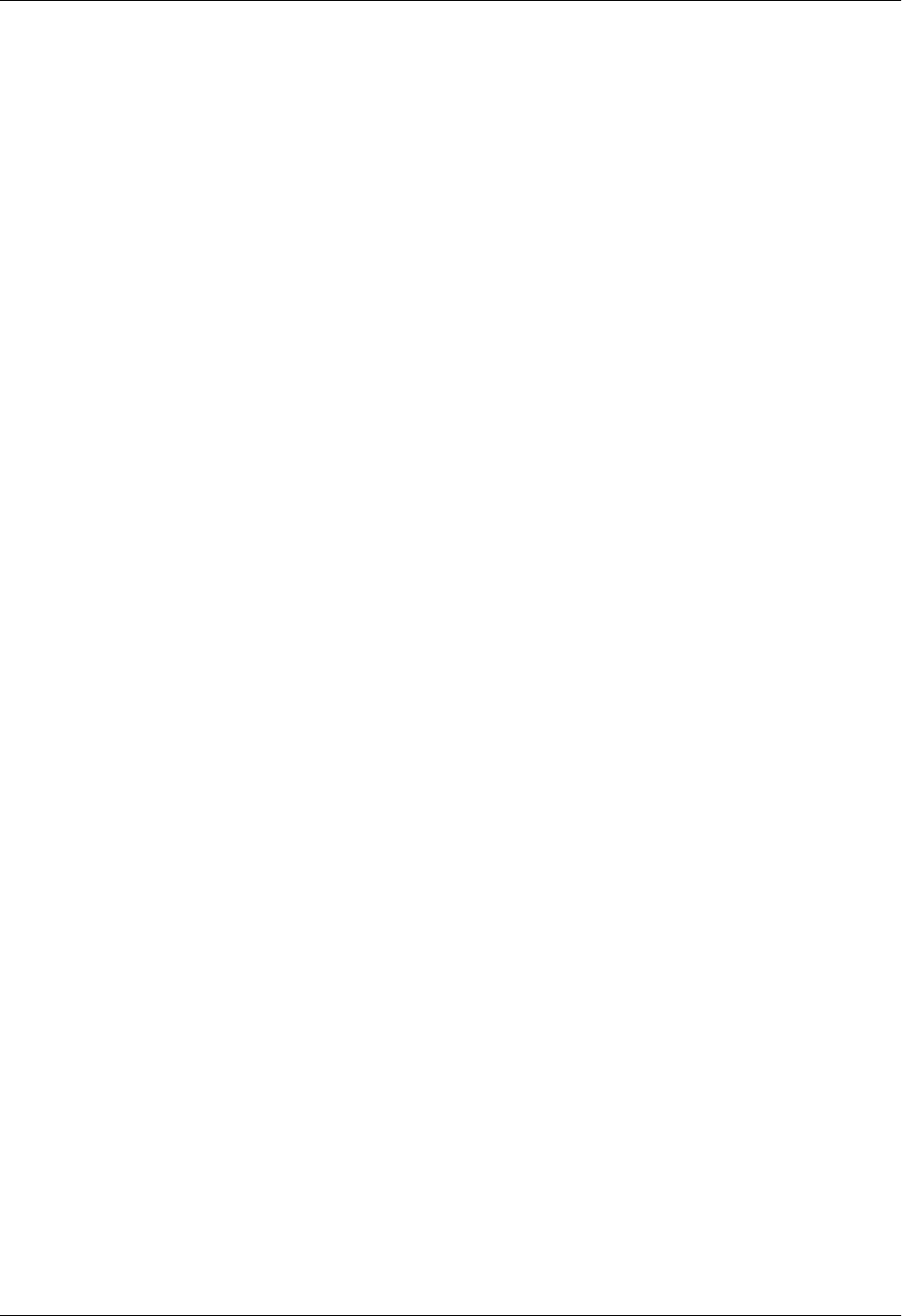
Section 4 User Interface Guide Total Access 600 Series System Manual
144 © 2004 ADTRAN, Inc. 61200624L1-1B
NAME
Identifies the filter entry. Default is no entry in name field.
FILTER TYPE
Specifies a NORMAL or DEBUG filter. When a NORMAL filer is applied to an interface, traffic is blocked
or forwarded according to the filter. When a DEBUG filter is applied, packets that match the filter are
documented without affecting traffic flow. (Use the DEBUG filter with the Syslog or Terminal Mode
logging to view the packet contents.)
SRC ADDR
IP address compared to the source address. Value is in dotted decimal format. Default is 0.0.0.0.
SRC MASK
Bits which are used in the source comparison. Value is in dotted decimal format. Default is 0.0.0.0.
DEST ADDR
IP address compared to the destination address. Value is in dotted decimal format. Default is 0.0.0.0.
DEST MASK
Bits which are used in the destination comparison. Value is in dotted decimal format. Default is
0.0.0.0.
SRC PORT
IP source port number used for comparison. Value is in decimal format. Range: 0 - 65535. Default is
0.
SRC PORT COMP
Type of comparison that is performed. Default is NONE.
= means ports equal to
NOT = means port not equal to
> means port greater than
< means port less than
None - means the source port is not compared
DEST PORT
IP destination port number used for comparison. Value is in decimal format. Range: 0 - 65535.
Default is 0.
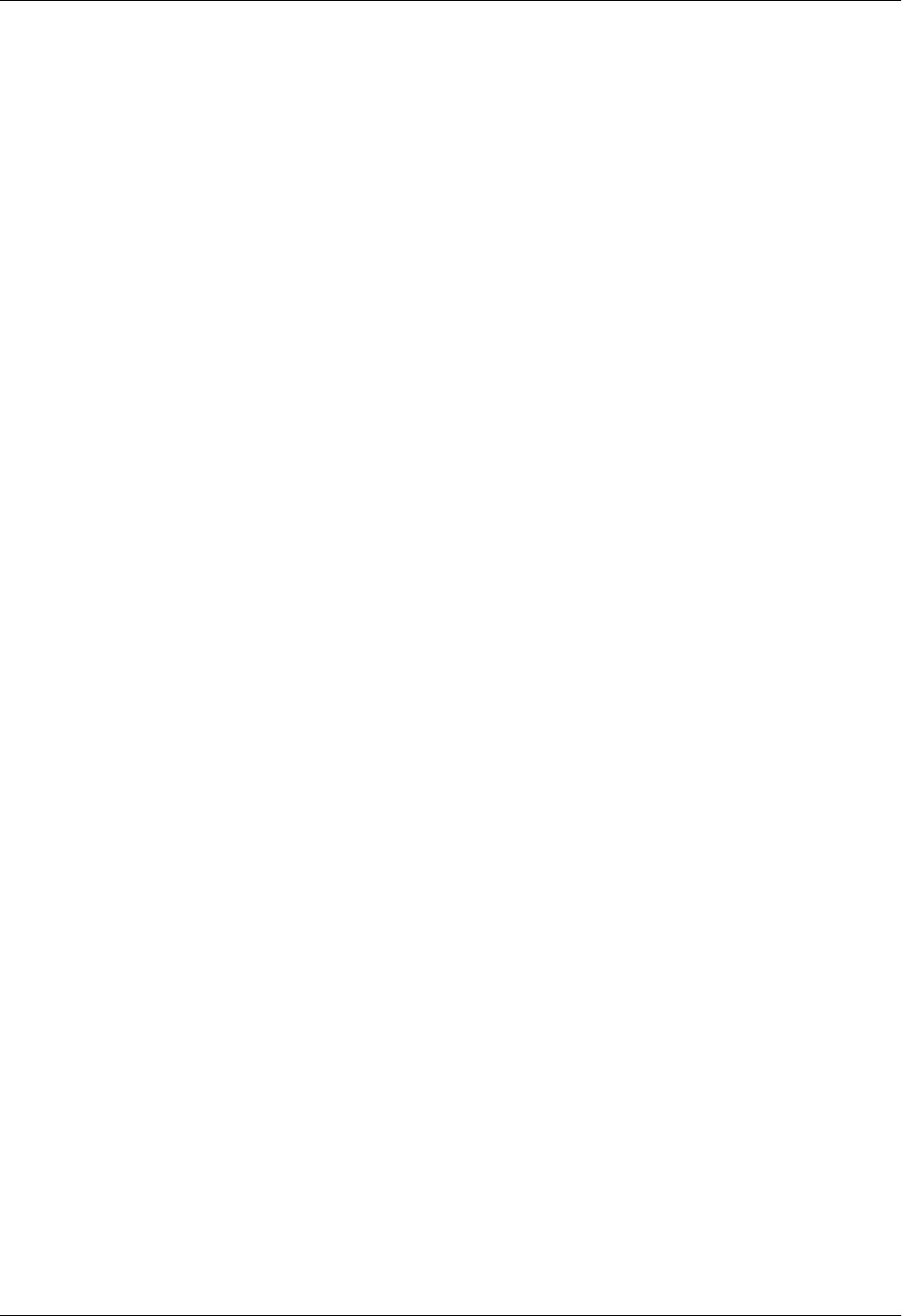
Total Access 600 Series System Manual Section 4 User Interface Guide
61200624L1-1B © 2004 ADTRAN, Inc. 145
SECURITY > FILTERS > INTERFACES
The unit can block packets in and out of an interface by use of the filters. They are set up in two steps: 1)
define the types of packets that would be of interest in the SECURITY > FILTERS > FILTER DEFINES menu, and
2) set up the filter type and combination of defines that will cause a packet block.
SECURITY > FILTERS > INTERFACES > SUB-INTERFACE
This is a read-only field which displays the physical and logical port of the interface using the following
nomenclature: [A.B], where A represents the physical port (network interface is 0, Ethernet is 1) and B
represents the logical port for the Layer 2 protocol (i.e. PVC for Frame Relay, PPP link, etc.) Each
configured logical port is assigned a number corresponding to the order in which they are listed in the L2
Protocol configuration fields.
DEST PORT COMP
Type of comparison that is performed. Default is NONE.
= means ports equal to
NOT = means port not equal to
> means port greater than
< means port less than
None - means the source port is not compared
PROTOCOL
Protocol used for comparison. Value is in decimal format. Range: 0 - 255. Default is 0.
PROTOCOL COMP
Type of comparison that is performed. Default is NONE.
= means ports equal to
NOT = means port not equal to
> means port greater than
< means port less than
None - means the source port is not compared
TCP ESTAB
YES - only when TCP established
NO - only when TCP not established
IGNORE - ignore TCP flags (def)
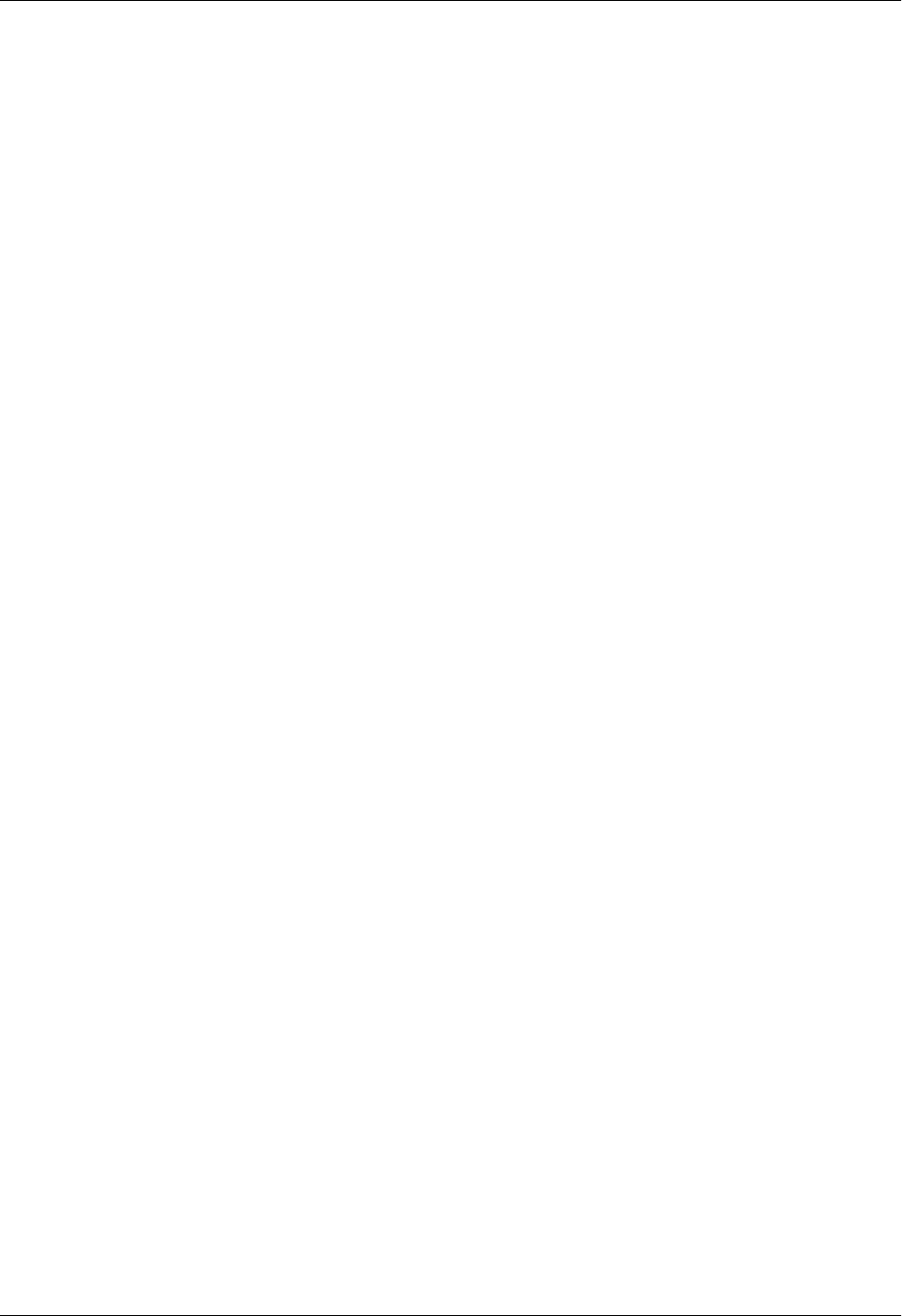
Section 4 User Interface Guide Total Access 600 Series System Manual
146 © 2004 ADTRAN, Inc. 61200624L1-1B
SECURITY > FILTERS > INTERFACES > SET-UP
Enable packet blocking or forwarding and apply pre-defined filter exceptions from this menu.
INCOMING
The packets received on the selected interface can be filtered in three ways:
DISABLE (DEF)Turns off packet input filtering. No incoming packets are blocked.
BLOCK ALL All incoming packets from the interface are blocked except as defined in
the SECURITY > FILTERS > INTERFACES > SETUP > IN EXCEPTIONS list.
FORWARD ALL All incoming packets from the interface are not blocked except as defined
in the SECURITY > FILTERS > INTERFACES > SETUP > IN EXCEPTIONS list.
IN EXCEPTIONS
Define exceptions to the forward/block all rules established using the INCOMING field. The
Total Access 6XX allows for a list of up to 32 filter entries which are performed in the order they
appear on the list.
#
Indicates the entry number in the In Exceptions table.
ACTIVE
Turns this entry active when set to YES. Default is NO.
TYPE
Selects the filter define list to reference (default is MAC).
MAC from the SECURITY > FILTERS > FILTER DEFINES > MAC FILTER DEFINES
list.
PATTERN from the SECURITY > FILTERS > FILTER DEFINES > PATTERN FILTER
DEFINES list.
IP from the SECURITY > FILTERS > FILTER DEFINES > IP FILTER DEFINES list.
FILTER LIST NAME
Selects between filters defined in the list. Default is no entry in filter list name.
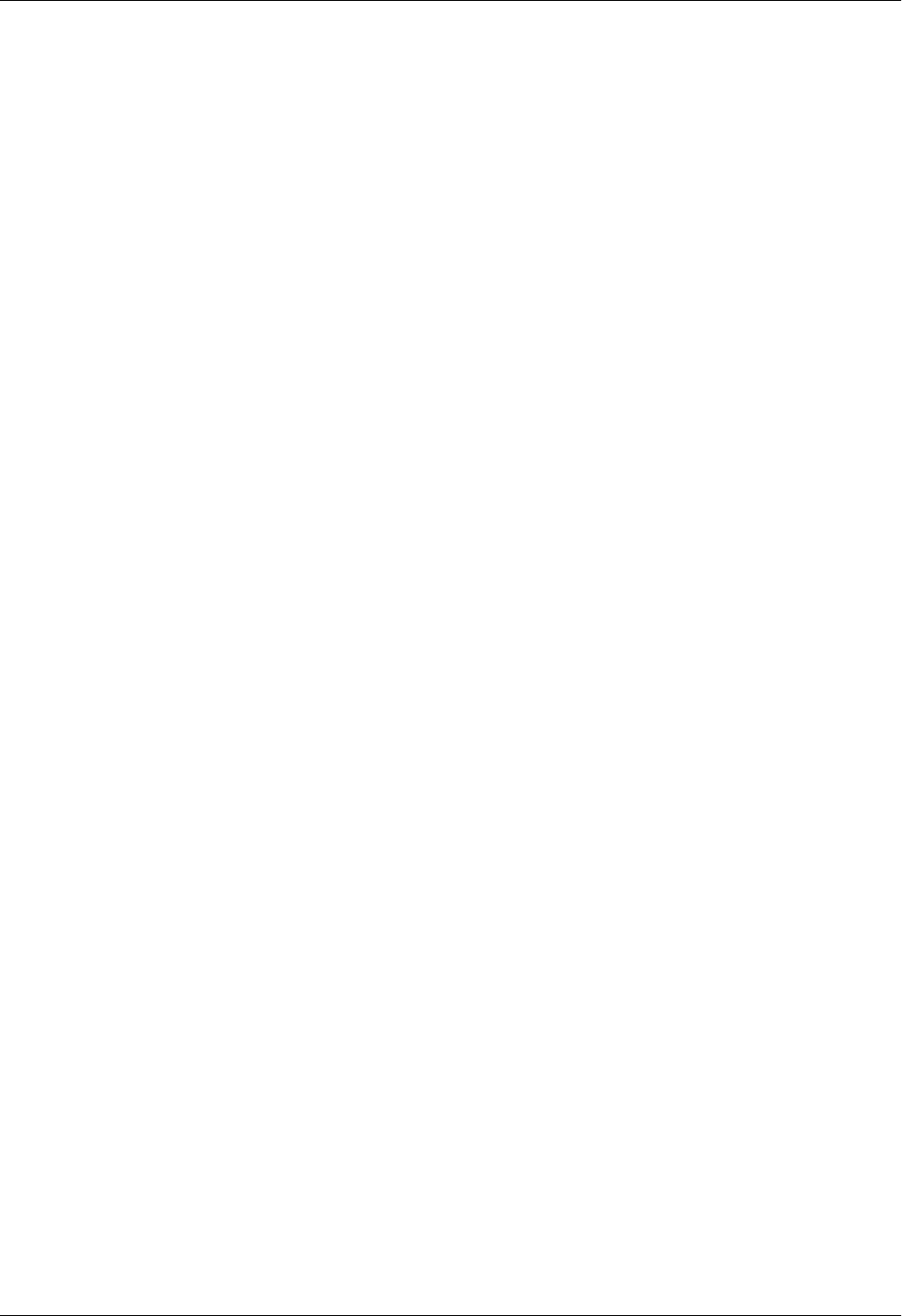
Total Access 600 Series System Manual Section 4 User Interface Guide
61200624L1-1B © 2004 ADTRAN, Inc. 147
NEXT OPER
The next operation to use to combine with the next filter in the list (default is END).
END the last filter to combination.
AND logically AND this filter with the next filter in the list.
OR logically OR this filter with the next filter in the list.
HIT COUNT
Displays the number of packets that have matched the criteria for the defined filter.
OUTGOING
The packets transmitted out the interface can be filtered in three ways:
DISABLE (DEF)Turns off packet outputs filtering. No outgoing packets are blocked.
BLOCK ALL All outgoing packets from the interface are blocked except as defined in the
SECURITY > FILTERS > INTERFACES > SETUP > OUT EXCEPTIONS list.
FORWARD ALL All outgoing packets from the interface are not blocked except as defined in the
SECURITY > FILTERS > INTERFACES > INTERFACES > SETUP > OUT EXCEPTIONS
list.
OUT EXCEPTIONS
Define exceptions to the forward/block all rules established using the OUTGOING field. The
Total Access 6XX allows for a list of up to 32 filter entries which are performed in the order they
appear on the list.
#
Indicates the entry number in the In Exceptions table.
ACTIVE
Turns this entry active when set to YES. Default is NO.
TYPE
Selects the filter define list to reference (default is MAC):
MAC from the SECURITY > FILTERS > FILTER DEFINES > MAC FILTER DEFINES list.
PATTERN from the SECURITY > FILTERS > FILTER DEFINES > PATTER FILTER DEFINES
list.
IP from the SECURITY > FILTERS > FILTER DEFINES > IP FILTER DEFINES list.
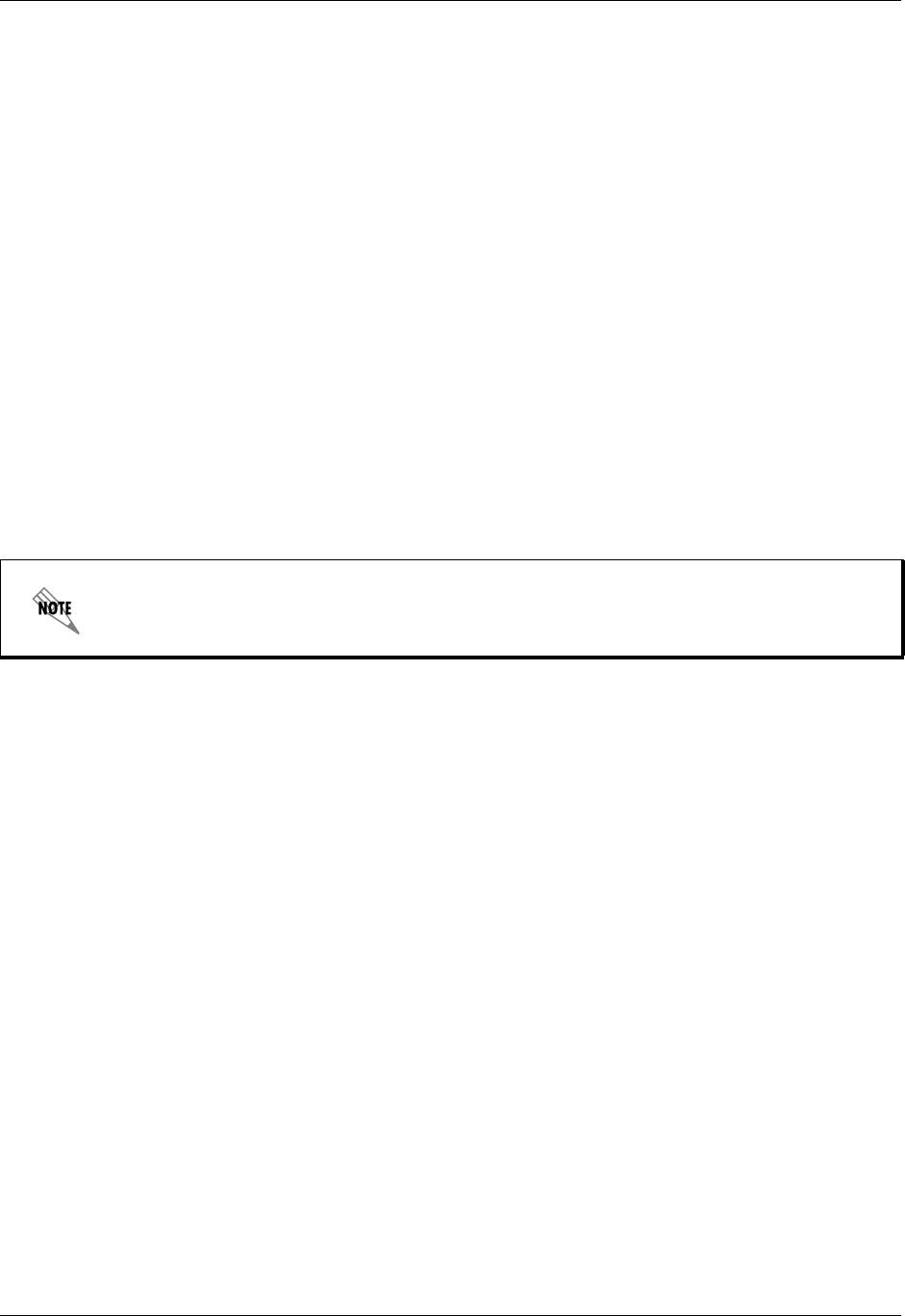
Section 4 User Interface Guide Total Access 600 Series System Manual
148 © 2004 ADTRAN, Inc. 61200624L1-1B
SECURITY > RADIUS SERVER
The parameters for the RADIUS SERVER are configured in this menu.
SECURITY > RADIUS SERVER > SERVER 1
This is the IP address of the first RADIUS SERVER that the unit should attempt to communicate with when
authenticating a Telnet session. Default is 0.0.0.0.
SECURITY > RADIUS SERVER > SERVER 2
This is the IP address of the second RADIUS SERVER that the unit should attempt to communicate with when
the primary server does not respond. Default is 0.0.0.0.
SECURITY > RADIUS SERVER > SERVER 3
This is the IP address of the third RADIUS SERVER that the unit should attempt to communicate with when
the primary server does not respond. Default is 0.0.0.0.
SECURITY > RADIUS SERVER > UDP PORT
This is the UDP port the unit should use when communicating with the RADIUS SERVER. The default is
1812, which the commonly used port.
SECURITY > RADIUS SERVER > SECRET
The RADIUS SERVER and unit share this text string. It is used by the RADIUS SERVER to authenticate the unit,
the RADIUS client. The factory default is not to use a secret.
FILTER LIST NAME
Selects between filters defines in the list. Default is no entry in filter list name.
NEXT OPER
The next operation to use to combine with the next filter in the list (default is END):
END the last filter to combination.
AND logically AND this filter with the next filter in the list.
OR logically OR this filter with the next filter in the list.
HIT COUNT
Displays the number of packets that have matched the criteria for the defined filter.
Telnet radius is only available in A.04 firmware or later.
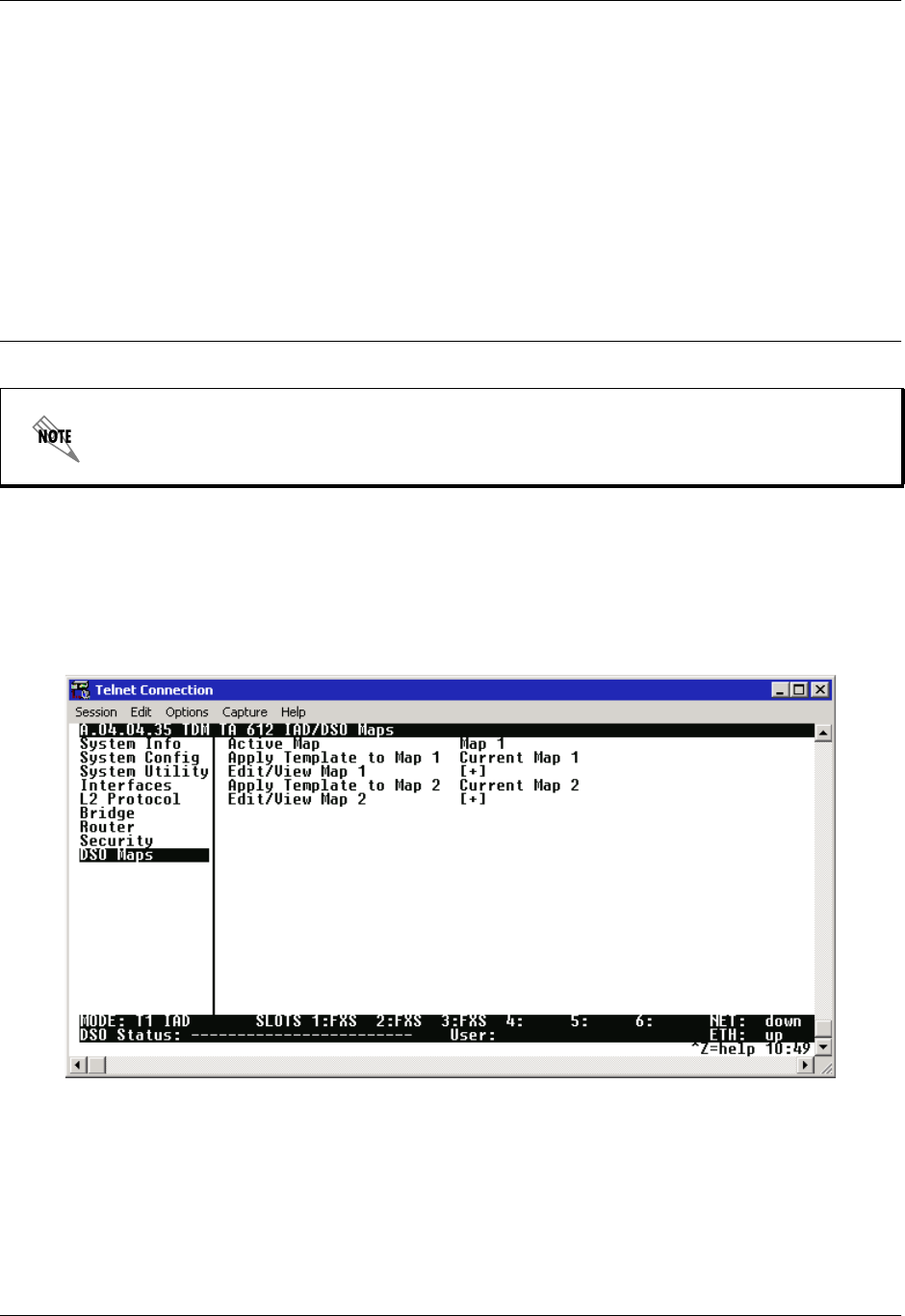
Total Access 600 Series System Manual Section 4 User Interface Guide
61200624L1-1B © 2004 ADTRAN, Inc. 149
SECURITY > RADIUS SERVER > RETRY COUNT (1-10)
This is the number of times the unit should send a request packet tho the RADIUS SERVER without a
response before giving up. If the number of attempts to communicate with the primary server is equal to
the retry count, the second server (if defined) is tried. If the second server does not respond within the retry
count the third server (if defined) is tried. If the third server does not respond within the retry count, the
Telnet session is not authenticated and is dropped. The default is 5.
DS0 MAPS
The DS0 MAPS menu allows you to map data and voice ports to the network T1 time slots. You may edit
either of the two maps at any time. If you make changes to the current map, only those DS0s that have
changed will be updated (unchanged DS0s will not be affected.) The DS0 menu is shown in Figure 12.
Figure 12. DS0 Maps Menu
The DS0 Maps configuration fields only apply for T1 TDM applications.
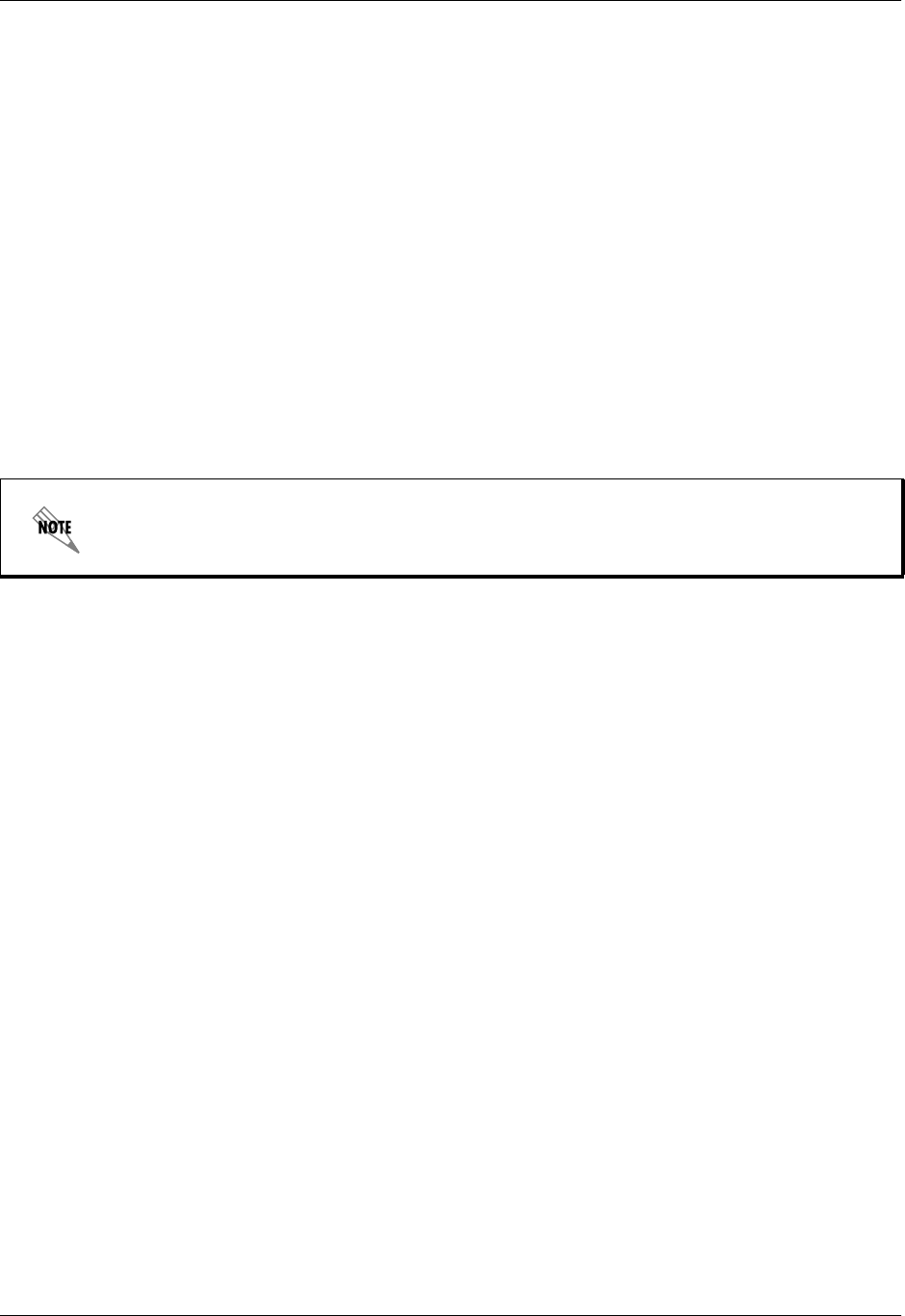
Section 4 User Interface Guide Total Access 600 Series System Manual
150 © 2004 ADTRAN, Inc. 61200624L1-1B
DS0 MAPS > ACTIVE MAP
Activates one of the two dedicated maps (MAP 1 or MAP 2), or the DUAL T1 MAP (only available in units
with the optional DSX-1 interface). In the DUAL T1 mode, the built-in DSX-1 interface DSX[3] can be
utilized as a secondary T1 connection. In DUAL T1 mode, the second T1 is limited to voice connections on
FXS and FXO modules. For example, the user may map all 24 DS0s on the network T1 to the router, and
on the second T1 (DSX-1 interface) map all 24 DS0s to the FXS cards. Default is MAP 1.
DS0 MAPS > APPLY TEMPLATE TO MAP 1
Choices are CURRENT MAP 1, CURRENT MAP 2, D4 MAP, D1D MAP, FULL ROUTER, and CLEAR MAP. Default
is CURRENT MAP 1. D4 MAP automaps the voice port in a 1-to-1 configuration. D1D MAP maps voice ports
in an SLC-96 configuration. FULL ROUTER maps all 24 DS0s to the router at 64K. CLEAR MAP clears the
entire map.
DS0 MAPS > EDIT/VIEW MAP 1
Define map 1. The map allows the user to assign services and ports to the individual DS0s 1-24.
DS0 MAPS > EDIT/VIEW MAP 1 > DS0
Displays the network T1 time slot to be assigned.
DS0 MAPS > EDIT/VIEW MAP 1 > SERVICE
When you select this option, a list of available services displays. OPEN (default) indicates that the DS0 is
not currently assigned to any specified service and is available for use. For a module listing, the module
name is shown. For example, FXS indicates that an FXS module is installed and FXO indicates an FXO
module (available as an option only on Total Access 624 systems). Select TA IAD to map a network
timeslot to the V.35 port or the internal router for data applications. DSX-1 maps DS0s from the network
T1 to the DSX-1 interface for voice or clear channel data applications. Pick the appropriate service, and
press <ENTER>.
DS0 MAPS > EDIT/VIEW MAP 1 > PORT
When you select this option, a list of ports appears. Pick the appropriate port, and press <ENTER>. The
selection list shows only the remaining ports available to be assigned. It may be necessary to unassign a
port in order to reassign it elsewhere. For voice connections (FXS or FXO), the valid port range is limited
by the number of installed voice ports on your system. For example, a Total Access 604 has 4 available
voice ports, a Total Access 608 has 8 available voice ports, etc. When using the DSX-1 interface (specified
under the SERVICE field), the PORT becomes an indicator of DS0 usage and the valid range is 1 to 24 (24
DS0s on a T1).
In the default configuration for TDM A.04.XX firmware, DS0 24 is mapped to the router at
64K on Map 1.
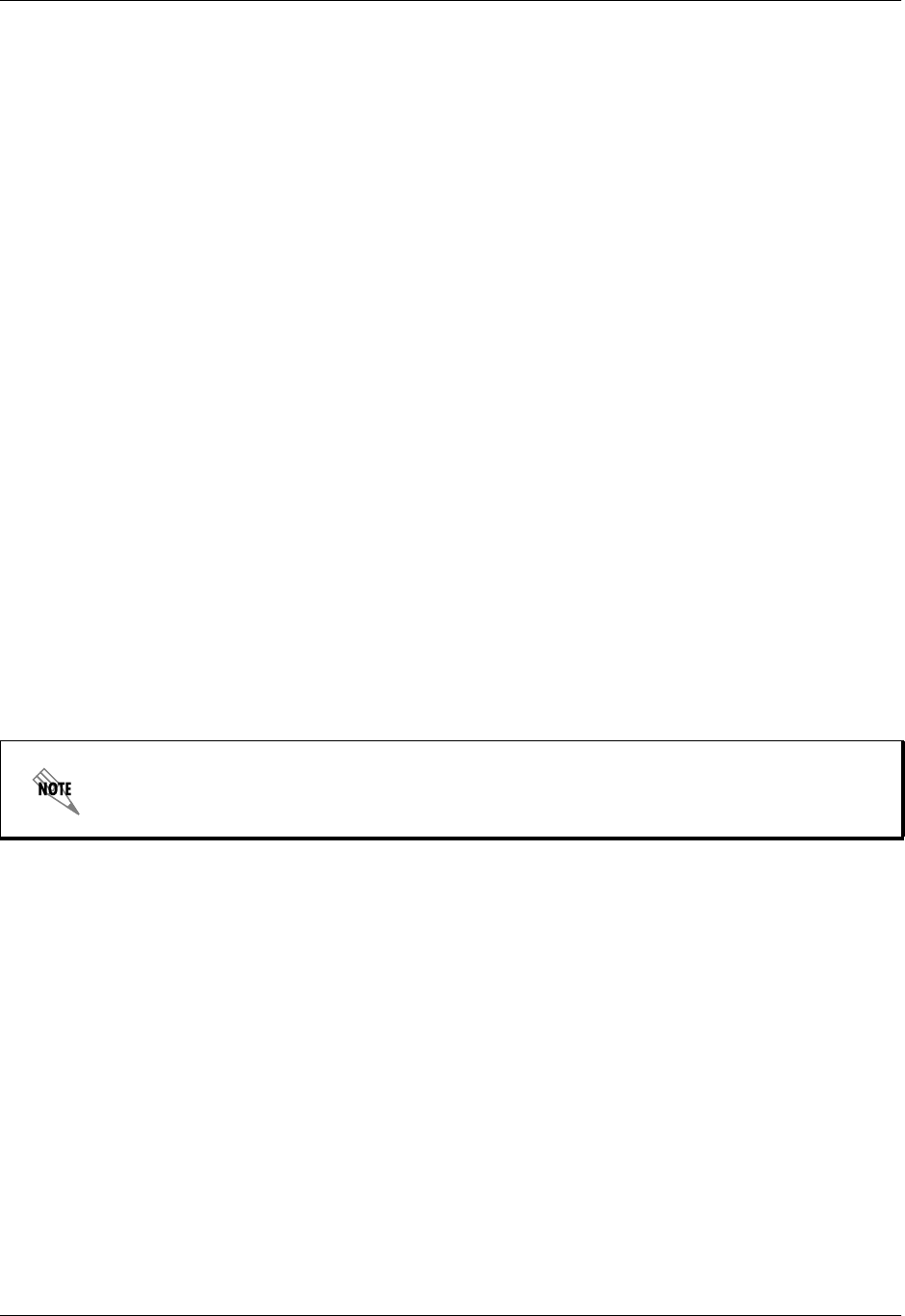
Total Access 600 Series System Manual Section 4 User Interface Guide
61200624L1-1B © 2004 ADTRAN, Inc. 151
DS0 MAPS > EDIT/VIEW MAP 1 > RBS
Voice applications require signaling information to identify the state of the channel. In some voice
networks a dedicated signaling channel is available to accomplish this (for example, ISDN with a
dedicated D channel). Traditional voice networks may employ Robbed Bit Signaling (RBS), also known as
Channel Associated Signaling (CAS), where a dedicated signaling channel is unavailable. RBS
permanently encodes signaling information by “robbing” a single bit from designated T1 frames and using
them as signaling information carriers. The actual location of the signaling information within the T1
frame depends on the framing format of the T1 circuit. For SuperFrame (SF) framing, the T1 channel is
comprised of 12, 193-bit frames (192 data bits plus a single framing bit). RBS “robs” the framing bits from
the even numbered frames (2, 4, 6, etc) to provide signaling information for that channel. The signaling
bits provided in these frames are known as the A and B signaling bits.Voice termination devices use the
various combinations of the signaling bits to identify the current state of the voice circuit. Each signaling
type (Loop Start, Ground Start, E&M, etc) uses varying combinations of A and B bits to identify the
various states of the circuits such as ringing, on-hook, and off-hook. Extended Superframe (ESF) framing
is similar to SF in operation. Each ESF T1 channel is comprised of 24, 193-bit frames (192 data bits plus a
single framing bit) and allows bit “robbing” in frames 6, 12, 18, and 24. These signaling bits are known as
the A, B, C, and D signaling bits, respectively. Again, voice termination devices use the various
combinations of the signaling bits to identify the current state of the voice circuit.
The default value for this parameter is N/A. Once a port is assigned to a service (using the SERVICE field),
this parameter changes to ON or OFF (depending on the selected service). ON preserves the signaling bits
between the connections and is typically required for analog voice connections; therefore, for FXS
interfaces, RBS defaults to ON. Additionally, when passing voice circuits with in-channel signaling
through to the DSX-1 interface, signaling bits are preserved by setting RBS to ON. For clear channel
service to the DSX-1 interface (for voice circuits with a dedicated signaling channel and all data) set RBS
to OFF (which ignores the signaling bits). When SERVICE is set to T1 IAD, the RBS parameter remains at
N/A because RBS is not applicable to data connections.
Map 2 menus are identical to Map 1. Please use the menu explanations above for Map 2.
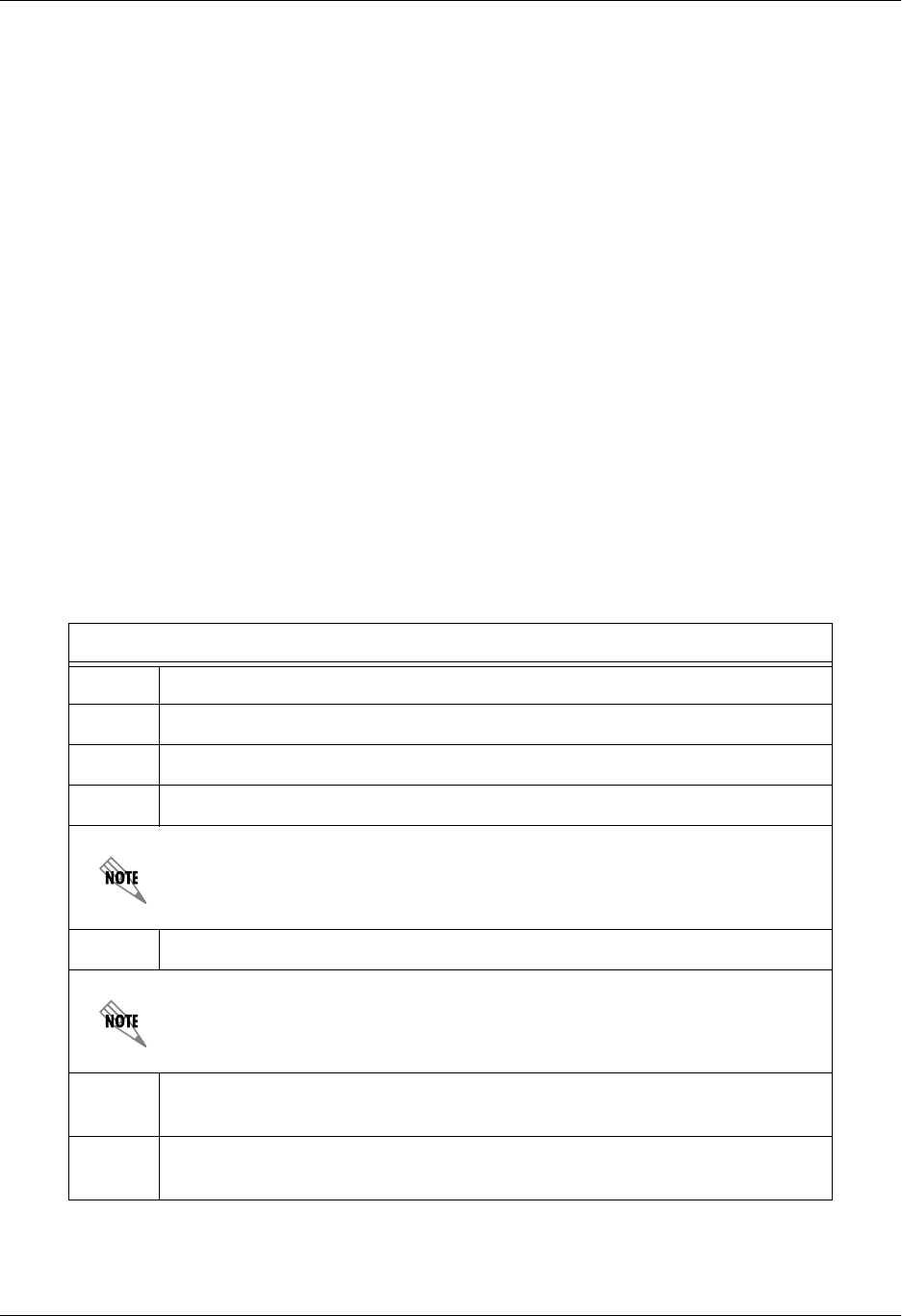
Section 4 User Interface Guide Total Access 600 Series System Manual
152 © 2004 ADTRAN, Inc. 61200624L1-1B
4. APPENDICES (T1 TDM APPLICATIONS)
Appendix A. Configuring the Unit for Routing
Initial Setup
It is best to configure Total Access 6XX TDM applications by following the order of the top-level menus.
For example, first configure the system parameters using the SYSTEM INFO and SYSTEM CONFIG menus.
Next, configure the Layer 1 parameters using the INTERFACES menu. Once the Layer 1 information is
configured, proceed to the Layer 2 setup using the L2 PROTOCOL menus. Follow the Layer 2 setup with the
data “routing” menus (either BRIDGE or ROUTER). Establish packet forwarding and blocking using the
SECURITY menus. Lastly, configure the physical mappings using the DS0 MAPS menus.
The following example provides step by step instructions for configuring the Total Access 6XX T1 TDM
system (INTERFACES through DS0 MAPS) for a standard routing application. System Info and System
Config parameters should be set according to your system need. Refer to System Info on page 49 and
System Config on page 51 for more details.
1. Setting up the Interfaces
For more details on the configuration parameters discussed in this section, refer to the following pages:
Network T1 menus beginning on page 71
Ethernet menus beginning on page 81
T1 Interface Setup Instructions
Step Action
1From the main menu, select INTERFACES.
2Highlight the CONFIG menu for the T1 interface and press <ENTER>.
3Right arrow to select FORMAT and choose ESF or SF.
This format must match the format used by the other units in the network.
4Set the LINE CODE to B8ZS or AMI.
This line code must match the line code used by the other units in the network.
5Set the EQUALIZATION or line build out. The default setting of 0 DB is usually
sufficient.
6Set the CSU LPBK option to ENABLE, DISABLE, or DISABLE ALL based on
whether looping to this unit from another unit will be allowed.

Total Access 600 Series System Manual Section 4 User Interface Guide
61200624L1-1B © 2004 ADTRAN, Inc. 153
2. Configuring the Layer 2 Protocol
For more details on the configuration parameters discussed in this section, refer to the following pages:
Layer 2 Frame Relay Protocol menus beginning on page 93
Layer 2 PPP Protocol menus beginning on page 91
Layer 2 Ethernet menus beginning on page 116
Ethernet Interface Setup Instructions
Most applications should not require a manual setup for the Ethernet interface. By
default, the Ethernet interface is configured to auto-detect the data rate (as either 10
or 100 Mbps). The following steps disable the auto-negotiation parameter and
manually configure the interface.
Step Action
1From the main menu, select INTERFACES.
2Highlight the CONFIG menu for the ETH interface and press <ENTER>.
3Use the right arrow to select AUTONEGOTIATION and press <ENTER>. Use the
down arrow to choose OFF.
4Select the DATA RATE field and specify either 10BASET or 100BASET.
5Select the DUPLEX TYPE field and specify either HALF DUPLEX or FULL DUPLEX.
Layer 2 Protocol (FRE) Configuration – T1 Interface
Step Action
1From the main menu, select L2 PROTOCOL and press <ENTER>.
2Use the arrow keys to select the PROTOCOL field for the T1 interface. Press
<ENTER>. Select FRE from the list of available protocols.
3Highlight the CONFIG menu for the T1 interface and press <ENTER>.
4Set the MAINTENANCE PROTOCOL to ANNEX D (ANSI), ANNEX A (q933a), LMI, OR
STATIC (no sig).
The MAINTENANCE PROTOCOL should be set based on the Frame Relay switch.
5
Down arrow and press <ENTER> on DLCI MAPPING. Press the right arrow key to
create an entry. To create additional entries, highlight the NUM field and press
the <I> key. To delete an entry, highlight the NUM field for the entry to delete
and press the <D> key.
6Set ACTIVE to YES.
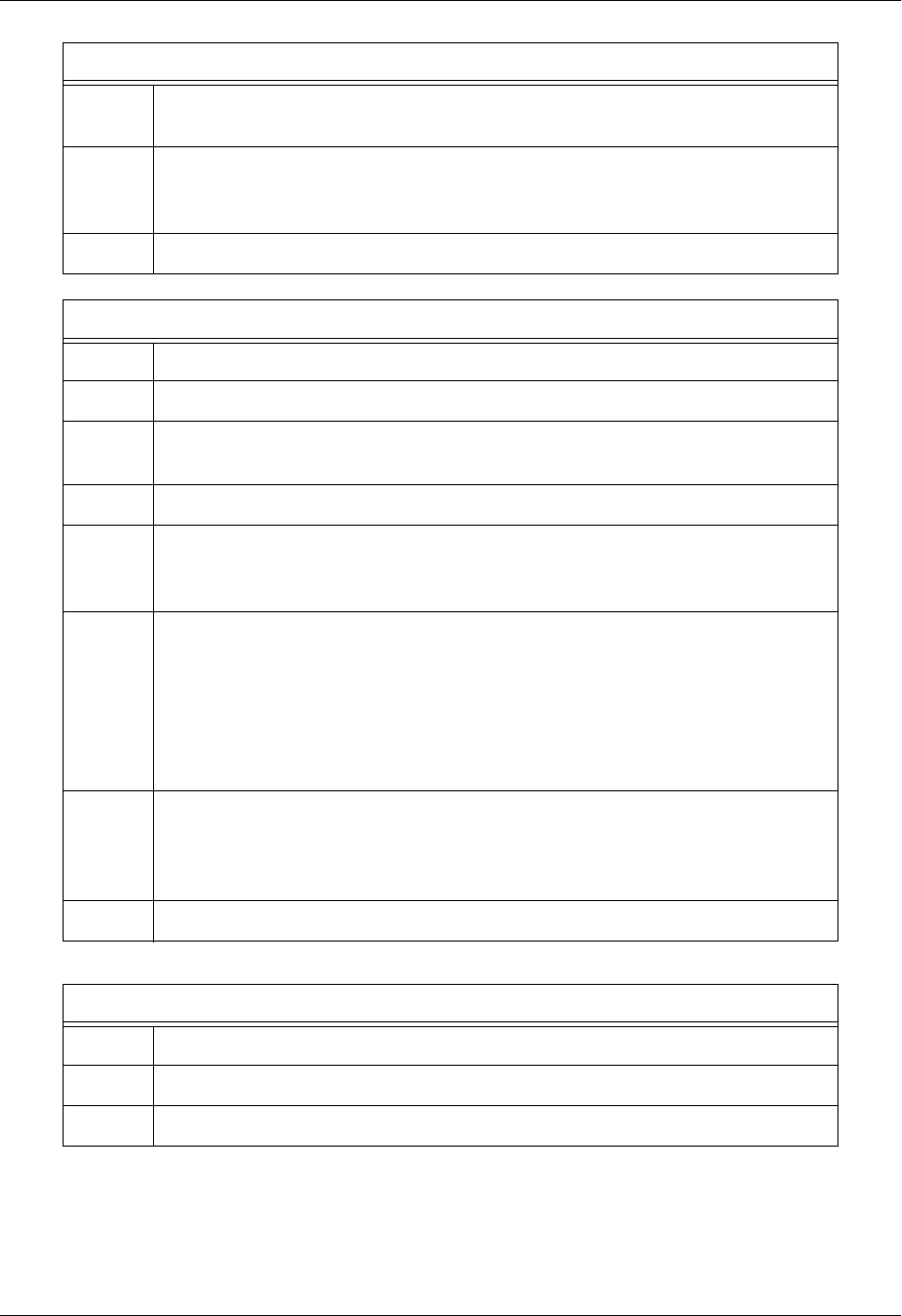
Section 4 User Interface Guide Total Access 600 Series System Manual
154 © 2004 ADTRAN, Inc. 61200624L1-1B
7Set DLCI to the DLCI number. This DLCI should match what is programmed in
the network Frame Relay switch.
8
Set mode to ROUTE IP. Using this menu you also have the option to route only
IP packets and bridge all other data packets (ROUTE IP/BRIDGE OTHER) or
bridge all data packets on this PVC (BRIDGE ALL).
9Left arrow back to the main menu to save the changes.
Layer 2 Protocol (PPP) Configuration – T1 Interface
Step Action
1From the main menu, select L2 PROTOCOL and press <ENTER>.
2Use the arrow keys to select the PROTOCOL field for the T1 interface. Press
<ENTER>. Select PPP from the list of available protocols.
3Highlight the CONFIG menu for the T1 interface and press <ENTER>.
4
Set mode to ROUTE IP. Using this menu you also have the option to route only
IP packets and bridge all other data packets (ROUTE IP/BRIDGE OTHER) or
bridge all data packets on this connection (BRIDGE ALL).
5
Highlight AUTHENTICATION and press <ENTER> to change options related to how
the link is established. Default is TX METHOD = NONE
and RX METHOD = NONE. If TX METHOD and RX METHOD are set to any option
other than NONE, TX/RX USERNAME and PASSWORD options appear. The
Total Access 6XX supports various combinations of PAP, CHAP, and EAP for
PPP authentication. Refer to L2 Protocol (TDM–T1–PPP) > Config >
Authentication on page 91 for more details.
6
Left arrow out of the AUTHENTICATION menus, highlight the PPP menu, and
press <ENTER>. Use the PPP menus to configure parameters associated with
the PPP link. Refer to L2 Protocol (T1 TDM–T1–PPP) > Config on page 91 for
more details.
7Left arrow back to the main menu to save the changes.
Layer 2 Protocol Configuration – Ethernet Interface
Step Action
1From the main menu, select L2 PROTOCOL and press <ENTER>.
2Highlight the CONFIG menu for the ETH (Ethernet) interface and press <ENTER>.
Layer 2 Protocol (FRE) Configuration – T1 Interface (Continued)
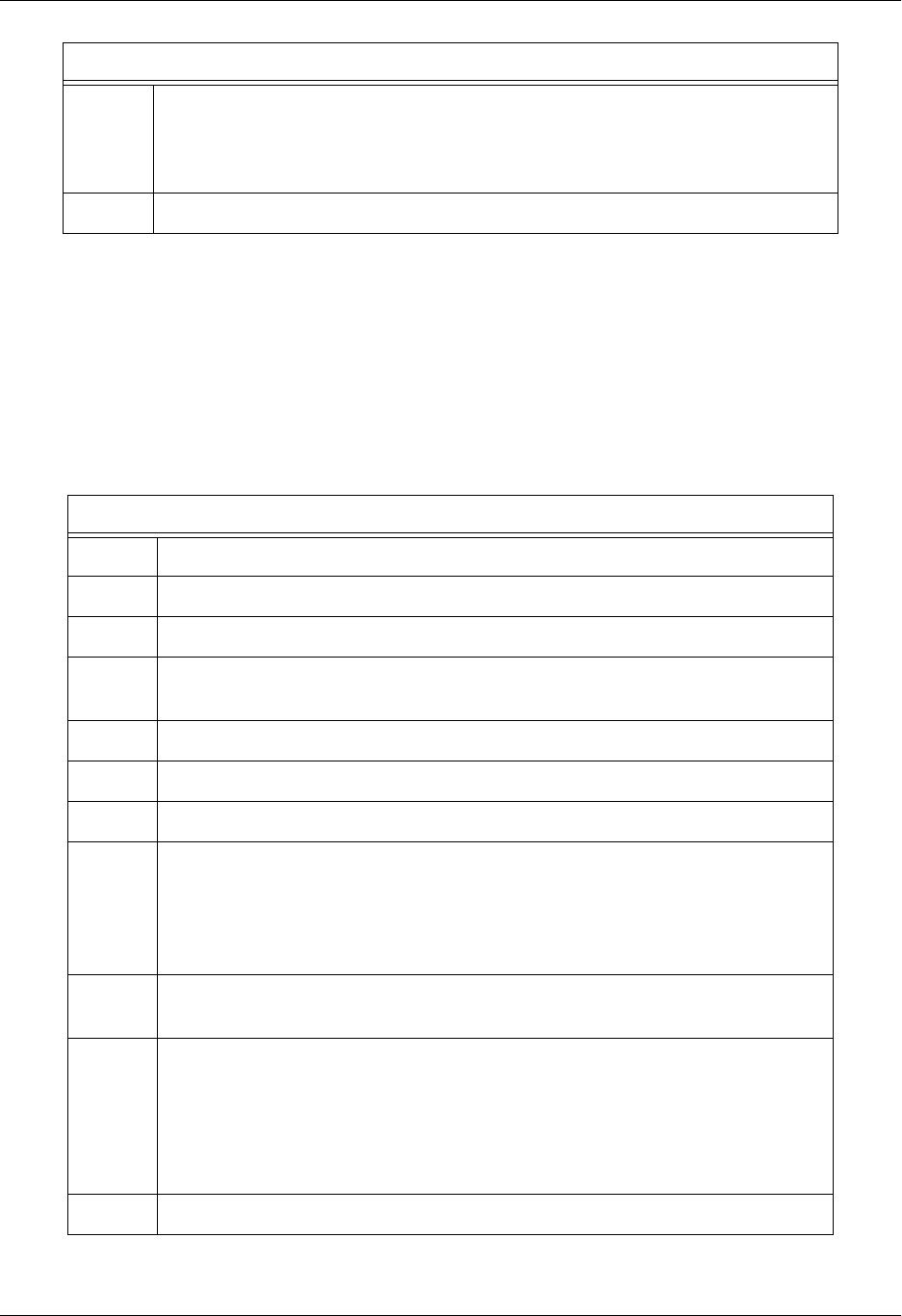
Total Access 600 Series System Manual Section 4 User Interface Guide
61200624L1-1B © 2004 ADTRAN, Inc. 155
3. Setting the Router Options
For more details on the configuration parameters discussed in this section, refer to the following pages:
Router Ethernet Interface Configuration menus beginning on page 119
Router Network Interface Configuration menus beginning on page 122
Router Default Gateway menus beginning on page 128
3
Set mode to ROUTE IP. Using this menu you also have the option to route only
IP packets and bridge all other data packets (ROUTE IP/BRIDGE OTHER) or
bridge all data packets on this connection (BRIDGE ALL). Refer to L2 Protocol
(ALL–ETH–802.3) > Config > Mode on page 116 for more details.
4Left arrow back to the main menu to save the changes.
Router Options – Ethernet Interface
Step Action
1From the main menu, select ROUTER and press <ENTER>.
2Use the right arrow key to highlight CONFIG and press <ENTER>.
3Select INTERFACES and press <ENTER>. Use the right arrow key to highlight the
SETUP field for the ETH (Ethernet) interface and press <ENTER>.
4Highlight the PRIMARY IP field and press <ENTER>.
5Set the IP ADDRESS of the Ethernet port.
6Set the SUBNET MASK for the Ethernet port.
7
By default, RIP is disabled on the Ethernet interface. If RIP needs to be
enabled, highlight the RIP field and press <ENTER>. Set the appropriate
VERSION, RIP METHOD, DIRECTION, and V2 SECRET (where applicable) to
configure RIP on the interface. For more details, refer to Router > Config >
Interfaces (ETH) > Sub-Interface on page 120.
8Press the left arrow key to return to the Ethernet sub-interface menu (displays
PRIMARY IP and SECONDARY IP).
9
If your application requires additional secondary IP address, highlight the
SECONDARY IP field and press <ENTER>. The Total Access 6XX supports up to
5 additional LAN segments. Enter each additional secondary IP address and
corresponding subnet mask. To add a new IP address entry, highlight the NUM
field and press the <I> key. To delete an existing entry, highlight the NUM field
for the entry to delete and press the <D> key.
10 Left arrow back to the main menu to save the changes.
Layer 2 Protocol Configuration – Ethernet Interface
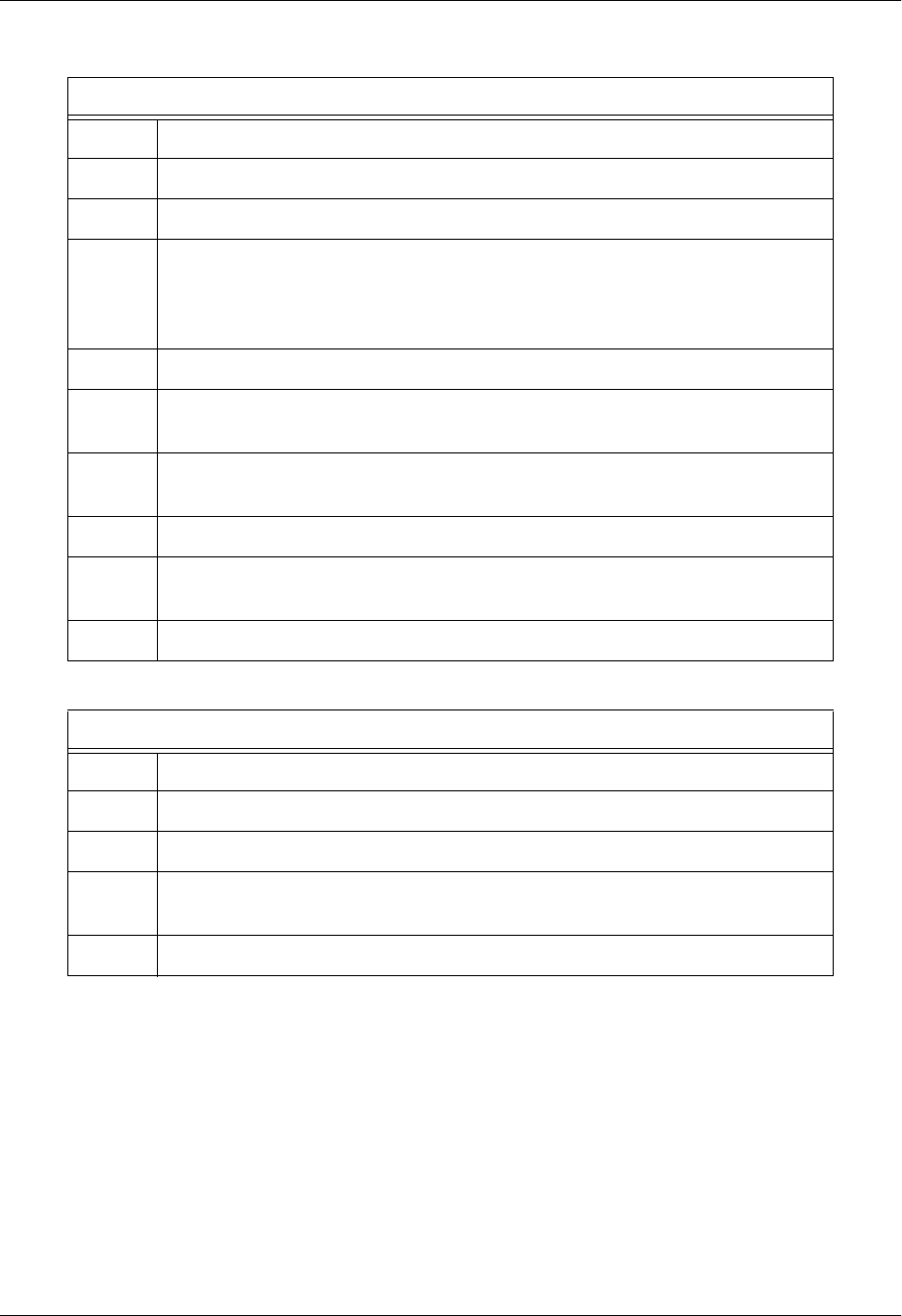
Section 4 User Interface Guide Total Access 600 Series System Manual
156 © 2004 ADTRAN, Inc. 61200624L1-1B
4. Mapping the DS0s
For more details on the configuration parameters discussed in this section, refer to the following pages:
DS0 Map menus beginning on page 149
Router Options – T1 Interface (L2 Protocol = FRE or PPP)
Step Action
1From the main menu, select ROUTER and press <ENTER>.
2Use the right arrow key to highlight CONFIG and press <ENTER>.
3
Select INTERFACES and press <ENTER>. Use the right arrow key to highlight the
SETUP field for the T1 interface and press <ENTER>. Each PVC (frame relay)
on the T1 interface defined in the DLCI MAP has a separate listing in the
ROUTER INTERFACES table.
4Set ACTIVE to YES to activate the virtual circuit.
5Select the desired ADDRESS MODE. Refer to Address Mode on page 122 for
more details.
6Enter the Total Access 6XX LOCAL IP ADDRESS and corresponding IP
NETMASK for the selected virtual circuit.
7Enter the IP address for the next hop router in the FAR-END IP ADDRESS field.
8For NAT configuration, refer to Appendix C. RFC1483 Quick Start (IP Routing
with NAT) on page 179.
9Left arrow back to the main menu to save the changes.
Router Options – Setting the Default Gateway
Step Action
1From the main menu, select ROUTER and press <ENTER>.
2Use the right arrow key to highlight CONFIG and press <ENTER>.
3Select ROUTES and press <ENTER>. Set the DEFAULT GATEWAY field to the
appropriate IP address.
4Left arrow back to the main menu to save the changes.
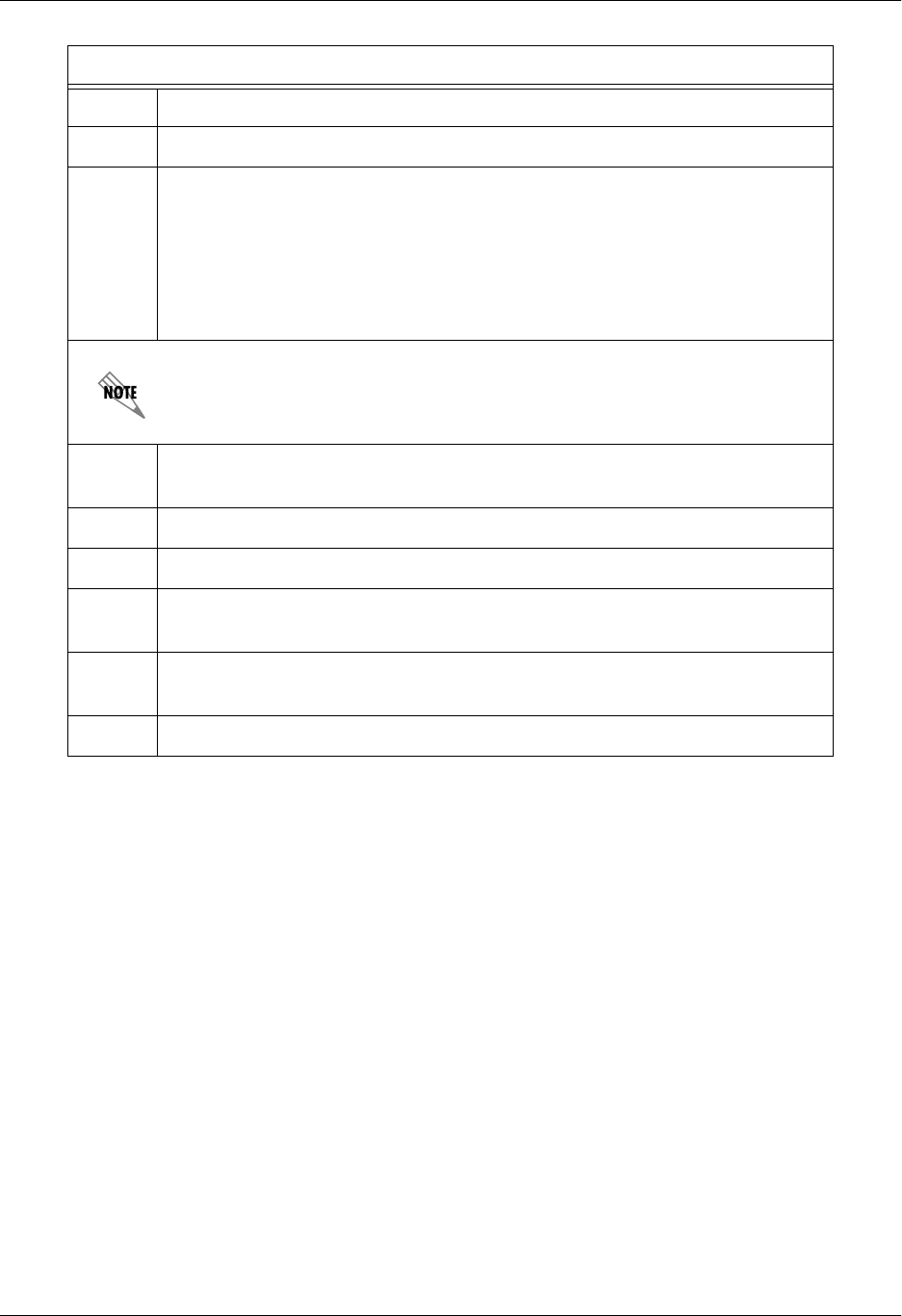
Total Access 600 Series System Manual Section 4 User Interface Guide
61200624L1-1B © 2004 ADTRAN, Inc. 157
DS0 Mapping Instructions
Step Action
1From the main menu, select DS0 MAPS.
2
Verify that the ACTIVE MAP is set to either MAP 1 or MAP 2. This is the map that
is actively running on the unit. The unit has the ability to store two maps.
• To edit the current map, press <ENTER> on EDIT/VIEW MAP 1 to view the
map. (If Map 1 is the Active Map)
• To edit the standby map, press <ENTER> on EDIT/VIEW MAP 2 to view the
map. (If Map 2 is the Active Map)
The DS0 listed on the left side of the menu corresponds to DS0s (1 through 24)
on the network T1 interface. At least one DS0 must be mapped to the ROUTER
to utilize the Total Access 6XX for routing purposes.
3Scroll down to the DS0 that will be mapped. (Any DS0 can be mapped to the
router.)
4Set the SERVICE for the DS0 that you are mapping to TA IAD.
5Set the PORT of the DS0 that you are mapping to ROUTER 64K or ROUTER 56K.
6Map all the DS0s as desired, and exit this menu by pressing the left arrow
button. Your changes will automatically save when exiting the map.
7Make sure the ACTIVE MAP is set to the correct map (the map you want
running) before exiting the DS0 MAPS menu.
8Left arrow back to the main menu.

Section 4 User Interface Guide Total Access 600 Series System Manual
158 © 2004 ADTRAN, Inc. 61200624L1-1B
Appendix B. Configuring the Unit for Bridging
Initial Setup
It is best to configure Total Access 6XX TDM applications by following the order of the top-level menus.
For example, first configure the system parameters using the SYSTEM INFO and SYSTEM CONFIG menus.
Next, configure the Layer 1 parameters using the INTERFACES menu. Once the Layer 1 information is
configured, proceed to the Layer 2 setup using the L2 PROTOCOL menus. Follow the Layer 2 setup with the
data “routing” menus (either BRIDGE or ROUTER). Establish packet forwarding and blocking using the
SECURITY menus. Lastly, configure the physical mappings using the DS0 MAPS menus.
The following example provides step by step instructions for configuring the Total Access 6XX T1 TDM
system (INTERFACES through DS0 MAPS) for a standard bridging application. System Info and System
Config parameters should be set according to your system need. Refer to System Info on page 49 and
System Config on page 51 for more details.
1. Setting up the Interfaces
For more details on the configuration parameters discussed in this section, refer to the following pages:
Network T1 menus beginning on page 71
Ethernet menus beginning on page 81
T1 Interface Setup Instructions
Step Action
1From the main menu, select INTERFACES.
2Highlight the CONFIG menu for the T1 interface and press <ENTER>.
3Right arrow to select FORMAT and choose ESF or SF.
This format must match the format used by the other units in the network.
4Set the LINE CODE to B8ZS or AMI.
This line code must match the line code used by the other units in the network.
5Set the EQUALIZATION or line build out. The default setting of 0 DB is usually
sufficient.
6Set the CSU LPBK option to ENABLE, DISABLE, or DISABLE ALL based on
whether looping to this unit from another unit will be allowed.
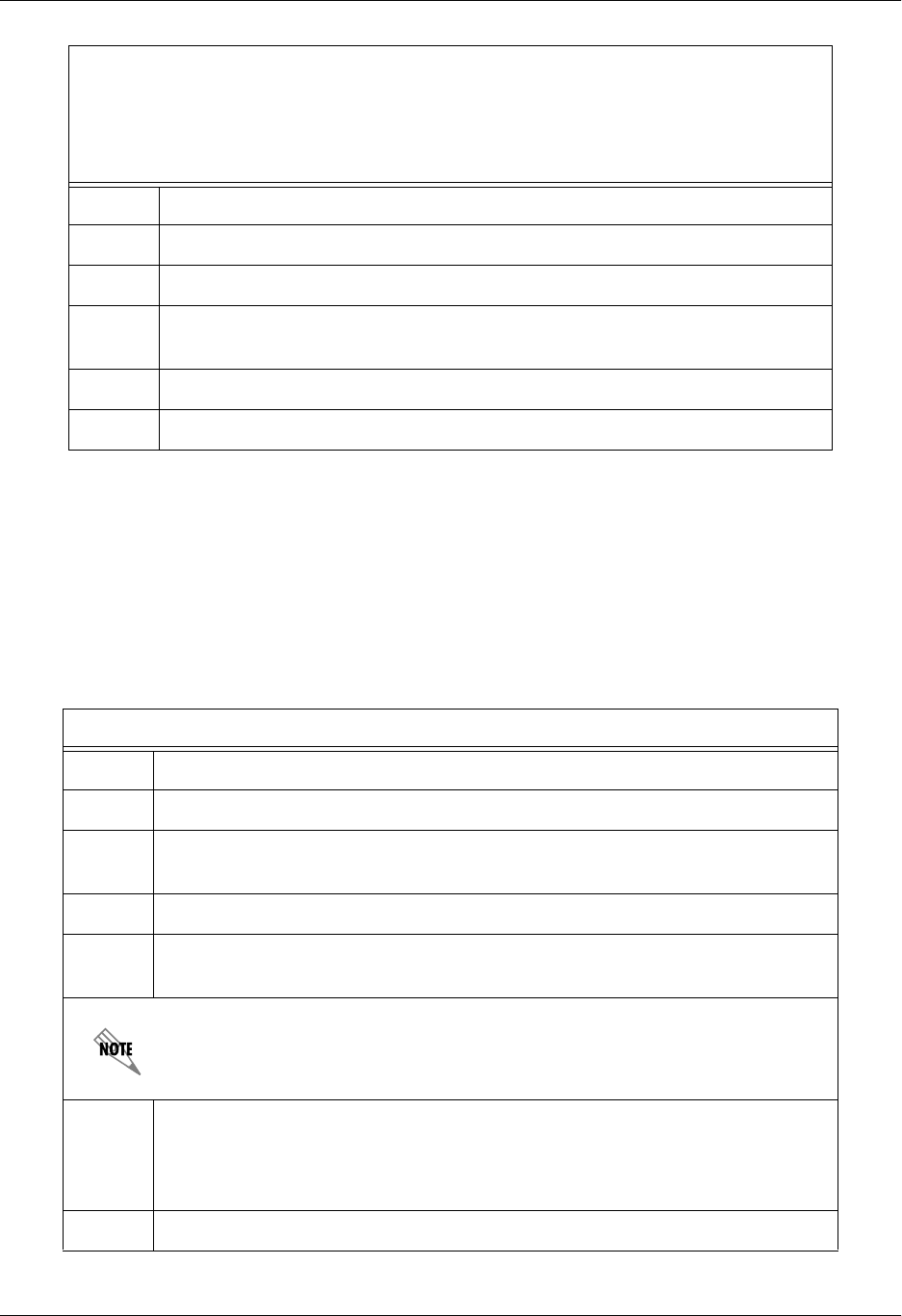
Total Access 600 Series System Manual Section 4 User Interface Guide
61200624L1-1B © 2004 ADTRAN, Inc. 159
2. Configuring the Layer 2 Protocol
For more details on the configuration parameters discussed in this section, refer to the following pages:
Layer 2 Frame Relay Protocol menus beginning on page 93
Layer 2 PPP Protocol menus beginning on page 91
Layer 2 Ethernet menus beginning on page 116
Ethernet Interface Setup Instructions
Most applications should not require a manual setup for the Ethernet interface. By
default, the Ethernet interface is configured to auto-detect the data rate (as either 10
or 100 Mbps). The following steps disable the auto-negotiation parameter and
manually configure the interface.
Step Action
1From the main menu, select INTERFACES.
2Highlight the CONFIG menu for the ETH interface and press <ENTER>.
3Use the right arrow to select AUTONEGOTIATION and press <ENTER>. Use the
down arrow to choose OFF.
4Select the DATA RATE field and specify either 10BASET or 100BASET.
5Select the DUPLEX TYPE field and specify either HALF DUPLEX or FULL DUPLEX.
Layer 2 Protocol (FRE) Configuration – T1 Interface
Step Action
1From the main menu, select L2 PROTOCOL and press <ENTER>.
2Use the arrow keys to select the PROTOCOL field for the T1 interface. Press
<ENTER>. Select FRE from the list of available protocols.
3Highlight the CONFIG menu for the T1 interface and press <ENTER>.
4Set the MAINTENANCE PROTOCOL to ANNEX D (ANSI), ANNEX A (q933a), LMI, OR
STATIC (no sig).
The MAINTENANCE PROTOCOL should be set based on the Frame Relay switch.
5
Down arrow and press <ENTER> on DLCI MAPPING. Press the right arrow key to
create an entry. To create additional entries, highlight the NUM field and press
the <I> key. To delete an entry, highlight the NUM field for the entry to delete
and press the <D> key.
6Set ACTIVE to YES.
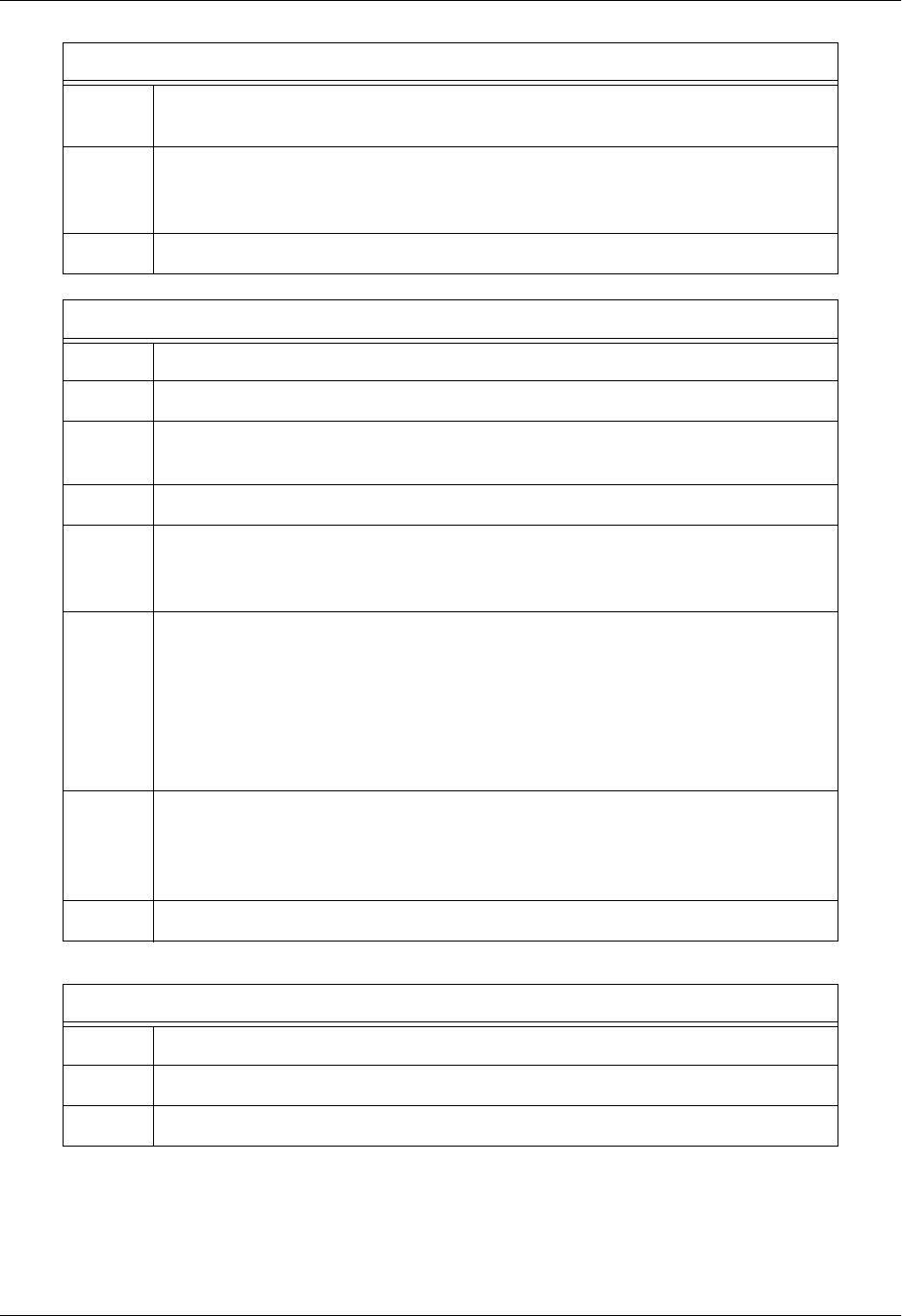
Section 4 User Interface Guide Total Access 600 Series System Manual
160 © 2004 ADTRAN, Inc. 61200624L1-1B
7Set DLCI to the DLCI number. This DLCI should match what is programmed in
the network Frame Relay switch.
8
Set mode to BRIDGE ALL. Using this menu you also have the option to route
only IP packets and bridge all other data packets (ROUTE IP/BRIDGE OTHER) or
route all IP data packets on this PVC (ROUTE IP).
9Left arrow back to the main menu to save the changes.
Layer 2 Protocol (PPP) Configuration – T1 Interface
Step Action
1From the main menu, select L2 PROTOCOL and press <ENTER>.
2Use the arrow keys to select the PROTOCOL field for the T1 interface. Press
<ENTER>. Select PPP from the list of available protocols.
3Highlight the CONFIG menu for the T1 interface and press <ENTER>.
4
Set mode to BRIDGE ALL. Using this menu you also have the option to route
only IP packets and bridge all other data packets (ROUTE IP/BRIDGE OTHER) or
route all IP data packets on this connection (ROUTE IP).
5
Highlight AUTHENTICATION and press <ENTER> to change options related to how
the link is established. Default is TX METHOD = NONE
and RX METHOD = NONE. If TX METHOD and RX METHOD are set to any option
other than NONE, TX/RX USERNAME and PASSWORD options appear. The
Total Access 6XX supports various combinations of PAP, CHAP, and EAP for
PPP authentication. Refer to L2 Protocol (TDM–T1–PPP) > Config >
Authentication on page 91 for more details.
6
Left arrow out of the AUTHENTICATION menus, highlight the PPP menu, and
press <ENTER>. Use the PPP menus to configure parameters associated with
the PPP link. Refer to L2 Protocol (T1 TDM–T1–PPP) > Config on page 91 for
more details.
7Left arrow back to the main menu to save the changes.
Layer 2 Protocol Configuration – Ethernet Interface
Step Action
1From the main menu, select L2 PROTOCOL and press <ENTER>.
2Highlight the CONFIG menu for the ETH (Ethernet) interface and press <ENTER>.
Layer 2 Protocol (FRE) Configuration – T1 Interface (Continued)
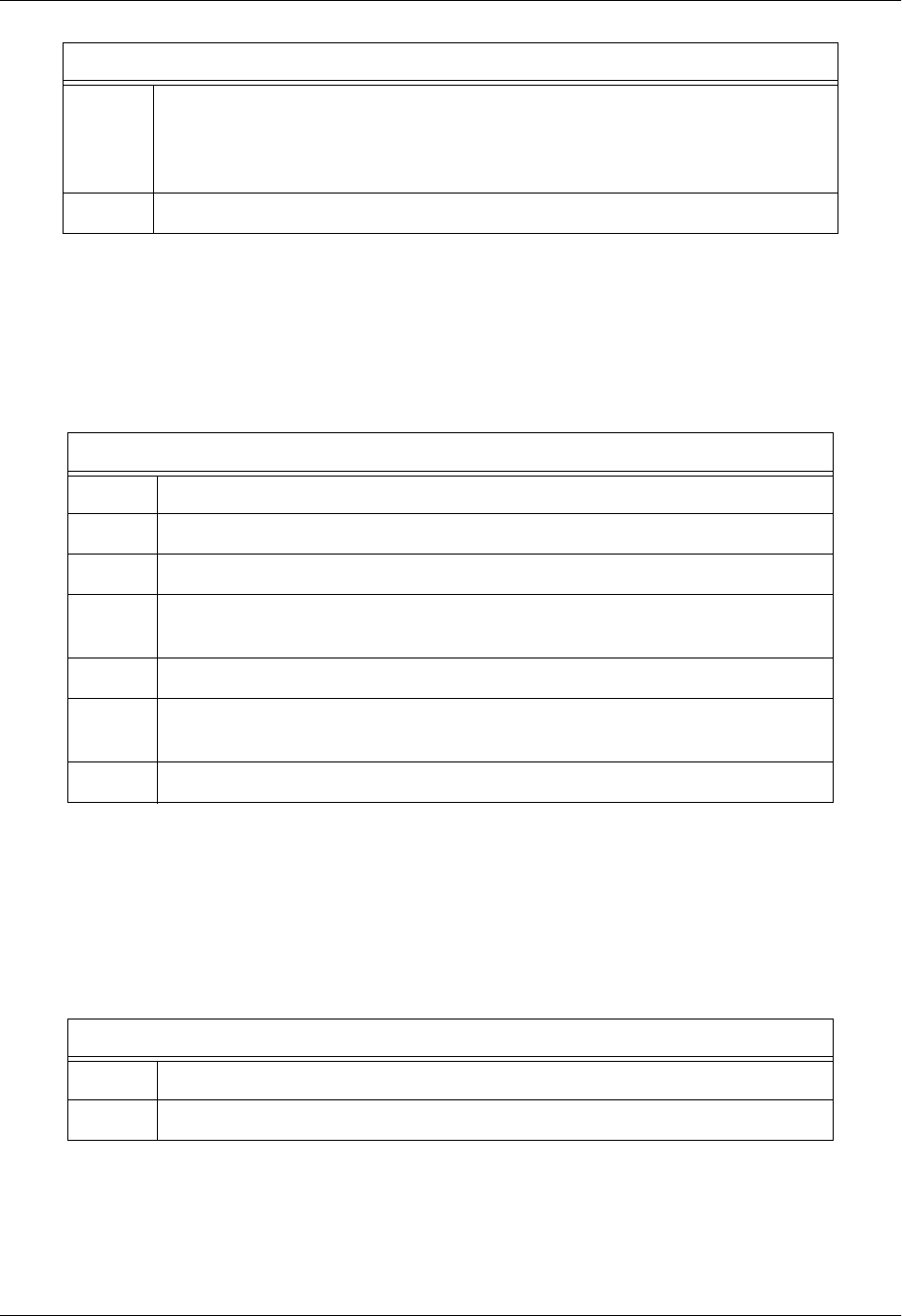
Total Access 600 Series System Manual Section 4 User Interface Guide
61200624L1-1B © 2004 ADTRAN, Inc. 161
3. Verifying the Bridge Options
For more details on the configuration parameters discussed in this section, refer to the following pages:
Bridge menus beginning on page 117
4. Mapping the DS0s
For more details on the configuration parameters discussed in this section, refer to the following pages:
DS0 Map menus beginning on page 149
3
Set mode to BRIDGE ALL. Using this menu you also have the option to route
only IP packets and bridge all other data packets (ROUTE IP/BRIDGE OTHER) or
route all IP data packets on this connection (ROUTE IP). Refer to L2 Protocol
(ALL–ETH–802.3) > Config > Mode on page 116 for more details.
4Left arrow back to the main menu to save the changes.
Bridge Options
Step Action
1From the main menu, select BRIDGE and press <ENTER>.
2Use the right arrow key to highlight CONFIG and press <ENTER>.
3Select INTERFACES and press <ENTER>. Verify that the desired interface is
listed in this table.
4Left arrow back to the BRIDGE > CONFIG menu.
5Select BRIDGE TABLE and set the BRIDGE TABLE AGING to the desired time (in
minutes) it takes an entry to age out of the Bridge table.
6Left arrow back to the main menu to save the changes.
DS0 Mapping Instructions
Step Action
1From the main menu, select DS0 MAPS.
Layer 2 Protocol Configuration – Ethernet Interface (Continued)
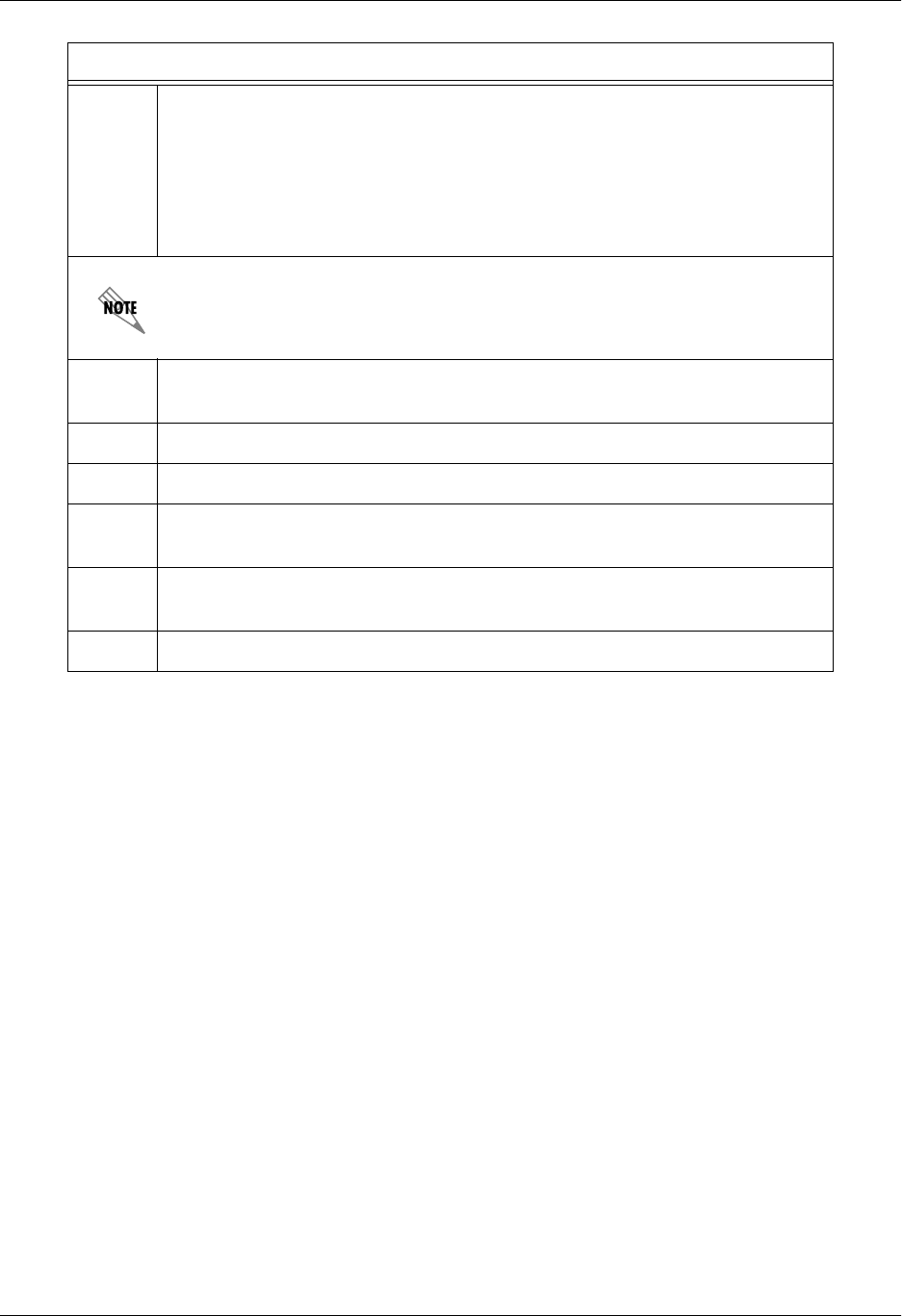
Section 4 User Interface Guide Total Access 600 Series System Manual
162 © 2004 ADTRAN, Inc. 61200624L1-1B
2
Verify that the ACTIVE MAP is set to either MAP 1 or MAP 2. This is the map that
is actively running on the unit. The unit has the ability to store two maps.
• To edit the current map, press <ENTER> on EDIT/VIEW MAP 1 to view the
map. (If Map 1 is the Active Map)
• To edit the standby map, press <ENTER> on EDIT/VIEW MAP 2 to view the
map. (If Map 2 is the Active Map)
The DS0 listed on the left side of the menu corresponds to DS0s (1 through 24)
on the network T1 interface. At least one DS0 must be mapped to the ROUTER
to utilize the Total Access 6XX for routing purposes.
3Scroll down to the DS0 that will be mapped. (Any DS0 can be mapped to the
router.)
4Set the SERVICE for the DS0 that you are mapping to TA IAD.
5Set the PORT of the DS0 that you are mapping to ROUTER 64K or ROUTER 56K.
6Map all the DS0s as desired, and exit this menu by pressing the left arrow
button. Your changes will automatically save when exiting the map.
7Make sure the ACTIVE MAP is set to the correct map (the map you want
running) before exiting the DS0 MAPS menu.
8Left arrow back to the main menu.
DS0 Mapping Instructions (Continued)
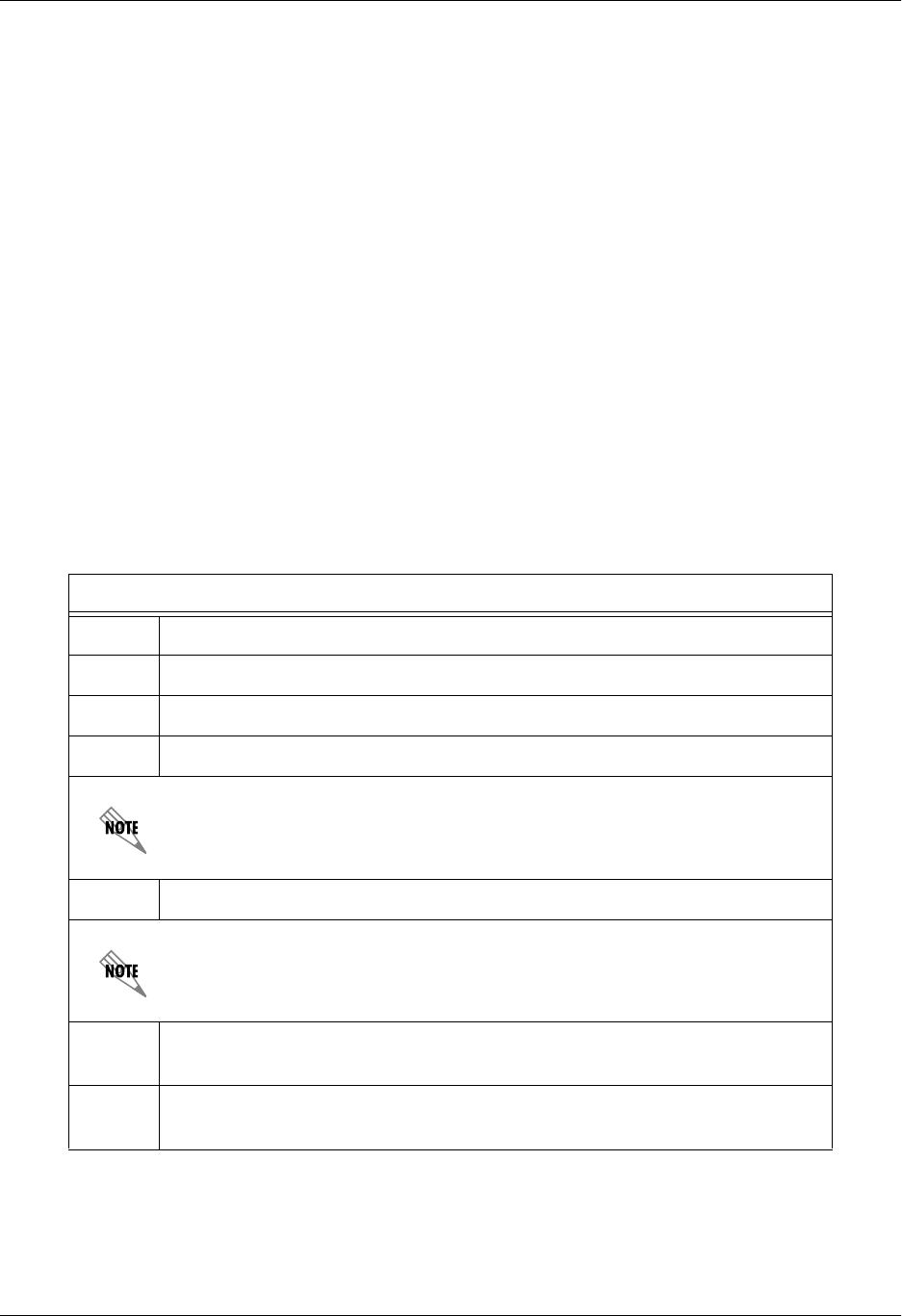
Total Access 600 Series System Manual Section 4 User Interface Guide
61200624L1-1B © 2004 ADTRAN, Inc. 163
Appendix C. Configuring the Unit for Voice Applications
Initial Setup
It is best to configure Total Access 6XX TDM applications by following the order of the top-level menus.
For example, first configure the system parameters using the SYSTEM INFO and SYSTEM CONFIG menus.
Next, configure the Layer 1 parameters using the INTERFACES menu. Once the Layer 1 information is
configured, proceed to the Layer 2 setup using the L2 PROTOCOL menus. Follow the Layer 2 setup with the
data “routing” menus (either BRIDGE or ROUTER). Establish packet forwarding and blocking using the
SECURITY menus. Lastly, configure the physical mappings using the DS0 MAPS menus.
The following example provides step by step instructions for configuring the Total Access 6XX T1 TDM
system (INTERFACES through DS0 MAPS) for a standard voice application. System Info and System Config
parameters should be set according to your system need. Refer to System Info on page 49 and System
Config on page 51 for more details.
1. Setting up the Interfaces
For more details on the configuration parameters discussed in this section, refer to the following pages:
Network T1 menus beginning on page 71
FXS menus beginning on page 82
T1 Interface Setup Instructions
Step Action
1From the main menu, select INTERFACES.
2Highlight the CONFIG menu for the T1 interface and press <ENTER>.
3Right arrow to select FORMAT and choose ESF or SF.
This format must match the format used by the other units in the network.
4Set the LINE CODE to B8ZS or AMI.
This line code must match the line code used by the other units in the network.
5Set the EQUALIZATION or line build out. The default setting of 0 DB is usually
sufficient.
6Set the CSU LPBK option to ENABLE, DISABLE, or DISABLE ALL based on
whether looping to this unit from another unit will be allowed.
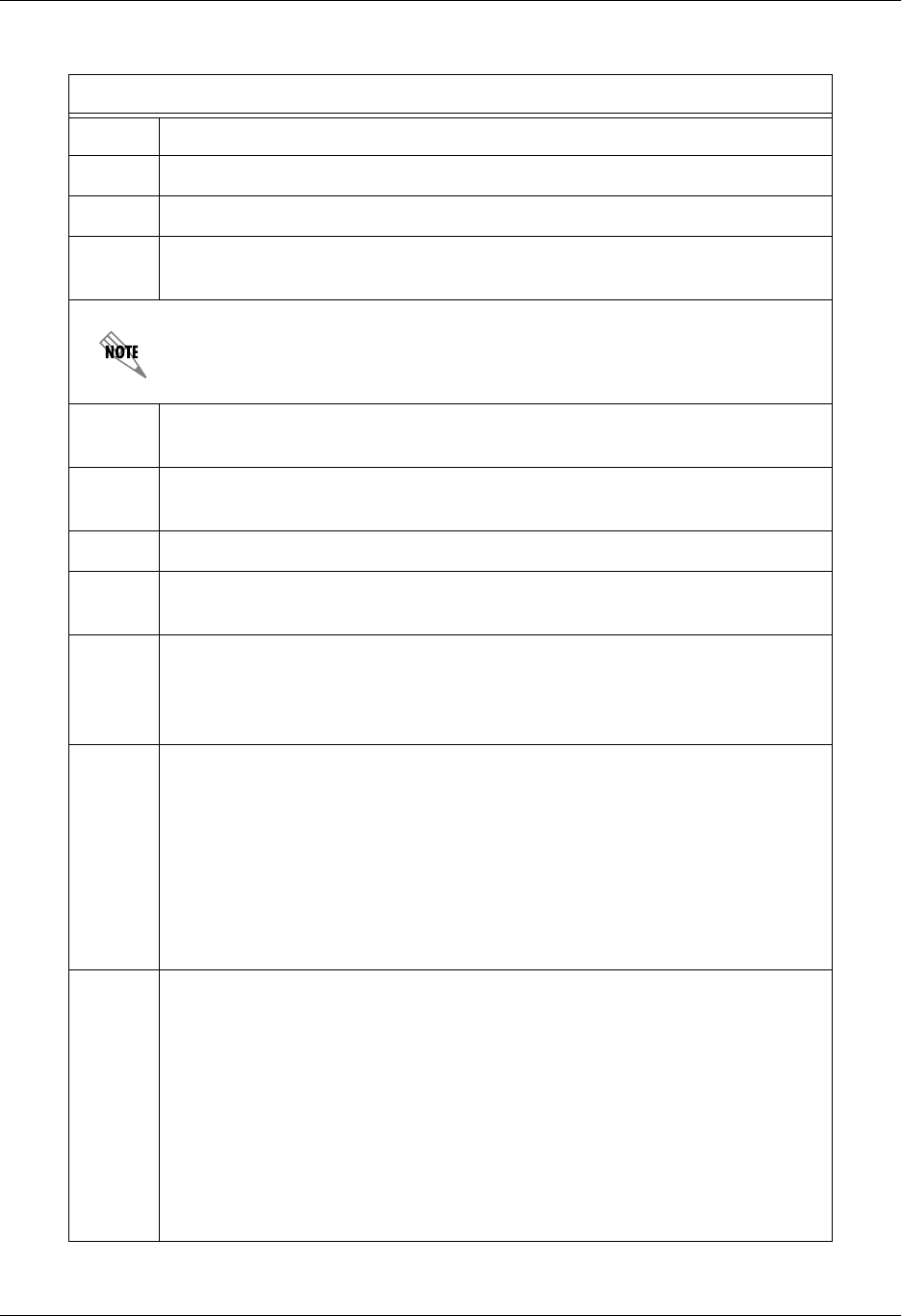
Section 4 User Interface Guide Total Access 600 Series System Manual
164 © 2004 ADTRAN, Inc. 61200624L1-1B
FXS Interface Setup Instructions
Step Action
1From the main menu, select INTERFACES.
2Highlight the CONFIG menu for the FXS interface and press <ENTER>.
3Right arrow to select MODE and choose LOOP START, GROUND START, TANDEM
(E&M), TR08 SINGLE, TR08 UVG, or DPO.
This mode should be set based on the network configuration and the operation
of each FXS port. All FXS ports are independent and do not need to have the
same mode.
4Set the TX (dB) or transmit direction level for each port. The default value is
recommended.
5Set the RX (dB) or received direction level for each port. The default value is
recommended.
6Set the SVC MODE to IN SERVICE to activate the port.
7Set the LINE Z (line impedance) of each port based on the size of the network.
The default value is recommended.
8
Set the MSG IND to DISABLE or ENABLE. When set to ENABLE, talk path is
always open, even in on-hook conditions, in order for FXS message tones to
pass through. Disabling this feature will allow higher on-hook voltage but will
not allow on-hook messaging other than caller ID.
9
Configure the on-hook battery voltage using the BATT MODE field. For most
IAD installs, the FXS loop is short with 6 to 7 V present on tip / ring. To reduce
power dissipated during off-hook conditions, the battery is lowered for short
loop lengths. When set to AUTO SWITCH, the IAD uses a higher on-hook
battery voltage (48-52 V). When off-hook, it automatically switches to low
battery (24-26 V) to minimize power dissipation. When set to LOW BATTERY
mode, the higher battery is not used and the voltage is a constant 26 V even
while on-hook. The tip/ring voltage is reduced to 26 V when using the LOW
BATTERY mode.
10
Specify the interval of battery removal during a forward disconnect state
using the FWD DISC TIMER field. Choices are FOLLOW SWITCH (default), 500MS,
750MS, 1000MS, and 2000MS. When using ATM mode, there is an additional
choice of IGNORE SWITCH. If the timer is set to FOLLOW SWITCH, the
Total Access 6XX will follow the switch at all times; this is normal operation. If
a time period has been selected, the Total Access 6XX will remove battery for
the specified time period OR as long as the switch requests battery removal,
whichever is longer. For example, if the timer expires but the switch continues
to request battery removal, the Total Access 6XX will follow the switch and
continue to remove battery. For ATM mode, if the timer is set to IGNORE
SWITCH, the IAD will never remove battery.
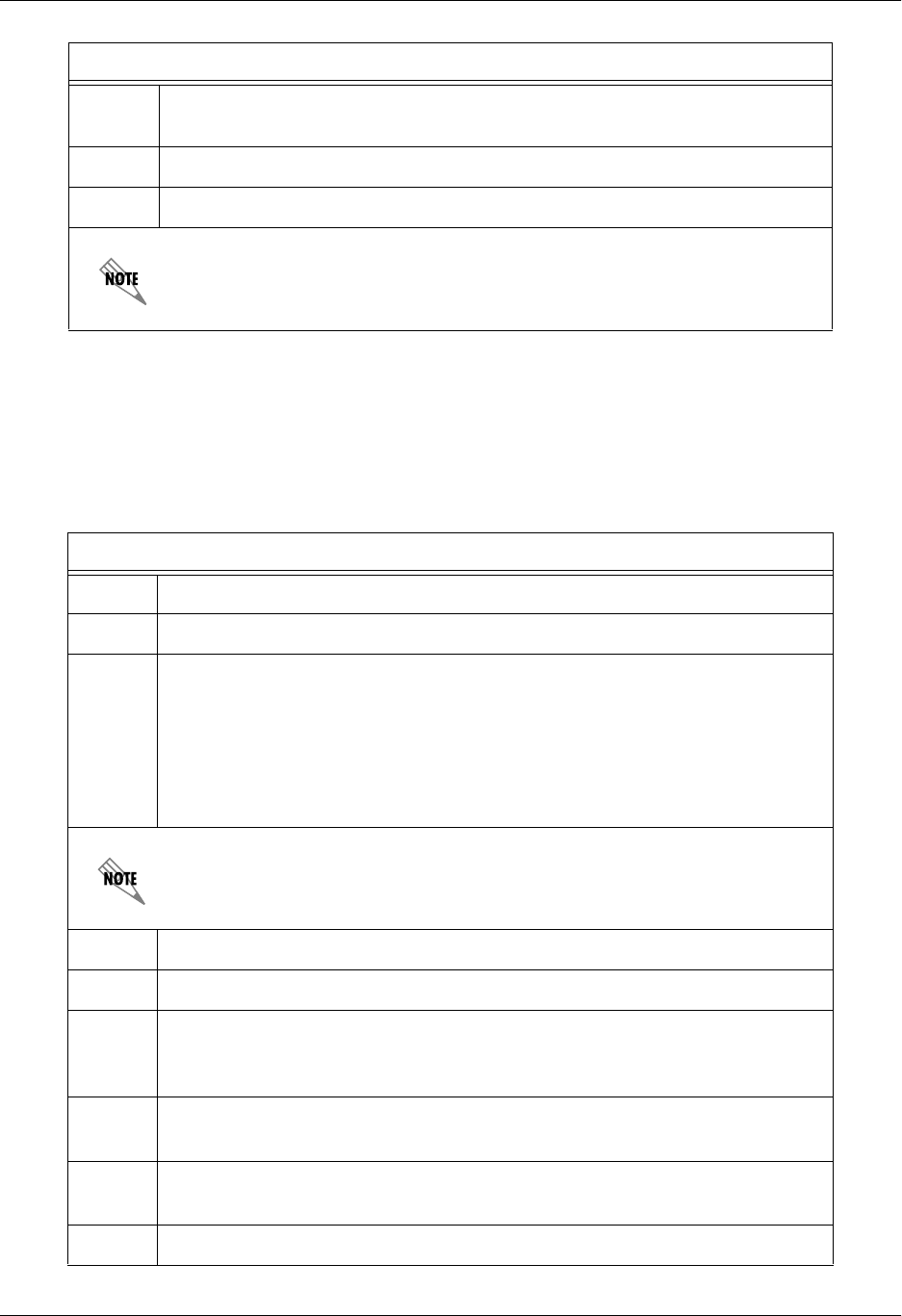
Total Access 600 Series System Manual Section 4 User Interface Guide
61200624L1-1B © 2004 ADTRAN, Inc. 165
2. Mapping the DS0s
For more details on the configuration parameters discussed in this section, refer to the following pages:
DS0 Map menus beginning on page 149
11 Press <ENTER> on the TANDEM [+] option to view the TANDEM options if the
port mode is set to TANDEM (E&M).
12 Set the CONVERSION MODE of the port to either LOOP START or GROUND START.
13 Set the SUPERVISION of the port to either IMMEDIATE or WINK.
Be sure to set the TANDEM options for each port set to TANDEM E&M.
DS0 Mapping Instructions
Step Action
1From the main menu, select DS0 MAPS.
2
Verify that the ACTIVE MAP is set to either MAP 1 or MAP 2. This is the map that
is actively running on the unit. The unit has the ability to store two maps.
• To edit the current map, press <ENTER> on EDIT/VIEW MAP 1 to view the
map. (If Map 1 is the Active Map)
• To edit the standby map, press <ENTER> on EDIT/VIEW MAP 2 to view the
map. (If Map 2 is the Active Map)
The DS0 listed on the left side of the menu corresponds to DS0s (1 through 24)
on the network T1 interface.
3Scroll down to the DS0 that will be mapped.
4Set the SERVICE for the DS0 that you are mapping to FXS.
5
Set the PORT of the DS0 that you are mapping. The port number entered must
match the voice port the DS0 is being mapped to. RBS (robbed bit signaling)
will automatically turn on when a port number has been selected.
6Map all the DS0s as desired, and exit this menu by pressing the left arrow
button. Your changes will automatically save when exiting the map.
7Make sure the ACTIVE MAP is set to the correct map (the map you want
running) before exiting the DS0 MAPS menu.
8Left arrow back to the main menu.
FXS Interface Setup Instructions (Continued)
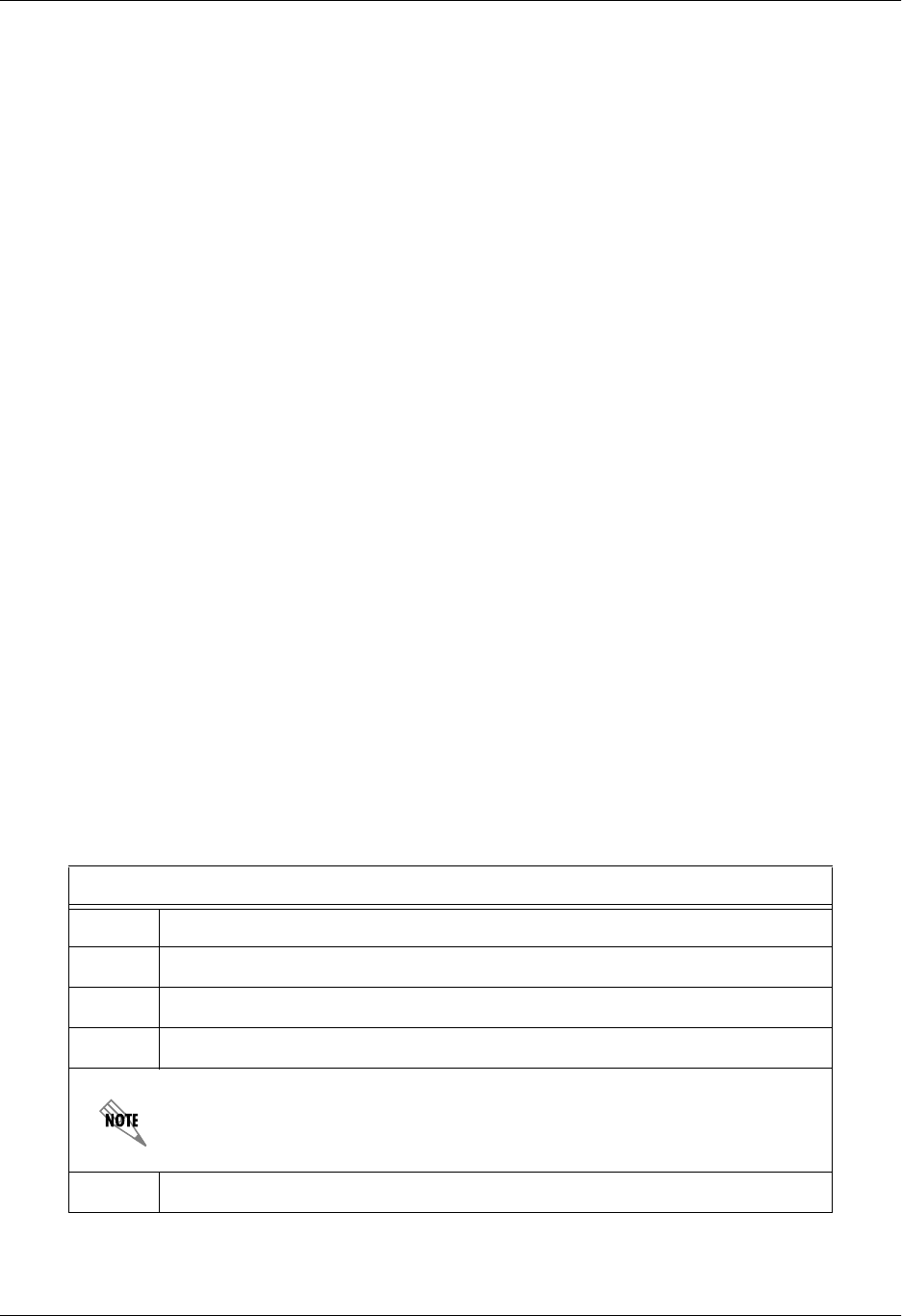
Section 4 User Interface Guide Total Access 600 Series System Manual
166 © 2004 ADTRAN, Inc. 61200624L1-1B
Appendix D. Configuring the Unit for DSX-1 Applications
The Total Access 600 Series systems are available with an integrated DSX-1 interface for both voice and
data applications. Regardless of the application (either voice or data), the Total Access 6XX has the ability
to map DS0s from the network T1 to DS0s on the DSX-1 interface (cross-connect) without affecting the
data present on the DS0s. This feature allows the Total Access 6XX to support voice with dedicated
signaling channels (ISDN), voice with in-channel signaling information (Robbed Bit Signaling (RBS) to a
PBX, key system, etc.), as well as clear channel data to an external T1 router.
Initial Setup
It is best to configure Total Access 6XX TDM applications by following the order of the top-level menus.
For example, first configure the system parameters using the SYSTEM INFO and SYSTEM CONFIG menus.
Next, configure the Layer 1 parameters using the INTERFACES menu. Once the Layer 1 information is
configured, proceed to the Layer 2 setup using the L2 PROTOCOL menus. Follow the Layer 2 setup with the
data “routing” menus (either BRIDGE or ROUTER). Establish packet forwarding and blocking using the
SECURITY menus. Lastly, configure the physical mappings using the DS0 MAPS menus.
The following example provides details for configuring the Total Access 6XX to pass analog voice over
the DSX-1 interface (using RBS), digital voice (fractional PRI with D-Channel), and data bandwidth. The
Total Access 6XX provides a single DSX-1 interface, so it is unlikely that your application will require all
three features on the DSX-1 interface simultaneously; therefore ignore any steps that do not pertain to your
application.
Perform the following steps in order to configure the applications (INTERFACES through DS0 MAPS).
SYSTEM INFO and SYSTEM CONFIG parameters should be set according to your system need. Refer to System
Info on page 49 and System Config on page 51 for more details.
1. Setting up the Interfaces
For more details on the configuration parameters discussed in this section, refer to the following pages:
Network T1 menus beginning on page 71
DSX-1 menus beginning on page 78
T1 Interface Setup Instructions
Step Action
1From the main menu, select INTERFACES.
2Highlight the CONFIG menu for the T1 interface and press <ENTER>.
3Right arrow to select FORMAT and choose ESF or SF.
This format must match the format used by the other units in the network.
4Set the LINE CODE to B8ZS or AMI.
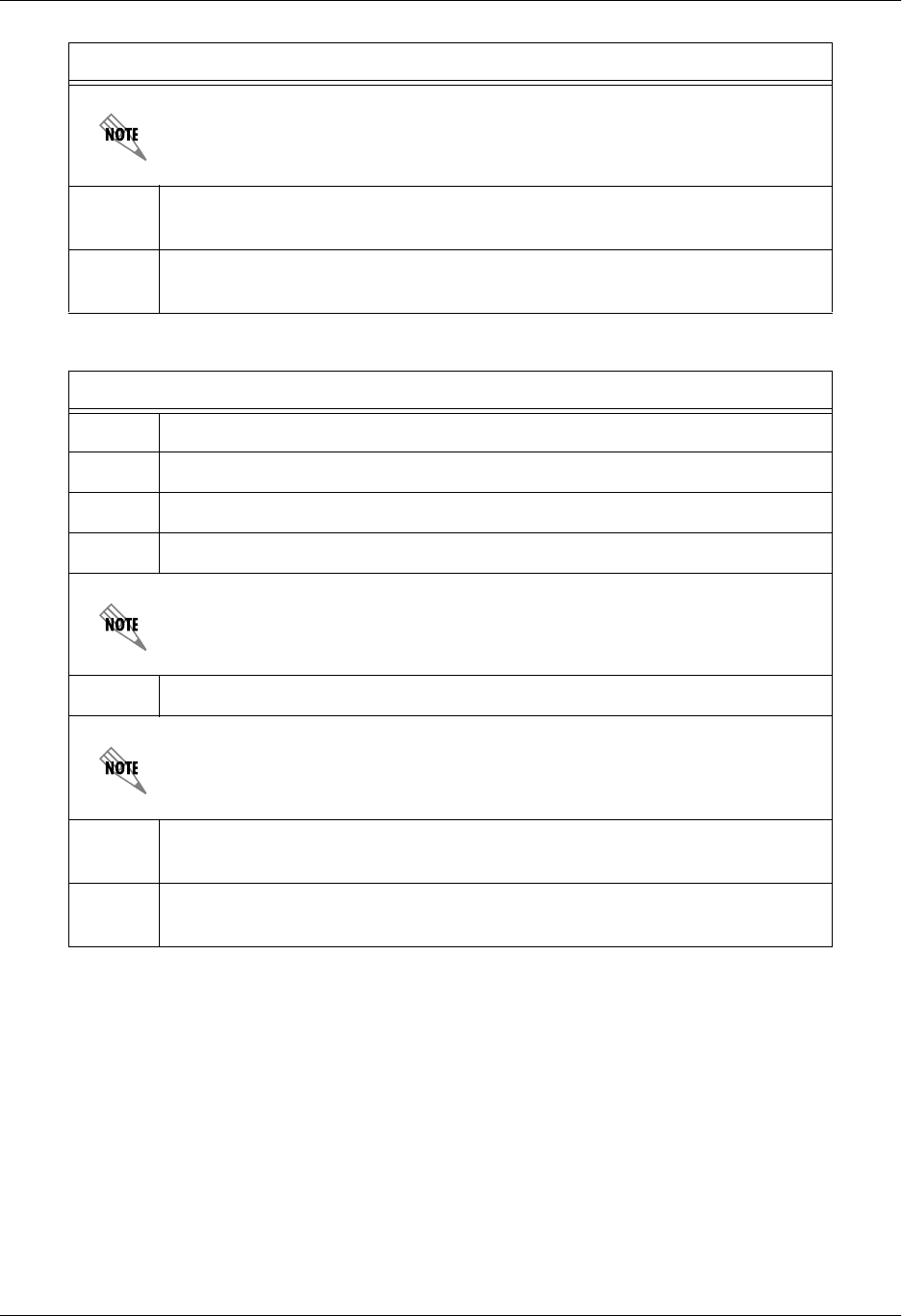
Total Access 600 Series System Manual Section 4 User Interface Guide
61200624L1-1B © 2004 ADTRAN, Inc. 167
2. Mapping the DS0s
For more details on the configuration parameters discussed in this section, refer to the following pages:
DS0 Map menus beginning on page 149
This line code must match the line code used by the other units in the network.
5Set the EQUALIZATION or line build out. The default setting of 0 DB is usually
sufficient.
6Set the CSU LPBK option to ENABLE, DISABLE, or DISABLE ALL based on
whether looping to this unit from another unit will be allowed.
DSX-1 Interface Setup Instructions
Step Action
1From the main menu, select INTERFACES.
2Highlight the CONFIG menu for the DSX interface and press <ENTER>.
3Right arrow to select FORMAT and choose ESF or SF.
This FORMAT must match the format used by the equipment connected to the
DSX-1 interface. A FORMAT mismatch normally results in a Red Alarm
condition.
4Set the LINE CODE to B8ZS or AMI.
This line code must match the line code used by the equipment connected to
the DSX-1 interface.
5Set the EQUALIZATION or line build out. The default setting of 0 DB is usually
sufficient.
6Set the CSU LPBK option to ENABLE, DISABLE, or DISABLE ALL based on
whether looping to this unit from another unit will be allowed.
T1 Interface Setup Instructions (Continued)

Section 4 User Interface Guide Total Access 600 Series System Manual
168 © 2004 ADTRAN, Inc. 61200624L1-1B
DS0 Mapping Instructions
Step Action
1From the main menu, select DS0 MAPS.
2
Verify that the ACTIVE MAP is set to either MAP 1 or MAP 2. This is the map that
is actively running on the unit. The unit has the ability to store two maps.
• To edit the current map, press <ENTER> on EDIT/VIEW MAP 1 to view the
map. (If Map 1 is the Active Map)
• To edit the standby map, press <ENTER> on EDIT/VIEW MAP 2 to view the
map. (If Map 2 is the Active Map)
The DS0 listed on the left side of the menu corresponds to DS0s on the network
T1 interface. The PORT number identifies the DS0 on the DSX-1 interface. The
DS0 and PORT do not need to match; DS0s can be cross-connected from the
network T1 to any DS0 on the DSX-1 interface.
3Scroll down to the DS0 that will be mapped. (Any DS0 can be mapped to the
DSX-1 interface.)
4Set the SERVICE for the DS0 that you are mapping to DSX-1.
5
Set the PORT of the DS0 that you are mapping. The port number entered
specifies the DS0 on the DSX-1 interface and can be set to any available DS0.
When mapping voice circuits with dedicated signaling channels, be sure to
map the signaling channel to the proper DS0 on the DSX-1 interface. For
example, ISDN D channel signaling is normally carried on DS0 24. Unless the
equipment connected to the Total Access 6XX DSX-1 interface has been
specifically programmed, it will expect a D channel on DS0 24. Map DS0 24 to
Port 24 to provide the D channel in the appropriate timeslot.
6
Set RBS to OFF or ON depending on the application. When passing voice
circuits with in-channel signaling through to the DSX-1 interface, signaling bits
are preserved by setting RBS to ON. For clear channel service to the DSX-1
interface (for voice circuits with a dedicated signaling channel and all data) set
RBS to OFF (which ignores the signaling bits).
7Map all the DS0s as desired, and exit this menu by pressing the left arrow
button. Your changes will automatically save when exiting the map.
8Make sure the ACTIVE MAP is set to the correct map (the map you want
running) before exiting the DS0 MAPS menu.
9Left arrow back to the main menu.
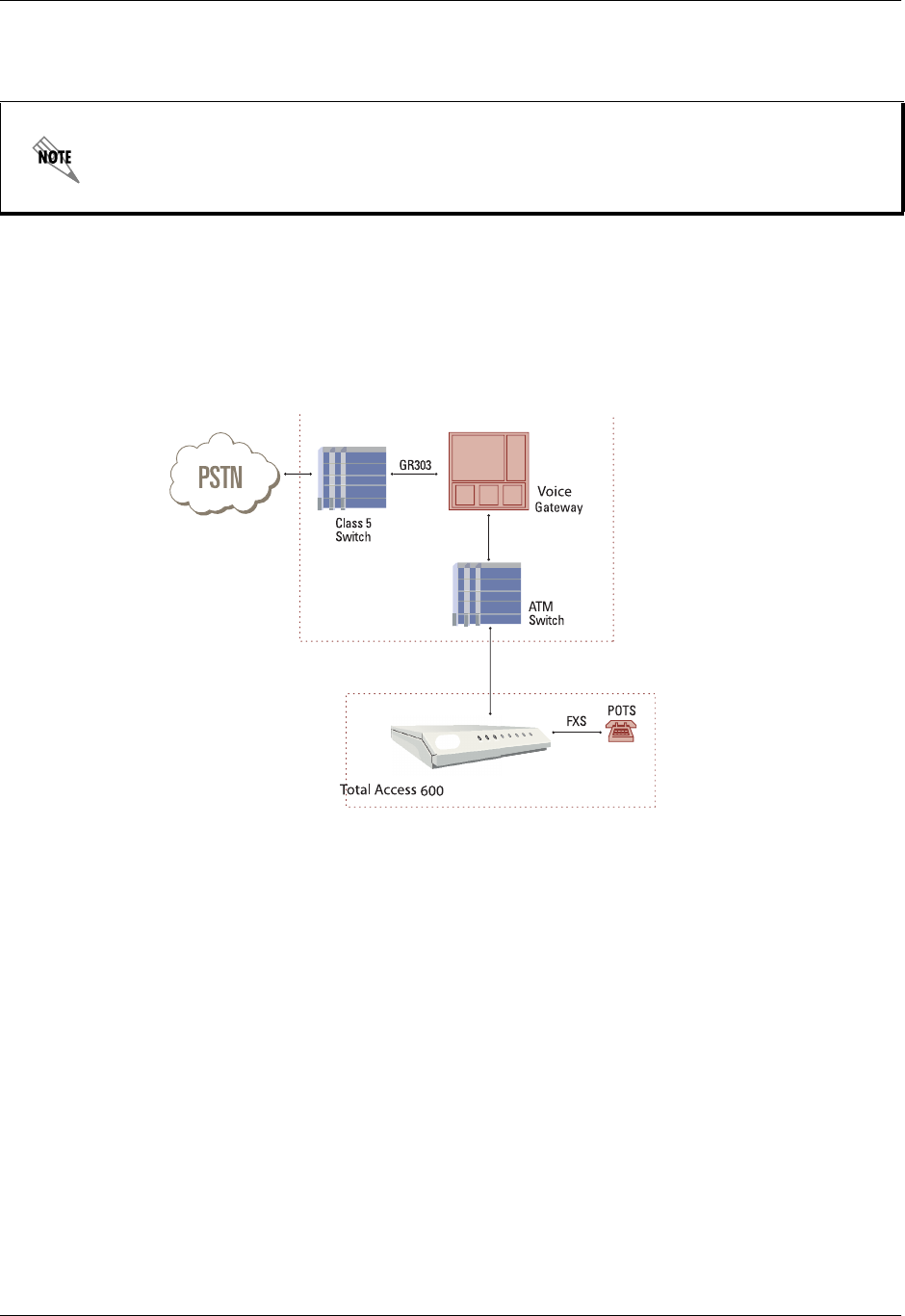
Total Access 600 Series System Manual Section 4 User Interface Guide
61200624L1-1B © 2004 ADTRAN, Inc. 169
5. APPENDICES (T1 ATM APPLICATIONS)
Appendix A. Voice Gateway Quick Start Procedure (Voice Turn Up)
A typical VoATM application (see Figure 7) uses a Total Access 6XX connected to an ATM network. For
voice applications, a Voice Gateway is needed to interface with the PSTN. Jetstream, Tollbridge,
CopperCom, and LES-CAS are popular Gateway types.
Figure 7. Application Diagram
To configure a Total Access 6XX for use with the Voice Gateway, you need to know the VPI and VCI
used on the ATM network to access the Gateway from this Total Access 6XX. You also need to know the
format for IDLE CELLS and whether DATA SCRAMBLING is used on this ATM network. The following
procedure will help you navigate the Total Access 6XX menus for configuring the necessary elements for
VoATM with the Voice Gateway.
Perform the following steps in order to configure the application.
Initial Setup
It is best to configure Total Access 6XX ATM applications by following the order of the top-level menus.
For example, first configure the system parameters using the SYSTEM INFO and SYSTEM CONFIG menus.
Next, configure the Layer 1 parameters using the INTERFACES menu. Once the Layer 1 information is
configured, proceed to the Layer 2 setup using the L2 PROTOCOL menus.
The following example is for configuring T1 units with ATM firmware. However, all units
using ATM firmware (SDSL, ADSL, SHDSL) may be configured in the same manner. To
configure ATM Voice applications with other network types, disregard the T1 Interface
Setup Instructions and configure your network interface as needed.
V.3 5 TX
DATA
VOICE
BATT
PWR/NET
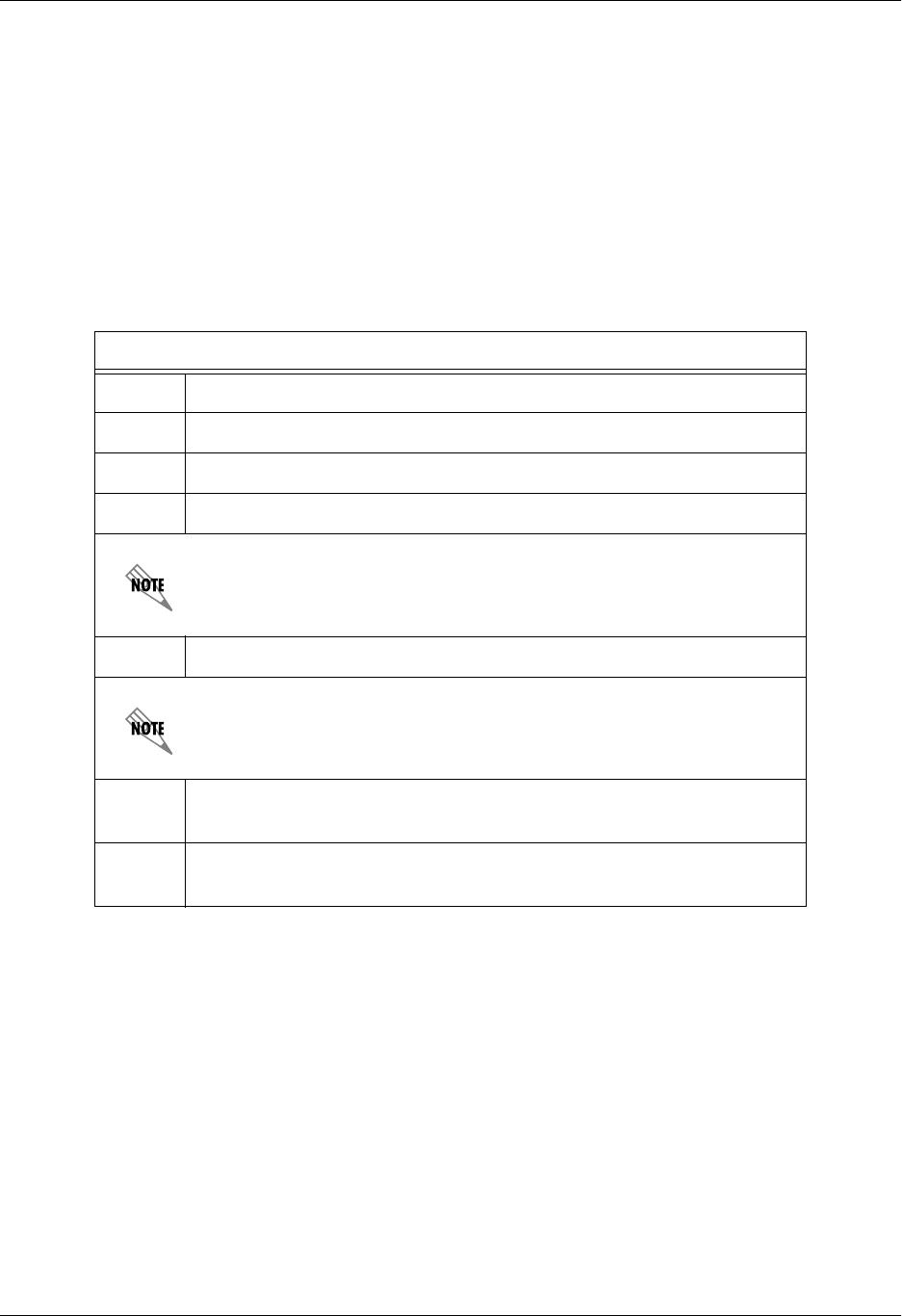
Section 4 User Interface Guide Total Access 600 Series System Manual
170 © 2004 ADTRAN, Inc. 61200624L1-1B
The following example provides step by step instructions for configuring the Total Access 6XX T1 ATM
system (INTERFACES and L2 PROTOCOL) for a standard voice application. System Info and System Config
parameters should be set according to your system need. Refer to System Info on page 49 and System
Config on page 51 for more details.
1. Setting up the Interfaces
For more details on the configuration parameters discussed in this section, refer to the following pages:
Network T1 menus beginning on page 71
FXS menus beginning on page 82
T1 Interface Setup Instructions
Step Action
1From the main menu, select INTERFACES.
2Highlight the CONFIG menu for the T1 interface and press <ENTER>.
3Right arrow to select FORMAT and choose ESF or SF.
This format must match the format used by the other units in the
network.
4Set the LINE CODE to B8ZS or AMI.
This line code must match the line code used by the other units in the
network.
5Set the EQUALIZATION or line build out. The default setting of 0 DB is
usually sufficient.
6Set the CSU LPBK option to ENABLE, DISABLE, or DISABLE ALL based on
whether looping to this unit from another unit will be allowed.
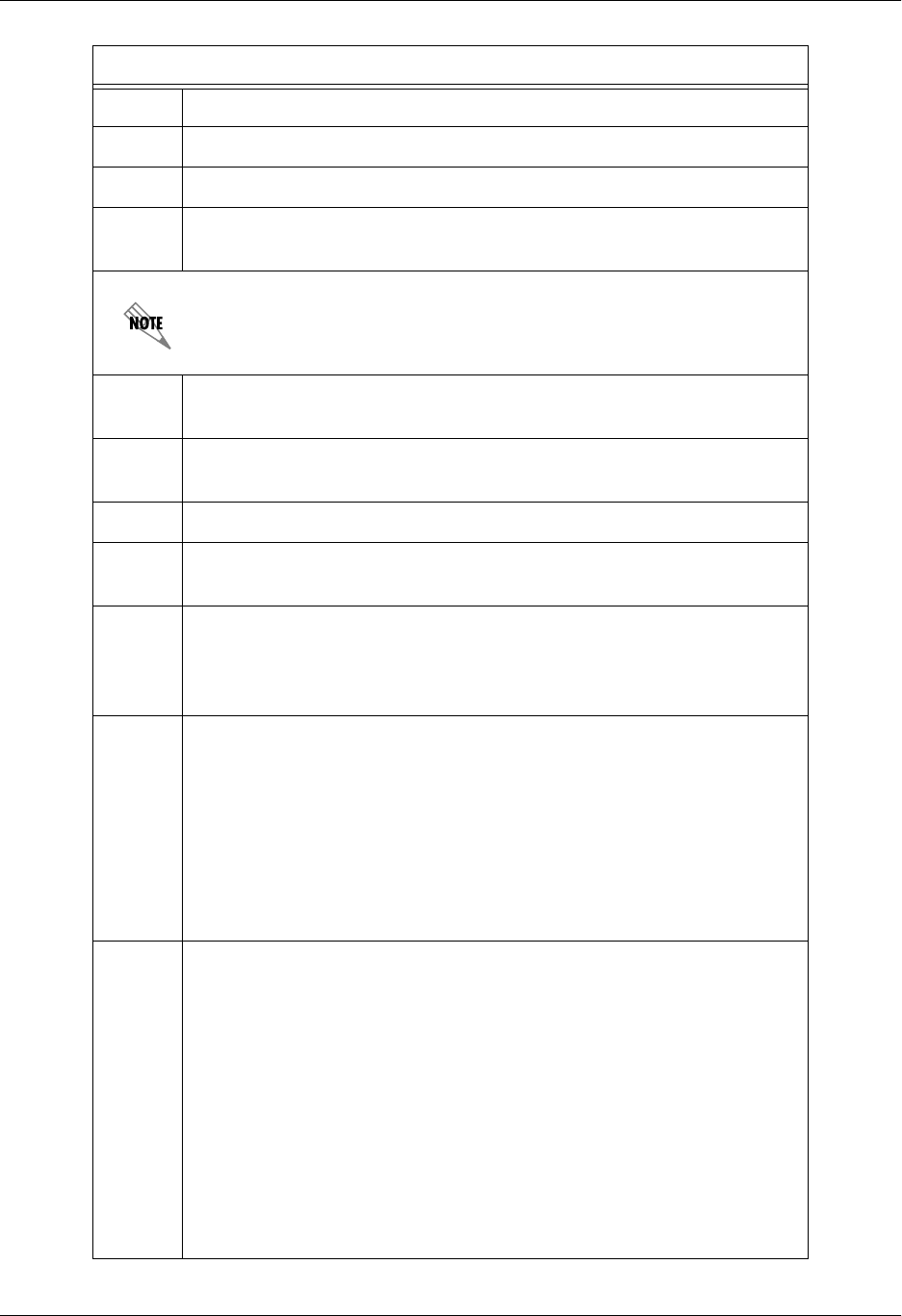
Total Access 600 Series System Manual Section 4 User Interface Guide
61200624L1-1B © 2004 ADTRAN, Inc. 171
FXS Interface Setup Instructions
Step Action
1From the main menu, select INTERFACES.
2Highlight the CONFIG menu for the FXS interface and press <ENTER>.
3Right arrow to select MODE and choose LOOP START, GROUND START,
TANDEM (E&M), TR08 SINGLE, TR08 UVG, or DPO.
This mode should be set based on the network configuration and the
operation of each FXS port. All FXS ports are independent and do not
need to have the same mode.
4Set the TX (dB) or transmit direction level for each port. The default
value is recommended.
5Set the RX (dB) or received direction level for each port. The default
value is recommended.
6Set the SVC MODE to IN SERVICE to activate the port.
7Set the LINE Z (line impedance) of each port based on the size of the
network. The default value is recommended.
8
Set the MSG IND to DISABLE or ENABLE. When set to ENABLE, talk path is
always open, even in on-hook conditions, in order for FXS message
tones to pass through. Disabling this feature will allow higher on-hook
voltage but will not allow on-hook messaging other than caller ID.
9
Configure the on-hook battery voltage using the BATT MODE field. For
most IAD installs, the FXS loop is short with 6 to 7 V present on tip / ring.
To reduce power dissipated during off-hook conditions, the battery is
lowered for short loop lengths. When set to AUTO SWITCH, the IAD uses
a higher on-hook battery voltage (48-52 V). When off-hook, it
automatically switches to low battery (24-26 V) to minimize power
dissipation. When set to LOW BATTERY mode, the higher battery is not
used and the voltage is a constant 26 V even while on-hook. The tip/ring
voltage is reduced to 26 V when using the LOW BATTERY mode.
10
Specify the interval of battery removal during a forward disconnect state
using the FWD DISC TIMER field. Choices are FOLLOW SWITCH (default),
500MS, 750MS, 1000MS, and 2000MS. When using ATM mode, there is
an additional choice of IGNORE SWITCH. If the timer is set to FOLLOW
SWITCH, the
Total Access 6XX will follow the switch at all times; this is normal
operation. If a time period has been selected, the Total Access 6XX will
remove battery for the specified time period OR as long as the switch
requests battery removal, whichever is longer. For example, if the timer
expires but the switch continues to request battery removal, the Total
Access 6XX will follow the switch and continue to remove battery. For
ATM mode, if the timer is set to IGNORE SWITCH, the IAD will never
remove battery.
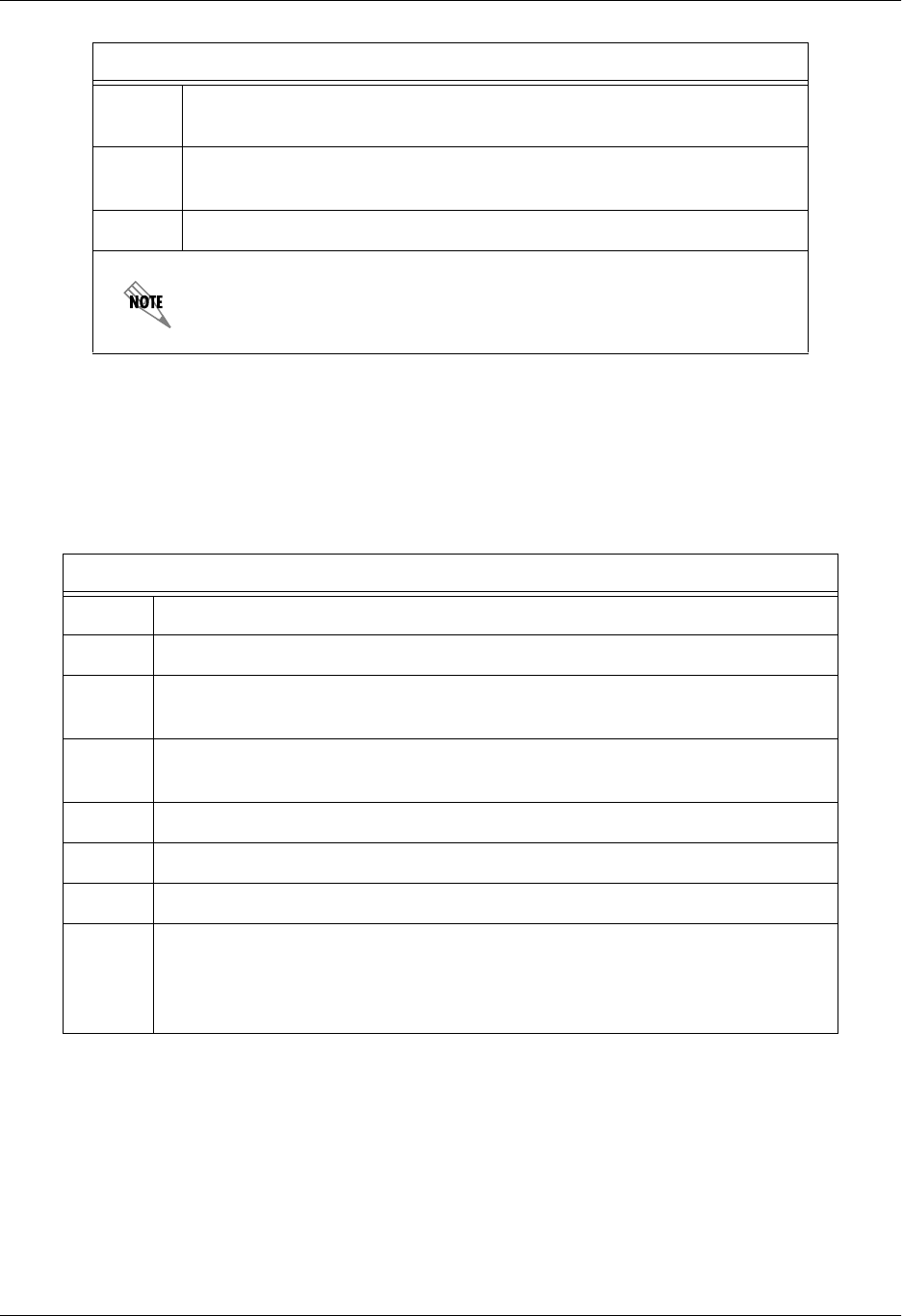
Section 4 User Interface Guide Total Access 600 Series System Manual
172 © 2004 ADTRAN, Inc. 61200624L1-1B
2. Configuring the Layer 2 Protocol
For more details on the configuration parameters discussed in this section, refer to the following pages:
Layer 2 ATM Network T1 menus beginning on page 101
11 Press <ENTER> on the TANDEM [+] option to view the TANDEM options if
the port mode is set to TANDEM (E&M).
12 Set the CONVERSION MODE of the port to either LOOP START or GROUND
START.
13 Set the SUPERVISION of the port to either IMMEDIATE or WINK.
Be sure to set the TANDEM options for each port set to TANDEM E&M.
Layer 2 Protocol Configuration – T1 Interface
Step Action
1From the main menu, select L2 PROTOCOL and press <ENTER>.
2Use the arrow keys to select the PROTOCOL field for the T1 interface. Press
<ENTER>. Select ATM from the list of available protocols.
3Use the arrow keys to select the CONFIG menu for the T1 interface and press
<ENTER>.
4Highlight the ATM CONFIG menu for the T1 interface and press <ENTER>.
5Enter the IDLE CELLS format for your network.
6Set DATA SCRAMBLING appropriately for your network.
7
Back all the way out to one level to the PVC CONFIG menu, and press <ENTER>.
Enter the VPI and VCI values for communicating with that Gateway. (From this
menu, the appropriate Voice information for working with the Voice Gateway is
entered by selecting VOICE under the CONNECTION field.)
FXS Interface Setup Instructions (Continued)
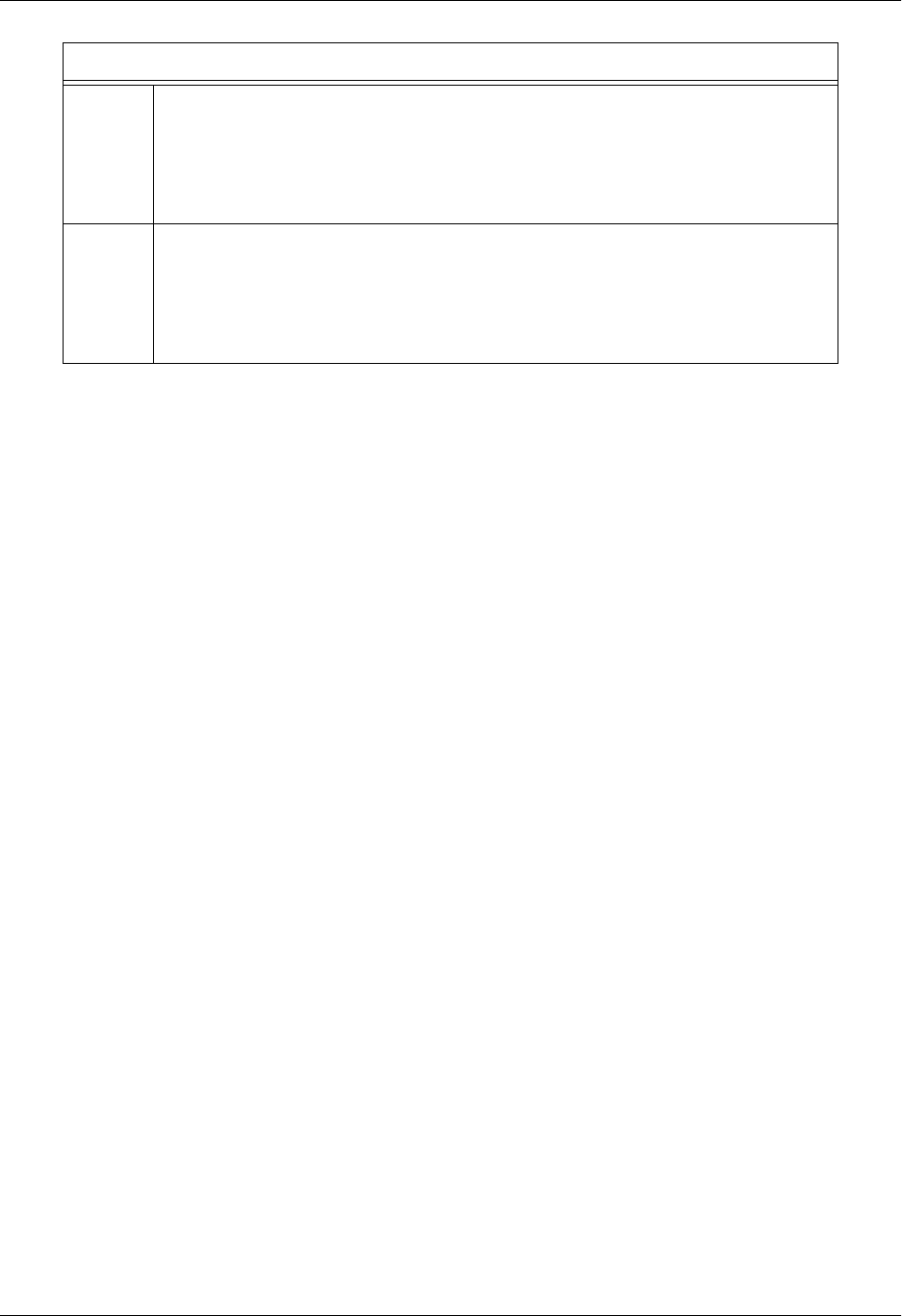
Total Access 600 Series System Manual Section 4 User Interface Guide
61200624L1-1B © 2004 ADTRAN, Inc. 173
8
Select SETUP, and from the SETUP menu, enter the Gateway type under CALL
CONTROL and enter the VPI and VCI values for communicating with that
Gateway.
For this application, CALL CONTROL and virtual identifier (VPI and VCI) values
should be set appropriately for your network.
9
To verify correct setup, use the PVC STATUS menu (under the STATUS menu
located at L2 PROTOCOL [0] > STATUS) to look at the current status of the voice
connection.
Under STATUS, view information about the voice PVC along with information
about the POTS ports available on the unit.
Layer 2 Protocol Configuration – T1 Interface (Continued)
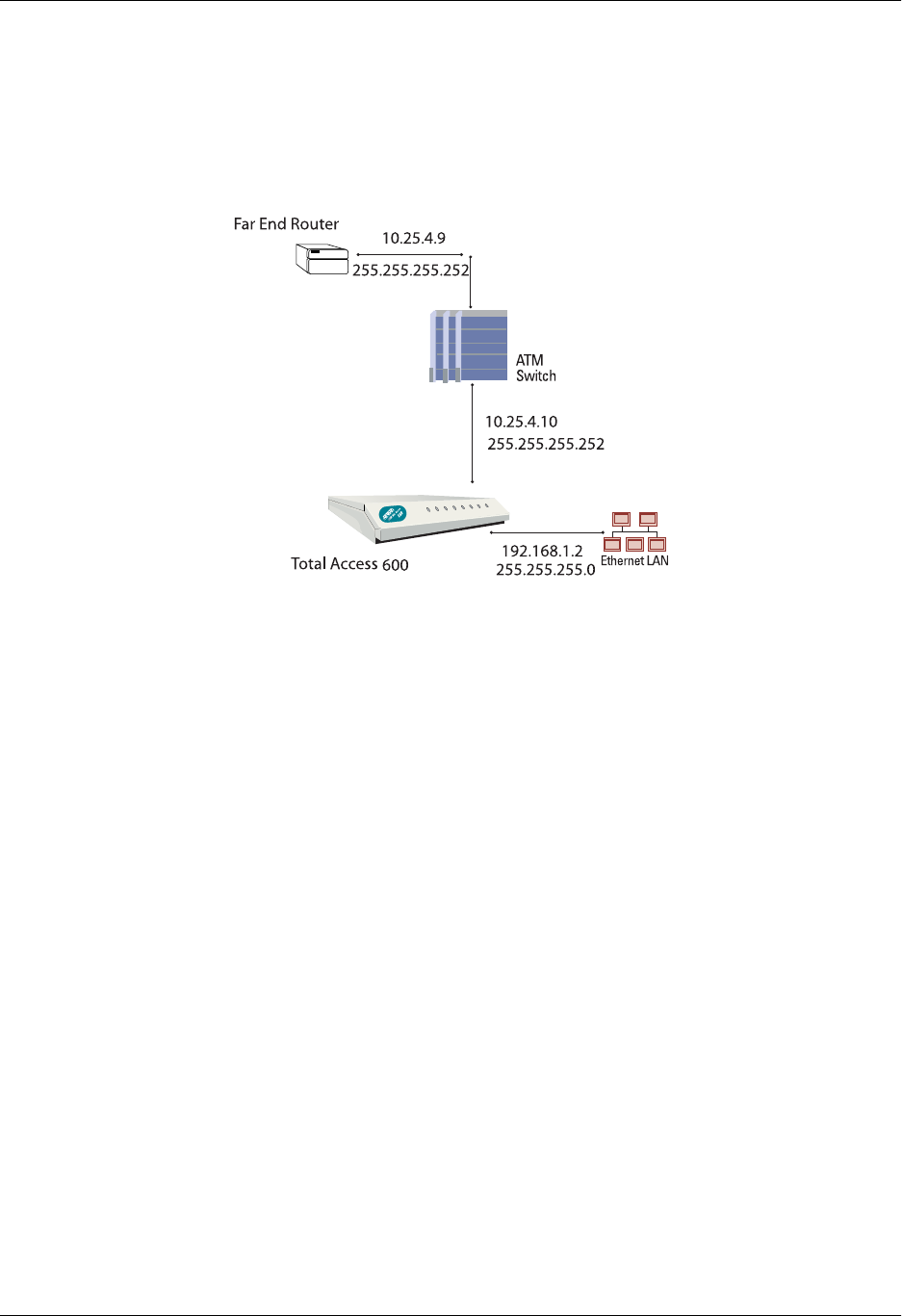
Section 4 User Interface Guide Total Access 600 Series System Manual
174 © 2004 ADTRAN, Inc. 61200624L1-1B
Appendix B. RFC1483 Quick Start (IP Routing)
The Total Access 6XX allows for complete integration of voice and data delivery from one compact
platform (see Figure 10). Once you have completed the voice turn up procedure from the previous
example, adding data to the circuit requires some additional setup.
Figure 10. Application Diagram
To configure a Total Access 6XX for IP routing, you need to know the VPI and VCI values for the data
circuit on your network. You also need the IP address of the next hop router in the circuit.
Perform the following steps in order to configure the application.
Initial Setup
It is best to configure Total Access 6XX ATM applications by following the order of the top-level menus.
For example, first configure the system parameters using the SYSTEM INFO and SYSTEM CONFIG menus.
Next, configure the Layer 1 parameters using the INTERFACES menu. Once the Layer 1 information is
configured, proceed to the Layer 2 setup using the L2 PROTOCOL menus. Follow the Layer 2 setup with the
data “routing” menus (either BRIDGE or ROUTER). Finally, establish packet forwarding and blocking using
the SECURITY menus.
The following example provides step by step instructions for configuring the Total Access 6XX T1 ATM
system (INTERFACES and L2 PROTOCOL) for a standard routing application. System Info and System Config
parameters should be set according to your system need. Refer to System Info on page 49 and System
Config on page 51 for more details.
1. Setting up the Interfaces
For more details on the configuration parameters discussed in this section, refer to the following pages:
Network T1 menus beginning on page 71
Ethernet menus beginning on page 81
TX RX
LINK
V.35 RX
V.35 TX
DATA
VOICE
BATT
PWR/NET
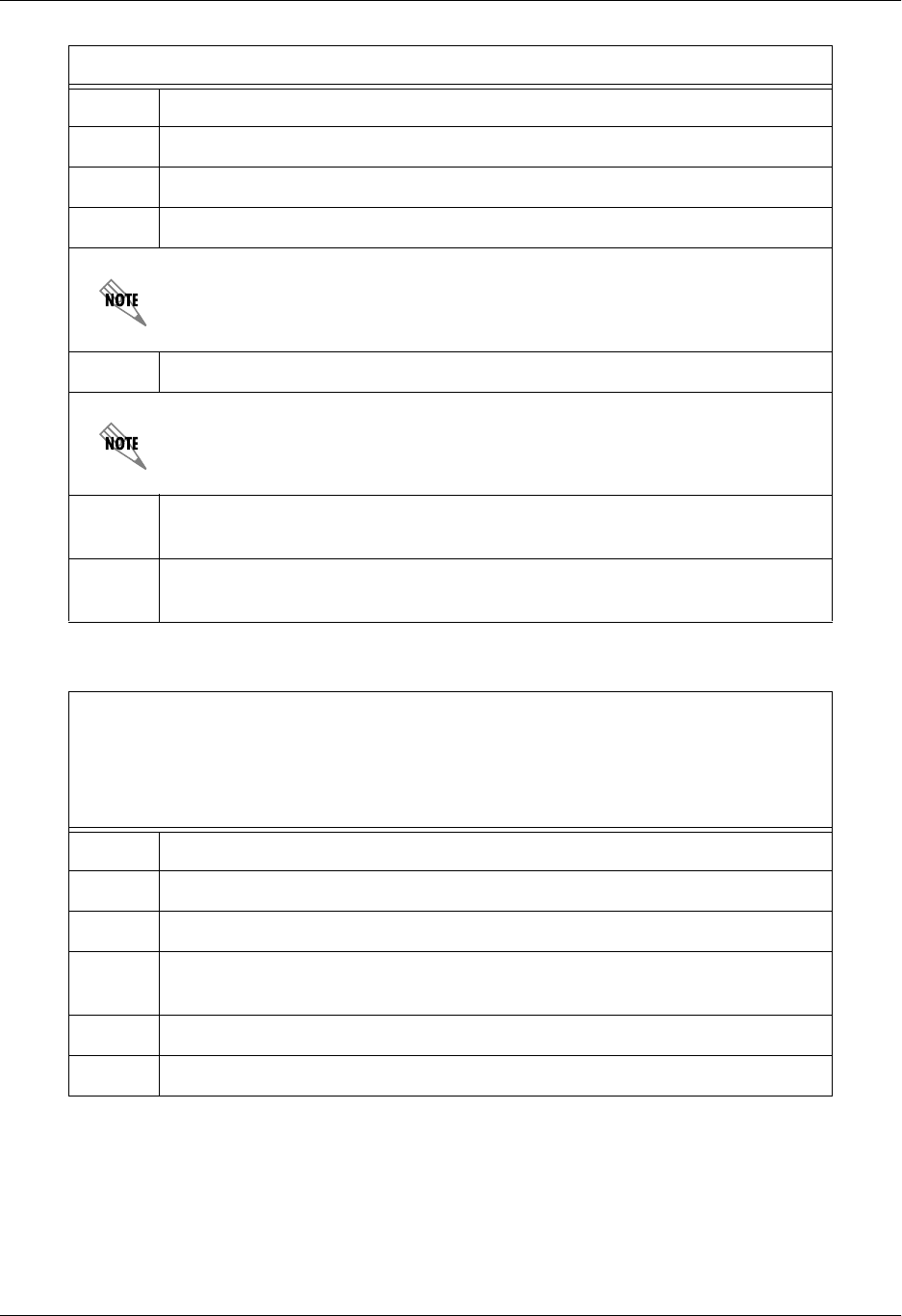
Total Access 600 Series System Manual Section 4 User Interface Guide
61200624L1-1B © 2004 ADTRAN, Inc. 175
T1 Interface Setup Instructions
Step Action
1From the main menu, select INTERFACES.
2Highlight the CONFIG menu for the T1 interface and press <ENTER>.
3Right arrow to select FORMAT and choose ESF or SF.
This format must match the format used by the other units in the network.
4Set the LINE CODE to B8ZS or AMI.
This line code must match the line code used by the other units in the network.
5Set the EQUALIZATION or line build out. The default setting of 0 DB is usually
sufficient.
6Set the CSU LPBK option to ENABLE, DISABLE, or DISABLE ALL based on
whether looping to this unit from another unit will be allowed.
Ethernet Interface Setup Instructions
Most applications should not require a manual setup for the Ethernet interface. By
default, the Ethernet interface is configured to auto-detect the data rate (as either 10
or 100 Mbps). The following steps disable the auto-negotiation parameter and
manually configure the interface.
Step Action
1From the main menu, select INTERFACES.
2Highlight the CONFIG menu for the ETH interface and press <ENTER>.
3Use the right arrow to select AUTONEGOTIATION and press <ENTER>. Use the
down arrow to choose OFF.
4Select the DATA RATE field and specify either 10BASET or 100BASET.
5Select the DUPLEX TYPE field and specify either HALF DUPLEX or FULL DUPLEX.
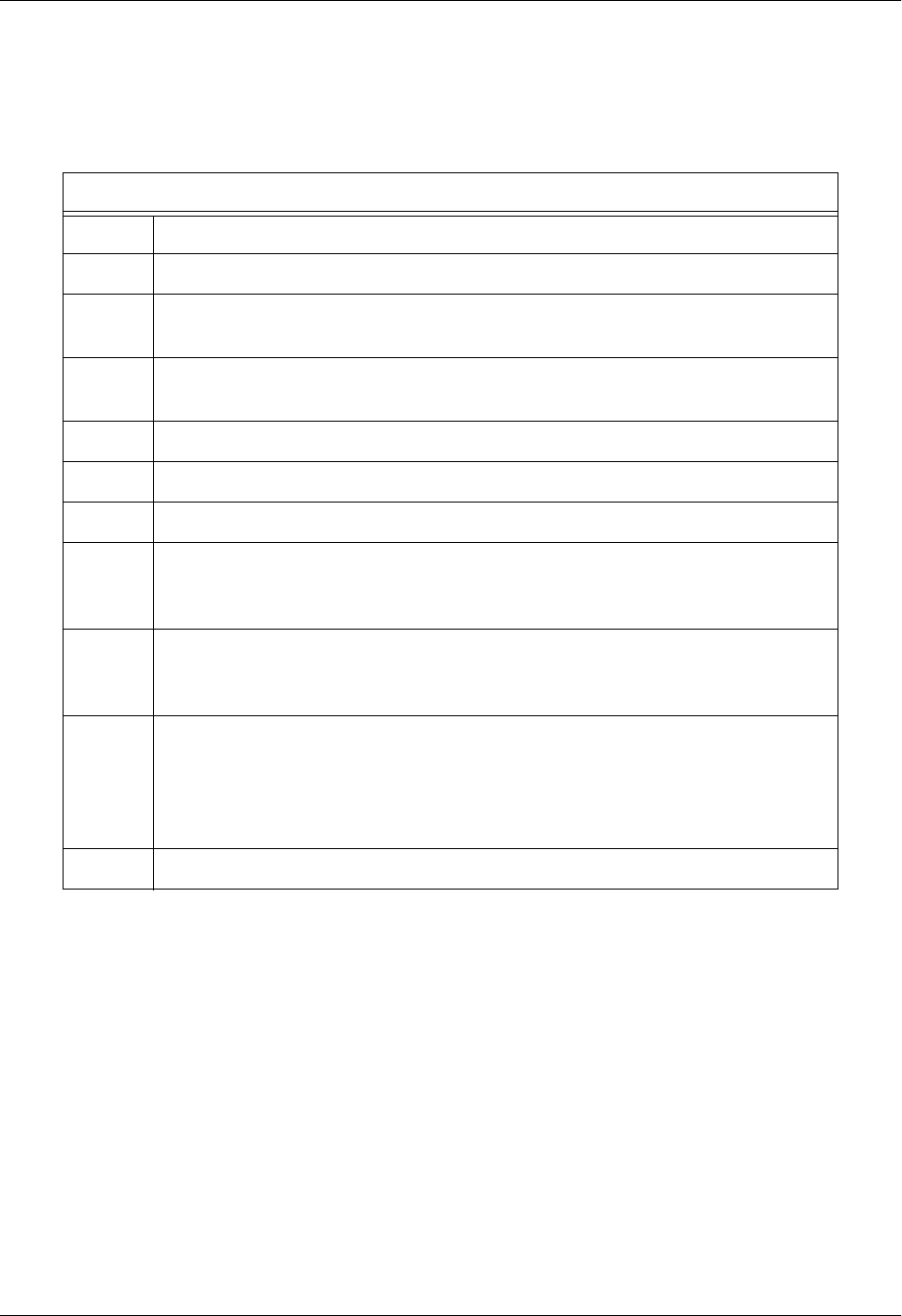
Section 4 User Interface Guide Total Access 600 Series System Manual
176 © 2004 ADTRAN, Inc. 61200624L1-1B
.2. Configuring the Layer 2 Protocol
For more details on the configuration parameters discussed in this section, refer to the following pages:
Layer 2 ATM Network Interface Protocol menus beginning on page 101
Layer 2 Protocol (ATM) Configuration – T1 Interface
Step Action
1From the main menu, select L2 PROTOCOL and press <ENTER>.
2Use the arrow keys to select the PROTOCOL field for the T1 interface. Press
<ENTER>. Select ATM from the list of available protocols.
3Use the arrow keys to select the CONFIG menu for the T1 interface and press
<ENTER>.
4Highlight the ATM CONFIG menu for the T1 interface and press <ENTER>.
5Enter the IDLE CELLS format for your network.
6Set DATA SCRAMBLING appropriately for your network.
7
Back all the way out to one level to the PVC CONFIG menu, and press <ENTER>.
Enter the VPI and VCI values for communicating with that Gateway. Select
ROUTER under the CONNECTION field.
8
Select the SETUP menu and configure the virtual circuit for IP or PPP operation.
(Our example selects IP.) Refer to L2 Protocol (ATM–NET–ATM) > Config >
PVC Config > Setup (Router) on page 103 for more details.
9
Set mode to ROUTE IP. Using this menu you also have the option to route only
IP packets and bridge all other data packets (ROUTE IP/BRIDGE OTHER) or
bridge all data packets on this connection (BRIDGE ALL). Refer to L2 Protocol
(ATM–NET–ATM) > Config > PVC Config > Setup (Router) on page 103 for
more details.
10 Left arrow back to the main menu to save the changes.
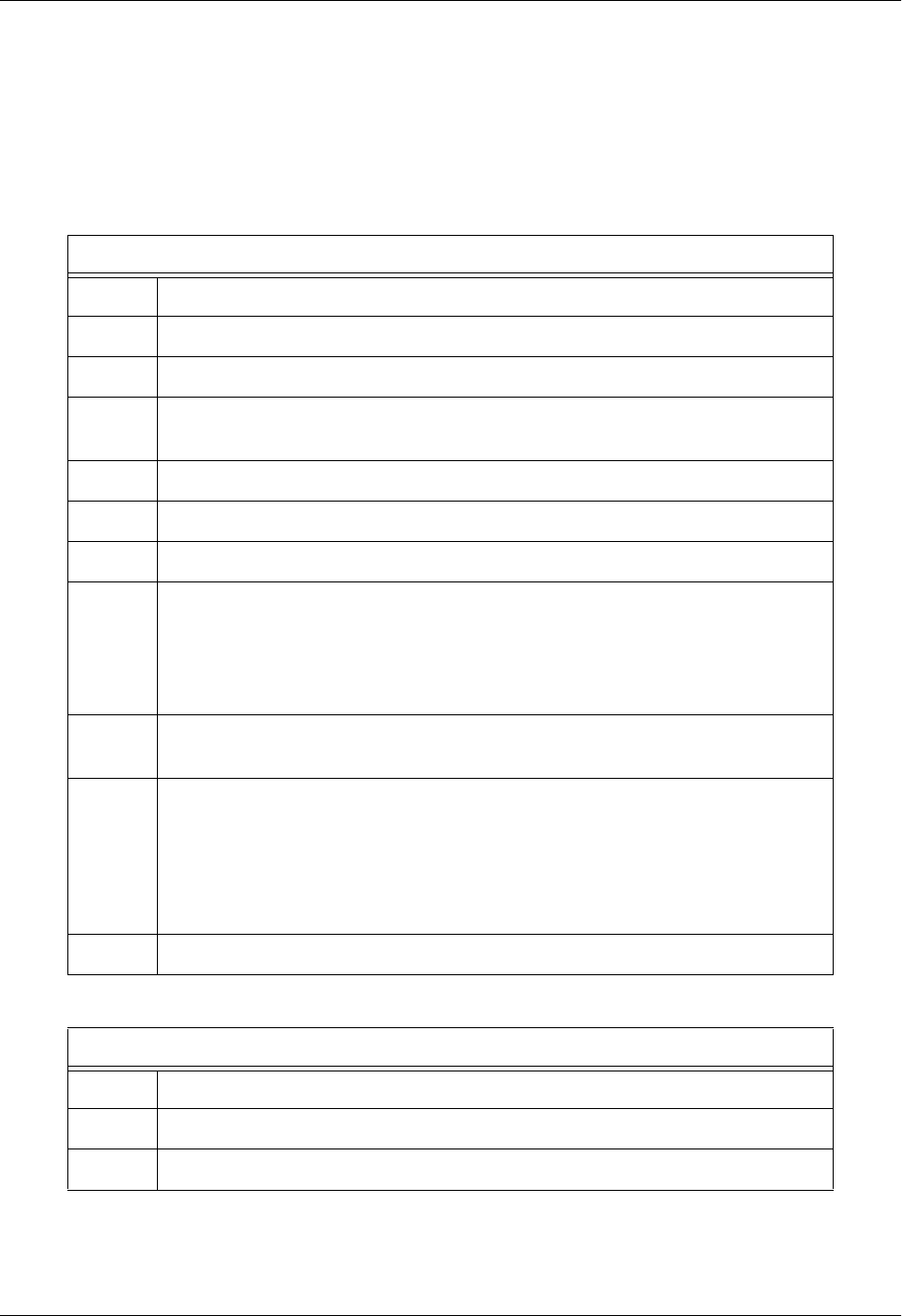
Total Access 600 Series System Manual Section 4 User Interface Guide
61200624L1-1B © 2004 ADTRAN, Inc. 177
3. Setting the Router Options
For more details on the configuration parameters discussed in this section, refer to the following pages:
Router Ethernet Interface Configuration menus beginning on page 119
Router Network Interface Configuration menus beginning on page 122
Router Default Gateway menus beginning on page 128
Router Options – Ethernet Interface
Step Action
1From the main menu, select ROUTER and press <ENTER>.
2Use the right arrow key to highlight CONFIG and press <ENTER>.
3Select INTERFACES and press <ENTER>. Use the right arrow key to highlight the
SETUP field for the ETH (Ethernet) interface and press <ENTER>.
4Highlight the PRIMARY IP field and press <ENTER>.
5Set the IP ADDRESS of the Ethernet port.
6Set the SUBNET MASK for the Ethernet port.
7
By default, RIP is disabled on the Ethernet interface. If RIP needs to be
enabled, highlight the RIP field and press <ENTER>. Set the appropriate
VERSION, RIP METHOD, DIRECTION, and V2 SECRET (where applicable) to
configure RIP on the interface. For more details, refer to Router > Config >
Interfaces (ETH) > Sub-Interface on page 120.
8Press the left arrow key to return to the Ethernet sub-interface menu (displays
PRIMARY IP and SECONDARY IP).
9
If your application requires additional secondary IP address, highlight the
SECONDARY IP field and press <ENTER>. The Total Access 6XX supports up to
5 additional LAN segments. Enter each additional secondary IP address and
corresponding subnet mask. To add a new IP address entry, highlight the NUM
field and press the <I> key. To delete an existing entry, highlight the NUM field
for the entry to delete and press the <D> key.
10 Left arrow back to the main menu to save the changes.
Router Options – T1 Interface (L2 Protocol = ATM)
Step Action
1From the main menu, select ROUTER and press <ENTER>.
2Use the right arrow key to highlight CONFIG and press <ENTER>.
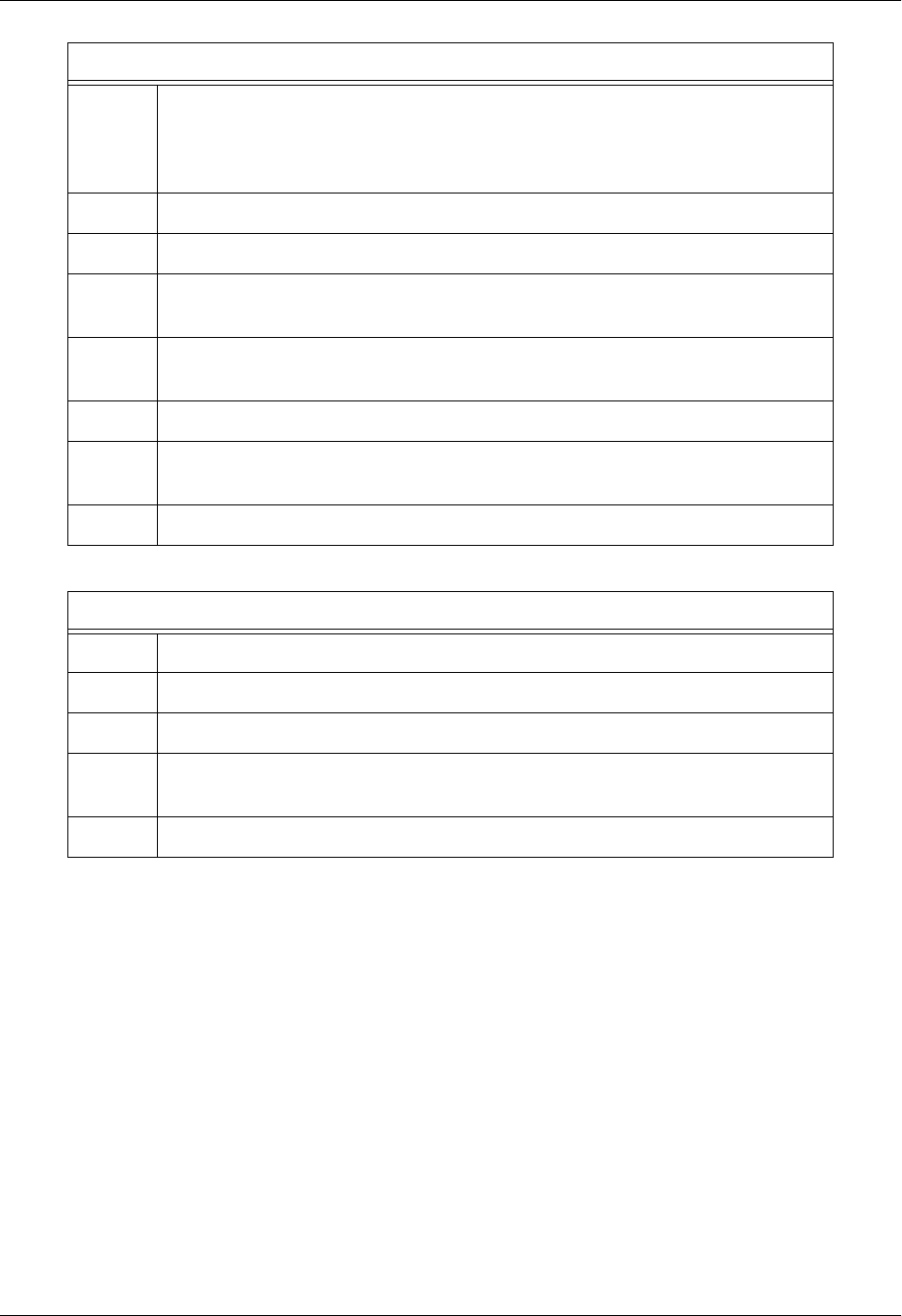
Section 4 User Interface Guide Total Access 600 Series System Manual
178 © 2004 ADTRAN, Inc. 61200624L1-1B
3
Select INTERFACES and press <ENTER>. Use the right arrow key to highlight the
SETUP field for the T1 interface and press <ENTER>. Each virtual circuit on the
T1 interface defined in the PVC CONFIG has a separate listing in the ROUTER
INTERFACES table.
4Set ACTIVE to YES to activate the virtual circuit.
5Enter the appropriate VPI and VCI values.
6Select the desired ADDRESS MODE. Refer to Address Mode on page 122 for
more details.
7Enter the Total Access 6XX LOCAL IP ADDRESS and corresponding IP
NETMASK for the selected virtual circuit.
8Enter the IP address for the next hop router in the FAR-END IP ADDRESS field.
9For NAT configuration, refer to Appendix C. RFC1483 Quick Start (IP Routing
with NAT) on page 179.
10 Left arrow back to the main menu to save the changes.
Router Options – Setting the Default Gateway
Step Action
1From the main menu, select ROUTER and press <ENTER>.
2Use the right arrow key to highlight CONFIG and press <ENTER>.
3Select ROUTES and press <ENTER>. Set the DEFAULT GATEWAY field to the
appropriate IP address.
4Left arrow back to the main menu to save the changes.
Router Options – T1 Interface (L2 Protocol = ATM) (Continued)

Total Access 600 Series System Manual Section 4 User Interface Guide
61200624L1-1B © 2004 ADTRAN, Inc. 179
Appendix C. RFC1483 Quick Start (IP Routing with NAT)
To illustrate the use of NAT, consider the example from Appendix B. RFC1483 Quick Start (IP Routing)
on page 174. To add NAT to the IP routing example, use the NAT menus.
For more details on the configuration parameters discussed in this section, refer to the following pages:
Router Network Interface Configuration menus beginning on page 122
IP Routing with NAT
Step Action
1
The NAT menu is found under ROUTER >CONFIGURATION > INTERFACES >
SETUP > NAT. The NAT menu can easily be accessed by pressing
<CTRL+N>.
The network interface will not appear if a virtual circuit is not defined using
the L2 PROTOCOL menus.
2From the NAT menu, set PORT TRANSLATION to ENABLED. (This will enable
translation and populate the corresponding NAT menu options.)
3
Set PUBLIC IP ADDRESS MODE to either INTERFACE or SPECIFIED.
•INTERFACE (default) configures NAT to use the IP address already
assigned to the interface. (In other words, the interface address and the
NAPT address are the same.)
•SPECIFIED allows you to define a different IP address for the NAPT
address (public address for private addresses to be translated into).
For basic NAT, this is all of the configuration that needs to be done. For
specific port translations or 1:1 mapping, you can enter TRANSLATION TABLE.
4
From the TRANSLATION TABLE menu, create a new entry by using the right
arrow to enter the table. Additional entries can be created by highlighting the
first entry index number and pressing the <I> key. Entries can be deleted by
highlighting the selected entry index number and pressing the <D> key.
5
Create specific NAT translations based on your application.
PUBLIC IP ADDRESS MODE Use the configured interface IP address as the NAPT
address or use SPECIFIED to set a different public
address to be used for the translation.
PROTOCOL MODE Protocol for this translation. (TCP, UCP, ICMP, TCP or
UDP, TCP UDP or ICMP, All, Specified, and NONE.)
PRIVATE ADDRESS MODE SPECIFIED or ANY INTERNAL. Choosing SPECIFIED
brings up the PRIVATE ADDRESS option.
TRANSLATE BODY YES or NO. If set to YES, this will translate the body of
the data packet and replace the private address with
the NAPT address. Default is NO, which is used for
most applications.

Section 4 User Interface Guide Total Access 600 Series System Manual
180 © 2004 ADTRAN, Inc. 61200624L1-1B
Appendix D. RFC 1483 Quick Start (Bridging)
Initial Setup
It is best to configure Total Access 6XX ATM applications by following the order of the top-level menus.
For example, first configure the system parameters using the SYSTEM INFO and SYSTEM CONFIG menus.
Next, configure the Layer 1 parameters using the INTERFACES menu. Once the Layer 1 information is
configured, proceed to the Layer 2 setup using the L2 PROTOCOL menus. Follow the Layer 2 setup with the
data “routing” menus (either BRIDGE or ROUTER). Finally, establish packet forwarding and blocking using
the SECURITY menus.
The following example provides step by step instructions for configuring the Total Access 6XX T1 ATM
system (INTERFACES and L2 PROTOCOL) for a standard bridging application. System Info and System
Config parameters should be set according to your system need. Refer to System Info on page 49 and
System Config on page 51 for more details.
1. Setting up the Interfaces
For more details on the configuration parameters discussed in this section, refer to the following pages:
Network T1 menus beginning on page 71
Ethernet menus beginning on page 81
T1 Interface Setup Instructions
Step Action
1From the main menu, select INTERFACES.
2Highlight the CONFIG menu for the T1 interface and press <ENTER>.
3Right arrow to select FORMAT and choose ESF or SF.
This format must match the format used by the other units in the network.
4Set the LINE CODE to B8ZS or AMI.
This line code must match the line code used by the other units in the network.
5Set the EQUALIZATION or line build out. The default setting of 0 DB is usually
sufficient.
6Set the CSU LPBK option to ENABLE, DISABLE, or DISABLE ALL based on
whether looping to this unit from another unit will be allowed.
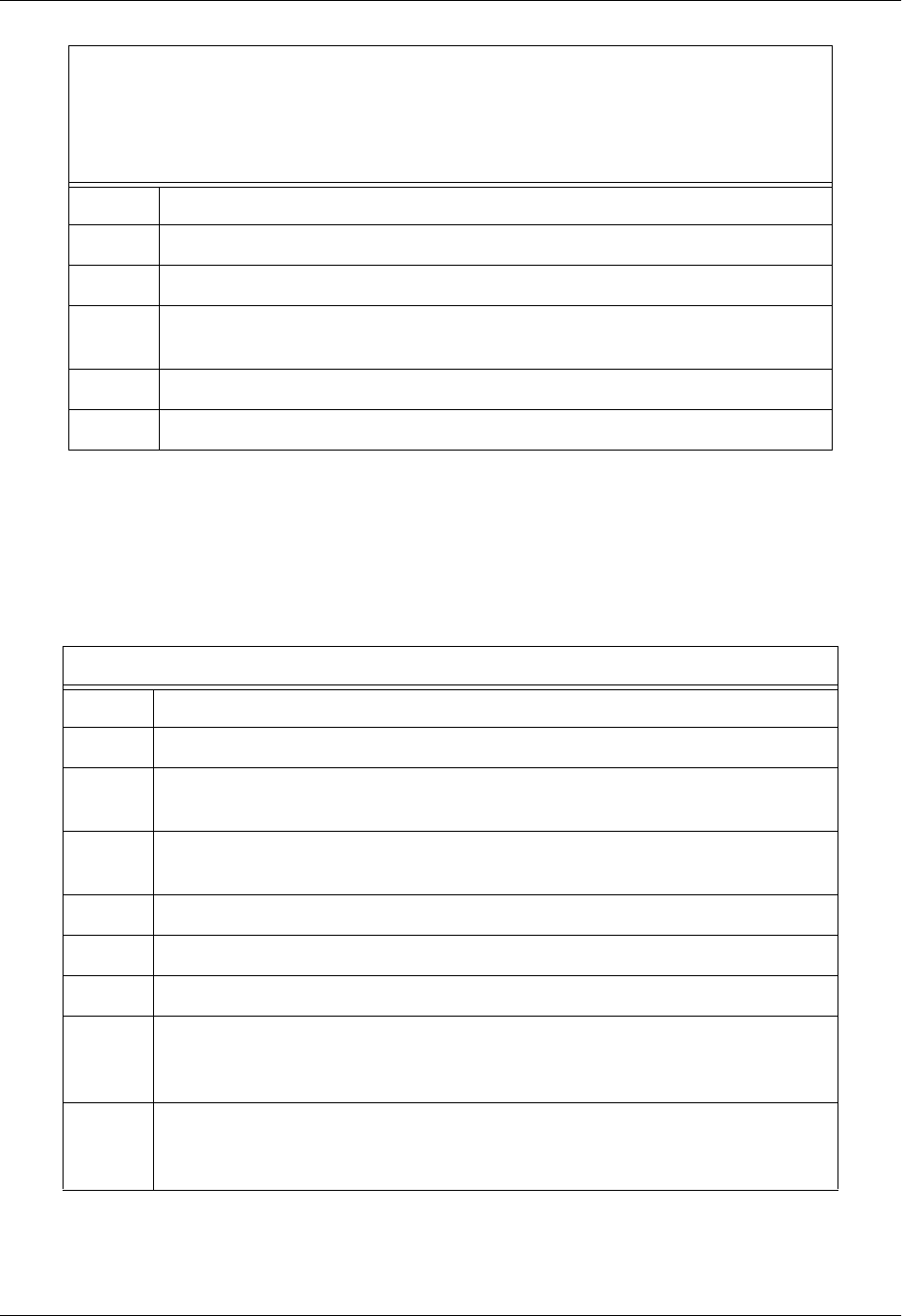
Total Access 600 Series System Manual Section 4 User Interface Guide
61200624L1-1B © 2004 ADTRAN, Inc. 181
.2. Configuring the Layer 2 Protocol
For more details on the configuration parameters discussed in this section, refer to the following pages:
Layer 2 ATM Network Interface Protocol menus beginning on page 101
Ethernet Interface Setup Instructions
Most applications should not require a manual setup for the Ethernet interface. By
default, the Ethernet interface is configured to auto-detect the data rate (as either 10
or 100 Mbps). The following steps disable the auto-negotiation parameter and
manually configure the interface.
Step Action
1From the main menu, select INTERFACES.
2Highlight the CONFIG menu for the ETH interface and press <ENTER>.
3Use the right arrow to select AUTONEGOTIATION and press <ENTER>. Use the
down arrow to choose OFF.
4Select the DATA RATE field and specify either 10BASET or 100BASET.
5Select the DUPLEX TYPE field and specify either HALF DUPLEX or FULL DUPLEX.
Layer 2 Protocol (ATM) Configuration – T1 Interface
Step Action
1From the main menu, select L2 PROTOCOL and press <ENTER>.
2Use the arrow keys to select the PROTOCOL field for the T1 interface. Press
<ENTER>. Select ATM from the list of available protocols.
3Use the arrow keys to select the CONFIG menu for the T1 interface and press
<ENTER>.
4Highlight the ATM CONFIG menu for the T1 interface and press <ENTER>.
5Enter the IDLE CELLS format for your network.
6Set DATA SCRAMBLING appropriately for your network.
7
Back all the way out to one level to the PVC CONFIG menu, and press <ENTER>.
Enter the VPI and VCI values for communicating with that Gateway. Select
ROUTER under the CONNECTION field.
8
Select the SETUP menu and configure the virtual circuit for IP or PPP operation.
(Our example selects IP.) Refer to L2 Protocol (ATM–NET–ATM) > Config >
PVC Config > Setup (Router) on page 103 for more details.
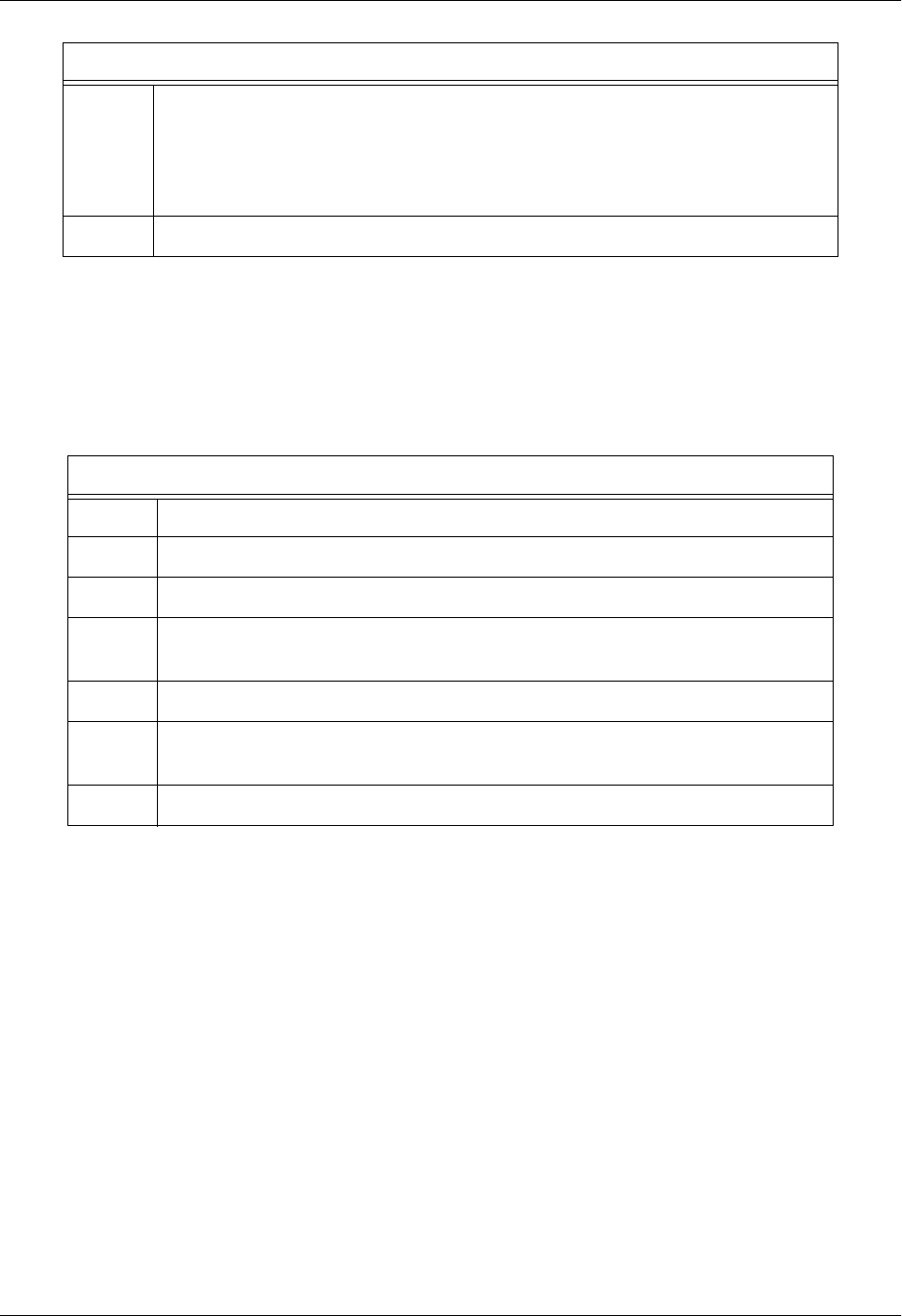
Section 4 User Interface Guide Total Access 600 Series System Manual
182 © 2004 ADTRAN, Inc. 61200624L1-1B
3. Verifying the Bridge Options
For more details on the configuration parameters discussed in this section, refer to the following pages:
Bridge menus beginning on page 117
9
Set mode to ROUTE IP. Using this menu you also have the option to route only
IP packets and bridge all other data packets (ROUTE IP/BRIDGE OTHER) or
bridge all data packets on this connection (BRIDGE ALL). Refer to L2 Protocol
(ATM–NET–ATM) > Config > PVC Config > Setup (Router) on page 103 for
more details.
10 Left arrow back to the main menu to save the changes.
Bridge Options
Step Action
1From the main menu, select BRIDGE and press <ENTER>.
2Use the right arrow key to highlight CONFIG and press <ENTER>.
3Select INTERFACES and press <ENTER>. Verify that the desired interface is
listed in this table.
4Left arrow back to the BRIDGE > CONFIG menu.
5Select BRIDGE TABLE and set the BRIDGE TABLE AGING to the desired time (in
minutes) it takes an entry to age out of the Bridge table.
6Left arrow back to the main menu to save the changes.
Layer 2 Protocol (ATM) Configuration – T1 Interface (Continued)

61200624L1-1B © 2004 ADTRAN, Inc. 183
DETAIL LEVEL PROCEDURES
DLP-1 Connecting a VT100 Terminal or PC to the CRAFT Port. . . . . . . . . . . . . . . . . . . . . . . . . . . 185
DLP-2 Logging in to the System . . . . . . . . . . . . . . . . . . . . . . . . . . . . . . . . . . . . . . . . . . . . . . . . . . . 187
DLP-3 Setting IP Parameters . . . . . . . . . . . . . . . . . . . . . . . . . . . . . . . . . . . . . . . . . . . . . . . . . . . . . 189
DLP-4 Verifying Communications Over an IP LAN . . . . . . . . . . . . . . . . . . . . . . . . . . . . . . . . . . . . . 191
DLP-5 Connecting to the Unit Using Telnet . . . . . . . . . . . . . . . . . . . . . . . . . . . . . . . . . . . . . . . . . . 195
DLP-6 Adding/Removing Users and Changing Password Security Levels. . . . . . . . . . . . . . . . . . . 199
DLP-7 Updating the Firmware using TFTP . . . . . . . . . . . . . . . . . . . . . . . . . . . . . . . . . . . . . . . . . . . 203
DLP-8 Updating the Firmware using XMODEM . . . . . . . . . . . . . . . . . . . . . . . . . . . . . . . . . . . . . . . 207
DLP-9 Saving the Current Configuration Using TFTP. . . . . . . . . . . . . . . . . . . . . . . . . . . . . . . . . . . 209
DLP-10 Loading a Configuration Using TFTP. . . . . . . . . . . . . . . . . . . . . . . . . . . . . . . . . . . . . . . . . . 211
DLP-11 Saving and Transferring a Current Configuration Using XMODEM . . . . . . . . . . . . . . . . . . . 213
DLP-12 Loading a Configuration Using XMODEM . . . . . . . . . . . . . . . . . . . . . . . . . . . . . . . . . . . . . . 215
DLP-13 Saving and Loading Text Configuration using Terminal Command Line . . . . . . . . . . . . . . . 217
DLP-14 A.03 to A.04 Firmware Upgrade. . . . . . . . . . . . . . . . . . . . . . . . . . . . . . . . . . . . . . . . . . . . . . 221
DLP-15 Using the ADTRAN Utility Syslog. . . . . . . . . . . . . . . . . . . . . . . . . . . . . . . . . . . . . . . . . . . . . 223
DLP-16 Executing Terminal Mode Commands . . . . . . . . . . . . . . . . . . . . . . . . . . . . . . . . . . . . . . . . . 227
DLP-17 Configuring Dual T1 Maps . . . . . . . . . . . . . . . . . . . . . . . . . . . . . . . . . . . . . . . . . . . . . . . . . . 231
DLP-18 Unit Installation Using the Auto-Config Feature . . . . . . . . . . . . . . . . . . . . . . . . . . . . . . . . . . 235
DLP-19 TDM to ATM Upgrade . . . . . . . . . . . . . . . . . . . . . . . . . . . . . . . . . . . . . . . . . . . . . . . . . . . . . 239

Section 5 Detail Level Procedures Total Access 600 Series System Manual
184 © 2004 ADTRAN, Inc. 61200624L1-1B
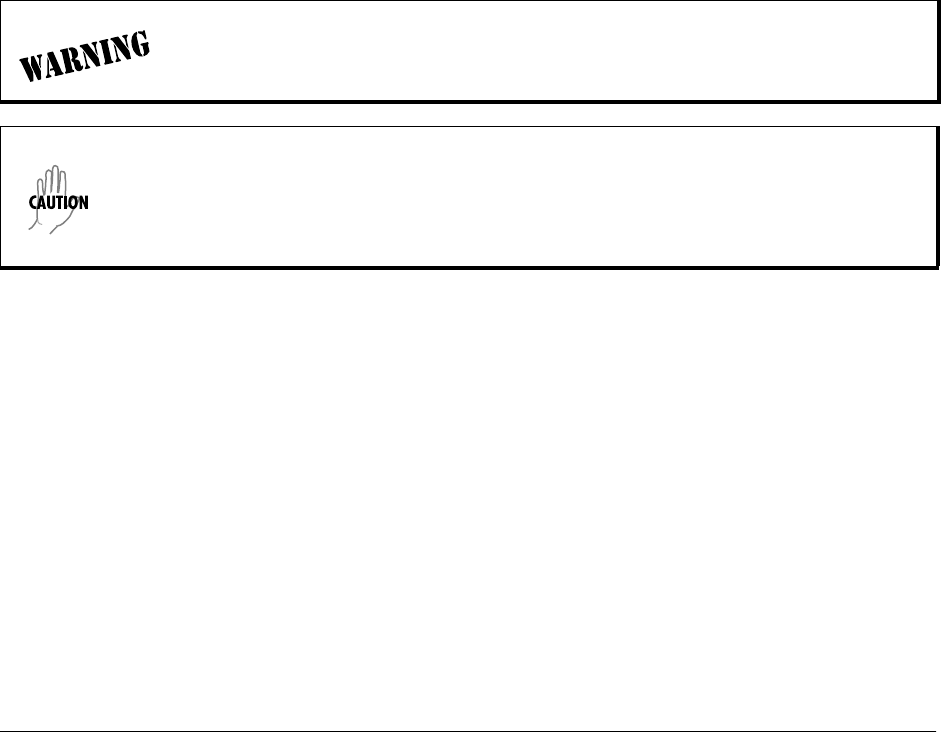
61200624L1-1B © 2004 ADTRAN, Inc. 185
DLP-1 Connecting a VT100 Terminal or PC to the CRAFT Port
Introduction
Total Access 6XX shelf management and provisioning are facilitated by a series of intuitive menus that are
accessible on a computer screen. Connecting either a VT100 terminal or a PC emulating a VT100 terminal to
the RJ-48 CRAFT port on the rear of the unit allows access to the menus and management features of the
Total Access 6XX. An adapter is required for access to this rear port. For more details concerning this
adapter, refer to CRAFT Port on page 31. This DLP specifies how to connect the VT100 terminal or PC to
the unit.
Prerequisite Procedures
The Total Access 6XX must be powered for terminal communication to function.
Tools and Materials Required
• VT100 compatible terminal or computer with terminal emulation software. A VT100 emulation program
is provided with your shipment as part of the ADTRAN Utilities software suite.
• Appropriate cable to connect terminal to the Total Access 6XX (customer-provided).
• DB-9 female to RJ-48 female adapter (ADTRAN proprietary) for connecting to the CRAFT port on the
rear of the unit (see CRAFT Port on page 31).
To prevent electrical shock, do not install equipment in a wet location or during a
lightning storm.
Electronic equipment can be damaged by static electrical discharge. Before handling
modules, put on an antistatic discharge wrist strap to prevent damage to electronic
components. Place equipment in antistatic packing material when transporting or storing.
When working on equipment, always place it on an approved antistatic mat that is
electrically grounded.
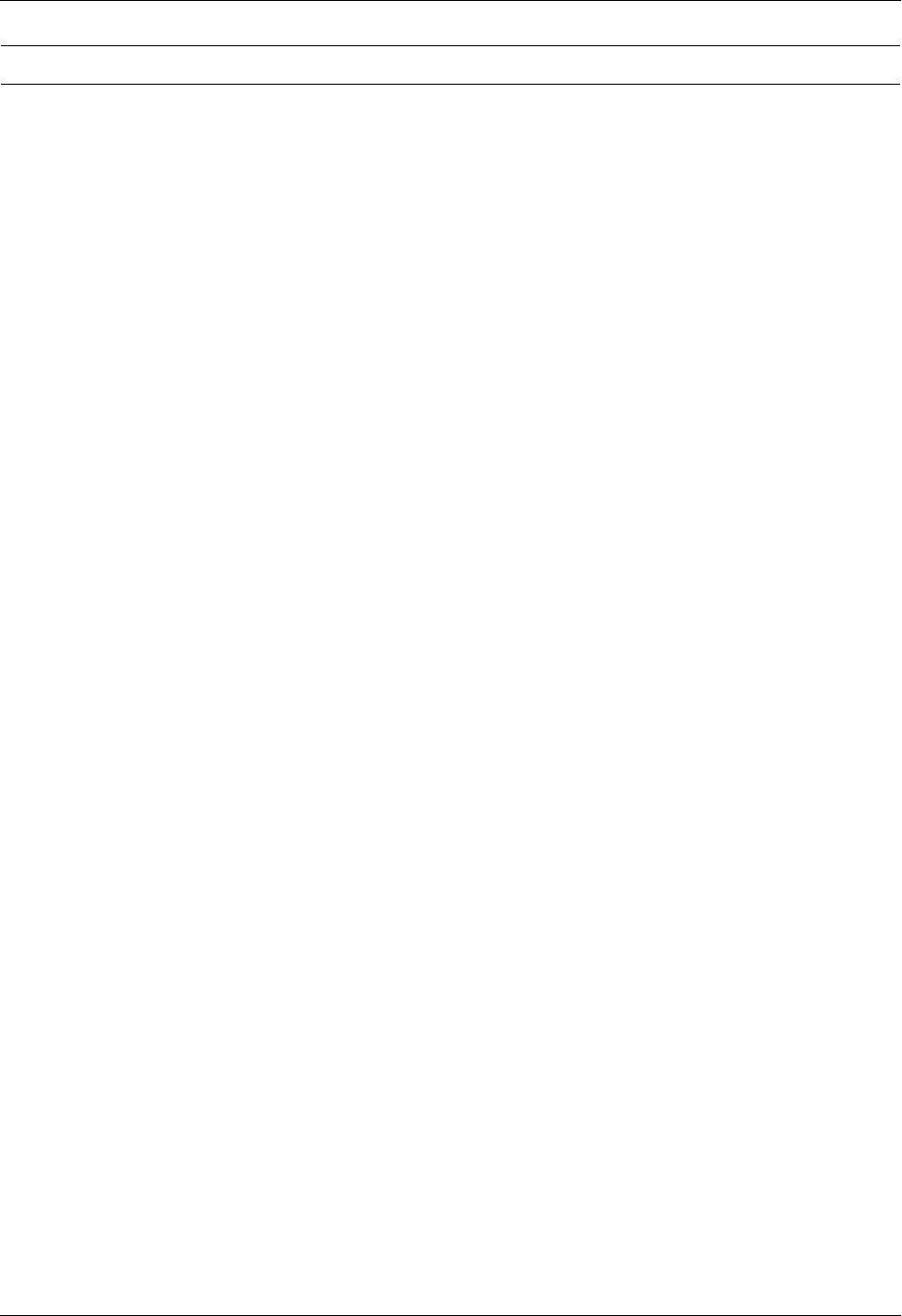
Section 5 DLP-1 Total Access 600 Series System Manual
186 © 2004 ADTRAN, Inc. 61200624L1-1B
1. Connecting a VT100 terminal to Total Access 6XX:
2. Connect a PC emulating a VT-100 terminal to Total Access 6XX.
Most personal computers (PCs) or laptops can run communications software that emulates a VT100
terminal. Examples include Windows programs such as Terminal or Hyperterminal. However,
there are many other adequate, commercially available software packages which will allow your PC or
laptop to emulate a VT100 terminal.
You are now ready to log in to the Total Access 6XX, as described in DLP-2, Logging in to the System.
Perform the steps below in the order listed.
• Set the parameters of the VT100 terminal or PC to:
– 9600 baud rate
– 8 data bits
– No parity
– 1 stop bit
– No flow control
• If the terminal has a parallel setting, disable it and use the serial port.
Using the CRAFT Port
• Plug the RJ-48 end of the data cable into the Total Access 6XX CRAFT port on the back of
the unit. Make the connection to the VT100 terminal as appropriate for your equipment.
• Set the parameters of the communications software to:
– 9600 baud rate
– 8 data bits
– No parity
– 1 stop bit
– No flow control
• Set the PC for direct connect on the appropriate com port (instead of dial up connection).
Using the CRAFT Port
• Plug the RJ-48 end of the data cable into the Total Access 6XX CRAFT port on the back of
the unit. Make the connection to the VT100 terminal as appropriate for your equipment.

61200624L1-1B © 2004 ADTRAN, Inc. 187
DLP-2 Logging in to the System
Introduction
Once connected to the Total Access 6XX, you must login to the system to gain access to the management
and provisioning functions. This DLP assumes you are connected to the Total Access 6XX and provides
specific steps for logging into the system.
Prerequisite Procedures
Complete DLP-1, Connecting a VT100 Terminal or PC to the CRAFT Port.
To prevent electrical shock, do not install equipment in a wet location or during a
lightning storm.
Electronic equipment can be damaged by static electrical discharge. Before handling
modules, put on an antistatic discharge wrist strap to prevent damage to electronic
components. Place equipment in antistatic packing material when transporting or storing.
When working on equipment, always place it on an approved antistatic mat that is
electrically grounded.
After the IP parameters have been provisioned (see DLP-3, Setting IP Parameters), you
can also log in via Telnet.

Section 5 DLP-2 Total Access 600 Series System Manual
188 © 2004 ADTRAN, Inc. 61200624L1-1B
1. After connecting to the system, press any key to display the Login screen shown here. The blinking
cursor at the Login field indicates that a password must be entered.
2. Enter the password for the Total Access 6XX at the Login field. There is no manufacturer’s default
password; press <Enter> to enter the Total Access 6XX menus.
3. Upon entering the correct password, the Total Access 6XX main menu is displayed as shown below.
4. You are now logged in to the Total Access 6XX menu system.
Perform the steps below in the order listed.

61200624L1-1B © 2004 ADTRAN, Inc. 189
DLP-3 Setting IP Parameters
Introduction
If the Total Access 6XX is connected to an IP network for Telnet, TFTP, or SNMP management, there are
several IP parameters which must be set for the unit to communicate with the network. These parameters
are described in this DLP along with the procedures for setting them.
Prerequisite Procedures
This procedure assumes that the Total Access 6XX unit is connected to an IP network and is powered up.
Tools and Materials Required
• VT100 compatible terminal or computer with terminal emulation software
• Appropriate cable to connect terminal to the Total Access 6XX (customer-provided).
• DB-9 female to RJ-48 female adapter (ADTRAN proprietary) for connecting to the CRAFT port on the
rear of the unit (see CRAFT Port on page 31).
The Total Access 6XX comes pre-programmed for default Telnet access. The following IP
parameters apply:
• IP Address: 10.0.0.1
• Subnet Mask: 255.255.255.0
• User: guest
• Password: password
For security purposes, change the default Telnet password during the initial unit
configuration. (Refer to System Config > Management > Telnet Access > User List on
page 53 for more details.)
Please see your Network Administrator for the proper assignment of the following
parameters: IP ADDRESS, SUBNET MASK, and DEFAULT GATEWAY.
To prevent electrical shock, do not install equipment in a wet location or during a
lightning storm.
Electronic equipment can be damaged by static electrical discharge. Before handling
modules, put on an antistatic discharge wrist strap to prevent damage to electronic
components. Place equipment in antistatic packing material when transporting or storing.
When working on equipment, always place it on an approved antistatic mat that is
electrically grounded.
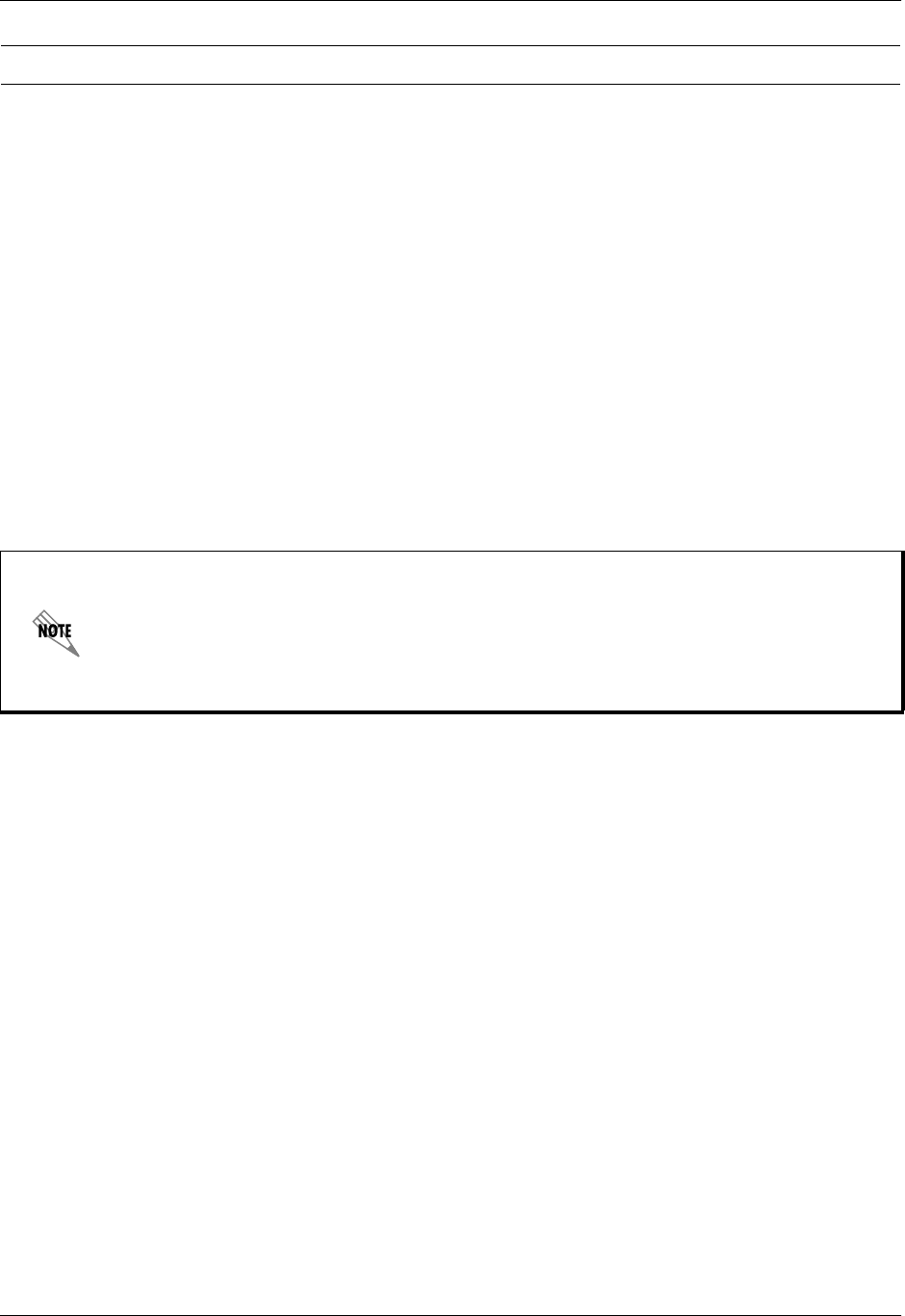
Section 5 DLP-3 Total Access 600 Series System Manual
190 © 2004 ADTRAN, Inc. 61200624L1-1B
1. Connect the Total Access 6XX unit to your VT100 system (details found in DLP-1, Connecting a
VT100 Terminal or PC to the CRAFT Port).
2. Log in to the system.
3. From the ROUTER/CONFIG menu, select the INTERFACES option and press <Enter>.
4. Select SETUP for the ETH interface, then PRIMARY IP.
5. Highlight the IP ADDRESS field and press <Enter>. Enter the appropriate IP address (as given by your
system administrator).
6. Highlight the SUBNET MASK field and press <Enter>. Enter the appropriate subnet mask (as given by
your system administrator).
7. Use the left arrow key to back out to the ROUTER/CONFIG menu. Select ROUTES and press <Enter>.
Use the arrow key to highlight the DEFAULT GATEWAY field and press <Enter>. Enter the appropriate
default gateway (as given by your system administrator).
8. Press the left arrow key to back out to the main ROUTER menu. This action saves your changes and
requires confirmation.
9. Log off the system by pressing <CTRL+L>.
Perform the steps below in the order listed.
The presence of an asterisk in the lower right corner of the menu window indicates that
changes have NOT been saved to flash memory. Changes are automatically saved to flash
as the user backs out of the menu system or after a manual save (by pressing <CTRL+W>.
Always ensure that the asterisk is not present before logging off the system. Failure to save
changes could result in a configuration loss if a power failure occurs. (For more details on
the asterisk indicator, refer to Config Status on page 45.

61200624L1-1B © 2004 ADTRAN, Inc. 191
DLP-4 Verifying Communications Over an IP LAN
Introduction
When the Ethernet port is connected to a local area network (LAN), test steps must be performed on the
Total Access 6XX to ensure that the unit is communicating properly over the network. This procedure
outlines those steps.
Prerequisite Procedures
Before beginning this procedure, the unit should be physically connected to the LAN and the provisioning
tasks detailed in DLP-3, Setting IP Parameters, should be complete.
Tools and Materials Required
• Access to a PC or other computer connected to the LAN
To prevent electrical shock, do not install equipment in a wet location or during a
lightning storm.
Electronic equipment can be damaged by static electrical discharge. Before handling
modules, put on an antistatic discharge wrist strap to prevent damage to electronic
components. Place equipment in antistatic packing material when transporting or storing.
When working on equipment, always place it on an approved antistatic mat that is
electrically grounded.
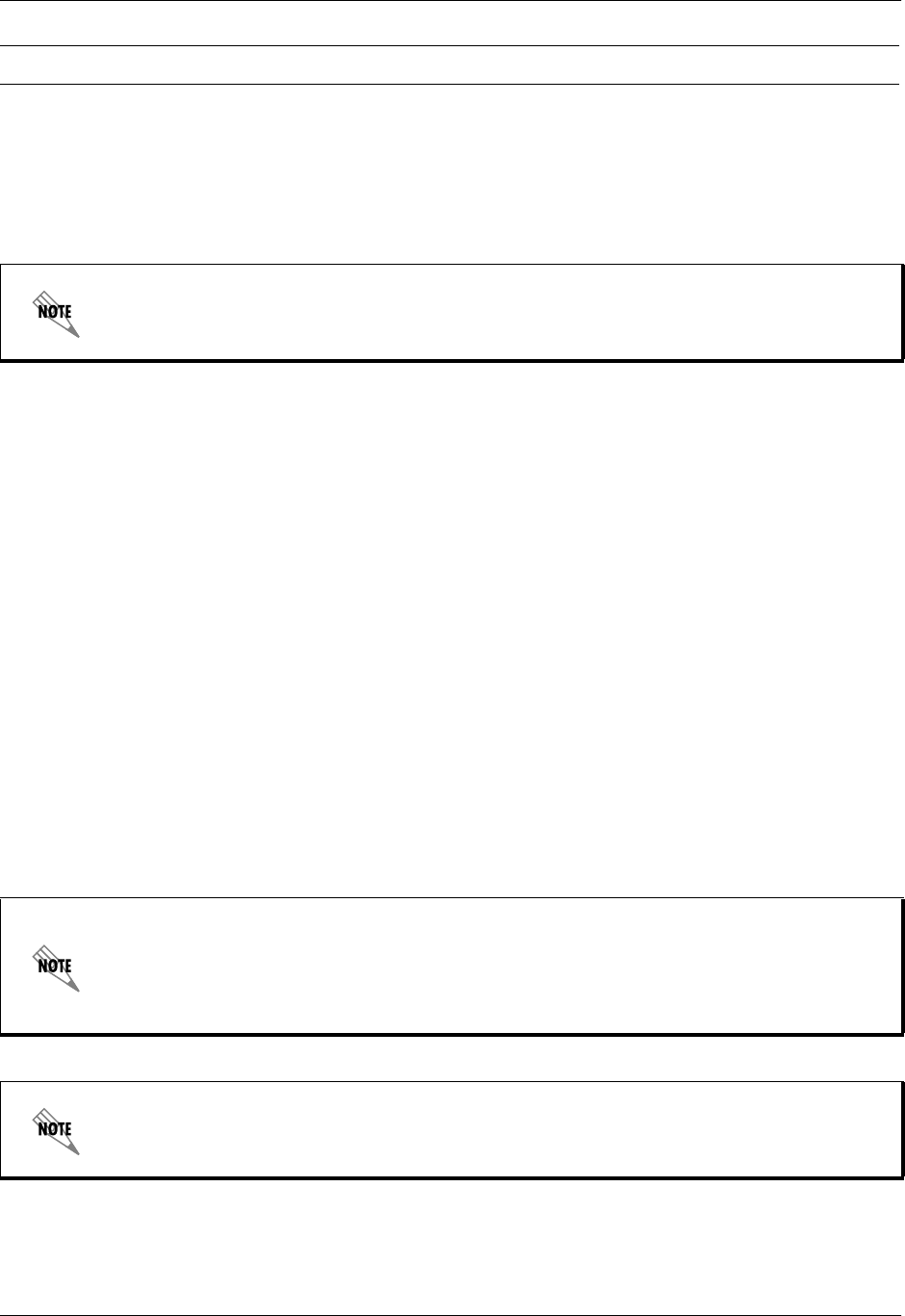
Section 5 DLP-4 Total Access 600 Series System Manual
192 © 2004 ADTRAN, Inc. 61200624L1-1B
1. Verify the Total Access 6XX IP address.
If you do not already have the IP Address for the Total Access 6XX, obtain it from the network
administrator or manually check for the address in the ROUTER CONFIG/INTERFACE/SETUP/PRIMARY IP/IP
ADDRESS menu of the Network Management interface.
2. Ping the Total Access 6XX unit from a remote computer on the network.
Using a remote computer system connected to the LAN, perform an ICMP Ping on the IP Address of the
Total Access 6XX. Verify that the unit responds properly.
If the Total Access 6XX fails to respond, try the following:
• Verify that the proper IP Address, Subnet Mask, and Default Gateway are provisioned in the unit (see
DLP-2, Logging in to the System, for details).
• Verify that the Total Access 6XX is properly cabled into the LAN and that the Ethernet cable is properly
seated in the RJ-45 10/100BaseT interface on the rear of the unit.
• Verify the link light on the front panel is lit. If not lit, check the cabling between the hub and the shelf.
• If the Total Access 6XX is connected to a hub or other network device that provides a carrier sense light
for each port, verify that the carrier sense light for the port to which the Total Access 6XX is connected
is lit. If this light is not lit, check the cabling between the hub and the shelf.
• Verify the IP Address, Subnet Mask, and Default Gateway on the remote computer system.
• Use Ethernet straight-through cable for connection to hub or switch. Use Ethernet crossover if connecting
directly to a PC without using a hub.
If none of these steps are successful, contact the LAN Administrator for assistance.
3. Telnet to the Total Access 6XX.
Perform the steps below in the order listed.
You must log in with a security level of 2 to modify the IP parameters on the
Total Access 6XX. (See DLP-2, Logging in to the System, for more details.)
Refer to the documentation of the computer system if you are unsure how to perform a Ping
command. Most computers running a networked version of Microsoft Windows™ or UNIX
allow a Ping to be performed by simply typing ping <IP Address> at a command line
prompt. Typically, the Ping program will respond by indicating that the remote IP Address
has responded in a certain amount of time or that no response was received.
Some versions of Ping will continue running until you explicitly tell them to stop. If the
program does not terminate on its own, press <CTRL+C> to get the program to stop.
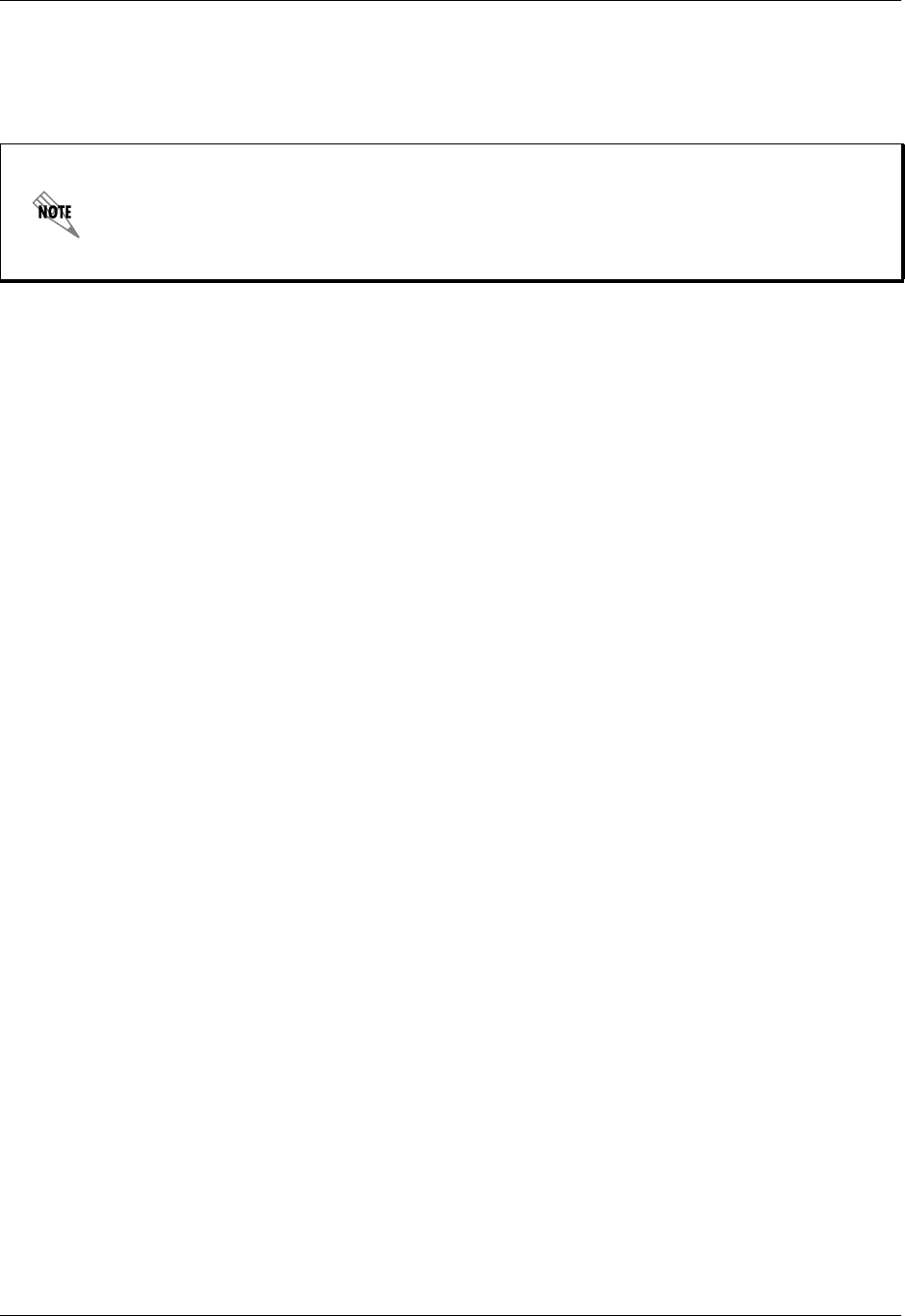
Total Access 600 Series System Manual Section 5 DLP-4
61200624L1-1B © 2004 ADTRAN, Inc. 193
From the same computer used in the previous step, Telnet to the Total Access 6XX and verify that the
Telnet session is properly opened (see DLP-5, Connecting to the Unit Using Telnet). Once the Telnet
session is established, press <CTRL+L> to logout and close the session.
Refer to the documentation of the computer system if you are unsure how to perform a
Telnet. Most computers running a networked version of Microsoft Windows™ or UNIX
allow a Telnet to be performed by simply typing Telnet <IP Address> at a command line
prompt. Telnet is a utility common on many local area networks that allows remote access
to another computer or piece of equipment.
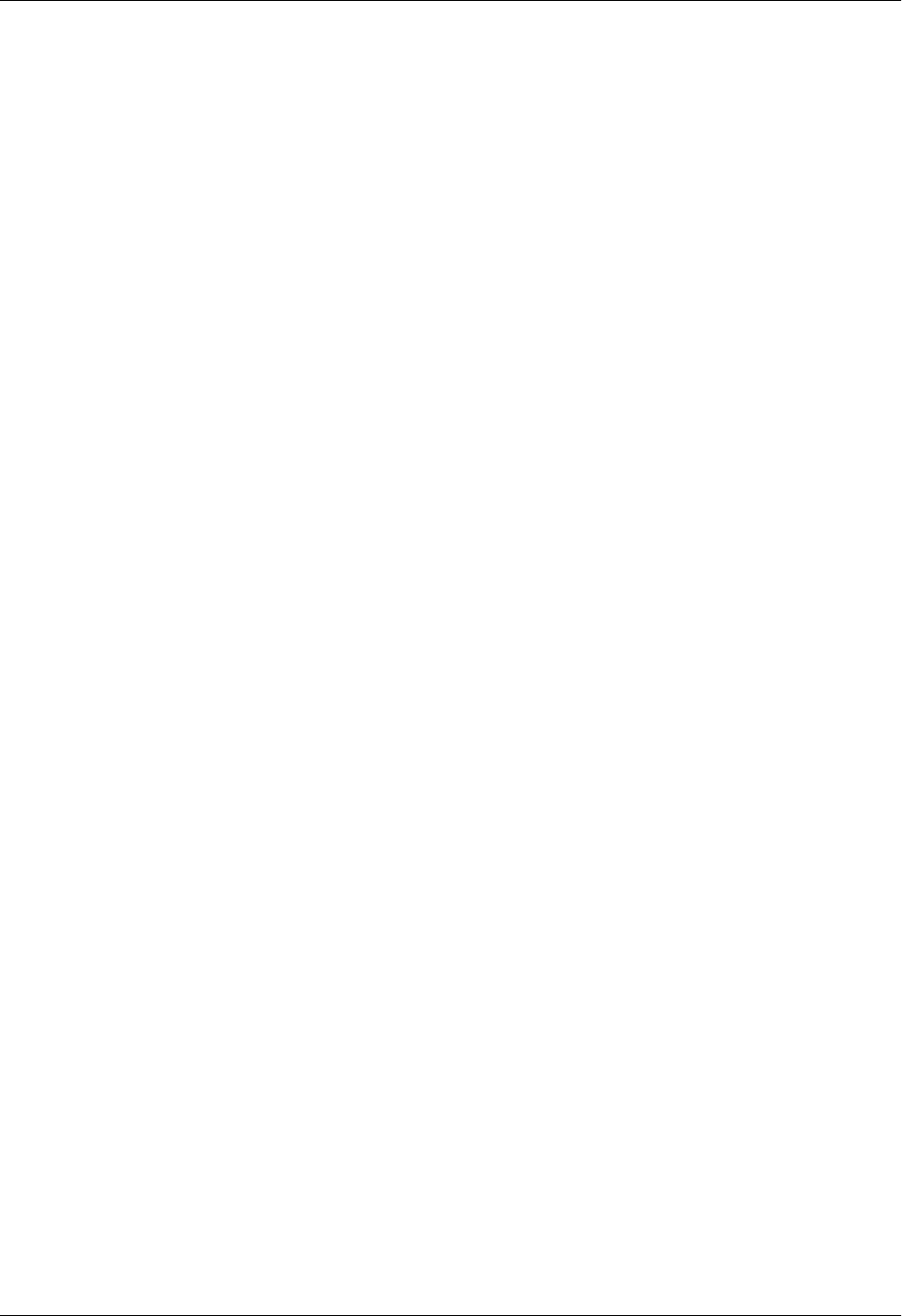
Section 5 DLP-4 Total Access 600 Series System Manual
194 © 2004 ADTRAN, Inc. 61200624L1-1B

61200624L1-1B © 2004 ADTRAN, Inc. 195
DLP-5 Connecting to the Unit Using Telnet
Introduction
If the Total Access 6XX is part of a management cluster connected to the local network, you may use a PC
connected to the network to Telnet into the unit. This procedure details the steps which must be performed
to Telnet into the unit.
Prerequisite Procedures
Complete DLP-3, Setting IP Parameters and DLP-4, Verifying Communications Over an IP LAN.
Tools and Materials Required
• Access to a PC or other computer connected to the LAN.
The Total Access 6XX comes pre-programmed for default Telnet access. The following IP
parameters apply:
• IP Address: 10.0.0.1
• Subnet Mask: 255.255.255.0
• User: guest
• Password: password
For security purposes, change the default Telnet password during the initial unit
configuration. (Refer to System Config > Management > Telnet Access > User List on
page 53 for more details.)
To prevent electrical shock, do not install equipment in a wet location or during a
lightning storm.
Electronic equipment can be damaged by static electrical discharge. Before handling
modules, put on an antistatic discharge wrist strap to prevent damage to electronic
components. Place equipment in antistatic packing material when transporting or storing.
When working on equipment, always place it on an approved antistatic mat that is
electrically grounded.
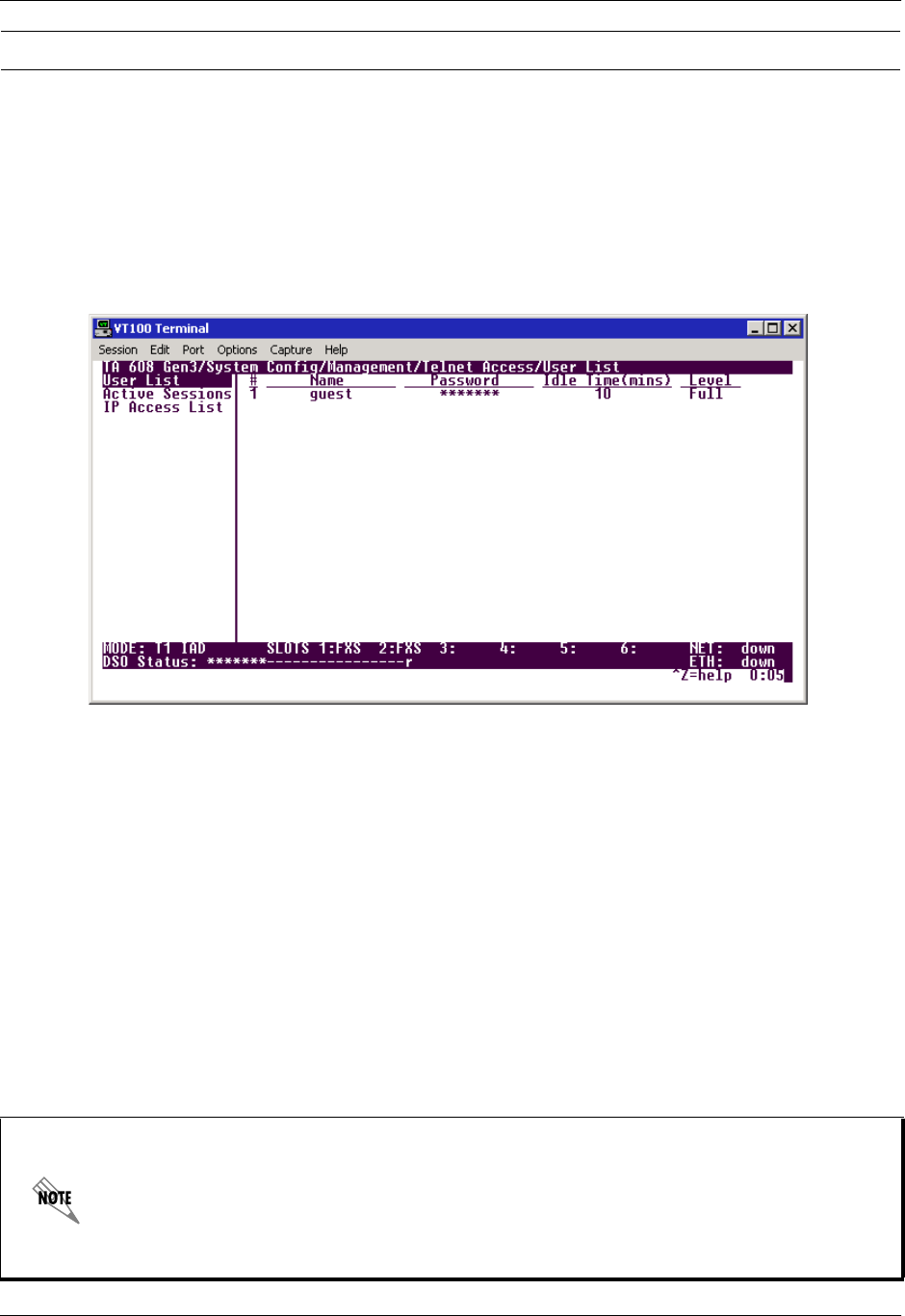
Section 5 DLP-5 Total Access 600 Series System Manual
196 © 2004 ADTRAN, Inc. 61200624L1-1B
1. Connect the computer to the Total Access 6XX CRAFT interface (details in DLP-1, Connecting a
VT100 Terminal or PC to the CRAFT Port).
2. Log in to the unit.
3. Select the SYSTEM CONFIG/MANAGEMENT/TELNET ACCESS menu and set the TELNET ACCESS to ON.
4. Under the SYSTEM CONFIG/MANAGEMENT/TELNET ACCESS menu, select the TELNET USER LIST; press
<Enter>. The following screen appears.
5. Use the right arrow key to select the NAME field; press <Enter>. All new Telnet entries have a INACTIVE
as the NAME. Enter a specific username to use for Telnet login. Each Telnet entry in the list must have
a unique assigned name because duplicate names are not allowed.
6. Use the right arrow key to select PASSWORD; press <Enter>. Enter a password to use for Telnet logins.
7. Use the right arrow key to select IDLE TIME (MINS); press <Enter>. This field defines the amount of time
in minutes the Telnet session may be idle before the user is logged off. The range is 1-255 and the
default value is 10 minutes. Enter the appropriate IDLE TIME.
8. Use the right arrow key to select LEVEL; press <Enter>. Select the appropriate security level.
(Reference DLP-6, Adding/Removing Users and Changing Password Security Levels, for security
level definitions.)
9. This completes the addition of one Telnet user. Repeat steps 1-11 for each additional Telnet user
access.
10. Press the left arrow key to escape out to the main menu. This saves your changes.
Perform the steps below in the order listed.
The presence of an asterisk in the lower right corner of the menu window indicates that
changes have NOT been saved to flash memory. Changes are automatically saved to flash
as the user backs out of the menu system or after a manual save (by pressing <CTRL+W>.
Always ensure that the asterisk is not present before logging off the system. Failure to save
changes could result in a configuration loss if a power failure occurs. (For more details on
the asterisk indicator, refer to Config Status on page 45.
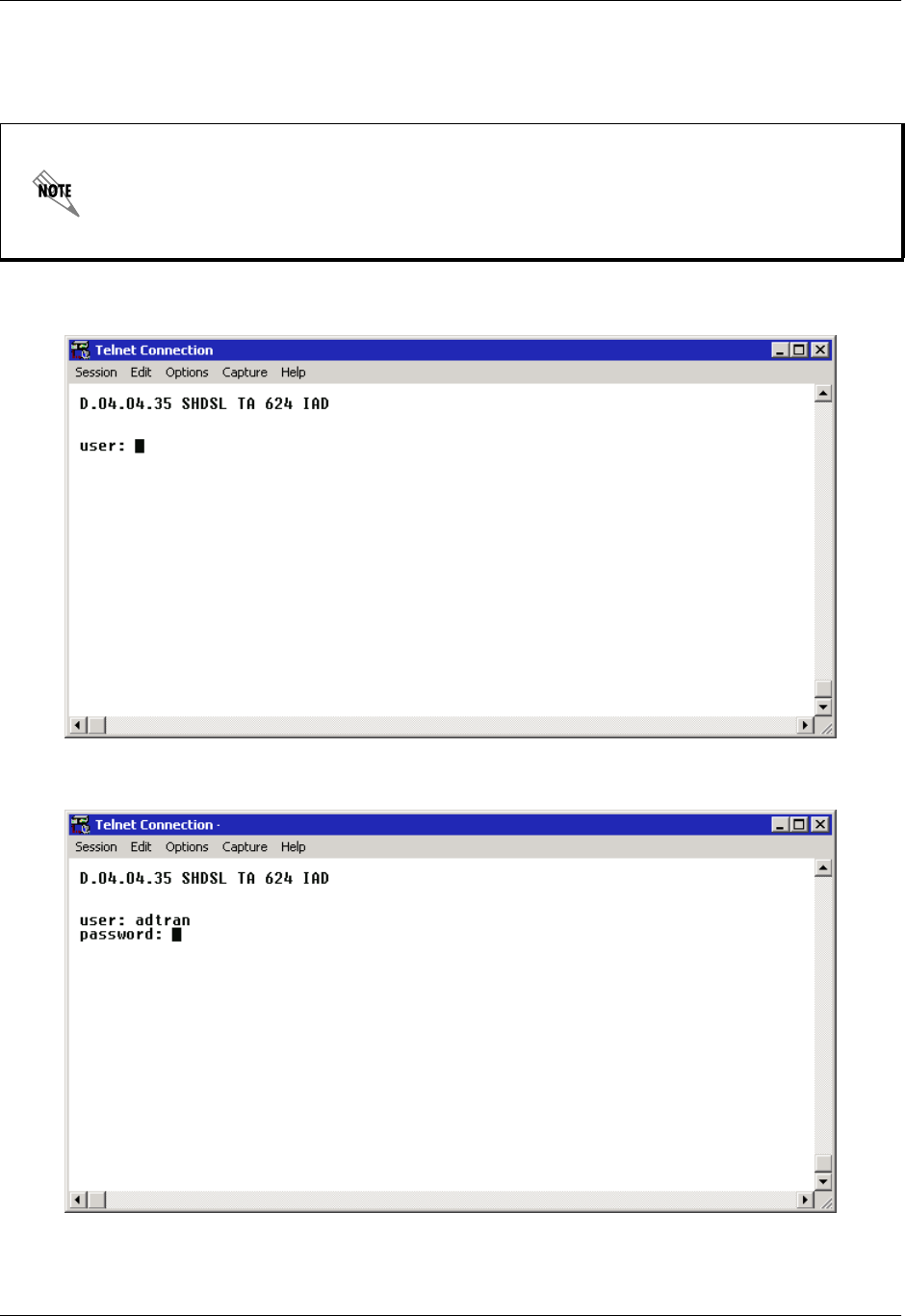
Total Access 600 Series System Manual Section 5 DLP-5
61200624L1-1B © 2004 ADTRAN, Inc. 197
11. Press <CTRL+L> to log off the Total Access 6XX terminal menu system.
12. From a remote computer system connected to the LAN, Telnet to the Total Access 6XX.
The following screen appears.
13. Enter the user name assigned in step 5 and press enter. The following screen appears.
Refer to the documentation of the computer system if you are unsure how to perform a
Telnet. Most computers running a networked version of Microsoft Windows™ or UNIX
allow a Telnet to be performed by simply typing “Telnet <IP Address>” at a command line
prompt. Telnet is a utility common on many local area networks that allows remote access
to another computer or piece of equipment.
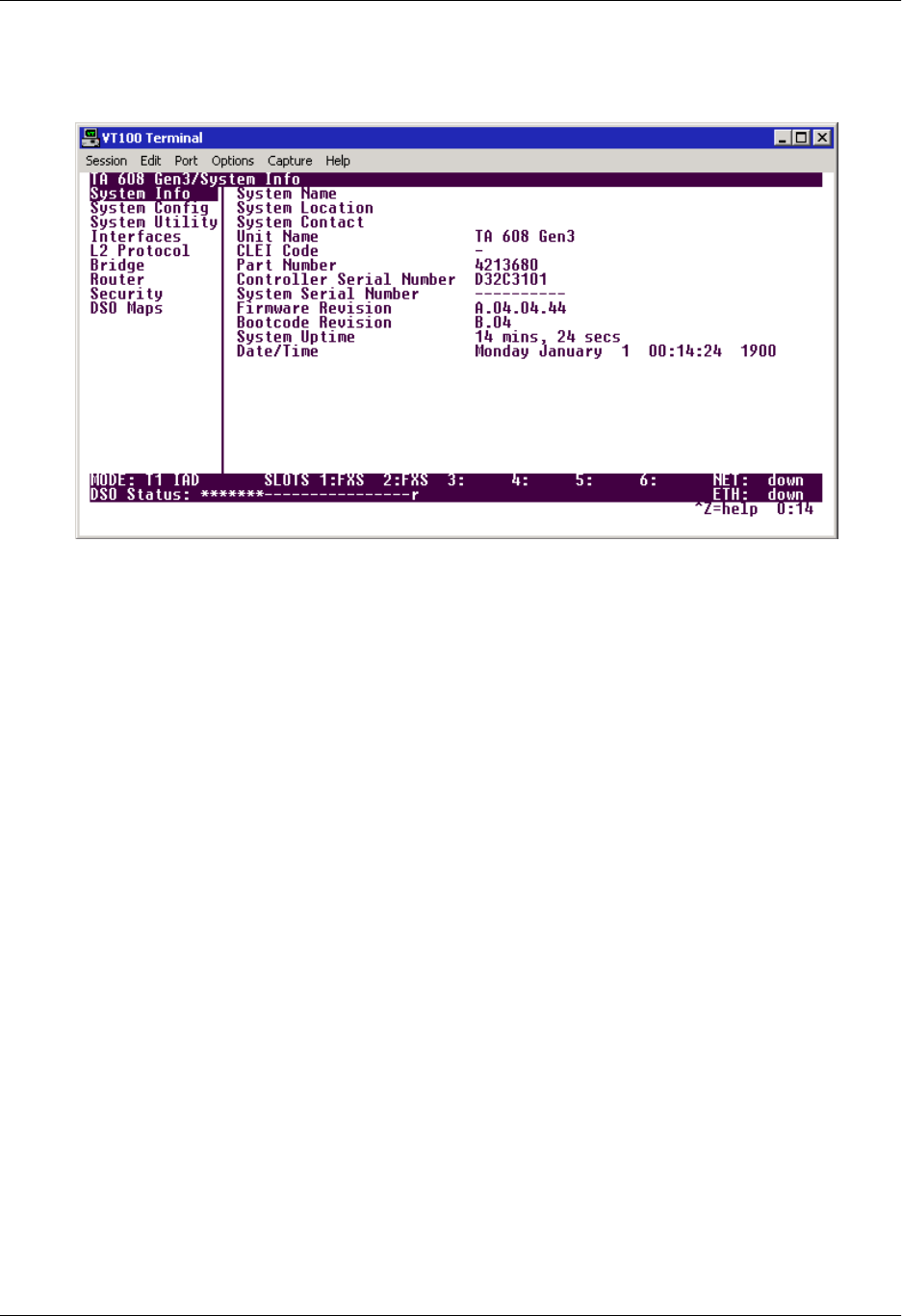
Section 5 DLP-5 Total Access 600 Series System Manual
198 © 2004 ADTRAN, Inc. 61200624L1-1B
14. Enter the password assigned in step 6.
After entering the correct password, the Total Access 6XX main menu is displayed (see below):
15. After completing your configuration changes they are automatically saved (or manually save them by
pressing <CTRL+W>), press <CTRL+L> to log off the menus, and close the Telnet window.
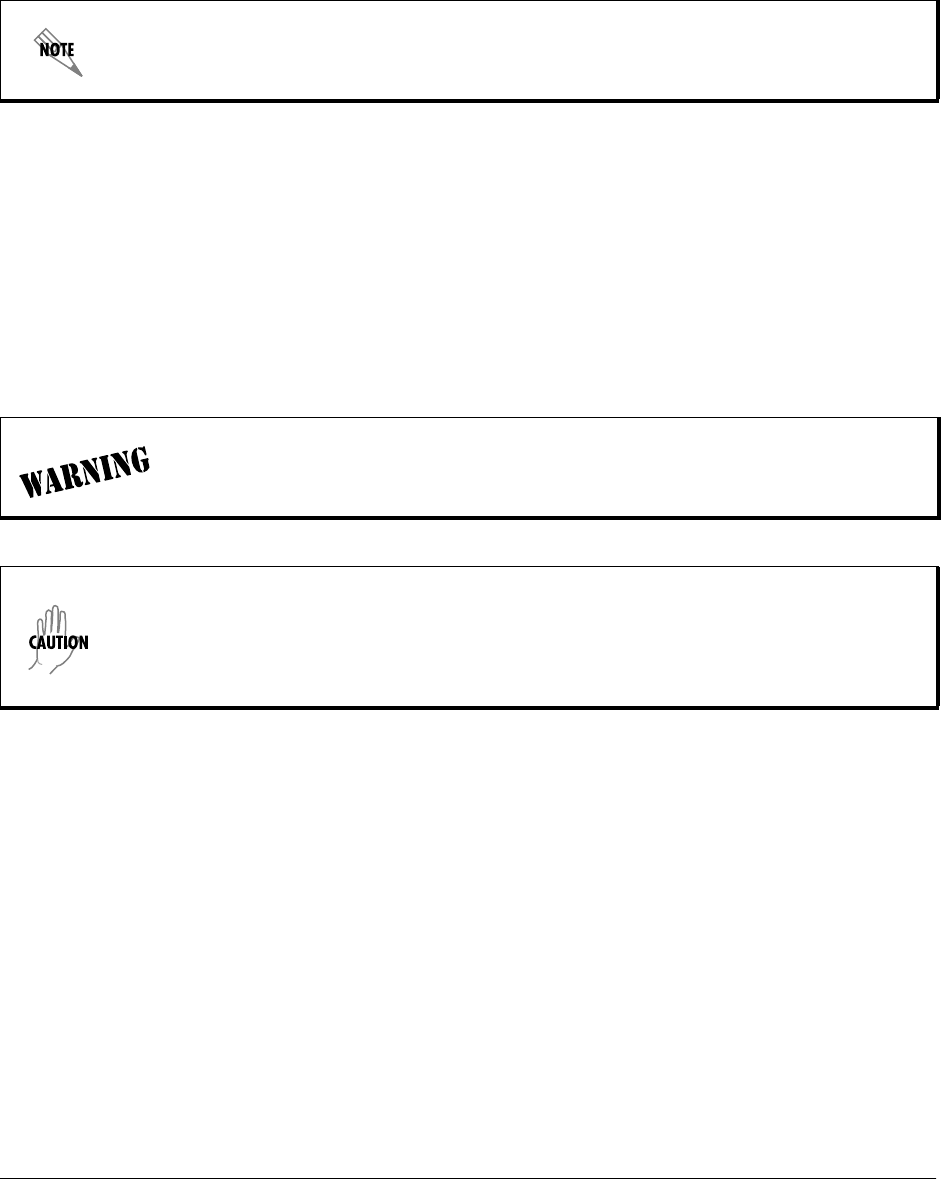
61200624L1-1B © 2004 ADTRAN, Inc. 199
DLP-6 Adding/Removing Users and Changing Password Security
Levels
Introduction
All menu items in the Total Access 6XX are protected by passwords of varying security levels. By
assigning different passwords to different security levels, the Total Access 6XX System Administrator can
control which users can view or change various menu items. You can assign multiple passwords at the
same access level. This way, different users with the same access privileges can have different passwords.
This procedure details the steps which must be performed to add/remove user profiles and assign password
security levels in the Total Access 6XX.
Tools and Materials Required
• VT100 compatible terminal or PC with VT100 terminal emulation software
Password security levels only apply to users connecting to the Total Access 6XX system
through Telnet access. All connections made through the CRAFT interface ALWAYS have
maximum security rights.
To prevent electrical shock, do not install equipment in a wet location or during a
lightning storm.
Electronic equipment can be damaged by static electrical discharge. Before handling
modules, put on an antistatic discharge wrist strap to prevent damage to electronic
components. Place equipment in antistatic packing material when transporting or storing.
When working on equipment, always place it on an approved antistatic mat that is
electrically grounded.
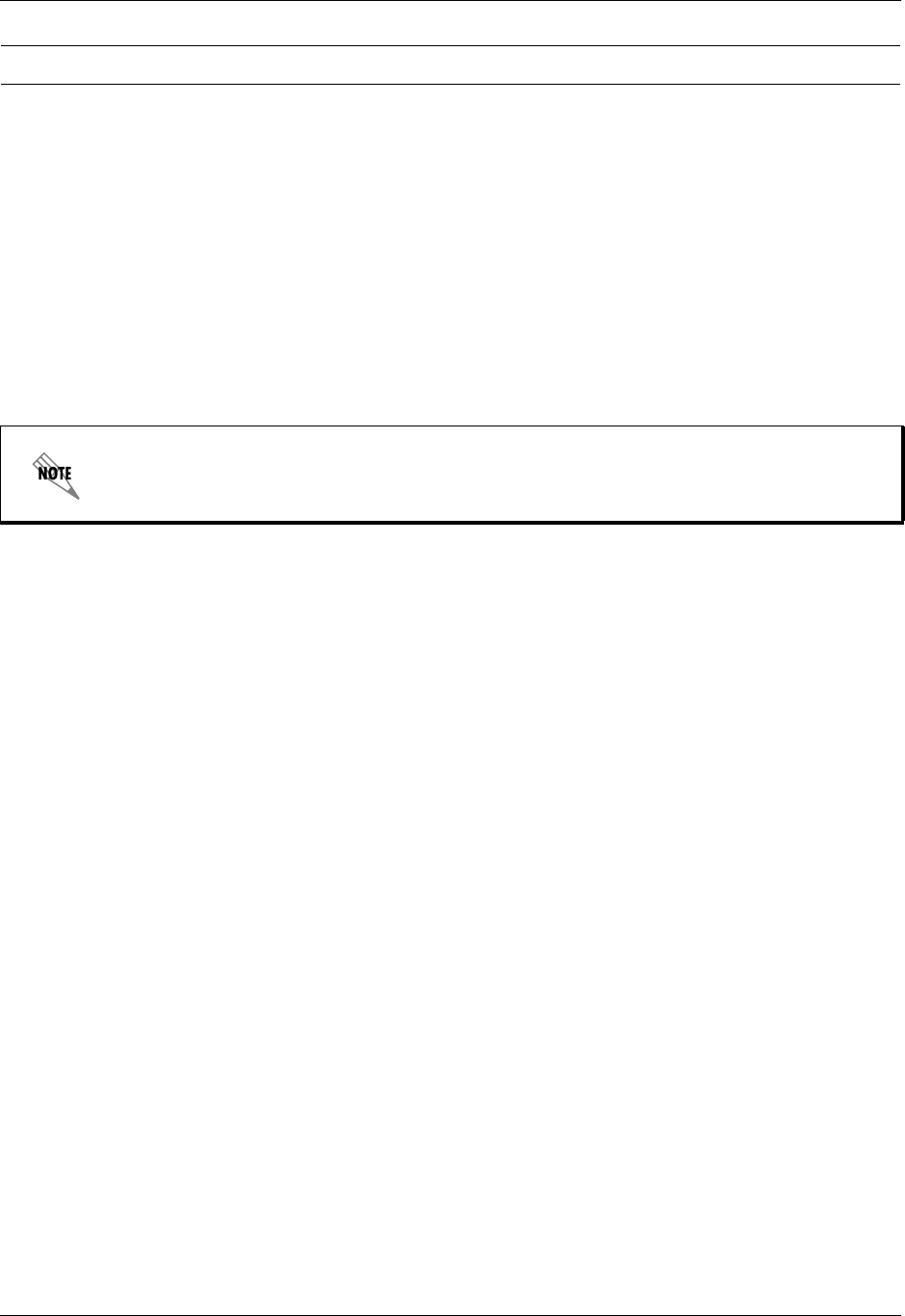
Section 5 DLP-6 Total Access 600 Series System Manual
200 © 2004 ADTRAN, Inc. 61200624L1-1B
1. Connect to the Total Access 6XX using either the 10/100BASET or CRAFT interface.
If you are not already connected to the unit’s CRAFT interface (either with a VT100 compatible
terminal or with a PC running VT100 emulation software), follow the procedure in DLP-1, Connecting
a VT100 Terminal or PC to the CRAFT Port).
Alternately, if the unit is part of a management cluster connected to the local network, you may use a
PC connected to the network to Telnet into the unit. Use the procedures in DLP-3, Setting IP
Parameters, and DLP-5, Connecting to the Unit Using Telnet, to connect to the 10/100BASET
interface.
2. Log in to the unit using the read-write password (see DLP-2, Logging in to the System, for more
details).
3. Go to the SYSTEM CONFIG/MANAGEMENT/TELNET ACCESS menu, select the USER LIST menu, and press
<Enter>.
4. Add a new user profile and password by selecting the first column (0) and pressing <I> (for insert).
5. Give the new user profile a name by selecting the NAME field, pressing <Enter>, and typing the user
defined name. All new Telnet entries have a INACTIVE as the NAME. Enter a specific username to use
for Telnet login. Each Telnet entry in the list must have a unique assigned name because duplicate
names are not allowed. Refer to System Config > Management > Telnet Access > User List on page
53 for more details.
6. Personalize the password for the appropriate level by selecting the PASSWORD field, pressing <Enter>,
then typing the appropriate password. You will have to type the new password again to confirm it.
Passwords for the Total Access 6XX system are case sensitive. There is no default password for a new
user (i.e., you can configure a user as blank with no password). The current password displays as a
series of asterisks (********).
7. Select the IDLE TIME field and press <Enter>. This field defines the amount of time in minutes the
session may be idle before the user is logged off. The range is 1-255 and the default value is 10.
Perform the steps below in the order listed.
Password security levels only apply to users connecting to the Total Access 6XX system
through Telnet access. All connections made through the CRAFT interface ALWAYS have
maximum security rights.
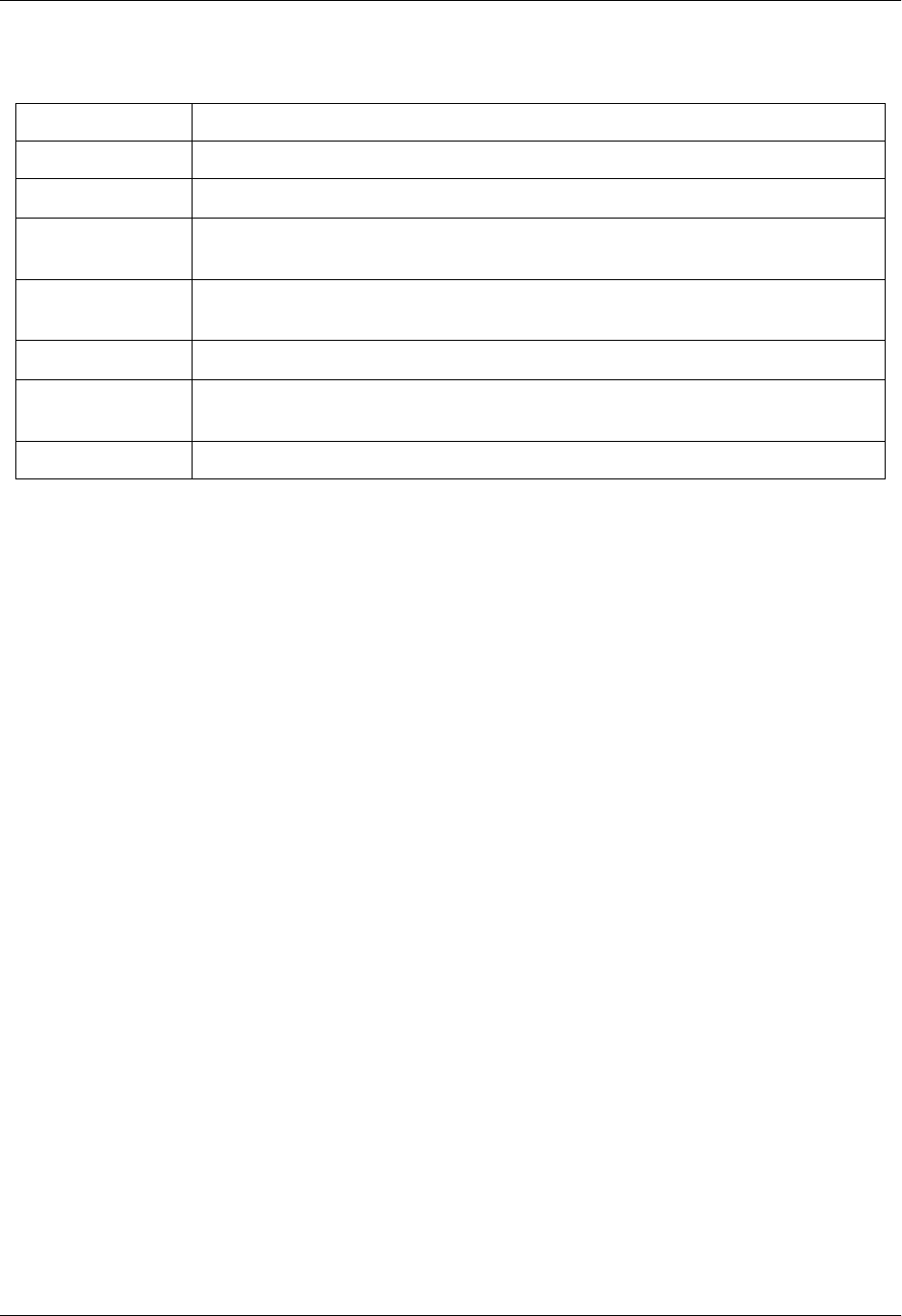
Total Access 600 Series System Manual Section 5 DLP-6
61200624L1-1B © 2004 ADTRAN, Inc. 201
8. Determine the password level for the corresponding label. The Total Access 6XX contains seven
different password levels. The following chart gives a brief description of each level.
9. Assign the password level to the appropriate label by selecting the LEVEL field and choosing the level
decided upon in Step 8.
Select Level... If you want the user to....
STATUS Have read-only permission for all menu items - minimum rights.
VOICE Have read permission for all menu items and permission to use test commands.
ROUTER Have access to all commands except passwords, flash download, authentication
methods, interface configurations, and Telnet security levels.
CONFIG Have access to all commands except passwords, flash download, authentication
methods, and Telnet security levels.
SUPPORT Have access to all commands except passwords and Telnet security levels.
FULL Have permission to edit every menu item, including creating and editing
passwords -- maximum rights.
ROUTER ONLY Have read access to all menu items and write access to only the router menu.

Section 5 DLP-6 Total Access 600 Series System Manual
202 © 2004 ADTRAN, Inc. 61200624L1-1B
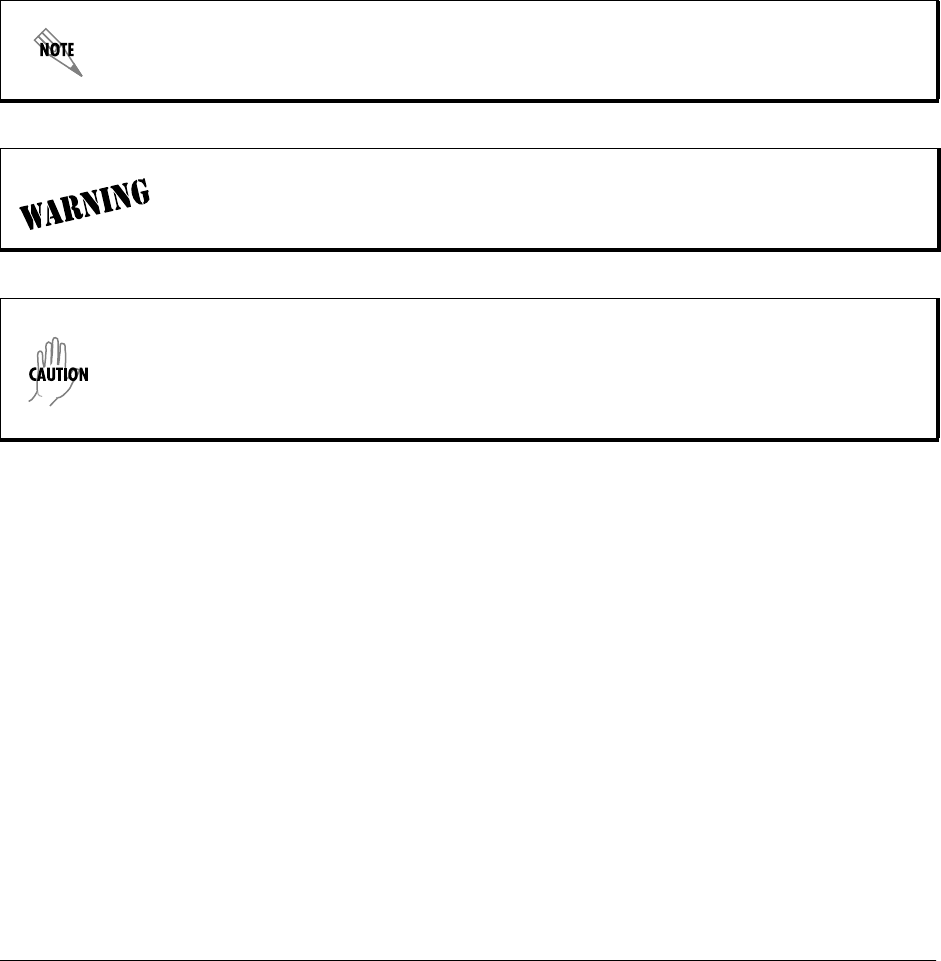
61200624L1-1B © 2004 ADTRAN, Inc. 203
DLP-7 Updating the Firmware using TFTP
Introduction
The Total Access 6XX supports firmware updates using TFTP or XMODEM. (Use the 10/100BASET
Ethernet port and TFTP from a network server, or use XMODEM and the rear CRAFT interfaces.) This
DLP provides the steps for a successful firmware upgrade using the 10/100BASET Ethernet port and a
TFTP server. (See DLP-8, Updating the Firmware using XMODEM, for instructions on using XMODEM.)
Tools and Materials Required
• A PC with Telnet client software
• A TFTP server accessible on the local network
A TFTP server is provided as part of the ADTRAN Utilities software suite supplied with
your shipment.
To prevent electrical shock, do not install equipment in a wet location or during a
lightning storm.
Electronic equipment can be damaged by static electrical discharge. Before handling
modules, put on an antistatic discharge wrist strap to prevent damage to electronic
components. Place equipment in antistatic packing material when transporting or storing.
When working on equipment, always place it on an approved antistatic mat that is
electrically grounded.
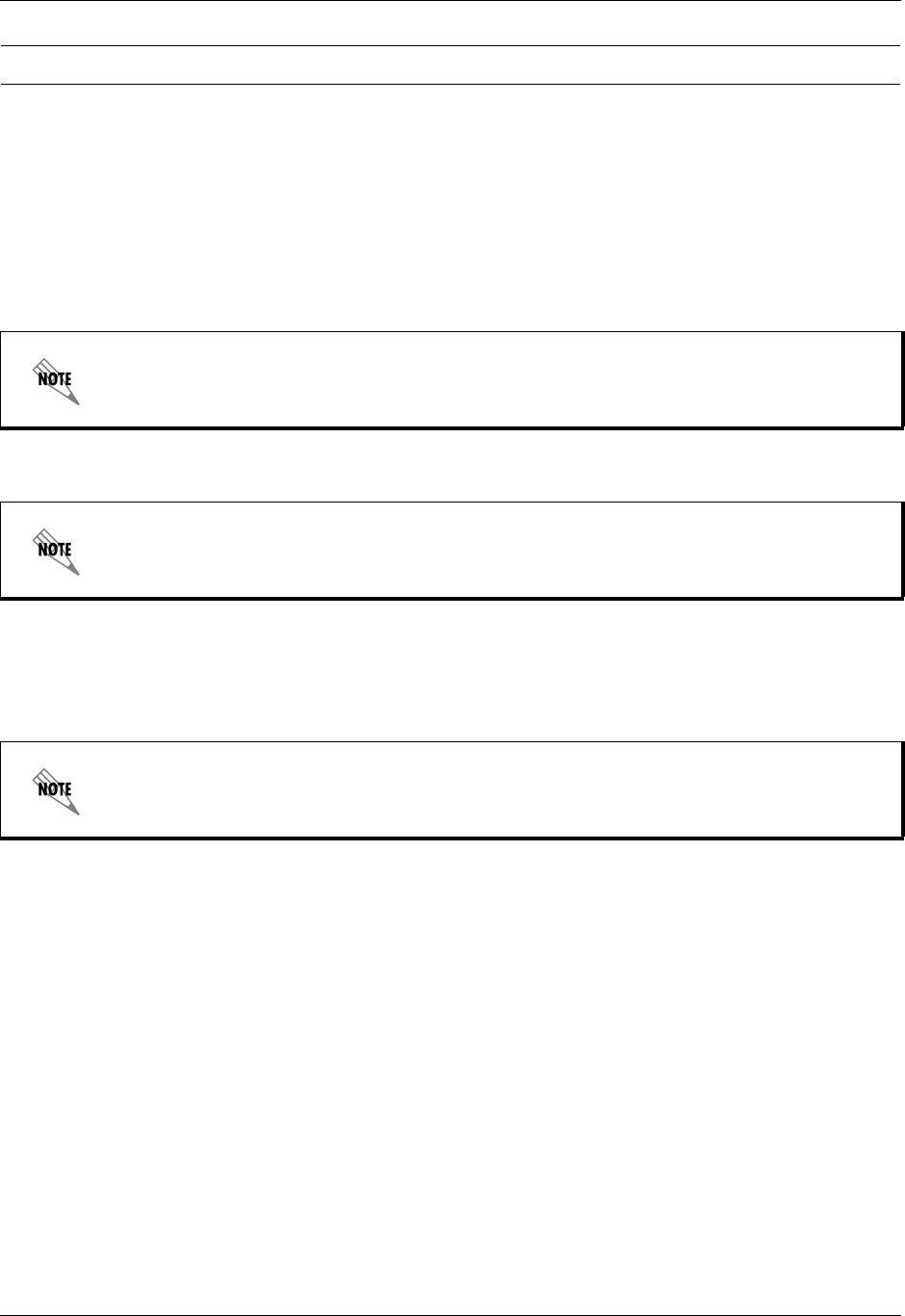
Section 5 DLP-7 Total Access 600 Series System Manual
204 © 2004 ADTRAN, Inc. 61200624L1-1B
1. Connect to the Total Access 6XX using the 10/100BASET interface.
If you are not already connected to the unit’s ETHERNET port using Telnet client software, use the
procedure in DLP-5, Connecting to the Unit Using Telnet, to connect to the unit.
2. Log in to the unit using the read-write password (see DLP-2, Logging in to the System for details).
3. Verify the TFTP server is running on the network. The user may ping the TFTP server from the Total
Access 6XX to verify communication.
4. Download the firmware upgrade file to your computer.
5. Go to the SYSTEM UTILITY menu and select the UPDATE FIRMWARE menu; press <Enter>.
6. Go to the TRANSFER METHOD menu and select TFTP.
7. Set the TFTP SERVER ADDRESS to the IP address of the machine running the TFTP server program.
8. Enter the filename of the update file into the TFTP SERVER FILENAME field. If the file is located in a
directory other than ADTNUTIL, the entire path and filename are required.
Perform the steps below in the order listed.
A TFTP server ships as part of the ADTRAN Utilities. If using ADTRAN Utilities, choose
START > PROGRAMS > ADTRAN UTILITIES > TFTP SERVER to start the server.
If using ADTRAN Utilities, save the upgrade file to the “ADTNUTIL” directory on your
hard drive.
If using ADTRAN Utilities, this will be the IP address that appears in the TFTP SERVER
STATUS window.

Total Access 600 Series System Manual Section 5 DLP-7
61200624L1-1B © 2004 ADTRAN, Inc. 205
9. Select START TRANSFER to start the update. Enter Y to confirm the upgrade.
Prior to the start of the upgrade, the transfer status will display IDLE. During the TFTP upload process,
various status messages display in CURRENT UPDATE STATUS to indicate progress. The following table
describes these messages.
10. When the update has successfully completed, FLASH PROGRAMMED SUCCESSFULLY displays briefly in
the TRANSFER STATUS field. This will be followed by a LOADED CODE VER X.X.X CHKSUM = XXXX
message. Finally the TRANSFER STATUS field displays RESETTING ...
The Total Access 6XX will restart immediately and resume operation. After giving the unit sufficient
time to reboot, the user may Telnet back into the unit and log in.
Message Meaning
Transferring... [X KB]
Indicates communication with the TFTP network server has been
established and the update file is being transferred between the
Total Access 6XX and the TFTP network server.
Flash Programmed
Successfully The unit has been upgraded successfully.
Loaded code
ver x.x.x
chksum = xxxx
Unit displays the version and checksum of the upgraded code.
Resetting .... Unit is power cycling.
RECV Error Unit will display this message if server filename is incorrect.
Can not start tftp
client
**Reload
Unit will display this message if TFTP server address is incorrect.
Transfer aborted User has selected ABORT TRANSFER.
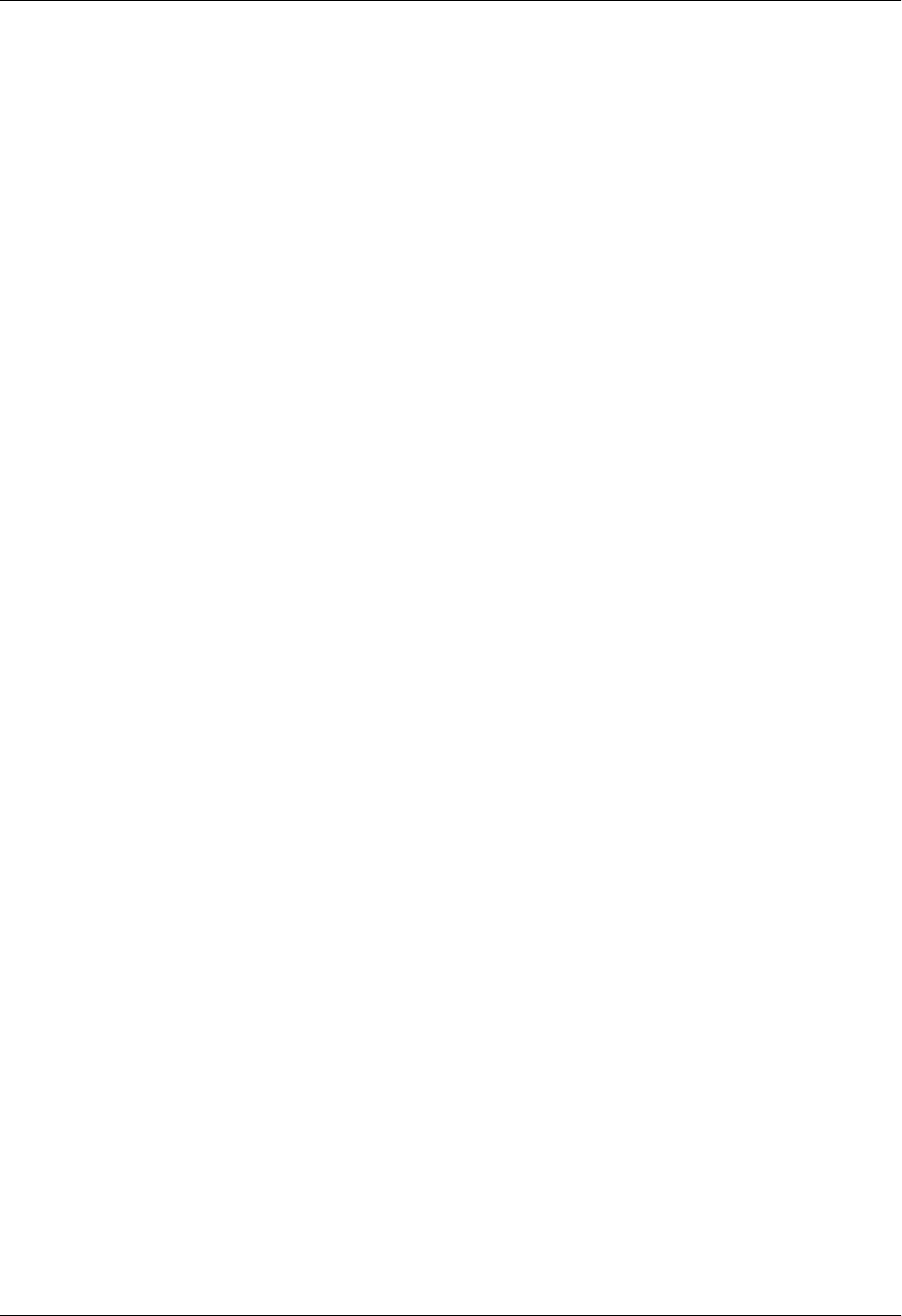
Section 5 DLP-7 Total Access 600 Series System Manual
206 © 2004 ADTRAN, Inc. 61200624L1-1B
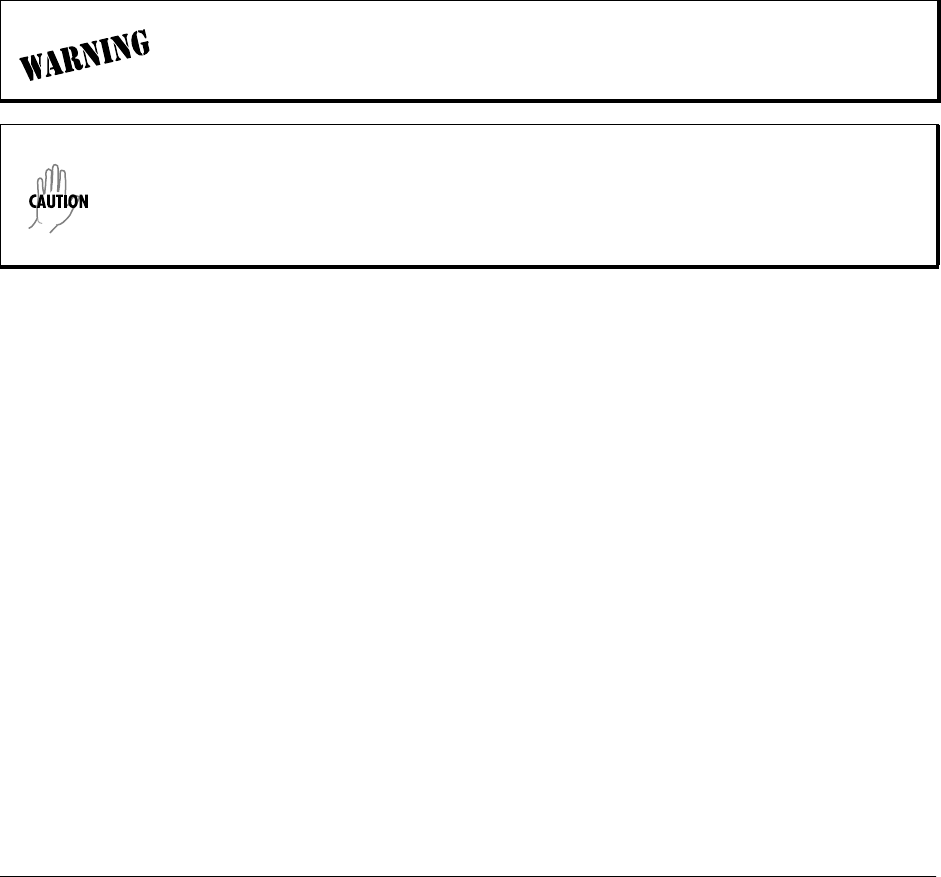
61200624L1-1B © 2004 ADTRAN, Inc. 207
DLP-8 Updating the Firmware using XMODEM
Introduction
The Total Access 6XX supports firmware updates using TFTP or XMODEM. (Use the 10/100BASET
Ethernet port and TFTP from a network server, or use XMODEM and the rear CRAFT interface.) This
procedure outlines the steps for a successful firmware upgrade using the rear CRAFT interface and
XMODEM software. (See DLP-7, Updating the Firmware using TFTP, for instructions on using TFTP.)
Tools and Materials Required
• VT100 compatible terminal or computer with terminal emulation software
• XMODEM software (XMODEM capability is provided using the ADTRAN Utilities VT100 program).
• Appropriate cable to connect terminal to the Total Access 6XX (customer-provided).
• DB-9 female to RJ-48 female adapter (ADTRAN proprietary) for connecting to the CRAFT port on the
rear of the unit (see CRAFT Port on page 31).
To prevent electrical shock, do not install equipment in a wet location or during a
lightning storm.
Electronic equipment can be damaged by static electrical discharge. Before handling
modules, put on an antistatic discharge wrist strap to prevent damage to electronic
components. Place equipment in antistatic packing material when transporting or storing.
When working on equipment, always place it on an approved antistatic mat that is
electrically grounded.

Section 5 DLP-8 Total Access 600 Series System Manual
208 © 2004 ADTRAN, Inc. 61200624L1-1B
Updating Firmware via the Console Menus
1. Connect to the Total Access 6XX using CRAFT (RJ-48) interface. Selecting a higher baud rate
connection makes the file transfer process faster. Verify that the baud rate setting on the Total Access
6XX matches the VT100 emulation software COM port settings.
If you are not already connected to the CRAFT interface (either with a VT100 compatible terminal or
with a PC running VT100 emulation software), follow the procedure in DLP-1, Connecting a VT100
Terminal or PC to the CRAFT Port. Connecting to the CRAFT interface limits the upgrade procedure
to XMODEM only.
2. Log in to the unit.
3. Go to the SYSTEM UTILITY menu and select the UPGRADE FIRMWARE menu; press <Enter>.
4. Go to the TRANSFER METHOD menu and select XMODEM.
5. Select START TRANSFER to start the update process. Enter Y to confirm the upgrade.
6. From the terminal emulation software, begin the XMODEM upload by using the appropriate command
sequence. If necessary, refer to the terminal emulation software documentation for help.
Also, when specifying the filename, ensure that the file transferred is the one provided by ADTRAN,
otherwise, the update will not complete successfully. This may take several minutes.
Because XMODEM data is being transferred in-band through the menu interface, the VT100 menus of
the Total Access 6XX will be inoperable from the CRAFT interface. You can cancel the update at any
time within the terminal emulation software. (Please consult the documentation provided by the
terminal emulation software to determine how to do this.)
7. When the update process has successfully completed, the following messages will display:
Verifying downloaded FLASH image...
Erasing FLASH...
Programming FLASH...
FLASH programmed successfully.
The Total Access 6XX will restart immediately and the user may then log back into the system.
Alternately, if the unit is part of a management cluster connected to the local network, you may use a
PC connected to the network to Telnet into the unit. By utilizing the ETHERNET port, the
Total Access 6XX may be quickly upgraded using TFTP, provided there is a TFTP server on the local
network. The Total Access 6XX ships with ADTRAN Utilities software, which includes a TFTP
server. See DLP-7, Updating the Firmware using TFTP, for more details.
Perform the steps below in the order listed.
Total Access 6XX XMODEM transfers are compatible with both XMODEM and
1K XMODEM on the VT100 terminal system. Selecting 1K XMODEM on your terminal
session will make the configuration transfer faster.
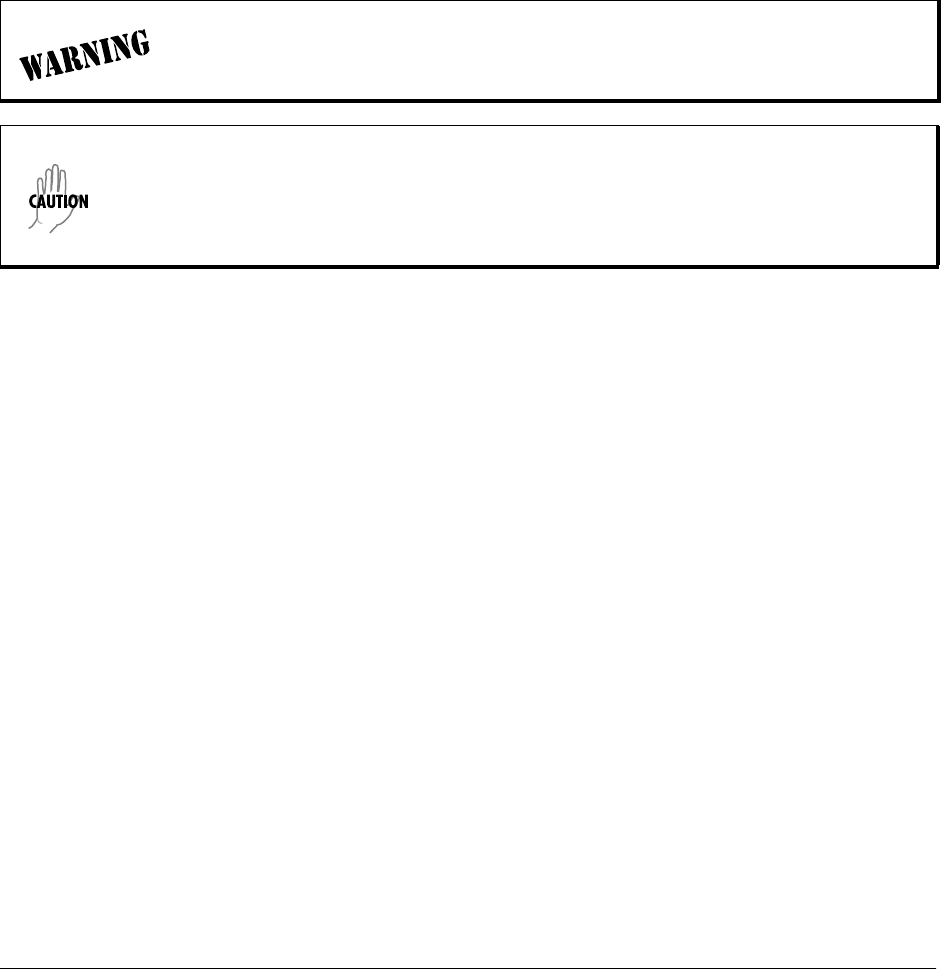
61200624L1-1B © 2004 ADTRAN, Inc. 209
DLP-9 Saving the Current Configuration Using TFTP
Introduction
The Total Access 6XX supports configuration transfers from the unit (via the 10/100BASET Ethernet port)
to a TFTP server located on the network. This DLP provides the steps to follow for a successful
configuration transfer using the 10/100BASET Ethernet port and a TFTP Server.
Tools and Materials Required
• A PC with a Telnet client software
• A TFTP Server accessible on the local network (A TFTP server is provided with the unit as part of the
ADTRAN Utilities software.)
To prevent electrical shock, do not install equipment in a wet location or during a
lightning storm.
Electronic equipment can be damaged by static electrical discharge. Before handling
modules, put on an antistatic discharge wrist strap to prevent damage to electronic
components. Place equipment in antistatic packing material when transporting or storing.
When working on equipment, always place it on an approved antistatic mat that is
electrically grounded.
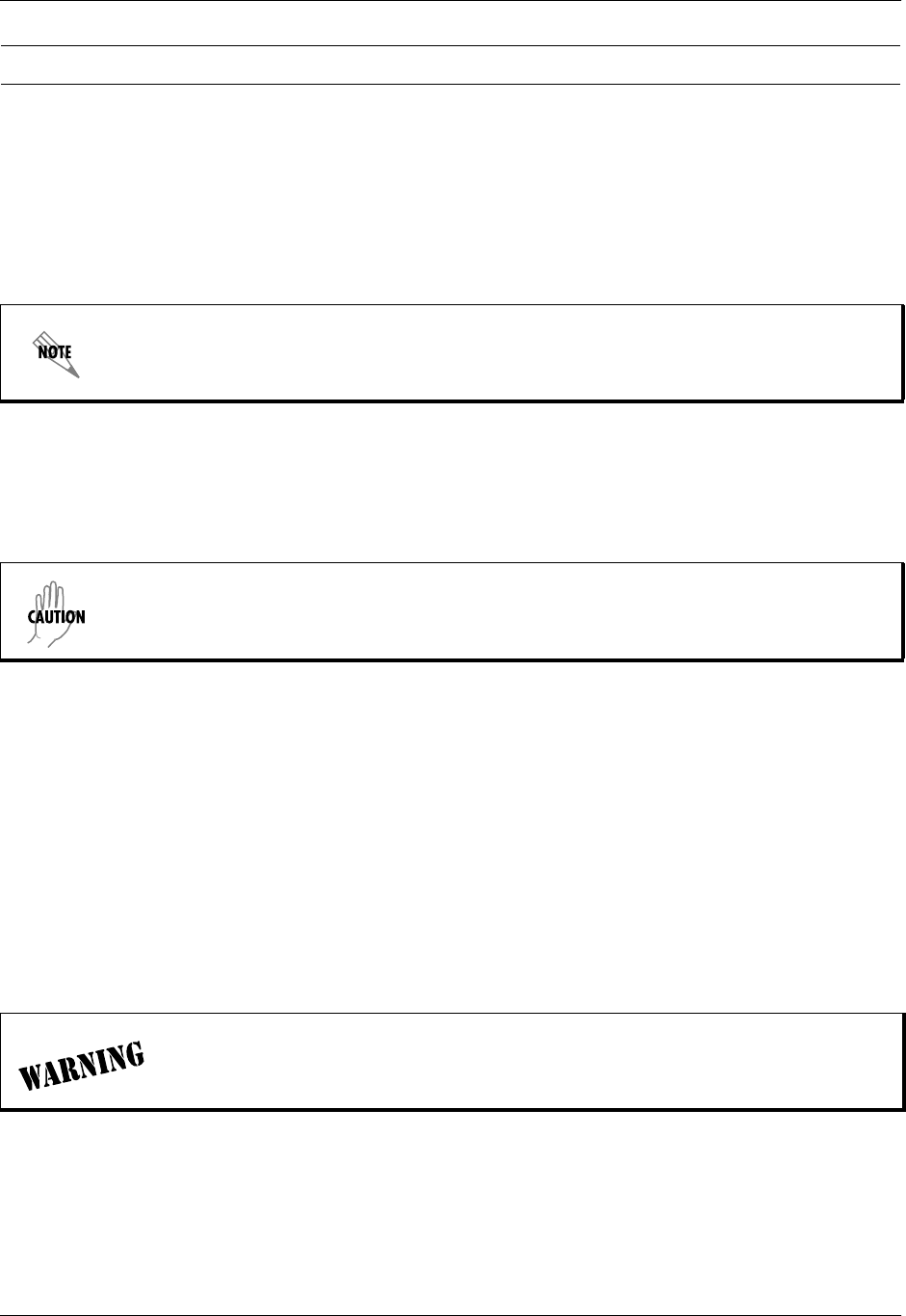
Section 5 DLP-9 Total Access 600 Series System Manual
210 © 2004 ADTRAN, Inc. 61200624L1-1B
1. Connect to the Total Access 6XX using the 10/100BASET interface.
If you are not already connected to the unit’s 10/100BASET port using Telnet client software, use the
procedure in DLP-5, Connecting to the Unit Using Telnet, to connect to the unit.
2. Log in to the unit using the read-write password (see DLP-2, Logging in to the System, for details).
3. Verify the TFTP server is running on the network.
4. Go to the SYSTEM UTILITY menu and select the CONFIGURATION TRANSFER menu; press <Enter>.
5. Verify the TRANSFER METHOD is set to TFTP.
6. Set the TFTP SERVER IP ADDRESS to the IP address of the machine running the TFTP Server
Program.
7. Change TFTP SERVER FILENAME to a unique filename (for example, ta604.cfg). This will be the name
of the configuration file saved to the remote server.
Some TFTP servers constrain the format of the filename depending on the operating system of the
server. For example, a TFTP server running on a PC under Windows 3.1 may only permit 8.3 format
filenames (8 characters, period and three extension characters).
8. Select the SAVE CONFIG REMOTELY menu field and press <Enter>. Respond with Y to confirm the
request.
9. View CURRENT TRANSFER STATUS to verify the progress of the current transfer. During a successful
transfer, you will first see DOWNLOAD: COPYING INTERNAL CONFIG, and then DOWNLOAD IN PROGRESS....
10. When the transfer process has successfully completed, IDLE displays in the CURRENT TRANSFER
STATUS field and DOWNLOAD COMPLETE displays in the PREVIOUS TRANSFER STATUS field.
Perform the steps below in the order listed.
A TFTP server ships as part of the ADTRAN Utilities. If using ADTRAN Utilities, choose
START > PROGRAMS > ADTRAN UTILITIES > TFTP SERVER to start the server.
If you are using the ADTRAN TFTP server, the IP address displays in the STATUS field. For
other TFTP servers, please refer to the appropriate documentation.
TFTP is not secure. No passwords are required for client access. Anyone can access
files through the IP port on the server machine if they know the target filename.

61200624L1-1B © 2004 ADTRAN, Inc. 211
DLP-10 Loading a Configuration Using TFTP
Introduction
The Total Access 6XX supports configuration uploads from a unit (via the 10/100BASET Ethernet port) to
a TFTP server located on the network. This DLP provides the steps to follow for a successful configuration
upload using the 10/100BASET Ethernet port and a TFTP Server.
Tools and Materials Required
• A PC with a Telnet client software
• A TFTP Server accessible on the local network (A TFTP server is provided with the unit as part of the
ADTRAN Utilities software.)
To prevent electrical shock, do not install equipment in a wet location or during a
lightning storm.
Electronic equipment can be damaged by static electrical discharge. Before handling
modules, put on an antistatic discharge wrist strap to prevent damage to electronic
components. Place equipment in antistatic packing material when transporting or storing.
When working on equipment, always place it on an approved antistatic mat that is
electrically grounded.
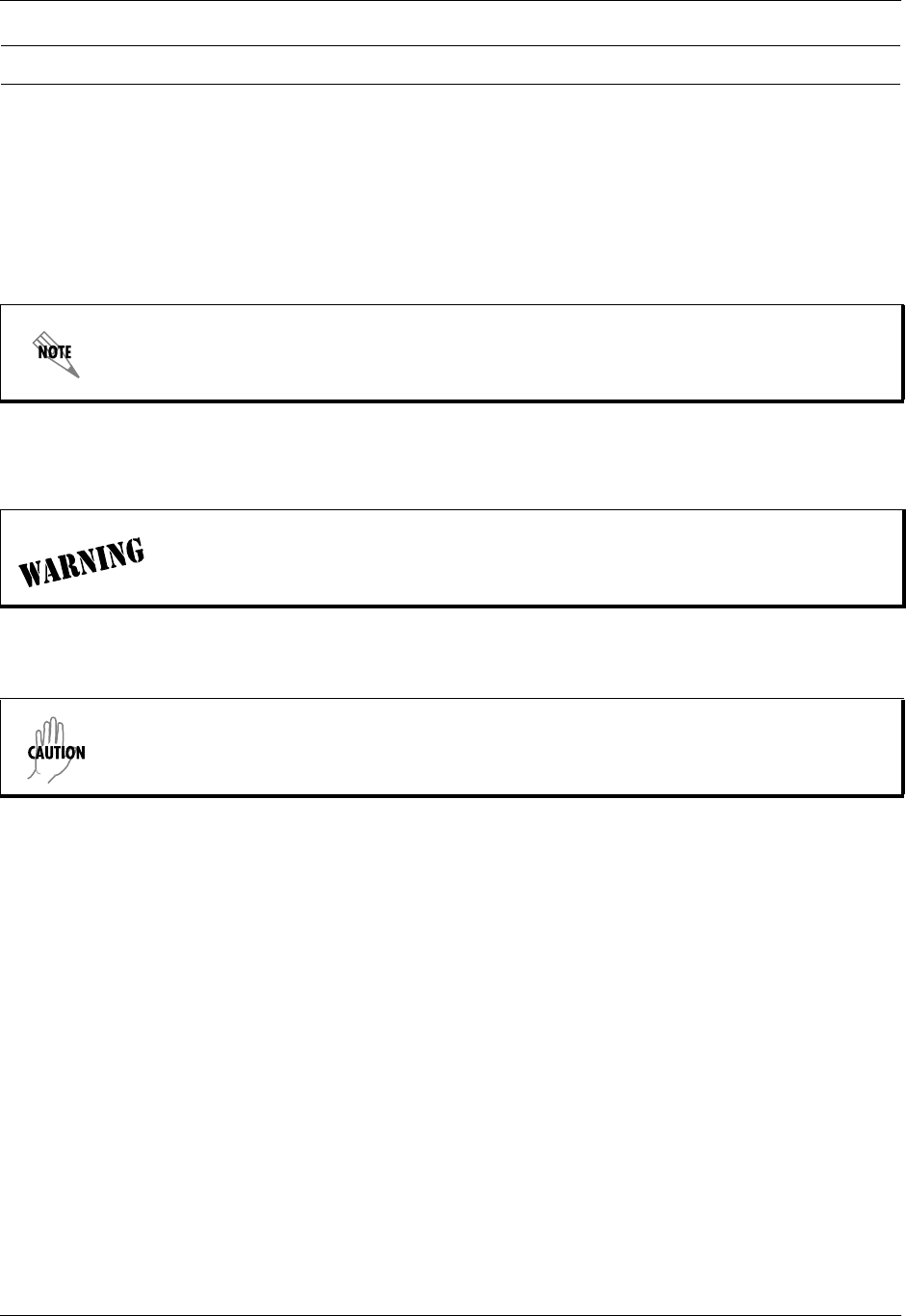
Section 5 DLP-10 Total Access 600 Series System Manual
212 © 2004 ADTRAN, Inc. 61200624L1-1B
1. Connect to the Total Access 6XX using the 10/100BASET interface.
If you are not already connected to the unit’s 10/100BASET port using Telnet client software, use the
procedure in DLP-5, Connecting to the Unit Using Telnet, to connect to the unit.
2. Log in to the unit using the read-write password (see DLP-2, Logging in to the System, for details).
3. Verify the TFTP server is running on the network.
4. Go to the SYSTEM UTILITY menu and select the CONFIGURATION TRANSFER menu; press <Enter>.
5. Verify the TRANSFER METHOD is set to TFTP.
6. Set the TFTP SERVER IP ADDRESS to the IP address of the machine running the TFTP Server
Program.
7. Change TFTP SERVER FILENAME to a unique filename. (This will be the name of the configuration file
retrieved from the remote server.) If the ADTRAN Utilities TFTP server is used and no path is
specified, the configuration file is retrieved from the default ADTNUTIL directory. To retrieve a
configuration file from a particular folder, enter the entire filename including path.
Some TFTP servers constrain the format of the filename depending on the operating system of the
server. For example, a TFTP server running on a PC under Windows 3.1 may only permit 8.3 format
filenames (8 characters, period and three extension characters).
8. Select the LOAD AND USE CONFIG menu field and press <Enter>. Respond with Y to confirm the
request.
9. View CURRENT TRANSFER STATUS to verify the progress of the current upload.
10. When the upload process has successfully completed, IDLE displays in the CURRENT TRANSFER
STATUS field and DOWNLOAD COMPLETE displays in the PREVIOUS TRANSFER STATUS field.
Perform the steps below in the order listed.
A TFTP server ships as part of the ADTRAN utilities. If using ADTRAN utilities, choose
START > PROGRAMS > ADTRAN UTILITIES > TFTP SERVER to start the server.
TFTP is not secure. No passwords are required for client access. Anyone can access
files through the IP port on the server machine if they know the target file’s name.
If you are using the ADTRAN TFTP server, the IP address displays in the STATUS field.
For other TFTP servers, please refer to the appropriate documentation.
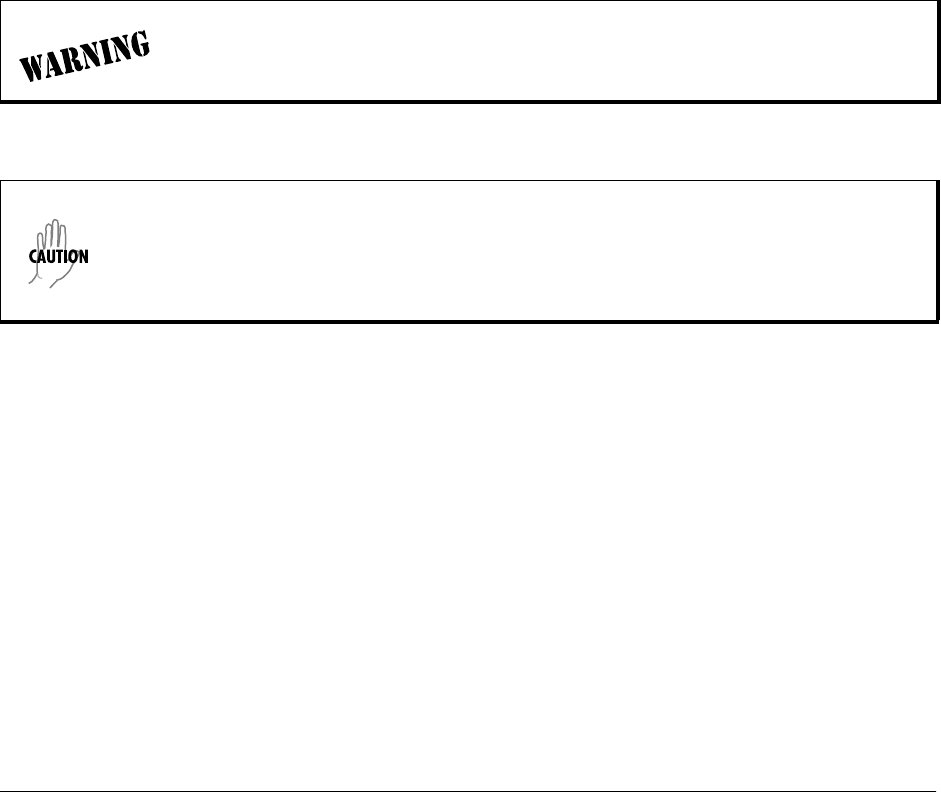
61200624L1-1B © 2004 ADTRAN, Inc. 213
DLP-11 Saving and Transferring a Current Configuration Using
XMODEM
Introduction
The Total Access 6XX supports configuration transfers from the unit via the CRAFT interface using a
VT100 terminal or terminal emulator (with XMODEM). This DLP provides the steps for a successful
configuration transfer using the CRAFT port and XMODEM.
Tools and Materials Required
• VT100 terminal or PC with VT100 terminal emulation software
• XMODEM software
• Appropriate cable to connect terminal to the Total Access 6XX (customer-provided).
• DB-9 female to RJ-48 female adapter (ADTRAN proprietary) for connecting to the CRAFT port on the
rear of the unit (see CRAFT Port on page 31).
To prevent electrical shock, do not install equipment in a wet location or during a
lightning storm.
Electronic equipment can be damaged by static electrical discharge. Before handling
modules, put on an antistatic discharge wrist strap to prevent damage to electronic
components. Place equipment in antistatic packing material when transporting or storing.
When working on equipment, always place it on an approved antistatic mat that is
electrically grounded.

Section 5 DLP-11 Total Access 600 Series System Manual
214 © 2004 ADTRAN, Inc. 61200624L1-1B
1. Connect to the Total Access 6XX using the CRAFT (RJ-48) port on the back of the Total Access 6XX.
If you are not already connected to the unit’s rear CRAFT interface, either with a VT100 compatible
terminal or with a PC running VT100 emulation software, follow the procedure in DLP-1, Connecting a
VT100 Terminal or PC to the CRAFT Port. Connecting to the CRAFT interface limits the configuration
transfer procedure to XMODEM only.
2. Log in to the unit.
3. Go to the SYSTEM UTILITY menu and select CONFIGURATION TRANSFER menu; press <Enter>.
4. Set the TRANSFER METHOD menu to XMODEM.
5. Select SAVE CONFIG REMOTELY to start the transfers. Enter Y to confirm the transfer and prepare the
Total Access 6XX for the transfer download.
The following message is displayed: This will begin sending a copy of the current system
configuration.
6. Configure the VT100 terminal or terminal emulation software to RECEIVE (and prompt for a filename).
7. View the CURRENT TRANSFER STATUS to verify the progress of the current transfer.
8. From the terminal emulation software, begin the XMODEM transfer by using the appropriate command
sequence. For Windows HyperTerminal, select TRANSFER>RECEIVE FILE. Enter the filename (including
path) and select XMODEM as the transfer method.
If necessary, refer to the terminal emulation software documentation for help.
Because XMODEM data is being transferred inband through the menu interface, the VT100 menus of
the Total Access 6XX will be inoperable from the CRAFT interface. You can cancel the update at any
time within the terminal emulation software. (Please consult the documentation provided by the
terminal emulation software to determine how to do this.)
9. When the transfer has successfully completed, IDLE displays in the CURRENT TRANSFER STATUS field
and XMODEM DOWNLOAD COMPLETE displays in the PREVIOUS TRANSFER STATUS field.
Perform the following steps in the order listed.
When specifying the filename, ensure that the saved file has a .cfg extension;
otherwise, the file may not be available for uploading into other Total Access 6XX
units.
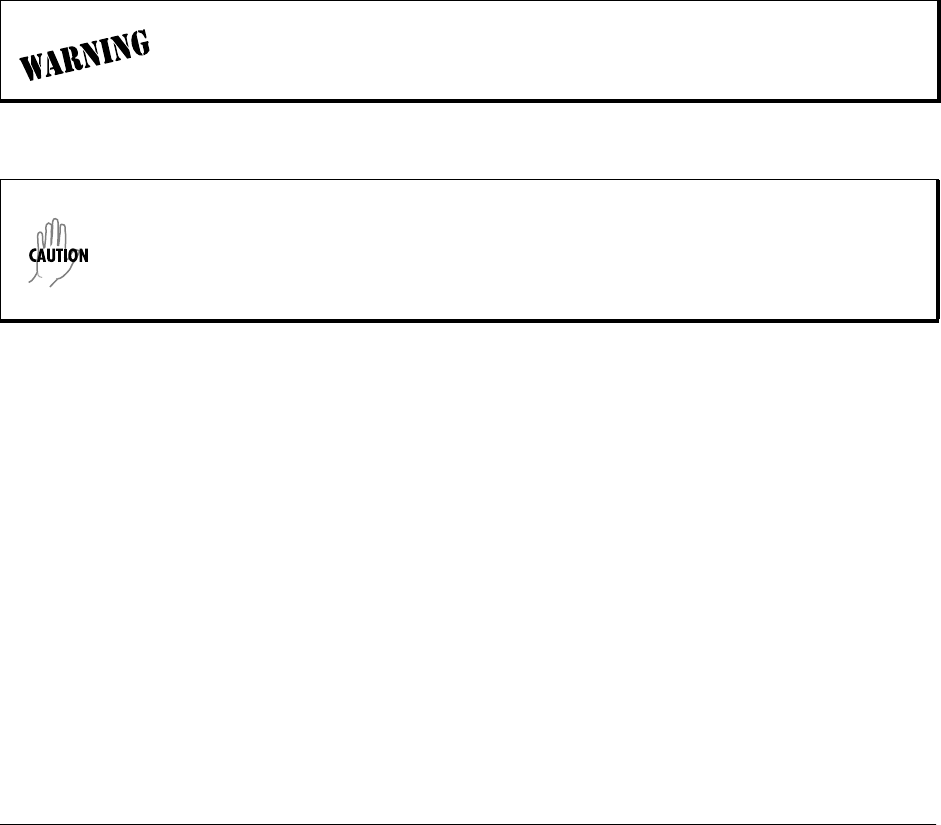
61200624L1-1B © 2004 ADTRAN, Inc. 215
DLP-12 Loading a Configuration Using XMODEM
Introduction
The Total Access 6XX supports configuration uploads from a unit via the CRAFT interface using a VT100
terminal or terminal emulator (with XMODEM). This DLP provides the steps for a successful
configuration upload using the rear CRAFT port and XMODEM protocol.
Tools and Materials Required
• VT100 terminal or PC with VT100 terminal emulation software
• XMODEM software
• Appropriate cable to connect terminal to the Total Access 6XX (customer-provided).
• DB-9 female to RJ-48 female adapter (ADTRAN proprietary) for connecting to the CRAFT port on the
rear of the unit (see CRAFT Port on page 31).
To prevent electrical shock, do not install equipment in a wet location or during a
lightning storm.
Electronic equipment can be damaged by static electrical discharge. Before handling
modules, put on an antistatic discharge wrist strap to prevent damage to electronic
components. Place equipment in antistatic packing material when transporting or storing.
When working on equipment, always place it on an approved antistatic mat that is
electrically grounded.
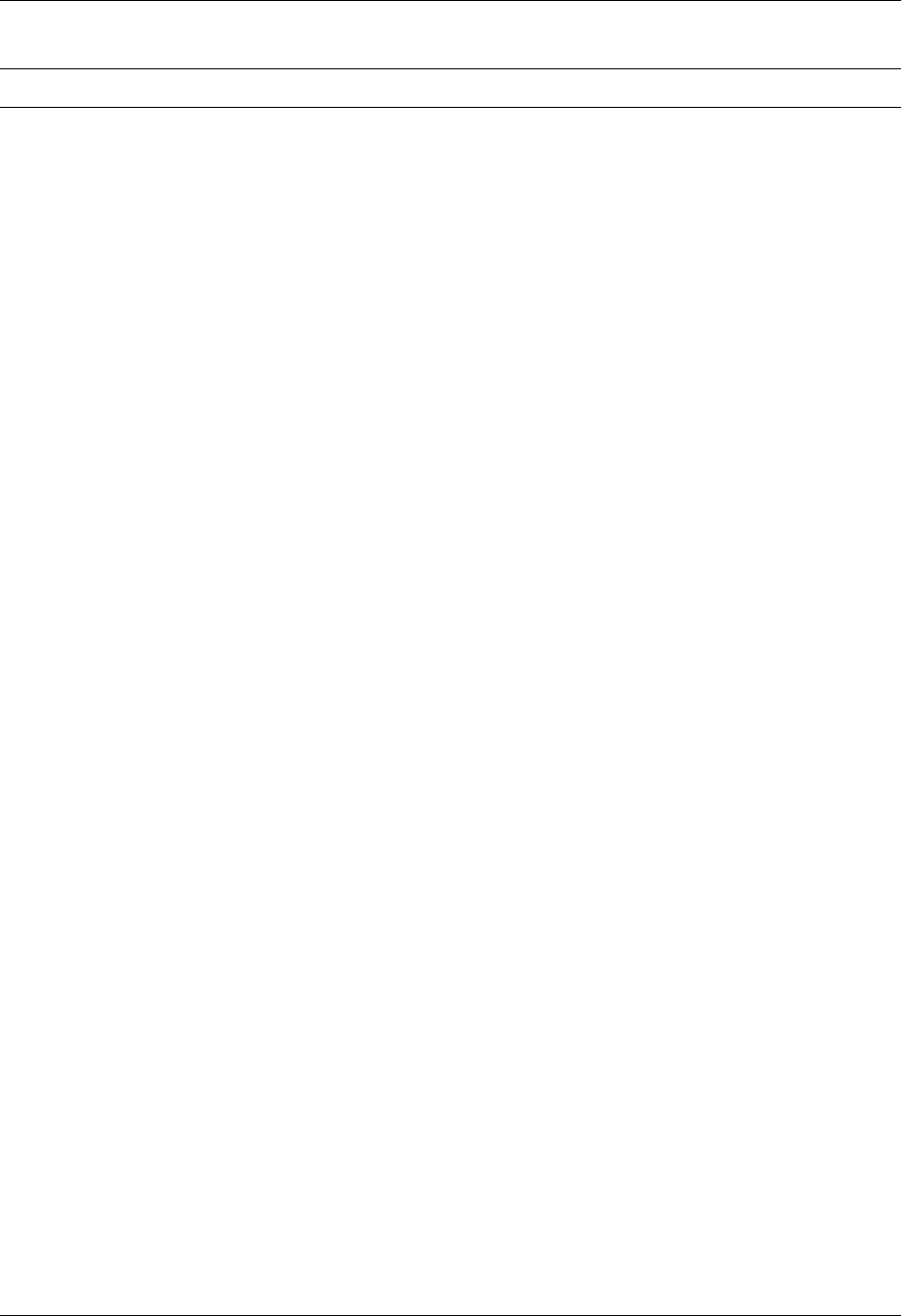
Section 5 DLP-12 Total Access 600 Series System Manual
216 © 2004 ADTRAN, Inc. 61200624L1-1B
1. Connect to the Total Access 6XX using the CRAFT (RJ-48) interface.
If you are not already connected to the unit’s rear CRAFT interface, either with a VT100 compatible
terminal or with a PC running VT100 emulation software, follow the procedure in DLP-1, Connecting
a VT100 Terminal or PC to the CRAFT Port. Connecting to the rear CRAFT interface limits the
configuration transfer procedure to XMODEM only.
2. Log in to the unit using the read-write password (see DLP-2, Logging in to the System, for details).
3. Go to the SYSTEM UTILITY menu and select CONFIGURATION TRANSFER menu; press <Enter>
4. Set the TRANSFER METHOD menu to XMODEM.
5. Select LOAD AND USE CONFIG to start the transfer. Enter Y to confirm the transfer and prepare the
Total Access 6XX for the transfer download.
When the Total Access 6XX is ready to receive the XMODEM configuration file, the menu screen
clears and displays AWAITING XMODEM UPLOAD....<CTRL+X> TWICE TO CANCEL. If this does not
appear, please review the preceding steps above for possible configuration errors.
6. From the terminal emulation software, begin the XMODEM transfer by using the appropriate command
sequence. For Windows HyperTerminal, select TRANSFER>SEND FILE. Enter the filename (including
path) and select XMODEM as the transfer method. Total Access 6XX configuration files should have a
.cfg extension.
If necessary, refer to the terminal emulation software documentation for help.
Because XMODEM data is being transferred inband through the menu interface, the VT100 menus of
the Total Access 6XX will be inoperable during this procedure from the CRAFT interface. You can
cancel the update at any time within the terminal emulation software. (Please consult the
documentation provided by the terminal emulation software to determine how to do this.)
7. View CURRENT TRANSFER STATUS to verify the progress of the current upload.
Perform the following steps in the order listed.
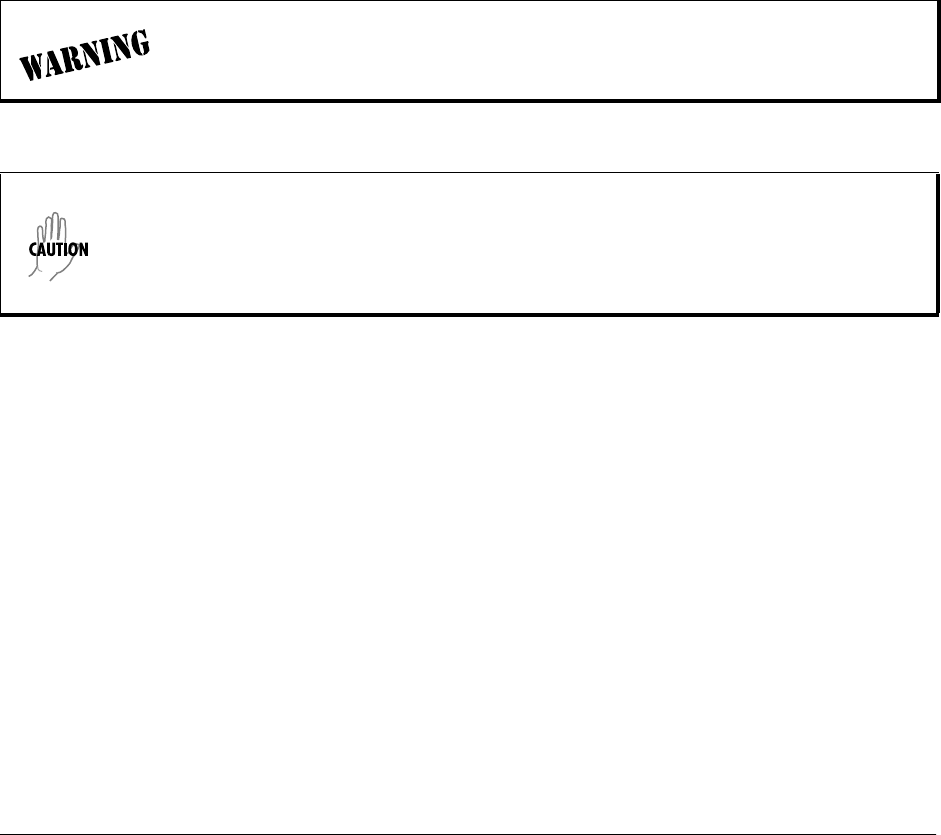
61200624L1-1B © 2004 ADTRAN, Inc. 217
DLP-13 Saving and Loading Text Configuration using Terminal
Command Line
Introduction
The Total Access 6XX has the ability to download a text file which contains the configuration of the entire
unit. This configuration may then be altered in a text editor and uploaded to any Total Access 6XX.
This DLP will explain how to save and load the text configuration file for the ADTRAN Total Access
6XX.
Prerequisite Procedures
You must connect to the Total Access 6XX with a VT100 terminal session (reference DLP-1, Connecting
a VT100 Terminal or PC to the CRAFT Port).
To prevent electrical shock, do not install equipment in a wet location or during a
lightning storm.
Electronic equipment can be damaged by static electrical discharge. Before handling
modules, put on an antistatic discharge wrist strap to prevent damage to electronic
components. Place equipment in antistatic packing material when transporting or storing.
When working on equipment, always place it on an approved antistatic mat that is
electrically grounded.

Section 5 DLP-13 Total Access 600 Series System Manual
218 © 2004 ADTRAN, Inc. 61200624L1-1B
Saving the Total Access 6XX configuration
1. Establish a connection to the Total Access 6XX with the VT100 terminal software using the CRAFT
port or Telnet via the 10/100BASET Ethernet interface.
2. From the main menu, select SYSTEM UTILITY, then TERMINAL MODE; press <Enter>.
3. The following screen appears.
4. At the terminal prompt, type DOWNLOAD; press <Enter>. The following screen appears.
*
Perform the steps below in the order listed.
Do not enter further key commands until completing Step 5.
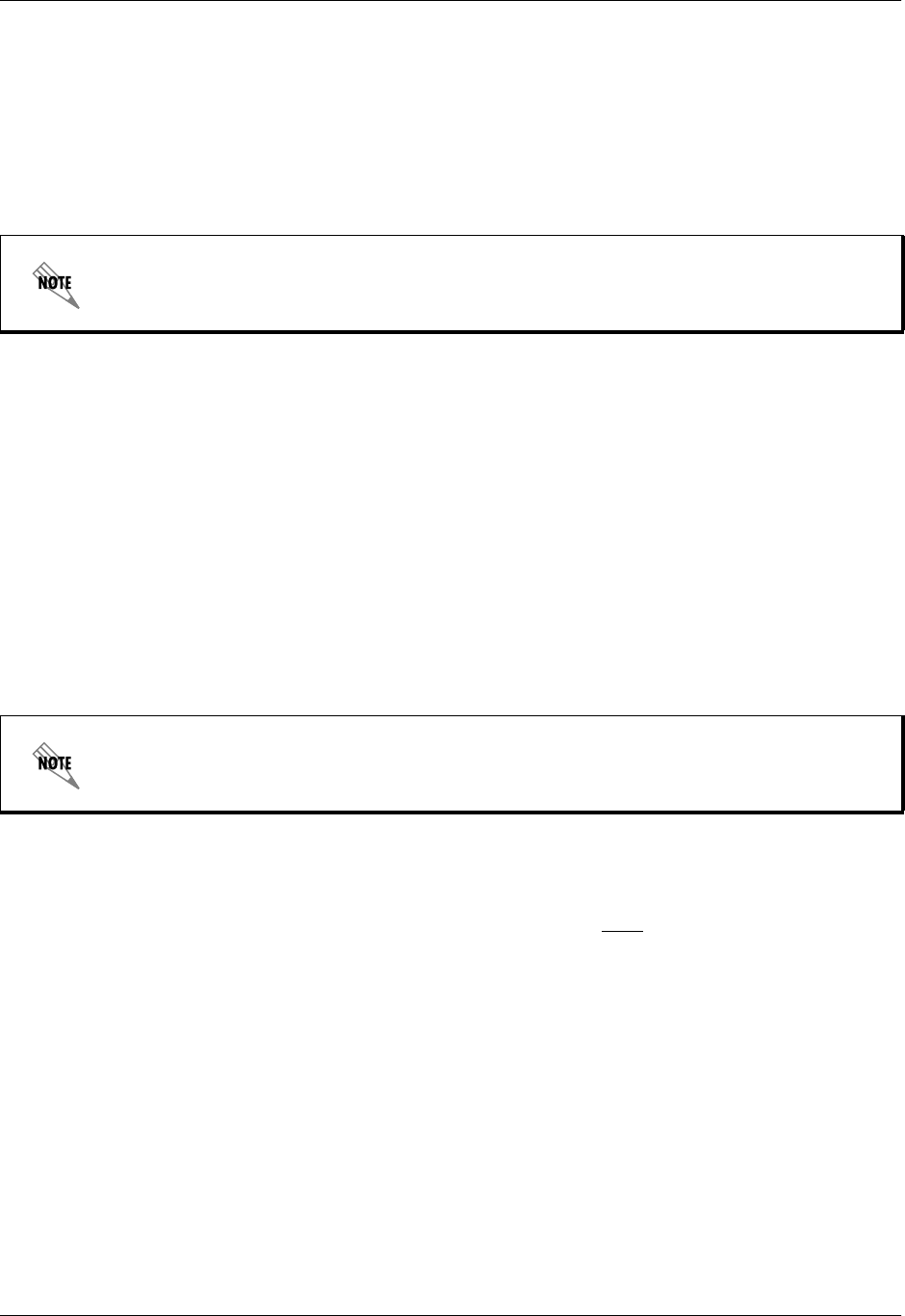
Total Access 600 Series System Manual Section 5 DLP-13
61200624L1-1B © 2004 ADTRAN, Inc. 219
5. Enable "capture" or "logging" in the terminal software, saving it to a file on your computer.
6. Press the SPACE BAR to continue. The unit prints its configuration to the terminal screen. (With
capture enabled, the terminal software will capture the configuration and write it to the designated file.)
7. When the configuration stops printing, end the capture. The unit configuration is now saved to the
designated file.
8. At the terminal prompt, type EXIT to enter the unit configuration menu.
Loading a configuration into the Total Access 6XX
The following steps explains the process for uploading the text file back into the Total Access 6XX. These
text files can be the entire configuration, or just partial commands that affect specific configuration
changes. The uploading steps are the same, regardless of the size of the file.
1. Establish a connection to the Total Access 6XX with the VT100 terminal software using the CRAFT
port or Telnet via the 10/100BASET Ethernet interface.
2. From the main menu, select SYSTEM UTILITY, then TERMINAL MODE; press <Enter>.
3. In the terminal software, initiate a SEND TEXT FILE or SEND CFG FILE using the saved configuration
file.
4. Once the file transfer is complete, type SAVE to save the configuration in the unit. Type EXIT to enter
the unit configuration menu.
Entering commands at the command prompt
Precede each instruction with a ">" when manually entering commands at the command prompt. After
entering commands, type SAVE at the command prompt. (This applies ALL commands to current
operation and saves all changes.) To save the changes to flash only (without affecting current operation),
return to the menu system and press <CTRL+W>.
The commands are based on string comparisons with the menu system (with spaces replaced with
underscores). For example, the config command appears at the command prompt exactly as it appears in
the Total Access 6XX terminal menus. To change a configuration, type in the desired option exactly as it
appears on the menu. For example, to change the T1 timing mode, the command line should read
>interfaces t1 config timing_mode network (sets timing to recover from the network) or
>interfaces t1 config timing_mode internal (sets timing to internal Total Access 6XX oscillator) or
>interfaces t1 config timing_mode dsx-1 (sets timing to recover from the DSX-1 interface).
Always use <CTRL+L> to exit the configuration menu before closing the Telnet or
terminal software.
Always use <CTRL+L> to exit the configuration menu before closing the Telnet or
terminal software.
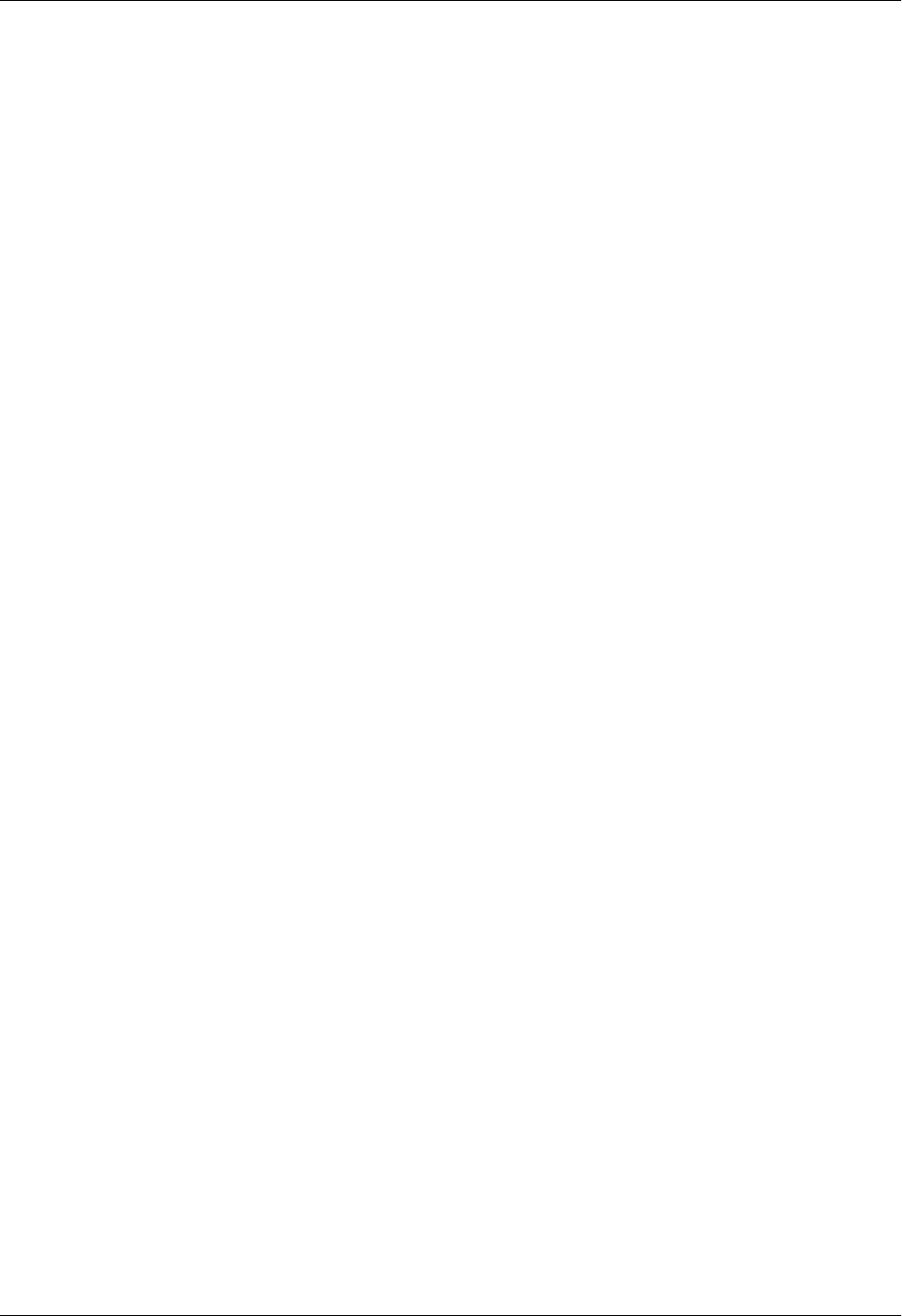
Section 5 DLP-13 Total Access 600 Series System Manual
220 © 2004 ADTRAN, Inc. 61200624L1-1B
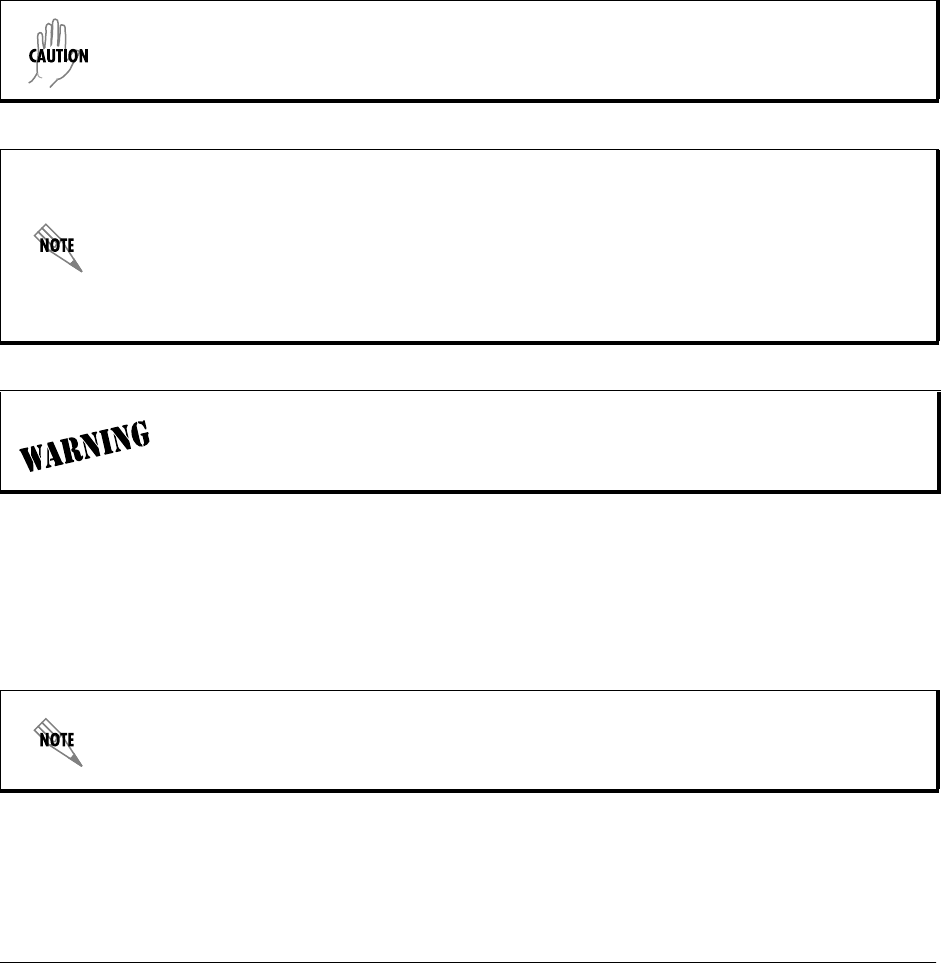
61200624L1-1B © 2004 ADTRAN, Inc. 221
DLP-14 A.03 to A.04 Firmware Upgrade
Introduction
The Total Access line of Integrated Access Devices includes both the ATM and TDM versions of the
Total Access 6XX. Until now, the Total Access TDM units have been running firmware version A.03.xx.
Recently, A.04.xx has been released to support the TDM Total Access IADs. The development of A.04.xx
code is a significant step in the evolution of the Total Access product line, as it allows all Total Access
family members to share the same base code. This means that features and fixes are more easily
implemented and are propagated across the product line.
The two possible A.03 to A.04 upgrade paths are described in this DLP.
Prerequisite Procedures
Obtain the A.04 firmware and the A.03.92 (Transition Build) firmware from the ADTRAN website
(http://www.ADTRAN.com).
If further assistance is required, contact ADTRAN Technical Support at 1-888-4ADTRAN.
The choice of upgrade path will determine whether the unit's configuration is saved.
Since the A.03 and A.04 firmware loads are significantly different, the text configuration
files for the two revisions are also different. It is recommended that the customer save a
text configuration file for both the A.03 revision (prior to the upgrade) and for the A.04
revision (after completion of the upgrade). Refer to DLP-9, Saving the Current
Configuration Using TFTP, DLP-11, Saving and Transferring a Current Configuration
Using XMODEM, or DLP-13, Saving and Loading Text Configuration using Terminal
Command Line, for further instructions on how to save the configuration.
To prevent electrical shock, do not install equipment in a wet location or during a
lightning storm.
For the Total Access 6XX units, select SERVICE/SUPPORT > TECHNICAL SUPPORT >
TOTAL ACCESS PRODUCTS > TOTAL ACCESS 600.
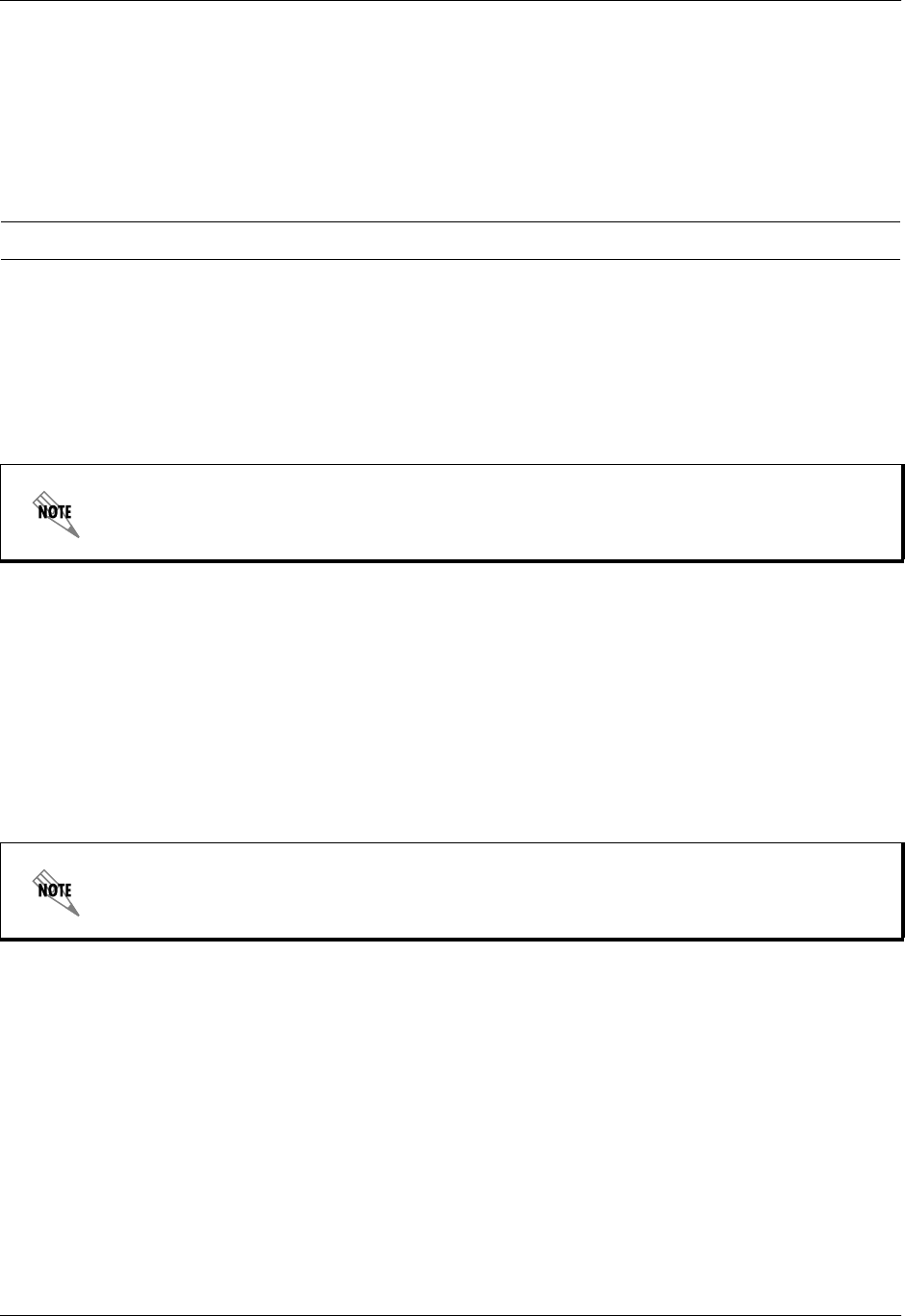
Section 5 DLP-14 Total Access 600 Series System Manual
222 © 2004 ADTRAN, Inc. 61200624L1-1B
Tools and Materials Required
• VT100 compatible terminal or computer with terminal emulation software
• Appropriate cable to connect terminal to the unit (customer-provided)
• DB-9 female to RJ-48 female adapter (ADTRAN proprietary) for connecting to the CRAFT port on the
rear of the unit (see CRAFT Port on page 31).
Upgrade From A.03 to A.03.92 (Transition Build) to A.04
1. Upgrade the firmware from A.03 to A.03.92 (Transition Build) firmware. See DLP-7 (TFTP) or DLP-8
(XMODEM) for instructions on how to perform this upgrade.
2. Once the upgrade to A.03.92 is complete, immediately upgrade the unit to A.04. See
DLP-7 (TFTP) or DLP-8 (XMODEM) for instructions on how to perform this upgrade.
Upgrade From A.03 to A.04 Directly
1. Upgrade the firmware from A.03 to A.04 firmware. See DLP-7 (TFTP) or DLP-8 (XMODEM) for
instructions on how to perform this upgrade.
2. The unit must then be factory defaulted by one of the following methods:
•S
elect SYSTEM UTILITY>TERMINAL MODE. At the > prompt, type fac. You will then see “Restore Factory
Defaults and Reset Unit? (press 'y').” Press the y key to confirm default. The unit will then
automatically reset.
3. Reconfigure the unit for the specific application.
Perform the steps below in the order listed.
Upgrading from A.03 to A.03.90 (Transition Build) to A.04 will save the unit's
configuration.
Upgrading from A.03 to A.04 directly (or from A.04 to A.03 directly) will erase the unit's
configuration.
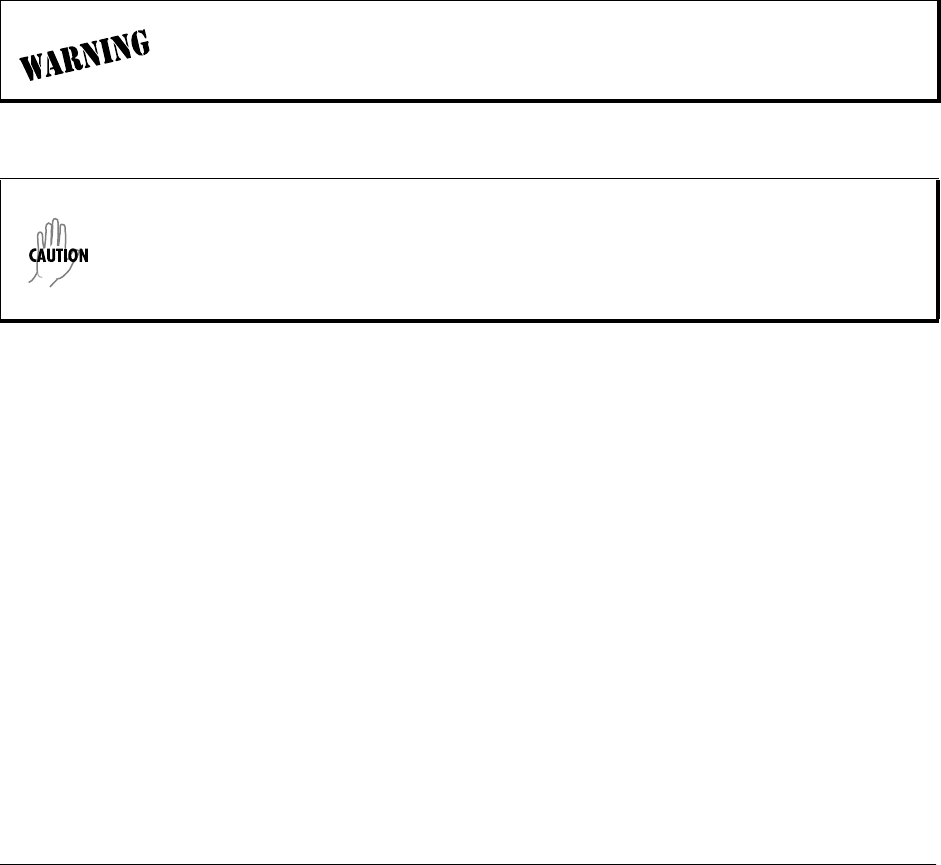
61200624L1-1B © 2004 ADTRAN, Inc. 223
DLP-15 Using the ADTRAN Utility Syslog
Introduction
The Total Access 6XX Syslog Utility records various message types at settable threshold levels to an
external Syslog server (software supplied with the Total Access 6XX system ADTRAN Utilities).
Prerequisite Procedures
This procedure assumes that the Total Access 6XX unit is connected to an IP network and is powered up.
Tools and Materials Required
• Syslog server (provided on Total Access 6XX System CD in ADTRAN Utilities)
To prevent electrical shock, do not install equipment in a wet location or during a
lightning storm.
Electronic equipment can be damaged by static electrical discharge. Before handling
modules, put on an antistatic discharge wrist strap to prevent damage to electronic
components. Place equipment in antistatic packing material when transporting or storing.
When working on equipment, always place it on an approved antistatic mat that is
electrically grounded.

Section 5 DLP-15 Total Access 600 Series System Manual
224 © 2004 ADTRAN, Inc. 61200624L1-1B
1. Log in to the system with maximum rights (see DLP-2, Logging in to the System). Once you have
logged into the Total Access 6XX, go to SYSTEM CONFIG/SYSLOG. Set the options as follows:
•SYSLOG IP: Enter the IP address of the PC where the Syslog host resides
•SYSLOG FORMAT: Specify the Syslog format as either ADTRAN (to work with ADTRAN Utilities)
or UNIX (to work with a standard UNIX Syslog server)
•SYSLOG FACILITY: Specify the facility destination of log events; Options are LOCAL0 to LOCAL7
1. On your PC, go to START/PROGRAMS/ADTRAN UTILITIES/SYSLOG. When the Syslog window opens,
you will see LOCAL0 through LOCAL7 listed on the left. This should correspond with the HOST FACILITY
specified in the Total Access 6XX. The Syslog program must be open on your PC in order for it to
record Total Access 6XX information. The Syslog files can be viewed through the Syslog window, and
they are also available under the ADTRAN Utilities Folder named LOCALX.TXT, where X can equal 0
through 7. You can also view the LOCALX.TXT file by clicking on EDIT LOG.
Setting up the Total Access 6XX to use Syslog:
Setting Up the Syslog Host:
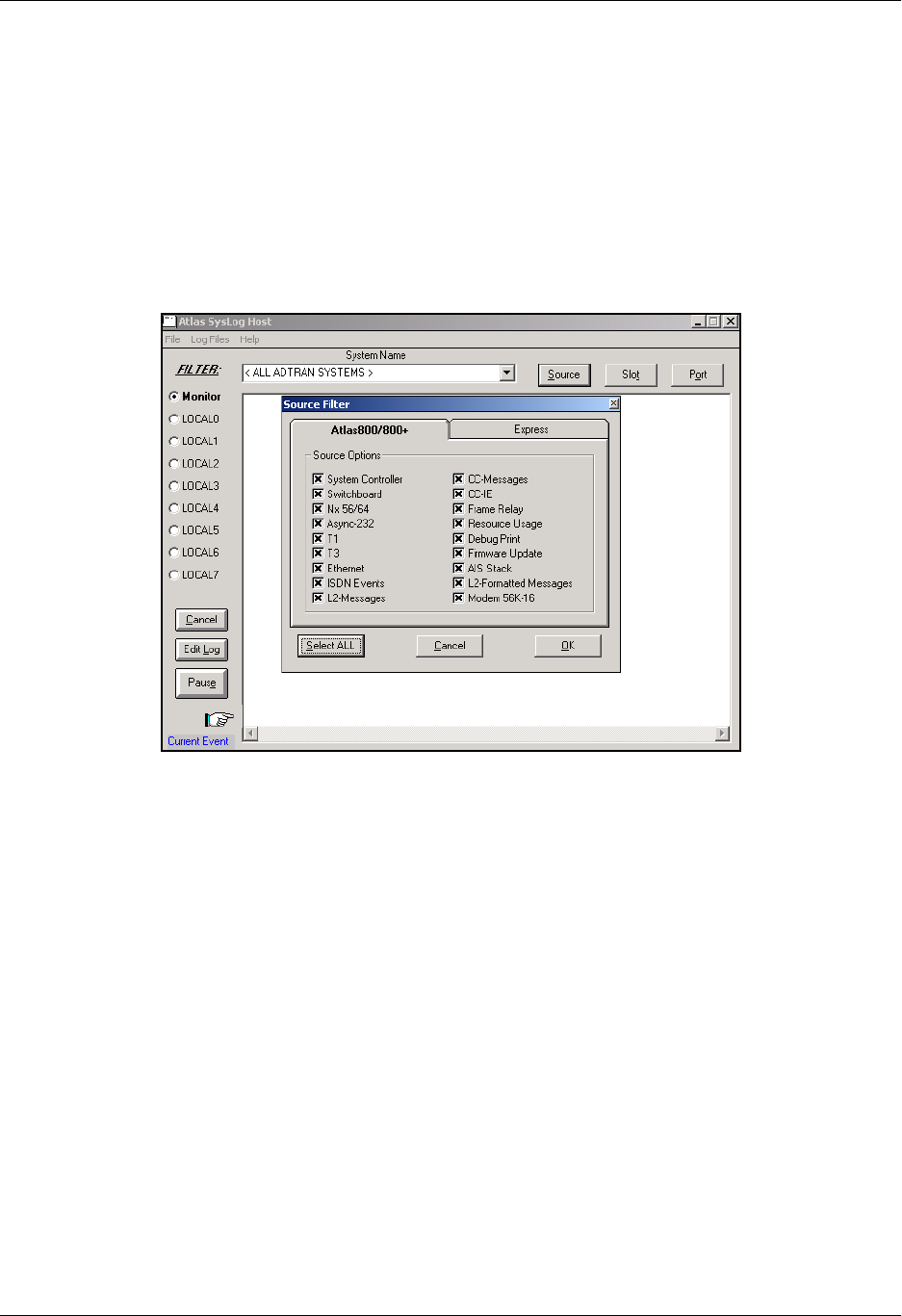
Total Access 600 Series System Manual Section 5 DLP-15
61200624L1-1B © 2004 ADTRAN, Inc. 225
.
•The MONITOR feature allows all Syslog messages to be prefiltered by SYSTEM NAME, SOURCE, SLOT, and
PORT before displaying these messages to the user and logging the message to the pre-designated
monitor log file. Various filter options may be defined by selecting SOURCE. The figure below shows
the SOURCE FILTER window. When the MONITOR button is selected, the file will be logged to
LOCAL8.TXT. To look at the text file, click on the EDIT LOG button on the left side of the Syslog screen.
Only the SOURCE options that are selected with an ‘x’ will be displayed in the Syslog file. In this
example, all options are displayed.
Additional Syslog Features:
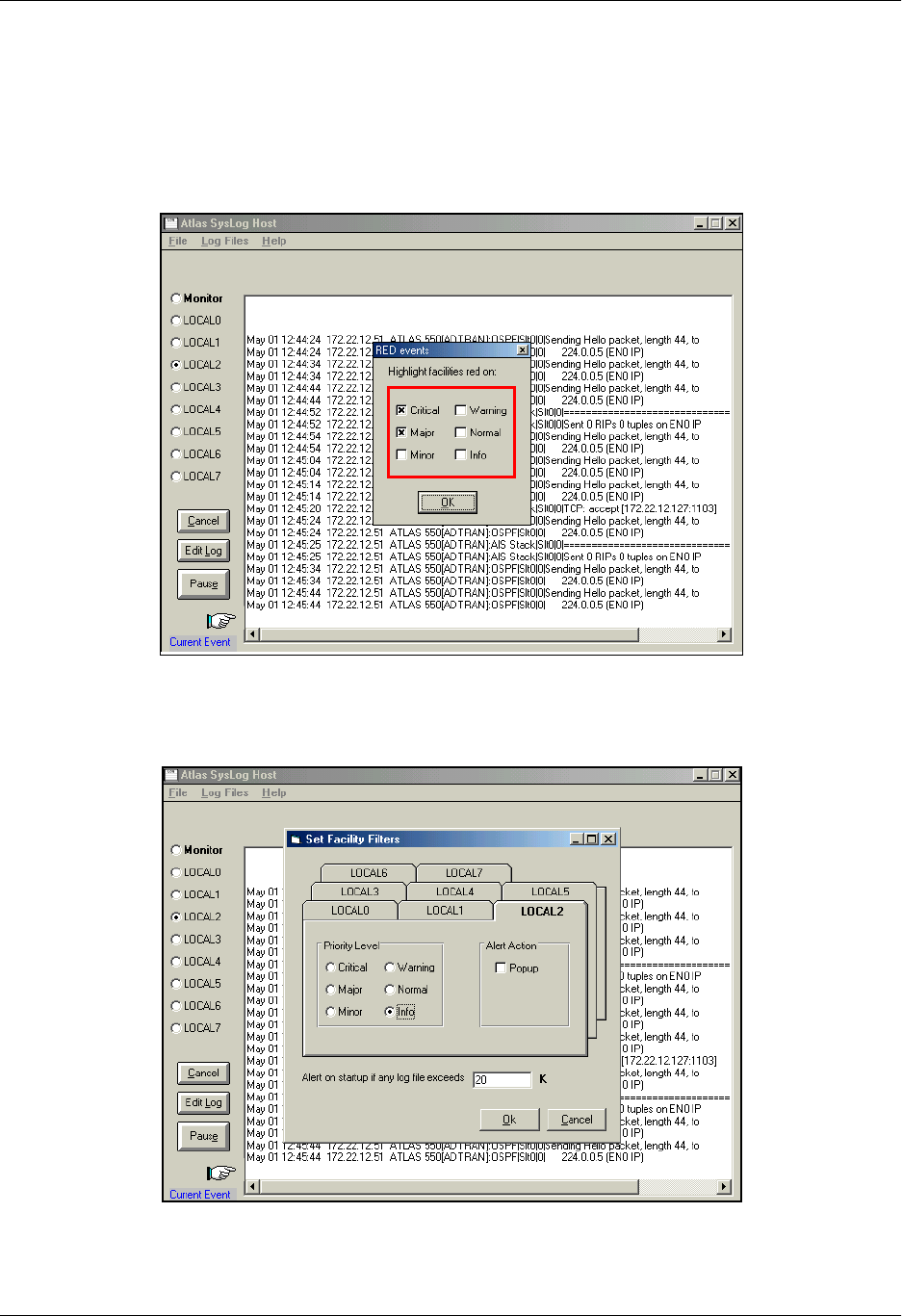
Section 5 DLP-15 Total Access 600 Series System Manual
226 © 2004 ADTRAN, Inc. 61200624L1-1B
• Under the LOG FILES menu option, the user may erase log files, define Red events, set priorities, and
clear Red events. The ERASE LOG FILES option erases the specified text log file.
•DEFINE RED EVENTS allows the user to predefine a message priority condition so that if the condition
occurs, the file is highlighted in red. In the figure below, any CRITICAL or MAJOR condition causes
any LOCAL0 through LOCAL7 facility to become highlighted in red if it receives a critical or major
alarm.
•The PROPERTIES menu allows the user to specify the types of messages to be logged to an ASCII text
file. Mark the lowest priority Syslog message you want to log to the Syslog server text file. For example,
the figure below shows that all messages will be logged to the text file.
•The HELP menu also explains these features. Click on HELP/CONTENTS/SYSLOG HOST DAEMON for
further explanation of Syslog features.
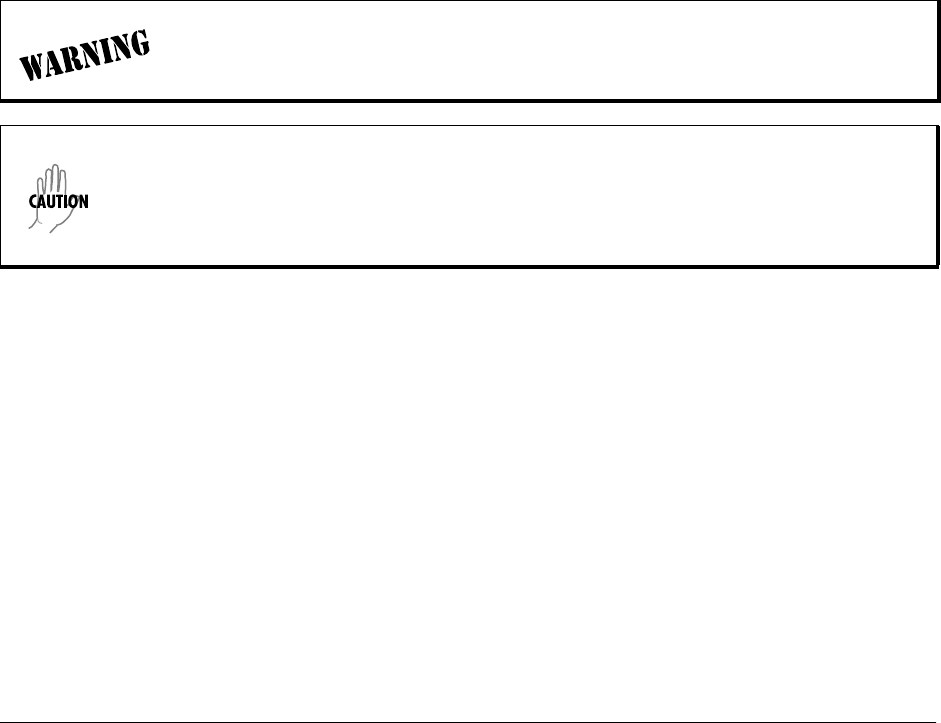
64203376L1-1A © 2004 ADTRAN, Inc. 227
DLP-16 Executing Terminal Mode Commands
Introduction
Once connected to the unit via either a VT100 terminal or PC configured as a VT100 terminal or via Telnet
using the 10/100BASET interface, selecting the terminal mode gives the user a command-line prompt to
perform utilities such as pings, traceroutes, resets, firmware updates, configuration, and more. TERMINAL
MODE can also be accessed by using the shortcut keys <Ctrl + T> from other menu screens.
Prerequisite Procedures
Complete DLP-1, Connecting a VT100 Terminal or PC to the CRAFT Port, before logging in to the unit.
Tools and Materials Required
• VT100 compatible terminal or computer with terminal emulation software. A VT100 emulation
program is provided with your shipment as part of the ADTRAN Utilities software suite.
• Appropriate cable to connect terminal to the Total Access 850 (customer-provided).
• DB-9 female to RJ-48 female adapter (ADTRAN proprietary) for connecting to the CRAFT port on the
rear of the unit (see CRAFT Port on page 31).
To prevent electrical shock, do not install equipment in a wet location or during a
lightning storm.
Electronic equipment can be damaged by static electrical discharge. Before handling
modules, put on an antistatic discharge wrist strap to prevent damage to electronic
components. Place equipment in antistatic packing material when transporting or storing.
When working on equipment, always place it on an approved antistatic mat that is
electrically grounded.

Section 5 DLP-16 Total Access 850 System Manual
228 © 2004 ADTRAN, Inc. 64203376L1-1A
1. Connect to the unit using either the 10/100BASET or CRAFT interfaces.
If you are not already connected to the unit’s CRAFT interface (either with aVT100 compatible
terminal or with a PC running VT100 emulation software), follow the procedure in DLP-1, Connecting
a VT100 Terminal or PC to the CRAFT Port.
Alternately, if the unit is part of a management cluster connected to the local network, you may use a
PC connected to the network to Telnet into the unit. Use the procedures in DLP-3, Setting IP
Parameters, and DLP-5, Connecting to the Unit Using Telnet, to connect to the 10/100BASET
interface.
2. Log in to the unit (see DLP-2, Logging in to the System, for details).
3. Go to SYSTEM UTILITY > TERMINAL MODE and press <Enter>. From this prompt you can:
a. Perform a reset with the command reset
b. Perform a factory restore with the command factory_reset
c. Configure the unit. The unit has the ability to download a text file which contains the configuration
of the entire unit. This configuration may then be altered in a text editor, and then uploaded to a
unit.
d. Debug and troubleshoot. This function would be carried out with the assistance of ADTRAN
Technical Support.
e. Start and stop the fail-safe time for the auto-config feature.
fs_timer start x (x is in seconds) OR fs_timer stop
f. Perform a firmware upgrade via TFTP.
upgrade_firmware hostname filename
g. Use the save command to write the entire configuration flash.
h. Display the unit’s MAC address with the command mac.
i. Perform a ping or extended ping. Syntax is:
ping hostname/address [repeat xx] [size xx] [timeout xx] [source xx] [no Nat]
Options:
repeat <repeat count> Number of pings to send (default 5)
size (datagram size) Range is 40-1500
timeout (seconds) Timeout in seconds (range 1-10)
source (address or name) Source address or interface name to use
noNat Do not NAT the ping packet
Options may be entered in any order and may be truncated.
Valid interface names are eth0, fdl0, ppp0, fr0, fr1, etc.
Example usage: ping 10.0.0.5 r 10 si 1500 so eth0 n
This will ping with a repeat count of 10. The datagram size is 1500 bytes, and the source address used
in the ping packet will be the ethernet IP address. The “noNat” option has been specified, so if NAT is
enabled, this packet will NOT be translated.
Perform the steps below in the order listed.
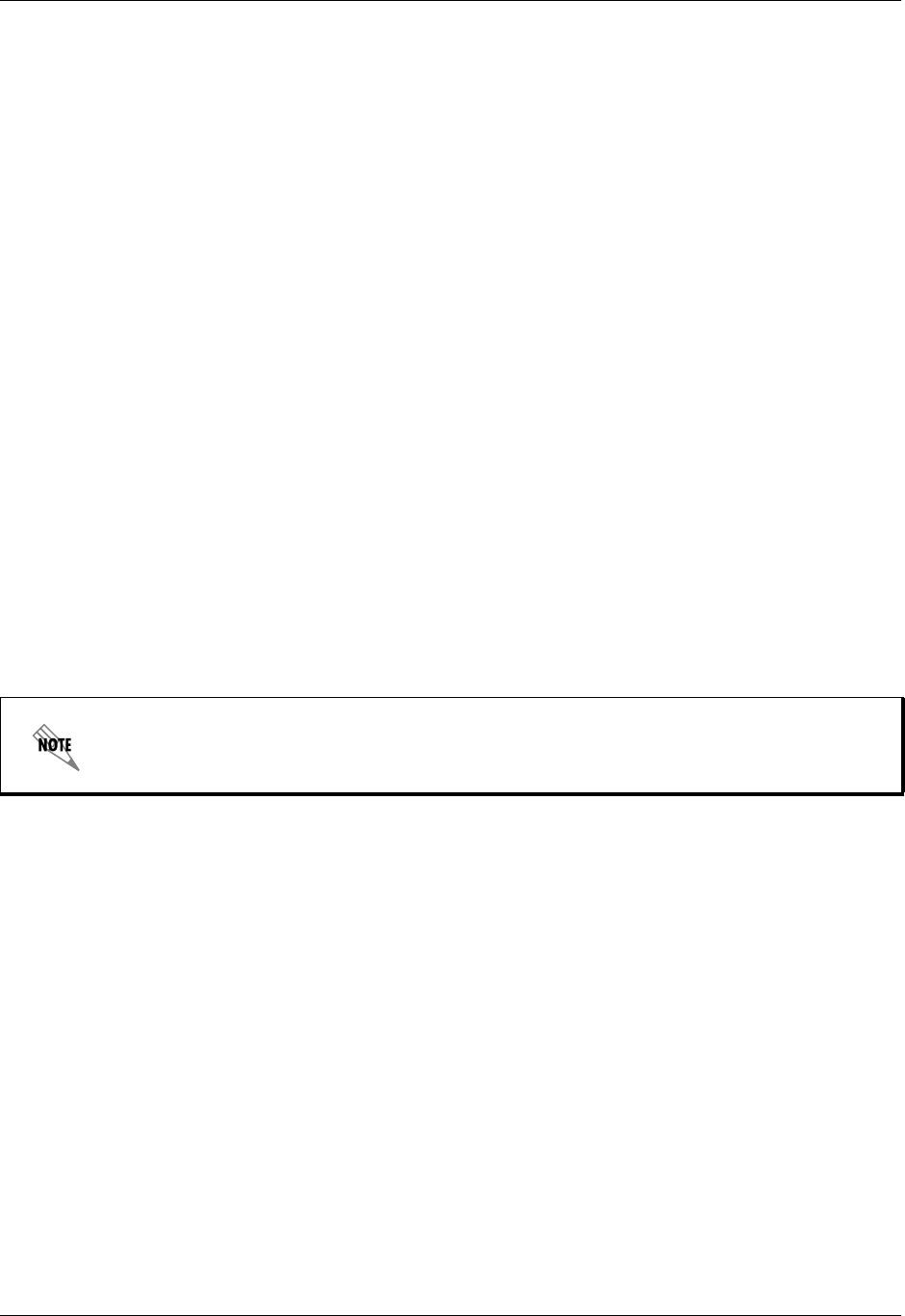
Total Access 850 System Manual Section 5 DLP-16
64203376L1-1A © 2004 ADTRAN, Inc. 229
j. Perform a traceroute or extended traceroute. Syntax is:
traceroute hostname/address [hops xx] [timeout xx] [retries xx] [source xx] [noNat]
Options:
hops <hops count> Max number of hops (default 30)
timeout <seconds> Timeout in seconds (default 3)
retries <seconds> Number of retries per hop (default 3)
source <address or name> Source address or interface name to use
noNat Do not NAT the trace packets
Options may be entered in any order and may be truncated.
Valid interface names are eth0, fdl0, ppp0, fr0, fr1, etc.
Example usage: trace 10.0.0.5 h 20 t 1 r 1 so eth0
This will perform a trace to 10.0.0.5 with a max hop count of 20. The timeout for each hop is 1
second, and the retry count per hop is 1. The Ethernet IP will be used as the source address, and the
packet WILL go through NAT if NAT is enabled, meaning that the packet will be translated and
the source address will be replaced by the NAPT address.
k. Use the Telnet client feature to Telnet to a remote host. Syntax is:
Telnet hostname/address [port xx]
Default port is 23 (TELNET).
l. To exit terminal mode, type exit or !exit,
exit - if any configuration have been made, you will be prompted whether or not to save these
changes. If no changes were made, the terminal session will exit without the confirm message.
!exit - exit without saving or applying any configuration changes.
Extended ping, extended traceroute, and Telnet client are new features initially available
in A.04.02. These functions may be performed simultaneously from multiple user sessions.
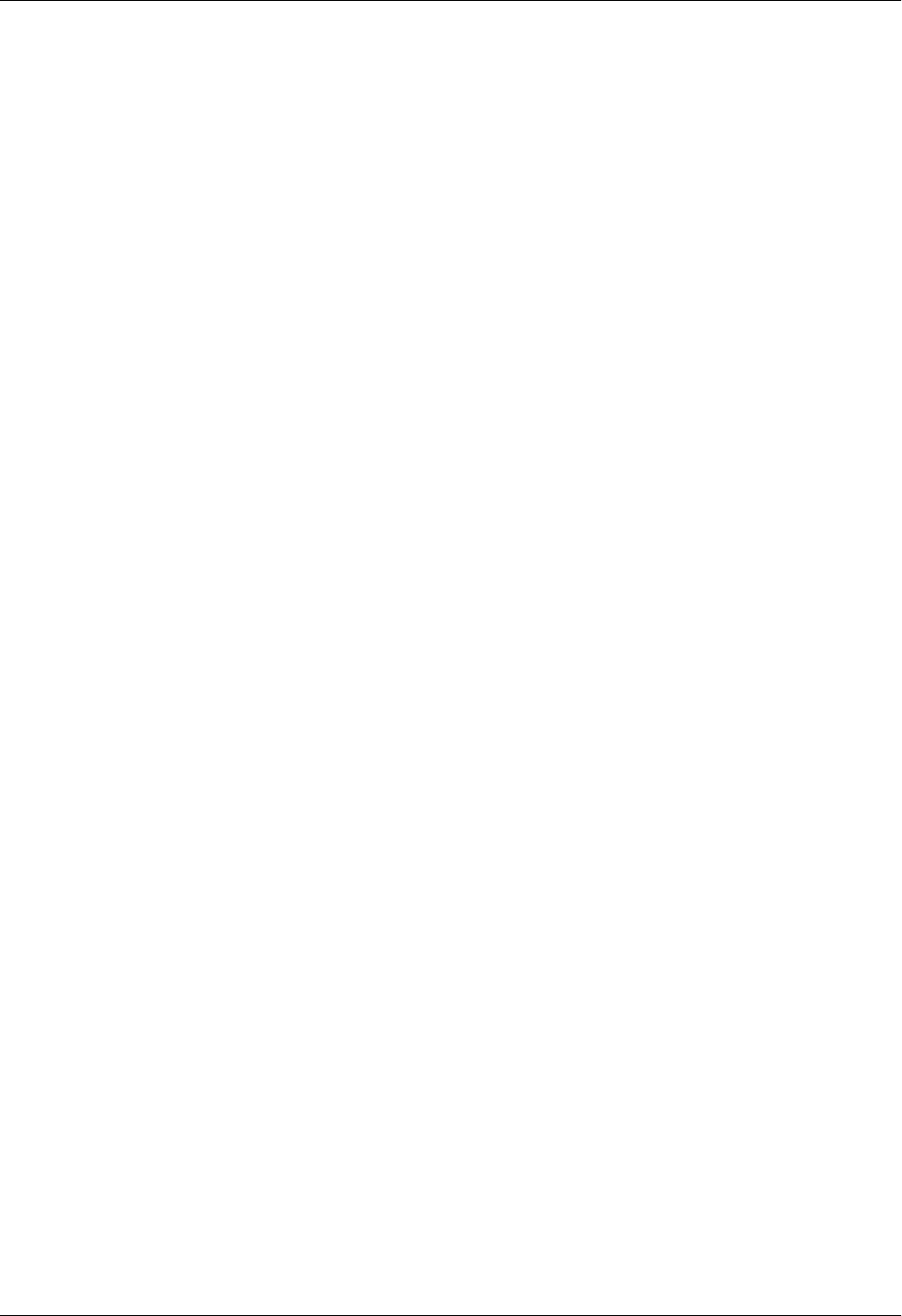
Section 5 DLP-16 Total Access 850 System Manual
230 © 2004 ADTRAN, Inc. 64203376L1-1A
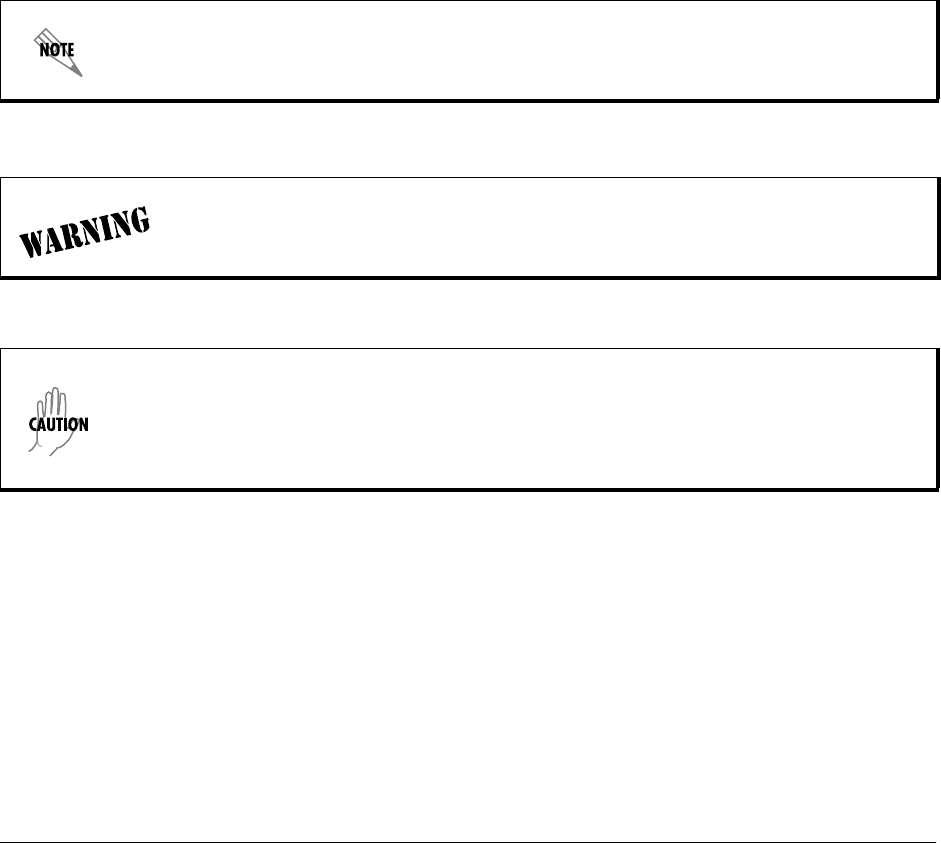
61200624L1-1B © 2004 ADTRAN, Inc. 231
DLP-17 Configuring Dual T1 Maps
Introduction
Total Access 6XX T1 TDM systems with the optional DSX-1 interface have a DUAL T1 MAP feature that
allows two network T1 connections for the termination of data and voice applications. The primary
network T1 MAP can be configured for internal router usage (FT1/24 DS0s maximum) or any other
interfaces. The DSX MAP can be used for FXS/FXO interfaces. There are several steps that must be
followed in order for the Dual T1 Map to be configured successfully. These steps are described in this
DLP.
Prerequisite Procedures
This procedure assumes that the user has access to the Total Access 6XX system menus and has completed
the T1 and DSX-1 interface configuration (as detailed in Appendix D. Configuring the Unit for DSX-1
Applications on page 166).
Refer to DLP-1, Connecting a VT100 Terminal or PC to the CRAFT Port, for details on
making a terminal connection to the Total Access 6XX.
To prevent electrical shock, do not install equipment in a wet location or during a
lightning storm.
Electronic equipment can be damaged by static electrical discharge. Before handling
modules, put on an antistatic discharge wrist strap to prevent damage to electronic
components. Place equipment in antistatic packing material when transporting or storing.
When working on equipment, always place it on an approved antistatic mat that is
electrically grounded.

Section 5 DLP-17 Total Access 600 Series System Manual
232 © 2004 ADTRAN, Inc. 61200624L1-1B
1. Connect the Total Access 6XX unit to your VT100 system (details found in DLP-1, Connecting a
VT100 Terminal or PC to the CRAFT Port).
2. Log in to the system with maximum rights (details are in DLP-2, Logging in to the System).
3. From the DS0 MAPS menu, select the ACTIVE MAP option and press <Enter>.
4. From the DS0 MAPS > ACTIVE MAPS menu, select the DUAL T1 MAP option; press <Enter>. Select “Y”
for yes to confirm the Active Map change and press <Enter>. The following screen appears.
Figure 1. Dual T1 Map
Perform the steps below in the order listed.
The second T1 connected to the DSX port may only be used for voice connections
(FXS/FXO).
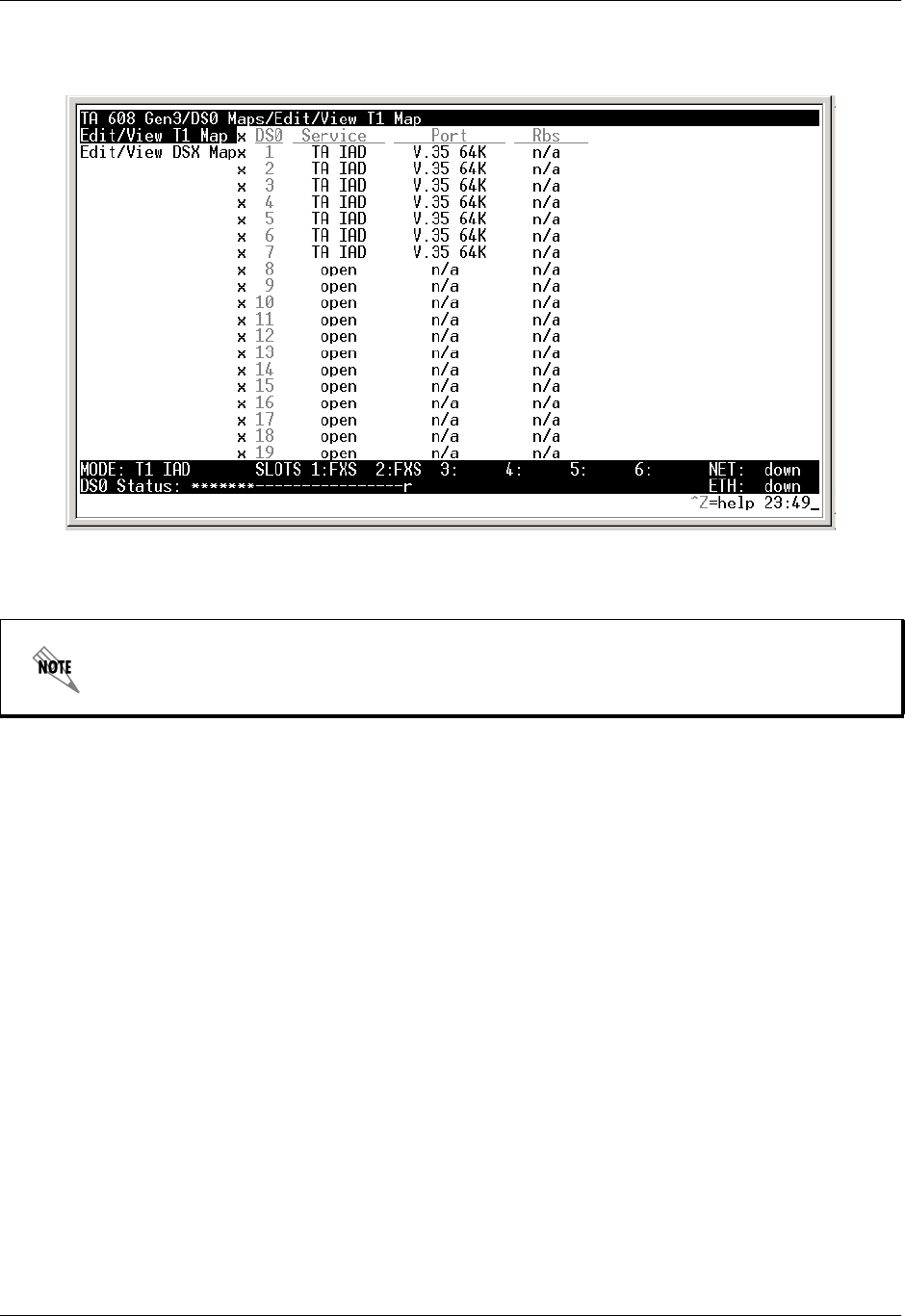
Total Access 600 Series System Manual Section 5 DLP-17
61200624L1-1B © 2004 ADTRAN, Inc. 233
5. Edit the Primary T1 Map by pressing <Enter> on EDIT/VIEW T1 MAP [+].The following screen appears.
Figure 2. Primary T1 Map
The T1 Map can be mapped to the internal router or other available interfaces.
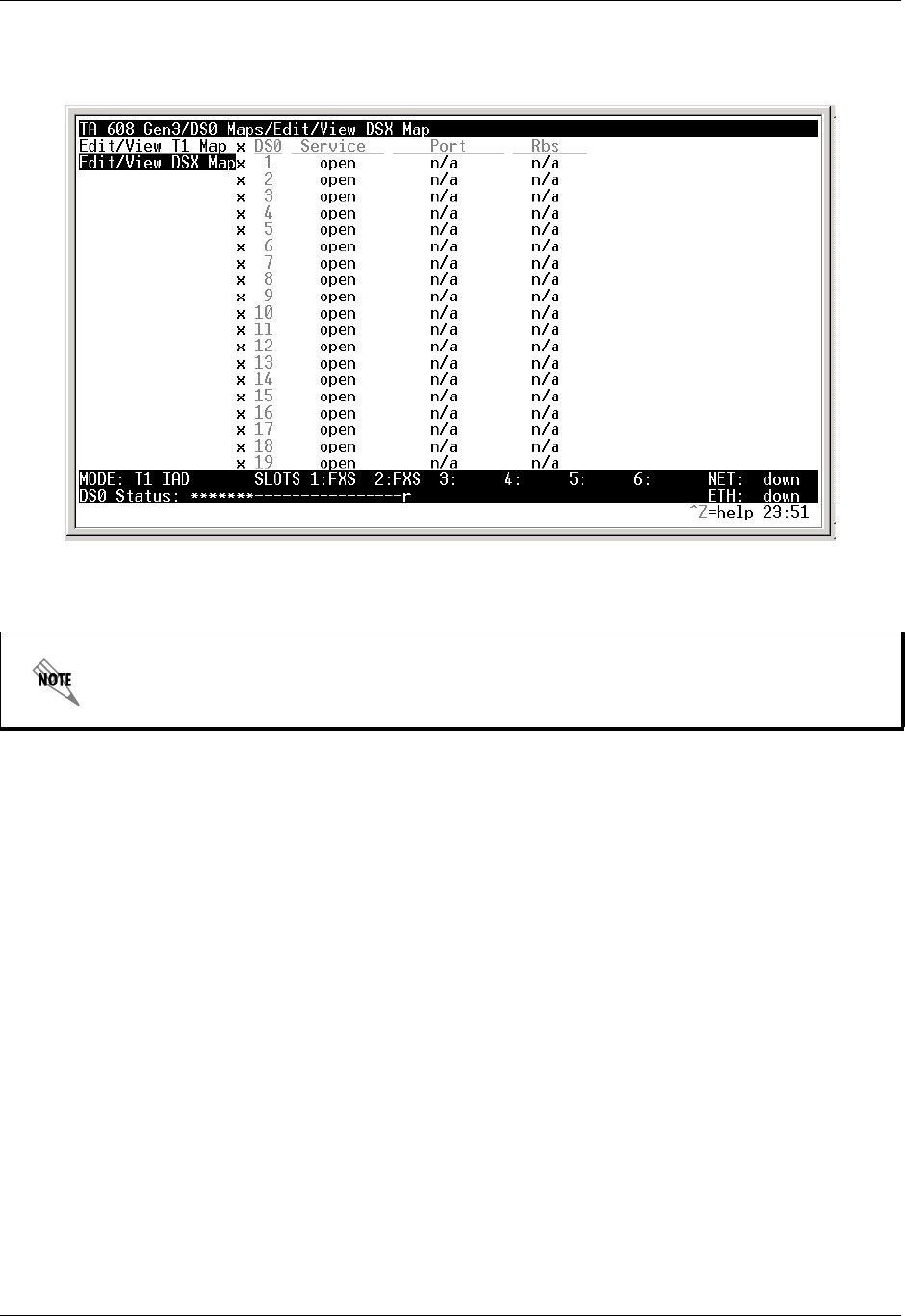
Section 5 DLP-17 Total Access 600 Series System Manual
234 © 2004 ADTRAN, Inc. 61200624L1-1B
6. Edit the Secondary T1 Map (DSX Map) by pressing <Enter> on EDIT/VIEW DSX MAP [+]. The following
screen appears.
Figure 3. DSX Map
7. Left arrow back to DS0 MAPS and log off by pressing <CTRL+L>.
The DSX Map can be mapped to the FXS and FXO access modules only.

61200624L1-1B © 2004 ADTRAN, Inc. 235
DLP-18 Unit Installation Using the Auto-Config Feature
Introduction
AUTO-CONFIG allows the service provider to gain initial access to a newly installed IAD while in its factory
default state. This eliminates the need for a skilled technician on-site during installation, as it only requires
someone to make the network interface and power connections to the IAD. After accessing the unit, the
service provider remotely loads a configuration script. A fail-safe timer is then set and the configuration is
saved. Next, the service provider reprovisions the network to match the IAD's configuration and accesses
the unit. If the service provider can access the unit, the AUTO-CONFIG was successful, the unit is
operational, and the fail-safe timer should be cancelled. If access is not gained prior to the fail-safe timer
expiration, the fail-safe mechanism is invoked and the IAD returns to the default configuration.
This DLP details the steps involved in an IAD installation using the AUTO-CONFIG feature.
Prerequisite Procedures
The unit must be at factory default. If the unit is not a new unit, factory default the unit by one of the
following methods:
• Select SYSTEM UTILITY > TERMINAL MODE. At the > prompt, type fac. You will then see “Restore Factory
Defaults and Reset Unit? (press Y).” Press the Y key to confirm default. The unit then resets.
• If connected to the CRAFT port (must be at 9600 baud), power reset the unit and then restore power to
the unit while holding down the F key. You will then be prompted to confirm the factory default.
Obtain the desired configuration file. The config file may be one of the following two formats:
• A .cfg file which is loaded via TFTP. See DLP-9, Saving the Current Configuration Using TFTP.
• A script obtained via the terminal mode. See DLP-13 (Saving the Router's Configuration section only).
Tools and Materials Required
• VT100 compatible terminal or computer with terminal emulation software (only required if unit has to
be factory defaulted)
• Appropriate cable to connect terminal to the unit (customer-provided, only required if unit has to be
factory defaulted)
• DB-9 female to RJ-48 female adapter (ADTRAN proprietary) for connecting to the CRAFT port on the
rear of the unit (see CRAFT Port on page 31).
The service provider's access network Layer 1 must be provisioned to map a single 64 K
DS0 from the provider's network to DS0 24 on the customer's T1 circuit with matching
circuit parameters (ESF, B8ZS).
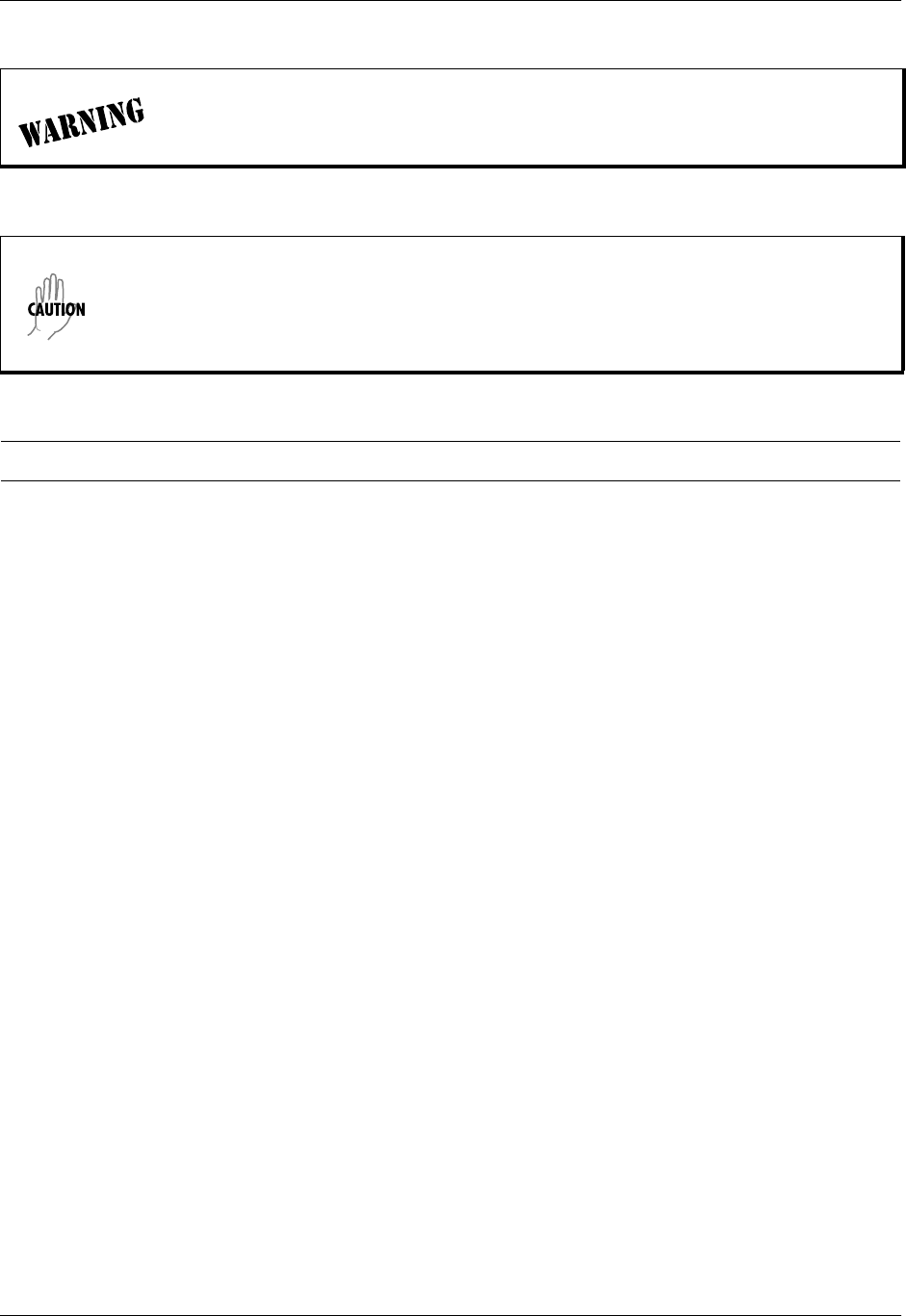
Section 5 DLP-18 Total Access 600 Series System Manual
236 © 2004 ADTRAN, Inc. 61200624L1-1B
1. Verify the unit is at factory default.
2. Connect the network interface cable to the NTWK port on the rear of the unit.
3. Power up the unit.
4. Using DS0 24 (mapped to the router by default), the unit begins the process of auto-detecting whether
the packets received on the WAN interface are PPP LCP packets or Frame Relay signaling packets.
When the second consecutive control packet of the same type is received, the unit configures itself for
the detected L2 protocol. When the next control packet of the same type is received, the L2 protocol is
confirmed, and the auto-detection of the L2 protocol is complete.
If PPP is detected:
• The unit's PPP interface is set to accept its IP address from the service provider's peer router via the
PPP IPCP config-NAK mechanism as described in RFC 1332.
• The unit automatically sets its default route to the service provider's edge router address as
identified by PPP IPCP.
If Frame Relay is detected:
• The frame relay network signaling is further analyzed to automatically detect the signaling protocol
being used (Annex D, Annex A, or LMI).
• Next, the unit automatically adds the first indicated Frame Relay PVC as an interface to the IAD
router.
• When the PVC becomes active, the unit broadcasts a DHCP request toward the provider edge router
over the active PVC.
• When a DHCP response is received, the unit assigns the address indicated by the DHCP server as
its WAN IP address. The address indicated as the gateway address is set as the default gateway.
Additional information provided may also be used such as DNS server addresses, WINS addresses,
Domain name, Host name, etc.
To prevent electrical shock, do not install equipment in a wet location or during a
lightning storm.
Electronic equipment can be damaged by static electrical discharge. Before handling
modules, put on an antistatic discharge wrist strap to prevent damage to electronic
components. Place equipment in antistatic packing material when transporting or storing.
When working on equipment, always place it on an approved antistatic mat that is
electrically grounded.
Perform the steps below in the order listed.

Total Access 600 Series System Manual Section 5 DLP-18
61200624L1-1B © 2004 ADTRAN, Inc. 237
5. Once the L2 protocol detection is complete, the service provider can telnet into the unit using the IP
address assigned by the router/DHCP server.
6. Load the desired configuration file. The config file may be one of the following two formats:
• A .cfg file which is loaded via TFTP. See DLP-9, Saving the Current Configuration Using TFTP.
• A script obtained via the terminal mode. See DLP-13 (Saving the Router's Configuration section
only).
7. Set the failsafe timer by selecting SYSTEM UTILITY > TERMINAL MODE and typing fstimer start x, (where
x is in seconds) at the > prompt. Select a value for x which will allow enough time for the service
provider to reconfigure the network to match the unit's new configuration and which will allow an extra
3 to 5 minutes for the unit to sync up with the network.
8. Type Save at the > prompt. This applies all configuration changes and the current connection is lost.
9. At this point, the service provider reconfigures the network to match the unit's new configuration.
10. After the network configuration is complete, the service provider attempts to connect to the unit. If the
connection is successful, deactivate the failsafe timer by selecting SYSTEM UTILITY > TERMINAL MODE
and typing fstimer stop at the > prompt.
11. If the connection is not successful, wait until the timer expires and the unit will factory default back to
the AUTO-CONFIG mode. Repeat steps 4-10 of this DLP.
The service provider's access network Layer 1 must be provisioned to map a single 64 K
DS0 from the provider's network to DS0 24 on the customer's T1 circuit with matching
circuit parameters (ESF, B8ZS).
Set the failsafe timer prior to doing the save. Typing save will apply the configuration
changes, and the unit will not be accessible until the network is reconfigured.
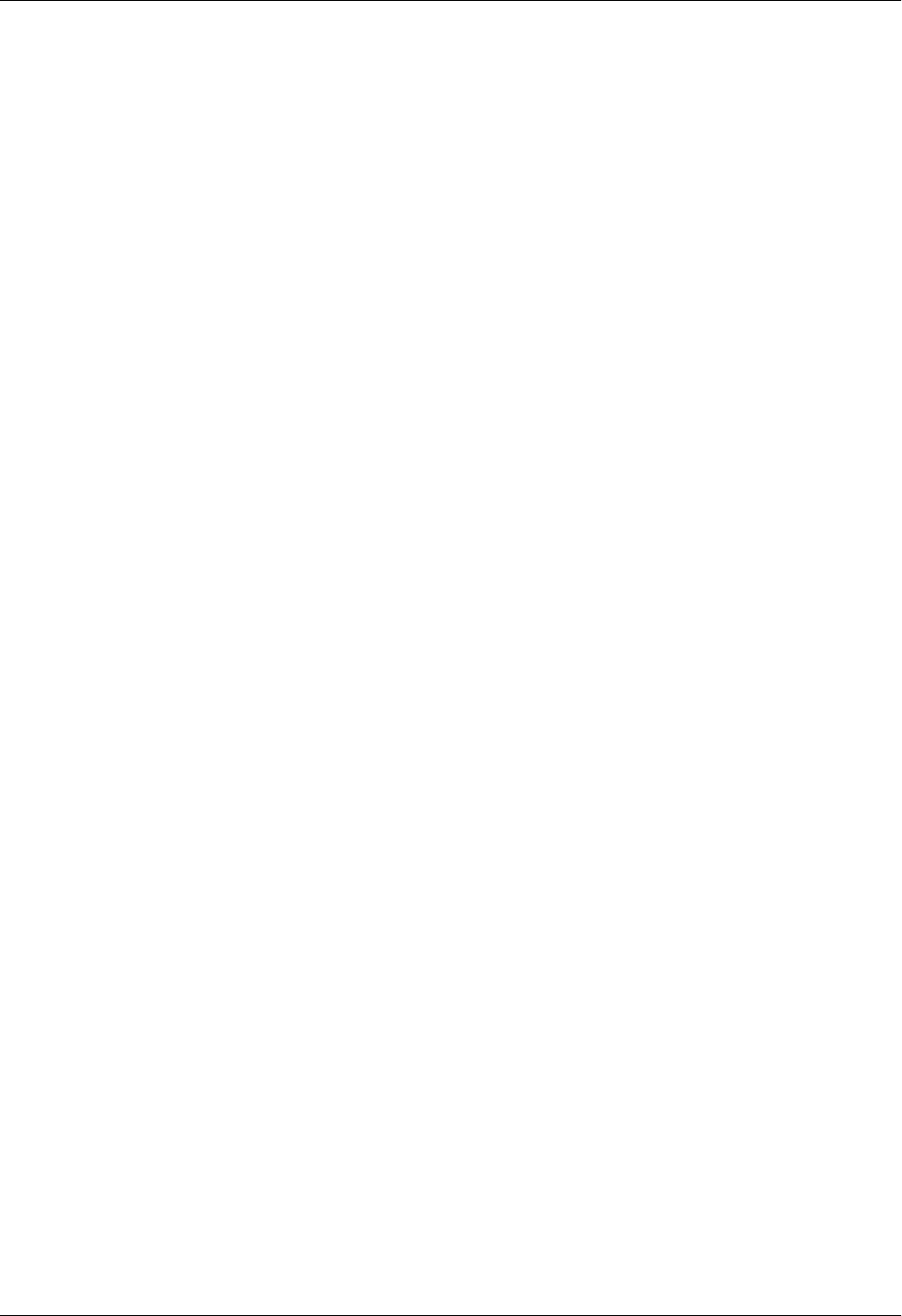
Section 5 DLP-18 Total Access 600 Series System Manual
238 © 2004 ADTRAN, Inc. 61200624L1-1B
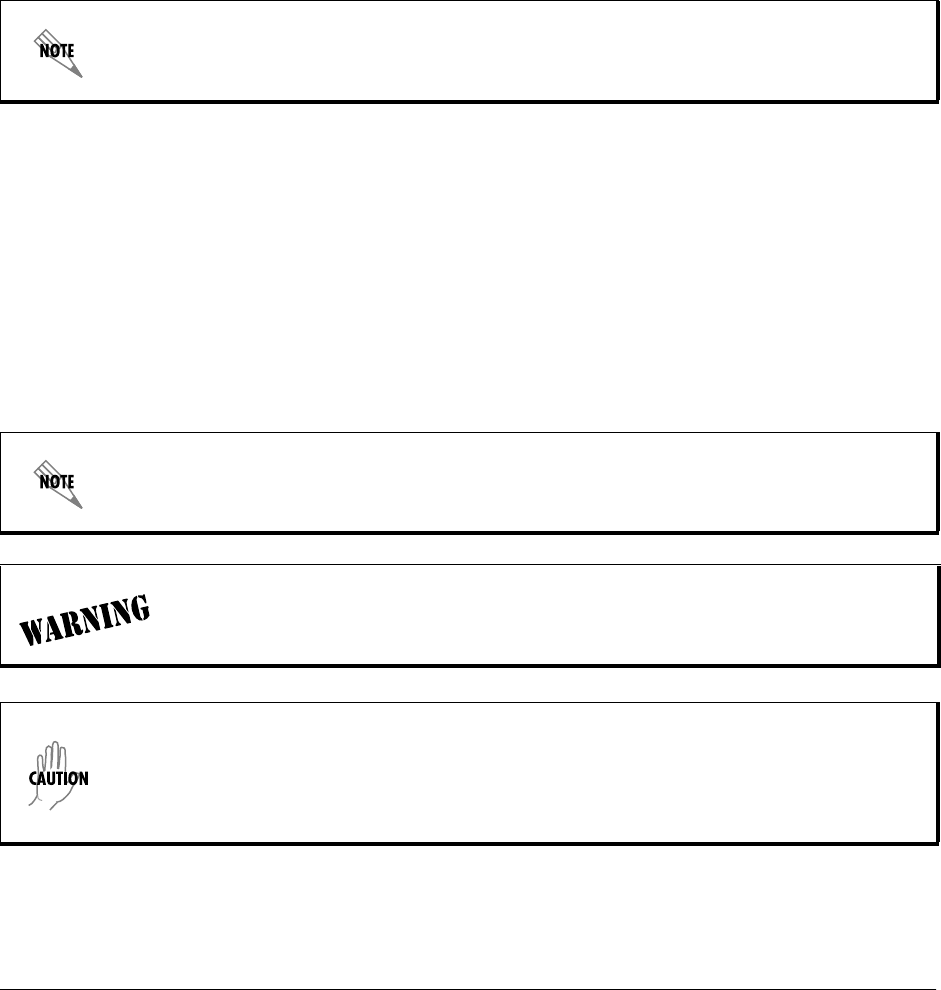
61200624L1-1B © 2004 ADTRAN, Inc. 239
DLP-19 TDM to ATM Upgrade
Introduction
The Echo Canceller Module provides G.165/G.168 echo cancellation for voice over ATM applications and
is available with Adaptive Differential Pulse Code Modulation (ADPCM). ADPCM is a speech coding
method which uses fewer bits than traditional Pulse Code Modulation (PCM), allowing the user to get
more analog voice calls on less bandwidth. Echo cancellation and ADPCM resources are built into all 600
Series units except the Total Access 612/616/624 T1 TDM units (P/N 4200612L1#TDM,
4200616L1#TDM, and 4200624L1#TDM). These units may be upgraded to include echo cancellation via
three methods. This DLP discusses those three methods.
Prerequisite Procedures
• Purchase the EC/ADPCM (P/N 1200613L1).
Tools and Materials Required
• VT100 compatible terminal or computer with terminal emulation software
• Appropriate cable to connect terminal to the unit (customer-provided)
• DB-9 female to RJ-48 female adapter (ADTRAN proprietary) for connecting to the CRAFT port on the
rear of the unit (see CRAFT Port on page 31).
Total Access 604/608 units and third generation Total Access 612/616/624 units
(P/N 1203612L1, 1203616L1, and 1203624L1) have built-in Echo Canceller capability
and do not need a hardware upgrade for TDM to ATM applications.
Refer to DLP-1, Connecting a VT100 Terminal or PC to the CRAFT Port, for details on
making a terminal connection to the Total Access 6XX.
To prevent electrical shock, do not install equipment in a wet location or during a
lightning storm.
Electronic equipment can be damaged by static electrical discharge. Before handling
modules, put on an antistatic discharge wrist strap to prevent damage to electronic
components. Place equipment in antistatic packing material when transporting or storing.
When working on equipment, always place it on an approved antistatic mat that is
electrically grounded.

Section 5 DLP-19 Total Access 600 Series System Manual
240 © 2004 ADTRAN, Inc. 61200624L1-1B
The upgrade package may be purchased from ADTRAN. This package includes the EC/ADPCM (P/N
1200613L1) and the ADTRAN installation and test. If this package is ordered, the customer must send the
Total Access TDM 612/616/624 unit back to ADTRAN. Once received, the EC/ADPCM module is
installed along with the latest VoATM firmware. The upgraded unit is then tested and returned to the
customer. Please call ADTRAN CAPs department at 800-9-ADTRAN extension 7722 for this service.
Purchase and Installation of the EC/ADPCM Module by the Customer
An EC/ADPCM module may be purchased separately and installed in the Total Access 612/616/624 T1
TDM unit by the customer.
1. Remove power from the Total Access 612/616/624.
2. Remove the screws from the back of the Total Access 612/616/624, and then remove the cover.
3. Install the EC/ADPCM Module in the Total Access 612/616/624 as shown in the following figure.
4. Remove the two screws from the motherboard, install the two standoffs, and insert the screws through
the top the EC/ADPCM board into the standoffs.
5. Replace the cover on the Total Access 612/616/624 and tighten the screws.
6. Restore power to the Total Access 612/616/624.
7. Obtain the latest VoATM firmware from the ADTRAN website (http://www.ADTRAN.com). Select
SUPPORT > POST-SALES TECHNICAL SUPPORT > FIRMWARE UPDATES > 612/616/624 ATM or contact
Post-Sales Technical Support at 888-4ADTRAN.
8. Upgrade the Total Access 612/616/624 with the latest VoATM firmware (see Updating the Firmware
using TFTP and DLP-8, Updating the Firmware using XMODEM for details on upgrading the
firmware).
Perform the steps below in the order listed.
Network Card
FXS Card
EC/ADPCM Card
(Installed and secured)
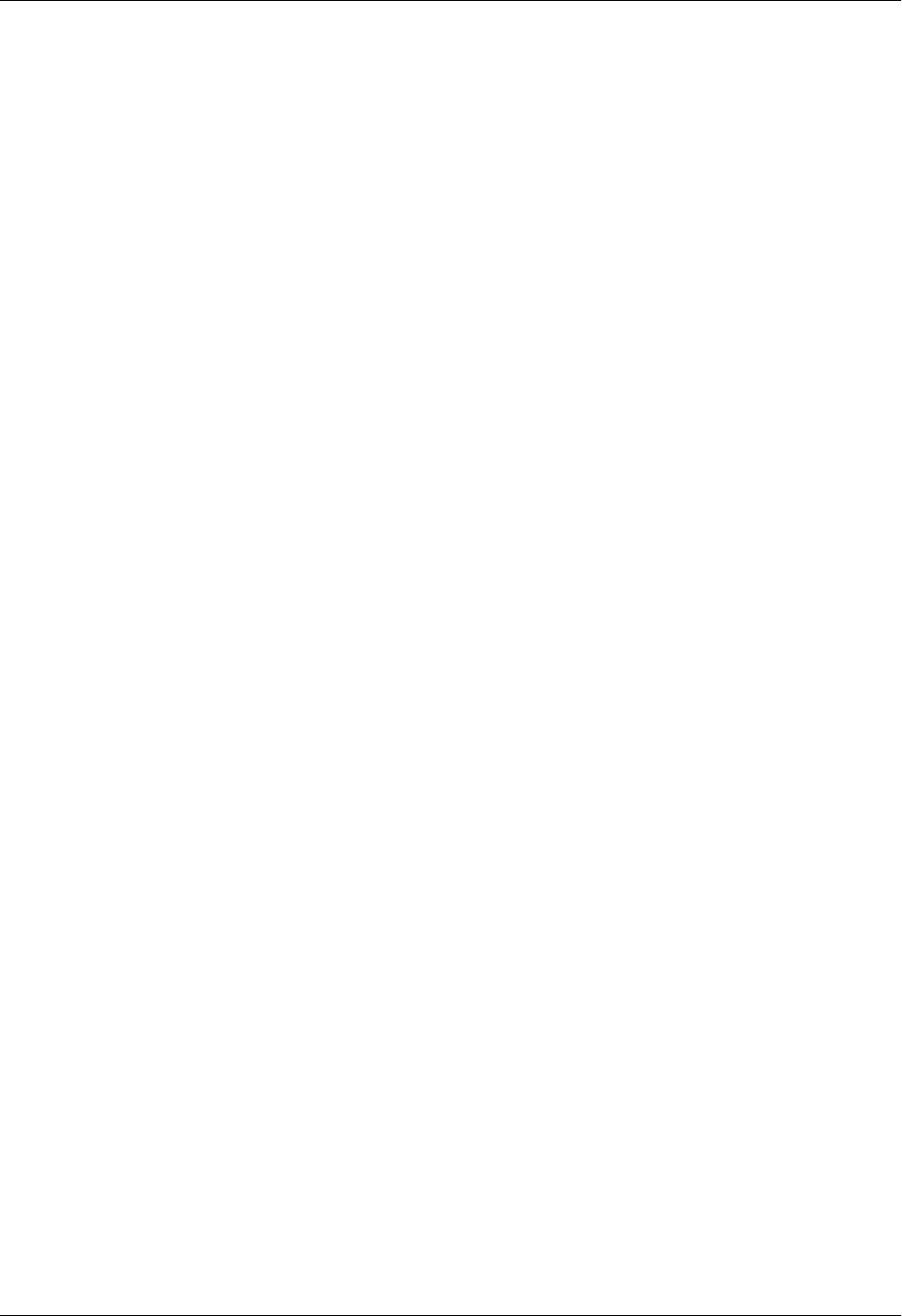
Total Access 600 Series System Manual Section 5 DLP-19
61200624L1-1B © 2004 ADTRAN, Inc. 241
9. Factory default the Total Access 612/616/624 by one of the following methods:
• Select SYSTEM UTILITY > TERMINAL MODE. At the > prompt, type factory_reset. You will then see
“Restore Factory Defaults and Reset Unit? (press Y).” Press the Y key to confirm default. The unit
then resets.
• If connected to the CRAFT port (must be 9600 baud), power reset the unit and then restore power
to the unit while holding down the F key. You will then be prompted to confirm the factory default.
10. In the ATM code, the upgrade was successful if the SYSTEM INFO > FIRMWARE REVISION field does not
display Error.
11. Reconfigure the unit for the specific application.
Purchase of a T1 TDM 612/616/624 Unit with the EC/ADPCM Card Installed for Later Upgrade to ATM
For customers who plan to operate a TDM application initially, but eventually upgrade to an ATM
application, a Total Access 612/616/624 unit may be purchased with the EC/ADPCM card installed
(P/N 4200612L2#TDM, 4200616L2#TDM, 4200642L2#TDM).
1. When the circuit is converted to ATM, the customer may obtain the latest VoATM firmware from the
ADTRAN website (http://www.ADTRAN.com). Select SUPPORT > POST-SALES TECHNICAL SUPPORT >
FIRMWARE UPDATES > 612/616/624 ATM or contact Post-Sales Technical Support at 888-4ADTRAN.
2. Upgrade the Total Access 612/616/624 with the latest VoATM firmware (see Updating the Firmware
using TFTP and DLP-8, Updating the Firmware using XMODEM for details on upgrading the
firmware).
3. Factory default the Total Access 612/616/624 by one of the following methods:
• Select SYSTEM UTILITY > TERMINAL MODE. At the > prompt, type fac. You will then see “Restore
Factory Defaults and Reset Unit? (press Y).” Press the Y key to confirm default. The unit then resets.
• If connected to the CRAFT port, power reset the unit and then restore power to the unit while
holding down the F key. You will then be prompted to confirm the factory default.
4. In the ATM code, the upgrade was successful if the following two things occur:
•The SYSTEM INFO > FIRMWARE REVISION field does not display Error.
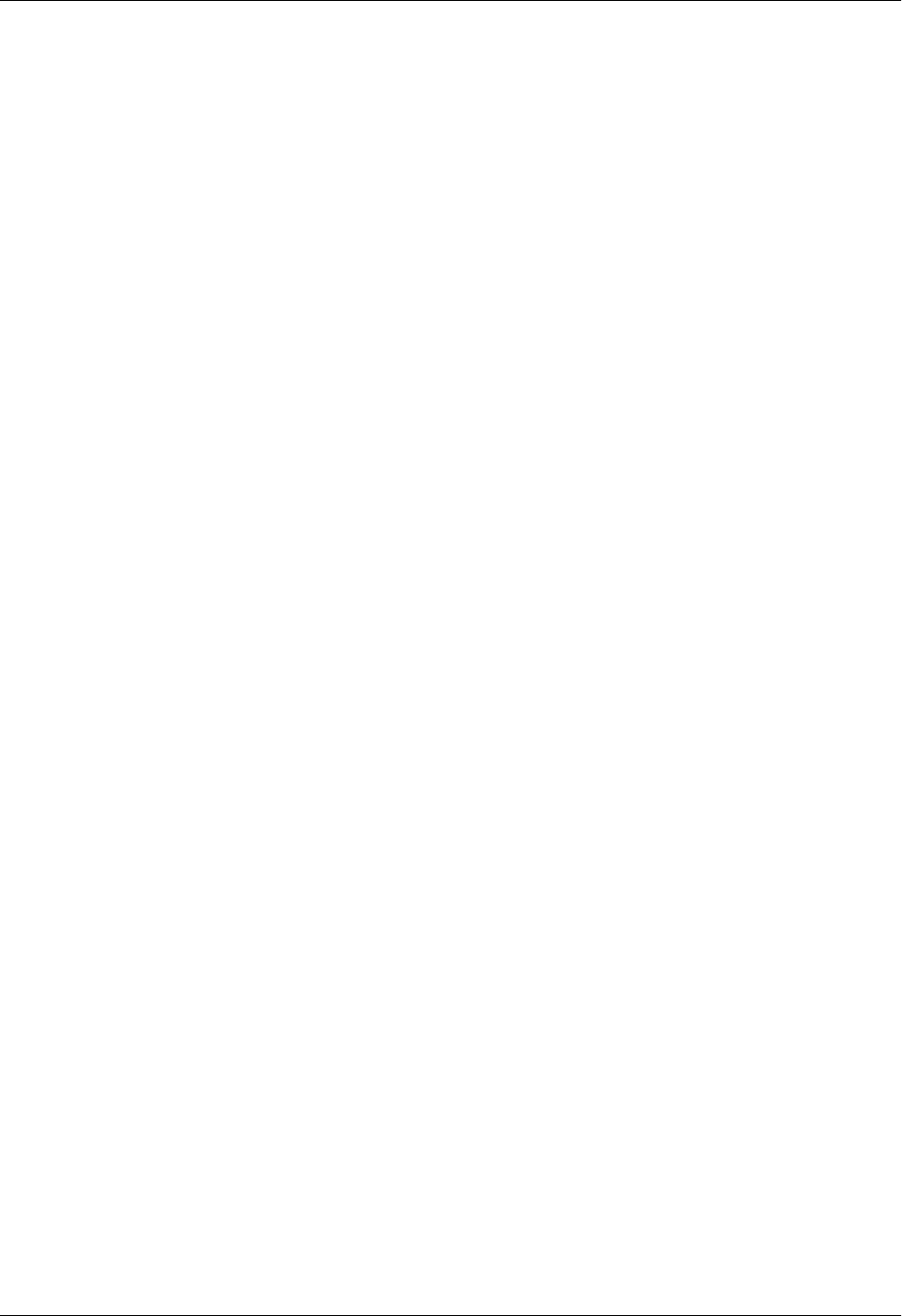
Section 5 DLP-19 Total Access 600 Series System Manual
242 © 2004 ADTRAN, Inc. 61200624L1-1B
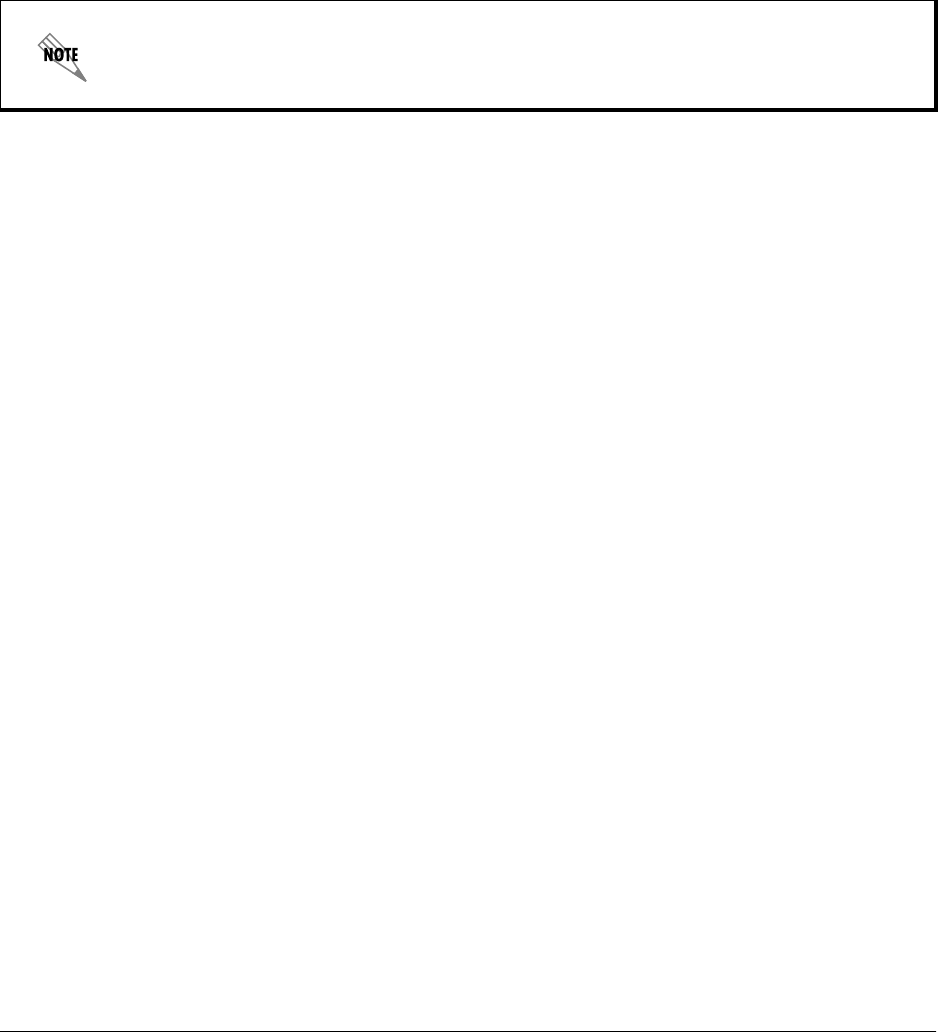
61200624L1-1B © 2004 ADTRAN, Inc. 243
ADTRAN UTILITIES
This section provides instructions for configuring and using the ADTRAN Utilities software programs
including Telnet, VT100, Syslog, and TFTP.
ADTRAN delivers several PC software utilities with the Total Access 600 Series. These utilities are
located on the CD-ROM that came with your shipment. The utilities make it easier to interface with the
terminal menu and transfer configuration files to and from TFTP servers. The utilities all run on Microsoft
Windows 3.1 or higher. The following sections describe the Syslog, Telnet, VT100, and TFTP Server
utilities.
CONTENTS
Telnet Utility . . . . . . . . . . . . . . . . . . . . . . . . . . . . . . . . . . . . . . . . . . . . . . . . . . . . . . . . . . . . . . . . . . . 244
Session Menu. . . . . . . . . . . . . . . . . . . . . . . . . . . . . . . . . . . . . . . . . . . . . . . . . . . . . . . . . . . 245
Edit Menu . . . . . . . . . . . . . . . . . . . . . . . . . . . . . . . . . . . . . . . . . . . . . . . . . . . . . . . . . . . . . . 246
Options Menu . . . . . . . . . . . . . . . . . . . . . . . . . . . . . . . . . . . . . . . . . . . . . . . . . . . . . . . . . . . 246
Capture Menu. . . . . . . . . . . . . . . . . . . . . . . . . . . . . . . . . . . . . . . . . . . . . . . . . . . . . . . . . . . 246
Help Menu . . . . . . . . . . . . . . . . . . . . . . . . . . . . . . . . . . . . . . . . . . . . . . . . . . . . . . . . . . . . . 247
VT100 Utility . . . . . . . . . . . . . . . . . . . . . . . . . . . . . . . . . . . . . . . . . . . . . . . . . . . . . . . . . . . . . . . . . . 247
Session Menu. . . . . . . . . . . . . . . . . . . . . . . . . . . . . . . . . . . . . . . . . . . . . . . . . . . . . . . . . . . 248
Edit Menu . . . . . . . . . . . . . . . . . . . . . . . . . . . . . . . . . . . . . . . . . . . . . . . . . . . . . . . . . . . . . . 248
Port Menu . . . . . . . . . . . . . . . . . . . . . . . . . . . . . . . . . . . . . . . . . . . . . . . . . . . . . . . . . . . . . . 248
Options Menu . . . . . . . . . . . . . . . . . . . . . . . . . . . . . . . . . . . . . . . . . . . . . . . . . . . . . . . . . . . 248
Capture Menu. . . . . . . . . . . . . . . . . . . . . . . . . . . . . . . . . . . . . . . . . . . . . . . . . . . . . . . . . . . 249
Help Menu . . . . . . . . . . . . . . . . . . . . . . . . . . . . . . . . . . . . . . . . . . . . . . . . . . . . . . . . . . . . . 249
TFTP Server . . . . . . . . . . . . . . . . . . . . . . . . . . . . . . . . . . . . . . . . . . . . . . . . . . . . . . . . . . . . . . . . . . 249
Server Menu . . . . . . . . . . . . . . . . . . . . . . . . . . . . . . . . . . . . . . . . . . . . . . . . . . . . . . . . . . . . 250
Print Log . . . . . . . . . . . . . . . . . . . . . . . . . . . . . . . . . . . . . . . . . . . . . . . . . . . . . . . . . . . . . . . 250
Help . . . . . . . . . . . . . . . . . . . . . . . . . . . . . . . . . . . . . . . . . . . . . . . . . . . . . . . . . . . . . . . . . . 251
Status Field . . . . . . . . . . . . . . . . . . . . . . . . . . . . . . . . . . . . . . . . . . . . . . . . . . . . . . . . . . . . . . . . . . . 251
Meter Field . . . . . . . . . . . . . . . . . . . . . . . . . . . . . . . . . . . . . . . . . . . . . . . . . . . . . . . . . . . . . . . . . . . . 251
Log Field . . . . . . . . . . . . . . . . . . . . . . . . . . . . . . . . . . . . . . . . . . . . . . . . . . . . . . . . . . . . . . . . . . . . . 251
FIGURES
Figure 1. Telnet Menu Tree. . . . . . . . . . . . . . . . . . . . . . . . . . . . . . . . . . . . . . . . . . . . . . . . . . . . . 244
Figure 2. VT100 Menu Tree . . . . . . . . . . . . . . . . . . . . . . . . . . . . . . . . . . . . . . . . . . . . . . . . . . . . 247
Figure 3. TFTP Server Interface Menu Tree . . . . . . . . . . . . . . . . . . . . . . . . . . . . . . . . . . . . . . . . 249
Figure 4. TFTP Server Interface . . . . . . . . . . . . . . . . . . . . . . . . . . . . . . . . . . . . . . . . . . . . . . . . . 250
Review the readme file (Readme.txt) on the CD-ROM for the latest information about the
utilities.
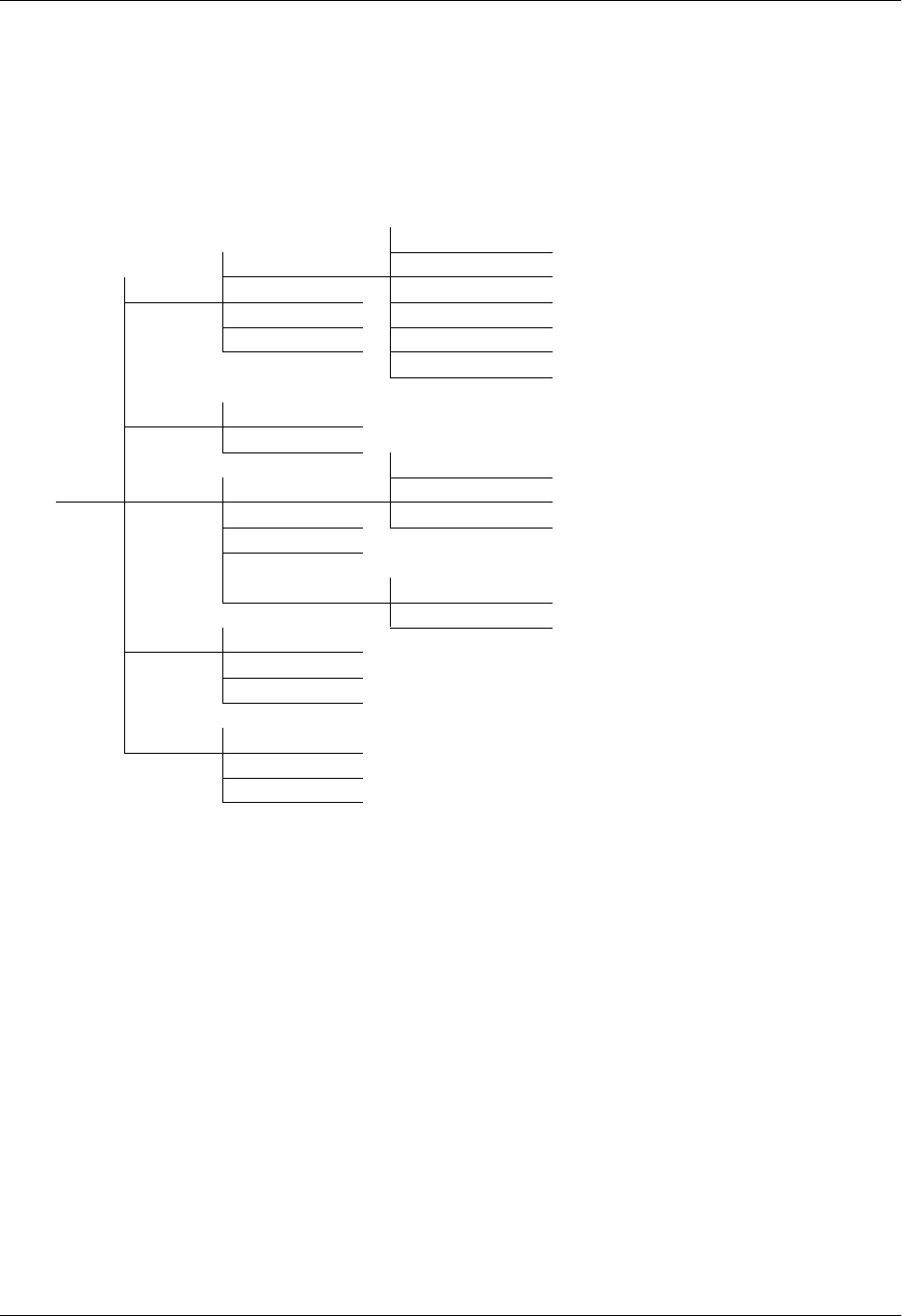
Section 6 ADTRAN Utilities Total Access 600 Series System Manual
244 © 2004 ADTRAN, Inc. 61200624L1-1B
1. TELNET UTILITY
Access the Telnet program remotely through the Ethernet port. For a detailed description of how to work
within the terminal menu, refer to Navigating the Terminal Menu on page 43 (in the User Interface Guide
section of this manual). The Telnet menus include SESSION, EDIT, OPTIONS, CAPTURE, and HELP (see the
menu tree in Figure 1).
Figure 1. Telnet Menu Tree
Host Name
Connect Port
Session Disconnect Edit Entry
Transfer Cfg Add New
Exit Delete
Connect
Edit Copy
Paste
Background
Telnet Options Colors Bold
Local Echo Text
Auto Repeat
File Start Cfg Capture
Stop Cfg Capture
Capture Buffer Size
Save Buffer As
Screen Capture
Help Contents
IP Status
About
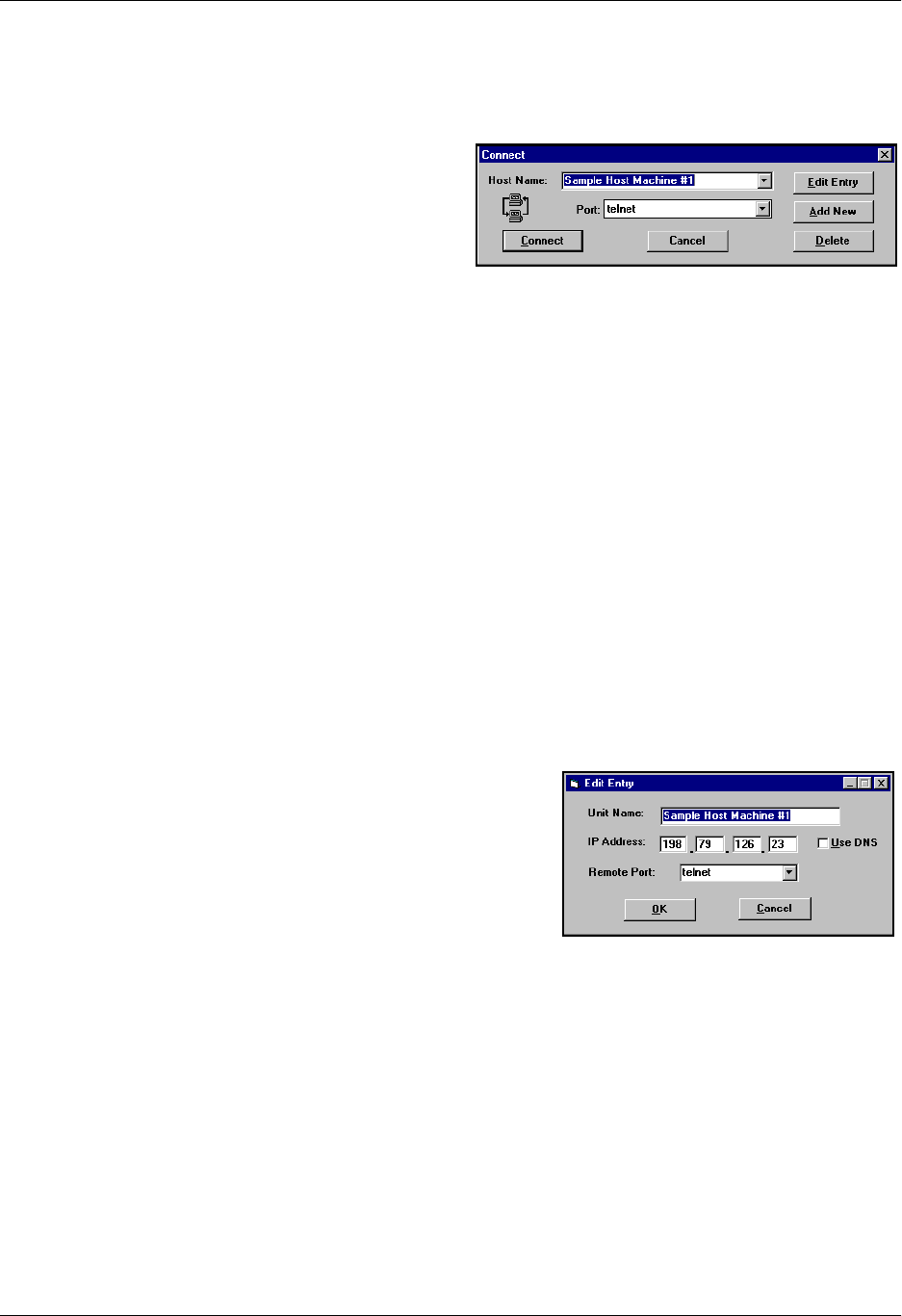
Total Access 600 Series System Manual Section 6 ADTRAN Utilities
61200624L1-1B © 2004 ADTRAN, Inc. 245
Session Menu
Click on SESSION to open the Telnet session.
Connect
Opens dialog box for setting HOST NAME and
PORT parameters for a Telnet session. Also lets
you EDIT ENTRY, ADD NEW entry, and DELETE
stored entries. When the parameters are set, click
CONNECT to make the connection. Click CANCEL
to end the session.
Host Name
Accepts and stores host names. You may enter either a name, an IP address, or a domain name directly
from this field. Click on the drop-down arrow to display a complete list of previously stored host
names.
Port
Provides several port options. You may enter port numbers directly into this field to connect to
non-standard ports or select the drop-down combo-box to display the following options:
Edit Entry
Changes either the unit name or the IP address of each host.
Press either Tab, Return, or a period (.) after each number in
the IP address to move to the next field. If you press Return
or enter a period while the cursor is located in an IP field,
that field entry is deleted.
Add New
Prompts you for the same information as the EDIT ENTRY
dialog box for new host. When enabled, the USE DNS (Domain Name Server) feature allows users to
request DOMAIN LOOK UP via a DNS server on the network, rather than specifying an IP address. The
name then appears in the HOST NAME field.
Delete
Removes a host name from the list; select the host name you want to remove, and, at the prompt, click
DELETE.
Connect
Establishes the Telnet session.
TELNET establishes a Telnet session
ECHO provides a loopback for troubleshooting
DISCARD bit bucket; discards data
DAYTIME returns the time
CHARGEN displays as a unique character stream; used for self-tests
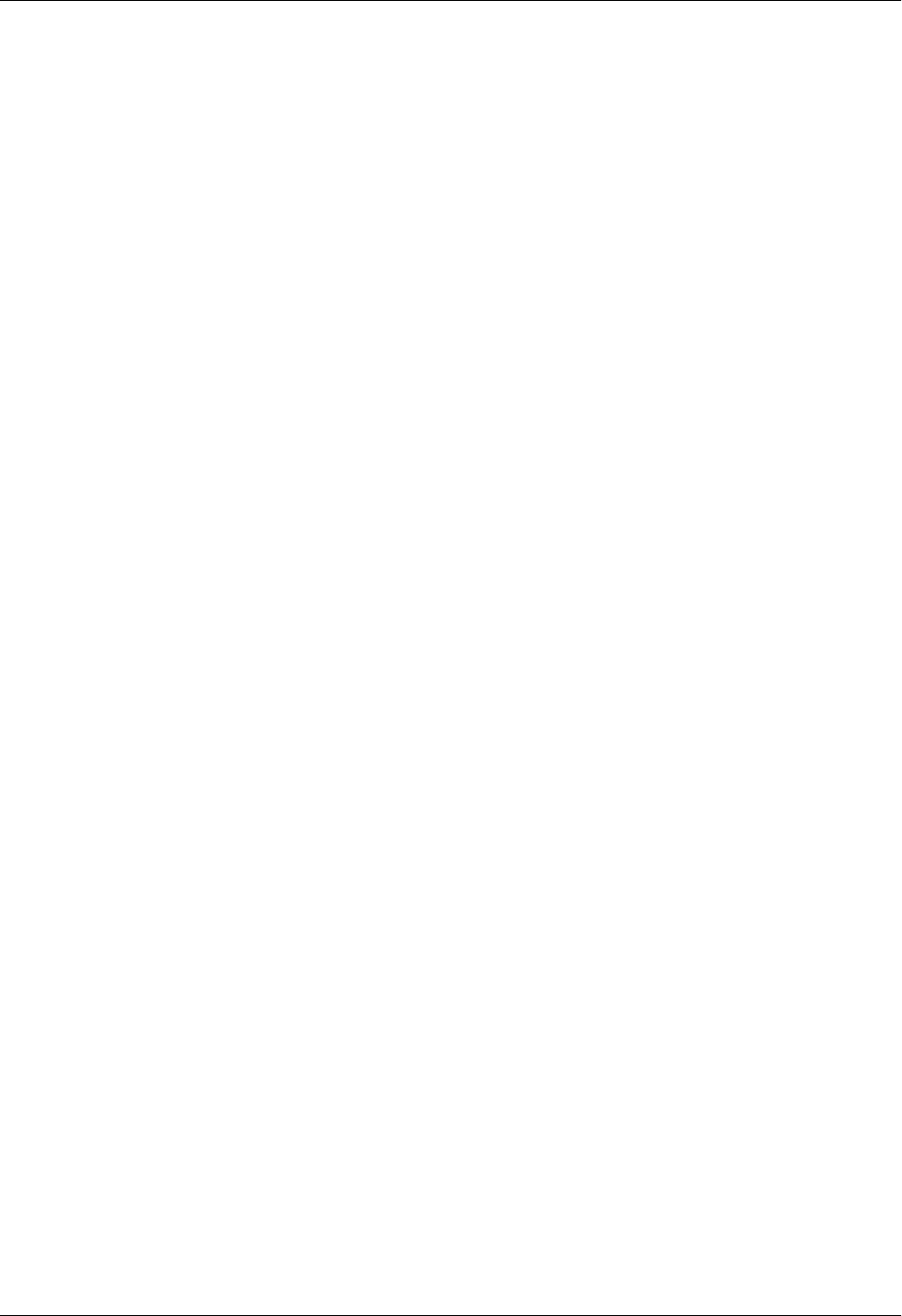
Section 6 ADTRAN Utilities Total Access 600 Series System Manual
246 © 2004 ADTRAN, Inc. 61200624L1-1B
Disconnect
Terminates the Telnet session.
To re-establish the session, select CONNECT from SESSION MENU or press ENTER three times. This
action restores the previous connection.
Transfer Cfg
This feature is used with ADTRAN products to send configuration files to the unit.
Exit
Ends the Telnet session and closes the Telnet screen.
Edit Menu
Provides COPY and PASTE commands.
Options Menu
Provides viewing alternatives for the terminal screen.
Colors
Three options change the color of the background window (BACKGROUND), bold highlights (BOLD),
and text (TEXT).
Local Echo
Echoes each character that you enter.
AutoRepeat
Repeats characters you select from the keyboard, if you hold down the key.
Capture Menu
Provides options for capturing screen images.
File
Sends screen options data to a file in the format options listed below:
Start Cfg Capture
Used with the ADTRAN product line to start sending the scrolling screen capture to a file storage
location.
Stop Cfg Capture
Used with the ADTRAN product line to stop sending the scrolling screen capture to a file storage
location.
Buffer Size
Disables terminal window scroll bars when set to zero. (This is the normal setting for
Total Access 600 Series.) This number represents the number of lines to capture in the memory buffer.
Save Buffer As
Save screen capture to a file.
Screen Capture
Copies the text on the current Telnet screen to the clipboard. You can open any word processor and
paste the clipboard contents into the program. This option is helpful when debugging.

Total Access 600 Series System Manual Section 6 ADTRAN Utilities
61200624L1-1B © 2004 ADTRAN, Inc. 247
Help Menu
Provides online help for using the ADTRAN Utilities.
Contents
Opens the online help.
IP Status
Displays the local port address and the status of the connection.
About
Displays version and owner information.
2. VT100 UTILITY
Use the VT100 to configure a unit which is directly connected to a PC. The VT100 display is almost
identical to the Telnet display. For a detailed description of how to work within the terminal menu, refer to
Navigating the Terminal Menu on page 43 (in the User Interface Guide section of this manual). If you need
help setting up the unit for a VT100 session, refer to DLP-1, Connecting a VT100 Terminal or PC to the
CRAFT Port. VT100 menus include SESSION, EDIT, PORT, OPTIONS, CAPTURE, and HELP (see the menu tree
in Figure 2).
Figure 2. VT100 Menu Tree
Connect
Session Disconnect
File Transfer XMODEM CRC
Exit ASCII Cfg Files Send Cfg File
Edit Copy
Paste
Port Settings
Refresh Screen Transmit Wakeup
Connect Transmit Refresh
VT100 Options Colors
Local Echo BackGround
Auto Repeat Bold
Text
File Start Cfg Capture
Capture Buffer Size Stop Cfg Capture
Save Buffer As
Screen
Capture
Help Contents
About
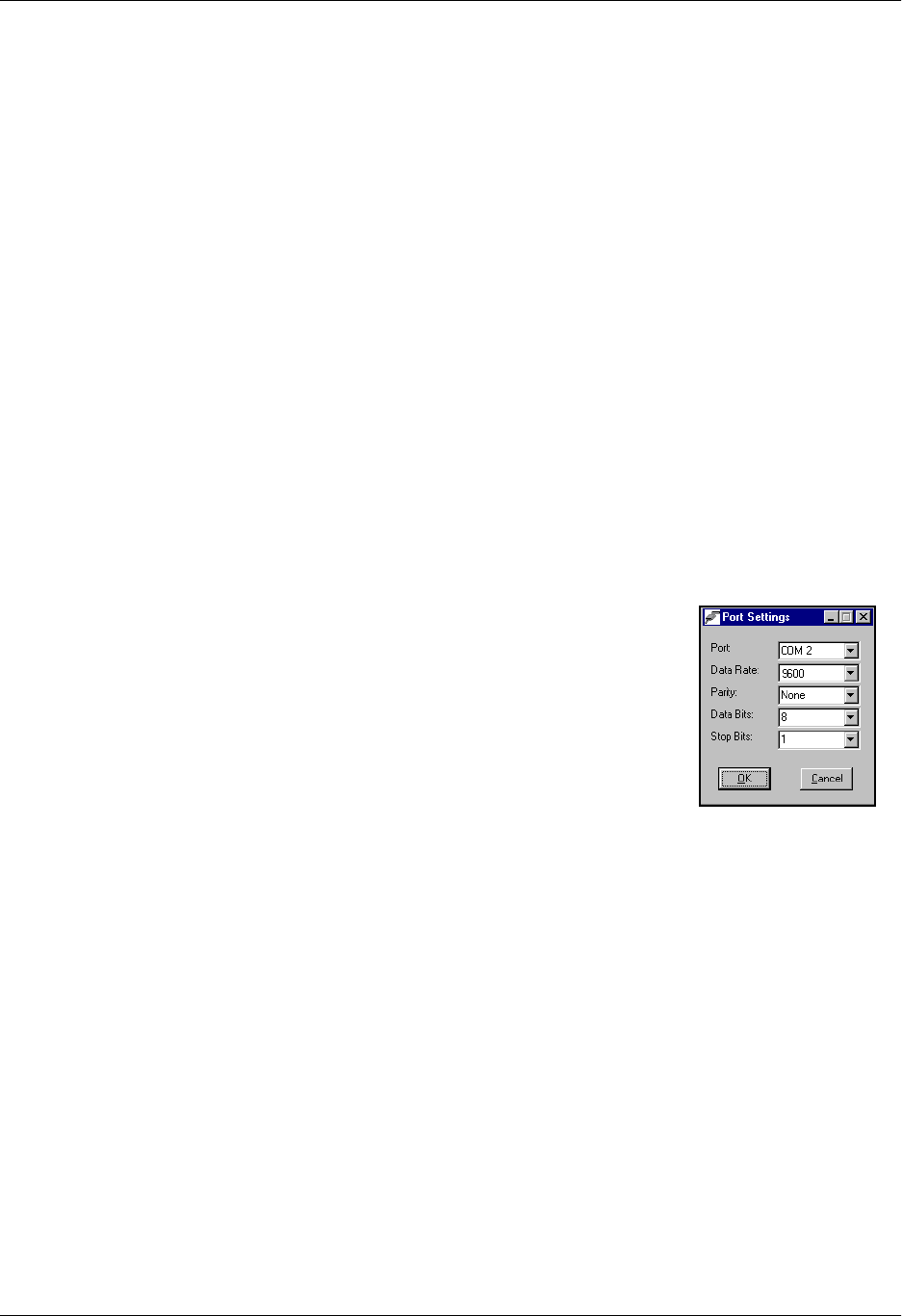
Section 6 ADTRAN Utilities Total Access 600 Series System Manual
248 © 2004 ADTRAN, Inc. 61200624L1-1B
Session Menu
Opens VT100 terminal emulation session.
Connect
Opens a specified serial port for a VT100 session.
Disconnect
Closes a specified serial port at the end of a VT100 session.
File Transfer
Uploads and downloads files to and from a unit.
XMODEM CRC
Selects the XMODEM file transfer protocol.
ASCII Cfg Files
Selects ASCII transfer mode. Primarily useful for configuration transfers for the ADTRAN products.
Edit Menu
Identical to the Telnet EDIT MENU (see Edit Menu on page 246).
Port Menu
Changes serial COM port SETTINGS. Provides data rate settings from
300-57600 bps.
Options Menu
Provides terminal screen commands.
Refresh Screen
Redraws the screen.
Connect
Provides the options TRANSMIT WAKEUP and TRANSMIT REFRESH.
Transmit Wakeup
Provides a control sequence that puts the unit’s Control Port online in terminal mode.
Transmit Refresh
Provides a control sequence to refresh the screen automatically when connecting. (This is the default
setting for the unit.)
Colors
Identical to Telnet COLORS MENU (see Colors on page 246).
Local Echo
Echoes each character that you enter.
AutoRepeat
Repeats characters you select from the keyboard, if you hold down the key.
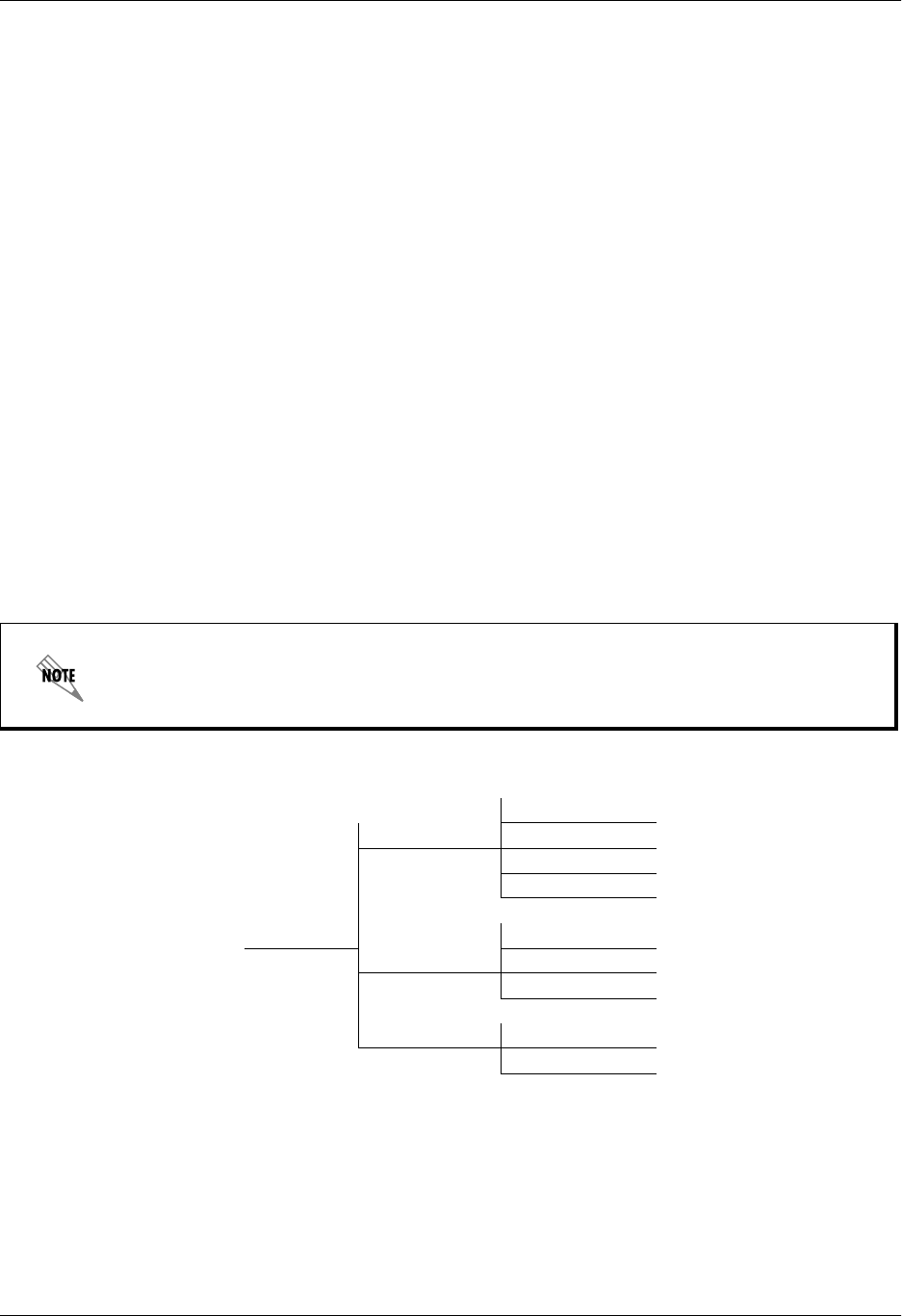
Total Access 600 Series System Manual Section 6 ADTRAN Utilities
61200624L1-1B © 2004 ADTRAN, Inc. 249
Capture Menu
Identical to the Telnet CAPTURE MENU (see Capture Menu on page 246).
Help Menu
Provides online help and information about the version number.
Contents
Opens online help.
About
Displays version and owner information.
3. TFTP SERVER
The TFTP Server utility transfers unit configuration files to and from a TFTP server (see Figure 3 for the
menu tree). You can install this program on a PC running any version of Microsoft Windows. The
configuration of a unit can be saved offline as a backup file. The saved file may also be used to send the
same configuration to multiple units. Transfer configuration files using the TFTP protocol (a TCP/IP user
protocol) via the Ethernet port. The unit must have a valid IP address, subnet mask, and default gateway (if
required), and be connected to an Ethernet network before proceeding. Figure 4 on page 250 shows the
TFTP server interface. For information on transferring and saving configurations using TFTP, refer to
DLP-9, Saving the Current Configuration Using TFTP.
Figure 3. TFTP Server Interface Menu Tree
Files must be placed in the Application directory where you installed the product.
Received files are also placed here.
Enable
Server Disable
Abort
Exit
TFTP Server ...to Clipboard
Print Log ...to Printer
Clear Log
Help Contents
About
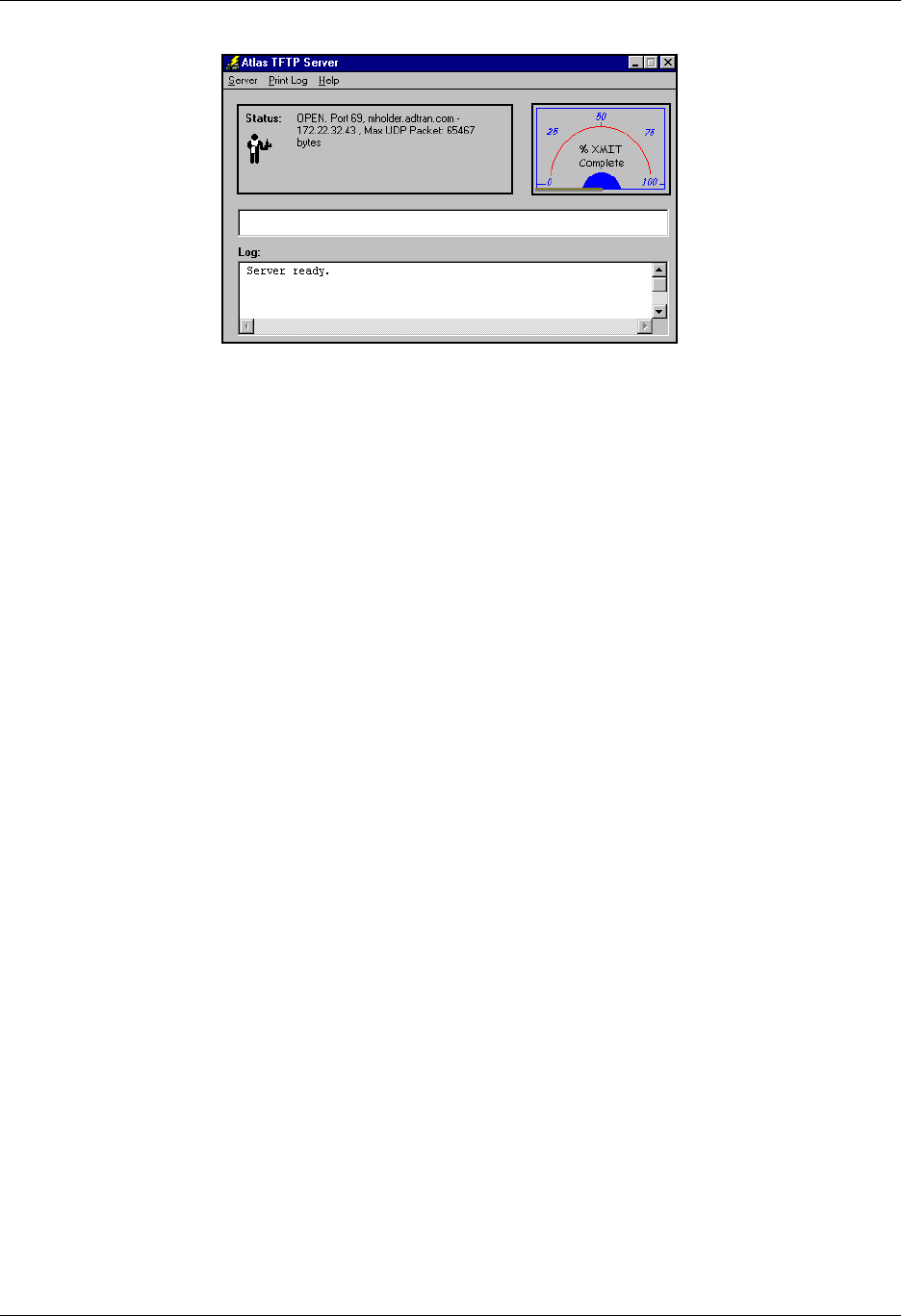
Section 6 ADTRAN Utilities Total Access 600 Series System Manual
250 © 2004 ADTRAN, Inc. 61200624L1-1B
Figure 4. TFTP Server Interface
Only one configuration transfer session (upload or download) may be active at a time. The TCP/IP
parameters are not saved or overwritten as part of a unit’s transferred configuration to allow sending
identical configurations to multiple units. When you start this program, a port is automatically opened.
Server Menu
Provides enable, disable, abort, and exit options.
Enable
Enables the TFTP server. The IP address displays in the Status field and Server Ready displays in the
Log field.
Disable
Disables the TFTP server. When you select this option, the message Port Closed displays in the
STATUS field and in the LOG field.
Abort
Terminates a transfer that is in progress.
Exit
Terminates active transfers and closes the TFTP window.
Print Log
Provides print options.
...to Clipboard
Copies the information in the LOG field to the clipboard. You can then open any word processor and
paste the information into the program for review.
...to Printer
Sends the information in the LOG field to the default printer.
Clear Log
Deletes the information stored in the LOG field.
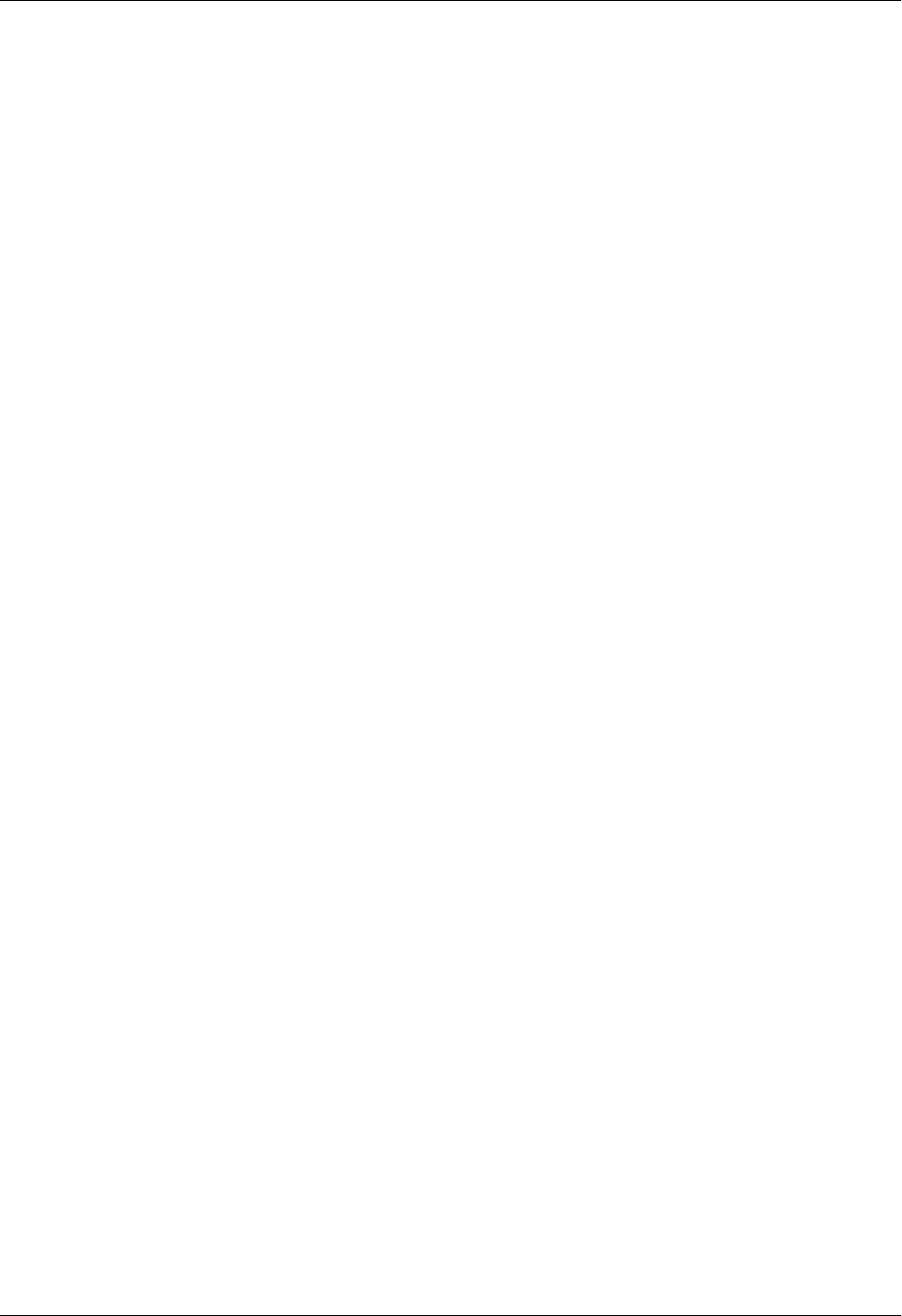
Total Access 600 Series System Manual Section 6 ADTRAN Utilities
61200624L1-1B © 2004 ADTRAN, Inc. 251
Help
Provides online help and version information.
Contents
Opens online help.
About
Displays version and owner information.
4. STATUS FIELD
This field displays general information about port and transfer status. This field is read-only. The unlabeled
field in the center of the screen displays prompts about the status of active transfers, such as bytes
transferred and received.
5. METER FIELD
The XMIT meter provides a visual record of the transfer progress.
6. LOG FIELD
This field displays a record of all of the events that occur during the time the TFTP Server is enabled. Use
the scroll bar to move up and down the list. To clear the information in this field, select CLEAR LOG from
the PRINT LOG menu. Save this information to a file before deleting it with the ...TO CLIPBOARD command.

Section 6 ADTRAN Utilities Total Access 600 Series System Manual
252 © 2004 ADTRAN, Inc. 61200624L1-1B

61200624L1-1B © 2004 ADTRAN, Inc. 253
MIBS
This section is divided into two parts: (1) SNMP information for TDM units and (2) SNMP information for
ATM units. Each section details the Management Information Bases (MIBs) supported, MIB Compilation
Order, Traps Supported, and MIB Variables supported.
CONTENTS
MIBs Supported by TDM Units . . . . . . . . . . . . . . . . . . . . . . . . . . . . . . . . . . . . . . . . . . . . . . . . . . . . . . 254
MIB Compilation Order For TDM Units . . . . . . . . . . . . . . . . . . . . . . . . . . . . . . . . . . . . . . . . . . . . . . . . 255
Traps Supported by TDM Units . . . . . . . . . . . . . . . . . . . . . . . . . . . . . . . . . . . . . . . . . . . . . . . . . . . . . . 255
MIB Variables Supported by TDM Units . . . . . . . . . . . . . . . . . . . . . . . . . . . . . . . . . . . . . . . . . . . . . . . 256
MIBs Supported by ATM Units . . . . . . . . . . . . . . . . . . . . . . . . . . . . . . . . . . . . . . . . . . . . . . . . . . . . . . 256
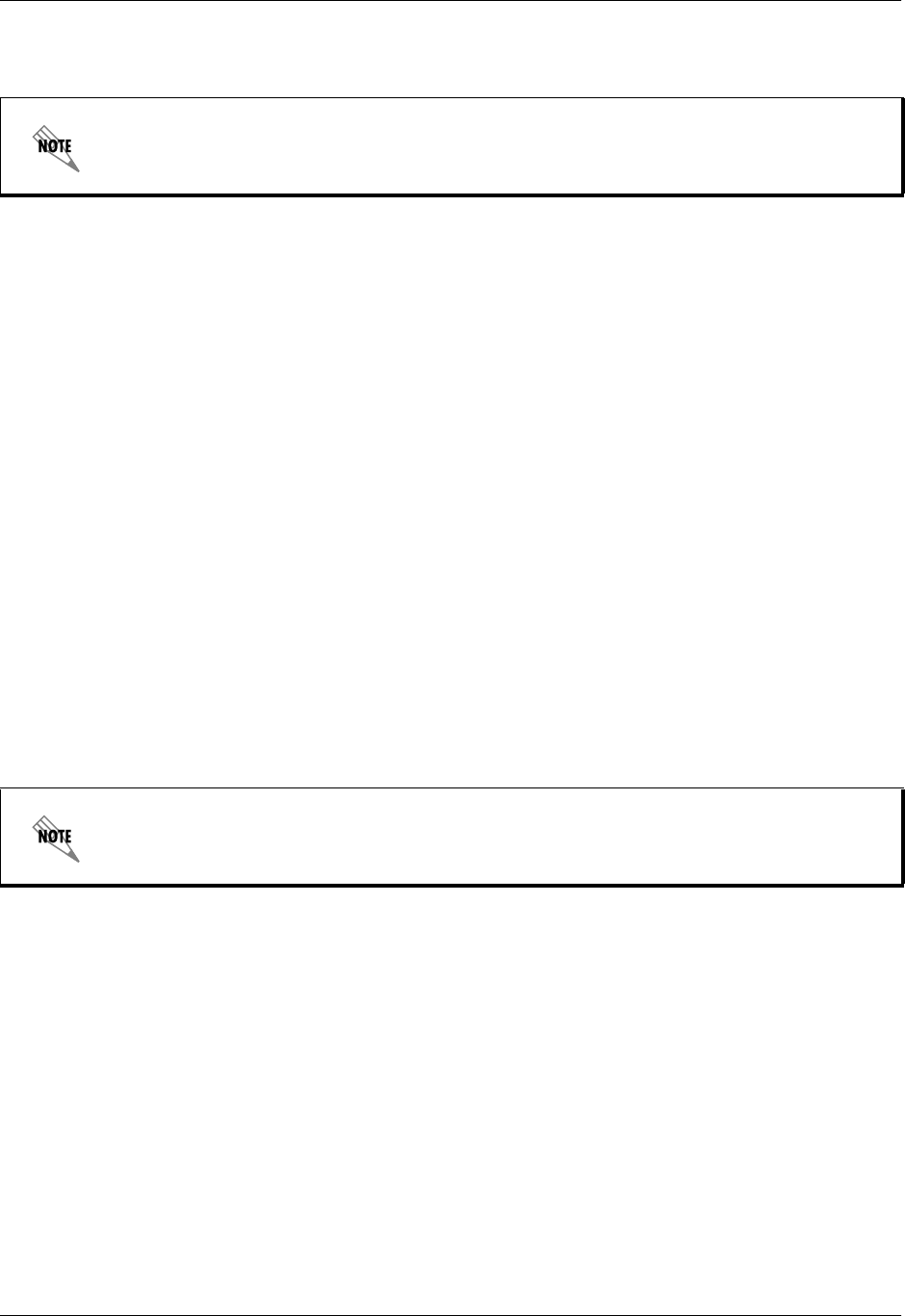
Section 7 MIBs Total Access 600 Series System Manual
254 © 2004 ADTRAN, Inc. 61200624L1-1B
1. MIBS SUPPORTED BY TDM UNITS
All TDM MIBs are SNMPv2.
Standard RFC MIBs:
RFC1573.mi2 IANAifType-MIB
RFC1907.mi2 SNMPv2-MIB
RFC2011.mi2 IP-MIB
RFC2096.mi2 IP-FORWARD-MIB
RFC2115.mi2 FRAME-RELAY-DTE-MIB
RFC2493.mi2 PerfHist-TC-MIB
RFC2494.mi2 DS0-MIB and DS0BUNDLE-MIB
RFC2495.mi2 DS1-MIB
RFC2665.mi2 EtherLike-MIB
RFC2863.mi2 IF-MIB
Enterprise MIBs:
adtran.mi2 ADTRAN-MIB
adIadSys.mi2 ADTRAN-ADIADSYS-MIB
adIadRtr.mi2 ADTRAN-ADIADROUTER-MIB
adIadVoi.mi2 ADTRAN-ADIADVOICE-MIB
SNMPv2-SMI, SNMPv2-TC, SNMPv2-TM, and SNMPv2-CONF should be included with
the SNMP manager.
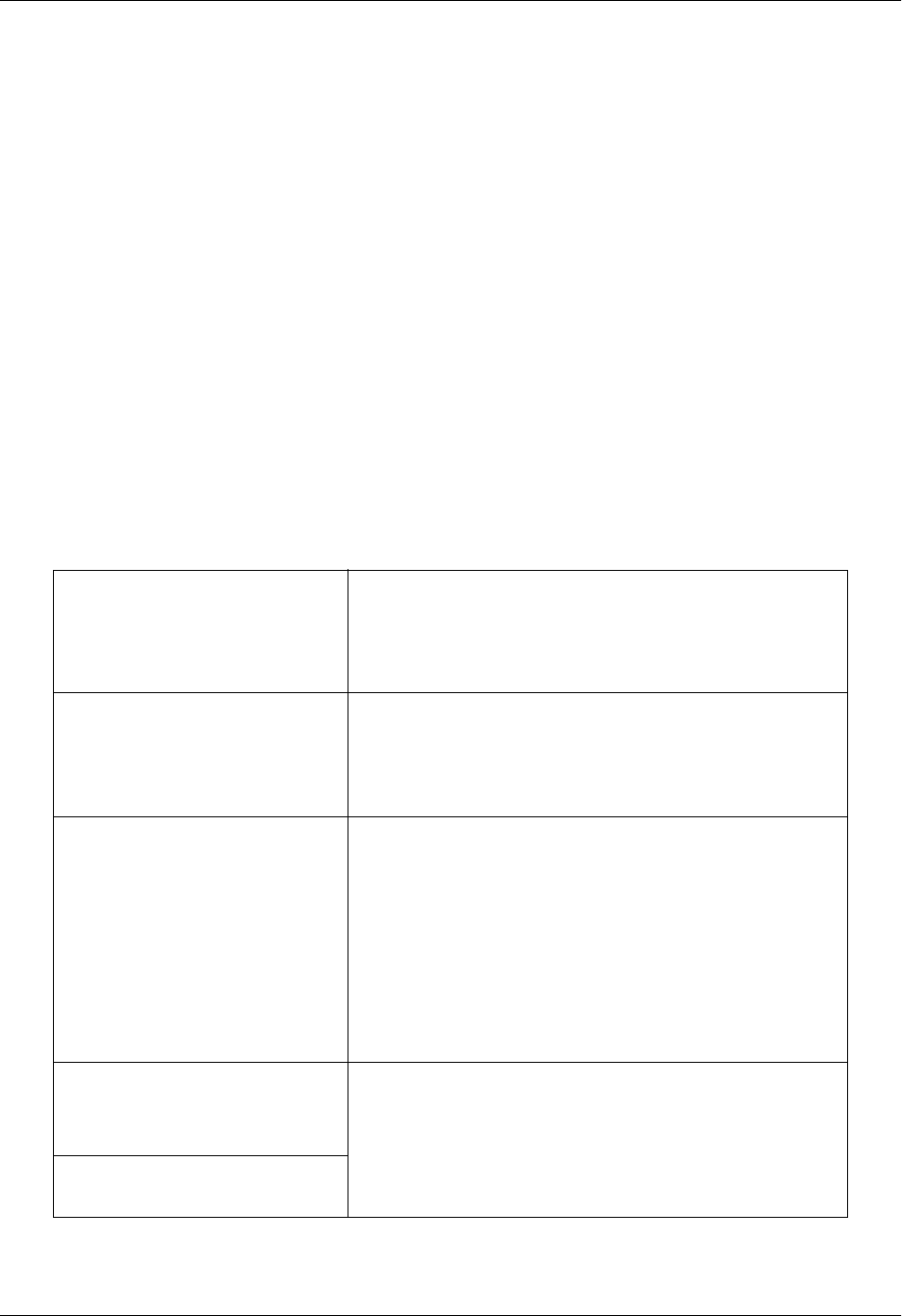
Total Access 600 Series System Manual Section 7 MIBs
61200624L1-1B © 2004 ADTRAN, Inc. 255
2. MIB COMPILATION ORDER FOR TDM UNITS
3. TRAPS SUPPORTED BY TDM UNITS
IANAifType-MIB
PerfHist-TC-MIB
SNMPv2-MIB (if not included with SNMP manager)
IF-MIB
IP-MIB
IP-FORWARD-MIB
FRAME-RELAY-DTE-MIB
DS1-MIB
DS0-MIB
DS0BUNDLE-MIB
EtherLike-MIB
ADTRAN-MIB
ADTRAN-IADSYS-MIB
ADTRAN-IADROUTER-MIB
From RFC1215-MIB: coldStart
linkDown
linkUp
authenticationFailure
From ADTRAN-IADSYS-MIB: adIadWanDown - 1003203
adIadWanUp - 1003204
adIadBatteryAlarmAct - 1003207
adIadBatteryAlarmDeact - 1003208
(T1 WAN interface only): adIadDs1RedAlarmON - 1003209
adIadDs1YellowAlarmON - 1003210
adIadDs1BlueAlarmON - 1003211
adIadDs1RedAlarmOFF - 1003212
adIadDs1YellowAlarmOFF - 1003213
adIadDs1BlueAlarmOFF - 1003214
adIadDs1SEF - 1003215
adIadDs1FS - 1003216
(T1 WAN interface only): adIadDs1CRC - 1003217
adIadDs1LCV - 1003218
adIadDs1SLP - 1003219
From ADTRAN-IADVOICE-MIB: adIadVoiceaLifeLineActivated - 1003407
adIadVoiceaLifeLineDeactivated - 1003408
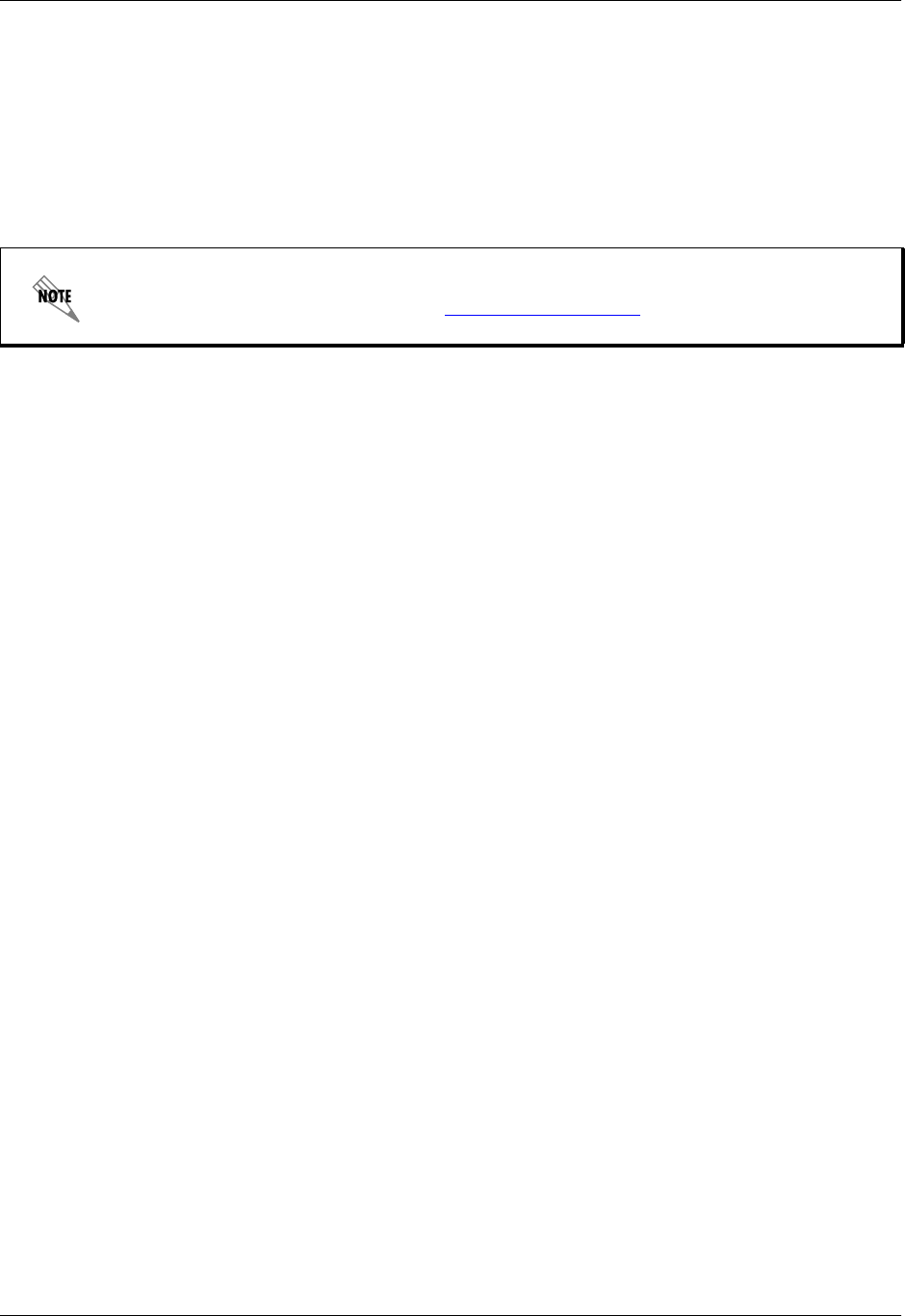
Section 7 MIBs Total Access 600 Series System Manual
256 © 2004 ADTRAN, Inc. 61200624L1-1B
4. MIB VARIABLES SUPPORTED BY TDM UNITS
SNMPv2 states the supported MIB variables by the following method:
The unit will have a MIB called TA 6XX.mi2 that will describe the SNMP variables supported. This MIB
will contain an Agent Capabilities module that will describe the SNMP variables supported.
5. MIBS SUPPORTED BY ATM UNITS
This section is currently being revised to include new SNMP information for SNMP v2.
Please visit the ADTRAN website at: http://www.adtran.com for the latest documentation.
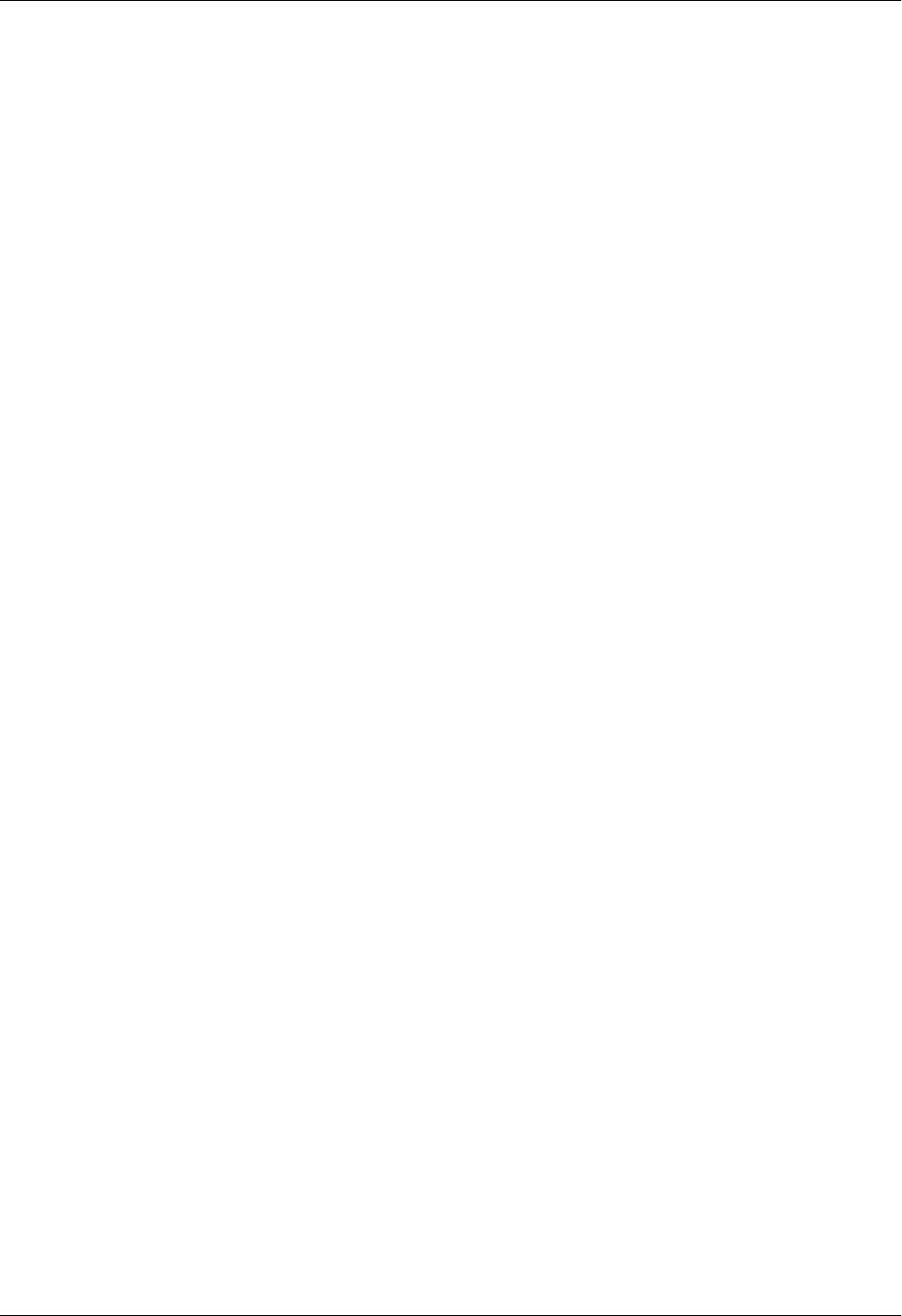
Total Access 600 Series System Manual Section 7 MIBs
61200624L1-1B © 2004 ADTRAN, Inc. 257
tcp:
tcpRtoAlgorithm RO
tcpRtoMin RO
tcpRtoMax RO
tcpMaxConns RO
tcpActiveOpens RO
tcpPassiveOpens RO
tcpAttemptFails RO
tcpEstabResets RO
tcpCurrEstab RO
tcpInSegs RO
tcpOutSegs RO
tcpRetransSegs RO
tcpConnTable
tcpConnEntry
tcpConnState RO
tcpConnLocalAddress RO
tcpConnLocalPort RO
tcpConnRemAddress RO
tcpConnRemPort RO
tcpInErrs RO
tcpOutRsts RO
udp:
udpInDatagrams RO
udpNoPorts RO
udpInErrors RO
udpOutDatagrams RO
udpLocalAddress RO
udpLocalPort RO
udpTable
udpEntry
udpEntryLocalAddress RO
udpLocalPort RO
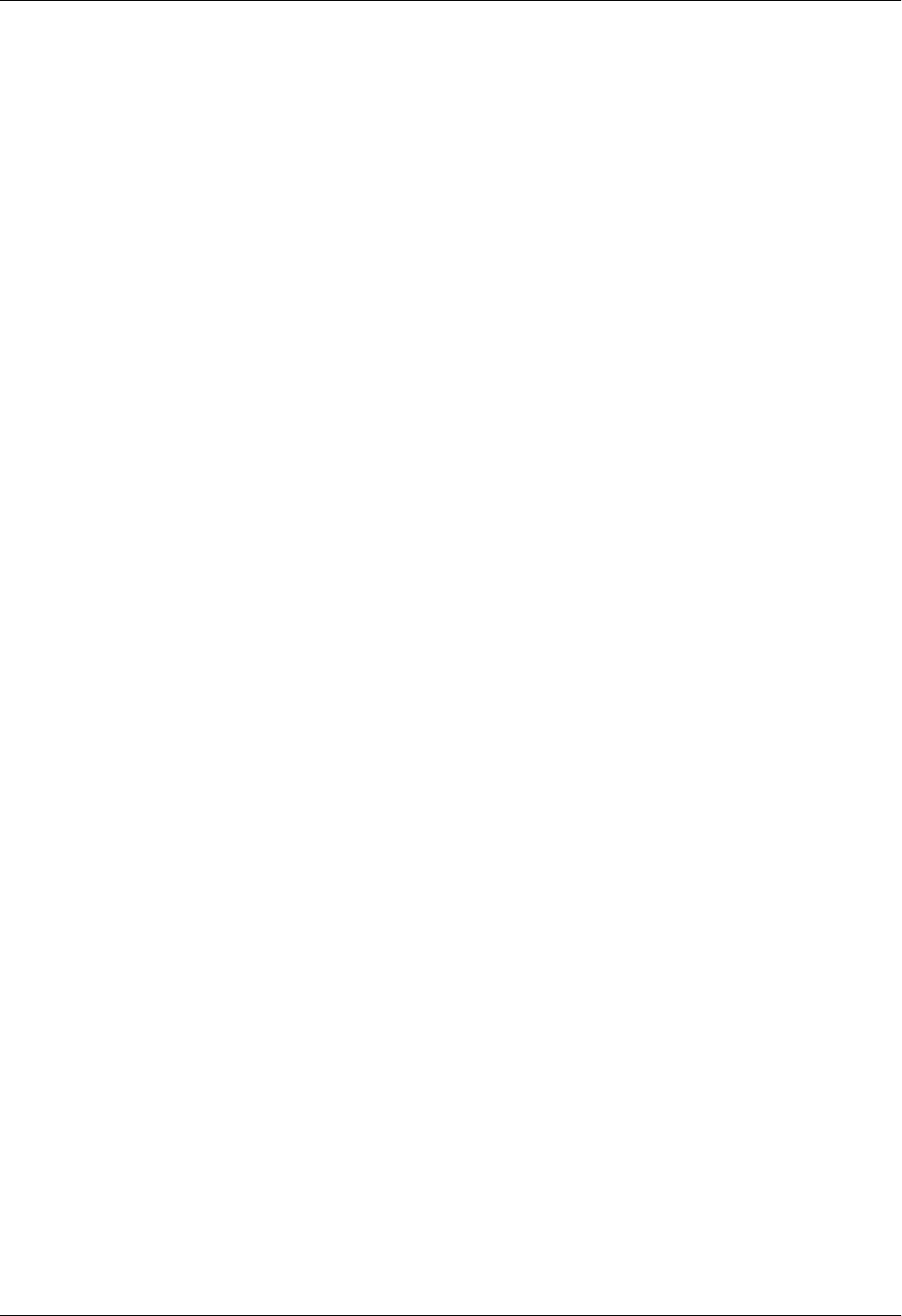
Section 7 MIBs Total Access 600 Series System Manual
258 © 2004 ADTRAN, Inc. 61200624L1-1B
egp:
egpInMsgs RO
egpInErrs RO
egpOutMsgs RO
egpOutErrors RO
egpNeighState RO
egpNeighAddr RO
egpNeighAs RO
egpNeighInMsgs RO
egpNeighInErrs RO
egpNeighOutMsgs RO
egpNeighOutErrs RO
egpNeighInErrMsgs RO
egpNeighOutErrMsgs RO
egpNeighStateUps RO
egpNeighStateDowns RO
egpNeighIntervalHello RO
egpNeighIntervalPoll RO
egpNeighMode RO
dsx1:
dsx1ConfigTable
dsx1ConfigEntry
dsx1LineIndex RO
dsx1IfIndex RO
dsx1TimeElapsed RO
dsx1ValidIntervals RO
dsx1LineType RO
dsx1LineCoding RO
dsx1SendCode RO
dsx1CircuitIdentifier RO
dsx1LoopbackConfig RO
dsx1LineStatus RO
dsx1SignalMode RO
dsx1TransmitClockSource RO
dsx1Fdl RO
dsx1CurrentTable
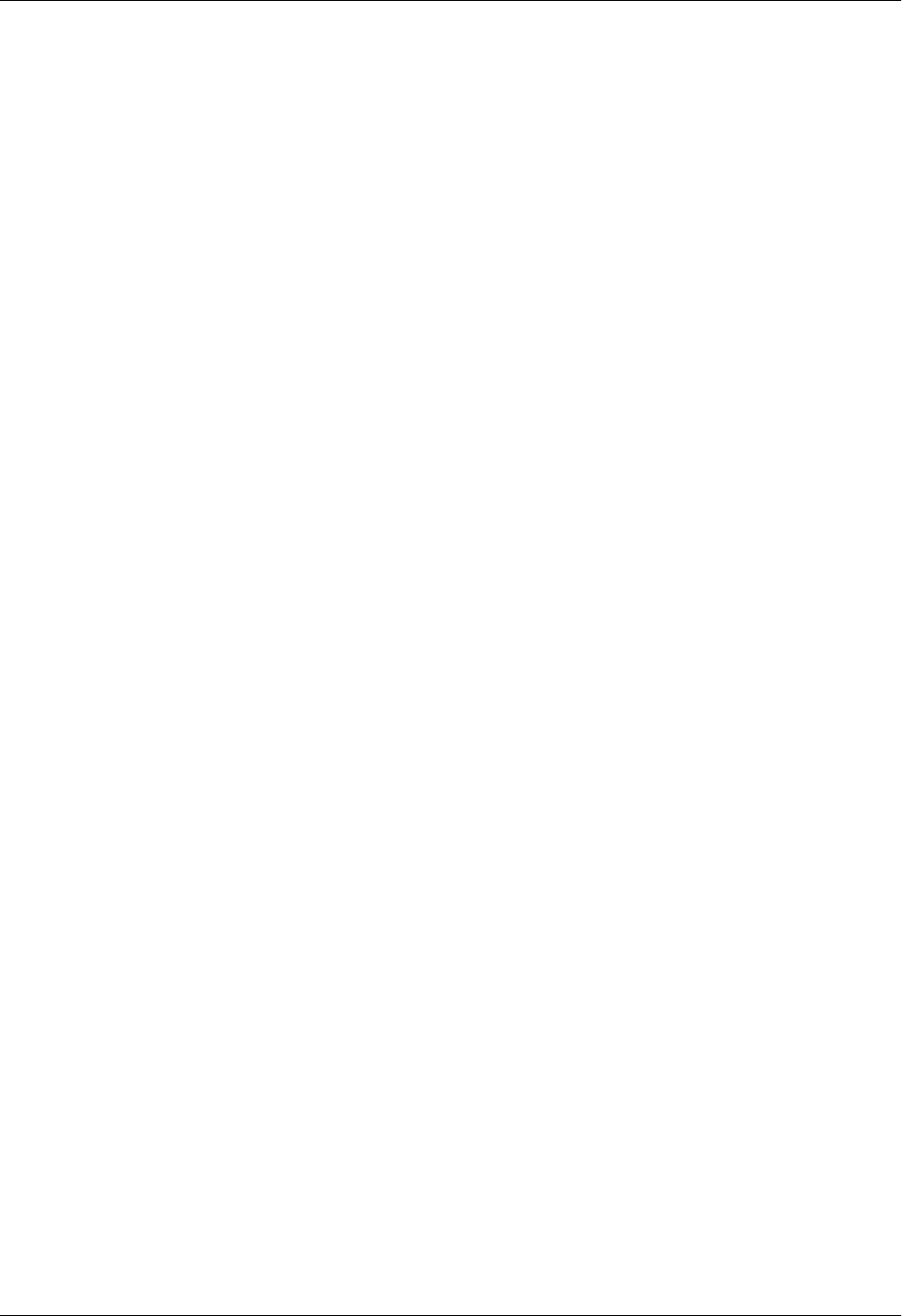
Total Access 600 Series System Manual Section 7 MIBs
61200624L1-1B © 2004 ADTRAN, Inc. 259
dsx1CurrentEntry
dsx1CurrentIndex RO
dsx1CurrentESs RO
dsx1CurrentSESs RO
dsx1CurrentSEFs RO
dsx1CurrentUASs RO
dsx1CurrentCSSs RO
dsx1CurrentPCVs RO
dsx1CurrentLESs RO
dsx1CurrentBESs RO
dsx1CurrentLCVs RO
dsx1IntervalTable
dsx1IntervalEntry
dsx1IntervalIndex RO
dsx1IntervalNumber RO
dsx1IntervalESs RO
dsx1IntervalSESs RO
dsx1IntervalSEFs RO
dsx1IntervalUASs RO
dsx1IntervalCSSs RO
dsx1IntervalPCVs RO
dsx1IntervalLESs RO
dsx1IntervalBESs RO
dsx1IntervalLCVs RO
dsx1TotalTable
dsx1TotalEntry
dsx1TotalIndex RO
dsx1TotalESs RO
dsx1TotalSESs RO
dsx1TotalSEFs RO
dsx1TotalUASs RO
dsx1TotalCSSs RO
dsx1TotalPCVs RO
dsx1TotalLESs RO
dsx1TotalBESs RO
dsx1TotalLCVs RO
dsx1FracTable
dsx1FracEntry
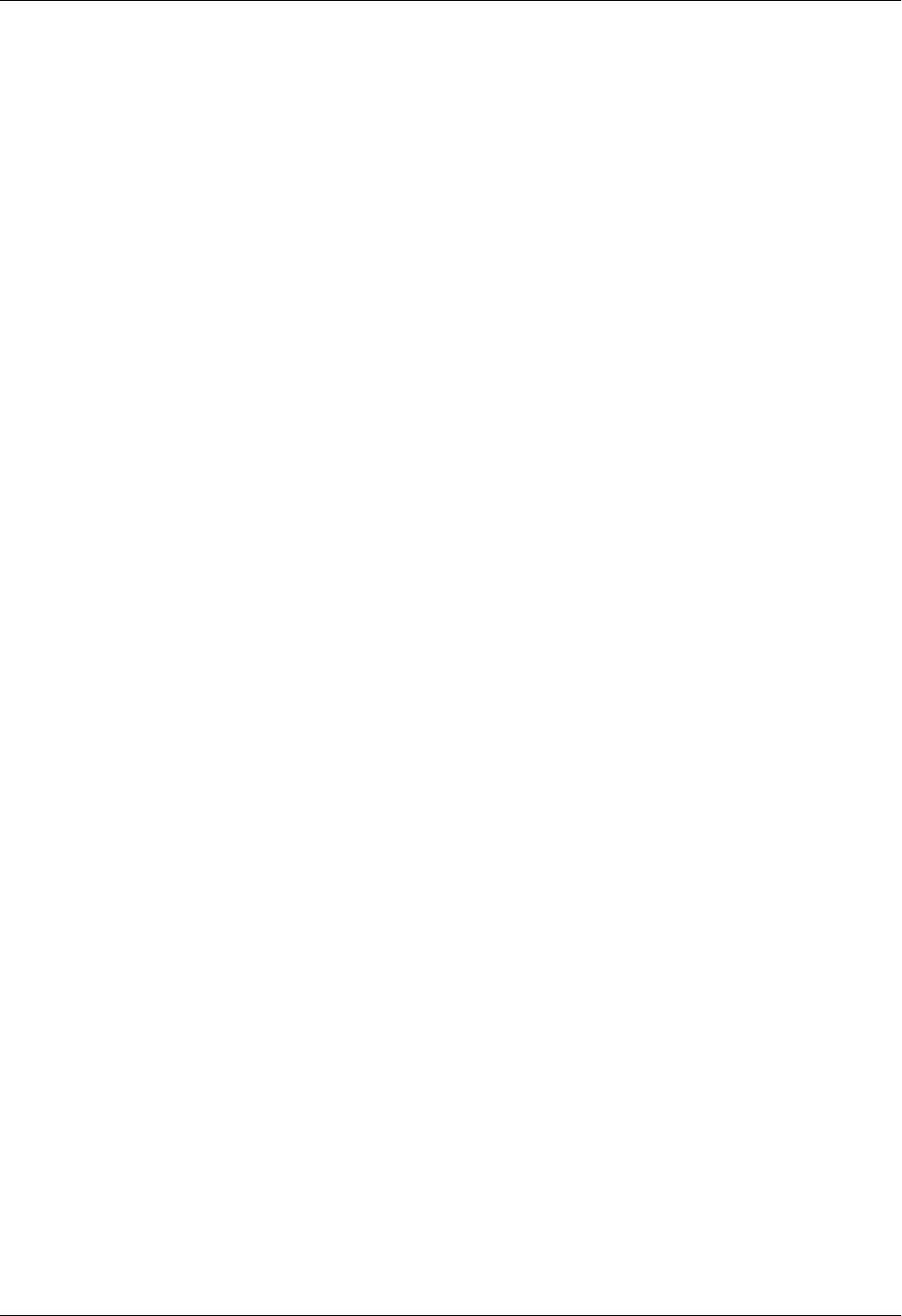
Section 7 MIBs Total Access 600 Series System Manual
260 © 2004 ADTRAN, Inc. 61200624L1-1B
dsx1FracIndex RO
dsx1FracNumber RO
dsx1FractIfIndex RO
snmp:
snmpInPkts RO
snmpOutPkts RO
snmpInBadVersions RO
snmpInBadCommunityNames RO
snmpInBadCommunityUses RO
snmpInASNParseErrs RO
snmpInTooBigs RO
snmpInNoSuchNames RO
snmpInBadValues RO
snmpInReadOnlys RO
snmpInGenErrs RO
snmpInTotalReqVars RO
snmpInTotalSetVars RO
snmpInGetRequests RO
snmpInSetRequests RO
snmpInGetRequests RO
snmpInTraps RO
snmpOutTooBigs RO
snmpOutNoSuchNames RO
snmpOutBadValues RO
snmpOutGenErrs RO
snmpOutGetRequests RO
snmpOutGetNexts RO
snmpOutSetRequests RO
snmpOutGetRepsonses RO
snmpOutTraps RO
snmpEnableAuthenTraps RO
atm:
atmInterfaceTable
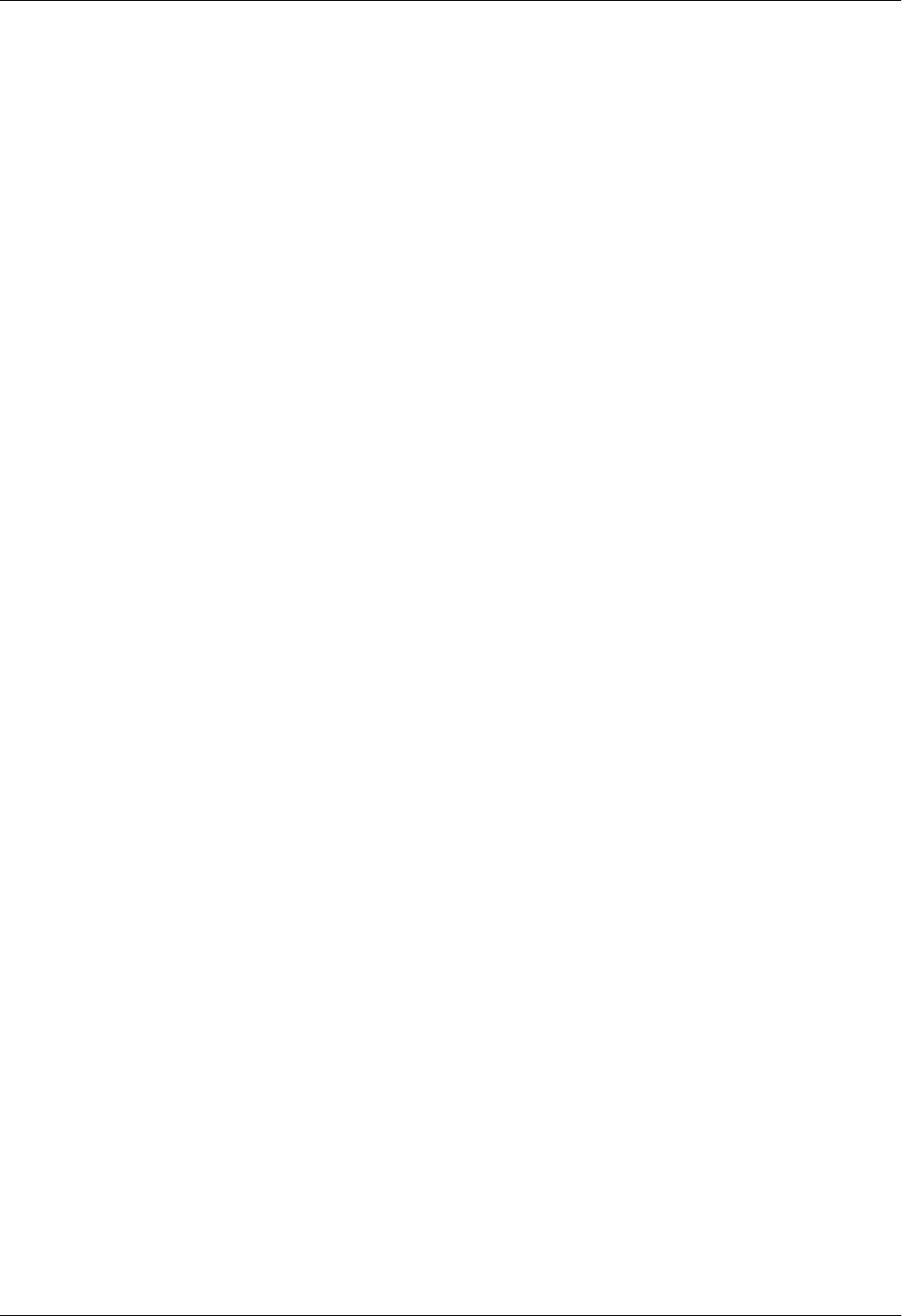
Total Access 600 Series System Manual Section 7 MIBs
61200624L1-1B © 2004 ADTRAN, Inc. 261
atmInterfaceEntry
atmInterfaceMaxVpcs RO
atmInterfaceMaxVccs RO
atmInterfaceConfVpcs RO
atmInterfaceConfVccs RO
atmInterfaceMaxActiveVpiBits RO
atmInterfaceMaxActiveVciBits RO
atmInterfaceIlmiVpi RO
atmInterfaceIlmiVci RO
atmInterfaceAddressType RO
atmInterfaceAdminAddress RO
atmInterfaceMyNeighborIpAddress RO
atmInterfaceMyNeigherIfName RO
atmInterfaceTCTable
atmInterfaceTCEntry
atmInterfaceOCDEvents RO
atmInterfaceTCAlarmState RO
atmTrafficDescrParamTable
atmTrafficDescrParamEntry
atmTrafficDescrParamIndex RO
atmTrafficDescrType RO
atmTrafficDescrParam1 RO
atmTrafficDescrParam2 RO
atmTrafficDescrParam3 RO
atmTrafficDescrParam4 RO
atmTrafficDescrParam5 RO
atmTrafficDescrQosClass RO
atmTrafficDescrRowStatus RO
atmVclTable
atmVclEntry
atmVclVpi RO
atmVclVci RO
atmVclAdminStatus RO
atmVclOperStatus RO
atmVclLastChange RO
atmVclReceiveTrafficDescrIndex RO
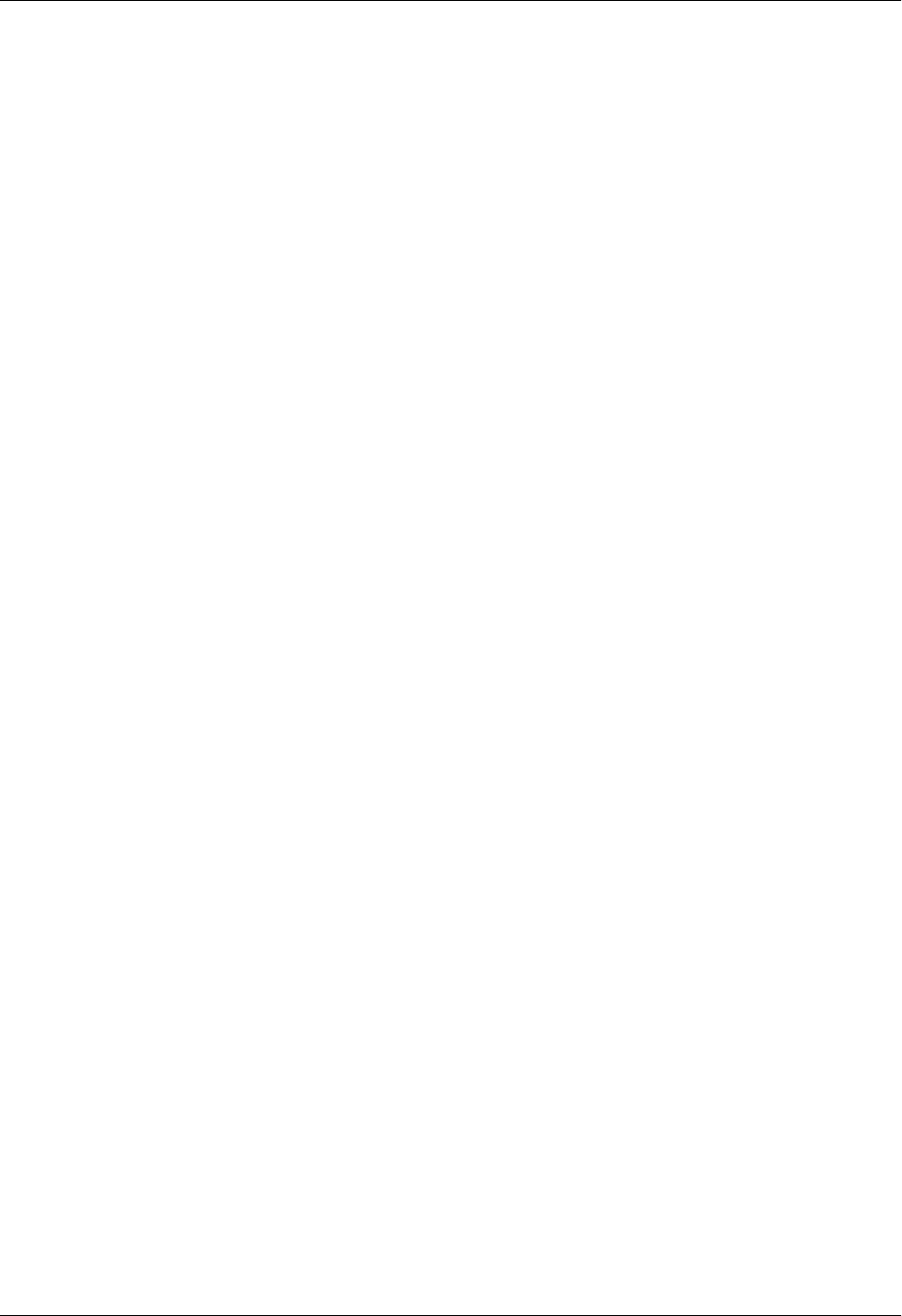
Section 7 MIBs Total Access 600 Series System Manual
262 © 2004 ADTRAN, Inc. 61200624L1-1B
atmVclTransmitTrafficDescrIndex RO
atmVccAalType RO
atmVccAal5CpcsTransmitSduSize RO
atmVccAal5CpcsReceiveSduSize RO
atmVccAal5EncapsType RO
atmVclCrossConnectIdentifier RO
atmVclRowStatus RO
aal5VccTable
aal5VccEntry
aal5VccVpi RO
aal5VccVci RO
aal5VccCrcErrors RO
aal5VccSarTimeOuts RO
aal5VccOverSizedSDUs RO