Advance Multimedia Internet Technology CDM531AM WiFi Mobile Router User Manual CDM531AM Manual 990513
Advance Multimedia Internet Technology Inc. WiFi Mobile Router CDM531AM Manual 990513
User manual
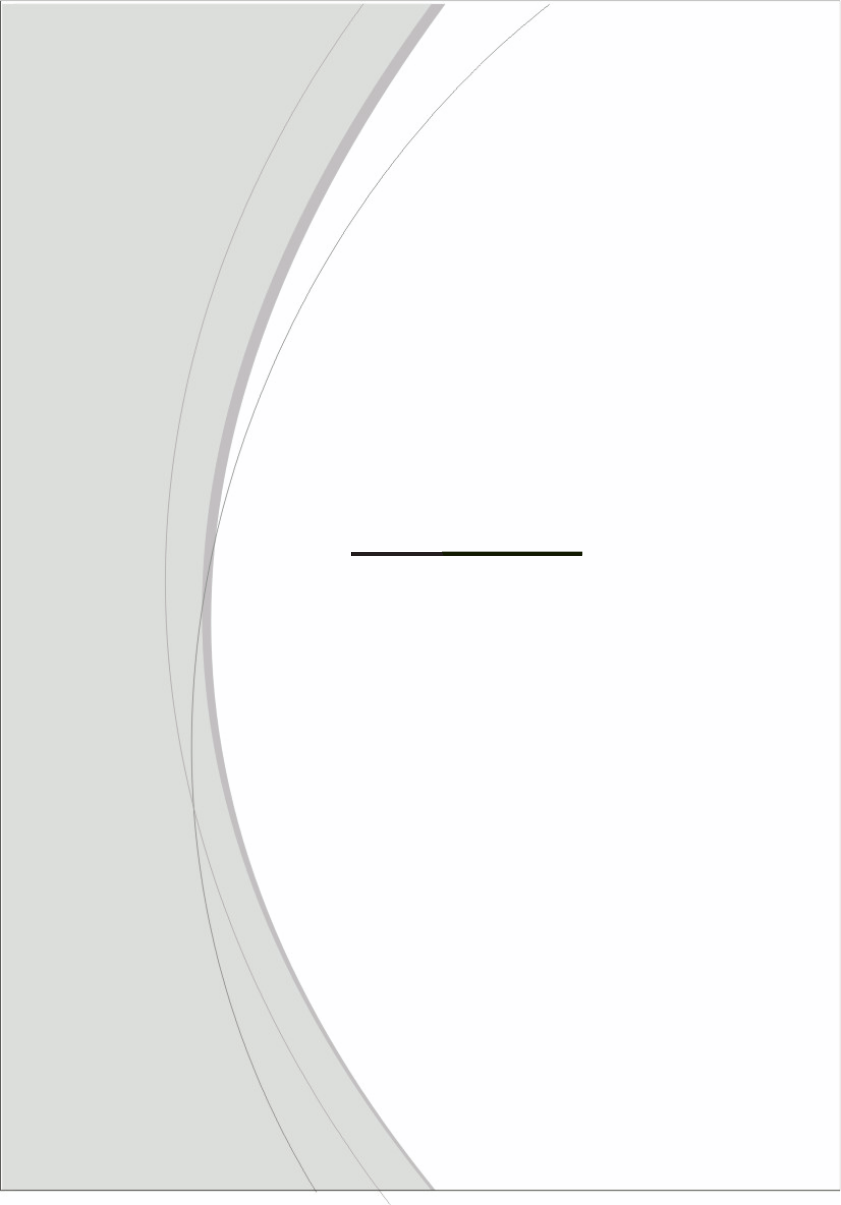
1
CDM531AM
WiFi Mobile Router
ZALiP
User Manual

2
IMPORTANT USAGE INSTRUCTION
For the convenience of use, this product accepts power from a desktop or a
laptop computer. It’s mandatory to connect both of two USB connectors at one
end of USB supplied power cable to computer at one time. Power supply is not
sufficient for the device to operate normally if only one USB connector is inserted
into the computer. In this scenario it might cause temporary malfunction on the
computer.
3
Copyright
The contents of this publication may not be reproduced in any part or as a whole, stored,
transcribed in an information retrieval system, translated into any language, or transmitted in any
form or by any means, mechanical, magnetic, electronic, optical, photocopying, manual, or
otherwise, without the prior written permission.
Trademarks
All products, company, brand names are trademarks or registered trademarks of their respective
companies. They are used for identification purpose only. Specifications are subject to be changed
without prior notice.
FCC Interference Statement
This equipment has been tested and found to comply with the limits for a Class B digital device
pursuant to Part 15 of the FCC Rules. These limits are designed to provide reasonable protection
against radio interference in a commercial environment. This equipment can generate, use and
radiate radio frequency energy and, if not installed and used in accordance with the instructions in
this manual, may cause harmful interference to radio communications. Operation of this
equipment in a residential area is likely to cause interference, in which case the user, at his own
expense, will be required to take whatever measures are necessary to correct the interference.
CE Declaration of Conformity
This equipment complies with the requirements relating to electromagnetic compatibility, EN
55022/A1 Class B.
4
Table of contents
IMPORTANT USAGE INSTRUCTION...................................................................................... 2
COPYRIGHT ............................................................................................................................. 3
FCC INTERFERENCE STATEMENT ....................................................................................... 3
CHAPTER 1 INTRODUCTION ............................................................................................. 5
1.1 PACKAGE LIST........................................................................................................... 5
1.2 HARDWARE INSTALLATION..................................................................................... 6
CHAPTER 2 GETTING START............................................................................................ 9
2.1 EASY SETUP UTILITY BY EASY SETUP .................................................................. 9
2.2 EASY SETUP BY CONFIGURING WEB PAGES..................................................... 14
CHAPTER 3 MAKING CONFIGURATION......................................................................... 18
3.1 ADVANCED ................................................................................................................ 18
3.1.1 BASIC SETTING.................................................................................................... 18
3.1.2 SECURITY SETTING............................................................................................. 28
3.1.3 ADVANCED SETTINGS ........................................................................................ 33
3.1.4 TOOL BOX .………………………………………………………………………..…….35
CHAPTER 4 TROUBLESHOOTING .................................................................................. 38
APPENDIX A SPEC SUMMARY TABLE ............................................................................... 42
APPENDIX B LICENSING INFORMATION ........................................................................... 43
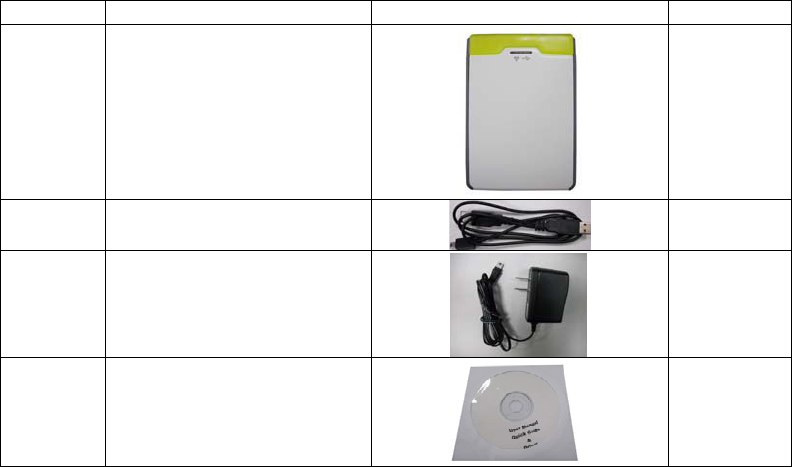
5
Chapter 1 Introduction
Congratulations on your purchase of this outstanding Productʳ˖CDM531 Wi-Fi Mobile Router.
This product is specifically designed for mobile user who needs to have the internet access
beyond his home and office. It provides a complete solution for Internet surfing and broadband
sharing. Instructions for installing and configuring this product can be found in this manual. Before
you install and use this product, please read this manual carefully for fully exploiting the functions
of this product.
1.1 Package List
Items Description Contents Quantity
1 WiFi Mobile Router 1
2 USB Cable
(Only for Power use)
1
3 Power adapter 1
4 CD 1
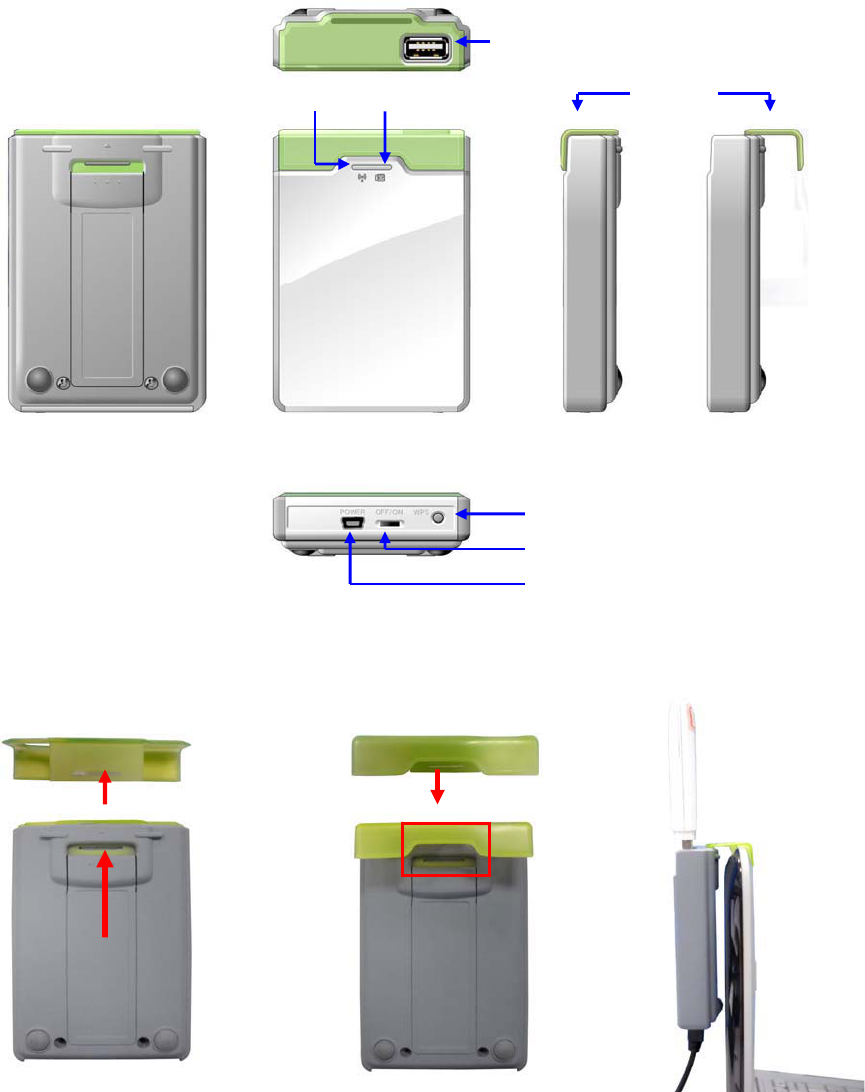
6
1.2 Hardware Installation
Hardware configuration
Hook assembling or dissembling
USB
Wireless & USB LED
WPS
Power Switch
Power
Hook
PUSH
“Click”
sound
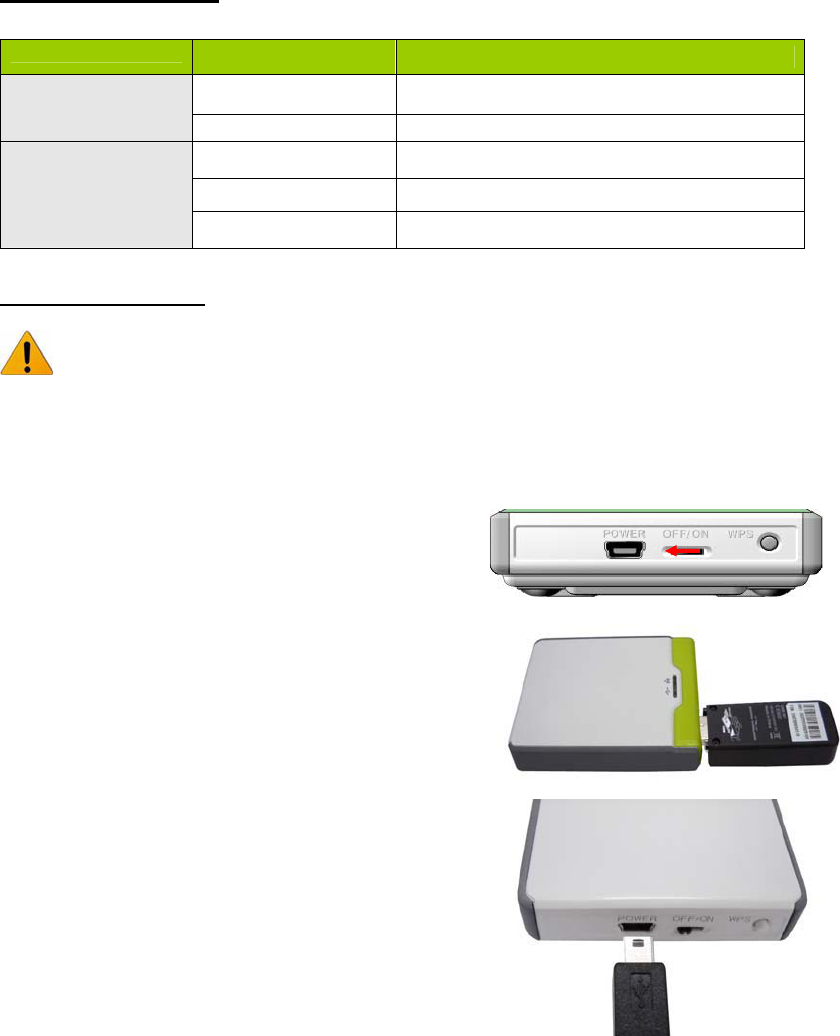
7
LED indicators
LED color Description
Blue 3G/3.5G is on
USB LED Blue in flash Data access
Blue WLAN is ON
Blue in flash Data access
Wi-Fi LED
Blue in fast flash Device is in WPS Mode
Installation Steps
DO NOT switch on WiFi Mobile Router before performing the installation steps below.
Step 1.
Turn off the power switch and then plug USB 3G
Modem to the Router.
Note: The Wi-Fi Mobile Router is designed to work
with either UMTS or EV-DO and even HSUPA 3G
modem. Please refer to your service provider for
detailed feature information.
Step 2.
Plug your USB modem which is with activated USB
dongle.
Step 3.
You can choose either Power Adapter or USB Cable
for power supply.
3.1. Use Power Adapter
Connect with the power adapter to the receptor
on the back panel of it.
3.2. Use USB cable
Connect USB Cable to the same place of it.

8
Step 4.
4.1. Use Power Adapter
Then plug the other end of the power adapter into
a wall outlet.
4.2. Use USB Cable
Then plug the other end of USB Cable to USB
Port on your PC or NB.
Step 5.
Turn on the power switch.
The Wi-Fi and 3G LED will turn ON to
indicate that the power has been applied.
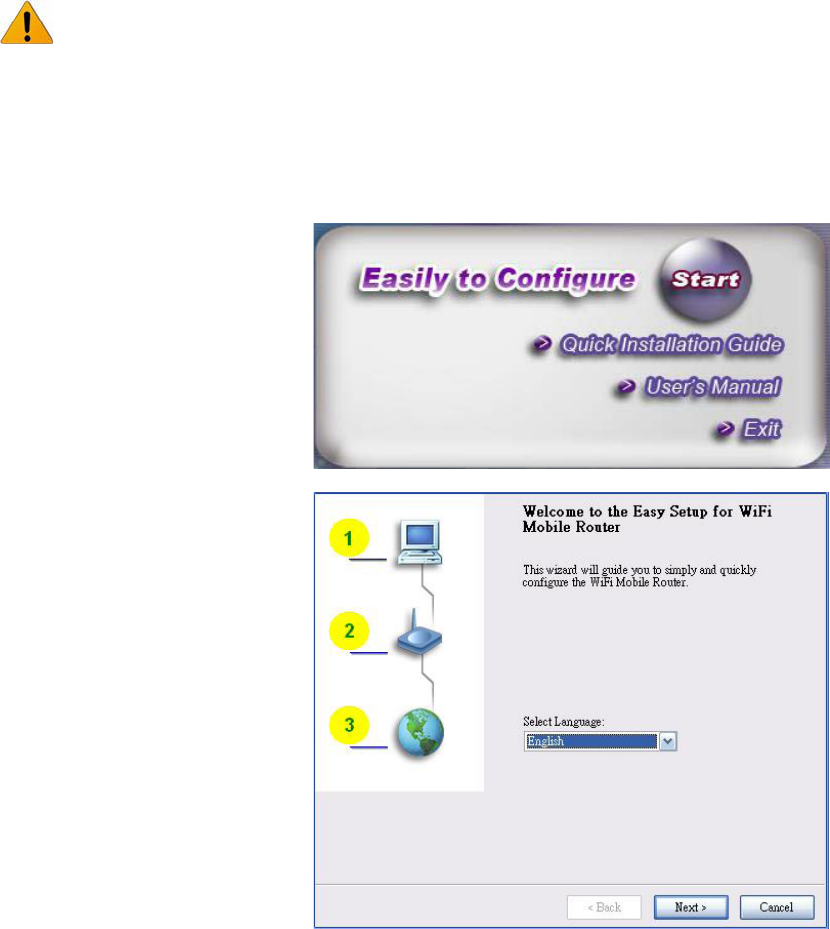
9
Chapter 2 Getting start
2.1 Easy Setup Utility by Easy Setup
We provide Wizard and Easy Setup by Windows Utility to enable you to set up the WiFi Mobile
Router quickly and easily.
Check the steps below before running the section.
(1) Press WPS button more than 6 seconds on the Router. The Router will reset to default.
(2) Connect to the Router by Wi-Fi. The default SSID is the same as “Mac Address”
(3) Insert CD to CDROM; Click the Easy Setup Utility from CD or Auto Run.
Easy Setup by Utility- Wizard
Step 1.
You can start to configure the
device via the Easy Setup Utility
Step 2.
Select Language then click
“Next” to continue.
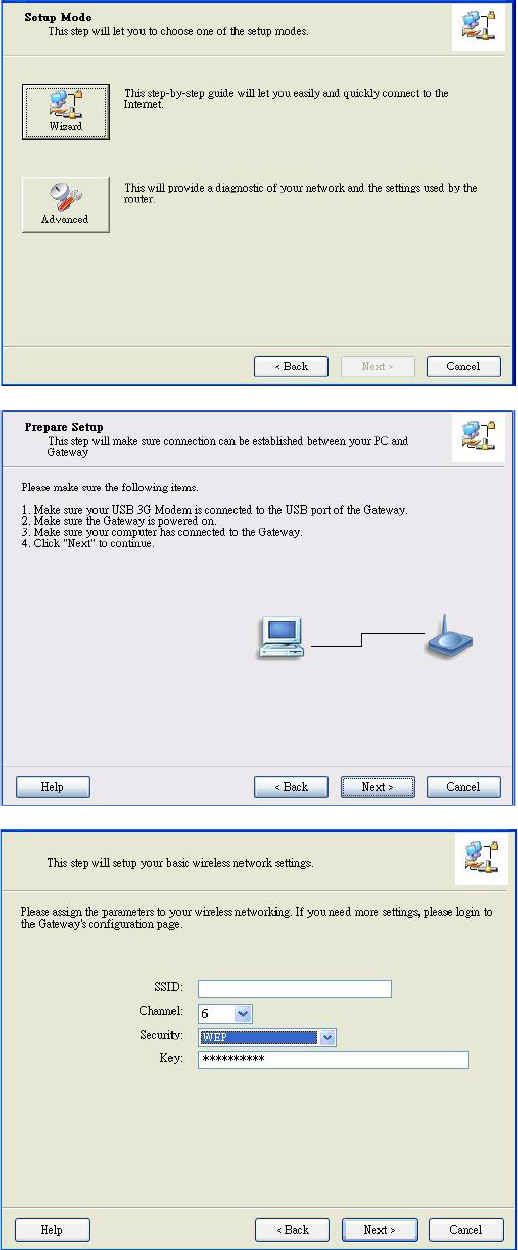
10
Step 3.
1. Please select Wizard mode
to run the setup step-by-step
to diagnose the network
settings of the Router.
2. Click the “Wizard” button
and click “NEXT” to
continue.
Step 4.
1. Make sure your USB 3G
Modem is connected to the
USB port of the Router.
2. Make sure the Router is
powered on.
3. Make sure your computer
has connected to the
Router.
4. Make sure your computer
has an IP address.
5. Click “Next” to continue.
Step 5.
1. Key in the SSID, Channel
and Security options, for
example: SSID: “Wi-Fi
Mobile Router”, Security:
WEP
Key: “1234567890”.
Default SSID is the same as
“Mac Address”
* Channel 1- 11 for FCC, IC, NCC
* Channel 1- 13 for CE
2. And then click “Next” to
continue.
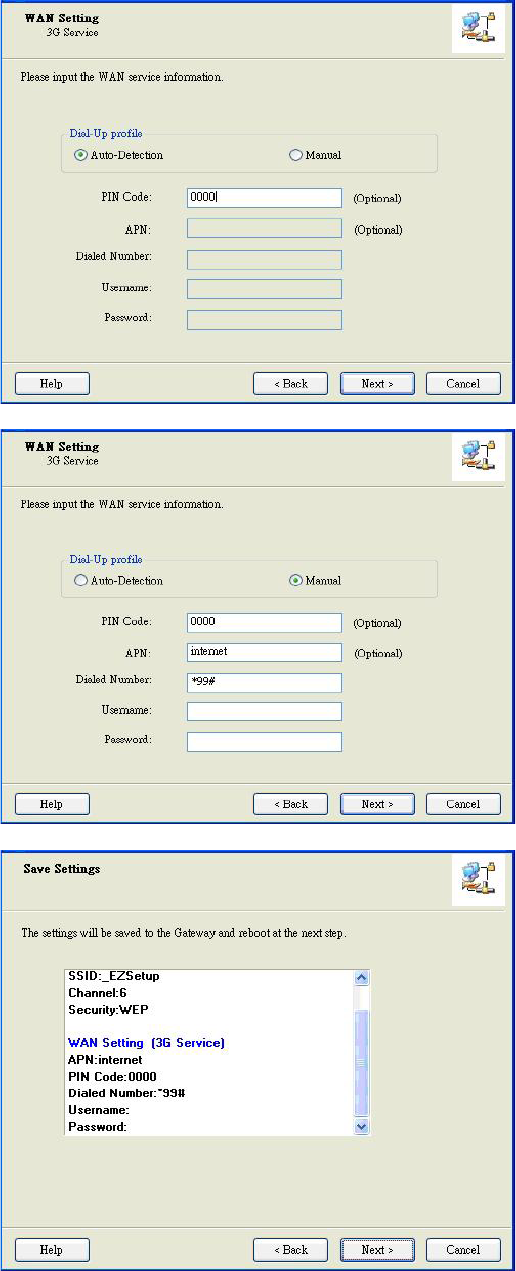
11
Step 6-1.
Select “Auto-Detection”, and the
Utility will try to detect and
configure the required 3G
service settings automatically.
Click “Next” to continue.
ʳ
ϡʳDefault PIN Code is empty, if
you have PIN Code, you must
enter it. For example “0000”. If
no, just Click “Next” to continue.
Step 6-2.
Or you can select “Manual” and
manually fill in the required 3G
service settings provided by your
ISP.
Click “Next” to continue.
Step 7.
Check the settings, and then
click the “Next” if the settings are
correct.
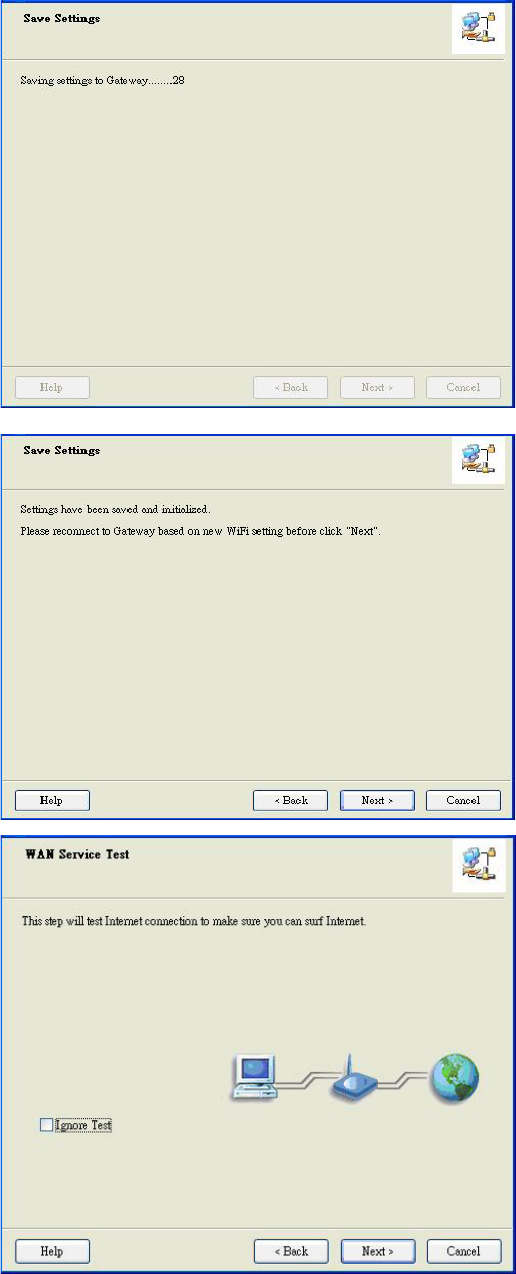
12
Step 8.
The Wi-Fi Mobile Router is
rebooting to make your entire
configuration activated.
Step 9.
Please reconnect to Router
before click “Next”.
Step 10-1.
Click “Next” to test the Internet
connection or you can skip test.
And then click “Next” to
continue.
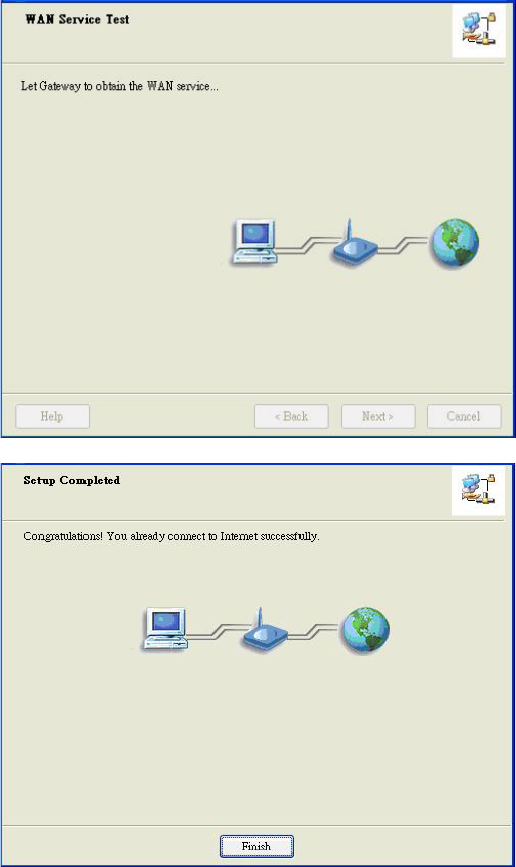
13
Step 10-2.
Test the Internet connection
Step 11.
Congratulations!
Setup is completed.
Now you have already
connected to Internet
successfully.
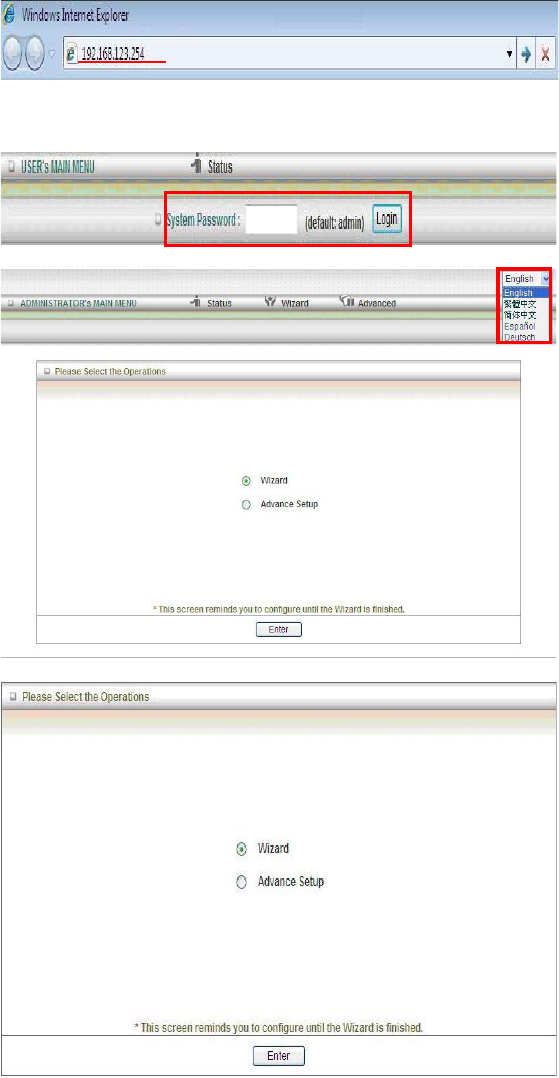
14
2.2 Easy Setup by Configuring Web Pages
You can also browse web UI to configure the device.
Browse to Activate the Setup Wizard
Please type in the IP Address
(http://192.168.123.254)
Please type “admin” in the
Password and click ‘login’
button.
Select your language.
Select “Wizard” for basic
settings with simple way.
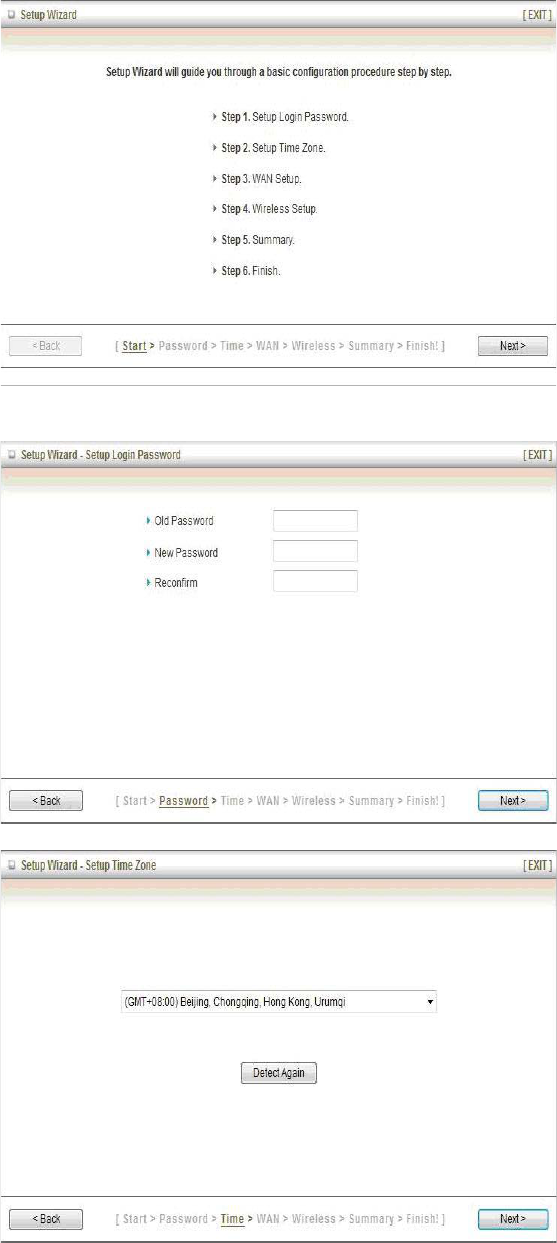
15
Press “Next” to start the Setup
Wizard.
Configure with the Setup Wizard
Step 1: Change System
Password.
Set up your system password.
(Default˖admin)
Step 2˖
Select Time Zone.
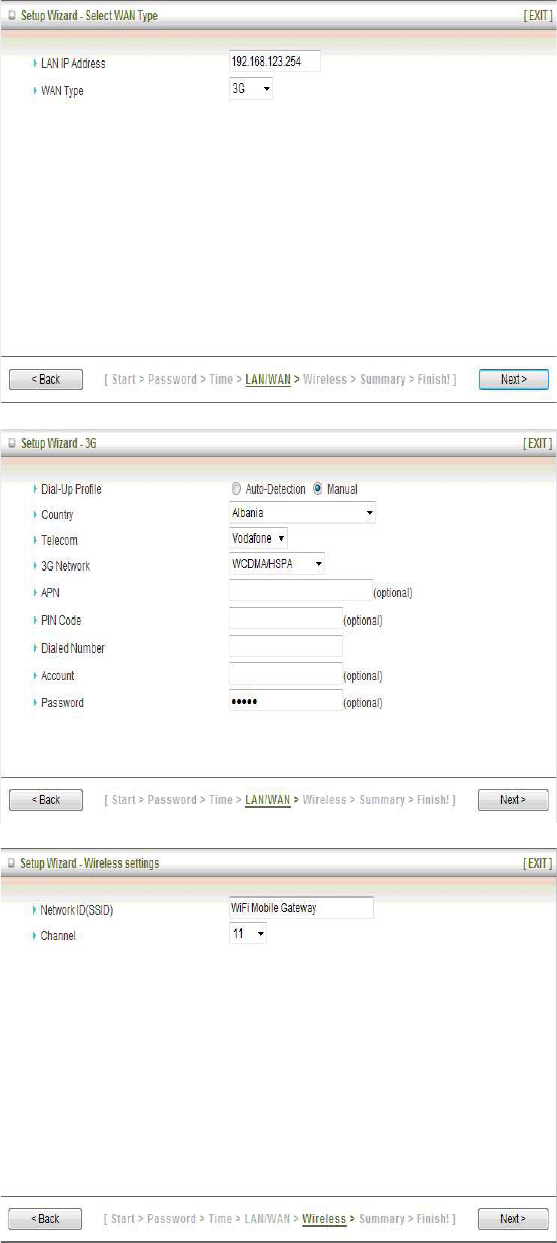
16
Step 3˖Select Wan Type.
If you want to use 3G service as
the main internet access,
please set the WAN interface as
“Wireless WAN” and the WAN
type as “3G”.
Step 4˖
Select “Auto Detection” Dial-up
Profile, and the Utility will try to
detect and configure the
required 3G service settings
automatically. Or you can select
“Manual” and manually fill in the
required 3G service settings
provided by your ISP.
Default PIN Code is empty, if
you have PIN Code, you must
enter it.
Step 5: Set up your Wireless
Network.
Set up your SSID.
.
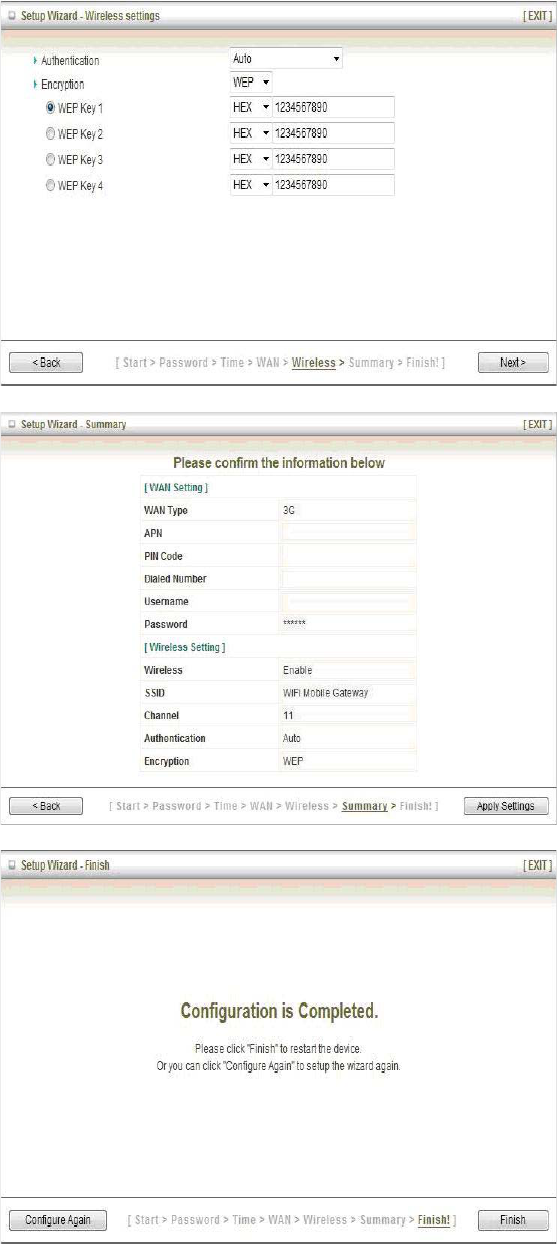
17
Step 6˖Set up Wireless
Security.
Set up your Authentication and
Encryption.
Step 7: Apply your Setting.
Then click Apply Setting.
Step 8:
Click Finish to complete it.
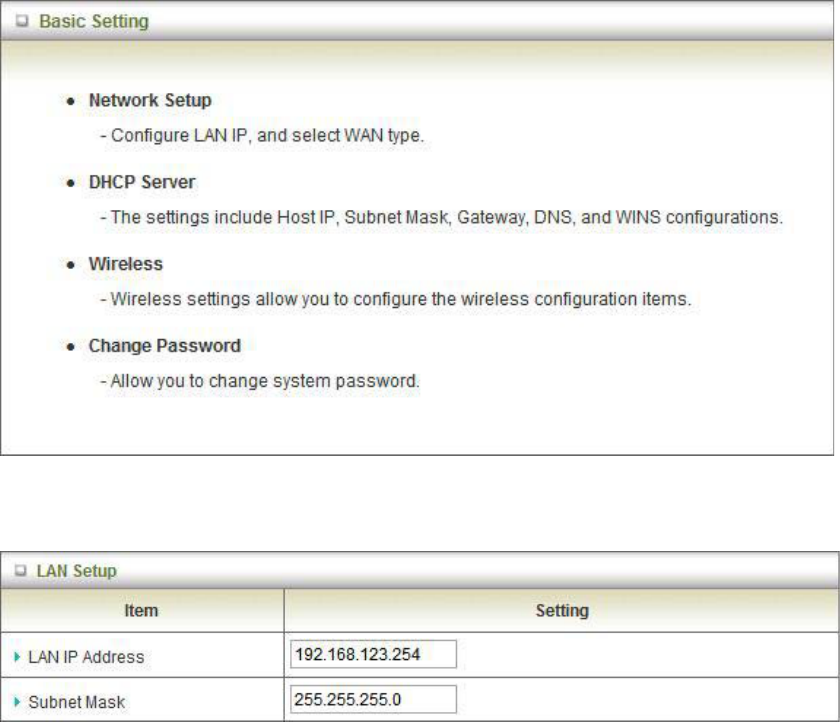
18
Chapter 3 Making Configuration
3.1 Advanced
3.1.1 Basic Setting
Network Setup
LAN Setup
1. LAP IP Address: the local IP address of this device. The computers on your network
must use the LAN IP address of your product as their Default Router. You can change it
if necessary.
2. Subnet Mask: insert 255.255.255.0
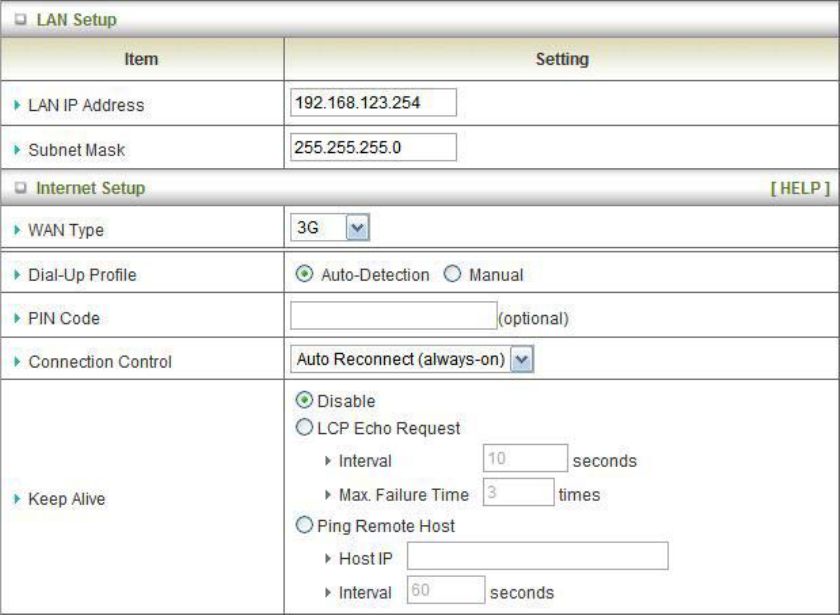
19
Internet Setup
This device supports different WAN types of connection for users to connect to remote wireless
ISP, such as 3G (WCDMA, HSxPA, HSPA+, CDMA2000, EV-DO, TD-SCDMA), iBurst, or Wi-Fi
Hotspot.
Note. Users need to insert USB modem card for 3G and iBurst WAN connections.
3G WAN Types: The WAN fields may not be necessary for your connection. The information on
this page will only be used when your service provider requires you to enter a User Name and
Password to connect with the 3G network.
Please refer to your documentation or service provider for additional information.
1. Dial-Up Profile: Please select Auto-Detection or Manual to continue.
You can Select “Auto-Detection”, and the Utility will try to detect and
configure the required 3G service settings automatically. Or you can select
“Manual” and manually fill in the required 3G service settings provided by
your ISP.
2. Country: select your country.
3. Telecom: select your telecom.
4. 3G Network: select the 3G Network
5. APN: Enter the APN for your PC card here.(Optional)
6. Pin Code: Enter the Pin Code for your SIM card(Optional)
7. Dial-Number: This field should not be altered except when required by your service
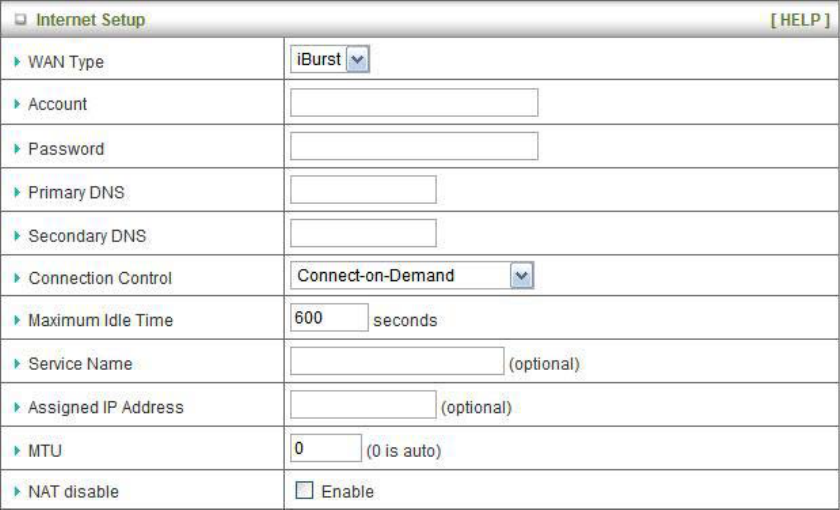
20
provider.
8. Account: Enter the new User Name for your PC card here, you can contact to your ISP to
get it.
9. Password: Enter the new Password for your PC card here, you can contact to your ISP to
get it.
10. Authentication: Choose your authentication.
11. Primary DNS: This feature allows you to assign a Primary DNS Server, contact to your
ISP to get it.
12. Secondary DNS: This feature allows you to assign a Secondary DNS Server, you can
contact to your ISP to get it.
13. Connection Control: There are 3 modes to select:
Connect-on-demand: The device will link up with ISP when the clients send outgoing
packets.
Auto Reconnect (Always-on): The device will link with ISP until the connection is ʳʳ
established.
Manually: The device will not make the link until someone clicks the ʳ
Connect-button in the Status-page.
14. Keep Alive: you can diagnose your connection by it.
iBurst Type: The WAN fields may not be necessary for your connection. The information on this
page will only be used when your service provider requires you to enter a User Name and
Password to connect with the iBurst network.
Please refer to your documentation or service provider for additional information.
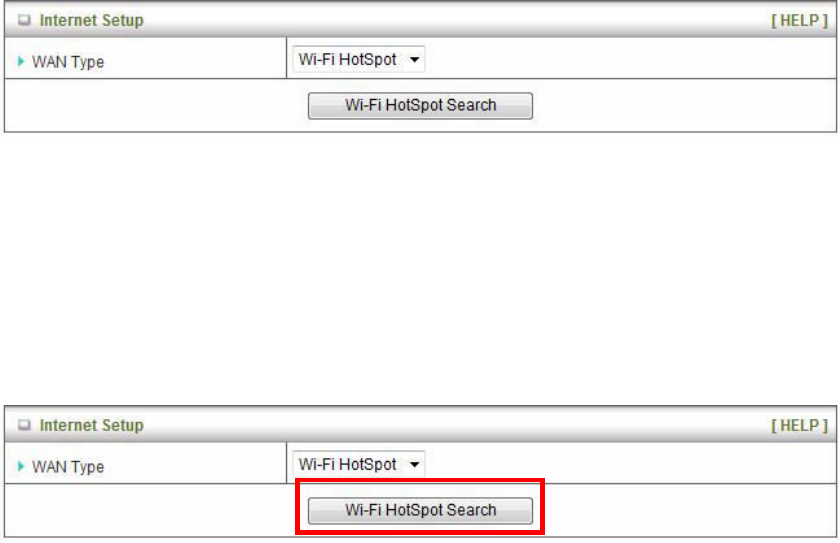
21
1. Account: Enter the new User Name for your PC card here, you can contact to your ISP to
get it.
2. Password: Enter the new Password for your PC card here, you can contact to your ISP to
get it.
3. Primary DNS/Secondary DNS: Optional, This feature allows you to assign a DNS Servers
4. Connection Control: There are 3 modes to select:
Connect-on-demand: The device will link up with ISP when the clients send outgoing
packets.
Auto Reconnect (Always-on): The device will link with ISP until the connection is ʳʳ
established.
Manually: The device will not make the link until someone clicks the ʳ
Connect-button in the Status-page.
5. Maximum Idle Time: the amount of time of inactivity before disconnecting your PPPoE
session. Set it to zero or enable ϘAuto-reconnectϙ to disable this feature.
6. Service Name: optional. Input the service name if your ISP requires it. Otherwise, leave it
blank.
7. Assigned IP Address: Optional, Input the IP address you want. Usually, leave it blank.
8. Maximum Transmission Unit (MTU): Most ISP offers MTU value to users. The default
MTU value is 0(auto).
9. NAT disable: the option bridges data form WAN port to LAN port.
Wi-Fi HotSpot Types: This WAN type allows you to share one Wi-Fi Hotspot account with your
friends or colleagues. Local clients connect to this device via Wi-Fi connection, and surfing
Internet by connecting to remote Wi-Fi Hotspot. Just follow a few steps below to connect to remote
Wi-Fi HotSpot.
Note. If choosing Wi-Fi HotSpot WAN type, the wireless channel of WLAN will be set to as same
as wireless channel of remote Wi-Fi HotSpot.
Step 1: Click “Wi-Fi HotSpot” Search” button to search any available Wi-Fi Hotspot or Wi-Fi AP
(Access Point) in your environment.
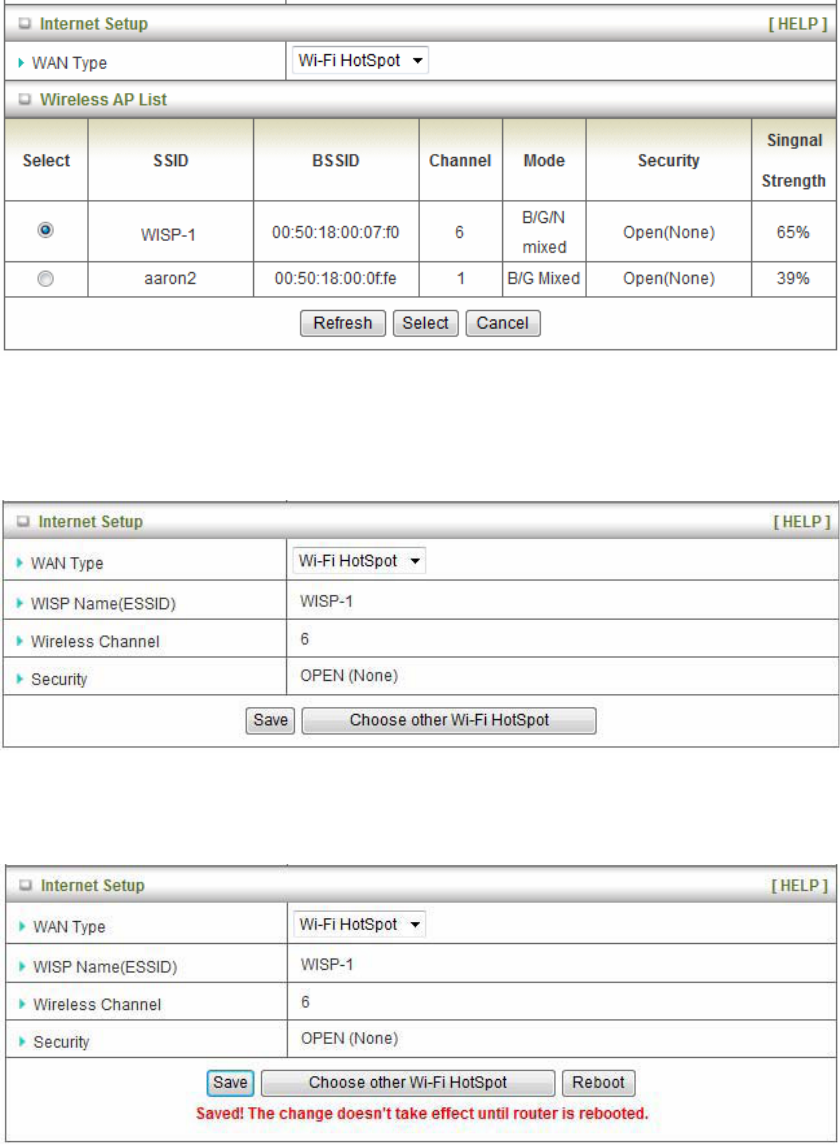
22
Step 2: After finish searching, it will list all available Wi-Fi APs in your environment. You can select
one of the lists to start to connect, or press “Refresh” button to search again.
Step 3: Click “Save” button to save settings after selecting. There will be a field here for you to
input encryption key if remote Wi-Fi Hotspot or Wi-Fi AP requires.
Step 4: Click “Reboot” button to restart device to take new settings effective.
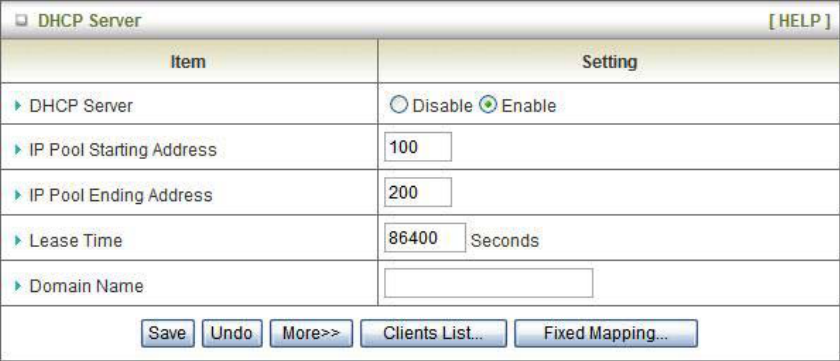
23
DHCP Server
Press “More>>” for more options,
1. DHCP Server: Choose either Disable or Enable
2. Lease Time: DHCP lease time to the DHCP client
3. IP Pool Starting/Ending Address: Whenever there is a request, the DHCP server will
automatically allocate an unused IP address from the IP address pool to the requesting
computer. You must specify the starting / ending address of the IP address pool
4. Domain Name: Optional, this information will be passed to the client
5. Primary DNS/Secondary DNS: Optional, This feature allows you to assign a DNS
Servers
6. Primary WINS/Secondary WINS: Optional, this feature allows you to assign a WINS
Servers
7. Router: Optional, Router Address would be the IP address of an alternate Router.
This function enables you to assign another Router to your PC, when DHCP server offers an
IP to your PC.
Click on “Save” to store your setting or click “Undo” to give up
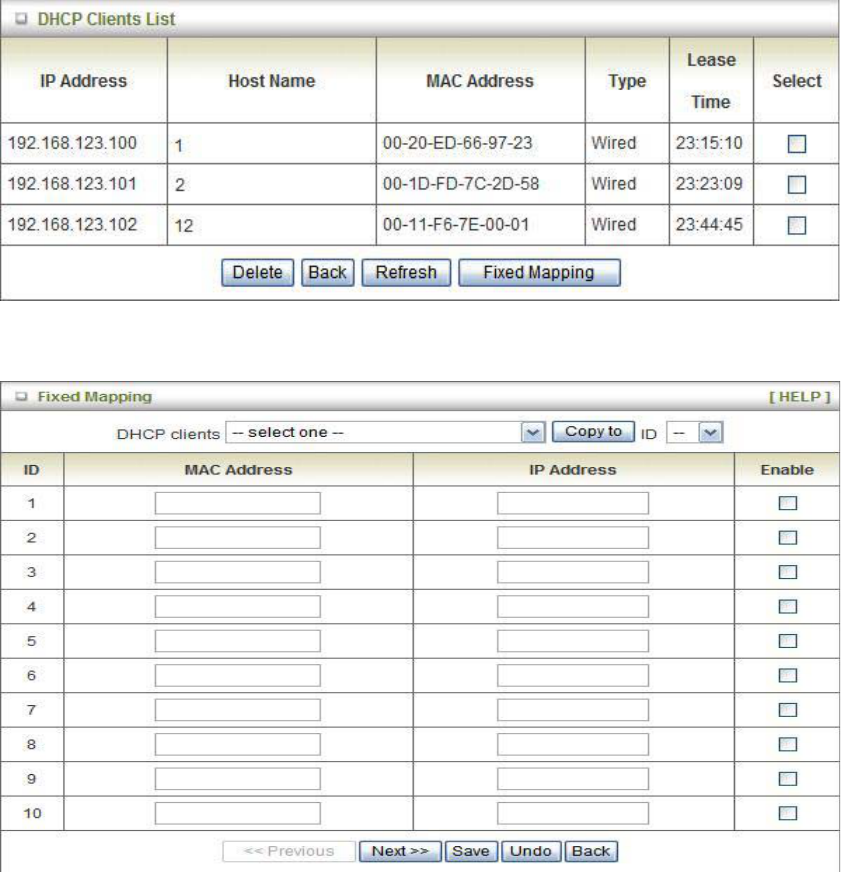
24
DHCP Clients List
The list of DHCP clients shows here.
DHCP Fixed Mapping
The DHCP Server will reserve the special IP for special MAC address, shows below.
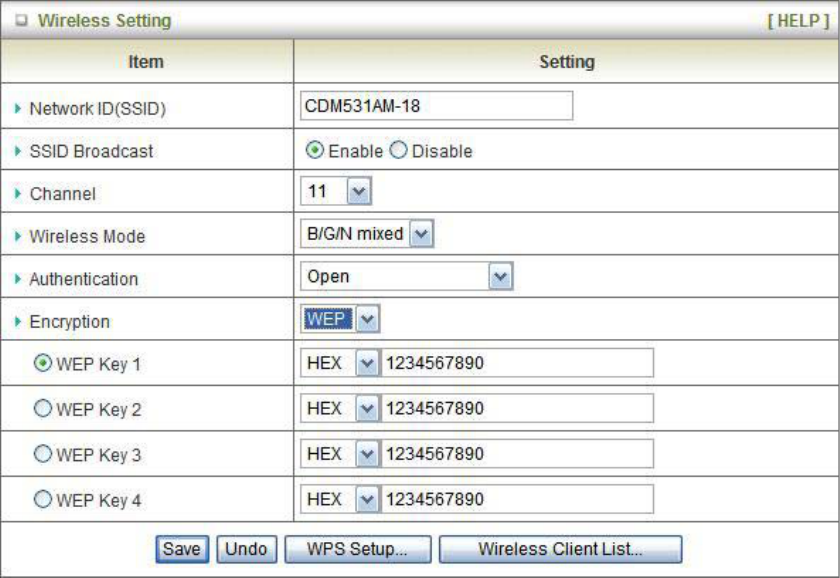
25
Wireless Settings
Wireless settings allow you to set the wireless configuration items.
1. Wireless Operation Mode: Choose AP mode or Client mode. The factory default setting
is AP mode.
2. Network ID (SSID): Network ID is used for identifying the Wireless LAN (WLAN). Client
stations can roam freely over this product and other Access Points that have the same
Network ID. (The factory setting is “default”)
3. SSID Broadcast: The router will broadcast beacons that have some information,
including SSID so that wireless clients can know how many AP devices by scanning
function in the network. Therefore, this function is disabled; the wireless clients can not
find the device from beacons.
4. Channel: The radio channel number. The permissible channels depend on the Regulatory
Domain.
The factory setting is channel 11.
5. Wireless Mode: Choose B/G Mixed, B only, G only, and N only, G/N Mixed or B/G/N
mixed. The factory default setting is B/G/N mixed.
26
6. Authentication mode: You may select from nine kinds of authentication to secure your
wireless network: Open, Shared, Auto, WPA-PSK, WPA2-PSK, and
WPA-PSK/WPA2-PSK.
Open
Open system authentication simply consists of two communications. The first is an
authentication request by the client that contains the station ID (typically the MAC
address). This is followed by an authentication response from the AP/router containing a
success or failure message. An example of when a failure may occur is if the client's MAC
address is explicitly excluded in the AP/router configuration.
Shared
Shared key authentication relies on the fact that both stations taking part in the
authentication process have the same "shared" key or passphrase. The shared key is
manually set on both the client station and the AP/router. Three types of shared key
authentication are available today for home or small office WLAN environments.
Auto
The AP will Select the Open or Shared by the client’s request automatically.
WPA-PSK
Select Encryption and Pre-share Key Mode
If you select HEX, you have to fill in 64 hexadecimal (0, 1, 2…8, 9, A, B…F) digits.
If you select ASCII, the length of pre-share key is from 8 to 63.
Fill in the key, Ex 12345678
WPA-PSK2
WPA-PSK2 user AES and TKIP for Same the encryption, the others are same the
WPA-PSK.
WPA-PSK/WPA-PSK2
Another encryption options for WPA-PSK-TKIP and WPA-PSK2-AES, the others are same
the WPA-PSK.
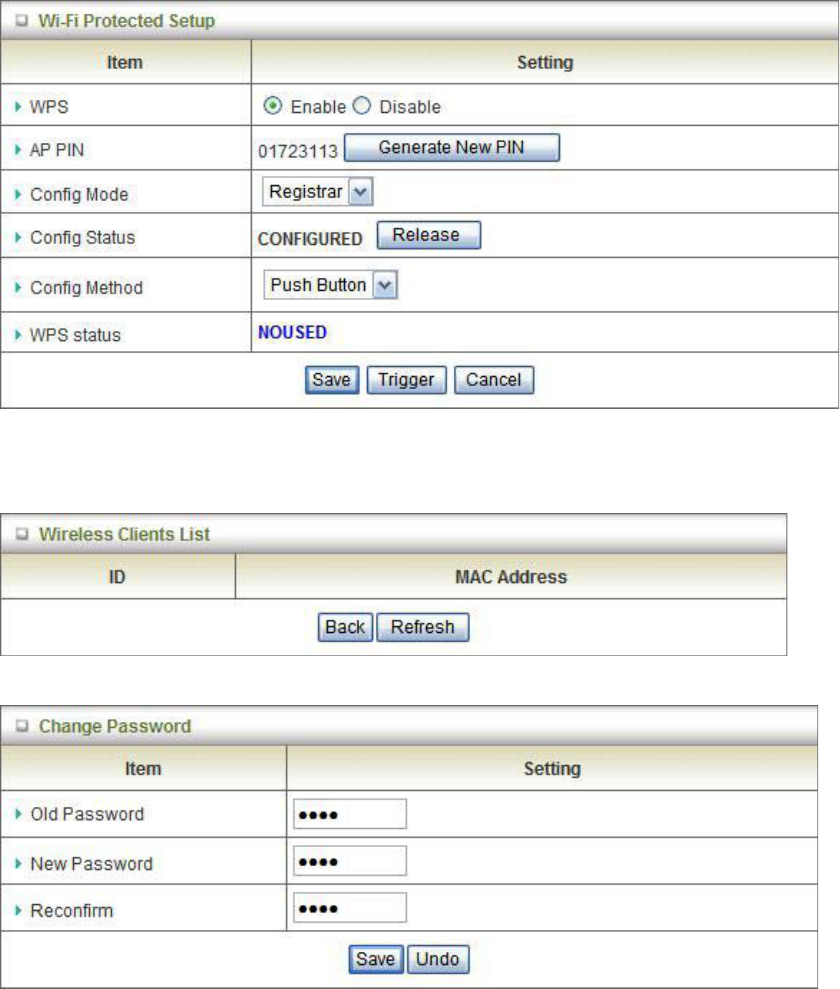
27
WPS (Wi-Fi Protection Setup)
WPS is Wi-Fi Protection Setup which is similar to WCN-NET and offers safe and easy way in
Wireless Connection.
Wireless Client List
The list of wireless client is shows here.
Change Password
You can change Password here. We strongly recommend you to change the system password for
security reason.
Click on “Save” to store your setting or “Undo” to give up
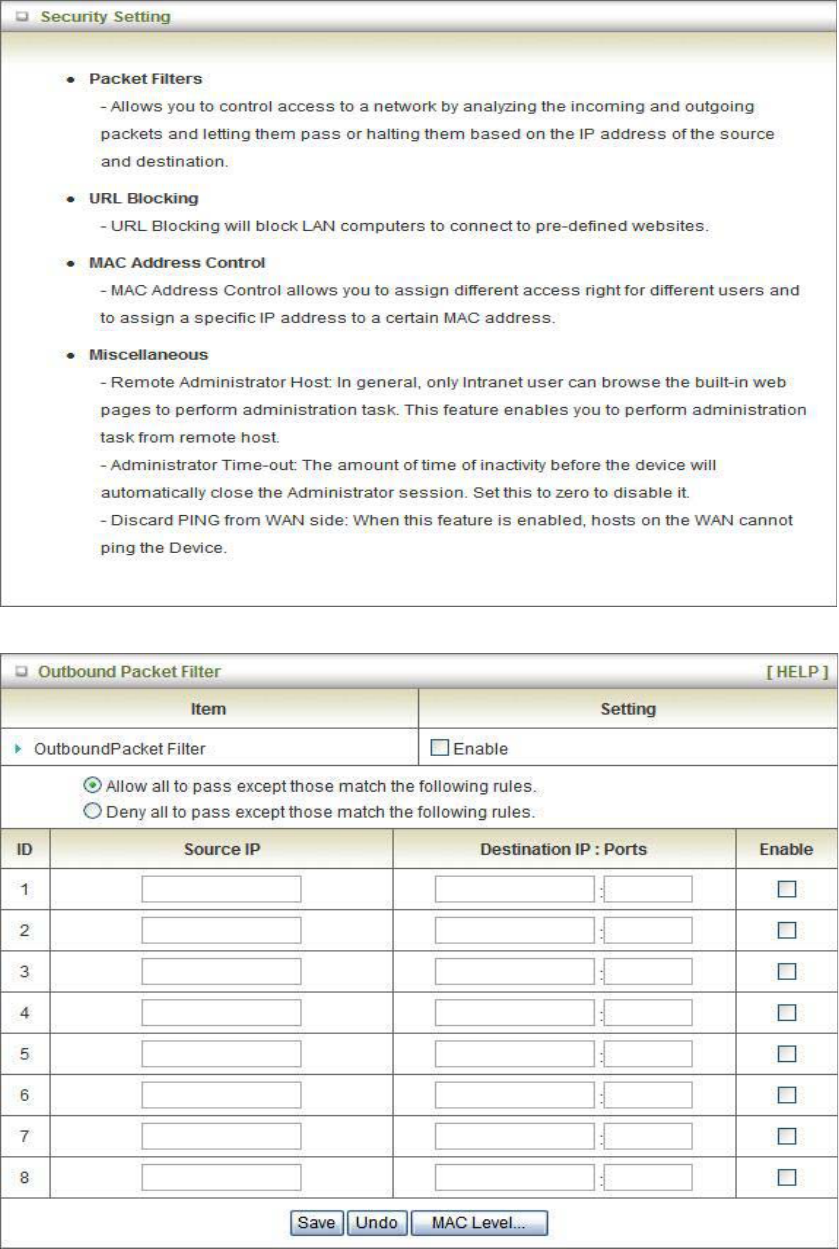
28
3.1.2 Security Setting
Packet Filters
29
Packet Filter includes both outbound filter and inbound filter. And they have same way to setting.
Packet Filter enables you to control what packets are allowed to pass the router. Outbound filter
applies on all outbound packets. However, inbound filter applies on packets that destined to Virtual
Servers or DMZ host only. You can select one of the two filtering policies:
1. Allow all to pass except those match the specified rules
2. Deny all to pass except those match the specified rules
You can specify 8 rules for each direction: inbound or outbound. For each rule, you can define the
following:
x Source IP address
x Source port
x Destination IP address
x Destination port
x Protocol: TCP or UDP or both.
x Use Rule#
For source or destination IP address, you can define a single IP address (4.3.2.1) or a range of IP
addresses (4.3.2.1-4.3.2.254). An empty implies all IP addresses.
For source or destination port, you can define a single port (80) or a range of ports (1000-1999).
Add prefix "T" or "U" to specify TCP or UDP protocol. For example, T80, U53, U2000-2999, No
prefix indicates both TCP and UDP are defined. An empty implies all port addresses. Packet Filter
can work with Scheduling Rules, and give user more flexibility on Access control. For Detail,
please refer to Scheduling Rule.
Each rule can be enabled or disabled individually.
Click on “Save” to store your setting or “Undo” to give up
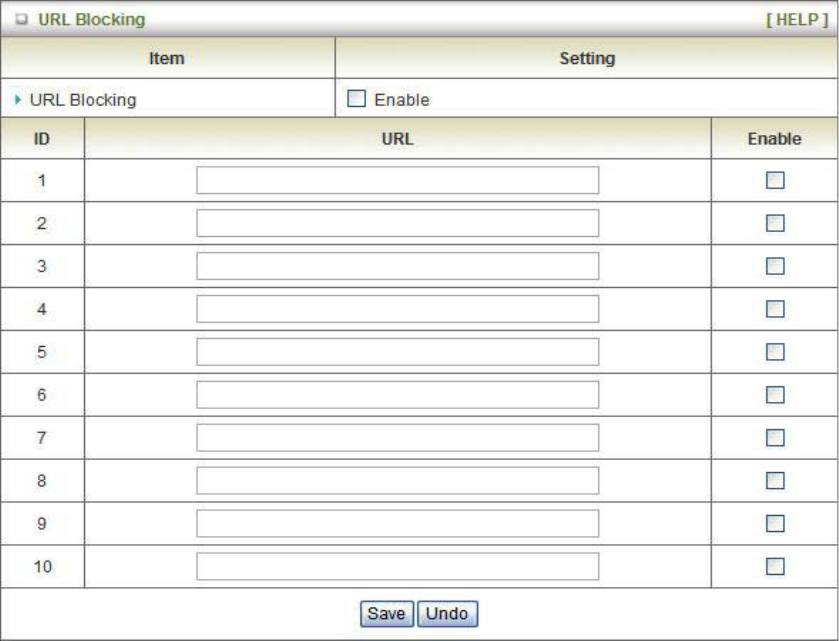
30
URL Blocking
URL Blocking will block LAN computers to connect with pre-define Websites. The major
difference between “Domain filter” and “URL Blocking” is Domain filter require user to input suffix
(like .com or .org, etc), while URL Blocking require user to input a keyword only. In other words,
Domain filter can block specific website, while URL Blocking can block hundreds of websites by
simply a keyword.
1. URL Blocking Enable
Check if you want to enable URL Blocking.
2. URL
If any part of the Website's URL matches the pre-defined word, the connection will be
blocked.
For example, you can use pre-defined word "sex" to block all websites if their URLs contain
pre-defined word "sex".
3. Enable
Check to enable each rule.
Click on “Save” to store your setting or “Undo” to give up
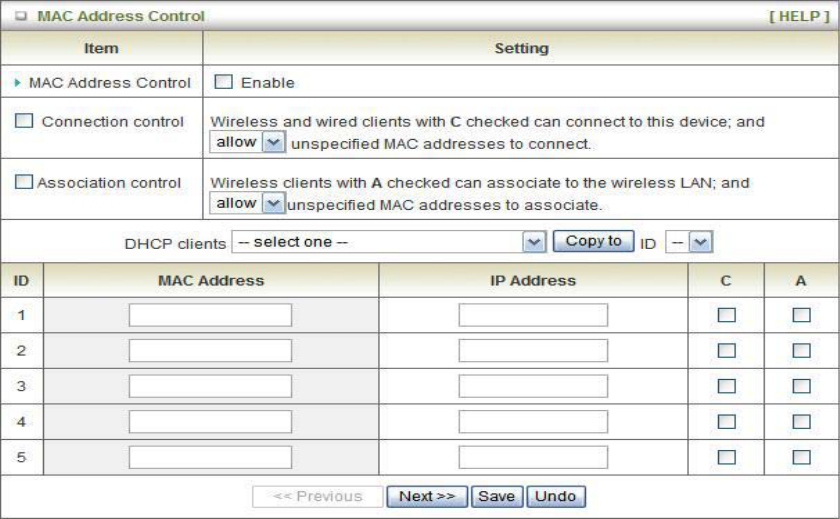
31
MAC Control
MAC Address Control allows you to assign different access right for different users and to assign a
specific IP address to a certain MAC address.
1. MAC Address Control
Check “Enable” to enable the “MAC Address Control”. All of the settings in this page will take
effect only when “Enable” is checked.
2. Connection control
Check "Connection control" to enable the controlling of which wired and wireless clients can
connect with this device. If a client is denied to connect with this device, it means the client
can't access to the Internet either. Choose "allow" or "deny" to allow or deny the clients,
whose MAC addresses are not in the "Control table" (please see below), to connect with this
device.
3. Association control
Check "Association control" to enable the controlling of which wireless client can associate
to the wireless LAN. If a client is denied to associate to the wireless LAN, it means the
client can't send or receive any data via this device. Choose "allow" or "deny" to allow or
deny the clients, whose MAC addresses are not in the "Control table", to associate to the
Wireless LAN
Click “Save” to store your setting or “Undo” to give up
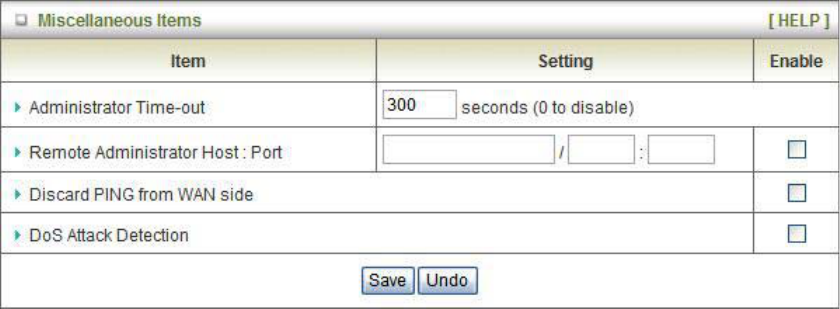
32
Miscellaneous
1. Administrator Time-out
The time of no activity to logout automatically, you may set it to zero to disable this feature.
2. Remote Administrator Host/Port
In general, only Intranet user can browse the built-in web pages to perform administration
task. This feature enables you to perform administration task from remote host. If this
feature is enabled, only the specified IP address can perform remote administration. If the
specified IP address is 0.0.0.0, any host can connect with this product to perform
administration task. You can use subnet mask bits "/nn" notation to specified a group of
trusted IP addresses for example, "10.1.2.0/24".
NOTE: When Remote Administration is enabled, the web server port will be shifted to 80.
You can change web server port to other port, too.
3. Discard PING from WAN side
When this feature is enabled, any host on the WAN cannot ping this product.
4. DoS Attack Detection
When this feature is enabled, the router will detect and log the DoS attack comes from the
Internet. Currently, the router can detect the following DoS attack: SYN Attack, WinNuke,
Port Scan, Ping of Death, Land Attack etc.
Click on “Save” to store your setting or” Undo” to give up
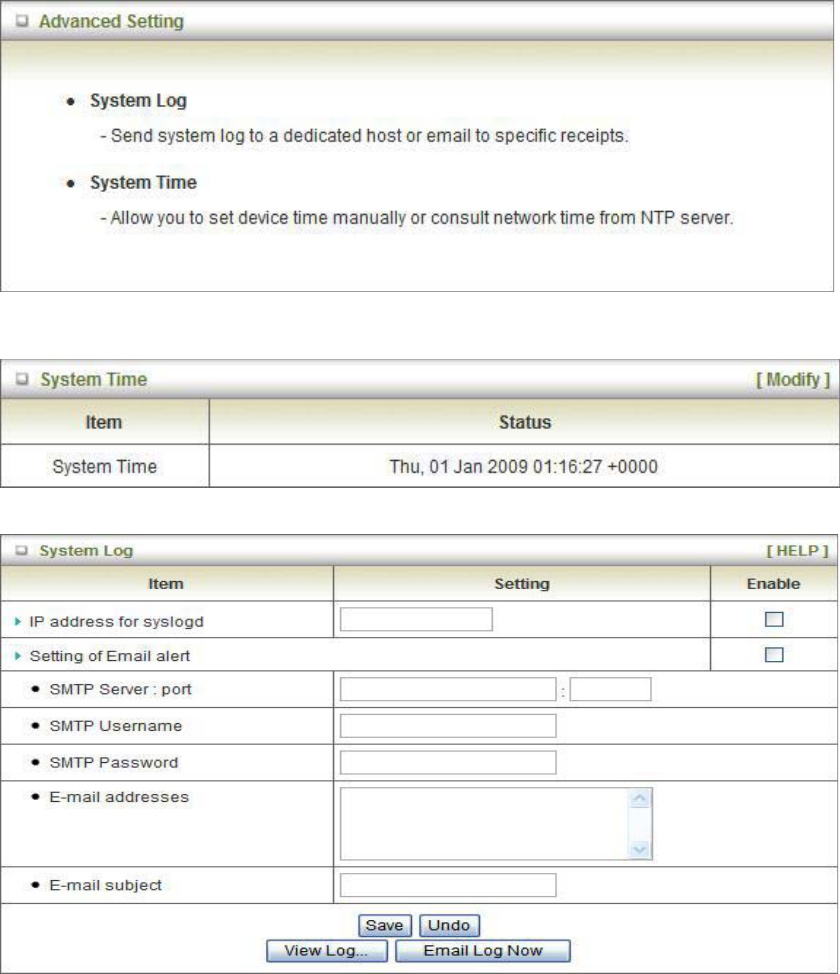
33
3.1.3 Advanced Settings
Status
System Log
This page supports two methods to export system logs to specific destination by means of syslog
(UDP) and SMTP (TCP). The items you have to setup including:
IP Address for Syslogd
Host IP of destination where sys log will be sent to.
Check Enable to enable this function.
Setting of Email alert
Check if you want to enable Email alert (send syslog via email).
Check Enable to enable this function.
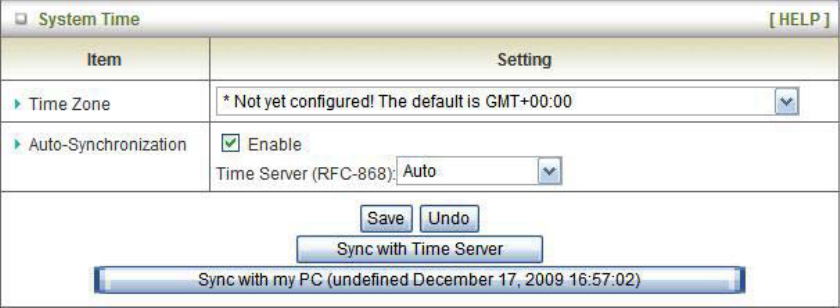
34
SMTP Server IP and Port
Input the SMTP server IP and port, which are connected with ':'. If you do not specify port number,
the default value is 25.
For example, "mail.your_url.com" or "192.168.1.100:26".
SMTP Username and password
Input a user account and password for the SMTP server.
E-mail address
The recipients who will receive these logs, you can assign more than 1 recipient, using ';' or ',' to
separate these email addresses.
E-mail Subject
The subject of email alert, this setting is optional.
View Log…
Reference the section Toolbox ->System Info.
Click on “Save” to store your setting or “Undo” to give up
System Time
Time Zone
Select a time zone where this device locates.
Auto-Synchronization
Select the “Enable” item to enable this function.
Time Server
Select a NTP time server to consult UTC time
Sync with Time Server
Select if you want to set Date and Time by NTP Protocol.
Sync with my PC
Select if you want to set Date and Time using PC’s Date and Time
Click on “Save” to store your setting or “Undo” to give up.
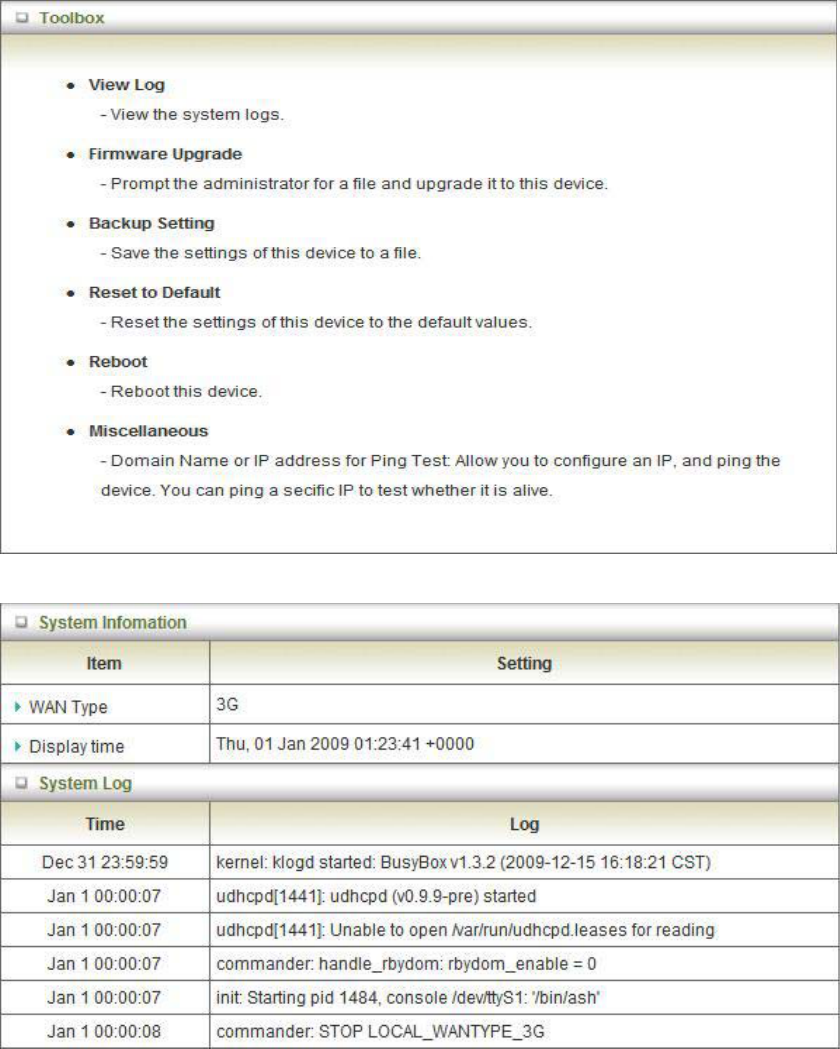
35
3.1.4 TOOL BOX
System Info
You can view the System Information and System log, and download/clear the System log, in this
page.
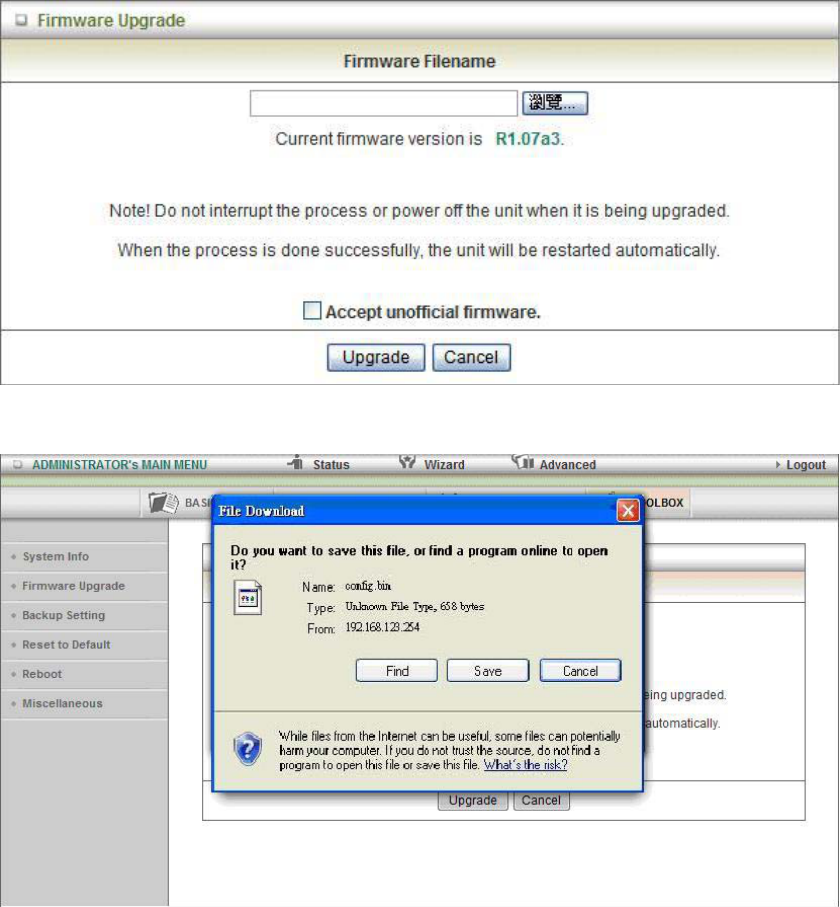
36
Firmware Upgrade
You can upgrade firmware by clicking “Upgrade” button.
Backup Setting
You can backup your settings by clicking the “Backup Setting” button and save it as a bin file.
Once you want to restore these settings, please click Firmware Upgrade button and use the bin file
you saved.
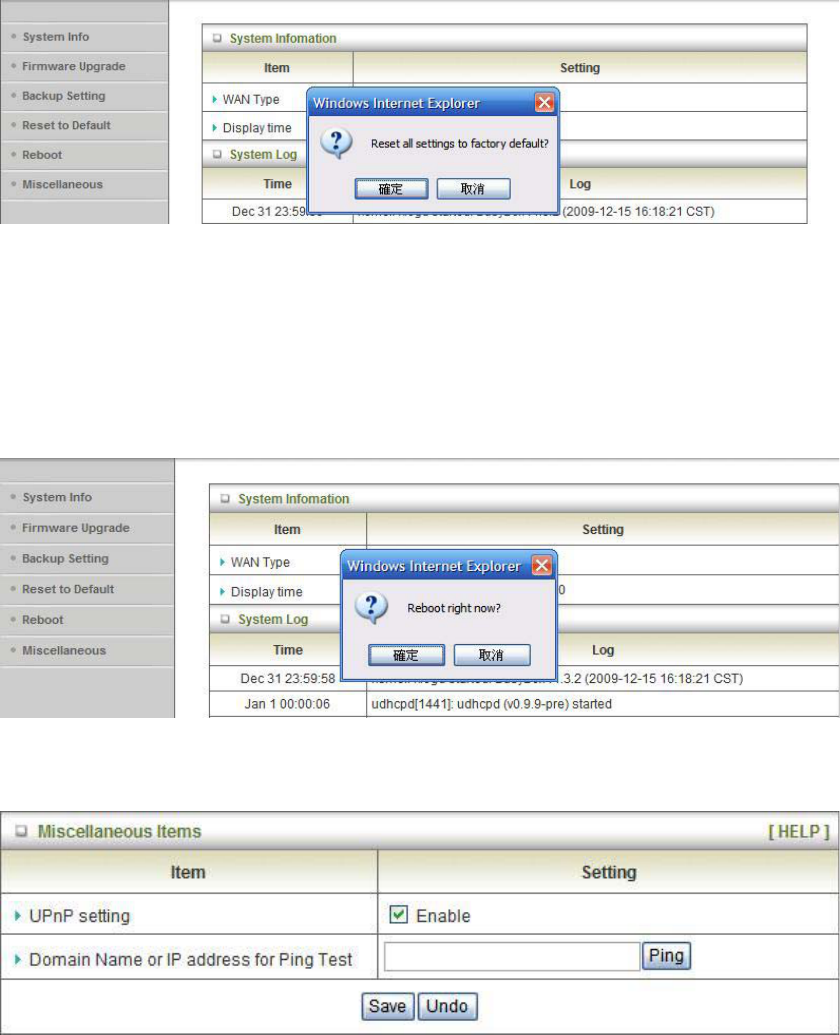
37
Reset to Default
You can also reset this product to factory default by clicking the Reset to default button.
Reboot
You can also reboot this it by clicking the Reboot button.
Miscellaneous
Domain Name or IP address for Ping Test
Allow you to configure an IP, and ping the device. You can ping a specific IP to test whether it is
alive.
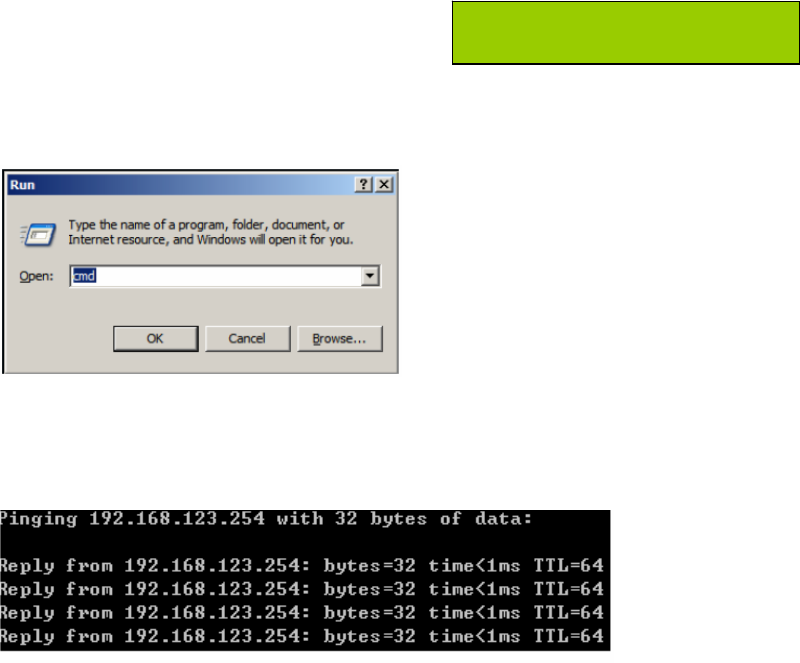
38
Chapter 4 Troubleshooting
This Chapter provides solutions to problems for the installation and operation of the WiFi Mobile
Broadband Router. You can refer to the following if you are having problems.
1 Why can’t I configure the router even the cable is
plugged and the LED is lit?
Do a Ping test to make sure that the WiFi Mobile Note: It is recommended that you use
Broadband Router is responding. an Ethernet connection to configure it
Go to Start > Run.
1. Type cmd.
2. Press OK.
3. Type ipconfig to get the IP of default Router.
4. Type “ping 192.168.123.254”. Assure that you ping the correct IP Address assigned
to the WiFi Mobile Broadband Router. It will show four replies if you ping correctly.
Ensure that your Ethernet Adapter is working, and that all network drivers are installed properly.
Network adapter names will vary depending on your specific adapter. The installation steps listed
below are applicable for all network adapters.
1. Go to Start > Right click on “My Computer” > Properties.
2. Select the Hardware Tab.
3. Click Device Manager.
4. Double-click on “Network Adapters”.
5. Right-click on Wireless Card bus Adapter or your specific network adapter.
6. Select Properties to ensure that all drivers are installed properly.
7. Look under Device Status to see if the device is working properly.
8. Click “OK”.
39
2 What can I do if my Ethernet connection does not
work properly?
A. Make sure the RJ45 cable connect with the router.
B. Ensure that the setting on your Network Interface Card adapter is “Enabled”.
C. If settings are correct, ensure that you are not using a crossover Ethernet cable, not all
Network Interface Cards are MDI/MDIX compatible, and use a patch cable is
recommended.
D. If the connection still doesn’t work properly, then you can reset it to default.
3 Problems with 3G connection?
A. What can I do if the 3G connection is failed by Auto detection?
Maybe the device can’t recognize your ISP automatically. Please select “Manual” mode,
and filling in dial-up settings manually.
B. What can I do if my country and ISP are not in the list?
Please choose “Others” item from the list, and filling in dial-up settings manually.
C. What can I do if my 3G connection is failed even the dongle is plugged?
Please check the following items:
I. Make sure you have inserted a validated SIM card in the 3G data card, and the
subscription from ISP is still available
II. If you activate PIN code check feature in SIM card, making sure the PIN code you
fill in dial-up page is correct
III. Checking with your ISP to see all dial-up settings are correct
IV. Make sure 3G signal from your ISP is available in your environment
D. What can I do if my router can’t recognize my 3G data card even it is
plugged?
There might be compatibility issue with some certain 3G cards. Please check the latest
compatibility list to see if your 3G card is already supported.
E. What should I insert in APN, PIN Code, Account, Password, Primary DNS,
and Secondary DNS?
The device will show this information after you choose country and Telcom. You can
also check these values with your ISP.
F. Which 3G network should I select?
It depends on what service your ISP provide. Please check your ISP to know this
information.
G. Why my 3G connection is keep dropping?
Please check 3G signal strength from your ISP in your environment is above middle
level.
40
4 Something wrong with the wireless connection?
A. Can’t setup a wireless connection?
I. Ensure that the SSID and the encryption settings are exactly the same to the
Clients.
II. Move the WiFi Mobile Broadband Router and the wireless client into the same
room, and then test the wireless connection.
III. Disable all security settings such as WEP, and MAC Address Control.
IV. Turn off the WiFi Mobile Broadband Router and the client, then restart it and then
turn on the client again.
V. Ensure that the LEDs are indicating normally. If no, make sure that the AC power
and Ethernet cables are firmly connected.
VI. Ensure that the IP Address, subnet mask, Router and DNS settings are correctly
entered for the network.
VII. If you are using other wireless device, home security systems or ceiling fans,
lights in your home, your wireless connection may degrade dramatically. Keep
your product away from electrical devices that generate RF noise such as
microwaves, monitors, electric motors…
B. What can I do if my wireless client can not access the Internet?
I. Out of range: Put the router closer to your client.
II. Wrong SSID or Encryption Key: Check the SSID or Encryption setting.
III. Connect with wrong AP: Ensure that the client is connected with the correct
Access Point.
i. Right-click on the Local Area Connection icon in the taskbar.
ii. Select View Available Wireless Networks in Wireless Configure. Ensure
you have selected the correct available network.
iii. Reset the WiFi Mobile Broadband Router to default setting
C. Why does my wireless connection keep dropping?
I. Antenna Orientation.
i. Try different antenna orientations for the WiFi Mobile Broadband Router.
ii. Try to keep the antenna at least 6 inches away from the wall or other objects.
II. Try changing the channel on the WiFi Mobile Broadband Router, and your Access
Point and Wireless adapter to a different channel to avoid interference.
III. Keep your product away from electrical devices that generate RF noise, like
microwaves, monitors, electric motors, etc.
41
5 What to do if I forgot my encryption key?
1. Go back to advanced setting to set up your Encryption key again.
2. Reset the WiFi Mobile Broadband Router to default setting
6 How to reset to default?
1. Ensure the WiFi Mobile Broadband Router is powered on
2. Find the Reset button on the right side
3. Press the Reset button for 8 seconds and then release.
4. After the WiFi Mobile Broadband Router reboots, it has back to the factory default settings.
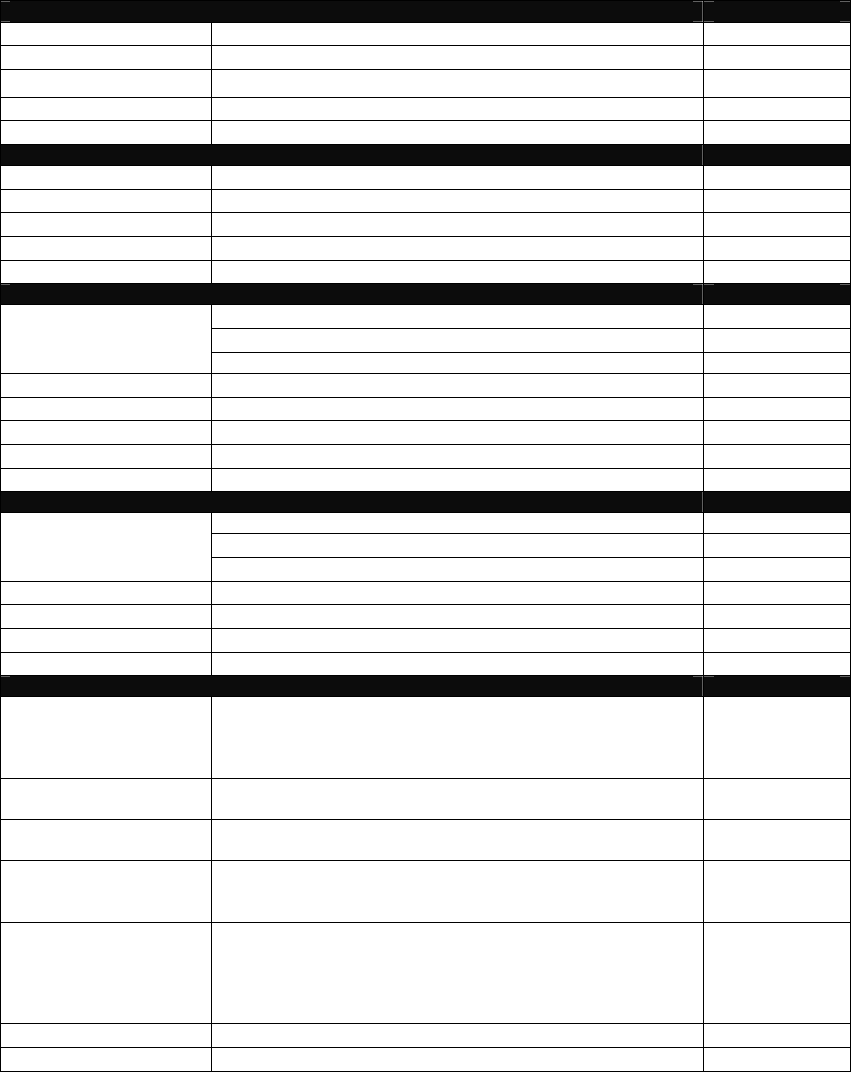
42
Appendix A Spec Summary Table
WiFi Mobile Router 11b/g/n ZALiP
Device Interface CDM531AM
Wireless WAN USB 2.0 for external HSPA modem ƽ
WPS/Reset Button For WPS connection / Reset router setting to factory default ƽ
LED Indication USB / WiFi ƽ
Power Switch Slide ON/OFF switch ƽ
Power Jack mini-usb Power Jack, DC 5V/1.2A ƽ
Wireless LAN (WiFi)
Standard IEEE 802.11b/g/n (1x1) compliance ƽ
SSID SSID broadcast or in stealth mode ƽ
Channel Auto-selection, manually ƽ
Security WEP, WPA-PSK, WPA2-PSK ƽ
WPS WPS (Wi-Fi Protected Setup) ƽ
Functionality
PPP (for WCDMA/HSxPA/EVDO/Blackberry Phone) ƽ
PPPoE (for iBurst) ƽ
Wireless WAN
DHCP Client (for Flash-OFDM/WM Phone) Optional
WAN Connection Auto-reconnect, dial-on-demand, manually ƽ
SPI Firewall IP/Service filter, URL blocking, MAC control ƽ
DoS Protection DoS (Deny of Service) detection and protection ƽ
Management Syslog ƽ
Administration Web-based UI, remote login, backup/restore setting ƽ
Environment & Certification
Device dimension (mm) 106.5 x 76 x 21
Package dimension (mm) ƽ
Package Information
Package weight (g) ƽ
Operation Temp. Temp.: 0~40oC, Humidity 10%~90% non-condensing ƽ
Storage Temp. Temp.: -10~70oC, Humidity: 0~95% non-condensing ƽ
EMI Certification CE/FCC/NCC ƽ
RoHS RoHS compliance ƽ
Product Specifications
RF Transmit Power
IEEE 802.11b : 16.24dBm
IEEE 802.11g: 16.56dBm
IEEE 802.11n HT20: 14.42dBm
IEEE 802.11n HT40: 13.27dBm
ƽ
Frequency Range 2412MHz~2462MHz for FCC, IC, NCC
2412MHz~2472MHz for CE ƽ
Channel Number Channel 1- Channel 11 for FCC, IC, NCC
Channel 1- Channel 13 for CE ƽ
Type of Modulation
DSSS (CCK, DQPSK, DBPSK) for 802.11b
OFDM (64QAM, 16QAM, QPSK, BPSK) for 802.11g,
802.11n HT20/40
ƽ
Transmit Data Rate
IEEE 802.11b : 11, 5.5, 2, 1 Mbps
IEEE 802.11g : 54, 48 ,36, 24, 18, 12, 9, 6 Mbps
IEEE 802.11n HT20 : 65, 58.5, 52, 39, 26, 19.5, 13, 6.5 Mbps
IEEE 802.11n HT40 : 135, 121.5, 108, 81, 54, 40.5, 27, 13.5
Mbps
ƽ
Antenna Type One PIFA antenna Gain: 2.31 dBi ƽ
RF Module 2597L ƽ
*Specifications are subject to change without prior notice.
43
Appendix B Licensing information
This product includes copyrighted third-party software licensed under the terms of the GNU
General Public License. Please refer to the GNU General Public License below to check the
detailed terms of this license.
The following parts of this product are subject to the GNU GPL, and those software packages
are copyright by their respective authors.
Linux-2.6.21 system kernel
busybox_1.3.2
bridge-utils 0.9.5
dhcpcd-1.3
ISC DHCP V2 P5
IPtables 1.4.2
syslogd spread from busybox
DNRD
wireless tools
GNU Wget
Availability of source code
Please visit our web site or contact us to obtain more information.
44
GNU GENERAL PUBLIC LICENSE
Version 2, June 1991
Copyright (C) 1989, 1991 Free Software Foundation, Inc.
59 Temple Place, Suite 330, Boston, MA 02111-1307 USA
Everyone is permitted to copy and distribute verbatim copies
of this license document, but changing it is not allowed.
Preamble
The licenses for most software are designed to take away your freedom to share and change it.
By contrast, the GNU General Public License is intended to guarantee your freedom to share
and change free software--to make sure the software is free for all its users. This General
Public License applies to most of the Free Software Foundation's software and to any other
program whose authors commit to using it. (Some other Free Software Foundation software is
covered by the GNU Library General Public License instead.) You can apply it to your
programs, too.
When we speak of free software, we are referring to freedom, not price. Our General Public
Licenses are designed to make sure that you have the freedom to distribute copies of free
software (and charge for this service if you wish), that you receive source code or can get it if
you want it, that you can change the software or use pieces of it in new free programs; and that
you know you can do these things.
To protect your rights, we need to make restrictions that forbid anyone to deny you these rights
or to ask you to surrender the rights. These restrictions translate to certain responsibilities for
you if you distribute copies of the software, or if you modify it.
For example, if you distribute copies of such a program, whether gratis or for a fee, you must
give the recipients all the rights that you have. You must make sure that they, too, receive or
can get the source code. And you must show them these terms so they know their rights.
We protect your rights with two steps: (1) copyright the software, and (2) offer you this license
which gives you legal permission to copy, distribute and/or modify the software.
Also, for each author's protection and ours, we want to make certain that everyone
understands that there is no warranty for this free software. If the software is modified by
someone else and passed on, we want its recipients to know that what they have is not the
original, so that any problems introduced by others will not reflect on the original authors'
reputations.
Finally, any free program is threatened constantly by software patents. We wish to avoid the
danger that redistributors of a free program will individually obtain patent licenses, in effect
making the program proprietary. To prevent this, we have made it clear that any patent must be
licensed for everyone's free use or not licensed at all.
The precise terms and conditions for copying, distribution and modification follow.
45
GNU GENERAL PUBLIC LICENSE
TERMS AND CONDITIONS FOR COPYING, DISTRIBUTION AND MODIFICATION
0. This License applies to any program or other work which contains a notice placed by the
copyright holder saying it may be distributed under the terms of this General Public License.
The "Program", below, refers to any such program or work, and a "work based on the
Program" means either the Program or any derivative work under copyright law: that is to say,
a work containing the Program or a portion of it, either verbatim or with modifications and/or
translated into another language. (Hereinafter, translation is included without limitation in the
term "modification".) Each licensee is addressed as "you".
Activities other than copying, distribution and modification are not covered by this License;
they are outside its scope. The act of running the Program is not restricted, and the output
from the Program is covered only if its contents constitute a work based on the Program
(independent of having been made by running the Program). Whether that is true depends on
what the Program does.
1. You may copy and distribute verbatim copies of the Program's source code as you receive it,
in any medium, provided that you conspicuously and appropriately publish on each copy an
appropriate copyright notice and disclaimer of warranty; keep intact all the notices that refer to
this License and to the absence of any warranty; and give any other recipients of the Program
a copy of this License along with the Program.
You may charge a fee for the physical act of transferring a copy, and you may at your option
offer warranty protection in exchange for a fee.
2. You may modify your copy or copies of the Program or any portion of it, thus forming a work
based on the Program, and copy and distribute such modifications or work under the terms of
Section 1 above, provided that you also meet all of these conditions:
a) You must cause the modified files to carry prominent notices stating that you changed the
files and the date of any change.
b) You must cause any work that you distribute or publish, that in whole or in part contains or
is derived from the Program or any part thereof, to be licensed as a whole at no charge to
all third parties under the terms of this License.
c) If the modified program normally reads commands interactively when run, you must cause
it, when started running for such interactive use in the most ordinary way, to print or display
an announcement including an appropriate copyright notice and a notice that there is no
warranty (or else, saying that you provide a warranty) and that users may redistribute the
program under these conditions, and telling the user how to view a copy of this License.
(Exception: if the Program itself is interactive but does not normally print such an
announcement, your work based on the Program is not required to print an
announcement.)
These requirements apply to the modified work as a whole. If identifiable sections of that work
are not derived from the Program, and can be reasonably considered independent and
separate works in themselves, then this License, and its terms, do not apply to those sections
when you distribute them as separate works. But when you distribute the same sections as
part of a whole which is a work based on the Program, the distribution of the whole must be on
the terms of this License, whose permissions for other licensees extend to the entire whole,
and thus to each and every part regardless of who wrote it.
Thus, it is not the intent of this section to claim rights or contest your rights to work written
entirely by you; rather, the intent is to exercise the right to control the distribution of derivative
or collective works based on the Program.
In addition, mere aggregation of another work not based on the Program with the Program (or
with a work based on the Program) on a volume of a storage or distribution medium does not
bring the other work under the scope of this License.
46
3. You may copy and distribute the Program (or a work based on it, under Section 2) in object
code or executable form under the terms of Sections 1 and 2 above provided that you also do
one of the following:
a) Accompany it with the complete corresponding machine-readable source code,
which must be distributed under the terms of Sections 1 and 2 above on a medium
customarily used for software interchange; or,
b) Accompany it with a written offer, valid for at least three years, to give any third party, for a
charge no more than your cost of physically performing source distribution, a complete
machine-readable copy of the corresponding source code, to be distributed under the
terms of Sections 1 and 2 above on a medium customarily used for software interchange;
or,
c) Accompany it with the information you received as to the offer to distribute corresponding
source code. (This alternative is allowed only for noncommercial distribution and only if
you received the program in object code or executable form with such an offer, in accord
with Subsection b above.)
The source code for a work means the preferred form of the work for making modifications to it.
For an executable work, complete source code means all the source code for all modules it
contains, plus any associated interface definition files, plus the scripts used to control
compilation and installation of the executable. However, as a special exception, the source
code distributed need not include anything that is normally distributed (in either source or
binary form) with the major components (compiler, kernel, and so on) of the operating system
on which the executable runs, unless that component itself accompanies the executable.
If distribution of executable or object code is made by offering access to copy from a
designated place, then offering equivalent access to copy the source code from the same
place counts as distribution of the source code, even though third parties are not compelled to
copy the source along with the object code.
4. You may not copy, modify, sublicense, or distribute the Program except as expressly
provided under this License. Any attempt otherwise to copy, modify, sublicense or distribute
the Program is void, and will automatically terminate your rights under this License. However,
parties who have received copies, or rights, from you under this License will not have their
licenses terminated so long as such parties remain in full compliance.
5. You are not required to accept this License, since you have not signed it. However, nothing
else grants you permission to modify or distribute the Program or its derivative works. These
actions are prohibited by law if you do not accept this License. Therefore, by modifying or
distributing the Program (or any work based on the Program), you indicate your acceptance of
this License to do so, and all its terms and conditions for copying, distributing or modifying the
Program or works based on it.
6. Each time you redistribute the Program (or any work based on the Program), the recipient
automatically receives a license from the original licensor to copy, distribute or modify the
Program subject to these terms and conditions. You may not impose any further restrictions
on the recipients' exercise of the rights granted herein. You are not responsible for enforcing
compliance by third parties to this License.
7. If, as a consequence of a court judgment or allegation of patent infringement or for any other
reason (not limited to patent issues), conditions are imposed on you (whether by court order,
agreement or otherwise) that contradict the conditions of this License, they do not excuse you
from the conditions of this License. If you cannot distribute so as to satisfy simultaneously your
obligations under this License and any other pertinent obligations, then as a consequence you
may not distribute the Program at all. For example, if a patent license would not permit
royalty-free redistribution of the Program by all those who receive copies directly or indirectly
through you, then the only way you could satisfy both it and this License would be to refrain
entirely from distribution of the Program.
If any portion of this section is held invalid or unenforceable under any particular circumstance,
the balance of the section is intended to apply and the section as a whole is intended to apply
in other circumstances.
47
It is not the purpose of this section to induce you to infringe any patents or other property right
claims or to contest validity of any such claims; this section has the sole purpose of protecting
the integrity of the free software distribution system, which is implemented by public license
practices. Many people have made generous contributions to the wide range of software
distributed through that system in reliance on consistent application of that system; it is up to
the author/donor to decide if he or she is willing to distribute software through any other system
and a licensee cannot impose that choice.
This section is intended to make thoroughly clear what is believed to be a consequence of the
rest of this License.
8. If the distribution and/or use of the Program is restricted in certain countries either by
patents or by copyrighted interfaces, the original copyright holder who places the Program
under this License may add an explicit geographical distribution limitation excluding those
countries, so that distribution is permitted only in or among countries not thus excluded. In
such case, this License incorporates the limitation as if written in the body of this License.
9. The Free Software Foundation may publish revised and/or new versions of the General
Public License from time to time. Such new versions will be similar in spirit to the present
version, but may differ in detail to address new problems or concerns.
Each version is given a distinguishing version number. If the Program specifies a version
number of this License which applies to it and "any later version", you have the option of
following the terms and conditions either of that version or of any later version published by the
Free Software Foundation. If the Program does not specify a version number of this License,
you may choose any version ever published by the Free Software Foundation.
10. If you wish to incorporate parts of the Program into other free programs whose distribution
conditions are different, write to the author to ask for permission. For software which is
copyrighted by the Free Software Foundation, write to the Free Software Foundation; we
sometimes make exceptions for this. Our decision will be guided by the two goals of
preserving the free status of all derivatives of our free software and of promoting the sharing
and reuse of software generally.
NO WARRANTY
11. BECAUSE THE PROGRAM IS LICENSED FREE OF CHARGE, THERE IS NO
WARRANTY FOR THE PROGRAM, TO THE EXTENT PERMITTED BY APPLICABLE LAW.
EXCEPT WHEN OTHERWISE STATED IN WRITING THE COPYRIGHT HOLDERS AND/OR
OTHER PARTIES PROVIDE THE PROGRAM "AS IS" WITHOUT WARRANTY OF ANY KIND,
EITHER EXPRESSED OR IMPLIED, INCLUDING, BUT NOT LIMITED TO, THE IMPLIED
WARRANTIES OF MERCHANTABILITY AND FITNESS FOR A PARTICULAR PURPOSE.
THE ENTIRE RISK AS TO THE QUALITY AND PERFORMANCE OF THE PROGRAM IS
WITH YOU. SHOULD THE PROGRAM PROVE DEFECTIVE, YOU ASSUME THE COST OF
ALL NECESSARY SERVICING, REPAIR OR CORRECTION.
12. IN NO EVENT UNLESS REQUIRED BY APPLICABLE LAW OR AGREED TO IN
WRITING WILL ANY COPYRIGHT HOLDER, OR ANY OTHER PARTY WHO MAY MODIFY
AND/OR REDISTRIBUTE THE PROGRAM AS PERMITTED ABOVE, BE LIABLE TO YOU
FOR DAMAGES,
INCLUDING ANY GENERAL, SPECIAL, INCIDENTAL OR CONSEQUENTIAL DAMAGES
ARISING OUT OF THE USE OR INABILITY TO USE THE PROGRAM (INCLUDING BUT
NOT LIMITED TO LOSS OF DATA OR DATA BEING RENDERED INACCURATE OR
LOSSES SUSTAINED BY YOU OR THIRD PARTIES OR A FAILURE OF THE PROGRAM TO
OPERATE WITH ANY OTHER PROGRAMS), EVEN IF SUCH HOLDER OR OTHER PARTY
HAS BEEN ADVISED OF THE POSSIBILITY OF SUCH DAMAGES.
48
܅פሽंᘿ୴ࢤሽᖲጥᙄऄ
รԼԲයʳ
ীڤᎁᢞٽհ܅פ୴᙮ሽᖲΔॺᆖױΔֆΕᇆࢨ
ࠌشृ݁լᖐ۞᧢ޓ᙮ΕףՕפࢨ᧢ޓૠհࢤ
֗פ౨Ζ
รԼයʳ
܅פ୴᙮ሽᖲհࠌشլᐙଆڜ٤֗եឫٽऄຏ
ॾΙᆖ࿇ڶեឫွழΔᚨمܛೖشΔࠀޏ۟ྤեឫழ
ֱᤉᥛࠌشΖ
ছႈٽऄຏॾΔਐࠉሽॾऄࡳ܂ᄐհྤᒵሽຏॾΖ
܅פ୴᙮ሽᖲႊݴ࠹ٽऄຏॾࢨՠᄐΕઝᖂ֗᠔᛭شሽं
ᘿ୴ࢤሽᖲໂհեឫΖ
END OF TERMS AND CONDITIONS
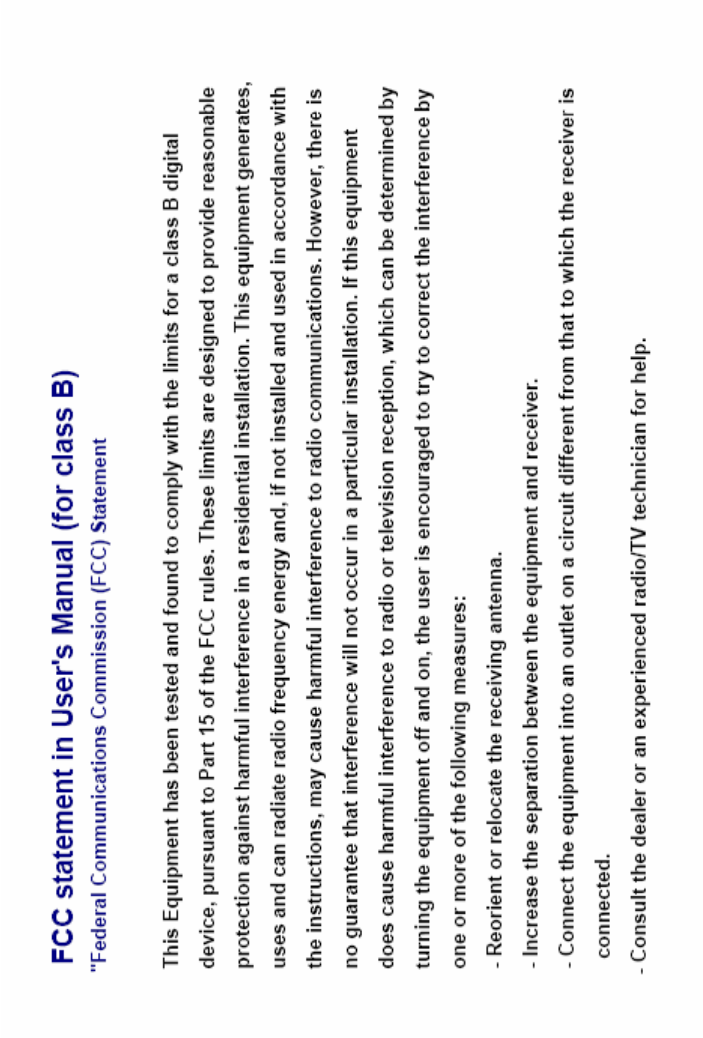
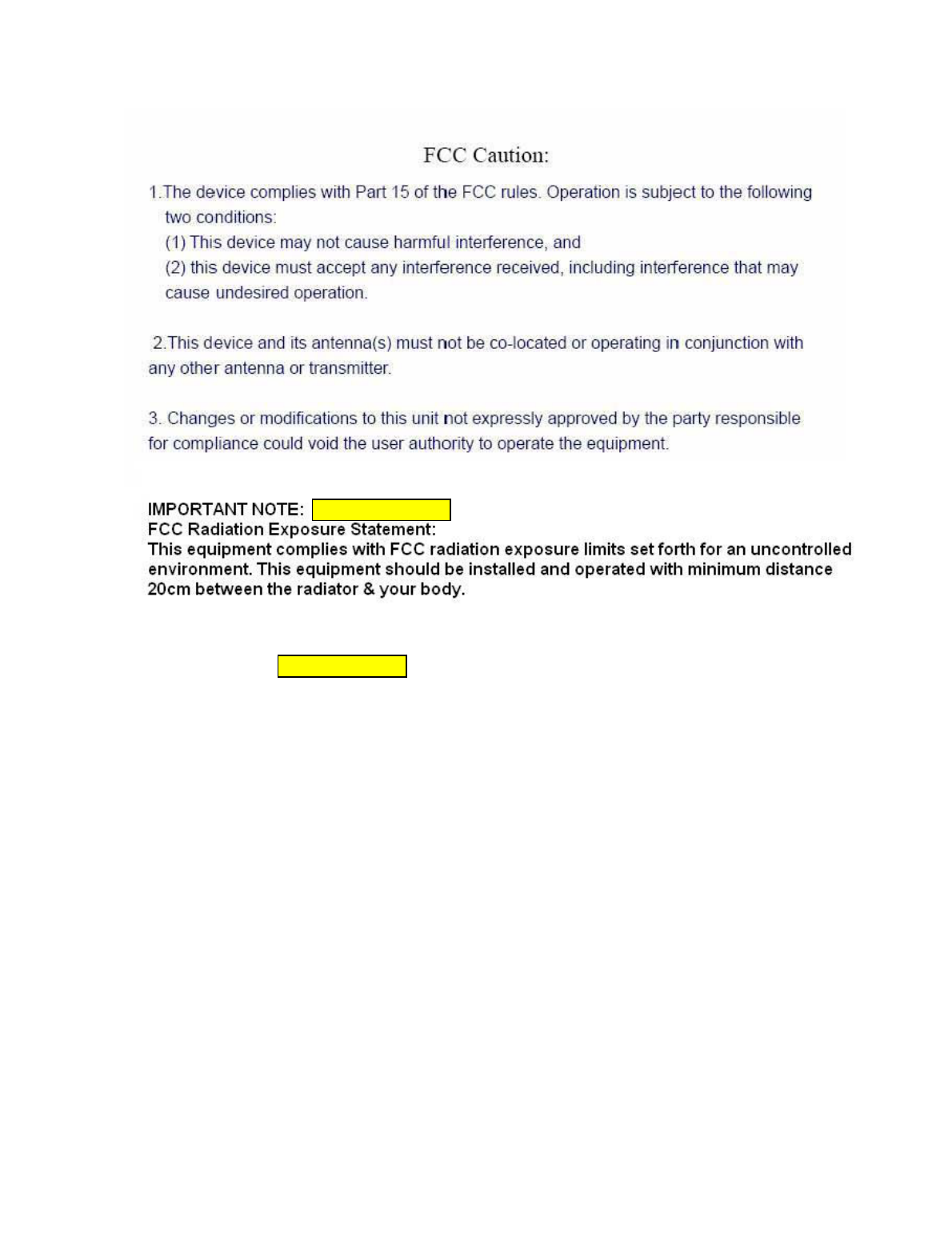
For Portable Configuration
For Mobile Configuration
IMPORTANT NOTE:
Federal Communication Commission (FCC) Radiation Exposure Statement
This EUT is compliance with SAR for general population/uncontrolled exposure limits in ANSI/IEEE C95.1-1999
and had been tested in accordance with the measurement methods and procedures specified in OET Bulletin 65 Supplement C.