Advanced Card Systems ACR880 Portable Smart Card Terminal User Manual ACR880
Advanced Card Systems Limited Portable Smart Card Terminal ACR880
Users Manual
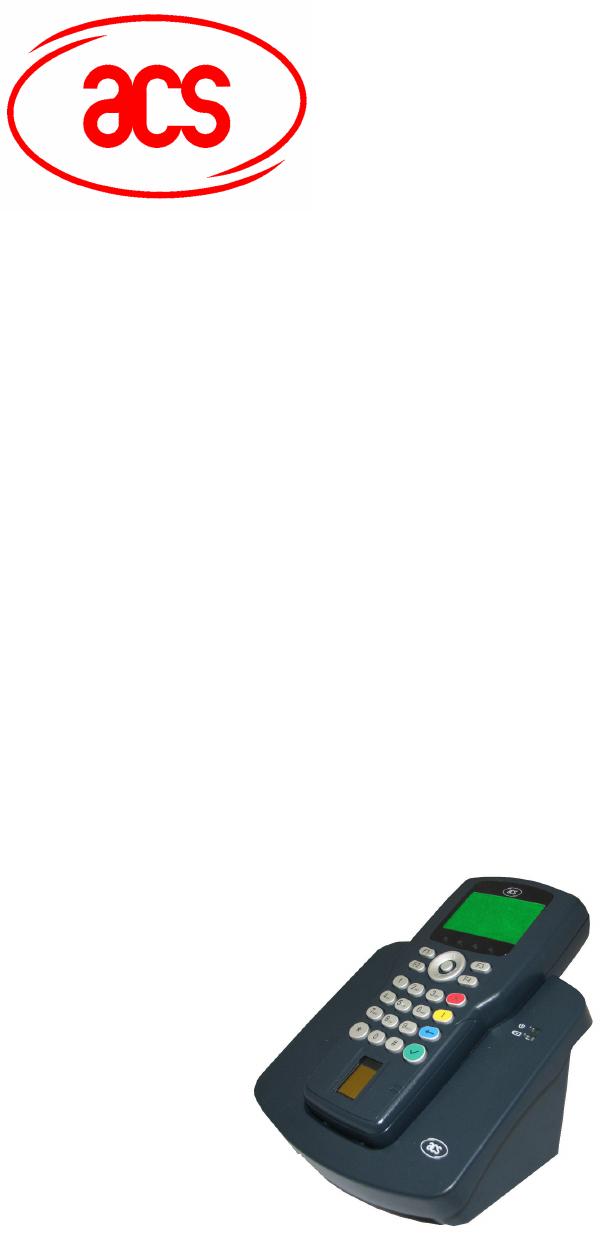
Page 1/4 2010/02/05
ACR880 User Manual
Version 1.00
Page 2/4 2010/02/05
1 Table of Content
1
Table of Content.............................................................................................................................................. 2
2
Disclaimer ....................................................................................................................................................... 3
3
Installation and Battery Charging ................................................................................................................... 3
4
Powering up and Standalone demo ................................................................................................................. 3
5
Connection to the PC or other device.............................................................................................................. 3
6
Configuration of IP address ............................................................................................................................ 3
7
Reference ........................................................................................................................................................ 4

Page 3/4 2010/02/05
2 Disclaimer
Any Changes or modifications not expressly approved by the party responsible for compliance could void the
user's authority to operate the equipment.
This device complies with part 15 of the FCC Rules. Operation is subject to the following two conditions: (1)
This device may not cause harmful interference, and (2) this device must accept any interference received,
including interference that may cause undesired operation.
3 Installation and Battery Charging
1) Connect the Power adapter to the ACR880 Cradle.
2) Install the provided Li-ion Battery to the ACR880 Handheld.
3) Put the ACR880 Handheld to the Cradle.
4) The Battery Indication LED on Cradle would lit up, indicated the charging of the battery is in progress.
5) When charging complete, the battery indication LED would gone off.
4 Powering up and Standalone demo
To turn on the ACR880, press the bottom at the top edge of the Handheld. After about 20 seconds, the demo
menu would display on LCD. User could operate the demo program by following the direction shown on the
LCD with the Keypad.
5 Connection to the PC or other device
ACR880 is able to connect to the PC or other device via Ethernet, RS232 and USB:
1) For Ethernet, ACR880 and the PC are connected to the network/network switch by two Category 5
cables with RJ45 Plug. If there is no network in between, a crossover cable is need instead.
2) For RS232, a DB9 direct cable is needed to connect to PC or other DTE device. If it needs to connect
other DCE device, a null modem cable with DB9 male at both end is needed. Please note that there is no
hardware flow control signal is used.
3) For USB, to connect to PC or other USB master, the USB cable has to be connected to the USB Type-B
socket of ACR880. Please note that ACR880 will not use the power from the USB cable and so it still
need to provide the power by the power adapter. To connect to a USB device (e.g. USB thumb drive,
smart card reader, etc), the USB cable has to be connected to the USB Type-A socket or directly inserted
the device to the Type-A socket.
6 Configuration of IP address
By default, the ACR880 is shipped with DHCP enabled such that if the network supported, ACR880 could
about to obtained the IP address from the network automatically. User could change the IP address setting and
some other basic configuration by the following ways:
1) Power off the device, press and hold the “Tick” Key, power on the device again without releasing the
“Tick” Key. After about 20 second, configuration menu will be displayed on LCD instead. User could
change the setting by following the direction shown on the LCD with the Keypad.
2) Put the ACR880 Handheld on the Cradle and connect it to the PC via network. On PC, open a web
browser and enter the website http://xxx.xxx.xxx.xxx, where xxx.xxx.xxx.xxx is the IP address of the
ACR880. Then the configuration website will display on the browser.
Page 4/4 2010/02/05
7 Reference
ACR880 allow user to develop his own program and put to ACR880 to execute. Please refer to the following
document for your programming need:
1) A880 API Manual
2) A880 Software Programming Reference Manual
3) A880 Software Development Environment Setup Manual