Advanced Card Systems AMR220-C mPOS Reader User Manual
Advanced Card Systems Limited mPOS Reader Users Manual
Users Manual
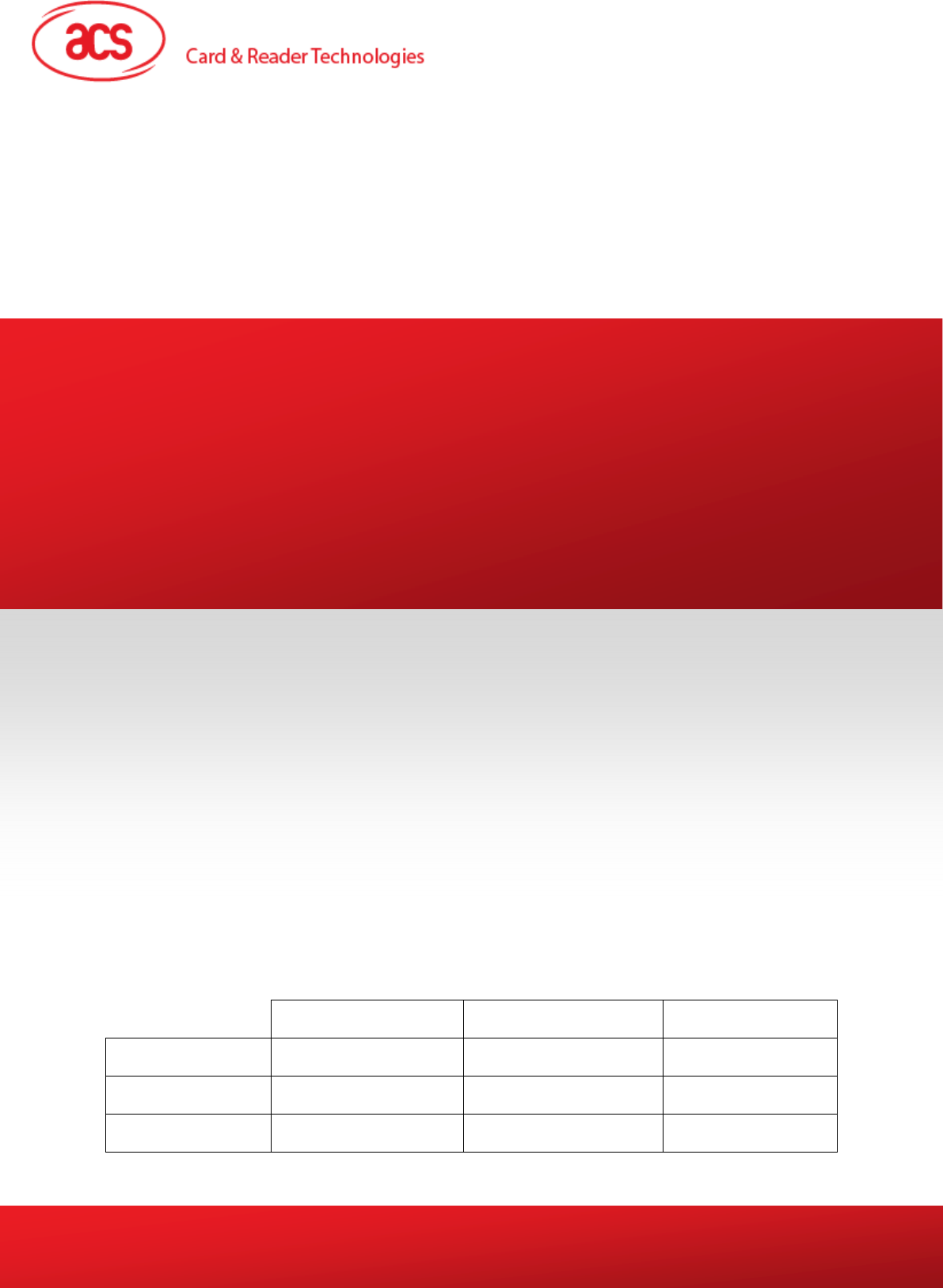
Subject to change without prior notice info@acs.com.hk
www.acs.com.hk
. Name Signature Date
Prepared by:
Reviewed by:
Approved by:
User Manual V0.01
AMR220-C
mPOS reader
Advanced Card Systems Limited
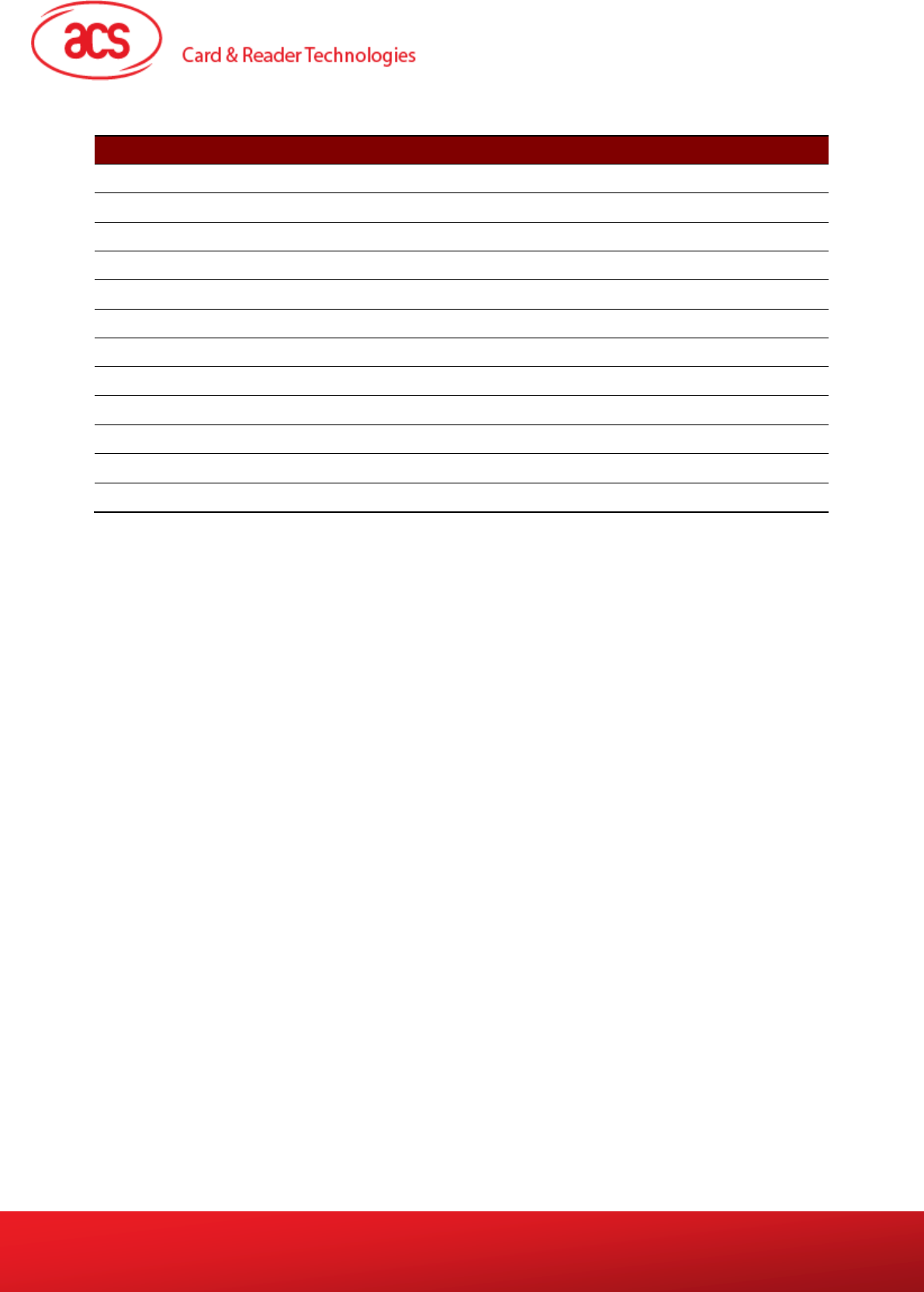
AMR220-C – User Manual info@acs.com.hk
Version 0.01 www.acs.com.hk
Page 2 of 12
Version History
Date By Changes Version
2017-10-13 Jack Tse Initial version 0.00.01
Advanced Card Systems Limited
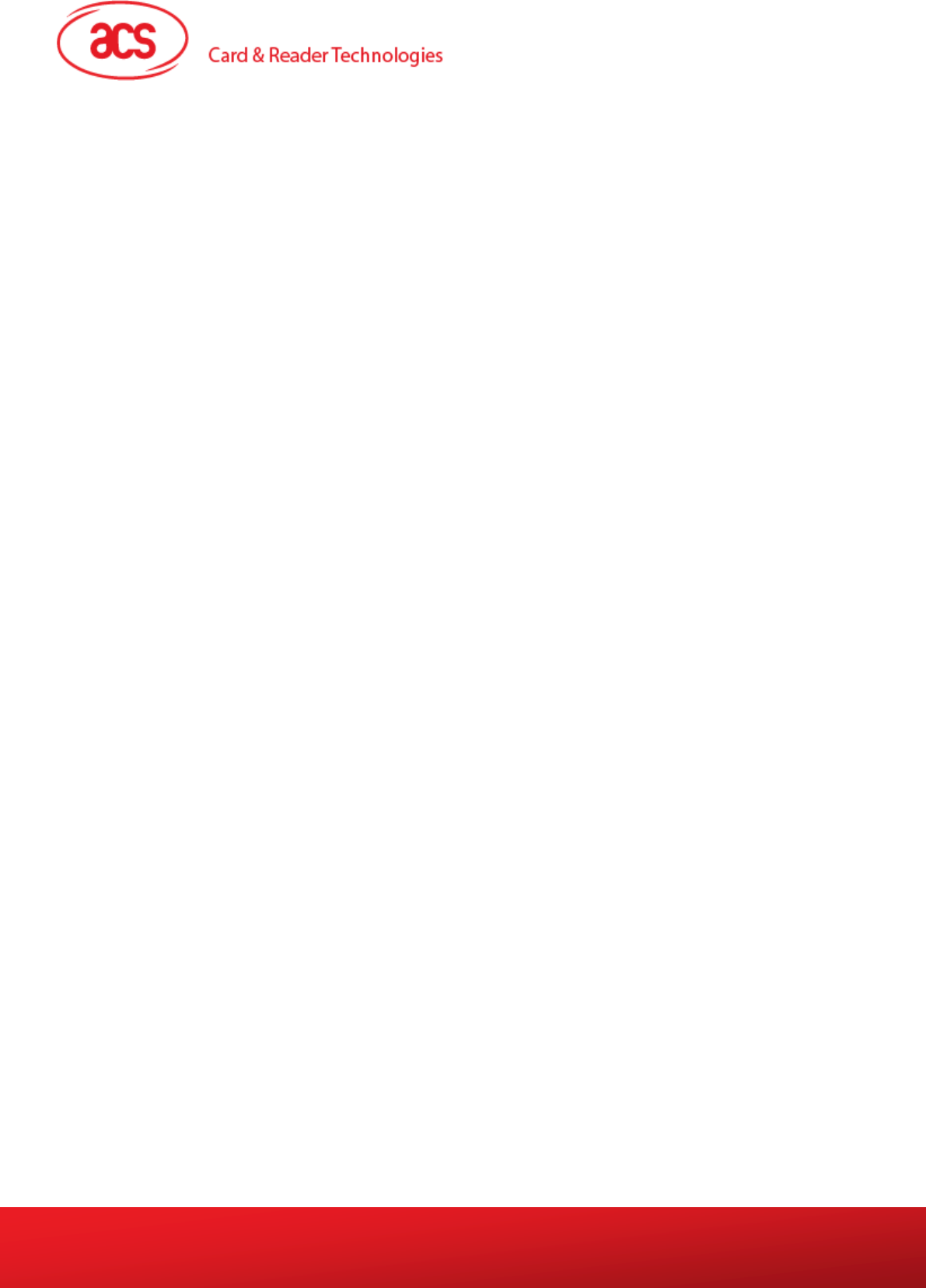
AMR220-C – User Manual info@acs.com.hk
Version 0.01 www.acs.com.hk
Page 3 of 12
Table of Contents
1.0. Introduction ............................................................................................................. 4
1.1. Install the Bluetooth demo application on Bluetooth device .................................................. 4
1.2. How to read a contact card .................................................................................................... 5
1.2.1. Connect AMR220-C to a bluetooth
device
.................................................................... 5
1.2.2. Read a contact card ...................................................................................................... 7
1.3. How to read a contactless card ............................................................................................. 9
1.3.1. Connect AMR220-C to a bluetooth device .................................................................... 9
1.3.2. Read a contactless card ............................................................................................. 11
Advanced Card Systems Limited
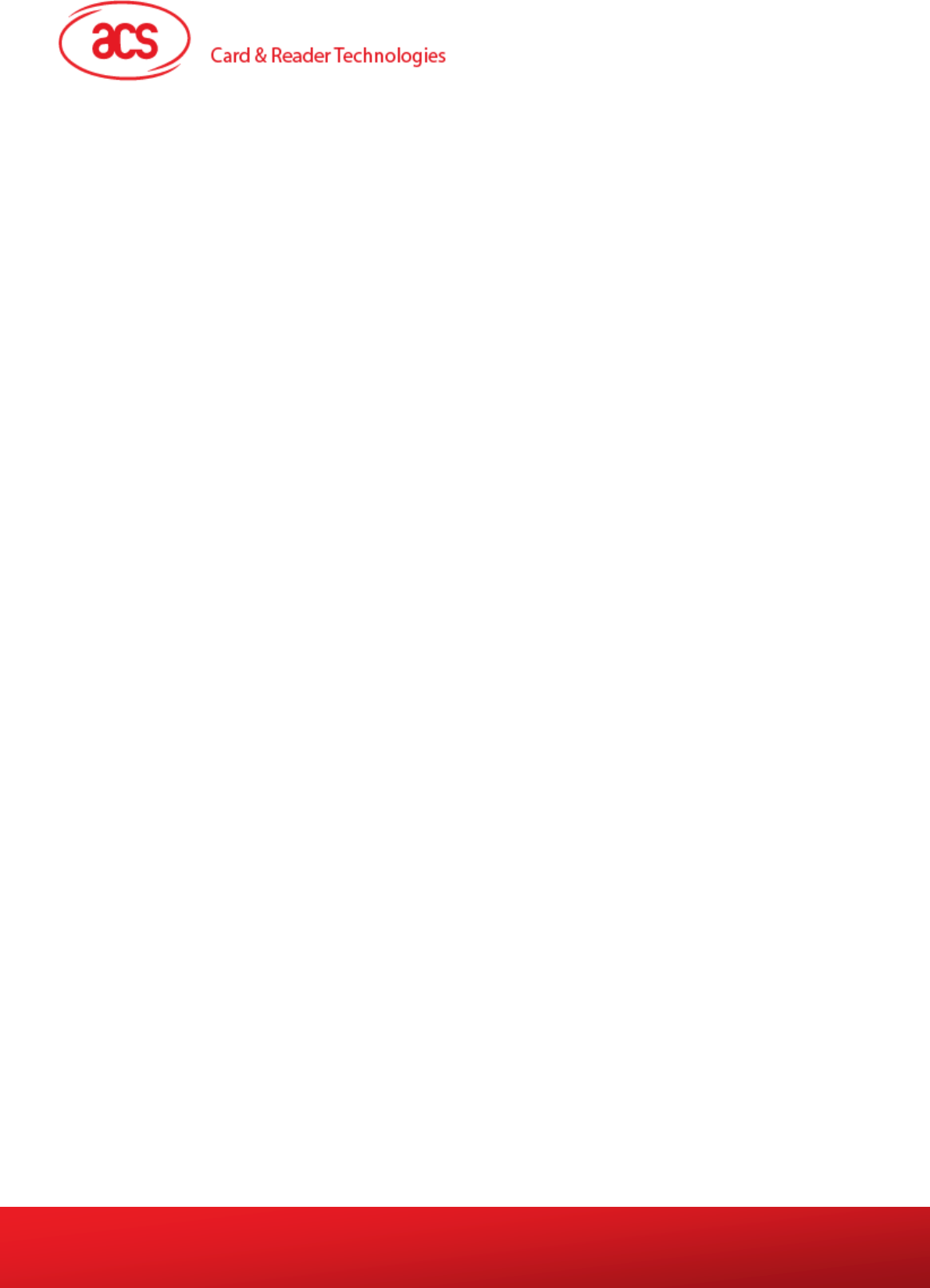
AMR220-C – User Manual info@acs.com.hk
Version 0.01 www.acs.com.hk
Page 4 of 12
1.0. Introduction
Mobile devices have an easy and intuitive interface that enables fast and convenient access to
different applications, and provides myriad opportunities to shop, network, and explore. Leveraging on
this, ACS introduces the AMR220-C mPOS reader, which can support EMV™ chip‒enabled contact
cards, contactless cards, and most mobile NFC devices.
This mPOS reader supports mobile devices running on the Android™ platforms. It connects wirelessly
with these devices via Bluetooth. Four LEDs and a speaker make transactions using AMR220-C easy
to follow.
.
This document provides general procedures on how to read a contact card and contactless card with
AMR220-C mPOS reader and an Android Bluetooth device (tablet or smartphone).
1.1. Install the Bluetooth demo application on Bluetooth device
1. Install the app “BLE test” on a Bluetooth device
2. Prepare the script for reading card in order to run the test.
Advanced Card Systems Limited
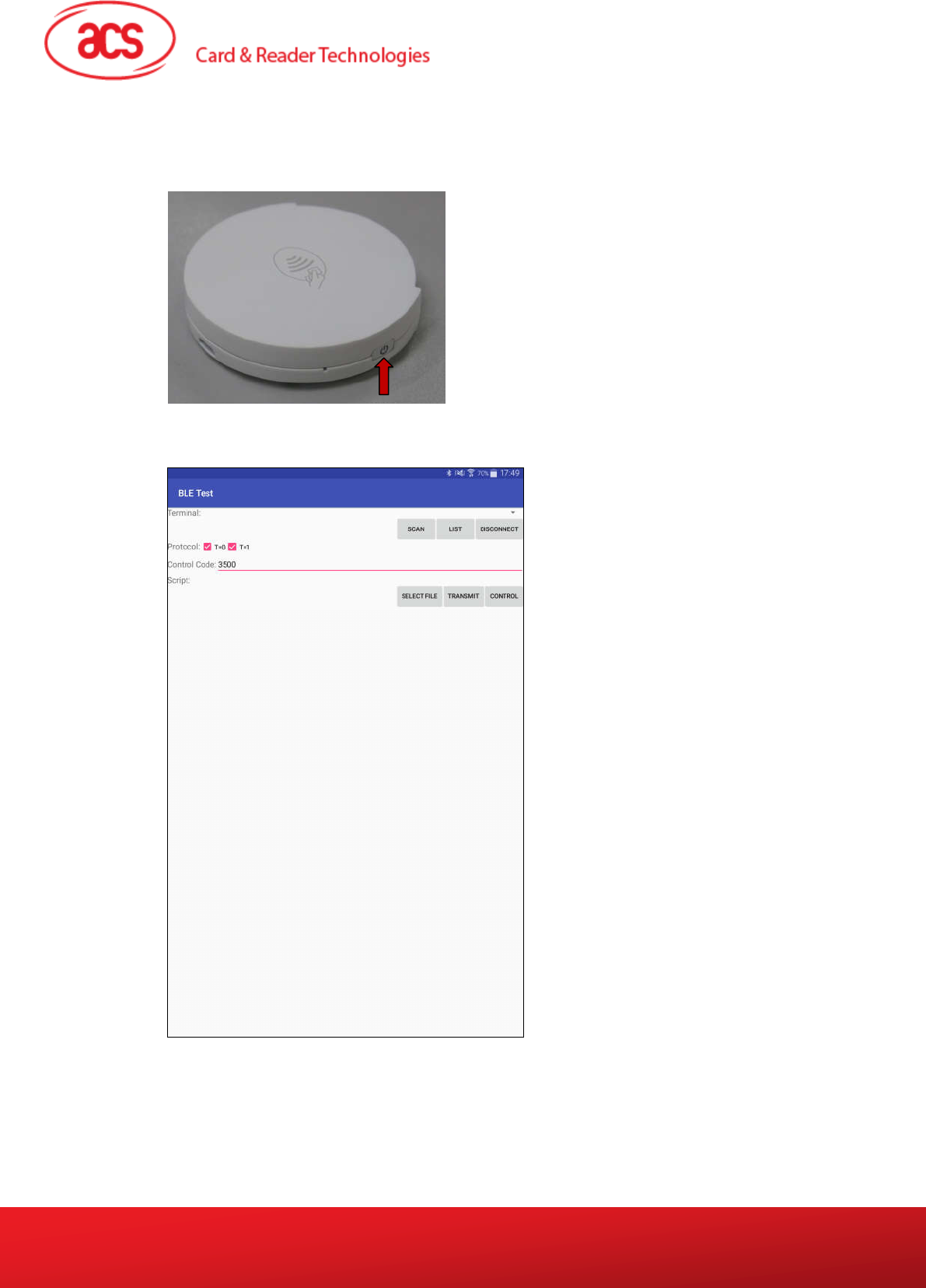
AMR220-C – User Manual info@acs.com.hk
Version 0.01 www.acs.com.hk
Page 5 of 12
1.2. How to read a contact card
1.2.1. Connect AMR220-C to a bluetooth device
1. Press the power button for 2 seconds to turn on AMR220-C.
2. On the bluetooth device (tablet or smartphone), execute the app “BLE Test”.
3. For Control code, please input 3500
Advanced Card Systems Limited
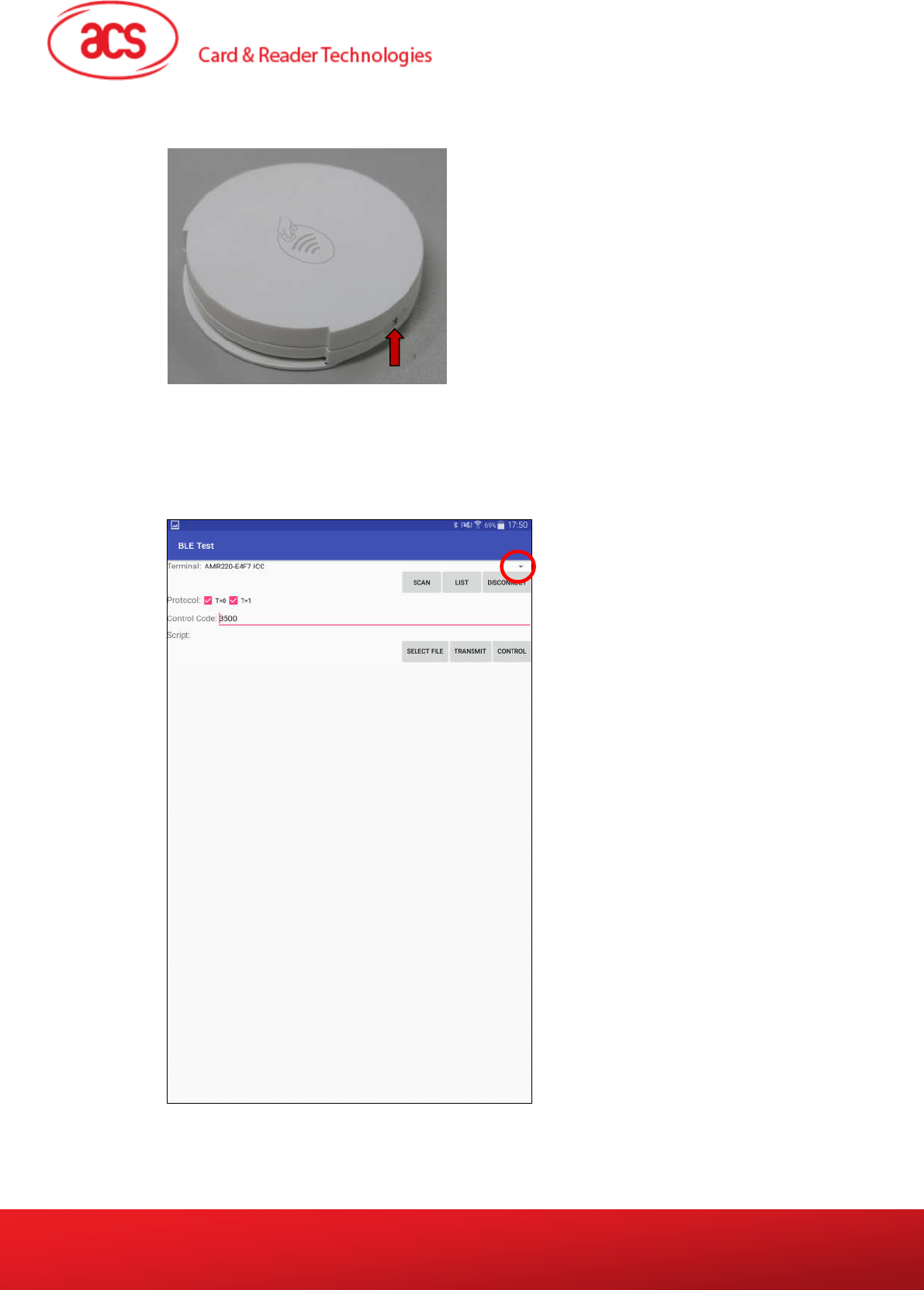
AMR220-C – User Manual info@acs.com.hk
Version 0.01 www.acs.com.hk
Page 6 of 12
4. Press the bluetooth button to turn on the bluetooth feature on AMR220-C.
5. In the App, Tap “SCAN” to serach Bluetooth device
6. Tap the ▼ button to select the name of Bluetooth device and type of reader (ICC) going to
connect
Remark: Select ICC for reading contact card while select PICC for reading contactless cards
Advanced Card Systems Limited
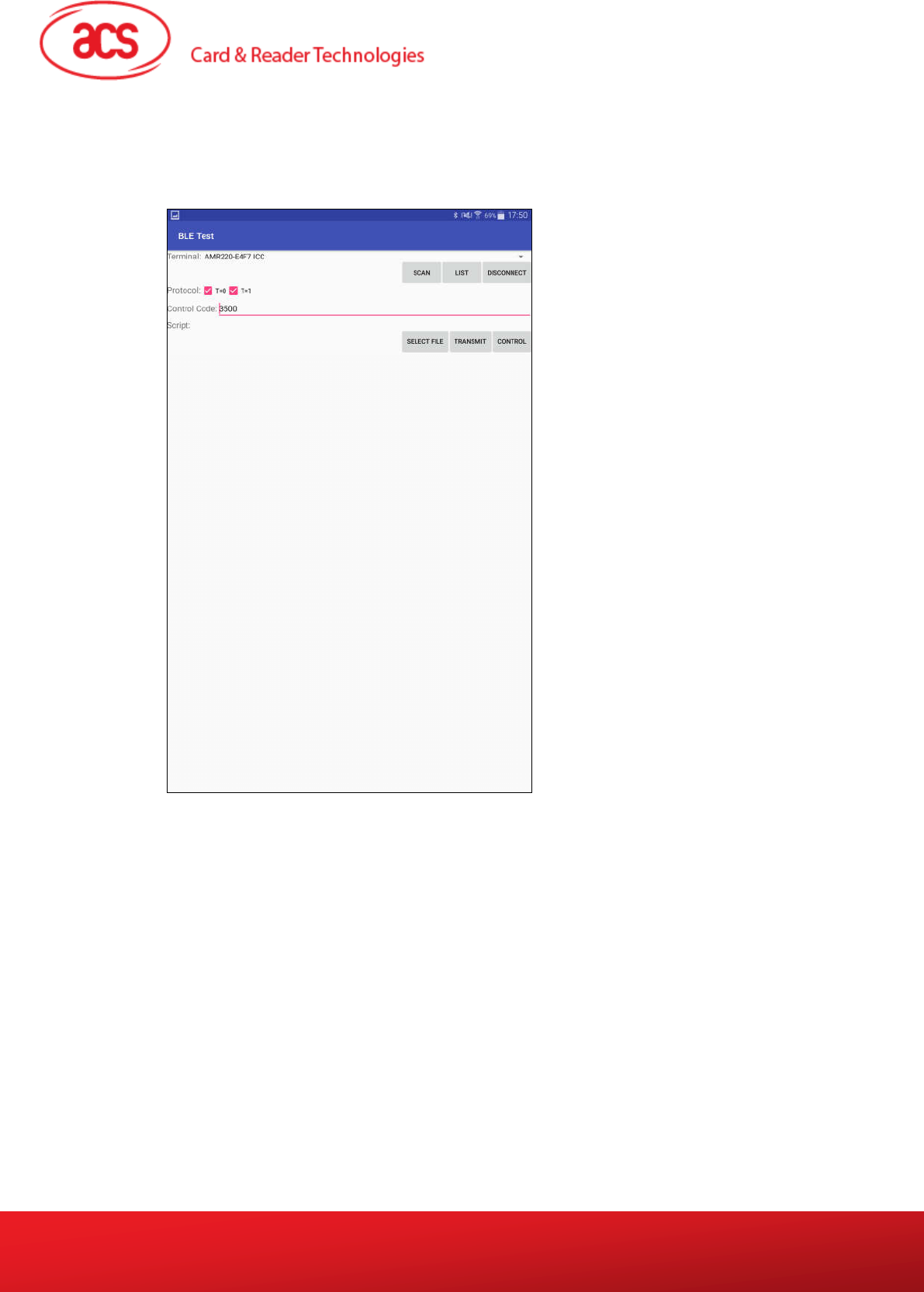
AMR220-C – User Manual info@acs.com.hk
Version 0.01 www.acs.com.hk
Page 7 of 12
1.2.2. Read a contact card
1. On the app, Tap “SELECT FILE” and choose “scripts”
2. Select “acos3.txt” as the script for running
3. Insert a contact card (ACOS3 card) on AMR220-C
4. Tap “Transmit” on the app
Advanced Card Systems Limited
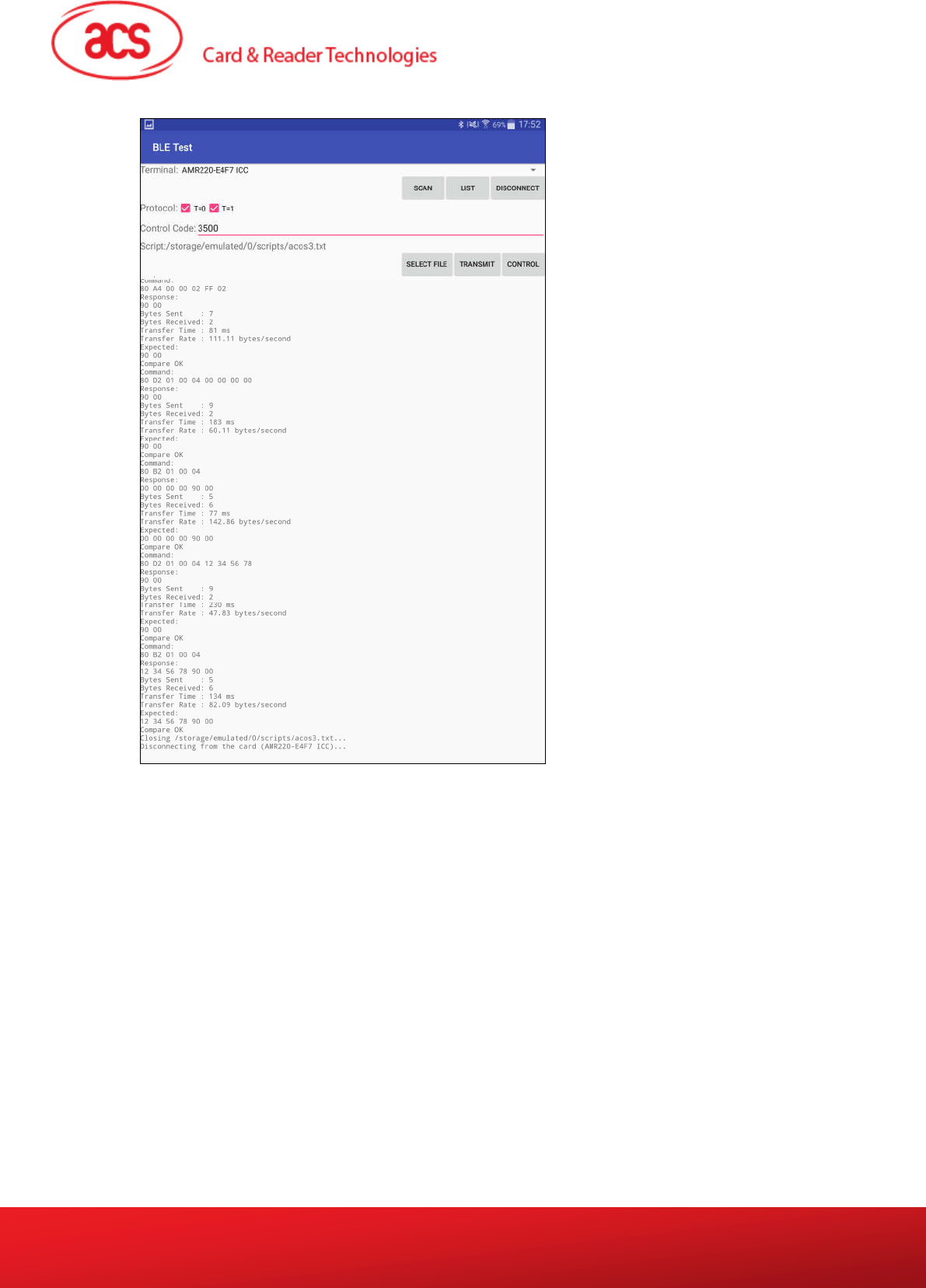
AMR220-C – User Manual info@acs.com.hk
Version 0.01 www.acs.com.hk
Page 8 of 12
For reading the contact card successfully, similar information would be shown as below
5. Tap “Disconnect” after reading the card and disconnect AMR220-C from the bluetooth
device.
Advanced Card Systems Limited
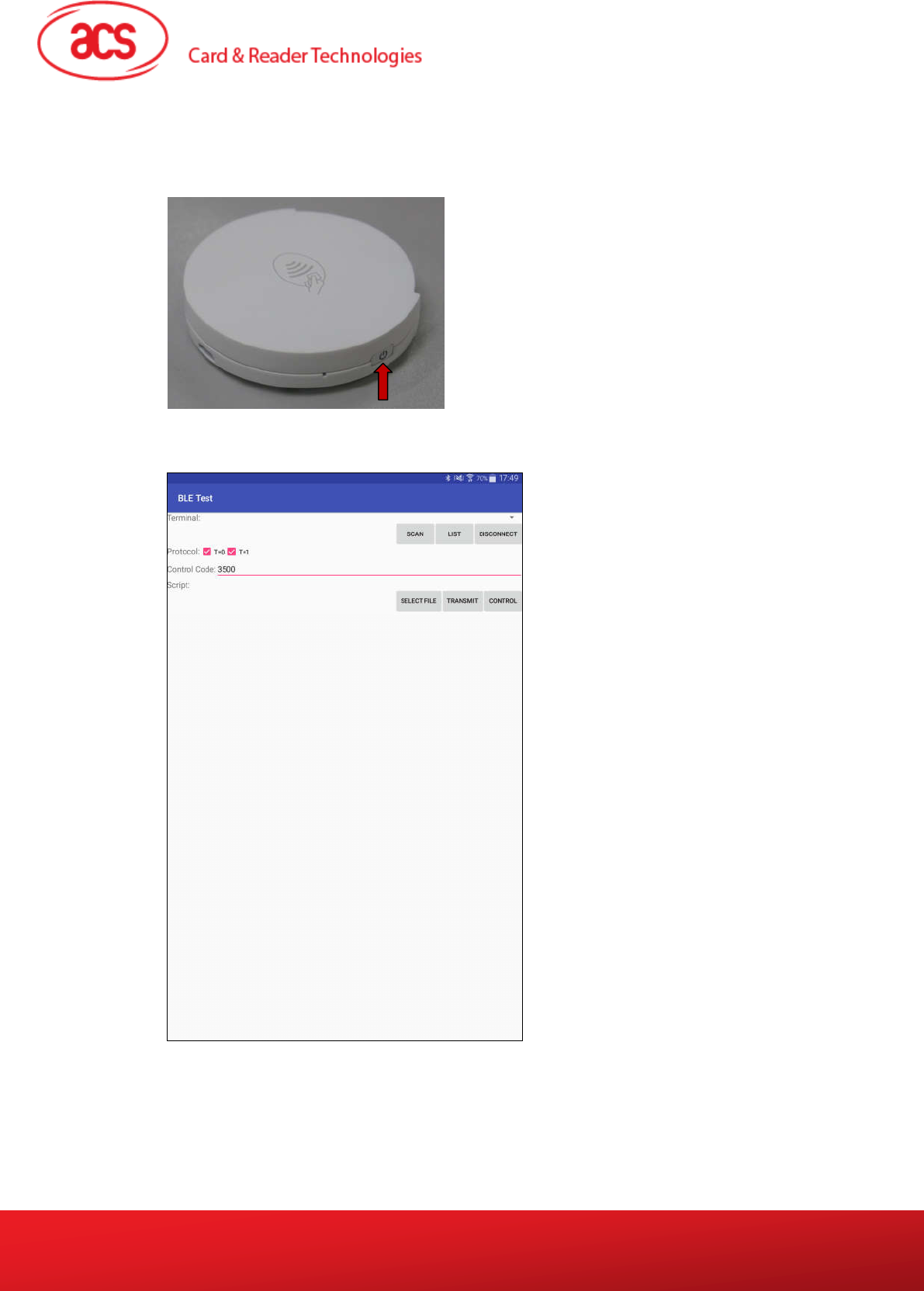
AMR220-C – User Manual info@acs.com.hk
Version 0.01 www.acs.com.hk
Page 9 of 12
1.3. How to read a contactless card
1.3.1. Connect AMR220-C to a bluetooth device
1. Press the power button for 2 seconds to turn on AMR220-C.
2. On the bluetooth device (tablet or smartphone), execute the app “BLE Test”.
3. For Control code, please input 3500
Advanced Card Systems Limited
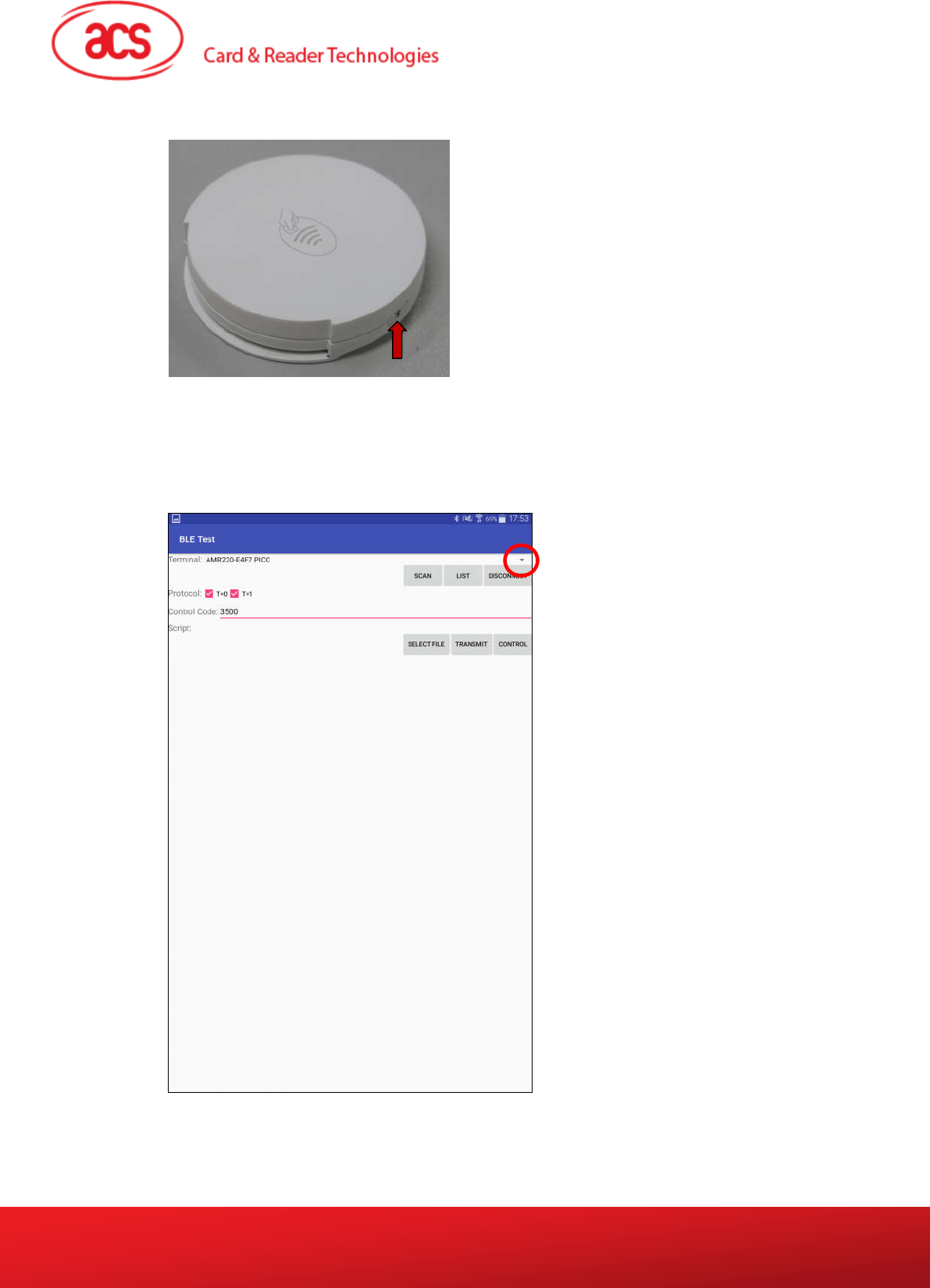
AMR220-C – User Manual info@acs.com.hk
Version 0.01 www.acs.com.hk
Page 10 of 12
4. Press the bluetooth button to turn on the bluetooth feature on AMR220-C.
5. In the App, Tap “SCAN” to serach Bluetooth device
6. Tap the ▼ button to select the name of Bluetooth device and type of reader (PICC) going to
connect
Remark: Select ICC for reading contact card while select PICC for reading contactless cards
Advanced Card Systems Limited
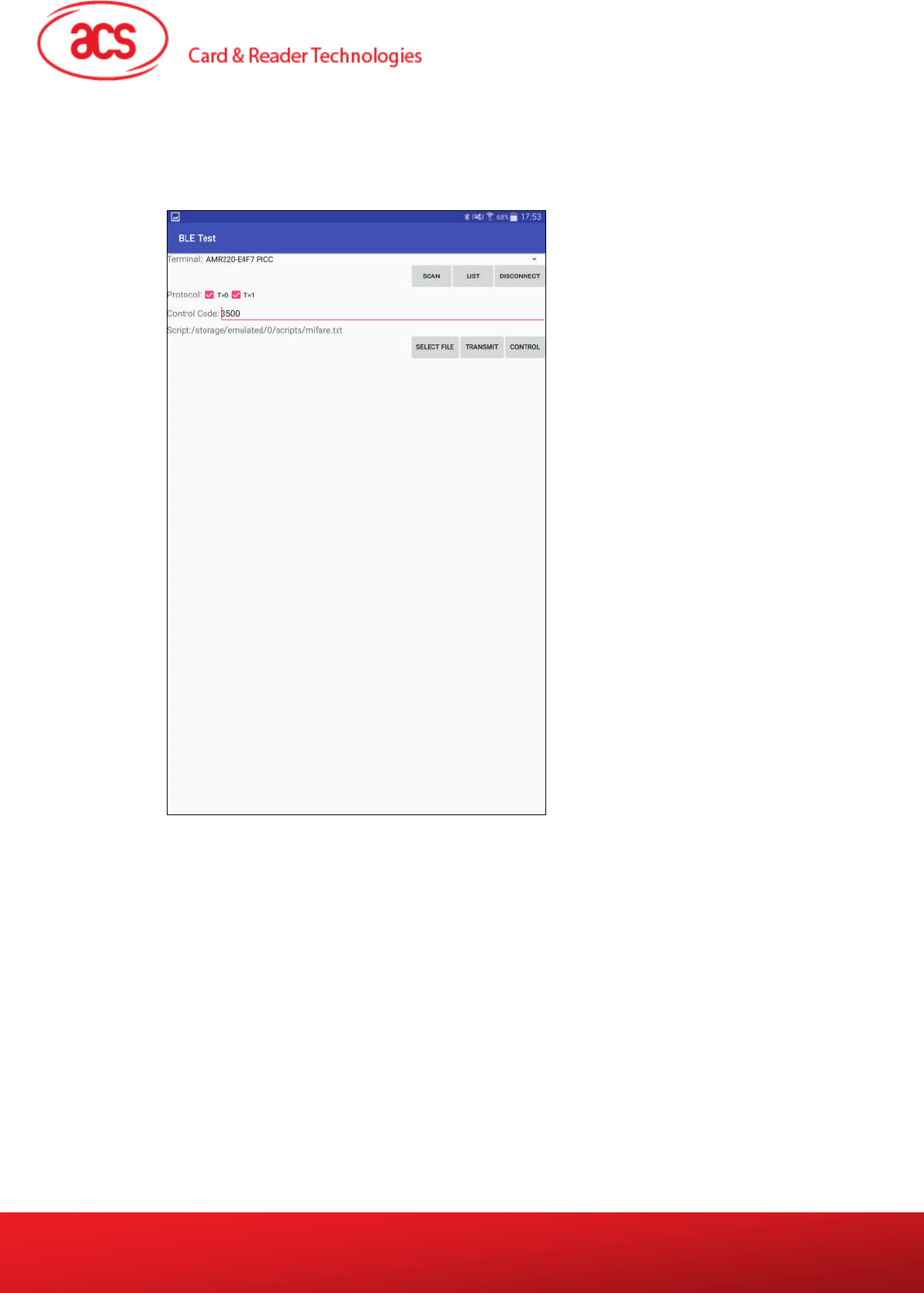
AMR220-C – User Manual info@acs.com.hk
Version 0.01 www.acs.com.hk
Page 11 of 12
1.3.2. Read a contactless card
1. On the app, Tap “SELECT FILE” and choose “scripts”
2. Select “mifare.txt” as the script for running
3. Tap a contactless card (mifare card) on AMR220-C
4. Tap “Transmit” on the app
Advanced Card Systems Limited

AMR220-C – User Manual info@acs.com.hk
Version 0.01 www.acs.com.hk
Page 12 of 12
For reading the mifare card successfully, similar information would be shown as below
5. Tap “Disconnect” after reading the card and disconnect AMR220-C from the bluetooth
device.
Advanced Card Systems Limited

FCC Caution:
Any Changes or modifications not expressly approved by the party responsible for compliance
could void the user's authority to operate the equipment.
This device complies with part 15 of the FCC Rules. Operation is subject to the following
two conditions: (1) This device may not cause harmful interference, and (2) this device
must accept any interference received, including interference that may cause undesired
operation.
Note: This equipment has been tested and found to comply with the limits for a Class B digital
device, pursuant to part 15 of the FCC Rules. These limits are designed to provide reasonable
protection against harmful interference in a residential installation. This equipment generates,
uses and can radiate radio frequency energy and, if not installed and used in accordance with
the instructions, may cause harmful interference to radio communications. However, there is
no guarantee that interference will not occur in a particular installation. If this equipment does
cause harmful interference to radio or television reception, which can be determined by
turning the equipment off and on, the user is encouraged to try to correct the interference by
one or more of the following measures:
—Reorient or relocate the receiving antenna.
—Increase the separation between the equipment and receiver.
—Connect the equipment into an outlet on a circuit different from that to which the receiver is
connected.
—Consult the dealer or an experienced radio/TV technician for help.
This equipment complies with FCC radiation exposure limits set forth for an
environment .
FCC Radiation Exposure Statement:
uncontrolled
This transmitter must not be co-located or operating in conjunction with any other antenna or
transmitter.
Advanced Card Systems Limited