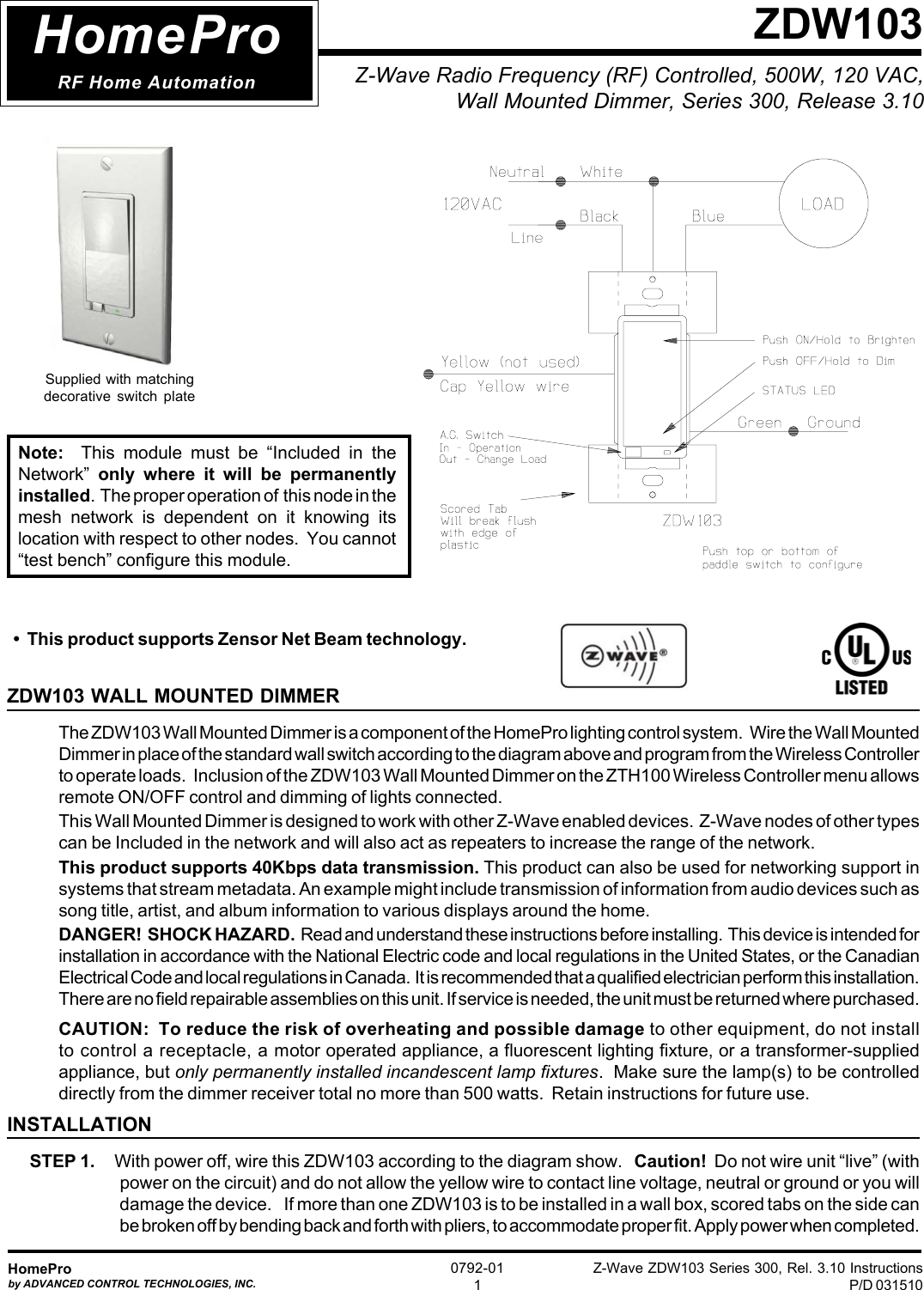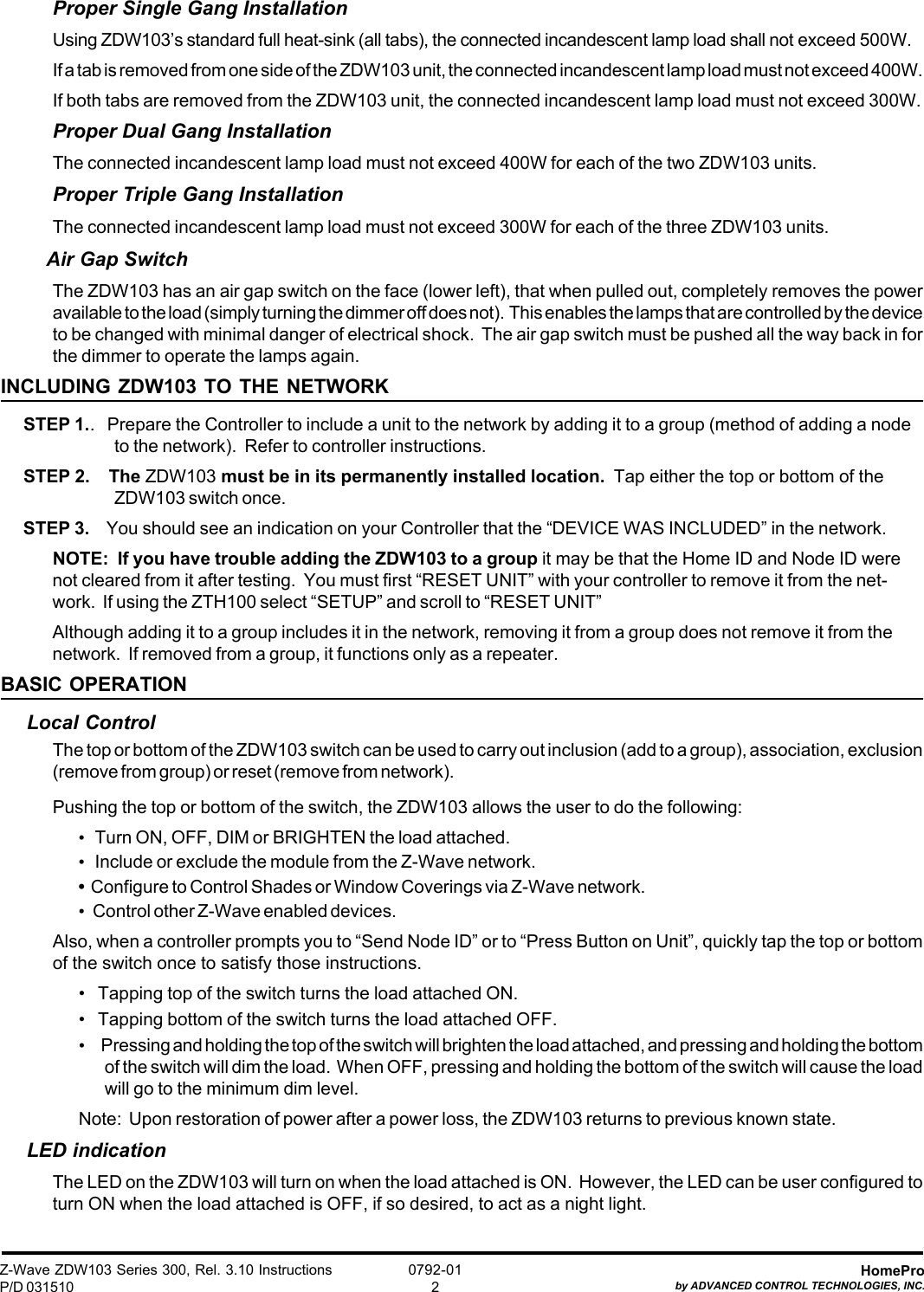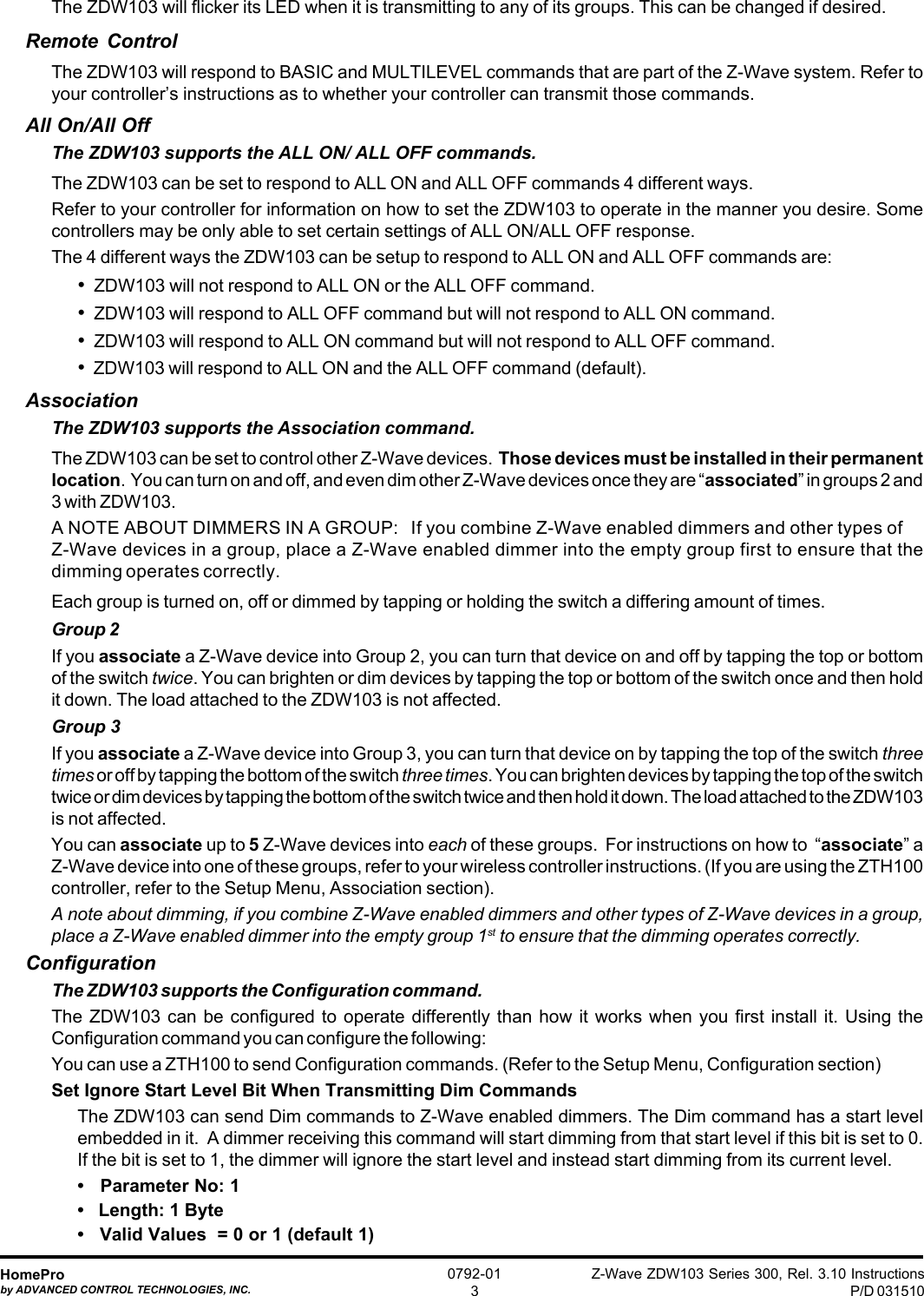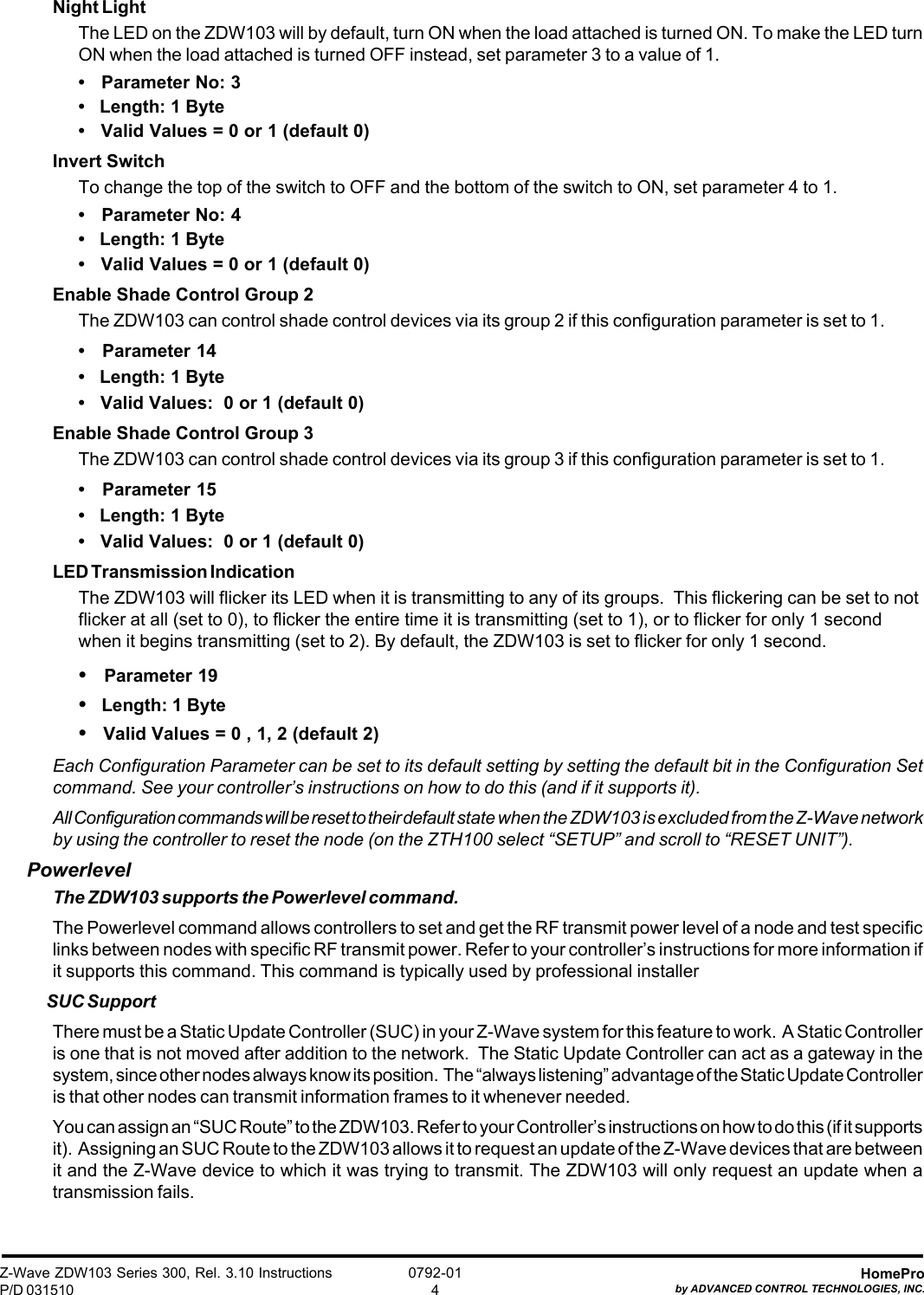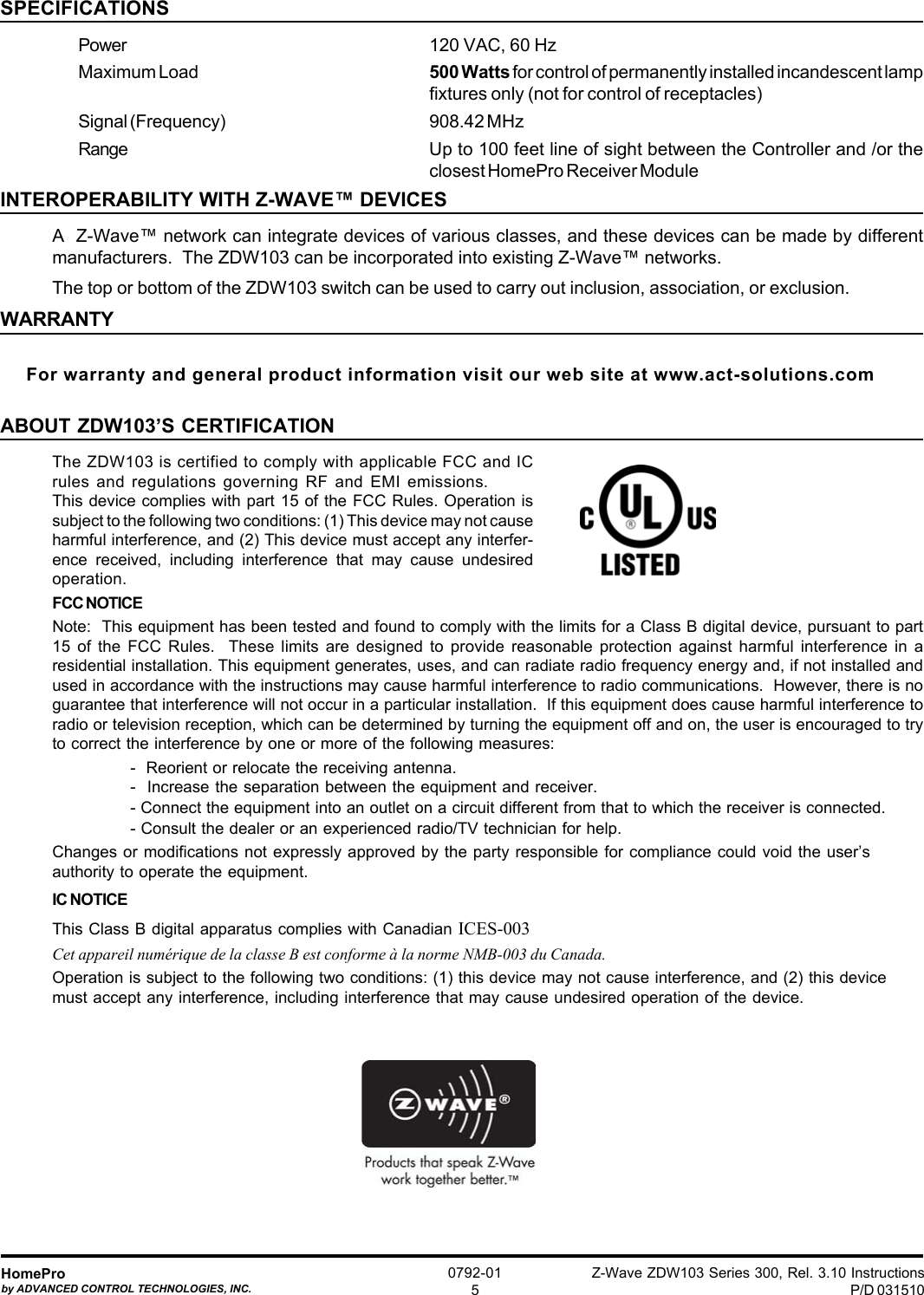Advanced Control Technologies 0792-01 Wall Mounted Dimmer User Manual ZDW103 S300 R3 10 no dim para instr p65
Advanced Control Technologies, Inc. Wall Mounted Dimmer ZDW103 S300 R3 10 no dim para instr p65
Contents
- 1. Manual LRM-20
- 2. Manual ZDW103
- 3. Manual ZDW120
Manual ZDW103