Advanced Mobile Payment AMP7000-3 POS Payment Terminal User Manual
Advanced Mobile Payment Inc. POS Payment Terminal
Contents
- 1. User Manual
- 2. Users Manual
User Manual
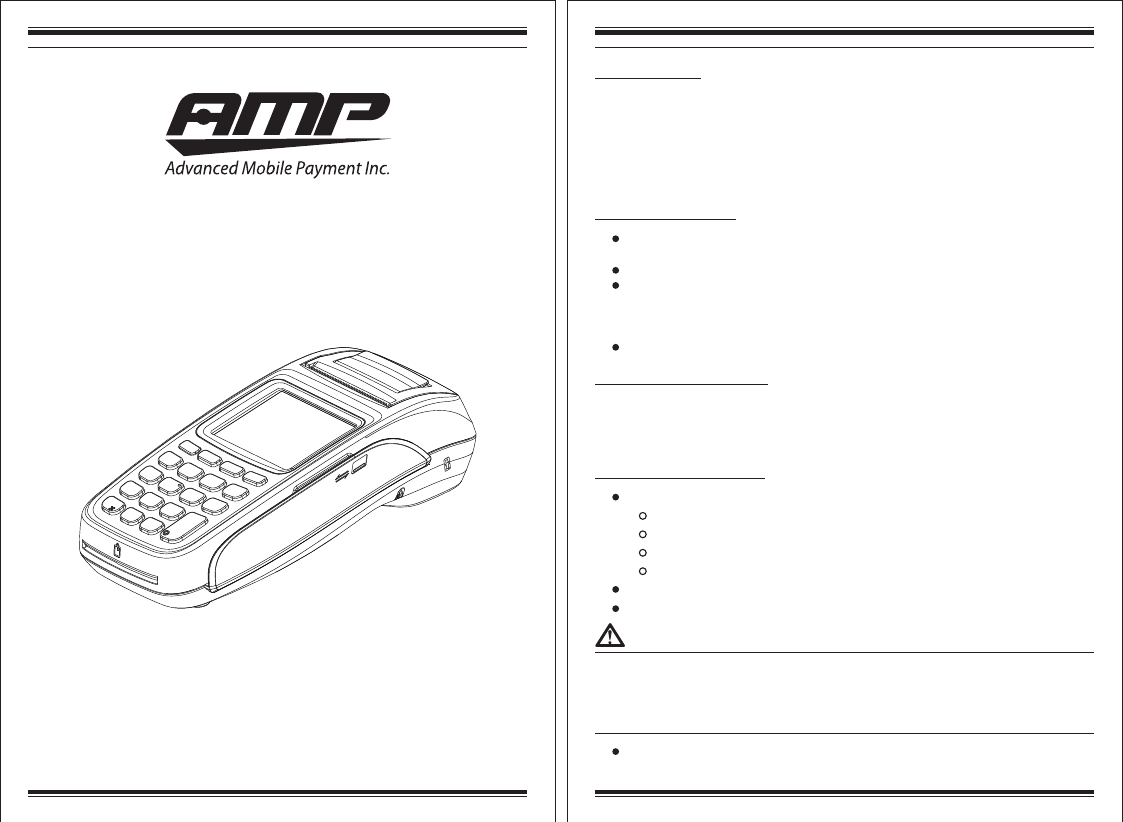
2015 Advanced Mobile Payment Inc. (AMP) All rights reserved. AMP, the AMP logo, vTerminal
are either trademarks or registered trademarks of AMP in Canada and/or other countries. All other
trademarks or brand names are the properties of their respective holders. All features and
specifications are subject to change without notice. Product display image for representation
purposes only. Actual product display may vary. Reproduction or posting of this document without
prior AMP approval is prohibited.
DQ-7000-1-E AMP 7 Series Countertop / Mobile Terminal Quick Reference Guide
Advanced Mobile Payment Inc.
AMP 7 Series Countertop / Mobile Terminal
Quick Reference Guide
DQ-7000-1-E
AMP 7000-XX 1
AC Power Supply 1
AC Power Cable 1
Li-ion Battery 1 (if supplied)
Thermal paper roll 1
Quick Reference Guide 1
Package contents
Electrical Considerations
Unpacking the shipping carton
Open the shipping carton and inspect all its contents for possible tampering or damage.
The AMP 7 Series terminal is a secure device and any tampering may cause cease to
function properly.
To unpack the shipping carton
Remove and inspect the following items
Terminal
Power Supply
Power chord
Telephone cable (if available)
Remove plastic wrapping from the terminal
Remove plastic protective film from the LCD
Use only approved power supply that is provided with this device, using other
power supply may cause damage to the device or risk of fire.
Avoid using this product during electrical storms.
Avoid locations near electrical appliances or other devices that cause excessive
voltage fluctuations or emit electrical noise (for example, air conditioners,
electric motors, neon signs, high-frequency or magnetic security devices, or
computer equipment).
Do not use the terminal near water or in moist conditions.
Do not use a terminal that has been damaged or tampered. AMP 7 Series terminal
comes equipped with tamper-evident labels. If a label or component appears
damaged, please notify the shipping company and your AMP representative or
service provider immediately.
Keep the shipping carton and packing materials for feature packing or moving
terminal.
DQ-7000-1-E AMP 7 Series Countertop / Mobile Terminal Quick Reference Guide
Advanced Mobile Payment Inc.
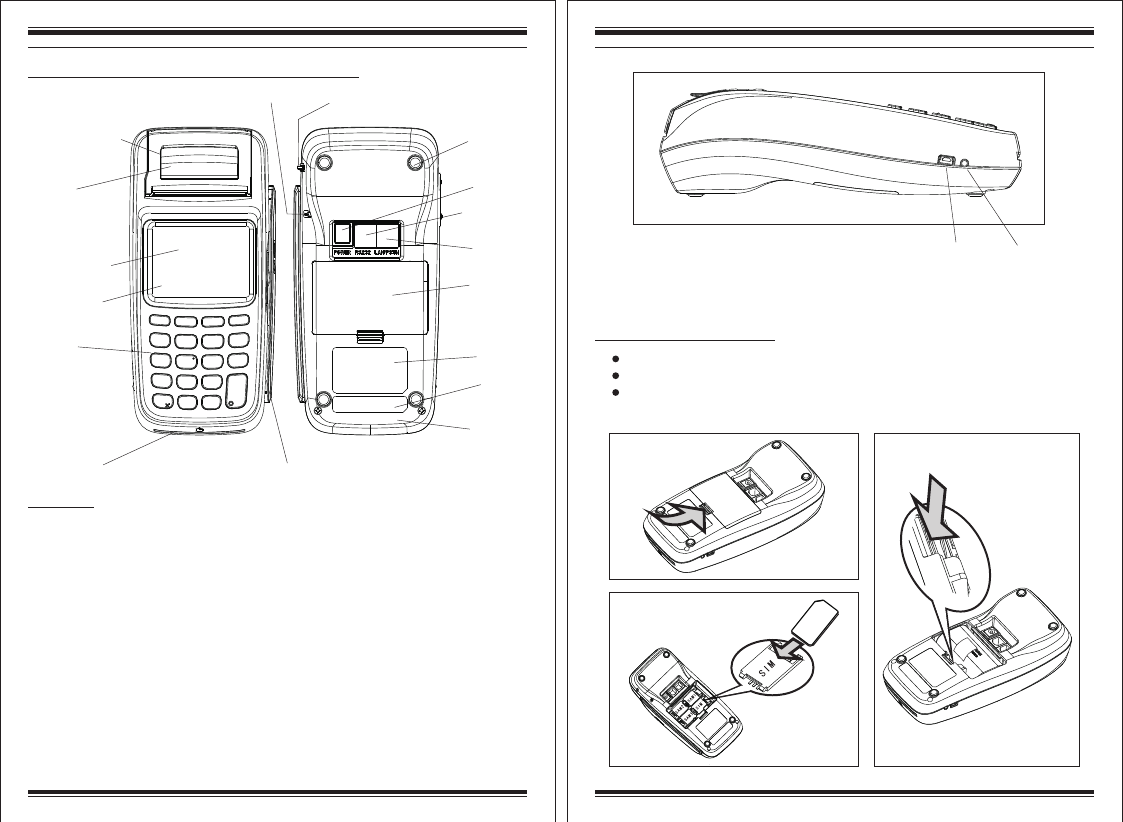
USB Port LED Indicator
RS-232 Port
LAN/PSTN
Port
Paper holder Lid
LCD display
Keypad
User smart card slot Magnetic stripe card
Rubber pad
Tag Label
Back cover
Power Port
Top Antenna
inductive zone
Band Label
Barcode
Label
handle
Stylus pen Lanyard hole
Examining terminal features before starting the installation
DQ-7000-1-E AMP 7 Series Countertop / Mobile Terminal Quick Reference Guide
Advanced Mobile Payment Inc.
Description
Paper holder lid: Container for thermal paper roll ( Φ38X57mm)
Handle: Pull handle to open the paper holder lid
LCD display: 2.8 inch and 320*240 TFT LCD. Optional signature capture function.
Antenna inductive zone: The zone for tapping contactless card
Key pad: 10 alphanumeric keys, 8 functional keys, 1 power switch key.
User smart card slot: Supporting EMV card with contact surface facing up.
Magnetic Card Reader: ISO7812, 1/2 Tracks or 2/3 Tracks or 1/2/3 Tracks, bi-directional
swiping with the magnetic stripe facing LCD.
Rubber pad: Four pads, anti-vibration/non-slip.
Tag label: Showing model name, rated device parameter.
Barcode Label: Device serial number.
Band Label: Frequency bands of communication module.
Back cover: Remove the cover to install battery or SIM/UIM/SAM card.
Power port: Approved power supply for AMP 7 Series
RS-232 port: 1 RS-232(up to 2), output: 5VDC, 500mA.
LAN/PSTN port: An optional communication between LAN Port and PSTN Port.
Lanyard hole: Slide lanyard through and make a loop on the outside.
Internal wireless: GPRS
DQ-7000-1-E AMP 7 Series Countertop / Mobile Terminal Quick Reference Guide
Advanced Mobile Payment Inc.
LED indicator: Power status indicator of device
USB Port: USB communication interface
Battery installation (if supplied)
Place the terminal face down and remove the battery cover.
Fit the battery inside the battery compartment and plug its cable.
If a SIM or SAM is required and is not already inserted, insert a SIM/SAM in to
the socket marked as SIM or SAM.
SIM/SAM
Installation
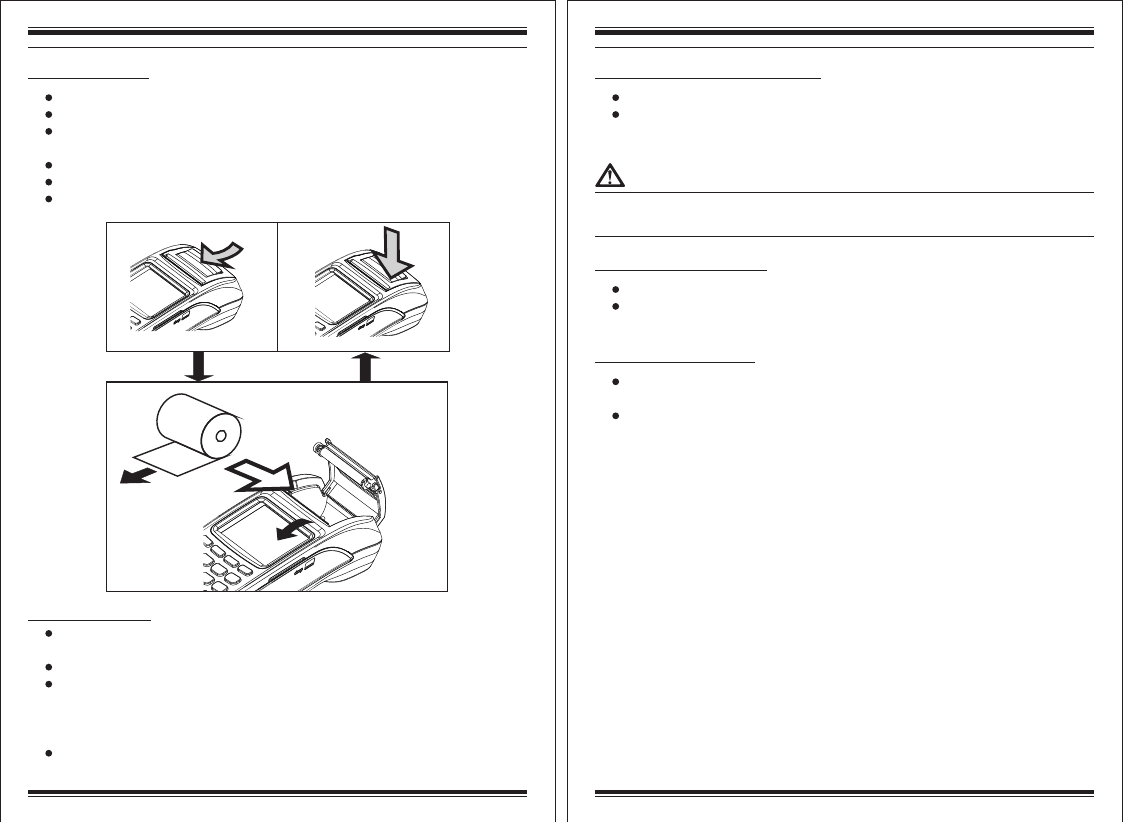
DQ-7000-1-E AMP 7 Series Countertop / Mobile Terminal Quick Reference Guide
Advanced Mobile Payment Inc.
DQ-7000-1-E AMP 7 Series Countertop / Mobile Terminal Quick Reference Guide
Advanced Mobile Payment Inc.
Paper roll installation
Gently pull upwards on the lever located on the middle of the printer door.
Discard any packing material from the paper roll.
Put and fit the roll as shown in the figure below and notice the correct orientation
of the paper while fitting it in.
Pull the paper round 10cm until protrudes from the top of the terminal.
Close the printer door and gently push it until a 'click' sound is heard.
Remove the excess paper by tearing along the serrated edge.
Charging the terminal
Insert the power supply plug directly into the power port located at the back of
the terminal and then plug the power supply into the electrical outlet.
Charging the battery will take 2 to 4 hours.
Battery charging status is indicated in the top right hand corner of the display
when the terminal is switched on and also in the LED at left side of the terminal
when the terminal is in off state. The LED lit Red when the battery is charging
and turns to Green after the battery is fully charged.
When terminal is not in use leave it connected to the power supply to maintain
charge.
Loading thermal
paper roll figure
a
b
c
Establishing Telephone line connections
Place the terminal face down.
Connect the telephone cord to the LAN/PSTN port on the terminal, and then route
it directly to a telephone wall jack (see below Figure). This is a direct connection
and the line is dedicated to the terminal.
To reduce the risk of fire, use only No. 26AWG or larger UL Listed or CSA.
Certified Telecommunication Line Cord.
Establishing LAN connections
Place the terminal face down.
Connect the Ethernet cable to the LAN/PSTN port on the terminal, and then route
it directly to a LAN jack.
Optional device connections
This terminal has a port that can operate either as a PIN pad port or a RS-232 port,
depending on the power source available.
Please refer to the User Manual for the procedures on how to connect a PIN pad to
the device.
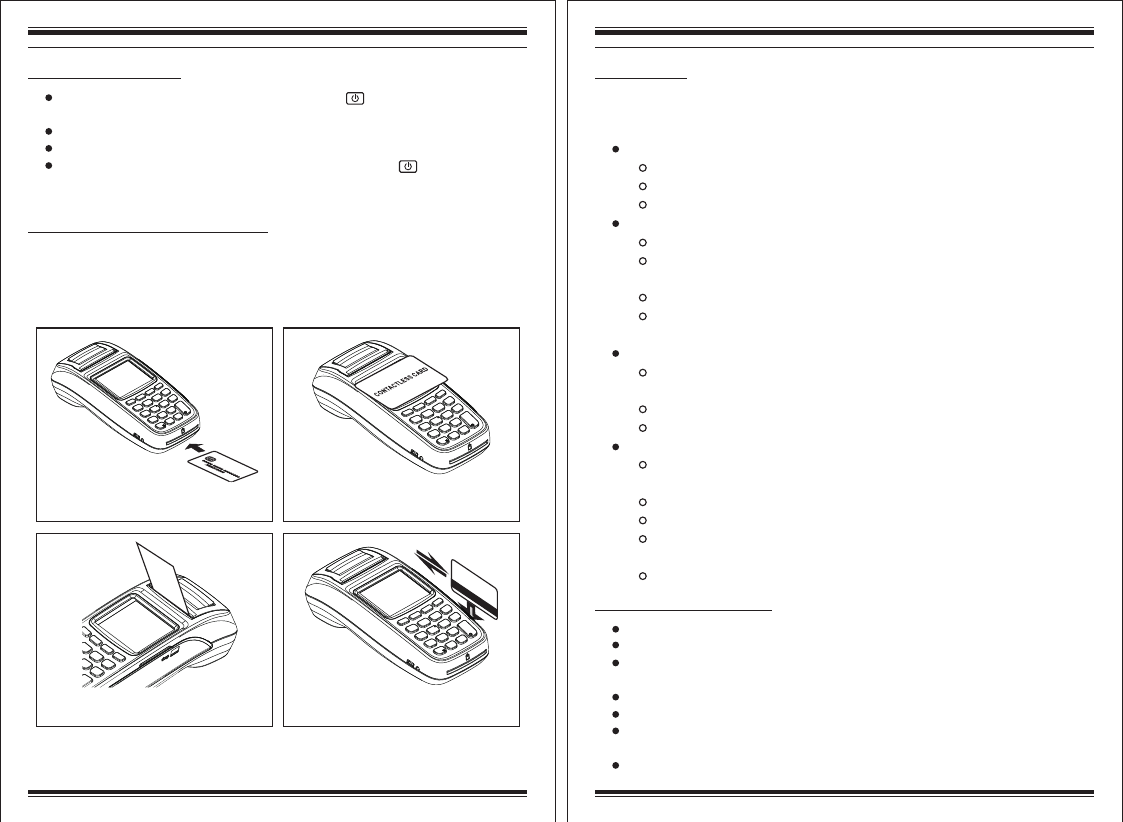
DQ-7000-1-E AMP 7 Series Countertop / Mobile Terminal Quick Reference Guide
Advanced Mobile Payment Inc.
DQ-7000-1-E AMP 7 Series Countertop / Mobile Terminal Quick Reference Guide
Advanced Mobile Payment Inc.
Turning on/off the terminal
Press and hold down the power button marked as until the display illuminates
and the device starts to boot on.
Your terminal may prompt you to enter your MID as a security check.
The device can be powered both with AC power supply or battery (if supplied).
To switch off the terminal press and hold the power button for 2 to 3 seconds
while the device is on.
How to present payment card to the device
Below pictures show how you can present the payment card to the device. Please
refer to the User Manual for performing all transaction types and reading card
data by keypad, swipe, or contactless.
Top tapping contactless card
Insert user smart card
How to tear off paper How to swipe card
Troubleshooting
Poor printing performance
Check if the printer door is closed fully.
Ensure that the orientation and installation of the paper roll is correct.
Refer to User Manual for further printer setup options.
No Display
Check the battery is fitted correctly (if supplied).
Check the LED at the side of the terminal for the status of the battery and
make sure that the battery is charged.
Check power supply and all connections.
Ensure the power is connected to wall power socket (if the terminal is
operating on external power).
Poor battery life
Charge the battery for 2 to 4 hours and check if the full charge LED at the
left side of the terminal turns to Green.
Check battery charge indicator on LCD is at maximum.
Refer to User Manual for expected battery life and more information.
Card read error or cannot read cards
Ensure that the orientation of the magstripe card is correct. The magnetic
stripe should be downward and face the LCD of the device.
Ensure that you swipe the card at steady speed.
Ensure that the chip card has been inserted in the correct orientation.
Ensure that the contactless card has been placed at a distance of 0 to 4cm
from the terminal display.
Repeat the test with another card of the same type.
In the event you experience issues with this product, please refer to relevant procedure
detailed below. If this doesn't resolve the issue please contact your service provider or
visit www.amobilepayment.com for more information and assistance.
Caution and Safety Instructions
Do not use the terminal if it is tampered or there is any sign of tampering.
Do not disassemble, service or repair any part of terminal.
To avoid any potential hazard of electrical shock do not use the terminal in wet
environment.
Use only the supplied power adaptor with an electrical outlet of the correct rating.
Only use the battery supplied or specified by AMP.
Do not expose to excessive heat and cold. Refer to device spec for more
information.
Do not use ethanol and other corrosive liquid to clean the device.
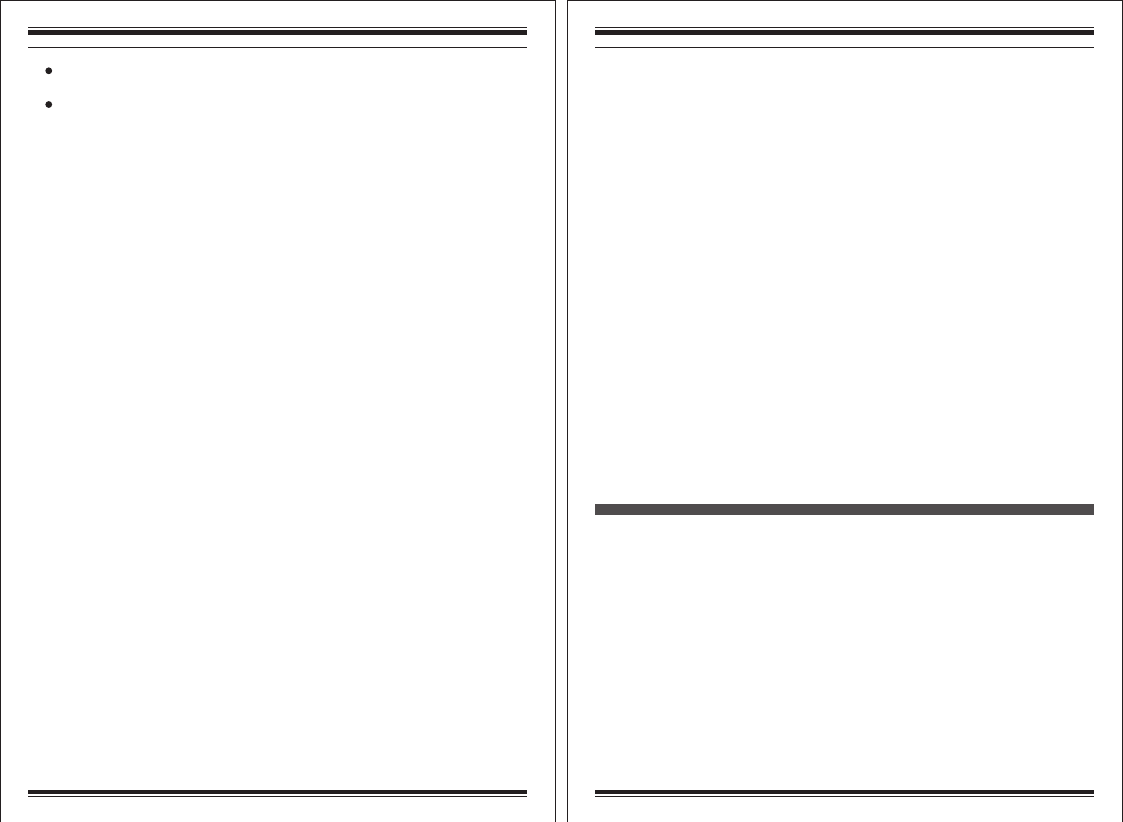
2015 Advanced Mobile Payment Inc. (AMP) All rights reserved. AMP, the AMP logo, vTerminal
are either trademarks or registered trademarks of AMP in Canada and/or other countries. All other
trademarks or brand names are the properties of their respective holders. All features and
specifications are subject to change without notice. Product display image for representation
purposes only. Actual product display may vary. Reproduction or posting of this document without
prior AMP approval is prohibited.
DQ-7000-1-E AMP 7 Series Countertop / Mobile Terminal Quick Reference Guide
Advanced Mobile Payment Inc.
DQ-7000-1-E AMP 7 Series Countertop / Mobile Terminal Quick Reference Guide
Advanced Mobile Payment Inc.
Dispose any part in an environmentally sound manner and accordance with
local laws.
AMP will not be liable for any damage resulting from user operation that does
not comply with the guidance stated.
Advanced Mobile Payment Inc.
Address: Unit 401, 15 Wertheim Court, Richmond Hill, Ontario L4B
3H7 Canada
Tel: +1 905 597 2333
Fax: +1 289 809 0133
Email: sales@amobilepayment.com
Website: www.amobilepayment.com
www.vterminal.com
FCC Caution:
Any Changes or modifications not expressly approved by the party responsible for compliance
could void the user's authority to operate the equipment.
This device complies with part 15 of the FCC Rules. Operation is subject to the following
two conditions: (1) This device may not cause harmful interference, and (2) this device
must accept any interference received, including interference that may cause undesired
operation.
IMPORTANT NOTE:
Note: This equipment has been tested and found to comply with the limits for a Class B digital
device, pursuant to part 15 of the FCC Rules. These limits are designed to provide reasonable
protection against harmful interference in a residential installation. This equipment generates,
uses and can radiate radio frequency energy and, if not installed and used in accordance with
the instructions, may cause harmful interference to radio communications. However, there is
no guarantee that interference will not occur in a particular installation. If this equipment does
cause harmful interference to radio or television reception, which can be determined by turning
the equipment off and on, the user is encouraged to try to correct the interference by one or
more of the following measures:
—Reorient or relocate the receiving antenna.
—Increase the separation between the equipment and receiver.
—Connect the equipment into an outlet on a circuit different from that to which the receiver is
connected.
—Consult the dealer or an experienced radio/TV technician for help.
Specific Absorption Rate (SAR) information
SAR tests are conducted using standard operating positions accepted by the FCC with the
POS terminal transmitting at its highest certified power level in all tested frequency bands,
although the SAR is determined at the highest certified power level, the actual SAR level of the
POS terminal while operating can be well below the maximum value.
Before a new POS terminal is a available for sale to the public, it must be tested and certified
to the FCC that it does not exceed the exposure limit established by the FCC, Tests for each
POS terminal are performed in positions and locations (e.g. worn on the body)
as required by the FCC.
For body worn operation, this POS terminal has been tested and meets the FCC RF exposure
Guidelines.