Advantech Co AIM10W Computer User Manual
Advantech Co Ltd Computer
User Manual
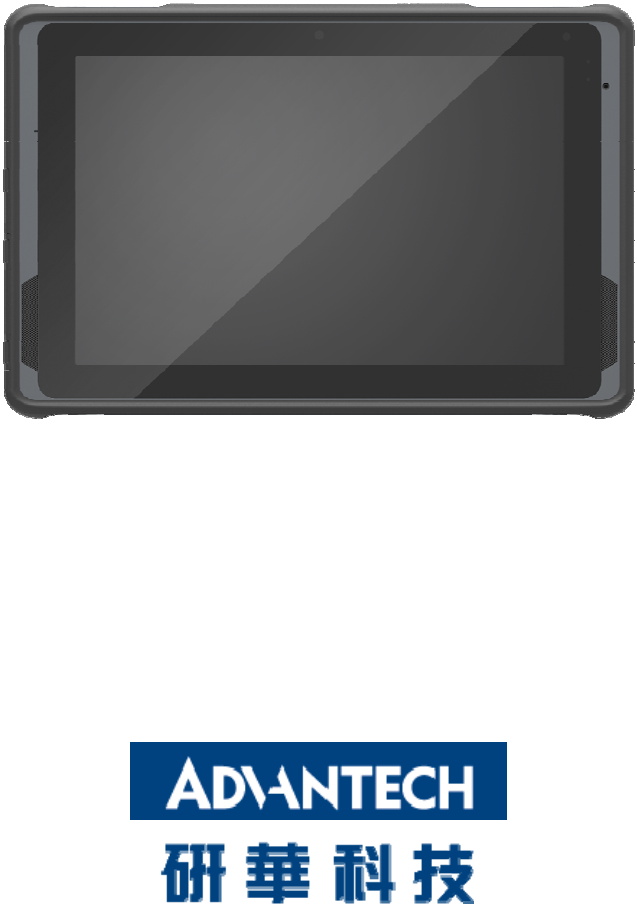
1
AIM 10W Computer
User Manual
2
V1.0
Copyright
The documentation and the software included with this product are copyrighted
2017 by Advantech Co., Ltd. All rights are reserved. Advantech Co., Ltd. reserves
the right to make improvements in the products described in this manual at any time
without notice. No part of this manual may be reproduced, copied, translated or
transmitted in any form or by any means without the prior written permission of
Advantech Co., Ltd. Information provided in this manual is intended to be accurate
and reliable. However, Advantech Co., Ltd. assumes no responsibility for its use, nor
for any infringements of the rights of third parties, which may result from its use.
Acknowledgements
All other product names or trademarks are properties of their respective owners.
3
Declaration of Conformity
CE Conformity Statement
Radio products with the CE alert marking comply with the R&TTE Directive
(1999/5/EC) issued by the Commission of the European Community. Compliance
with this directive implies conformity to the following European Norms (in brackets
are the equivalent international standards).
• EN 60950-1 (IEC60950-1) - Product Safety
• EN 300 328 Technical requirement for radio equipment
• ET S301 489 General EMC requirements for radio equipment
Products that contain the radio transmitter are labeled with CE alert marking and
may also carry the CE logo.
FCC Compliance Statement
15.105 Class B digital device or
This equipment has been tested and found to comply with the limits for a Class B
digital device, pursuant to Part 15 of the FCC Rules. These limits are designed to
provide reasonable protection against harmful interference in a residential
installation. This equipment generates, uses and can radiate radio frequency
energy and, if not installed and used in accordance with the instructions, may cause
harmful interference to radio communications. However, there is no guarantee
that interference will not occur in a particular installation. If this equipment does
cause harmful interference to radio or television reception, which can be
determined by turning the equipment off and on, the user is encouraged to try to
correct the interference by one of the following measures:
Reorient or relocate the receiving antenna.
Increase the separation between the equipment and receiver.
Connect the equipment into an outlet on a circuit different from that to which
the receiver is connected.
Consult the dealer or an experienced radio/TV technician for help.
To assure continued compliance, any changes or modifications not expressly
approved by the party responsible for compliance could void the user's authority to
operate this equipment. (Example: use only shielded interface cables when
connecting to computer or peripheral devices).
4
This device complies with Part 15 of the FCC Rules. Operation is subject to the
following two conditions:
1) This device may not cause harmful interference, and
2) This device must accept any interference received, including interference that
may cause undesired operation.
15.21
Any changes or modifications not expressly approved by the party responsible for
compliance could void the authority to operate equipment.
This device and its antenna must not be co-located or operating in conjunction with
any other antenna or transmitter.
End-users and installers must be provided with antenna installation instructions and
transmitter operating conditions for satisfying RF exposure compliance.
For product available in the USA/Canada market, only channel 1~11 can be operated.
Selection of other channels is not possible.
FCC Radiation Exposure Statement
This equipment complies with FCC RF radiation exposure limits set forth for an
uncontrolled environment for body-worn configuration in direct contact to the
phantom.
This device complies with FCC radiation exposure limits set forth for an uncontrolled
environment.
This equipment complies with FCC radiation exposure limits set forth for an
uncontrolled environment. End user must follow the specific operating instructions
for satisfying RF exposure compliance. This transmitter must not be co-located or
operating in conjunction with any other antenna or transmitter.
The portable device is designed to meet the requirements for
exposure to radio waves established by the Federal Communications
Commission (USA). These requirements set a SAR limit of 1.6 W/kg
averaged over one gram of tissue. The highest SAR value reported under
this standard during product certification for use when properly worn on the body is
1.0W/kg
5
IC warning statement
ThisdevicecomplieswithIndustryCanada’slicence‐exemptRSSs.Operationis
subjecttothefollowingtwoconditions: (1)Thisdevicemaynotcauseinterference;
and (2)Thisdevicemustacceptanyinterference,includinginterferencethatmay
causeundesiredoperationofthedevice.
LeprésentappareilestconformeauxCNRd'IndustrieCanadaapplicablesaux
appareilsradioexemptsdelicence.L'exploitationestautoriséeauxdeuxconditions
suivantes:(1)l'appareilnedoitpasproduiredebrouillage,et(2)l'utilisateurde
l'appareildoitacceptertoutbrouillageradioélectriquesubi,mêmesilebrouillageest
susceptibled'encompromettrelefonctionnement.
ThisradiotransmitterhasbeenapprovedbyIndustryCanadatooperatewiththe
antennatypeslistedbelowwiththemaximumpermissiblegainandrequired
antennaimpedancearestrictlyprohibitedforusewiththisdevice.
LepresentemetteurradioaeteapprouveparIndustrieCanadapourfonctionner
aveclestypesd'antenneenumeresci‐dessousetayantungainadmissiblemaximal
etl'impedancerequisepourchaquetyped'antenne.Lestypesd'antennenoninclus
danscetteliste,oudontlegainestsuperieuraugainmaximalindique,sont
strictementinterditspourl'exploitationdel'emetteur.
(i)the device for operation in the band 5150–5250 MHz is only for indoor use to
reduce the potential for harmful interference to co-channel mobile satellite systems;
(For devices installed in vehicles point i. is not required.)
Users should also be advised that high-power radars are allocated as primary users
(i.e. priority users) of the bands 5250-5350 MHz and 5650-5850 MHz and that these
radars could cause interference and/or damage to LE-LAN devices.
(i) l'appareil pour fonctionner dans la bande 5150-5250 MHz est réservé à une
utilisation en intérieur afin de réduire les risques d'interférences nuisibles à la
co-canal systèmes mobiles par satellite;
Devraient également être informés les utilisateurs que les radars à haute puissance
sont désignés comme utilisateurs principaux (c.-à-utilisateurs prioritaires) des
bandes 5250-5350 MHz et 5650-5850 MHz et que ces radars pourraient provoquer des
interférences et / ou endommager les appareils LE-LAN.
6
IC Radiation Exposure Statement
This EUT is compliance with SAR for general population/uncontrolled exposure limits
in IC RSS-102. This equipment should be installed and operated with minimum
distance 0 cm between the radiator & your body.
Cet EUT est la conformite avec SAR pour la population generale / les limites
d'exposition incontrolees dans IC RSS-102. Cet equipement doit etre installe et
utilise a une distance minimale de 0 cm entre le radiateur et votre corps.
This equipment complies with ISED radiation exposure limits set forth for an
uncontrolled environment. End user must follow the specific operating instructions
for satisfying RF exposure compliance. This transmitter must not be co-located or
operating in conjunction with any other antenna or transmitter.
The portable device is designed to meet the requirements for exposure to radio
waves established by the ISED. These requirements set a SAR limit of 1.6 W/kg
averaged over one gram of tissue. The highest SAR value reported under this
standard during product certification for use when properly worn on the body.
Cet équipement est conforme aux limites d’exposition aux rayonnements ISED
établies pour un environnement non contrôlé. L’utilisateur final doit suivre les
instructions spécifiques pour satisfaire les normes. Cet émetteur ne doit pas être
co-implanté ou fonctionner en conjonction avec toute autre antenne ou
transmetteur.
NCC Warning Statement
Article 12
Without permission, any company, firm or user shall not alter the frequency,
increase the power, or change the characteristics and functions of the original design
of the certified lower power frequency electric machinery.
Article 14
The application of low power frequency electric machineries shall not affect the
navigation safety nor interfere a legal communication, if an interference is found,
the service will be suspended until improvement is made and the interference no
longer exists.
7
Safety Instructions
1. Read these safety instructions carefully.
2. Keep this user manual for later reference.
3. Disconnect this equipment from AC outlet before cleaning. Do not use liquid or
spray detergents for cleaning.
4. Keep this equipment away from hazard locations.
5. Put this equipment on a reliable surface during installation. Dropping it or
letting it fall could cause damage.
6. Do not leave this equipment in an environment unconditioned where the
storage temperature under -20C or above 60C, it may damage the
equipment.
7. Make sure the voltage of the power source is correct before connecting the
equipment to the power outlet.
8. Place the AC power adapter such a way that people cannot step on it. Do not
place anything over the power adapter.
9. All cautions and warnings on the equipment should be noted.
10. If the equipment is not used for long time, disconnect it from the power
source to avoid being damaged by transient over-voltage.
11. Never pour any liquid into slots of the AIM 10W Series. This could cause fire or
electrical shock.
12. Never open or disassemble the equipment. For safety reasons, the equipment
should be opened only by qualified service personnel.
13. If any of the following situations arises, get the equipment checked by service
personnel:
a. The power adapter plug is damaged.
b. Liquid has penetrated into the equipment.
c. The equipment has been exposed to moisture.
d. The equipment does not work well or you cannot get it to work according to
user manual.
e. The equipment has obvious signs of breakage.
14. This product is intended to be supplied by a UL Listed Power Adapter or DC
power source, rated 19 Vdc, 3.42A min. for model AIM 10W and Tma 50 degree
C, if need further assistance, please contact Advantech for further
information.
8
Battery Safety
Caution: Danger of explosion if battery is incorrectly replaced. Replace only with the
same type recommended by the manufacturer, discard used batteries according to
the manufacturer's instructions.
Attention : Danger d'explosion si la batterie est inexactement remplacée. Remplacez
seulement avec la même chose ou le type recommandé par le fabricant, jettent les
batteries utilisées instructions de s selon fabricant des'.
Mistreat the battery used in this device may present a risk of fire or chemical burn.
Do not attempt to disassemble the computer or its accessories.
Only qualified personal is allowed to replace the battery.
Do not dispose batteries in a fire and check with local authorities for disposal
instructions.
AIM 10W can only be equipped with standard battery pack with Getac AIM-BAT-10
2300mAH Polymer Lithium Ion Battery. Use of another battery may present a risk of
fire or explosion.
Battery Charge Notice
It is important to consider the environment temperature whenever you are charging
the Lithium-Ion battery pack. The process is more efficient at normal room
temperature or slightly cooler. It is essential that you charge batteries within the
stated range of 0°C to 40°C. Charging batteries outside of the specified range could
damage the batteries and shorten their charging life cycle.
Storage and Safety Notice
Although charge Lithium-Ion batteries may be left unused for several months, their
capacity may be depleted due to the buildup of internal resistance. If this happens
they will require recharging prior to use. Lithium Ion batteries may be stored at
temperatures between -10°C to 60°C, however they may be depleted more rapidly
at the high end of this range. It is recommended to store AIM 10W within normal
room temperature ranges.T-W101 User Manual

9
WEEE
EN
Following information is only for EU-member states:
The use of the symbol indicates that this product may not be treated as household
waste. By ensuring this product is disposed of correctly, you will help prevent
potential negative consequences for the environment and human health, which
could otherwise be caused by inappropriate waste handling of this product. For more
information about recycling of this product, please contact your local city office,
your household waste disposal service or the shop where you purchased the product.
Technical Support and Assistance
1. Visit the Advantech website at http://support.advantech.com where you can find
the latest information about the product.
2. Contact your distributor, sales representative, or Advantech's customer service
center for technical support if you need additional assistance. Please have the
following information ready before you call:
– Product name and serial number
– Description of your peripheral attachments
– Description of your software (operating system, version, application software,
etc.)
– A complete description of the problem
– The exact wording of any error messages
10
TABLE OF CONTENT
Chapter 1 Introduction.............................................................................................12
1.1SymbolsUsedinthisManual.........................................................................................13
1.2ProductFeatures...........................................................................................................13
1.3PackageContents..........................................................................................................13
1.4ProductSpecifications...................................................................................................14
1.4.1 Technical Specifications ........................................................... 14
1.4.2 Product Outlook and Dimensions ................................................. 16
1.5ExploringtheAIM10W.................................................................................................17
1.5.1 Front View .............................................................................. 1
1.5.2 Rear View ............................................................................. 18
1.5.3 Right View ............................................................................ 19
1.5.4 Left View ............................................................................. 20
1.5.5 Bottom View ......................................................................... 21
Chapter 2 Getting Started.......................................................................................22
2.1ChargetheComputer....................................................................................................22
2.2TurnontheComputer...................................................................................................23
2.3SleepMode....................................................................................................................23
2.4Operatethecomputer...................................................................................................24
2.5LEDindicatorstatus.......................................................................................................24
Chapter 3 Basic Setups.............................................................................................25
3.1Windows10IoTEnterpriseBasicSetups......................................................................26
Chapter 4 Running applications..............................................................................27
4.1Installingapplications....................................................................................................27
4.1.1 Install applications with Windows 10 IoT Enterprise .......................... 28
Chapter 5 Maintenance............................................................................................29
5.1MaintainingtheLCDDisplay..........................................................................................29
5.2CleaningtheAIM10W...................................................................................................29
11
5.3TroubleShooting...........................................................................................................29
5.4 ENERGYSTAR...............................................................................................................30

12
Chapter 1 Introduction
Congratulations on your purchase of the AIM 10W Computer.
AIM 10W is powered by Intel Atom x7-Z8750 and supports Windows 10 IoT Enterprise
OS.
This product combines stylish design with reliable performance and powerful
functionality to best suit all your needs, in a wide range of working conditions. This
user manual outlines all you need to know to set up and use your AIM 10W. If you
have any further questions or queries, contact our technical support team via our
website:
http://support.advantech.com.tw/
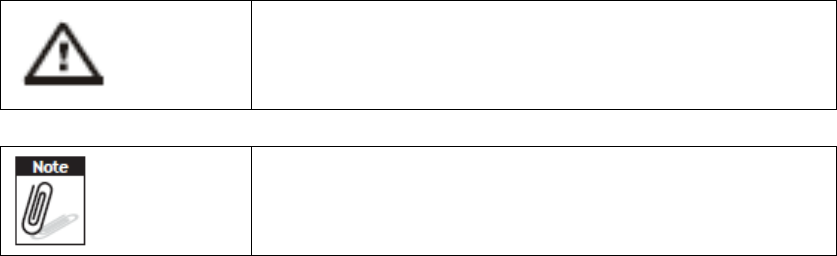
13
1.1 Symbols Used in this Manual
Denotes information that must be observed.
Failure to do so may result in personal harm or damage to
the product.
Denotes information that must be observed.
This is informative notification to have a better
experience while using this computer.
1.2 Product Features
• Low power Intel® ATOM™ processor designed for mobile applications.
• Support Windows 10 IoT Enterprise OS.
• 10.1“ WUXGA projected capacitive multi touch display.
• -10°C to 50°C(14⁰F to 122⁰F), IP65, MIL-STD 810G / 1.2m(4ft) drop compliant.
• Compact/slim design: 18mm(0.7in) height, 980g(2.2lb) weight.
• Seamless communications, including Wi-Fi, BT, NFC, 3G/4G.
• Optional extension modules, including 1D/2D barcode scanner, MSR, RJ45+COM,
UHF RFID Reader and more.
• Optional dock stations, including VESA/Vehicle dock & multi charger design.
1.3 Package Contents
Ensure all the following items are present when you receive your AIM 10W. If any of
these items are missing, contact your dealer immediately.
• AIM 10W Computer
• AC power adaptor
• 2-pin(Plug: type A) power cord
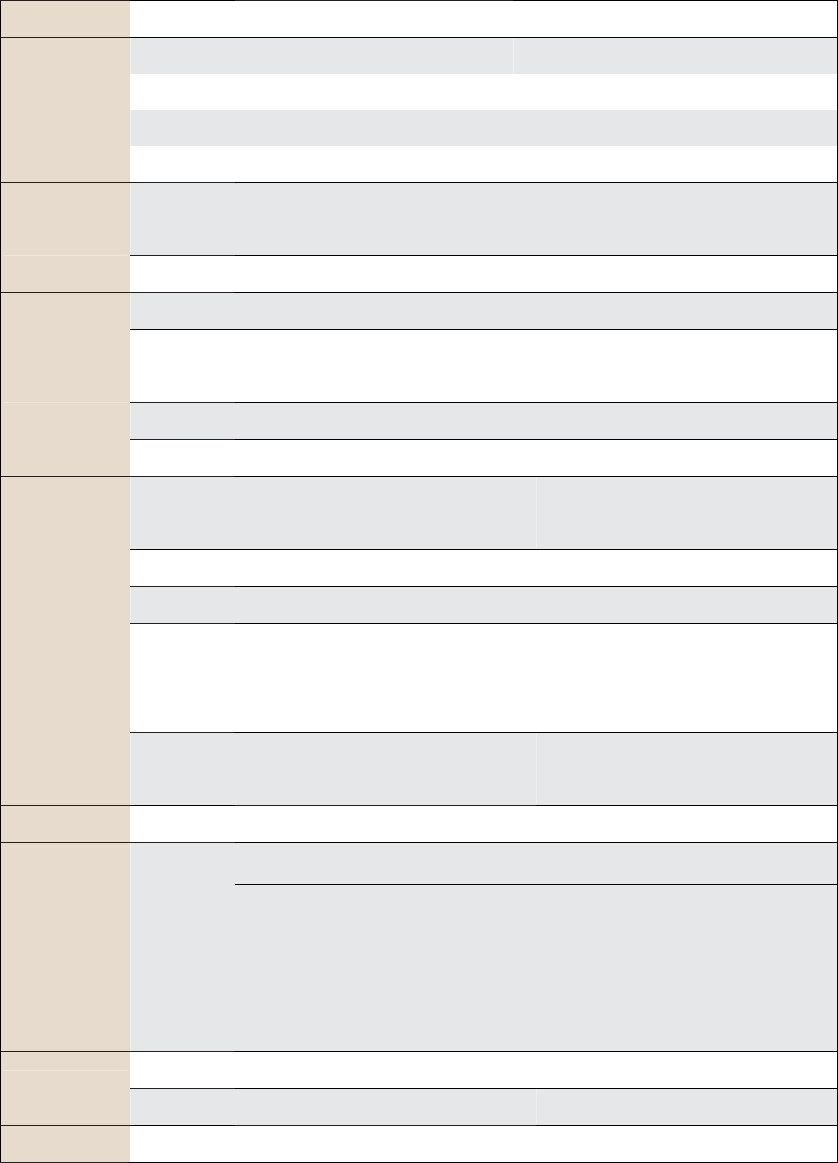
14
1.4 Product Specifications
1.4.1 Technical Specifications
Model Name AIM 10W
Computing
System
CPU Intel Atom x7-Z8750
Max Speed 1.6 GHz
Memory 4GB LPDDR3
OS Windows 10 IoT Enterprise 64 bit
Storage
On-board
eMMC
32GB/64GB ( Default 64GB)
Micro-SD Micro-SD Card Slot for Storage Expansion
Display
Display Type 10” TFT IPS LCD Panel
Max
Resolution
WUXGA, 1920X1200, 380 nits
Touch Type Projected Capacitive Multi-Touch
Class Type G/G Direct Bonding, Corning GG3 Glass
Communication
WIFI 802.11b/g/n (2.4Ghz)
Dual Band : 802.11ac (5Ghz) or
802.11n(2.4Ghz)
Bluetooth Bluetooth v4.0 CLASS II/BLE
NFC
(13.5MHz)
Read/ Write Device Compatible With ISO15693, ISO14443A, ISO14443B, Felica
AGPS
GPS
AGPS
GPS & GLONASS & (Optional)
Beidou
AGPS
GPS & GLONASS & (Optional)
Beidou
WWAN/ LTE
(Optional)
M.2 Module
Micro-SIM Slot
Audio Build-In Digital MIC, x1 80dB 1Watt SPK 0.5M, x1 Audio combo jack
Connectivity
I/O Port
Interfaces
x1 USB 3.0
x1 Micro HDMI: Display
x1 AIM Dock 16-pin Pogo Connector: USB 3.0
x1 AIM Extension 14-pin Pogo Connector: USB 2.0 + TX/RX + Power
x1 DC Jack: 19V/3.42A 65W
Camera
Front 2MP Fixed Focus
Rear 5MP Auto Focus with LED Flash
Sensor G-sensor + E-compass, Gyroscope, ALS
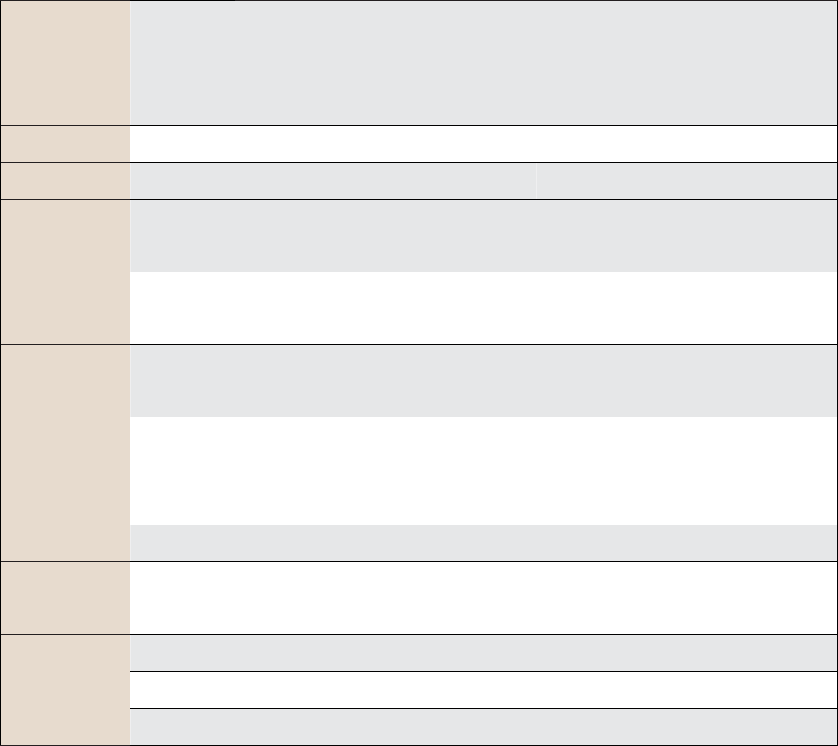
15
Hard Buttons Function
x1 Power Button
x2 Volume Control Button
x1 Programmable Button ( Default as BCR Trigger Key)
System Indicators x1 Power / Battery Status
Power Input DC Jack DC 19V, 3.42A
Battery
Capacity
Swappable Battery with Battery Meter
10.8Vdc、2300mAH、24.84Wh
Operating
Temperature
0~40 °C (Charging)
-10~50 °C (Discharging)
Environment
Temperature Operating: -10°C ~ +50°C, Storage: -20°C ~ +60°C,
System Charging mode: 0~40 °C
Operating
& Storage
Humidity
5% ~ 95% @ 40° C (non-condensing)
Vibration Operation: (5-500GHz) 1G, Non-operating: (5-500GHz) 0.04PSD
Ingress
Protection
Dust/ Water
Resistance
IP-65 compliant
Ingress
Protection
Dimensions 280 x 180 x 18.3~20.95mm (W x H x D)
Weight 950g
Color Grey/Blue
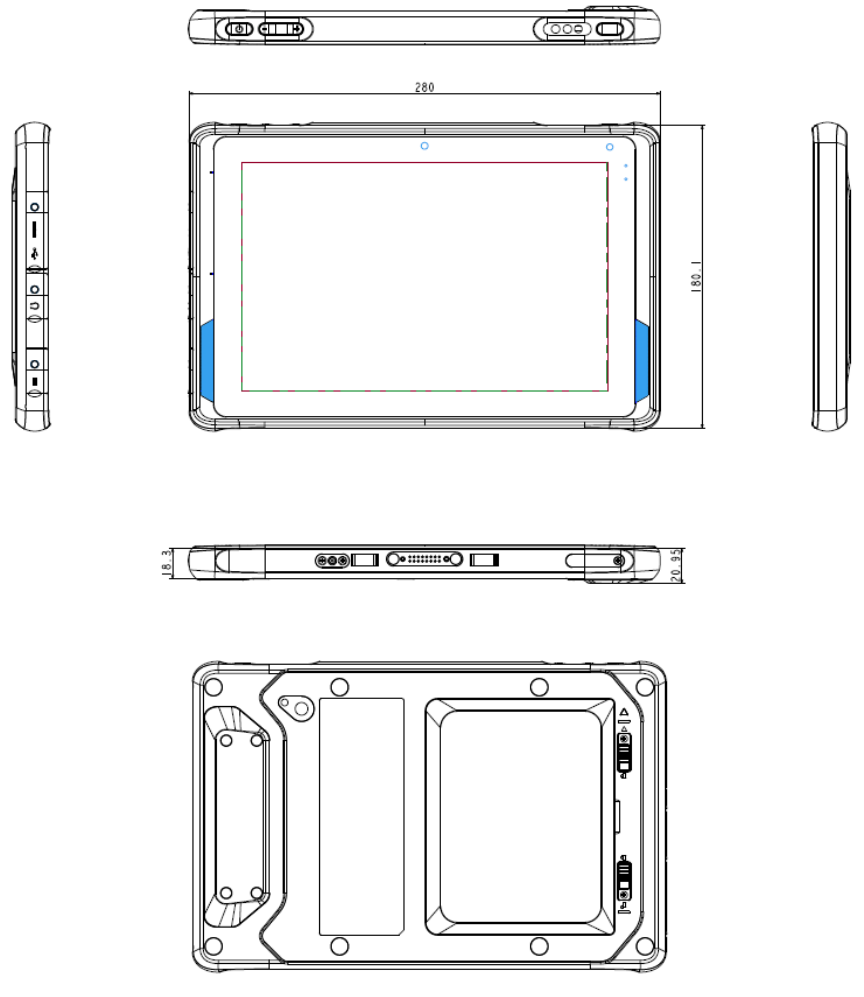
16
1.4.2 Product Outlook and Dimensions
AllAIM10WSeriessharethesamedimension,thefollowingillustrationusesAIM
10Wasexample.
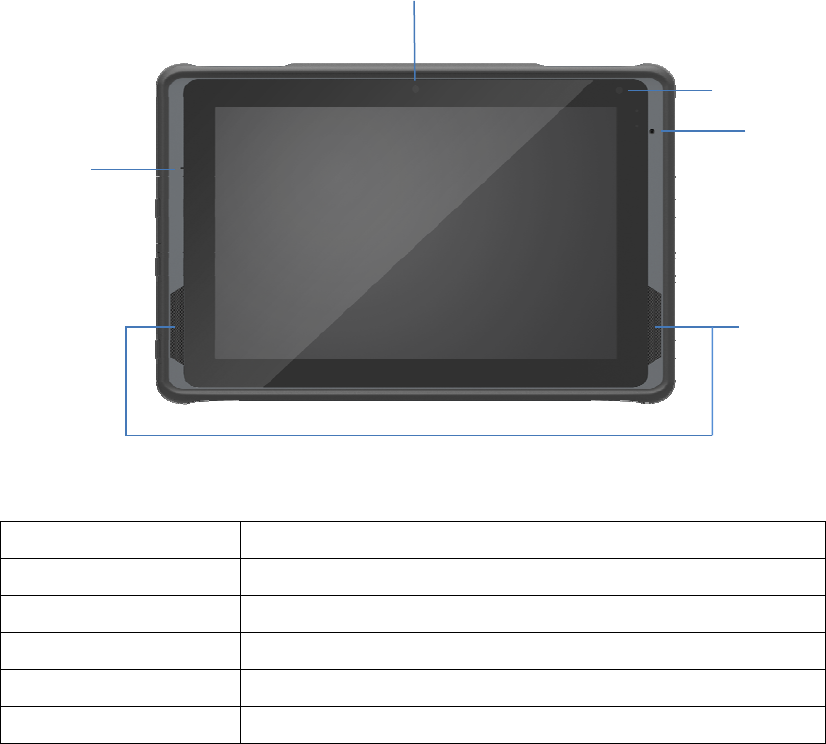
17
1.5 Exploring the AIM 10W
1.5.1 Front View
No. Component
1 Front Camera
2 Light Sensor
3 Power Indicator
4 Right Speaker
5 Mic
1
2
3
4
5
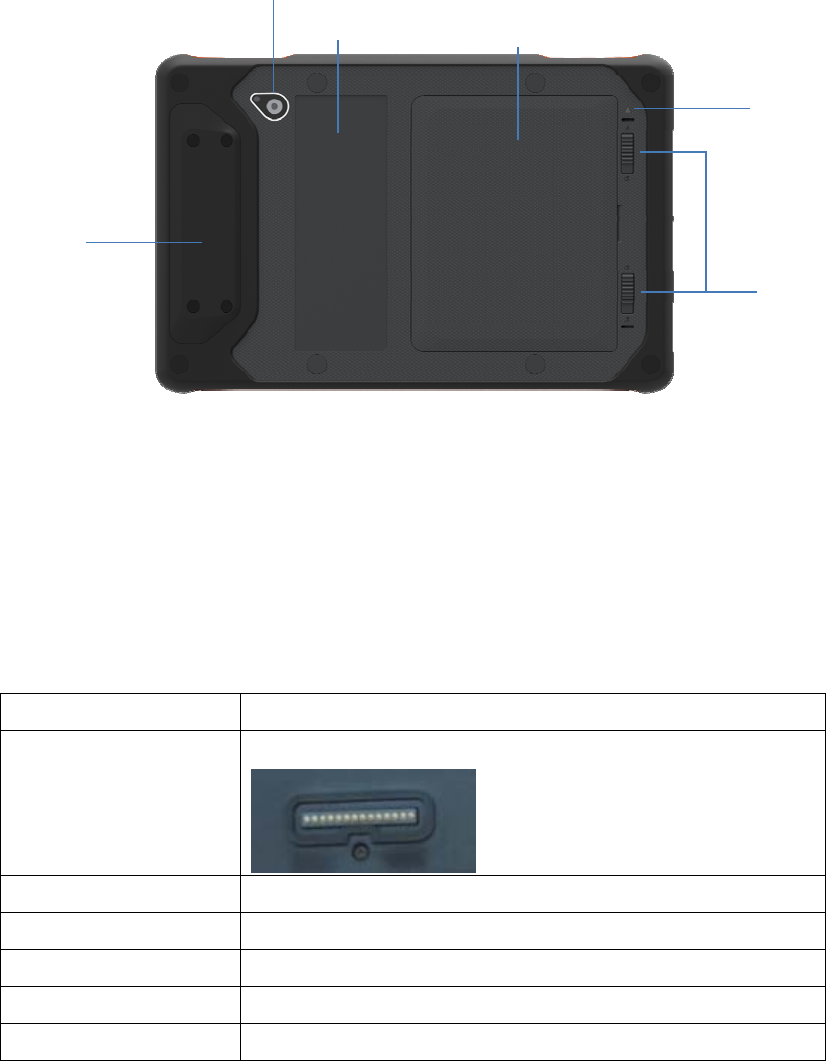
18
1.5.2 Rear View
No. Component
1 Extension Module Cover (connector under the cover)
2 Rear Camera with LED Flash
3 NFC
4 Battery Cover
5 Battery Cover Latch
6 Hot-swap indicator
1
2
34
5
6

19
1.5.3 Right View
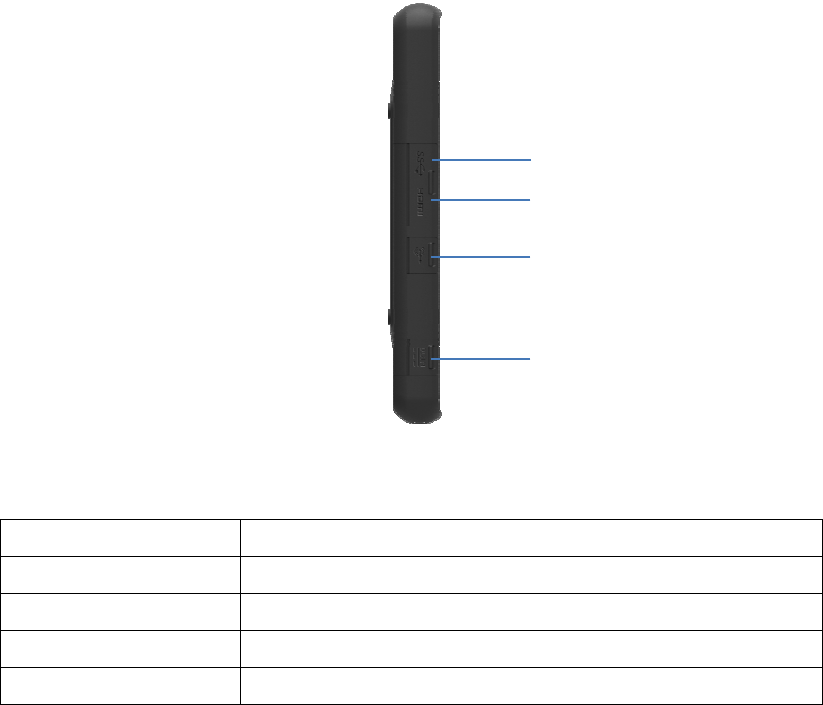
20
1.5.4 Left View
No. Component
1 Micro HDMI Door
2 USB Port Door
3 Microphone Port Door
4 DC Jack Port Door
1
2
3
4
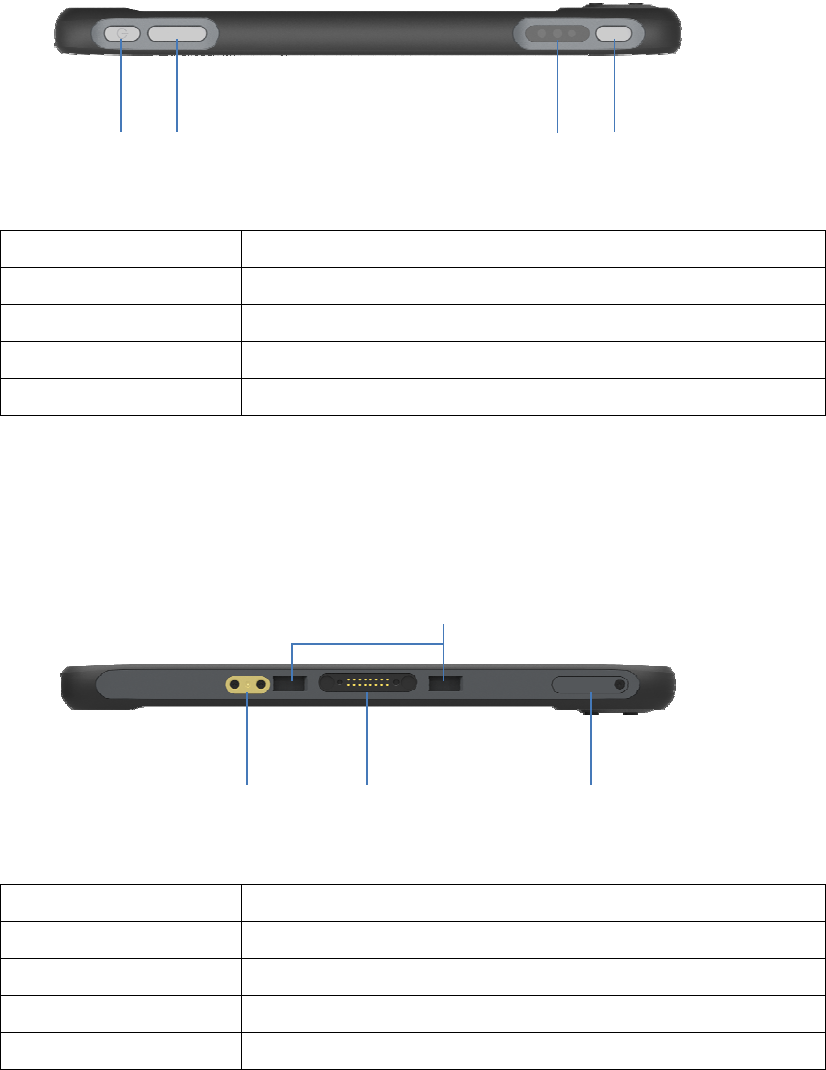
21
1.5.5AIM10TopView
No. Component
1 Power Button
2 Volume Button( Up, Down)
3 Barcode Scanner
4 Programmable Button
1.5.6 AIM10BottomView
No. Component
1 RF Pass Through Connector
2 16 pin pogo connector
3 Positioning hole
4 SIM Card/ Micro-SD Card cover
43
1 2
1
3
4
2
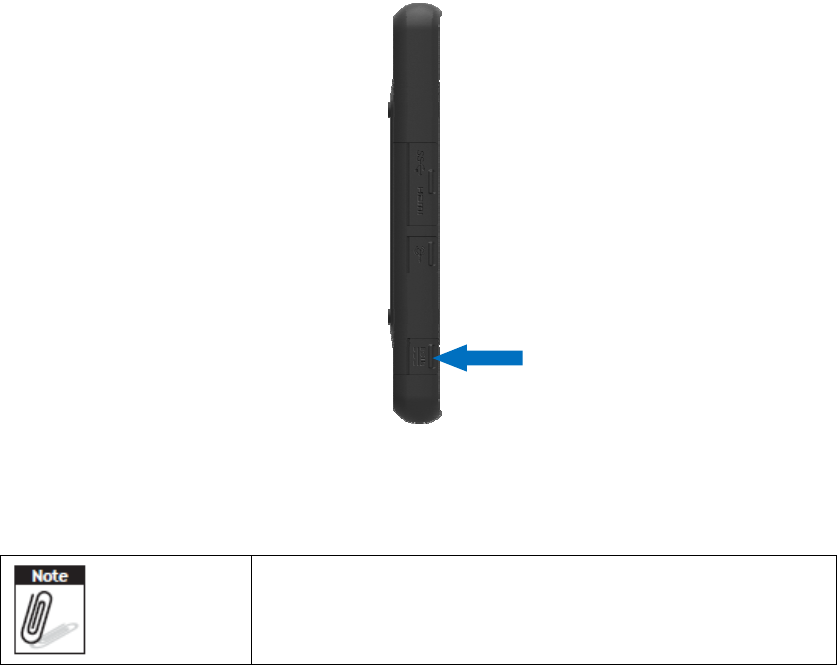
22
Chapter 2 Getting Started
2.1 Charge the Computer
To charge the embedded battery in AIM 10W, connect the DC plug adaptor on the
AIM 10W computer.
Please charge for at least one hour when you use this
computer for the first time.
DCJack
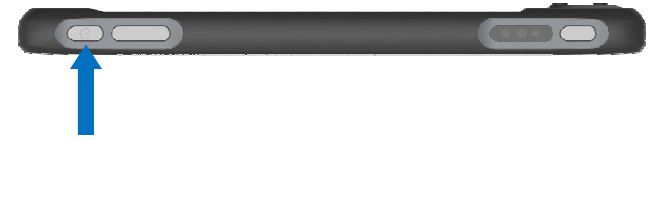
23
2.2 Turn on the Computer
Push the Power Button for 3 seconds to start the computer.
2.3 Sleep Mode
While the computer is running, push the Power Button for 1 second will move the
equipment into sleep mode for power saving. Push the Power Button again will
enable the backlight again.
PowerButton

24
2.4 Operate the computer
AIM 10W is equipped with a 10” Capacitive Touch Panel. Use finger to touch the
following Active Area to operate the computer.
2.5 LED indicator status
AIM 10W is equipped with one LED indicator for battery status. The following shows
LED status for different power states.
This power LED has three colors: Red, Green, and Blue.
a) The Red LED blinks when internal battery capacity is below 10% to warn the user
to charge.
b) The Blue LED lights up when internal battery is being charged.
c) The Green LED lights up when internal battery has been fully charged.
ActiveArea
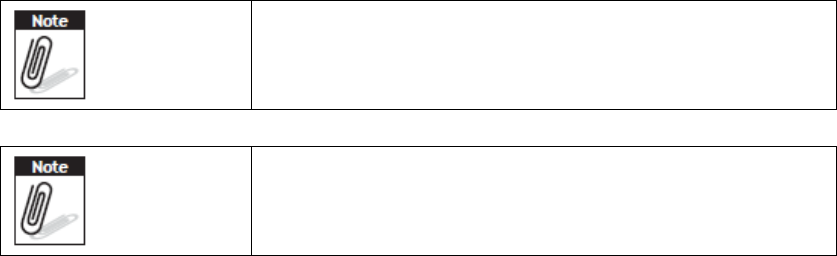
25
Chapter 3 Basic Setups
WLAN access requires a separate purchase of an access
point. Contact a wireless service provider for more
information.
Screens used in this manual are for illustrative purposes
only. Actual screens may vary depending on your product
version and pre-installed Operating System versions.
AIM 10W system power down when system battery level drops to 7%.
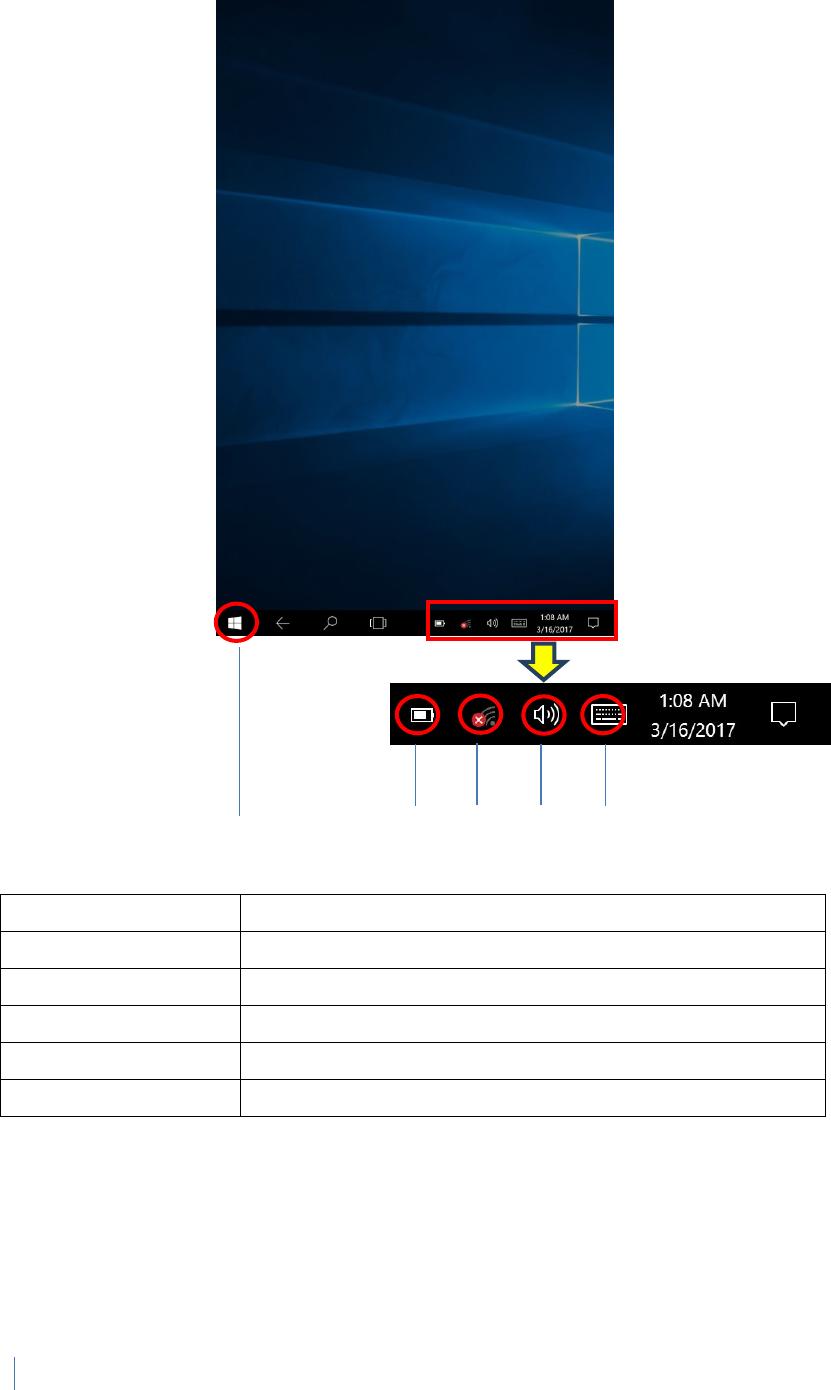
26
3.1 Windows 10 IoT Enterprise Basic Setups
Windows10IoTEnterpriseHomeScreen
No. Function
1 Program Launcher
2 Battery Status
3 Connect WLAN
4 Adjust Audio Volume
5 Open the On-screen keyboard
1 2345
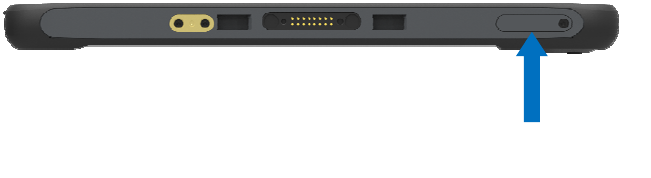
27
Chapter 4 Running applications
4.1 Installing applications
There are multiple ways to install applications on AIM 10W and this section shows the
steps to install applications via Micro SD cards.
1. Before installation, please ensure your Micro SD card has been correctly
formatted with FAT32 file system.
2. Copy .exe (Windows) or .apk (Android) on the Micro SD card.
3. Open the Micro SD card slot on the top of the device and inset the card.
MicroSDslot
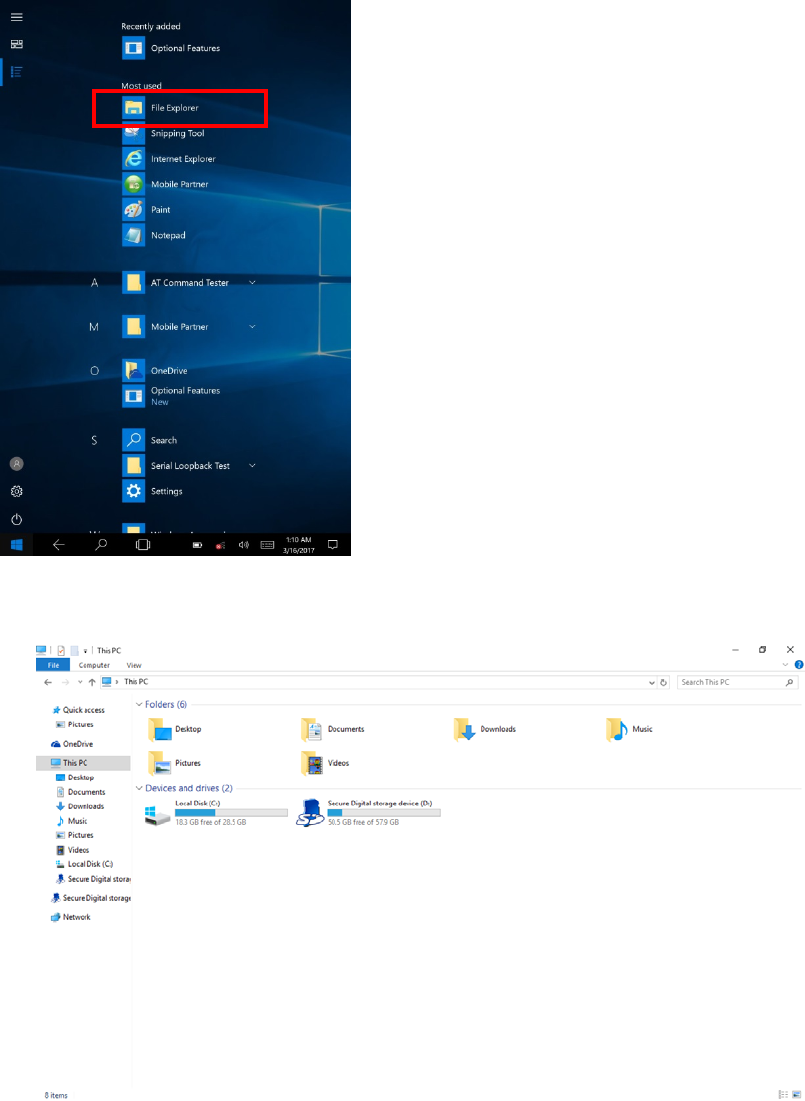
28
4.1.1 Install applications with Windows 10 IoT Enterprise
a) Go to Program Launcher
b) Launch File Explorer and will find Secure Digital storage device (D:)
c) Tap Secure Digital storage device (D:) to find .exe executable file.
d) Tap .exe file to install the application.
29
Chapter 5 Maintenance
5.1 Maintaining the LCD Display
• Do not scratch the surface of the screen with any hard objects.
• Do not spray liquid directly on the screen or allow excess liquid to drip down inside
the device.
• Do not place anything, such as food and drink, on the screen at any time to prevent
damage to the screen.
• Clean the LCD display only with a soft cloth dampened with denatured alcohol or a
proprietary LCD screen cleaner.
5.2 Cleaning the AIM 10W
1. Turn off the device and unplug the power cord.
2. Wipe the screen and exterior with a soft, damp cloth moistened only with water.
Do not use liquid or aerosol cleaners on the screen, as these will discolor the finish
and damage the screen.
MIT-W101 User Manual
5.3 Trouble Shooting
When System behaves abnormally, such as
1. Failure to power on.
2. Failure to power off.
3. Power LED does not light up when DC power plug in.
4. System does not respond to touch behaviors.
Contact your distributer, sales representative, or Advantech’s customer service
center for technical support if you need additional assistance. Please have the
following information ready before you call:
Product name and serial number.
Descriptions of your peripheral attachments.
Descriptions of your software (operating system, version, application software,
30
etc.)
A complete description of the problem.
The exact wording of any error messages.
Symptoms, photo or video if available.
5.4 ENERGY STAR
An ENERGY STAR qualified computer delivers substantial savings over a conventional
computer. Desktop, integrated desktop, and notebook (laptop) computers,
workstations, small-scale servers, and thin clients are all eligible to earn the
ENERGY STAR, and those that do are now more efficient than ever.
It is an honor for Advantech to provide you such products.
What is ENERGY STAR?
ENERGY STAR is a U.S. Environmental Protection Agency (EPA) voluntary program
that helps businesses and individuals save money and protect our climate through
superior energy efficiency.
The ENERGY STAR program was established by EPA in 1992, under the authority of
the Clean Air Act Section 103(g). Section103(g) of the Clean Air Act directs the
Administrator to "conduct a basic engineering research and technology program to
develop, evaluate, and demonstrate non–regulatory strategies and technologies for
reducing air pollution."
In 2005, Congress enacted the Energy Policy Act. Section 131 of the Act amends
Section 324 (42 USC 6294) of the Energy Policy and Conservation Act, and
"established at the Department of Energy and the Environmental Protection Agency
a voluntary program to identify and promote energy–efficient products and buildings
in order to reduce energy consumption, improve energy security, and reduce
pollution through voluntary labeling of or other forms of communication about
products and buildings that meet the highest energy efficiency standards."
For more information, please visit www.energystar.gov

31
AIM 10W is to enter display sleep mode after 4 minutes and computer sleep mode
after 10 minutes in default. To wake it from sleep mode, simply press the power
button on the back cover, while under sleep mode it allows the device to save 80% or
more energy.
Power Management System:
Lists of default power management systems
Balanced
(Default) AIM 10W: Idle 4 mins. closes screen, 10 min. enters sleep mode.
High
performance Never idle and never enters sleep mode.