Advantech Co AIM37AT Tablet Computer User Manual M82 AIM37AT 1222
Advantech Co Ltd Tablet Computer M82 AIM37AT 1222
M82-AIM37AT_User Manual_1222
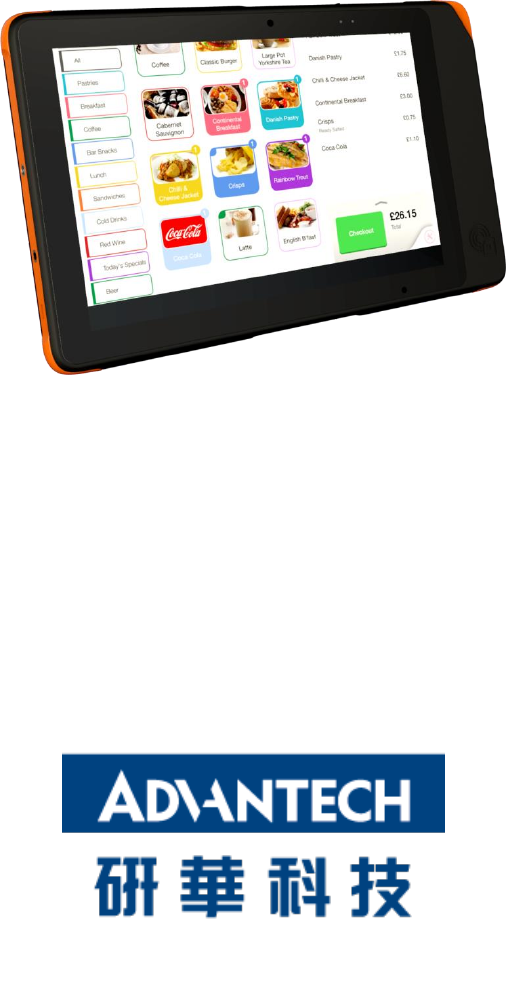
1
AIM-37AT Computer
User Manual
V1.0
MIT-W101 User Manual
2
Copyright
The documentation and the software included with this product are copyrighted
2016 by Advantech Co., Ltd. All rights are reserved. Advantech Co., Ltd. reserves
the right to make improvements in the products described in this manual at any time
without notice. No part of this manual may be reproduced, copied, translated or
transmitted in any form or by any means without the prior written permission of
Advantech Co., Ltd. Information provided in this manual is intended to be accurate
and reliable. However, Advantech Co., Ltd. assumes no responsibility for its use, nor
for any infringements of the rights of third parties, which may result from its use.
Acknowledgements
All other product names or trademarks are properties of their respective owners.
3
Declaration of Conformity
CE Conformity Statement
Radio products with the CE alert marking comply with the R&TTE Directive
(1999/5/EC) issued by the Commission of the European Community. Compliance
with this directive implies conformity to the following European Norms (in brackets
are the equivalent international standards).
• EN 60950-1 (IEC60950-1) - Product Safety
• EN 300 328 Technical requirement for radio equipment
• ET S301 489 General EMC requirements for radio equipment
Products that contain the radio transmitter are labeled with CE alert marking and
may also carry the CE logo.
MIT-W101 User Manual
FCC Compliance Statement
This equipment generates, uses and can radiate radio frequency energy and, if not
installed and used in accordance with the instructions, may cause harmful
interference to radio communications. However, there is no guarantee that
interference will not occur in a particular installation. If this equipment does cause
harmful interference to radio or television reception, which can be determined by
turning the equipment off and on, the user is encouraged to try to correct the
interference by one of the following measures:
• Reorient or relocate the receiving antenna.
• Increase the separation between the equipment and receiver.
• Connect the equipment into an outlet on a circuit different from that to which the
receiver is connected.
• Consult the dealer or an experienced radio/TV technician for help.
To assure continued compliance, any changes or modifications not expressly
approved by the party responsible for compliance could void the user's authority to
operate this equipment. (Example: use only shielded interface cables when
connecting to computer or peripheral devices).
This device complies with Part 15 of the FCC Rules. Operation is subject to the
following two conditions:
4
1) This device may not cause harmful interference, and
2) This device must accept any interference received, including interference that
may cause undesired operation.
15.21
Any changes or modifications not expressly approved by the party responsible for
compliance could void the authority to operate equipment.
This device and its antenna must not be co-located or operating in conjunction with
any other antenna or transmitter.
End-users and installers must be provided with antenna installation instructions and
transmitter operating conditions for satisfying RF exposure compliance.
For product available in the USA/Canada market, only channel 1~11 can be operated.
Selection of other channels is not possible.
FCC Radiation Exposure Statement
This equipment complies with FCC RF radiation exposure limits set forth for an
uncontrolled environment for body-worn configuration in direct contact to the
phantom.
This device complies with FCC radiation exposure limits set forth for an uncontrolled
environment.
IC warning statement
CAN ICES-3 (B)/NMB-3(B)
This device complies with Industry Canada’s licence-exempt RSSs. Operation is
subject to the following two conditions: (1) This device may not cause interference;
and (2) This device must accept any interference, including interference that may
cause undesired operation of the device.
Le présent appareil est conforme aux CNR d'Industrie Canada applicables aux
appareils radio exempts de licence. L'exploitation est autorisée aux deux conditions
suivantes : (1) l'appareil ne doit pas produire de brouillage, et (2) l'utilisateur de
l'appareil doit accepter tout brouillage radioélectrique subi, même si le brouillage est
susceptible d'en compromettre le fonctionnement.
This radio transmitter has been approved by Industry Canada to operate with the
5
antenna types listed below with the maximum permissible gain and required
antenna impedance are strictly prohibited for use with this device.
Le present emetteur radio a ete approuve par Industrie Canada pour fonctionner
avec les types d'antenne enumeres ci-dessous et ayant un gain admissible maximal
et l'impedance requise pour chaque type d'antenne. Les types d'antenne non inclus
dans cette liste, ou dont le gain est superieur au gain maximal indique, sont
strictement interdits pour l'exploitation de l'emetteur.
IC Radiation Exposure Statement
This EUT is compliance with SAR for general population/uncontrolled exposure limits
in IC RSS-102. This equipment should be installed and operated with minimum
distance 0 cm between the radiator & your body.
Cet EUT est la conformite avec SAR pour la population generale / les limites
d'exposition incontrolees dans IC RSS-102. Cet equipement doit etre installe et
utilise a une distance minimale de 0 cm entre le radiateur et votre corps.
NCC Warning Statement
Article 12
Without permission, any company, firm or user shall not alter the frequency,
increase the power, or change the characteristics and functions of the original design
of the certified lower power frequency electric machinery.
Article 14
The application of low power frequency electric machineries shall not affect the
navigation safety nor interfere a legal communication, if an interference is found,
the service will be suspended until improvement is made and the interference no
longer exists.
6
Safety Instructions
1. Read these safety instructions carefully.
2. Keep this user manual for later reference.
3. Disconnect this equipment from AC outlet before cleaning. Do not use liquid or
spray detergents for cleaning.
4. Keep this equipment away from hazard locations.
5. Put this equipment on a reliable surface during installation. Dropping it or
letting it fall could cause damage.
6. Do not leave this equipment in an environment unconditioned where the
storage temperature under -10C or above 60C, it may damage the
equipment.
7. Make sure the voltage of the power source is correct before connecting the
equipment to the power outlet.
8. Place the AC power adapter such a way that people cannot step on it. Do not
place anything over the power adapter.
9. All cautions and warnings on the equipment should be noted.
10. If the equipment is not used for long time, disconnect it from the power
source to avoid being damaged by transient over-voltage.
11. Never pour any liquid into MSR/IC Card reader slots of the
AIM-37AT-MXXXXXXXXXXXXXX Series. This could cause fire or electrical shock.
12. Never open or disassemble the equipment. For safety reasons, the equipment
should be opened only by qualified service personnel.
13. If any of the following situations arises, get the equipment checked by service
personnel:
a. The power adapter plug is damaged.
b. Liquid has penetrated into the equipment.
c. The equipment has been exposed to moisture.
d. The equipment does not work well or you cannot get it to work according to
user manual.
e. The equipment has obvious signs of breakage.
Battery Safety
RISK OF EXPLOSION IF BATTERY IS REPLACED BY AN INCORRECT TYPE.
Mistreat the battery used in this device may present a risk of fire or chemical burn.
Do not attempt to disassemble the computer or its accessories.
Only qualified personal is allowed to replace the battery.
Do not dispose batteries in a fire and check with local authorities for disposal
instructions.
AIM-37AT can only be equipped with standard battery pack with TCL PR-396698G
7,900 mAH Polymer Lithium Ion Battery. Use of another battery may present a risk of

7
fire or explosion.
Battery Charge Notice
It is important to consider the environment temperature whenever you are charging
the Lithium-Ion battery pack. The process is more efficient at normal room
temperature or slightly cooler. It is essential that you charge batteries within the
stated range of 0°C to 40°C. Charging batteries outside of the specified range could
damage the batteries and shorten their charging life cycle.
Storage and Safety Notice
Although charge Lithium-Ion batteries may be left unused for several months, their
capacity may be depleted due to the buildup of internal resistance. If this happens
they will require recharging prior to use. Lithium Ion batteries may be stored at
temperatures between -10°C to 60°C, however they may be depleted more rapidly
at the high end of this range. It is recommended to store AIM-37AT within normal
room temperature ranges.MIT-W101 User Manual
WEEE
EN
Following information is only for EU-member states:
The use of the symbol indicates that this product may not be treated as household
waste. By ensuring this product is disposed of correctly, you will help prevent
potential negative consequences for the environment and human health, which
could otherwise be caused by inappropriate waste handling of this product. For more
information about recycling of this product, please contact your local city office,
your household waste disposal service or the shop where you purchased the product.
Technical Support and Assistance
1. Visit the Advantech website at http://support.advantech.com where you can find
the latest information about the product.
2. Contact your distributor, sales representative, or Advantech's customer service
center for technical support if you need additional assistance. Please have the
following information ready before you call:
8
– Product name and serial number
– Description of your peripheral attachments
– Description of your software (operating system, version, application software,
etc.)
– A complete description of the problem
– The exact wording of any error messages
9
TABLE OF CONTENT
Chapter 1 Introduction ............................................................................................. 11
1.1 Symbols Used in this Manual ......................................................................................... 12
1.2 Product Features ........................................................................................................... 12
1.3 Package Contents .......................................................................................................... 12
1.4 Product Specifications ................................................................................................... 13
1.4.1 Technical Specifications .......................................................... 13
1.4.2 Product Outlook and Dimensions ................................................ 15
1.5 Exploring the AIM-37AT ................................................................................................ 16
1.5.1 Front View .......................................................................... 16
1.5.2 Rear View ........................................................................... 17
1.5.3 Right View ........................................................................... 17
1.5.4 Left View ............................................................................ 18
1.5.5 Top View ............................................................................ 19
1.5.6 Bottom View ........................................................................ 20
Chapter 2 Getting Started ....................................................................................... 21
2.1 Charge the Computer .................................................................................................... 21
2.2 Turn on the Computer ................................................................................................... 21
2.3 Sleep Mode .................................................................................................................... 22
2.4 Operate the computer ................................................................................................... 22
Chapter 3 Basic Setups ............................................................................................. 24
3.1 Windows 10 IoT Enterprise Basic Setups ...................................................................... 25
3.2 Android 6.0.1 Basic Settings .......................................................................................... 26
Chapter 4 Running applications .............................................................................. 28
4.1 Installing applications .................................................................................................... 28
4.1.1 Install applications with Windows 10 IoT Enterprise .......................... 29
4.1.2 Install applications with Android 6.0.1 ......................................... 30
Chapter 5 Maintenance ............................................................................................ 31
10
5.1 Maintaining the LCD Display.......................................................................................... 31
5.2 Cleaning the AIM-37AT .................................................................................................. 31
5.3 Trouble Shooting ........................................................................................................... 31
5.4 ENERGY STAR ............................................................................................................... 32
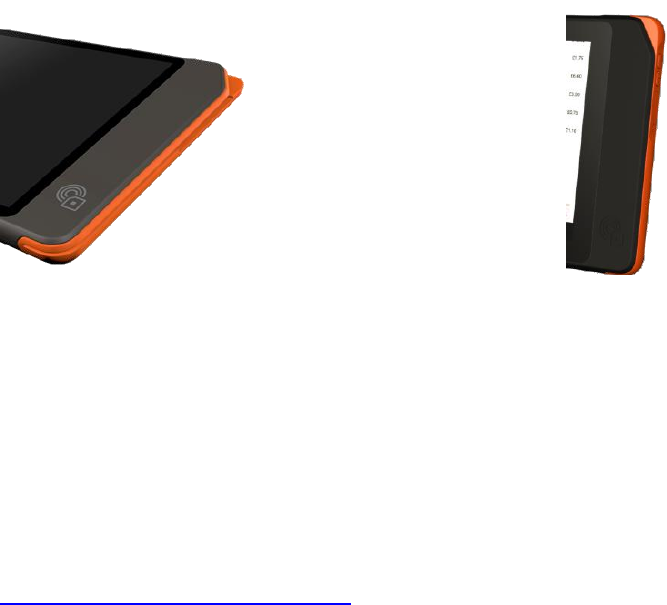
11
Chapter 1 Introduction
Congratulations on your purchase of the AIM-37AT Computer.
AIM-37AT has two variants and the difference is the optional peripherals at the right
side of the device.
AIM-37AT-MXXXXXXXXXXXXXX:
AIM-37AT-SXXXXXXXXXXXXXX:
MSR and IC Card Reader slots are
embedded at the right side.
The card reader slots are sealed off and
replaced by volume keys.
This product combines stylish design with reliable performance and powerful
functionality to best suit all your needs, in a wide range of working conditions. This
user manual outlines all you need to know to set up and use your AIM-37AT. If you
have any further questions or queries, contact our technical support team via our
website:
http://support.advantech.com.tw/
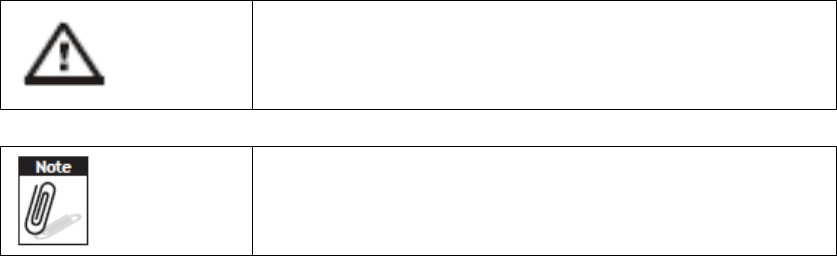
12
1.1 Symbols Used in this Manual
Denotes information that must be observed.
Failure to do so may result in personal harm or damage to
the product.
Denotes information that must be observed.
This is informative notification to have a better
experience while using this computer.
1.2 Product Features
• Semi-rugged stylish design with only 17.4mm in thickness.
• Low power Intel® ATOM ™ processor designed for mobile applications.
• Rich Built-in WLAN/Bluetooth/NFC wireless communications.
• 10.1 “ WXGA TFT IPS LCD with 10-points multiple touch.
• Durable and reliable Anti-Glare, Anti-Fingerprint Corning Gorilla Glass™ 3.
• Dual USB 2.0 host connectors via Micro USB
• Optional 2D barcode scanner with trigger button and status LED.
• Comply with IP54 sealing for water and dust (AIM-37AT-SXXXXXXXXXXXXXX).
• Built-in MSR and IC Card readers (AIM-37AT-MXXXXXXXXXXXXXX).
• Can be configured to install either Android (AIM-37AT-SXXXXXXXXXXXXXX) or
Windows OS (both (AIM-37AT-SXXXXXXXXXXXXXX and AIM-37AT-MXXXXXXXXXXXXXX)
1.3 Package Contents
Ensure all the following items are present when you receive your AIM-37AT. If any of
these items are missing, contact your dealer immediately.
• AIM-37AT Computer
• Startup Manual
• AC power adaptor (micro USB connector)
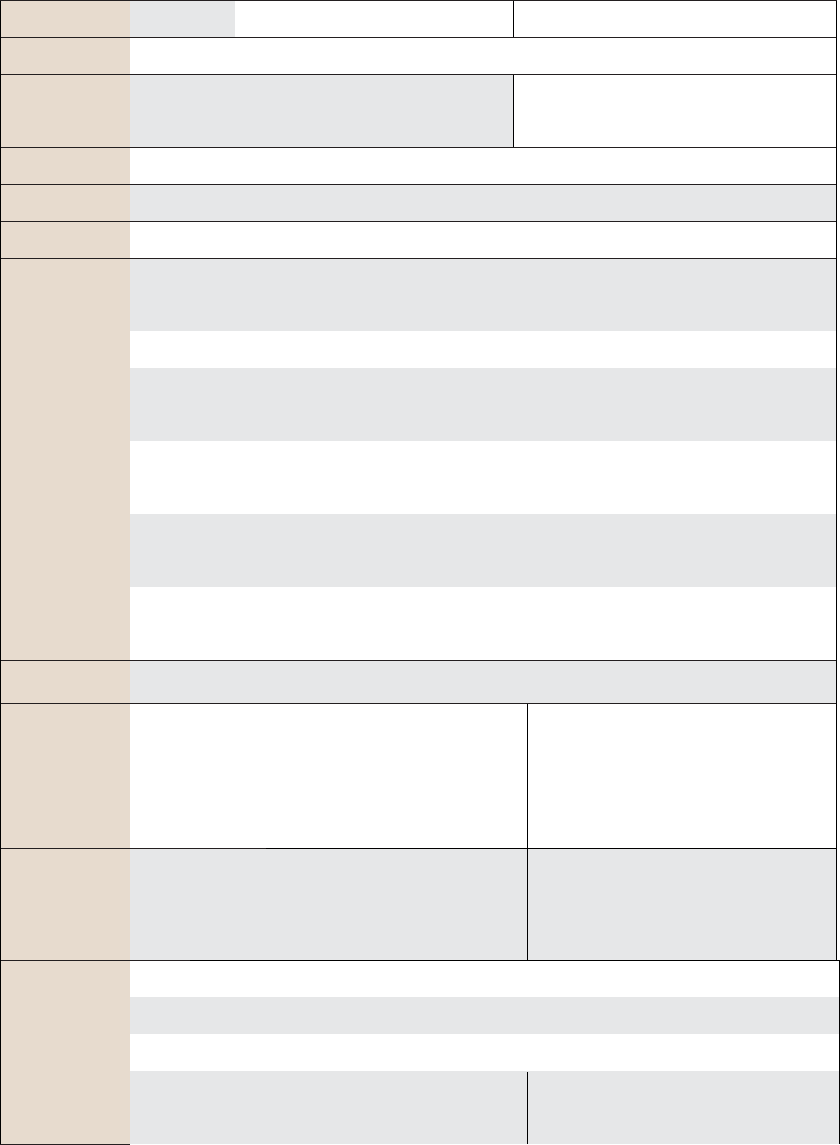
13
1.4 Product Specifications
1.4.1 Technical Specifications
Model Name
AIM-37AT-MXXXXXXXXXXXXXX
AIM-37AT-SXXXXXXXXXXXXXX
Processor
CPU
Intel Atom X5-Z8350, quad-core processor, 1.92 GHz
OS
Windows 10 IoT Enterprise 64 bit
Windows 10 IoT Enterprise 64 bit
Android 6.0.1 64 bit
Memory
2 GB DDR3L
Storage
32 GB eMMC
Audio System
Speaker, 3.5mm headset jack
Display
Size / Type
10" color touch screen, IPS TFT LCD
Glass Type
Corning Gorilla Glass 3 with Native Damage Resistance
Max.
Resolution
WXGA (1280 X 800)
Brightness
(cd/m2)
LCM Max 350 cd/m² LED back light
Bonding
Direct Bonding; >=84% transparency
Coating
Features
Anti-Glare, Anti-Fingerprint
Touch Panel
10 Points Capacitive multi touch screen
Application
Buttons
1 x Power button x 1
1 x Barcode Scanner trigger or
Programmable button
1 x Power button
1 x Barcode Scanner trigger or
Programmable button
1 x Volume Adjustment (Up/Down)
I/O Port
1 x Micro SD (up to 32GB)
1 x Micro USB 2.0 Host
1 x Kensington-lock for anti-theft
1 x MicroSD (up to 32GB)
1 x Micro USB 2.0 Host/ OTG(Android)
1 x Kensington-lock for anti-theft
Communication
WLAN
Internal 802.11b/g/n WLAN Module
Bluetooth
Bluetooth 2.1+ (EDR) / BT4.0
NFC
13.56 MHz; ISO 14443 Type A/B; ISO/IEC 15693; MIFARE; NFC
MSR
3-Track MSR with 3-DES encryption; Built-in
Triple DES and AES Encryption; DUKPT key
N/A
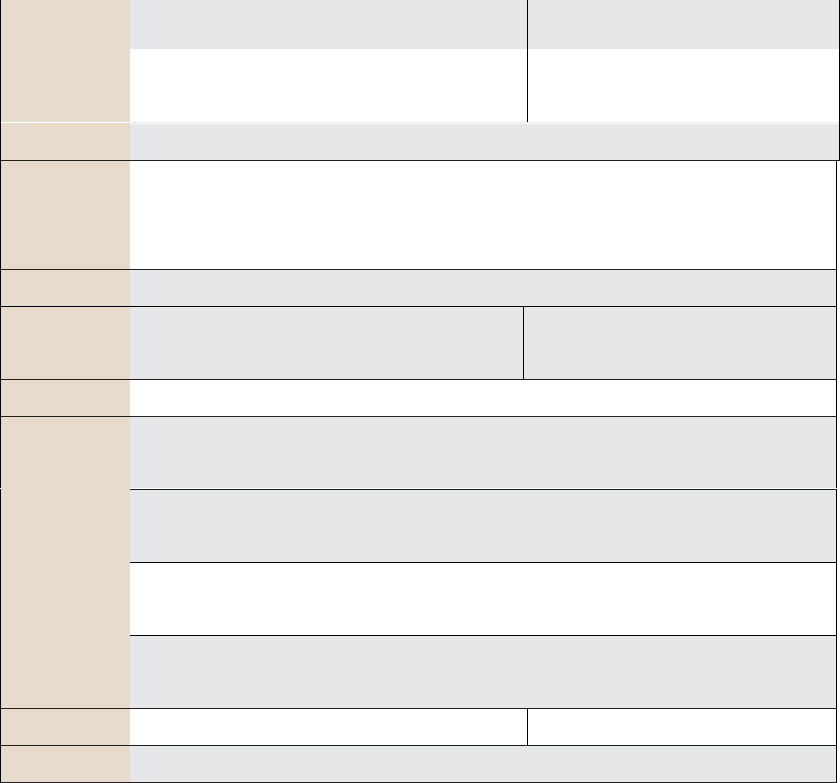
14
management
IC Card
Reader
5V smart card; ISO/IEC 7816-1, 2, 3, 4; T=0 &
T = 1;
N/A
Sensors
G-sensor + E-compass, Gyroscope, Ambient Light Sensor
Data Collection
1D/2D barcode scanner (optional)
5M pixel auto-focus main camera with flash LED
2M pixel fixed-focus front camera
Dimensions
290 x 176 x 17.4 mm
Weight with
Battery
915g
900g
Power
Battery
Li-Polymer Battery, 3.8V@7900 mAh (typ.)
Environment
Operating
Temperature
0 ~ 50° C
Operating
Temperature
0 ~ 40° C
Storage
Temperature
-10 ~ +60° C
Operating
Humidity
5% ~ 95%, non-condensing
IP Certification
Front Panel IP54
Full device IP54
Package Bundle
Power Adapter (5V, 3A) with Micro USB connector
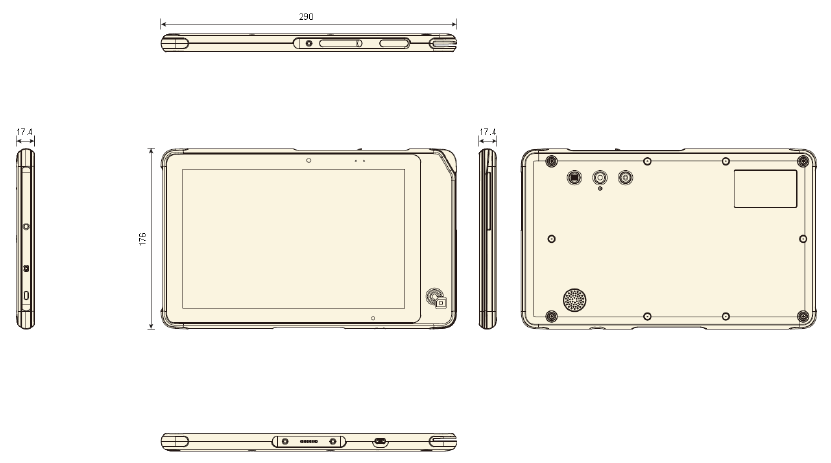
15
1.4.2 Product Outlook and Dimensions
All AIM-37AT Series share the same dimension, the following illustration uses
AIM-37AT-MXXXXXXXXXXXXXX as example.
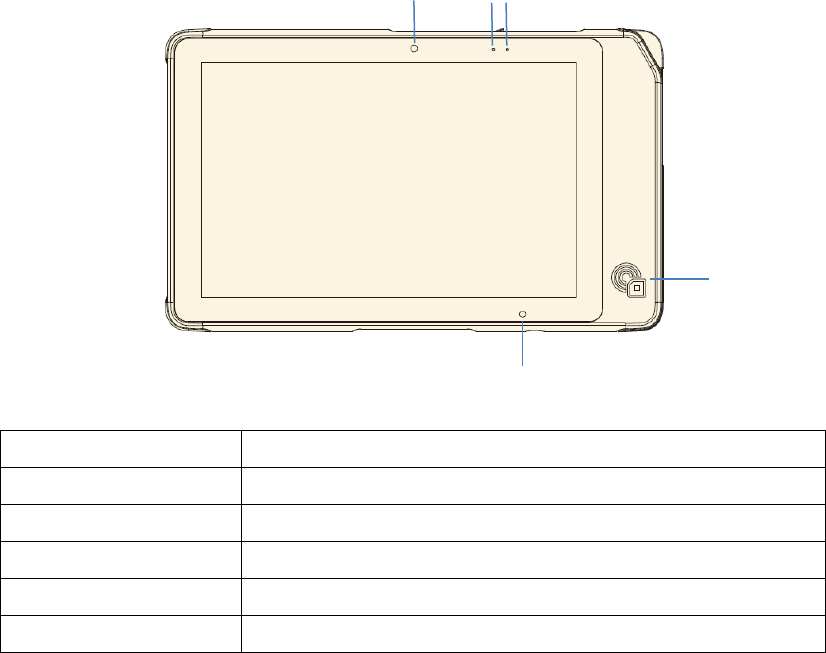
16
1.5 Exploring the AIM-37AT
1.5.1 Front View
No.
Component
1
Front Camera
2
Barcode scanner status LED
3
Power LED
4
NFC
5
Ambient Light Sensor
1
2
3
4
5
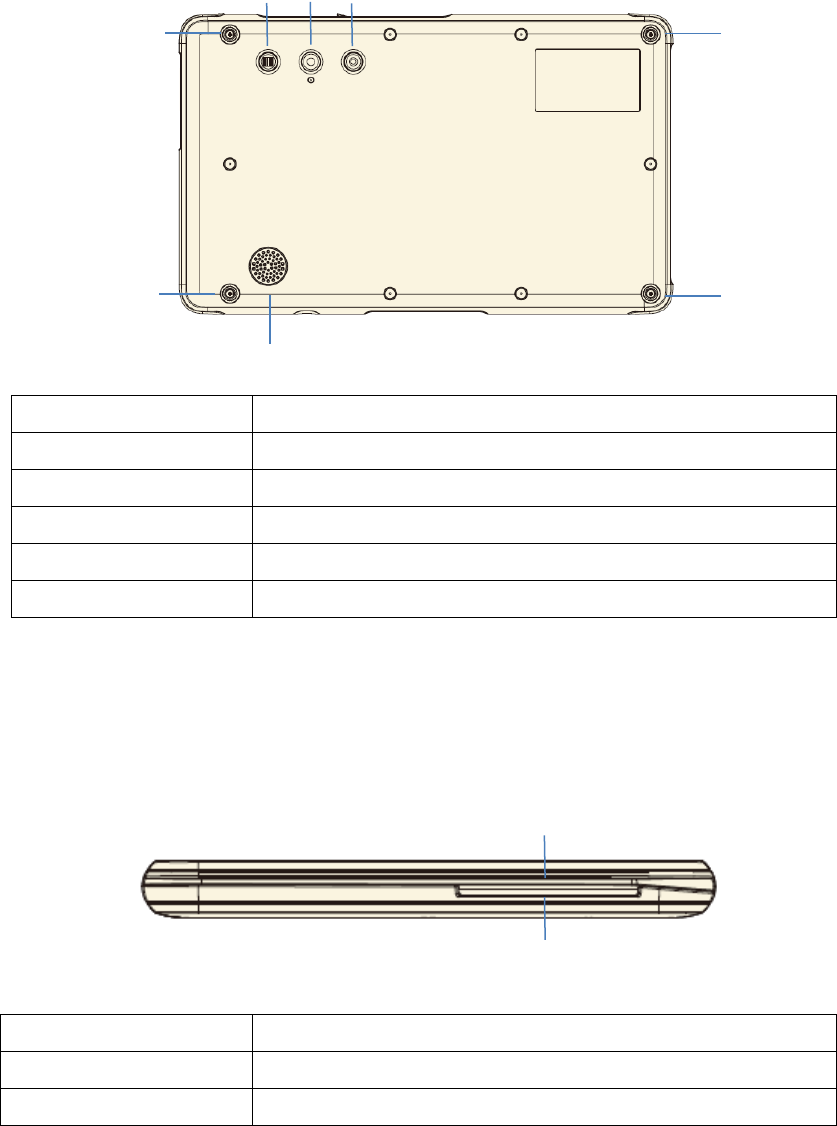
17
1.5.2 Rear View
No.
Component
1
Barcode scanner trigger or programmable button
2
Rear Camera with LED Flash
3
Power button
4
M6 screw holes
5
Speaker
1.5.3 Right View
1.5.3.1 AIM-37AT-MXXXXXXXXXXXXXX
No.
Component
1
MSR (Magnetic Swipe Reader)
2
IC Card Reader
1
2
3
4
4
4
4
5
1
2

18
1.5.3.2 AIM-37AT-SXXXXXXXXXXXXXX
No.
Component
1
Volume Up
2
Volume Down
1.5.4 Left View
No.
Component
1
Wrist strap screw
2
Audio Combo Jack
3
Kensington Lock connector
1
2
3
1
2
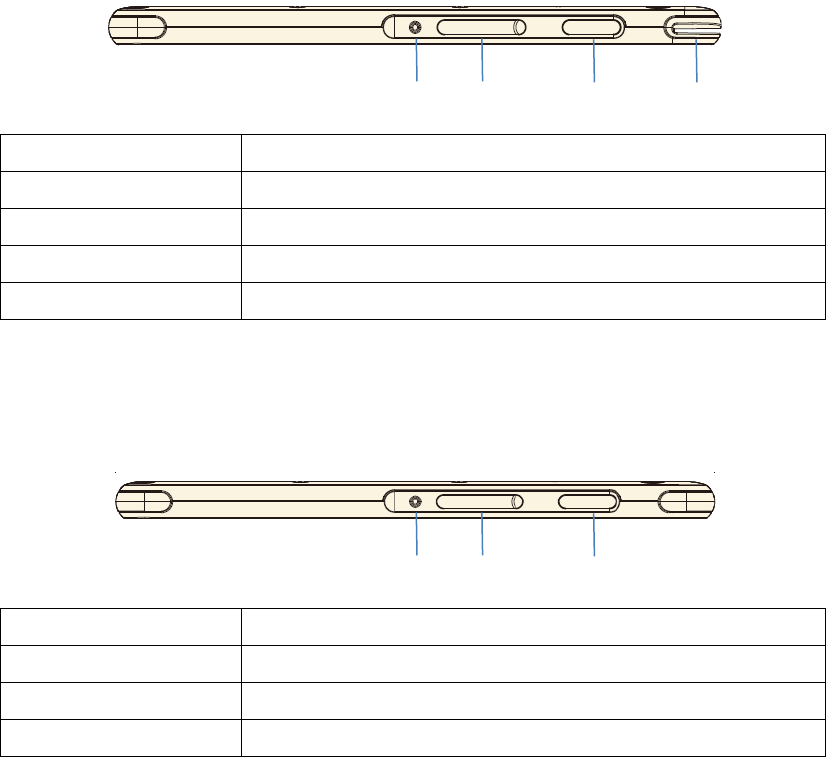
19
1.5.5 Top View
1.5.5.1 AIM-37AT-MXXXXXXXXXXXXXX
No.
Component
1
Guide pin
2
Micro SD slot
3
Barcode scanner
4
MSR slot
1.5.5.2 AIM-37AT-SXXXXXXXXXXXXXX
No.
Component
1
Guide pin
2
Micro SD slot
3
(Optional) barcode scanner
2
3
4
1
2
3
1
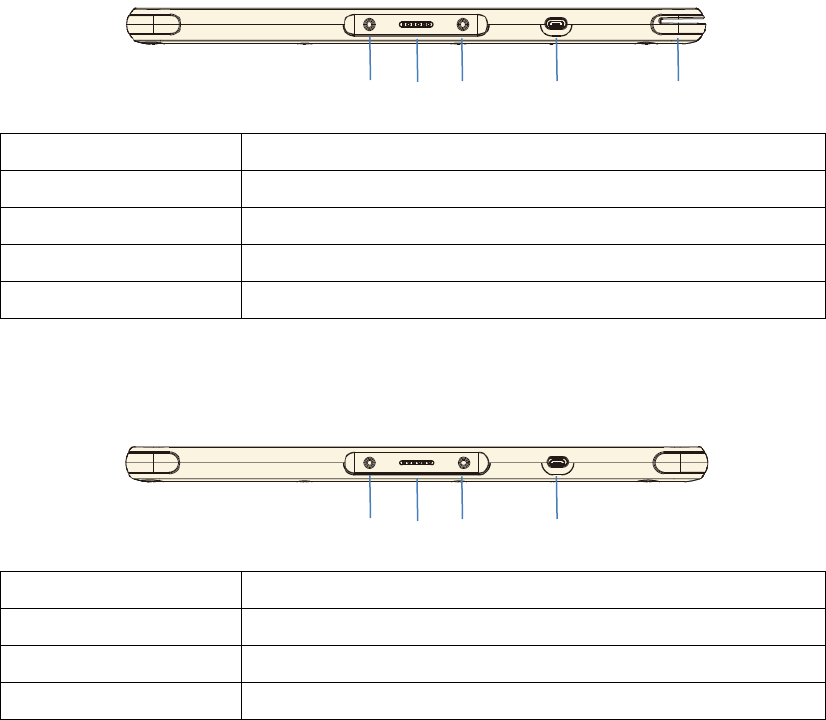
20
1.5.6 Bottom View
1.5.6.1 AIM-37AT-MXXXXXXXXXXXXXX
No.
Component
1
Guide pin
2
Pogo Pin (Reserved for future docking usage)
3
Micro USB
4
MSR slot
1.5.6.2 AIM-37AT-SXXXXXXXXXXXXXX
No.
Component
1
Guide pin
2
Pogo Pin (Reserved for future docking usage)
3
Micro USB
3
4
1
1
3
1
1
2
2
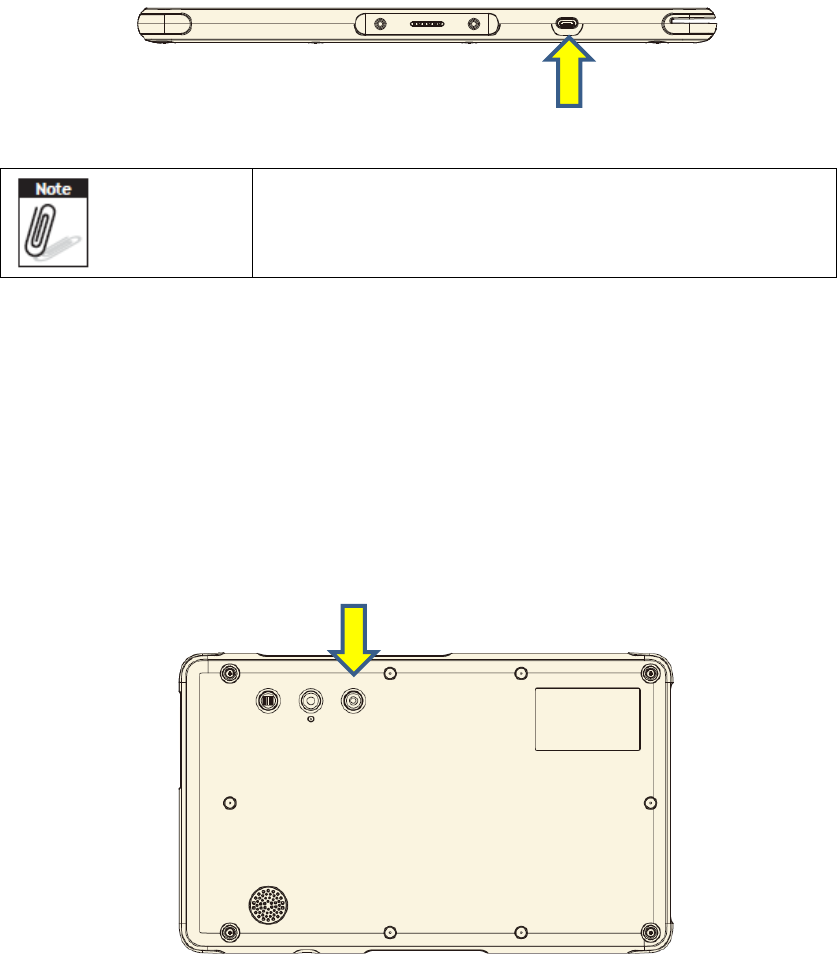
21
Chapter 2 Getting Started
2.1 Charge the Computer
To charge the embedded battery in AIM-37AT, connect the Micro USB adaptor on the
AIM-37 computer.
Please charge for at least one hour when you use this
computer for the first time.
2.2 Turn on the Computer
Push the Power Button (located at no. 3 of Section 1.5.2 Rear View.) for 3 seconds to
start the computer.
Power Button
Micro USB Connector
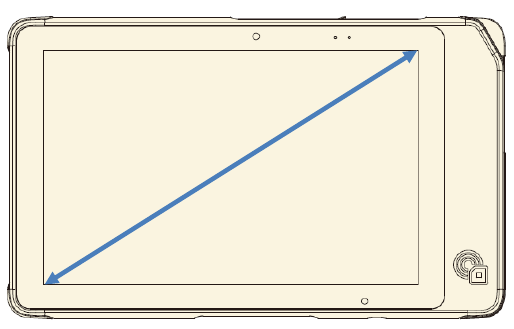
22
2.3 Sleep Mode
While the computer is running, push the Power Button for 1 second will move the
equipment into sleep mode for power saving. Push the Power Button again will
enable the backlight again.
2.4 Operate the computer
AIM-37AT is equipped with a 10.1” Capacitive Touch Panel. Use finger to touch the
following Active Area to operate the computer.
2.5 LED indicator status
AIM-37AT is equipped with two LED indicators. The following tables show LED status
of each indicator.
2.5.1 Power LED
AIM-37AT power LED has three colors: Red, Green, Blue.
a) The Red LED blinks when internal battery capacity is below 10% to warn the user
to charge.
b) The Blue LED lights up when internal battery is being charged.
c) The Green LED lights up when internal battery has been fully charged.
Active Area
23
2.5.2 Barcode scanner status LED
When barcode scanner is installed on the computer, barcode scanner status LED
(orange) blinks when data is received.
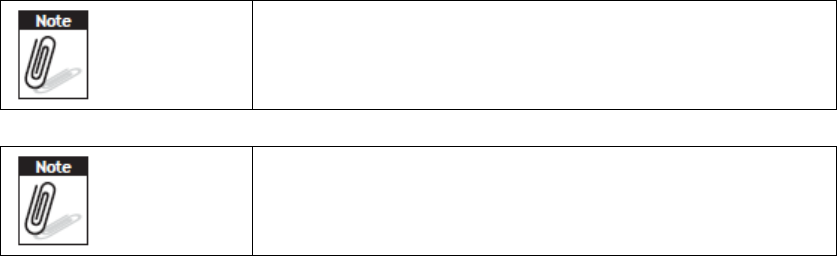
24
Chapter 3 Basic Setups
WLAN access requires a separate purchase of an access
point. Contact a wireless service provider for more
information.
Screens used in this manual are for illustrative purposes
only. Actual screens may vary depending on your product
version and pre-installed Operating System versions.
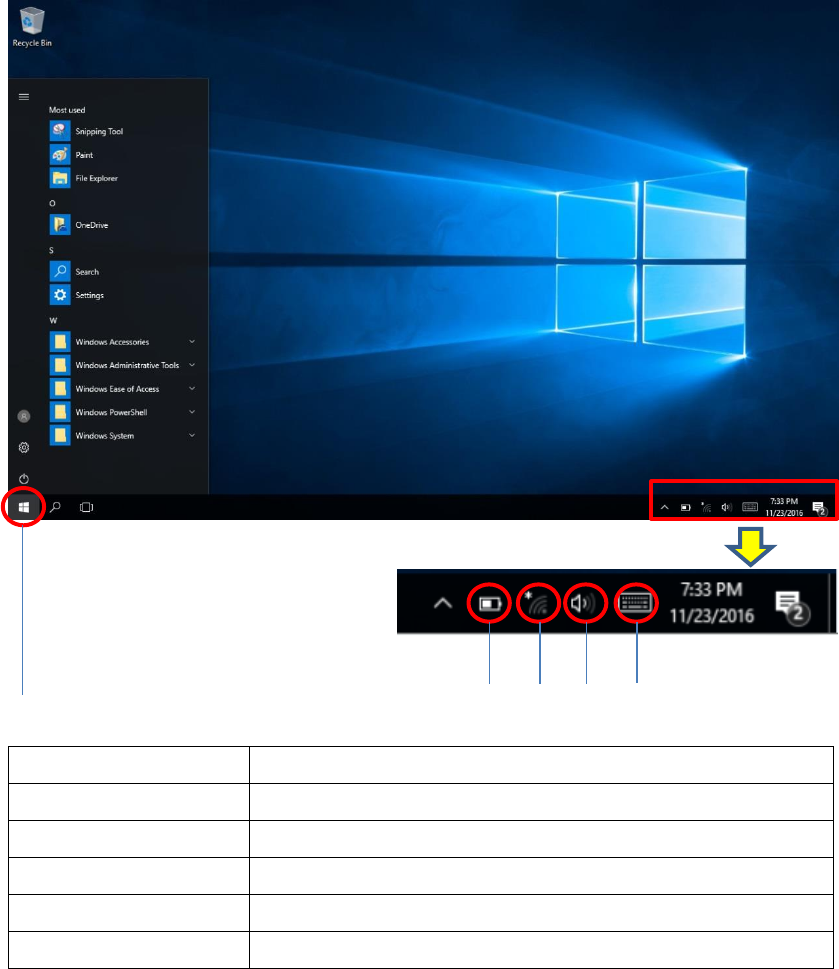
25
3.1 Windows 10 IoT Enterprise Basic Setups
Windows 10 IoT Enterprise Home Screen
No.
Function
1
Program Launcher
2
Battery Status
3
Connect WLAN
4
Adjust audio volume
5
Open the On-screen keyboard
1
2
3
4
5
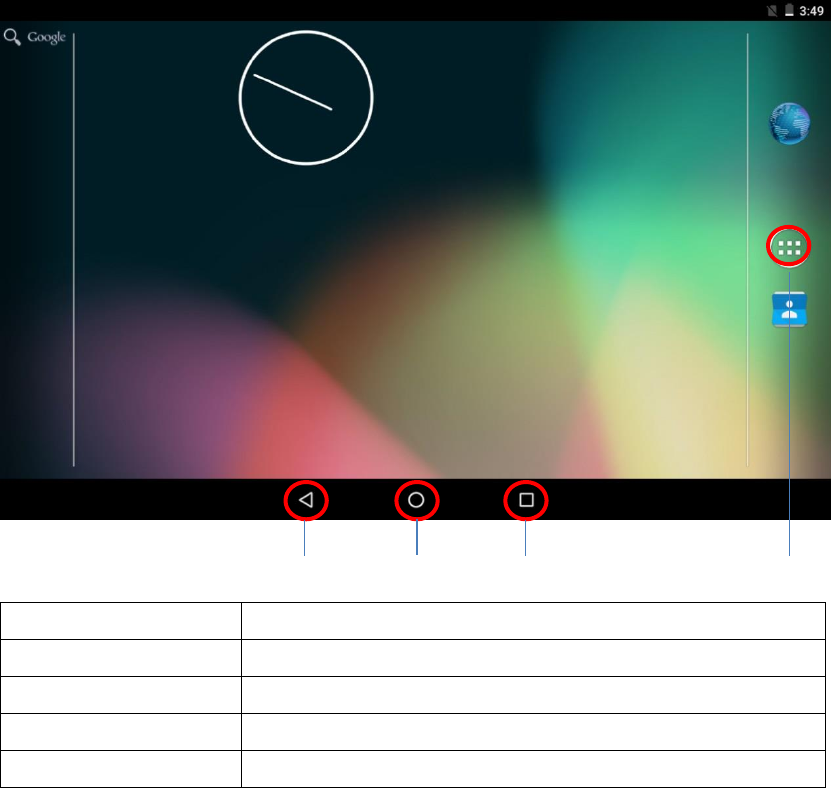
26
3.2 Android 6.0.1 Basic Settings
Android 6.0.1 Home Screen
No.
Function
1
Back
2
Home
3
Background Applications
4
Program Launcher
1
2
3
4
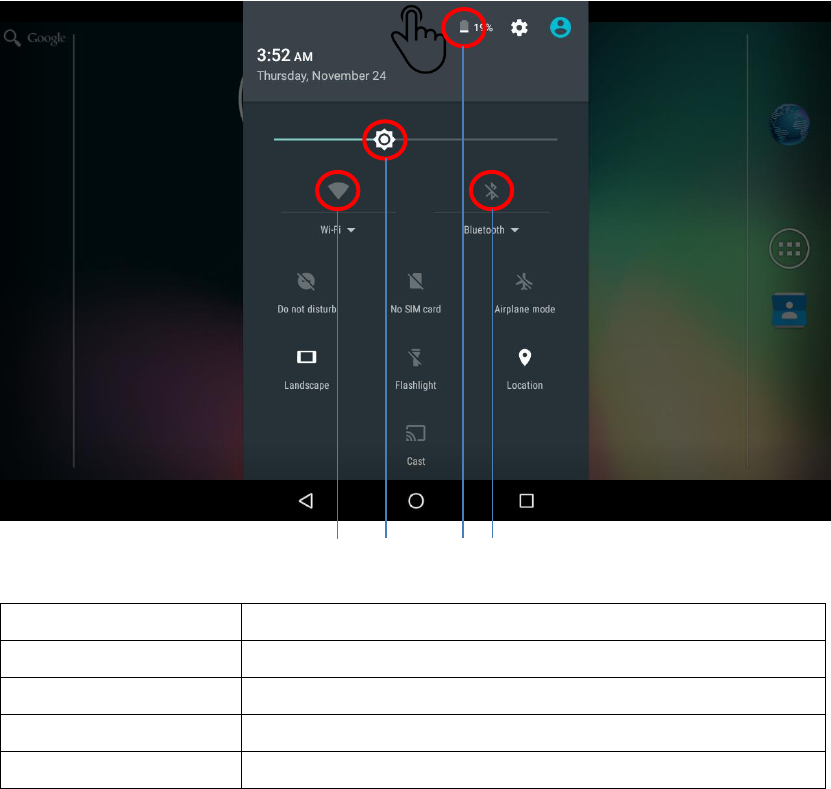
27
Tap top of the screen and scroll down for Settings menu
No.
Function
5
Connect WLAN
6
Adjust backlight
7
Battery Status
8
Connect Bluetooth
5
6
7
8
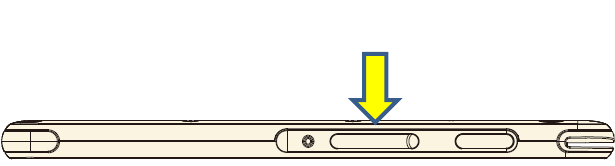
28
Chapter 4 Running applications
4.1 Installing applications
There are multiple ways to install applications on AIM-37AT and this section shows
the steps to install applications via Micro SD cards.
1. Before installation, please ensure your Micro SD card has been correctly
formatted with FAT32 file system.
2. Copy .exe (Windows) or .apk (Android) on the Micro SD card.
3. Open the Micro SD card slot on the top of the device and inset the card.
Micro SD Slot
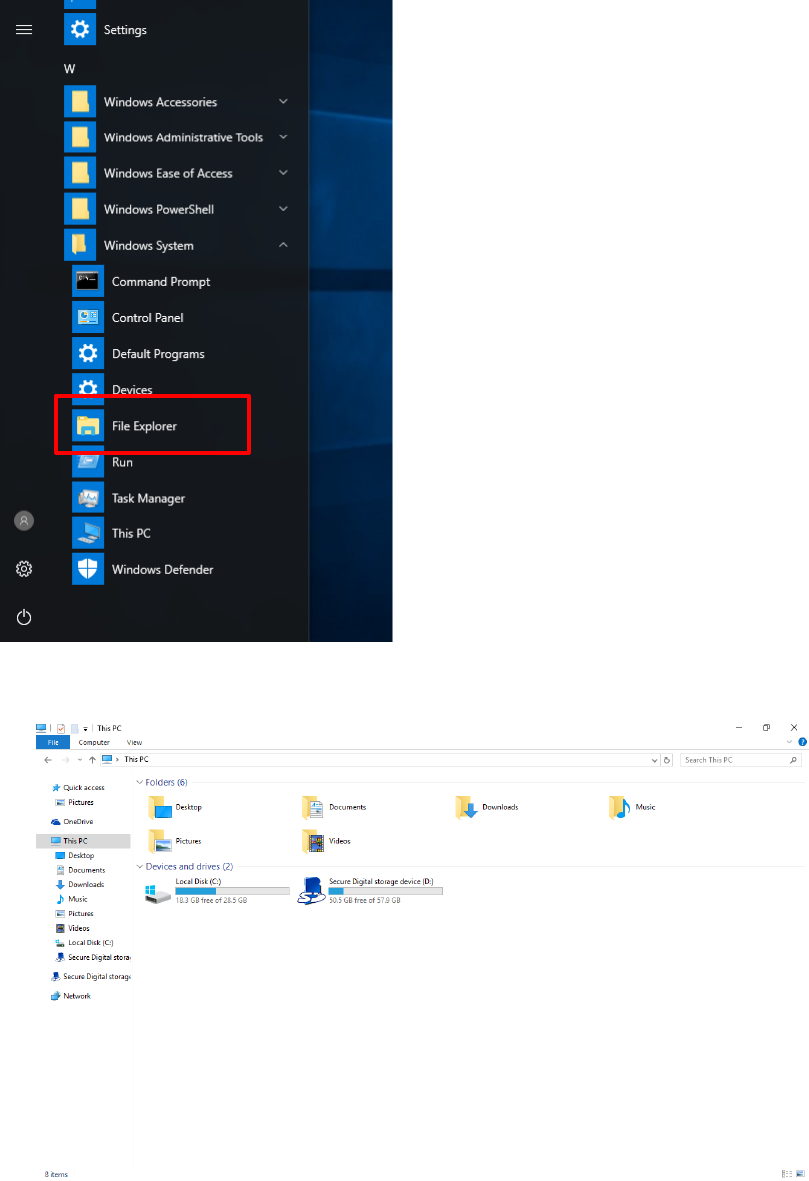
29
4.1.1 Install applications with Windows 10 IoT Enterprise
a) Go to Program Launcher
b) Launch File Explorer and will find Secure Digital storage device (D:)
c) Tap Secure Digital storage device (D:) to find .exe executable file.
d) Tap .exe file to install the application.
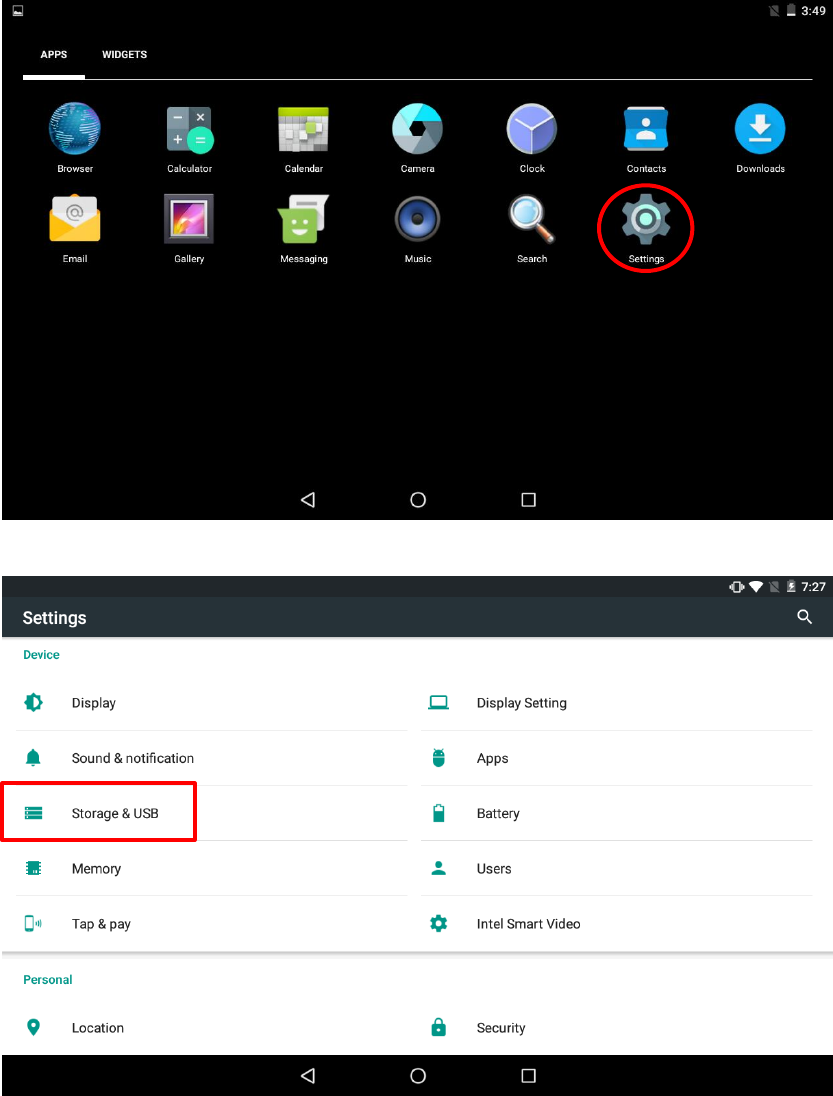
30
4.1.2 Install applications with Android 6.0.1
a) Go to Settings
b) Go to Storage & USB
c) Choose SD Card
d) Tap .apk file to install the application
31
Chapter 5 Maintenance
5.1 Maintaining the LCD Display
• Do not scratch the surface of the screen with any hard objects.
• Do not spray liquid directly on the screen or allow excess liquid to drip down inside
the device.
• Do not place anything, such as food and drink, on the screen at any time to prevent
damage to the screen.
• Clean the LCD display only with a soft cloth dampened with denatured alcohol or a
proprietary LCD screen cleaner.
5.2 Cleaning the AIM-37AT
1. Turn off the device and unplug the power cord.
2. Wipe the screen and exterior with a soft, damp cloth moistened only with water.
Do not use liquid or aerosol cleaners on the screen, as these will discolor the finish
and damage the screen.
MIT-W101 User Manual
5.3 Trouble Shooting
When System behaves abnormally, such as
1. Failure to power on.
2. Failure to power off.
3. Power LED does not light up when DC power plug in.
4. System does not respond to touch behaviors.
Contact your distributer, sales representative, or Advantech’s customer service
center for technical support if you need additional assistance. Please have the
following information ready before you call:
Product name and serial number.
Descriptions of your peripheral attachments.
Descriptions of your software (operating system, version, application software,
32
etc.)
A complete description of the problem.
The exact wording of any error messages.
Symptoms, photo or video if available.
5.4 ENERGY STAR
An ENERGY STAR qualified computer delivers substantial savings over a conventional
computer. Desktop, integrated desktop, and notebook (laptop) computers,
workstations, small-scale servers, and thin clients are all eligible to earn the
ENERGY STAR, and those that do are now more efficient than ever.
It is an honor for Advantech to provide you such products.
What is ENERGY STAR?
ENERGY STAR is a U.S. Environmental Protection Agency (EPA) voluntary program
that helps businesses and individuals save money and protect our climate through
superior energy efficiency.
The ENERGY STAR program was established by EPA in 1992, under the authority of
the Clean Air Act Section 103(g). Section103(g) of the Clean Air Act directs the
Administrator to "conduct a basic engineering research and technology program to
develop, evaluate, and demonstrate non–regulatory strategies and technologies for
reducing air pollution."
In 2005, Congress enacted the Energy Policy Act. Section 131 of the Act amends
Section 324 (42 USC 6294) of the Energy Policy and Conservation Act, and
"established at the Department of Energy and the Environmental Protection Agency
a voluntary program to identify and promote energy–efficient products and buildings
in order to reduce energy consumption, improve energy security, and reduce
pollution through voluntary labeling of or other forms of communication about
products and buildings that meet the highest energy efficiency standards."
For more information, please visit www.energystar.gov

33
The product is to enter display sleep mode after 4 minutes and computer sleep mode
after 10 minutes in default, to wake it from sleep mode, simply press the power
button on the back cover, while under sleep mode it allows the device to save 80% or
more energy.
Power Management System:
Default mode is on balanced, after idle for 4 minutes, it will automatically shuts its
Monitor and enter sleep mode if idle for more than 10 minutes.
Lists of default power management systems:
Balanced
(Default)
Idle 4 min. closes screen, 10 min. enters sleep mode.
High
performance
Never idle and never enters sleep mode.