Advantech Co PWS472 Mobile Data Terminal User Manual
Advantech Co Ltd Mobile Data Terminal
User Manual

PWS 472
Product manual
Operation manual
Version 1.0
Ⅰ
Matters needing attention
Battery precautions
Battery life depends on the type of battery and how it is used. The
battery life can be extended by avoiding the battery in a state that is
completely electrically powered, which is prone to damage the battery.
A few full discharges are more damaging than often charging the
batteries. Charging a part of the battery does not damage the battery,
because lithium batteries have no memory function. Keep the batteries
in a cool state and avoid overheating. If you want to place a long time,
make the battery charge at about 40% percent. Avoid the battery long
time completely no electricity or long time placement, because the
battery power will be exhausted, the resulting damage will make it more
life than normal use of battery life shortened by half.
Battery charging considerations
The ambient temperature has a great relationship to the lithium
battery charging, and the battery charging efficiency is the highest in
ambient or slightly cooler temperature. Charging the battery between
10 ℃ to 45 ℃, exceeding this range of charging may cause damage to
the battery and shorten its service life.
Note: Do not charge the battery in the temperature environment below
0 ℃ because it increases the internal resistance of the battery and
increases the heat of the battery so that the battery is unstable and
unsafe. Please use the battery temperature test charging device to
ensure that the charging is carried out within a safe temperature range.
In addition, in order to protect the batteries, avoid swelling, please
use battery thermal protection to ensure that batteries will not charge
at temperatures exceeding 50 ℃.
Storage and security considerations
Rechargeable lithium Batteries If they are not used for a few months, the battery's
power will be exhausted by the depletion of the internal resistance. If this happens,
fill the battery with electricity before you use it. The storage temperature of lithium
batteries is between-20 ℃ to 60 ℃, the higher the storage temperature, the faster the
battery consumption, so it is best to store the batteries below room temperature.
Laser safety precautions
Do not direct the laser line to the naked eye to prevent damage.
Catalog
Matters needing
atten
tion...........................................................
................Ⅰ
1. Parts ................................................................................................... 1
2. Introduction......................................................................................... 1
2.1 Product overview..................................................................... 2
2.2 SIM card and SD card installation.................................... 3
2.3 Battery charging..................................................................... 3
2.4 Data transfers between PC.................................................... 4
2.5 Check the battery and enter the power use menu........... 4
3. Basic operation ............................................................................... 6
3.1 Application program............................................................... 6
3.2 Barcode scanner...............................................................9
3.3 WiFi Roam ........................................................................... 9
3.4 RFID Sensing........................................................................... 10
4. Product specification ................................................................. 11

1
PWS 472 terminal USB Connecting line
(Standard USB to Micro USB)
Power adapter
Battery
Wristband
1. Parts
2. Introduction
PWS-472 based on Android development, with four core processors and
5-inch high-resolution screen, the use of industrial grade design and
development with waterproof, dustproof, anti-fall, can replace the large
capacity batteries, with more than 8 hours of endurance. At the same
time support GPS/Beidou, RFID (NFC), 1D/2D barcode scanning and other
functions. PWS-472 can be widely used in medical, retail, warehouses,
factories and electricity, land, surveying, forestry and other
industries.
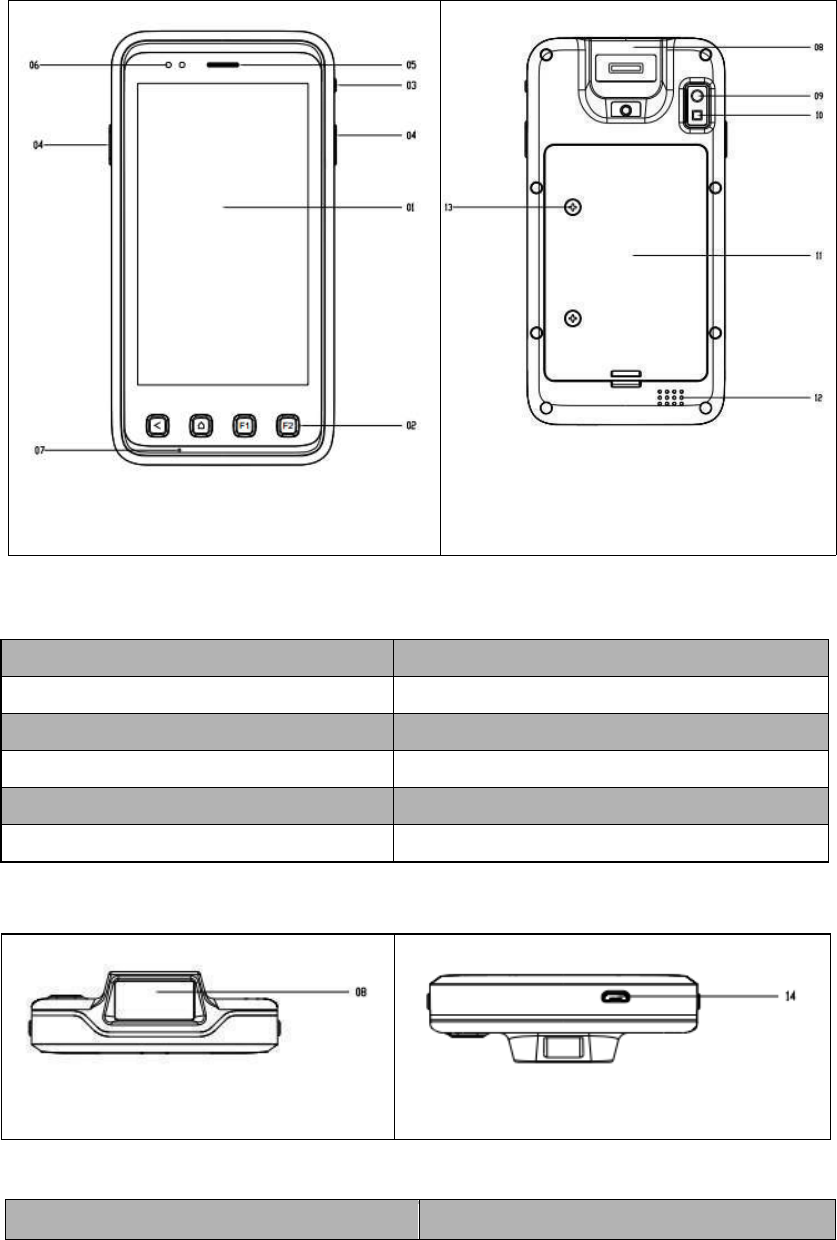
2
2.1
Product overview
1. Main screen 7. Microphone
2. Push-button 8. Scan engine
3. Power button 9. Camera
4. Scan button 10. Fill-in light
5. Receiver 11. Battery cover 13. Back cover screw
6. LED lamp 12. Speaker
08. Scan window 14. MicroUSB Interface

3
2.2
SIM
card
and
SD
card
installation
Assembly of batteries, SD cards and SIM cards
1. Use a screwdriver counterclockwise to loosen the two screws on the
battery lid.
2. Open the rear cover and remove the battery。
3. You can now use the Micro SD card slot and the SIM card slot.
(SIM card support Mobile/Unicom 4G)
4.Insert SIM/SD Card
SIM/SD card metal contact face downward, referring to the fuselage card
slot insert diagram, along the SIM/SD card groove to push into the
smooth.
SIM Card
micro SD Card
2.3
Battery charging
1. Connect the device's USB connector to the charger。
(Note: Battery charging temperature 0 ° C to 40 ° C)
2. Connect the micro USB connector on the other end of the connector
to the micro USB port at the bottom of the device.
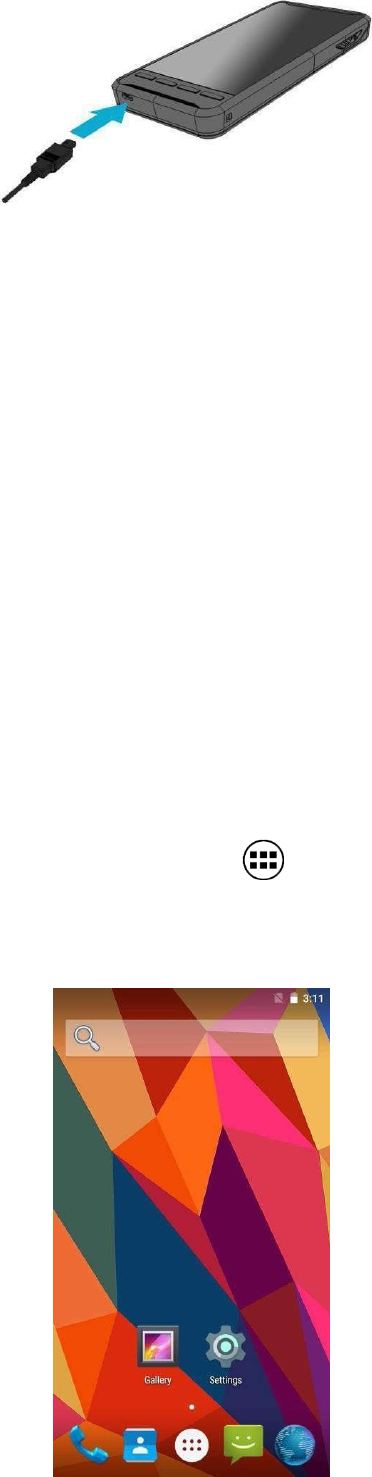
4
3. Plug the AC charger into the power outlet.
2.4 Data transfers between PC
1. Connect a standard USB connector to the PC's USB port.
2. Connect the micro USB connector in the connector to the micro USB port
at the bottom of the device.
3. To make it easier to synchronize with your PC, you can download mobile
management software from the Android Market.
2.5Check the battery and enter the power use menu
1 On the main screen, click the button.

5
2Enter settings
3 Select battery.

6
3.
Basic operation
3.1 Application program
How do I open the application
interface?
On the main screen, click button
can.
How to connect WiFi, BT?
Click "Settings"-"WLAN" in your application to open WiFi and select the
network you want to connect to. In the application, tap Settings-Bluetooth
to open Bluetooth, and then select the device that you want to connect to
the pairing.
How do I create a shortcut to an
application on the main screen?
1 On the main screen, click button.
2 Touch selects an app icon press and hold, and then open the main screen.
3 Drag the icon to the main screen page you want, and then loosen your finger.
How do I change the system language
of a device?
Click Settings in the Application-language and IME-language to select the
system language, supported languages are English, Simplified Chinese,
Traditional Chinese, Japanese, Spanish, German, French, and so on.
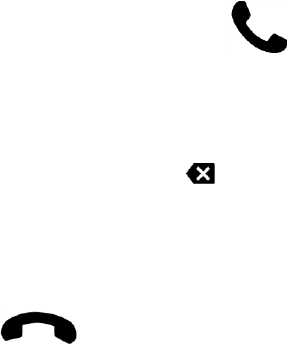
7
Call function
Call Processing/dial-up call
1 On the main screen,click dial
button.
2 Select dial interface
3 Enter the phone number for the listener, and then click the call. To
remove a number, click the Delete button.
Hang up
• Click Hook button.

8
Application List
The following illustration shows
a common application sequence
Telephone
Call, you can directly use the T9 keyboard to
dial the phone, or through the T9 keyboard to
search for contacts, you can quickly dial back
to call records.
Send and receive SMS, SMS content support sending
Information
text or inserting pictures, facial expressions,
contact information, audio and video etc.
Mail list
E-mail
Browser
Camera
Resource
Manager
Clock
Manages the address book, supports importing contact
information from UIM, SD cards, and cloud accounts.
Search, add, edit, and delete contacts.
After you set up your mailbox, you can use PWS-472
to send messages, and when you have new messages,
you will receive reminders for the first time.
Browsers support double-clicking or two fingers to
zoom the page. Quick access to common websites via
web site navigation. Support Multiple volume labels,
click on the volume label to switch pages. Smart
full-screen, browse the region best fit.
Camera program to shoot high-quality photographs,
support for rapid adjustment of focal length, with LED
light-up lamp, to support 720P high-quality video.
Through file management to understand the current use
of mobile phone memory card, support through the
classification of fast browsing files, supporting the
management of documents by path. Mobile phone files
can be remotely managed from the computer side via
WLANs
Set time and alarm clock, alarm clock support repeat
reminder, custom alarm clock label.
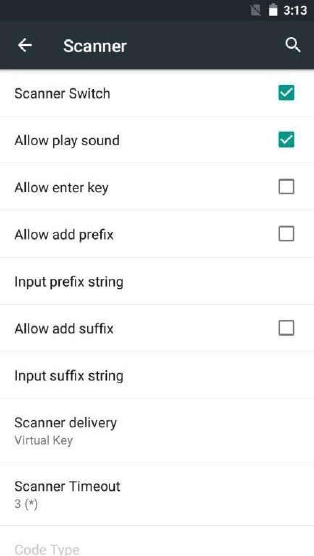
9
3.2
Barcode scanner
1. The native system automatically turns on scanning service.
2. The native scan service is divided into two modes:
One is analog keyboard message, that is, open any edit
area/input area to press the scan button to scan input.
One is the messaging mechanism, which needs to modify the
associated reception mechanism in the user app to get the
current scan results. Generally speaking, it is necessary to
receive the Chinese information in the barcode.
Specific code and relevant instructions are detailed in the
development SDK.
3. Commonly used scanning settings, in the "Settings"-"scanner" can be set.
3.3 WiFi Roam
PWS-472 built-in WiFi chips support wireless roaming, usually what we call
"roaming" means that when the device is plugged into an AP, the current
signal is getting weaker and more seamlessly connected to the new AP on the
same SSID automatically. WiFi roaming settings need to be focused on two
parameters, one that triggers the roaming action's "signal threshold", and
the other is "the signal difference", that is, the "degree" of the signal
value of another "better" AP is good.
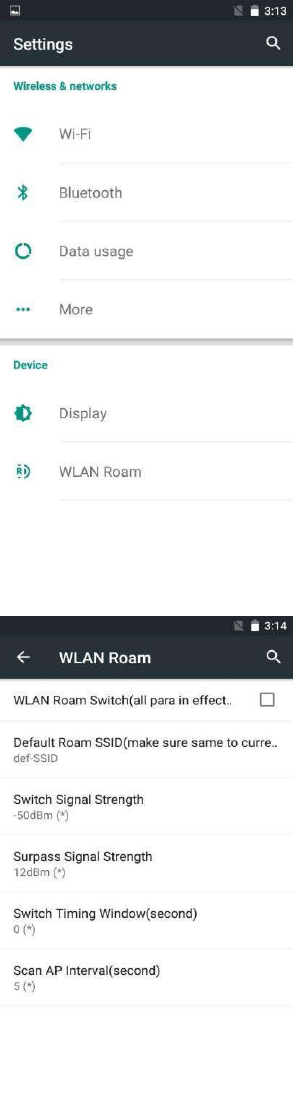
10
In the system settings, locate the WLAN roaming as follows:
Click enter:
WLAN roaming switch: Turn on/off roaming switches
Toggle Signal Threshold: Set the trigger signal value for roaming
Toggle Signal Difference: Sets the difference between the current signal and the
roaming AP signal.
Default roaming SSID: When fixed to a certain SSID, such as a connection to
other SSID, the system deletes the configuration file for the attached SSID and
reconnect the default SSID.
Note: Roaming thresholds can directly affect the efficiency and effectiveness
of
roaming, in general, the roaming threshold needs to be tested according to
the
actual environment, if necessary, please contact local technical support staff
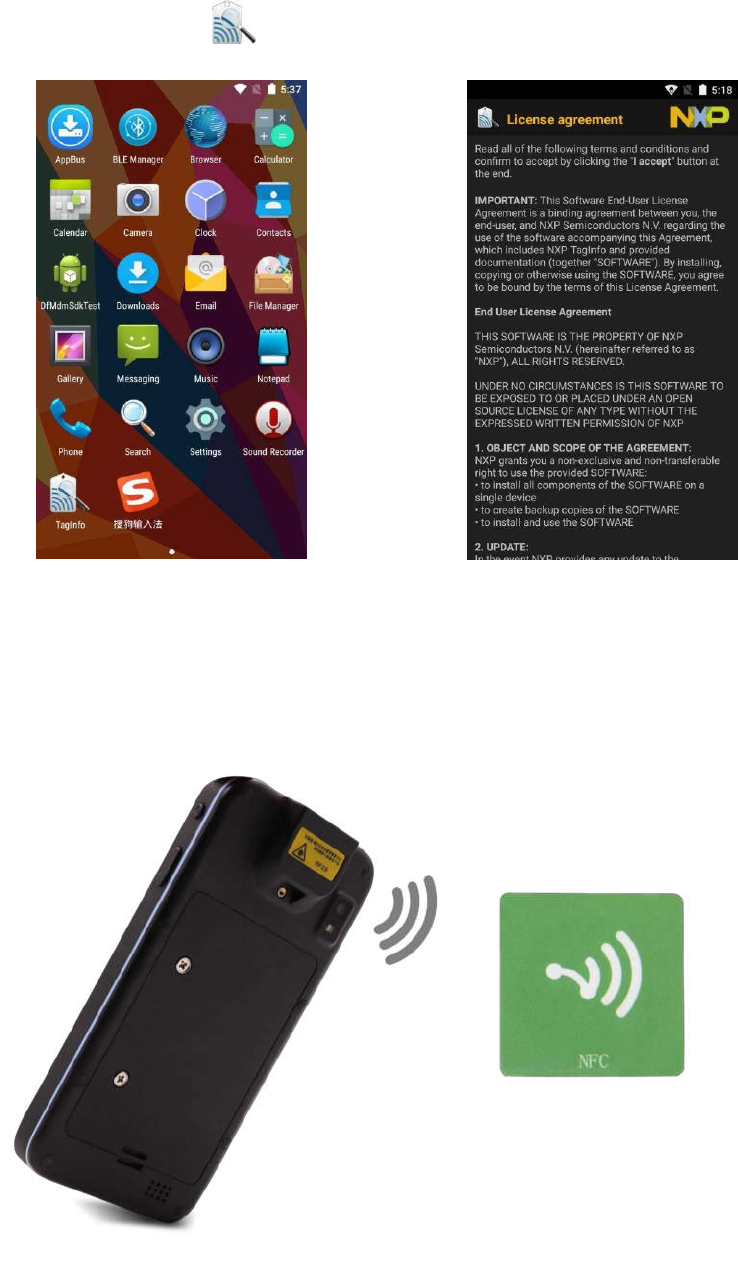
11
3.4 RFID Sensing
1. Tap the TagInfo.
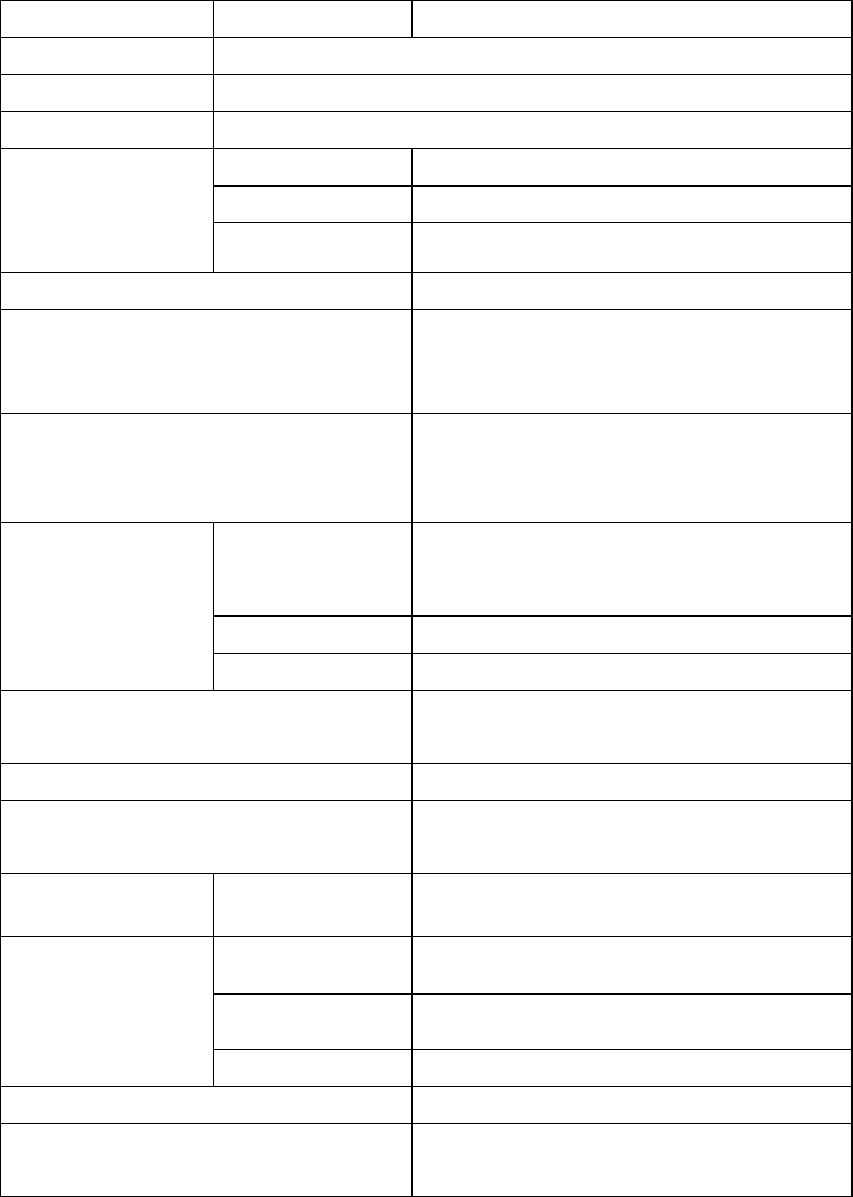
12
四、 Product specification
Processor
CPU
Cortex-A53, 64 bit, Quad core, 1.3GHz
Internal storage
2GB
Flash Memory
16GB
Audio system
Loudspeaker and microphone, handset
Display
Size / type
5 inch HD Large color touch screen
Max Resolution
HD (1280 X 720)
brightness (cd/m²
450 cd/m²LED Backlight
Touch screen
Multi-Touch Capacitive touch screen
Application program interface
Support expansion card storage, maximum
32GB waterproof USB design, data and
charging function
I/O Port
1 MicroSD (max support for 32G storage)
1 MicroUSB 2.0 clients (via Charger
connector)
communication
WLAN
Built-in 802.11 a/b/g/n,2.4GHz/5GHz
dual-band WLAN module
Bluetooth
4.0 BLE
GNSS
High Performance GPS/Beidou chipset
Data acquisition
Integrated 1D/2D laser scanner and 8
million autofocus camera
Readable code system
1D/2D Standard Barcode
Machine weight / size
16 cm (long) x 8.2 cm (wide) x 1.8 cm
(high), 295 grams (incl. batteries)
Power
Battery
Lithium polymer batteries,3.7V@3200 mA
(default)
Work environment
Operating
temperature
-20 ~ +60° C
Storage
temperature
-30 ~ +70° C
Relative humidity
5% ~ 95%, no condensation
Operation Certification
Android 5.1 Systems support
Strong authentication
IP65 certification 1.2 meters free fall
protection against falling

13
FCC Caution.
This device complies with part 15 of the FCC Rules. Operation is subject to the following
two conditions: (1) This device may not cause harmful interference, and (2) this device
must accept any interference received, including interference that may cause undesired
operation.
§ 15.21 Information to user.
Any Changes or modifications not expressly approved by the party responsible for
compliance could void the user's authority to operate the equipment.
§ 15.105 Information to the user.
Note: This equipment has been tested and found to comply with the limits for a Class B
digital device, pursuant to part 15 of the FCC Rules. These limits are designed to provide
reasonable protection against harmful interference in a residential installation. This
equipment generates uses and can radiate radio frequency energy and, if not installed
and used in accordance with the instructions, may cause harmful interference to radio
communications. However, there is no guarantee that interference will not occur in a
particular installation. If this equipment does cause harmful interference to radio or
television reception, which can be determined by turning the equipment off and on, the
user is encouraged to try to correct the interference by one or more of the following
measures:
-Reorient or relocate the receiving antenna.
-Increase the separation between the equipment and receiver.
-Connect the equipment into an outlet on a circuit different from that to which the
receiver is connected.
-Consult the dealer or an experienced radio/TV technician for help.
Body-worn Operation
This device was tested for typical body-worn operations. To comply with RF exposure
requirements, a minimum separation distance of 1.0cm must be maintained between the
user’s body and the handset, including the antenna. Third-party belt-clips, holsters, and
similar accessories used by this device should not contain any metallic components.
Body-worn accessories that do not meet these requirements may not comply with RF
exposure requirements and should be avoided. Use only the supplied or an approved
antenna.