AeroScout EX5200 AeroScout LF Exciter EX-5200 User Manual EX5200 Exciter Deployment Guide
AeroScout AeroScout LF Exciter EX-5200 EX5200 Exciter Deployment Guide
User Manual
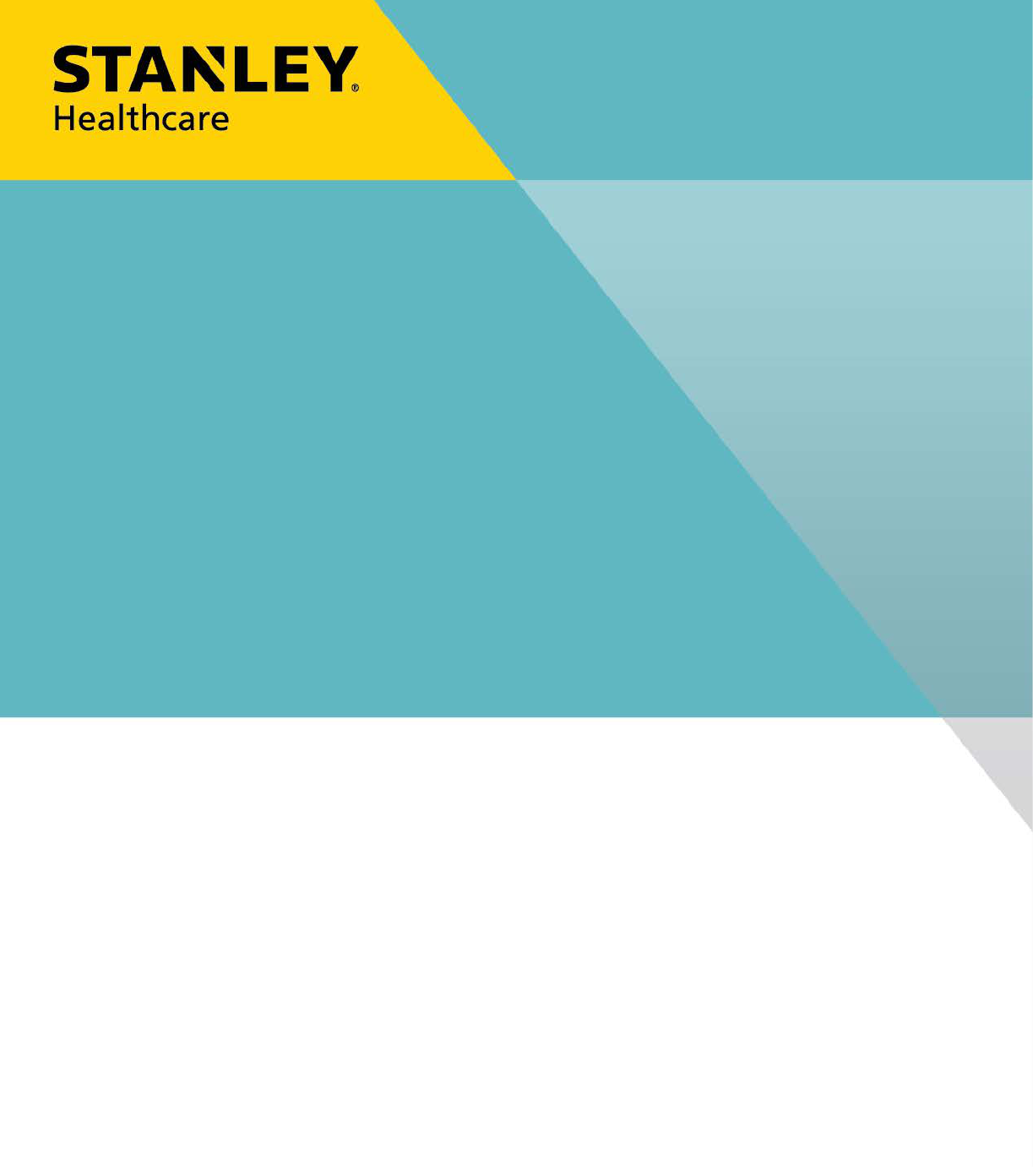
EX5200 EXCITER
DEPLOYMENT GUIDE

Disclaimer
The information and know-how included in this document are the exclusive property of STANLEY
Healthcare and are intended for the use of the addressee or the user alone. The addressees shall
not forward to another their right of using the information, know-how or document forwarded
herewith, in whole or in part in all matters relating or stemming from or involved therein,
whether for consideration or without consideration, and shall not permit any third party to utilize
the information, know-how or the documents forwarded herewith or copies or duplicates
thereof, unless at the company’s consent in advance and in writing. Any distribution,
advertisement, copying or duplication in any form whatsoever is absolutely prohibited. The
Company reserves the right to sue the addressee, user and/or any one on their behalves, as well as
third parties, in respect to breaching its rights pertaining to the intellectual rights in particular
and its rights of whatever kind or type in the information, know-how or the documents
forwarded by them herewith in general, whether by act or by omission.
This document is confidential and proprietary to STANLEY Healthcare and is not to be distributed
to any persons other than licensed AeroScout Visibility System users or other persons appointed in
writing by STANLEY Healthcare.
Trademark Acknowledgements
AeroScout is a trademark of Stanley Black & Decker. Other brand products and service names are
trademarks or registered trademarks of their respective holders. Below is a partial listing of other
trademarks or registered trademarks referenced herein:
Cisco™ is a trademark of Cisco Systems, Inc.
Sun, Sun Microsystems, the Sun Logo, Java, JRE and all other Sun trademarks, logos, product
names, service names, program names and slogans that are referred to or displayed in this
document are trademarks or registered trademarks of Sun Microsystems, Inc. in the United States
and other countries.
This product includes software developed by the Apache Software Foundation
(http://www.apache.org/).
This product includes code licensed from RSA Data Security
Skype, SkypeIn, SkypeOut, Skype Me, the Skype Logo and the S logo and other marks indicated on
Skype’s website are trademarks of Skype Limited or other related companies.
ESper is a trademark of EsperTech, Inc.
Jboss is a trademark of Red Hat Middleware, LLC.
Oracle 10G is a registered trademark of Oracle Corporation and/or its affiliates.
MS SQL Server 2005 is a registered trademark of Microsoft Corporation in the United States and/or
other countries.
JasperSoft, the JasperSoft Logo, JasperReports, the JasperReports logo, JasperIntelligence,
JasperDecisions, JasperAnalysis, Scope Center, Scope Designer, and JasperServer are trademarks or
registered trademarks of JasperSoft, Inc. in the United States and other countries.
2015 STANLEY Healthcare. All rights reserved.
0981-237-000-REV-A 08/02/2015
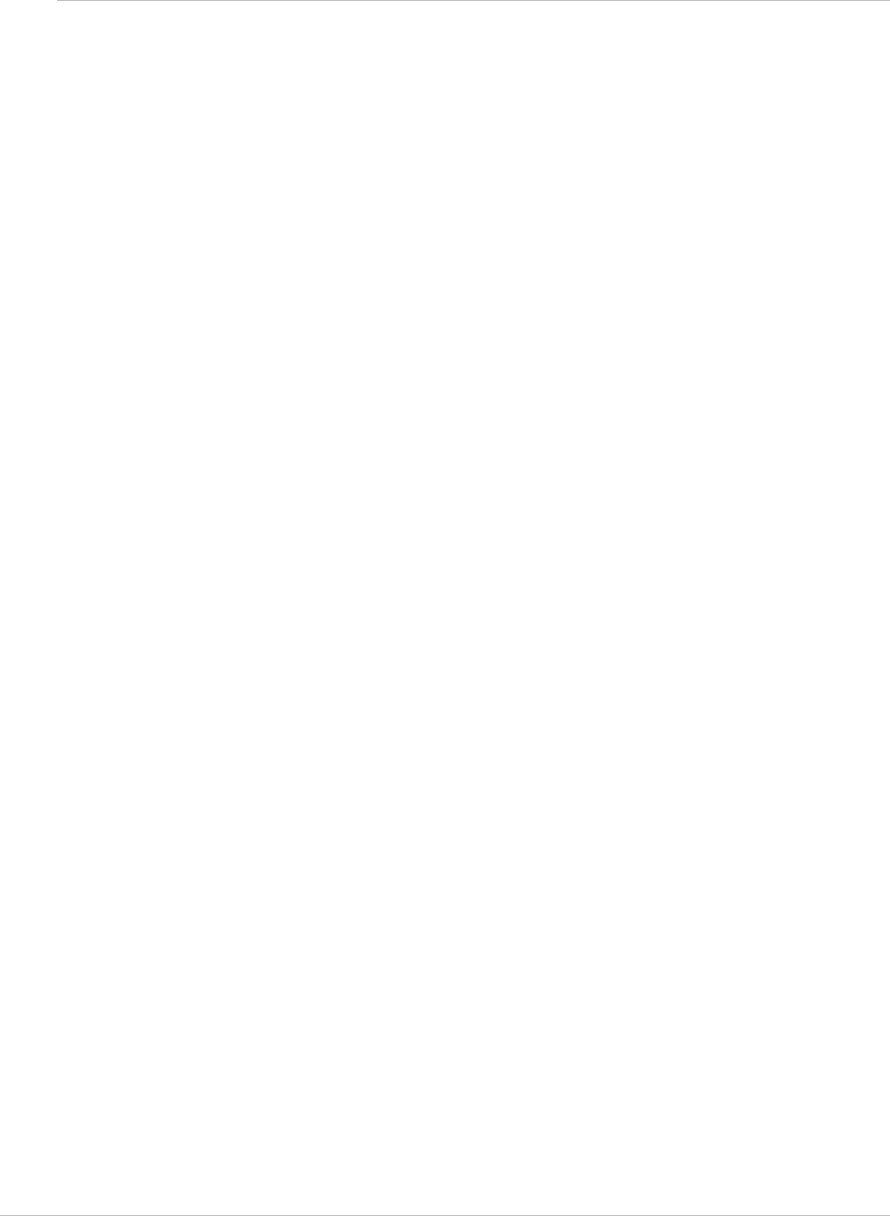
EX5200 Exciter Deployment Guide
3
Table of Contents
Exciter Applications and Industry Examples .............................................. 5
Exciter Applications and Industry Examples .............................................. 6
Theft Prevention .................................................................................................. 6
Process Control ..................................................................................................... 6
Automatic Inventory Management ..................................................................... 6
Real-Time Alerts ................................................................................................... 6
Security applications ............................................................................................ 6
Exciter Features ............................................................................................. 7
RFID Detection of STANLEY Healthcare Tags ...................................................... 7
Tag Behavior Modification .................................................................................. 7
Message Programming Functions ........................................................................ 7
Network Connectivity .......................................................................................... 8
Chaining ............................................................................................................... 8
LED Status Indicators .................................................................................... 9
Exciter Connector Panel ............................................................................. 10
Network and Power Connections .............................................................. 12
Direct Power Supply ........................................................................................... 13
PoE Switch .......................................................................................................... 13
110/220 VAC to 48 VDC PoE Single-Port Injector .............................................. 14
Power Connection Summary .............................................................................. 15
Chaining EX5200 Exciters ........................................................................... 16
EX5200 Chain Connection .................................................................................. 16
Resetting the Exciter IP Address ................................................................ 18
Connecting an External LF Antenna .......................................................... 19
Mounting the Exciter .................................................................................. 20
Fixing the Controller to a Floating Ceiling: ....................................................... 20
Mounting the Controller on a Wall ................................................................... 20
Mounting the Controller using the Exciter Mounting Clip ............................... 22

EX5200 Exciter Deployment Guide
5
Exciter Applications and Industry
Examples
The EX5200 Exciter is a component of the STANLEY Healthcare suite of
enterprise-level visibility solutions based on standard Wi-Fi wireless
communications for location- based applications. The EX5200 Exciter extends the
suite to provide robust and sophisticated RFID detection capabilities.
The EX5200 Exciter triggers Tags as they pass through a chokepoint or as they
approach the Exciter. Tags in turn transmit a message to either the AeroScout
Location Receivers or to compatible Access Points within range. The Exciter can
activate or deactivate Tags, program them, or even instruct the Tags to operate
in a specific way (for example, to blink). This provides instant acknowledgment
that a tagged asset has passed through a gate, doorway, or other specifically
defined area. The detection capabilities of the EX5200 Exciter combine with the
location features of the AeroScout Location Engine, to make the STANLEY
Healthcare suite the most sophisticated enterprise visibility solution, for various
applications.
Figure 1: EX5200 Exciter
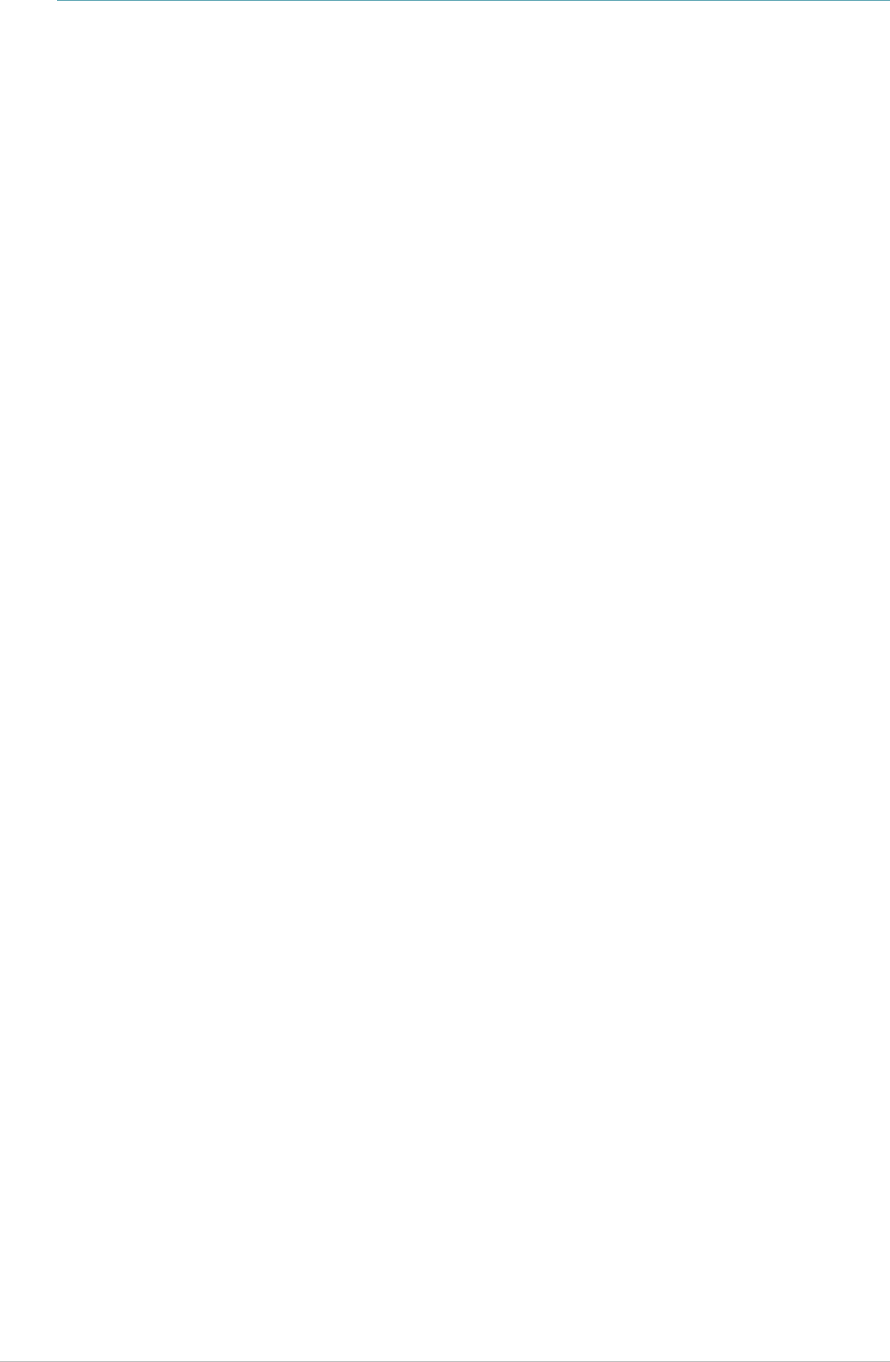
EX5200 Exciter Deployment Guide
6
Exciter Applications and Industry
Examples
Theft Prevention
Healthcare organizations or enterprises with expensive and mission-critical
equipment can tag valuable assets that are intended to remain within a
specified area. The AeroScout System can track the location of such items and
trigger an alert when they pass through an exit point or enter a restricted area.
Process Control
Manufacturing companies can track the location of equipment, carriers, and the
work-in-process (WIP) inventory during a production cycle. This provides a real-
time view of the production line. The type and quantity of products can be
tracked through each step in the process.
Automatic Inventory Management
Logistics organizations can update inventory records by automatically
determining assets within defined areas, ensuring real-time knowledge of
inventory levels without manual checks or barcode scanning.
Real-Time Alerts
Organizations can use AeroScout Exciters to trigger automated events and alerts
based on the current location of an asset. For example, in a shipping yard,
notifications can be sent when vehicles pass through gates and enter or exit a
certain dock or bonded area.
Security applications
AeroScout Exciters can be installed at the entrances of restricted areas to trigger
alerts when unauthorized persons attempt to enter or leave. In hospitals,
Exciters can notify staff regarding patient movement, such as a patient leaving
the behavioral health department, or an infant being moved out of the NICU.
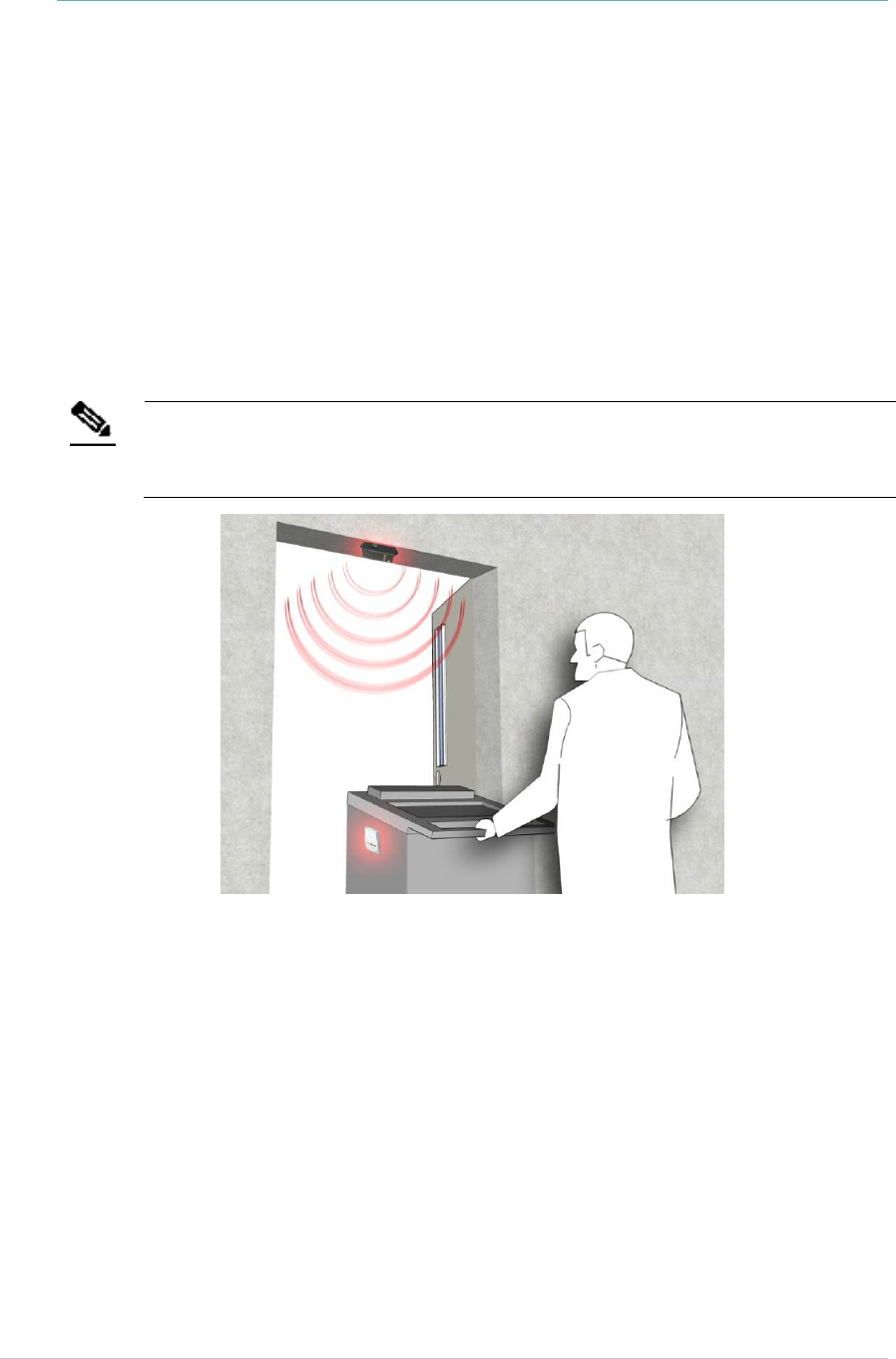
EX5200 Exciter Deployment Guide
7
Exciter Features
RFID Detection of STANLEY Healthcare Tags
The Exciter triggers Tags to transmit as they pass through a defined area, within
a range of up to 6.5 meters (21.3 feet). This is typically enough to cover door or
gate areas. The Exciter also supports a chained configuration, thus enabling an
increased RFID detection range for larger areas.
Note
The Exciter’s effective range may be less than the configured range due to
specific site or environmental conditions. The effective range must be taken
into consideration when planning and designing the deployment.
Figure 2: Exciter Positioned at Chokepoint Triggering a Tag
Tag Behavior Modification
Exciters can be programmed to wirelessly activate and deactivate Tags based on
pre-configured conditions. Tag battery life can be extended by switching them
off when they leave a defined tracking area through a gate or doorway. The
Exciter can also be configured to change the Tag transmission rate temporarily
or indefinitely to accommodate different usage patterns in different
environments.
Message Programming Functions

EX5200 Exciter Deployment Guide
8
The Exciter can store messages on the Tag for subsequent transmission. The
stored messages can subsequently be triggered by other Exciters, enabling
sophisticated process control functions.
The Exciter can trigger a Tag to:
• Transmit up to 15 bytes of data sent to it by the Exciter
• Transmit one of 15 pre-stored (customer-created) messages
• Store up to 15 bytes of data sent to it by the Exciter
Network Connectivity
When connected to the network, the Exciter can be remotely programmed,
monitored, and its firmware can be updated via the AeroScout Engine. The
Exciter can also work in an offline mode, thus eliminating the need for a
physical network connection. In the offline mode, however, remote
configuration and monitoring is not available.
Chaining
In an area where the required low frequency (LF) coverage exceeds the capacity
of one Exciter, the Exciter can be chained to another Exciter for complete and
precise coverage.

EX5200 Exciter Deployment Guide
9
LED Status Indicators
The EX5200 has a single LED that changes color based on the Exciter's status as
follows:
• Green (continuous): The Exciter is transmitting and functioning correctly
• Green (Blinking) During Firmware upgrade the Exciter blinks green until the
upgrade is complete
• Red (Blinking) During IP reset the Exciter blinks red
• Red (continuous): Error
Figure 3: Multi-purpose LED

EX5200 Exciter Deployment Guide
10
Exciter Connector Panel
The EX5200 Exciter has four connectors and two switches inside the back panel.
Figure 4: EX5200R Connector Wiring
(#1) Ethernet LAN Connection: RJ-45 connector. In a configuration with a
physical Ethernet cable connection to the LAN, the network cable is attached
here.
Permanent connection to a wired network is not mandatory. However, you
must have a wired connection to configure the Exciter. Some monitoring
functions are not available if the Exciter is not connected to the network. This
connection is also used for Power over Ethernet (PoE, 802.3af).
(#2) Power Jack: Accepts an input voltage of 24-48V DC. This is a standard 5.5
mm jack connector for direct power supply. The power adapter is not supplied
with the Exciter and can be purchased separately. When PoE is used, this
connector becomes redundant.
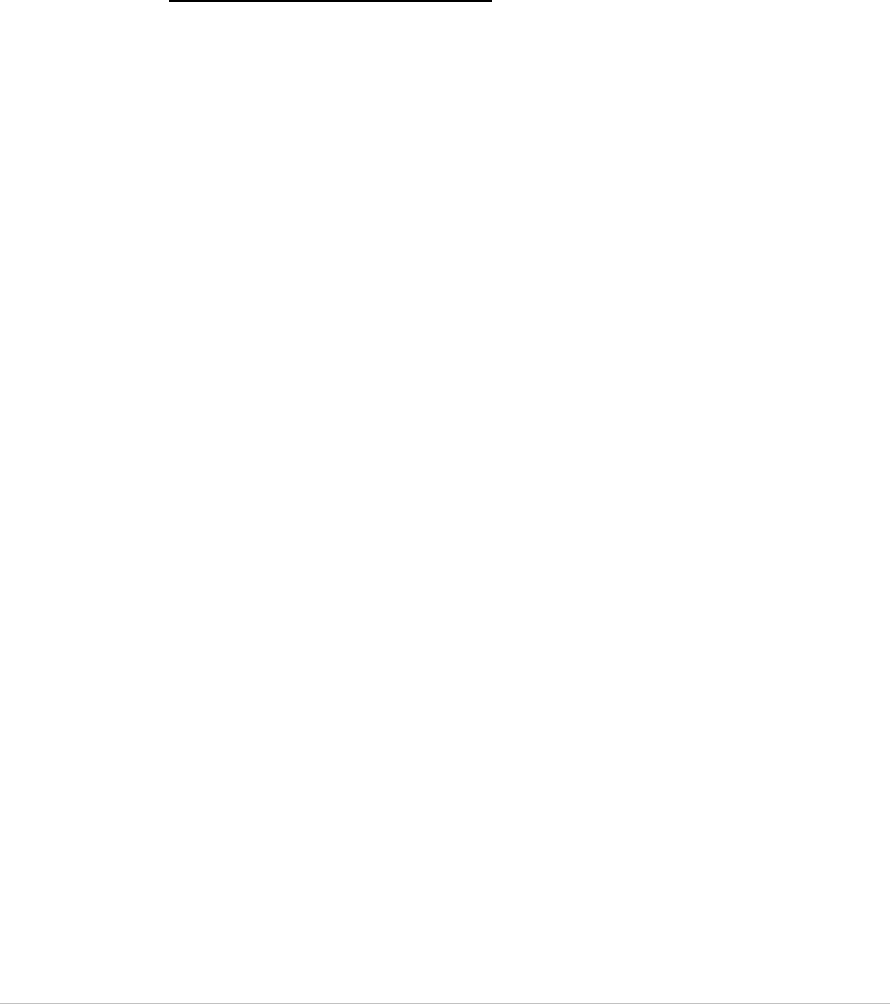
EX5200 Exciter Deployment Guide
11
(#3) Chain IN: RJ-45 connector. This connector is used for receiving data from
chained Exciters. The Chain IN port is also used to set the Exciter IP via the
Exciter Manager Application using a special 10-pin RJ45 to DB9 serial cable
(AeroScout SKU EXM-1000, or part of the Hardware Management kit).
(#4) Chain OUT and Control Connector: RJ-45 connector. This connector is
used for distributing power and data to chained Exciters and to connect the
External LF Antenna device. The output voltage is 12 V DC (0.5A maximum).
(#5) Termination Switch: For defining the termination settings in a chained
Exciters installation. The termination of the first and last Exciter in the chain
must be set to On (o-o) and the other Exciters set to Off: (-o-o-).
(#6) IP Reset: Restores the Exciter’s IP address to the company-set default
value. See Resetting the Exciter IP Address for details.
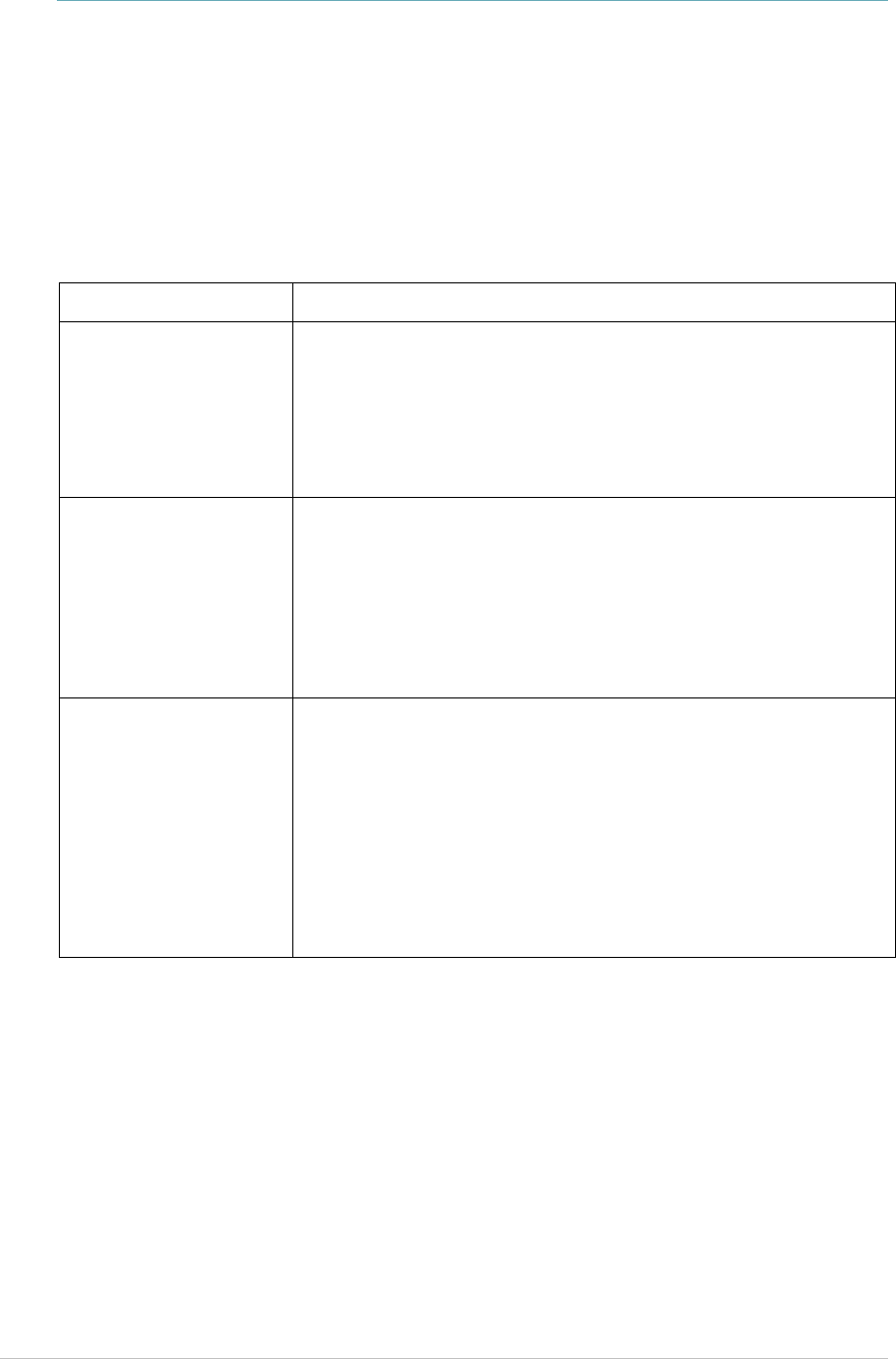
EX5200 Exciter Deployment Guide
12
Network and Power Connections
The following is a brief summary of available powering and networking
options:
Usage Option Description
Single EX5200– not
connected to a
network
EX5200 can be used as standalone devices that function
independently without any network connection. In this
case, you only need to connect the Exciter to the power
supply.
Using the AeroScout Engine Manager (AEM), set the
device as “not connected to the network."
Single EX5200–
connected to a
network
EX5200 can be remotely controlled (for configuration
and monitoring purposes) via the local area network. In
this case, you need to connect it to both a power source
and the network.
The power can be provided either via the LAN/ PoE
connector, or via the dedicated power supply
connection, using 24-48VDC.
Chained Exciter In case of a chained exciter, the Master Exciter controls
the slave Exciter over RS485 communication.
An external power supply can be used to power up to
two Exciters. In case external power is used, every
second exciter needs to be powered (#1 in the chain, #3,
#5, #7).
In case PoE is used (either via a PoE switch or PoE
injector), two EX-5200 can be powered from one PoE
port.
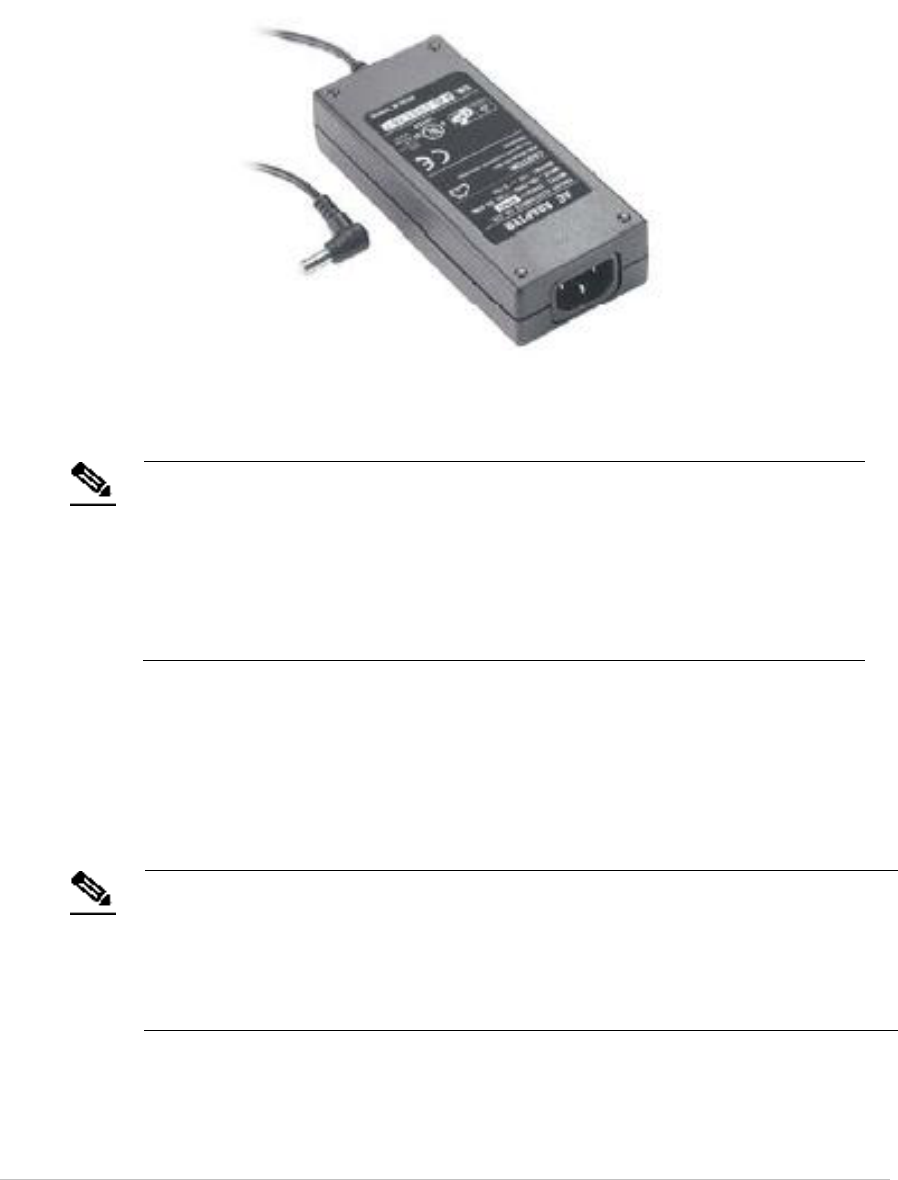
EX5200 Exciter Deployment Guide
13
Direct Power Supply
To connect to the power supply, connect a 110/220 VAC to 48 VDC power
adapter to the Exciter’s power jack.
Figure 5: 110/220 VAC to 48 VDC Adapter
Note
The EX5200 requires approximately 6W of power. When connecting an
Exciter to a direct power source, verify that the power level is sufficient.
When using a direct power source for chaining, you can only power up to
two Exciters sequentially, even if the power source is sufficient for more.
Exciters must only be powered by a limited (marked LPS or NEC class 2)
power supply.
PoE Switch
If your network has a Power-over-Ethernet infrastructure, you can connect a
CAT-5/6 Ethernet cable from the PoE switch to the Exciter’s LAN connector. This
supplies both the power and the network connection.
Note
PoE standard 802.3af class 0 allows power for a single EX5200 Exciter.
When using PoE with the other chained Exciters, a PoE connection must be
made to every second Exciter in the chain. In addition, the LAN connectivity
that the PoE supplies is not used for slave Exciters in a chain. Slave Exciters
receive data from the Master Exciter via the Chain IN connection.

EX5200 Exciter Deployment Guide
14
110/220 VAC to 48 VDC PoE Single-Port Injector
The PoE Single Port Injector converts 110/220 VAC to 48 VDC. In addition, it can
receive a network connection and you can run a single cable to the Exciter’s LAN
connector, thus supplying both power and network connectivity.
When using this injector, the Exciter power jack is not used.
Figure 6: 110/220 VAC to 48VDC PoE Single-Port Injector
The injector’s IN connector is connected to the network. The injector’s OUT
connector is connected to the Exciter’s LAN connector.
The injector can be used for both networked and non-networked Exciters. In the
case of a non-networked Exciters, the IN connector on the injector is not used.
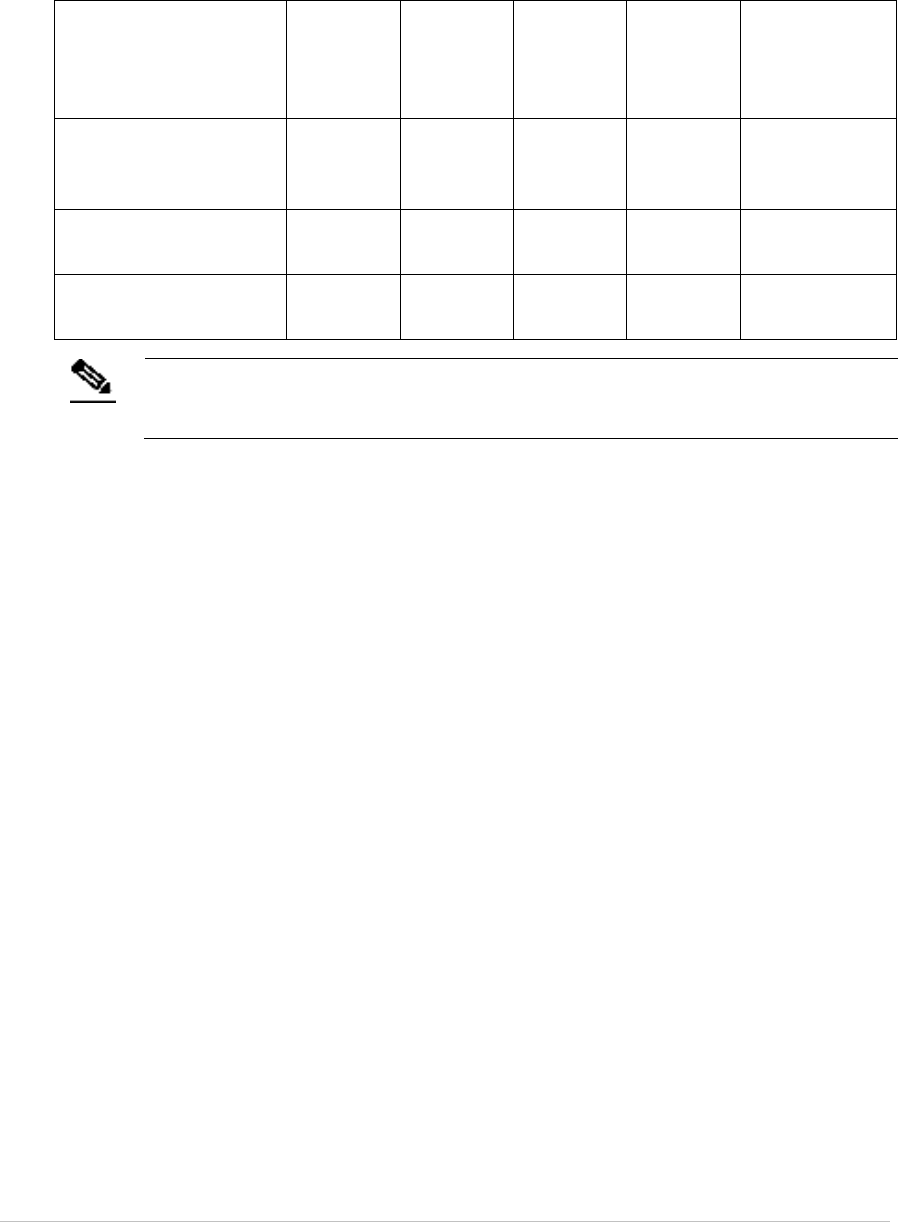
EX5200 Exciter Deployment Guide
15
Power Connection Summary
The following table summarizes the power connection options:
Power Supply Input Output
Maximum
Current
Available
Power
Maximum #
of Exciters
with One
Source
PoE single port
injector
100-240
VAC, 50-
60 Hz
48 VDC 0.32 A(1) 15.4 W Two
Standard PoE 802.3af
switch port(2)
– 48 VDC 0.32 A(1) 15.4 W Two
External power
adapter
– 48 VDC > 0.4 A > 20 W Two
Note
To prevent power loss, PoE cables must not exceed 100m (330’) in length.

EX5200 Exciter Deployment Guide
16
Chaining EX5200 Exciters
In an area where the required LF coverage exceeds the capacity of one Exciter,
you can extend the coverage by chaining several Exciters. For example, a large
entrance with two sets of double doors too wide for a single Exciter might
require two Exciters chained together.
The system treats chained Exciters as a single device with a single ID.
Transmissions do not interfere with one another.
Each Exciter must be positioned to allow transmission range overlap between
neighboring Exciters. This ensures full coverage of the area.
Figure 7 shows 5 chained Exciters, their connections and the state of each
Exciter termination switch.
Figure 7: EX5200 Chaining Using a Power Adaptor
EX5200 Chain Connection
Up to 8 Exciters can be connected in a chain, as follows:
1. The first Exciter in the chain, directly connected to the LAN, is designated
the “Master”. Other Exciters are designated “Slave”.
EX5200 Exciters can act as either Master or Slave Exciters.
2. The Master Exciter is connected to the first Slave Exciter as follows: Master
Chain OUT to Slave Chain IN.
3. Slave Exciters are then connected as follows: Slave OUT to Slave IN.

EX5200 Exciter Deployment Guide
17
4. The Termination Switch of the Master Exciter and the last Slave Exciter in
the chain must be set to On (o-o).
On the other Slave Exciters, it must be set to Off (-o o-).
5. The Master/Slave configuration is set via System Manager.
Slave Exciters inherit the Master Exciter ID and LF configuration, as well as
from the transmission range.
6. Each slave must be connected directly to the network and the following
parameters configured before being connected to the MASTER:
• Transmission Range
Exciter is Slave
• Exciter is disconnected from network

EX5200 Exciter Deployment Guide
18
Resetting the Exciter IP Address
You can reset the Exciter’s IP address to the factory default value. The default IP
address is 192.168.1.178.
To do so, press the IP Reset button with a ballpoint pen for 5 seconds.
After a successful IP reset, a flashing red LED indication appears for three
seconds.
Figure 8: IP Reset Button

EX5200 Exciter Deployment Guide
19
Connecting an External LF Antenna
The External LF Antenna device is designed to extend the Exciter's LF coverage.
The two devices communicate via a standard CAT5 cable connection.
Connect the Exciter's Chaining OUT connector to the external LF device's IN
connector. For configuration instructions, refer to the AeroScout Engine
Manager.
The External LF Antenna's LED blinks while the Exciter transmits.
Figure 9: External LF Device
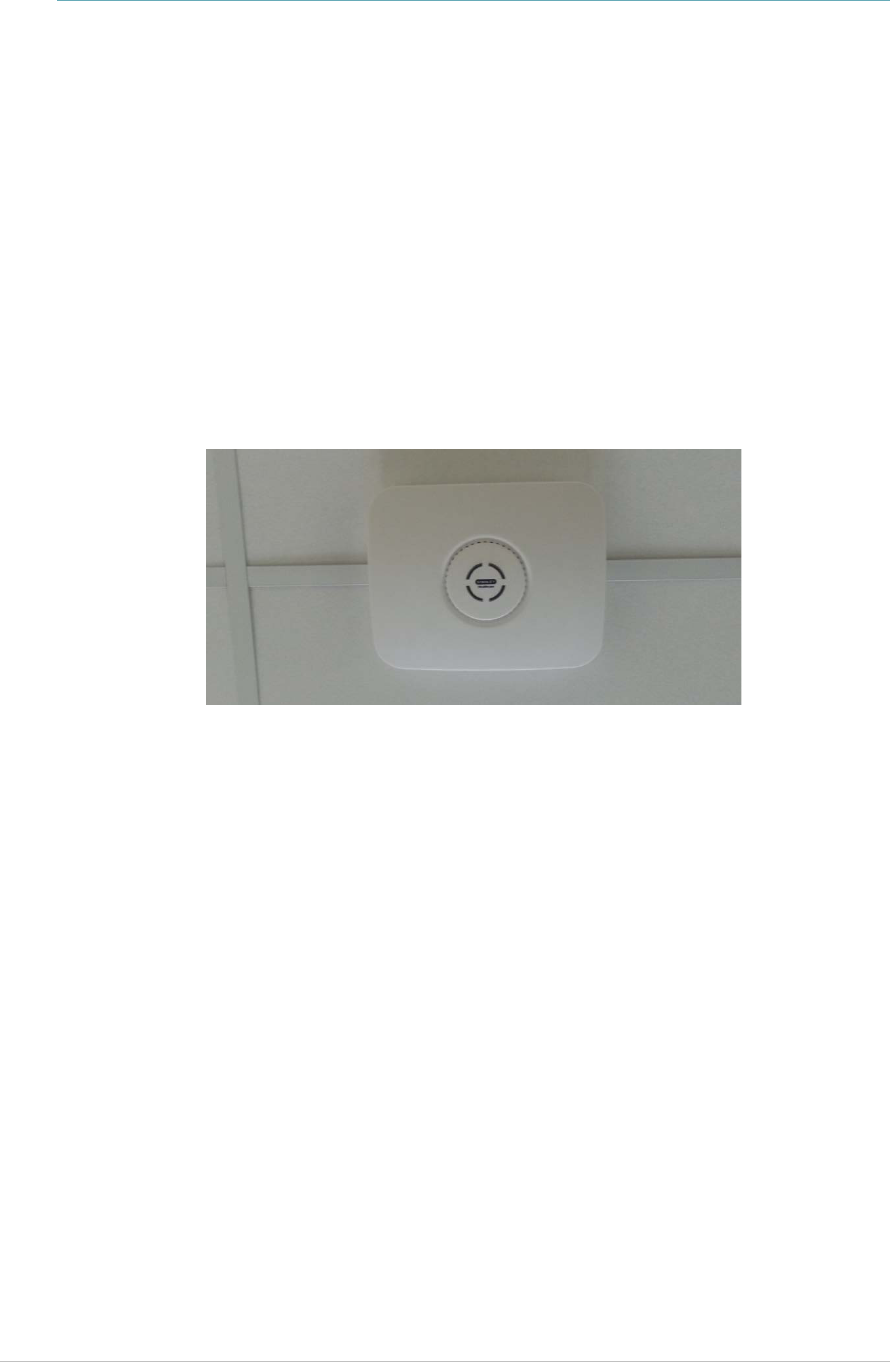
EX5200 Exciter Deployment Guide
20
Mounting the Exciter
Position and mount each EX5500 Controller in the site according to the site
survey recommendations.
Fixing the Controller to a Floating Ceiling:
Attach the device to the false ceiling using the ceiling mounts located on the
bottom casing of the device.
Figure 10: Controller mounted on a Floating Ceilings
Mounting the Controller on a Wall
The EX5500 Controller is shipped with a mounting template which can be used
to measure the holes for mounting the Controller on a wall. See Figure 11. The
mounting plate supplied with the Controller is not required for this type of
mounting.
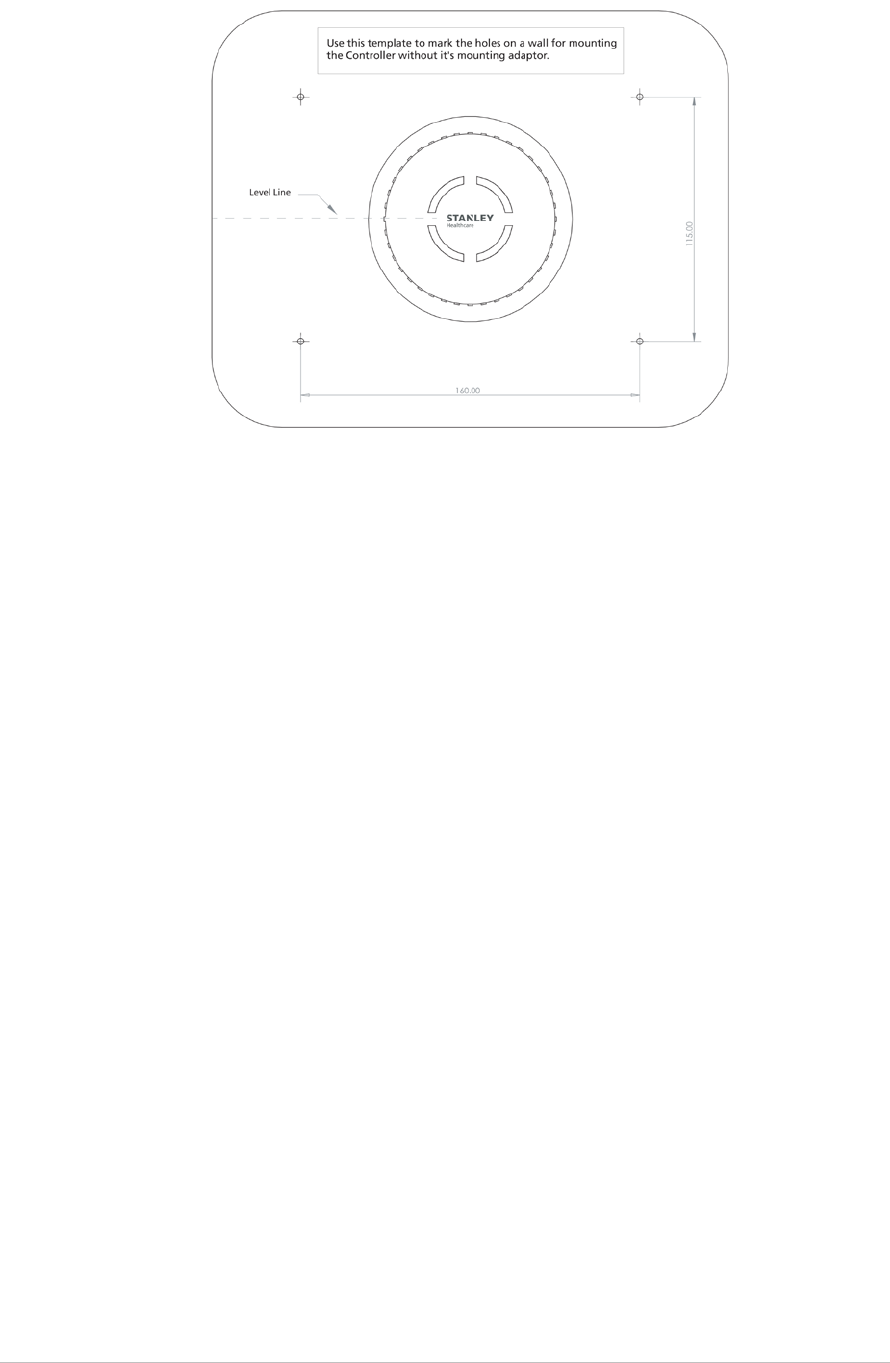
EX5200 Exciter Deployment Guide
21
Figure 11: EX5500 mounting template (supplied with the Controller)
1. Hold the template on the wall in the location you wish to mount the
Controller. Make sure the template is level.
2. Mark the four holes for the screws through the template.
3. Remove the template.
4. Drill the holes for the screws.
5. Anchor the screws into the wall, leaving 10mm of each of the screws
exposed. Use appropriate screws and or anchoring plugs.
6. Mount the Controller with the STANLEY Healthcare logo facing up, onto
the 4 screws. The Controller's back panel has 4 mounting brackets for this
purpose.
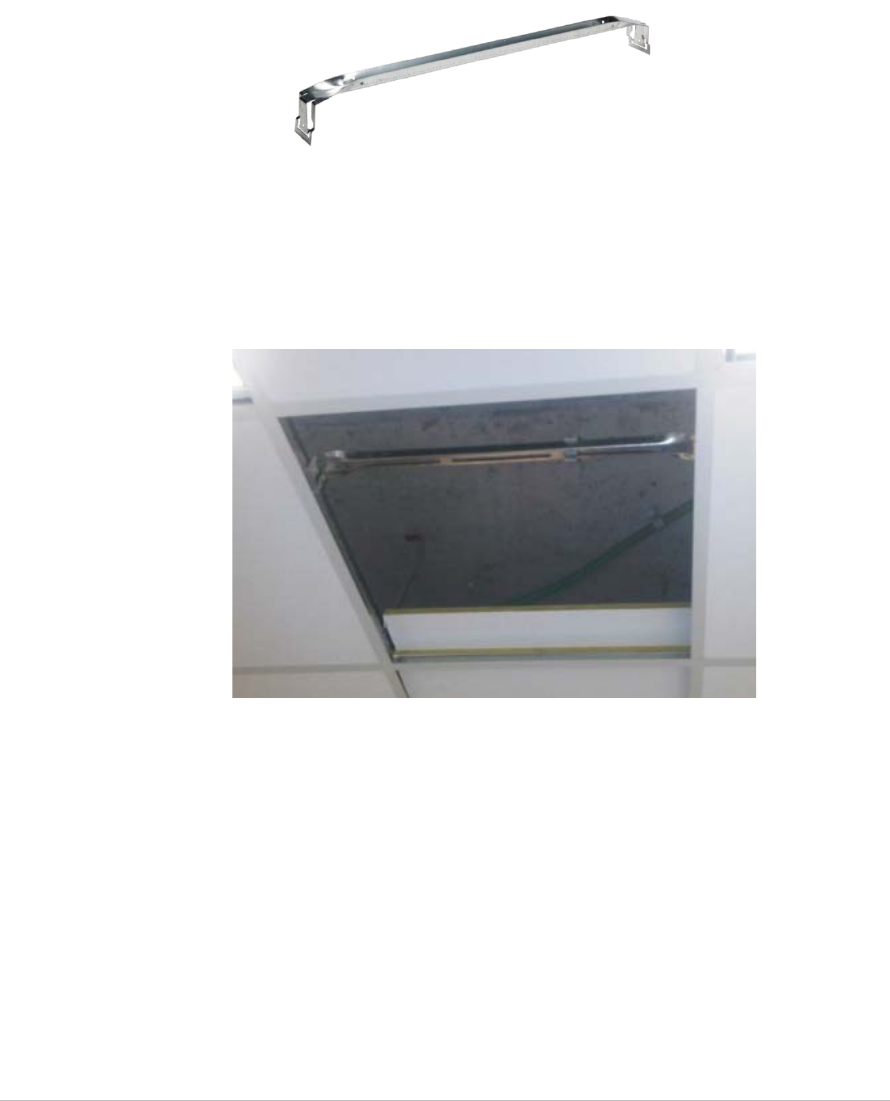
EX5200 Exciter Deployment Guide
22
Mounting the Controller using the Exciter
Mounting Clip
To mount the Controller in the center of a ceiling tile using the Exciter
Mounting Clip, Figure 12, you must order an EX5500 Mounting Clip Kit, sold
separately (SKU: EXAC-141). The Kit can be used to mount the Controller in
deployments where mounting on the ceiling grid is not possible.
Figure 12: Mounting Clip for EX5500 (SKU: EXAC-141)
1. Position the Mounting Clip on a standard 60cm (24") grid false ceiling.
2. Snap the Mounting Clip onto the topside of the T-Grid using the ‘snaps’ on
the ends of the clip.
Figure 13: Mounting Clip positioned on a grid of a false cieling
3. Attached the two screws and spacers that are supplied with the EX5500
Mounting Clip Kit to the center slot of the mounting clip and position
them at both ends of the slot.
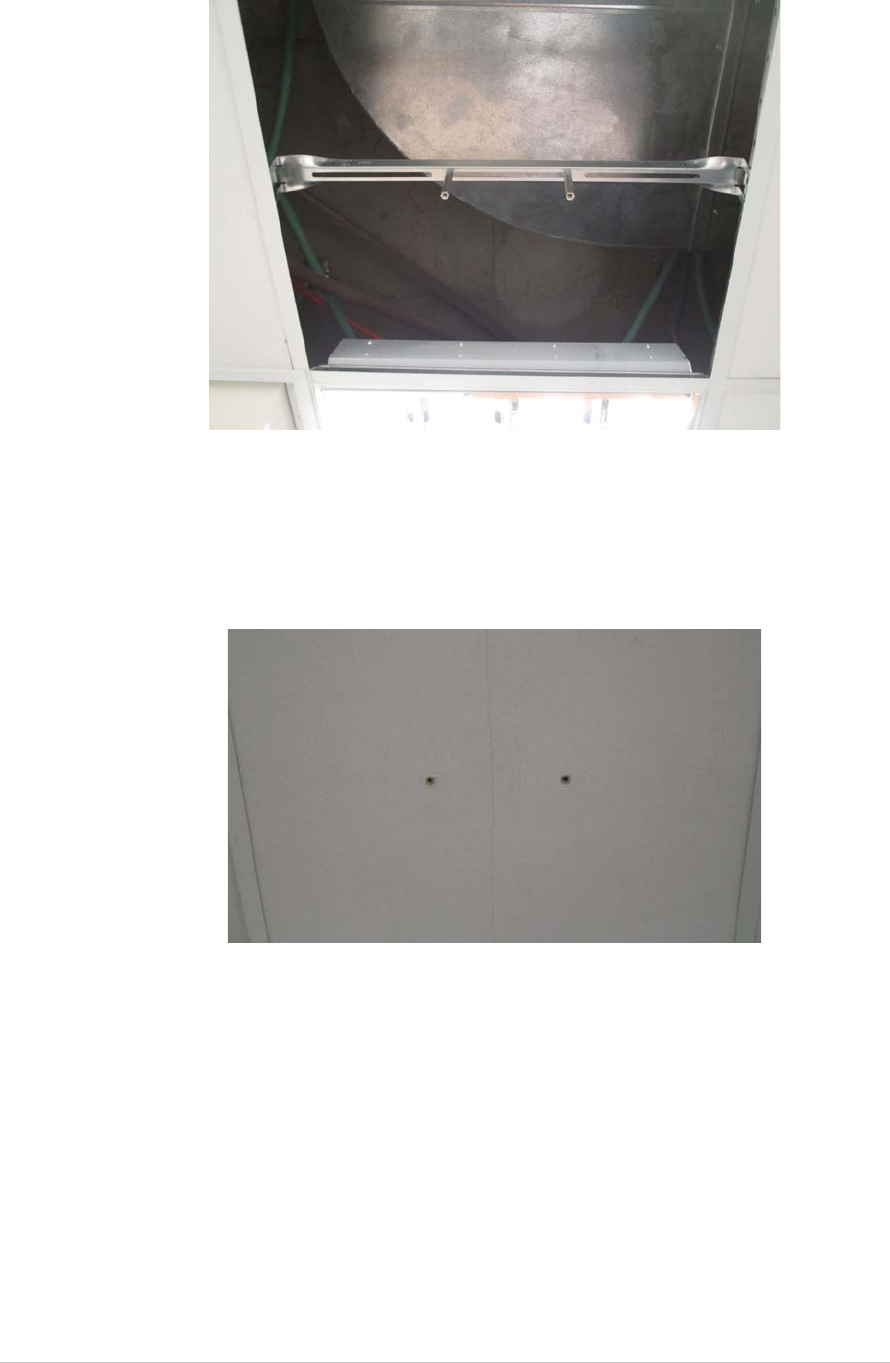
EX5200 Exciter Deployment Guide
23
Figure 14: Mountng Clip with Screws and Spacers
4. Measure and mark the required positions of the mounting screws on the
ceiling tile.
5. Drill holes in the ceiling tile at the marked positions and refit the ceiling
tile.
Figure 15: Ceiling Tile with Holes for Attaching the Mounting Adapter
6. Screw the Controller's Mounting Adapter to the spacers of the Mounting
Clip using the two screws supplied with the kit.
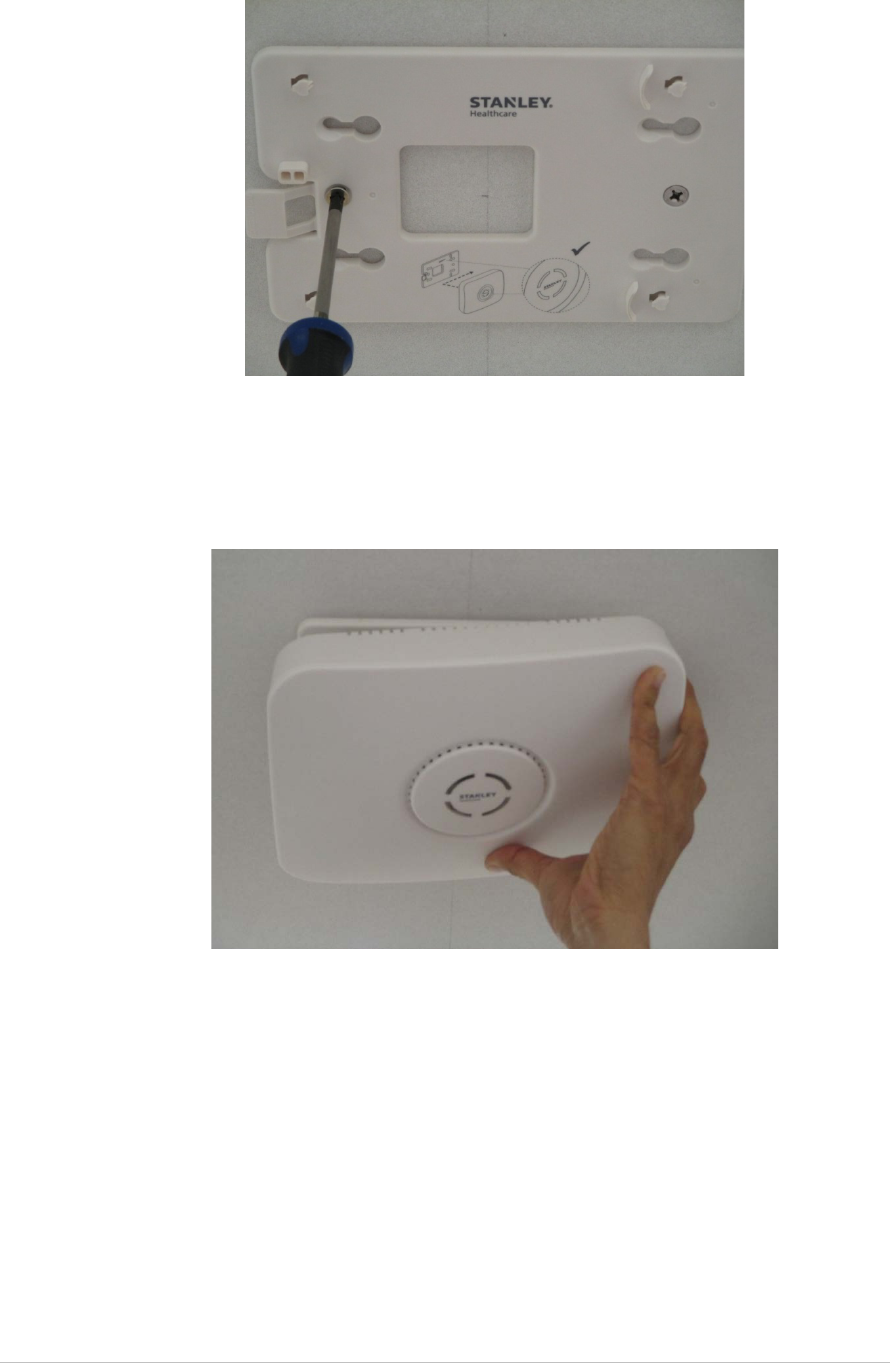
EX5200 Exciter Deployment Guide
24
Figure 16: Screwing the Mounting Adapter to the Spacers of the Mounting Clip
7. Attach the Controller to the Mounting Adapter by aligning the clips on
the back of the Controller casing with the four brackets on the adapter.
8. Slide the Controller to the right and clip into place.
Figure 17: Attaching the Controller to the Mounting Adapter
9. To detach the Controller from the Mounting Adapter, press the release
button on the left side of the adapter and slide the Controller to the left.
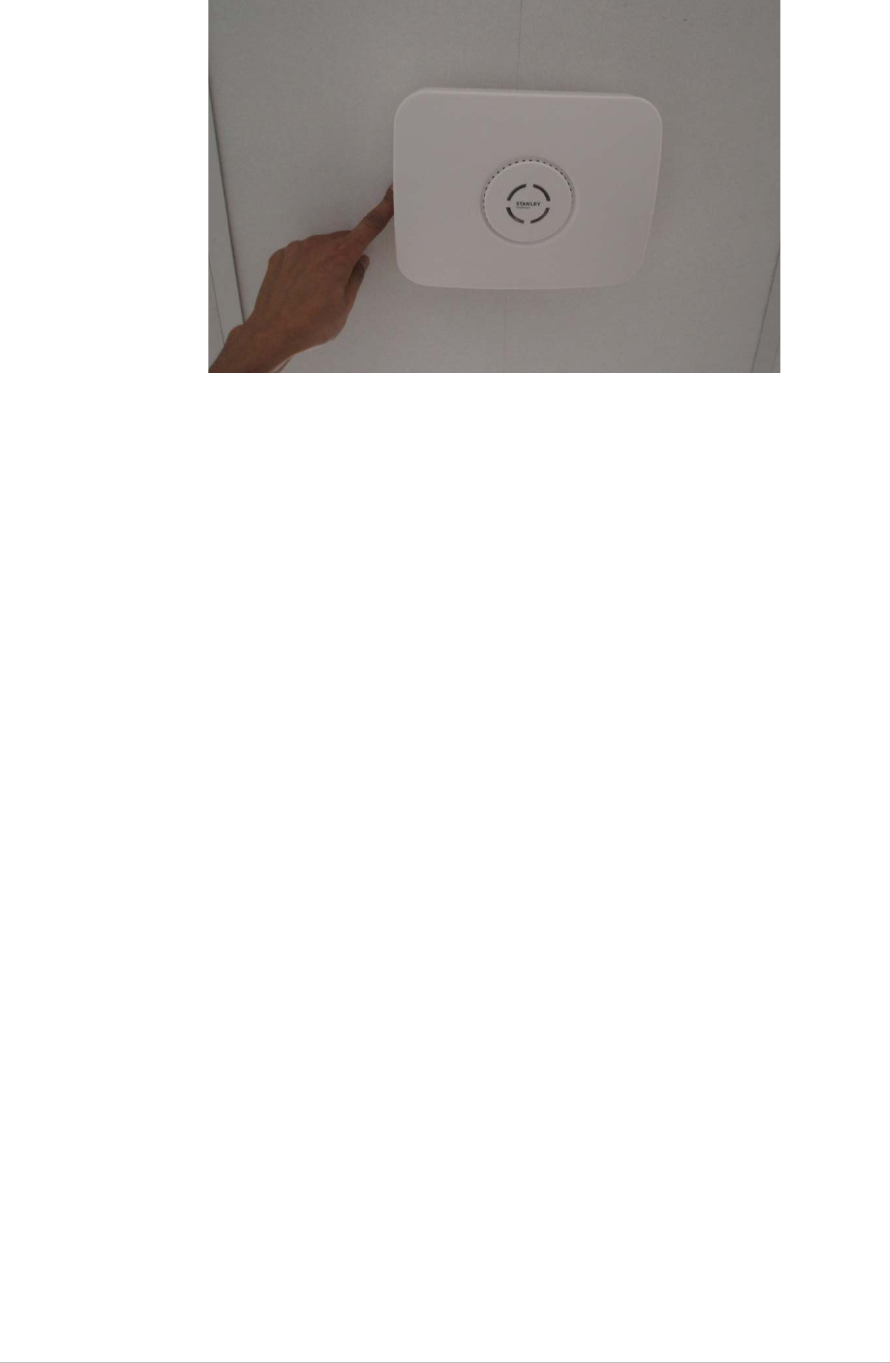
EX5200 Exciter Deployment Guide
25
Figure 18: Releasing the Controller from the Mounting Adapter
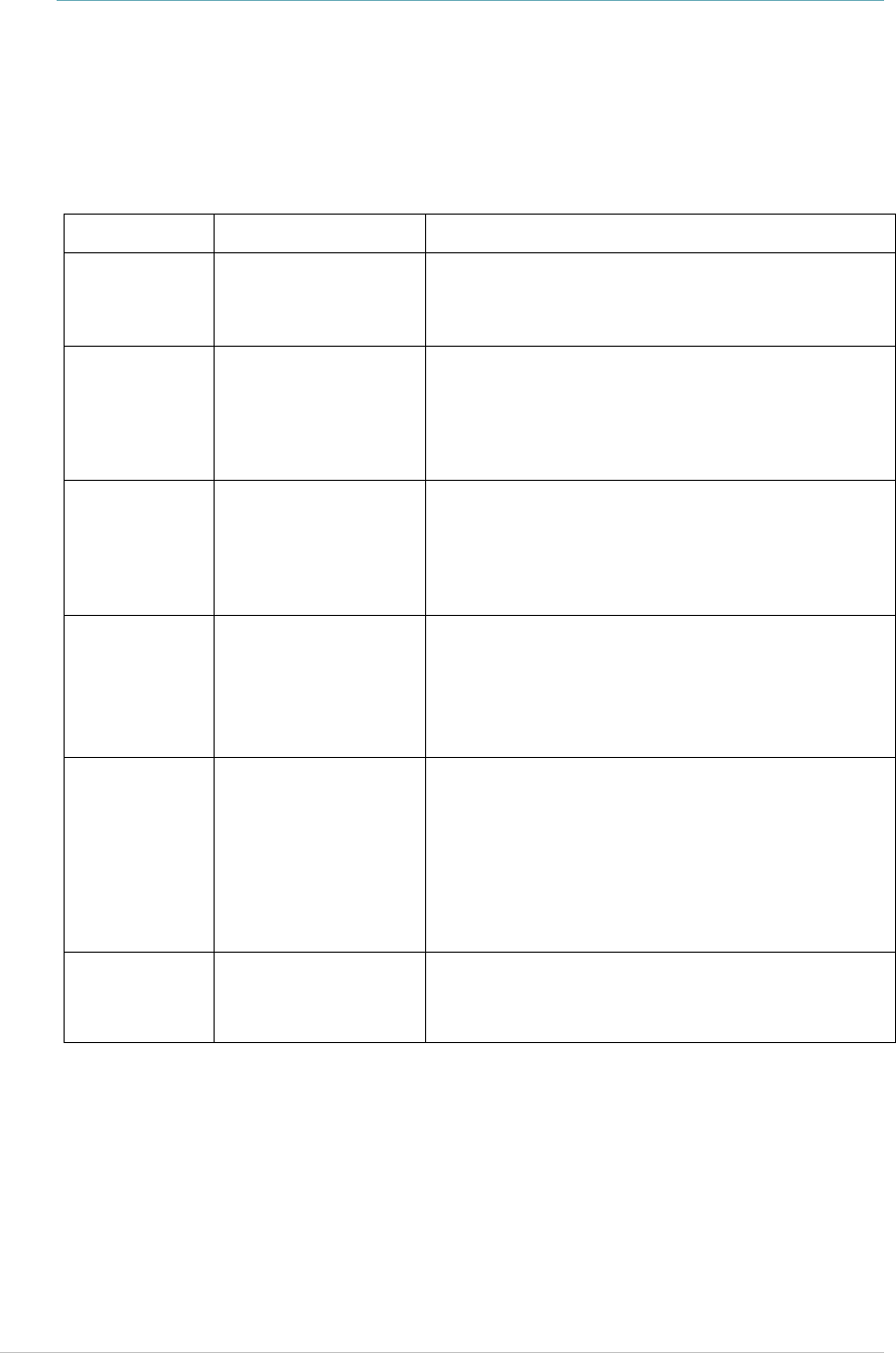
EX5200 Exciter Deployment Guide
26
Appendix A: Exciter and Accessories
Product SKU Description
EX5200
Exciter
EX-5200 EX5200 Exciter includes 48 VDC input,
Ethernet and PoE interface. Wall mounting
plate included. Power supply not included.
Exciter
Power
Supply
APD-047-U (US)
APD-047-E (Europe)
APD-047-UK (UK)
APD-047-J (Japan)
AC/DC adaptor 45W 48 V/1.0A 90-
264VAC for
EX2000B, EX4200, EX5000, EX5200 and
EX5500 Exciters.
PoE Injector ADP-030-U (US)
ADP-030-E(Europe)
ADP-030-UK (UK)
ADP-030-J (Japan)
PoE Power Injector for use with EX2000B,
EX3210, EX4200, EX5000 and EX5200
Exciters. 110/220VAC-48VDC.
Exciter
Detector
Tool
EXD-1000 Tool for visualizing the effective LF Exciter
transmission field. Analyzes the Exciter
coverage during deployment. Includes a PC
application and detector hardware that can
be connected via USB to a PC.
Exciter
Mounting
Clip
EXAC-141 Heavy-duty Mounting Clip for
EX5200/EX5500 Controllers
. Snaps easily onto
the topside of the T-Grid of a false ceiling
with a standard 24" span grid. Includes
mounting kit for attaching the Clip to the
Controller's mounting adaptor (supplied
with the Controller).
External LF
Antenna
ANT-4200 External LF Antenna Device, powered
directly from the Exciter. It includes a
mounting plate and a ceiling mount.
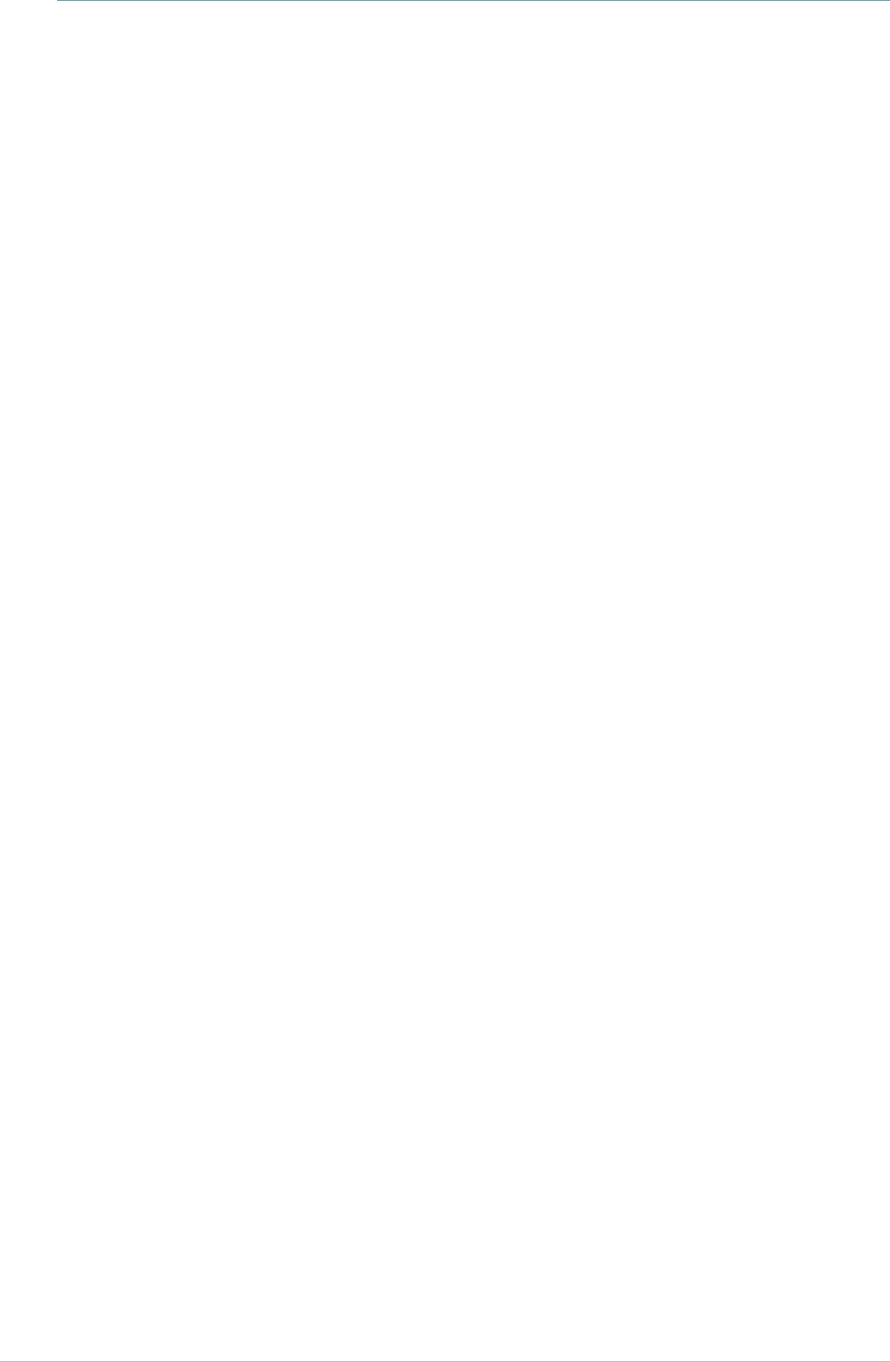
EX5200 Exciter Deployment Guide
27
Appendix B: Exciter Specifications
Physical and Mechanical
• Dimensions: 245mm X 200mm X 60mm (9.6in x 7.9in x 2.4in)
• Weight: 865g (31oz)
• Housing: Polycarbonate and ABS
Coverage
• Adjustable coverage range between 1.5m (4.9 ft.) and 6.5m (21.3 ft.) by
intervals of 0.5 m (1.6 ft.)
LF Channel
• 125 KHz
• Field intensity limits: 37.3 dBµA/m at 10 m (ETSI)
• Propagation limits: 21.8 dBµV/m at 300 m (FCC)
• Modulation: ASK
Network Interface
• Ethernet (RJ-45)
Power
• Input voltage: 24-48 VDC
• PoE (802.3af) 48 VDC
• Maximum power consumption: 6W
• Maximum power consumption of External LF Antenna: 5W
Environmental
• Operating temperature: 0 to 50 °C (32°F to 122°F)
• Humidity: 0 to 95%, non-condensing
Certifications
• EMC Certifications
• US standard: FCC part 15 sub part B
• European standard: ETSI 300.328, 300.330, ETSI 301.489
• Safety Certifications
• US – cTUVus: UL 60950-1; -22
• Europe – CE mark: EN 60950-1; -22
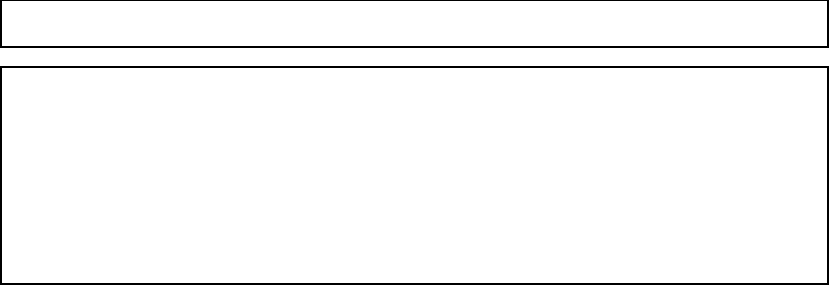
FCC Compliance Statement
This device has been tested and found to comply with the limits for a Class B digital device,
pursuant to Part 15 of the FCC Rules. These limits are designed to provide reasonable protection
against harmful interference in residential installations. This equipment generates uses and can
radiate radio frequency energy and, if not installed and used in accordance with the instructions,
may cause harmful interference to radio and television reception.
However, there is no guarantee that interference will not occur in a particular installation. If this
device does cause such interference, which can be verified by turning the device off and on, the
user is encouraged to eliminate the interference by one or more of the following measures:
• Re-orient or re-locate the receiving antenna.
• Increase the distance between the device and the receiver.
• Connect the device to an outlet on a circuit different from the one that supplies power to the
receiver.
• Consult the dealer or an experienced radio/TV technician.
WARNING! Changes or modifications to this unit not expressly approved by the party
responsible for compliance could void the user’s authority to operate the equipment.
This device complies with FCC Rules Part 15 and with Industry Canada licence-exempt RSS
standard(s). Operation is subject to two conditions: (1) This device may not cause harmful
interference, and (2) this device must accept any interference that may be received or that may
cause undesired operation.
Le present appareil est conforme aux CNR d'Industrie Canada applicables aux appareils radio
exempts de licence. L'exploitation est autorisee aux deux conditions suivantes :(1) l'appareil ne
doit pas produire de brouillage, et (2) l'utilisateur de l'appareil doit accepter tout brouillage
radioelectrique subi, meme si le brouillage est susceptible d'en compromettre le
fonctionnement.

About STANLEY Healthcare
STANLEY Healthcare provides over 5,000 acute care hospitals and 12,000 long-term care organizations
with enterprise solutions that transform safety, security and operational efficiency. The STANLEY
Healthcare solution set enables customers to achieve organizational excellence and superior care in
five critical areas: Security & Protection, Safety, Environmental Monitoring, Clinical Operations &
Workflow, and Supply Chain & Asset Management. These solutions are complemented by consulting,
training, implementation and integration services. STANLEY Healthcare is proud to be part of Stanley
Black & Decker, Inc. For more information, visit: www.stanleyhealthcare.com
STANLEY Healthcare
130 Turner Street
Building 3
Waltham, MA 02453
Tel: +1-888-622-6992
North America
E-mail: stanleyhealthcare@sbdinc.com
Asia-Pacific
E-mail: stanleyhealthcare-asiapac@sbdinc.com
Europe
E-mail: shs-uk@sbdinc.com
Latin America
E-mail: stanleyhealthcare-latam@sbdinc.com
Middle East
E-mail: stanleyhealthcare-MEA@sbdinc.com
